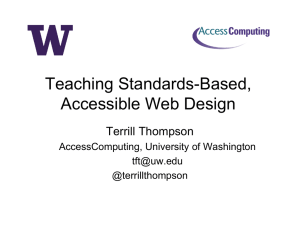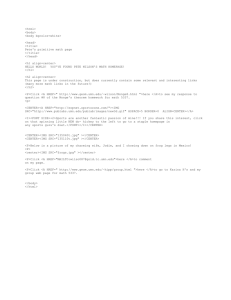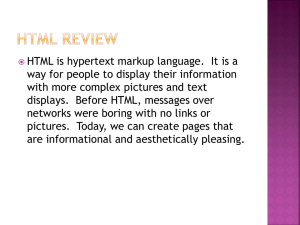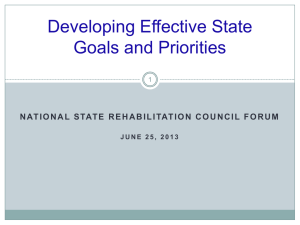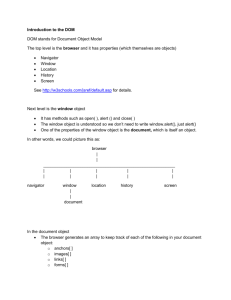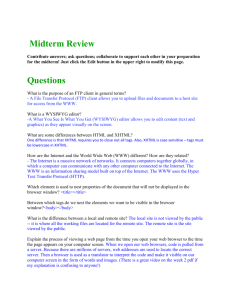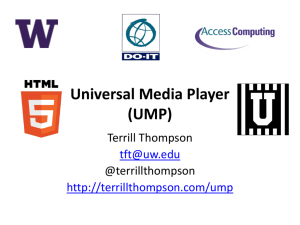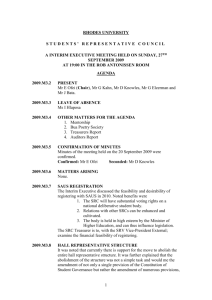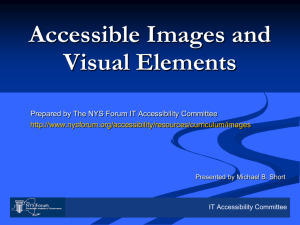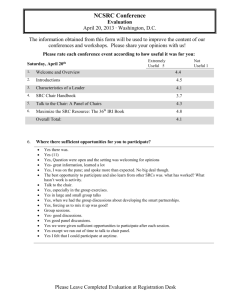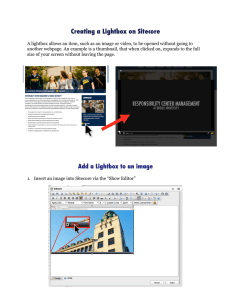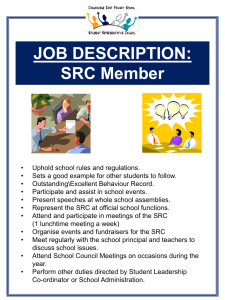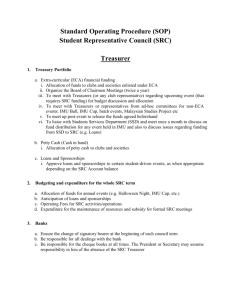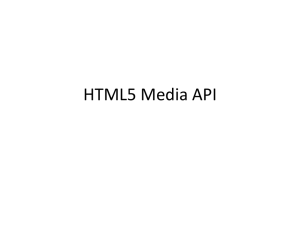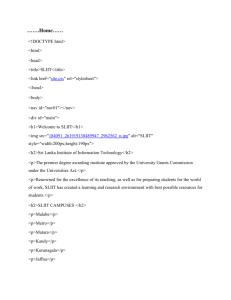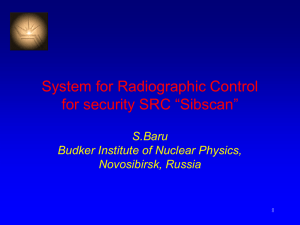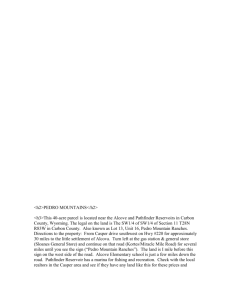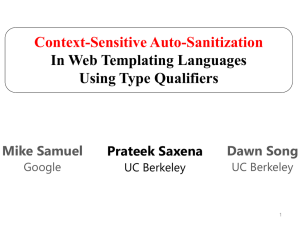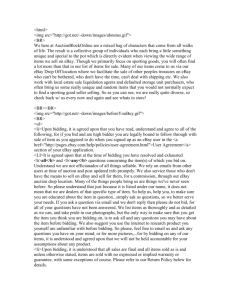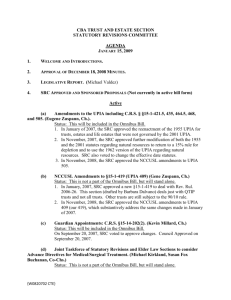Teaching Standards-Based, Accessible Web Design
advertisement
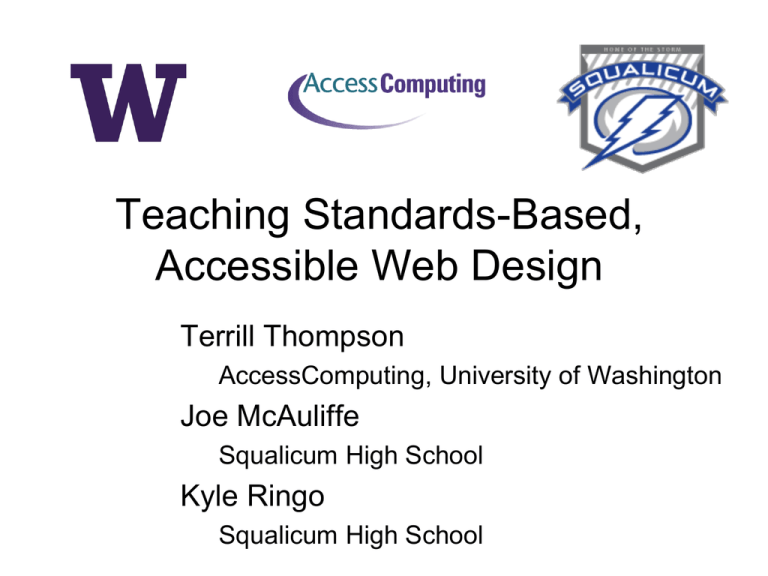
Teaching Standards-Based,
Accessible Web Design
Terrill Thompson
AccessComputing, University of Washington
Joe McAuliffe
Squalicum High School
Kyle Ringo
Squalicum High School
The Typical Computer User
Ability on a continuum
See
Hear
Walk
Read print
Write with pen or pencil
Communicate verbally
Tune out distraction
etc.
Teaching Respect for Diversity
while Teaching Coding
• All this diversity provides technology
teachers with a great opportunity!
• There is no technology without users
• Each user is different
• When learning to code, students should
actively consider their users, including
user differences
Web Design & Development I
Course Curriculum
http://uw.edu/accesscomputing/webd2
Features
• Teaches standards-based and accessible
web design
• Is platform and vendor-neutral (teaches
concepts, not specific tools)
• Standards-based, accessible design is
taught early as a core design principle,
and reinforced throughout the course
• For assignments students must use valid
code & conform to accessibility standards
Example 1: Adding an image
<img src="/images/cstalogo.jpg"
width="481" height="126">
Student Photo #3
Adding an image correctly
<img src="/images/cstalogo.jpg"
width="481" height="126"
alt="CSTA: Computer Science
Teachers Association">
Example 2:
Adding functional images
<img src="leftarrow.png"
alt="Left arrow">
<img src="rightarrow.png"
alt="Right arrow">
Student Photo #2
Adding functional images
correctly
<img src="leftarrow.png"
alt="Previous">
<img src="rightarrow.png"
alt="Next">
Example 3:
Adding CSS hover effects
a:hover {
color: white;
background-color: #8E6DD7;
}
Student Photo #1
Adding CSS hover effects
correctly
a:hover, a:focus {
color: white;
background-color: #8E6DD7;
}
Example 4: Adding Video
<video controls src="myvideo.mp4">
</video>
MP3 in Firefox
Adding video more correctly
<video controls>
<source src="myvideo.mp4">
<source src="myvideo.webm">
</video>
Video without Captions
Adding video correctly
<video controls>
<source src="myvideo.mp4">
<source src="myvideo.webm">
<track kind="captions" src="mycaps.vtt">
</video>
Video with Captions
Unit 1: Designing and
Planning Web Pages
• Active vs. passive Internet use
• Evaluation tool—developing web-based
language
• Introduce web standards
Unit 2: Creating Content and
Structure with HTML
•
•
•
•
•
Content first—barebones editor
Vendor neutral instruction
Project based--portfolio
html 5
Basic mark up for most web
communication
• reflections
Unit 3: Formatting Web Pages
with Style Sheets
• Attention shifts to presentation—CSS
• Understanding and applying
• Layout and stylizing projects
Unit 4: Graphics
• Ethics
• Vendor neutral instruction
• Project based
– Album
– Button
– Favicon
– Banner
Unit 5: Scripting
• Basic JavaScript
• Project based
– Starting simple: alert ("hello world!")
– Basic debugging techniques
– Clock
Unit 6: Quality Control
• Validating
– HTML
– CSS
– Accessibility
Unit 7: Website Management
and Authoring Tools
• Introduce an editor
• Vendor-neutral instruction
• Hosting and publishing
Unit 8: Client Website
•
•
•
•
Culminating project
Review development process
Emphasis on meeting client’s needs
Publication
Accessibility: Language
• ELL Students taking this web design
course become fluent in the language of
HTML while learning English
• Students in class whose first language
is Ukrainian, Punjabi, Mandarin,
Vietnamese, and Spanish
Learning Web Coding =
Career Opportunities
• Technology is the great equalizer and
for students whose first language is not
English, speaking HTML opens new
doors.
• Example: Las Chicas del Mount Vernon
Not Just a Curriculum,
A Community
• Nearly 4000 registered teachers
worldwide
• Discussion list with 372 subscribers
• Teachers provide peer support:
– Help with coding problems
– Sharing resources
– Discussing teaching strategies
Countries with 10 or more teachers
Teaching the World
(Countries with one or more teachers)
Web Design & Development I
Course Curriculum
http://uw.edu/accesscomputing/webd2