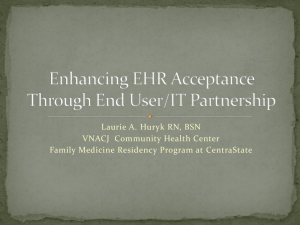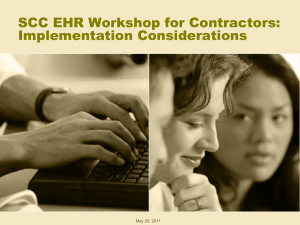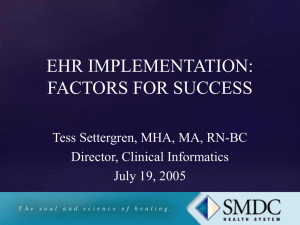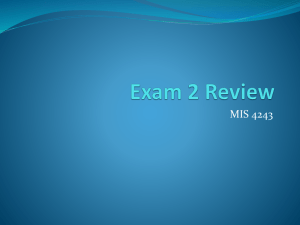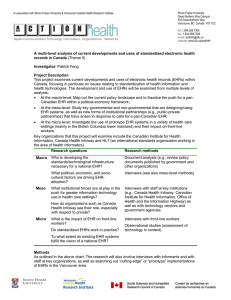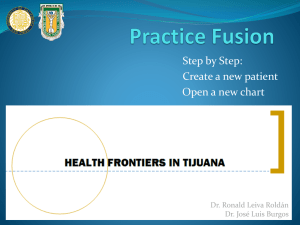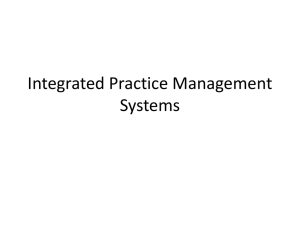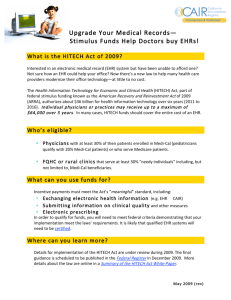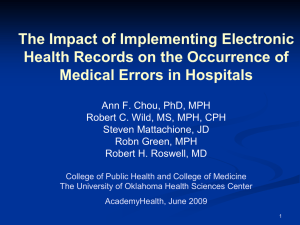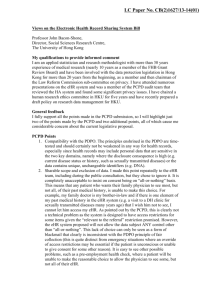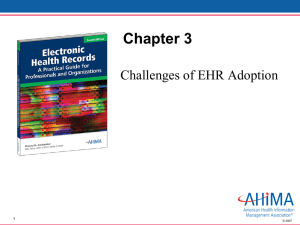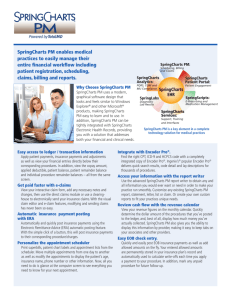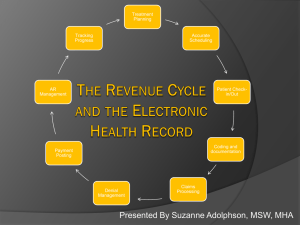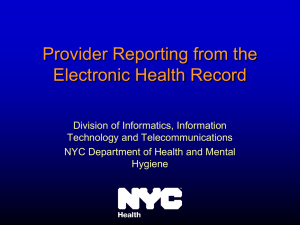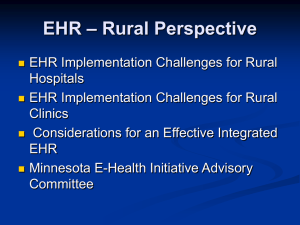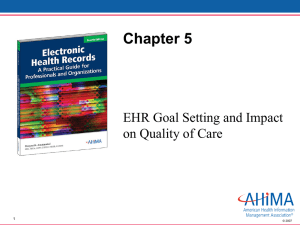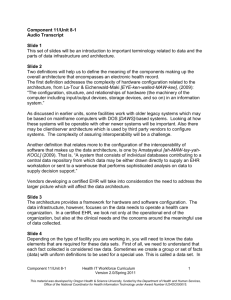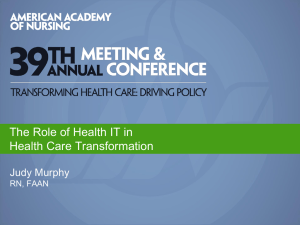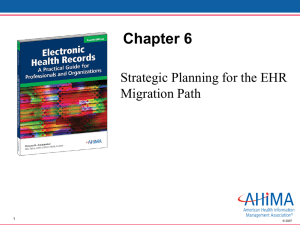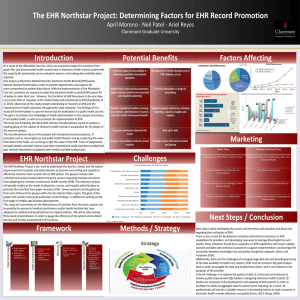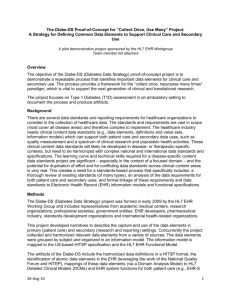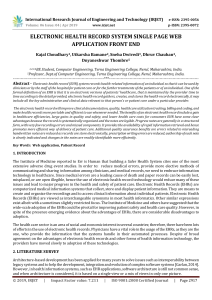ASUS Powerpoint Template
advertisement
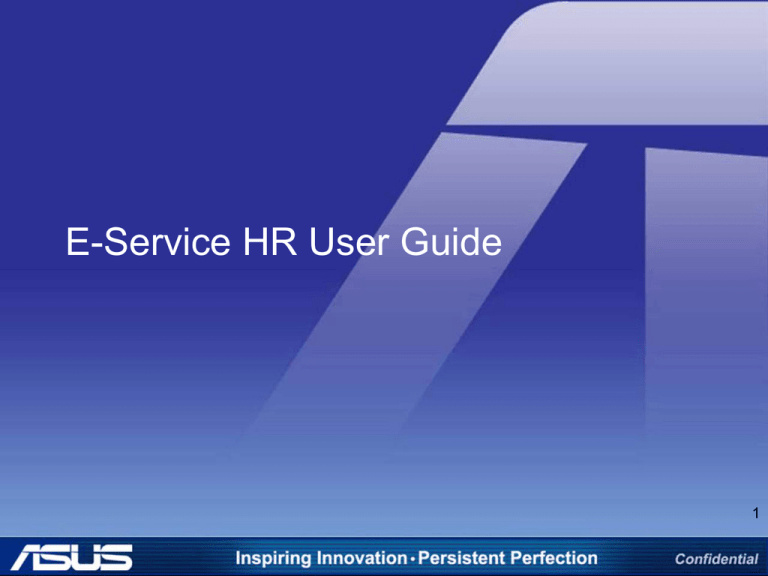
E-Service HR User Guide 1 Guidelines 1. 2. 3. 4. 5. 6. 7. 8. Log in Change Language Leave application Approve leave application Withdraw Leave Application Application for being out for business Review all leave application history Review Department Calendar 2 Log In 1. 2. Link: http://etq.eservice.asus.com/pf/Login1.do?PB=13 Log in: 2-1. Login Id: EE ID # 2-2. Password: abcABC123! 2-3. Check code 3 Change Language 1. Select the language for default setting 4 Leave Application 1. Oversea eHR 2. Leave Application 3. Leave application form 5 Leave Application-con. 1. *Select Leave Type 2. * Select leave duration 3. * Key in EE ID of proxy (or may also search by name) 4. Key in EE ID of person to co-authorize (depends on your reporting line) 5. * Provide the leave reason or notes 6. Provide supporting document by uploading (depends on your leave type) 7. * Press Sent for approval 8. Complete Note- steps marked with * are required for application. 6 7 Application Completed 8 Approve Leave Application 1. eHR Leave application Approve leave application 9 Approve Leave Application-con. 1. 2. 3. Find the leave application to proceed Approve or disapprove the application (reason for disapprove is required) “Send” 10 Withdraw Leave Application 1. eHR Leave application Leave cancel application form 11 Withdraw Leave Application-con. 1. eHR Leave application Leave cancel application form 2. Find the form ID of application listed below 3. Enter the form ID of application to cancel Note- Leave cancelation can ONLY be submitted after the original application is complete. 12 Application for being out for business 1. 2. 3. eHR Absence Registration Absence registration/Enquire registered Fill the duration and reason “Send” 13 Review all leave application history 1. 2. 3. eHR Leave application Maintain leave application forms Set the criteria for search “Query” 14 Review Department Calendar 1. eHR Leave Application Leave calendar of my department 15 Thank You! 16