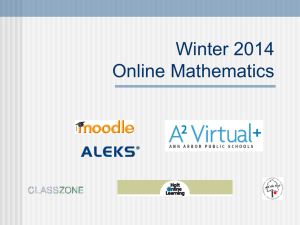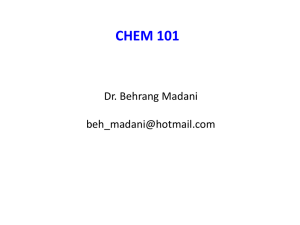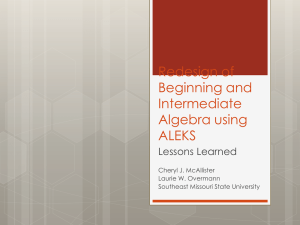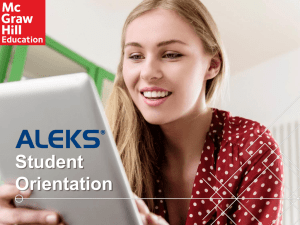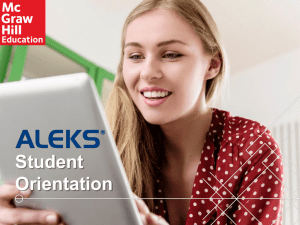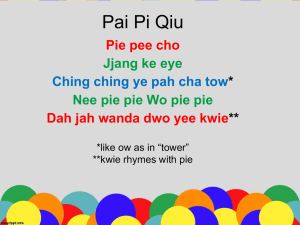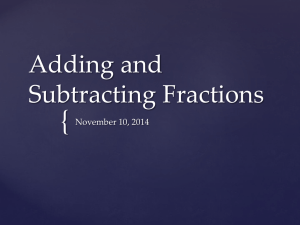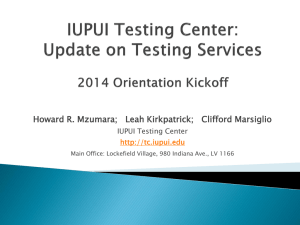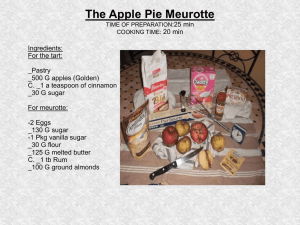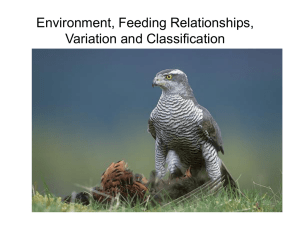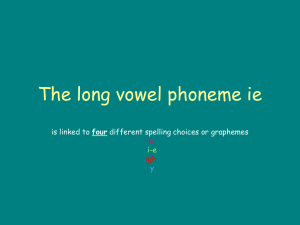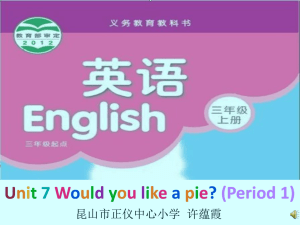Instructor Name
advertisement
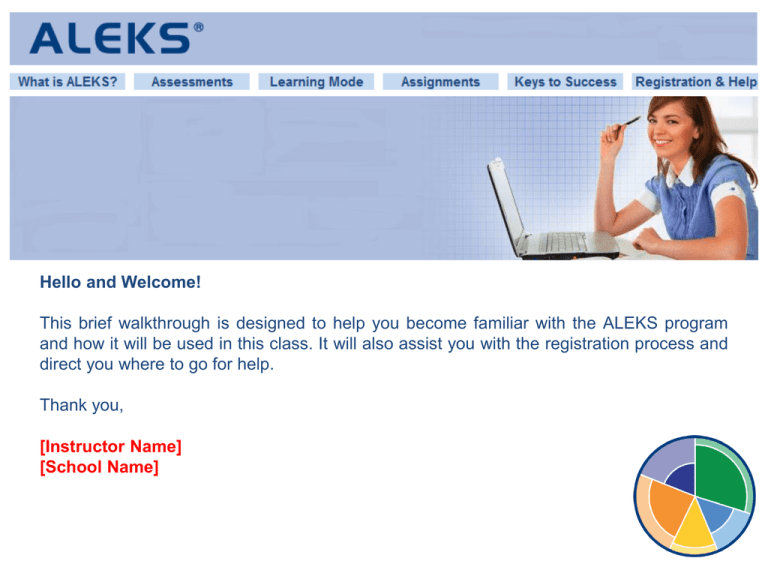
Hello and Welcome! This brief walkthrough is designed to help you become familiar with the ALEKS program and how it will be used in this class. It will also assist you with the registration process and direct you where to go for help. Thank you, [Instructor Name] [School Name] ALEKS is an individualized, online learning and assessment tool for mathematics. It uses artificial intelligence to determine what you know, what you don’t know, and more importantly, what you are most ready to learn. Your work in ALEKS will make up xx% of your overall grade in this class. Over the course of the term, you will be required to work in ALEKS to: • Complete periodic Progress Assessments • Master new concepts in Learning Mode • Complete any additional ALEKS assignments Once you register with ALEKS, you will take a brief tutorial on how to navigate the system and enter your answers. Next, you will complete your Initial Assessment. The purpose of the Initial Assessment is to determine what you know and don’t know, so that you can begin with the material that you are most ready to learn. It is CRUCIAL that you complete ALEKS assessments honestly and to the best of your ability so that the system can accurately gauge your true knowledge of course material. If you don’t, you will only be giving yourself more work! After you finish the Initial Assessment, you will see your ALEKS Pie Chart. The pie chart represents your current knowledge of the course material. Notice that ALEKS has assessed that you already know some of the material! The dark portion of each slice shows what you already know, and the light portion of each slice represents what you have left to learn. The topics that you are most ready to learn are available in the pie slices. As you master new topics in the Learning Mode, the dark portion of the pie slices will grow. Your goal is to fill in your pie as completely as possible by the end of the term. To stay on track in this class, you will be required to complete Intermediate Objectives throughout the term. Think of these Objectives as periodic goals for learning the material; the more you procrastinate, the more work you give yourself! The white dotted line in each pie slice represents your current Objective. Fill in the pie slice up to the dotted line in order to complete the Objective. The due date and the remaining topics left to master for the current Objective appear beneath the pie chart as a friendly reminder. You will work in Learning Mode to master new topics. Hover your mouse over a pie slice and select a topic to learn. You will only see the topics that you are ready to learn. As you learn topics, the dark portion of the pie slices will grow and more topics will become available. Any topics that you learn or already knew when you started the course are available by clicking on the Review tab. If there are no topics available in a slice, you will need to work in other slices first. After you select a topic, you will work on several problems that will help you learn the topic. If you know how to solve the problem, do your work on paper and input your final answer. ALEKS will tell you if you answered correctly or not. If you need help with the problem, click on the Explain button to see: • A detailed tutorial on how to do the problem. • Links to the ALEKS Dictionary to help you with math terms and concepts • Additional resources such as exercise videos, and a link to your textbook Click on the Practice button when you are ready to practice more problems. Once you have answered enough problems for the topic correctly, ALEKS will tell you that the problem has been “added to your pie.” Click on the Done button to return to your pie. You will then see your overall course mastery updated, and the pie slice you were working in will also be updated. Please Note: At regular intervals, ALEKS will provide you with a Progress Assessment to ensure that you are retaining what you are learning. If you do not demonstrate mastery of a topic on a progress assessment, it will transition back to the list of topics that you need to learn so that you can work on it again. In addition to working in your pie and completing Intermediate Objectives, you will need to complete any Homework Assignments, Quizzes, and/or Tests that are assigned to you. When assignments are ready for you to complete, the Assignments tab will activate with an orange burst icon. Click on the tab to view the assignments, along with their due dates. ALEKS + Effort = Success in Math • Don’t wait until the last minute to meet a deadline in ALEKS – it will be harder to keep on pace and you will end up doing more work. • ALEKS will give you periodic Progress Assessments from time to time to ensure you are retaining what you are learning. You will be brought back to your pie once you are finished. • Take each assessment seriously. Do your best work without consulting outside resources – your performance on an ALEKS assessment will affect your pie. If you aren’t serious and honest during an assessment, then you will only increase your workload! • Active use of ALEKS will dramatically increase your performance and success in this class – ALEKS is more than just homework; it teaches you math! To get started in ALEKS: Step 1: Go to www.aleks.com and click on SIGN UP NOW! just below the Registered Users box. Class Information Instructor: [Insert Name] Course Number: [Insert #] Section Number: [Insert #] Class Code: XXXXX-XXXXX Step 2: Enter the 10-character class code and click on Continue. Step 3-4: Verify your enrollment information to make sure you are in the right class, and then indicate whether you have used ALEKS before. Step 5: Enter your 20-character ALEKS Access Code. Please Note: If you do not have an access code, you can purchase one online by clicking purchase an access code online. You will be redirected to an eCommerce web site that will take you through the purchasing process. Be sure your access code length will accommodate the length of your class! Step 6: If you are new to ALEKS, then complete the registration steps to create an ALEKS account. If you are an existing ALEKS student, simply verify your email address. Step 7: ALEKS will check if your computer has the ALEKS plug-in. Some ALEKS courses may require this, while others do not. For a list of courses that do not require the ALEKS plug-in, visit: http://www.aleks.com/support/system_requirements Managing your ALEKS Account Home Your Account Home allows you to easily manage all of your ALEKS classes with one login. You can change your email and password, sign up for new classes, suspend or extend access, and view previous classes. To return to your Account Home from within an ALEKS class, click on your name in the top, right corner and select Account home from the menu. For detailed instructions on ALEKS registration and managing your Account Home, visit: http://www.aleks.com/highered/math/Higher_Ed_Student_Registration.pdf ALEKS Technical Support: • Hours (Eastern Time): Monday – Friday, 7am – 1am Sunday, 4pm – 1am • Contact Support: http://support.aleks.com • Visit: www.aleks.com/support FAQs User Guides System Requirements Troubleshooting