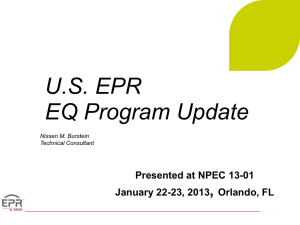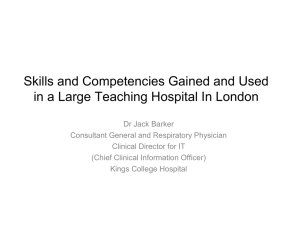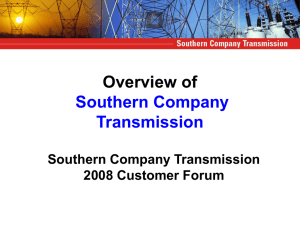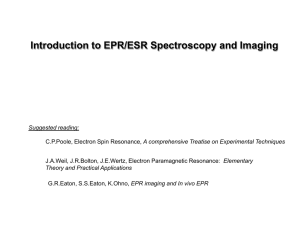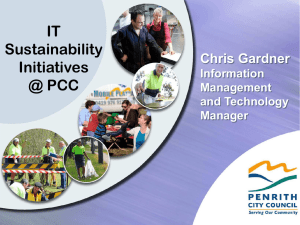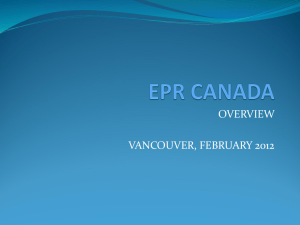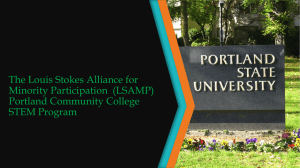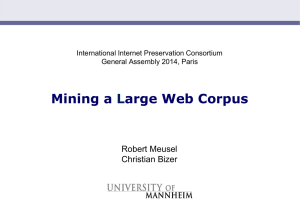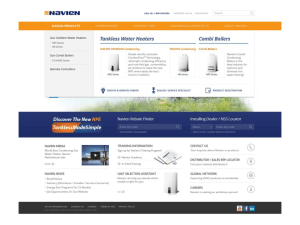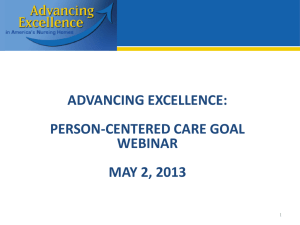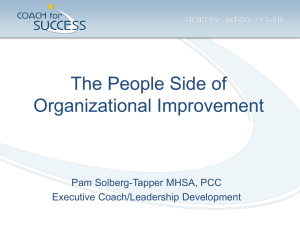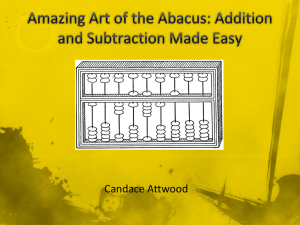Abacus WorkSpace_Migration Tools_1Oct2012
advertisement
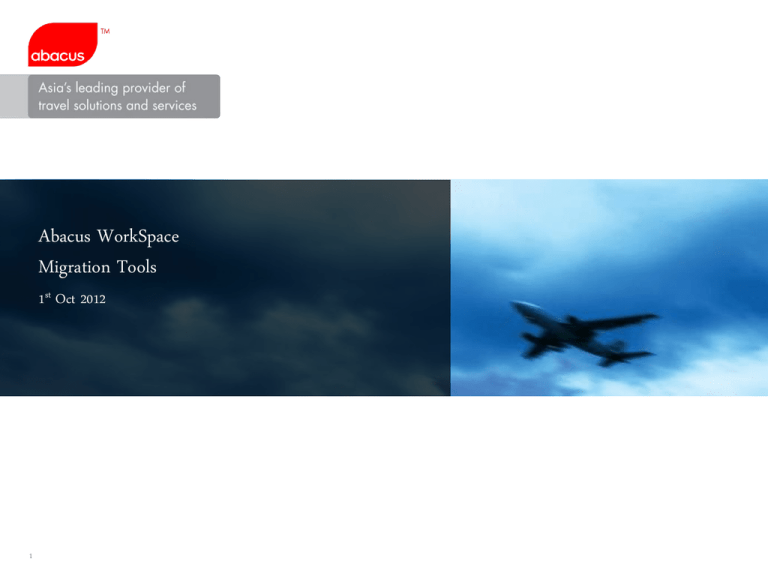
Abacus WorkSpace Abacus Whiz 4.9 Migration Tools Program Group 1 Oct 2012 st 1 1 Abacus WorkSpace Migration Tools Objectives of the tool ~ Allow NMCs to configure which Travel Agent to install/migrate Abacus WorkSpace at a pre-defined date Benefits of the tool ~ Free-up NMC time to go down to Travel Agency to install ~ TA can install at their available time 2 2 Roles of NMC a. Identify migration TAs by NMCs’ sales teams b. Use Migration tool to activate TAs to be migrated c. Send TA migration email invite d. Helpdesk/IT stand-by on migration tool issues face Roles of TA a. Received Abacus WorkSpace email invite b. Click Installer URL c. User will be guided to complete the installation d. Report to NMC issue encountered 3 3 Topics 4 • Administration Module • Email Invite • Installation • UAT Schedule 4 (A) Administration Module 1. Go to URL: http://www.abacushk.com/AWSInstall 2. Enter NMC Admin ID and passcode. Click “Login” o 5 5 3. Search page will displayed Note: Currently for testing purpose only PCC with “PMD” type will be displayed 6 6 4. Search Criteria ~ Able to search by “PCC” or “Agent Name” or “Sales Contact” ~ Click “Search” without entering any data, will return all PCC ~ If more than 1 field is entered, the top most field will be used for search criteria * PCC - Enter complete PCC (not partial) - Allow multiple PCC search separated with”,” comma * Agent Name or Sales Contact - Allow to enter partial name, e.g. ABA. The tool will return all name which name contains “ABA“ 7 7 5. Sorting ~ Sort ascending or descending order by clicking each table header 8 8 6. Export ~ Click “Export” to save the details to excel sheet 9 9 7. Navigation ~ Click “red hyperlink” to navigate from page to page 10 10 8. Email ~ Refer to user’s email address where installation invite email will be addressed to. ~ You can either edit email for 1 PCC or multiple PCC and click “Email” 11 11 ~ You can either add or modify or delete email ~ Click “x” to remove email Note: You may add as many as you want – no limit currently. 12 12 ~ You can either copy selected email to selected PCC (s) 13 13 ~ You can clone email to selected PCC (s) ~ By cloning, all existing email in that selected PCC (s) will be removed and replaced with new email. 14 14 9. Windows Admin Login ~ Refer to user client PC’s MS Windows Admin Login which will be used to install Abacus WorkSpace ~ If you have saved the details in this module, during installation user will not be prompted to enter Admin ID/passcode ~ Click “x” to remove MS Windows Admin Login from DB. 15 15 ~ Stored MS Windows Admin Login details ~ You can copy the same login details to selected PCC (s) if they are using the same ID/password Note: Password are encrypted 16 16 10. Assign LNIATA for user self installation a. Click “PCC” to go to LNIATA Lists page 17 17 b. LNIATA Lists Page 18 18 ~ LNIATA Refer to all existing and new LNIATA ~ New AWS LNIATA Refer to new AWS LNIATA for migration Note: How to use the above fields (i) Allow you to keep track of existing Whiz LNIATA (i.e. “LNIATA“ column) and New AWS LNIATA (i.e. “New AWS LNIATA“ column) E.g.: Whiz LNIATA = AAAAAB AWS LNIATA = BBBBBBA (ii) Enter "New AWS LNIATA" to use for AWS installation when you need to make reference as explained in (i) (iii) If (i) is not required, you can just select the LNIATA based on the "LNIATA“ column for AWS installation and leave "New AWS LNIATA" column blank (iv) If you have both “LNIATA” and “New AWS LNIATA” data, the tool will use "New AWS LNIATA" for AWS installation 19 19 c. Click “Install / Upgrade Date” field to bring up calendar. Select a date d. Click “OK” to confirm the date 20 20 e. Whiz Discontinue Date 21 21 f. EPR ~ New / selective LNIATA * EPR is mandate to be configured in Migration Tools ~ Entire PCC migration * To set the upgrade schedule on PCC level, the installer will use existing Whiz LNIATA for migration * User to input EPR/Passcode on AWS login screen manually. Set ~ To save existing EPR/password and append to installation invite email ~ If no EPR/password is saved, the email invite will not contain this data. i. Click Set at “EPR” column. ii. Enter EPR, password and click “Set EPR” 22 22 iii. Click “OK” to confirm iv. Password is encrypted v. Click “x” to remove EPR from DB. 23 23 Create ~ To create new EPR and assign a temp password. This information will be appended to installation invite email i. Enter EPR, EPR Name and Initial ii. You can modify the auto-populate data iii. Click “Create EPR” to complete the EPR creation 24 24 iv. Password is encrypted v. Click “x” to remove EPR from DB. 25 25 g. Set Schedule ~ Refer to the date email invite will be sent to user ~ The email will send to the user 1 day in advance before the installation date Note: For UAT purpose, email pooling is set to every 30minutes. (i) Click “Set Schedule” 26 26 (ii) Select those email to send to user where it will auto-populate to “Email To” field. (iii) Click “Set schedule” to save the information. 27 27 (B) Email Invite 28 28 (C) Installation Online demo: http://www.abacushk.com/AWSInstall/OnlineDemo/OnlineDemo.html 1.Click Installer URL 29 29 2. Enter EPR and PCC 30 30 3. Enter Admin ID/passcode (if its not saved in Administration module) 31 31 4. Enter EPR and passcode (if temp password being created) 5. Download , extract file and install. 32 32 (D) UAT Schedule Task Walk thru session prior UAT NMC UAT start date 33 Date 2-Oct 4-Oct NMC UAT end date 11-Oct Sign off 11-Oct 33 34 34