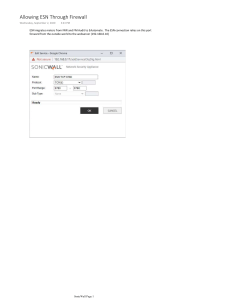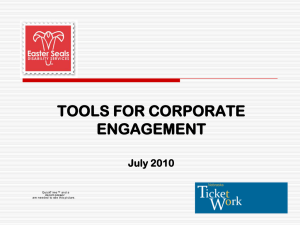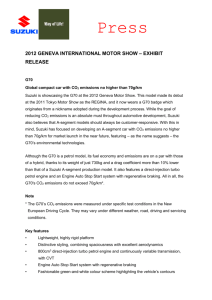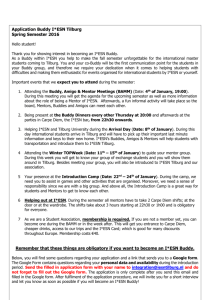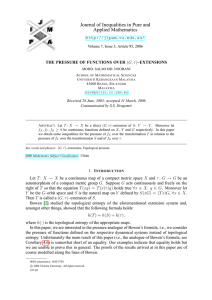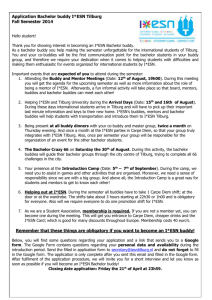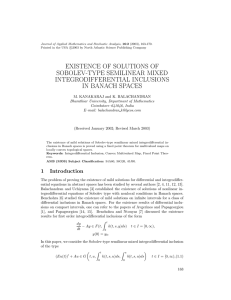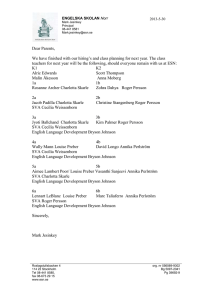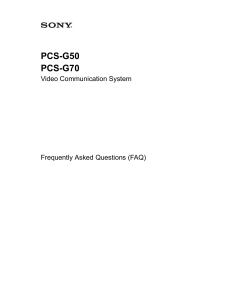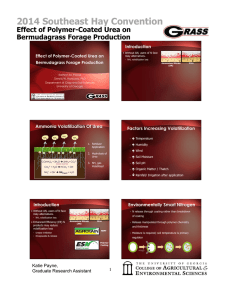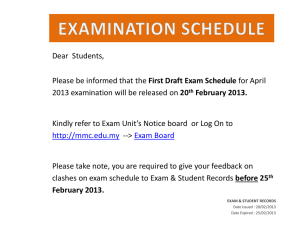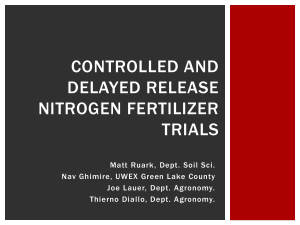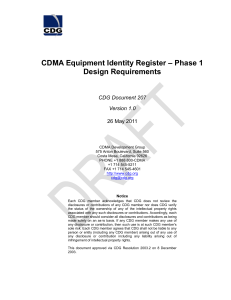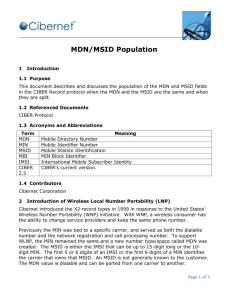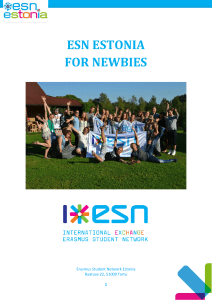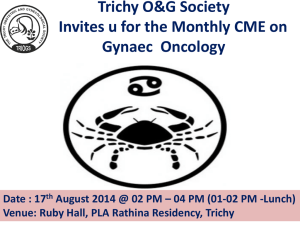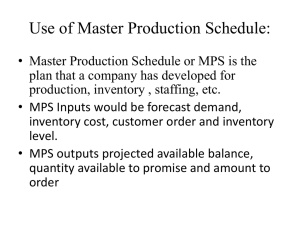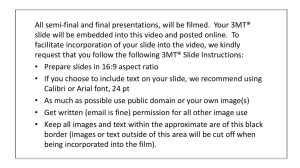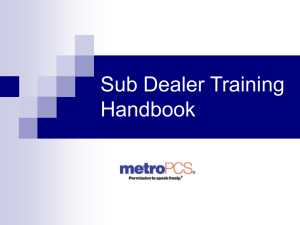Assigning ESN final
advertisement
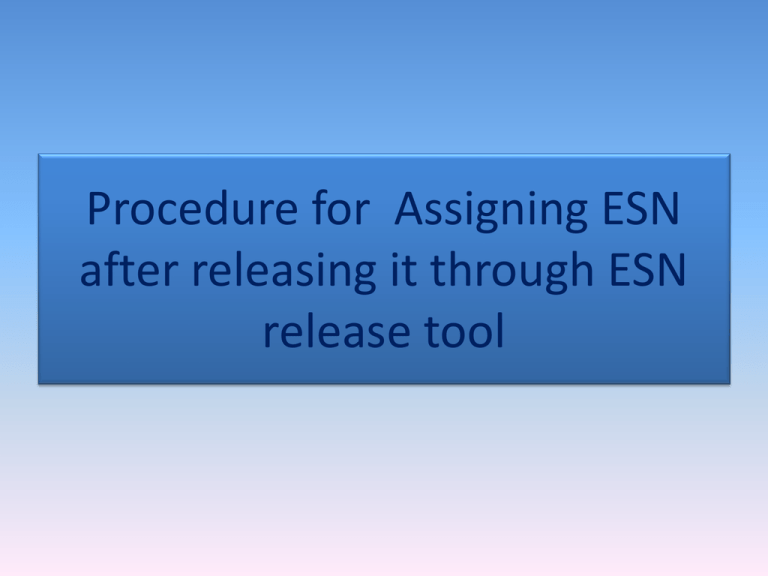
Procedure for Assigning ESN after releasing it through ESN release tool In Manage Inventory select the Inventory Lines as Tamilnadu CDMA ESN Type Select the Inventory Type as Tamilnadu CDMA ESN Type In Identifier put the ESN which was released through the ESN release tool Then, enter the correct Sales Channel Don’t select anything in Container Type Then, click Search After search …the page will come like this … In actions click Assign The Assigned ESN will, now, appear in the Inventory Then, Click Close Then Click Next Then, Click Finish Then… Goto Orders … commit it from level 2 user and complete the order How to release ESN/MDN 1) 2) 3) 4) Login to http://10.32.32.216/ Click OM-CDMA Click ESN Release or MDN Release In User ID and Password give your OM-CDMA complaints manager User ID and Password 5) In FX User ID put your first login Kenan FX User ID (Here If you find, any difficulty kindly contact the CDMA OM section, Trichy) (CDMA-OM section Contact information is given below) Do’s and Don’ts 1) During the ESN swap the working ESN should be unassigned first. 2) Whenever we are trying to release the ESN/MDN after the MDN’s service disconnection, Kindly make sure that the order is completed. (If there be any pending disconnection orders the ESN/MDN cannot be released) Do’s and Don’ts 3) Put your correct Sales Channel (If the sales channel is wrong the released ESN could not be assigned) 4) Don’t assign anything in Container Type 5) Always type your ESN in capital letters 6) Still if you find any difficulty in ESN/MDN release, kindly put your compliant in OM-CDMA Complaints Manager with the details ESN/MDN, Sales Channel along with your contact information ( preferably Mobile No.) Contact Information of CDMA-OM Section, Trichy 1) SDE(CDMA) - 0431-2717700 2) JTO (CDMA) - 0431-2703070 & 2902001 3) For any clarification kindly do mail us on bsnlcdmaom@gmail.com 4) While booking compliant/mailing kindly put your contact number also (preferably mobile number)