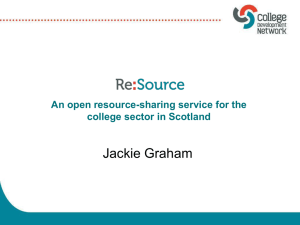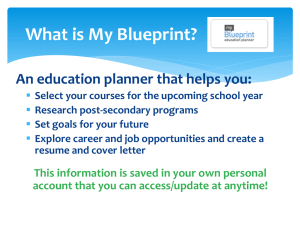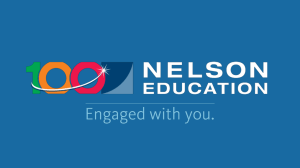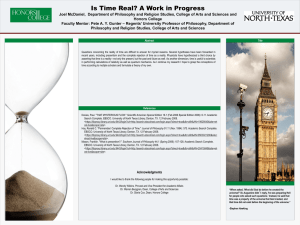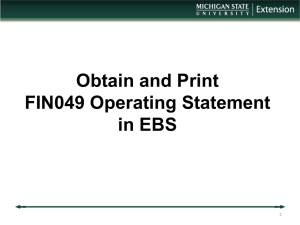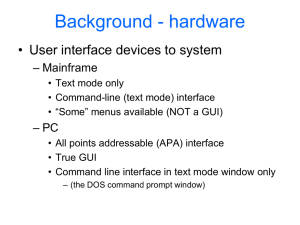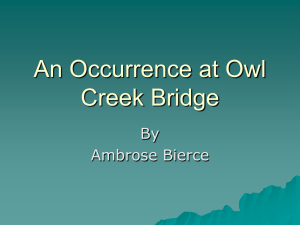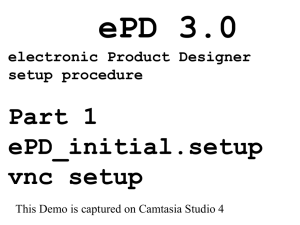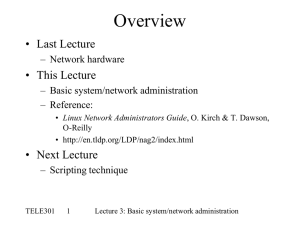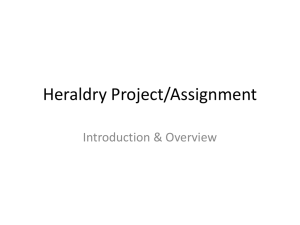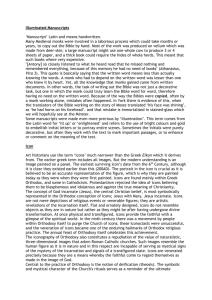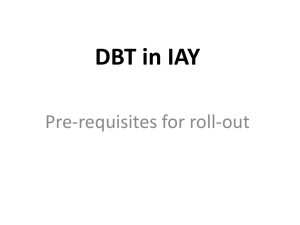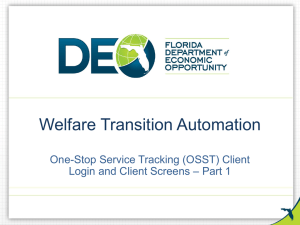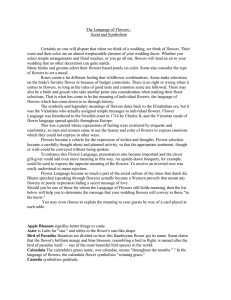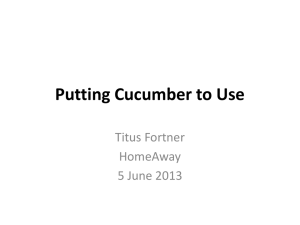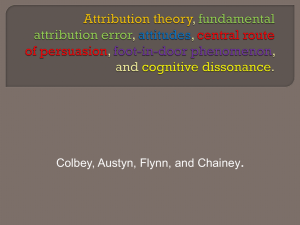iNexus Tutorial
advertisement
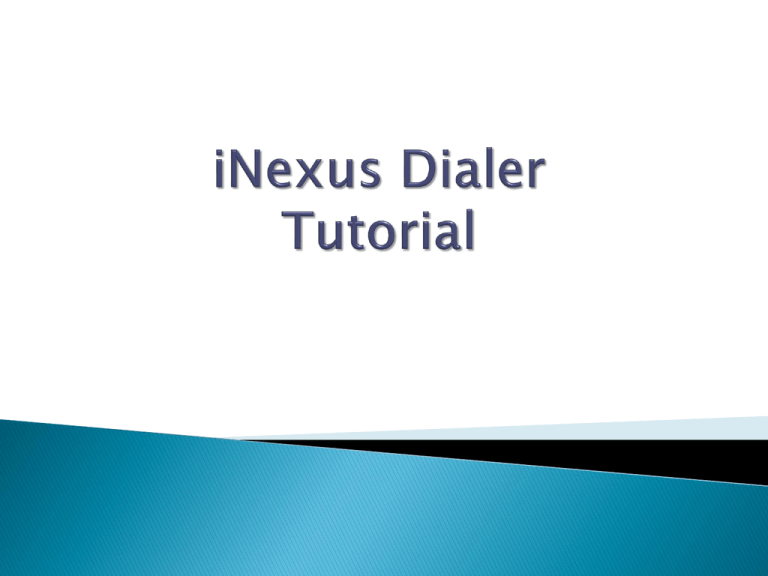
How to login to iNexus? There are two iNexus dialers: Dialer 1 – www.dialer1.inexusdialer.com/inexuslite/login.aspx Dialer 3 – www.dialer3.inexusdialer.com/inexuslite/login.aspx Enter your adLogin in both slots. Click Login Click Agent Select the campaign and then continue. Click “Connect Extension”. Click Answer to connect Eyebeam. How to pull you first call? Eyebeam is now connected. Click “Start Calling” to pull your first call. This status is known as “Idle”. This symbolizes that you are not pulling any call. This status is called “Prospecting”. This symbolizes that you are pulling a call. Once a Call comes in you will hear a beep in your headset. The script will prompt you to login with your adLogin on your first call. This status is called “Talking”. This symbolizes that you are currently on a live call. The Contact Information will appear at the top. You have the option of hanging up a call or placing the prospect on hold. Once the prospect hangs up the only option highlighted will be “Make Call”. This status is called “Wrapping Up”. This symbolizes the time after the call has ended but before selecting the appropriate disposition. Select the appropriate disposition. Then click “Submit and Continue” Additional Features Save Rec: allows you to save changes to the contact information that appears above the script. For example, a change in contact number. Chat: allows you to communicate with your team lead. Add New Lead: allows you to manually dial a number. Search: allows you to search the call log and listen to your recordings. Quick Search: allows you to search by a keyword. Detailed Search: allows you to search by specific fields. Call History: allows you to pull recordings with the call information. Running Campaigns: allows you to change your campaign if directed. Sign Out: allows you to log out of the system, whether break, lunch, meeting or signing out completely. End of Tutorial