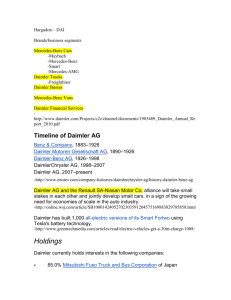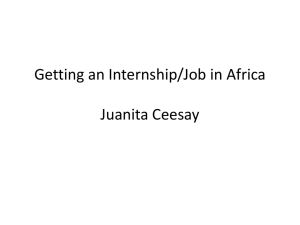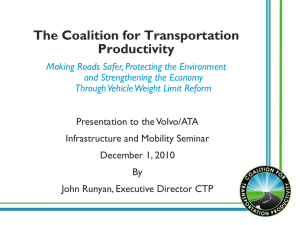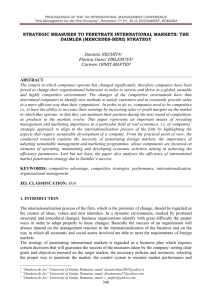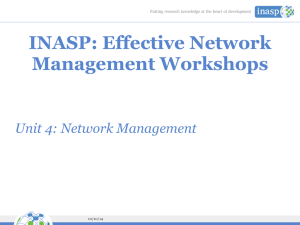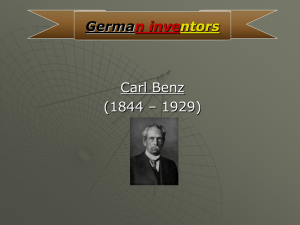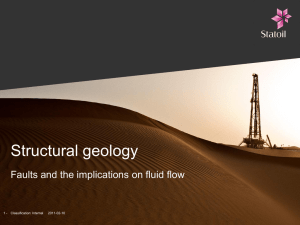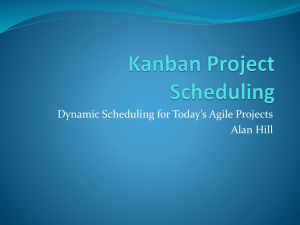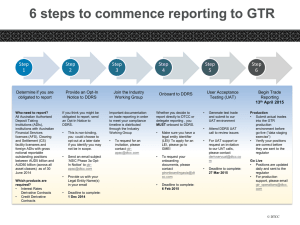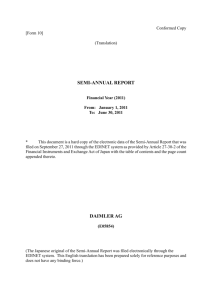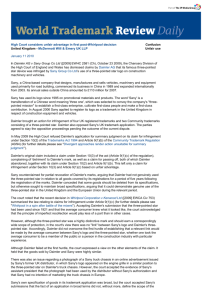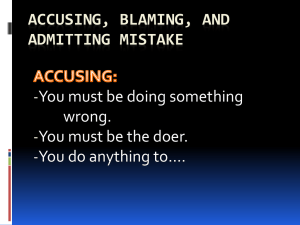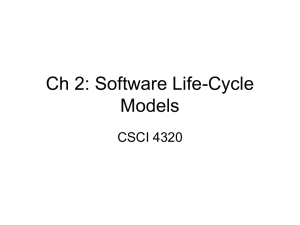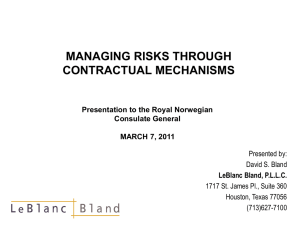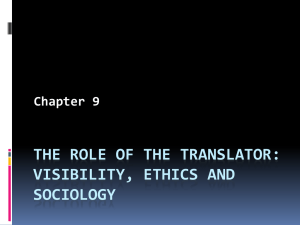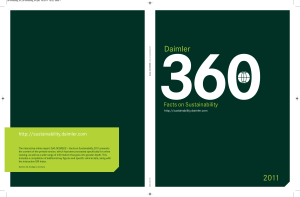7.09 Features
advertisement
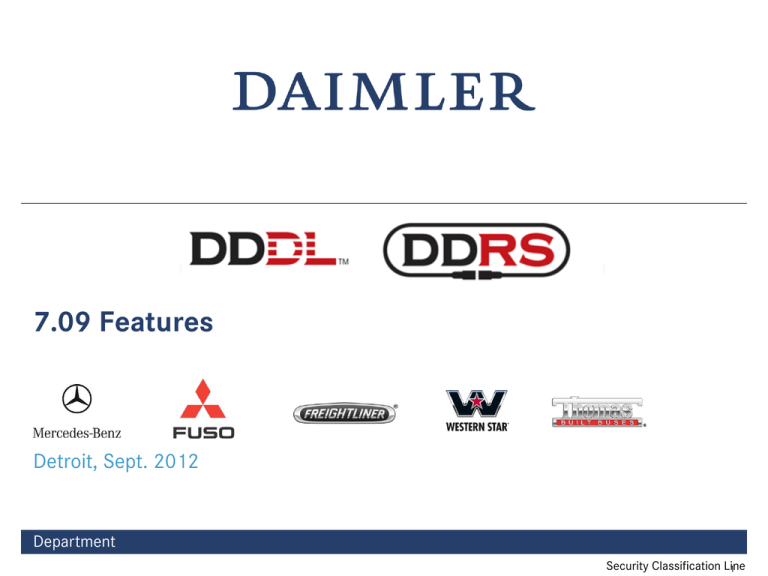
7.09 Features Detroit, Sept. 2012 Department Security Classification Line 1 Fault Code Listing Sequence All Faults tab all “active” faults are moved to the top of each ECU listing. Only Status affects this list (codes are not listed sequentially) Department Daimler Trucks 2 Clear All Faults Button • The Clear All Faults button will cause messages to be sent on J1939 and J1587 to clear all faults. • All engine, transmission, and other codes being received via J1939 or J1587 will be cleared. • DDDL/DDRS immediately becomes useful for other workshop purposes – e.g. clearing faults for a brake system controller. • Button is located in the Fault Codes window in the bottom left corner. Department Daimler Trucks 3 SPN text for J1939 ECUs • J1939 allows custom SPNs to be defined for fault codes • Some ECUs use an incorrect range for this. • Our tool allows for appropriate text to still be shown in this case. • Example is a Wabco OnGuard ECU. Fault text is from Wabco documentation. Department Daimler Trucks 4 Clear Faults when VIN or ESN changed Department • As per OBD requirements, whenever the engine serial number or VIN is changed, all faults must be cleared. • This will act the same as clicking on the “Clear All Faults” button. Daimler Trucks 5 Scan Tool functionality to DDDL/DDRS • The “generic scan tool” functionality is now available in DDDL/DDRS. • Support arbitrary SAE J1708 and SAE J1939 devices • Monitor communication links for the presence of devices. Constantly updated to provide visual cue when device is unplugged / replugged • Identify devices: Function, software version, component identification (make, model) • Display identification: VIN, software version, vendor, function, unit number • Display diagnostic trouble codes: Active, inactive Department Daimler Trucks 6 Sorting the connection window • Because there are now potentially many more ECUs to show in the connection window, we order them appropriately. • Proprietary (CBF) devices are shown first, followed by standard (roll-call) devices. • Separator bar used to group proprietary devices away from standard devices. • Order within each group is defined by source address. This is consistent and logical (e.g Engine/Transmission have the highest priority). • Standard devices are shown with a color-wash to deemphasize. • Sort order also applies to fault list. Department Daimler Trucks 7 Auto Connection Enhancement • When standard connection is enabled, it is used to enhance the automatic connection functionality. • Automatic connections will no longer be attempted until a translator box is detected. • Automatic connections will no longer be attempted until a device with a related source address or manufacturer name is detected. • This means that when working offline (e.g. examining log files) no longer will DDRS/DDDL be working in the background to try to connect to devices that are not there. Department Daimler Trucks 8 Translator Check For Generic Scan Tool Support • Selected Translator Device is now shown on the options page below the CAESAR Hardware selection box • Translator support for concurrent protocols will be checked before allowing the user to enable the Generic Scan Tool Feature • Tested and working translators will show up with no warnings • Untested translators will display a warning message but will still allow the feature to be enabled • Tested translators that have been found to have issues will show a warning and will disable the feature Department Daimler Trucks 9 FIS Fuel Filter Panel Added • Displays fuel filter warning and replace fault codes. • Allows the technician to reset the values. TP/PEN Daimler Trucks 10 Metering Unit Flood Routine for EPA10 • A new dialog named “Metering Unit Flood Routine” has been made available under the Actions -> Aftertreatment tab. The dialog is available only when connected to EPA10 devices (ACM02T). • This test was formally known as “DEF Doser Purge Routine.” • This dialog calls the SCR pressure system check: Start routine for a duration of 65 seconds and SCR dosing quantity check start for a duration of 60 seconds and the dosing quantity 8000g/h. Department Daimler Trucks 11 Maximum Summary File Size • For summary files, if the maximum size is reached, the user has the option to remove the old data or archive the file. Archiving causes a new summary file to be created with the new data, renaming the file consistently with the preceding file(s). Department Daimler Trucks 12 Maximum Summary File Size • Archived (Renamed) files have a suffix indicating the archive number Department Daimler Trucks 13