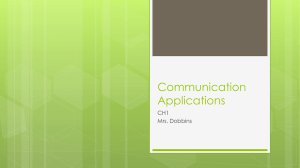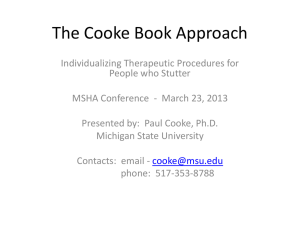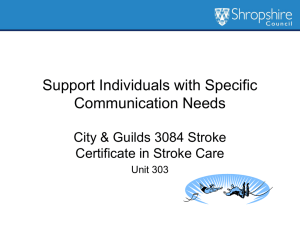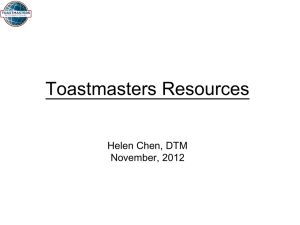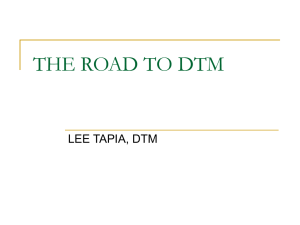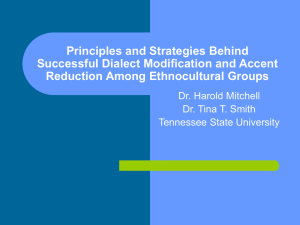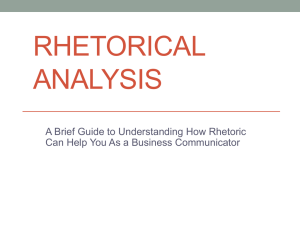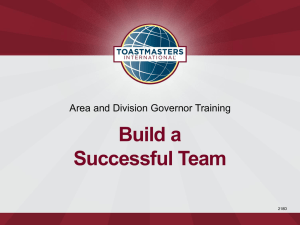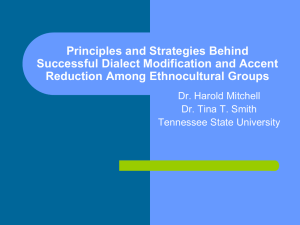Introduction to Netscape Communicator
advertisement
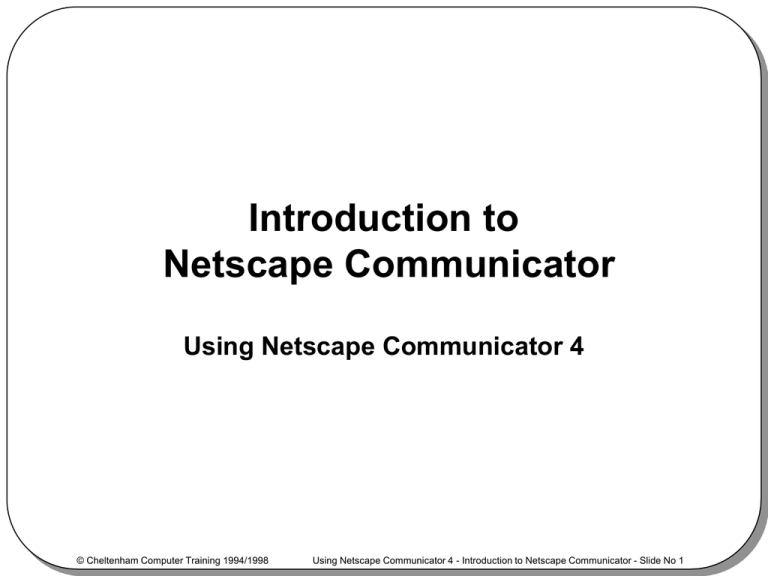
Introduction to Netscape Communicator Using Netscape Communicator 4 © Cheltenham Computer Training 1994/1998 Using Netscape Communicator 4 - Introduction to Netscape Communicator - Slide No 1 What is the Internet? • The Internet is a network made up of lots of interconnected networks and includes the following – – – – WWW Email Newsgroups FTP © Cheltenham Computer Training 1994/1998 Using Netscape Communicator 4 - Introduction to Netscape Communicator - Slide No 2 What is Netscape Communicator? • Netscape Communicator allow you to connect the Internet and do the following – Browse the World Wide Web (WWW) – Send and receive electronic mail – Participate in Discussion groups © Cheltenham Computer Training 1994/1998 Using Netscape Communicator 4 - Introduction to Netscape Communicator - Slide No 3 Starting Netscape Communicator Shortcut Icon © Cheltenham Computer Training 1994/1998 Using Netscape Communicator 4 - Introduction to Netscape Communicator - Slide No 4 Communicator Screen Toolbars Status Bar © Cheltenham Computer Training 1994/1998 - Component Bar Using Netscape Communicator 4 - Introduction to Netscape Communicator - Slide No 5 Component Bar • The Component bar allows quick access to Communicators sub-programs Docked Mode © Cheltenham Computer Training 1994/1998 Floating Mode Using Netscape Communicator 4 - Introduction to Netscape Communicator - Slide No 6 Review Questions © Cheltenham Computer Training 1994/1998 Using Netscape Communicator 4 - Introduction to Netscape Communicator - Slide No 7 Browsing the Web Using Netscape Communicator 4 © Cheltenham Computer Training 1994/1998 Using Netscape Communicator 4 - Introduction to Netscape Communicator - Slide No 8 Web Sites and URLs • A Web site is a group of pages that can be viewed by people on the Internet • A URL is the address you use to access information on the Web site. Web addresses always start with http:// – http://www.microsoft.com – http://www.cctglobal.com © Cheltenham Computer Training 1994/1998 Using Netscape Communicator 4 - Introduction to Netscape Communicator - Slide No 9 Navigation Toolbar • The Navigation toolbar is located underneath the menu bar • The Navigation toolbar has many icons to speed up your Web browsing © Cheltenham Computer Training 1994/1998 Using Netscape Communicator 4 - Introduction to Netscape Communicator - Slide No 10 Location Toolbar • Type the URL of the Web site you wish to visit into the text box Click the down arrow to view a list of recently entered Web sites © Cheltenham Computer Training 1994/1998 Using Netscape Communicator 4 - Introduction to Netscape Communicator - Slide No 11 Personal Toolbar • By selecting icons on the Personal toolbar you can quickly open your favorite web sites © Cheltenham Computer Training 1994/1998 Using Netscape Communicator 4 - Introduction to Netscape Communicator - Slide No 12 Opening a Web Site • Type the URL of the Web site into the Location toolbar text box © Cheltenham Computer Training 1994/1998 Using Netscape Communicator 4 - Introduction to Netscape Communicator - Slide No 13 Navigating a Web Site • Links to other pages are typically displayed in blue text with an underscore © Cheltenham Computer Training 1994/1998 Using Netscape Communicator 4 - Introduction to Netscape Communicator - Slide No 14 Forms • Some Web sites will ask you to enter information into a form © Cheltenham Computer Training 1994/1998 Using Netscape Communicator 4 - Introduction to Netscape Communicator - Slide No 15 Downloading Files from the Web • Right click on the file and select Save Link As © Cheltenham Computer Training 1994/1998 Using Netscape Communicator 4 - Introduction to Netscape Communicator - Slide No 16 Bookmarking a Web Site © Cheltenham Computer Training 1994/1998 Using Netscape Communicator 4 - Introduction to Netscape Communicator - Slide No 17 Saving Web Pages and Images • Right Click on the image • Select the Save Image As command © Cheltenham Computer Training 1994/1998 Using Netscape Communicator 4 - Introduction to Netscape Communicator - Slide No 18 Security on the Web © Cheltenham Computer Training 1994/1998 Using Netscape Communicator 4 - Introduction to Netscape Communicator - Slide No 19 Controlling Image Loading © Cheltenham Computer Training 1994/1998 Using Netscape Communicator 4 - Introduction to Netscape Communicator - Slide No 20 Review Questions © Cheltenham Computer Training 1994/1998 Using Netscape Communicator 4 - Introduction to Netscape Communicator - Slide No 21 Searching the Web Using Netscape Communicator 4 © Cheltenham Computer Training 1994/1998 Using Netscape Communicator 4 - Introduction to Netscape Communicator - Slide No 22 What are Search Engines? © Cheltenham Computer Training 1994/1998 Using Netscape Communicator 4 - Introduction to Netscape Communicator - Slide No 23 Searching the Internet Using Alta Vista http://altavista.digital.com/ © Cheltenham Computer Training 1994/1998 Using Netscape Communicator 4 - Introduction to Netscape Communicator - Slide No 24 Searching the Internet Using Lycos http://www.lycos.com/ © Cheltenham Computer Training 1994/1998 Using Netscape Communicator 4 - Introduction to Netscape Communicator - Slide No 25 Searching the Internet Using Infoseek http://www.infoseek.com/ © Cheltenham Computer Training 1994/1998 Using Netscape Communicator 4 - Introduction to Netscape Communicator - Slide No 26 Searching the Internet Using Excite http://www.excite.com/ © Cheltenham Computer Training 1994/1998 Using Netscape Communicator 4 - Introduction to Netscape Communicator - Slide No 27 Searching the Internet using Hotbot http://www.hotbot.com/ © Cheltenham Computer Training 1994/1998 Using Netscape Communicator 4 - Introduction to Netscape Communicator - Slide No 28 Searching the Internet With Web Crawler http://www.webcrawler.com/ © Cheltenham Computer Training 1994/1998 Using Netscape Communicator 4 - Introduction to Netscape Communicator - Slide No 29 Searching the Internet Using Yahoo http://www.yahoo.com/ © Cheltenham Computer Training 1994/1998 Using Netscape Communicator 4 - Introduction to Netscape Communicator - Slide No 30 Review Questions © Cheltenham Computer Training 1994/1998 Using Netscape Communicator 4 - Introduction to Netscape Communicator - Slide No 31 Bookmarks Using Netscape Communicator 4 © Cheltenham Computer Training 1994/1998 Using Netscape Communicator 4 - Introduction to Netscape Communicator - Slide No 32 Bookmarks Window • Select Edit Bookmarks from the Bookmarks menu © Cheltenham Computer Training 1994/1998 Using Netscape Communicator 4 - Introduction to Netscape Communicator - Slide No 33 Manually Creating and Editing a Bookmark • Creating and Editing of bookmarks is done via the Bookmark Properties dialog box © Cheltenham Computer Training 1994/1998 Using Netscape Communicator 4 - Introduction to Netscape Communicator - Slide No 34 Organizing your Bookmarks • By default new bookmarks are added to the bottom of the bookmarks list in the order they were bookmarked, this can make for a very cluttered Bookmarks menu • Grouping bookmarks of a similar type into bookmark folders makes finding the site you want a lot easier • Use separators to further divide your bookmarks © Cheltenham Computer Training 1994/1998 Using Netscape Communicator 4 - Introduction to Netscape Communicator - Slide No 35 Moving a Bookmark • Keep you bookmarks in the appropriate folders • Move your bookmarks into there correct folders using : – Cut and Paste – Drag and Drop © Cheltenham Computer Training 1994/1998 Using Netscape Communicator 4 - Introduction to Netscape Communicator - Slide No 36 Creating a New Bookmarks Folder © Cheltenham Computer Training 1994/1998 Using Netscape Communicator 4 - Introduction to Netscape Communicator - Slide No 37 Customizing the Personal Toolbar • The icons on the Personal Toolbar match the contents of the Personal Toolbar folder © Cheltenham Computer Training 1994/1998 Using Netscape Communicator 4 - Introduction to Netscape Communicator - Slide No 38 Review Questions © Cheltenham Computer Training 1994/1998 Using Netscape Communicator 4 - Introduction to Netscape Communicator - Slide No 39 Electronic Mail Using Netscape Communicator 4 © Cheltenham Computer Training 1994/1998 Using Netscape Communicator 4 - Introduction to Netscape Communicator - Slide No 40 What is Electronic Mail? • Electronic Mail or email allows you to communicate with people within your organization, or if you are connected to the internet you can send messages all over the world © Cheltenham Computer Training 1994/1998 Using Netscape Communicator 4 - Introduction to Netscape Communicator - Slide No 41 Opening and Closing Messenger • Select Messenger Mailbox from the Communicator drop down menu © Cheltenham Computer Training 1994/1998 Using Netscape Communicator 4 - Introduction to Netscape Communicator - Slide No 42 Messenger’s Window - Message List - Message Text © Cheltenham Computer Training 1994/1998 Using Netscape Communicator 4 - Introduction to Netscape Communicator - Slide No 43 Messenger’s Toolbar • The icons on the toolbar give to quick and easy access to all of Messenger’s basic functions © Cheltenham Computer Training 1994/1998 Using Netscape Communicator 4 - Introduction to Netscape Communicator - Slide No 44 Sending an Email Message New Msg Icon © Cheltenham Computer Training 1994/1998 Message Text Area Using Netscape Communicator 4 - Introduction to Netscape Communicator - Slide No 45 Spell Checking your Messages Spelling Icon © Cheltenham Computer Training 1994/1998 Using Netscape Communicator 4 - Introduction to Netscape Communicator - Slide No 46 Reading your Email Messages Select message from list Text of message displayed here © Cheltenham Computer Training 1994/1998 Using Netscape Communicator 4 - Introduction to Netscape Communicator - Slide No 47 Navigating your Email Messages • Use the Go drop down menu to browse your messages © Cheltenham Computer Training 1994/1998 Using Netscape Communicator 4 - Introduction to Netscape Communicator - Slide No 48 Responding to Email Messages • Use the Reply icon to respond to an email message • You can send your reply to the sender or the sender and all recipients of the message © Cheltenham Computer Training 1994/1998 Using Netscape Communicator 4 - Introduction to Netscape Communicator - Slide No 49 Forwarding an Email Message • Use the Forward icon to send a copy of a message to someone else © Cheltenham Computer Training 1994/1998 Using Netscape Communicator 4 - Introduction to Netscape Communicator - Slide No 50 Attaching a File to an Email Message • Attaching a file to a message is an efficient way of sending a file to your colleagues © Cheltenham Computer Training 1994/1998 Using Netscape Communicator 4 - Introduction to Netscape Communicator - Slide No 51 Viewing an Attached File Click on the Paper Clip icon to display the attached files Double click on the file you wish to view © Cheltenham Computer Training 1994/1998 Using Netscape Communicator 4 - Introduction to Netscape Communicator - Slide No 52 Review Questions © Cheltenham Computer Training 1994/1998 Using Netscape Communicator 4 - Introduction to Netscape Communicator - Slide No 53 Address Book Using Netscape Communicator 4 © Cheltenham Computer Training 1994/1998 Using Netscape Communicator 4 - Introduction to Netscape Communicator - Slide No 54 Address Book Window • Communicators address book helps organize the Email addresses of your important contacts Field Headings © Cheltenham Computer Training 1994/1998 Using Netscape Communicator 4 - Introduction to Netscape Communicator - Slide No 55 Making Entries in the Address Book • Click the New Card icon on the Address Book toolbar © Cheltenham Computer Training 1994/1998 Using Netscape Communicator 4 - Introduction to Netscape Communicator - Slide No 56 Using the Address Book © Cheltenham Computer Training 1994/1998 Using Netscape Communicator 4 - Introduction to Netscape Communicator - Slide No 57 Review Questions © Cheltenham Computer Training 1994/1998 Using Netscape Communicator 4 - Introduction to Netscape Communicator - Slide No 58 Discussion Groups Using Netscape Communicator 4 © Cheltenham Computer Training 1994/1998 Using Netscape Communicator 4 - Introduction to Netscape Communicator - Slide No 59 What are Discussion Groups? • Open area’s for exchanging messages with other people on the Internet • Ask questions • Answer other peoples questions • Or just sit back and watch other people exchange information! © Cheltenham Computer Training 1994/1998 Using Netscape Communicator 4 - Introduction to Netscape Communicator - Slide No 60 Opening and Closing Collabra • Select the Collabra Discussion Groups command from the Communicator drop down menu • Click the Discussion Groups icon on the Component bar © Cheltenham Computer Training 1994/1998 Using Netscape Communicator 4 - Introduction to Netscape Communicator - Slide No 61 Collabra’s Toolbar © Cheltenham Computer Training 1994/1998 Using Netscape Communicator 4 - Introduction to Netscape Communicator - Slide No 62 Subscribing to Discussion Groups • Click on the Subscribe icon to open the Subscribe to Discussion Groups dialog box • Select the group you wish to subscribe to from the list • Click the Subscribe button © Cheltenham Computer Training 1994/1998 Using Netscape Communicator 4 - Introduction to Netscape Communicator - Slide No 63 Searching for a Discussion Group © Cheltenham Computer Training 1994/1998 Using Netscape Communicator 4 - Introduction to Netscape Communicator - Slide No 64 Reading Discussion Groups Click on + symbol to view a list of subscribed groups © Cheltenham Computer Training 1994/1998 Using Netscape Communicator 4 - Introduction to Netscape Communicator - Slide No 65 Discussion Window Message List - Message Text - © Cheltenham Computer Training 1994/1998 Using Netscape Communicator 4 - Introduction to Netscape Communicator - Slide No 66 Navigating a Discussion Group • Use the Go drop down menu or keyboard shortcuts to browse through the discussion group © Cheltenham Computer Training 1994/1998 Using Netscape Communicator 4 - Introduction to Netscape Communicator - Slide No 67 Posting to a Discussion Group © Cheltenham Computer Training 1994/1998 Using Netscape Communicator 4 - Introduction to Netscape Communicator - Slide No 68 Responding to a Discussion Group Message • Use the Reply icon to send responses to discussion group messages © Cheltenham Computer Training 1994/1998 Using Netscape Communicator 4 - Introduction to Netscape Communicator - Slide No 69 Forwarding a Discussion Group Message • Use the Forward icon to send a copy of a discussion group message to someone else via email © Cheltenham Computer Training 1994/1998 Using Netscape Communicator 4 - Introduction to Netscape Communicator - Slide No 70 Review Questions © Cheltenham Computer Training 1994/1998 Using Netscape Communicator 4 - Introduction to Netscape Communicator - Slide No 71 Customizing Communicator Using Netscape Communicator 4 © Cheltenham Computer Training 1994/1998 Using Netscape Communicator 4 - Introduction to Netscape Communicator - Slide No 72 Customizing Navigator © Cheltenham Computer Training 1994/1998 Using Netscape Communicator 4 - Introduction to Netscape Communicator - Slide No 73 Customizing Appearance © Cheltenham Computer Training 1994/1998 Using Netscape Communicator 4 - Introduction to Netscape Communicator - Slide No 74 Review Questions © Cheltenham Computer Training 1994/1998 Using Netscape Communicator 4 - Introduction to Netscape Communicator - Slide No 75