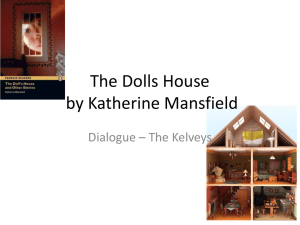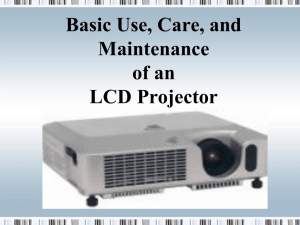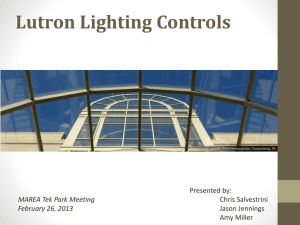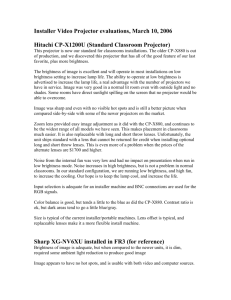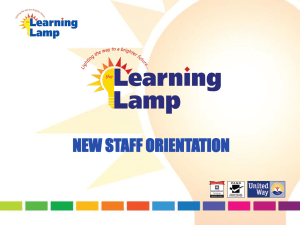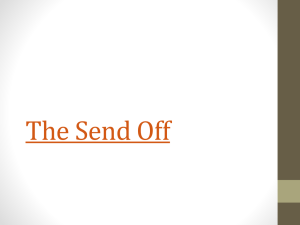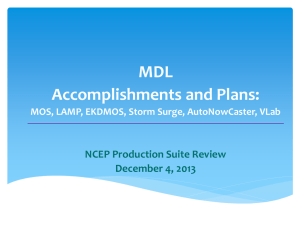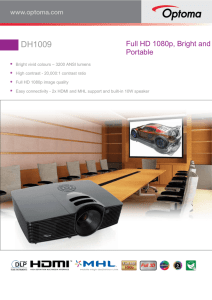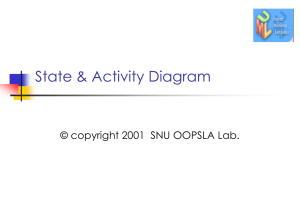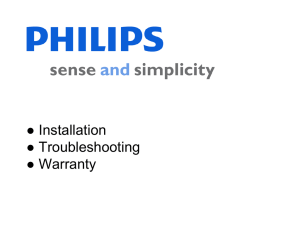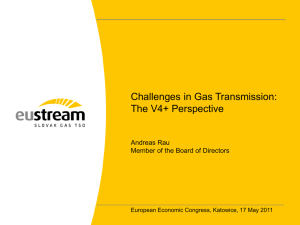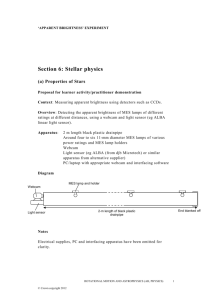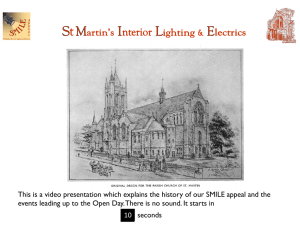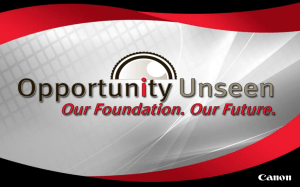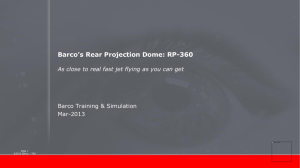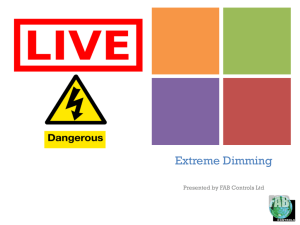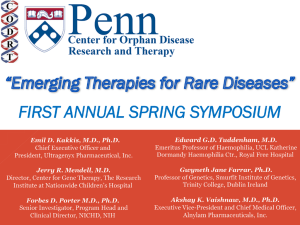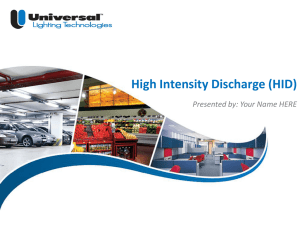OV-D2-Administrator-training
advertisement
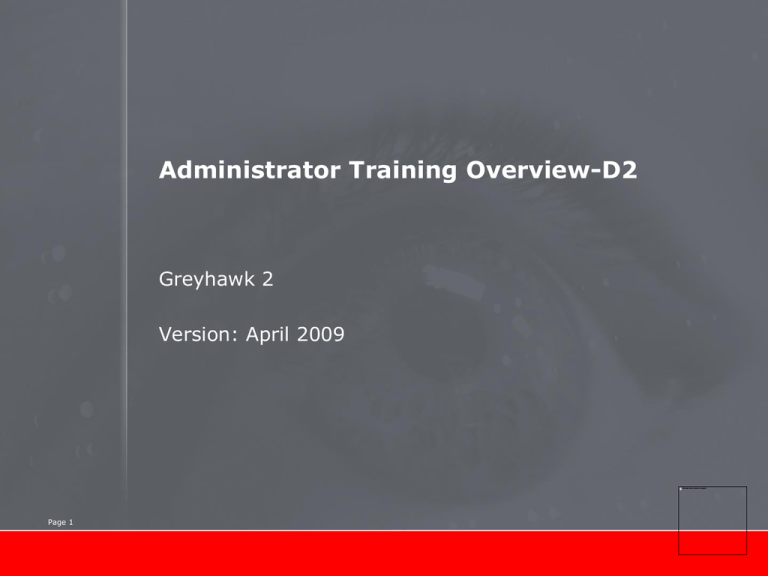
Administrator Training Overview-D2 Greyhawk 2 Version: April 2009 Page 1 Overview Page 2 Introduction Components Technology Barco Wall Control Manager OV-7xx Page 3 OV-5xx Page 4 Wall naming convention OVf-SRR OV= overview S = screen size – – – – 5 = 50 inch 7 = 70 inch 8 = 80 inch 10 = 100 inch RR = resolution – 08 = XGA = 1024x768 = 786 000 ~ 8 – 13 = SXGA = 1280x1024 = 1 310 720 ~13 – 15 = SXGA+ = 1400x1050 = 1 470 000 ~15 f = front accessible Examples : OV-508 OV-715 OV-1013 Page 5 Screens Rear projection screen requirements Viewable from all angles High contrast Focused Minimal reflection Cleaning of screens : Avoid to touch screens !!!! See user manual for cleaning instructions. Page 6 Screens Screens can be mounted in different ways. Expand/shrink due to temperature and moisture Canned – Minimal gap between screens – Visible gap – Only 50” and front access 70 “ Canned – seamless – No gap – Screens push against each other – Only 50” Stitched – Small needle like wires hold the screens together – No gaps – Only from 70” onwards Page 7 Components : Projection Unit Page 8 Projector Alignment Correct geometry on the screen by tilting the projector in its frame Service personnel only ! Page 9 Components : Illumination unit Page 10 Components : Dual Lamp system •120W/132W lamp •two lamps in each projector •Switch automatically upon failure •Lamp lift mechanism Page 11 Components : Intelligent Lamps 120W/132W lamp power Lamp ID chip Air inlet for burner cooling Mounting handle and locking mechanism Page 12 Lamp cut-off voltage – lamp retry When lamps get older they can Simply stop working and refuse to start again Explode…… : no danger ! Page 13 Graph not representative, for illustration purposes only ! Maintenance actions - Defective lamp : - Retry lamp first (reset error + reselect lamp) When fails again (same day) Replace lamp Lamp warm-up – wait 2 min. Optimize the new lamp! (only possible in service mode). Air Filter Replacement - Dependent on Contract and/or Need - Don’t shake the dirty filter - Dispose used filters – DO NOT CLEAN Page 14 Components : Typical delays & button functions Cooling / warming : 2 min Color stabilizing : 5 min Overtemp before shutdown : 5 min On/Res button: Up – 1-3 sec: switch on from standby – 4-8 sec: toggle between IP address and error status – > 10 sec: reset lamp error Down – 1-3 sec: switch to standby – 4-8 sec: not used (yet) – >10 sec: self diagnostic of IU Page 15 Technology What’s inside the projector units ? Page 16 Technology : DLP chip DLP-chip technology – – – – Page 17 One chip containing more than 1m mirrors Each mirror representing one pixel Pixel value is created through reflection time modulation See movie... Light-path Page 18 Technology : PU - Color sensor Allows the BCM software (see further) to Have equal brightness on every projector Have equal color on every projector. Page 19 Barco Wall Control manager (BCM) Controlling all your walls from an easy to use software Page 20 Network Interfacing: Wall Control Network Page 21 BCM for administrators – simple view Features Overview of cubes Shows health Multiple walls Can generate reports Page 22 BCM for administrators – lamp view Page 23 BCM for administrators – input view Page 24 BCM: Brightness Lock 3 basic modes: Uncalibrated – Brightness locking not active so dimmer wheel stays in last known position. – Color correction not active so native colors are shown. Brightness locked – The brightness is dynamically controlled with the dimmer wheel by using only the brightness information of the color sensor. The colors are static. Sense 6 (License required, see BLM) – Next to Brightness, color is also dynamically controlled. This is done with the DMD chip. Page 25 BCM for administrators Problems or alarms Severity : – – – – Green Yellow Orange Red Recommended solution Page 26 BCM: License Following options will require licenses: – – – – Hot standby Sense6 High power (120 -> 132 W) Scaling Checking for the required licenses: – Via BCM, Help menu Page 27 Questions ? Page 28