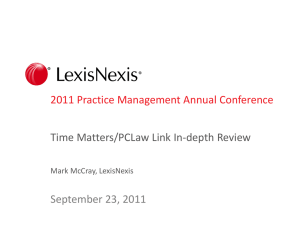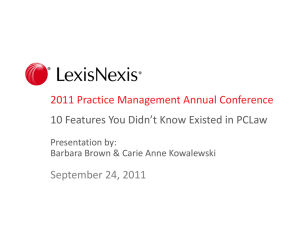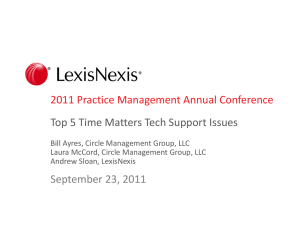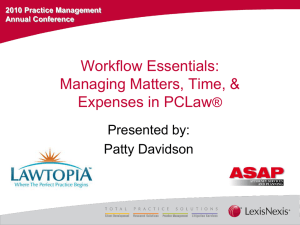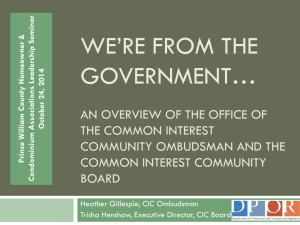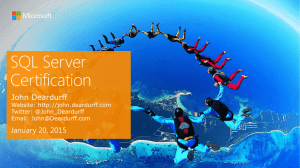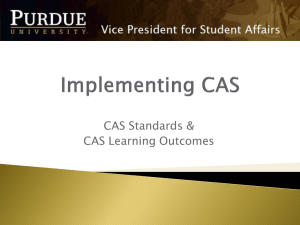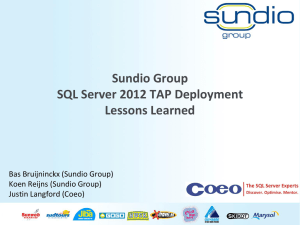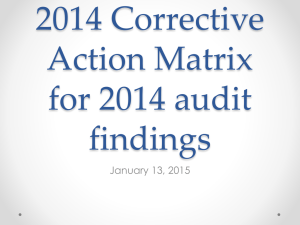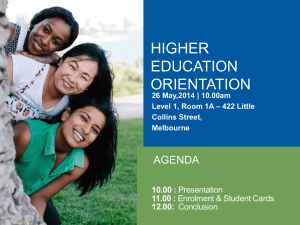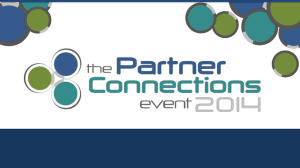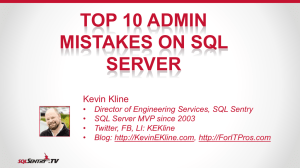Top 5 PCLaw Issues
advertisement
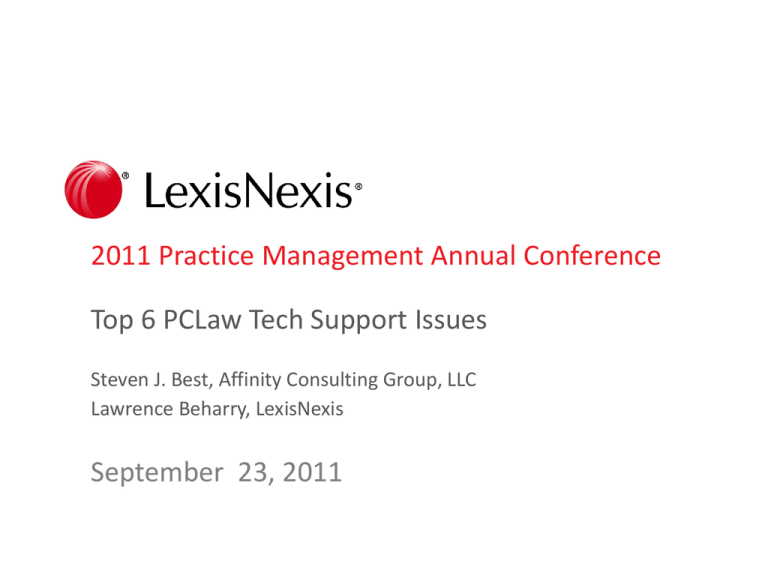
2011 Practice Management Annual Conference Top 6 PCLaw Tech Support Issues Steven J. Best, Affinity Consulting Group, LLC Lawrence Beharry, LexisNexis September 23, 2011 Agenda – Top 6 PCLaw Issues Introduction 1. Balancing GL to Bank Journals 2. A/R Mismatch - Client Ledgers vs. Billing Journal 3. Books Missing or “Looping” on Update 4. Unable To Open Document Within PCLaw 5. Bank Reconciliation Inconsistency 6. Changing The Lawyer That Is Synchronized With Outlook Bonus Tips (Time Permitting): Outlook Best Practices, SQL Login Errors Questions & Answers 2011 Practice Management Annual CIC Conference 1 Introduction Steven J. Best, ESQ. •Founding Partner of Affinity Consulting Group, LLC •PCLaw Consultant since 1999 •Time Matters Consultant since 2006 Affinity Consulting Group (770) 998-3800 sbest@affinityconsulting.com 2011 Practice Management Annual CIC Conference 2 Introduction Lawrence Beharry •Staff Customer Systems Engineer •13 Years at LexisNexis LexisNexis (866) 654-2381 ext.3141 lawrence.beharry@lexisnexis.com 2011 Practice Management Annual CIC Conference 3 Balancing GL to Bank Journals 2011 Practice Management Annual CIC Conference 4 Balancing GL to Bank Journals Why doesn’t my cash balance equal my General Ledger? There is something very wrong. Fix it! 2011 Practice Management Annual CIC Conference 5 Balancing GL to Bank Journals PROBLEM 1: General Bank Journal doesn’t equal the balance in the General Bank GL account • Reasons this can happen include: − Making Journal entries to Cash − Removing entries in a prior, reconciled month − Posting an expense recovery to General Bank GL − Entering a write off to the General Bank GL − Posting an allocated Accounts Payable or General Bank to GL • Corrective Actions: − Remove the offending transaction if the month is open − Enter a “reversing” transaction in the current month − Encourage users to READ warning windows − GL Adjustment – but monitor − Use the GL Reconciliation Report monthly − Create a Journal Entry to correct as a last resort 2011 Practice Management Annual CIC Conference 6 Balancing GL to Bank Journals PROBLEM 2: Trust Bank Journal doesn’t equal the balance in the Trust Bank GL account • Reasons this can happen include: − Making Journal entries to Trust Bank − Removing entries in a prior, reconciled month − Posting an expense recovery to Trust GL − Entering a WRITE OFF to the Trust GL − Allocating a General Check to the Trust GL − Posting an allocated Accounts Payable or General Bank to Trust GL • Corrective Actions: − Remove the offending transaction if the month is open − Enter a “reversing” transaction in the current month if the problem month is closed and cannot be reopened − Encourage users to READ warning windows − GL Adjustment – but monitor closely − Use the GL Reconciliation Report monthly − Create a Journal entry to correct as a last resort 2011 Practice Management Annual CIC Conference 7 A/R Mismatch - Client Ledgers vs. Billing Journal 2011 Practice Management Annual CIC Conference 8 A/R Mismatch - Client Ledgers vs. Billing Journal PROBLEM: When a client compares the Client Ledger to the Billing Fees Journal, they see a mismatch in A/R balances Two Common Reasons For This Include: • it’s possible that Running multiple reports on screen while billing interrupts posting of transactions to tables; resulting in partial transactions (eg. Partial write down, partial invoice, bad receipt entry) • If un-doing an invoice when the network may be experiencing instability or other environmental issues (appropriate records don’t follow through to all of the relevant data tables) 2011 Practice Management Annual CIC Conference 9 A/R Mismatch - Client Ledgers vs. Billing Journal Lawrence 2011 Practice Management Annual CIC Conference 10 A/R Mismatch - Client Ledgers vs. Billing Journal Corrective Actions – First Steps: • Compare both reports to find out what entry is causing the imbalance - make sure dates are the same • Determine which report is correct • Ensure the invoice tags show on the individual entries and that those invoices exist in the Billing Fees Journal • A receipt could also cause a mismatch between the two reports. If it’s a receipt mismatch, we need to agree that the ledger is always right, so one record in GBRcptA table for the corresponding invoice needs to be reduced − In some cases, the Reallocate Payment fix can be run with the assistance of Level 2 Support to also address these types of issues particularly if this exact problem exists for multiple matters 2011 Practice Management Annual CIC Conference 11 A/R Mismatch - Client Ledgers vs. Billing Journal Corrective Actions – Partial Invoice: • CTREE database − Use the Undo Bill function and type in the Matter and the problem Invoice Number − Pretend to create a new bill with that problem invoice number, then when you reach the Billing Information screen, Click CANCEL • SQL database − The two methods that work in CTREE will only work when there is a status “2” record in both ARInv and TranIDX. Address this first with the assistance of Level 2 support. 2011 Practice Management Annual CIC Conference 12 Books Missing or “Looping” on Update 2011 Practice Management Annual CIC Conference 13 Books Missing or “Looping” on Update PCLaw Books do not show at workstation or PCLaw LOOPS at “a newer version has been detected” upon updating. • Problem 1: After installing PCLaw at a workstation, you open up the program and only the experimental books appear. What happened? • Problem 2: After updating PCLaw at a workstation, you get a message that continually tells you that a newer version has been detected. 2011 Practice Management Annual CIC Conference 14 Books Missing or “Looping” on Update Corrective Actions: •Most likely a network permissions issue •Check with IT person re: restrictions on the folder where the PCLaw DATA folder resides •Check network policies re: user permissions to C:\Program Files\ •Check PCLawData\PCLaw.CFG file for proper paths •Looping usually occurs when SOME workstations don’t point to the correct common folder 2011 Practice Management Annual CIC Conference 15 Unable To Open Document Within PCLaw 2011 Practice Management Annual CIC Conference 16 Unable To Open Document Within PCLaw PROBLEM: When a client attempts to open a document in PCLaw, a pop-up window appears asking which application to use. Even if you choose an application it still is not able to open the document. • Common Causes and Corrections Actions: 1. The physical file does not exist in the location that PCLaw expects it to be. Corrective Action: If the document doesn’t exist: Using Windows Explorer, search for the document by name. When found move the document to the appropriate location inside the PCLawDocs folder\Active\[Client Named]\[Matter Named] folder. 2. The Client name folder has been renamed Corrective Action: In PCLaw, go to Document Manager and check the Document Properties. Ensure the path in the Source Path matches the actual document path. If it doesn’t match then you will need to run “Fix Doc Paths” to rename the Source Path to match the actual physical doc path – NOTE: For a single matter only. If it doesn’t work then you need to call L2 2011 Practice Management Annual CIC Conference 17 Unable To Open Document Within PCLaw Common Causes and Corrections Actions (con’t): 3. The bookpathdocs string registry value is incorrect on that computer. Corrective Action: • Go to a workstation that can open the documents successfully and take note of the bookpathdocs value in that station’s Registry • Or open the docpath.ini file located in Statdata and take note of the bookpathdocs value • Then on the problematic workstation go to the Registry and modify the bookpathdocs registry string value to match the correct path. 2011 Practice Management Annual CIC Conference 18 Bank Reconciliation Inconsistency 2011 Practice Management Annual CIC Conference 19 Bank Reconciliation Inconsistency “An Inconsistency Has Been Detected….” • PROBLEM: When beginning a bank reconciliation, the user receives a message that an ‘INCONSISTENCY HAS BEEN DETECTED, WOULD YOU LIKE PCLAW TO FIX THE PROBLEM?’ • Common Reasons This May Occur Are: − The User changes a previously reconciled item despite the warning NOT to do so − The User deletes a previously reconciled item − The User back-dates a new item into a reconciled period 2011 Practice Management Annual CIC Conference 20 Bank Reconciliation Inconsistency Corrective Actions: • IF THE PROBLEM ITEMS ARE IN THE IMMEDIATE PRIOR BANK RECONCILIATION − MAKE A BACKUP and then reopen the bank reconciliation for the prior period and re-reconcile that period, clearing the inconsistent items and then coming forward to the current bank reconciliation • IF THE PROBLEM ITEMS ARE OLDER THAN THE IMMEDIATE PRIOR BANK RECONCILIATION − Go past the inconsistency errors into the bank reconciliation − Analyze if there are transactions that were cleared in a prior period that have now become un-cleared – this typically represents the inconsistency − Encourage “SHIRLEY” to reconcile all of the items that she can and have her identify the problem items − Most likely, these items will cause the CALCULATED bank journal balance to NOT MATCH the ACTUAL bank journal balance. Most times the difference here is equal to the total of the problem items − Note the ENTRY NUMBERS of the problem items by looking them up in the Bank Journal − Call L2 support with your findings. They will likely recommend you go into the GBANKCOMMINF/ TBANKCOMMINF tables and change the BANKRECID field to “1” on each of the problem entries − Re-Enter the Bank Reconciliation and the inconsistency message should be corrected 2011 Practice Management Annual CIC Conference 21 Changing The Lawyer That Is Synched With Outlook 2011 Practice Management Annual CIC Conference 22 Changing The Lawyer That Is Synched With Outlook PROBLEM: When a lawyer is using a workstation that was previously occupied by a different lawyer, the Outlook Connection needs to be reset for the new lawyer to synchronize appointments and contacts correctly. • How do I do this? − Support Center link: Article ID 10209 http://support.lexisnexis.com/PCLaw10/record.asp?ArticleID=10209 − Remove all appointments and contacts in Outlook for the lawyer you are removing from the synch − Remove any PCLaw Task Entry in Outlook − Close Outlook − Remove the registry entries pertaining to the Outlook Integration: • Outlook_SpecialTaskID, Outlook_SpecialTaskStoreID Outlook,_StationIdentification − Disable all PCLaw Connection Settings related to the synchronization of appointments and contacts − Re-enable the connection settings 2011 Practice Management Annual CIC Conference 23 Bonus Tips 2011 Practice Management Annual CIC Conference 24 Bonus Tips Outlook Connection Best Practices Prior to setting up Outlook Connection: • • First ensure that the support positioning requirements are fully met (Article ID 9201) Example: The Outlook Connection is not supported on Terminal Services – PCLaw Core functionality only Ensure that Outlook is not already synchronizing with another third party application ex. BlackBerry or Google Calendar • If so then you must discontinue synchronizing with those applications otherwise this can cause duplication of contacts and/or appointments While Using the Outlook Connection: • Anti-virus programs can cause interference • After the initial synchronization when inputting any new contacts/appointments tasks it is a good practice to only enter them through PCLaw and allow them to get them to synchronized over to Outlook 2011 Practice Management Annual CIC Conference 25 Bonus Tips Troubleshooting SQL Login (Error 8) Problem: When logging into PCLaw SQL/Enterprise, you receive the following error message “Error: 8 while trying to access PCLaw database” and then PCLaw closes. Reason for the Error: Essentially PCLaw is not able to communicate with the SQL server database Possible Causes and Corrective Actions 1. Incorrect SQL server name in the Geninfo file after migrating the SQL database from one server to another. Corrective Action: Contact 2L for assistance to change Geninfo to reflect the new server name: NOTE: To prevent this from occurring it is best to use the PLSQLMOV.exe file located in the PCLaw program file directory. This will prompt you to enter all relevant info about the new server and take care of all necessary changes. 2. The SQL server authentication is not set to “Mixed Mode” Corrective Action: Use SQL Server Management studio to change the authentication method to Mixed mode. NOTE: Once this change is made you will need to restart the SQL services. 2011 Practice Management Annual CIC Conference 26 Bonus Tips Troubleshooting SQL Login (Error 8) Possible Causes and Corrective Actions 3. TCP/IP and/or named pipes are disabled as SQL server protocols. It is a requirement for these protocols to be enabled for PCLaw to function. Corrective Action: Enable these protocols using the SQL Server Configuration Manager NOTE: Once this change is made you will need to restart the SQL services. 4. In SQL, the PCLAWUSER_#####(serial#) user account does not contain the correct configuration i.e. the correct password or the correct permissions. Corrective Action: Ensure that the password for PCLAWUSER_##### is the same as the Admin password for PCLaw and that it has DBOwner and Public access to the PCLawDB_##### database. 5. The client’s firewall on the server could be blocking SQL traffic. Corrective Action: The default TCP port for SQL Server is 1433 and the default UDP port for SQL Browser is 1434. Configure the firewall to allow network traffic that is related to SQL Server and to the SQL Server Browser service. 2011 Practice Management Annual CIC Conference 27 Questions & Answers Steven J. Best Affinity Consulting Group (770) 998-3800 sbest@affinityconsulting.com Lawrence Beharry LexisNexis (866) 654-2381 ext.3141 lawrence.beharry@lexisnexis.com 2011 Practice Management Annual CIC Conference 28