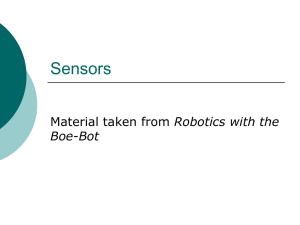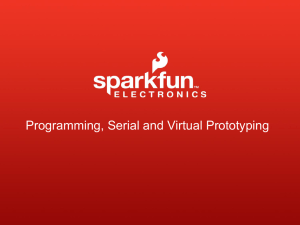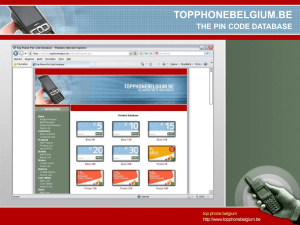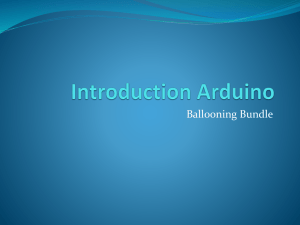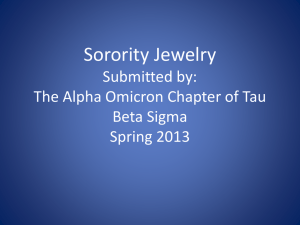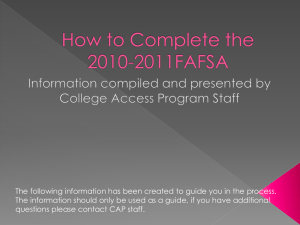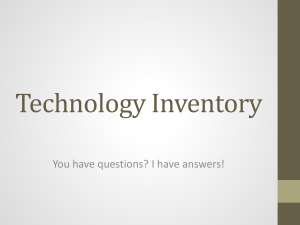arduino
advertisement
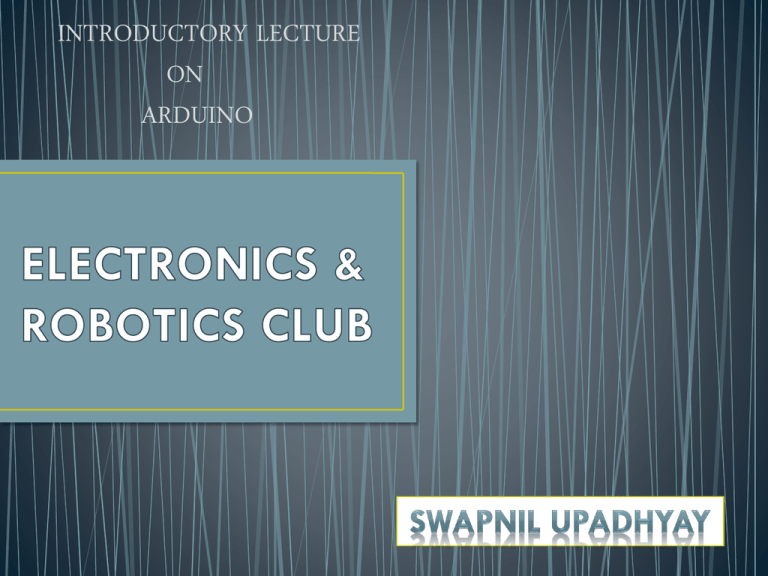
INTRODUCTORY LECTURE
ON
ARDUINO
•
•
•
•
•
•
•
•
Open-source electronics prototyping platform
You can make your own board, or buy one.
Easy-to-use hardware and software
Cheap, easily available.
Open Source Software.
Very widespread, many projects openly available.
Extra HW (shields) available.
Usb programmable
•
•
•
•
OPEN SOURCE HARDWARE
OPEN SOURCE BOOTLOADER
OPEN SOURCE DEVELOPMENT KIT
COMMUNITY DRIVEN SUPPORT
• 15 CURRENT BOARDS
• DIAVOLINO
• Ruggeduino
Datalogging Shield
Touchscreen Shield
Wave Shield
Bluetooth Module
GPS Module
Temperature &
Humidity Sensor
RFID Module
Gas Sensor Temp & Humidity
Fingerprint Scanner
Flex Sensor
Geiger Counter
• You’ll need a board of course.
• You will need arduino software.
• Mac, Windows and Linux friendly versions available
• Then you are ready to plug it in!
• It’s important to note at this stage that Arduino’s are electronic
devices.
• Different arduinos operate at different voltages.
• You need to make sure that that you are providing the right
voltage to the input pins and arduino.
• // Pin 13 has an LED connected on most Arduino boards.
• int led = 13;
• // the setup routine runs once when you press reset:
• void setup() {
• // initialize the digital pin as an output.
• pinMode(led, OUTPUT);
• }
• // the loop routine runs over and over again forever:
• void loop() {
• digitalWrite(led, HIGH); // turn the LED on (HIGH is the voltage level)
• delay(1000);
// wait for a second
• digitalWrite(led, LOW); // turn the LED off by making the voltage LOW
• delay(1000);
// wait for a second
• }
• Assuming the sensor is connected to pin 12
• For pulling Down a pin, Syntax is:
pinmode(12,INPUT_PULLDOWN);
• For Pulling up a pin ,Syntax is:
pinmode(12,INPUT_PULLUP);
• Only pins beginning with alphabet ‘A’ can be used to take analog
input.
Syntax: analogRead(pin);
• Analog Output can be given only on pwm pins and in case of Arduno
Due, it can also be given on DAC0 and DAC1 pins.
• DAC stands for digital to analog and converts the digital signal to
analog.
• Arduino Due contains inbuilt 12 bit DACs which can be for giving
good quality analog output preferable for sound.
Syntax: analogWrite(pin, value);
In case of pwm value varies between 0-255
In case of DAC you can set resolution by analogWriteResolution(bits)
Thus in case of dac value can go upto 2^12.
•
•
•
•
Download the zip file
Extract the file
Save the folder in /arduino/Libraries/(Name of library)
Library name should not contain special characters.
• noInterrupts();
Disables the interrupts for the code written after the function;
• interrupts();
Re-enables interrupts (after they've been disabled by noInterrupts())
• Example
void setup() {}
void loop()
{
noInterrupts();
// critical, time-sensitive code here
interrupts();
// other code here
}
• attachInterrupt(interrupt, function, mode)
• attachInterrupt(pin, function, mode) (for arduino due)
Board
•
int.0
int.1
Uno,
Ethernet
2
3
Mega256
0
2
Leonardo
3
Due
int.2
int.3
int.4
int.5
3
21
20
19
18
2
0
1
7
All pins can be used for external interrupts
interrupt:
the number of the interrupt (int)
Parameters
pin:
the pin number
function:
the function to call when the interrupt occurs; this
function must take no parameters and return
nothing. This function is sometimes referred to as
an interrupt service routine.
mode:
defines when the interrupt should be triggered.
Four contstants are predefined as valid values:
•LOW to trigger the interrupt whenever the pin
is low,
•CHANGE to trigger the interrupt whenever the
pin changes value
•RISING to trigger when the pin goes from low
to high,
•FALLING for when the pin goes from high to
low.
The Due board allows also:
•HIGH to trigger the interrupt whenever the pin
is high.
(Arduino Due only)
• Example
• int pin = 13;
volatile int state = LOW;
void setup()
{
pinMode(pin, OUTPUT);
attachInterrupt(0, blink, CHANGE);
}
void loop()
{
digitalWrite(pin, state);
}
void blink()
{
state = !state;
}
• detachInterrupt(interrupt);
• detachInterrupt(pin);
Turns off the given interrupt.
(for Arduino Due only)
• initialize(period)
Required to use any function of the library
• setPeriod(period)
Sets the period of the timer (highest being 1Mhz)
• pwm(pin, duty, period)
Generates a PWM waveform on the specified pin
• setPwmDuty(pin, duty)
A fast way change duty
• attachInterrupt(function, period)
Calls the function after the given period in microseconds
• detachInterrupt()
Disables the attached interrupt.
• disablePwm(pin)
Turns PWM off for the specified pin so you can use that pin for
something else.
• read();
Reads the time since last rollover
Library can be downloaded from here
•
•
•
•
•
•
•
•
•
•
•
•
•
•
•
•
•
•
•
•
include "TimerOne.h"
void setup()
{
pinMode(10, OUTPUT);
Timer1.initialize(500000);
// initialize timer1, and set a 1/2 second period
Timer1.pwm(9, 512);
// setup pwm on pin 9, 50% duty cycle
Timer1.attachInterrupt(callback); // attaches callback() as a timer overflow interrupt
}
void callback()
{
digitalWrite(10, digitalRead(10) ^ 1);
}
void loop()
{
// your program here...
}
• UART is a simple half-duplex, asynchronous, serial
protocol.
• Simple communication between two equivalent
nodes.
• Any node can initiate communication.
• Since connection is half-duplex, the two lanes of communication
are completely independent.
• What makes it ‘universal’ ?
Its parameters (format , speed ..) are configurable.
• Why ‘asynchronous’ ?
It doesn’t have a clock .
• Baud Rate:
No. of bits transmitted/received per second = _____bits/sec.
• Format of Communication
Connections for UART
• The speed of communication (measured in bauds) is
predetermined on both ends.
• A general rule of thumb is to use 9600 bauds for wired
communication.
• UART implements error detection in the form of parity bit.
• Parity bit is HIGH when number of 1’s in the Data is odd.
• Respectively, it is LOW when number of 1’s in the Data is even
• Latest Direct Way
• Serial.begin(speed)
Sets the data rate in bits per second (baud) for serial data transmission.
• Serial.end()
Disables serial communication, allowing the RX and TX pins to be used for
general input and output.
To re-enable serial communication, call Serial.begin().
• Serial.read()
Reads incoming serial data
• Serial.println(val)
• Serial.println(val, format)
Prints data to the serial port as human-readable ASCII text followed by a
carriage return character (ASCII 13, or '\r') and a newline character (ASCII 10,
or '\n')
•
• Serial.print(val)
• Serial.print(val, format)
Prints data to the serial port as human-readable ASCII text.
• Serial.flush()
Waits for the transmission of outgoing serial data to complete. (Prior to
Arduino 1.0, this instead removed any buffered incoming serial data.)
• Serial.available()
Get the number of bytes (characters) available for reading from the
serial port. This is data that's already arrived and stored in the serial
receive buffer (which holds 64 bytes).
•
•
•
•
•
•
•
•
•
•
•
•
•
•
•
•
Int incomingByte = 0;
// for incoming serial data
void setup() {
Serial.begin(9600);
// opens serial port, sets data rate to 9600 bps
}
void loop() {
// send data only when you receive data:
if (Serial.available() > 0) {
// read the incoming byte:
incomingByte= Serial.read();
// say what you got:
Serial.print("I received: ");
Serial.println(incomingByte, DEC);
}
}
• Serial ??
• Because it works on serial mode of transfer. It is also
synchronous and full duplex.
• Peripheral Interface.
• Because it has the capability of communicating with many
nodes.
• How?? Let us see.
• In SPI, the sender and receiver follows a master-slave
relationship.
• There may be multiple nodes in the network.
• One node is master, the rest are slaves.
• The communication is always initiated by the master.
• The slaves can communicate only with the master.
• How do master selects the slave??
• CLK is generated by Master and is used as the mode is
synchronous.
• MOSI is Master Out Slave In: Data sent by Master to Slave.
• MISO is Master In Slave Out: Data sent by Slave to Master.
• S̅S̅ is slave select: Slave communicates with Master only if this
pin’s value is set as LOW.
M0
MASTER
MOSI
MISO
S0
M1
S1
M2
S2
M3
S3
M4
S4
M5
S5
M6
S6
M7
S7
SLAVE
M1
MASTER
MOSI
MISO
S1
M2
S2
M3
S3
M4
S4
M5
S5
M6
S6
M7
S7
S0
M0
SLAVE
M2
MASTER
MOSI
MISO
S2
M3
S3
M4
S4
M5
S5
M6
S6
M7
S7
S0
M0
S1
M1
SLAVE
S0
MASTER
MOSI
MISO
M0
S1
M1
S2
M2
S3
M3
S4
M4
S5
M5
S6
M6
S7
M7
SLAVE
• The value of CPOL bit decides the value of Clock (SCK) in its
idle state.
• When CPOL = 1 , SCK is 5V in idle state.
• When CPOl = 0 , SCK is 0V in idle state.
CPOL
Leading (First) Edge
Trailing (Last) Edge
0 (low)
Rising
Falling
1 (high)
Falling
Rising
• The settings of the Clock Phase bit (CPHA) determine if data is
sampled on the leading (first) or trailing (last) edge of SCK
CPHA
Sample
0 (half)
Leading Edge
1 (start)
Trailing Edge
• Two - Two possible values of CPOL and CPHA bits gives rise to
4 modes of SPI
Mode
Clock Polarity (CPOL)
Clock Phase (CPHA)
0
0
0
1
0
1
2
1
0
3
1
1
• SPI.begin();
Initializes the SPI bus by setting SCK, MOSI, and SS to outputs,
pulling SCK and MOSI low, and SS high.
• SPI.end();
Disables the SPI bus (leaving pin modes unchanged).
• setClockDivider(divider)
Sets the SPI clock divider relative to the system clock. The default
setting is SPI_CLOCK_DIV4, which sets the SPI clock to quarter of
system clock.
• SPI.setDataMode(mode)
Sets the SPI data mode: that is, clock polarity and phase.
• SPI.setBitOrder(order)
Sets the order of the bits shifted out of and into the SPI bus, either
LSBFIRST (least-significant bit first) or MSBFIRST (most-significant
bit first).