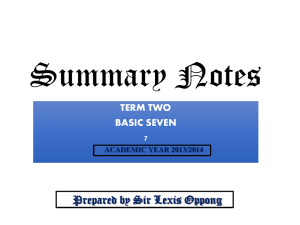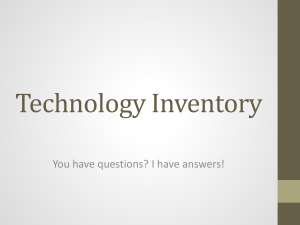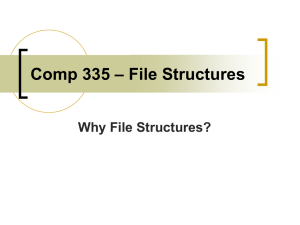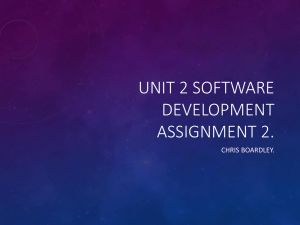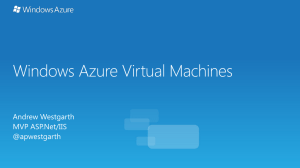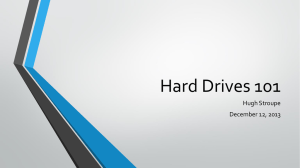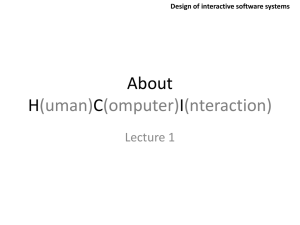summary notes revised
advertisement
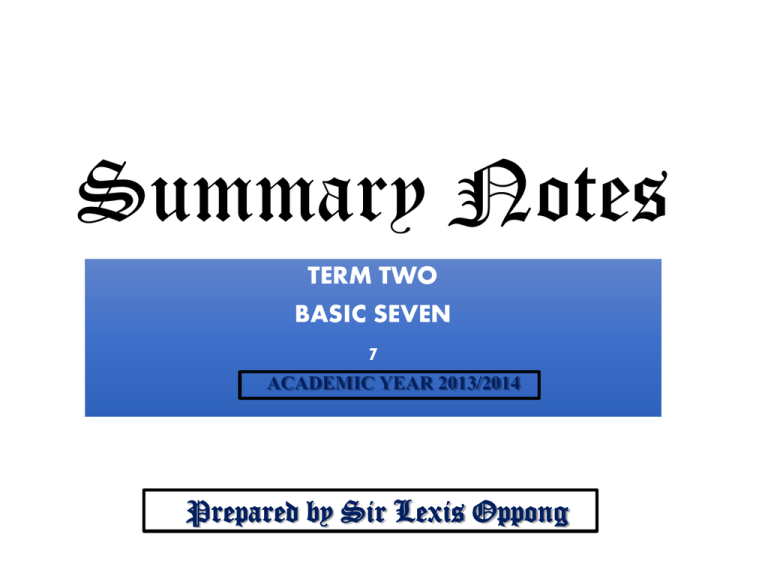
Summary Notes TERM TWO BASIC SEVEN 7 ACADEMIC YEAR 2013/2014 Prepared by Sir Lexis Oppong INFORMATION PROCESSING DATA: - Data is a collection of raw unorganized facts such as numbers, text, audio(sound), video and images. Raw data may not be meaningful and useful to the user. Therefore we need to manipulate, arrange and organize these raw data into a form that is meaningful and useful to the user. This meaningful and useful form of a processed data is referred to as INFORMATION. Therefore we define information as processed data. INFORMATION. – Information is defined as processed data that is meaningful and useful to the user. Examples of information include newsletters, reports, movies, invoices, calendars, etc. When data is processed the result is information. What is Information Processing? Information processing is the process of manipulating, arranging and organizing data into information. Prepared by Sir Lexis Oppong STAGES OF INFORMATION PROCESSING CYCLE Information processing cycle of a computer is a set of steps the computer follows to receive data, processes the data according to instructions from a program, displays the resulting information to the user, and stores the results. The information processing cycle has various stages, each stage involves one or more specific components of a computer. Prepared by Sir Lexis Oppong CPU INPUT MOUSE PROCESSING STORAGE RAM OUTPUT MONITOR INPUT STAGE (Data Stage) Computer Input Stage is when a computer accepts whatever that is entered or fed into its system. Input can be supplied by a person(such as by using a keyboard) or by another computer or device( such as diskettes, flash drives, memory cards, CDROM, etc.). Devices that help input data and commands are called INPUT DEVICES. Examples of input devices and the data they input to the computer are shown in the table below. INPUT DEVICE NAME DATA MOUSE COMMANDS KEYBOARD TEXT MICROPHONE SOUND THE PROCESSING STAGE This is the stage where the data that is inputted in the computer is organized, manipulated and structured to form information. This stage is where the real processing of data into information occurs and is therefore considered as the most important stage. On a computer the device that performs this processing is called the Central Processing Unit(CPU). The CPU is the brain and the heart of the computer. A computer process is a systematic series of actions a computer uses to manipulate data. It does all the calculations and manipulations of the computer. The CPU is found inside the system unit. Examples of processors are the Pentium, Centrino and Core Duo. Prepared by Sir Lexis Oppong THE STORAGE STAGE A computer must store data so that it is available for processing. This storage location can be (the hard disk drive or C:\, and the floppy drive or A:\). The storage of data in the computer is called online storage while the storage of data on computer tapes, diskettes, flash drives, CD-ROMs is called offline storage. STORAGE STAGE is when information is stored for future use. Devices for storing information are called Storage Devices. Prepared by Sir Lexis Oppong The primary storage device of the computer is called a Hard Disk Drive. Other storage devices are the CD&DVD-ROM, flash drives, external hard drives, etc. THE OUTPUT STAGE Computer output stage is when the computer produces processed data or information. OUTPUT can be in different formats, such as paper, diskette, or disc or on screen. After the computer has finished processing the data into information, it needs to show or give the information to the user. Devices used to output information are called output devices. Some examples of output devices are shown in the table below. OUTPUT DEVICE NAME MONITOR LOUDSPEAKERS PRINTER USE Displaying text, pictures, etc. Outputting sound Printing text and pictures onto a paper Prepared by Sir Lexis Oppong PARTS OF A PERSONAL COMPUTER THE COMPUTER A computer is a general purpose machine that helps us to process information. There are several different categories of computers such as • Minicomputers • Mainframe computers • Supercomputers • Network computers • Personal computers (Microcomputers) SUPERCOMPUTERS MAINFRAME COMPUTERS MINICOMPUTERS THE PERSONAL COMPUTER A Personal computer is a system of many components. These come together to make the personal function effectively and efficiently. It is also known as a microcomputer or simply a PC meaning personal computer. It is called personal computer(PC) because it has been purposely designed to be used by one person at a time. USES Personal Computers can be used for many different things such as typing documents, playing music and even factory automation. GROUP OF PERSONAL COMPUTERS Personal Computers are grouped into three. These are • Personal Digital Assistants(PDAs) • Laptop Computers • Desktop Computers A. PERSONAL DIGITAL ASSISTANT Personal Digital Assistants are hand-held computers that are used to perform simple tasks. They are small in nature and are used to take notes, serve as a reminder, and sometimes even used to browse the net. These days most PDAs also serve as mobile phones. B. LAPTOP COMPUTERS Laptop computers perform all the functions that a regular computer does. Laptop computers are popular because they are portable and be carried everywhere. They also operate on batteries and used (for a specified period) even when there is no electrical power. C. DESKTOP COMPUTERS By far the most popular type of personal computers is desktop computers. They are used in schools, homes, banks, hospital and other social gatherings. The personal computer can be grouped under two main components. These are hardware and software. THE PERSONAL COMPUTER HARDWARE Hardware refers to the physical components required for creating, using, manipulating and storing electronic data. Examples system unit, monitor, printer, mouse, keyboard, etc. Because personal computer hardware is used to facilitate information processing, they can be grouped into four INPUT DEVICES SYSTEM UNIT For inputting data Contains parts for processing data STORAGE DEVICES OUTPUT DEVICES For storing data For displaying results INPUT DEVICES Input devices are parts of the computer system that are used to feed data into the computer. These parts serve as the link by which the human user can issue instructions or feed the computer with data. Input devices translate data from a human form into a computer form. The most common input devices are the keyboard and the mouse. A. THE KEYBOARD. A keyboard is an input device that sends data in a form of text and instructions to the computer. There are various types of keyboards with varying layout designs. LAYOUT Layout refers to how the individual keys on the keyboard have been arranged. Some of the popular kinds are QWERTY Layout Dvorak Layout Colemak Layout The most commonest layout is the QWERTY layout. THE QWERTY layout This keyboard layout was designed in the typewriter age. The primary concern at the time of design was to ensure that the most frequently used keys were separated so that the mechanical arms of the typewriter keys did not get in each other’s way. Most computer makers adopted this layout. THE QWERTY Keyboard Layout Dvorak layout This Dvorak layout was developed in 1936 as an alternative to the dominant QWERTY layout. This layout is to ensure speed, accuracy and ease of use. THE Dvorak Keyboard Layout Colemak Layout This Colemak layout came out in January of 2006 to be much easier to use and more appealing to people who are already accustomed to the QWERTY layout. THE Colemak Keyboard Layout The QWERTY layout was designed in the 19th century to allow typewriter salesmen to easily type the word "typewriter" and to prevent typebars from sticking. We've been stuck with QWERTY ever since. Colemak is a modern alternative to the QWERTY and Dvorak layouts. It is designed for efficient and ergonomic touch typing in English. Learning Colemak is a one-time investment that will allow you to enjoy faster and pain-free typing for the rest of your life. Colemak is now the 3rd most popular keyboard layout for touch typing in English, after QWERTY and Dvorak. B. THE MOUSE The mouse is an input device that enables the user to communicate with the computer through selecting, pointing to objects and executing commands on the screen. It has an arrow on the screen that corresponds with movement of the mouse. The most common types of mouse are The Mechanical Mouse The Optical Mouse The Laser Mouse PARTS OF AN ELECTRONIC MOUSE How to position your hand on the mouse. The Mechanical Mouse The mechanical was the first widely produced mouse to accompany computers. This type of mouse uses a ball which can turn any in direction. As the ball turns, it moves rollers (2, 3 & 4) that are attached to the ball and this movement is turned into electronic signals (5) that determine where the mouse pointer on the screen should be. MECHANICAL MOUSE Optical Mouse The optical mouse uses light emitting diodes to detect change on the surface as you move the mouse. The changes that these diodes detect results in the movement of the pointer on the screen. OPTICAL MICE Laser Mouse The laser mouse is an improvement over the optical mouse. The main difference is that this mouse uses infrared laser instead of light emitting diodes(LED). This has resulted in the surface it is projecting on, hence improving (laser eye) the pointer movement on the screen. LASER MOUSE SYSTEM UNIT The system unit is a box that contains most of the electronic and electrical components of a personal computer. The system unit is usually made of metals (there are also plastic types), and contains components such as the central processing unit (CPU), motherboard, memory, disk drives, hard disk and video and network cards. SYSTEM UNIT (TOWER CASE) PARTS AND FUNCTIONS OF THE SYSTEM UNIT The front view of the system unit is similar to the front panel of the audio stereo system. FRONTVIEW OF THE SYSTEM UNIT Power button To turn the computer on. Reset button Restating the computer, instructs the computer to go through the process of shutting down, which would clear the memory and reset devices to their initialized state. It simply removes power immediately. Motherboard Main circuit board of the system unit, it has some electronic components attached to it. Power Supply Converts standard electrical power into a form that, the computer can use. If a power supply is not providing the necessary power, the computer will not function properly. DVD-ROM drive A device that reads DVD-ROM, audio CDs, CD-ROMSs, CD-Rs and CD-RWs. CD-ROM drive A device that reads audio CDs, CD-ROMs, CD-Rs and CD-RWs. DVD/CD-RW drive A combination drive that reads DVD and CD media, and writes to CD-RW media. Zip drive A high-capacity disk drive that reads from and writes on a Zip disk. Floppy drive A device that reads from and writes on a floppy disk Hard disk drive A Type of storage device that contains one or more inflexible, circular platters that store data, instructions and information THE BACK VIEW OF THE SYSTEM UNIT The back of the system unit has several sockets or ports through which all peripherals are connected. The parts include: A. Parallel port H. Power output B. Cooling fan I. Keyboard Port C. Power input J. Audio-speakers D. Serial keyboard K. USB port E. audio-microphone L. Blank plate (Expansion) F. Monitor port G. Serial prot BACKVIEW OF THE SYSTEM UNIT Here are some common hardware components that you’ll find inside a system unit: Motherboard Central Processing Unit (CPU) Random Access Memory (RAM) Power Supply Video Card Hard Drive Optical Drive (i.e. BD/DVD/CD drive) Sound Card Network Interface Card (NIC) Analog Modem FireWire/USB Expansion Card TYPES OF PORTS LAN Port Standard Computer Parallel Port USB Port Standard Serial Port Audio ports TYPES OF CARDS, CONNECTORS & SLOTS PS/2 Ports USB Flash Drive Power cable VGA cable USB Connectors VGA Port (Monitor) Firewire Cable Network Card A network card is an expansion card that allows computers to communicate over a computer network. Graphics Card A video card (also known as graphics card) is an expansion card whose function is to generate and output images to a display. PCI Slots PCI (Peripheral Component Interconnect) Typical PCI cards used in PCs include: network cards, sound cards, modems, extra ports such as USB or serial, TV tuner cards and disk controllers Sound Card A sound card is an expansion card that facilitates the input and output of audio signals to/from a computer under control of computer programs. A. Central Processing Unit(CPU). The central processing unit is the main device that controls and process all the data that is fed into the computer. Because of it’s importance, it is sometimes referred to as the ‘brain of the computer’. In fact many people refer to the system unit as the CPU. The CPU, however, is only a component in the system unit. CPU can also be referred to as Microprocessor. CENTRAL PROCESSING UNIT (CPU) Microprocessor B. Motherboard. The motherboard is the main circuit board in the system unit. This board serves as the base connector which all other components of the computer sits. Important devices such as the CPU, the memory and the hard disk all connect to each other via the motherboard. The motherboard also has external connectors that allow for peripheral devices like the printer and speakers to be attached to it. MOTHERBOARD C. Memory Another important component in the system unit is the internal memory. Memory is made up of electronic components that hold instructions and data that computer needs to perform tasks. MEMORY D. Hard Disk Drive. The hard disk drive(HDD) is a permanent storage device in the system unit. This drive stores data in electronic form on a magnetic platter. The hard disk is the main storage device on the computer and all the programs installed on the computer resides on this disk. Data stored on the HDD is permanent. STORAGE DEVICES The device of the computer that help us store information and data are referred to as storage devices. Storage devices come in many forms and shapes. Storage devices can be grouped based on how it stores its data. Some storage devices use magnetism (usually these types of storage are called disk, spelt with letter ‘k’) to store data, others use laser to write and read the data(usually called disc, spelt with the letter ‘C’) and some use electronic circuits to store the data, referred to as flash memory. TYPES OF STORAGE DEVICES . By far the common types of storage devices are: External Hard Disk Drive Optical Drive Floppy Drive Pen/Flash Drive A. External Hard Disk. The external hard disk drive is essentially the same as the internal hard disk in the system unit. This type of drive is not in the system unit and is usually connected to the computer using a universal serial bus (USB) port. They are mainly used as backup drive and such are used to store a second copy of information already on the computer’s internal hard disk drive. EXTERNAL HARD DISK DRIVES B. Optical Disc. Optical disc drives are storage devices that make use of laser beams to write to and read from the storage media. Optical disc comes in different formats, but the most common format is the compact disc. Some examples of optical disc format are; 1. Disc – Read Only Memory (CD-ROM). The CD-ROM is the most popular optical drive. This type of disc contain data that is recorded at the of manufacture, and cannot be erased or altered. Most music that we buy are recorded on this type of format. 2. Compact Disc Recordable(CD-R) This type of optical disc is blank when bought. It can be recorded on once and whatever has been put on the disc cannot be erased. CD-Rs are best for writing data that you intend to keep permanently. 3. Compact Disc Rewritable (CD-RW) Like the name suggests, CD-RWs are disc that can be written to and erased over and over again. These discs require a special reading device that is able to erase and write new material onto the disk. 4.Digital Versatile Disc(DVD) Digital Versatile Discs(sometimes also referred to as digital video disc) have the same dimensions as a regular CD. These disks have a much bigger capacity and lowest (in terms of capacity) of them can still store more that six times the amount of data that CDs take. DVDs also have the same variations as CDs. Such as DVD-R, & DVDRW. DVD-ROM DVD-ROM DRIVE C. FLOPPY DISK Floppy disks are portable removable media that uses magnetism to store data for future use. They are sometimes referred to as Diskettes of Disks. D. PEN/FLASH DRIVE A pen/flash drive is a memory storage device that has a USB connector and can be attached to a computer. The pen drive is removable and portable and can be carried everywhere. This type of storage has become extremely popular because it is more durable, lighter, stores more data and more durable because they don’t have any movable parts. FLASH DRIVES OUTPUT DEVICES Output devices are the parts of the computer system that sends signals from the computer to the user. The output devices render computer signals into a form that can be understood by the human user. The most common output devices are; A. The Visual Display Unit(Monitor) B. The Loud Speakers C. The Printer OUTPUT DEVICES A. The Visual Display Unit (MONITOR) The monitor is one of the most popular computer parts. It displays what ever goes on in the computer for the user to see. There are two main types of computer monitors. These are the Cathode Ray Tube(CRT) and Flat Panel types. Cathode Ray Tube(CRT). The Cathode Ray Tube is a type of display unit that uses glass and electrons to project images onto a screen. Because of the complexity of creating images, the CRT has a lot of parts and bulky and heavy in nature. They are also cheaper than other types display. They consume a lot of electricity. Flat Panel Flat panel displays are modern ultra thin visual display unit that use thin glasses and special liquids to display the desired image. Comparatively flat panel displays are more expensive than CRTs and their images are superior. They emit less radiation than CRTs and consume less electricity. B. Loud Speakers Personal computers are also able to output sound. Computer loudspeakers are the output device that allows the sound to be heard. They output sound. They range from regular, small size computer loudspeakers to surround system speakers with a subwoofer. C. Printer The printer is an output device that allows a user to make a hard copy of a document that has been created in electronic form. Printers perform this task by making an imprint of characters or symbols on media such as a papers or a transparency. Most printers are attached to the computer by a cable. The main types of printers in use are impact printers and non-impact printers. DIFFERENT TYPES OF PRINTERS Daisy Wheel Printer Inkjet Printer Dot Matrix Printer Laser Printer Impact Printers Impact printers work in the same way as an ordinary typewriter. The images or characters are formed by a mechanism that hits a ribbon against the paper leaving an imprint. Impact printers are generally slow and are not suitable for printing heavy documents. They are very noisy because they hit to make imprint. Examples of impact printers are the daisy wheel and the dot matrix printers. Dot-matrix Printer This is the oldest type of printers. This printer operates by having its pin strike against the ink ribbon. The print out from dot matrix is easily recognized because of the obvious lines and dots that you can see on the image or character it prints. Daisy Wheel Printer IMPACT PRINTERS Non-impact Printers The heads of non-impact printers do make physical contact with the paper to print images. These type of printers are generally faster and quieter than impact printers. Examples of non-impact printers are inkjet printers, laser printers and thermal printers. Ink jet Printer Before the advent of laser printers, ink jet printers were the most widely used printer type. They are cheaper than any other printer types and produces quality output. However, the only disadvantage is that the printing time would take longer. It is because such kind of printers uses variably-sized droplets of ink that is propelled onto the paper or various print media. Laser Printer Laser printers are faster than inkjet printers. Laser printers use laser to heat and apply the toner to specific parts of a paper to form the images . They work the same way as photocopiers. b Plotters Printer This type of printer is ideal for printing larger drawings. This is the most unique printer so far invented and available in the market. PERIPHERAL DEVICE Peripherals are pieces of computer hardware that are added to a host computer in order to expand its abilities. Most of those devices are optional in nature. External hardware devices attached to the computer are called peripheral.. There are three types of peripheral devices: a Input devices b Output devices c Storage devices Examples of Peripheral devices INPUT DEVICES OUTPUT DEVICES STORAGE DEVICES Scanner Microphone Webcam Joystick Light pen Digital Camera Printer Plotter Projector Loud speaker Headset CD-ROM Flash Memory Flash drive Zip Disk Smart Chip External hard drive Memory stick Digital Video Camera Peripheral devices and their functions Scanner Barcode scanner Scanner converts images, print text and handwriting into digital form. Handheld scanner Sheet fed scanner Webcam A webcam is any video camera that displays its output on a web page. LCD projector is a type of video projector for displaying video, images or computer data on a screen Digital cameras are electronic devices used to capture and store photographs digitally. CCTV CANMERA A Closed-Circuit Television (CCTV) video camera is a type of digital video camera that enables a home or small business user to capture video and still images. A digital video camera allows you to record full motion and store the captured motion digitally. The headphone is a pair of small speakers placed over the ears and plugged into a port on the sound card to generate sound. A pair of speakers is an audio output device that generates sound A woofer or subwoofer is used to boost the low bass sound and is connected to the port on the sound card. THE PERSONAL COMPUTER SOFTWARE SOFTWARE Software is a collection of computer programs, procedures and documentation that performs different tasks on a computer system. Software contains the instructions that tell the computer hardware what to do and how to process data into useful information. Software refers to all computer programs. A program contains instructions or commands to perform a task. There are different types of computer software. The major categories are the system software and application software. CATEGORIES OF SOFTWARE Software can be divided into two categories, which are: 1. System Software controls and manage computer devices and operations. 2. Application Software is used to perform a task and solve a problem. System Software System software is responsible for controlling, integrating, and managing the individual hardware components of a computer system so that other software and the users of the system see it as a functional unit without having to be concerned with the low-level details such as transferring data from memory to disk, or rendering text onto a display. Generally, system software consists of an operating system and some fundamental utilities such as disk formatters, file managers, display managers, text editors, user authentication (login) and management tools, and networking and device control software. There are three type of software under system software: Operating Systems, Language & Language Processors and Utilities Operating Systems An operating system (OS) is a set of software that manages computer hardware resources and provides common services for computer programs. Operating systems perform basic tasks, such as recognizing input from the keyboard, sending output to the display screen, keeping track of files and directories on the disk, and controlling peripheral devices such as disk drives and printers. For PCs, the most popular operating systems are DOS, OS/2, and Microsoft Windows(XP and Vista), but others are available, such as Linux(RedHat and Ubuntu), Macintosh OS(Mac OS), and Unix. Uses of Operating Systems Operating systems are extremely vital for any computer to function. Without operating systems, computer hardware will not be able to execute the instructions given to it. Some specific uses are 1. Transfer of data from memory to disc 2. Translation of instructions into a format that computer hardware will understand. 3. Monitoring and tuning up hardware devices. 4. Allowing for multitasking at the same time. Interface of most popular operating system Windows Vista OS (interface) Windows XP OS (interface) Ubuntu, a Linux OS (interface) The current Windows 8.1 OS (interface) The current Windows 8.1 brings back the start button Utility Software Utility software is system software designed to help analyze, configure, optimize or maintain a computer. Utility software is often targeted at technical people with an advanced level of computer knowledge. Examples of utility software are Anti-virus utilities, Backup utilities, Data compression utilities , Disk defragmenters, Disk cleaner, File managers, Network utilities, Screensavers, Archive utilities and Disk partitions. Operating System Anti-Virus Utilities Application Software Application software is used to accomplish specific tasks other than just running the computer system. The task that are performed by application software include accounting, typing, drawing, browsing the internet, gaming, playing music and watching video and so on. There are two types of application software: Custom-made Software Packaged Software Custom-made Software Custom-made Software is an application software that is specifically designed for a particular customer to meet a specific need. This type of software cannot be bought from any shop. Usually the customer will place an order for the software Packaged Software Packaged Software is designed to be sold to the general public. Many software houses study the general requirement of computer users and develop software packages. Software packages are aimed at solving some common problems such as word-processing, spreadsheet calculation, database management, presentation systems and so on. Examples of packaged software Microsoft Office Suite, Lotus Suite, Open Office Suite, Adobe Creative Suite etc. Categories of packaged software: Word Processing Systems – MS Word, Lotus Write, WordPerfect Spreadsheet Systems – MS Excel, Lotus 123, Database Management Systems – MS Access, MySQL, Oracle, MS SQL Server Presentation Systems – MS PowerPoint Graphic Designing – Adobe Photoshop, CorelDraw Web Browsers – Internet Explorer, Firefox, Google Chrome Email Clients – Microsoft Outlook, Eudora Pro Multimedia and Entertainment –Windows Media Player, xDiv DVD Player, VLC Player, and computer games Word Processing software used for creating textbased documents such as letters, reports, newsletters, etc. A common example is the Microsoft Word. Microsoft Word 2007 Spreadsheet software used for creating numericbased documents and charts such as financial budget, students’ continuous assessments. A common example is Microsoft Excel. Microsoft Excel Database software used for storing, sorting, and retrieving large amount of data. This type of software is used in banks and shops for storing information. A common example is Microsoft Access. Microsoft Access Painting and Graphics software contains tools used to draw and design posters, calendars, etc. A common example is Microsoft Paint. Microsoft Paint Media Player software is used for playing sounds and watching videos. Other common Media Player software includes VLC, WinDVD, Musicmatch and Power DVD. Windows Media Player Application Game software can be used to play different kinds of games. These games come in a form of application software. Example of computer games include Solitaire, Pinball, FIFA 08, Scrabble, Chess, etc. FIFA 08 computer game A Computer Chess game Microsoft has a software package that contains several application software called the Microsoft Office Suite. This includes Microsoft Word, Excel, PowerPoint, Access, Publisher and Outlook. Microsoft Office Suite COMPUTER VIRUSES DEFINITION: • Computer viruses are malicious code written by individuals with the sole aim of disrupting the normal and smooth operations of the software of a computer. The viruses may multiply in your computer, most especially, at the storage devices example, memory, hard disk, floppy disk and compact disk (CD Computer Viruses TYPES OF COMPUTER VIRUSES Computer viruses can be classified into several different types. 1. 2. 3. 4. 5. 6. File infecting or Program Viruses: It infects program files with extensions like .EXE, .COM, .BIN, .DRV and .SYS. Some file viruses just replicate while others destroy the program being used at that time. Boot Sector Virus: This infect the master boot record of the hard disk or the floppy drive. Multipartite Virus: They infect both files and boot sector of the computer system. Stealth Viruses: They are stealth in native and use various methods to hide themselves and to avoid detection. Polymorphic Viruses: They are the most difficult virus detect Macro Viruses: A macro is an executable program embedded in a word processing documents or other type of file DIAGRAM OF TYPES OF COMPUTER VIRUS Sources of computer viruses The top sources of virus attacks are highlighted below: • Downloadable Programs • Cracked Software • Email Attachments • Internet • Booting From CD Downloadable Programs One of the possible sources of virus attacks is downloadable programs from the web. Unreliable sources and internet newsgroups are one of the main sources of computer virus attacks. Cracked Software Most people who download cracked and illegal versions of software online are unaware about the reality that they may contain virus sources as well. Such cracked forms of illegal files contain viruses and bugs that are difficult to detect as well as to remove. Cracked Computer Software Email Attachments Email attachments are one of the other popular sources of computer virus attacks. There exists a possibility that senders of e-mail unknowingly forward virus along with the email attachment. Internet-Best Possible Source of Viruses E-mail Icons Internet-Best Possible Source of Viruses Since the internet is a world wide interconnection of computers viruses spread over here quickly. Downloading software from the internet is an easy way to transfer virus. Internet Pages Removable Storage Media Storage media such as floppy disks, CDs, external hard disk and USB storage devices can carry viruses when used on computers that are already infected. Removable Storage Media Network Computers connected to each other on a network can spread virus quickly when on computer if infected. Computer Networks PROBLEMS OF COMPUTER VIRUSES they are not easy to remove. they are destructive and obstructive programs. they replicate themselves, spread themselves and some even disguise as a real program. Symptoms Speed: your computer system may slow down under the influence of viruses as they consume your system memory for their execution. This means that virus only execute with the help of system memory like RAM (random access memory). Operation: computer may hang frequently of may display errortic error messages, viruses are capable of colliding two program together (eg Microsoft Word and Corel Draw), thereby creating software (program) conflict making the system to hang. Booting: your computer may suddenly restart at times, may not load properly, in few experience, you may not be able to access your disk drives. Peripherals: some computer viruses may invade your Device Manager. EFFECTS OF VIRUS ON COMPUTERS Slows Down Computers Virus slows down computer since it uses the computer’s memory whilst active. Loss of Data Some Viruses corrupt data and render them useless such that that data may have to discarded. Data Theft Some type of computer virus such as spyware can steal data and pass it on to a dangerous hands. System Crash Computer virus can also lead to a total the total carsh of a computer. In some extreme situations, the computer may refuse to boot properly. PRECAUTION AGAINST VIRUSES 1. Avoid copying infected files 2. Desist from images and folder sharing, because it may contain virus 3. Update your antivirus software every month avoid pirating software's 4. Avoid printer sharing 5. Scan any storage device such as flash drive before making use of it 6. Avoid online downloading and internet sharing. 7. Install active antivirus software 8. Avoid networking and pairing of devices 9. Avoid files transfer through Bluetooth, infrared or USB PROGRAMS THAT PREVENT COMPUTER VIRUSES Antivirus program Antivirus programs are written to ensure that a computer is protected from viruses and not infected with virus. Hence it is the most effective and major defense against virus. Examples are: McAfee Virus Scan Avast Antivirus Norton AntiVirus Kaspersky AntiVirus Avira AntiVirus AVG Antivirus