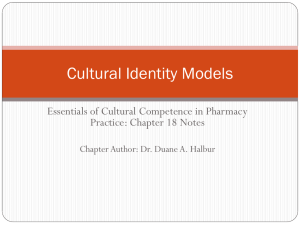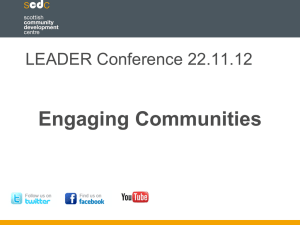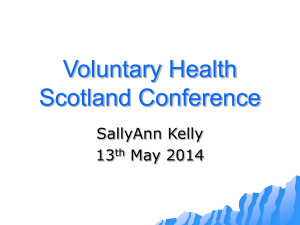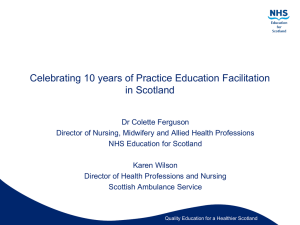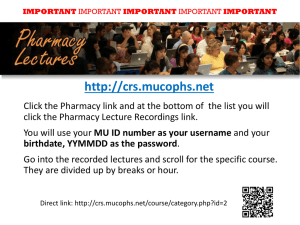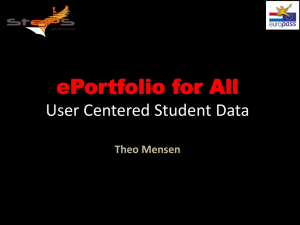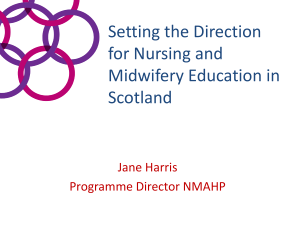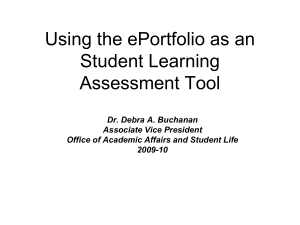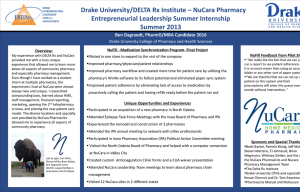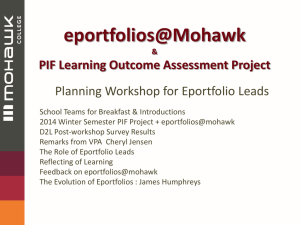ePortfolio power point presentation
advertisement
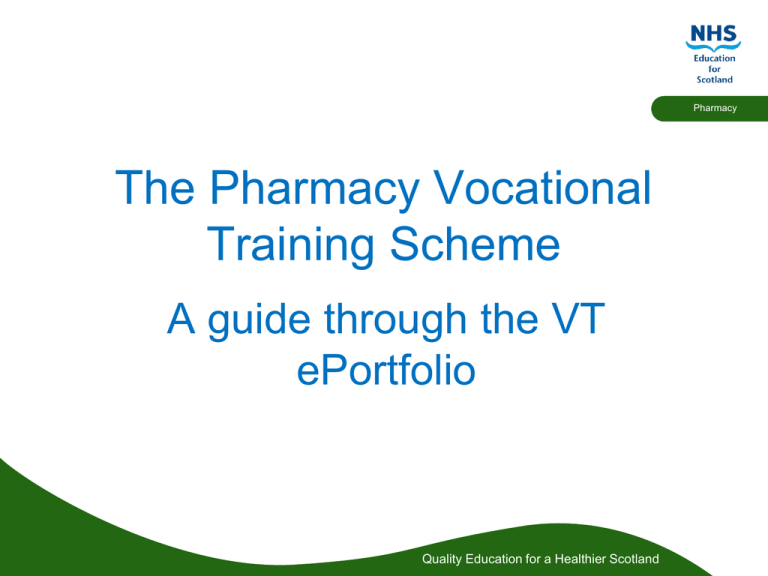
Pharmacy The Pharmacy Vocational Training Scheme A guide through the VT ePortfolio Quality Education for a Healthier Scotland Aim: To provide an overview of the VT ePortfolio. Pharmacy Objectives: • • • • • • To demonstrate Key sections within ePortfolio - Profile, Competencies, Forms, Logs , Help and Resources. How to use the Personal Library to upload evidence. How to upload CPD records from the GPhC website to your ePortfolio. Examples of the logs and forms which are available in ePortfolio. How to receive Feedback within ePortfolio and to provide an insight into the Resources section of the VT ePortfolio Quality Education for a Healthier Scotland Introduction to ePortfolio Pharmacy • ePortfolio is intended for those undertaking Vocational Training (VT) who started the pharmacy vocational training scheme, from 1st January 2013 onwards. • This programme allows trainees to develop and store the evidence they need for their portfolio. • Tutors are able to access the ePortfolio to review the evidence and provide feedback prior to meetings. • The aim of the e Portfolio is to improve the effectiveness of regular meetings between tutors and trainees by providing information remotely. • All current forms and templates are available within the VT ePortfolio - ‘logs or the ‘forms’ section. • Care plans can be developed over time, saved and emailed to the specialist for feedback. • Various resources are available either as links to the NES website or documents in the resource section. Quality Education for a Healthier Scotland Log in page to ePortfolio – both trainees and tutors will have a username and password for their account. How do we complete the portfolio? E portfolio This is where you are granted access to all of your evidences, logs, forms competencies. Quality Education for a Healthier Scotland Pharmacy ePortfolio Home Page - there is a drop down tab system at the top of the screen. Profile – this tab allows you to look at and edit your: Personal Details, Our Programme, Personal Library, Download Portfolio and My Filled Forms. Pharmacy E portfolio is easy to use.. Drop down menu from the top tool bar Download Portfolio – ability to send evidence to specialists! Personal Library – upload CPD records and evidence for your tutor to see! My filled forms – shows any completed ticketed or non-ticketed feedback! Quality Education for a Healthier Scotland ePortfolio Home Page - there is a drop down tab system at the top of the screen. Competencies – this tab shows all the competencies and standards which are required by the trainee to achieve! Pharmacy These competencies are targeted for pharmacists undertaking VT2. Quality Education for a Healthier Scotland ePortfolio Home page - there is a drop down tab system at the top of the screen. Summary over view shows an overview of the work completed, Ticketed Feedback is how specialists give feedback, appraisal/meeting forms, completion of section forms, target timeline (rarely used). Pharmacy E portfolio is easy to use.. Drop down menu from the top tool bar… Messages, quick links such as SEA and Audit, resources, personal library….. Quality Education for a Healthier Scotland ePortfolio Home page - there is a drop down tab system at the top of the screen. Logs - Trainees use Learning and Reflection logs as evidence and can be seen as “mini CPDs”. Also in the logs section, the trainee can fill out patient care plans and personal development plans (PDP). Pharmacy VT Care Plan Learning and Reflection Logs PDP Quality Education for a Healthier Scotland ePortfolio Home Page - there is a drop down tab system at the top of the screen. Help– this tab gives extra information to the trainee on how to use ePortfolio to its full capacity. Pharmacy Blank Forms – gives the trainee the option to print off the forms which are within ePortfolio. For instance, you can fill out a Care Plan using the Blank and then upload it to ePortfolio Quality Education for a Healthier Scotland ePortfolio Home page - there is a drop down tab system at the top of the screen. Resources - This where you can find webinars, documents and other educational resources to guide and help you. Pharmacy Quality Education for a Healthier Scotland Personal Library Pharmacy The Personal Library is used for uploading pieces of evidence to your Portfolio as proof that you have completed certain tasks. CPD records are excellent pieces of evidence that can be used to prove that you are participating in ongoing learning and using the SMART objectives. Remember that any evidence uploaded onto ePortfolio should omit certain information e.g. patient details, CHI numbers and doctor’s name that could be traced back to a patient. Templates have been developed and are available within ePortfolio to capture this information. Quality Education for a Healthier Scotland This is the Personal library section! You can upload information, articles and evidence into folders. The folders need formatted and should be organised before uploading pieces of evidence. Only empty folders can be deleted Pharmacy Organise folders before uploading info! Can only delete folder if contains no files or information. The records need to clearly labelled with the codes of the competency framework. The personal library is for storing CPD records and evidence that are not available in a pre-determined format within ePortfolio. Click select to choose what file you want to upload Clearly labelled folders! Quality Education for a Healthier Scotland Personal Library: How to upload your files! Pharmacy To upload your file…. Highlight the correct folder (previously created) e.g. A PERSONAL COMPETENCIES Click on the SELECT button, click on the SHARED option or the PRIVATE option if it is not ready to share. Put the file name as the description- be specific and use a personal ref number. Press UPLOAD FILE. The file will upload into the chosen folder within your personal library. Upload file button Quality Education for a Healthier Scotland Pharmacy How to upload a GPhC CPD record into your ePortfolio Quality Education for a Healthier Scotland There are several ways in which you can save a CPD record into your Personal Library • Save as a web file using Internet Explorer (not supported by Google Chrome). • Copy and paste the info from the CPD page into a word document, save as a word file. • Save the CPD page as a PDF file and then upload the file into your personal library! The following slides show how to save the CPD page as a web archive file page and then the process for uploading the file into your ePortfolio. Quality Education for a Healthier Scotland Pharmacy Continuing Professional Development - how to save CPD records as a web archive onto your computer to be uploaded on ePortfolio. This is a CPD record on the GPhC website. Pharmacy This is the CPD record that I wish to save in my personal library within my ePortfolio Quality Education for a Healthier Scotland Continuing Professional Development - how to save CPD records as a web archive onto your computer to be uploaded on ePortfolio! Pharmacy Save this CPD page by clicking on’ FILE’ and ‘SAVE AS ‘ as you would to save a word document but save it as a WEB PAGE e.g. Web archive page. Use the competency framework code and the topic e.g. A23 Equality and Diversity and your unique ref code Quality Education for a Healthier Scotland Continuing Professional Development – How to save CPD records as a web archive onto your computer and then uploading them to ePortfolio. Pharmacy Save as a web archive file . Save in one of your files on your computer and when you are ready you can upload several CPD records into your e portfolio at the one time ePortfolio only support the webpage as the format of a single Web Archive (*mht) that is only supported by the Internet Explorer. Quality Education for a Healthier Scotland Continuing Professional Development – How to save CPD records as a web archive onto your computer and then uploading them to ePortfolio. Pharmacy Example of saved CPD records in a computer file. Note the form of file saved. Quality Education for a Healthier Scotland Continuing Professional Development – Uploading CPD records onto ePortfolio! Pharmacy Uploading to your personal library . Ensure that your folders of screen are set up correctly. Ensure that the various sections of the competency framework have a folder and that each is separate and NOT a sub folder of another one. Folders that you have previously created SELECT BUTTON Description – be specific use your own personal ref number based on the CF codes A23 E and D ref A1.1 Shared or private options Quality Education for a Healthier Scotland How to ‘download’ your ePortfolio Pharmacy This is an excellent function which allows you to download evidence from your ePortfolio into PDF format which then can be sent to those who do not have access to your ePortfolio. The only other person who has access to ePortfolio is your tutor. Thus, this is useful when receiving training from a specialist or someone who is not linked to your ePortfolio and you want to prove to them that you have completed a certain competency or task. This is the best way to share a piece of evidence and receive feedback. Quality Education for a Healthier Scotland How do I share a piece of evidence for feedback? Pharmacy To show an individual who is not ‘linked’ to you such as a specialist or trainer, who can testify that you have accomplished the task in hand. ‘Download e portfolio - select evidence for sharing – e mail to specialist Generate a ‘ticket’ Specialist can then view piece of evidence and provide feedback via the ‘ticket’. Quality Education for a Healthier Scotland Home Page – How to send evidence to a specialist Pharmacy This is how you select evidence to share with a specialist.... Select Down load portfolio tab.... Quality Education for a Healthier Scotland Home Page – How to send evidence to a specialist Pharmacy After selecting the link… You reach this page…. 2. Any pieces of evidence from your current curriculum that you have developed …appear in this box with a box to tick next to the title of the evidence….You tick the box if you want to select it … a bit like the GPhC process for when you select and submit your CPD records… 1. If you have done an e Portfolio before you will need to select your current Year or post…. 4.Once the items are over in this box you can sort them using the ‘up’ and ‘down’ buttons… so that the first item you wish the specialist to see is at the top…. Select the ‘make a PDF’ button and the evidence will be presented as the one document, a PDF. 3.Once ticked you can pull the piece of evidence over to this box….. And then sort the pieces depending on the priority…. Quality Education for a Healthier Scotland What do I link my evidence to? Competencies In Vocational Training (2&3) there are standards and competencies which have to be fulfilled to complete the training. When you think you have achieved a competency, then the competency should be linked to a piece of evidence or a log and reflection which could be seen by your tutor. The tutor will then be able to sign off the evidence that corresponds to the specific competency and provide comments. Quality Education for a Healthier Scotland Pharmacy Some Programmes that are in ePortfolio. There are different competency frameworks for different training e.g. PRPS (Pre-registration Pharmacist Scheme), Vocational Training 2 and Vocational Training 3. Pharmacy List of competency frameworks within e portfolio The Pharmacy Leadership module is a little outdated and this should be refreshed . Quality Education for a Healthier Scotland This can be used to help gauge how much evidence is still required to be collected to complete the training for example Vocational Training 2. INFORMATION Pharmacy Competencies linked to different forms of evidence A piece of evidence for can be ‘linked’ to the curriculum. There is a button at the bottom of the screen when you finish a log /form...it asks you what you wish to link the item to... You can also link from the competencies to a piece of evidence in your personal library by clicking on the blue icon next to the information icon ( See C24 on LHS of the screen). Quality Education for a Healthier Scotland Linking from the curriculum to an item in your personal library. Click on the blue ico Select what you wish to link the competency to e.g. Link with a File in The Personal Pharmacy Quality Education for a Healthier Scotland This shows at the top of the page that competency A21 is linked to the VT2 update Pharmacy Quality Education for a Healthier Scotland This is how the competencies and the pieces of evidence linked to a specific comp The icon at the end of the row indicates that a piece of evidence has been linked to Pharmacy This icon indicates there is evidence linked to the PI The competency tree… See the competencies that have evidence linked to them… Useful for planning and identifying areas that need attention…. Quality Education for a Healthier Scotland What forms are available to me? Forms Pharmacy This tab allows the trainee to request ticketed feedback to be sent out so they can receive feedback and confirmation of their accomplishments from others apart from their tutor. The appraisal and meeting forms allows the trainee to fill in and record all the meetings they had with their tutors and trainers as well as the comments and feedback from their appraisal. The summary overview is the most used out of that tab and it provides what the name describes – an overview of all the forms that have been completed such ticketed feedback, witness testimony, appraisal meetings and weekly meetings. Quality Education for a Healthier Scotland The majority of forms are editable. Some forms have the ability to be saved as a draft prior to sharing e.g. Aseptic services activity and reflection log, dispensing services activity and reflection log, medicines information activity and reflection log. Some forms are editable even after placed in the ‘shared area’ e.g. Personal development plan, record of completion form, VT2 rotation record, VT action log and reflection log. This function allows trainees to share their personal development plan with their tutor prior to meeting and make any necessary changes following the meeting. Some forms are non-editable and cannot be deleted e.g. VT record of meeting. It is necessary for trainees to ensure that completed form is submitted. Quality Education for a Healthier Scotland Pharmacy How can I see a summary of records within my e portfolio ? Pharmacy Using the Summary overview tab.... Using the Summary overview tab provides you with an over view of evidence developed and ‘shared’ to date… Some may remain private… Quality Education for a Healthier Scotland How can I see an overview of the work completed and ‘shared’ to date…..? The different types of evidence completed to date is displayed….. Quality Education for a Healthier Scotland Pharmacy What are Logs? Logs This tab offers the Learning and Reflection logs, VT care plan and personal development plans (PDP). It is these logs which form the bulk of what is considered as evidence and are linked up with competencies that have been achieved due to those actions described in the logs. A Learning and Reflection Log are almost interchangeable with a Continuing Professional Development (CPD) record. Difference being that a CPD record are found and completed using the GPhC website. Both have similar structures except that CPD’s are more detailed and therefore it is acceptable for a CPD to be uploaded instead of completing a Learning and Reflection Log. Quality Education for a Healthier Scotland Pharmacy How do I receive feedback from others? Feedback within e Portfolio Tutors and Educational Supervisors are ‘linked’ with the trainee and therefore can view records that have been placed in the shared folder and can offer provide feedback. However, Trainers cannot view the trainee records since they are not linked specifically to a trainee. Feedback can be offered the trainee linking a ‘comment’ to a specific competence. The trainee then generates a ‘ticket’ which is e mailed automatically to the trainer/specialist/tutor. A Feedback form or witness testimony will be filled out by the trainer/specialist to confirm that the trainee has achieved that competence and also give feedback. Quality Education for a Healthier Scotland Pharmacy Learning and Reflection logs – The set up of these logs are similar to CPD records. These can be linked to a range of items such as assessments, curriculum items, PDPs, files from the Personal Library, adding Comments and Signatures. L Pharmacy To request a ticketed feedback Quality Education for a Healthier Scotland Personal Development Plans (PDPs) – these are to set out what you are planning to achieve through the use of SMART objectives. These to can be linked to competencies and professional standards. Pharmacy Quality Education for a Healthier Scotland Vocational Training (VT) Care Plan – a paper copy can be printed off the blank form sections which can be taken into the ward, completed and then uploaded into the Personal Library. Pharmacy Quality Education for a Healthier Scotland Here is an example of a log - this is the aseptic services activity log which is completed during VT2. Pharmacy Quality Education for a Healthier Scotland This is the reflective section of the form for the aseptic services section for your VT2. Pharmacy Quality Education for a Healthier Scotland This is the template used to record prescription information from dispensing services (VT2). Pharmacy Quality Education for a Healthier Scotland This is the Medicines Information (MI) activity and reflections log where you record your MI enquiry details (VT2). Pharmacy Quality Education for a Healthier Scotland What does the Help tab offer? Help This tab offers a range of support and aid if you have queries about ePortfolio. The Help section includes FAQs on ePortfolio and a Support tab which gives you the chance to give feedback on the system. The Blank forms section has a wide range of forms that can be filled out and used within the hospital such as Care Plan forms. These are useful if you are having difficulty in filling out the online forms and instead you could download a Blank form, fill it in, scan it to your computer and then upload it your Personal Library. Quality Education for a Healthier Scotland Pharmacy This is an admin view of the various forms that are in e Portfolio If the Care plan doesn’t work for you then you can use the word document on the website instead and upload into your personal library. Pharmacy List of forms and logs within e portfolio Quality Education for a Healthier Scotland This is an example of a care plan. Care plans can be edited and be made into a PDF within your ePortfolio. These can be then emailed to the specialist for comment using the ticketed feedback system within your ePortfolio (VT2). Pharmacy Quality Education for a Healthier Scotland What does the resource section offer? Resources The resources section offers a whole range of webinars, documents and information which will help guide the trainee throughout their training. The resources section will be constantly updated so that the trainee is provided with the most up to date training. This will include dates for training events and updated modules. Quality Education for a Healthier Scotland Pharmacy Resources section. This where you can find webinars, documents and other educational resources to guide and help you. Pharmacy Resources section Links to website, PDFs..... All info is here.... Quality Education for a Healthier Scotland These are the resources provided for VT2 guidance Pharmacy Listing of resources Quality Education for a Healthier Scotland Tips for Tutors Pharmacy As well as having the rights to the trainee’s ePortfolio they are also expected to sign off pieces of evidence, add comments and signatures as proof of confirmation. When the trainee completes a section from their resources the tutor will have to complete a “record of completion form”, which can be found in the blank form section. Quality Education for a Healthier Scotland An example of a record of completion which is filled out by your tutor Pharmacy Quality Education for a Healthier Scotland How do we add signatures to sign off evidence? Pharmacy The Links button is key to this….. The trainee can link to the curriculum and it will show in the competency listing as a piece of evidence…. The Tutor/specialist can add a comment or a signature…. Quality Education for a Healthier Scotland How do I ‘Sign off ‘ evidence ? Pharmacy Using the electronic signature within e Portfolio This is how a piece of evidence is signed off Quality Education for a Healthier Scotland As a trainer/specialist... how do I add a comment? Pharmacy Adding using the links button.... Link to a meeting, a competency, a file in the personal library. Add a comment or your electronic stamp (signature) – allocated by e Portfolio Quality Education for a Healthier Scotland Aim: To provide an overview of the VT ePortfolio. Pharmacy Objectives: • • • • • • To demonstrate Key sections within ePortfolio - Profile, Competencies, Forms, Logs , Help and Resources. How to use the Personal Library to upload evidence. How to upload CPD records from the GPhC website to your ePortfolio. Examples of the logs and forms which are available in ePortfolio. How to receive Feedback within ePortfolio and to provide an insight into the Resources section of the VT ePortfolio Quality Education for a Healthier Scotland