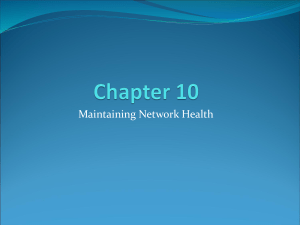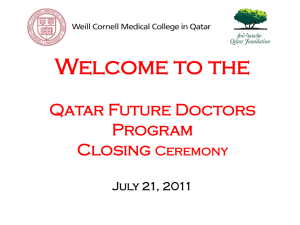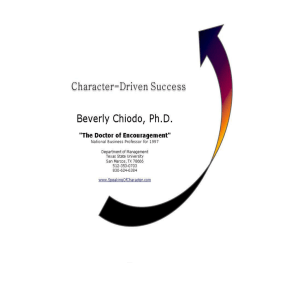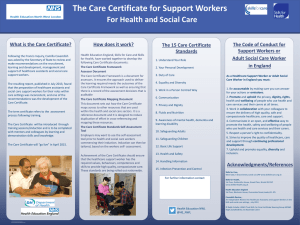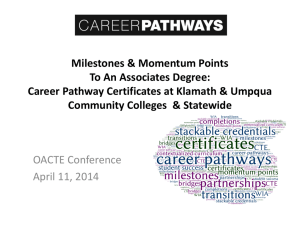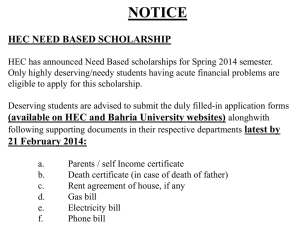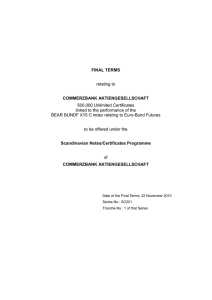The Other Academic Credential
advertisement
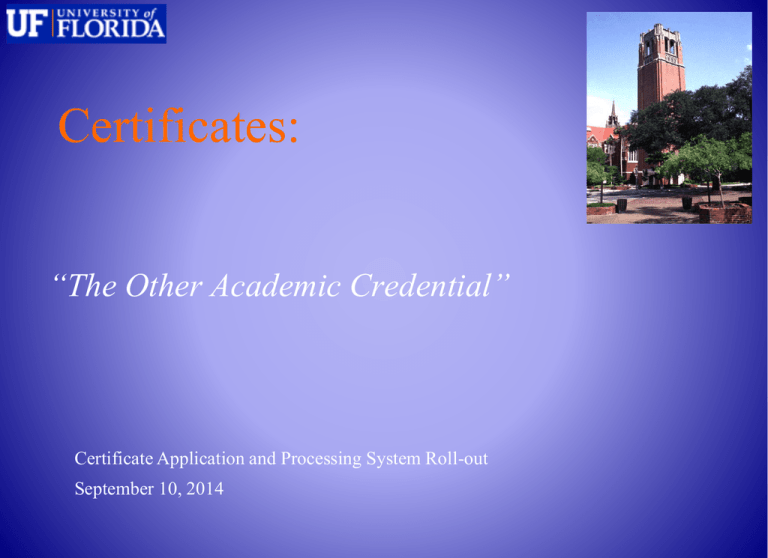
Certificates: “The Other Academic Credential” Certificate Application and Processing System Roll-out September 10, 2014 Certificates: • Were the purview of departments, colleges, schools • Used for enhancement or recognition • Used as “gateway” strategy to encourage prospective students to seek degree programs • Very little institutional oversight • Available at the undergraduate, graduate and professional levels Certificates: SACS considers certificate programs to be academic programs and the certificate to be an institutionally awarded credential requiring institutional controls ** “…. SACS defines “educational program” as a coherent set of courses leading to a credential (degree, diploma, or certificate) awarded by the institution (p. 112 of the resource manual) Certificates: Institutional Control and Oversight: • Eligibility • Tracking • Posting to official record • Reporting Certificates: Administrative Requirements: • Build application system for prospective and currently enrolled UF students • Create monitoring system at the student and course/program level • Provide for posting earned certificates to UF transcript • Data capture and query for reporting Certificates: Application Procedures: • • • • All certificate programs must transition to the new central UF application Students already attending an approved certificate program will NOT have to re-apply Applicants who have already applied will NOT be required to submit another application as part of the transition Currently enrolled UF certificate applicants will have an abbreviated version of the application and will NOT have to pay an application fee Certificates: Application Location: http://www.admissions.ufl.edu/start.html (screen shot) Certificates: Non-Current Student Applicants: • Upon submission the application will download nightly to Application Services who will review file for fee, conduct and residency • Upon completion of the review, a referral will be placed on your processing screen (CAPCO) within ISIS Admin • College/Department has the option to Admit, Cancel or Deny • Updates such as term and program changes will need to be emailed to Applicant Services at CERTIFICATES@admissions.ufl.edu Certificates: Non-Current Student Applicants: • • • • Jump Key-CAPCO for College/Department Processing Page Click within “To App“ column to view the student’s application Copy of unofficial transcripts (If uploaded by applicant) are included Unofficial transcripts can be used for the initial review and offer Certificates: Current Student Applicants: • Nightly batch program will place the applicant’s referral on screen CAPSC for applicant’s college to approve • Referral will not appear on CAPCO until the student’s college approves the student to take on additional certificate responsibilities • Once on CAPCO the College/Department has the option to Admit, Cancel or Deny the referral • Updates such as term and program changes will need to be emailed to Applicant Services at CERTIFICATES@admissions.ufl.edu Certificates: Current Student Applicants: • Jump Key-CAPSC for Student’s College (Enrolled Students Only) • Jump Key-CAPCO for College/Department Processing Page • Click within “To App“ column to view the student’s application Certificates: • Admitted certificate applicants will merge over to the Registrar’s Office upon the receipt of all official documents • Please communicate to your admitted certificate applicants that they should immediately forward their official transcripts to the Office of Admissions if they have not already done so • Without the receipt of official transcripts the offer cannot be finalized and the certificate applicant will NOT be merged to the Registrar’s Office and allowed to register Certificates: ISIS Admin- Registrar System: • Redy table is used to monitor and maintain students enrolled within your certificate program • To Access, enter “redyco” into the jumpkey in the upper left corner of your ISIS Admin screen Certificates: Redy Table: • Click on the “i” in the blue circle to get a pop-up window with more information about a column • This feature is available for all certificate system screens Certificates: Redy Table: • Lists all admitted students (who have completed the merge process) in the certificate program(s) for which you have security • You can sort the list by any column with a button in the header Certificates: Certificate Codes: Hover over the code in the “Cert” column to see the full certificate name Certificates: Redy Table Search/Filter: • You can search/filter by UFID, Name, Year/Term, Certificate code, or Status • Enter a value in one of the fields at the top, then click “Refresh” Certificates: The Status Column: • Active = student is actively seeking the certificate • Inactive = student is no longer seeking the certificate • Complete = certificate already posted to student’s transcript as completed Certificates: To Change a Status: • Click on the student’s UFID xxxxxxxx Certificates: To Change a Status Continued: • Use the drop-down menu to select, then click “submit” to save status • Click “List” to return to the full Redy Table Certificates: To Track Progress of Certificate Student: • Once the student is “Admitted” on the REDY screens, you can view them in the student records system on the “Academic Programs” link from “s21” in ISIS Admin • Certificate students not pursuing a degree will have CEU, CEG, or CEP as their major Certificates: To Track Progress of Certificate Student: • To run a certificate audit go to the audit page (jumpkey SAO, or The “Degree Audit” link on the Student Tab). • Enter the student’s UFID, then hit “submit” • Click “Complete Audit” next to the certificate • If the student does not have a certificate listed on the page, their certificate application has not been processed Certificates: Certify: • During term of completion student should apply via ISIS requesting that the certificate be awarded • Department/College will certify with the OUR that all requirements have been met using jump key CERTIFY • There is no change in the certification procedure that is currently being used to award certificates and to place the credential statement on the UF transcript Certificates: Security Access: • Use of the certificate system requires an update to your security profile and must be requested via the Registrar’s Office • You will need to clarify if you need department, college or both when completing your security access form • Please include your specific certificate name (and code(s) if known) • Please e-mail the OUR Security Team at security@registrar.ufl.edu if you need to have your security profile updated Certificates: Contact Information: • Admissions: Rick Bryant • rjbryant@ufl.edu • Registrar: Mallori Wojcik • mallori@registrar.ufl.edu • Degree Audits: Toby Shorey • tshorey@ufl.edu • Certificate Security: Registrar Security Team • security@registrar.ufl.edu