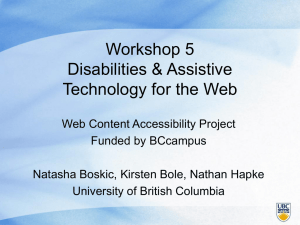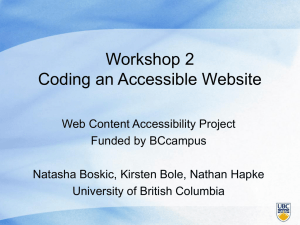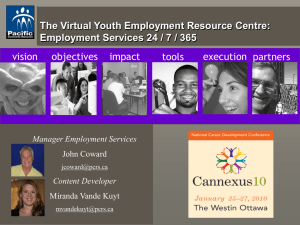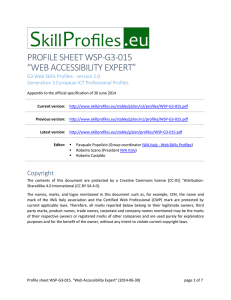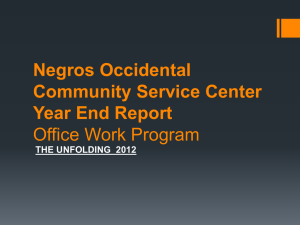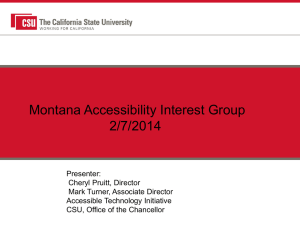Tackling Today`s Web-based Learning Technologies
advertisement
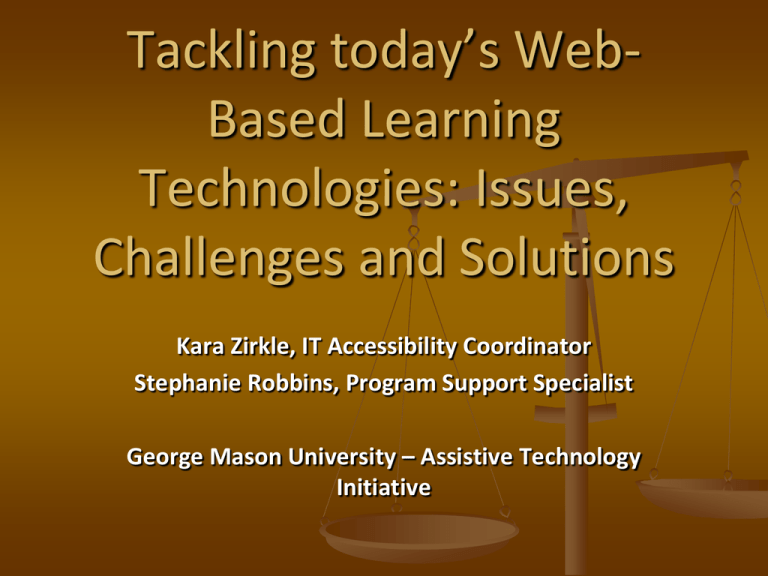
Tackling today’s WebBased Learning Technologies: Issues, Challenges and Solutions Kara Zirkle, IT Accessibility Coordinator Stephanie Robbins, Program Support Specialist George Mason University – Assistive Technology Initiative Million Dollar Question How do we balance the need for accessibility with an institution’s need to provide innovation technologies that keep them competitive with other higher education institutions? Where might these Challenges Apply to You? Online courses Use of applications whether on a University level or in the classroom For example: Blackboard, Piazza, Banner, etc. Face-to-Face Courses that use online resources For example: McGraw Hill, Pearson, Cengage, Survey Applications, etc. Websites For example: Dreamweaver, CommonSpot, Word Press, 3rd Party Services Website Content For example: Documents, Videos, etc. Online and Desktop Applications Library Databases Statement of the Challenge Increasing numbers of student’s with disabilities entering higher education Greater implementation of online/e-learning technologies in higher education classrooms Some of the issues... Inaccessible e-learning technologies (i.e., LMS, supplemental materials) implemented in the classroom Videos not captioned and/or audio-described at beginning of course Inaccessible course textbooks Challenges continued Resulted in... Students dropping courses Accessing information several weeks after their peers Faculty members not feeling supported Student/Faculty frustration A lot of meetings!! In this session, we will explore some of the latest e-learning technologies and the accessibility challenges that they are presenting for students with disabilities. Additionally, we will provide an overview of some the strategies and workarounds that were implemented along with discussing Universal Design considerations to help build in accessibility. Accessible E-Learning “definitions, Laws, and Regulations” Rehabilitation Act Law Applies to Mandates Section 504 Federal, State and Local government, Educational agencies, Companies (Corporate – Private), any facility receiving Federal funds No otherwise qualified individual with a disability shall, solely by reason of his/ her disability, be excluded from the participation in, be denied the benefits of, or be subjected to discrimination under any program or activity of a public entity. Section 508 Federal entities and States that have adopted similar regulations Requires that any electronic and information technology (EIT) procured, developed, used or maintained by Federal agencies must be accessible to employees and members of the public with disabilities, unless an undue burden would be imposed on the agency. Section 508 was enacted to: 1) eliminate barriers in information technology, 2) make available new opportunities for people with disabilities, and 3) encourage development of technologies that will help achieve these goals. ADA/VITA Law Applies to Mandates Americans with Disabilities Act (ADA) “There is no doubt that the Internet sites of state and local government entities are covered by Title II of the ADA. Similarly, there is no doubt that the websites of recipients of federal financial assistance are covered by Section 504 of the Rehabilitation Act.” – Department of Justice May not refuse to allow a person with a disability to participate in a service, program, or activity simply because the person has a disability. Must provide programs and services in an integrated setting, unless separate or different measures are necessary to ensure equal opportunity. Virginia Information Technology Accessibility Standard (GOV 103-00) All Commonwealth of Virginia Executive Branch agencies and institutions of higher learning. Outlines the minimum accessibility requirements for procurement, development, or maintenance of electronic and information technology systems. The Standard also requires that Commonwealth of Virginia (COV) employees with disabilities and members of the public with disabilities have access to and use of information and data comparable to the access and use of Commonwealth employees and the public who do not have disabilities. State Listing Mason Policies Policy Subject Mandates 1307 Procurement and/or Development of Administrative Systems/Applications All procurement and/or development of administrative systems/applications must be reviewed and approved by the Architecture Standards Committee (ASC) in advance of purchase or development. 1308 University Information Technology Accessibility Compliance: The procurement, development, and/or maintenance of information technology and user support services for persons with disabilities will be aligned with accessibility standards specified in Section 508 of the Rehabilitation Act and in "Web Content Accessibility Guidelines" from the World Wide Web Consortium, appropriately tailored to the specific circumstances of the University. 1203 Non-Discrimination and Reasonable Accommodation on the Basis of Disability Provide equal access to employment and educational opportunities for persons with disabilities. Individuals with disabilities may need reasonable accommodations to have equally effective opportunities to participate in or benefit from university educational programs, services and activities, and to have equal employment opportunities. Course Accessibility: Face-to-Face vs. E-Learning/ Distance Face-to-Face E-Learning/Distance Accommodations are given on individual basis Courses are using online components fall under Web Accessibility standards (Distance Education, hybrid, use of Learning Management Systems, etc.) Students must self disclose to receive academic accommodations in the classroom Should be accessible out the box and self disclosure is needed for academic accommodations Physical Classroom accessibility Application accessibility is a must for class participation E-Learning Accessibility Challenges 1. 2. Faculty not implementing accessibility into their class until a student with a disability attends. Online material isn’t accessible 3. Documents Applications Library Databases Videos Including accessibility into contracts/RFPs. Accessibility Outcomes The good, the bad and the ugly Learning from mistakes Been there, done that, found a work around! Universal Design – it is a one size fits all. Challenge #1 Faculty not implementing accessibility into their class until a student with a disability attends. Examples Example 1 Student who was blind took a hybrid research course. The faculty did not “require” the use of a specific citation software but taught the class using Zotero. Example 2 Student who was deaf was taking an online class that was offered as 2 sections (f2f and online). The course recorded the f2f and posted an asynchronous version for online. The online course was not captioned. Outcome – Example #1 ATI tested Zotero for accessibility. Endnote was provided to the student as an alternative. ATI in collaboration with the library trained the student on how to use Endnote. The student attended these trainings replacing the classes where the professor was teaching how to use Zotero. Student was offered extra time to complete assignments due to learning Endnote in addition to attending classes. Outcome – Example #2 Student notified professor of needed accommodation. Professor contacted ATI a week late to have course captioned. Because the online course was a recording from the face to face, the best option was to provide CART services for the face to face course to then upload a transcript with the recording. Challenge #2 Online material isn’t accessible – Documents, Applications, Library Databases, Videos, etc. Examples Example #1 Example #2 Student who was blind took a hybrid class that used a combination of Blackboard, Camtasia videos, inaccessible PPTs, lecture and videos shown in class. Student who was blind was taking a f2f accounting course that the professor was using Publisher PPT slides within Mason’s LMS. Since the PPTs were owned by a Publisher, changes could not be made by the faculty member. These PPTs slides were heavily imaged based and were inaccessible. Outcome Example #1 ODS, ATI, the student and professors met to determine problems and solutions. Faculty created Word documents using the PPT outline and ensure all text was conveyed. Videos were saved to a CD allowing student to play them in a more accessible player. Any videos needing audio description were completed. Student met with ATI for any additional training on software. Faculty ensured additional description was used during lecture that helped with videos. Outcome Example #2 ATI contacted the publisher. ATI had to work with the publisher to determine an appropriate level of accessibility of PPT slides. Publisher provided accessible versions of the PPTs with alt text. These accessible PPTs were provided directly to the student by the faculty member. Examples Example #3 Two students who were blind were taking classes requiring them to access Library Databases. Both students experienced similar problems where PDF documents were imaged. Structure of the page was not user friendly requiring the students to tab the entire page to find the document. Example #4 A student who was blind was taking a Statistics course that had to use SPSS in lab. The professor didn’t mention the use of this application until the week of lab. Outcome Example #3 Students contacted ATI in regard to library database issues. ATI met with students and trained them on navigating the databases. This allowed open communication between ATI and Library to include accessibility into future contract purchases. ATI rescanned the images to provide more accessible formats and provided them to the students. Outcome Example #4 ATI was made aware by the student of the use of SPSS a week into class. Troubleshooting found that the lab computers were running 64 bit and could not be imaged for 32 bit which was needed for JAWS and SPSS to work. ATI provided a laptop with all necessary specs to be checked out by the student for lab use. Challenge #3 Including accessibility into contracts/RFPs. Examples Example #1 Example #2 The University put together an RFP Review Committee for a new email system. ATI was on that committee for accessibility. This allowed accessibility language to be included and required in the RFP responses. ATI was notified that a student who was blind needed to use an Interview Video Application through the Student Career Office for a homework project. Upon review of the application ATI found it to be very inaccessible. Outcome Example #1 University weighed heavily between the two competitors Microsoft vs Google. University buy-in considered Google, whereas accessibility was better in Microsoft. Prior to selection made – accessibility results were sent to Provost, President, Legal and CIO of IT for approval. Due to buy-in from top down, a selection was made for the most accessible solution. Outcome Example #2 ATI worked with Career Services to determine purchase and contract language used. Due to the software already purchased and accessibility language was not included – Mason and the vendor could not come to a mutual agreement for inclusion of accessibility within the 1 year contract. Career Services provided a work around by creating a “mock” interview that the student could participate in either in person for via BB Collaborate. At the 1 year contract renewal Mason will be able to include accessibility language or decide not to renew the contract. Common E-Learning Technology Challenges Common Question: Which do I use? Camtasia vs Captivate Camtasia is cheaper than Captivate. Faculty state that Camtasia has less of a learning curve. Captivate is more accessible out of the box (i.e. Using interactive features such as quizzes, questions, etc.) Camtasia is inaccessible whereas Captivate is accessible. In order to use Camtasia, it must be saved to play in an external player for controls to be accessible. Regardless of which software is used it is best to provide other alternatives of the material. Pearson and McGraw Hill Accessibility Knowing who to contact is half the battle …… keep these contacts tucked away Elaine Ober Associate Director, Accessibility & Compliance - Pearson Higher Education North America Phone: 617-848-7204 Email: elaine.ober@pearson.com Donna M. Dillon Brand Manager, Accounting – McGraw Hill Phone: 212-904-2014 Email: donna_dillon@mcgraw-hill.com Videos To embed or not to embed … If videos are embedded into the LMS it is best to provide an external link for the student to download the file or open in an alternative player such as YouTube. Captioning Captioning videos helps various individuals, not only those who are deaf. It is helpful to also provide a transcript in addition to the captioned video. Vimeo vs YouTube Vimeo doesn’t allow captions to be uploaded unless you’re using an overlay that is created by a 3rd party YouTube allows for unlimited length of video, transcripts to be added and can be posted as private or unlisted to help with copyright YouTube Captions – What’s Real and What’s Automatic? Lessons Learned from our Challenges Communication and Training with faculty, staff and students prior to the semester. Ensure applications used in the classroom are accessible, i.e. if you are using Blackboard, Canvas or Piazza LMS’, it is reasonably accessible out of the box, but it is up to faculty to keep it accessible as they add more technology and content. If you are using Blackboard Collaborate, there are additional accessibility steps that can be taken. Lessons Learned Continued Ensure that books selected have accessible formats available and/or use accessible software interfaces i.e. Pearson, McGraw Hill, etc. Ensure that the documents (PPTs, PDF, Word docs, etc.) that are posted are in an accessible format. Ensure that the video used whether in class or online is accessible. Ensure accessibility contract language is included in all contracts and addendums. Universal Design – Everyone Benefits Accessible Web design contributes to better design for other users: Accessibility and Mobile Design guidelines overlap. The more accessible the material the better chance you have to view it on a mobile device. Having multiple ways of showing content helps various learning styles in the classroom. (i.e. video, powerpoints, transcript, etc.) Accessible documents help support efficiency by allowing search capabilities, indexing, etc. Captioning of audio files supports better machine indexing of content; faster searching of content. How we are working to implement UDL? Early communication with faculty members that will have a student with a sensory impairment in their courses Training with Academic Units/Depts/Instructional Designers Collaboration with Office of Distance Education Encouraging Basic Design Considerations (captioning, accessible document design) Encourage faculty to use the most accessible products available and promote built in accessibility. Baseline Design Considerations for Accessible Course Materials Visual Impairments: Provide descriptions for all meaningful graphics (images, charts, graphs, SmartArt, objects) Provide descriptions for videos where visual content is important to understanding subject matter. Use simple tables. when possible Choose applications that support keyboard navigation and are compatible with screen readers Hearing Impairments: Provide captions all videos Provide transcripts for audio only Cognitive, Neurological Impairments: Use consistent navigation, tab order, appropriate language level Universal Design Built in features (PC/Mac) Mac Operating System System Windows Operating System Start Panel - Accessories Microsoft Office 2010 Built-In Accessibility Checker File Menu, “Check for Issues,” and then “Check Accessibility” http://www.microsoft.com/enable/training/office2010/default.aspx Making Alt Text Readily Available Using the Quick Access Toolbar (Windows Only): 1. In the upper-left corner above the Ribbon, click Customize Quick Access Toolbar . Click More Commands, and then under Choose commands from click Commands Not in the Ribbon. Click Alt Text and then click Add. 2. 3. To use the Alt Text command on the Quick Access Toolbar, select the shape, picture, chart, table, SmartArt graphic, or other object, before you click the toolbar button, and then add your alternative text. Blackboard Collaborate Documents and other handouts should be provided ahead of time via Blackboard for students to become familiar with in case technology at its finest won’t work. (Student Perspective) “Share” the entire desktop, rather than individual applications. Audible notifications are system messages sent by Blackboard Collaborate Web Conferencing to notify users when certain important events occur within the session. Chat Option – Can change font, size, color, etc. Closed Captioning Window – can be personalized based upon user preferences, similar to Chat Option. Using Adobe Reader to Check PDFs for Accessibility There are some helpful accessibility features in the free Adobe PDF reader. For example, any PDF file open in Adobe reader can be read aloud with the "Read Out Loud" option. Under the 'View' menu, select 'Read Out Loud', then 'Activate Read Out loud‘. The Read Out Loud feature of Adobe Reader can be accessed with Keyboard Commands: Activate Read Out Loud: Shift + Ctrl + Y Read This Page Only: Shift + Ctrl + V Read To End of Document: Shift + Ctrl + B Pause/Resume: Shift + Ctrl + C Stop: Shift + Ctrl + E Where to find accessibility in Adobe X Adobe Professional has an Accessibility Checker built in. In addition to the Accessibility Checker - Adobe XI has a “Set Alternative Text” that scans the document to add alt text. Browser Add-Ons Chrome Firefox Read and Write Gold - Google Chrome FREE Download in Chrome, Access to text to speech, picture dictionary, vocabulary tools and more Works with Google documents, PDFs, and Kurzweil 3000 files within Google Drive 30 Day FREE Trial, After 30 days text to speech & translator will remain live. Theme Font & Size Changer Change the font size and font family of Firefox. Valuable tool for those with a visual impairment. Resources NCAM – National Center for Accessible Media Great examples of how to provide alternative text descriptions for a number of different types of STEM subject matter (e.g. scatter plots, bar graphs, diagrams, etc. NCDAE National Center on Disability and Access to Education - Cheatsheets Sensus Access – free online conversion tool Web Accessibility for Online Learning – document accessibility Questions Kara Zirkle, IT Accessibility Coordinator Email: kzirkle1@gmu.edu Phone: 703-993-9815 Stephanie Robbins, Program Support Specialist Email: srobbin3@gmu.edu Phone: 703-993-5644 Twitter: @AccessibleMason Web: http://ati.gmu.edu Web: http://webaccessibility.gmu.edu