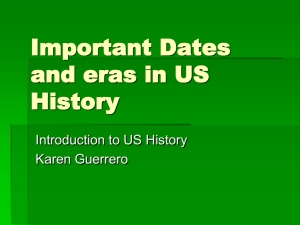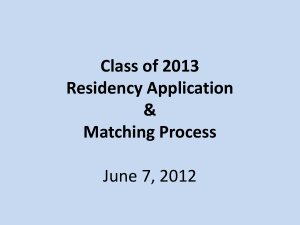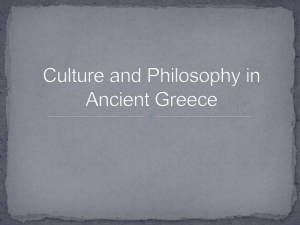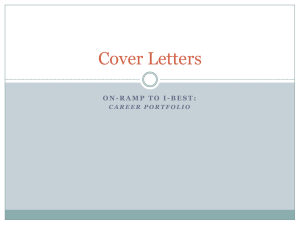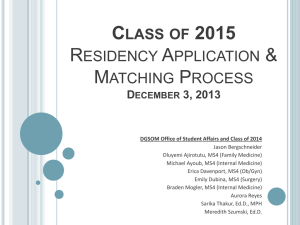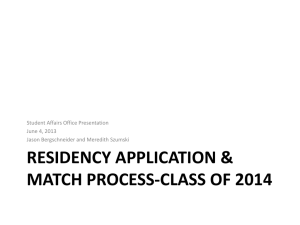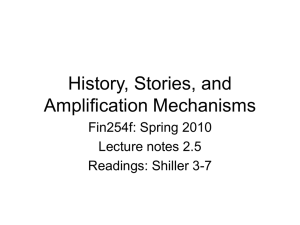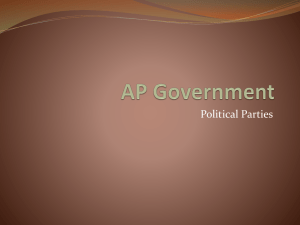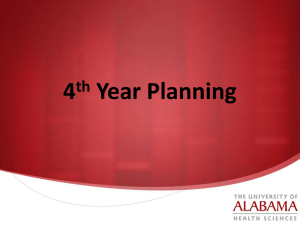ERAS Application Program Workshop PowerPoints, Class of 2015
advertisement
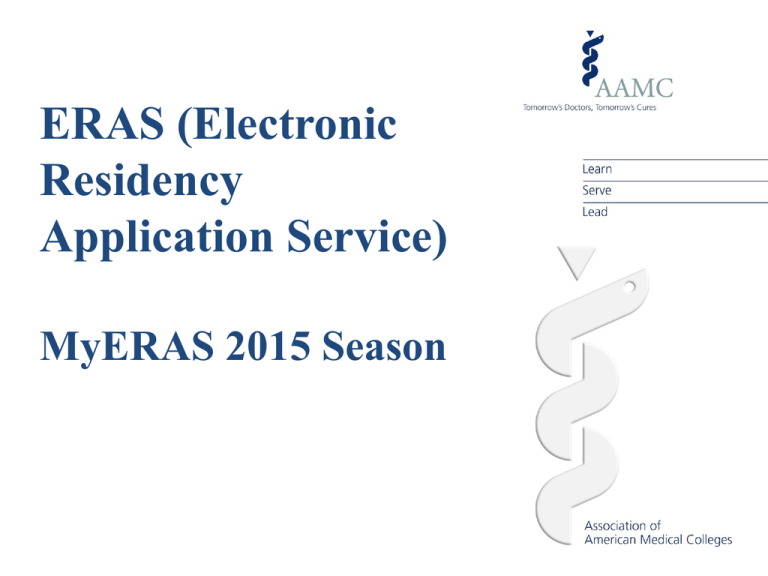
ERAS (Electronic Residency Application Service) MyERAS 2015 Season MyERAS 2015 Enhancements Registration In an ongoing effort to keep user data secure, AAMC IDs will no longer serve as user names. Starting with the ERAS 2015 season, applicants will be asked to create a user name when they register their tokens. This user name, in conjunction with a password they will also create, will be necessary for them to access the system. If an applicant already has a user name and password from their experience with another AAMC service, they should enter that same user name and password during MyERAS registration. Profile Applicants will now be able to select a Visa type (J1 and/or H1B) when answering Yes to the Visa Sponsorship question in the Citizenship section of the Profile. Message Center Applicants will have the ability to reply to messages in the MyERAS Message Center that they receive from programs using the web-based PDWS. This only applies to programs that have opted to use the new web-based system for this recruitment season. Note: Applicants will NOT have the ability to reply to messages received from programs that opted out of using the web-based system for this season. Applicant Document Tracking System (ADTS) Last season we debuted the USMLE Transcript Requests Report in ADTS, which provides a status of requests made to the National Board of Medical Examiners (NBME) in MyERAS. This season we are enhancing this report by also displaying which step scores are included within the uploaded transcript for each individual request. The actual score itself will not be listed and the scores that are included will only be listed for requests the have a status of Successful. ERAS has removed the Sign in to ADTS option from the ERAS for Applicants website. Applicants will only be able to access ADTS from within their MyERAS application. MyERAS 2015 Enhancements, cont. Interview Scheduling Tool We are in the process of developing an interview scheduling tool for ERAS 2015 season. Our hopes are that this tool will allow applicant to receive interview invitations and schedule interviews in MyERAS, from programs using the web-based version of the PDWS. This would only apply to programs that have opted to use the new web-based system for this recruitment season. We will keep you posted on our progress. More details coming soon. Dashboard A Payment Status section has been added to the Dashboard, that lets applicants know if they have an outstanding balance with ERAS or if their account is paid in full. Documents Tab On the Letters of Recommendation tab, we have added a checkbox that allows applicants to indicate if a LoR Author is a Department Chair in a current/previous residency or fellowship program where they trained. Applicants will be able to identify a Department Chair throughout the MyERAS application and ADTS because it will say (Dept Chair) after the LoR Author’s information/specialty. The DWS and PDWS software will also see this indicator for Department Chair LoR(s). Programs Tab ERAS asked programs three (3) questions about their training sites during the ERAS registration process. Programs were not required to provide responses to these questions. For programs that chose to respond to these questions and authorized release of this information, we will display this information in MyERAS. Applicants can use this information to determine if a program is a good fit for them before applying to programs. For these programs, applicants will see an Additional Program Information link in the Search Program tab in MyERAS. 2015 Fees and Billing ERAS Fees Residency Applicants: ERAS processing fees are based on the number of programs applied to per specialty. MyERAS automatically calculates your fees. Note: Military programs, regardless of specialty, are treated as a single specialty. Residency: Up to 10: $95 11-20: $10 each 21-30: $16 each 31+: $26 each Additional Fees USMLE Transcript - $75 assessed once per season Payment Methods Credit Card (Visa or Master Card only)* Note: Applicants who pay their ERAS fees using a credit card will see those charges reflected as "AAMC Fees" on their credit card statement. Fees and Billing (cont’d.) Consequences of Non-Payment In good faith, ERAS transmits applications to the ERAS PostOffice for processing immediately. If your account remains unpaid at the end of the season (May 31), ERAS will contact your Designated Dean's Office and other ERAS business partners (EFDO, ECFMG) and prohibit access to ERAS (including future seasons) until your debt is satisfied. Moreover, if you refuse to satisfy your debt, you will not be allowed to use other AAMC services. Refund Policy ERAS does not offer refunds for any reason. Refunds will not be given for applications sent to nonparticipating programs. Although we make every effort to ensure that our data is up-to-date, programs may not always communicate to ERAS their intention to accept applications; or a program's status may change. Therefore, it is your responsibility to confirm that you meet all eligibility requirements and program deadlines before applying by contacting programs directly. ERAS' primary role is to deliver your application and supporting documents to designated programs. This is no different than placing a stamp on an envelope and requesting USPS deliver the packet to a destination. Once you apply to a program and submit payment through MyERAS, service has been rendered and your application has been delivered. MyERAS 2015 Season Registration MyERAS 2015 Registration You must register for the ERAS 2015 season before you can begin working on your application. You will need an ERAS 2015 token to register on the MyERAS website. Contact your Designated Dean’s Office to obtain an ERAS 2015 Token. Tokens can be printed and distributed in person or by email. The token text provides you with information you should know before you register, step-bystep instructions on how to register, and your Token ID. MyERAS 2015 Registration (cont’d.) The MyERAS login page is where you can register and log in to your MyERAS application. Once you have an ERAS 2015 Token ID, go to the MyERAS login page (https://services.aamc.org/eras/myeras /) and click Register Token. Left Navigation: Helpful Links to different resources and audience specific information are available in the left navigation of the MyERAS login page. If you have any technical issues or need assistances, the ERAS HelpDesk contact information and hours of operation are available right below the Helpful Links. MyERAS 2015 Registration (cont’d.) On the Registration page, enter your ERAS 2015 Token ID and fill in all required fields. Asterisks denotes a required fields. Note: USMLE ID is a required field for medical school applicants. Your USMLE ID # is the 8-digit number on your USMLE Score Report. If you can’t find your Score Report, we have a list of your USMLE ID #’s in the OSA. You must request this in person, or a signed & dated request, for confidentiality reasons. You can mail, fax, or e-mail as a signed attachment, your signed request and authorize us to e-mail you the USMLE ID #. The OSA fax # is 617-638-4491. NBOME ID is a required field for Osteopathic (D.O.) applicants only. SSN: Optional! Registering with ERAS does not register you with the NRMP. ERAS is a separate entity from the NRMP. Visit the NRMP Web site at www.nrmp.org or call 1-866-617-5838 for further details. MyERAS 2015 Registration (cont’d.) You will know you have completed the MyERAS registration when you see this page. It is recommended that you print out this page for your records. Clicking Continue will automatically log you into your MyERAS application so that you may begin working on your application. ERAS Profile • Information in the Profile tab should be updated throughout the application process. This information may be changed after the application is certified and submitted. • AAMC account e-mail and MyERAS Contact e-mail can be the same, or you have the option of putting in 2 e-mail accounts (AAMC account is used for requesting your ERAS password, if you forget it) • You will be able to add Alpha Omega Alpha status at any time (ERAS Profile is always updateable), to the field “Alpha Omega Alpha Status (Leave Blank, if Not Applicable)”. • The fields, “NBOME ID”, “AOA Member Number”, “NMS Match Information”, and “Sigma Sigma Phi Status” are for Osteopathic applicants only. • BUSM does not offer ACLS or PALS, only BLS, which expires 2 years after you took this at Third Year Orientation. Leave these boxes blank. • Comlex documents are for the Osteopathic Match only, • You must check off that you are participating in the NRMP Match, or your programs will not see your name on the list of applicants. SFMP and AUA applicants will need an NRMP prelim year. Military applicants are recommended to have an NRMP civilian back-up plan. MyERAS 2015 Season MyERAS Application Overview MyERAS: Links Links to some of the most frequently used tools are available in the upper right hand corner of MyERAS. These links are easily accessible to you from anywhere within the MyERAS site. MyERAS: Links Update Profile Your Profile contains information that may be updated at any time during the application season, even after the MyERAS application has been certified and submitted. It is essential that you keep this tab updated with your most current information throughout the season. Change Password Use this section to change your password after registering. Message Center Any messages sent by a participating program via the Program Director’s Workstation (PDWS) software, the ECFMG and the EFDO via the Dean’s Office Workstation (DWS), as well as any messages sent by ERAS staff, will be listed in the Message Center. ADTS ADTS is the Applicant Document Tracking System. It allows you to track the status of your MyERAS application and supporting documents. ADTS is only accessible from your MyERAS Account. Logout Use to securely exit the MyERAS application. MyERAS: Dashboard The Dashboard is broken up into two sections. MyERAS Application Overview: This area provides you with an overview of the progress you have made in your application. Right-Navigation: Displays MyERAS alerts, provides easy access to ERAS resources, and the ERAS HelpDesk contact information. MyERAS: Application Tab This is where the majority of your application information is entered and includes your education, work, and other experiences; any awards or honors you have received; publications; etc. You do not have to complete the entire application at one time. Each tab of the application has a Save button which enables you to save your information until you are ready to begin working again. You may change information in your application at any time before you certify and submit. You may only certify and submit your application once. Once your application is completed, certified and submitted to ERAS, your application will be locked and you may not make any changes. MyERAS Application • The Home tab shows the status of the application and enables you to view your application in the MyERAS Application or CV format. Once your application is certified, you can’t make any changes. You will not be able to certify your application until September 15, 2014. • You can work on your application a little at a time – just make sure to save each entry as you go. • Always print out your ERAS CV and ERAS Application documents, and proof, before certifying and transmitting to ERAS. Once your application is submitted, you can’t make any changes to your application. You may also want to have someone else review these documents, for clarity and cohesion of presentation. • There is a Spell-Check-type function in ERAS, and you also want to proof the ERAS CV and ERAS Application documents for “visual presentation”. You want to see your information as the Residency Directors will see it. • Transmission is locked by ERAS until September 15, 2014. You can work on your application over the next several weeks; you can’t accidentally submit a partially completed application. • In Part 1 of the application certification process, applicants should carefully read the information regarding making changes to the application after the application has been submitted. Click Next once you have read and understood this information. • The Student Affairs Deans recommend that you complete and submit your application as early as possible after transmission opens, and always check your individual programs for specific deadlines. Application Sub-tabs Home Contains Quick Stats; PDF of the MyERAS Application Worksheet; the ability to view the application in the MyERAS application or CV format; it is also where you will certify and submit the application. General Allows entries for present mailing address, birth information, gender, and any military service experience or obligations. Education Allows entries for undergraduate and graduate school(s) attended. Medical Education Allows entries for medical school(s) attended. Training Allows entries for each M.D. Residency, and/or M.D. Fellowship in which you have trained, regardless of the length of time spent in the training. Medical students do not have entries for this tab – click on “None”. Experience Allows entries for work, volunteer, and/or research experience(s) attempted, completed, or currently attending. Note: in “Reason for Leaving” – you can leave this field blank. Publications Allows entries for publications. Publication data will display in APA format for programs and when printed. The ERAS Program will not let you enter papers/poster/presentations without a date of publication or presentation. If you know you research has been accepted, but do not yet have a publication date, you can enter the information in the Experience tab, as part of the research project, or in the Miscellaneous tab as an accomplishment. Application Sub-tabs Licensure Information This tab contains questions concerning malpractice cases, termination of medical license, felonies or criminal offenses, board certification, and DEA Registration. Medical students do not yet have licenses. You should be able to answer “No” to all questions, and leave the DEA Registration field blank. If you need to answer “Yes” to any question, you must meet with Dr. Jackson to discuss your situation as soon as possible. Medical Licenses This tab is used to list any state medical licenses obtained. Medical students input “None” Self-Identification This tab allows you to indicate how you self-identify. (Optional) Note: You are not required to indicate how you self-indentify. If you choose not to indicate this information, you must at least select “Prefer not to say” and click Save. You will not be penalized for selecting this response. If you reside in the European Union, do not answer this question. Please select “Prefer not to say” and click Save. Language Fluency This tab allows you to indicate each language that you speak and rate your proficiency in that language. Miscellaneous Consists of two questions asking if the applicant has any limiting aspects and if medical education/training was extended or interrupted for any reason. This page also allows entries for hobbies and interests, medical school awards, other awards/accomplishments, and membership in honorary/professional societies. If your medical education was interrupted or extended for any reason (joint degree program, LOA, repeated year, Modified Curriculum, etc.), you need to answer “yes”, and input the reason. If the reason is not a positive one, you may wish to check with the Office of the Registrar, to see how this information is conveyed on your transcript, as your information should be the same as your transcript. You may also wish to check with the Dean writing your Dean’s letter, to see how this information will be described in your Dean’s Letter. MyERAS: Documents Tab This is where you may create personal statement(s); identify the people who will write your letter of recommendations (LoRs); print Letter Request Forms; and release/retransmit your USMLE transcripts. Note: COMLEX is for osteopathic applicants only Note: Anytime an applicant is notified that new scores are available, they will have to manually retransmit the transcript to programs to which they have applied using the retransmit option on the USMLE transcript tab and/or the COMLEX-USA Transcript tab. Applicants are limited to one retransmission request in a 24 hour period. The retransmission button will be disabled for a period of 24 hours after a request is made. A date & time stamp of the last retransmission request is available in the Retransmit section of the USMLE transcript tab. Documents Sub-tabs Home Contains Quick Stats about the work you have completed on the Documents tab. USMLE Transcript This is the tab where you will authorize the release of your USMLE transcript and transmit your requests to the NBME. Your transcript will only be transmitted to programs to which your USMLE transcript has been assigned. Personal Statements Your personal statements may be created, viewed, edited, and printed in this tab. You can have more than 1 Personal Statement, but can assign only 1 PS to each program. We recommend you write your PS on your own computer and do your spell check/grammar check, then cut and paste into ERAS. The Student Affairs Dean writing your Dean’s Letter will review your Personal Statement at your request. Please submit the statement at least 5 business days prior to meeting with the Dean, so he or she will have time to review. Recommended length: one page. Letters of Recommendation (LoRs) Here you can create a list of LoR Authors who will write LoRs on your behalf. Once you have entered your LoR Author(s) information and finalized them, you will need to distribute the Letter Request Form to each individual LoR Author. Note: ERAS asks that LoR Authors use only one of the following methods to submit their letters: – Upload letters directly using the LoRP. – Send letters to the Designated Dean’s Offices for uploading (U.S. medical school graduates only). Note: In order to assign a letter to a program both of the following conditions must be met: The LoR Author must be entered and finalized in MyERAS, and the actual letter has to be uploaded to the ERAS PostOffice. ERAS LoR Process Overview Applicants finalize LoR Author entries in MyERAS and generate Letter Request Forms for each letter. The Dean’s Letter (MSPE) is not a Letter of Recommendation – do not create an entry for it – a field is automatically created when you register with ERAS. Applicants deliver a Letter Request Form for each letter to their LoR Author(s). These forms instruct the author how to get their letter into the ERAS system. If you create an LoR entry, and realize you’ve made a mistake, you can create another entry – just make sure you give your letter-writer the correct LoR Request Form, which has the needed Unique Code to upload the letter, and don’t assign the entry with mistakes to any programs. LoR Authors create their letters and choose to either upload them directly to ERAS using the LoR Portal or submit them to the Designated Dean’s Offices for uploading. Once the LoR is uploaded, applicants can assign the letter to programs they would like to receive it. Once the LoR is assigned, applicants will not be able to de-assign the letter. Applicant Delivers LoR Request Form to LoR Author Applicants can hand deliver, send via regular mail, fax, or email a Letter Request Form to their LoR Author. The Letter Request Form includes all details needed for an LoR Author to submit an LoR to ERAS on behalf of an applicant. Letter Request Forms contain a unique letter ID; therefore, it should not be duplicated. NOTE: In order to assign an LoR to programs, the LoR Author must be finalized AND the LoR must be available in the ERAS PostOffice. The LoR assignment checkbox will be disabled in MyERAS until both of these requirements are met. * The letter request form shown is an example of an LRF for a U.S. Medical Student applying for Residency Documents Sub-tabs - LoRs Letters of Recommendation (LoRs) Here you can create a list of LoR Authors who will write LoRs on your behalf. Once you have entered your LoR Author(s) information and finalized them, you will need to print and distribute the Letter Request Form to each individual LoR Author. 1. 2. LoR Authors that choose to use the ERAS LoR Portal will need to create an AAMC Account in order to upload LoRs. LoR Authors should create their own accounts using their own personal information. LoR authors can instead mail their LoRs to the Office of Student Affairs, A-209A, 72 E. Concord St, Boston, MA, 02118, Attn: Susan Norris. Letters must be on letterhead and signed,. 3. The Dean’s Letter (the MSPE) is not considered a Letter of Recommendation. You do not need to create a field for the Dean’s Letter – when you registered with ERAS, fields for the Dean’s Letter, transcript, and photo were automatically created. 4. You will be able to check off whether or not you waive your right to review your letter on the ERAS Cover Letters. A waived right-to-review letter is generally considered to produce a more creditable letter. 5. The letters are confidential, and cannot be read by anyone at BUSM. 6. If you do not waive your right to review, you must request to review with your letter writer: we do not permit students to review letters of recommendation in the OSA. Documents Sub-tabs - LoRs 7. LoR Author Name: programs can see this field. You can enter your information in different ways: a. Dr. Warren Hershman b. Warren Hershman, M.D. c. Dr. David Coleman/Dr. Warren Hershman 8. LoR Author Title/Department: programs can see this field. You can enter your information: a. Department of Medicine b. Dept. Medicine/Dept. Radiology (if your letter writer has dual-appointments) c. Department of Medicine Recommendation Letter (for combined Coleman/Hershman letters only) 9. Specialty to which this letter will be assigned: programs cannot see this field. This refers to the specialty you are applying to, not the letter-writer’s specialty. Thus, if you wanted 2 different letters from the same person, e.g., one for Anesthesiology and one for a Prelim year, you would enter that person’s name twice, with Anesthesiology for one Specialty field, and Prelim for the second Specialty field. 10. You can submit your ERAS application even if you don’t have all your letter-writers – you can add people later, even after your certify and submit your application. 11. You can assign a maximum of 4 letters to each residency program. You can obtain more than 4 letters, and assign different cohorts of 4 letters to different programs. MyERAS: Programs Tab This is where you will select programs of interest, assign documents to programs, pay fees and apply to programs. Note: The Document Assignments and Training Selection page will display a Letter ID column after LoR Author column. The Letter ID will help the applicant distinguish between letters with the same author when applying to programs. You will not be able to apply until after September 15th , when transmission is opened by ERAS. You can select your programs now, and assign your documents. After you certify and submit your application, you will still be able to apply to more programs Programs Sub-tabs The Programs tab consists of the following sub-tabs: Home Contains Quick Stats on the number of programs selected and programs applied to. Search Programs Applicants can search for programs by Accreditation ID (ACGME) or State and Specialty. After successfully searching for participating programs, applicants may select a program, select training type(s), and assign supporting documents. The programs that are “grayed out” are not participating in ERAS this season. You cannot apply to these programs using ERAS. Note: D.O. applicants will be able to search for both ACGME and AOA programs; medical student are not able to apply for AOA (Osteopathic) programs. If a program is grayed out when searching programs, it means they are either not participating, no longer accepting applications, or closed. You should contact all programs directly regarding their participation status with ERAS. Programs Selected Lists programs you are interested in and to which you are currently assigning documents. These programs have not yet received your application. You may add or delete programs from the Programs Selected tab at your discretion. You may select programs, and assign documents, before you certify and submit your application. Programs Sub-tabs (cont’d.) Apply to Programs Lists selected programs and allows applicants to apply to these programs or just preview an invoice for programs you wish to apply. Note: You must certify and submit your MyERAS application before you can apply to programs. No refunds will be given for applications sent to programs not participating in ERAS or whose deadlines have passed. The right navigation of the Programs tab consists of the following links: Programs applied to Lists programs that have been applied to. Applicants can click on each program to view/edit document assignments. Invoice History Is a summarized history of all ERAS fees broken down by specialty and the USMLE/COMLEX-USA transcript fees. Assignments Report Displays training selections and documents that are currently assigned to both Selected and Applied to programs. Note: Before certifying and submitting your application, be sure to review all sections for missing or incorrect information, misspelled words, or gaps. Use the Dashboard as another “final” check to review your application. MyERAS 2015 Season Helpful Tips and ERAS Support ERAS Programs • When you select a program, you will be able to indicate what type of training you are interested in applying to and assign which documents the program should receive. • Residency Programs that offer both prelim and categorical residencies will have separate boxes to check off, and you can check both boxes. • You must assign your USMLE transcript number to have your official USMLE scores sent to your programs. • You must assign the Personal Statement, Letters of Recommendation, photo, and USMLE transcript to EACH program. Each document must be assigned individually – there is no procedure in ERAS to assign a document to all programs at once. Helpful Tips for Applicants • ERAS does not receive or handle any applicant documents. All supporting documents are received, scanned, and uploaded by your Designated Dean’s Office. LoRs can be uploaded by LoR Authors via the ERAS LoRP as well. • All applicants have a Designated Dean’s Office. Please refer to the Welcome to ERAS section of the User Guide for more information. • To get started, you will need to register for MyERAS 2015. This means you will need to contact your Designated Dean’s Office to receive a token, as well as supporting documents instructions. • You will not be able to log into MyERAS 2015 with your login information from a previous season. • If you do not already have or have forgotten your AAMC ID, the system will automatically generate an AAMC ID when you complete your MyERAS registration. • You will not have access to your ERAS documents in MyERAS from any previous ERAS season. We purge our database at the end of every season to make room for the upcoming season’s applicant data. We encourage you to print or save your data before the season ends. • ERAS does not set program application deadlines or requirements. Individual programs set deadlines and requirements. You should contact programs directly for this information. • You must certify and submit your MyERAS application before you can apply to programs. • Once you have certified and submitted your application, you will not be able to make any changes to your application. You can, however, update the information listed in your Profile, add more letter-writers, and apply to more programs at any time throughout the season. Helpful Tips for Applicants Cont’d For LoRs, you must enter and finalize LoR Author(s). When you finalize a LoR Author, the system will generate a personalized Letter Request Form, that you will need to provide to the LoR Author. You can do this by e-mail, regular mail, fax, or in person. LoR Authors must be finalized in the Documents | Letters of Recommendation tab AND the LoR must be uploaded to the ERAS PostOffice by your Designated Dean’s Office or by the LoR Author via the LoRP in order to assign them to programs. The LoR checkbox will remain disabled until both of these requirements are met. LoR selections will be locked upon applying to a program or when assigning an LoR to a program an applicant previously applied to. Once an LoR selection is locked an applicant will not be able to unassign it. An applicant may only change an LoR selection prior to applying to a program Once you have released your USMLE transcript, assigned it to program(s), and paid the transcript fee, it will take 3-5 business days to upload it to the ERAS PostOffice from the date your request was received. When new transcript scores are uploaded, the most recent upload date will display in ADTS. If a program is grayed out when selecting programs, it means that they are not participating, no longer accepting applications, or closed. You should contact all programs directly regarding their participation status with ERAS. Remember to check the Message Center and the ADTS frequently to monitor the progress and status of your application. ERAS Contact Information Applicants Email: myeras@aamc.org Phone: 202-862-6264 Help Desk Hours of Operation Monday-Friday 8 a.m. - 6 p.m. ET BUSM/OSA Contact Information • Office of Student Affairs • 617-638-4166 • Susan Norris • 617-638-4902 • norriss@bu.edu