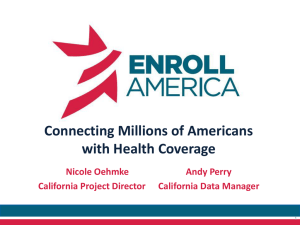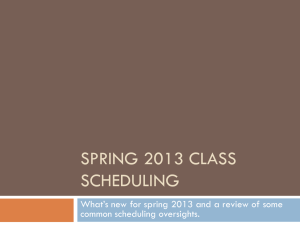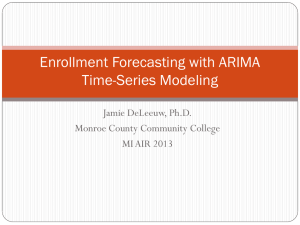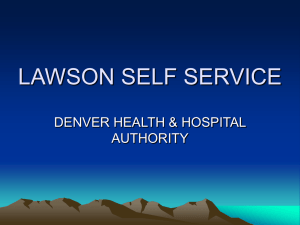CALPADS Essential 3c Training Presentation v1.0
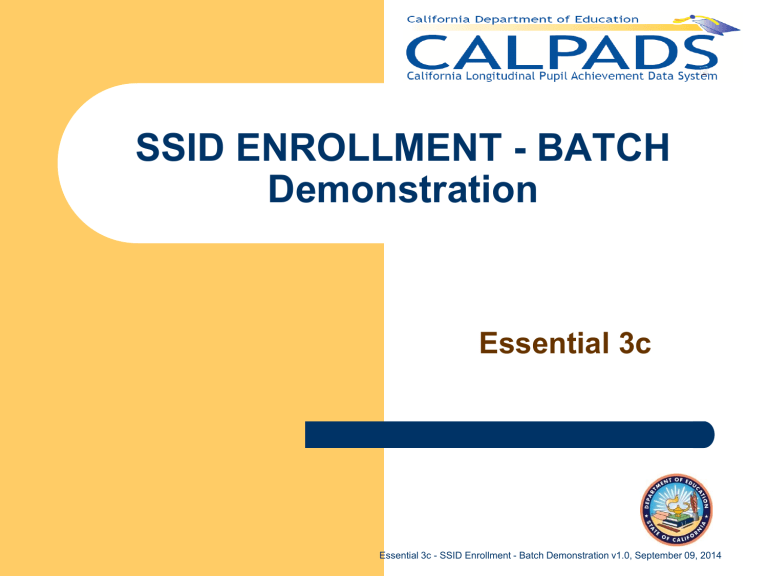
SSID ENROLLMENT - BATCH
Demonstration
Essential 3c
Essential 3c - SSID Enrollment - Batch Demonstration v1.0, September 09, 2014
2
Contents
This module includes the following:
Batch Functionality – p. 4
Enroll Student – pp. 6-11
Modify Existing Students’ Data – pp. 13-18
File Maintenance – p. 19
Demonstrations – pp. 21-56
Essential 3c - SSID Enrollment - Batch Demonstration v1.0, September 09, 2014
3
BATCH FUNCTIONALITY
Essential 3c - SSID Enrollment - Batch Demonstration v1.0, September 09, 2014
Introduction
4
FILE PROCESSING
These files are used to enroll students and maintain their
Profiles. They can be files from your SIS (consult with your SIS vendor) or an Excel Spreadsheet (instructions will be provided).
Student Enrollment – SENR
Student Information – SINF
Student Program – SPGM
Student English Language Acquisition – SELA
The fields and their relationships are defined in the CALPADS File
Specifications (CFS) http://www.cde.ca.gov/ds/sp/cl/systemdocs.asp
Essential 3c - SSID Enrollment - Batch Demonstration v1.0, September 09, 2014
5
ENROLL STUDENTS
Essential 3c - SSID Enrollment - Batch Demonstration v1.0, September 09, 2014
6
Enroll Students
STEPS FOR BATCH ENROLLMENT
The steps to enroll students data are …..
Step 1: Prepare Data (SSID Enrollment) – pp. 10-21
Step 2: Upload Files – pp.22-24
Step 3: View Submission Status – pp. 25-29
Step 4: View and Post Passed Records – pp. 30-33
Step 5: Resolve and Post SSID Candidate Records – pp. 34-39
Step 6: Resolve Rejected Records – pp. 40-44
Step 7: Correct Rejected Records – pp. 45-49
Step 8: Reload Rejected Records – p. 50
Essential 3c - SSID Enrollment - Batch Demonstration v1.0, September 09, 2014
Enroll Students
REQUEST SSID
7
The SENR file is used to ….
search the ODS for an existing SSID
request a new SSID
submit a New SSID Enrollment
update an existing enrollment
exit students
Essential 3c - SSID Enrollment - Batch Demonstration v1.0, September 09, 2014
Enroll Students
REQUEST SSID
8
The SENR file contains ….
Processing codes - Record Type, Transaction Code (Blank =
Add/Update)
Identifiers – Reporting LEA, School of Attendance, Academic Year
Matching Criteria – Name, Gender, Birth Date, Birth Country, Primary
Language, and SSID if known
Other Student Information - Birth City, Birth State Province, Grade for
SSID Enrollment
Enrollment Fields – School Start Date, Enrollment Status Code
Enrollment Update Fields – School Exit Date, Exit Reason Code,
School Completion Status, Expected Receiver School of Attendance,
Student Met All UC/CSU Requirements Indicator
Essential 3c - SSID Enrollment - Batch Demonstration v1.0, September 09, 2014
Enroll Students
REQUEST SSID
9
Matching Logic is used as follows ….
When an SSID is included in the SSID Enrollment file
–
–
If the SSID is found in the ODS, the logic determines if the demographics submitted in the file match the demographics of the found SSID. If yes, CALPADS accepts the enrollment as an
Enrollment update – either an enrollment in a subsequent school in the LEA or an update to an existing enrollment
If the SSID does not exist in ODS, matching logic is not used. An
IVR will reject the record as “Invalid.”
Essential 3c - SSID Enrollment - Batch Demonstration v1.0, September 09, 2014
Enroll Students
REQUEST SSID
When no SSID is included in the SSID Enrollment file
– The Matching Logic determines if the demographics submitted are a match to ODS demographics. A Match Status is presented for each student submitted.
Match Status
• New = No demographics in ODS match the submitted demographics.
Therefore a new SSID can be generated (New SSID Enrollment).
• Single = One SSID in the ODS is a Candidate. It has demographics that match the submitted demographics (100% match score). The user will determine if this Candidate is the student being enrolled (Existing SSID
Enrollment).
• Multi = Multiple SSIDs in the ODS have demographics that match the student demographics. They are Candidates from which the user will determine if one is a match for the student being enrolled. If a match is indicated, the existing
SSID will be assigned to the student being enrolled (Existing SSID
Enrollment).
10
Essential 3c - SSID Enrollment - Batch Demonstration v1.0, September 09, 2014
Enroll Students
PREPARING FOR BATCH SSID ENROLLMENT
Prior to beginning batch SSID Enrollment for the current year, the following preparations are made:
Manage Security
Create/update any users who will upload batch data
Determine who will have the capability to auto-post, if anyone, and assign the capability to the user’s security profile (i.e. User Account)
Auto-Post
A function available to authorized users that automatically posts enrollment records to the ODS for which the CALPADS Matching Logic returned an SSID
Match Status of “New” or “Single” and that passed all the defined validations and rules processing.
11
Essential 3c - SSID Enrollment - Batch Demonstration v1.0, September 09, 2014
12
MODIFY EXISTING STUDENTS’ DATA
Essential 3c - SSID Enrollment - Batch Demonstration v1.0, September 09, 2014
Modify Existing Student’s Data
ADDING/UPDATING DATA
Student data is added/updated in CALPADS to reflect changes in:
Student Enrollment
Student Information
Student Programs
Student English Language Acquisition
13
Student Enrollment must be completed prior to modifying a student’s data. Therefore, after the SENR enrollments are processed (with or without SSIDs), the SINF, SPRG, SELA and any subsequent SENRs are submitted with the SSID to identify the student to modify.
Essential 3c - SSID Enrollment - Batch Demonstration v1.0, September 09, 2014
Modify Existing Student’s Data
STEPS FOR BATCH MAINTENANCE
The steps to modify students’ data are the same as the steps to enroll students, except that there is no step to
Resolve SSID Candidates
Step 1: Prepare Data (SSID Enrollment, Student Information, Student
Program) – p. 22
Step 2: Upload Files – pp.23-25
Step 3: View Submission Status – pp. 26-30
Step 4: View and Post Passed Records –pp. 31-34
Step 5: Resolve SSID Candidates/Post Records – pp. 35-40
Step 6: Resolve Rejected Records – pp. 41-45
Step 7: Correct Rejected Records – pp. 46-50
Step 8: Reload Rejected Records – p. 51
14
Essential 3c - SSID Enrollment - Batch Demonstration v1.0, September 09, 2014
Modify Existing Student’s Data
MODIFY ENROLLMENTS
Student Enrollment Changes
– Transfer students to new schools
–
–
Exit students from CA school
Record dropouts and graduates
– Correct enrollment data
Matching Logic Performed
Validation Rule Description
Mismatch of
SSID
Demographics for Enrollment
Update
Error Level
If SSID is populated in the file and Reporting
LEA owns the student (i.e. Enrollment Update)
Then Student Gender Code and Student Date of
Birth Year must equal existing ODS Student
Gender Code and Student Date of Birth Year
Fatal
15
Essential 3c - SSID Enrollment - Batch Demonstration v1.0, September 09, 2014
Modify Existing Student’s Data
MODIFY STUDENT INFORMATION
Student Information Changes
– Add new information
–
–
Update existing information
Correct existing information
Matching Logic Performed
Validation Rule
Mismatch of
SSID
Demographics for Student
Information
Update
Description
Student Gender Code and Student Date of Birth
Year must equal existing ODS Student Gender
Code and Student Date of Birth Year
Or Student Legal First Name and Student Legal
Last Name must equal existing ODS Student
Legal First Name and Student Legal Last Name
Error Level
Fatal
16
Essential 3c - SSID Enrollment - Batch Demonstration v1.0, September 09, 2014
Modify Existing Student’s Data
MODIFY STUDENT INFORMATION
Student English Language Acquisition Changes
– Add new information
–
–
Update existing information
Correct existing information
Matching Logic Performed
Validation Rule
Invalid change in English
Language
Acquisition
Status Code
Description Error Level
English Language Acquisition Status (ELAS)
Code is being submitted, then the most recent ELAS Code currently stored in the
CALPADS ODS must be a valid ELAS in combination with the subsequent ELAS being submitted.
Fatal
17
Essential 3c - SSID Enrollment - Batch Demonstration v1.0, September 09, 2014
Modify Existing Student’s Data
MODIFY PROGRAMS
Student Program Changes
– Add new programs
–
–
Update existing programs
Correct existing programs
Matching Logic Performed
Validation Rule
Mismatch of
SSID
Demographics
Description
Student Gender Code and Student Date of Birth
Year must equal existing ODS Student Gender
Code and Student Date of Birth Year
Error Level
Fatal
18
Essential 3c - SSID Enrollment - Batch Demonstration v1.0, September 09, 2014
19
FILE MAINTENANCE
Essential 3c - SSID Enrollment - Batch Demonstration v1.0, September 09, 2014
File Maintenance
ARCHIVING FILES
When a file reaches the “Complete” status, it can be archived
20
Essential 3c - SSID Enrollment - Batch Demonstration v1.0, September 09, 2014
21
DEMONSTRATION
ENROLL STUDENTS
Essential 3c - SSID Enrollment - Batch Demonstration v1.0, September 09, 2014
Enroll Student
Step 1: Prepare Data (SSID Enrollment)
Example of an SSID Enrollment file with both scenarios:
– New Student with an Existing SSID
– New Students without Existing SSIDs
Record Transac
Type
Code tion
Type
Code
Local
Record
ID
Reporting
LEA
School of
Attendance
School of
Attendance
NPS
Academic
Year ID
SSID Local
Student ID
Student
Legal First
Name
Student
Legal
Middle
Name
Student
Legal Last
Name
Student
Legal
Name
Suffix
Student
Alias First
Name
Student
Alias
Middle
Name
Student
Alias Last
Name
Student
Birth Date
Student
Gender
Code
SENR
SENR
SENR
SENR
SENR
SENR
3467439 3431012
3467439 3431012
3467439 3431012
3467439 3431012
3467439 3431012
3467439 3431012
2008-2009
2008-2009
123001
123002
2008-2009 123003
2008-2009 5069562322 123004
2008-2009
2008-2009
123005
123006
Jaimie
Mike
Delgado
MJ
John
Lora
Taylor
Chas
McQuirt
Moran
Tara
Francis
Smith
Cohen
Multi Match
New SSID
Single Match
Enrollment Update
Fatal DOB
Multi Match
Example File Summary:
–
–
Name: 20110907 Test - SENR.xls
Records:
2 schools
46 enrollment records (2 with SSID, 44 without)
Multi Match20000201 F
New SSID 20050304 M
Fatal NPS 19201115 M
22
Essential 3c - SSID Enrollment - Batch Demonstration v1.0, September 09, 2014
Enroll Student
Step 2: Upload Files
23
Essential 3c - SSID Enrollment - Batch Demonstration v1.0, September 09, 2014
Enroll Student
Step 2: Upload Files
(cont)
> Select file to upload
2Enter a “ Job Name ” in the Job Name Textbox
3-
Click “
Browse
” to select the
SSID Enrollment file to upload from the “File Upload” dialogue box
24
1Select “ File
Type” appropriate for file being uploaded
4Select “ Submit ” to upload the file to CALPADS
Essential 3c - SSID Enrollment - Batch Demonstration v1.0, September 09, 2014
Enroll Student
Step 2: Upload Files
(cont)
> View file upload results
25
>Select the “
View Submission
Status ” button to view the details of the file
- Note the assigned Job ID. It will be helpful in finding your
Job/uploaded records in subsequent screens
Essential 3c - SSID Enrollment - Batch Demonstration v1.0, September 09, 2014
Enroll Student
Step 3: View Submission Status
File Status States
A file may be in one of the following possible states after the upload process or during the batch submission process
Disposition
Upload Failed
Description
File did not pass the initial upload validations or rules processing
In Queue File did pass the initial upload validations/rules processing and is waiting to be processed (Queue: the process waiting line for files)
CDE has placed the file in a delay-process state On Hold
In Process
Ready for Review
File is currently being processed by the system
In Review
Complete
Excluded
File has completed the initial submission processing and is ready for an authorized to review the results
File has completed the initial submission processing and an authorized user has reviewed the results, but has not made a selection on one or more sets of records in the file requiring user interaction
Passed records of a submitted file have been successfully processed and posted to the ODS
Submitted records for a site(s) was (were) removed from the submission process and not posted to the ODS
26
Essential 3c - SSID Enrollment - Batch Demonstration v1.0, September 09, 2014
Enroll Student
Step 3: View Submission Status
(cont)
> View submission details and record status
27
Note records passed and rejected
Essential 3c - SSID Enrollment - Batch Demonstration v1.0, September 09, 2014
Enroll Student
Step 3: View Submission Status
(cont)
Note that Submission Status can be accessed from the
Menu also
>Select “View
Submission Status”
28
Essential 3c - SSID Enrollment - Batch Demonstration v1.0, September 09, 2014
Enroll Student
Step 3: View Submission Status
(cont)
> Access file details
29
>Once the File Status indicates
“Ready for Review or In Review”, click on the Job Name to view details
Essential 3c - SSID Enrollment - Batch Demonstration v1.0, September 09, 2014
Enroll Student
Step 3: View Submission Status
(cont)
> The file details present record status by school and track processing progress of the schools in the file
30
> Click on
“ Passed” record count to view the details
Essential 3c - SSID Enrollment - Batch Demonstration v1.0, September 09, 2014
Enroll Student
Step 4: View and Post Passed Records
> View status of the enrollment requests
View the counts of passed
View the counts of passed records by each Match records that requested adds/ updates to
Status for
Requested SSIDs
– Auto Post off enrollments
(SSIDs included)
Note that schools can be excluded
31
> Click on “Enroll Summary” count to view details
Essential 3c - SSID Enrollment - Batch Demonstration v1.0, September 09, 2014
Enroll Student
Step 4: View and Post Passed Records
(cont)
> View Enrollment Submission Summary by Key Elements
32
1-Click to expand and view the element count details
2-Click on Key
Element Count link to view record details
Note the Key Elements relating to Exits. Enrollment Adds and
Updates can be processed together.
Essential 3c - SSID Enrollment - Batch Demonstration v1.0, September 09, 2014
Enroll Student
Step 4: View and Post Passed Records
(cont)
> View student record details for each Key Element
Verify the records that make up the selected Key Element
Count
>Click on “ Return to
Submission Summary " to view other key element details and post
33
Essential 3c - SSID Enrollment - Batch Demonstration v1.0, September 09, 2014
Enroll Student
Step 4: View and Post Passed Records
(cont)
> Post enrollments with SSIDs submitted
34
1-Review all other
Key Element counts and details of the counts
2-Click on Post School to post all updates for the school(s) shown.
3Click on “ Return to
Passed Records ”
Essential 3c - SSID Enrollment - Batch Demonstration v1.0, September 09, 2014
Enroll Student
Step 5: Resolve SSID Candidates / Post Records
> Select SSID Candidates to resolve by Match Status
When Auto Post is turned off, LEAs are required to select single exact matches
>Click on the
“ Multi ” record count to view and resolve
SSID candidates
35
Essential 3c - SSID Enrollment - Batch Demonstration v1.0, September 09, 2014
Enroll Student
Step 5: Resolve SSID Candidates/Post Records
(cont)
Disposition Codes
Disposition Description
Ready Ready for selection
Selected
Posted
Cancelled
Failed
A selection of an SSID or New SSID has been made
The selected record and its resolution have been posted
The “None of the Above” option was selected
The selected record and its resolution failed validation and were not posted
36
Essential 3c - SSID Enrollment - Batch Demonstration v1.0, September 09, 2014
Enroll Student
Step 5: Resolve SSID Candidates/Post Records
(cont)
> Reveal Candidates
> Select the “Reveal” button to expand and select an
SSID assignment option for each student
37
Note record has a
Disposition of “Ready”
Essential 3c - SSID Enrollment - Batch Demonstration v1.0, September 09, 2014
Enroll Student
Step 5: Resolve SSID Candidates/Post Records
(cont)
> Select option for each Candidate
1-
Select the “
Reveal
” button as needed to collapse / expand the SSID options and resolve the candidates
38
2-Select the appropriate checkbox: a) Assign SSID of a candidate shown b) Assign a New SSID c) None of the options shown
3Click “ Validate Selected ” to save the selected options prior to moving to next group of 10 records
Essential 3c - SSID Enrollment - Batch Demonstration v1.0, September 09, 2014
Enroll Student
Step 5: Resolve SSID Candidates/Post Records
(cont)
> Post the Candidate options selected
> Select “Validate Selected” on each page to post the records with a disposition of “Save
Selected ” to the ODS prior to moving to the next page
39
Note that all the records with selections made now have a disposition of
“Selected”
Note that Candidates can be downloaded for offline resolution.
The resolved Candidates can be uploaded and the process resumes here.
Essential 3c - SSID Enrollment - Batch Demonstration v1.0, September 09, 2014
Enroll Student
Step 5: Resolve SSID Candidates/Post Records
(cont)
> Download Posted Records
40
Note that posted records can be downloaded for input to local SIS
> Click “File Details” breadcrumb to return
Note that posted records now have a disposition of “Posted”
Essential 3c - SSID Enrollment - Batch Demonstration v1.0, September 09, 2014
Enroll Student
Step 6: Resolve Rejected Records
> Access Rejected Records
Note that the posted school is indicated
41
Note that the status of the posted school is Complete
> Click on “ Rejected ” record count to view the details
Essential 3c - SSID Enrollment - Batch Demonstration v1.0, September 09, 2014
Enroll Student
Step 6: Resolve Rejected Records
(cont)
> Reveal Rejected Records
42
> Click on the “ Reveal ” button to expand and view the record details
Essential 3c - SSID Enrollment - Batch Demonstration v1.0, September 09, 2014
Enroll Student
Step 6: Resolve Rejected Records
(cont)
> Examine Rejection Reasons
43
> Select “ Show ” to display the details
Note that rejected records can be downloaded
Essential 3c - SSID Enrollment - Batch Demonstration v1.0, September 09, 2014
Enroll Student
Step 6: Resolve Rejected Records
(cont)
> Examine Student Records by Error Type
View the students with rejected records
>Click on the “ View
Details ” button to view the input record
44
Essential 3c - SSID Enrollment - Batch Demonstration v1.0, September 09, 2014
Enroll Student
Step 6: Resolve Rejected Records
(cont)
> View the Input Record
> Click “
Return to List
” to view other errors
45
This is the data in the upload file but not yet posted in CALPADS due to errors
View all records with the same error
Essential 3c - SSID Enrollment - Batch Demonstration v1.0, September 09, 2014
Enroll Student
Step 7: Correct Rejected Records
*Types of Enrollment Errors
Invalid Data
Missing Data
Inconsistent Data
*Refer to CALPADS Error List
46
Essential 3c - SSID Enrollment - Batch Demonstration v1.0, September 09, 2014
Enroll Student
Step 7: Correct Rejected Records
(cont)
>Invalid Data Examples
Validation Rule
Invalid Grade and Elementary-
Middle School
Type
Combination
Invalid Reporting
School
Invalid
Characters in
Field
Description
If School of Attendance is identified as institution type of ES (Elementary School) or MS (Middle
School) then Grade Level Code must equal IN,
PS, KN, 01, 02, 03, 04, 05, 06, 07, 08, 09, or UE
Error Level
Warning
School must be a valid code in CDS
Field must only contain Alphabetic letters, numbers, periods, hyphens and apostrophes
Fatal
Fatal
>Invalid Data Resolution
47
Correct in source and resubmit
Refer to CALPADS Error List
Essential 3c - SSID Enrollment - Batch Demonstration v1.0, September 09, 2014
Enroll Student
Step 7: Correct Rejected Records
(cont)
>Missing Data Identification
Validation Rule Description Error Level
Missing NPS
School
Missing Exit
Reason
If School of Attendance = 0000001 Then
School of Attendance NPS must be populated
If Student School Exit Date is populated then
Student Exit Reason Code must be populated
Fatal
Fatal
Missing
Completion
Status
If Student Exit Reason Code = E230
(CompleterExit) Then Student School
Completion Status Code must be populated
Fatal
Missing Expected
School
If School of Attendance = Alternative Education
Then Expected School must populated
Fatal
>Missing Data Resolution
Correct in source and resubmit
Refer to CALPADS Error List
48
Essential 3c - SSID Enrollment - Batch Demonstration v1.0, September 09, 2014
Enroll Student
Step 7: Correct Rejected Records
(cont)
>Inconsistent Data Identification (e.g. Anomalies)
Validation Rule
Reenrolling
Graduate within
LEA
Reenrolling
Graduate within
CALPADS
Description
If Student Exit Reason Code is blank then
Student must not be marked as graduated in a previous enrollment within the LEA
If Student Exit Reason Code is blank then
Student must not be marked as graduated in a previous enrollment within CALPADS
Error Level
Fatal
Warning
>Inconsistent Data Resolution (e.g. Anomalies)
1) If “Fatal,” correct in source and resubmit
2) If “Warning,” work with other LEA to determine correction needed
3) Refer to CALPADS Error List for resolution of errors
49
Essential 3c - SSID Enrollment - Batch Demonstration v1.0, September 09, 2014
Enroll Student
Step 7: Correct Rejected Records
Additional instructions on how to correct rejected records are provided in …
CALPADS File Specifications (CFS)
CALPADS Error List
CALPADS Valid Code Combinations
http://www.cde.ca.gov/ds/sp/cl/systemdocs.asp
50
Essential 3c - SSID Enrollment - Batch Demonstration v1.0, September 09, 2014
Enroll Student
Step 8: Resubmit Rejected Records
Upload an updated file with the corrected records and follow the steps as shown below:
– Step 3 View Submission Status
– Step 4 View Passed Records
– Step 5 Select SSID Candidates / Post Records
51
Essential 3c - SSID Enrollment - Batch Demonstration v1.0, September 09, 2014
52
MODIFY STUDENTS’ DATA
Essential 3c - SSID Enrollment - Batch Demonstration v1.0, September 09, 2014
Modify Students’ Data
Step 1: Prepare Data (Student Information)
Example of an Student Information file with
– Grade Level changes
– Address Changes
53
Example File Summary:
–
–
Name: Trng 3 SINF20090909 .xls
Records:
2 school
44 records
Essential 3c - SSID Enrollment - Batch Demonstration v1.0, September 09, 2014
Modify Students’ Data
Step 2: Upload Files
Update Student Information and Student Program
Data
Use the same process as with the Student
Enrollment batch file
Post records to the ODS using the Key Element
Summary counts of the file type
54
Essential 3c - SSID Enrollment - Batch Demonstration v1.0, September 09, 2014
Modify Students’ Data
Step 2: Upload Files
Select “SSID Enrollment”,
“Manage Submissions”, and then “File Upload”
55
The Student Information, Student English Language
Acquisition, and Student Program files can also be uploaded from the State Reporting tab.
Essential 3c - SSID Enrollment - Batch Demonstration v1.0, September 09, 2014
Modify Students’ Data
Step 2: Upload Files
56
Select either “Student Information” or
“Student English Learner Acquisition
Status” or “Student Program” as the file type from the File Type drop down list
Essential 3c - SSID Enrollment - Batch Demonstration v1.0, September 09, 2014
Modify Students’ Data
REMAINING STEPS
Step 3: View Submission Status - pp. 25-29
Step 4: View Passed Records - pp. 30-34
* Step 5: Resolve Rejected Records/ Post Records – pp. 41-45
Step 6: Correct Rejected Records - pp. 46-50
Step 7: Resubmit Rejected Records – p. 51
*
Refer to CALPADS Error List
57
Essential 3c - SSID Enrollment - Batch Demonstration v1.0, September 09, 2014
Questions
58
Essential 3c - SSID Enrollment - Batch Demonstration v1.0, September 09, 2014