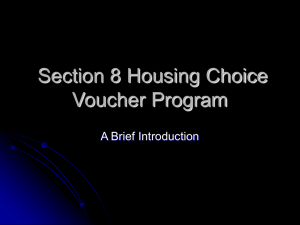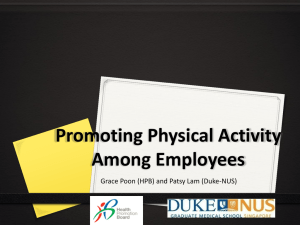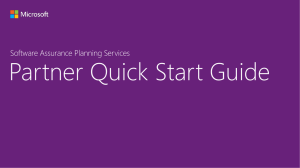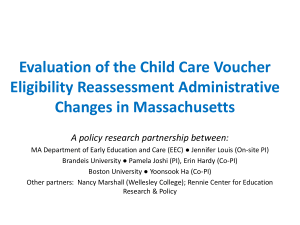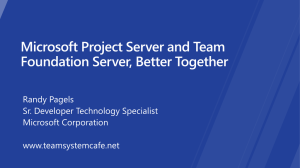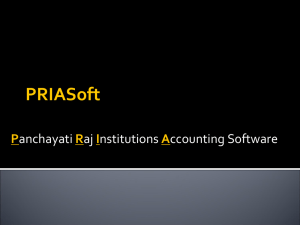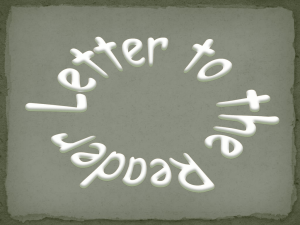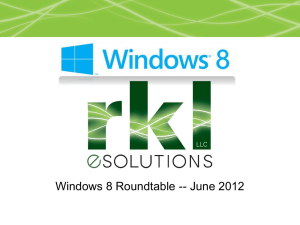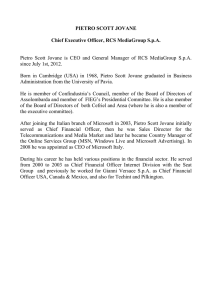DDPS partner and customer voucher process
advertisement
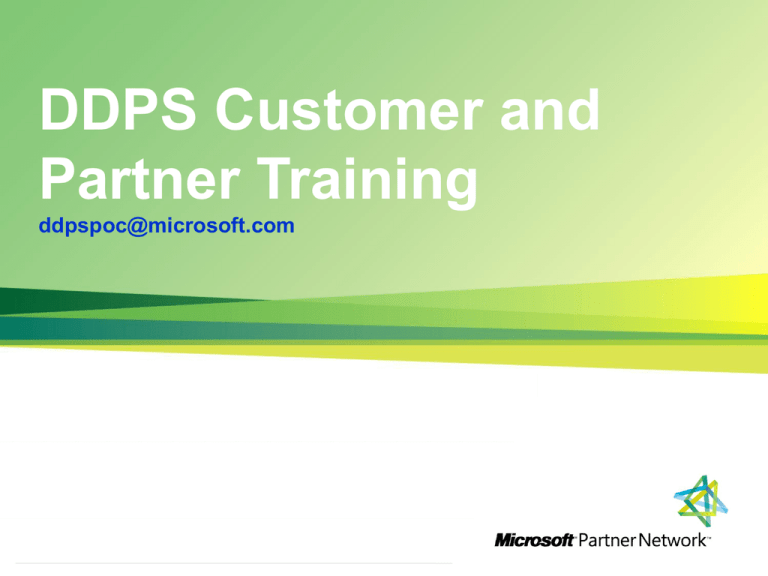
Channel Incentives Platform DDPS |Customer and Partner Training ddpspoc@microsoft.com Transparency Simplicity Engagement http://channelincentives.microsoft.com 1 DDPS Customer and Partner Training - Overview | Channel Incentives Platform Today we will be going over the steps that allows a Microsoft Customer and Partner to start engaging and activating vouchers for the Desktop Deployment Planning Services. First Part 1. Customer: Activating the voucher 2. Customer: Converting vouchers 3. Getting a MPN ID 4. Registering your company on the OSSD 5. Registering as a DDPS Provider 6. Getting approved (70-635 Exam) 7. Finding and engaging the customer 8. Validating and reserving the voucher Second Part 1. Getting Paid 2. Redeem a Voucher 3. Requesting payment through SABV tool Transparency Simplicity Engagement http://channelincentives.microsoft.com 2 Step 1: How to Activate DDPS Voucher | Channel Incentives Platform 1. Sign into VLSC (https://www.microsoft.com/licensing/servicecenter/home.aspx) 2. Select Software Assurance from the top menu 3. Click on Planning Services (This will take you to the S.A Benefit Details Page) 4. Click on LicenceID for which you want to manage Planning Services. 5. Select planning services. 6. Select the DDPS voucher type and service level. 7. Assign the planning services voucher to a project manager within your organization. *The project manager will receive an e-mail that provides information about the benefit. This is will also include a link to a list of MS partners of MS Consulting Services so that the project manager can schedule the planning engagement. **FYI: You can convert unused training vouchers to engagement days on a 3:1 basis Transparency Simplicity Engagement http://channelincentives.microsoft.com 3 Converting Unused Training Vouchers To Engagement Days | Channel Incentives Platform Part 1: Activate Training Vouchers 1. Sign into VLSC (https://www.microsoft.com/licensing/servicecenter/home.aspx) 2. Select Software Assurance from the top menu 3. Click on Training Vouchers (This will take you to the S.A Benefit Details Page) 4. Click on LicenceID for which you want to manage Planning Services. 5. Select training vouchers 6. Select activate Part 2: Convert Training Days to Planning Services Days 1. From the Training Voucher Benefit Detail Page, select Convert Training Days 2. VLSC will prompt you to choose the number of Training Days you want to convert and confirm the conversion action. Transparency Simplicity Engagement http://channelincentives.microsoft.com 4 What are the Partner requirements to participate as a DDPS Provider? Channel Incentives Platform To qualify and be approved as a | DDPS provider, partners must: 1. Be enrolled in the Microsoft Partner Network (MPN) Partners must be enrolled in the Microsoft Partner Network (MPN) and have a Microsoft Partner Network ID (MPN ID). 2. Have a Windows Live ID that is associated to the partner MPN organization. During DDPS registration, partner individuals must sign in using a Windows Live ID that is associated with the partner organization. • Sign up for a Live ID • Learn how to associate a Live ID to a partner organization Transparency Simplicity Engagement http://channelincentives.microsoft.com 5 Partner requirements to participate as a DDPS Provider | Channel Incentives Platform 3.Register as a DDPS Provider: http://iwsolve.partners.extranet.microsoft.com/ddps/ Register your company online for each service type with a simple online acceptance of the Terms and Conditions. 4.Get Approved Your registration will remain in a "pending" status until your organization has met the approval requirements for DDPS which is having on staff at least one consultant having passed exam 70-635. After registering, view the DDPS Interactive Guide to walk you through the DDPS process from start to finish. Transparency Simplicity Engagement http://channelincentives.microsoft.com 6 Finding and Engaging the Customer | Channel Incentives Platform 1. Customers qualified to engage in Package Services: need to have signed one of the following Volume Licensing agreements • • • • • Enterprise Agreement (EA) EA Subscription Open Value Open Value Subscription Select with Software Assurance Membership (SAM) 2. How Partners connect with eligible costumers There are several ways to go about proactively identifying customer opportunities and verifying customer entitlement to the Packaged Services benefit to help create your qualified customer list. • • • • Joint Account Planning with Your Partner Account Manager to Create a Qualified Customer List Working with LARs Offer Deployment Planning to all Customers Regardless of Eligibility Working with Customers to Determine Eligibility 3.Conducting the Engagement • • Customer has to activate the Voucher in the Microsoft Volume Licensing System, Partner reserves the Voucher in the Voucher Validation Redemption Tool Note:If the partner does not validate the customer's voucher, it may have already been used or is no longer valid If the partner does not immediately reserve the voucher in VVR after validating, the voucher is still available for other partners to reserve. Transparency Simplicity Engagement http://channelincentives.microsoft.com 7 Validating and reserving the voucher in VVR | Channel Incentives Platform Step 1: Validate/Reserve a Voucher 1.Go to https://vvr.microsoft.com/ 2. Click Sign In: 3. Log in using a valid Passport account name and password. The user must be associated to the registered MSPP ID of an approved Packaged Services Partner to enter the system. 4. Click Packaged Service Voucher Administration 5. Click Validate/Reserve Voucher: 6. Enter the Voucher number. Enter the corporate email address of the person at the customer organization who was assigned to the voucher (the Packaged Services Contact) at the time of voucher creation. 7. Click Validate Voucher 8. Enter the expected Service Start Date and Service End Date - Please ensure that the Service End Date is sometime PRIOR to Voucher Expiration Date. 9. Click Reserve Voucher Validate the Voucher once the Partner has delivered the Planning Service Engagement. Transparency Simplicity Engagement http://channelincentives.microsoft.com 8 Get Paid | Channel Incentives Platform When the partner has completed the DDPS engagement, they are ready to begin the process to receive payment from Microsoft. 1. Submit Planning Services Completion Report (Info Path) and Redeem Vouchers in the VVR Tool Partners must submit required deliverables for the engagement using the Planning Services Completion Report InfoPath Form. Partners will need a Live ID to sign into the Info Path Form *Important: The Planning Services Completion Report will need to be saved locally to be uploaded in the next step. Transparency Simplicity Engagement http://channelincentives.microsoft.com 9 Redeem a Voucher Step 2: Redeem a Voucher | Channel Incentives Platform 1.Go to https://vvr.microsoft.com/ 2. Click Sign In: 3. Log in using a valid Passport account name and password. The user must be associated to the registered MSPP ID of an approved Packaged Services Partner to enter the system. 4. Click Packaged Service Voucher Administration 5. Click Redeem Vouchers 6. Search and select the Voucher being Redeemed. Transparency Simplicity Engagement http://channelincentives.microsoft.com 10 Redeem a Voucher | Channel Incentives Platform 7. Partner should create an invoice that includes the relevant Voucher ID. Enter the Partner Invoice Number associated with this voucher in the space provided. 8. Enter the Service Start Date as was submitted at the time of Reserving the Voucher. 9. Enter the Service End Date as was submitted at the time of Reserving the Voucher. 10. Click Upload Voucher Deliverables 11. Click Browse to locate the first Deliverable to be uploaded. 12. Select the Deliverable to be uploaded 13. Click Attach 14. Click Confirm Redemption Transparency Simplicity Engagement http://channelincentives.microsoft.com 11 How to request payment through the SAVB tool | Channel Incentives Platform To access SAVB for the first time https://channelincentives.microsoft.com/home.mvc/savb STEP 1 – Select your program: Software Assurance Voucher Benefit 1.Select organization: Company Name 2.Select the voucher programs in which your organization participates. 3.Click Register when completed. You will then receive a confirmation and then you will go back to the ‘Home Link’ Step 2 – How To Map Your Bank Accounts In the ‘I Need To…’ box there is a link where you can ‘Manage Payment Profile’. This will allow you to assign where you want the payments to go in case you have multiple bank locations for one of your organizations Note: After registering in SAVB you must wait 24-48 hours before validating your bank information and mapping your payment profile in SAVB to your organization’s locations. *Remember a Global administrator much register in SAVB to establish use of the tools for the organizations program. An organization may have up to 3 Program Administrators (PA) in SAVB. Transparency Simplicity Engagement http://channelincentives.microsoft.com 12 How to request payment through the SAVB tool | Channel Incentives Platform Step 3 – Create Payment Request In the ‘I Need To…’ box there is a link where you can ‘Create Payment Request’ PART 1: You will have to fill in these 4 fields and click search. • Select Country • Select Payment Profile • Locations • Tax Jurisdictions PART 2:When the results come back review the redeemed vouchers and select the ones you want to receive payment on. • Verify the partner information • Input Partner Invoice: Put your own company invoice number in the required field • Confirm sub total PART 3: Once subtotal is confirmed • Input Tax: put in the correct tax based on tax jurisdiction • Attach documentation: attach invoice of the work that was completed • SUBMIT, wait for confirmation number *Make sure that the invoice number and money total match your records or payment could be delayed* Transparency Simplicity Engagement http://channelincentives.microsoft.com 13 Q&A | Channel Incentives Platform Question and Answer Session This now concluded our presentation and we will take any questions that you might have or any problems that you have encountered or might encounter in the future. Transparency Simplicity Engagement http://channelincentives.microsoft.com 14