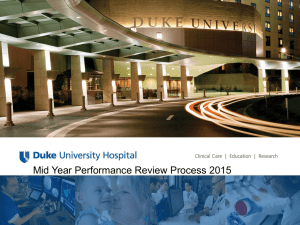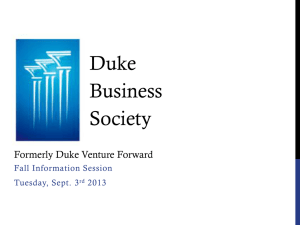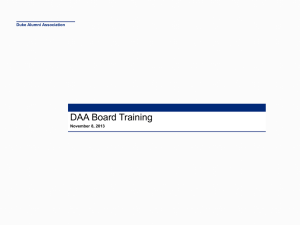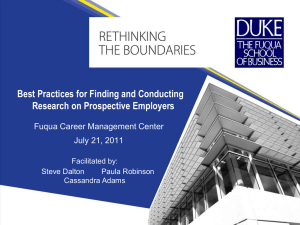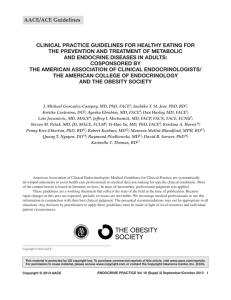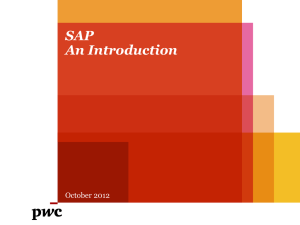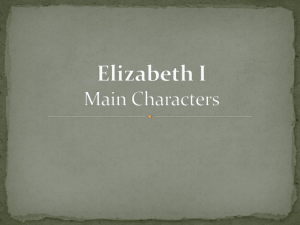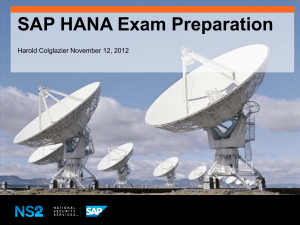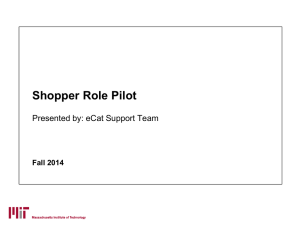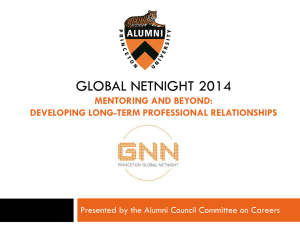DUH Mid Year Review Process
advertisement
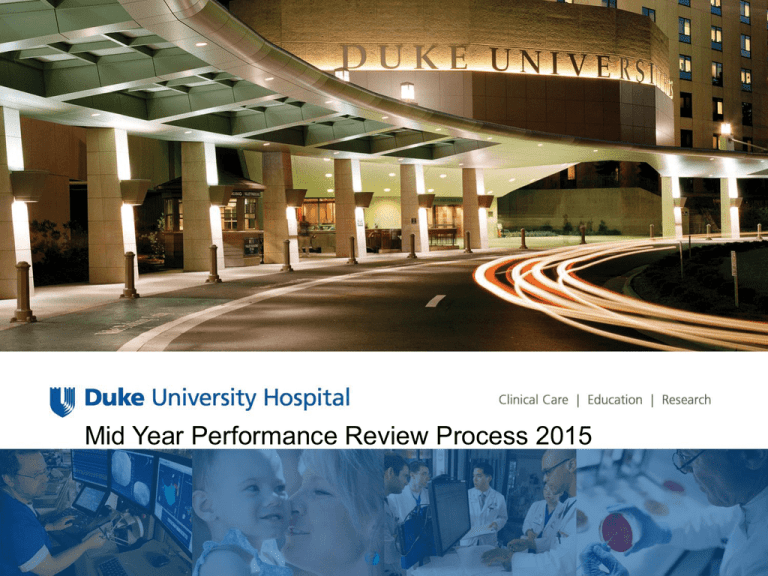
Mid Year Performance Review Process 2015 Objectives • Review of completed tasks • Overview of Performance Management Process • Planning Tools – Expected Job Results 2015 – Behavior Template • Mid Year Performance Review Process – Vital Conversations – Qualtrics 360 Feedback Survey – Review of Midyear Expectations • Accessing the Tool Review & Key Dates What should have been completed already? • Validate direct report list is accurate – If not please contact Brian Anderson or Bernard Rice by email – Include name, DUID and who the employee reports to • EJR’s entered into SAP • EJR’s cascaded to specific employees from catalogue • Performance Management Appraisal Tool – Complete on all employees within 30 days of attending training on Vital Conversations – Use on all new employees before completion of 90 days • Conversation Planners – Use appropriate CP with Mid year Conversation • Ask employee for at least 3 names for 360 Feedback Performance Management Process July-November 2014 Evaluate performance results and behaviors for FY14; Performance planning for FY15 PLANNING December/March 2015 Mid Year Reviews - Interim meeting with supervisor to review progress toward FY15 goals (March 6th Deadline) COACHING/ FEEDBACK July –November 2015 Evaluate performance results and behaviors for FY15; Performance Planning for FY16 EVALUATION/ DEVELOPMENT September – October 2015 Reward paid for FY15 REWARD Individual goals are linked to department goals. .. Duke Hospital Goals Department/Clinical Service Unit Goals Individual/Team Performance Expectations Job Results Behaviors Performance-based pay . . . and link pay with performance. Performance management Duke University Health System’s Goals Performance Management Compliance Staff Member: • Population-Specific • Unit-Specific • JCAHO Supervisor: Expected Job Results Expected Behaviors Staff Member: • Teamwork • Integrity • Diversity • Excellence • Safety Staff Member & Supervisor: • Quality& Safety • Customer • Work Culture • Finance +DUHS Compliance Y/N 50% Overall Performance Rating 100% 50% The Performance Management Cycle Mid Year Process (Deadline: March 6th, 2015 @ 5pm) Annual Performance Review Process 2014(May-August) Mid Year Review Process 2015 (3 Components)(November-March) ** Prior to the start of the process, complete the following: 1. make sure all direct reports are appropriately aligned in the tool; 2. assign a delegate if necessary; 3. un-assign non-applicable EJR’s; 4. create and assign EJR’s. Related Resources: • • • On line training can be found at https://duke.swankhealth.com Training is scheduled for 12/15 in DMP 2W96 from 10am-12pm. Please register at hrregistration@dm.duke.edu The EJR Maintenance Ten Step Training Series is located @ http://www.hr.duke.edu/managers/per formance/DUHS/forms/index.php 1. Conversation re: Outcomes (50%) (December-March 6th 2015) • Review EJR’s and Balanced Score Card based on “below”, “achieves” and “exceeds “ performance 2. Conversation re: Behaviors (50%) (December-March 6th 2015) • Review Values & Behaviors based on “below”, “achieves” and “exceeds “ performance • Perform Vital Conversation based on the completion of the specific Conversation Planner 2. Related Resources (December-March 6th 2015) • 360 Review data. 360 tool and survey template located @ • • http://www.hr.duke.edu/managers/performance/D UHS/forms/index.php Conversation Planner located on Intercom @ https://intranet.dm.duke.edu/ent/newscomm/inter com/SitePages/Sep9_Leader_Dev.aspx Vital Conversation Role Play Training to be held 1/20 2015 in DMP 2W96 from 1pm-2:30 pm. Please register at hrregistration@dm.duke.edu to schedule a 15 minute session. Come with complete Planner. 3. PIP/Development Plan (December-March 6th 2015) • Based on the outcome of the conversation the employee will receive a development plan (outlined in the tool) or a Performance Improvement Plan (PIP) • The PIP must be completed when it is determined that the employee’s overall rating is “below” expectations. 3. Related Resources (December-March 6th 2015) • PIP form located under Employee Relations Forms @ http://www.hr.duke.edu/managers/forms/index. php Planning Tools •SAP Performance Management EJR (Goals for FY15) Behavioral Template •Department or CSU Balanced Scorecard • Professional Development Plan/Performance Improvement Plan • VC Assessment and Planner • Qualtrics 360 Feedback /Self Assessment Include any other comments or compliments received outside of the 360 process Purpose of Mid Year Reviews – An assessment of performance during the middle of an appraisal period. – Provides staff with ongoing feedback on strengthening performance. – Evaluate progress toward established goals, outcomes, and behaviors – Identify opportunities for increased skill building or improvement of current skills. – Provide the opportunity for peers, colleagues, coworkers to give job related and behavioral feedback – Focus of the peer review and upward appraisal is developmental – Supports the creation of the annual development plan Accessing the SAP Performance Management Tool, Key Dates & Resources Entering EJR’s Before entering your EJR’s make sure that you have prepared the document from which you are going to enter the information so that you will only have to copy and paste from a Microsoft Word document into the SAP tool. Once you have your Microsoft Word document open in another window, click on “Manage Expected Job Results.” Entering EJR’s Start with the first Balanced Scorecard Quadrant; ‘Customer Service,” by clicking on ‘Customer Service’ on the left column. It will change to an orange color once selected. Entering EJR’s Click ‘Add’ so that you will be able to enter the EJR information from the Word document that you have created into the SAP tool. Entering EJR’s Make sure to create an EJR title. By doing this, you will be able to easily identify a particular EJR within your overall list of EJR’s in the catalog. A suggestion for the title should include: Job Title, Year and EJR Identifier. For example, “PSA, FY 15, Response Rate” Entering EJR’s Copy and paste the information from the Word document or type directly into the areas designated for ‘Achieves Expectations’ and ‘Exceeds Expectations.’ Complete this process for all of the Balanced Scorecard Quadrants. Make sure to select ‘save’ after you have finished entering the EJR information into each quadrant. When ‘save’ is clicked, you will be notified by a message across the top of the screen that the expected job result has been successfully added to the catalog. Assigning EJR’s Change the ‘select view’ to EJR Assignment and you will see the following screen. Notice that your EJR’s are now under each specific BSQ. Assigning EJR’s Select the EJR that you would like to assign, and two things will occur: 1. it will be highlighted in orange and 2. your team list list will appear. Assigning EJR’s Select the employee that you would like to assign the specific EJR that you have selected on the left (that is still highlighted in orange) and their name will become highlighted in orange. Also notice that the ‘Assign’ button on the right is also now available to be selected. Assigning EJR’s Click the ‘Assign’ button and you will notice that the employee’s name is moved from the ‘Unassigned Employee’s’ list to the ‘Assigned Employee’s’ list. Make sure to click ‘save’ and you will receive a message at the top left hand of the screen that indicates that the information has been saved. Continue this process for all the employees that need to be assigned EJR’s from each of the specific BSQ’s. Employee EJR Review From ‘Select View,’ select Employee EJRs. You will notice that your employee’s names are in the left hand column. Employee EJR Review Once you select one of the employees by clicking on the box to the left of their name, the EJR’s assigned to them will show up in the column to the right. The assigned EJR’s in the column to the right can be manipulated to organize the list in ascending order by clicking on the small triangle in front of ‘EJR.’ Changes to EJR Maintenance- Deleting former EJRs Toolset has been modified to allow an EJR to be “deleted” as long as the EJR is not assigned to a review in the current cycle. Previously, a manager could not remove an EJR from their catalog if assigned to a review in any cycle. Specifically, if an EJR is assigned to the 2012 review but not the 2013 review, it can be deleted from the manager’s catalog. The Manage EJR toolset has been modified to add Unassign and Save buttons to the Employee EJR Assignment Screen. This will allow the manager to unassign EJRs that were assigned to the employee by a previous manager as well as EJRs the manager themselves assigned. Comment Box Enhancement Manager and Employee comment boxes on the review have been expanded. For example, here is one section of the DUHS Values and Behaviors tab: SAP Process Management & Tutorial Go to hr.duke.edu Click on Log in and log into i-forms Click on MyInfo once you have signed in. Getting Started: Signing in & Resources Enter your NetID and Password Click on MyTeam Completing the Mid Year Assessment Click on “Performance Reviews.” Completing the Mid Year Assessment This screen will provide you with a list of your employees that you will need to perform a Performance Assessment. Make sure to check the list of employees to ensure that all of your employees are listed for you to review. If they are not, please contact Brian Anderson (68178830 or Bernie Rice (668-2377) for assistance. Completing the Mid Year Assessment First click on the Mid Year Review tab and then Click on “DUHS Review” for the employee that you will be completing the review. Completing the Mid Year Assessment Take notice of all the tabs at the top of the verbiage around Pay & Performance. Each tab is comprised of elements of the mid year assessment that is necessary for completion. Completing the Mid Year Assessment- Compliance Update The Policy Acknowledgement section has been updated to include the new questions as follows: Flu Vaccination, Mandatory Licensure & Training Policy and Living Our Values Compliance Tab Policy Links • Severe Weather Policy http://www.hr.duke.edu/weather/ • Social Media Policy http://marlowe.duhs.duke.edu/__852567910041C0C3.nsf/0/BB1DD6EAAE 46E5E1852579A70055D5AF?Open • Duke Staff Handbook Acknowledgement of Receipt http://www.hr.duke.edu/policies/ • Life Support Training (if applicable) http://www.safety.duke.edu/ • DUHS Mandatory Licensure and Certification https://intranet.dm.duke.edu/ent/newscomm/intercom/Documents/licensure%2 0and%20certification%20and%20training%20policy_final_May%209.pdf • DUHS Influenza Vaccination Policy http://marlowe.duhs.duke.edu/__852567910041C0C3.nsf/0/05C9ED24B1E8F053 85257A070074D5B2?Open&Highlight=0,Influenza Completing the Mid Year Assessment- Compliance The first tab, ‘Compliance,’ is comprised of a list of DUH compliance requirements for both the Manager/Supervisor as well as the employee. The ones entitled “Compliance, Training and Communications are for the Manager/Supervisor and the others are for the employee. Please select N/A if it is not applicable to the person being reviewed. Completing the Mid Year EvaluationValues After you have clicked ‘save,’ select the ‘DUHS Values and Behaviors’ tab. Complete the areas designated for Manager comments. Completing the Mid Year AssessmentValues If you have the computer equipment for scanning the employee’s completed self assessment to a document saved on your hard drive, it should be attached as an attachment by clicking the ‘attachment’ button in the upper left corner. Make sure that in your comments you make mention of the attached employee self assessment. Once complete, click ‘save’ in the top left corner. Completing the Mid Year Assessment- Expected Job Results After you have clicked ‘save,’ select the ‘Expected Job Results’ tab. Completing the Mid Year Assessment- Expected Job Results Complete the sections marked, ‘Manager Comments.’ If you have the computer equipment for scanning documentation in support of comments and saving it on your hard drive, attach them as an attachment by clicking the ‘attachment’ button in the upper left corner. Make sure that in your comments you make mention of the attached documents. Once complete, click ‘save’ in the top left corner. Completing the Mid Year Assessment- Prof. Dev. Plan After you have clicked ‘save,’ select the ‘Prof. Dev. Plan’ tab. Completing the Mid Year Assessment- Prof. Dev. Plan Complete the sections marked, ‘Manager Comments.’ If you have the computer equipment for scanning documentation in support of comments and saving it on your hard drive, attach them as an attachment by clicking the ‘attachment’ button in the upper left corner. Make sure that in your comments you make mention of the attached documents. Once complete, click ‘save’ in the top left corner. Completing the Mid Year Assessment- Overall Rating After you have clicked ‘save,’ select the last tab entitled, ‘Overall Rating.’ Completing the Mid Year Assessment- Overall Rating For the Mid Year Assessment, it is not required to submit an overall rating unless the employee will not meet expectations and there has been a PIP developed. Completing the Mid Year Assessment- Overall Rating Complete the section marked, ‘Manager Comments.’ If you have the computer equipment for scanning documentation in support of comments and saving it on your hard drive, attach them as an attachment by clicking the ‘attachment’ button in the upper left corner. Make sure that in your comments you make mention of the attached documents. Completing the Mid Year Assessment- Saving & Exit Once you have completed the Mid Year Assessment for your employee, make sure “save and exit’ is selected and click on continue. This will return you to your list of employees in order that you may continue to complete their assessments. Completing the Mid Year Assessment- Approving the Review Once you have completed the Mid Year Assessment for your employees and you are ready to meet with them, follow these 4 steps: 1. go into the SAP tool and print out the Mid Year Assessment along with their self assessment; 2. review the Mid Year Assessment with the employee; 3. have the employee sign the signature sheet and place a copy in their file and 4. select ‘Approve Mid Year Review’ and click ‘Continue.’ New Resources • The DUH Annual Policy Acknowledgement form will now exist electronically in the Learning Management System (LMS). Employees will be sent a link to the course in July of each year to be completed as part of their annual review. Completion of the course will be tracked in each employee’s education record. The electronic form in addition to the Compliance section within the SAP Performance Management tool will fulfill the DUH requirement. • As a resource for discussing development plans with your employees, we created a Career Pathway Summary and Educational Requirement Outline. These tools were designed for leaders and employees in response to feedback from the Work Culture Survey. Often employees are interested in growth and development, but don’t have enough information on the next steps. Key Dates • • • • • • • • A Vital Conversation Role Play Training is scheduled to be held 1/20/2015 in DMP 2W96 from 1pm-2:30 pm. Managers will be required to come prepared with a completed Planner for one of their employees for a one-on-one, 15 minute role playing session. “How to Effectively Rate Employees on Performance.” February 12, 2015 from 2:30 to 4:00 pm in DMP 2W96. March 6, 2015-Deadline for completion of Mid-year evaluations. Week of May 4, 2015- SAP Performance Management Maintenance for Annual Evaluations – Manager should review their team to ensure those members of the team who received a Mid-year evaluation are moved to the Annual evaluation cycle. • For those on the team who should not receive an Annual evaluation, keep them at Mid-year status. Week of May 4, 2015- SAP Performance Management Data Entry – Managers notify your staff that they may begin to enter comments in preparation for the Annual process. Staff will also nominate others to include in the peer review process. – Managers perform Peer Review. Week of May 11, 2015- SAP Performance Management Data Entry – Managers start to enter comments in preparation for the Annual evaluations June 2015- Managers begin meeting with staff to review FY15 performance and begin setting expectations for FY16. August 2015 TBD- Deadline for managers to approve all performance evaluations in SAP