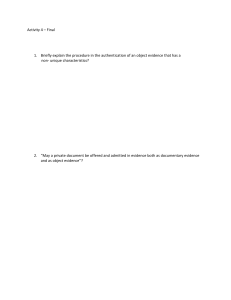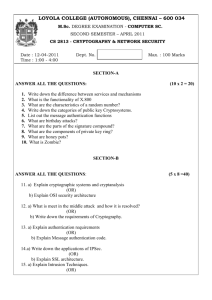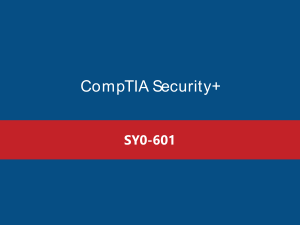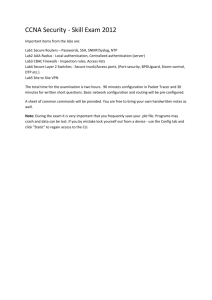CCSA NG Check Point Certified Security Administrator Study Guide ( PDFDrive )
advertisement
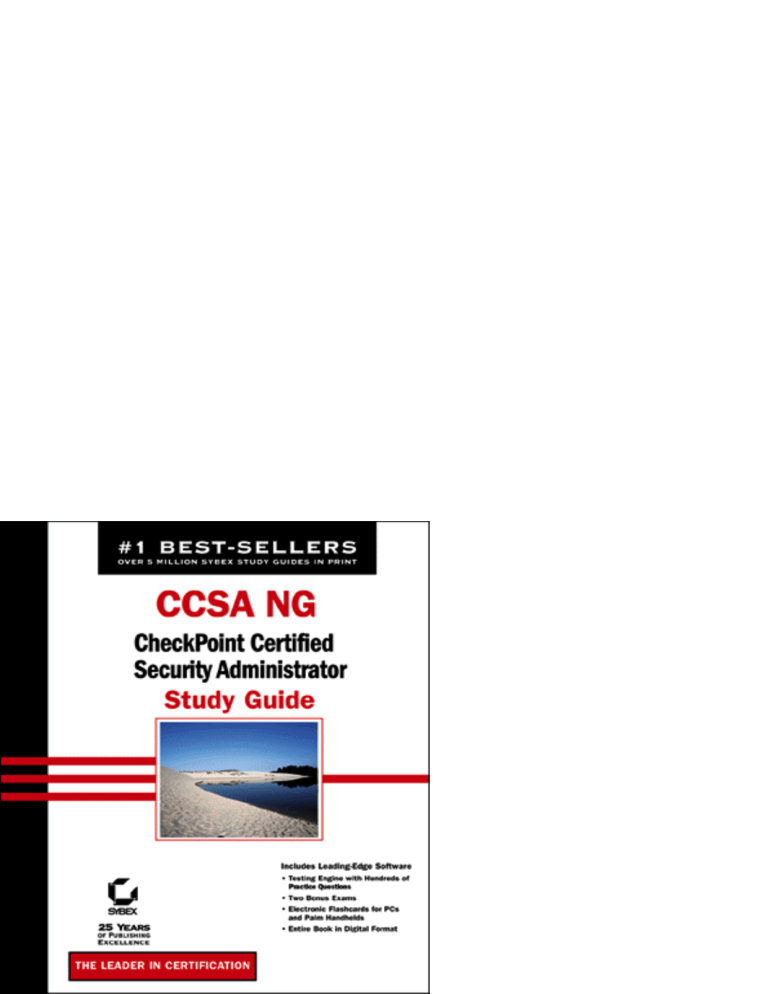
CCSA™ NG:
Check Point™ Certified Security
Administrator
Study Guide
Justin Menga
San Francisco • London
Copyright ©2003 SYBEX, Inc., Alameda, CA
www.sybex.com
Associate Publisher: Neil Edde
Acquisitions Editor: Maureen Adams
Developmental Editor: Heather O’Connor
Editor: Cheryl Hauser
Production Editor: Dennis Fitzgerald
Technical Editors: Ted Snider, Gareth Bromley
Graphic Illustrator: Tony Jonick
Electronic Publishing Specialist: Interactive Composition Corporation
CD Coordinator: Dan Mummert
CD Technician: Kevin Ly
Proofreaders: Emily Husan, Dave Nash, Laurie O’Connell, Nancy Riddiough
Indexer: Ted Laux
Book Designer: Bill Gibson
Cover Design: Archer Design
Cover Photograph: Bruce Heinemann, PhotoDisc
Copyright © 2003 SYBEX Inc., 1151 Marina Village Parkway, Alameda, CA 94501. World rights reserved. No part of
this publication may be stored in a retrieval system, transmitted, or reproduced in any way, including but not limited to
photocopy, photograph, magnetic, or other record, without the prior agreement and written permission of the publisher.
Library of Congress Card Number: 2002113565
ISBN: 0-7821-4115-3
SYBEX and the SYBEX logo are either registered trademarks or trademarks of SYBEX Inc. in the United States and/or other
countries.
Screen reproductions produced with FullShot 99. FullShot 99 © 1991–1999 Inbit Incorporated. All rights reserved.
FullShot is a trademark of Inbit Incorporated.
The CD interface was created using Macromedia Director, COPYRIGHT 1994, 1997–1999 Macromedia Inc. For more
information on Macromedia and Macromedia Director, visit http://www.macromedia.com.
TRADEMARKS: SYBEX has attempted throughout this book to distinguish proprietary trademarks from descriptive terms
by following the capitalization style used by the manufacturer.
ClusterXL, ConnectControl, FireWall-1, FireWall-1 GX, FireWall-1 SecureServer, FireWall-1 SmallOffice, FireWall-1
VSX, FireWall-1 XL, FloodGate-1, INSPECT, INSPECT XL, IQ Engine, Open Security Extension, OPSEC, Provider-1,
SecureKnowledge, SecurePlatform, SecureXL, SiteManager-1, SmartCenter, SmartCenter Pro, SmartDashboard, SmartDefense, SmartLSM, SmartMap, SmartUpdate, SmartView, SmartView Monitor, SmartView Reporter, SmartView Status,
SmartView Tracker, SVN, UAM, User-to-Address Mapping, UserAuthority, VPN-1, VPN-1 Accelerator Card, VPN-1
Net, VPN-1 Pro, VPN-1 SecureClient, VPN-1 SecuRemote, VPN-1 SecureServer, VPN-1 SmallOffice and VPN-1 VSX are
trademarks or registered trademarks of Check Point Software Technologies Ltd. or its affiliates.
The author and publisher have made their best efforts to prepare this book, and the content is based upon final release software
whenever possible. Portions of the manuscript may be based upon pre-release versions supplied by software manufacturer(s).
The author and the publisher make no representation or warranties of any kind with regard to the completeness or accuracy
of the contents herein and accept no liability of any kind including but not limited to performance, merchantability, fitness
for any particular purpose, or any losses or damages of any kind caused or alleged to be caused directly or indirectly from
this book.
Manufactured in the United States of America
10 9 8 7 6 5 4 3 2 1
Copyright ©2003 SYBEX, Inc., Alameda, CA
www.sybex.com
To Our Valued Readers:
The Check Point certification program well deserves its position as the leading vendor-specific
security certification in the IT arena. And with the recent release of the Check Point NG exams,
current and aspiring security professionals are seeking accurate, thorough, and accessible study
material to help them prepare for the new CCSA and CCSE exams.
Sybex is excited about the opportunity to provide individuals with the knowledge and skills they’ll
need to succeed in the highly competitive IT security field. It has always been Sybex’s mission to
teach exam candidates how new technologies work in the real world, not to simply feed them
answers to test questions. Sybex was founded on the premise of providing technical skills to IT
professionals, and we have continued to build on that foundation. Over the years, we have made
significant improvements to our study guides based on feedback from readers, suggestions from
instructors, and comments from industry leaders.
Check Point’s certification exams are indeed challenging. The Sybex team of authors, editors, and
technical reviewers have worked hard to ensure that this Study Guide is comprehensive, in-depth,
and pedagogically sound. We’re confident that this book, along with the collection of cutting-edge
software study tools included on the CD, will meet and exceed the demanding standards of the
certification marketplace and help you, the Check Point certification exam candidate, succeed in
your endeavors.
Good luck in pursuit of your Check Point certification!
Neil Edde
Associate Publisher—Certification
Sybex, Inc.
Copyright ©2003 SYBEX, Inc., Alameda, CA
www.sybex.com
Software License Agreement: Terms and Conditions
The media and/or any online materials accompanying this
book that are available now or in the future contain programs
and/or text files (the “Software”) to be used in connection
with the book. SYBEX hereby grants to you a license to use
the Software, subject to the terms that follow. Your purchase,
acceptance, or use of the Software will constitute your acceptance of such terms.
The Software compilation is the property of SYBEX unless
otherwise indicated and is protected by copyright to SYBEX
or other copyright owner(s) as indicated in the media files
(the “Owner(s)”). You are hereby granted a single-user license
to use the Software for your personal, noncommercial use
only. You may not reproduce, sell, distribute, publish, circulate, or commercially exploit the Software, or any portion
thereof, without the written consent of SYBEX and the specific
copyright owner(s) of any component software included on
this media.
In the event that the Software or components include specific
license requirements or end-user agreements, statements of
condition, disclaimers, limitations or warranties (“End-User
License”), those End-User Licenses supersede the terms and
conditions herein as to that particular Software component.
Your purchase, acceptance, or use of the Software will constitute your acceptance of such End-User Licenses.
By purchase, use or acceptance of the Software you further
agree to comply with all export laws and regulations of the
United States as such laws and regulations may exist from
time to time.
Software Support
Components of the supplemental Software and any offers
associated with them may be supported by the specific
Owner(s) of that material, but they are not supported by
SYBEX. Information regarding any available support may be
obtained from the Owner(s) using the information provided in
the appropriate read.me files or listed elsewhere on the media.
If you discover a defect in the media during this warranty
period, you may obtain a replacement of identical format at
no charge by sending the defective media, postage prepaid,
with proof of purchase to:
SYBEX Inc.
Product Support Department
1151 Marina Village Parkway
Alameda, CA 94501
Web: http://www.sybex.com
After the 90-day period, you can obtain replacement media
of identical format by sending us the defective disk, proof of
purchase, and a check or money order for $10, payable to
SYBEX.
Disclaimer
SYBEX makes no warranty or representation, either expressed
or implied, with respect to the Software or its contents, quality,
performance, merchantability, or fitness for a particular
purpose. In no event will SYBEX, its distributors, or dealers
be liable to you or any other party for direct, indirect, special,
incidental, consequential, or other damages arising out of the
use of or inability to use the Software or its contents even if
advised of the possibility of such damage. In the event that
the Software includes an online update feature, SYBEX further
disclaims any obligation to provide this feature for any specific
duration other than the initial posting.
The exclusion of implied warranties is not permitted by some
states. Therefore, the above exclusion may not apply to you.
This warranty provides you with specific legal rights; there
may be other rights that you may have that vary from state to
state. The pricing of the book with the Software by SYBEX
reflects the allocation of risk and limitations on liability
contained in this agreement of Terms and Conditions.
Shareware Distribution
Should the manufacturer(s) or other Owner(s) cease to offer
support or decline to honor any offer, SYBEX bears no
responsibility. This notice concerning support for the Software is provided for your information only. SYBEX is not the
agent or principal of the Owner(s), and SYBEX is in no way
responsible for providing any support for the Software, nor
is it liable or responsible for any support provided, or not
provided, by the Owner(s).
This Software may contain various programs that are distributed as shareware. Copyright laws apply to both shareware
and ordinary commercial software, and the copyright Owner(s)
retains all rights. If you try a shareware program and continue
using it, you are expected to register it. Individual programs
differ on details of trial periods, registration, and payment.
Please observe the requirements stated in appropriate files.
Warranty
The Software in whole or in part may or may not be copyprotected or encrypted. However, in all cases, reselling or
redistributing these files without authorization is expressly
forbidden except as specifically provided for by the Owner(s)
therein.
SYBEX warrants the enclosed media to be free of physical
defects for a period of ninety (90) days after purchase. The
Software is not available from SYBEX in any other form or
media than that enclosed herein or posted to www.sybex.com.
Copy Protection
Copyright ©2003 SYBEX, Inc., Alameda, CA
www.sybex.com
This book is dedicated to my first child, Chloe.
Copyright ©2003 SYBEX, Inc., Alameda, CA
www.sybex.com
Introduction
W
elcome to the exciting world of Check Point certification! You
have picked up this book because you want something better; namely, a
better job with more satisfaction. Rest assured that you have made a good
decision. Check Point certification can help you get your first networking
or security job, or more money or a promotion if you are already in
the field.
Check Point certification can also improve your understanding of how
network security works for more than just Check Point products. For instance,
currently over 300 products integrate VPN-1/FireWall-1 through protocols
such as voice over IP (VoIP) and Lightweight Directory Access Protocol
(LDAP), as well as technologies such as network address translation (NAT)
and content filtering. Check Point’s Open Platform for Security (OPSEC),
located at www.opsec.com, is the foundation responsible for creating the
standards used to incorporate products from third-party vendors with Check
Point products.
It certainly can’t hurt to have Check Point certifications, considering
Check Point is the worldwide market leader in firewalls and VPNs and has
been since 1995. According to their website, Check Point’s solutions are
“sold, integrated and serviced by a network of 2,500 certified partners in
149 countries.” Obtaining a Check Point certification makes you a CCP
(Check Point Certified Professional), which in turn makes you eligible to
use the Certified Professional password-protected website. Here you’ll find
tools, features, transcripts, and other information not available to the
general public. Other benefits of being a CCP include access to the SecureKnowledge database, notification of product updates, use of logos and
credentials, and invitations to seminars and other Check Point events. For
more information about the CCP program, visit www.checkpoint.com/
services/education/certification/index.html.
While pursuing Check Point certifications, you will develop a complete
understanding of networking security. This knowledge is beneficial to every
network security job and is the reason that, in recent times, Check Point
certification has become so popular. Check Point is one of the leading and
most respected firewall and VPN vendors in the world. To ensure that
organizations can measure the skill level of Check Point administrators
and engineers, Check Point provides various levels of certification that
Copyright ©2003 SYBEX, Inc., Alameda, CA
www.sybex.com
xviii
Introduction
quantify network security knowledge and an administrator’s ability to
implement network security using Check Point products.
How to Use This Book
If you want a solid foundation for the Check Point Certified Security Administrator (CCSA) exam, then look no further. We have spent hundreds of
hours putting together this book with the sole intention of helping you to
pass the VPN-1/FireWall-1 Management I NG (156-210) exam.
This book is loaded with valuable information, and you will get the most
out of your studying time if you understand how we put this book together.
To best benefit from this book, we recommend the following study
method:
1. Take the assessment test immediately following this introduction.
(The answers are at the end of the test.) It’s okay if you don’t know any
of the answers; that is why you bought this book! Carefully read over
the explanations for any question you get wrong, and note which
chapters the material comes from. This information should help you
plan your study strategy.
2. Study each chapter thoroughly, making sure that you fully understand
the information and the test objectives listed at the beginning of each
chapter. Pay extra-close attention to any chapter where you missed
questions in the assessment test.
3. Complete the exercises included in each chapter on your own equip-
ment if possible. If you do not have Check Point VPN-1/FireWall-1
equipment and software available, be sure to study the examples
provided in the book carefully.
4. Answer all of the review questions related to each chapter. (The answers
appear at the end of each chapter.) Note questions that confuse you
and study those sections of the book again. Do not just skim these
questions! Make sure you understand completely the reason for each
answer.
5. Try your hand at the practice exams that are included on the compan-
ion CD. The questions in these exams appear only on the CD. These
exams will give you a complete overview of what you can expect to
see on the real VPN-1/FireWall-1 Management I NG exam.
Copyright ©2003 SYBEX, Inc., Alameda, CA
www.sybex.com
Introduction
xix
6. Test yourself using all the flashcards on the CD. There are brand new
and updated flashcard programs on the CD to help you prepare
completely for the VPN-1/FireWall-1 Management I NG exam. These
are great study tools!
The electronic flashcards can be used on your Windows computer, Pocket PC,
or Palm device.
7. Make sure you read the Key Terms and Exam Essentials lists at the end
of the chapters. These study aids will help you finish each chapter with
the main points fresh in your mind; they’re also helpful as a quick
refresher before heading into the testing center.
To learn every bit of the material covered in this book, you’ll have to
apply yourself regularly, and with discipline. Try to set aside the same time
every day to study, and select a comfortable and quiet place to do so. If you
work hard, you will be surprised at how quickly you learn this material.
If you follow the steps listed above, and really study and practice the
review questions, CD exams, and electronic flashcards, it would be hard to
fail the VPN-1/FireWall-1 Management I NG exam.
What Does This Book Cover?
This book covers everything you need to pass the VPN-1/FireWall-1 Management I NG exam.
Chapter 1 introduces you to Check Point’s Secure Virtual Network,
which is a framework that provides a total end-to-end network security solution. This chapter is a high-level overview of Check Point
VPN-1/Firewall-1.
Chapter 2 discusses the different types of firewall architectures and
takes a closer look at the architecture of VPN-1/FireWall-1.
Chapter 3 covers the basics of VPN-1/FireWall-1 security policy,
introducing you to each of the components that make up the security
policy database. Security objects, policy properties, and security rules
are all introduced in this chapter. By the end of the chapter, you will
be able to configure a complex security policy using security rules and
install the policy to VPN-1/FireWall-1 enforcement modules.
Copyright ©2003 SYBEX, Inc., Alameda, CA
www.sybex.com
xx
Introduction
Chapter 4 discusses advanced security policy topics, such as optimizing
the performance of your security policy and learning how to manage
security rule bases more efficiently. You will also learn about many
of the useful CLI utilities that can be used to manage and monitor
VPN-1/FireWall-1.
Chapter 5 shows you how to use the SmartView Tracker application,
to ensure that you can harness the native security logging features
of VPN-1/FireWall-1, detect security threats, and block connectivity
to suspected security threats.
Chapter 6 discusses authentication in VPN-1/FireWall-1 and how
VPN-1/FireWall-1 supports many popular authentication schemes.
You’ll also learn how to configure the users database, which holds all
user and group objects—important features when defining authentication rules.
Chapter 7 provides in-depth analysis of each of the authentication
types supported on VPN-1/FireWall-1, how to implement each type,
and when to implement them.
Chapter 8 introduces you to the concept of network address translation
(NAT), why it is such an integral component of Internet connectivity
today, and discusses the various types and advantages and disadvantages of NAT.
Chapter 9 shows you how to configure network address translation
on VPN-1/FireWall-1. You will learn how to configure automatic and
manual NAT. The differences between and caveats of each type of
NAT will also be explored in depth, so that you know when you should
implement the appropriate type of NAT.
Chapter 10 provides the information you need to back up and restore
VPN-1/FireWall-1 so you can ensure the ongoing availability and
reliability of your VPN-1/FireWall-1 installation. You will also learn
how to uninstall VPN-1/FireWall-1, as this may be required during the
restoration procedure. Finally, you will learn about the SmartView
Status SMART client, which is used to provide real-time system monitoring of VPN-1/FireWall-1 systems and products, ensuring that you
are notified in real-time of any immediate or potential issues.
The glossary is a handy resource for Check Point and other security
terms. This is a great tool for understanding some of the terms used in
this book.
Copyright ©2003 SYBEX, Inc., Alameda, CA
www.sybex.com
Introduction
xxi
Each chapter begins with a list of objectives covered by the VPN-1/
FireWall-1 Management I NG test. Make sure to read them over before
working through the chapter. In addition, each chapter ends with review
questions specifically designed to help you retain the information presented.
To really nail down your skills, read each question carefully, and if possible,
work through the chapters’ hands-on exercises.
Within Check Point NG, there are periodic updates to the software. In the
past, Check Point released service packs to improve the current product with
patches and code enhancements. With NG, Check Point releases feature packs
(FPs) that not only include patches, but also offer significant feature and code
improvements. The most current version of FireWall-1 at the time of this
writing is Check Point NG Feature Pack 3. Due to its broad enhancement of
features, this version should be your minimum choice for deployment and is
the deployment on which this book is based.
What’s on the CD?
We worked hard to provide some really great tools to help you with your
certification process. All of the following tools should be loaded on your workstation and used when studying for the test.
The All-New Sybex Test Preparation Software
The test preparation software, made by experts at Sybex, prepares you to
pass the VPN-1/FireWall-1 Management I NG exam. In this test engine, you
will find all the review and assessment questions from the book, plus two
additional bonus exams that appear exclusively on the CD. You can take the
assessment test, test yourself by chapter or by topic, take the practice exams,
or take a randomly generated exam comprising all the questions.
Electronic Flashcards for PC, Pocket PC, and Palm Devices
To prepare for the exam, you can read this book, try the hands-on exercises,
study the review questions at the end of each chapter, and work through the
practice exams included in the book and on the companion CD. But wait,
there’s more! You can also test yourself with the flashcards included on
the CD. If you can get through these difficult questions and understand the
answers, you’ll know you’re ready for the VPN-1/FireWall-1 Management I
NG exam.
Copyright ©2003 SYBEX, Inc., Alameda, CA
www.sybex.com
xxii
Introduction
The flashcards include 150 questions specifically written to hit you hard
and make sure you are ready for the exam. Between the review questions,
practice exams, and flashcards, you’ll be more than prepared for the exam.
CCSA Study Guide in PDF
Sybex offers the CCSA Study Guide in PDF format on the CD so you can
read the book on your PC or laptop. This will be helpful to readers who
travel and don’t want to carry a book, as well as to readers who prefer to
read from their computer. (Acrobat Reader 5 is also included on the CD.)
Check Point—A Brief History
Founded in 1993 by Gil Shwed, Marius Nacht, and Shlomo Kramer, Check
Point Software Technologies quickly rose to the top as an industry and
worldwide leader in Internet and network security and in the VPN and firewall
markets. What started out as a small software company has grown into
an international leader in the security marketplace with over 1,000 employees
and revenue of over $500 million dollars in 2001. Their international
headquarters is in Ramat-Gan, Israel, and their U.S. base of operations
is in Redwood City, California.
With products such as Check Point VPN-1/FireWall-1, Provider-1, and
FloodGate-1, which are based on the Secure Virtual Network (SVN) architecture, Check Point is constantly updating its security offerings and providing
valuable solutions to Internet and network security. OPSEC partner alliances
expand Check Point’s capabilities with integration and interoperability with
over 325 leading companies.
Check Point has been honored with awards every year since 1997, and
in October 2000, they were named in the top 10 of the “Most Important
Products of the Decade” by Network Computing.
Check Point VPN-1/FireWall-1 has received countless certifications, both
in the United States and internationally, by meeting the requirements of strict
security standards set by government and commercial bodies worldwide.
Check Point NG has achieved the following certifications:
The Common Criteria for Information Technology Security Evaluation
(CCITSE). This is a set of evaluation criteria agreed to by the U.S.
National Security Agency/National Institute of Standards and Technologies and equivalent bodies in 13 other countries. The Common
Criteria for Information Technology Security Evaluation (CCITSE
Copyright ©2003 SYBEX, Inc., Alameda, CA
www.sybex.com
Introduction
xxiii
or “Common Criteria”) is a multinational effort to write a successor
to the previous Trusted Computer System Evaluation Criteria (TCSEC),
or “Orange Book” criteria. The CCITSE is available on the Internet
at www.radium.ncsc.mil/tpep/library/ccitse/.
The Federal Information Processing Standard (FIPS) 140-1 level 2
certification, administered by the U.S. National Institute of Standards
and Technology’s (NIST) and the Communications Security Establishment (CSE) of the Government of Canada, specifies security
requirements designed to protect against potential threats such as
hacking and other cybercrimes. FIPS information can be found at
www.itl.nist.gov/fipspubs/index.htm.
IT Security Evaluation Criteria (ITSEC E3), awarded by the Communications Electronics Security Group (CESG) of the United Kingdom, is
equivalent to the Common Criteria EAL 4 standard. For more information visit: www.cesg.gov.uk/assurance/iacs/itsec/index.htm.
Check Point VPN-1/FireWall-1 Security Certifications
Check Point sponsors a number of different certifications for their products.
The first certifications to tackle include the Check Point Certified Network
Associate (CCSA), Check Point Certified Network Expert (CCSE), and
CCSE Plus, based on the VPN-1/FireWall-1 product. From there, candidates
can advance to Check Point Certified Quality of Service Expert (CCQE)
for the Floodgate-1 product and Check Point Certified Addressing Expert
(CCAE) for the Meta IP product. Finally, for those implementing VPN-1/
FireWall-1 and Provider-1 Internet security solutions, Check Point offers
the advanced Check Point Certified Managed Security Expert (CCMSE),
which requires passing the CCSA, CCSE, and Managing Multiple Sites with
Provider-1 exams.
Check Point Certified Security Administrator (CCSA)
Check Point Certified Security Administrator (CCSA) is the base certification
that validates a candidate’s ability to configure and manage fundamental
implementations of FireWall-1. Before pursuing this certification, you should
possess the skills to define and configure security policies that enable secure
access in and out of your networks. You should also be able to monitor
network security activity and implement measures to block intruder access
to networks.
Copyright ©2003 SYBEX, Inc., Alameda, CA
www.sybex.com
xxiv
Introduction
The first step in obtaining a CCSA is to obtain the recommended six
months of experience with VPN-1/FireWall-1. After that, candidates may
take Exam 156-210: VPN-1/FireWall-1 Management I NG. CCSA candidates will be tested on the following:
The ability to administer and troubleshoot a security policy
Testing and improving VPN-1/FireWall-1 performance
Creating network objects and groups
The ability to log management operations
Configuring anti-spoofing on the firewall to prevent intruders from
accessing the network
Creating users and groups to be implemented for user, client, and
session authentication
Configuring network address translation (static NAT and hide NAT)
Backing up VPN-1/FireWall-1
Uninstalling VPN-1/FireWall-1
Candidates who successfully pass the VPN-1/FireWall-1 Management I
NG are awarded their CCSA and can go on to gain other worthwhile Check
Point certifications.
Check Point Certified Security Expert (CCSE)
Before taking the Check Point Certified Security Expert (CCSE), exam
(Exam 156-310) you should possess the knowledge and expertise to configure VPN-1/FireWall-1 as an Internet security solution as well as the ability
to configure virtual private networks (VPNs). CCSE certification builds
on the CCSA certification, and therefore you must pass the CCSA exam
before taking the CCSE exam. You will be tested on your ability to configure
content security, setup user defined tracking, and protect against SYN floods,
among other things.
Check Point demands a certain level of proficiency for its CCSE certification. In addition to mastering the skills required for the CCSA, you should
be able to do the following:
Use scanning and network assessment tools to look for weaknesses
and then modify your security policy to close any holes.
Copyright ©2003 SYBEX, Inc., Alameda, CA
www.sybex.com
Introduction
xxv
Be able to define a secure network architecture with components such
as VPNs and DMZs, as well as using Content Security to filter HTTP,
SMTP, FTP, and TCP traffic.
Install VPN-1/FireWall-1 along with the pre- and post-installation tasks
that go along with it, such as loading and hardening the operating
system.
Be able to edit system files such as smtp.conf and objects_5_0.C as
well as importing and exporting users from your database.
Configure Secure Internal Communications (SIC) in a distributed
environment as well as between VPN-1/FireWall-1 and OPSEC
products.
Perform basic troubleshooting using the logs and basic network tools
such as TCPDUMP.
Be familiar with OPSEC partners and their ability to integrate with
VPN-1/FireWall-1.
Sybex offers the CCSE™ NG: Check Point™ Certified Security Expert Study
Guide (ISBN 0-7821-4116-1) as a preparation solution to the CCSE exam
(Exam 156-310). Check out www.sybex.com for more information.
Other Check Point Certifications
Once you have obtained your CCSE, you may feel compelled to advance
to the Check Point Certified Security Expert Plus: Enterprise Integration
and Troubleshooting (CCSE Plus). This is the highest level of certification
for VPN-1/FireWall-1 and builds on CCSA and CCSE certifications. The
CCSE Plus certification validates your in-depth technical expertise with
Check Point's VPN-1/FireWall-1. This certification requires extensive
knowledge of troubleshooting, network planning, and implementing
complex VPN-1/FireWall-1configurations. To obtain the CCSE Plus, a
candidate must pass the VPN-1/FireWall-1 Management I NG (Exam
156-210), VPN-1/FireWall-1 Management II NG (Exam 156-310), and
a third exam: VPN-1/FireWall-1 Management III NG (Exam 156-510).
Check Point offers two other certification tracks beyond the VPN/Security
Track: Performance/Availability and Management.
Copyright ©2003 SYBEX, Inc., Alameda, CA
www.sybex.com
xxvi
Introduction
Check Point’s Performance/Availability certification is the Check Point
Certified Quality of Service Expert (CCQE) certification, which focuses on
network bandwidth management. CCQEs are expected to configure, implement, and manage bandwidth policies using Check Point’s FloodGate-1
software as well as the VPN-1/FireWall-1 software. To become a CCQE,
candidates must pass Exam 156-605: Quality of Service Using FloodGate-1.
In the Management track, Check Point offers two certifications: Check
Point Certified Addressing Expert (CCAE) and Check Point Certified
Managed Security Expert (CCMSE). The CCAE certification requires the
ability to implement and configure Check Point’s Meta IP software in a
corporate network and the ability to streamline IP address management.
CCAEs must also be able to configure and manage DNS and Dynamic
DNS. CCAE status is earned by passing Exam 156-705: Introduction to
Meta IP/ Deploying and Troubleshooting Meta IP.
CCMSE candidates acquire certification by becoming CCSAs as well as
CCSEs. After earning a CCSE, candidates must be able to implement VPN-1/
FireWall-1 as an enterprise security solution and deploy Provider-1 software
in a Network Operating Center environment as a centralized policy management solution. CCMSEs are held in the highest regard. They are the premier
experts for managed security services based on Check Point solutions.
To earn the CCMSE certification, candidates must pass: VPN-1/FireWall-1
Management I NG (Exam 156-210), VPN-1/FireWall-1 Management II
NG (Exam 156-310), and Managing Multiple Sites with Provider-1 NG
(Exam 156-810).
For more information about Check Point’s certification offerings, updates
and certification news, visit: www.checkpoint.com/services/education/
certification/index.html.
Remember that test topics and tests can change at any time without notice.
Always visit the Check Point website for the most up-to-date information
(www.checkpoint.com/services/education/certification/index.html).
Where Do You Take the Exams?
You may take the exams at any of the more than 3,300 authorized VUE
testing centers in over 120 countries (www.vue.com). Calling is not the way
to register for an exam because they’ll tell you to register on the Web. So
go to www.vue.com, click IT Certification, select Check Point from the list of
Copyright ©2003 SYBEX, Inc., Alameda, CA
www.sybex.com
Introduction
xxvii
certifications, and click Go. From this page (www.vue.com/checkpoint/),
you can register with VUE and setup your exam for a testing center near you.
To register for the Check Point Certified Security Administrator exam:
1. Create your VUE username and password and then sign in. Determine
the number of the exam you want to take.
2. Register with the nearest VUE testing center. At this point, you will be
asked to pay in advance for the exam. At the time of this writing, the
exams are $150. You can schedule the exam in advance but if you
want to schedule the exam for the same day, you must call the VUE
testing center directly. If you fail the exam, you must wait until the
next day before you will be allowed to retake the exam. If something
comes up and you need to cancel or reschedule your exam appointment, contact VUE one business day prior to your exam appointment.
Canceling or rescheduling an exam less than 24 hours in advance is
subject to a same-day forfeit exam fee. Exam fees are due for no-shows.
3. When you schedule the exam, you’ll get instructions regarding all
appointment and cancellation procedures, the ID requirements, and
information about the testing-center location.
Tips for Taking Your CCSA Security Exam
The CCSA exam contains approximately 75 questions to be completed in
90 minutes if the exam candidate is from Australia, Bermuda, Canada,
Japan, New Zealand, Ireland, South Africa, the United Kingdom, or the
United States. All other candidates are allotted 120 minutes. You must get a
score of 69% to pass this exam. As was stated before, check the Check Point
website for more information on the specifics before you take your exam.
There are no upgrade exams if you are certified on a previous version of
VPN-1/FireWall-1. The exam is not adaptive and consists of multiple-choice
and true/false questions. Remember to read each question carefully. Also,
never forget that the right answer is the Check Point answer. In many cases,
more than one appropriate answer is presented, but the correct answer is the
one that Check Point recommends. Don’t let common sense and experience
cloud your answers.
Check Point does not subtract points for incorrect answers, so even if
you don’t know the answer, give it your best shot. Each subject area, which
corresponds to the chapters in this book, pulls questions from a pool of
questions. Not every objective is represented on the exam and therefore each
exam is unique. The exam also contains a series of questions pulled from
Copyright ©2003 SYBEX, Inc., Alameda, CA
www.sybex.com
xxviii
Introduction
common events and questions encountered in Check Point’s Technical
Assistance Centers.
Certifications are valid for a minimum of 18 months and are considered
current if they are for the current major product release or the product
release immediately prior to the current release.
Here are some general tips for exam success:
Arrive early at the exam center, so you can relax and review your
study materials.
Read the questions carefully. Don’t jump to conclusions. Make sure
you’re clear about exactly what each question asks.
When answering multiple-choice questions that you’re not sure about,
use the process of elimination to get rid of the obviously incorrect
answers first. Doing this greatly improves your odds if you need to
make an educated guess.
You can move forward or backwards during the exam. You can also
mark questions for review if you’re not immediately sure of your
answer. We find this most helpful because something later in the exam
may trigger a memory that will enable you to answer the question you
marked for review.
After you complete an exam, you’ll get immediate, online notification
of your pass or fail status, a printed Examination Score Report that indicates
your pass or fail status, and your exam results by section. (The test administrator will give you the printed score report.) If you pass the exam, you’ll
receive confirmation from Check Point within four to six weeks, in the form of
a letter that outlines the benefits of your certification as well as your username
for the SecureKnowledge website and your Professional ID. Your password
will be distributed via e-mail.
About the Author
Justin Menga is a Check Point Certified Security Expert (CCSE) and Cisco
Certified Internetworking Expert (CCIE) employed as a network design
consultant for Logical Networks Ltd in New Zealand, a global network
integration company. Previously, Justin was employed by Compaq Computer as a network solution architect.
Justin provides network and security design/consulting services to a wide
variety of clients with large, enterprise networks. To contact Justin, you can
e-mail him at jmenga@hotmail.com.
Copyright ©2003 SYBEX, Inc., Alameda, CA
www.sybex.com
Assessment Test
1. What are the minimum rights required to block intruders?
A. Read-only access to the Log Consolidator component
B. Read-write access to the Log Consolidator component
C. Read-only access to the Monitoring component
D. Read-write access to the Monitoring component
2. Which of the following describes the information on which control
decisions can be made using stateful inspection? (Choose all that apply.)
A. Application-derived state.
B. Evaluation of flexible expressions based on application-derived state,
communication-derived state, and communication information.
C. Application-layer proxying.
D. Inspection of Layer 2 parameters.
E. Connection table.
3. Which of the following protocols is compatible with hide NAT?
(Choose all that apply.)
A. ICMP
B. IPSec
C. TCP
D. UDP
4. Which of the following applications can be used to configure security
objects? (Choose all that apply.)
A. SmartDashboard
B. SecureUpdate
C. System Status
D. Visual SmartDashboard
Copyright ©2003 SYBEX, Inc., Alameda, CA
www.sybex.com
xxx
Assessment Test
5. What is the quickest way to only view accounting log entries in Check
Point NG?
A. Use the Account log mode
B. Use the Audit log mode
C. Use the Account predefined log query in log mode
D. Apply a log query to the Type field including only accounting log
entries
6. You are using SmartView Status to monitor an enforcement module,
and you notice a status of Untrusted on the FireWall-1 module. What
is the most likely cause?
A. SIC has not been established with the enforcement module.
B. The FireWall-1 services on the enforcement module have failed.
C. No security policy is installed on the enforcement module.
D. The network connection to the enforcement module has gone down.
7. Which of the following best describes the function of a firewall?
A. Provides address translation to connect the internal network to the
Internet.
B. Provides stateful inspection to ensure secure remote access
communications.
C. Protects the internal network from the Internet.
D. Protects the internal network from external customers networks.
8. You hide a rule in your security rule base and install the rule base onto
an enforcement module. Which of the following statements is not true?
A. The hidden rule is displayed as a gray line in SmartDashboard.
B. The hidden rule is not enforced by the enforcement module.
C. The hidden rule can be displayed by selecting Rule Hide Unhide all.
D. The hidden rule is logged in the security log if the tracking option
is set to log.
Copyright ©2003 SYBEX, Inc., Alameda, CA
www.sybex.com
Assessment Test
xxxi
9. What are the advantages of stateful inspection over other firewall
types? (Choose all that apply.)
A. Provides filtering of Layer 3 and Layer 4 parameters.
B. Combines the performance of a packet filtering firewall with the
security and application awareness of an application-layer gateway.
C. Protects clients by proxying connections on behalf of clients.
D. Cheaper than other firewall types.
10. Which of the following is true regarding implicit client authentication?
(Choose all that apply.)
A. It is the same as partially automatic client authentication.
B. Users must manually authenticate to the TELNET or HTTP security
server.
C. Users can authenticate via user authentication to authorize the client
authentication rule.
D. Is the same as fully automatic client authentication
11. What is the recommended memory requirement for a VPN-1/FireWall-1
NG enforcement module?
A. 16MB
B. 64MB
C. 128MB
D. 256MB
12. Which of the following authentication types are transparent from a
users perspective? (Choose all that apply.)
A. User authentication
B. Client authentication
C. Implicit client authentication
D. Session authentication
Copyright ©2003 SYBEX, Inc., Alameda, CA
www.sybex.com
xxxii
Assessment Test
13. Which of the following describes the term client side? (Choose all
that apply.)
A. When a packet is transmitted out of an interface
B. When a packet is received on an interface
C. Where source NAT is performed
D. Where destination NAT is performed
14. Where does the ICA reside?
A. Enforcement module
B. Management client
C. Management server
D. External CA
15. What are the two types of Check Point NG licenses?
A. Central
B. Local
C. Remote
D. Distributed
16. What are the functions of an enforcement module? (Choose all that
apply.)
A. Store the user database.
B. Authenticate users.
C. Maintain security logs of traffic.
D. Inspect traffic against a security rule base.
E. Provide network address translation.
Copyright ©2003 SYBEX, Inc., Alameda, CA
www.sybex.com
Assessment Test
xxxiii
17. You attempt to install a policy onto a remote enforcement module
from a management server. You get a connection timeout error. You
can still access the Internet from a PC via the enforcement module.
What is the most likely cause of the problem?
A. SIC is not established with the enforcement module.
B. The implied VPN-1 control connections rule has been disabled.
C. The Check Point enforcement module service has crashed.
D. The stealth rule is applied too high in the security rule base.
18. A customer phones you, complaining that he has configured auto-
matic NAT for a security object, added the appropriate security rules,
and installed the policy; however, external devices using the rule can’t
connect to internal devices configured for automatic NAT. The customer has checked the ARP cache of his border routers and verified
that the correct MAC address is associated with the valid IP address
configured for automatic NAT. Which of the following could be the
cause of the issue? (Choose all that apply.)
A. The customer has configured hide NAT for the object.
B. The customer has disabled automatic ARP.
C. The customer has configured static NAT for the object.
D. The customer has disabled client-side destination translations.
19. What are the default objects present in the users database? (Choose all
that apply.)
A. Default
B. Default User
C. Default Users
D. All Users
Copyright ©2003 SYBEX, Inc., Alameda, CA
www.sybex.com
xxxiv
Assessment Test
20. An administrator wishes to block access using a security rule, with a
notification sent to the system attempting access. What action should
be specified for the rule?
A. Accept
B. Deny
C. Encrypt
D. Reject
21. Which of the following types of NAT is required for enabling external
devices to connect to internal devices with private IP addresses?
(Choose all that apply.)
A. Destination NAT
B. Hide NAT
C. Source NAT
D. Static NAT
22. Which of the following requires backup on a SmartCenter server?
(Choose all that apply.)
A. $FWDIR/bin
B. $FWDIR/conf
C. $FWDIR/lib
D. $FWDIR/state
23. You wish to configure anti-spoofing for the internal interface of your
VPN-1/FireWall-1 NG module. Three separate networks reside behind
the inside interface. Which of the following must you do to define
anti-spoofing? (Choose all that apply.)
A. Define the addresses behind the interface as External.
B. Define the addresses behind the interface as Internal.
C. Configure a group object that includes each of the internal networks.
D. Configure the addresses behind the interface as Specific.
E. Configure the addresses behind the interface as Defined by the
interface.
Copyright ©2003 SYBEX, Inc., Alameda, CA
www.sybex.com
Assessment Test
xxxv
24. Users on your network are complaining of slow Internet access to web
sites. You narrow the problem down to your enforcement module.
You notice that the web access rule has a rule number of 100, and that
numerous anti-spoofing log messages are being generated. What
should you do to rectify the problem?
A. Place the web access rule near the top of the rule base.
B. Configure a hosts file on the SmartCenter server.
C. Disable NAT rules.
D. Disable anti-spoofing.
25. What is the mechanism used by Check Point NG to ensure log unification?
A. Log ID
B. LUUID
C. GUID
D. SID
26. You create a user object called jimmy from a user template called
engineering. After creating the user, you modify the engineering template so that access is only permitted between 8:00 A.M. and 5:00 P.M.
(it previously did not restrict login times). An authentication scheme of
RADIUS is configured for engineering. When can Jimmy log in?
A. Between 8:00 A.M. and 5:00 P.M.
B. Between 5:00 P.M. and 8:00 A.M.
C. Any time
D. Never
27. An intrusion has been detected by your organization and law enforcement
authorities require logging events related to the incident that they can
import into their Oracle database. You create a log query in SmartView
Tracker and display the required log entries. What should you do next?
A. Choose File Export.
B. Choose File Log Switch.
C. Choose File Print.
D. Choose File Save As.
Copyright ©2003 SYBEX, Inc., Alameda, CA
www.sybex.com
xxxvi
Assessment Test
28. Which of the following ports can you use to perform manual client
authentication via TELNET?
A. 23
B. 80
C. 259
D. 900
29. You wish to restart VPN-1/FireWall-1 services but not the SVN
foundation. Which command or commands should you use (choose all
that apply)?
A. cprestart
B. cpstart
C. cpstop
D. fwrestart
E. fwstart
F. fwstop
30. Which of the following are features of session authentication? (Choose
all that apply.)
A. Authentication is required per connection.
B. Authentication is required once per IP address.
C. Works with a small set of services.
D. Works with any service.
31. When would you configure manual NAT instead of an automatic NAT?
A. You don’t want to configure local.arp.
B. You don’t want NAT to apply for all services.
C. You don’t want to configure host routes.
D. You don’t want to configure address translation rules.
Copyright ©2003 SYBEX, Inc., Alameda, CA
www.sybex.com
Assessment Test
xxxvii
32. Which SmartView Tracker feature would you use to display all the
information contained within a field in SmartView Tracker?
A. Find
B. Width
C. Log query
D. Record Details window
33. In address translation rules for automatic static NAT, which of the
following represents the private IP address of an object? (Choose all
that apply.)
A. Original Packet Source
B. Original Packet Destination
C. Translated Packet Source
D. Translated Packet Destination
34. Where are user objects stored?
A. Security objects database
B. Security policy database
C. Security servers
D. Users database
35. You restore the $FWDIR/conf directory on a Windows-based enforce-
ment module and install the security policy OK. Users now complain
that they can not establish connections that have manual NAT configured and were previously working. What is the most likely cause of
the problem? (Choose all that apply.)
A. Proxy ARP configuration has not been restored.
B. OS routing configuration has not been restored.
C. $FWDIR/lib folder has not been restored.
D. Security rules are not configured for the NAT rule.
Copyright ©2003 SYBEX, Inc., Alameda, CA
www.sybex.com
xxxviii
Assessment Test
36. Which of the following are components of an enforcement module?
A. Inspection module
B. Log database
C. Object database
D. Security Servers
37. Which of the following authentication schemes are supported by
hybrid mode authentication? (Choose all that apply.)
A. RADIUS
B. TACACS
C. OS Password
D. S/Key
Copyright ©2003 SYBEX, Inc., Alameda, CA
www.sybex.com
Answers to Assessment Test
xxxix
Answers to Assessment Test
1. D. You must have read-write access to the Monitoring component if
you want to block intruders. See Chapter 5 for more information.
2. A, B, E. Control decisions can be made based on communication infor-
mation, communication-derived state, application-derived state, and
the information manipulation of the each of these. Communicationderived state is based on information contained within a connection
table, hence E is correct as well. See Chapter 1 for more information.
3. A, C, D. ICMP, TCP, and UDP are compatible with hide NAT, as
they include Layer 4 identifiers that can be used to uniquely identify
connections. See Chapter 8 for more information.
4. A, D. Both SmartDashboard and Visual SmartDashboard can be used
to configure security objects. See Chapter 3 for more information.
5. C. In Check Point NG the previous account mode view has been
removed, with all accounting records placed in the Log mode view. An
accounting predefined log query allows you to view only accounting
records with the single click of a button. D will work, but takes longer
that C. See Chapter 5 for more information.
6. A. The Untrusted status indicates SIC has failed between the Smart-
Center server and the enforcement module. See Chapter 10 for more
information.
7. C. The primary purpose of a firewall is to protect the internal net-
work or information assets of an organization from external threats.
The most notable of these threats is the Internet. See Chapter 1 for
more information.
8. B. Hidden rules are still enforced by enforcement modules. They are
merely used to tidy up the SmartDashboard display. See Chapter 4 for
more information.
9. B. Although stateful inspection provides A, it is not an advantage
over other firewall types. Option C describes an application-layer
gateway, and Option D is incorrect, as stateful inspection firewalls
tend to be more expensive than packet filter firewalls. See Chapter 1
for more information.
Copyright ©2003 SYBEX, Inc., Alameda, CA
www.sybex.com
xl
Answers to Assessment Test
10. A, C. Implicit client authentication is also known as partially auto-
matic client authentication. It enables users to authenticate transparently using the user authentication security servers in order to authorize
a client authentication rule. See Chapter 7 for more information.
11. C. The minimum memory requirement for an enforcement module is
128MB. See Chapter 2 for more information.
12. A, C, D. User authentication is considered transparent, because
the user connects to the desired target behind an enforcement
module and is then authenticated, instead of having to authenticate
separately with the enforcement module prior to connecting to the
desired target (this describes client authentication in its default state,
which is non-transparent). Implicit client authentication enables
client authentication to be transparent if the service desired by the user
is a user authentication service. Session authentication is transparent
also, as the user connects to the desired target and is then prompted
for authentication. See Chapter 7 for more information.
13. B, D. Client side and server side refers to the point at which the
INSPECT engine inspects a packet as it passes through an enforcement
module. Client side is when a packet has been received on an interface
(ingress) and is passed to the INSPECT module. In VPN-1/FireWall-1
NG, destination NAT is performed at the client side. See Chapter 8 for
more information.
14. C. The internal certificate authority (ICA) resides on the management
server, and is designed to provide certificates for Check Point SVN
components. See Chapter 2 for more information.
15. A, B. Central licenses are the new licensing model for NG and are
bound to the SmartCenter server. Local licenses are the legacy licensing model and are bound to the enforcement module. See Chapter 4
for more information.
16. B, D, E. The enforcement module is responsible for enforcing policy
defined on a management server. This enforcement includes the inspection of traffic against a security rule base and the authentication of
users. An enforcement module also provides network address translation. See Chapter 2 for more information.
Copyright ©2003 SYBEX, Inc., Alameda, CA
www.sybex.com
Answers to Assessment Test
xli
17. B. The implied VPN-1 control connections rule enables all required
communications between the management server and enforcement
module. If SIC was not established, you could not even begin the process of installing a policy. If the enforcement module had crashed,
Internet access would not work as all IP traffic is blocked if the module
is down. The stealth rule can be applied as the first rule in the rule
base, as the implied VPN-1 control connections rule is always applied
before explicit rules. See Chapter 3 for more information.
18. A, D. The issue here is with destination NAT. Remember that hide
NAT cannot be used for external devices (with valid IP addresses) to
establish connections with internal devices (with private IP addresses),
only static NAT supports this. The question indicates that ARP is
working, so this is not an issue. The customer may have disabled the
client-side destination NAT parameter, which means the customer
would need to add a host route for the valid IP address of the internal
device to the enforcement module operating system. See Chapter 9 for
more information.
19. A, D. By default, a user template called Default and a group called
All Users exists. The All Users group is hidden and cannot be deleted.
The Default template can be modified and deleted. See Chapter 6 for
more information.
20. D. The deny action drops traffic silently, while the reject action drops
traffic and sends a notification to the sending system. See Chapter 3
for more information.
21. A, D. For enabling external connectivity to internal devices, static
NAT (one-to-one mapping) must be used. Destination NAT is also
required, as the destination IP address of the connections must be
translated from a valid IP address representing the internal device to
the private IP address of the internal device. See Chapter 8 for more
information.
22. B, C. The $FWDIR/conf directory requires backup on an enforce-
ment module, while the $FWDIR/lib directory requires backup if
any files in this folder have been modified. See Chapter 10 for more
information.
Copyright ©2003 SYBEX, Inc., Alameda, CA
www.sybex.com
xlii
Answers to Assessment Test
23. B, C, D. Because the interface faces the internal network, you must
define the addresses behind the interface as internal (B). You can’t use E,
as this is only applicable when a single network resides behind the
interface. Because multiple networks are behind the interface, you
must create a group that includes each network first, and then choose
the Specific option and specify the group. See Chapter 3 for more
information.
24. A. Always place your most commonly used rules near the top of the
rule base. The first rule in the rule base is numbered 1. Clearly 100
is a long way down the list. Disabling NAT will prevent privately
addressed hosts from accessing the Internet. Disabling anti-spoofing
can leave you vulnerable to DoS attacks. See Chapter 4 for more
information.
25. B. The Log Unique Unification ID (LUUID) is used to identify log
records associated with a specific connection. See Chapter 5 for more
information.
26. C. If you modify a user template object, any user objects previously
created from the template are not modified. If you modify an LDAP user
template object, any user objects previously created from the template
are modified. Because the authentication scheme for engineering is
RADIUS, jimmy is not modified. See Chapter 6 for more information.
27. A. Using the log switch feature will close the current log file and create
a new file. Using the save as feature will save the current log entries
into a new file; however, the file will be in a Check Point proprietary
format. Using the print feature will require manual import of the log
entries. Using the export feature will save the log entries in a generic
ASCII format. See Chapter 5 for more information.
28. C. Client authentication via the TELENT security server uses port 259.
See Chapter 7 for more information.
29. E, F. The cprestart and fwrestart options do not exist. Using
cpstop and then cpstart will restart all Check Point components,
including the SVN foundation. Using fwstop and then fwstart will
only restart VPN-1/FireWall-1. See Chapter 4 for more information.
30. A, D. Session authentication works with any service and requires
authentication per session or connection. See Chapter 7 for more
information.
Copyright ©2003 SYBEX, Inc., Alameda, CA
www.sybex.com
Answers to Assessment Test
xliii
31. B. Manual NAT requires you to configure the local.arp file and
configure host routes on the enforcement module operating system.
You must also configure address translation rules yourself. Manual
NAT does allow you to configure NAT to apply for specific services.
See Chapter 9 for more information.
32. D. The Record Details window displays all information for all fields
of a single log entry. See Chapter 5 for more information.
33. A, D. With automatic static NAT, two rules are created for each
object that you configure it for. The first rule defines the translations
performed on connections initiated from the private IP address of the
object to the public IP address of the destination. Hence, the original
packet source element represents the private IP address of the object.
The second rule defines translations performed on connections initiated from external devices to the valid IP address of the object. For
these connections, the valid IP address of the object is the destination
IP address of the original packets and must be translated to the
private IP address of the object; hence, the Translated Packet Destination element also represents the private IP address of the
object. See Chapter 9 for more information.
34. D. All user objects are stored in the users database on the manage-
ment server. See Chapter 6 for more information.
35. B. The enforcement module requires OS routing configuration to be
restored to ensure manual destination NAT will work. Because the
enforcement module is Windows-based, proxy ARP configuration is
stored in the $FWDIR/conf directory, which has been restored. The
$FWDIR/lib folder does not require backup on an enforcement module.
The question indicates that connections were working beforehand, so
it is not related to security rules. See Chapter 10 for more information.
36. A, D. The VPN-1/FireWall-1 NG enforcement module consists of an
inspection module, Security Servers, and synchronization module (for
high availability). See Chapter 2 for more information.
37. A, B, C, D. Hybrid mode authentication enables IPSec-based
SecuRemote and SecureClient VPN connections to use any authentication scheme. See Chapter 6 for more information.
Copyright ©2003 SYBEX, Inc., Alameda, CA
www.sybex.com
Chapter
1
VPN-1/FireWall-1 NG
Architecture
THE CCSA EXAM OBJECTIVES COVERED
IN THIS CHAPTER INCLUDE:
Explain the purpose of a firewall.
Compare firewall architectures.
Identify the different components of Check Point
VPN-1/FireWall-1.
Copyright ©2003 SYBEX, Inc., Alameda, CA
www.sybex.com
C
heck Point VPN-1/FireWall-1 represents one of the leading
firewall and virtual private network (VPN) products in the market today.
Since its inception in 1993, Check Point has led the Internet security market,
incorporating many enhanced features that enable organizations to apply
network security policy in a robust and manageable fashion. Check Point
VPN-1/FireWall-1 Next Generation (NG) is the most recent release of
the VPN-1/FireWall-1 product set. VPN-1/FireWall-1 NG is a revolutionary
release in many facets. For example, performance capabilities now exceed
1Gbps for both firewalls and VPNs, reliability and availability has been
increased with enhanced load-sharing tools, and the centrally managed
network security policy can now be extended to reach even mobile users situated in the most remote of locations. Check Point VPN-1/FireWall-1 NG
forms a key component of the Check Point Secure Virtual Network (SVN),
which is a framework that unifies network security policy across the entire
organization, enabling organizations to use e-business applications securely
and transparently.
In this chapter, we’ll discuss the Secure Virtual Network, how to secure a
network, and also introduce virtual private networks (VPNs). You’ll learn
about the SVN architecture, why it is important for organizations, and the
components that comprise the SVN architecture. We’ll examine Check
Point’s stateful inspection technology, showing you how it exceeds the
performance, manageability, and security of other firewall technologies.
Finally, there are several different types of VPNs that can be deployed to
service different types of communications, and we’ll discuss these VPN
architectures and explain how each is important in various situations.
Copyright ©2003 SYBEX, Inc., Alameda, CA
www.sybex.com
Securing E-Business Applications
3
Securing E-Business Applications
B
efore examining Check Point VPN-1/FireWall-1 NG as a product, it
is important to understand why we need the product in the first place. The
reason why, in two words, is the Internet. Without doubt, the Internet has
become an essential component of global commerce. The Internet provides
global connectivity to millions of businesses and their customers, and for
extremely low cost compared to traditional communication networks. The
power of the Internet provides enormous opportunity for businesses to
increase customer base, improve efficiency, and enable closely knit operations and relationships with other partners and vendors. The Internet has
redefined how many organizations conduct business. The business models
used by these organizations have been totally reengineered to harness the power
of the Internet. Conducting business over the Internet is called e-business.
E-business applications enable organizations to communicate with customers,
partners, vendors, and remote employees, phenomenally increasing accessibility
to an organization’s products and services.
The openness of the Internet introduces dangers for organizations that are
connected to the Internet. The Internet is a public network; however, the
information that forms the intellectual property of an organization is considered private and confidential. Organizations must ensure the privacy and
confidentiality of their information systems is maintained, at the same time
ensuring they can maximize the benefits of the Internet. E-business applications that are provided for remote employees, customers, partners, and
vendors must also be protected to ensure they are not affected by infamous
denial of service (DoS) attacks. An e-business application being brought
offline can immediately cost a large organization millions, and also causes
perhaps a greater cost due to customers and partners losing confidence in the
organization’s network security. To protect private information assets and
ensure the ongoing availability of e-business applications, an organization
must deploy a robust security infrastructure. The security infrastructure must
protect the organization, while at the same time be as transparent as possible, so as to not hinder the usability of services provided to (and from)
the Internet. The best security infrastructures don’t just implement a single
security device (also referred to as a point solution) and not worry about
the security of other network devices, hosts, and applications—they approach
security in layers. Applying security to multiple layers of the network (for
Copyright ©2003 SYBEX, Inc., Alameda, CA
www.sybex.com
4
Chapter 1
VPN-1/FireWall-1 NG Architecture
example, to networks, systems, applications, and users) makes it much more
difficult for an attacker to breach the security of your network. Although an
attacker may breach the first line of defense, other security measures are in
place introducing another obstacle for the attacker.
The Check Point Secure Virtual Network (SVN), which you will learn
about in the next section, takes a holistic approach to security, allowing you
to define a global security policy that can be distributed to the networks, systems, applications, and users that comprise a network. This represents much
more than just providing a point solution for network security, or implementing multiple discrete security devices that each require their own security
policy configured independently.
Before implementing security configuration on devices in the network, an
organization should define and document a security policy that recognizes
key systems and services and identifies threats to these entities. The cost of
data theft or loss of service from threats versus the cost of securing the network to protect against threats must be considered, which determines the risk
to business and how viable it is to mitigate that risk. A good security policy
should also provide acceptable usage guidelines for users, implement best
practices where possible, and define how an organization should respond to
security breaches. The security policy must by signed off by your top-level
management to ensure the rest of the organization accepts the security policy.
The Secure Virtual Network Architecture (SVN)
The Check Point Secure Virtual Network is a security architecture that provides a unified framework for implementing and maintaining network security,
right across the network and its systems, applications, and users. This unified
framework allows you to configure and manage the various components of
your organization’s network security, all from within a common management
umbrella. The SVN serves as a central policy definition point and policy distribution point that defines security policies centrally and then distributes
them to policy enforcement points, which are devices that enforce the security
policy received from the policy distribution point, located throughout the
network. The SVN allows you to centrally configure and manage firewall
security, virtual private networks (VPNs), allocation of bandwidth resource,
IP addressing, and much more. Because of its integrated nature, the Check
Point SVN provides a total network security solution that represents bestof-breed security, reliability, scalability, and manageability.
Copyright ©2003 SYBEX, Inc., Alameda, CA
www.sybex.com
Securing E-Business Applications
5
Security policies are the rules that drive the security requirements of an
organization—the SVN provides management interfaces that allow you to
easily apply security policy independent of the physical security devices,
applications, and users in your network. The abstraction of security policy
from the security devices that enforce policy ensures the security policy of
the organization is maintained throughout the network, independent of the
number and location of the devices that enforce security. Taking this approach
is crucial for scalability. Networks are not static entities. Rather they are
dynamic and changing constantly, which increases the importance of the
ability to extend security policy to new networks or to quickly adjust policy
for network topology changes.
For many organizations, a firewall is the single (and only) security device
considered sufficient to protect the security of the network from external
networks such as the Internet. Figure 1.1 shows the concept of using a firewall to protect the internal (protected) network and the information assets
located on the network from an external network.
FIGURE 1.1
Using a firewall to secure information assets
External Attacker
Unauthorized access
blocked by firewall
security policy
Firewall
Internet
Hacker
Access
Control
Internal Information
Systems
No access control
internally—attacker
has full access
to internal network
Internal
(Protected)
Network
Information
Assets (Private)
Internal Attacker
Hacker
Servers
In Figure 1.1, all traffic that must pass from the external network to the
internal network (and vice versa) must pass through the firewall. The mandatory flow of traffic through the firewall enables security policy to be defined
on the firewall, which determines the internal systems and applications that
Copyright ©2003 SYBEX, Inc., Alameda, CA
www.sybex.com
6
Chapter 1
VPN-1/FireWall-1 NG Architecture
can be accessed from external parties. Although the topology of Figure 1.1
may protect against unauthorized external access, it cannot protect against
an internal threat. In Figure 1.1, an internal threat (which might be a contractor or disgruntled employee) is located on the inside of the network and
has full local area network (LAN) connectivity to the internal systems and
applications that house the information assets of the organization. The firewall has no way of controlling network access for internal communications—
the network in Figure 1.1 is vulnerable to any internal threats that may exist.
In order to ensure complete security policy enforcement across the entire
network, the Check Point SVN architecture extends security to four key
elements that comprise any organization:
Networks Networks combine to form the infrastructure that systems,
applications, and users use to communicate with each other. The SVN
architecture provides security solutions that protect networks and control
access between the various networks in an organization.
Systems Systems are typically divided into servers and clients. A server
hosts applications, which provide an interface for users to access the information assets of an organization. Servers also host the databases and files
that comprise the information assets of an organization. A client system
provides a vehicle for users to access the information stored electronically
on server systems located on the network. Many types of devices comprise
the client and server systems of an organization— for example, servers,
desktops, laptops, personal digital assistants (PDAs), and cell phones. The
SVN architecture allows each individual device to be protected, and also
allows devices to securely communicate over insecure (public) networks
such as the Internet.
Applications Applications are the programs running on systems that
provide a mechanism for accessing, communicating, and storing information. Applications deliver services; an e-commerce application provides a
service that allows an organization’s customers and vendors to engage in
commercial transactions. The SVN architecture understands network
traffic at an application level, allowing security devices to enforce security
policies intelligently.
Users Users provide the human aspect of networks. Security policy and
access control are ultimately based on users or groups of users. When
defining access to systems and applications, security policy documents
will often refer to a group of users that represent a function of the organization. Many security devices represent a user as a system by controlling
Copyright ©2003 SYBEX, Inc., Alameda, CA
www.sybex.com
Securing E-Business Applications
7
access based on the network address of a system—this approach is inaccurate as often multiple users may share systems. The SVN architecture
allows you to define security policy rules that define users rather than just
systems, ensuring you can control access on a per-user level.
By extending the security policies of your organization to these essential
elements, you ensure that the security of your organization’s information
assets is maintained, regardless of the location of security threats. Figure 1.2
shows how the SVN architecture allows for the distribution of security policy
throughout an organization’s network:
FIGURE 1.2
The Secure Virtual Network
Internet
Systems
Networks
Extranet
Intranet
Secure
Virtual Network
Applications
Users
The security of the SVN architecture is not restricted by the physical topology of the network or other constraints. By abstracting the security policy
from these constraints, the SVN architecture allows organizations to maintain
security policy, regardless of location or topology. This is a very important
feature for modern networks—the security boundaries of organizations are
being blurred by the increasing need for features such as mobility. Figure 1.3
demonstrates an example of the blurring of the security boundaries of an
organization.
Copyright ©2003 SYBEX, Inc., Alameda, CA
www.sybex.com
8
Chapter 1
VPN-1/FireWall-1 NG Architecture
FIGURE 1.3
Blurring the security boundaries
Integrated
Personal
Firewall
Attacker
Remote User
Corporate
Firewall
Internet
Internet
VPN Traffic
Access
Control
Corporate
Security Policy
In Figure 1.3, a traveling employee accesses internal information systems
back at head office by using a VPN connection on a laptop connected to the
Internet. By using VPN technology, the head office network can be extended
securely to the user—however, the user’s laptop is also connected directly to
the Internet. The user’s laptop could be compromised, with the authorized
VPN connection to the head office being used to gain unauthorized access to
the head office network. The SVN architecture is capable of extending the
security policy of the organization to a personal firewall running on the
user’s laptop. This option provides the benefits of being able to extend the
network to remote users while ensuring the security of the network is not
compromised. The key to the SVN architecture is that the policy applied to
the laptop is created and distributed from the central management SVN
framework, allowing for easy deployment and ongoing management.
To maintain the privacy of information of communications between
geographically separated locations within an organization, traditionally
expensive private wide area network (WAN) links have been provisioned
to securely and reliably transport these communications. The SVN allows
an organization to leverage the Internet to interconnect all components
of an organization’s networks in a secure and reliable fashion, allowing
an organization to emulate a private, dedicated network for a fraction of
the cost.
Copyright ©2003 SYBEX, Inc., Alameda, CA
www.sybex.com
Securing E-Business Applications
9
SVN Components
The SVN architecture consists of a base management framework from which
different SVN components are managed. The SVN components can be
categorized into four different functional product types: VPN/Security,
management, performance/availability, and OPSEC applications.
OPSEC stands for Open Platform for Security, which is designed to extend the
SVN framework to include third-party products and services. OPSEC provides
an application programming interface (API) to which third-party vendors can
write applications that enhance or complement the functionality of the base
Check Point SVN components. The OPSEC API exposes SVN component
objects, services and data—for example, third-party applications that allow
web traffic (HTTP, FTP and SMTP) to be forwarded from Check Point FireWall-1
to the application for virus checking and content filtering.
Table 1.1 describes the various products that comprise the SVN architecture.
TABLE 1.1
Check Point SVN Products
Functionality
Product
Description
VPN/Security
VPN-1
Provides authentication,
encryption, and integrity to
secure communications across
an unsecured network.
Fully featured stateful inspection firewall.
Provides the same VPN-1/
FireWall-1 features for networks with a small amount
of users.
Provides a home user firewall/
VPN solution.
FireWall-1
VPN-1/FW-1
SmallOffice
Safe@Home
Management
Visual Policy Editor
Provides a visual topology
representation of security
policy and objects.
Copyright ©2003 SYBEX, Inc., Alameda, CA
www.sybex.com
10
Chapter 1
VPN-1/FireWall-1 NG Architecture
TABLE 1.1
Check Point SVN Products (continued)
Functionality
Product
Description
Reporting Module
Analyzes VPN-1/FireWall-1
logs and provides consolidated reporting in a graphical
format.
Provides a total IP address
management solution.
Enables a secure method of
authenticating users against
applications.
Service provider product that
allows hosting of multiple
management servers on a
single server.
Meta IP
UserAuthority
Provider-1
Performance
FloodGate-1
High Availability
Module
VPN-1 Accelerator
ConnectControl
OPSEC
Applications
Various
Provides Quality of Service
for different types of Availability traffic, including
different streams within a
VPN tunnel.
A redundant fail-over solution
that ensures firewall/VPN
uptime.
Card that increases VPN
throughput and simultaneous
tunnel support.
Allows for intelligent load distribution of traffic to multiple
application servers.
Hundreds of OPSEC applications are available that
extend the functionality of
the base SVN components.
Categories include content
security, reporting, and high
availability.
Copyright ©2003 SYBEX, Inc., Alameda, CA
www.sybex.com
Securing E-Business Applications
11
Check Point has recently redefined the SVN architecture, creating new categories of products, renaming a few products, and providing some new products:
Connect Consists of the VPN-1 product family, used to securely communicate using VPNs. The VPN-1 product range has been renamed—
VPN-1 Net is a dedicated VPN gateway (no firewall features), while VPN-1
Pro is the equivalent of the previous VPN-1/FireWall-1 product.
Protect Consists of FireWall-1, VPN-1 Pro, and other firewall products.
Accelerate Consists of FloodGate-1, ClusterXL (integrated high availability and load sharing solution), PerformancePack (uses SecureXL
feature to accelerate performance), and others.
Includes Meta IP, Reporting Module, SmartMap, and more.
Manage
Securing the Network
It is important for an organization to connect internal networks, systems,
applications, and users to the Internet and to also secure that connection,
ensuring the internal network is not compromised from unauthorized
parties. The most basic security device used to provide Internet security is the
firewall. A firewall is a security device that provides a gateway between an
external, untrusted network (most commonly the Internet) and internal, protected networks that contain the systems and applications that house an
organization’s private information. In Figure 1.1 you saw how a firewall acts
as a gateway between the internal (protected) networks of an organization
and external (untrusted) networks such as the Internet. Because all traffic to and
from the external network(s) must travel through the firewall, access control
mechanisms configured on the firewall restrict the systems and applications
that can access the internal network. There are two traditional approaches to
firewalling: packet filters and application-layer gateways. Each has its advantages and disadvantages. Once we’ve discussed packet filters and applicationlayer gateways, we’ll compare these firewalls with the firewall technology used
for Check Point FireWall-1, stateful inspection technology.
Packet Filters
A packet filtering firewall represents the first generation of firewalls. The
most basic packet filter firewall inspects traffic based on Layer 3 parameters
(such as source or destination IP address). Packet filtering rules determine
Copyright ©2003 SYBEX, Inc., Alameda, CA
www.sybex.com
12
Chapter 1
VPN-1/FireWall-1 NG Architecture
the types of traffic that are permitted access or denied access based on these
parameters. Traffic types can be defined by the following:
Layer 3 parameters such as source/destination IP address and IP
protocol type (e.g., TCP, UDP, or ICMP)
Layer 4 (e.g., TCP, UDP, or ICMP) parameters such as TCP/UDP
source or destination port. TCP/UDP ports identify the upper-layer
application protocol data contained within the packet (e.g., HTTP,
DNS, or FTP).
Throughout this book, I may reference layers, for example, Layer 3 or Layer 7. Each
layer refers to layers defined in the Open System Interconnection (OSI) model.
TCP/IP consists of four layers: the application, transport (e.g. TCP or UDP), IP,
and physical (e.g. Ethernet) layers, which can be loosely mapped to the seven
layers of the OSI model.
Figure 1.4 shows the OSI model and demonstrates how packet filtering
firewalls work.
FIGURE 1.4
Packet filtering firewall
Source Host
Destination Host
Packet Filtering Firewall
Layer 7
Layer 6
Application
Access
Control
Layer 5
Layer 4
TCP/UDP
External
Interface
Layer 3
IP
IP
Application
Access
Control
Routing
Layer 7
Layer 5
Internal
Interface
TCP/UDP
Layer 4
IP
IP
Layer 3
Ethernet
Ethernet
Engine
Layer 2
Ethernet
Ethernet
Layer 6
Layer 2
Layer 1
Layer 1
Access List
Permit HostX to
HostY traffic
Permit any
HTTP traffic
Copyright ©2003 SYBEX, Inc., Alameda, CA
www.sybex.com
Securing E-Business Applications
13
All traffic arriving into the external interface of the firewall is analyzed
against an access list (a list of rules) that define which traffic flows should be
permitted or denied. The firewall processes each rule until a match is made
against the packet being inspected, and the appropriate action (permit or
deny) is then applied. If the action is permit, the packet is forwarded to the
routing engine of the firewall, which determines the egress interface and next
hop where the packet should be sent to reach its final destination. If the
action is deny, the packet is simply dropped, preventing unauthorized access
from the external network.
A packet filtering firewall is essentially a router with access control rules configured. Routers are normally configured via a command line interface that
is complex to configure, with the configuration being stored as a list of configuration commands, which makes it difficult to visualize and manage your
security policies. Routers also typically do not support logging locally as they
do not possess sufficient file storage space, so logging is required to an external system, which makes it more complex to maintain logs for auditing and
reporting purposes.
A packet filtering firewall only operates up to Layer 3 (some can inspect
Layer 4 parameters as well) of the OSI model. It does not understand the
higher layer levels such as the application layer (Layer 7). By only having to
inspect Layer 3 and possibly Layer 4 information contained within each
packet, a packet filtering firewall can process traffic much more quickly
than if it was inspecting Layer 7 information as well. This means that packet
filtering firewalls can operate much faster than another type of firewall
called the application-layer gateway, which operates up to Layer 7 in the
OSI model.
Although a packet filtering firewall can restrict traffic flows (or communication sessions) between systems sent or received on a particular interface,
it does not understand that traffic flows are bidirectional and maintain session state, which tracks events such as connection setup and data transfer
associated with each traffic flow. By not understanding session state, it is
easy for attackers to send attack traffic that may conform to the access rules
defined on the firewall, but does not conform to the connection setup or data
transfer rules of the service being accessed on the target system. An attacker
can easily implement denial-of-service attacks by sending repeated connection setup requests that consume resources on target systems, or send illegal
Copyright ©2003 SYBEX, Inc., Alameda, CA
www.sybex.com
14
Chapter 1
VPN-1/FireWall-1 NG Architecture
data that causes target systems to crash. Because a packet filtering firewall
does not understand bidirectional communications, this makes it hard to
ensure that a connection initiated by an internal system to an external system
(e.g., a web server on the Internet) can succeed by permitting the return traffic
of the connection from the external system to the internal system. Figure 1.5
illustrates why it is difficult to configure a packet filtering firewall to support
bidirectional communications.
FIGURE 1.5
Bidirectional communications
Src
port
Web Client
1
IP Header 3381
Dst
port Flags
80
SYN
Data
TCP Header
Packet Filter
Firewall
Src IP
Any
Any
Any
Src Port
Any
Any
Any
Dest IP
10.1.1.10
10.1.1.11
Any
Dest Port
80 (HTTP)
25 (SMTP)
Any
Action
Permit
Permit
Drop
Internal
Interface
External
Interface
Access List
Internet
4
IP Header
Src
port
Dst
port Flags
80
3381
SYN
ACK
Data
3
TCP Header
2
Web Server
In Figure 1.5, a user on an internal PC (the web client) initiates an HTTP
connection to a web server on the Internet. The following steps indicate how
the connection is set up:
1. The initial connection request packet (also known as a TCP SYN or
synchronize packet) is sent to the IP address of the web server with a
TCP destination port of 80, which is the TCP port the web server
listens on for new connections. The TCP source port of the packet is
a free port (normally greater than 1024) chosen randomly on the web
client. In Figure 1.5, the source port is 3381.
Copyright ©2003 SYBEX, Inc., Alameda, CA
www.sybex.com
Securing E-Business Applications
15
2. When the connection request packet arrives at the firewall, because no
packet filters are configured on the internal interface or outbound on
the external interface, the packet is routed towards the web server.
3. The web server receives the connection request packet, allocates memory
for the new connection, and sends a connection acknowledgment
packet (also known as a TCP SYN ACK, or synchronize and acknowledge packet) back to the web client, which informs the client that the
connection request has been accepted. To ensure the client can track
the connection that the acknowledgment is associated with, the source
TCP port of the packet is 80 (because this is the TCP port the connection request was sent to) and the destination TCP port of the
packet is 3381 (because this is the TCP port the connection request
originated from).
4. The firewall receives the connection acknowledgment packet on the
external interface. Because packet filtering is enabled for inbound traffic
on the firewall, the packet is inspected against the access rules configured for the interface. The packet is dropped, because it does not
match any of the permit rules. The permit rules only allow inbound
traffic to a web server (not client) and a mail server. Because the web
client chose a random source port in Step 1, there is no rule that can
be defined on the firewall that specifies a static destination port.
Here is where the problem resides: an access rule could simply specify a
rule that permits the IP address of the web server as the source and the IP
address of the web client as the destination. However, that would allow any
IP traffic from the web server to the web client, which would expose the web
client. Alternatively, the firewall could use Layer 4 parameters to make the
rule less open. A rule could permit TCP traffic with a source IP address of
the web server and a source TCP port of 80, with a destination IP address
of the web client and any destination TCP port (because the web client
chooses a random TCP port for its side of the connection, the firewall must
allow any destination TCP port for return traffic). Although this second rule
is more restrictive than the first rule, the web client is still vulnerable because
an attacker on the web server can send TCP connection requests to any
port listening on the web client, as long as the attacker uses a source
TCP port of 80.
Copyright ©2003 SYBEX, Inc., Alameda, CA
www.sybex.com
16
Chapter 1
VPN-1/FireWall-1 NG Architecture
Some packet filtering firewalls possess the ability to examine the TCP
flags of packets to determine if traffic is part of an established session. Any
traffic that has the ACK flag set is considered part of an established session
under normal circumstances (I stress the word normal). In Figure 1.5, if the
access rule permits TCP traffic from the web server with a source port of 80,
any destination port, and a TCP flag of ACK set, it prevents the web server
from sending a connection request to the web client, because a TCP connection request only has the SYN flag set. This strategy does not prevent an
attacker from sending malformed data that might crash the web client (after
all, the attacker only needs to ensure the ACK flag is set), and also does not
work for traffic because UDP traffic is connectionless.
Although TCP allows for some restriction by allowing only established
connections as described above, enabling bidirectional communications
for UDP traffic represents an extremely serious security issue for packet
filtering firewalls.
One solution for security risks of allowing UDP traffic is to not allow any UDPbased communications through the firewall whatsoever. However, DNS name
resolution (which is a fundamental component of web browsing) uses UDP,
so prohibiting UDP traffic represents a major restriction for the organization.
Applications that communicate using UDP are responsible for establishing
connections at the application layer, and a packet filtering firewall has no
visibility of the application layer.
Because packet filter firewalls are simple, they are normally faster and
cheaper than application-layer gateways—an advantage in certain environments. This is because packets that are processed by a packet filter firewall
only need to be processed up to Layer 3 or Layer 4 of the OSI model, before
being either forwarded or dropped. With an application-layer gateway,
all packets must be processed right up to Layer 7 of the OSI model, which
reduces the throughput capabilities of an application-layer gateway. When
compared to application-layer gateways, packet filtering firewalls are also
transparent to the traffic being inspected, which means end-devices are not
aware of the packet filtering firewall. This transparency ensures that any
Copyright ©2003 SYBEX, Inc., Alameda, CA
www.sybex.com
Securing E-Business Applications
17
type of traffic can be processed by the packet filtering firewall. The following
summarizes the advantages of a packet filtering firewall:
Transparent to the systems and applications sending traffic through
the firewall.
Higher performance (packet throughput) than application-layer
gateways.
Inexpensive.
Although packet filter firewalls are cheaper and faster than applicationlayer gateways, they do not possess adequate security or flexibility to meet
the security requirements of modern networks. They typically do not possess
sophisticated management tools, which makes them harder to manage on an
ongoing basis. Modern hackers possess the tools and knowledge to bypass
simple packet filtering firewalls, making their effectiveness limited. Because
application-layer gateways process traffic up to the application layer, it is
much harder for attackers to break through the security of an applicationlayer gateway. The following summarizes the disadvantages of a packet
filtering firewall:
No visibility of the application content of traffic.
Lack of understanding of session state and bidirectional
communications.
Limited logging and alert information.
Access to only basic header fields restricts packet modifications to
only these fields.
Difficult to configure and manage.
Typically packet filtering is a feature bolted on to a multi-purpose
device not designed with security in mind.
Application-Layer Gateways
An application-layer gateway firewall is commonly referred to as a proxybased firewall, because it proxies application-layer connections on behalf of
other clients. The application-layer gateway is vastly different from a packet
Copyright ©2003 SYBEX, Inc., Alameda, CA
www.sybex.com
18
Chapter 1
VPN-1/FireWall-1 NG Architecture
filtering firewall in approach—all access is controlled at the application layer
(Layer 7 of the OSI model), and no client system ever communicates directly
with a server system.
Most applications and services that run on the Internet are referred to as
client/server applications. A server hosts applications/services that provide
access to data (e.g., a web server provides access to web content) while a
client requests data residing on a server (e.g., a web client requests a web
page from a web server).
An application-layer gateway provides daemons or services (server-side
components) that emulate the services on the destination server that a client
wishes to connect to. This allows clients to connect to the application-layer
gateway rather than the destination server (the application-layer gateway
accepts the connections on behalf of the destination server). The applicationlayer gateway also provides client-side components that allow the gateway
to connect to destination servers on behalf of clients. To understand how an
application-layer gateway works, consider Figure 1.6.
FIGURE 1.6
How an application-layer gateway works
Application-Layer Gateway
Access
Control
Source Host
Access
Control
Destination Host
Layer 7
Layer 6
Layer 7
Application
Application
Application
Application
Application
Daemons
Layer 5
Layer 6
Layer 5
Layer 4
TCP/UDP
TCP/UDP
TCP/UDP
TCP/UDP
Layer 4
Layer 3
IP
IP
IP
IP
Layer 3
Ethernet
Ethernet
Ethernet
Ethernet
Layer 2
Layer 2
Layer 1
Layer 1
Internal
Interface
External
Interface
In Figure 1.6, notice the existence of application daemons. For each
application that needs to be supported through the gateway, an appropriate
Copyright ©2003 SYBEX, Inc., Alameda, CA
www.sybex.com
Securing E-Business Applications
19
application daemon must be available for and installed on the gateway.
Most application-layer gateways also provide access control, regulating
which hosts can use which services.
To compare how a real-life connection is made through an applicationlayer gateway, consider Figure 1.7, which shows the topology of Figure 1.5
using an application-layer gateway.
FIGURE 1.7
Example of an application-layer gateway
Web Client
1 SYN
2 SYN
3 SYN ACK
3 SYN ACK
4 ACK
4 ACK
Internal
Interface
Server-side
Daemon
Client
External
Interface
Internet
Application-Layer
Gateway
Web Server
6 Data
5 Data
Application-Layer
Security
In Figure 1.7, the same connection demonstrated in Figure 1.5 is shown,
this time using an application-layer gateway:
1. The initial connection request packet from the web client is sent to the
application-layer gateway—in essence the client is establishing a connection with the application-layer gateway.
2. The application-layer gateway accepts or rejects the connection request
based on the security policy configured. If the connection request is
permitted, the application-layer gateway then establishes a new connection to the web server on behalf of the client.
3. The web server receives the connection request and sends back a
connection acknowledgment to the application-layer gateway. The
application-layer gateway sends an acknowledgment on behalf of
the web server to the web client.
Copyright ©2003 SYBEX, Inc., Alameda, CA
www.sybex.com
20
Chapter 1
VPN-1/FireWall-1 NG Architecture
4. The web client sends an acknowledgment packet (known as a TCP ACK)
to the application-layer gateway, which indicates the connection setup
is complete. The application-layer gateway sends an acknowledgment
packet to the web server on behalf of the web client.
5. The client starts sending data to the application-layer gateway (e.g., an
HTTP GET request). The data is forwarded to a proxy web daemon
(or service), which is essentially a web server running on the applicationlayer gateway. Because the application-layer gateway is running a web
server, it understands the HTTP requests from the client and can ensure
the traffic sent from the client is proper web traffic that conforms
to the HTTP protocol standard. Assuming the traffic from the web client is legitimate, the application-layer gateway then sends the data to
the web server on behalf of the client.
6. The web server processes the data received and responds to the data
appropriately (in Figure 1.7, the client sends an HTTP GET request,
and the server returns the web content associated with the URL).
Return data is sent to the application-layer gateway, which ensures the
traffic is legitimate. This data is then sent to the web client on behalf
of the web server.
A non-transparent application-layer gateway requires configuration on the
client in order to forward connection requests to the application-layer gateway. A common example of a non-transparent application-layer gateway is a
SOCKS proxy server or a web proxy server. Some application-layer gateways
can operate transparently, where they “pretend” to act as the server for
clients, sending requests on behalf of the client and server to the appropriate
destination without requiring configuration on the client.
The application-layer gateway introduces a greater level of security than
a packet filtering firewall, because all connections to the outside world are
made by the application-layer gateway and the application-layer gateway
ensures all received traffic from either client or server at the application layer
is legitimate. With a packet filtering firewall, although the firewall may
understand that traffic is from a particular application, it does not understand the application protocol and what is considered legitimate traffic.
Although application-layer gateways are very secure in principle, they
do raise issues with scalability and flexibility. For each connection a client
Copyright ©2003 SYBEX, Inc., Alameda, CA
www.sybex.com
Securing E-Business Applications
21
makes to a server, the application-layer gateway must maintain a server connection (for the real client) and a client connection (to the real server). This
consumes memory and processing time. An application-layer gateway scales
to a much lower level than a packet filtering firewall due to the large amount
of system resources required to maintain many connections through the
gateway. In terms of flexibility, the application-layer gateway is somewhat
limited, as the gateway must support every application protocol used by
clients on the network. If an organization is using a few common services such
as SMTP and HTTP, this does not represent a problem for the applicationlayer gateway. However with the increasing number of applications on the
network and the convergence of voice and video onto data networks, many
modern networks require application support for much more than just basic
protocols. Each time an organization needs to use a new application through
the gateway, support for the application protocol on the gateway must be
present otherwise the application cannot be used.
An application-layer gateway also becomes a target for attackers because the
gateway is directly accepting connections from the outside world. The operating system on the application-layer gateway must be very secure; however,
it is still vulnerable to buffer overflow attacks and other unknown software
bugs that might give attackers access to the gateway. If an attacker manages
to compromise an application-layer gateway, the security of the entire network has been breached as the attacker now has direct access to the internal
network.
Often application-layer gateways are used for common services, to separate the main firewall of the network, which can be a packet filtering firewall
for performance reasons. An example is a web proxy server, which acts as
an application-layer gateway for HTTP, HTTPS, and FTP traffic. The web
proxy sits behind the firewall and makes web connections on behalf of internal web clients to web servers on the Internet. The main firewall has access
rules that allow web connections from the web proxy—using this approach
provides the speed and flexibility of a packet filtering firewall combined with
the application-layer security of an application-layer gateway.
Because application-layer gateways operate all the way up to the application layer of traffic, it is very difficult for an attacker to bypass the security
of the gateway. An application-layer gateway also proxies connections on
Copyright ©2003 SYBEX, Inc., Alameda, CA
www.sybex.com
22
Chapter 1
VPN-1/FireWall-1 NG Architecture
behalf of clients, ensuring internal devices are not exposed directly to the
Internet. The following summarizes the advantages of an application-layer
gateway:
Higher security than a packet filtering firewall.
Understand application-layer protocols.
Although the application-layer gateway is very secure in principle, in the
real world it does possess some severe limitations. The most notable limitation is performance—an application-layer gateway must allocate memory
and resources for every connection passed through, as well as providing both
client-side and server-side functions for each connection. This means that the
total system throughput is limited, and expensive hardware is required to
provide reasonable levels of performance. Another major limitation is the
support for complex and obscure protocols. Because the security model of an
application-layer gateway requires the gateway to proxy all connections, the
gateway must understand each protocol from both a server-side and clientside perspective. Other limitations include non-transparency for end-devices
and the increased complexity of the software required. The following
summarizes the disadvantages of a packet filtering firewall:
Performance is limited.
Limited support for complex or less common protocols.
Most application-layer gateways are non-transparent, meaning client
systems must be reconfigured to use the gateway.
Inefficient—doubles the number of connections required to achieve a
single client/server session.
High complexity increases the chances of bugs in the application-layer
daemons on the gateway.
Depending on the gateway vendor’s interpretation of an application protocol, the gateway and clients/servers may have interoperability issues.
Because application-layer gateways work at the application layer, the
underlying operating system must provide security at lower layers
(such as the network layer). Many operating systems are designed for
flexibility, which can add many security vulnerabilities to the operating system. This means that the application-layer gateway itself may
be susceptible to compromise.
Copyright ©2003 SYBEX, Inc., Alameda, CA
www.sybex.com
Securing E-Business Applications
23
Stateful Inspection Technology
So what’s the alternative to packet filtering firewalls and application-level
gateways? Stateful inspection operates in a manner similar to a packet
filtering firewall, except that it possesses much more sophisticated access
control algorithms. Both stateful inspection firewalls and packet filtering
firewalls essentially provide security by making control decisions. An example
of a control decision is whether to accept or reject a connection. Another
example might be to encrypt a packet. Check Point FireWall-1 uses a
patented and innovative stateful inspection technology, which is designed
to provide the speed and efficiency of a packet filtering firewall and the
application state awareness and high security provided by an applicationlayer gateway.
On a packet filtering firewall, control decisions are made purely on the
Layer 3 and/or Layer 4 parameters of each packet received. Each packet
is either permitted or denied, and is processed independently of any other
packet, with no logical relationship being established between packets that
belong to the same connection. If the parameters match an allowed traffic
type, a control decision is made to permit the traffic. A stateful inspection
firewall on the other hand can make control decisions based on much more
that just the information contained within each packet received. The following lists the types of information on which a stateful inspection firewall can
make control decisions:
Communication information Information from the Layer 3 and Layer 4
parameters of a packet (this is the only type of information a packet
filtering firewall makes decisions on).
Communication-derived state Information derived from that passed
within a connection. This can include Layer 3/4 information (such as TCP
ports, sequence numbers, and so on) through to Layer 7 information
(such as dynamic port allocations for new connections).
Application-derived state Information derived from other applications.
For example, Check Point FireWall-1 possesses a user authentication service that allows users to be identified. Once a user has been successfully
authenticated, this information can be passed to the stateful inspection
engine, which allows access to authorized services for the users. This
feature allows for access rules to be defined based on users or groups,
rather than IP hosts or networks.
Copyright ©2003 SYBEX, Inc., Alameda, CA
www.sybex.com
24
Chapter 1
VPN-1/FireWall-1 NG Architecture
Information manipulation Decisions can be made based on all of the
above—communication information, communication-derived state, and
application-derived state. This allows for an enhanced level of flexibility
and very granular security policy.
The most important difference between the packet filtering firewall and the
stateful inspection firewall is the ability to make control decisions based on
communication-derived state. By understanding the communication-derived
state, the firewall not only permits or denies traffic with certain Layer 3/4
parameters, it also understands the current state of the connection (e.g., connection is in setup phase or data transfer phase). All traffic processed by the
firewall is passed to a stateful inspection engine, which possesses the appropriate access rules. By maintaining a connection table that identifies each active
connection through the firewall and the associated Layer 3/4 parameters, the
stateful inspection engine can allow the return traffic of a connection, avoiding
the issues with packet filtering firewalls demonstrated in Figure 1.6. Once a
connection is established, the firewall verifies that traffic matching the basic
Layer 3/4 parameters (such as source/destination IP address and TCP ports) of
a connection are legitimate and not spoofed, by checking more advanced connection attributes such as TCP sequence numbers. A communication-derived
state also encompasses application-layer intelligence, which allows the firewall
to ensure complex protocols such as FTP or H.323 are passed through the firewall correctly. For example, FTP uses a control connection to send commands,
while a data connection is used to return data. The data connection is established by using the PORT command to dynamically specify a port on the FTP
client to which data should be sent. The stateful inspection engine examines
FTP control traffic for the PORT command so that it can permit the data connection back to the FTP client.
Figure 1.8 demonstrates how a stateful inspection firewall works.
When comparing a stateful inspection firewall to an application-layer
gateway, because the stateful inspection engine is application-layer aware,
a stateful inspection firewall possesses a security level that is similar to an
application-layer gateway. The stateful inspection firewall is much more
flexible and can scale much higher than an application-layer gateway, as
it can ensure communications integrity at an application level, without
having to proxy all connections on behalf of the client/server endpoints of
a connection.
Copyright ©2003 SYBEX, Inc., Alameda, CA
www.sybex.com
Securing E-Business Applications
How a stateful inspection firewall works
Stateful Inspection
Destination
Host
Dynamic
State Tables
Source Host
Layer 7
Layer 6
Layer 7
Application
Application
Application
Application
Layer 5
Layer 6
Layer 5
TCP/UDP
TCP/UDP
TCP/UDP
TCP/UDP
Layer 4
Layer 3
IP
IP
IP
IP
Layer 3
Ethernet
Ethernet
Ethernet
Ethernet
Layer 2
Layer 1
Internal
Interface
Access
Control
Layer 4
Access
Control
FIGURE 1.8
25
Layer 2
Stateful
External
Inspection
Interface
Engine
Layer 1
Fragmented Packets
The IP protocol allows packets to be fragmented when the maximum transmission unit (MTU) of a Layer 2 media over which the packet is being
transported is smaller than the size of the packet. For example, Ethernet
has an MTU of 1500 bytes, which means any Layer 3 protocol packet (such
as an IP packet) transported in an Ethernet frame cannot exceed 1500 bytes.
Assuming a 1500-byte IP packet was sent from a host on an Ethernet
network, if the network path to the destination IP host included a Layer 2 link
(e.g., a serial WAN link) that had an MTU of say 500 bytes, this IP packet
(greater than 500 bytes in size) poses a problem for the devices communicating over the serial WAN link. In order to meet the MTU of the link, the
devices attached to the serial WAN link can fragment (chop) the packets into
smaller units to ensure the IP packets sent across the link are less than or
equal to the MTU (500 bytes). In the example of a 1500-byte packet, it
could be fragmented into three 500-byte packets and then transported
across the link.
Copyright ©2003 SYBEX, Inc., Alameda, CA
www.sybex.com
26
Chapter 1
VPN-1/FireWall-1 NG Architecture
Once a packet has been fragmented, it stays fragmented until it reaches
the destination host. The following graphic demonstrates how a packet
is fragmented.
IP Packet (1460 bytes)
20
bytes
20
bytes
1420
bytes
IP Header
TCP
Header
TCP
Data
1
Source
Router
4
3
2
IP Fragment 3
(500 bytes)
IP Fragment 2
(500 bytes)
IP Fragment 1
(500 bytes)
20
bytes
480
bytes
IP Header
TCP Data
20
bytes
480
bytes
IP Header
TCP Data
MTU = 1500
bytes
MTU = 500 bytes
20
bytes
20
bytes
460
bytes
IP
Header
TCP
Header
TCP
Data
Fragment Fragment
ID
Offset
Dst
Port
Fragment
Information
Application/
Protocol
Router
Data
Firewall
IP Packet (1460 bytes)
5
20
bytes
20
bytes
1420
bytes
IP Header
TCP
Header
TCP
Data
Destination
As illustrated above, a host sends a packet to the destination host indicated.
The packet arrives at a router that must fragment the packet in order to
meet the MTU of the WAN link to the next hop towards the destination host.
Once the packet has been fragmented, it remains fragmented until it reaches
the destination. Notice in the graphic fields exist within the IP header of a
packet that identify whether a packet is a fragment, to which set of fragments
the packet belongs and which part of the fragment a packet includes. To
understand the problems fragments cause for firewalls, you must understand how a firewall examines packets to either permit or deny traffic. In the
Copyright ©2003 SYBEX, Inc., Alameda, CA
www.sybex.com
Securing E-Business Applications
27
illustration above, the fields in the first fragment (labeled ) that are examined by a firewall are indicated. Notice that these fields are all located within
the IP header or TCP header of the packet.
The issue with fragments is that the Layer 4 headers (e.g., TCP or UDP headers)
containing information about the applications/protocols the packet represents (e.g., HTTP or FTP) are only contained in the first fragment (labeled ).
Subsequent fragments only contain the data portion of the IP packet and
have no Layer 4 fields that identify the application/protocol the packet represents. By examining subsequent fragments, the firewall has no way of
knowing what application/protocol the fragment represents. The firewall
can only read the fragmentation fields in the IP header to link the fragment
to the first fragment within a fragmented IP packet. Attackers can exploit
this by masking attacks using fragments. The attacker can send an initial
fragment that has a TCP/UDP header that defines an allowed application,
but then send attack traffic in subsequent packets. Because the firewall
allowed the first fragment, subsequent fragments are permitted, even
though these fragments may contain unauthorized or attack traffic. Many
denial-of-service attacks also use fragmented traffic that is illegal (e.g., overlapping fragments, oversized packets) as denial-of-service weapons—the
illegal traffic is designed to confuse and crash the TCP/IP stack or operating
system of the target system.
To work around the issue of fragmentation, a stateful inspection firewall such
as Check Point FireWall-1 maintains the state of a fragmented IP packet by
caching each fragment until all fragments are received and then reassembling the fragment. By reassembling the fragment, Check Point FireWall-1
can perform application-layer analysis, and also ensure that the fragments
are not illegal. This prevents attackers from bypassing the firewall or using
fragments as a denial-of-service technique.
A stateful inspection firewall provides the speed and flexibility of a packet
filter firewall, as well as the high security of an application-layer gateway.
This means that you gain the best of both worlds in a single, high-performance
platform. The following summarizes the advantages of a stateful inspection
firewall:
High performance.
Understands both transport-layer (e.g., TCP/UDP) and applicationlayer (e.g., FTP) connections rather than just packets.
Copyright ©2003 SYBEX, Inc., Alameda, CA
www.sybex.com
28
Chapter 1
VPN-1/FireWall-1 NG Architecture
Understands application-layer protocols.
Maintains a dynamic connection table that is continuously updated
with the state of each connection. This ensures the firewall enables the
return traffic of allowed connections only as long as the connection is
active, and also ensures that only legitimate traffic consistent with the
expected state of the connection is permitted.
Fragment reassembly allows the firewall to reassemble fragmented
packets and inspect them, defeating a common method used by
attackers to bypass firewall security.
The underlying operating system of the firewall is protected, because the
stateful inspection engine processes packets before they reach the TCP/IP
stack of the operating system.
Of course the advanced technology provided by a stateful inspection firewall
does not come cheaply. This means that the stateful inspection is typically
more expensive than other firewalls, although for most organizations this
expense is justified by the extra benefits gained. Another disadvantage relates
to the fact that an application-layer gateway is not affected by issues with
network address translation, which is increasingly becoming popular due to
limitations with the current Internet IP addressing schemes. A stateful firewall often provides network address translation (NAT) to ensure internal
private hosts are represented with a valid Internet IP address. Some protocols
are broken by NAT. Because an application-layer gateway makes a new connection using a valid Internet IP address on behalf of a client, NAT is not
required and is not an issue. The following lists the disadvantages of a stateful inspection firewall:
Cost.
Lacks some benefits related to an application-layer gateway, such
as NAT.
Although Check Point FireWall-1 is classified as a stateful inspection firewall, it does possess limited application-layer gateway functionality for a
few common protocols. FireWall-1 possesses separate HTTP, FTP, SMTP,
TELNET, and RLOGIN daemons that can be used to proxy connections for
these protocols. FireWall-1 overcomes issues of NAT for many protocols by
possessing an application-layer understanding of how to apply NAT for
these protocols.
Copyright ©2003 SYBEX, Inc., Alameda, CA
www.sybex.com
Securing E-Business Applications
29
Virtual Private Networks
The most fundamental component of the Check Point SVN is FireWall-1,
which provides a stateful inspection firewall that allows enforcement of network security policy at Internet and other external network access points.
The next most fundamental component of the Check Point SVN is Check
Point VPN-1, which provides virtual private networking (VPN) features.
This section introduces you to virtual private networks, what they provide,
and common types of VPNs.
A virtual private network (VPN) in the most generic sense refers to a private
network connection that is overlaid onto a public network. For example, consider Figure 1.9—a service provider may offer a frame relay network that is
considered public because multiple customers share the network. Frame relay
permanent virtual circuits (PVCs) represent a VPN connection, as each PVC is
logically separated from other PVCs and has no visibility of other (customers)
PVCs. Although a physical link that forms part of the frame relay network
may be shared by multiple customers, a PVC allows each customer to view the
connection as private. Frame relay is an example of a Layer 2 VPN technology,
as it operates at the data-link layer (Layer 2) of the OSI model.
FIGURE 1.9
A frame relay VPN
Customer A Router
PVC (Customer A)
Customer A Router
Frame Network Relay
Customer B Router
PVC (Customer B)
Customer B Router
Copyright ©2003 SYBEX, Inc., Alameda, CA
www.sybex.com
30
Chapter 1
VPN-1/FireWall-1 NG Architecture
When referring to the Internet, the term VPN usually refers to overlaying
a private network connection onto the Internet. Because the Internet is the
most public data network available, it is important to secure communications between remote offices and users when using the Internet as the transport medium. By using VPN technology, you not only secure information,
but you also emulate a private network link for each VPN connection.
Because VPNs on the Internet operate over an IP network (Layer 3), these
VPNs are referred to as Layer 3 VPNs. Figure 1.10 demonstrates the concept
of Layer 3 VPNs.
FIGURE 1.10
Layer 3 VPNs
Private Network
Public (Untrusted) Network
Private Network
Internet
Firewall
Firewall
VPN Tunnel
Client
Private
Traffic
Private
Traffic
Client
In Figure 1.10, the tunnel between each office represents a VPN connection—these connections appear essentially as private network links to each
of the offices. VPN technologies used on the Internet provide logical separation of VPN traffic from other traffic by encapsulating IP packets in another
IP packet. Privacy is ensured by encrypting information and authenticating
the endpoints of each VPN connection.
Internet VPN Technologies
The main VPN technology used on the Internet today is the Internet Protocol
Security (IPSec) standard. IPSec is defined in various IETF (Internet Engineering Task Force) Request for Comment (RFC) documents (see RFC 2411
for a guide as to which RFC documents relate to IPSec) and is designed to
allow network devices and hosts to secure IP transmissions with a remote
Copyright ©2003 SYBEX, Inc., Alameda, CA
www.sybex.com
Securing E-Business Applications
31
network device or host. IPSec addresses the following key requirements
of securely transmitting information in a private fashion across a public
IP-based network such as the Internet:
Authentication To begin securely exchanging information between two
parties, both parties need to be able to identify themselves, so that each
party can verify the opposite party is an authorized party to exchange
information with. IPSec provides authentication using either a shared
secret (both parties must know a common password shared between the
parties) or by using certificates, which are part of the public key infrastructure (PKI).
Confidentiality A VPN must provide privacy and confidentiality for
information being transmitted via the VPN connection. IPSec provides a
protocol called the Encapsulating Security Protocol (ESP), which can provide encryption using various encryption standards. The most common
encryption protocol used is called DES (Data Encryption Standard),
which uses a 56-bit key to encrypt information. Triple-DES (or 3DES) is
a more secure encryption protocol that uses three 56-bit keys to encrypt
information. More recently, the Advanced Encryption Standard (AES)
has been developed which supports 128-bit or 256-bit keys.
Integrity Even though you might encrypt information that if intercepted
is very hard to decrypt, that information can still be used to compromise
systems. For example, a banking transaction might be sent between
two systems across a VPN. The transaction is encrypted, and a hacker on the
Internet intercepting the transaction will find it very difficult (it will take
a long time) to decrypt the transaction. However, the hacker could send
multiple copies of the encrypted transaction. If the transaction was transferring $1,000 into the bank account of the hacker, by replaying the transaction multiple times, the hacker could deposit much more than $1,000
illegally. To prevent this sort of activity from occurring, IPSec includes
integrity security features that allow a receiving party to verify IPSec communications were not tampered with in transit. IPSec uses sequence numbers
to protect against replay attacks, and uses message digests (similar to a
signature) to ensure an entire IPSec packet or the data contained within
has not been altered in transit.
Non-repudiation Repudiation is the ability to deny responsibility. For
example, somebody may accuse you of doing something. If there is no
Copyright ©2003 SYBEX, Inc., Alameda, CA
www.sybex.com
32
Chapter 1
VPN-1/FireWall-1 NG Architecture
evidence to support that accusation, you can successful repudiate the
accusation. Non-repudiation is the opposite—with VPN communications, it refers to the ability to categorically confirm communications have
been sent (and only sent) by a specific remote party. Certificates, which
form a part of public key infrastructure (PKI) technologies, provide nonrepudiation. A certificate contains the public key of a system or user,
which is the only key that can be used to decrypt any information encrypted
by the private key of the system/user. The private key is only ever known
to the system/user that the key belongs to, which means that no other party
could ever encrypt information in the exact identical fashion. It also means
it is impossible for the party encrypting information with its private key
to ever deny in the future that it sent the encrypted information. (Of
course, this assumption breaks down if the private key is compromised
and known to another party.)
In addition to the above, IPSec also has the ability to tunnel traffic, meaning
it can encapsulate traffic in a totally new IP packet, and then secure the packet
by encrypting it. This tunneling feature essentially allows IPSec to create
VPN links—traffic between two organizations tunneled securely across the
Internet. The VPN link appears to each organization as a single private link
connecting the other organization. Each organization can communicate with
each other’s internal hosts, regardless of whether private addressing (illegal
on the Internet) is used.
VPN Deployments
An IP-based VPN can provide secure and private communications for
a variety of network topologies. There are three basic deployment types
for VPNS:
Intranet
Remote access
Extranet
Intranet VPN
The intranet VPN is designed to secure communications between different
functional groups within an organization. For example, an organization may
have a corporate headquarters located in one city, with several branch
offices located in other cities. To enable data communications between the
Copyright ©2003 SYBEX, Inc., Alameda, CA
www.sybex.com
Securing E-Business Applications
33
headquarters and the branch offices, the organization could use dedicated,
private WAN links from a service provider. This approach is normally very
expensive. An alternative approach is to implement VPN connections across
a public network such as the Internet. Using a VPN emulates a private link,
and uses encryption to ensure the privacy of intranet communications.
Because the cost of a local Internet connection at each office is much lower
than private WAN links spanning large geographic distances, an organization can gain considerable ongoing savings by using intranet VPNs.
Private international dedicated WAN circuits are phenomenally expensive, to
the extent that many organizations have adopted the use of intranet VPNs
to provide international connectivity at a fraction of the cost.
When designing an intranet VPN, you must take into consideration the
following requirements:
Strong data encryption Because an organization is sending encrypted
data between internal groups across the Internet, the information being
transmitted is of a highly sensitive nature. You should always ensure
the strongest possible encryption algorithms are used to make it almost
impossible to decrypt any encrypted communications that might be
intercepted.
Scalability As organizations grow and expand, the need to add more
VPN connections to the intranet VPN increases. The head office VPN
gateway that concentrates the VPN connections must be scalable to incorporate future growth and bandwidth upgrades.
Reliability Because of the business critical nature of many intranet
VPNs, the VPN devices used must be reliable and the network may also
require a level of redundancy to ensure continued operation in the event
of a single network device failure.
Figure 1.11 illustrates an intranet VPN. In Figure 1.11, two international
offices of an organization are linked to the head office via VPN tunnels. If
traffic needs to be routed between Tokyo and London, either the traffic can
be routed via New York, or a dedicated VPN connection could be configured
between Tokyo and London.
Copyright ©2003 SYBEX, Inc., Alameda, CA
www.sybex.com
34
Chapter 1
VPN-1/FireWall-1 NG Architecture
FIGURE 1.11
Intranet VPN
Tokyo
London
Internet
VPN
VPN
VPN Gateway
VPN Gateway
New York
(Head Office)
Remote Access VPN
A remote access VPN is used to provide remote access to an organization for
employees that are located outside the organization. Most remote access VPNs
are implemented over the Internet. For example, an employee may be out of
the country, located in an area where there is no local office. The employee can
use an Internet connection (e.g., one provided by a hotel) to establish a VPN
connection to the organization VPN gateway, authenticate using his or her
credentials, and then be granted access to the internal network. The VPN
essentially extends the internal network out to the user in a secure fashion—
all information transmitted is encrypted. When designing a remote access
VPN, you must take into consideration the following requirements:
Strong authentication Remote access VPNs are used to allow remote
users to gain access to the internal network of an organization. A remote
access VPN must be able to support at least the same levels of authentication required to access the network when connected locally. Ideally,
because a remote user is not within the physical boundaries of the organization, the authentication technologies used should be stronger than
that required for local users connecting to the network.
Scalability An organization can potentially have hundreds or thousands
of users that may be located remotely and each require a separate remote
access VPN connection. The VPN gateway device(s) that terminate these
connections must be capable of scaling to hundreds or thousands of
simultaneous connections.
Copyright ©2003 SYBEX, Inc., Alameda, CA
www.sybex.com
Securing E-Business Applications
35
Management Because of the large numbers of remote access users,
management of these users must be centralized and should integrate as
tightly as possible with existing databases that contain user accounts
and passwords. For example, if your internal organization had 10,000
user accounts for users located internally, it would be administratively
prohibitive to create another database on your VPN gateway and assign
new passwords. At this scale, the VPN gateway needs to be able to utilize
the internal authentication databases to ensure users don’t need to
remember too many passwords, and to reduce administrative overhead
of maintaining users for remote VPN access.
Figure 1.12 illustrates a remote access VPN. In Figure 1.12, several remotely
located users are connected via VPN tunnels across the Internet to head
office—to each user it is as if they are back at head office connected directly to
the internal network. VPN client software is loaded on each user’s machines.
This software is responsible for providing the VPN tunnel on the client side.
When a user establishes a VPN connection to the VPN gateway, the user must
send authentication credentials, which are passed to an authentication server
(either locally or remotely) for authentication. Assuming the user’s credentials
are correct, the user is then permitted access.
FIGURE 1.12
Remote access VPN
VPN
Client
Software
Internet
VPN
Client
Software
VPN
VPN
VPN
VPN
Client
Software
VPN Gateway
New York
(Head Office)
Authentication
Server
Copyright ©2003 SYBEX, Inc., Alameda, CA
www.sybex.com
36
Chapter 1
VPN-1/FireWall-1 NG Architecture
Extranet VPN
An extranet VPN is used to provide private communication links between an
organization and another external organization, such as a vendor, partner,
or customer. Traditionally, when an organization needs to establish communications with a third party, a dedicated private link is required. Although
this link is private, it is also costly because it is not shared by anybody else.
Another approach is to use an extranet VPN to emulate private links by
using VPN connections between an organization and third parties. The VPN
connection provides privacy and confidentiality by encrypting data between
a VPN gateway located at the organization and a VPN gateway located
at the third party. When designing an extranet VPN, you must take into
consideration the following requirements:
Use of standards-based encryption When setting up VPNs between an
organization and third parties, it is important that the organization VPN
gateway supports standards-based VPN technologies, rather than proprietary vendor-specific VPN technologies. This ensures that the organization
can form VPNs with any other third party that supports the standardsbased VPN technology, regardless of the actual vendor of the VPN gateway
device at each end of the VPN connection. The standards-based VPN
technology primarily used on the Internet is the Internet Protocol Security
standard (IPSec).
Performance Often extranets support business critical communications
between various organizations that are critical to ongoing functions of the
each organization. Extranet VPNs must be able to support the throughput
of business critical traffic as well as deliver that traffic in a timely manner.
Quality of service (QoS) Because of the business critical nature of
many extranet VPNs and the fact that this VPN traffic is shared with
other traffic normally over a single Internet connection, an organizations network/security devices must be able to ensure that less important
traffic does not starve the business critical VPN traffic of network
resources. For example, if an organization has a T1 (1.5Mbps) Internet
connection and a user downloads a large file from a web server and all
traffic is treated as equal across the connection, the web traffic may
starve the VPN traffic of its bandwidth needs, ultimately disrupting
business for the organization.
Figure 1.13 demonstrates an extranet VPN.
Copyright ©2003 SYBEX, Inc., Alameda, CA
www.sybex.com
Securing E-Business Applications
FIGURE 1.13
37
Extranet VPN
Organization 123
(Customer)
Organization XYZ (Partner)
Internet
VPN
VPN
VPN Gateway
Organization ABC
VPN Gateway
The Check Point VPN Implementation
Check Point VPN-1/FireWall-1 provides all VPN types (intranet, remote
access, and extranet), allowing an organization that uses Check Point VPN-1/
FireWall-1 to secure internal network communications, provide access to the
network for roaming mobile users and establish links with external customers,
partners, and vendors. Check Point VPN-1/FireWall-1 integrates the high
security associated with the FireWall-1 product with the VPN functionality
provided by VPN-1. By integrating both products, the following benefits
are gained:
Security Integrating FireWall-1 enhances the security of VPN deployments by introducing access control and user authentication in addition
to the authentication, encryption, and integrity features offered by VPN-1.
Quality of service (QoS) Because VPN traffic may be used for business
critical applications, it is important to be able to provide quality of
service (QoS) to these applications, ensuring other less important traffic
does not starve critical applications of network resources such as bandwidth. FloodGate-1, an optional integrated component of VPN-1/
FireWall-1 provides these QoS features. Having FloodGate-1 integrated
with VPN-1 also allows for very granular QoS policy. For example, you
might want to differentiate between different types of traffic within a
Copyright ©2003 SYBEX, Inc., Alameda, CA
www.sybex.com
38
Chapter 1
VPN-1/FireWall-1 NG Architecture
VPN tunnel—because FloodGate-1 can process the traffic before it is
placed into the VPN tunnel, it can provide differentiated QoS to each
type of traffic.
Performance and management The integrated nature of VPN-1/
FireWall-1 allows firewall and VPN policy to be combined into a single
security policy. Having a single policy for both network security and
VPNs allows the network to scale easily. The integrated nature of the
security policy also means that access control and encryption mechanisms
can be merged into a single process, rather than being split into separate
processes, improving performance.
Check Point has recently re-branded their VPN products. VPN-1 Net is a new
product that only includes VPN-1 functionality and does not include FireWall-1
functionality. VPN-1 Net is designed to be a low-cost, purpose-built VPN
deployment platform. Check Point has also renamed the VPN-1/FireWall-1
product as VPN-1 Pro, which is essentially VPN-1/FireWall-1 with a few
enhancements that make VPNs easier to set up and manage.
Summary
T
he Internet has revolutionized the way in which organizations across
the world conduct business. The openness and global connectivity allow
organizations to reach new markets, form closer relationships with partners
and vendors, and provide access to information for remote offices and workers.
E-business applications are the mechanisms used to take advantage of the
Internet. The openness of the Internet comes at a price—security. Because
of the public nature of the Internet, it is important that organizations ensure
security measures are in place to prevent unauthorized access to private information assets. By securing the network, you secure the e-business applications
that leverage the Internet.
Check Point provides the Secure Virtual Network (SVN) architecture,
which consists of various security products all unified by a common management framework. The SVN allows an organization to define a global security
policy and apply it end-to-end across the network, systems, applications, and
Copyright ©2003 SYBEX, Inc., Alameda, CA
www.sybex.com
Exam Essentials
39
users that comprise an organization, regardless of the location of each. This
architecture ensures security is easy to manage and is scalable enough for
change and growth. The most common SVN component is Check Point
VPN-1/FireWall-1, which provides a firewall device with integrated virtual
private networking functions.
A firewall is a device that is used at the gateway of an organization’s internal network and an external untrusted network such as the Internet. The
firewall employs some form of access control to ensure that unauthorized
hosts or applications can access the internal protected network. There are
three types of firewalls: packet filtering, application-layer gateway, and
stateful inspection. Check Point FireWall-1 uses a patented stateful inspection engine that provides the high performance of a packet filtering firewall
with the application-layer capabilities of an application-layer gateway.
A VPN is a virtual private network, which emulates a private, dedicated
service provider link used across a public network such as the Internet. The
most common IP-based VPNs today are IPSec VPNs, and various types
of VPNs exist to meet different communication requirements. The intranet
VPN allows offices within an organization to communicate using a VPN
connection, replacing the need for expensive dedicated private WAN links.
The remote access VPN allows remote workers/teleworkers to connect to the
enterprise in a secure fashion from any location in the world that has Internet
access. The extranet VPN allows organizations to connect in a secure fashion
to third parties such as customers, vendors, and partners. Check Point provides integrated VPN connectivity through the VPN-1 component of VPN-1/
FireWall-1. Integrated VPN capabilities with firewall capabilities allow VPN
traffic to be secured to a much greater extent; access control and quality of
service can be applied to native traffic before it is placed into a VPN connection. The VPN-1/FireWall-1 integration also allows for firewall and VPN
policy to be configured from the same security policy.
Exam Essentials
Understand the need for a firewall. Firewalls provide a gateway typically between the Internet (an untrusted network) and the internal network
of an organization that contains information assets private to the organization. To prevent unauthorized access to information assets from intruders
on the Internet, a firewall implements access control, which typically
Copyright ©2003 SYBEX, Inc., Alameda, CA
www.sybex.com
40
Chapter 1
VPN-1/FireWall-1 NG Architecture
comprises a set of rules defining which hosts and applications/services are
permitted in or out of the internal network.
Know each of the three types of firewalls and the pros and cons of each.
There are three basic firewall technologies: packet filtering, applicationlayer gateways, and stateful inspection firewalls. Packet filtering firewalls
are simple, and therefore inexpensive and fast; however, they only examine packets on a one-by-one basis and have no understanding of the
logical relationships (i.e., sessions or connections) between packets.
Application-layer gateways provide full application-layer security by
proxying connections on behalf of clients; however, this approach
requires the gateway to run server-side components for each application,
reducing flexibility, scalability, and performance. Stateful inspection
provides the best of both firewall types. It combines the performance
of packet filtering firewalls with the application layer visibility of
application-layer gateways.
Know the types of information on which stateful inspection can make
control decisions. The types of information on which control decisions
are made are communication information (information from top five
layers), communication-derived state (state information derived from
the previous communications), application-derived state (information
derived from other applications), and information manipulation (flexible
expressions based on communication information, communicationderived state, and application-derived state).
Know what type of firewall Check Point VPN-1/FireWall-1 NG is.
VPN-1/FireWall-1 NG uses a patented stateful inspection engine to
provide stateful, application-layer aware inspection of traffic.
Understand what a virtual private network (VPN) is. A VPN provides
a private and isolated connection over a shared network infrastructure
such as the Internet. VPNs provide isolation (by tunneling traffic) and
security (by encrypting VPN traffic). Most Internet VPNs are based on the
Internet Protocol Security (IPSec) standard.
Know the different types of VPNs. The three types of VPNS are intranet VPNs, which link networks within an organization; remote access
VPNs, which provide connectivity for remote users and teleworkers;
and extranet VPNs, which provide connectivity to third party customers,
partners, and vendors.
Copyright ©2003 SYBEX, Inc., Alameda, CA
www.sybex.com
Key Terms
41
Key Terms
B
efore you take the exam, be certain you are familiar with the following terms:
Advanced Encryption Standard
(AES)
message digests
application-layer gateway
Next Generation (NG)
bidirectional
Non-repudiation
Control decisions
Open Platform for Security
(OPSEC)
Daemons
packet filtering firewall
denial of service (DoS)
policy definition point
Data Encryption Standard (DES)
policy distribution point
e-business
policy enforcement point
Encapsulating Security Protocol
(ESP)
public key infrastructure (PKI)
extranet VPN
quality of service (QoS)
Firewall
remote access VPN
Flows
Secure Virtual Network (SVN)
Fragmentation
security policy
Integrity
session state
Internet Protocol Security (IPSec)
stateful inspection technology
intranet VPN
virtual private network (VPN)
maximum transmission unit (MTU)
Copyright ©2003 SYBEX, Inc., Alameda, CA
www.sybex.com
42
Chapter 1
VPN-1/FireWall-1 NG Architecture
Review Questions
1. The Secure Virtual Network describes which of the following?
A. A virtual private network that uses encryption.
B. An architecture for providing secure remote access to data center
networks.
C. A security product such as VPN-1/FireWall-1 that integrates both
VPN and firewalling features onto a single platform.
D. A common management framework that allows organizations to
extend a central security policy end-to-end across the enterprise.
2. Which of the following describe the entities to which the security
policy provided by SVN can reach? (Choose all that apply.)
A. Networks
B. Firewalls
C. Systems
D. Users
E. VPN gateways
F. Applications
3. Which of the following firewall types only operates up to Layer 3/4 of
the OSI model? (Choose all that apply.)
A. Application-layer gateways
B. Packet filtering
C. Stateful inspection
D. SOCKS proxy
Copyright ©2003 SYBEX, Inc., Alameda, CA
www.sybex.com
Review Questions
43
4. Which of the following firewall types would need to run daemons?
(Choose all that apply.)
A. Application-layer gateways
B. Packet filtering
C. Stateful inspection
D. SOCKS Proxy
5. Which of the following firewall types breaks the client/server model?
A. Application-layer gateways
B. Packet filtering
C. Stateful inspection
D. Content security server
6. VPN-1/FireWall-1 makes control decisions based on which of the
following? (Choose all that apply.)
A. Layer 2 attributes of a packet
B. Layer 3 attributes of a packet
C. The state of a TCP connection
D. The use of the FTP PORT command
7. Which of the following is an example of a VPN protocol?
A. SSL
B. IPSec
C. Internet Protocol
D. PPP
8. Which of the following are types of VPNs? (Choose all that apply.)
A. Extranet
B. Internet
C. Intranet
D. Remote access
Copyright ©2003 SYBEX, Inc., Alameda, CA
www.sybex.com
44
Chapter 1
VPN-1/FireWall-1 NG Architecture
9. An organization uses a VPN to provide connectivity to a customer
network. What type of VPN is described above?
A. Extranet
B. Internet
C. Intranet
D. Remote access
10. A VPN requires user-level authentication to permit access via the
VPN. What type of VPN is described above?
A. Extranet
B. Internet
C. Intranet
D. Remote access
11. Which of the following are examples of SVN products? (Choose all
that apply.)
A. VPN-1/FireWall-1
B. Apache web server
C. OPSEC applications
D. Sun Solaris
12. Check Point VPN-1/FireWall-1 is an example of which of the follow-
ing types of firewall?
A. Application-layer gateway
B. Packet filtering
C. Stateful inspection
D. Content security server
Copyright ©2003 SYBEX, Inc., Alameda, CA
www.sybex.com
Review Questions
45
13. A firewall normally provides security between which two types of
networks? (Choose all that apply.)
A. Extranet
B. Internet
C. Internal
D. Remote access
14. An organization uses a VPN to provide access to the network for a
user located in a hotel. What type of VPN is described above?
A. Extranet
B. Internet
C. Intranet
D. Remote access
15. Which of the following describes a firewall?
A. Policy definition point
B. Policy enforcement point
C. Policy distribution point
D. Policy configuration point
16. What does OPSEC stand for?
A. Open Security
B. Outstanding Security
C. Open Platform for Security
D. Open Platform for Securing External Connectivity
17. If a TCP connection is established, which flag is always set in the TCP
header?
A. SYN
B. ACK
C. URG
D. RST
Copyright ©2003 SYBEX, Inc., Alameda, CA
www.sybex.com
46
Chapter 1
VPN-1/FireWall-1 NG Architecture
18. Which of the following firewalls can detect attacks masked by IP
fragments? (Choose all that apply.)
A. Stateful inspection
B. Packet filter
C. Perimeter router
D. Application-layer gateway
19. A company requires that all internal client connections to the Inter-
net must not be direct connections. Which type of firewall would you
implement?
A. Stateful inspection
B. Packet filter
C. Perimeter router
D. Application-layer gateway
20. Which of the following describes Check Point VPN-1/FireWall-1?
(Choose all that apply.)
A. Stateful inspection
B. Filtering based on MAC address
C. Application-layer gateway support for common protocols
D. NAT Support for complex protocols
Copyright ©2003 SYBEX, Inc., Alameda, CA
www.sybex.com
Answers to Review Questions
47
Answers to Review Questions
1. D. As the answer states, the secure virtual network (SVN) provides a
framework for Check Point and third-party OPSEC applications to be
managed from a single enterprise-wide security policy.
2. A, C, D, F. The SVN extends security to the networks, systems,
users, and applications that comprise an organization.
3. B. A packet filtering firewall only operates up to Layer 3/4 (network
layer).
4. A, D. Application-layer gateways proxy application-layer connec-
tions for clients, meaning they must run server-side daemons for each
application/service that a client wishes to use. The SOCKS proxy is an
example of an application-layer gateway.
5. A. An application-layer gateway breaks the traditional client/server
model by accepting connections from the actual client by acting as a
server, and then establishing the connection (on behalf of the client) to
the actual server by acting as a client.
6. B, C, D. Check Point VPN-1/FireWall-1 makes security decisions
based on many aspects of IP communications, such as communication information (e.g., Layer 3 attributes of a packet) and communicationderived state (e.g., TCP connection state and dynamic connection
information communicated at the application layer such as the use of
the FTP PORT command).
7. B. IPSec is the IETF standard for providing secure VPN features
using IP.
8. A, C, D. Intranet, extranet, and remote access are all types of VPNs.
9. A. An extranet VPN provides connectivity to third parties such as
customers, partners, and vendors.
10. D. Because a remote access VPN provides access for users, user-level
authentication is used to ensure authorized users only are permitted
access via the VPN.
11. A, C. VPN-1/FireWall-1 and all OPSEC applications are examples of
SVN products.
Copyright ©2003 SYBEX, Inc., Alameda, CA
www.sybex.com
48
Chapter 1
VPN-1/FireWall-1 NG Architecture
12. C. Check Point VPN-1/FireWall-1 uses a patented stateful inspection
engine.
13. B, C. The most basic firewall provides a security gateway between
the Internet and an organization’s internal network.
14. D. A remote access VPN provides access for remote users and
teleworkers.
15. B. A firewall enforces security policy by inspecting traffic and accept-
ing or rejecting the traffic based on the security policy applied to the
firewall.
16. C. OPSEC is the open platform for security that is used to extend the
functionality of VPN-1/FireWall-1 and allow interoperation with
other third-party security applications.
17. B. The ACK flag is always set for TCP packets that are part of an
established connection.
18. A, D. Both stateful inspection firewalls and application-layer gate-
ways possess the ability to reconstruct fragmented data streams, which
allows them to detect masked attacks.
19. D. The application-layer gateway is non-transparent and protects
internal clients by proxying connections on behalf of each client.
20. A, C, D. VPN-1/FireWall-1 supports stateful inspection; application-
layer gateway functionality for HTTP, FTP, SMTP, TELNET, and
RLOGIN; and NAT support for complex protocols. MAC addresses
are Layer 2 addresses, which are not inspected by VPN-1/FireWall-1.
Copyright ©2003 SYBEX, Inc., Alameda, CA
www.sybex.com
Chapter
2
VPN-1/FireWall-1
Architecture
THE CCSA EXAM OBJECTIVES COVERED
IN THIS CHAPTER INCLUDE:
Compare firewall architectures.
Identify the different components of Check Point VPN-1/
FireWall-1 NG.
Copyright ©2003 SYBEX, Inc., Alameda, CA
www.sybex.com
T
he previous chapter gave a high-level overview of why you
need to secure networks and how you can go about doing so by using
firewalls and VPNs. You were also introduced to the Check Point SVN
architecture, including VPN-1/FireWall-1 NG, which is the focus of this
book and the CCSA exam. Before learning about the specifics of configuring
and managing VPN-1/FireWall-1 NG on a day-to-day basis, it is important
to understand the internal architecture of VPN-1/FireWall-1 NG, and how
the communications between various components of VPN-1/FireWall-1 NG
can be distributed across the network in a secure fashion. In this chapter you
will learn about the VPN-1/FireWall-1 NG product itself, examining the
distributed set of components that comprise VPN-1/FireWall-1 NG and then
learning how each of these components communicates in a secure manner
across the network. The distributed architecture of VPN-1/FireWall-1 ensures
that network security can scale as required, yet still remain manageable from
a central administration point. To ensure that you understand at a low level
how VPN-1/FireWall-1 NG provides network security and access control,
we’ll cover the internal operations of the firewall component of the VPN-1/
FireWall-1 NG. This will aid in your understanding of how packets are processed by VPN-1/FireWall-1 NG in a manner that is fast and efficient but
does not compromise security for the sake of performance.
VPN-1/FireWall-1 NG Components
C
heck Point VPN-1/FireWall-1 NG consists of a modular architecture
that separates the administration, management, and enforcement functions
of the product into separate components. Taking this approach enhances the
scalability and performance of the product, allowing for a central security
Copyright ©2003 SYBEX, Inc., Alameda, CA
www.sybex.com
VPN-1/FireWall-1 NG Components
51
policy to be applied to distributed enforcement points throughout the network.
For example, security policy configuration and auditing information collection
can be managed on a device separate from a firewall device that enforces security policy. This allows the firewall device to concentrate on its job (security
enforcement), removing the overhead of policy management functions.
In essence, VPN-1/FireWall-1 NG provides a three-tier model that consists
of the following components:
SMART Clients
SmartCenter server
Enforcement modules
In addition, an SVN foundation component resides on the SmartCenter
server and enforcement module components (and also optionally on the
management client), and provides common Check Point functionality to
each component. Figure 2.1 demonstrates each of the components and how
they interface with each other.
FIGURE 2.1
VPN-1/FireWall-1 NG components
SMART Clients
(SmartDashboard, Smart
View Tracker, SmartView Status)
System Status
Checking (via
SmartView Status)
Security Policy Configuration
(via SmartDashboard)
Security Log Viewing
(via SmartView Tracker)
SmartCenter Server
(Policy Distribution)
Monitor
License
Security Policy
Security Policy downloaded to
Enforcement Module
Security Logs uploaded to
SmartCenter Server
Enforcement Module
(Policy Enforcement)
Stateful
Inspection Engine
SVN Foundation
(Common Check
Point Functionality)
Monitor
License
Copyright ©2003 SYBEX, Inc., Alameda, CA
www.sybex.com
52
Chapter 2
VPN-1/FireWall-1 Architecture
It is important to note that this book is based upon the VPN-1/FireWall-1
NG Feature Pack 3 release. A Feature Pack is similar to a service pack, however
also provides new features in addition to software bug fixes. In the VPN-1/
FireWall-1 NG Feature Pack 3 release, many of the components that comprise
VPN-1/FireWall-1 have been rebranded, which may cause you some confusion
if you are familiar with the old naming of components. Table 2.1 lists all of
the new component names, along with the naming previously used.
For the CCSA exam, make sure you understand both naming conventions.
TABLE 2.1
NG Feature Pack 3 Product Name Changes
Previous Name
Feature Pack 3 Name
Policy Editor
SmartDashboard
Visual Policy Editor
SmartMap
Log Viewer
SmartView Tracker
System Status
SmartView Status
SecureUpdate
SmartUpdate
Management Server
SmartCenter Server
Management Clients
SMART Clients
SMART Clients
The Check Point SMART Clients are a set of GUI applications that allow
security administrators to configure and manage the global security policy
for the entire organization. The fundamental SMART Clients include the
following:
SmartDashboard Allows you to configure security policy. In versions
prior to NG Feature Pack 3, SmartDashboard is referred to as Policy Editor.
SmartView Tracker Allows you to view security audit and event logs.
In versions prior to NG Feature Pack 3, SmartView Tracker is referred to
as Log Viewer.
Copyright ©2003 SYBEX, Inc., Alameda, CA
www.sybex.com
VPN-1/FireWall-1 NG Components
53
SmartView Status Allows you to monitor status of enforcement modules.
In versions prior to NG Feature Pack 3, SmartView Tracker is referred to
as System Status.
The main SMART Client application used is called SmartDashboard, which
is used to configure the security policy of the network. SmartDashboard runs
on all Windows platforms (as well as on Sun SPARC Solaris-based platforms)
and allows you to visually define security policy rules and the objects that
comprise those rules. SmartDashboard interfaces with the SmartCenter server
(look back at Figure 2.1), which houses the actual security policy database
of rules and objects. Figure 2.2 shows an example screen shot of the SmartDashboard on Windows 2000.
FIGURE 2.2
SmartDashboard
RuleBase Editor
Objects Tree
SmartMap
Objects List
In Figure 2.2, various panes provide different functionality in the SmartDashboard window. The layout is quite different from previous versions,
which only contained the Rule Base Editor pane. SmartDashboard NG introduces an Objects Tree and Objects Lists pane, which allows you to quickly
Copyright ©2003 SYBEX, Inc., Alameda, CA
www.sybex.com
54
Chapter 2
VPN-1/FireWall-1 Architecture
search for objects in the security policy database, as well as the SmartMap
pane, which displays security policy and objects from a network topology
point of view. SmartMap aids administrators in visualizing the traffic flows
that security rules will permit through the firewall and also represents an
alternative method of finding objects within the security policy database.
SMART Client System Requirements
VPN-1/FireWall-1 allows you to distribute where to place SMART Clients in
the network. If you are installing the SMART Clients on a separate machine
from the SmartCenter server, you must ensure that the host machine meets
certain hardware and software requirements. Table 2.2 lists the system
requirements for installing Check Point SMART Clients on a separate machine
(refer to Table 2.3 later in this chapter if you are installing SMART Clients
on a SmartCenter server).
TABLE 2.2
Check Point SMART Client System Requirements
Component
Requirement
Operating Systems
Microsoft Windows 98, ME, NT, 2000, or XP;
or Sun Solaris SPARC
CPU
Intel Pentium II 300MHz or higher (Windows)
UltraSPARC II (Sun Solaris)
Memory
128MB
Disk Space
55MB (Windows)
100MB (Solaris)
Other
Network interface configured for TCP/IP
16-bit color (65,536 colors) with large monitor
for SmartMap
SmartCenter server
The SmartCenter server contains the global security policy for an organization. This policy is defined using the SmartDashboard—however, the policy
is actually saved on the SmartCenter server. The SmartCenter server contains
Copyright ©2003 SYBEX, Inc., Alameda, CA
www.sybex.com
VPN-1/FireWall-1 NG Components
55
the following databases, which together form the ingredients of the overall
global security policy:
Object database The object database represents the various network
devices, systems, and services (applications) present in the network. For
example, a workstation object can be used to define a server or PC, while
a service object can be used to define an application-layer protocol such
as HTTP.
User database The user database holds user and group accounts that are
used for user-based security rules.
Security rules Security rules define the global rule sets that are applied to
the various enforcement modules in the network. Each rule comprises
objects or users that are defined in the object/user databases. You can
store multiple rule sets; however, only one rule set can be applied for the
entire network at any one time.
Log database The SmartCenter server collects logging information from
each enforcement module, information that can be used for auditing
purposes. Logging information is stored in various log database files and
can be viewed visually using the SmartView Tracker application on a
system that has the Check Point SMART Clients installed.
The SmartCenter server interacts with enforcement modules by uploading security rule sets specific to the enforcement module and by receiving
logging information from enforcement modules. The SmartCenter server
also monitors the status of each enforcement module, which can be graphically viewed using the Check Point SmartView Status SMART Client.
The Check Point SMART Client applications can be installed on the same
machine as the SmartCenter server, or on a separate machine.
SmartCenter Server System Requirements
The SmartCenter server is obviously a central component to your network
security policy. When you are selecting a server on which to install the
SmartCenter server, it is recommended that the server only acts as a VPN-1/
FireWall-1 SmartCenter server, and does not perform other functions. This
is especially important if you have configured a lot of logging in your security
Copyright ©2003 SYBEX, Inc., Alameda, CA
www.sybex.com
56
Chapter 2
VPN-1/FireWall-1 Architecture
rule base. Table 2.3 lists the system requirements for installing the Check
Point SmartCenter server:
TABLE 2.3
Check Point SmartCenter server System Requirements
Component
Requirement
Operating Systems
Microsoft Windows NT Server 4.0 (SP6a)
Microsoft Windows 2000 Server/Advanced
Server (SP1 or SP2)
Sun Solaris 2.8 with patches 108434 (32-bit),
108424 (64-bit) and 108528-06, 109147-18,
109326-07 (32-bit and 64-bit mode)
Sun Solaris 2.9 (64-bit mode only)
Red Hat Linux (7.0, 7.2 or 7.3)
CPU
Pentium II 300MHz or higher (Windows or
Red Hat Linux)
UltraSparc II (Sun Solaris)
Memory
128MB
Disk Space
40MB
Other
Network interface configured for TCP/IP
Solaris 2.7 is no longer supported as an operating system for NG Feature Pack 3.
Enforcement Module
A Check Point VPN-1/FireWall-1 enforcement module is installed on network access points where network security rules must be applied. The most
common example of such a network access point is the Internet access point,
where the enforcement module protects the internal (protected) networks
from the Internet (untrusted). Each enforcement module in the network has
a rule set downloaded from the SmartCenter server that is specific to the
enforcement module. Rules that are only applicable to other enforcement
modules are not required and hence are not included in the rule set received.
The rule set is represented as an inspection script, which is a file written in
Copyright ©2003 SYBEX, Inc., Alameda, CA
www.sybex.com
VPN-1/FireWall-1 NG Components
57
a proprietary language called INSPECT. This file is generated on the SmartCenter server for each specific enforcement module from the global security
policy, and then distributed to the appropriate enforcement modules.
The enforcement module comprises two main components:
Inspection module Determines access for all traffic based on the inspection script generated from the global security policy. The inspection module
also performs network address translation functions to ensure devices with
private IP addresses can connect to the Internet.
Security servers Used to provide user authentication services as well as
application-layer gateways for common services such as HTTP and SMTP.
The enforcement module is a software application that can be installed on
a wide variety of operating systems, which include the following:
Microsoft Windows NT 4.0/2000
Sun Solaris (SPARC)
Linux (Intel-based)
Nokia IPSO
Check Point has recently released SecurePlatform, which is a bootable CD-ROM
that installs a custom, security hardened Red Hat Linux build, which also
includes VPN-1/FireWall-1 NG Feature Pack 2 or Feature Pack 3 software. The
installation process takes approximately 10 minutes, which means that you
can easily build a secured VPN-1/FireWall-1 gateway much more quickly than
if you were installing a standard operating system.
Most enforcement modules are installed on what might be considered
general-purpose operating systems, which by default include many features that
are not required for enforcement module operation. All unnecessary features
should be disabled, and best-practice security configuration for the applicable
operating system should be applied to ensure the underlying operating system
is as secure and as least vulnerable as practically possible. Many vendors offer
Check Point firewall appliances, which are purpose-built firewalls that are
essentially based on one of the above operating systems, with the operating system having already been secured and modified for firewall only use.
The system requirements for installing an enforcement module are identical
to the system requirements of the SmartCenter server, listed in Table 2.3.
Copyright ©2003 SYBEX, Inc., Alameda, CA
www.sybex.com
58
Chapter 2
VPN-1/FireWall-1 Architecture
SVN Foundation
All Check Point products (excluding the SMART Clients) are installed with
a base SVN foundation component, which is often referred to as CPShared.
CPShared offers the following components:
cpstart/cpstop utilities Allow you to stop and start Check Point
component services.
Check Point registry Common cross-platform registry for Check Point
and OPSEC products.
Check Point daemon (cpd) Cross-platform manager for all Check Point
internal communications.
Watchdog for critical services Monitors SVN component services such
as cpd, fwd (FireWall-1 service), and vpnd (VPN-1 service). The watchdog ensures all monitored services are running and attempts to restart any
failed services.
cpconfig Provides a command-line utility that allows you to configure
the base configuration properties for SVN components installed on a device.
License utilities Manages the licensing of SVN components installed on
the local system.
SNMP daemon Provides an SNMP agent that can forward SNMP traps
to an SNMP manager based on network security events
The SVN foundation essentially represents the background system management tasks and communication components that are common to each of
the different SVN components. The SVN is a new component that was not
present in versions of VPN-1/FireWall-1 prior to NG. By wrapping the core
services and functions common to the various Check Point products into a
separate module, they are easier to maintain and provide a common interface that can be used to enable better interoperability and management of all
Check Point products. An example of a SVN component that utilizes the
SVN foundation is SmartUpdate, which is a centralized software and license
management tool for Check Point SVN applications. SmartUpdate communicates with CPShared components, allowing for licenses to be uploaded or
new software updates to be distributed to the SVN applications running on
a device. For example, SmartUpdate allows you to manage all licenses for all
enforcement modules, and also allows you to apply software updates as
required from a central distribution point. All current licensing and software
information is stored centrally, eliminating the need to separately manage
licenses and software upgrades for each device.
Copyright ©2003 SYBEX, Inc., Alameda, CA
www.sybex.com
VPN-1/FireWall-1 NG Components
59
Three-Tiered Management Architecture
Check Point VPN-1/FireWall-1 provides a three-tiered architecture that
enhances the manageability of security policy and also ensures a global security policy can be applied end-to-end. In this section you have learned about
the three main components (excluding CPShared) that comprise Check Point
VPN-1/FireWall-1:
SMART Clients
SmartCenter server
Enforcement module
Each of these components can be installed on the same device, or they can
be distributed across multiple devices, depending on the scalability and
performance requirements of the organization. Figure 2.3 demonstrates how
each of the components above can be distributed across the network.
FIGURE 2.3
Distributed VPN-1/FireWall-1 deployment
Security Administrators
Global
Security Policy
Security
Policy
and Logs
SMART Client
Enforcement Module
ISP A
CP Shared
Security
Rules
Security Policy Configuration
Security Log Viewing
System Status Checking
Security
Logs
Internet
CP Shared
SmartCenter Server
Security
Logs
Security Administrators
Security
Rules
ISP B
SMART Client
CP Shared
Enforcement Module
Copyright ©2003 SYBEX, Inc., Alameda, CA
www.sybex.com
60
Chapter 2
VPN-1/FireWall-1 Architecture
In Figure 2.3, SMART Clients can reside on security administrators’
machines, separate from any other Check Point components. The SmartCenter server is installed on a dedicated server and houses the security policy
database and logging database. SMART Clients communicate with the
SmartCenter server in order to configure and manage the organization’s
security policy. The network consists of multiple Internet access points,
which are each protected by separate, dedicated enforcement modules. The
SmartCenter server distributes rule sets to each enforcement module, ensuring the security policy of the organization is adhered to. In Figure 2.3, the
distributed nature of the Internet access points is covered by distributing
multiple enforcement points, while the need for a central security policy
is met by using a single SmartCenter server that can distribute the security
policy to each enforcement point. If the SmartCenter server and enforcement
module functions were combined with each other and installed on each firewall, multiple security policy configurations would exist and administrators
would need to ensure each security policy was identical with all the others,
making it much harder to manage the network security for the organization.
Check Point VPN-1/FireWall-1 SmartCenter servers can also manage router
access control lists. This feature requires an Open Security Extension (OSE)
license, which is purchased separately from the core VPN-1/FireWall-1 product.
Secure Internal Communications
In the previous section, you learned about the components that make
up Check Point VPN-1/FireWall-1 NG. Each of these components is a separate entity that can be distributed across the network to ensure a global
security policy is applied end-to-end. Because of the distributed capabilities
of Check Point VPN-1/FireWall-1 NG, in order to communicate with each
other, each VPN-1/FireWall-1 component must use the network to transport
these communications. The network communications between the VPN-1/
FireWall-1 components must be secure. For example, if administrative
account information that has rights to configure the security policy of an
organization is sent in cleartext across the network between a host running
SmartDashboard and a SmartCenter server, this information can easily be
captured and used to provide unauthorized modification of the organization’s
network security policy.
Copyright ©2003 SYBEX, Inc., Alameda, CA
www.sybex.com
Secure Internal Communications
61
Check Point VPN-1/FireWall-1 NG employs a feature called secure internal
communications (SIC) to ensure administrative communications between
SVN components (such as a SmartCenter server and enforcement module)
are secure. SVN components that use SIC include the following:
Check Point SMART Clients (e.g., SmartDashboard)
SmartCenter servers
Enforcement modules
OPSEC applications
VPN-1 clients
SIC essentially uses a PKI (public key infrastructure) model to initially
authenticate communicating components and then encrypt communications
between components using secure sockets layer (SSL) encryption, protecting
the privacy and confidentiality of the communications. SIC also ensures the
integrity of communications by ensuring that communications are not altered
in transit by another party and arrive in their original state. PKI is designed
for scalability and ease of management; hence, SIC substantially reduces the
administration of large, distributed installations by reducing the amount
of configuration required to initialize SIC between each component.
Previous versions of Check Point VPN-1/FireWall-1 used a proprietary mechanism to ensure secure communications. To initialize each component, the
use of the (sometimes troublesome) fw putkey command-line utility was
required locally on each device. The new SIC model is much easier to initialize
and configure, can be managed centrally and is also much less error-prone.
Securing Communications
As stated previously, SIC is based on the use of a PKI model to ensure
the security of communications. The major feature of SIC is the use of
certificates, which essentially certify (or authenticate) the identity of an entity.
The use of certificates to authenticate identity is based on an important
premise—all parties trust a certificate authority, which is a third party that
signs certificates indicating each entity does indeed represent that particular
entity. In SIC, the Check Point SmartCenter server includes an internal certificate authority (ICA), which is responsible for issuing certificates to all
Copyright ©2003 SYBEX, Inc., Alameda, CA
www.sybex.com
62
Chapter 2
VPN-1/FireWall-1 Architecture
other SVN components within the organization. Certificates are not only
used for authentication—they are also used to verify data integrity and to
ensure the confidentiality of communications.
All security features provided by certificates revolve around a central
concept—the use of public/private key encryption, also known as asymmetric
encryption (because different keys are used to encrypt and decrypt data).
Each entity possesses a public/private key pair, which is a set of keys that are
mathematically related, yet cannot be derived from each other. The public
and private keys share a unique relationship. Information encrypted using one
key can only be decrypted by the opposite key, and vice versa. For example, if
a message is encrypted using the private key, only the public key can be used
to decrypt the message. No other key, including the private key, can be used to
decrypt the message. The public key is freely distributed to other entities via
certificates—however, the private key is known only to the entity the private
key belongs to. Based on the simple relationship of public/private keys and the
free distribution of public keys, entities can both verify the identity of each
other (authentication), and ensure that communications have not been
altered in transit (integrity). Certificates are used to authenticate each party
of a communications session and establish a secure communications channel.
Once this secure channel has been established, symmetric encryption (which
uses a shared secret key securely negotiated by both parties for encryption and
decryption) is used to provide data confidentiality.
This section provides an overview of the processes of authentication,
data integrity, and confidentiality and describes how the use of certificates
provides these features. Each of the examples looks at the features from
the perspective of unidirectional communications—the concepts can be
extended to provide authentication, data integrity, and confidentially for
communications in both directions.
Understanding how certificates provide security is important, not just for
Check Point’s secure internal communications. The operations fundamentally
form the basis of many forms of other secure communications mechanisms
such as IPSec and HTTPS.
Authentication and Data Integrity
The first step in any secure communications transaction is for at least one party
to identify or authenticate the remote party. This is similar to when you go to
a bank to perform a financial transaction. Before the transaction is processed,
Copyright ©2003 SYBEX, Inc., Alameda, CA
www.sybex.com
Secure Internal Communications
63
you must identify yourself using some form of identification. With remote
networking communications, mechanisms must also be in place to ensure that
all communications between the parties are not tampered with in transit. This
is referred to as maintaining the integrity of the data transmitted. Once both
parties have been authenticated, a secure channel can be established that allows
each party to ensure the confidentiality of data transmitted by using encryption.
To provide authentication and data integrity features using certificates,
public/private key (asymmetric) encryption is used. An example of the use
of public/private keys for providing both authentication and data integrity
is shown in Figure 2.4.
FIGURE 2.4
Authentication and data integrity using public/private keys
Alice
Bob
Message Data
Message Data
THIS IS A TEST
THIS IS A TEST
1
Bob’s Public
Key
Private Public
Key
Key
2
Hashing
5
3
Encryption
6
Hashing
Decryption
Message Digest
Message Digest
GOKJSDFQ
GOKJSDFQ
Signature:
SDPOFJPOIHFJ
(encrypted digest)
4
Decrypted Digest
GOKJSDFQ
Message Data:
THIS IS A TEST
Signature:
SDPOFJPOIHFJ
7
Reject
Authentication
or Data Integrity
Accept
Authentication
and Data Integrity
Copyright ©2003 SYBEX, Inc., Alameda, CA
No
Does
decrypted
digest match
message
digest?
Yes
www.sybex.com
64
Chapter 2
VPN-1/FireWall-1 Architecture
Let’s assume that Bob wants to send a message (THIS IS A TEST) to Alice.
Alice wants to verify that Bob is the sender of the message, and that the
message is not altered in transit. The following events take place:
1. Bob sends Alice his public key via some mechanism. Normally this is
contained within a certificate, which verifies that the public key does
indeed belong to Bob.
2. Bob applies a one-way hashing function to the message data (THIS IS
A TEST), producing a unique, fixed-length output called a hash or
message digest (GOKJSDFQ). The hashing function is irreversible—it
is virtually impossible to derive the original message from the message
digest. The message digest produced is also guaranteed to produce a
unique output for each message. This ensures the same digest is not
produced from different messages.
3. Bob encrypts the digest (GOKJSDFQ) using his private key. This pro-
duces an encrypted output of SDPOFJPOIHFJ. This output is also
known as a signature, as it is unique data derived from the message
data (via the message digest) and Bob’s private key. Because Bob’s
private key is only known to Bob, the signature uniquely identifies
Bob—only Bob could have produced the signature data.
4. Bob sends a message to Alice, which includes the message data (THIS
IS A TEST) and the signature (SDPOFJPOIHFJ).
5. Alice receives the message, and passes the message data through the
same hashing algorithm used in Step 2. If the message data is the same
as what Bob originally sent, this should output the same digest produced
in Step 2.
6. Alice decrypts the signature (SDPOFJPOIHFJ) using Bob’s public key
that was sent in Step 1. Remember only a public key can decrypt the
encrypted output derived from the associated private key and vice
versa. In this example, the decryption process produces a value of
GOKJSDFQ.
7. Alice compares the decrypted output of Step 6 with the hashed output
of Step 5. If these values match, then Alice knows that Bob is who he
claims to be. Bob’s message has been authenticated because only Bob’s
private key could produce an encrypted output that is successfully
decrypted by Bob’s public key to the correct message digest. Matching
outputs also confirm data integrity. If the message contents were
Copyright ©2003 SYBEX, Inc., Alameda, CA
www.sybex.com
Secure Internal Communications
65
changed in transit, then the hashed output generated by Alice in Step 5
would be different, and would not match the decrypted hash output of
Step 6. If the phrases do not match, then somebody is impersonating
Bob or has altered the message in transit.
The processes outlined in Figure 2.4 depend on a couple of important
trust relationships:
The public key received by Alice must be trusted by Alice. Using
certificates allows for this as a trusted third party (that has verified
Bob is who he claims to be) is responsible for issuing certificates. The
third party (also known as a certificate authority) signs the certificate, validating that the public key belongs to the user Bob. Because
Alice trusts the certificate authority, it trusts the certificate and the
public key attached to it.
Bob’s private key must only be known to Bob—if somebody else
knew Bob’s private key, then they could impersonate Bob using the processes described for Bob in Figure 2.4.
Notice that using authentication and data integrity alone does not protect
the privacy of the data. The message data in Figure 2.4 is sent in cleartext
across the network. Anybody who captures the traffic can see the data
contained within.
Securely Negotiating Session Keys
Once each party that participates in a secure communications transaction
has been authenticated, the next phase is to negotiate a shared session key
that will be used to provide symmetric encryption and decryption of data.
Symmetric encryption is much faster than asymmetric encryption, and hence
is used for encrypting the data stream of a communications session. Encrypting
data provides confidentiality for the data, ensuring that anybody who eavesdrops on the communications will find it virtually impossible to decipher
the encrypted data. Before symmetric encryption can commence, each party
must agree on an identical shared session key, which must be only known to
each party and no one else, for the duration of the communications session.
An algorithm called the Diffie-Hellman key exchange is normally used to
negotiate a shared session key in a secure fashion. This mechanism is very
secure, as the shared session key is actually never transmitted across the wire.
Instead, public keys and other random values are exchanged, and a complex
Copyright ©2003 SYBEX, Inc., Alameda, CA
www.sybex.com
66
Chapter 2
VPN-1/FireWall-1 Architecture
mathematical formula is used to derive the same session key on each party.
Once the session key has been generated, it can be used for providing data
confidentiality using symmetric encryption. Symmetric encryption algorithms
include the Data Encryption Standard (DES), Triple-DES, and the Advanced
Encryption Standard (AES).
Data Confidentiality
To obtain totally secure communications, the authentication and integrity
features of public/private key encryption are combined with the confidentiality features of symmetric encryption, to ensure communications are
authorized, authentic, and confidential. To provide confidentiality via
symmetric encryption, the Diffie-Hellman key exchange process described
previously is used to securely negotiate the session key for both parties. This
session key is then used for the ongoing encryption and decryption of session
data. Using the same session key for encryption and decryption is described
as symmetric encryption. Figure 2.5 illustrates symmetric encryption.
FIGURE 2.5
Symmetric encryption
Alice
Bob
1
Session
Key
Message Data
2
Encryption
Session
Key
3
Decryption
THIS IS A TEST
Encrypted Text
PSODIFUVOIN
Message Data
THIS IS A TEST
In Figure 2.5 Bob and Alice wish to communicate via a secure channel.
Figure 2.5 shows the process of Bob sending a message (THIS IS A TEST) to
Copyright ©2003 SYBEX, Inc., Alameda, CA
www.sybex.com
Secure Internal Communications
67
Alice and the processes that occur to ensure the privacy of the data while in
transit. The following events take place:
1. Bob and Alice securely negotiate a session key via some mechanism.
Typically this is performed using the Diffie-Hellman key exchange
algorithm.
2. Bob encrypts the message data (THIS IS A TEST) by combining it with
the session key and passing it through a symmetric key encryption
algorithm, which produces an encrypted output of PSODIFUVOIN.
This data is then sent across the wire to Alice. Any party intercepting this
transmission will find it extremely difficult to derive the original
message from the encrypted output.
3. Alice receives the encrypted message and decrypts the message using
the session key negotiated with Bob in Step 1. This produces the original message data (THIS IS A TEST).
The process described in Figure 2.5 is used for the encryption of all data
associated with a communications session. Notice in Figure 2.5 that authentication and data integrity are not provided. Somebody can send false data
to Alice, and Alice will decrypt the data and think that it is from Bob (the
data will most likely be garbled, and that could be used to crash the system
that Alice is operating). To combine data confidentiality (as shown in
Figure 2.5) with authentication and data integrity, the encrypted data
generated in Step 2 of Figure 2.5 is used as the message data in Figure 2.4.
This verifies the authenticity and integrity of the encrypted data that Bob sends.
Symmetric Encryption versus Asymmetric Encryption
You might be wondering why symmetric encryption is used for encrypting
data, as opposed to asymmetric encryption. Symmetric encryption uses
much smaller keys (e.g., DES uses 56-bit, Triple-DES uses 168-bit) and
has much less computational complexity than asymmetric, meaning it can be
performed faster. Asymmetric encryption uses keys in the order of 512 bits
and 1024 bits, and is therefore much slower (but much more secure). By using
the very secure asymmetric encryption processes to securely negotiate a
session key, and then using the session key for symmetric encryption of
data, devices can communicate in a secure and scalable fashion.
Copyright ©2003 SYBEX, Inc., Alameda, CA
www.sybex.com
68
Chapter 2
VPN-1/FireWall-1 Architecture
Certificates
You learned earlier that a public key must be the trusted in order for the
whole authentication and data integrity processes to work. Certificates
provide a means of establishing identity and trust. A certificate is essentially an electronic document that contains information about the identity
of an entity (for example the name of a person or system, IP address, and
so on), the public key of the entity, and a signature from a trusted certificate authority, which verifies the certificate is authentic. The signature of
the CA is created in the same manner as the signature created in Figure 2.3—
an entity viewing the certificate knows that the certificate is authentic
and has not been tampered with by hashing the certificate contents and
comparing the computed digest with the digest computed by decrypting the
signature using the CA’s public key. PKI uses transitive trust to achieve
security. By trusting the key component of a PKI infrastructure (the certificate authority), you trust any certificate that has been signed by the
certificate authority.
Public/private encryption and certificates are used for secure sockets
layer (SSL) encryption, which provides security for many types of applications and protocols. The most common use of SSL is in conjunction with
HTTP (also known as Secure HTTP or HTTPS). Most consumers using
Internet banking or placing credit card transactions over the Internet
demand security, and HTTPS is used to provide that security. Check Point
SIC similarly uses SSL encryption to secure the Check Point management
protocol used for administrative communications. After the identity of
each communicating party has been authenticated, the parties then begin
to negotiate a shared session key, which is used for a symmetric encryption
algorithm such as DES, Triple-DES, or AES. Public/private key encryption
is still used during data transfer to authenticate and verify the integrity of
the data being transmitted.
SIC Operation
Check Point VPN-1/FireWall-1 NG provides an internal certificate authority
(ICA), which resides on a SmartCenter server. This is useful as you do not
need an external certificate authority, which can be costly and is not required
for the needs of SIC. Figure 2.6 demonstrates how SIC is initialized in the
network.
Copyright ©2003 SYBEX, Inc., Alameda, CA
www.sybex.com
Secure Internal Communications
FIGURE 2.6
69
SIC initialization
Enforcement
Module
5
Enforcement
Module Certificate
ICA Certificate
4
4
2
3
Administrator
Management
Server Certificate
Internal CA
SmartCenter
Server
1
2
Self-Signed
CA certificate
ICA Certificate
In Figure 2.6, the following events take place:
1. During installation of the SmartCenter server, an ICA is automatically
created, and a self-signed certificate is issued that represents the ICA.
This certificate is required by all entities to verify the authenticity of
any certificates issued by the CA.
2. The ICA issues a certificate that identifies the SmartCenter server. This
certificate is distributed to the SmartCenter server, so that it can send
the certificate to other SVN components in order to identify itself. The
ICA also sends the ICA’s own self-signed certificate to the SmartCenter
server, which allows the SmartCenter server to authenticate other SVN
components.
3. After installation of the SmartCenter server, an administrator installs
the enforcement module. During installation of the enforcement module,
a one-time password (activation key) is configured, which is used to
authenticate initial communications with the SmartCenter server.
Copyright ©2003 SYBEX, Inc., Alameda, CA
www.sybex.com
70
Chapter 2
VPN-1/FireWall-1 Architecture
4. An administrator creates a certificate on the SmartCenter server for
the enforcement module. The administrator must specify the one-time
password configured in Step 3 to authenticate the SmartCenter server
to the enforcement module. As soon as a certificate is created for the
enforcement module, the SmartCenter server and enforcement module
authenticate each other using the one-time password. The ICA then
signs the certificate and delivers it to the enforcement module (this allows
the enforcement module to identify itself to other SVN components).
The ICA also sends the ICA’s own certificate to allow the enforcement
module to authenticate other components.
5. Once all SVN components possess certificates signed by the ICA, each
component can authenticate other SVN components by checking the
ICA signature on each certificate. Because every SVN component trusts
the ICA, if the signature is authentic, the component trusts the remote
party. Each SVN component uses the authentication/data integrity
mechanism described in Figure 2.4 to verify the certificate is authentic
and unaltered while in transit from the ICA to the SVN component.
It is important to note that the ICA is a part of the SmartCenter server and
cannot be separated out into a separate component. The SmartCenter server
in Figure 2.6 refers to the component of the entire SmartCenter server that
communicates with other SVN components.
You cannot use the ICA to form the basis of a PKI solution where you issue
certificates to many types of devices. The ICA can only be used to manage certificates for Check Point and OPSEC products.
The certificate that is created is written in X.509 format, which is a
standards-based format for producing certificates. Each certificate includes
information such as the entity name (also known as the distinguished name
or DN), IP address, and other information.
Once you have created a certificate for an object using SmartDashboard,
you cannot rename the object. Make sure you carefully define your naming
conventions before issuing certificates.
Although Check Point VPN-1/FireWall-1 NG supports SIC, previous
versions of Check Point do not. All SVN NG components are backward
Copyright ©2003 SYBEX, Inc., Alameda, CA
www.sybex.com
Secure Internal Communications
71
compatible with the previous fw putkey shared secret method used. Each
Check Point VPN-1/FireWall-1 component possesses a special configuration
file that lists the methods of authentication supported. SIC will only be used
between two Check Point components if they both support it. This means
they must be of the appropriate version, agree on using certificates for authentication, and also agree on the encryption algorithm (e.g., DES, Triple-DES,
or AES) used to encrypt the communications session.
SIC Communications with SmartDashboard
SIC communications between a SmartCenter server and an enforcement
module are authenticated using certificates signed by the ICA and installed
on both the SmartCenter server and the enforcement module. When using
the SMART Clients to communicate with the SmartCenter server, you can
authenticate the connection using certificates (which operate identically
to how the SmartCenter server and enforcement module communicate) or
by just using a username/password, eliminating the requirement for certificates. The username/password authentication process used between the
SmartDashboard SMART Client and the SmartCenter server is illustrated
in Figure 2.7.
FIGURE 2.7
SIC communications with SmartDashboard
3
Request Connection
Compute
Fingerprint
1
SmartCenter Server
2
SmartDashboard
Send Credentials
Fingerprint: e.g.
THIS THEN WHEN
4
Security
Policy
Secure Communications 5
Fingerprint saved during
management server
install: THIS THEN WHEN
5
2
3
Authorized
SMART Clients
192.168.1.100
192.168.1.144
…
…
Copyright ©2003 SYBEX, Inc., Alameda, CA
Authentication
Database
www.sybex.com
72
Chapter 2
VPN-1/FireWall-1 Architecture
Notice in Figure 2.7 that the SmartDashboard SMART Client does not
require a certificate, unlike an enforcement module or other SVN components.
In Figure 2.7, the following events take place:
1. The SmartDashboard application is started and an administrator types
in the appropriate IP address of the SmartCenter server, an account
name with rights to configure the SmartCenter server as well as the
appropriate password for the account. The SmartDashboard initiates
an SSL connection with the SmartCenter server.
2. The SmartCenter server verifies that the IP address of the SMART Client
is authorized to configure the SmartCenter server. If the SMART
Client is authorized, the SmartCenter server sends its certificate to the
SMART Client.
3. The SmartDashboard GUI calculates a fingerprint from the received
certificate and displays the fingerprint to the user. During installation
of the SmartCenter server, the same mechanism is used to generate
a fingerprint for the SmartCenter server certificate. This fingerprint
is also displayed to the installer for future reference (see Figure 2.8).
By comparing the fingerprint calculated by SmartDashboard with
the fingerprint calculated during installation, an administrator can
verify they are communicating with the correct SmartCenter server.
If the calculated fingerprint matches the fingerprint generated during
installation of the SmartCenter server, then the administrator knows
it is communicating with the correct SmartCenter server.
4. The SmartDashboard SMART Client and SmartCenter server negoti-
ate a session key that is used to encrypt data for the management
session. The username and password specified in Step 1 is encrypted
with this key, ensuring authentication information is securely passed
to the SmartCenter server.
5. The encrypted credentials received from the SMART Client are
decrypted and checked against the local authentication database.
Assuming the credentials are correct and the user is authorized
to access the security policy database, the management connection is
accepted and the SmartDashboard SMART Client can now configure
the SmartCenter server security policy. All subsequent communications are secured using the session key generated in Step 4.
Copyright ©2003 SYBEX, Inc., Alameda, CA
www.sybex.com
VPN-1/FireWall-1 Enforcement Module Operation
FIGURE 2.8
73
The Certificate Authority screen
VPN-1/FireWall-1 Enforcement
Module Operation
A
s described in the Chapter 1, Check Point VPN-1/FireWall-1 uses
a patented stateful inspection technology to provide access control and
network security. The enforcement module is responsible for providing this
functionality, and the enforcement module essentially consists of three
components, which are listed and described below:
INSPECT module Provides access control, stateful inspection, network
address translation, generation of log records and alerts, as well as
encryption features.
Security servers Provide user authentication and content security for
HTTP, FTP, and SMTP traffic.
Synchronization module Allows the stateful connection table to be
shared with other enforcement modules for high availability deployments.
Copyright ©2003 SYBEX, Inc., Alameda, CA
www.sybex.com
74
Chapter 2
VPN-1/FireWall-1 Architecture
This section describes how the INSPECT module operates, which will
help you understand how each packet received by a VPN-1/FireWall-1
enforcement module is processed.
Check Point VPN-1/FireWall-1 NG is an application-based or software-based
firewall product, meaning it does not include an operating system or hardware
to provide a platform for the firewall to run on. Check Point VPN-1/FireWall-1
NG must be installed on one of a variety of common operating systems,
including Microsoft Windows NT 4.0/2000, Sun Solaris, Red Hat Linux, or
Nokia IPSO. In this section, any references to operating systems refer to any
of the above operating systems listed. Interoperability of VPN-1/FireWall-1
components, such as the enforcement module and SmartCenter, server are
not dependent on the operating system installed on each, meaning for example
you could have a Windows-based SmartCenter server managing a Linuxbased enforcement module.
INSPECT Module Operation
The INSPECT module is integrated with the operating system kernel, and
receives all packets from the lower-level (Layer 2) network interface card
(NIC) drivers, before the packets reach the TCP/IP stack of the operating
system. This approach ensures packets are inspected and access control is
applied, before the operating system can process the packets, protecting the
operating system of the enforcement module (firewall) from attack. If a
packet is permitted, it is passed by the INSPECT module to the TCP/IP stack
of the firewall. The operating system of the firewall performs the routing of
the packet to the correct egress interface. The firewall determines the appropriate next hop destination and appropriate egress interface to the next hop
for the packet, based on the local routing table.
Because packets are intercepted by the INSPECT module before the operating
system, certain issues must be considered. Specifically, communications that
the host operating system must participate in. The security policy must make
allowances for these packets so that they are allowed in if necessary. A common
example would be traffic for routing protocols that the enforcement module
may be participating in.
Copyright ©2003 SYBEX, Inc., Alameda, CA
www.sybex.com
VPN-1/FireWall-1 Enforcement Module Operation
75
The packet is then passed back to the INSPECT module, where it again
can be inspected. Assuming the packet is once again permitted, the packet is
then forwarded to the lower-level device drivers of the egress NIC, and the
packet is placed on to the wire to its next hop destination. Figure 2.9
demonstrates the process described above.
FIGURE 2.9
Routing a packet through the enforcement module
Enforcement Module
Application Layer
TCP/IP Stack
Traffic destined
for enforcement
module
Routing
Engine
Inspect Module
Accept
Inspection
Script
Reject/
Deny
Discard
Reject/
Deny
Inspection
Script
Accept
Ethernet
Ingress
Interface
Egress
Operating
Interface Ethernet
System Kernel
Incoming Traffic
Outgoing Traffic
The packet flow assumes the enforcement module is inspecting traffic being
received and sent by the firewall. Check Point FireWall-1 possesses the ability
to inspect traffic in the inbound, outbound, or eitherbound (both inbound
and outbound) directions. By default, Check Point VPN-1/FireWall-1 NG is
configured to perform eitherbound inspection.
As you have learned in previous sections, the SmartCenter server stores
the security policy database locally, which includes the security rule bases
used for each enforcement module. The INSPECT module contains a rule
Copyright ©2003 SYBEX, Inc., Alameda, CA
www.sybex.com
76
Chapter 2
VPN-1/FireWall-1 Architecture
base that contains access control policy relevant to the local device location.
This rule base is written in a language called INSPECT, which enables the
fast processing of packets through the INSPECT module. Each rule has a set
of parameters that must all be matched for a packet to be matched against
a rule. These parameters include source IP address(es), a destination IP
address(es), and services (application-layer protocols). For example, a rule
might specify a source IP address of 10.1.1.1, a destination address of
192.168.1.1, and a service of HTTP. This rule matches any packet that has a
source IP address of 10.1.1.1, destination IP address of 192.168.1.1, and
a destination TCP port of 80 (HTTP), which allows the 10.1.1.1 host to
access web services running on the 192.168.1.1 host.
It is important to understand that the rules in the rule base apply to connections as opposed to actual packets. A connection can be defined as the
bidirectional packet flow between two end-devices. A connection is always
established from one party to the other. The initiating party is called the
source of the connection, while the receiving party is called the destination
of the connection. The packet flows over a connection include traffic from
the source to the destination, as well as return traffic from the destination
to the source. For example, with the rule described in the previous paragraph,
return packets have a source IP address of 192.168.1.1, a destination IP address
of 10.1.1.1, and a source TCP port of 80. The INSPECT module could
implement another rule that matched return traffic with the parameters
described above. This would permit return traffic for the connection, but it
would also permit any traffic that matched the return rule parameters, not
just traffic specific to the connection. For example, the 192.168.1.1 host
could send any packets to 10.1.1.1, as long as the traffic had a source TCP
port of 80.
The key to allowing return traffic without compromising security policy
is to permit return traffic only for connections that are currently established.
The INSPECT module does this by implementing a connection table (sometimes referred to as a state table), which contains a list of current connections
and the current state of those connections. When a packet is received by the
INSPECT module, it is first checked against the connection table to see if it
is part of an established connection. If it is, the INSPECT module forwards
the traffic, and also updates the connection state if required. If the packet is
not part of an existing connection, the packet is then processed against the
security rule base, which will permit or deny the packet as appropriate.
Figure 2.10 illustrates how each packet received from a Layer 2 NIC is
examined to determine whether the packet is to be permitted or dropped.
Copyright ©2003 SYBEX, Inc., Alameda, CA
www.sybex.com
VPN-1/FireWall-1 Enforcement Module Operation
FIGURE 2.10
77
INSPECT module packet flow
Incoming
Packet
1
2
Packet is not part of
an existing connection
Packet is part of an
existing connection
Stateful
Inspection
ApplicationLayer State
Connection
Table
3
4
Packet
matches
rule?
Yes
Other
actions
on rule?
No
Yes
Process
next rule
Log/Alert
5
No
Permit the
packet?
Yes
(Accept)
Send
Packet
No (Reject or Deny)
Deny
or reject the
packet?
7
6
Reject
Send NACK
Deny
Discard
The following events are depicted in Figure 2.10:
1. A packet is received by the NIC of the firewall. The packet is passed
to the INSPECT module loaded within the operating system kernel.
2. The packet is evaluated against the stateful inspection connection
table, to check if the packet is part of an existing connection permitted through the firewall. If the packet is part of an existing
connection, information such as TCP sequence number is checked
to ensure the traffic is legitimate, and the packet is then forwarded.
If the packet is not part of an existing connection, it is passed to the
rule base for inspection.
Copyright ©2003 SYBEX, Inc., Alameda, CA
www.sybex.com
78
Chapter 2
VPN-1/FireWall-1 Architecture
It is important to note that application-layer state information is also maintained by the INSPECT module, which may have been generated by previous
traffic. For example, the connection process for many complex protocols (such
as FTP) consists of the establishment of a control connection and the subsequent negotiation of dynamic ports to provide a data connection. The INSPECT
module possesses the intelligence to understand these negotiations and can
therefore allow the packets of the new dynamic connection to be forwarded.
3. If the packet is not part of an existing connection, it is examined
against an inspection script generated from the security policy rule
base residing on the SmartCenter server. The packet is evaluated
against each security rule until a match is made against the rule. If
the packet does not match any rules, it is dropped and no further
action is taken.
4. If the matched rule has an optional action of log or alert, logging and/or
alerts actions are invoked.
5. The forwarding action for the matched rule is examined. The forward-
ing actions for a rule include Accept, Reject, and Deny. If the forwarding
action of the rule is Accept, a new entry is placed in the connection
table (the packet must be part of a new connection, as it did not
previously match an existing connection), which includes the various
parameters that represent the connection (such as source/destination
IP address and source/destination TCP or UDP port). The packet is
then passed to the operating system TCP/IP stack for routing and
delivery.
VPN-1/FireWall-1 checks that any TCP packet matched against the rule base
contains TCP flags that indicate it is a new connection request. This ensures
data that matches a rule is not sent without the proper TCP connection
sequence being followed.
6. If the forwarding action of the rule is Reject, or the packet is rejected
by stateful inspection checks, a NACK (or rejection acknowledgment)
is sent to the source host of the traffic, indicating the packet was
rejected. The packet is then discarded.
Copyright ©2003 SYBEX, Inc., Alameda, CA
www.sybex.com
VPN-1/FireWall-1 Enforcement Module Operation
79
7. If the forwarding action of the rule is Drop, the packet is discarded,
and no further action is taken.
Do not use the Reject action for any traffic that originates from an untrusted
connection. The Reject action indicates to hackers scanning your systems that
a rule actively exists. Depending on the way the Reject action is implemented,
hackers can also determine the operating system of the device that rejected
the connection, using readily available reconnaissance tools such as nmap.
You might use the Reject action internally so that users who attempt an
unauthorized connection do not experience lengthy timeouts (the Rejection
notification immediately tells the operating system that the connection was
rejected, and this is indicated to the user immediately).
Stateful Inspection and Connectionless Protocols
The majority of traffic on the Internet today is TCP-based (TCP is a transport or Layer 4 protocol). TCP is a connection-oriented protocol, meaning
it provides guaranteed delivery and performs other functions such as sorting
out-of-sequence packets. Because of these capabilities, the TCP header
contains fields that ensure it can provide connection-oriented functionality.
For example, the TCP header contains a set of fields called TCP flags, which
indicate whether a packet is a control packet (such as one that might be used
to establish or tear down a connection) or a packet that contains applicationlayer data. The TCP header also contains a field that provides a sequence
number, which enables a receiving system to pass TCP packets in the correct
order to the application layer. The INSPECT module reads TCP fields to
define a connection, track connection state, and ensure the validity of packets
claiming to be part of the connection. The following lists the parameters used
in the connection table to define a TCP connection:
Source and destination IP address
Source and destination TCP port
TCP sequence number
TCP flags
Unfortunately, not all traffic on the Internet is TCP-based (connectionoriented). The other major transport-layer protocol is UDP, which is a
Copyright ©2003 SYBEX, Inc., Alameda, CA
www.sybex.com
80
Chapter 2
VPN-1/FireWall-1 Architecture
connectionless protocol used for popular protocols such as DNS, SNMP,
and VoIP voice traffic. UDP is designed to be fast and efficient, at the expense
of not providing connection-based delivery like TCP does. This means that
UDP has less overhead, but the application-layer protocols transported
by UDP must provide connection-oriented functions such as guaranteed
delivery or handle out-of-sequence packets. From a VPN-1/FireWall-1
perspective, UDP only provides identification of a connection—it does
not provide any indication of the connection state of the application-layer
protocols. The following lists the parameters used in the connection table
to define a UDP connection:
Source and destination IP address
Source and destination UDP port
Other transport-layer protocol connections, such as IPSec connections, are
tracked based on only source and destination IP address, as they do not
possess the concept of ports, unlike TCP and UDP.
You could track connection state by implementing application-layer
intelligence on the INSPECT module. This would require new code for each
application-layer protocol, affecting the complexity and performance of
the firewall. Instead, a low connection idle timer (defined as the amount
of time that can pass, during which no packets associated with a connection are received, before a connection is considered invalid) is used, which
means that if a UDP connection goes idle for a certain amount of time, the
connection is considered to have been torn down, and the connection entry
is removed from the connection table. By default, on VPN-1/FireWall-1 NG,
UDP connections are considered invalid after being idle for 40 seconds, while
TCP connections are considered invalid after being idle for 3,600 seconds.
In VPN-1/FireWall-1 NG, you can customize these timeouts on a perservice object basis, unlike in previous versions where these timeouts
applied globally for all services.
It is preferable for a stateful inspection firewall to only permit TCP-based
traffic where possible, as all TCP connections must follow certain rules
and the firewall can track the state of each connection.
Copyright ©2003 SYBEX, Inc., Alameda, CA
www.sybex.com
Summary
81
Summary
I
n this chapter you learned about the architecture of VPN-1/FireWall-1
NG, which is important in aiding your understanding of how to configure
VPN-1/FireWall-1. From a high-level perspective, VPN-1/FireWall-1 NG
consists of three separate components, which can be distributed across one
or more systems. The SMART Clients provide a GUI front end for administrators to configure, manage, and monitor the security policy of the network.
The SmartCenter server hosts the security policy database and security logging
database, and communicates with the SMART Clients for configuration/
management, and also communicates with enforcement modules for downloading security rule sets. The enforcement module is the component that actually
enforces security policy. A rule set specific to each enforcement module is
downloaded from the SmartCenter server, and includes the necessary rules
required to enforce the network security policy. The distributed nature of the
VPN-1/FireWall-1 components allows you to build an extremely scalable
system that provides easy management of security policy applied end-to-end.
The internal communications between VPN-1/FireWall-1 NG components
have been improved to use standards-based secure sockets layer (SSL) encryption. Certificates are used to provide an extremely secure and scalable method
of securing communications between VPN-1/FireWall-1 NG components.
The new communications model is called secure internal communications
(SIC); however NG components are still capable of using older secure
communication protocols to support earlier VPN-1/FireWall-1 versions.
Finally, you learned about the internal architecture of the VPN-1/FireWall-1
enforcement module. This module is also commonly referred to as the
INSPECT module, as it enforces a rule base called an INSPECT script. The
inspection module is part of the operating system kernel, ensuring high speed
and inspection of traffic before it reaches the TCP/IP stack of the operating
system. This ensures the firewall operating system itself is protected, with
unauthorized traffic discarded before the operating system TCP/IP stack
receives it. The TCP/IP stack is only used to route traffic to an egress interface. The INSPECT module can process traffic both on the inbound and
outbound directions. Security rules are defined on the INSPECT module,
which determine the permitted connections (rather than packets) allowed
through the firewall. During inspection, the INSPECT module first determines whether a packet is part of an existing connection by referencing a
connection table, with all packets that are part of an existing connection
Copyright ©2003 SYBEX, Inc., Alameda, CA
www.sybex.com
82
Chapter 2
VPN-1/FireWall-1 Architecture
packet being accepted after validity checks. If the packet is not part of an
existing connection, the INSPECT module matches the packet to the appropriate rule in the security policy rule set. If the action of the rule is to deny
or reject, the appropriate actions are taken and the packet is discarded. If the
action of the rule is to accept, the INSPECT module creates a new entry
in the connection table (to ensure return traffic of the new connection is
permitted) and then forwards the packet to the TCP/IP stack.
Exam Essentials
Know the basic components of VPN-1/FireWall-1 NG. SMART Clients
(e.g., SmartDashboard) provide GUI front end for administrators. The
SmartCenter server stores security databases and distributes security policy
to enforcement modules. Enforcement modules enforce network security
using a security rule set downloaded from the SmartCenter server.
Know that NG Feature Pack 3 has many product name changes. Refer
to Table 2.1 for a list of products that have been renamed.
Know the system requirements of VPN-1/FireWall-1 NG. The system
requirements for Check Point SMART Clients are covered in Table 2.2
and in Table 2.3 for Check Point SmartCenter servers/enforcement modules.
Understand the basic operation of SIC. Secure internal communications
(SIC) provides secure communications between SVN components. SIC
uses certificates to ensure authenticity, integrity, and confidentiality of
communications. The Check Point VPN-1/FireWall-1 NG SmartCenter
server includes an internal certificate authority (ICA) that assigns
certificates to each SVN component.
Understand the basic internal architecture of the VPN-1/FireWall-1 NG
enforcement module. The enforcement module primarily consists of an
INSPECT module, which is loaded in the kernel of the operating system
on which VPN-1/FireWall-1 is installed. The INSPECT module receives
traffic before it reaches the operating system TCP/IP stack for routing,
to ensure the security of the firewall operating system itself. Stateful
inspection is utilized to ensure Layer 3 to Layer 7 security.
Understand how security rules work with connection-based and
connectionless transport-layer protocols. For all IP protocols (e.g., TCP,
UDP, and ICMP), you only need to define rules that match the traffic
Copyright ©2003 SYBEX, Inc., Alameda, CA
www.sybex.com
Key Terms
83
associated with the direction in which a connection is established. Each
connection is maintained in a connection table, which includes the appropriate parameters that allow return traffic to be identified and forwarded.
Depending on the transport-layer protocol, the parameters that define a
connection vary. For example, UDP connections are based on source/
destination IP address and source/destination UDP port, while ESP (used
for IPSec) connections are only based on source and destination IP address.
Know the transport-layer protocol parameters used by stateful inspection
to identify connections for TCP, UDP, and other protocols. For TCP,
connections are defined by source/destination IP address, source/destination
TCP port, TCP sequence number, and TCP flags. For UDP, connections are
defined by source/destination IP address and source/destination UDP port.
For other protocols that do not use the concept of ports, connections are
based on source/destination IP address only. For all non-TCP protocols
(connectionless protocols), the fact that a connection has been torn down can
only be identified when the connection goes idle for a certain amount of time.
Key Terms
Before you take the exam, be certain you are familiar with the following terms:
Accept
external interface
Asymmetric
general-purpose
Authenticate
Hash
binding order
Inbound
certificate authority (CA)
INSPECT
Certificates
INSPECT module
CPShared
inspection script
Deny
internal certificate authority (ICA)
Diffie-Hellman
message digest
distinguished name
one-way hashing
Eitherbound
Open Security Extension (OSE)
Copyright ©2003 SYBEX, Inc., Alameda, CA
www.sybex.com
84
Chapter 2
VPN-1/FireWall-1 Architecture
outbound
SMART Clients
public/private key
SmartCenter server
Reject
SmartDashboard
secure internal communications
(SIC)
SmartUpdate
secure sockets layer (SSL)
SVN Foundation
seed
symmetric
self-signed
Transitive
signature
Copyright ©2003 SYBEX, Inc., Alameda, CA
www.sybex.com
Review Questions
85
Review Questions
1. What are the main components of Check Point VPN-1/FireWall-1 NG?
(Choose all that apply.)
A. Enforcement module
B. Internal certificate authority
C. SMART Clients
D. SmartCenter server
E. SVN foundation
2. Assuming all VPN-1/FireWall-1 components are version NG, what
mechanism is used for internal communications?
A. FW PUTKEY
B. PKI
C. SIC
D. SSL
3. A VPN-1/FireWall-1 NG SmartCenter server manages a previous
version VPN-1/FireWall-1 enforcement module. What mechanism
is used for internal communications?
A. FW PUTKEY
B. PKI
C. SIC
D. SSL
4. What component is used to distribute certificates used for SIC?
A. Certificate authority
B. Internal certificate authority
C. SmartCenter server
D. SmartDashboard
Copyright ©2003 SYBEX, Inc., Alameda, CA
www.sybex.com
86
Chapter 2
VPN-1/FireWall-1 Architecture
5. What component of the enforcement module provides application-
layer gateway type functionality?
A. INSPECT module
B. Security Servers
C. Synchronization module
D. CPShared
6. The INSPECT module resides between which layers of the operating
system network stack?
A. Layer 1 and Layer 2
B. Layer 2 and Layer 3
C. Layer 3 and Layer 4
D. Layer 4 and Layer 7
7. What mechanisms can be used to authenticate administrators using
Check Point NG SMART Clients? (Choose all that apply.)
A. FW PUTKEY
B. User name and password
C. Certificates
D. SSL encryption
8. The Security Server is a component of which VPN-1/FireWall-1
component?
A. CPShared
B. Enforcement module
C. SMART Client
D. SmartCenter server
Copyright ©2003 SYBEX, Inc., Alameda, CA
www.sybex.com
Review Questions
87
9. Between which layers does the inspection module reside on the hosting
firewall operating system TCP/IP stack?
A. Application layer
B. Network layer
C. Datalink layer
D. Physical layer
10. What is the language used by the enforcement module to permit or
reject traffic?
A. C
B. C++
C. INSPECT
D. PERL
11. Which of the following is common to all Check Point VPN-1/FireWall-1
hosts?
A. SmartCenter server
B. Enforcement module
C. SVN foundation
D. SMART Clients
12. You wish to allow web access to a server on the Internet from
internal clients. Which of the following should you do? (Choose
all that apply.)
A. Create a rule that permits HTTP traffic from the internal clients to
the external server.
B. Create a rule that permits return HTTP traffic from the external
server to the internal clients.
C. Create a rule that permits SMTP traffic from the internal clients to
the external server.
D. Create a rule that permits return SMTP traffic from the external
server to the internal clients.
Copyright ©2003 SYBEX, Inc., Alameda, CA
www.sybex.com
88
Chapter 2
VPN-1/FireWall-1 Architecture
13. UDP is considered a ___________ protocol.
A. secure
B. non-secure
C. connection-based
D. connectionless
14. The inspection module can identify a UDP connection based on the
following parameters? (Choose all that apply.)
A. Source IP address
B. Destination IP address
C. Checksum
D. Source port
E. Sequence number
F. Flags
G. Destination port
15. The Inspection Module can identify a TCP connection based on the
following parameters? (Choose all that apply.)
A. Source IP address
B. Destination IP address
C. Checksum
D. Source port
E. Sequence numbers
F. Flags
G. Destination port
Copyright ©2003 SYBEX, Inc., Alameda, CA
www.sybex.com
Review Questions
89
16. You wish to allow internal clients to ping a server on the Internet.
Which of the following should you do? (Choose all that apply.)
A. Create a rule that permits ICMP traffic from the internal clients to
the external server.
B. Create a rule that permits return ICMP traffic from the external
server to the internal clients.
C. Create a rule that permits GRE traffic from the internal clients to
the external server.
D. Create a rule that permits return GRE traffic from the external
server to the internal clients.
17. SmartDashboard is available on which of the following operating
systems? (Choose all that apply.)
A. OS 2
B. Solaris
C. Windows ME
D. Windows XP
18. Which of the following ensures VPN-1/FireWall-1 services are always
running?
A. cpconfig
B. cpd
C. SNMP daemon
D. watchdog
19. The VPN/FireWall-1 architecture consists of how many tiers?
A. 1
B. 2
C. 3
D. 4
Copyright ©2003 SYBEX, Inc., Alameda, CA
www.sybex.com
90
Chapter 2
VPN-1/FireWall-1 Architecture
20. SIC uses which of the following to authenticate and ensure the integrity
and privacy of communications?
A. DES
B. Triple-DES
C. SSL
D. CA certificates
Copyright ©2003 SYBEX, Inc., Alameda, CA
www.sybex.com
Answers to Review Questions
91
Answers to Review Questions
1. A, C, D, E. VPN-1/FireWall-1 consists of SMART Clients, a Smart-
Center server, and enforcement modules. The SVN foundation is used
on SmartCenter servers and enforcement modules to facilitate common
system functions, such as SIC.
2. C. All NG components use secure internal communications (SIC) to
communicate internally. SIC uses PKI and SSL features.
3. A. FW PUTKEY is the legacy method required for securing internal
communications for prior versions of Check Point.
4. B. The internal certificate authority (ICA) is responsible for creating
and distributing certificates to VPN-1/FireWall-1 NG components.
5. B. Check Point VPN-1/FireWall-1 enforcement modules include
security servers, which provide application-layer gateway services
for common applications such as HTTP, FTP, SMTP, and TELNET.
6. B. The INSPECT module resides between the NIC and the TCP/IP
stack of the operating system. The NIC operates up to Layer 2, while
the TCP/IP stack operates between Layers 3 and 7.
7. B, C. The SMART Clients for NG support the use of certificates or a
username/password for authentication.
8. B. Security servers are application-layer daemons that provide
application-layer inspection of common Internet protocols on
enforcement modules.
9. B, C. The inspection module intercepts and examines traffic after it
has been received by the Layer 2 interface and before it is passed to
the IP stack of the operating system.
10. C. The INSPECT scripting language is used by enforcement modules
to apply rules.
11. C. The SVN foundation is installed on both SmartCenter servers and
enforcement modules, provided common system functions.
12. A. For TCP-based traffic, you only have to create a rule that defines the
traffic flow from the client (source) to the server (destination). Stateful
inspection allows the return traffic associated with the connection.
Copyright ©2003 SYBEX, Inc., Alameda, CA
www.sybex.com
92
Chapter 2
VPN-1/FireWall-1 Architecture
13. D. UDP does not provide any connection-oriented services, such as
those provided by TCP. The retransmission of lost packets must be
handled by the application layers that are using UDP for transport.
14. A, B, D, G. The UDP header only contains source port and destina-
tion port information; therefore the inspection module can only
identify a connection based on the unique combination of source/
destination IP address and source/destination UDP port.
15. A, B, D, E, F, G. Because TCP is connection-oriented, the TCP
header includes information that indicates connection state and
allows delivery of application data to be guaranteed by TCP. This
information includes source/IP address, source/destination TCP port,
sequence numbers, and TCP flags. The checksum of each TCP packet
is a representation of the payload of a TCP packet, and hence does
not uniquely identify a connection (another connection could send
an identical payload).
16. A. For all IP traffic, VPN-1/FireWall-1 NG requires you to only
configure a rule for the direction in which a connection is initiated.
When a connection is initiated, a new entry is written in the connection
table, which ensures return traffic associated with the connection is
permitted.
17. B, C, D. SmartDashboard is available for Windows-based machines
as well as Solaris on the SPARC platform.
18. D. The watchdog monitors each VPN-1/FireWall-1 service and
ensures that each is running.
19. C. Tiers include SMART Clients, SmartCenter server, and enforcement
modules.
20. C. SIC uses SSL (secure sockets layer) to provide authentication,
data integrity, and confidentially for communications between SIC
components.
Copyright ©2003 SYBEX, Inc., Alameda, CA
www.sybex.com
Chapter
3
The VPN-1/FireWall-1
Security Policy
THE CCSA EXAM OBJECTIVES COVERED
IN THIS CHAPTER INCLUDE:
Explain the function of a security policy.
Describe creating network objects and groups using the
Administration GUI.
Describe how to configure anti-spoofing on the firewall.
Outline process to set up and operate an active security policy.
Describe how to install and uninstall a security policy.
Copyright ©2003 SYBEX, Inc., Alameda, CA
www.sybex.com
T
he need to secure an organization’s information systems when
connecting to the Internet cannot be underestimated. Securing the network
ensures threats connected to the Internet are unable (or very unlikely) to
compromise the confidentiality of your information assets. Each organization has different security requirements, based on the type of business it
conducts over the Internet and the sensitivity of the information. For example,
a bank will have very strict security policies in place because it safeguards
customers’ financial information.
The network requirements of an organization should be well-planned and
documented in a security policy document. Each access requirement can be
summarized as a security rule that requires enforcement at each gateway
between the organization’s internal networks and external networks (such
as the Internet). Check Point VPN-1/FireWall-1 NG provides the tool that
allows you to enforce security rules that are required for your security policy
to be enacted, enabling organizations to conduct business over the Internet
in a secure fashion that meets the organization’s requirements.
In this chapter you will learn about security policy and how VPN-1/
FireWall-1 NG enforces security policy by using security rules. In order for
security rules to be created, you must configure VPN-1/FireWall-1 with
your network topology, which defines the various networks, systems,
users, and applications relevant to the security policy. These topology
elements are configured in VPN-1/FireWall-1 as security objects, which
you will learn how to configure. Once you create security objects, you can
use them to represent the source, destination, service, and other parameters
associated with each security rule required to implement the security policy
of the organization.
Copyright ©2003 SYBEX, Inc., Alameda, CA
www.sybex.com
Introduction to VPN-1/FireWall-1 Security Policy
95
Introduction to VPN-1/FireWall-1
Security Policy
T
he heart of Check Point VPN-1/FireWall-1 is the VPN-1/FireWall-1
security policy, which is a set of security rules, address translation rules, and
security policy parameters that enable you to ensure the security of an organization’s information systems. Before learning about how to configure VPN-1/
FireWall-1 security policy, you must understand what a security policy actually
is, from both business and technical perspectives. This section defines security
policy, and then introduces you to SmartDashboard, which is the main configuration tool you will use to define VPN-1/FireWall-1 security policy.
What Is a Security Policy?
At the heart of any network security system is the underlying security policy
that determines the security rules and checks that they are applied to network traffic. Security policy is driven by the assessment of risk and how to
mitigate that risk within a defined cost limit. Risk is related to threat. For
example, establishing an unsecured connection to the Internet might be perceived as a high risk, due to the high number of potential threats on the Internet.
Any organization with a network (especially a network connected to the
Internet or to a third-party network) should have a network security policy
document that describes the risks the organization faces and how those risks
are mitigated. The network security policy document will describe the rules
and procedures for obtaining secure access to the organization’s electronic
information systems, as well as defining the authorized users, systems, and
applications that are permitted access in and out of the organization’s security
boundaries. As an example of how security policy might be applied to an
organization, Figure 3.1 illustrates how an organization might securely
deliver Internet access to internal users, systems, and applications.
The organization in Figure 3.1 has a documented security policy that
states all access to the Internet must be authorized on an individual basis and
access must be used for business purposes only. All content downloaded
from the Internet must also be checked to ensure the content is legitimate and
will not pose a security threat to the organization. To actually apply the security
policy in practice, the organization places a web proxy server on an isolated
network segment (also known as a demilitarized zone, or DMZ), which will
serve as an application-layer gateway for internal users, systems, and applications (clients) requiring access to the Internet. The firewall will only permit
Copyright ©2003 SYBEX, Inc., Alameda, CA
www.sybex.com
96
Chapter 3
The VPN-1/FireWall-1 Security Policy
internal clients’ access to the web proxy server, and will not permit direct
access to the Internet. This ensures that all Internet access is directed through
the web proxy server. The firewall will permit the web proxy server access
to the Internet, which ensures the web proxy server can service internal client
requests. Because the web proxy server has direct access to the Internet, it
could potentially be compromised by a threat on the Internet. If it was to be
compromised, it has limited visibility of the internal network, making it
harder for an attacker to compromise internal information systems. For
internal users, systems, and applications to access web resources on the
Internet, they must do so via the web proxy. The web proxy authenticates
client requests, ensuring only authorized users, systems, or applications are
permitted access to the Internet. All content passed through the web proxy
is checked for malicious content (e.g., viruses) as well as content appropriateness (e.g., is the content business-related), and then permitted or rejected
appropriately. You can see that a couple of sentences of a security policy
document require a lot of work over multiple systems to enforce.
FIGURE 3.1
Security policy that secures Internet access
Web Content
Internet
Deny direct access
from internet to internal
network and DMZ
Permit HTTP, HTTPS,
FTP from Web Proxy
to Internet
DMZ
Firewall
Deny direct access from
internal network to internet
Web Proxy
Authentication
Content Filtering
Content Security
Permit HTTP from
internal network
to Web Proxy
Internal
Network
Web Clients
Copyright ©2003 SYBEX, Inc., Alameda, CA
www.sybex.com
Introduction to VPN-1/FireWall-1 Security Policy
97
To ensure the security policy is adhered to, a security system is required for
security policy enforcement. The most common example of such a security
system is a firewall, which is used to enforce the security policy with relation
to an Internet or extranet connection. For a firewall to enforce security policy,
the security policy of the organization must be defined in a format that the
firewall can understand. In the case of Check Point VPN-1/FireWall-1 NG,
network security policy is defined and stored in a security policy database,
which resides on the SmartCenter server (previously called management
server) component of VPN-1/FireWall-1 NG. The security policy database
is a collection of security rules, which define the users, systems, and applications that are permitted, denied, or rejected access through the firewall.
To enable security administrators to configure and maintain this security
policy database, the SmartDashboard SMART client is used. The SmartDashboard provides a graphical view of the security policy, visually aiding
security administrators in providing a comprehensive and easy-to-use interface. Security administrators only need to define security policy that is
enforced over distributed firewalls in one place—the SmartCenter server.
The SmartCenter server is responsible for distributing security policy to
each enforcement module. The security policy is a set of rules specific to each
enforcement module that is used to process all traffic received by the module.
This architecture ensures a global security policy can be applied end-to-end
throughout the network.
Throughout this book references will be made to enforcement modules and
gateways—in the context of this book, these are identical.
SmartDashboard
The SmartDashboard application is part of the Check Point VPN-1/
FireWall-1 NG SMART clients and enables security administrators to
create and manage security policy rules for the entire enterprise. The SmartDashboard application provides a user interface into the central security policy
database stored on the SmartCenter server. Access to the SmartCenter server
via SmartDashboard (and all other Check Point SMART clients) is determined by administrative user accounts, which can possess a set of permissions
that allow access to the security policy to be defined at a very granular level.
In this section, you will learn how to start SmartDashboard and also learn
about administrative permissions.
Copyright ©2003 SYBEX, Inc., Alameda, CA
www.sybex.com
98
Chapter 3
The VPN-1/FireWall-1 Security Policy
Starting SmartDashboard
To start SmartDashboard, select Start Programs Check Point SMART
Clients SmartDashboard NG. This should present you with an authentication dialog box, which prompts you to specify a username (or certificate),
password, and IP address or name of the SmartCenter server that you wish
to connect to. Figure 3.2 shows the authentication dialog box that is presented after starting the SmartDashboard application.
FIGURE 3.2
The SmartDashboard authentication dialog box
Check Point NG introduces the option to use a certificate to authenticate an
administrator. This method uses SIC in the same manner other Check Point
VPN-1/FireWall-1 components communicate.
In Figure 3.2, notice the Read Only and Demo Mode options. The following describes each of these options:
Read Only Connects to the SmartCenter server with read-only permissions. This option is normally used if another administrator is connected
with read-write permissions, as only a single administrator can be connected with read-write permissions to ensure the security policy is not
corrupted.
Demo Mode Runs the SmartDashboard SMART client in Demo
Mode, where the application doesn’t actually connect to any SmartCenter server, just reads a sample security policy that ships with the
Copyright ©2003 SYBEX, Inc., Alameda, CA
www.sybex.com
Introduction to VPN-1/FireWall-1 Security Policy
99
SmartDashboard application. This is useful if you wish to determine
how to configure security policy, without having to connect to a valid
SmartCenter server.
Once you have specified the appropriate credentials and SmartCenter server
IP address/name, click OK to establish a connection. If the SmartDashboard
can communicate with the SmartCenter server and this is the first time
you have logged onto the SmartCenter server, a fingerprint is next displayed,
which allows you to verify you are communicating with an authentic SmartCenter server. Figure 3.3 shows an example of the fingerprint of a SmartCenter
server being displayed.
FIGURE 3.3
The SmartDashboard fingerprint dialog box
Notice in Figure 3.3 that the fingerprint presented is simply a string of
characters. You can view the fingerprint of the actual SmartCenter server by
running the Check Point Configuration Tool on the SmartCenter server.
This tool can be run on Windows-based Check Point SmartCenter servers by
selecting Start Programs Check Point SMART Clients Check Point
Configuration NG or by running the cpconfig command-line tool (this is the
only method on Sun Solaris or Linux-based SmartCenter servers). Figure 3.4
demonstrates the Fingerprint tab on the Check Point Configuration Tool
window on a Windows-based SmartCenter server.
If you compare the fingerprint in Figure 3.3 with Figure 3.4, you can see
that they are identical. This means that the SmartCenter server being connected to in Figure 3.3 is the SmartCenter server being checked in Figure 3.4.
Copyright ©2003 SYBEX, Inc., Alameda, CA
www.sybex.com
100
Chapter 3
The VPN-1/FireWall-1 Security Policy
Notice in Figure 3.4 that you can also click the Export to File button to save
the fingerprint to a text file, which can then be distributed to a network share
point so that administrators can check the fingerprint remotely.
FIGURE 3.4
The SmartCenter server fingerprint
The Check Point Configuration Tool contains some Check Point parameters
on a SmartCenter server or enforcement module that cannot be configured
remotely. For example, you can only define GUI clients (systems that can connect to the SmartCenter server via SmartDashboard) on the SmartCenter
server console. Other parameters such as licenses and administrators are
now configurable via SmartUpdate and SmartDashboard.
If the fingerprint presented during SmartDashboard logon matches the
fingerprint stored locally on the SmartCenter server, then you know that you
are configuring the correct and authentic SmartCenter server. If the fingerprint presented by the SmartCenter server during logon is correct, click on
the Approve button (see Figure 3.3). If you connect from the same SmartDashboard client to the same SmartCenter server again, you will not be
presented with the fingerprint, as you have already accepted it and the
SmartCenter server is considered trusted. Sometimes you might want to remove
Copyright ©2003 SYBEX, Inc., Alameda, CA
www.sybex.com
Introduction to VPN-1/FireWall-1 Security Policy
101
the fingerprint trust relationship between a SMART client and SmartCenter
server. For example, you might reinstall a SmartCenter server, rebuilding it
with the same IP address and hostname. If you attempt to connect to it from
the SMART client, the SMART client will reject the connection, as a new
fingerprint is generated during the new installation. To remove a trusted fingerprint, you must remove the appropriate entry for the SmartCenter server in
the Windows registry of the SMART client. This entry resides in the HKEY_
LOCAL_MACHINE\Software\CheckPoint\Management Clients\5.3\
Connection\Known Servers registry key.
If you choose to approve a fingerprint that does not match the fingerprint of
the SmartCenter server you are attempting to connect to, your user credentials may be sent to an imposter SmartCenter server.
Once you have established that the SmartCenter server to which you
are connecting is authentic, SmartDashboard will send the administrator
credentials to the SmartCenter server, which are then checked by the SmartCenter server against an authentication database. The authentication database
contains a list of permitted administrators with associated passwords, as
well as a list of permissions that determine what the administrator can actually do with the security policy. Assuming your logon authenticates correctly
and you have rights to configure the security policy rule base, the SmartCenter server accepts the connection and the security policy is displayed in
the SmartDashboard application.
VPN-1/FireWall-1 and Multiple Administrator Connections
If you only have read-only rights to view the Check Point security policy, you
must select the Read Only check box in SmartDashboard authentication
dialog box before connecting to the SmartCenter server. You will also have
to connect with read-only access when another administrator has an open
read-write connection to the SmartCenter server. This is because the SmartCenter server only permits a single read-write connection to ensure the
security policy database is not corrupted. If another administrator is connected with read-write access, you will be notified and presented with the
SmartDashboard Authentication dialog box once again, where you must
select the Read Only check box.
Copyright ©2003 SYBEX, Inc., Alameda, CA
www.sybex.com
102
Chapter 3
The VPN-1/FireWall-1 Security Policy
Figure 3.5 shows an example of the SmartDashboard application after an
administrator has successfully authenticated.
FIGURE 3.5
SmartDashboard after successful authentication
SmartMap
In Figure 3.5, the bottom right pane shows the SmartMap pane, which was
previously known as Visual Policy Editor in NG versions prior to Feature
Pack 3. SmartMap provides a visual representation of the network topology.
It intelligently maps out the network topology based on security objects that
represent different elements of the network.
You can print out topology maps from SmartMap.
You can see in Figure 3.5 the existence of an Internet object (which represents the Internet), a 199.77.128.128 object (represents the IP network
between the Internet and perimeter router), a perimeter router called Alaska_
Router, a 207.33.42.0 object (represents the IP network between the perimeter
router and firewall cluster), and an object called Alaska_cluster, which
represents a Check Point VPN-1/FireWall-1 enforcement module cluster. All of
Copyright ©2003 SYBEX, Inc., Alameda, CA
www.sybex.com
Introduction to VPN-1/FireWall-1 Security Policy
103
these objects are linked visually, showing the actual IP topology of the network.
You can configure any object via SmartMap by simply double-clicking it,
and you can also view security rules via SmartMap that show the source,
destination, and direction of traffic flows defined by each rule.
If you wish to disable SmartMap, you can do so by selecting Policy Global Properties from the SmartDashboard menu, and then selecting the
SmartMap screen in the Global Properties dialog box. From here you can
enable or disable SmartMap as needed.
You will learn more about SmartMap later in this chapter. It is important to
note that SmartMap is an optional component of VPN-1/FireWall-1 NG that
you must purchase separately.
Administrator Permissions
Check Point VPN-1/FireWall-1 NG provides a wide range of security
permissions that determine the components of the security policy you can
access, and the level of access granted for each component. For example, you
may be permitted read-only access to security rule base, but could be permitted
full (read-write) access to the user database. You can assign each administrator a custom set of granular access rights, allowing an organization to
ensure security administrators can only perform actions on the network
security policy as required by policy. Permissions affect not only the SmartDashboard SMART client; they also affect all other Check Point SMART
clients, such as SmartView Tracker, SmartView Status, and SmartUpdate.
Three levels of permissions can be granted:
No access
Read-only access
Read-write access
Administrator accounts used for the Check Point SMART clients can be
created and managed using the Administrators tab of the Check Point Configuration Tool located on the SmartCenter server, as shown in Figure 3.6.
Check Point provides no authentication for access to the Check Point Configuration Tool, instead relying on the operating system to provide the security
for using this tool. For this reason, you must ensure the physical and operating system security of the SmartCenter server.
Copyright ©2003 SYBEX, Inc., Alameda, CA
www.sybex.com
104
Chapter 3
The VPN-1/FireWall-1 Security Policy
FIGURE 3.6
Administrators tab of the Check Point Configuration Tool
In Figure 3.6, you can see that a table lists each administrator and the
access rights each has to various components of Check Point products. To
add a new administrator, click on the Add button, which displays the Add
Administrator dialog box, as shown in Figure 3.7.
Notice in Figure 3.7 that you can grant permissions to a wide range of
components. You can easily grant either full read-write access or read-only
access to all components by selecting the appropriate Read/Write All or
Read Only all radio buttons. Notice the Manage Administrators check box
under the Read/Write All option, which additionally enables the administrator to manage administrator accounts using SmartDashboard (you will
learn more about this in Chapter 6). If you choose the Customized option,
you can selectively grant read-only access, read-write access, or no access for
each component. The components of the Check Point security policy for which
you can grant permissions are determined by the Check Point SVN components
that you install. For example, if you choose to install the FloodGate-1 SVN
component, you are able to define permissions for accessing the Quality
of Service (QoS) policy.
Table 3.1 lists the common VPN-1/FireWall-1 SMART clients and describes
each of the permissions that are relevant to each client.
Copyright ©2003 SYBEX, Inc., Alameda, CA
www.sybex.com
Introduction to VPN-1/FireWall-1 Security Policy
FIGURE 3.7
The Add Administrator dialog box
TABLE 3.1
Check Point VPN-1/FireWall-1 Security Object Categories
105
SMART Client
Permission
Description
SmartDashboard
Objects Database
Permits access to the security
objects database
Check Point Users Database
Permits access to the users
database (discussed in Chapter 6)
LDAP Users Database
Permits access to an external
LDAP directory (discussed in
Chapter 6)
Security Policy
Permits access to security policy
rules and properties
Copyright ©2003 SYBEX, Inc., Alameda, CA
www.sybex.com
106
Chapter 3
The VPN-1/FireWall-1 Security Policy
TABLE 3.1
Check Point VPN-1/FireWall-1 Security Object Categories (continued)
SMART Client
Permission
Description
SmartView Tracker
Monitoring
Permits access to security logs.
Read/Write All access also
enables blocking of connections
(discussed in Chapter 5)
SmartView Status
Monitoring
Permits access to status and
alerting information about Check
Point hosts and gateways
The SmartUpdate permissions control the available rights that can be
assigned to other components. If read-write access is granted to SmartUpdate, read-write access is granted to the Objects Database, Users Database,
LDAP Users Database, and Security Policy, and this cannot be changed. If
no access or read-only access is granted to SmartUpdate, read-only access
is granted to the Objects Database (and cannot be changed); however, you
can choose the access rights for all other components. Notice in Figure 3.7
that the SmartUpdate permission is set to Read/Write—the four permissions
below are also set to Read/Write and cannot be modified, as indicated by the
gray shading.
It is important to note that a limitation of the Check Point Configuration Tool
(cpconfig) is that it can only be accessed locally on the SmartCenter server
console (you can run cpconfig via a remote telnet or SSH session on a Unixbased system). Check Point VPN-1/FireWall-1 NG also allows you to define
administrators from within SmartDashboard, which integrates administrator
management into the security policy. You will learn more about creating
administrators using SmartDashboard in Chapter 6.
GUI Clients
GUI clients represent the IP addresses or hostnames of devices that can
connect to the SmartCenter server and can configure, manage, and monitor
security policy using Check Point SMART clients. For remote devices to
manage a Check Point VPN-1/FireWall-1 SmartCenter server, you must
Copyright ©2003 SYBEX, Inc., Alameda, CA
www.sybex.com
Introduction to VPN-1/FireWall-1 Security Policy
107
explicitly define each IP address or hostname that wishes to manage the
SmartCenter server. To configure GUI clients, you must use the Check Point
Configuration Tool. GUI client configuration is configured via the SMART
Clients tab of this Check Point Configuration Tool.
Now that you have a solid understanding of how to connect to the SmartCenter server using SmartDashboard, you will now learn how to configure
administrators using the Check Point Configuration Tool. Figure 3.8 shows
the underlying network topology used for this exercise and all exercises in
this book.
FIGURE 3.8
Chapter exercises network topology
New York
nyfw01
SmartCenter Server
Enforcement Module
172.20.1.1/24
jupiter.london.local
Internet
172.20.1.2/24
192.168.10.1/24
ny-internal-lan
Network
192.168.10.0/24
192.168.10.2/24
nyweb01
EXERCISE 3.1
Configuring Administrators and GUI Clients
In Figure 3.8, an organization has a network (in New York) connected to
the Internet. A firewall called nyfw01 protects the internal network,
which hosts a single web server called nyweb01. A web server
Copyright ©2003 SYBEX, Inc., Alameda, CA
www.sybex.com
108
Chapter 3
The VPN-1/FireWall-1 Security Policy
EXERCISE 3.1 (continued)
connected to the Internet called jupiter.london.local is used to
simulate Internet connectivity in later exercises. The nyfw01 firewall
includes an integrated SmartCenter server, enforcement module, and
GUI client. If you are performing the exercises on your own lab at
home, you will need to perform the following before beginning the
exercises:
Install VPN-1/FireWall-1 NG Feature Pack 3 on nyfw01. You will
need to install the SmartCenter server, enforcement module,
and SMART clients. VPN-1/FireWall-1 NG FP3 ships with a 15-day
trial license.
Install Microsoft Windows 2000 with IIS on nyweb01 and jupiter
.london.local. IIS will provide web services so that you can test
web connectivity.
This exercise shows you how to use the cpconfig utility to configure
both administrators and GUI clients (hosts that are authorized to use
SMART clients to configure and manage a SmartCenter server). To
complete this exercise, you will require access to a VPN-1/FireWall-1
SmartCenter server.
1. Click Start Run, which will invoke the Run dialog box. Type in the
command cpconfig and then press OK.
2. The Check Point Configuration Tool should now appear. Click on
the Administrators tab, which will display the list of current administrators configured.
3. Click the Add button to create a new administrator. The Add
Administrator dialog box will be displayed, which allows you
to configure a new administrator and the permissions assigned to
the administrator. Configure the following parameters for the new
administrator and click OK to return to the Check Point
Configuration Tool.
Administrator Name = jbloggs
Password = jbloggs
Permissions = Read Only All
Copyright ©2003 SYBEX, Inc., Alameda, CA
www.sybex.com
The VPN-1/FireWall-1 Security Policy
109
EXERCISE 3.1 (continued)
4. Click on the Management Clients tab, which displays all hosts that
are permitted to configure and manage the SmartCenter server
using SMART clients. In the Remote hostname field, type in the IP
address 192.168.10.2, and then click the Add button to configure
this host as an authorized GUI client. Once you have completed
your configuration, click OK to close the Check Point Configuration
Tool and apply the changes you have made.
The VPN-1/FireWall-1 Security Policy
S
o far you have learned about what a security policy is and that you can
use SmartDashboard to configure security policy. You have learned how to use
SmartDashboard to establish a connection to a SmartCenter server, bearing
in mind how administrative permissions affect what you can configure once
Copyright ©2003 SYBEX, Inc., Alameda, CA
www.sybex.com
110
Chapter 3
The VPN-1/FireWall-1 Security Policy
connected. In this section, you will learn about the VPN-1/FireWall-1 security
policy, which resides on the VPN-1/FireWall-1 SmartCenter server. At
the most basic level, the VPN-1/FireWall-1 security policy consists of the
following components:
Security objects Provides logical representations of networks, systems,
users, and applications that must be defined in the VPN-1/FireWall-1
security policy.
Security rule base Consists of security rules that define the authorized
(and unauthorized) access between security objects. This rule base is the
heart of the VPN-1/FireWall-1 security policy.
Address translation rule base Consists of rules that define how IP traffic
should be translated to ensure systems with private IP addressing can
communicate on the Internet.
Global security policy properties Defines many security policy parameters that apply globally to all Check Point components.
VPN manager Consists of VPN communities that describe intranet,
extranet, and remote access VPN connections between devices.
This chapter focuses purely on security objects and the security rule base.
The address translation rule base will be examined in detail in Chapter 7, while
the global security policy properties will be examined throughout this book
(in fact, some global security policy properties are examined in this chapter).
VPN Manager is outside the scope of this book and is covered in CCSE NG:
Check Point Certified Security Expert Study Guide (Sybex, 2003).
In this section you will learn about security objects and how to configure
them using SmartDashboard. You will learn about how security objects can
be configured to implement anti-spoofing, which is used to protect against
common DoS attacks. After that, you will learn about security rules—how
they are constructed and how to create, manage, and install rule bases.
Finally, you will learn how to improve rule base management and the rule
processing performance on enforcement modules.
Security Objects
In order to create security rules in the VPN-1/FireWall-1 security policy,
you must first create security objects. This section defines security objects,
teaches you how to create and configure security objects, and then examines
the anti-spoofing security feature that is configured using security objects.
Copyright ©2003 SYBEX, Inc., Alameda, CA
www.sybex.com
The VPN-1/FireWall-1 Security Policy
111
Understanding Security Objects
Security objects are the logical representation of the networks, systems,
users, and applications that comprise an organization’s information systems
and are used to enable configuration of your network security policy on
Check Point VPN-1/FireWall-1. Before you can configure a security rule on
VPN-1/FireWall-1, you must create security objects that represent the networks, systems, users, and applications that you wish to include in the rule.
An example of a security object might be a mail server or an internal network
subnet. Another example might be an enforcement module or an employee
of your organization. Each security object possesses different properties,
depending on the type of security object. Security objects can be categorized
into several major categories, which are listed in Table 3.2.
TABLE 3.2
Check Point VPN-1/FireWall-1 Security Object Categories
Object Category
Description
Network Objects
These objects represent SmartCenter servers,
enforcement modules, gateways, hosts, networks,
and other network or system-related objects.
Services
These objects represent transport-layer protocols (such as ICMP, IPSec, TCP, and UCP) and
application-layer protocols (such as HTTP,
SMTP, and DNS).
Resources
These objects represent common applicationlayer protocol traffic (HTTP, FTP, and SMTP) with
specific application-layer specific attributes. For
example, a resource could define HTTP GET
requests for a specific URL.
OPSEC Applications
These objects represent OPSEC applications that
VPN-1/FireWall-1 can interact with to extend the
functionality of VPN-1/FireWall-1.
Servers
These objects represent authentication servers
and databases that provide user authentication
services for VPN-1/FireWall-1. These objects
include RADIUS, TACACS, Certificate Authority,
and LDAP servers.
Copyright ©2003 SYBEX, Inc., Alameda, CA
www.sybex.com
112
Chapter 3
The VPN-1/FireWall-1 Security Policy
TABLE 3.2
Check Point VPN-1/FireWall-1 Security Object Categories (continued)
Object Category
Description
Users
These objects represent users and groups that are
part of your organization or are external to your
organization.
Time
These objects represent specific times of the day,
week, or month. You can also create scheduled
event objects.
VPN Communities
These objects represent an intranet, extranet, or
remote access VPN that may consist of multiple
enforcement module or gateway objects that
participate in the VPN.
All of the object categories listed in Table 3.2 can be managed from the
Object Tree, Object List, and SmartMap panes within SmartDashboard,
as shown in Figure 3.9.
FIGURE 3.9
The Object Tree and Object List panes in SmartDashboard
Object Tree
SmartMap
Copyright ©2003 SYBEX, Inc., Alameda, CA
Object List
www.sybex.com
The VPN-1/FireWall-1 Security Policy
113
The Object Tree provides access to the various types of security objects,
as described in Table 3.2. The Object List lists all objects associated with the
currently selected category in the Object Tree. For example, in Figure 3.9,
the Domain category is selected in the Object Tree pane, which means all
domain objects are listed in the Object List pane. The SmartMap pane allows
you to visually indicate where a particular object exists within the network
topology.
At this stage, we will only examine network and service objects, as they
constitute the majority of objects that are used in the Check Point VPN-1/
FireWall-1 security policy. We will also look at resource objects as they are
mentioned in the exam objectives.
Network Objects
As listed in Table 3.2, network objects generally represent network or
system-related entities. Within the network objects category, different types
of objects exist. In Figure 3.9 you can see that the Network Objects tree
is expanded, with each type of network object listed. Table 3.3 describes the
common types of network objects.
TABLE 3.3
Common Check Point VPN-1/FireWall-1 Network Object Types
Object Type
Description
Check Point
Describes various types of Check Point systems.
The most common Check Point objects include a
Check Point Gateway object, which defines either
standalone enforcement modules or VPN-1/
FireWall-1 Internet gateways (integrated enforcement module and SmartCenter server), a Check Point
Host object, which normally defines standalone
SmartCenter servers (i.e., SmartCenter servers that
are installed on a separate system from enforcement
modules) and an Externally Managed Gateway
or Externally Managed Host object, which represents a remote enforcement module or remote
SmartCenter server that is not managed by the
local SmartCenter server.
Copyright ©2003 SYBEX, Inc., Alameda, CA
www.sybex.com
114
Chapter 3
The VPN-1/FireWall-1 Security Policy
TABLE 3.3
Common Check Point VPN-1/FireWall-1 Network Object Types (continued)
Object Type
Description
Node
Describes two types of hosts. The first is a Gateway
object, which represents a host that has more than one
network interface and can route between those interfaces. An example of a gateway might be a router or a
third-party firewall. The second type is a Host object,
which represents a host with a single network interface.
Host objects normally represent servers, workstations,
and printers.
Interoperable
Device
An interoperable device represents a third-party VPN
gateway device that is interoperable with the VPN
component of VPN-1/FireWall-1. Used to configure an
interoperable device to represent a remote third-party
VPN device that enforcement module(s) need to establish a VPN connection to.
Network
The network object is used to represent networks
internal or external to your organization. A network
object is essentially an IP subnet or supernet, and
hence consists of an IP address and subnet mask,
which define the subnet represented by the object.
Domain
The domain object is used to represent the networks
and systems associated with a domain name system
(DNS) domain. For example, the networks and systems
associated with the Check Point network might all reside
within the checkpoint.com domain. When used in the
source or destination element of a rule, an enforcement
module performs a reverse DNS lookup on the source
or destination IP address of traffic to see whether the IP
address of the traffic resolves to a fully qualified domain
name (FQDN), for example www.checkpoint.com, that
resides within the domain specified in the domain
object. The enforcement module must have a local DNS
client enabled to provide DNS name resolution.
OSE Device
An OSE device represents a third-party router whose
access control lists you wish to manage to implement
security on the router. Router vendors that are supported include Cisco, Bay (Nortel), and 3Com.
Copyright ©2003 SYBEX, Inc., Alameda, CA
www.sybex.com
The VPN-1/FireWall-1 Security Policy
TABLE 3.3
115
Common Check Point VPN-1/FireWall-1 Network Object Types (continued)
Object Type
Description
Group
A group object is simply used to group other types
of network objects into a single, combined object.
This allows rule appearance to be improved, and also
means that you only have to add objects to a group
object to enable access for new objects, rather than
modifying rules directly.
Logical Server
A logical server object is used to implement load
balancing across multiple physical servers. The
logical server has a single virtual IP address that
remote clients use to access content associated with
the IP address. The logical server definition includes a
group of physical servers that actually serve the content to the client. The enforcement module distributes
(load balances) incoming connection requests to the
virtual IP address out to the physical servers using a
variety of load balancing mechanisms such as round
robin, random, and server load.
Address Range
An object that defines a list of contiguous IP addresses.
Address range objects are commonly used in address
translation rules and are discussed in more detail in
Chapter 9.
Dynamic Object
A dynamic object is used to describe a logical object
that is common in function to different enforcement
modules, but resolves to a different physical IP
address on each enforcement module. For example,
several offices may each have an enforcement module
with a local mail server attached. A dynamic object can
be created that represents the local mail server at each
office, which enables an administrator to create a
common rule for all mail servers.
VoIP Domain
An object that represents a voice over IP network or
device, such as an H.323 Gateway, H.323 Gatekeeper,
or SIP gateway.
Copyright ©2003 SYBEX, Inc., Alameda, CA
www.sybex.com
116
Chapter 3
The VPN-1/FireWall-1 Security Policy
Prior to Check Point NG Feature Pack 2, there is no concept of Check Point
objects or Node objects. In Check Point NG Feature Pack 1 and prior, only a
single Workstation object is defined in the place of Check Point and Node
objects, which is used to represent Check Point enforcement modules and
SmartCenter servers, interoperable VPN gateways, gateways, and hosts.
Interoperable devices and VoIP domain objects were also introduced in
Feature Pack 2.
Service Objects
As listed in Table 3.2, service objects represent application-layer and
transport-layer protocols on the network. Service objects are only used
in the Service element of a rule, and normally specify the application or
service associated with traffic. There are different types of service objects,
most related to the transport-layer protocol associated with each applicationlayer protocol. Figure 3.10 shows the Services Tree expanded in SmartDashboard.
FIGURE 3.10
The Services tree in SmartDashboard
In Figure 3.10, notice that a specific tab in the Object Tree pane represents
service objects. You can modify service objects directly from this view, or
Copyright ©2003 SYBEX, Inc., Alameda, CA
www.sybex.com
The VPN-1/FireWall-1 Security Policy
117
you can select Manage Services from the SmartDashboard menu. Table 3.4
describes the common types of service objects.
TABLE 3.4
Common Check Point VPN-1/FireWall-1 Service Object Types
Object Type
Description
TCP
Contains a large amount of common TCP-based applicationlayer protocols, such as FTP, HTTP, and SMTP. You can
create or customize existing TCP service objects. Each
TCP service object allows you to specify the destination
(server) ports and source (client) ports associated with the
application-layer protocol being defined. Check Point NG
introduces configuration session timeouts on a perservice object basis, rather than on a global policy-wide
basis in previous versions.
UDP
Similar to TCP service objects, except these define UDPbased application-layer protocols.
ICMP
Defines common ICMP message types used for diagnostic
(and reconnaissance!) purposes. Examples include objects
for ICMP echo requests and ICMP echo replies, which are
required for ping testing to work. In Figure 3.10, you
can see the expanded ICMP category, which shows the
various service objects that represent different ICMP
message types.
Group
A group object is simply used to group other types of
service objects into a single, combined object. This
allows rule appearance to be improved, and also means
that you only have to add objects to a group object to
enable access for new objects, rather than modifying
rules directly.
Resource Objects
As listed in Table 3.2, resource objects represent application-layer attributes
of common services. Resource objects are associated with HTTP, FTP, and
Copyright ©2003 SYBEX, Inc., Alameda, CA
www.sybex.com
118
Chapter 3
The VPN-1/FireWall-1 Security Policy
SMTP traffic. Resource objects using these services are possible because the
enforcement module includes an HTTP, FTP, and SMTP security server
(application-layer gateway). You use resource objects to provide content
security for HTTP, FTP, and SMTP traffic. For example, you can create a
resource object that represents the HTTP content associated with a particular URL (uniform resource locator). When traffic is processed against the
rule, it is passed to the HTTP security server that is part of the enforcement
module. The security server inspects the content, verifying it is associated
with the URL permitted—optionally the HTTP content can be passed to
an external system for content filtering and malicious content checking
(virus checking).
Content Vector Protocol (CVP) is a protocol used for passing content to an
external content security system for anti-virus and content checking. CVP is
most commonly used for passing SMTP, HTTP, and FTP content to an external
OPSEC-compliant anti-virus server. URL Filtering Protocol (UFP) is a protocol
used for passing URLs (in HTTP and FTP traffic) to an external OPSECcompliant UFP server to determine whether access to the URL should be
granted. Check Point uses CVP and UFP to interact with external content
security servers. These external servers must be OPSEC-compliant.
In another example you create an SMTP resource object that specifies all
files with a .VBS (Visual Basic scripts) extension should be stripped from
SMTP mail messages, and no message should exceed 10MB in size. When
traffic is processed by the rule, it is handed to the internal SMTP security
server, which performs the necessary checks and stripping actions, and then
forwards it on to the destination SMTP server.
VPN-1/FireWall-1 NG Feature Pack 3 introduces a new resource object
type called CIFS (Common Internet File System), which is also commonly
referred to as the SMB (Server Message Block) protocol. The SMB protocol
is used by Windows 2000 and Windows XP computers to access file shares
on Windows 2000 Servers. By defining CIFS resource objects, you can
restrict access based on application-layer information contained within the
SMB data stream. For example, you can block access to specific file shares
on a file server, yet enable access to another file share on the same file
server.
Copyright ©2003 SYBEX, Inc., Alameda, CA
www.sybex.com
The VPN-1/FireWall-1 Security Policy
119
Using VPN-1/FireWall-1 as a Non-Transparent Proxy
Check Point enforcement modules enforce resource objects in an identical
manner to a transparent application-layer gateway (see Chapter 1 for more
on application-layer gateways). The communicating devices of the connection are not aware that the connection is being proxied by the Check Point
security services. You can configure security servers to be non-transparent.
For example, you might specify the enforcement module as a web proxy for
internal web browsers (when using this method, no content inspection is
available), or you could specify the enforcement module as the SMTP mail
exchanger (MX) for your organization’s domain.
Configuring Security Objects
After you have installed a Check Point VPN-1/FireWall-1 SmartCenter
server and connected to it for the first time using SmartDashboard, you will
find that a single security object has been initially created for you. The object
that is present is a Check Point gateway or host object, which represents the
SmartCenter server itself. In order to actually configure and define a security
policy and store it in the security policy database, the SmartCenter server
must be represented as a security object. If you installed an integrated
SmartCenter server and enforcement module, the initial object created for
you represents both of these Check Point components. If you install separate
enforcement modules, you must create security objects that represent these
before you can install a security rule base from the SmartCenter server onto
the enforcement module. Once you have successfully connected for the
first time to the SmartCenter server via SmartDashboard, you are ready to
start configuring your security policy.
The security policy is made up of various rule bases. The main rule base is the
security rule base, which includes rules that define the networks, systems, users,
and applications that are permitted through enforcement modules. Before you
can create rules, you must create security objects that you can place into the
various rule elements. For example, if you wish to specify a particular host IP
address as the source element of a rule, you must create the appropriate security
object that represents the host. You must also create security objects for other
rule elements, such as Destination, Service, Install On, and Time. Once the
appropriate security objects have been created, you can then create rules.
Copyright ©2003 SYBEX, Inc., Alameda, CA
www.sybex.com
120
Chapter 3
The VPN-1/FireWall-1 Security Policy
Planning a Security Policy
Before you start creating security objects and configuring rules that reference
security objects, it is highly recommended that you plan your Check
Point security policy configuration fully. Planning your Check Point security
policy consists of mapping out your networks, systems, users, and applications and then defining the permitted communication requirements between
each of these entities. Once you have clearly mapped out your network
topology and access requirements, you can determine the security objects
that you must create to place in the rule bases that comprise your security
policy. Figure 3.11 illustrates an example of a very simple network and the
communications between components of the network that are required.
FIGURE 3.11
Example of planning your security policy
FTP.FTPSECRETS>COM
Internet
FTP
nyfw01
DNS, HTTP,
HTTPS, FTP
DMZ Network
(DMZ_LAN)
HTTP,
HTTPS, FTP
WEBPROXY01
Internal Network
(INTERNAL_LAN)
FTPGUY
nymgmt01
FTPADMINS
In Figure 3.11, any system on the internal network is permitted web access
(HTTP, HTTPS, and FTP) to a web proxy server (WEBPROXY01) on the DMZ
network. The proxy server requires DNS and web access to anywhere on the
Internet, in order to service web content requests from internal systems. A
specific group of users called ftpadmins located internally also requires direct
Copyright ©2003 SYBEX, Inc., Alameda, CA
www.sybex.com
The VPN-1/FireWall-1 Security Policy
121
FTP access to an FTP server called ftp.ftpsecrets.com. The ftpadmins
group consists of a single user called ftpguy. Referring to the topology illustrated in Figure 3.11, Table 3.5 lists the security objects that are required to
allow configuration of rules that enforce the access requirements.
TABLE 3.5
Check Point Security Objects Required for Figure 3.11
Object Name
Object Type
Description
NYMGMT01
Check Point
Host
Represents the NYMGMT01 VPN-1/
Firewall-1 SmartCenter server on
which the security policy database
resides. This is a Check Point Host
object, because it has only a single
network interface.
NYFW01
Check Point
Gateway
Represents the NYFW01 VPN-1/
FireWall-1 enforcement module that
is responsible for enforcing the network security policy. This is a Check
Point Gateway object, because it has
more than one network interface.
INTERNAL_LAN
Network
Represents the internal network
subnet. This object is required as
the source element of a rule that
permits any internal system access
to the web proxy. It is also required
for anti-spoofing purposes to define
valid source IP addresses on the
internal interface of the enforcement
module.
DMZ_LAN
Network
Represents the DMZ network subnet.
This is required for anti-spoofing
purposes to define valid source IP
addresses on the DMZ interface of
the enforcement module.
WEBPROXY01
Host
Represents the WEBPROXY01 server
that is used for servicing web
requests from internal systems.
Copyright ©2003 SYBEX, Inc., Alameda, CA
www.sybex.com
122
Chapter 3
The VPN-1/FireWall-1 Security Policy
TABLE 3.5
Check Point Security Objects Required for Figure 3.11 (continued)
Object Name
Object Type
Description
FTPADMINS
User (Group)
Represents the ftpadmins user
group that requires direct access to
the ftp.ftpsecrets.com FTP server.
FTPGUY
User
Represents the ftpguy user that
belongs to the ftpadming group.
ftp.ftpsecrets
.com
Host
Represents the external FTP server
called ftp.ftpsecrets.com.
Once you have created the required security objects, you can define your
security policy rules, which define the access permitted through the enforcement module.
Creating a Security Object
To create a security object, you must connect to SmartDashboard using an
account that has at least read-write access to the Objects Database component
(see Figure 3.7 and Table 1.1). Once you have connected, you can create a
new object by selecting the Manage item from the main menu and then selecting the appropriate object type, such as Network Objects (i.e., Manage Network Objects). The Network Objects dialog box is displayed when you
select Manage Network Objects from the main menu.
You can also create a new security object by right-clicking the appropriate object
type in the Object Tree and clicking New <Object Type> (e.g., New Network).
In the Network Objects Dialog box a list of the current network objects
located in the security policy database is displayed. You can click the More >>
hyperlink to create filters that only display certain types of network objects
(for example, only Check Point gateway objects). You can add, modify,
or delete objects as required—to add an object, click the New button. This
displays a dropdown menu that allows you to select the type of object
you wish to create in the object category you are currently configuring.
Figure 3.12 shows an example of clicking the New button in the Network
Objects dialog box shown in Figure 3.12.
Copyright ©2003 SYBEX, Inc., Alameda, CA
www.sybex.com
The VPN-1/FireWall-1 Security Policy
FIGURE 3.12
123
Selecting the type of a new security object
You can choose any one from all of the types of objects associated with
the current category of object you are configuring. In Figure 3.12, the types
of objects associated with the network objects category are displayed—refer
to Table 3.3 for descriptions of some of these object types.
CONFIGURING SECURITY OBJECTS FOR YOUR SMARTCENTER SERVER
AND ENFORCEMENT MODULES
When you begin to configure VPN-1/FireWall-1, you must first ensure that
an object exists for your SmartCenter server and that objects exist for your
enforcement modules. Once you have your SmartCenter server and enforcement module objects correctly configured, the framework to distribute the
remaining security objects and security policy to each enforcement module
is in place. As discussed previously, when you first install VPN-1/FireWall-1
NG, an object is automatically created that represents the SmartCenter
server object. If you have a distributed VPN-1/FireWall-1 topology, you
will then need to create objects that represent your enforcement modules.
Figure 3.13 shows an example of creating a Check Point gateway object,
which is the object used to represent enforcement modules, by selecting
Copyright ©2003 SYBEX, Inc., Alameda, CA
www.sybex.com
124
Chapter 3
The VPN-1/FireWall-1 Security Policy
New Check Point Gateway from the menu shown in Figure 3.12. The
Check Point Gateway dialog box is presented, which allows you to configure
parameters such as external IP address, Check Point version, Check Point
products installed, and so on.
In Feature Pack 3, if you create a Check Point Gateway object, you are asked
if you want to use a new wizard to create the object, which prompts you with the
appropriate step-by-step questions to ensure the object is created properly,
or whether you want to manually configure the object. You can turn off this
prompt from being displayed each time.
FIGURE 3.13
The Check Point Gateway dialog box
In Figure 3.13, a Check Point gateway object called nyfw01 is being created
with an IP address of 172.20.1.1. Notice that the Check Point product
Copyright ©2003 SYBEX, Inc., Alameda, CA
www.sybex.com
The VPN-1/FireWall-1 Security Policy
125
version is set to NG Feature Pack 3. Also notice that the VPN-1 Pro and
FireWall-1 Check Point products are installed.
It is important that you understand what type of object to create when
you want to represent the various types of networks and systems present
on your network. Table 3.6 lists common types of systems and the appropriate security objects that you create to represent each.
TABLE 3.6
Configuring the Appropriate Security Objects
System Type
Security Object to Create
Specific Parameters
Check Point Enforcement Module
Check Point Gateway
Select VPN-1 Pro as installed product
for VPN-1/FireWall-1
Select VPN-1 Net as installed product
for VPN-1 only
Select FireWall-1 only as installed
product for FireWall-1 (no VPN-1)
Ensure topology information is
configured for SmartMap
Check Point SmartCenter server
Check Point Host
Select Primary Management Station
or Secondary Management Station
as installed product
Ensure topology information is
configured for SmartMap
Integrated Check
Point Enforcement
Module and SmartCenter server
Check Point Gateway
Ensure parameters configured for
both a standalone enforcement
module and SmartCenter server
are configured.
External Check Point
Enforcement Module
Check Point Externally
Managed Gateway
Configure correct Check Point version
and indicate installed products
Ensure topology information is
configured for SmartMap
External Check Point
SmartCenter server
Check Point Externally
Managed Host
Configure correct Check Point version
and indicate installed products
Third-party firewall
Gateway Node
Ensure topology information is
configured for SmartMap
Copyright ©2003 SYBEX, Inc., Alameda, CA
www.sybex.com
126
Chapter 3
The VPN-1/FireWall-1 Security Policy
TABLE 3.6
Configuring the Appropriate Security Objects (continued)
System Type
Security Object to Create
Specific Parameters
Third-party VPN
gateway
Interoperable Device
Ensure topology information is
configured for SmartMap
Server, workstation,
or printer
Host Node
Ensure topology information is
configured for SmartMap
Subnet or network
Network
Ensure topology information is
configured for SmartMap
Domain name
Domain
Ensure topology information is
configured for SmartMap
For example, to create objects that represent a VPN-1/FireWall-1 enforcement module, you must create a Check Point object that has a type of gateway,
and you must configure the parameters as shown in the Check Point Products
section of Figure 3.13.
Prior to Feature Pack 2, you must create a workstation object that represents
an enforcement module. In the workstation object type, you have the option
of specifying whether or not the module is managed by the local management
server. If the enforcement module is managed by the local management server,
you must ensure the Managed by this Management Server (Internal) option
is selected. When the Managed by another Management Server (External)
option is selected, the enforcement module object does not appear on the
available list of enforcement modules when you install a policy.
CONFIGURING A HOST NODE OBJECT
After creating the appropriate objects to represent your VPN-1/FireWall-1
SmartCenter server and enforcement modules, you are ready to start creating
the security objects that describe the rest of your topology. When creating
security objects, you will predominantly work with host node objects (which
represent servers, PCs, printers, or any device with a single network interface)
and network objects (which represent subnets or summarize a range of
subnets). You also may work with service objects, if your network uses
custom applications.
Copyright ©2003 SYBEX, Inc., Alameda, CA
www.sybex.com
The VPN-1/FireWall-1 Security Policy
127
Figure 3.14 shows an example of creating a new host node object by
selecting New Node Host from the Object Properties dialog box.
FIGURE 3.14
The Host Node dialog box
In Figure 3.14, you can see that a host node object has a General Properties screen (defines the name and IP address of the host), a Topology screen
(used to determine which network object the host should be connected to in
SmartMap), a NAT screen (used to configure automatic network address
translation, which is discussed in Chapter 9), and an Advanced screen (used
to configure SNMP parameters for the host).
CONFIGURING A SERVICE OBJECT
Figure 3.15 shows an example of creating a new service object, which is used
to represent an application-layer protocol. To create a new service object,
select Manage Services from the SmartDashboard menu, which opens the
Services dialog box. Click the New button, which allows you to choose
the type of service object (e.g., TCP and UDP). In Figure 3.15, a TCP service
object is being created.
Copyright ©2003 SYBEX, Inc., Alameda, CA
www.sybex.com
128
Chapter 3
The VPN-1/FireWall-1 Security Policy
FIGURE 3.15
The TCP Service Properties dialog box
Notice in Figure 3.15 that the service object has the following parameters:
Name—describes the service object
Port—describes the server-side or destination port (applicable for TCP
and UDP services)
Advanced—allows you to restrict the client-side or source ports and
specify connection timeouts specific to the service object
Once you have created the appropriate security objects, if you wish to
save your configuration before applying a security policy to an enforcement
module (when you apply a security policy, any changes are automatically
saved), select File Save from the main menu. This will save the current
security policy rule base, as well as save all of your security objects.
You can create multiple security rule bases that each contain different rules.
Although multiple security rule bases can be created, a single security object
database (represented by files called objects.c and objects_5_0.c) exists for
all rule bases. This means that by saving a particular rule base before modification, you can only roll back any rule changes—you cannot roll back any security
object changes made. If you wish to enable rollback for your security object
database, backup the objects.c and objects_5_0.c file residing in the conf
subdirectory of the VPN-1/FireWall-1 SmartCenter server installation directory.
Copyright ©2003 SYBEX, Inc., Alameda, CA
www.sybex.com
The VPN-1/FireWall-1 Security Policy
129
Creating a Security Object Using SmartMap
SmartMap (the bottom pane in SmartDashboard) also allows you to create
security objects. If you are using SmartMap, it is recommended that you use
it to create security objects where possible, to ensure that the topology generated is accurate. The most important example of when you should use
SmartMap to create security objects is for network objects that represent the
networks connected to the interfaces of your enforcement modules. If you
install VPN-1/FireWall-1 on a combined SmartCenter server/enforcement
module, during installation, an object that represents both the SmartCenter
server and enforcement module will be created. The interfaces on the server
will be auto-detected and added to the Topology screen of the workstation
object representing the SmartCenter server/enforcement module. SmartMap
builds the network topology by reading the topology information configured
for enforcement modules. Figure 3.16 shows the Topology screen for a
Check Point gateway object representing a combined SmartCenter server/
enforcement module called lafw01.
FIGURE 3.16
The Topology screen
Copyright ©2003 SYBEX, Inc., Alameda, CA
www.sybex.com
130
Chapter 3
The VPN-1/FireWall-1 Security Policy
In Figure 3.16, three interfaces have been automatically configured during
installation. Each interface is defined by the operating system device name,
IP address, and subnet mask. Figure 3.17 shows the SmartMap representation of the lafw01 object.
FIGURE 3.17
The Topology pane
In Figure 3.17, you can see that a Check Point gateway object represents
lafw01, and three network objects are attached to each of the interfaces
on lafw01. These network objects are calculated by SmartMap based on
each interface in the Topology screen. For example, in Figure 3.16, interface
N1001 is configured with an IP address of 172.25.1.1 and a subnet mask
of 255.255.255.0. Based on this information, SmartMap knows that this
interface is connected to the 172.25.1.0 network (with a subnet mask of
255.255.255.0) and hence represents this network in the topology map.
A perimeter router has also been defined, with interfaces that attach to the
172.25.1.0 and 200.1.1.0 networks.
The network objects that are automatically generated are referred to as
implied network objects, as the existence of each is implied from the topology
configuration for the enforcement module object. You can’t actually configure implied network objects—Figure 3.18 shows what happens when
you double-click the 172.25.1.0 implied network object in Figure 3.17.
Notice that all of the object fields are grayed out, indicating that you cannot
configure the object. To be able to configure an implied object, you must
actualize the implied network object, which essentially copies the parameters
of the implied network object (these parameters are shown in Figure 3.17) into
a new network object, and removes the implied network object. Once you have
actualized an implied network object, it is identical to any normal network
object that you would create using New Network Object in the Network
Objects dialog box. To actualize an implied network object, right-click on the
implied object in SmartMap and select the Actualize Network option from
the menu. This will create a new network object and display the Network
Properties dialog box for the newly created object, as shown in Figure 3.19.
Copyright ©2003 SYBEX, Inc., Alameda, CA
www.sybex.com
The VPN-1/FireWall-1 Security Policy
FIGURE 3.18
An implied network object
FIGURE 3.19
Actualizing an implied network object
Copyright ©2003 SYBEX, Inc., Alameda, CA
www.sybex.com
131
132
Chapter 3
The VPN-1/FireWall-1 Security Policy
As you can see in Figure 3.19, the actualized object is identical to a normal
network object, and you can modify the object as required. Once you have
actualized an implied object, the object will still appear in SmartMap as shown
in Figure 3.16, except with whatever name you configure (by default, a prefix
of Net_ is added to the network IP address, as indicated in Figure 3.19).
You might be wondering why you would actualize a network object and
not just create it via the normal method (using Manage Network Objects in
SmartDashboard). The reason is that there is no way currently in SmartMap
to tie a manually configured network object to an enforcement module.
This means that if you create your network objects manually, the networks
that are directly attached to the enforcement module will not be correctly
represented visually in SmartMap. Figure 3.20 shows an example of this.
FIGURE 3.20
Manually configured networks in SmartMap
In Figure 3.20, the N1001 interface definition for lafw01 has been
removed, and the 172.25.1.0 network object has been manually created.
Notice that the 172.25.1.0 network object is not connected to the lafw01
object as it should be, even though the IP address of the lafw01 object is configured as 172.25.1.1. To correctly display the topology, you must create
network objects that are attached to any gateway device (a device with two
or more interfaces, such as an enforcement module or router) by actualizing
the implied network objects generated from topology (interface) information
configured for the gateway object. This means that when you create gateway
objects, you must ensure that you configure each interface accurately (IP
address and subnet mask) on the Topology screen of the object.
Topology information is only generated automatically for a combined SmartCenter server/enforcement module object during installation. For any other
enforcement modules or gateways you must configure topology (interface)
information manually. A useful tool is the Get Interfaces button, which can
be used to populate the interface information for a remote Check Point
VPN-1/FireWall-1 NG enforcement module. Clicking this button instructs
the SmartCenter server to fetch the interface information using SIC from the
enforcement module, which means you don’t have to manually find out
the information yourself.
Copyright ©2003 SYBEX, Inc., Alameda, CA
www.sybex.com
The VPN-1/FireWall-1 Security Policy
133
Finally, you can also use SmartMap to create new objects manually, in an
identical fashion to choosing Manage Network Objects from the main
menu. To create a new object, right-click in any white space in the Topology
pane, and select the New Network Object submenu from the menu that
appears. From this submenu you can create a new workstation or network
object, as well as other more advanced object types.
In this Exercise 3.2, you will create objects in the VPN-1/FireWall-1
security database that represent each of the networks and systems in
Figure 3.8.
EXERCISE 3.2
Configuring Security Objects
1. Log on to the nyweb01 SmartCenter server using SmartDashboard.
If this is the first time you have logged on, you will be presented
with the fingerprint of the SmartCenter server. Ensure the fingerprint is correct and click Approve to continue.
2. By default, VPN-1/FireWall-1 creates a single object that represents
the SmartCenter server. When configuring VPN-1/FireWall-1 for the
first time, you should always configure this object first. Select
Manage Network Objects from the SmartDashboard main menu.
This will display the Network Objects dialog box.
3. Configure the SmartCenter server object called nyfw01 by selecting
the nyfw01 object in the Network Objects dialog box and then clicking the Edit button. This displays the Check Point Gateway dialog
box. Ensure the object is configured as follows:
IP address = 172.20.1.1
Comment = New York Firewall
Color = Red
Check Point Version = NG Feature Pack 3
FireWall-1, VPN-1 Pro, Primary Management Station, SVN
Foundation, and Log Server are listed as installed Check Point
products
4. Click on the Topology screen of the nyfw01 object properties and
verify that interface information has been automatically generated
during installation.
Copyright ©2003 SYBEX, Inc., Alameda, CA
www.sybex.com
134
Chapter 3
The VPN-1/FireWall-1 Security Policy
EXERCISE 3.2 (continued)
You can see that the correct interface information has been generated during installation. This will ensure that the topology generated
by SmartMap is accurate.
Note: On Windows 2000 installations, you may sometimes encounter an interface called NDISWAN, with an IP address of 0.0.0.0 and
subnet mask of 0.0.0.0. This is generated if a modem is present
on the Windows 2000 host, as the NDISWAN interface represents a
virtual interface that is used to represent a dial-up connection. You
should delete this interface (unless of course you are actually using
the dial-up connection).
5. Click OK to complete your configuration. The SmartCenter
server will generate a certificate for the enforcement module,
which will enable you to install a security policy to the internal
enforcement module. You will then be returned to the Network
Objects dialog box.
6. Create a new workstation object for nyweb01, by selecting New Node Host in the Network Objects dialog box. Configure the
following parameters for the object and click OK once complete:
Name = nyweb01
IP address = 192.168.10.2
Comment = New York Web Server
Color = Green
7. Click Close in the Network Objects dialog box to return to the main
screen in SmartDashboard. Create a new host object for jupiter
.london.local, by right-clicking in any white space within the
SmartMap pane, and selecting New Network Objects Nodes Host from the menu that appears. The Host Node dialog box will be
displayed. Configure the following parameters for the object and
click OK once complete:
Name = jupiter.london.local
IP address = 172.20.1.2
Comment = External Web Server
Color = Red
Copyright ©2003 SYBEX, Inc., Alameda, CA
www.sybex.com
The VPN-1/FireWall-1 Security Policy
EXERCISE 3.2 (continued)
8. You will now create a network object for the internal New York
network. You could do this by selecting New Network in
the Network Objects dialog box (similar to creating the nyweb01
workstation object in Step 5), however you can also do this using
SmartMap. In the SmartMap pane of SmartDashboard, you should
see an object called nyfw01 locale. This object represents a set of
collapsed objects situated around the nyfw01 enforcement module.
The collapsed view is used to make the topology map easier to
read. Right-click the nyfw01 locale object and select Expand from
the menu. All of the objects within the locale will be displayed.
Practice moving objects around by dragging them with the mouse.
Copyright ©2003 SYBEX, Inc., Alameda, CA
www.sybex.com
135
136
Chapter 3
The VPN-1/FireWall-1 Security Policy
EXERCISE 3.2 (continued)
.
9. Actualize the implied 192.168.10.0 object (which is the New York
internal network) by right-clicking on the object and choosing the
Actualize Network menu item. A new network object will be created,
and the Network Properties dialog box is displayed, which allows
you to configure the new network object. Configure the network
object with the following parameters and click OK once complete.
Name = ny-internal-lan
Network Address = 192.168.10.0
Net Mask = 255.255.255.0
Comment = New York Internal LAN
Color = Green
Broadcast address = Not included
10. Actualize the implied 172.20.1.0 object (which is the New York Internet DMZ network) by right-clicking on the object and choosing the
Actualize Network menu item. A new network object will be created,
and the Network Properties dialog box is displayed, which allows
you to configure the new network object. Configure the network
object with the following parameters and click OK once complete.
Name = ny-internet-dmz
Network Address = 172.20.1.0
Net Mask = 255.255.255.0
Comment = New York Internet DMZ
Copyright ©2003 SYBEX, Inc., Alameda, CA
www.sybex.com
The VPN-1/FireWall-1 Security Policy
EXERCISE 3.2 (continued)
Color = Red
Broadcast address = Not included
11. Right-click on the ny-internet-dmz network object in the topology
pane and select Connect to Internet from the menu that appears.
This will attach the Internet DMZ network to the Internet, which
ensures the connection to the Internet is accurately described. The
following shows how the Topology pane should appear after actualizing the network objects and connecting the Internet object.
12. Create a group object called ny-internal-networks, which is to
represent any internal networks in the New York office (at present,
the 192.168.10.0 network is the only internal network). Select
Manage Network Objects from the main menu, which will display
the Network Objects dialog box. Select New Group Simple
Group, which will display the Group Properties dialog box for a
new group. Configure the group with the following parameters and
click OK once complete:
Name = ny-internal-networks
Comment = New York Internal Networks
Color = Green
Members (In Group) = ny-internal-lan
The group created includes any internal networks at New York, so
therefore must include the ny-internal-lan object as a member.
Copyright ©2003 SYBEX, Inc., Alameda, CA
www.sybex.com
137
138
Chapter 3
The VPN-1/FireWall-1 Security Policy
Anti-Spoofing
Anti-spoofing is a security feature that enables a firewall to determine
whether traffic is legitimate or if it is being used for malicious purposes. Antispoofing specifically detects IP address spoofing—spoofing is when the
sender of traffic impersonates someone else. Spoofing techniques are used in
many well-known denial of service (DoS) attacks and can also be used to
hijack TCP sessions between systems. The most common form of spoofing is
the spoofing of the source IP address of a packet—the sender of the packet
alters the source IP address of the packet to the IP address of another system.
Figure 3.21 shows how a common denial of service attack known as Smurf
is implemented using spoofing.
FIGURE 3.21
Using address spoofing to implement the Smurf attack
Smurf Packets
Attacker
Source IP
Destination IP
ICMP Echo
192.168.1.1 192.168.1.255 Requests (1500 Bytes)
Firewall
Target
192.168.1.1
200 x ICMP
Echo Replies
200 Hosts
In Figure 3.21, an attacker on the Internet sends numerous large 1500-byte
ICMP echo request packets with a source IP address of the target system
(192.168.1.1) and a destination IP address of 192.168.1.255. The 192.168
.1.255 is a directed broadcast address, which means that the echo request
is sent to all hosts on the 192.168.1.0 subnet. In Figure 3.21, this represents
200 hosts. Because the source IP address of the echo request is 192.168.1.1,
each host sends a reply back to that address. This means that suddenly the
target system receives 200 ICMP echo replies at once. This attack is often
referred to as an amplification attack, because the attacker only has to send
Copyright ©2003 SYBEX, Inc., Alameda, CA
www.sybex.com
The VPN-1/FireWall-1 Security Policy
139
one packet to achieve an end result of actually sending 200 packets to the target
system. So if the attacker generates 1.5Mbps (T1 speed) worth of ICMP echo
packets, the target system must deal with 300Mbps of attack traffic, which
will most likely bring the target system to its knees, as well as flood the
entire network.
There are many other common DoS attacks and other attacks that use address
spoofing. You should always ensure anti-spoofing is enabled correctly on all
enforcement modules in your network.
To counter address spoofing, the VPN-1/FireWall-1 enforcement module
includes an anti-spoofing mechanism that ensures addresses are not spoofed
and traffic is legitimate. In Figure 3.21, because the IP address of the attack
packet is 192.168.1.1 and the attack packet is received first on the Internet
interface of the firewall, the firewall actually can detect the spoofed address. If
the firewall is configured that the 192.168.1.1 address is an internal network
address, the firewall can drop the traffic, because there is no legitimate reason
why any traffic received on the Internet interface should contain a source IP
address of an internal system. Any traffic containing a source IP address of an
internal system should only ever be received on the internal interface.
Prior to VPN-1/FireWall-1 NG, anti-spoofing checks both the source IP address
of packets received on an interface and the destination IP address of packets
transmitted out an interface, to ensure these packets are addressed to a valid
destination. In VPN-1/FireWall-1 NG, only the source IP address of packets
received on an interface is subject to an anti-spoofing check.
The anti-spoofing mechanism is configured via anti-spoofing policy on
the SmartCenter server. Each enforcement module workstation object
includes a Topology category, which includes information about each of
the interfaces installed on the enforcement module. Figure 3.22 shows the
Topology configuration screen of a workstation object representing an
enforcement module.
In Figure 3.22, you can see information about each interface that is
installed on the enforcement module. The name of the interface (operating
system device name), IP address, network mask, and IP addresses behind the
interface are all listed. The IP Addresses behind interface column determines
whether the anti-spoofing mechanism is enforced. This column lists all
IP addresses that legitimately exist behind the interface. To visualize this
concept, take a look at Figure 3.23.
Copyright ©2003 SYBEX, Inc., Alameda, CA
www.sybex.com
140
Chapter 3
The VPN-1/FireWall-1 Security Policy
FIGURE 3.22
The Topology configuration screen
Throughout this book subnets are commonly referred to using subnet mask
bit-length notation. For example, in 192.168.1.0/24, the /24 portion refers to a
24-bit subnet mask (255.255.255.0). Another example might be 10.1.0.0/16—
the /16 portion refers to a 16-bit subnet mask (255.255.0.0).
In Figure 3.23, three interfaces are present on the enforcement module.
The 192.168.1.0/24 subnet is connected to the DMZ interface (qfe1), while
the 10.100.1.0/24 and 10.200.1.0/24 subnets are connected to the Internal
interface (qfe0). All other IP addresses are considered to be connected to the
Internet interface (hme0). Looking at the internal interface, only the subnets
that are connected to this interface are considered valid. IP traffic that is
received by the internal interface should have a source IP address that falls
within the 10.100.1.0/24 or 10.200.1.0/24 subnet. If the source IP address is
Copyright ©2003 SYBEX, Inc., Alameda, CA
www.sybex.com
The VPN-1/FireWall-1 Security Policy
141
outside these subnets, the traffic is not considered legitimate and could indicate somebody is spoofing traffic. Similarly on the DMZ interface, all traffic
received on this interface should have a source IP address that falls within
the 192.168.1.0/24 subnet. On the Internet interface, all traffic received
on the interface can have any source IP address, except for the subnets
connected to the DMZ interface and the Internal interface. If any traffic
received on the Internet interface has a source IP address that falls within
the 10.100.1.0/24, 10.200.1.0/24, or 192.168.1.0/24 subnets, the firewall
considers this traffic to not be legitimate, as the traffic should have arrived
on either the DMZ or internal interface, not the Internet interface. If the
firewall detects any traffic that is not considered legitimate due to possible
spoofing, the traffic is dropped and optionally logged in the security log
file or an alert is generated.
FIGURE 3.23
IP addresses behind interfaces
Internet
Source IP of Traffic
received on interface
can be anything, except
cannot be in 10.100.1.0/24,
10.200.1.0/24 or 192.168.1.0/24
Source IP of Traffic
received on interface
must be in 192.168.1.0/24
hme0 (200.1.1.1)
DMZ
qfe1 (192.168.1.1)
Enforcement Module
192.168.1.0/24
qfe0 (10.100.1.1)
Source IP of Traffic
received on interface
must be in 10.100.1.0/24
or 10.200.1.0/24
Internal LAN/WAN
10.100.1.0/24
Router
10.200.1.0/24
Copyright ©2003 SYBEX, Inc., Alameda, CA
www.sybex.com
142
Chapter 3
The VPN-1/FireWall-1 Security Policy
Referring back to Figure 3.22, notice that an entry exists for the hme0
and qfe0 interfaces on the workstation object lafw01. The IP addresses
behind interface column for the hme0 interface specifies External, which
means that this interface is facing the Internet and any source IP address
(except for addresses defined as legitimate on other interfaces) of traffic
received on the interface is considered valid. For the qfe0 interface, notice
that the IP addresses behind interface column specifies Internal_Networks,
which is the name of a group object that includes network objects representing the 10.100.1.0/24 and 10.200.1.0/24 networks attached to the
qfe0 interface. Only source IP addresses within the group object defined
are considered valid for traffic received on the qfe0 interface—any traffic
carrying a source IP addresses outside of the Internal_Networks group is
considered illegal and is dropped.
Before configuring anti-spoofing, make sure that you have a clear understanding of your network topology. You must ensure that all valid devices
behind an interface are represented in your anti-spoofing configuration,
otherwise devices that are omitted will not be able to communicate
through the firewall, as the enforcement module will think the traffic is
spoofed. Many administrators run in to problems when they enable antispoofing, as they have not configured it correctly. Because of this, many
administrators disable anti-spoofing, thinking it is more trouble than it
is worth.
Notice in Figure 3.22 that an entry for the qfe1 interface (DMZ interface)
does not exist. To add an interface to the Topology configuration screen,
click the Add button shown in Figure 3.22. The Interface Properties dialog
box will be displayed, which includes a General tab and a Topology tab, as
shown in Figure 3.24. The General tab (see Figure 3.24) allows you to define
the interface name, IP address, and subnet mask. In Figure 3.24, an interface
called qfe1 has been defined, with an IP address of 192.168.1.1 and subnet
mask of 255.255.255.0.
To configure anti-spoofing, click on the Topology tab. Figure 3.25
shows the Interface Properties dialog box with the Topology tab
selected.
Copyright ©2003 SYBEX, Inc., Alameda, CA
www.sybex.com
The VPN-1/FireWall-1 Security Policy
FIGURE 3.24
The Interface Properties dialog box
FIGURE 3.25
The Interface Properties dialog box with Topology tab selected
Copyright ©2003 SYBEX, Inc., Alameda, CA
www.sybex.com
143
144
Chapter 3
The VPN-1/FireWall-1 Security Policy
In Figure 3.25, there are two sections you can configure: Topology and
Anti-Spoofing. Table 3.7 describes the various configuration parameters for
each of these sections. Notice that the Network defined by the interface IP
and Net Mask option has been chosen, as the qfe1 interface is connected to
a stub network.
TABLE 3.7
Topology and Anti-Spoofing Configuration Parameters
Parameter
Description
External
Specifies that the interface is attached to the
Internet. This means that any source IP address
of traffic received on the interface is valid, except
for IP addresses that are defined as internal on
other interfaces.
Internal
Specifies that the interface is attached to an
internal network. This network could include
DMZ networks and extranet networks, as well
as internal networks. There are three options for
defining the IP addresses behind the interface
(see next three items in this table).
Not Defined
The IP addresses attached to the interface are
undefined. This option disables anti-spoofing and
should only be used for troubleshooting purposes.
Network defined
by the interface
VPN-1/FireWall-1 calculates the valid addresses
behind the interface based on the interface’s IP
address and subnet mask. This option is useful for
interfaces attached to stub networks—a stub network is a network that only has a single subnet
and does not attach to any further networks. For
example, if a DMZ interface has an IP address of
192.168.1.1 and a subnet mask of 255.255.255.0,
VPN-1/FireWall-1 calculates any address in the
192.168.1.0/24 (192.168.1.1–192.168.1.255) as
valid, with all other IP addresses being invalid.
Specific
Specifies that the valid addresses behind the
interface are defined by a Check Point security
object. Most commonly this is a group object,
which contains several network objects that
represent subnets located behind the interface.
Copyright ©2003 SYBEX, Inc., Alameda, CA
www.sybex.com
The VPN-1/FireWall-1 Security Policy
TABLE 3.7
145
Topology and Anti-Spoofing Configuration Parameters (continued)
Parameter
Description
Perform Antispoofing
This option enables anti-spoofing based on the
topology defined for the interface. You should
always enable anti-spoofing.
Spoof Tracking
Specifies the tracking action to take if a packet is
dropped that has an IP address that is considered
spoofed. You can specify that no tracking action
be taken (by choosing None), an entry should be
placed in the security log file (by choosing Log), or
an alert should be generated (by choosing Alert).
It is recommended that you either log or alert for
anti-spoofing events, to ensure you have a clear
picture of possible denial of service or hijacking
attempts against your organization.
Anti-spoofing checking is not implemented until the security policy has been
installed to an enforcement module.
Configuring Anti-Spoofing for Open Security Extension Devices
You can configure anti-spoofing for Open Security Extension (OSE) devices
(routers) that are manufactured by Cisco (IOS version 10.0 and above),
3Com, or Bay (Nortel). A security object representing any of these OSE
devices also has a topology configuration screen, which allows you to define
the valid IP addresses behind each router interface. There are some restrictions on where anti-spoofing can be enforced:
Cisco routers can detect anti-spoofing only on the external interface,
in both directions (inbound or outbound).
Bay routers can detect anti-spoofing on all interfaces for inbound
traffic only.
3Com routers can detect anti-spoofing on all interfaces for traffic in
both directions (inbound or outbound).
Copyright ©2003 SYBEX, Inc., Alameda, CA
www.sybex.com
146
Chapter 3
The VPN-1/FireWall-1 Security Policy
In the following exercise, Exercise 3.3, you will configure the nyfw01
enforcement module to implement anti-spoofing. In the network topology
(see Figure 3.8), any traffic received on the internal interface should have an
internal source IP address, while traffic received on the external interface
should not have a source IP address of any internal networks.
EXERCISE 3.3
Configuring Anti-Spoofing
1. Log on to the nyfw01 SmartCenter server using SmartDashboard.
Select Manage Network Objects from the main menu, which
opens the Network Objects dialog box. Select the nyfw01 object
and click the Edit button, which will display the Workstation Properties dialog box for nyfw01. Open the Topology screen by clicking
the Topology option in the left-hand menu.
2. Notice that the IP Addresses behind interface column lists Undefined for each interface, meaning anti-spoofing is not configured
for either interface. Select the internal interface by clicking on it and
then click the Edit button, which will display the Interface Properties screen. Click the Topology tab and configure the interface as
follows. Once you have completed your configuration, click OK to
return to the Topology screen.
Topology = Internal
IP Addresses behind this interface = Specific (ny-internalnetworks)
Anti-spoofing = Enabled
Spoof tracking = Log
3. Select the external interface by clicking on it and then click Edit
button, which will display the Interface Properties screen. Click the
Topology tab and configure the interface as follows. Once you have
completed your configuration, click OK to return to the Topology
screen.
Topology = External
Anti-spoofing = Enabled
Spoof tracking = Log
Copyright ©2003 SYBEX, Inc., Alameda, CA
www.sybex.com
The VPN-1/FireWall-1 Security Policy
147
EXERCISE 3.3 (continued)
4. At this stage, the IP Addresses behind interface column for each
interface in the Topology screen should now indicate that antispoofing is enabled.
5. Click OK to complete the anti-spoofing configuration of nyfw01,
which will return you to the Network Objects dialog box. Click
Close to return to the main SmartDashboard view.
Security Policy Rules
Security rules form the major component of the VPN-1/FireWall-1 security
policy, and are the feature that you will most commonly work with as a
Check Point security administrator. In this section you will learn about how
Copyright ©2003 SYBEX, Inc., Alameda, CA
www.sybex.com
148
Chapter 3
The VPN-1/FireWall-1 Security Policy
each security rule is constructed, how to configure multiple rules to form a
security rule base and how to manage and install security rule bases.
Understanding the Security Rule Base
The heart of the security policy database is the security rule base, which is an
ordered set of rules that define what types of network traffic are permitted
between networks, systems, users, and applications. The rule base is configured on the SmartCenter server but actually enforced on the enforcement
module, which is receiving traffic from untrusted networks and is responsible
for ensuring the security of the internal network. Every rule has criteria that
are used to classify traffic and define actions that determine what happens
to the traffic. Each rule also specifies if the traffic should be tracked via
logging or alerting, which enforcement module(s) the rule applies to, and
also the time of the day when the rule should be enforced. The various
criteria, actions, and other parameters that comprise a rule are referred to
as rule elements.
It is important to note that security rules are based on connections
rather than packets received on an interface. Each rule defines an accepted
or denied connection. If a connection is accepted, the enforcement module
will automatically ensure that return traffic that is part of the connection
is permitted back through the enforcement module to the sender. The
enforcement module does this by maintaining stateful information about
each connection through the firewall. Using a connection-based approach
means you only need to define rules based on where the connection originates. For example, if you have an access requirement that requires Host X
(located on the internal network) to connect to Host Y (located on the external
network), the enforcement module (between the internal and external networks) only requires a rule that specifies Host X as the source and Host Y
as the destination. This rule permits Host X to establish a connection
to Host Y—all return traffic from Host Y back to Host X associated with
the connection is permitted back through the enforcement module automatically. With just the single rule in place, Host Y cannot establish
connections to Host X. If you mistakenly also created a rule that specified
Host Y as the source and Host X as the destination, thinking that this rule
was required to enable return traffic, you would actually be allowing Host Y
(external) to establish a connection back to Host X (internal).
Figure 3.26 shows an example of the security rule base viewed from
SmartDashboard.
Copyright ©2003 SYBEX, Inc., Alameda, CA
www.sybex.com
The VPN-1/FireWall-1 Security Policy
149
You can use the View menu in SmartDashboard to selectively display or hide
the various panes. This allows easier configuration of the rule base.
FIGURE 3.26
The security rule base
The Desktop Security rule base defines security policy for the firewalling component of SecureClient (a Check Point VPN client).
In Figure 3.26, notice that four rule bases are installed—Security, Address
Translation, VPN Manager, and Desktop Security as indicated by the tabs at
the top of the rule base. If you have additional SVN components installed, other
rule bases may be available via another tab. For example, if FloodGate-1
is installed, a rule base called QoS is configurable via a new tab labeled QoS.
At this stage, we’ll just examine the Security rule base, which determines
what traffic is permitted through the enforcement module(s) protecting an
organization’s network.
Copyright ©2003 SYBEX, Inc., Alameda, CA
www.sybex.com
150
Chapter 3
The VPN-1/FireWall-1 Security Policy
Check Point VPN-1/FireWall-1 Feature Pack 2 introduces the VPN Manager
rule base, which is a separate rule base used for managing VPNs. Prior to this
release, all VPN configurations are controlled by the Security rule base (In
Feature Pack 2 and above you can opt to use the security rule base for VPN
configuration if you wish).
Notice in Figure 3.26 that each rule has fields (elements) that describe the
criteria for the rule, actions to perform, and so on. Each element contains
security objects, which represent networks, systems, users and applications.
Table 3.8 describes each of the elements that are configured for a rule in the
Security rule base.
TABLE 3.8
Rule Elements
Rule Element
Description
Number
Determines the order in which rules are processed.
When a packet is processed by the rule base, each rule
in the rule base is processed from top (Rule 1) to bottom
until a rule is found that matches the packet being
examined.
Source
Specifies the source host, source network, or user that
traffic is originating from. For example, if a packet has a
source IP address of 192.168.1.10 and a rule has a source
network of 192.168.1.0 with a subnet mask of 255.255.255.0
(i.e., the source can be 192.168.1.x), the source field
of the rule is matched because the source IP address of
192.168.1.10 is part of the 192.168.1.0/24 subnet.
Destination
Specifies the destination host or destination network to
which traffic is being sent.
If Via
Used only for VPN rules and indicates the VPN community
traffic defined by the rule can pass through and initiate
subsequent VPN connections. If you are not configuring a
rule that uses a VPN, always leave this field as Any. The If
Via element was introduced in Feature Pack 2 and is not
present in versions prior to this.
Copyright ©2003 SYBEX, Inc., Alameda, CA
www.sybex.com
The VPN-1/FireWall-1 Security Policy
TABLE 3.8
151
Rule Elements (continued)
Rule Element
Description
Service
Specifies the application-layer or transport-layer protocol of
traffic being sent. For example, a service called HTTP might
match any traffic with a destination TCP port of 80 (HTTP),
while a service called ICMP might match any traffic with an
IP protocol number of 1 (which indicates ICMP traffic).
Action
Specifies the action the enforcement module should take
on traffic matching the source, destination, and services
criteria listed above. Actions include accept (permit the
traffic), drop or reject (deny the traffic), and other actions
related to authentication and encryption.
Track
Specifies a tracking option that is fired if the rule is matched.
Tracking options include logging (writing an entry to the
security logging database), alerting (e.g., sending an e-mail),
or executing a custom script for more complex requirements.
Install On
Specifies which enforcement module(s) the rule is installed
on. If you are managing multiple enforcement modules,
it is very unlikely that the rule base required for each
enforcement module will be the same. You can specify to
enforce common rules on all enforcement modules, and
then create rules specific to each enforcement module and
specify to enforce these rules on specific enforcement
modules. This approach allows you to maintain a single
security rule base on the SmartCenter server and allows
for portability by aggregating a common rule applied to all
enforcement modules into a single rule.
Time
Specifies the time during which the rule is effective. If no
time is specified, the rule is always in effect.
Comment
Allows for a user-defined description of the rule that aids
security administrators in understanding each rule.
The Source, Destination, and Services elements all must be matched to match
a rule and invoke the rule action. If one or more of the Source, Destination, or
Services elements is not matched, the rule is not matched and processing
moves to the next rule.
Copyright ©2003 SYBEX, Inc., Alameda, CA
www.sybex.com
152
Chapter 3
The VPN-1/FireWall-1 Security Policy
To understand how security rules are processed by enforcement modules,
examine the flowchart shown in Figure 3.27.
FIGURE 3.27
Security rule processing on enforcement modules
Traffic arrives
on firewall
Finish
None, Log,
Alert, etc.
No
Are there
any rules that have
not been processed?
Yes
Process
next rule
Perform
Track Option
Yes
Allow, Reject,
Deny, etc.
Ignore Rule
No
Is current
time/date within the
time element?
Perform Action
element on Traffic
Yes
Yes
Does source
of traffic match Source
element?
No
Yes
Does destination
Yes
of traffic match Destination
element?
No
Does the
traffic protocol match
Service element?
No
Drop
Traffic
Traffic that the firewall is to inspect is processed against the rule base. A
check is made as to whether there are any remaining rules to process. If the
traffic has just been received, no rules have been processed, so the first rule is
examined. The Time element of the rule is checked for a time object that specifies the date and time the rule should be enforced. If a time object is present
and the current system date and time falls within the date/time range of the
time object, the next element of the rule is processed. The Source, Destination,
and Service (protocols carried by the traffic) of the traffic are all examined
against each respective element of the rule. The traffic must match all three of
these elements to continue. If the traffic does not match any of the elements, the
rule is ignored, and the enforcement module checks if there are any remaining
Copyright ©2003 SYBEX, Inc., Alameda, CA
www.sybex.com
The VPN-1/FireWall-1 Security Policy
153
rules to process. Assuming the traffic matches the Source, Destination, and
Service elements of the rule, the Action element of the rule is read and the
appropriate action (e.g., accept, deny, and so on) is performed. The Track
element of the rule is also read and any appropriate tracking actions are performed (e.g. log, alert, and so on). If traffic matches a rule, an action is applied
to the rule and no further rule processing is required for the traffic.
Working within Security Rules in SmartDashboard
The security rule base is normally the most heavily configured and managed
portion of the Check Point security policy. It is vital that you understand how
to use the SmartDashboard application to modify the various elements that
make up each rule. In this section you will learn how to configure and modify
each element within in a rule. Don’t worry about creating, modifying, and
removing whole rules just yet, these actions will be examined later in this chapter.
MODIFYING THE SOURCE ELEMENT OF A RULE
To modify any element of a rule, simply position the mouse arrow over the element and right-click. A menu will appear next to the mouse arrow, displaying
a menu specific to the element that you are modifying. Figure 3.28 shows the
menu displayed when right-clicking within the Source element of a rule.
FIGURE 3.28
Modifying the Source Element of a Rule
Copyright ©2003 SYBEX, Inc., Alameda, CA
www.sybex.com
154
Chapter 3
The VPN-1/FireWall-1 Security Policy
As you can see from Figure 3.28, the menu displays the following menu
options described in Table 3.9.
TABLE 3.9
Menu Options for Modifying the Source Element of a Rule
Menu Option
Description
Add
Allows you to add a new network object to the source
of a rule. A network object represents hosts, networks,
groups, and other types of systems.
Add Users
Access
Allows you to add a new user group object to the
source of a rule.
Edit
Allows you to modify an existing network or user group
object specified in the source of a rule.
Delete
Deletes the selected object from the source element of
the rule.
Where Used
Queries the security rule base and indicates where
else in the rule base the object you have selected
appears.
Negate Cell
Negates the selected network or user group object.
This means that the source of the rule matches all
network/user group objects, excluding the selected network or user group object. For example, if a user group
object called Admins is negated in the source element
of a rule, the rule will match all users except for Admins
as the source element. If the negate option is selected
on an object, a red cross is placed on top of it (see the
internal object on the first rule in Figure 3.26).
Select All
Selects all objects within the element.
Cut
Cuts the selected object and places it onto the
clipboard.
Copy
Copies the selected object and places it onto the
clipboard.
Copyright ©2003 SYBEX, Inc., Alameda, CA
www.sybex.com
The VPN-1/FireWall-1 Security Policy
TABLE 3.9
155
Menu Options for Modifying the Source Element of a Rule (continued)
Menu Option
Description
Paste
Pastes the current network or user group object in the
clipboard into the source element of the rule.
Show
Highlights the selected object in the SmartMap
window.
The last two items in the Source Element menu (Query Column and Clear
Query) are outside the scope of the CCSA exam and not discussed here.
MODIFYING THE DESTINATION ELEMENT OF A RULE
To modify the destination element of a rule, simply position the mouse
arrow over the destination element and right-click. Table 3.10 describes the
menu options available for configuring the destination element.
TABLE 3.10
Menu Options for Modifying the Destination Element of a Rule
Menu Option
Description
Add
Allows you to add a new network object to the destination of a rule. A network object represents hosts,
networks, groups, and other types of systems.
Edit
Allows you to modify an existing network object
specified in the destination of a rule.
Delete
Deletes the selected object from the destination
element of the rule.
Where Used
Queries the security rule base and indicates where else
in the rule base the object you have selected appears.
Negate cell
Negates the selected network or user group object for
the destination element of a rule.
Copyright ©2003 SYBEX, Inc., Alameda, CA
www.sybex.com
156
Chapter 3
The VPN-1/FireWall-1 Security Policy
TABLE 3.10
Menu Options for Modifying the Destination Element of a Rule (continued)
Menu Option
Description
Select All
Selects all objects within the element.
Cut
Cuts the selected object and places it onto the
clipboard.
Copy
Copies the selected object and places it onto the
clipboard.
Paste
Pastes the current network or user group object in the
clipboard into the destination element of the rule.
Show
Highlights the selected object in the SmartMap
window.
MODIFYING THE IF VIA ELEMENT OF A RULE
The If Via element listed in Table 3.8 is used to support the new VPN communities configuration feature of VPN-1/FireWall-1, which is outside the
scope of this book and the CCSA examination.
In versions prior to VPN-1/FireWall-1 NG Feature Pack 2, VPN configuration was implemented by using security rules and specifying actions of
Encrypt or Decrypt (referred to as the traditional mode VPN configuration
method), whereas from VPN-1/FireWall-1 NG Feature 2 onwards, the concept of VPN communities in conjunction with standard security rules using
the If Via element is used to implement VPN configurations (referred to
as the simplified mode VPN configuration method). When configuring security
rules (as opposed to VPN rules) in simplified mode, always configure the
If Via element as Any to ensure the rule is a security rule and not a VPN
security rule.
You can configure your security policy so that the traditional mode VPN
configuration method (i.e., using actions of Encrypt and Decrypt) is implemented. This will remove the VPN Manager tab shown in Figure 3.26, and
will also remove the If Via element from the security rule base. To configure
your security policy to use traditional mode, simplified mode, or either
mode, select Policy Properties from the SmartDashboard menu, which will
display the Global Properties dialog box. Within this dialog box, click on the
VPN-1 Pro screen, which will allow you to enable simplified mode for all
policies, traditional mode for all policies, or simplified or traditional mode
Copyright ©2003 SYBEX, Inc., Alameda, CA
www.sybex.com
The VPN-1/FireWall-1 Security Policy
157
per new security policy. Note that this setting only affects new security
policies, which means the current security policy will remain in its current
mode (simplified mode is the default mode). If you wish to use the new
configuration method, you must create a new security policy rule base.
Because VPN configuration is outside the scope of the CCSA exam, all subsequent reference to security rules and related screen shots in this book are
based on security policies that are configured using the traditional mode
VPN configuration method. If you wish to apply the referenced security rules
and screen shots to a simplified VPN configuration method, assume that the
If Via element is always configured as “Any.”
MODIFYING THE SERVICES ELEMENT OF A RULE
To modify the service element of a rule, simply position the mouse arrow
over the service element and right-click. Table 3.11 describes the menu
options available for configuring the service element of a rule.
TABLE 3.11
Menu Options for Modifying the Service Element of a Rule
Menu Option
Description
Add
Allows you to add a new service to a rule. A service
represents an application-layer or transport-layer
IP protocol, such as HTTP or TCP.
Add with Resource
Allows you to add a new resource to a rule. A
resource represents HTTP, FTP, or SMTP traffic
with some unique application-level parameters.
For example a resource might match all HTTP
traffic that includes .com as part of HTTP URL.
Edit
Allows you to modify an existing service specified
in the service element of a rule.
Delete
Deletes the selected object from the service
element of the rule.
Where Used
Queries the security rule base and indicates
where else in the rule base the object you have
selected appears.
Copyright ©2003 SYBEX, Inc., Alameda, CA
www.sybex.com
158
Chapter 3
The VPN-1/FireWall-1 Security Policy
TABLE 3.11
Menu Options for Modifying the Service Element of a Rule (continued)
Menu Option
Description
Negate Cell
Negates the selected service for the service
element of a rule. For example, if you negated
a service that represented HTTP traffic, all traffic
except for HTTP traffic would match the rule.
Cut
Cuts the selected object and places it onto the
clipboard.
Copy
Copies the selected object and places it onto the
clipboard.
Paste
Pastes the current service in the clipboard into the
service element of the rule.
MODIFYING THE ACTION ELEMENT OF A RULE
To modify the action element of a rule, simply position the mouse arrow
over the action element and right-click. Figure 3.29 shows this process—
notice that each action has an associated icon.
FIGURE 3.29
Modifying the Action element of a rule
Table 3.12 describes the menu options available for configuring the action
element of a rule.
Copyright ©2003 SYBEX, Inc., Alameda, CA
www.sybex.com
The VPN-1/FireWall-1 Security Policy
TABLE 3.12
159
Menu Options for Modifying the Action Element of a Rule
Menu Option
Description
Edit Properties
Allows you to edit any properties associated
with the action of the rule. This option is not
available for the accept, drop, or reject actions.
Add Encryption
(Traditional
Mode only)
Allows you to add encryption to the action of
the rule. This option is only available if the
traditional mode VPN configuration method
is enabled for the security policy.
Edit Encryption
(Traditional
Mode only)
Allows you to modify the encryption action specified for a rule. This option is only available if the
traditional mode VPN configuration method is
enabled for the security policy.
Accept
Permits traffic that matches the source, destination and service elements of the rule.
Drop
Drops traffic silently that matches the source,
destination, and service elements of the rule.
Reject
Rejects traffic that matches the source, destination, and service elements of the rule. Rejecting
traffic consists of dropping traffic and notifying
the source of the traffic that the traffic was
rejected.
User Authentication
Specifies that the source user group object
defined in the source element of the rule must
authenticate for traffic to be passed. This option
only applies to HTTP, FTP, TELNET, and RLOGIN
traffic.
Client Authentication
Specifies that the source user group object
defined in the source element of the rule must
authenticate via an out-of-band authentication
daemon (service) running on the firewall, before
traffic will be passed. This option can be applied
to all types of traffic.
Copyright ©2003 SYBEX, Inc., Alameda, CA
www.sybex.com
160
Chapter 3
The VPN-1/FireWall-1 Security Policy
TABLE 3.12
Menu Options for Modifying the Action Element of a Rule (continued)
Menu Option
Description
Session
Authentication
Specifies that the source user group object
defined in the source element of the rule must
authenticate via an authentication mechanism
that runs on both the user’s PC (the session
agent) and the firewall. This option can be
applied to all types of traffic.
MODIFYING THE TRACK ELEMENT OF A RULE
To modify the track element of a rule, simply position the mouse arrow over
the track element and right-click. Figure 3.30 shows this process—notice
that each tracking option has an associated icon.
FIGURE 3.30
Modifying the Tracking element of a rule
Table 3.13 describes the menu options available for configuring the track
element of a rule.
TABLE 3.13
Menu Options for Modifying the Track Element of a Rule
Menu Option
Description
None
Specifies that no logging or alerting should be invoked
for traffic matching the rule.
Copyright ©2003 SYBEX, Inc., Alameda, CA
www.sybex.com
The VPN-1/FireWall-1 Security Policy
TABLE 3.13
161
Menu Options for Modifying the Track Element of a Rule (continued)
Menu Option
Description
Log
Specifies that an entry should be written to the security
log database for traffic that matches the rule. Note that
only one entry is written per connection rather than
an entry being written per packet (this applies to all
tracking options).
Accounting
Specifies that an entry should be written to the
accounting log database for traffic that matches the
rule. Accounting entries include information about
the amount of traffic (number of bytes) associated
with each connection, allowing administrators to track
bandwidth usage.
Alert
Specifies that an alert be generated for traffic that
matches the rule. By default, this is a pop-up window for
administrators running the SmartView Status SMART
client; however, the alert action can be modified to run
a custom script that resides on the SmartCenter server.
SNMP Trap
Specifies that an SNMP trap be generated for traffic
that matches the rule.
Mail
Specifies that an e-mail alert be generated for traffic that
matches the rule. This e-mail alert is generated using a
utility called sendmail on Windows-based SmartCenter
servers, which has command-line parameters that
customize the e-mail and where it is delivered to.
User Defined
Specifies that a user defined alert be generated for
traffic that matches the rule. This is a custom script
that is specified in the global properties of the security
policy. Several user-defined alerts can be configured.
MODIFYING THE INSTALL ON ELEMENT OF A RULE
To modify the Install On element of a rule, simply position the mouse arrow
over the Install On element, right-click and expand the Add submenu, which
displays the various options that you can specify to control where a rule is
enforced. Figure 3.31 shows this process—notice that each install on option
has an associated icon.
Copyright ©2003 SYBEX, Inc., Alameda, CA
www.sybex.com
162
Chapter 3
The VPN-1/FireWall-1 Security Policy
FIGURE 3.31
Modifying the Install On Element of a Rule
Table 3.14 describes the menu options available for configuring the
Install On element of a rule.
TABLE 3.14
Menu Options for Modifying the Install On Element of a Rule
Menu Option
Description
Gateways
Specifies that the rule should be installed on all
enforcement modules. The direction in which the rule
is enforced can be inbound, outbound, or eitherbound. This direction is a global setting configured
in the global properties of the security policy.
Dst
This is a special option used to enforce the rule on
the inbound direction for enforcement module(s)
specified in the Destination element of the rule. Select
this option only when you are permitting or denying
traffic sent directly to an enforcement module.
Src
This is a special option used to enforce the rule on
the outbound direction for enforcement module(s)
specified in the Source element of the rule. Select this
option only when you are permitting or denying traffic
sent directly from an enforcement module.
OSE Devices
Specifies that the rule should be installed on all open
security extension (OSE) devices. An OSE device is
simply a router which has access control lists managed by the Check Point SmartCenter server, allowing
security policy to be extended to perimeter routers.
Embedded
Devices
Specifies that the rule should be installed on all embedded devices. An embedded device is a firewall appliance
that has a security-hardened operating system and a
Check Point enforcement module pre-loaded.
Copyright ©2003 SYBEX, Inc., Alameda, CA
www.sybex.com
The VPN-1/FireWall-1 Security Policy
TABLE 3.14
163
Menu Options for Modifying the Install On Element of a Rule (continued)
Menu Option
Description
Targets
Specifies that the rule should be installed on the
specified enforcement modules. When you choose
this option, you are presented with a dialog box
that allows you to choose one or more enforcement
modules that you wish the rule to be installed on. This
option allows you to selectively apply rules to specific
enforcement modules.
By default, the Install On element for each rule specifies Policy Targets. This is
a built-in object that represents all possible targets on which a policy can
be downloaded, including enforcement modules, OSE devices, and embedded
devices. This object is the default Install On element object for all new rules
that are created.
MODIFYING THE TIME AND COMMENT ELEMENTS OF A RULE
To modify the Time element of a rule, simply position the mouse arrow
over the Time element and right-click, which displays the various options
that you can specify to control the time during which a rule is enforced.
You can add, edit, or delete time objects, which are special objects that
specify the day(s) of the week or month as well as the time during the day
when a rule is to be enforced. If no time object is specified, then the rule is
always enforced.
To modify the Comment element of a rule, simply double-click within the
Comment element, which will pop up a Comment text box that allows you
to type in a comment (in free text) that describes the rule.
Creating a Rule Base
Now that you understand how a security rule is composed and understand
how to create and configure the security objects that are referenced in security
rules, you are ready to create security rules, which implement the security policy
of your organization. If you refer back to the topology shown in Figure 3.11,
the diagram displays two basic Check Point components—security objects,
which define the networks, systems, users and applications of the organization,
Copyright ©2003 SYBEX, Inc., Alameda, CA
www.sybex.com
164
Chapter 3
The VPN-1/FireWall-1 Security Policy
and security rules, which define which entities in the organization can communicate through the enforcement module. The security rules define the
permitted network access through the enforcement module. These security
rules are configured in the Check Point VPN-1/FireWall-1 SmartCenter
server security rule base.
When you first install a SmartCenter server, the security rule base is
empty. No explicit security rules exist (implicit security rules do exist by
default that are not visible in SmartDashboard—these are discussed later
in the chapter). To manage rules, you use the Rules menu item on the main
SmartDashboard. Figure 3.32 shows the Rules menu.
FIGURE 3.32
The Rules menu
Table 3.15 describes the rules menu options shown in Figure 3.32.
TABLE 3.15
Menu Options for the Rules Menu
Menu Option
Description
Add Rule (submenu)
Allows you to add a rule to the rule base. This
submenu specifies four locations where you can
insert a new rule—at the Bottom (add a new rule
to the bottom of the existing rule base), at the
Top (add to the top of the existing rule base),
After (add a new rule below the currently selected
rule), or Before (add a new rule before the currently
selected rule).
Disable Rule
Disables the currently selected rule in the rule
base, meaning the rule will not be processed by
enforcement modules until the Disable rule is
removed. If you select a previously disabled rule,
this menu item changes to Enable Rule, which
allows you to re-enable the disabled rule.
Copyright ©2003 SYBEX, Inc., Alameda, CA
www.sybex.com
The VPN-1/FireWall-1 Security Policy
TABLE 3.15
165
Menu Options for the Rules Menu (continued)
Menu Option
Description
Add Section Title
(submenu)
Allows you to partition your security rule base up
by including section titles that describe a set of
contiguous rules.
Add Sub-Rule
Applies only to QoS rules, which are outside the
scope of the CCSA exam.
Add QoS Class
(submenu)
Applies only to QoS rules, which are outside the
scope of the CCSA exam.
Delete Rule
Deletes the currently selected rule in the rule base.
Hide (submenu)
Allows you to hide and unhide rules in the rule
base. Hidden rules are still applied by enforcement
modules—hiding rules allows you to improve
readability of the rule base when managing a
complex rule base.
Creating Rules
To create your first rule, you must select the Rules Add Rule submenu
from the main menu, and then choose either the Bottom (add a new rule to
the bottom of the existing rule base) or Top (add to the top) menu item. In
this case it doesn’t matter, as no other rules exist. Figure 3.33 shows a new
security rule base after a new rule has been added.
FIGURE 3.33
Adding a new rule
Notice in Figure 3.33 that the new rule reads as follows:
Source = Any
Destination = Any
Service = Any
Action = drop
Copyright ©2003 SYBEX, Inc., Alameda, CA
www.sybex.com
166
Chapter 3
The VPN-1/FireWall-1 Security Policy
The rule above is known as the default rule and tells all enforcement
modules to drop all IP traffic. Obviously this is a very secure policy but not
very effective in enabling access through the firewall. Once you have added
a new rule, you can right-click in any element (e.g., Source or Action)
and add the appropriate objects or options applicable for the element
(see Table 3.8 through Table 3.14).
To add new rules to a rule base that contains other existing rules, you
do not have to necessarily use the Rules menu to add new rules. You can
right-click the mouse over the Number element of an existing rule, which
presents a submenu as shown in Figure 3.34.
FIGURE 3.34
Right-clicking the mouse over the Number Element of a rule
In Figure 3.34, notice that you can add a new rule above or below the
selected rule. You can also delete a rule, and copy or cut a rule to the clipboard. The Paste Rule submenu allows you to paste a rule in the clipboard
either above or below the selected rule, and you can also hide or disable a
rule. Using this method of managing rules is much more intuitive than using
the Rules menu.
The Basic Rules
It is important to understand two very basic rules that are normally used in most
VPN-1/FireWall-1 implementations. These rules are known as the following:
Cleanup Rule The cleanup rule specifies any IP traffic to drop, and is the
rule created by default when you add a new rule. The cleanup rule is
always applied at the end of a rule base—meaning any traffic that could
not be matched by rules above the cleanup rule is dropped and logged.
This ensures any unauthorized traffic that is not defined within your security rule base is always dropped.
Copyright ©2003 SYBEX, Inc., Alameda, CA
www.sybex.com
The VPN-1/FireWall-1 Security Policy
167
Stealth Rule The stealth rule is designed to protect your enforcement
module from any attempted direct access by dropping all traffic destined
to the enforcement module. This rule is normally placed at the top of a
security policy; however, you must place any rules that define authorized
access direct to the enforcement module above the stealth rule. For example,
you might terminate VPN connections on your enforcement module, meaning that you must add rules that permit this traffic above the stealth rule.
You should specify a tracking option of a least Log; however, a real-time
notification option such as Alert or SNMPTrap is often defined to ensure
you can quickly respond to attacks against your enforcement module.
Figure 3.35 demonstrates a security rule base with just the cleanup rule
(Rule 2) and the stealth rule (Rule 1) configured.
FIGURE 3.35
The basic rules
Eliminating Unimportant Events from VPN-1/FireWall-1
Security Logs
Many networks include a lot of harmless, “noisy” traffic, such as broadcast traffic, which can fill up your logs quickly if they match the cleanup rule.
This traffic is a part of normal network operation. For example, DHCP broadcast traffic from workstations or periodic NetBIOS broadcasts are a common
and normal occurrence on Windows-based machines. If VPN-1/FireWall
receives this traffic on an interface, it will process the traffic against the rule
base and normally match the traffic against the cleanup rule (unless the traffic
has been explicitly permitted for some reason). Although the traffic is dropped,
an entry is also generated in the security logs for the event. With hundreds
of devices connected to a network, these log entries can quickly clutter the
security logs with information about traffic that is a normal and valid part of
everyday network operation. It is recommended that you place a “noisy rule”
in your rule base, which drops this noisy traffic and does not perform any
tracking, ensuring your logs are not filled up with useless information.
Copyright ©2003 SYBEX, Inc., Alameda, CA
www.sybex.com
168
Chapter 3
The VPN-1/FireWall-1 Security Policy
EXERCISE 3.4
Creating Basic Rules
When you are first configuring your rule base, you should always
create your cleanup and stealth rules first. In this exercise, you will
configure the cleanup and stealth rules.
1. Log on to the nyfw01 SmartCenter server using SmartDashboard.
At present, you should not have any security policy rules configured. To make configuring the rule base easier, click on the View
menu in SmartDashboard and ensure that the only item checked is
the Rule Base item. This will only display the rule base, making it
easier to configure security rules.
2. Select Rules Add Rule Bottom from the SmartDashboard
menu. This will create a new rule with the following elements:
Number (NO.) = 1
Source = Any
Destination = Any
Service = Any
Action = drop
Track = None
Install on = Policy Targets
Time = Any
3. Configure the new rule to be a cleanup rule. Right-click on
the Track element and select the Log option. Double-click on the
Comment element and configure a comment of “Cleanup Rule.”
4. Create a stealth rule by right-clicking in the Number element of the
cleanup rule (Rule 1) and selecting the Add Rule Above option from
the menu displayed. This will create a new rule with identical parameters to the first rule created in Step 2. Modify the rule as follows
to create the stealth rule. Once complete, the security policy should
be identical to Figure 3.35.
Destination = nyfw01
Track = Log
Comment = Stealth Rule
Copyright ©2003 SYBEX, Inc., Alameda, CA
www.sybex.com
The VPN-1/FireWall-1 Security Policy
169
Explicit and Implicit Rules
The security rule base that you normally see displayed in SmartDashboard
consists of explicit rules—these rules have been manually (explicitly) defined
by administrators to meet the security requirements of the organization. Check
Point also includes implicit rules (also referred to as implied rules), which are
rules designed to enable common applications and services through enforcement modules, without requiring the creation of explicit rules that define the
required access. Implicit rules are controlled by the global properties of the
security policy. To access these properties, select the Policy Global Properties
menu item from the main menu. The Global Properties dialog box will be presented, which consists of several configuration screens that allow you to define
parameters that are applied globally across the entire enterprise. Figure 3.36
shows the Global Properties dialog box with the FireWall-1 configuration
screen selected, which allows you to enable and disable each implied rule.
FIGURE 3.36
The FireWall-1 Configuration screen in the Global Properties dialog box
Copyright ©2003 SYBEX, Inc., Alameda, CA
www.sybex.com
170
Chapter 3
The VPN-1/FireWall-1 Security Policy
In Figure 3.36, you can see the various implied rules that can be selectively
enabled or disabled as required. Each implied rule allows you to specify
where in the security rule base the implied rule should be applied as follows:
First—place the implied rule at the beginning of the rule base
Last—place the implied rule at the end of the rule base
Before Last—place the implied rule before the last rule in the rule base
If you define an explicit cleanup rule, any implied rules that have the Last
option selected will never be matched, as the cleanup rule will match all traffic
and drop it before it reaches the implied rule. If you wish to place an implied
rule at the end of a rule base, yet still permit the traffic and still maintain a
cleanup rule, choose the Before Last option.
Figure 3.36 shows that the Accept VPN-1/FireWall-1 control connections, Accept outgoing packets originating from the gateway, Accept CPRID
connections (SmartUpdate), and Accept dynamic address Modules’ DHCP
traffic implied rules are enabled by default. The following describes each of
the configuration parameters in Figure 3.36.
Accept VPN-1/FireWall-1 control connections. This implied rule is
enabled by default, and permits VPN-1/FireWall-1 control connections.
The rules associated with this implied rule are always applied at the
beginning of the security rule base if enabled. You cannot alter the position
of this implied rule. This implied rule constitutes communications
between Check Point SVN components. For example, the communications between a SmartCenter server and enforcement module when
downloading a rule base to the enforcement module, or the communications between the SmartDashboard SMART client and the SmartCenter
server. This implied rule also permits VPN-1 control connections, which
includes IKE (Internet Key Exchange) traffic (used to negotiate, authenticate, and establish IPSec VPNs) as well as RDP (Reliable Datagram
Protocol) traffic, which is used to negotiate, authenticate, and establish
Check Point FWZ (Check Point’s legacy proprietary VPN protocol)
VPNs. Finally, any communications with security objects that reside
in the Servers category (see Table 3.3—for example, RADIUS or LDAP
servers) are also permitted by this implied rule.
Copyright ©2003 SYBEX, Inc., Alameda, CA
www.sybex.com
The VPN-1/FireWall-1 Security Policy
171
You can disable this option; however, you must create explicit rules that
permit any required VPN-1/FireWall-1 internal communications, VPN control
connections, and security server (e.g., RADIUS) communications. Failure
to configure these explicit rules will result in lost connectivity between
SmartCenter servers and enforcement modules.
Accept outgoing packets originating from gateway (enforcement
module). This implied rule is enabled by default. You can apply this rule
either first, last, or before the last rule in the rule base, by selecting the
appropriate option from the dropdown box to the right of the rule. This
rule permits any outgoing traffic that originates from enforcement modules only. Normally rules that are enforced on enforcement modules are
only applied for inbound traffic only, which poses a problem for traffic
originating from the enforcement module (this traffic is never processed
inbound by the module). For example, you might log on to the console
of an enforcement module, and attempt to connect to some remote system
to test connectivity if there are problems. With this implied rule enabled,
the test traffic described above is permitted. By default the implied rule
is applied Before Last, meaning that you can define explicit rules that
restrict traffic that might be considered dangerous from being sent by
the gateway itself.
By default VPN-1/FireWall-1 enforcement modules enforce security rules
eitherbound, meaning both inbound and outbound packets. You can configure the enforcement module to only apply security rules inbound, which
means packets originating from the gateway will not be processed by the
security rule base. This is not recommended, as it reduces the security of
how security rules are processed and your enforcement module.
Accept RIP. This option is disabled by default. You can apply this rule
either first, last, or before the last rule in the rule base, by selecting
the appropriate option from the dropdown box to the right of the rule.
Enabling this implied rule allows routing information protocol (RIP)
traffic between any source and destination to be permitted through the
enforcement module.
Copyright ©2003 SYBEX, Inc., Alameda, CA
www.sybex.com
172
Chapter 3
The VPN-1/FireWall-1 Security Policy
Accept Domain Name over UDP (Queries). This option is disabled by
default. You can apply this rule either first, last, or before the last rule
in the rule base, by selecting the appropriate option from the dropdown
box to the right of the rule. DNS traffic running over UDP is used for
DNS queries, which are used by DNS clients to resolve DNS names
via DNS servers. Enabling this option permits any UDP-based DNS traffic
through the enforcement module.
Accept Domain Name over TCP (Queries). This option is disabled by
default. You can apply this rule either first, last, or before the last rule in
the rule base, by selecting the appropriate option from the dropdown box
to the right of the rule. DNS traffic running over TCP is used for DNS
zone transfers between DNS servers, which are used to synchronize
DNS database information. Enabling this option permits any TCPbased DNS traffic through the enforcement module.
Accept ICMP requests. This option is disabled by default. You can
apply this rule either first, last, or before the last rule in the rule base, by
selecting the appropriate option from the dropdown box to the right of
the rule. ICMP is used for diagnostic and monitoring purposes. Enabling
this option permits any ICMP traffic through the enforcement module.
Accept CPRID connections (SmartUpdate). This option is enabled by
default. You can apply this rule either first, last, or before the last rule
in the rule base, by selecting the appropriate option from the dropdown
box to the right of the rule. CPRID connections are used by the SmartUpdate SMART client for communicating with the SVN foundation
components running on SmartCenter servers and enforcement modules,
for the purposes of transferring files for remote installation and/or product
upgrades. SmartUpdate is used to manage product installations, upgrades,
and licensing.
Accept dynamic address Modules’ DHCP traffic. This option is enabled
by default. You can apply this rule either first, last, or before the last rule
in the rule base, by selecting the appropriate option from the dropdown
box to the right of the rule. Check Point VPN-1/FireWall-1 NG allows
enforcement modules to now be assigned an address dynamically via DHCP
(called dynamically assigned IP address or DAIP modules)—this implied
rule permits the DHCP traffic required to obtain an IP address lease.
Log implied rules. This option is disabled by default. Enabling this
option means that any traffic that matches an implied rule will be logged
to the security logs.
Copyright ©2003 SYBEX, Inc., Alameda, CA
www.sybex.com
The VPN-1/FireWall-1 Security Policy
173
You are strongly advised not to enable any of the RIP, DNS, or ICMP implied
rules, as they permit any source and any destination. ICMP is particularly dangerous, as a large number of denial of service and reconnaissance utilities use
ICMP. Unrestricted DNS ports are also commonly used to pass unauthorized
non-DNS traffic through the port. If you need to enable access for any of these
protocols, it is best to create an explicit rule specific to your requirements. If you
do not have any DAIP modules, you should also turn off the DHCP implied rule.
You can view the implied rules enabled for a rule base and also view the
location of implied rules by selecting the View Implied Rules item from
the main menu. Figure 3.37 shows the security policy set with the viewing of
implied rules enabled.
FIGURE 3.37
Viewing implied rules
Although you can’t see it due to the black and white print, implied rules
are indicated by a light green color, while explicit rules are indicated by a
gray color. Implied rules also do not have a rule number, as indicated by
the dash ( - ) character in the Number column. In Figure 3.37, you can see the
“Accept packets originating from Gateway” implied rule, as indicated
by the implied rule above Rule 2 (see the comments element for this rule).
Copyright ©2003 SYBEX, Inc., Alameda, CA
www.sybex.com
174
Chapter 3
The VPN-1/FireWall-1 Security Policy
Notice the large amount of implied rules associated with the VPN-1/
FireWall-1 control connections option, which are applied first in the rule base.
The Implicit Drop Rule
The security rule base has an implicit drop rule at the end of the rule base,
which means that any traffic not matched by a rule in the rule base is
dropped. This rule is similar in function to the cleanup rule. One important
distinction is that any traffic dropped by the implicit drop rule will not be
logged. For this reason, it is preferable to always specify a cleanup rule that
logs any dropped traffic that matches the rule.
Understanding Rule Base Order
You have learned that rules configured in the security rule base are processed
in order from top to bottom (from 1 to n), with rule base processing ceasing
once traffic being inspected matches a rule and the appropriate action is performed on the traffic. You must also consider implicit rules and where they
are processed relative to other rules. It is important to consider rule base
order and the effect it has on whether traffic is permitted or rejected. For
example, you might have a policy that you wish to deny all traffic from a particular host. You create a rule that explicitly denies all traffic from the host.
However, you might have an implied rule above the rule that permits ICMP
traffic from all hosts. This means that your security policy is not being completely enforced, as the denied host can still send ICMP traffic through the
enforcement module.
VPN-1/FireWall-1 also includes network address translation (NAT) and
anti-spoofing features which must be considered when evaluating how
traffic is processed by enforcement modules. NAT (discussed in Chapter 8)
enables systems on internal networks with private (RFC 1918) IP addressing to communicate on the Internet (where RFC 1918 addressing is not
permitted), by translating the source and/or destination IP address of traffic
generated by or sent to internal systems to/from an IP address that is valid
on the Internet. The SmartCenter server security policy includes a separate
address translation rule base, which contains a set of rules that define how
IP addressing should be translated for various types of traffic. This address
translation rule base is configurable via the Address Translation tab in SmartDashboard. Anti-spoofing describes the process of determining whether
the source and destination IP addressing of traffic is legitimate for the interface on which the traffic was received.
When traffic is processed by an enforcement module, it is important to
understand that the traffic is processed by the security rule base first, passed
Copyright ©2003 SYBEX, Inc., Alameda, CA
www.sybex.com
The VPN-1/FireWall-1 Security Policy
175
through anti-spoofing checks, and then passed through the address translation rule base. The following lists the order in which traffic is processed by
an enforcement module:
Implied rules configured First in the security rule base
Stealth rule (normally the first explicit rule)
All explicit rules except the last rule
Implied rules configured Before Last in the security rule base
Cleanup rule (normally the last explicit rule)
Implied rules configured Last in the security rule base
Implicit drop rule
Anti-spoofing check
Address translation rule base
By default the rule processing described above is applied at both the ingress
interface (where a packet is received, also known as the client side) and
at the egress interface (where a packet is transmitted from, also known as
the server side). This is discussed further in Chapter 8 “Network Address
Translation.”
EXERCISE 3.5
Configuring Implied Rules
It is important to understand that VPN-1/FireWall-1 does have implied
rules that you may not be aware are enabled in the security policy
as they are not displayed by default. In this exercise you will configure
implied rules and then verify the implied rule configuration by
displaying the implied rules in the rule base.
1. Log on to the nyfw01 SmartCenter server using SmartDashboard.
To configure implied rules, select Policy Global Properties from
the SmartDashboard menu. This will display the Global Properties
dialog box, and the FireWall-1 Implied Rules should be displayed
by default.
Copyright ©2003 SYBEX, Inc., Alameda, CA
www.sybex.com
176
Chapter 3
The VPN-1/FireWall-1 Security Policy
EXERCISE 3.5 (continued)
2. Configure the implied rules as follows:
Disable Accept VPN-1 & FireWall-1 control connections.
Disable Access dynamic address Modules’ DHCP traffic.
Disable Accept CPRID connections (SmartUpdate).
Enable Accept ICMP Requests. Ensure this implied rule is
applied first by changing the default order for the rule from
Before Last to First.
Once you have completed your configuration, click OK.
3. To view implied rules in the SmartDashboard rule base, select
View Implied Rules from the SmartDashboard menu. You
should see the ICMP implied rule at the top of the rule base, and the
Accept outgoing packets originating from the gateway implied rule
before the last explicit rule (the cleanup rule).
4. Let’s assume that the nyweb01 machine is an authorized GUI client
that will be used to configure VPN-1/FireWall-1 using SMART
clients such as SmartDashboard. Because you have disabled the
Accept VPN-1 & FireWall-1 control connections implied rule, you
must configure an explicit rule for this management traffic above
the stealth rule. Create a new rule above the stealth rule with the
following parameters:
Source = nyweb01
Destination = nyfw01
Service = CPMI
Action = Accept
Track = Log
Comment = GUI Client Management Connections
Copyright ©2003 SYBEX, Inc., Alameda, CA
www.sybex.com
The VPN-1/FireWall-1 Security Policy
177
EXERCISE 3.5 (continued)
Note: Hide the implied rules in the rule base by unchecking the
View Implied Rules option in the SmartDashboard menu.
Installing and Uninstalling a Rule Base
Once you have created your security rule base, you must explicitly install
it onto enforcement modules. Once a security rule base is installed, the
enforcement module will process traffic based on the rules that form the
installed rule base. When you modify your security rule base, you must
install the rule base to enforcement modules for the rule change to take
effect. If you install a rule base that causes access problems for authorized
traffic, you can quickly uninstall a policy if required. In this section you
will learn about how to install and uninstall a security rule base.
Installing a Rule Base
After you have completed the configuration or modification of your rule
base, you will need to download (or install) the rule base to the enforcement
module(s) that protects your organization, after which the security rules will
take effect. Before installing a rule base, you can verify that the rule base
passes a check that ensures the rule base makes sense and does not include
any illegal operations. For example, placing a rule after the cleanup rule does
not make any sense, as any traffic not matched by the rules above the cleanup
rule will always be matched by the cleanup rule. If you verify your rule base,
the rule base is not downloaded to your enforcement modules.
To verify your security rule base, select the Policy Verify item from the
SmartDashboard main menu, or click the Verify Policies button located
on the policy toolbar underneath the main menu. Figure 3.38 shows the
Policy toolbar and the Policy menu, from which you can verify, install, and
uninstall security rule bases. Figure 3.38 also describes the Rules toolbar
in SmartDashboard.
Copyright ©2003 SYBEX, Inc., Alameda, CA
www.sybex.com
178
Chapter 3
The VPN-1/FireWall-1 Security Policy
FIGURE 3.38
SmartDashboard toolbars
Add rule at top
Add rule above current
Add rule at bottom
Add rule below current
Verify Policies
Install Policies
Uninstall Policies
To install your security rule base on enforcement modules, select the
Policy Install item from the SmartDashboard main menu, or click the
Install Policies button on the Policy toolbar (see Figure 3.37). At this stage,
SmartDashboard Warning dialog boxes may be displayed that provide some
form of warning. To stop these warnings from appearing every time you
install policy, check the “Don’t show this message again” option.
If you disable the VPN-1/FireWall-1 control connections implied rule, you must
ensure that the FW1 service (TCP port 256) is permitted on any remote enforcement modules to ensure the policy can be installed from the management.
Copyright ©2003 SYBEX, Inc., Alameda, CA
www.sybex.com
The VPN-1/FireWall-1 Security Policy
179
After you have acknowledged any warnings, the Install Policy dialog
box will be displayed, which displays a list of objects representing enforcement modules that the SmartCenter server can distribute the rule base to.
All objects representing enforcement modules are Check Point Gateway
objects, with at least the FireWall-1 product selected as an installed product
(see Figure 3.14). Figure 3.39 shows the Install Policy dialog box.
FIGURE 3.39
The Install Policy dialog box
To install the security policy on the desired enforcement modules, enable
the check box in the Security column (see Figure 3.39) for each enforcement
module. Notice in Figure 3.39, that nyfw01 is selected as an installation target,
but not lafw01. Once you have selected the desired enforcement modules,
click OK. The Install Policy dialog box will next be displayed, which indicates
the progress and success (or failure) of the policy installation, as shown in
Figure 3.40.
When you install policy, both the security rule base and address translation
rule base are applied to the enforcement module.
Copyright ©2003 SYBEX, Inc., Alameda, CA
www.sybex.com
180
Chapter 3
The VPN-1/FireWall-1 Security Policy
FIGURE 3.40
The Install Policy dialog box
In Figure 3.40 you can see that installation completed, but with warnings.
To view the warnings, click the Show Warnings button, which displays the
Verification and Installation Errors dialog box, as shown in Figure 3.41.
FIGURE 3.41
The Verification and Installation Errors dialog box
Copyright ©2003 SYBEX, Inc., Alameda, CA
www.sybex.com
The VPN-1/FireWall-1 Security Policy
181
Notice In Figure 3.41 that there are several verification warnings. These
warnings are related to anti-spoofing not being configured correctly on the
enforcement modules.
In Feature Pack 3, if VPN-1 Pro is installed, you must configure the topology
information for at least one interface of an enforcement module, so that the
enforcement module can determine what are the internal addresses it protects
for VPN connections. If you do not configure any topology information, the
policy installation will fail.
EXERCISE 3.6
Verifying and Installing a VPN-1/FireWall-1
Security Policy
In Exercises 3.1 through 3.3 you configured the objects and rules
required to implement a basic VPN-1/FireWall-1 security policy. The
final step in completing your configuration is to verify and install the
security policy to the enforcement module component of nyfw01.
1. Log on to the nyfw01 SmartCenter server using SmartDashboard.
There should be three security rules configured (management
communications, stealth, and cleanup). Select Policy Verify from
the SmartDashboard menu, which will display the Verify dialog
box. Ensure the Security and Address Translation option is checked
and then click OK.
2. Verification of the policy will now take place. Once verification
is complete, the Policy Verification dialog box will be displayed,
which indicates whether or not the policy was verified OK. Click
OK to close the Policy Verification dialog box after verification
is successful.
3. Select Policy Install from the SmartDashboard menu. If this
is the first time you are installing a policy, the SmartDashboard
Warning dialog box will appear, advising you about the default
implied rules that you cannot normally see in the security rule
base. Check the “Don’t show this message again” option and then
click OK to continue.
Copyright ©2003 SYBEX, Inc., Alameda, CA
www.sybex.com
182
Chapter 3
The VPN-1/FireWall-1 Security Policy
EXERCISE 3.6 (continued)
4. The Install Policy dialog box will be displayed, which allows you to
choose the enforcement modules that you want to install policy on.
Because there is only a single enforcement module in this exercise,
only the nyfw01 object is displayed. Ensure nyfw01 is configured as
an installation target (as indicated by the check box in the Security
column) and then click OK to proceed.
5. Policy installation should now begin. The status of the installation
will be displayed, with any problems being reported as they occur.
Once installation is complete, a message should be displayed
indicating the policy installation is complete. Click OK to close the
Install Policy dialog box and return to SmartDashboard.
Uninstalling a Rule Base
If you wish to uninstall a rule base, simply select the Policy Uninstall item
from the SmartDashboard main menu, or click the Uninstall Policies button
on the Policy toolbar (see Figure 3.38). The Uninstall Policy dialog box will
be displayed, which is identical to the Install Policy dialog box shown in
Figure 3.39. Select the enforcement modules for which you wish to uninstall
policy, and click OK.
Uninstalling a security policy means that the enforcement module will accept
any traffic, with no access control applied. When a security policy is installed,
IP routing is disabled by the enforcement module, which means that only your
enforcement module is exposed, and not the rest of your network behind the
firewall. Only use this feature for emergency situations, such as when you
accidentally block all communications to the enforcement module, including
VPN-1/FireWall-1 control connections.
Connection Persistence
Connection persistence is a new feature in VPN-1/FireWall-1 NG Feature
Pack 3, and describes how an enforcement module handles existing connections after a new policy has been installed to the enforcement module. You
can define three options for connection persistence on a per-enforcement
module basis, using the Advanced Connection Persistence screen of a
Check Point Gateway object. Figure 3.42 shows this screen.
Copyright ©2003 SYBEX, Inc., Alameda, CA
www.sybex.com
The VPN-1/FireWall-1 Security Policy
FIGURE 3.42
183
Connection Persistence screen
The following describes each of the connection persistence options shown
in Figure 3.42:
Keep all connections. Selecting this option means that all existing connections are kept open until the connections have ended, even if existing
connections are no longer permitted by the new policy. The new policy is
only enforced for any new connections.
Keep data connections. All existing data connections are kept open
until the data connections have ended, even if existing data connections
are no longer permitted by the new policy. Existing control connections,
however, are immediately torn down if they are not permitted by the
new policy. For example, if a user has an FTP connection open through
an enforcement module, with an FTP control connection allowing the
Copyright ©2003 SYBEX, Inc., Alameda, CA
www.sybex.com
184
Chapter 3
The VPN-1/FireWall-1 Security Policy
user to issue commands and an FTP data connection allowing the user
to transfer data, if a new policy is installed that no longer permits the
FTP connections, the control connection will be immediately torn
down. However, the data connection is kept open until the connection
has ended.
Rematch policy. This is the default configuration. All existing connections are matched to the new policy that has been installed. If any existing
connections (whether control or data) are not permitted by the new policy,
these connections are immediately discarded. This policy can be overridden
on a per-service basis, as service objects now include an option that
specifies whether or not existing connections related to the service should
remain open after a policy has been installed.
Summary
The security policy is the heart of an organization’s network security,
providing a set of rules, procedures, and guidelines for securing access to and
from external networks. Check Point VPN-1/FireWall-1 provides the tools
that enable you to implement security policy. Every organization has access
requirements, which define the communications between networks, systems,
users, and applications that are conducting business with or on behalf of the
organization. Check Point VPN-1/FireWall-1 allows these access requirements to be provided in a manner that does not compromise the organization
by permitting other unauthorized forms of access. The SmartCenter server
component of VPN-1/FireWall-1 holds the security policy database, which is
a collection of security rules, security configuration parameters, and other
rules. A single SmartCenter server is normally used for an entire organization, allowing a central security policy to be created and then distributed to
each firewall or gateway in the organization. SmartDashboard is a Check
Point SMART client that provides a GUI application front-end into the
security policy database for security administrators. The level of access for
administrators using SmartDashboard can be customized, ensuring administrators can only access portions of the security policy for which they are
authorized.
The main component of the VPN-1/FireWall-1 security policy is the security rule base, which defines the communications permitted (and denied)
Copyright ©2003 SYBEX, Inc., Alameda, CA
www.sybex.com
Exam Essentials
185
between elements internal and/or external to the organization. Each form
of communication is defined as a security rule. A security rule is based on
parameters of IP traffic such as source/destination IP address and the application protocol carried in the data portion of IP traffic. Traffic is processed
by enforcement modules against each rule until the traffic is matched against
a rule. At this point, the rule also defines the action that should be taken on
the traffic—for example, allow (permit) or deny the traffic. You can optionally configure a rule to be tracked. This means any traffic matching the rule
will be either logged or will generate some form of alert, enabling administrators to traffic specific types of traffic.
When configuring a security rule, you must first create security objects
that can be placed into the security rule. A security object is simply a representation of a network, system, user, or application internal or external to
the organization. Security objects that describe enforcement modules allow
you to define anti-spoofing, which is a defensive mechanism designed to
detect spoofed traffic that is used in many DoS attacks. After you have created security objects, you can configure security rules. Check Point VPN-1/
FireWall-1 has two types of rules—implicit and explicit. Implicit rules are
hidden rules that enable common types of communications. By default,
VPN-1/FireWall-1 control connections and outgoing traffic from enforcement modules are permitted by implicit rules. Explicit rules are rules that are
manually defined and visible in SmartDashboard by administrators. When
configuring security rules, it is good practice to define a cleanup rule, which
drops and logs all traffic not matched by the rule base, as well as a stealth
rule, which drops all traffic directed to your enforcement modules. Once you
have configured your security rules, you must explicitly install the policy
on enforcement modules.
Exam Essentials
Understand how you configure VPN-1/FireWall-1 security policy.
Security policy is configured via SmartDashboard. When starting SmartDashboard, you must attach to the SmartCenter server with the appropriate
credentials and access rights. Both SmartDashboard and Policy Editor
(previous name for SmartDashboard) may be referred to in the exam—
they are the same.
Copyright ©2003 SYBEX, Inc., Alameda, CA
www.sybex.com
186
Chapter 3
The VPN-1/FireWall-1 Security Policy
Understand administrator permissions and how they control access to
VPN-1/FireWall-1 security policy. Various components of the security
policy can be assigned permissions. Permissions include no access, readonly access, and read-write access. Some components are dependent on
specific Check Point products being installed. The SmartUpdate component permissions affect many other component permissions.
Know what comprises a basic VPN-1/FireWall-1 NG security policy.
The security object database, security rule base, global policy properties,
and address translation rule base comprise a basic VPN-1/FireWall-1
policy.
Understand security objects and how to configure them. Security objects
represent networks, systems, users, and applications. You configure them
using SmartDashboard via the Manage menu or by using the Objects
Tree and Objects List pane.
Understand the common types of security objects. The most common
type of security object is the host node object, which represents servers,
PCs, and printers. Check Point objects represent Check Point systems
such as the SmartCenter server (host) and enforcement modules (gateways).
Other common security objects include the network object, which defines
an IP subnet or supernet; the domain object, which defines all hosts
associated with a specific domain; and the group object, which allows you
to group different objects into a functional group. Another important
category of security objects are service objects, which represent transportlayer and application-layer protocols.
Know what anti-spoofing is and how you configure it. Anti-spoofing
detects IP traffic received on an interface that has spoofed IP addressing.
This is source or destination IP addressing in traffic that comes from a network that is not present behind the interface. Anti-spoofing is used in
many DoS attacks. To configure anti-spoofing, you must configure the
topology of enforcement module. The topology lists all interfaces on the
enforcement module and defines what networks (IP addresses) are valid
behind the interface.
Understand what rule elements are and how a rule is constructed. A
security rule includes various elements that define traffic that is matched
Copyright ©2003 SYBEX, Inc., Alameda, CA
www.sybex.com
Exam Essentials
187
by the rule (Source, Destination, and Service elements), the action to
take on traffic (action element), whether the rule match should be logged
or sent as an alert (track element), what enforcement modules or OSE
devices the rule should be installed on (install on element), and the time
of day during which the rule should be enforced (time element). Each
rule also contains a Number element that defines the order in which
the rule is processed and a Comment element that allows you to add comments to a rule. To modify any element of a rule in SmartDashboard,
simply right-click over the rule and choose the appropriate option.
Know the recommended rules for all rule bases. The cleanup rule is
the recommended last rule in the rule base that drops all traffic and
logs the denied traffic. The stealth rule is recommended near or at the
top of the rule base and denies and logs/alerts any traffic destined for
enforcement modules directly.
Understand implicit and explicit rules. Implicit (or implied) rules are
defined in the global properties of the policy and enable common types
of traffic through all gateways (enforcement modules). Implicit rules are
hidden by default in SmartDashboard. Explicit rules are rules manually
created by administrators. Implied rules include VPN-1/FireWall-1 control
connections, packets originating from gateways, RIP, ICMP, DNS (UDP),
DNS (TCP), and ICMP. You can place an implied rule at the beginning
of the rule base (First), before the last explicit rule (Before Last) or at the
end of the rule base (Last).
Understand how to view implied rules. Choose the View Implied
Rules option.
Know how to verify, install, and uninstall policies. Choose the Policy
menu and choose Verify, Install, or Uninstall from the menu.
Know what SmartMap is. SmartMap provides a graphical topology
representation of the network, providing a visual representation of the
security objects defined in SmartDashboard and the relationship between
them. This aids in configuration of rules and creation of objects. Both
SmartMap and Visual Policy Editor (previous name for SmartMap) may
be referred to in the exam—they are the same.
Copyright ©2003 SYBEX, Inc., Alameda, CA
www.sybex.com
188
Chapter 3
The VPN-1/FireWall-1 Security Policy
Key Terms
B
efore you take the exam, be certain you are familiar with the following terms:
access rules
Implied network
actualize
Interoperable Devices
aklfw01
Network Objects
amplification attack
Noisy rule
anti-spoofing
read-write
Before Last
rule elements
Check Point Configuration Tool
security objects
cleanup rule
security policy
Connection Persistence
security rule
Content Vector Protocol
security rule base
default rule
service objects
Drop
SmartCenter Server
explicit rules
SmartDashboard
Fingerprint
SmartMap
GUI Clients
Stealth rule
implicit rules
subnet broadcast address
Copyright ©2003 SYBEX, Inc., Alameda, CA
www.sybex.com
Review Questions
189
Review Questions
1. Which of the following applications can be used to configure implied
rules? (Choose all that apply.)
A. SmartDashboard
B. SmartUpdate
C. SmartView Status
D. SmartMap
2. Which of the following would be part of an organization’s security
policy? (Choose all that apply.)
A. Internet usage guidelines
B. Remote access for users
C. Cost of securing the network
D. Gaining physical access to the office
3. Which of the following components comprise a VPN-1/FireWall-1
NG security policy? (Choose all that apply.)
A. Object Database
B. User Database
C. Security Rule Base
D. QoS Rule Base
E. Log Database
4. Which of the following rules is used to protect enforcement modules?
A. Cleanup
B. Explicit
C. Implicit
D. Stealth
Copyright ©2003 SYBEX, Inc., Alameda, CA
www.sybex.com
190
Chapter 3
The VPN-1/FireWall-1 Security Policy
5. Which of the following panes in SmartDashboard represents the net-
work topology visually?
A. Objects List
B. Objects Tree
C. Rule base
D. SmartMap
6. Which of the following permissions can you grant for Check Point
administrators? (Choose all that apply.)
A. No access
B. Read-only access
C. Read-write access
D. Full access
7. What is the name of the process of creating network objects from
implied network objects in SmartMap?
A. Creating
B. Visualizing
C. Actualizing
D. Cloning
8. A network object of type network has which of the following
attributes? (Choose all that apply.)
A. IP address
B. Check Point installed
C. Type (host or gateway)
D. Net mask
Copyright ©2003 SYBEX, Inc., Alameda, CA
www.sybex.com
Review Questions
191
9. You need to create an object that represents a TCP protocol that runs
over port 2984. What type of object should you create?
A. Workstation
B. Resource
C. Server
D. Service
10. What configuration screen of a workstation screen is used to configure
anti-spoofing?
A. Anti-spoofing
B. NAT
C. Interfaces
D. Topology
11. Which of the following is used to create a rule?
A. Rules Add Rule
B. Rules Manage
C. Manage Add Rule
D. Manage Add Security Rule
12. You create a rule that drops traffic that is considered dangerous. You
wish for an e-mail notification to be sent using SMTP to an administrator if the rule is invoked. Which of the following track options
should you configure?
A. Alert
B. Log
C. Mail
D. SMTP Alert
Copyright ©2003 SYBEX, Inc., Alameda, CA
www.sybex.com
192
Chapter 3
The VPN-1/FireWall-1 Security Policy
13. You place a rule that denies all ICMP traffic at the top (the first rule)
of your rule base; however, users can still pass ICMP traffic through
the firewall. What could be the cause of the problem?
A. The ICMP implied rule is enabled and configured with the option
Before Last.
B. The ICMP implied rule is enabled and configured with the option
First.
C. The Accept outgoing packets implied rule is enabled and config-
ured with the option Before Last.
D. The Accept outgoing packets implied rule is enabled and config-
ured with the option First.
14. Which of the following is used to install a security policy on an
enforcement module?
A. Policy Install
B. Policy Install Rule Base
C. Security Install
D. Security Install Rule Base
15. You wish to define a rule that specifies a particular remote enforce-
ment module, but find that you cannot choose the enforcement module
from the options available in the Install On element of the rule. What
could be the cause of the problem? (Choose all that apply.)
A. In the gateway object for the enforcement module, the VPN-1
option is not checked.
B. Secure Internal Communications have not been established with
the enforcement module.
C. The object representing the enforcement module is a Gateway
Node object.
D. Secure internal communications have not been configured on the
SmartCenter server.
Copyright ©2003 SYBEX, Inc., Alameda, CA
www.sybex.com
Review Questions
193
16. You wish to enable alerting for any packets that are anti-spoofed.
Where do you enable alerting for anti-spoofing?
A. On the Topology tab of the Interface Properties page for each
interface on the firewall.
B. In the Tracking Options section of the Log and Alert screen of
Global Properties.
C. In the Alert Commands section of the Log and Alert screen of
Global Properties.
D. By enabling the logging of implied rules.
17. True or False: By default, ICMP traffic is permitted via implicit rules
on VPN-1/FireWall-1 NG.
A. True
B. False
18. You disable the VPN-1/FireWall-1 Control connection implicit rule
and need to support an environment which has a separate SmartCenter server and enforcement module. Which TCP port should you
explicitly permit to ensure the SmartCenter server can install a policy
on a remote enforcement module?
A. 80
B. 256
C. 259
D. 443
19. You wish to ensure SMTP content from the Internet is virus-free.
Which of the following do you need to provide this?
A. CVP
B. UFP
C. Anti-virus server
D. OPSEC-compliant anti-virus server
Copyright ©2003 SYBEX, Inc., Alameda, CA
www.sybex.com
194
Chapter 3
The VPN-1/FireWall-1 Security Policy
20. Anti-spoofing performs checks on which of the following? (Choose all
that apply.)
A. Source IP Address
B. Source TCP Port
C. Destination IP Address
D. Destination TCP Port
Copyright ©2003 SYBEX, Inc., Alameda, CA
www.sybex.com
Answers to Review Questions
195
Answers to Review Questions
1. A. SmartDashboard can only be used to configure implied rules via
Policy Global Properties.
2. A, B, C, D. All of the above can form part of the security policy of
an organization.
3. A, B, C, E. The QoS Rule Base is part of the FloodGate-1 product.
4. D. The stealth rule is used to deny all traffic with a destination of an
enforcement module.
5. D. The SmartMap pane visually represents the network topology.
6. A, B, C. You can configure no access, read-only, and read-write
access permissions.
7. C. When you actualize an implied network object, you copy the
attributes of the implied network object to a new network object that
you can configure and manage just like any other network object.
8. A, D. Options B and C only apply for workstation objects.
9. D. Service objects are used to represent application protocols.
10. D. The Topology configuration screen is used to configure
anti-spoofing.
11. A. The Rules Add Rule submenu is used to create rules.
12. C. The mail tracking option allows VPN-1/FireWall-1 to generate
an e-mail message that is sent to a configure recipient, notifying the
recipient of the security event. The SMTP Alert option does not exist.
13. B. Implied rules that are configured with the option First are applied
before any explicit rules. The Accept outgoing packets implied rule
only applies to traffic generated by enforcement modules.
14. A. The Policy Install menu item is used to install security policies.
15. C. In order for an enforcement module object to become a valid
target on which a rule can be installed, a Check Point gateway object
must be created, with at least FireWall-1 indicated as an installed
product. If SIC has not been established, you can still choose to install
the rule on the enforcement module; however, when you attempt to
install the rule, you will get an error.
Copyright ©2003 SYBEX, Inc., Alameda, CA
www.sybex.com
196
Chapter 3
The VPN-1/FireWall-1 Security Policy
16. A. You configure anti-spoofing tracking on the Topology tab of each
interface on an enforcement module.
17. B. In VPN-1/FireWall-1 NG, ICMP is not permitted by default by
implicit rules. ICMP was permitted by default in all previous versions
of VPN-1/FireWall-1.
18. B. The FW1 service, which operates on a TCP port of 256, is required
to allow a SmartCenter server to install a policy on a remote enforcement module.
19. A, D. CVP is used for the passing of HTTP, SMTP, and FTP for
content checking. An OPSEC-compliant antivirus server is required
to support CVP. UFP is used for content filtering of HTTP and FTP
traffic based on URL.
20. A. In VPN-1/FireWall-1 NG, anti-spoofing only checks the source
IP address of packets received on an interface. In versions prior to
VPN-1/FireWall-1 NG, both the source IP address of packets received
on an interface and the destination IP address of packets transmitted
out an interface are checked.
Copyright ©2003 SYBEX, Inc., Alameda, CA
www.sybex.com
Chapter
4
Advanced Security
Policy and System
Management
THE CCSA EXAM OBJECTIVES COVERED
IN THIS CHAPTER INCLUDE:
Describe how to manipulate rules in the Rule Base by masking
and disabling them
List the guidelines for improving VPN-1/FireWall-1 performance
using a security policy
Outline process to set up and operate an active security policy
Identify the different components of Check Point VPN-1/
FireWall-1 NG
Copyright ©2003 SYBEX, Inc., Alameda, CA
www.sybex.com
I
n the previous chapter, you learned about the VPN-1/FireWall-1
NG security policy and the various components that comprise the policy.
Once you have created the security objects that represent the various networks,
systems, users, and applications that require representation in the security
policy, you create your security rule base, which defines the access permitted
and denied through enforcement modules. It is important to understand that
the way in which you configure your security rule base can affect the performance of your enforcement modules. In this chapter, you will learn how
you can optimize your rule base to ensure that network traffic is processed
quickly and efficiently, even against a complex rule base, without taxing
your enforcement module. We’ll also examine how you can manage and
troubleshoot complex rule bases, using techniques such as rule masking and
disabling rules.
VPN-1/FireWall-1 NG introduced a new SMART client called SmartUpdate (previously known as SecureUpdate in Feature Pack 1 and Feature
Pack 2), which allows you to manage VPN-1/FireWall-1 products and
licenses. Check Point NG uses a totally revamped licensing model that
permits central license administration, reducing the headaches associated
with license management in previous versions. Also new to NG is the central
management of Check Point product versions, software updates, and remote
installations. You will learn how you can use SmartUpdate to take advantage
of the new centralized management features of VPN-1/FireWall-1.
Finally, you will learn how to use the more common command-line
utilities to manage and monitor both the VPN-1/FireWall-1 enforcement
module and SmartCenter server. A series of Exercises spread throughout
the chapter will demonstrate practically how to implement all of the topics
covered by this chapter.
Copyright ©2003 SYBEX, Inc., Alameda, CA
www.sybex.com
Improving Rule Management and Performance
199
Improving Rule Management
and Performance
M
anaging a large security rule base may leave you feeling overwhelmed
by the large amount of information displayed in the security rule base.
Displaying a large amount of information makes it difficult to work with
specific rules or find specific information in your rule base. VPN-1/FireWall-1
provides security rule management features that can help you filter your rule
base, refining the rule base display, easing rule management, and making
it easier to find information.
The way in which you configure your rules does have bearing on the ongoing ease of management of rules, as well as the performance of the enforcement
module processing the rules. You can decrease the amount of time it takes
to configure rules on a SmartCenter server by using simple time-saving
techniques. This section looks at how you can improve the management
of a complex rule base, how you improve performance on enforcement modules, and how to reduce administrative overhead on your SmartCenter server.
Managing a Complex Rule Base
If you are working with the security rule base for a large and complex security
policy, it can often become difficult to manage rules due to the large number
of rules. SmartDashboard allows you to both hide and disable rules to
increase the manageability of complex rule bases. It is often useful to hide
rules during the configuration and troubleshooting of complex rule bases,
removing rules from the view of the administrator that are distracting and
don’t need to be displayed on screen. You can also disable specific rules,
which is very useful for troubleshooting access through a firewall that is being
incorrectly permitted or denied. VPN-1/FireWall-1 NG Feature Pack 3 also
introduces the ability to add section titles to your security rule base, which
allows you to group rules together that have a common function or purpose,
making rule management much easier, especially for complex rule bases.
Working with Rules
SmartDashboard allows you to work much more intuitively with the rules you
learned to create in Chapter 3 than just using the menu—you can drag and drop
rules and security objects, which allows you to modify the order of the rule base
(by moving rules), copy rules, and copy security objects from one rule to another.
Copyright ©2003 SYBEX, Inc., Alameda, CA
www.sybex.com
200
Chapter 4
Advanced Security Policy and System Management
Moving Rules
To move a rule, simply click and hold the number element (shown as No. on
screen) of the rule you wish to move, and then drag the rule to the position
in the rule base that you wish to move the rule to. Once you have positioned
the rule as desired, release the mouse button, and the rule will be moved.
Figure 4.1 demonstrates moving a rule in the security rule base.
FIGURE 4.1
Moving a rule
In Figure 4.1, Rule 35 is being dragged to a position in the rule base
between Rule 39 and Rule 40. The fact that rule 35 is being dragged is indicated by the white highlighting of Rule 35, and the position in the rule base
where it is being moved is indicated by the position of the mouse pointer, and
the silhouette of Rule 35 in Figure 4.1.
Copying Rules
To copy a rule, you perform exactly the same procedure used to move a rule,
except that you press Ctrl while dragging the rule and until you release it.
When you press Ctrl, a small icon with a plus symbol (+) will appear underneath the mouse pointer, indicating you are copying the rule rather than
moving it.
Copyright ©2003 SYBEX, Inc., Alameda, CA
www.sybex.com
Improving Rule Management and Performance
201
You can select multiple rules by Ctrl-clicking on each rule you wish to add to
your selection or by Shift-clicking on the uppermost bound rule of a selection
range. Once you have selected multiple rules, you can move and copy them
as described in this section and the previous.
Copying Security Objects
If you create a new rule that uses security objects currently used in other rules,
you can quickly copy those objects into the appropriate element of the rule by
simply dragging and dropping the object in an existing rule element into the new
rule element. This process does not move the object—it only copies the object.
Hiding Rules
When you are working with a complex and large security rule base, you will
often find it easier to hide rules that are not applicable to the task you are
trying to achieve. Hiding rules makes the rule base easier to work with, and
also makes it easier for you to find the information that you wish to configure or verify. To hide a rule (also referred to as masking a rule), you can
either use the Rules Hide submenu in SmartDashboard, or you can rightclick in the number element of a rule that you wish to hide. Figure 4.2 shows
the Rules Hide submenu.
FIGURE 4.2
The Rules Hide submenu
As you can see in Figure 4.2, you can choose from one of the following
menu items:
Hide Hides the selected rule in the security rule base. The rule will still
be present in the rule base and maintain its number and position, but will
not be visible in the security rule base via SmartDashboard.
Unhide All Clears the hidden rule mask, displaying all rules that were
previously hidden in SmartDashboard.
Copyright ©2003 SYBEX, Inc., Alameda, CA
www.sybex.com
202
Chapter 4
Advanced Security Policy and System Management
View Hidden Displays all rules that are currently hidden. Each hidden
rule is displayed along with unhidden rules, with each hidden rule being
indicated by dark gray shading.
Manage Hidden Allows you to save the current mask (set of hidden rules).
Saving the mask allows you to store which rules are currently hidden,
allowing you to quickly apply the saved mask at a later date, without
having to remember which rules you hid on the previous occasion.
To hide a rule using the Rules menu, ensure the rule that you wish to hide
is selected and select the Rules Hide Hide menu item. You can also hide a
rule by selecting one (or more) rules that you wish to hide and then rightclicking in the number element of the selected rule(s). This will display a
menu, which includes an item called Hide, which if selected hides the rule.
Figure 4.3 shows this process.
FIGURE 4.3
Right-clicking the number element
Once you have hidden rules, you cannot see them in SmartDashboard. The
hidden rules are still present in the actual security rule base that is enforced—
they just cannot be seen in SmartDashboard. It is important that you understand that hiding rules does not mean that they will not be enforced any longer;
it just means you can’t see them in SmartDashboard, reducing unnecessary
rule clutter and making your rule base easier to manage. SmartDashboard
does give some indication, however, that there are hidden rules. Figure 4.4
shows a security rule base in SmartDashboard that contains hidden rules.
Notice in Figure 4.4 the line that points to the thick dark gray line. This
gray line indicates that one or more hidden rules exist at that point in the rule
base. You can right-click on the line and deselect the Hide option to make the
hidden rule visible again.
Copyright ©2003 SYBEX, Inc., Alameda, CA
www.sybex.com
Improving Rule Management and Performance
FIGURE 4.4
203
Detecting hidden rules in SmartDashboard
Disabling Rules
Referring back to Figure 4.3, you may have noticed the option Disable Rule(s)
in the menu. Choosing this option allows you to disable a rule. Disabling
a rule means that although it is still present in the security rule base, it is
disabled and will not be enforced on any enforcement modules. Disabling is
different from hiding a rule, as a hidden rule is still enforced by enforcement
modules. Using this feature is very useful for troubleshooting when you have
traffic that is being incorrectly permitted or denied. You can also disable
a rule by selecting the desired rule and choosing the Rules Disable Rule
menu item. Once you have disabled a rule, a red X is placed over the number
element of the rule, indicating the rule is disabled. Figure 4.5 shows a disabled
rule in SmartDashboard.
FIGURE 4.5
Disabled rules in SmartDashboard
In Figure 4.5, because rule 1 has been disabled, it will not be enforced on
enforcement modules. To re-enable a disabled rule, simply right-click on the
disabled rule in the number element. This displays a menu similar to Figure 4.3.
However, because the rule is disabled, the Disable Rule(s) option will have
a check mark next to it. Choosing the checked Disable Rule(s) option will
re-enable the rule (and remove the check mark from the Disable Rule(s)
option), meaning it will be enforced on enforcement modules. You can also
re-enable a disabled rule by selecting the Rules menu and choosing the
checked Disable Rule menu item.
Copyright ©2003 SYBEX, Inc., Alameda, CA
www.sybex.com
204
Chapter 4
Advanced Security Policy and System Management
After disabling or re-enabling a rule, you must install the new rule base on the
desired enforcement module(s) for the disabled rule (or re-enabled rule) to
take effect.
Adding Section Titles
A new feature of the SmartDashboard SMART client introduced in Feature
Pack 3 is the use of section titles, which provide a method of organizing
rules that have a similar function or purpose into a section. Each section
includes a title, which describes the rules represented by the section. The
most useful feature of section titles is the ability to collapse and expand
each section title, making it very easy to quickly view all the rules in your
security policy, or a specific subset of rules. Figure 4.6 shows a security
policy with section titles.
FIGURE 4.6
Section titles in SmartDashboard
In Figure 4.6, there are several section titles, which include “ABC VPN
rules,” “Alaska DMZ rules,” and so on. The section title text is totally
customizable, allowing administrators to describe a set of rules. Notice
how section titles can be collapsed (e.g., Alaska DMZ rules) or expanded
(e.g., Georgia and Delaware). The rule base in Figure 4.6 actually consists of
Copyright ©2003 SYBEX, Inc., Alameda, CA
www.sybex.com
Improving Rule Management and Performance
205
47 rules, but by using section titles to partition the rule base, the readability
and usability of the rule base is much enhanced.
To add a section title, simply right-click in the Number element of a rule
directly above or below where you wish to create a section title, and select
Add Section Title Above or Add Section Title Below from the menu that
appears. You will then be prompted to enter the section title, after which
the section title is created. All rules below the newly added section title automatically belong to the section title, until another section title is inserted into
the rule base.
A limitation of section titles is that all rules within a section title are contiguous, meaning you can’t have a section title that contains Rule 1, 5, 9, and 47,
rather only Rule 1, 2, 3, 4, and so on. Section titles have no bearing on how an
enforcement module enforces rules, with rules still enforced in order from
top (Rule 1) to bottom.
In the last chapter, you created security objects and configured some very
simple rules that comprised your first security policy. In this exercise you will
actually learn how to configure a complete security rule base, based on a
given security policy.
The following lists the security policy that you must configure in this
exercise:
Allow any ICMP traffic unless explicitly denied.
Do not permit any other firewall management or control communications from any remote devices, except for SMART client
communications from aklweb01.
Allow web access (HTTP, HTTPS, FTP, and DNS queries) from the
ny-internal-lan network to the Internet. This access is only permitted during business hours (Monday–Friday, 08:00 until 18:00). The
bandwidth utilized per connection must be recorded.
Permit hosts from the london.local domain web access (HTTP only)
to nyweb01.
Allow access from all internal New York networks to a custom TCP
service called Remote Desktop Protocol on jupiter.london.local.
This service runs on TCP port 3389.
Remote access VPN users on the Internet must be able to establish
VPN connections to nyfw01.
Copyright ©2003 SYBEX, Inc., Alameda, CA
www.sybex.com
206
Chapter 4
Advanced Security Policy and System Management
You have actually already configured the first two requirements in the
Chapter 3 exercises. Figure 4.7 illustrates the required security policy for
the remaining requirements.
FIGURE 4.7
Security policy for Exercise 4.1
VPN User
Permit web access
from LAN to Internet
during business hours
Permit VPN user
connections to nyfw01
nyfw01
SmartCenter Server
Enforcement Module
172.20.1.1/24
jupiter.london.local
Internet
172.20.1.2/24
192.168.10.1/24
Permit web access from
london.local hosts to nyweb01
ny-internal-lan
Network
192.168.10.0/24
Permit remote desktop
protocol access from
all NY networks to
jupiter.london.local
192.168.10.2/24
nyweb01
Before you can configure security rules that represent the security policy
requirements, you need to ensure that all security objects are created for
placement in each rule. The following lists the new objects that are required
before you begin creating security rules.
Domain object representing the london.local domain
Service object representing the custom TCP service (port 3389) on
JUPITER
Group object represent web access protocols (HTTP, HTTPS, FTP,
and DNS queries)
Time object representing business hours
Copyright ©2003 SYBEX, Inc., Alameda, CA
www.sybex.com
Improving Rule Management and Performance
EXERCISE 4.1
Configuring a Complete Network Security Policy
1. Establish a connection to the SmartCenter server via the SmartDashboard application on nyfw01. At present, you should have a
security rule base with three rules:
Rule permitting SMART client connectivity from nyweb01.
Stealth rule
Cleanup rule
2. Create a new domain object called london.local by selecting
Manage Network Objects from the SmartDashboard menu and
then selecting New Domain Object in the Network Objects
Dialog box. The Domain Properties dialog box will be displayed.
Configure the following parameters for the new domain object
and then click the OK button.
Name = .london.local
Comment = The london.local domain
Color = Red
3. Click the Close button in the Network Objects dialog box to return
to SmartDashboard. To ensure that your SmartCenter server can
resolve hosts in the london.local domain, configure the HOSTS file
(located in c:\winnt\system32\drivers\etc) with an IP address
entry for jupiter.london.local.
4. To create a service object representing the remote desktop protocol
that operates on TCP port 3389, select Manage Services from the
SmartDashboard menu, which will open the Services dialog box.
Click the New button and select the TCP option from the menu that
appears. The TCP Service Properties dialog box will be displayed,
which enables you to create a new TCP-based service object.
Configure the new service with the following parameters and then
click OK.
Name = ms-rdp
Comment = Microsoft Remote Desktop Protocol
Color = Blue
Port = 3389
Copyright ©2003 SYBEX, Inc., Alameda, CA
www.sybex.com
207
208
Chapter 4
Advanced Security Policy and System Management
EXERCISE 4.1 (continued)
5. Create a new services group object by selecting New Group from
the Services dialog box. The Group Properties dialog box will now be
displayed, which allows you to create a group that contains multiple
services. The service group you need to configure is for web services,
which includes FTP, HTTP, HTTPS, and DNS queries. Domain queries
are represented by a service object called domain-udp. Configure the
new group with the following parameters and then click OK.
Name = web-services
Comment = New York Web Services
Color = Green
Members (In Group) = domain-udp, ftp, http, https
6. You should now be able to see your new web-services group object
in the Services dialog box. Click Close to return to SmartDashboard.
7. To configure a time object that will be used to restrict web access
from ny-internal-lan to business hours only, select Manage Time from the SmartDashboard menu, which will display the Time
Objects dialog box. Next, select New Time. The Time Object
Properties dialog box will be displayed, which allows you to create
a new time object. On the General screen, configure the following
parameters:
Name = work-hours
Comment = New York Business Hours
Copyright ©2003 SYBEX, Inc., Alameda, CA
www.sybex.com
Improving Rule Management and Performance
EXERCISE 4.1 (continued)
Color = Green
Time of day = From 08:00 to 18:00
Note that the maximum length of the name of a time object is
11 characters.
8. Click the Days screen of the time object and configure the object
such that the only permitted days during the week are Mondays
through Fridays. Once you have finished your configuration, click
OK to return to the Time Objects dialog box and then click Close
to return to SmartDashboard.
9. You are now ready to create the security rules required to enforce
the security policy. First create the rule that permits web access
from the ny-internal-lan during business hours. Right-click in the
number field of the cleanup rule (Rule 3) and choose the Add rule
above option from the menu. Configure the new rule with the
following parameters:
Source = ny-internal-lan
Destination = Any
Service = web-services (custom group object you created in
Step 5)
Copyright ©2003 SYBEX, Inc., Alameda, CA
www.sybex.com
209
210
Chapter 4
Advanced Security Policy and System Management
EXERCISE 4.1 (continued)
Action = Accept
Track = Account
Time = work-hours (time object you created in Step 7 and 8)
Comment = Web access to Internet during working hours
Note: Because the bandwidth used for each connection must be
recorded, you must configure the Track element with a tracking
option of Account, which records the number of bytes sent/
received per connection.
10. Create the rule that permits web access from hosts in the london
.local domain to nyweb01. Right-click in the number field of the
stealth rule (Rule 2) and choose the Add Rule below option from
the menu. Configure the new rule with the following parameters:
Source = .london.local
Destination = nyweb01
Service = http
Action = Accept
Track = Log
Comment = Web access to nyweb01 from london.local
domain
11. Create the rule that permits access to the remote desktop protocol
service running on jupiter.london.local from internal New York
networks hosts. Right-click in the number field of the stealth rule
(Rule 2) and choose the Add Rule below option from the menu.
Configure the new rule with the following parameters:
Source = ny-internal-networks
Destination = jupiter.london.local
Service = ms-rdp (the custom service object you created in Step 4)
Action = Accept
Track = Log
Comment = MS RDP access to jupiter.london.local from ALL
internal NY networks
Copyright ©2003 SYBEX, Inc., Alameda, CA
www.sybex.com
Improving Rule Management and Performance
EXERCISE 4.1 (continued)
12. Finally, create the rule that permits remote access VPN users on the
Internet VPN connectivity to nyfw01 to the remote desktop protocol
service running on jupiter.london.local from internal New York
networks hosts. Right-click in the number field of the MS RDP access
rule (Rule 3) and choose the Copy Rule(s) option from the menu.
Next, right-click in the number field of the stealth rule (Rule 2) and
choose the Paste Rule(s) Below option. This should create a copy
of the MS RDP access rule below the stealth rule. Modify the new rule
as follows:
Right-click the ny-internal-networks object in the Source
element and choose Negate Cell from the menu. This means
that the Source element of the rule matches any traffic except
for traffic originating from the internal networks (i.e., the
New York networks). Because users connected to the New York
networks don’t require VPN access (they already have internal
access), you should take this approach (rather than just leaving
the Source element as Any) to reduce the vulnerability of the
nyfw01 enforcement module.
Drag the nyfw01 object in the Destination element of the stealth
rule (Rule 2) into the Destination element of the new rule. This
will copy the nyfw01 object into the Destination element of
the new rule. Right-click the jupiter.london.local object in the
Destination element and choose Delete from the menu to
remove the object.
Right-click the ms-rdp object in the Service element and choose
Delete from the menu. Add the IPSEC service group object and
the FW1_topo service object, which enables SecuRemote VPN
users to establish an IPSec-based VPN connection to nyfw01.
Comment = SecuRemote VPN Access
13. There is an issue with the rule you created in Step 12. The problem
is that the rule is below the stealth rule, meaning that remote
access VPN traffic will be matched against the stealth rule first (and
immediately dropped) before hitting the remote access VPN rule.
Rectify this issue by clicking the number column of the rule and
then dragging the rule above the stealth rule.
Copyright ©2003 SYBEX, Inc., Alameda, CA
www.sybex.com
211
212
Chapter 4
Advanced Security Policy and System Management
EXERCISE 4.1 (continued)
14. All that is left for you to do is to install your policy to the enforcement module running on nyfw01. Select Policy Install from
the SmartDashboard menu, ensure that nyfw01 is selected as an
installation target and then click OK to install the policy.
Congratulations! You have successfully created and installed a complete security policy from scratch. After you have installed the policy,
if you have set up web services on both nyweb01 and jupiter.london
.local, you should be able to access the web pages on each from the
opposite host. As a final step, you should verify that the security
policy is actually providing the access required. From nyweb01, attempt
to access the web service running on jupiter.local.london. You
can do this by typing in the URL http://172.20.1.2 in a web browser
running on nyweb01. Also attempt to access nyweb01 from jupiter
.local.london by opening http://192.168.10.2 from a browser
on jupiter.local.london. In both scenarios (assuming you have
configure web services on each host), connectivity should be established. You should also be able to ping any device in the network
by virtue of the ICMP implied rule (configured in Chapter 3 exercises),
which is applied before any explicit rules.
Increasing Enforcement Module Performance
It is important to understand that Check Point VPN-1/FireWall-1 processes
security rules one by one, from top to bottom. You learned in Chapter 3 that
Copyright ©2003 SYBEX, Inc., Alameda, CA
www.sybex.com
Improving Rule Management and Performance
213
along with security rules, NAT rules and anti-spoofing checks are also applied.
When dealing with large security rule bases, these factors may affect the
performance of your enforcement module(s), thus it is important that you
bear them in mind. It is recommended that you always implement antispoofing, as this protects against many common DoS and impersonation
attacks. You can increase the performance of your enforcement modules by
minimizing the amount of time required to process the NAT rule base.
Because NAT is outside the scope of this chapter, we won’t discuss optimization of NAT rules here (see Chapter 7 for more information). However,
you can apply similar concepts of optimizing your security rule base to your
NAT rule base.
Optimizing your security rule base is important, especially in a complex
environment that defines many rules or in an environment where the enforcement module must process large amounts of traffic. When creating your
security rule base, keep the following points in mind, which should optimize
the performance of your enforcement module:
Keep the rule base as simple as possible. Avoid having a lot of rules and
the excessive use of complex services in rules, as this will degrade enforcement module performance by increasing the amount of time required
to process traffic against the rule base. Complex services such as H.323
should only be used where required, as traffic being processed by the rule
will require much more examination than simple services.
Place the most commonly used rules near the top of the rule base.
Because the enforcement module processes rules one by one from top to
bottom until a match is found, if the bulk of traffic can be matched in the
first few rules, the amount of time required to process traffic is reduced,
increasing firewall performance.
Minimize the use of the accounting option in the Track element.
Accounting can degrade system performance significantly if used in a
large number of rules, because the enforcement module must measure
the number of bytes associated with each connection.
Decreasing SmartCenter server Administration Overhead
When you are faced with the task of managing a complex VPN-1/FireWall-1
security policy, you may find that your administration tasks become exceeding complex and prone to error. There are two common methods used to
decrease SmartCenter server administrative overhead: configuring a HOSTS
file and partitioning a security rule base.
Copyright ©2003 SYBEX, Inc., Alameda, CA
www.sybex.com
214
Chapter 4
Advanced Security Policy and System Management
Configuring a HOSTS File
When you are tasked with creating numerous security objects that will be
placed in your security rule base, it is useful to maintain a HOSTS file on the
SmartCenter server operating system. The HOSTS file allows for the local
resolution of hostnames into IP addresses. For example, you might have a
host called SMTPGW01 that has an IP address of 192.168.10.100. If you wish to
refer to the host by name only, you must have some mechanism of resolving
the IP address of the host from the hostname, because all IP communications
take place using IP addresses, not hostnames. The HOSTS file contains an
entry for each hostname and associated IP address, allowing the system to
resolve names to IP addresses. Using a HOSTS file on a SmartCenter server
decreases the administrative overhead of creating security objects. You can
specify the name of a host for which you are creating a security object, and
then ask the SmartCenter server to resolve the name to an IP address, saving
you from having to know the IP address of the host. Before you create your
security objects for your network topology, it is a good idea to create a
HOSTS file with all the appropriate IP addressing for each host. This will
speed up security object creation and reduce configuration errors.
The location of the HOSTS file depends on the operating system on
which the SmartCenter server is located. On Unix-based platforms (Solaris
and Linux), the full path to the HOSTS file is /etc/hosts, while on
Windows-based platforms, the full path to the HOSTS file is c:\winnt\
system32\drivers\etc\hosts (assuming the Windows OS is installed
in c:\winnt). The syntax for configuring the hosts file is the same on all
operating systems. Figure 4.8 shows an example HOSTS file.
FIGURE 4.8
Example of a HOSTS file
Copyright ©2003 SYBEX, Inc., Alameda, CA
www.sybex.com
Improving Rule Management and Performance
215
You can also use domain name resolution (DNS) to resolve hostnames
to IP addresses. Using this method requires a DNS client to be functional
on the SmartCenter server operating system, with correct DNS servers
configured.
When creating an enforcement module object, always ensure that the object
name is identical to the operating system name of the enforcement module.
Also ensure that the enforcement module hostname resolves to external
IP address of the module, with other interface IP addresses resolving to
a different hostname. For example, if you have an enforcement module called
NYFW01 that has an external IP address of 172.20.1.1, this should be the
IP address used for the hostname NYFW01. If NYFW01 has an internal interface
with an IP address of 192.168.10.1, you could resolve this IP address to the
hostname NYFW01-INT as an example.
Partitioning a Security Policy
In a distributed environment, where many enforcement modules are managed
by a single SmartCenter server, you may find that your rule bases and objects
database becomes very large and unwieldy to manage. In this scenario,
you may wish to maintain separate security policies, which makes the overall
policy easier to manage by partitioning the security policy into smaller pieces.
VPN-1/FireWall-1 saves all security policy information in policy packages,
which includes the following information:
Security rule base, address translation rule base, and VPN manager
configuration
QoS rule base
Desktop security rule base
The security objects database, users database, and all global security properties are components that are common to each policy package, which means
you can’t use multiple policy packages to store different versions of these
components.
All of the components listed above are stored in separate physical files.
For example, security rule bases are stored in the $FWDIR/conf directory
Copyright ©2003 SYBEX, Inc., Alameda, CA
www.sybex.com
216
Chapter 4
Advanced Security Policy and System Management
with a .W extension. VPN-1/FireWall-1 Feature Pack 2 introduced policy
packages, which enable you to store multiple versions of the components
listed above in a single policy package, which makes version control management much simpler. Prior to policy packages, there was no mechanism
that linked the various versions of the security rule base together, making
overall management, backup, and version control difficult.
By default, a single security policy package called Standard is created.
You can save a security policy package as a separate policy package, which
enables you to partition your security policy into separate, more management chunks.
A security rule base file includes security and address translation rules. A
separate file is used for Desktop Security rules, as is the case for QoS rules
if FloodGate-1 is installed.
For example, if you had ten enforcement modules to manage, you might
create a separate security policy package for each enforcement module,
allowing you to quickly configure and manage the rules, objects and properties specific to the environment each enforcement module protects. The
only disadvantage to using this method is that you must separately load and
install each policy package.
When managing multiple policy packages on multiple gateways, it is possible
to accidentally push the wrong policy. To prevent a rule base from accidentally
being pushed to the wrong enforcement point, use the Install on element within
each security rule in a given policy. When attempting to install an incorrect
policy you will receive an error message stating that none of the rules apply
to the enforcement module in question.
To save a policy package, simply choose File Save As from the SmartDashboard menu, which displays the Save Advanced Security Policy As
dialog box that allows you to create a new policy package. Figure 4.9 shows
this dialog box.
The policy package name cannot contain spaces.
Copyright ©2003 SYBEX, Inc., Alameda, CA
www.sybex.com
Improving Rule Management and Performance
FIGURE 4.9
217
Saving a policy package
To open a previously saved security rule base, simply choose File Open
from the SmartDashboard menu. This step displays the Open Policy Package
dialog box, which allows you to select the appropriate policy package that
you wish to open, as shown in Figure 4.10.
FIGURE 4.10
Opening a saved policy package
Database Revision Control
The ability to rollback security policy changes is very important for any
organization, as sometimes a change may have undesired or unintended
effects. You can configure VPN-1/FireWall-1 NG to automatically create
new versions of your security policy after each policy installation, with the
ability to rollback to previous versions of the security policy if required. This
feature is known as database revision control.
To configure database revision control, select Policy Global Properties
from the SmartDashboard menu, and then click on the SmartDashboard
customization screen. In this screen, you will see a Database Revision Control
Copyright ©2003 SYBEX, Inc., Alameda, CA
www.sybex.com
218
Chapter 4
Advanced Security Policy and System Management
section, with a single option to enable the creation of a new version of
the security policy after each install policy operation. Figure 4.11 shows the
SmartDashboard customization screen in the Global Properties dialog box.
FIGURE 4.11
Configuring database revision control
In Figure 4.11, notice that the Create new version upon Install Policy
operation option has been checked. By default, this option is disabled. Once
you have enabled database revision control, every time you install a security
policy, you will be prompted to enter a name and comment for the new
security policy. Figure 4.12 demonstrates this after Policy Install has been
selected from the SmartDashboard menu.
If you need to rollback to a previous version of the security rule base,
select File Database Revision Control from the SmartDashboard menu.
This opens the Database Revision Control dialog box, which indicates all
versions of the security rule base saved within the current policy package.
Figure 4.13 shows the Database Revision Control dialog box.
Copyright ©2003 SYBEX, Inc., Alameda, CA
www.sybex.com
Improving Rule Management and Performance
FIGURE 4.12
Creating a new version of security policy
FIGURE 4.13
The Database Revision Control dialog box
219
You can select any version stored within the policy package and click on
the View Version button, which opens another SmartDashboard session
with the selected version of the rule base opened in read-only mode. If you
wish to rollback to a previous version, click the Restore Version button.
Optimizing SmartCenter Server Administration and
Enforcement Module Overhead
Now that you have some background in SmartCenter server, it’s time for to
try your hand at optimizing the server by doing Exercise 4.2. Let’s assume
that the security policy configured in Exercise 4.2 has been in use for some
time, and analysis of the log files indicates that the rule permitting web access
from the ny-internal-lan object to the Internet is the most frequently
matched rule. Currently, this rule is second to last in the rule base (Rule 6),
and should be moved as close to the top of the rule base as possible. The
Copyright ©2003 SYBEX, Inc., Alameda, CA
www.sybex.com
220
Chapter 4
Advanced Security Policy and System Management
closest position to the top possible is as Rule 4, which is directly below
the stealth rule. If the web access rule was placed above the stealth rule,
internal users would be permitted access to nyfw01 (for web services), which
could compromise the security of nyfw01, hence the rule must be placed
below the stealth rule.
EXERCISE 4.2
Optimizing the SmartCenter server
1. Before making the modification, you may wish to enable the
database revision control feature to ensure you can rollback the
change quickly. From the Global Properties dialog box (select
Policy Global Properties to open this), open the SmartDashboard
customization screen, and ensure the Create new version upon
Install Policy operation option is enabled.
2. Install your security policy, which will create an initial version of
the policy that you can rollback to later. When prompted, enter the
appropriate version name and comments.
3. In SmartDashboard, move security Rule 6 to be Rule 4 by clicking
in the number element of the rule and dragging the rule below the
stealth rule (Rule 3).
4. Install your security policy to ensure that the new rule order
changes take effect. When prompted, enter a new version name,
which will create version 2 of the security policy. If problems were
to occur after installing the modified security policy, you can now
easily rollback to the prior security policy.
Copyright ©2003 SYBEX, Inc., Alameda, CA
www.sybex.com
VPN-1/FireWall-1 System Management
221
VPN-1/FireWall-1 System Management
T
his section describes the VPN-1/FireWall-1 system management tasks
that allow you to manage Check Point licensing and product installation.
Check Point licensing and product installation and management features
have been greatly enhanced in VPN-1/FireWall-1 NG, which has a dedicated
SMART client called SmartUpdate for performing these tasks. In this section
you will learn about VPN-1/FireWall-1 NG licensing and how to use SmartUpdate to manage licenses. Next, you will learn how SmartUpdate can be
used to track the software versions of all of your Check Point products, and
how you can perform remote installations and software upgrades from SmartUpdate. Finally, you will learn about the common command-line tools that
you can use to manage Check Point VPN-1/FireWall-1 NG.
VPN-1/FireWall-1 NG Licensing
All Check Point products (excluding the Check Point SMART clients)
require the purchase of a software license. Check Point products will not run
without a valid license, so before installing any Check Point product, ensure
that you have purchased the correct license and that you have the license
on hand. Check Point VPN-1/FireWall-1 offers several different licensing
options, depending on the size and requirements of your organization.
For smaller organizations, Check Point offers an integrated VPN-1/
FireWall-1 Internet Gateway, which provides you with a license that allows
you to install both the SmartCenter server and enforcement module on the
same host (you cannot separate these components for this licensing). The
SmartCenter server using this license can only manage the internal enforcement
module. If you have other enforcement modules that need to be managed, you
cannot use this type of licensing. Different levels of licensing are available,
based on the number of IP addresses that the FireWall-1 enforcement module
will protect. Check Point currently offers 25, 50, 100, and 250 IP address
licenses. It is important to understand that these IP addresses include every
single device that is protected by the firewall; it does not just refer to devices
that use the Internet. This includes servers, PCs, printers, IP phones, PDAs—
anything with an IP address that is behind the firewall. If you have a private
WAN connected to the LAN network that the internal interface of the firewall connects to, the IP addresses of all devices in the WAN are also counted
as being protected. The Internet Gateway enforces licensing by listening to
all IP transmissions on all interfaces except the defined external interface,
Copyright ©2003 SYBEX, Inc., Alameda, CA
www.sybex.com
222
Chapter 4
Advanced Security Policy and System Management
and counting the number of different source IP addresses on internal networks
(even if they are not connecting through the enforcement module). This
means that it is important that you define the external interface correctly,
which is achieved by placing the operating system device name of the external
interface in a file called $FWDIR/conf/external.if. The enforcement
module will continue to forward traffic if the maximum number of IP addresses
specified by the license is exceeded, however the enforcement module will
continuously generate log messages and email messages to the system administrator about the license being exceeded. This may slow down the enforcement
module, so the license count issue should be addressed immediately.
If you have interface(s) that connect to a DMZ or an extranet partner, the IP
addresses attached to these interfaces are still counted.
If you have more than 250 IP devices in your network, multiple enforcement modules, or you wish to separate the SmartCenter server and enforcement
module components, you must purchase separate enterprise licenses for
your SmartCenter server and enforcement module(s). An enterprise license
allows for an unlimited number of protected IP devices, and permits a distributed topology with a SmartCenter server managing multiple enforcement
modules.
Once you have purchased your Check Point product with the appropriate
licensing, you will be provided with a certificate key, which is used to verify
that you are entitled to a license. The certificate key is a 12-character alphanumeric string, and can only be used once to obtain a license. If you do
not possess a certificate key, you cannot obtain a license for your software,
so be sure that you receive a certificate key when purchasing VPN-1/
FireWall-1 NG.
If you purchase a Check Point evaluation media kit, a certificate key will be
provided on the media kit, which can be used to obtain a 30-day evaluation
license.
Once you have your certificate key, you can obtain a license from Check
Point via www.checkpoint.com/usercenter. You must create a login
and profile for your organization before registering your product, which
enables you to keep track of any future license additions or modifications
for your organization.
Copyright ©2003 SYBEX, Inc., Alameda, CA
www.sybex.com
VPN-1/FireWall-1 System Management
223
License Types
It is important to understand how Check Point licensing works. Historically
licensing has been a facet of the Check Point product that has confused many
people. VPN-1/FireWall-1 NG has two types of licenses available. The original
type of licensing has been maintained for backward compatibility, and is
referred to as a local license. The new license type is called a central license
and is designed to make licensing much simpler to manage.
Central Licenses
Check Point introduced central licenses in VPN-1/FireWall-1 NG. The IP
address associated with a license is now linked to the IP address of the SmartCenter server, rather than with each enforcement module, which is a major
difference in licensing methods compared with previous versions. Each VPN-1/
FireWall-1 host requires a central license. However, each license is linked
to the IP address of the SmartCenter server, even if it is for an enforcement
module. In a distributed environment where a separate SmartCenter server
runs internally on the network with multiple enforcement modules running
at Internet, extranet, or remote access entry points into your network, you
no longer have to manage the multiple IP addresses of licenses associated
with each of the multiple enforcement modules. Instead you only have to
manage a single IP address of the SmartCenter server, and it is much less
likely that this IP address will change in comparison to enforcement modules
(if you change ISPs for example, you normally have to change the IP addressing on your enforcement modules). Using a central license provides the
following benefits:
Only a single IP address is needed for all licenses.
You can modify the IP addressing of your enforcement modules
without having to get a new license.
Licenses can be removed from an enforcement module and moved
to another enforcement module without requiring a new license.
The only scenario for a central license where you would need to reissue a
license would be if you changed the IP address of your SmartCenter server.
Local Licenses
Local licenses are essentially the legacy method of licensing, where the IP
address associated with a license is linked to the IP address of each host
(whether it be an enforcement module or a SmartCenter server). Each VPN-1/
FireWall-1 host (enforcement module and SmartCenter server) requires a
Copyright ©2003 SYBEX, Inc., Alameda, CA
www.sybex.com
224
Chapter 4
Advanced Security Policy and System Management
local license that is linked to the IP address of each host. There are two types
of local licenses:
NG Local The NG local license only applies to NG versions and can be
imported into the license repository. NG local licenses can be installed
and deleted via SmartUpdate.
4.1 Local A 4.1 local license only applies to 4.1 versions and can be
imported into the license repository. 4.1 Local licenses can be installed
via SmartUpdate, but cannot be deleted.
The license repository is located on the SmartCenter server and stores all
licenses for the SmartCenter server and enforcement modules in your network. This enables centralized management of licenses. SmartUpdate is a
product that includes a License Manager, which allows administrators access
to the license repository.
Obtaining Licenses
You must obtain licenses via the Check Point User Center, which is a public
website that handles all license requests and ongoing license management.
Before obtaining a license, you must ensure that you have a valid certificate
key for your product. If you do not have this information, contact your
Check Point reseller.
With the previous methods of licensing, it was common for the Check Point
reseller to obtain licenses on behalf of the organization installing Check
Point. Access could be gained to licensing information simply by specifying
the certificate key associated with the license. With the new method of licensing, all licenses are linked to a profile that is specific to the end user and
requires a private user logon to gain access to licensing information. For this
reason, it is recommended that the end user perform the process of obtaining
licenses, instead of the reseller.
Once you have the certificate key for your Check Point product, contact the
Check Point user center, which can be located via http://www.checkpoint
.com/usercenter.
Copyright ©2003 SYBEX, Inc., Alameda, CA
www.sybex.com
VPN-1/FireWall-1 System Management
225
The Check Point User Center allows you to manage all Check Point
licensing, software subscription agreements, and support agreements.
SmartUpdate
SmartUpdate is a part of the VPN-1/FireWall-1 SMART Clients and includes
two components:
Installation Manager Allows you to track the current versions of all
Check Point and OPSEC products in your organization. You can also
install or update Check Point and OPSEC products remotely from a
central location.
License Manager Provides access to the license repository and allows
you to centrally manage licenses.
To use the Installation Manager, you must purchase a SmartUpdate license.
You can purchase a license to manage a single Check Point host or an unlimited
number of hosts. You do not need to purchase a SmartUpdate license to
use the License Manager component.
SmartUpdate is managed via the SmartUpdate Check Point SMART client
application, which you can install during SMART client installation. The
SmartUpdate component on the SmartCenter server communicates with
remote Check Point and OPSEC products by using the Check Point SVN
Foundation (CPShared) component. Thus the CPShared component must
be installed on all hosts that are managed via SmartUpdate. Check Point
NG automatically installs the CPShared component—Check Point 2000 (4.1)
Service Pack 2 and higher also supports the installation of the CPUtil
component, which is the SVN foundation for Check Point 4.1. All communications between SmartUpdate and each managed host is via secure internal
communications (SIC). SIC must be initialized on the SmartCenter server
and on each managed host before SmartUpdate can manage the host.
To enable SmartUpdate to communicate with Check Point 2000 (4.1) SP2 and
higher hosts, you must use the older fw putkey method to enable management via SmartUpdate.
Copyright ©2003 SYBEX, Inc., Alameda, CA
www.sybex.com
226
Chapter 4
Advanced Security Policy and System Management
Figure 4.14 shows the SmartUpdate architecture.
FIGURE 4.14
Check Point SmartUpdate architecture
Administrators
Remote Installation
Version Checking
Software Updates and Rollbacks
SIC
CP Shared
Enforcement Module
SmartCenter Server
SIC
License
Repository
SmartUpdate
SMART Client
CP Shared
Enforcement Module
SIC
CP Shared
Enforcement Module
To use the Check Point SmartUpdate SMART client, you must have at
least read-only permissions to the SmartUpdate permission level (configured
via the Administrators tab of the cpconfig utility). The same authentication
mechanism that is used for all other SMART clients (such as SmartDashboard)
is applied for the SmartUpdate SMART client.
Installation Manager
The Installation Manager provides tracking of Check Point product versions
installed throughout the enterprise, as well as enabling the installation and
updating of Check Point and OPSEC products. The SmartUpdate SMART
client provides access to the Installation Manager and enables administrators to perform all of the actions described above. Figure 4.15 shows the
SmartUpdate SMART client with the Products tab selected, which provides
access to the Installation Manager.
In Figure 4.15, a top-level object exists (labeled 172.20.1.1), which represents the SmartCenter server to which you are attached. Underneath this
object are all the enforcement modules (and other SVN components) managed
Copyright ©2003 SYBEX, Inc., Alameda, CA
www.sybex.com
VPN-1/FireWall-1 System Management
227
by the top-level SmartCenter server. Figure 4.15 shows a single enforcement module—nyfw01. You can see the various components that comprise
the module and information about each component. For example, you can
see that nyfw01 is installed with Windows .NET server (yes, Check Point
VPN-1/FireWall-1 NG seems to work on Windows .NET server, but don’t
attempt to run this in a production environment!!) as the operating system
(as indicated by the Windows 5.2 in the OS column) and is running Check
Point VPN-1/FireWall-1 NG Feature Pack 3.
FIGURE 4.15
Products tab in Check Point SmartUpdate
When you first open SmartUpdate, detailed information is not displayed for
each component. To get information about a component, you must explicitly
do so by right-clicking the object and selecting Get Check Point Node Data.
To get this information, you must make a read-write connection to the SmartCenter server security policy database, which means that you cannot have an
administrator connected via SmartDashboard with read-write access at the
same time as you attempt to get node data.
Copyright ©2003 SYBEX, Inc., Alameda, CA
www.sybex.com
228
Chapter 4
Advanced Security Policy and System Management
You can concurrently apply updates to multiple SVN components and
track the status of each, with the ability to cancel an installation in progress or
uninstall an update as required. The SmartUpdate Installation Manager
obtains operating system and product information from each host to ensure
only compatible updates are applied.
The SmartUpdate Installation Manager can also remotely apply Nokia IPSO
operating system updates to Nokia firewall appliances.
Each update is applied via a SmartUpdate package, which is a compressed
archive file that contains all the files necessary to install the update. Packages
are available from the Check Point website, however you must have a registered software subscription contract to obtain access to the packages. Each
package is digitally signed, ensuring an update is genuine and authentic.
All packages are stored in a special folder called SUROOT in the root drive on
the SmartCenter server, with the SmartUpdate SMART client automatically
checking for any new packages in this folder. You merely need to copy new
packages to the folder to be able to access and distribute them via SmartUpdate.
The Installation Manager also provides the ability to remotely install Check
Point products. Before installation of a Check Point product, the CPShared
component (SVN foundation) must be installed on the remote operating
system, which enables communications with SmartUpdate.
License Manager
The License Manager allows you to manage licenses for your entire Check
Point deployment. License Manager allows you to manage the license repository, which resides on the SmartCenter server and contains all the licenses
for your Check Point products. You can manage both central and local
licenses, as described above. License Manager allows you to perform the
following functions:
Add or remove licenses to the license repository.
Attach or detach licenses to a remote enforcement module.
View all licenses and their associated properties.
Check for expired licenses.
Copyright ©2003 SYBEX, Inc., Alameda, CA
www.sybex.com
VPN-1/FireWall-1 System Management
229
Administrators can access License Manager by selecting the Licenses tab
within the SmartUpdate SMART client. Figure 4.16 shows the SmartUpdate
client with the Licenses tab selected.
FIGURE 4.16
License tab in Check Point SmartUpdate
In Figure 4.16, you can see a license that is attached to nyfw01. Notice
that this license is the 15-day trial license that comes with Check Point VPN-1/
FireWall-1 NG Feature Pack 3. If a real license is installed, you will see IP
address, features, expiration date, and other information for the license.
Prior to NG Feature Pack 3, you had to obtain an evaluation certificate key and
register an evaluation license on the Check Point web site. In FP3, a 15-day
evaluation license is included, making the whole process of evaluating Check
Point VPN-1/FireWall-1 NG (or writing books about it!) much easier.
Before you can use the License Manager, you must license your SmartCenter server. This is normally performed during the SmartCenter server
installation. However SmartCenter server licensing can be performed
after installation using one of the following mechanisms:
Using the cpconfig utility (the Check Point Configuration Tool on
Windows)
Copyright ©2003 SYBEX, Inc., Alameda, CA
www.sybex.com
230
Chapter 4
Advanced Security Policy and System Management
Using the cplic put command-line utility
Using the cprlic remote command-line utility
When installing a new Check Point deployment, always install and license the
SmartCenter server before any other components.
Once you have successfully licensed the SmartCenter server, you can next
begin to install licenses for your Check Point enforcement modules and other
products. How you install licenses for these products depends on the license
type you have obtained. If you have obtained a central license for your
enforcement module, you must add the license to the license repository
on the SmartCenter server using the SmartUpdate License Manager. Next,
you need to initialize secure internal communications (SIC) between the
enforcement module and the SmartCenter server. To do this, you must create
a security object (of type Check Point Gateway) for the enforcement module,
and click the Communication button under the Secure Internal Communications section in the General Properties configuration screen of the Check
Point gateway object (see Chapter 3). A dialog box titled Communication
will next be displayed, which allows you to configure a one time activation
key. Figure 4.17 shows the Communication dialog box.
FIGURE 4.17
The Communication dialog box
The one time activation key is a shared key configured on both the SmartCenter server and the enforcement module. On the enforcement module,
during installation, you are asked to configure a one-time activation key
Copyright ©2003 SYBEX, Inc., Alameda, CA
www.sybex.com
VPN-1/FireWall-1 System Management
231
for secure internal communications. This activation key must match the
activation key configured for the enforcement module object on the SmartCenter server. The one-time activation keys essentially establish initial
authentication that enables the SmartCenter server to issue a certificate to
the enforcement module to protect subsequent communications.
You can reconfigure the one-time activation key on an enforcement module
by running the cpconfig utility.
Once you have configured the activation key, click the Initialize button.
This will instruct the SmartCenter server to attempt to establish communications with the enforcement module. The SmartCenter server and enforcement module will authenticate each other by using the one-time password
(on the SmartCenter server) and the one-time password (on the enforcement
module). The SmartCenter server will then issue a certificate to the enforcement module, which enables SIC. At this stage, the Trust State text box in
Figure 4.17 should change to Trust Established, indicating SIC has been
successfully established.
Once SIC has been established, you can attach the license added to the
repository to the enforcement module using License Manager. During the
attachment of the license, SIC is used to authenticate and protect the communications taking place. Once you have licensed your enforcement module,
you can install a security policy on the module.
Using the CLI to Manage Security Policy
Check Point VPN-1/FireWall-1 originates from a Unix-based platform, and
thus includes many command-line interface (CLI) utilities that can be used
to manage security policy and enforcement. All of the CLI utilities available
are stored either in the bin subdirectory of the directory in which VPN-1/
FireWall-1 is installed, or in the bin subdirectory of the directory in which
the SVN Foundation is installed.
On Windows-based systems, the default VPN-1/FireWall-1 NG installation
path is C:\WINNT\FW1\NG (for the enforcement module and SmartCenter
server) and C:\Program Files\CheckPoint\CPShared\NG (for the SVN Foundation). On Unix-based systems, the default VPN-1/FireWall-1 installation
path is /opt/CPfw1-50 (for the enforcement module and SmartCenter server)
and /opt/CPShared (for the SVN foundation). The VPN-1/FireWall-1 NG installation path is also described by the environment variable $FWDIR.
Copyright ©2003 SYBEX, Inc., Alameda, CA
www.sybex.com
232
Chapter 4
Advanced Security Policy and System Management
The common CLI utilities that you will use include cpstart, cpstop,
fwstart, fwstop, cplic print, fwm load, fwm unload, fw fetch, fwm gen,
fwc, fw ctl, and fw lichosts.
From VPN-1/FireWall-1 NG Feature Pack 2, the fwm command replaces the fw
command for all commands that relate to the SmartCenter server component.
The fw command is now used for all commands that relate to the enforcement
module component. For the exam, be aware that you can still use fw commands for actions that relate to the SmartCenter server component.
cpstart
The cpstart CLI utility starts all the Check Point applications installed on
a machine, excluding the cprid daemon, which is started separately during
machine boot up. In a VPN-1/FireWall-1 installation, this starts the VPN-1/
FireWall-1 components, as well as the SVN foundation.
cpstop
This utility is the opposite of the cpstart utility, in that it stops all the Check
Point applications installed on a machine, excluding the cprid daemon,
which is managed separately. In a VPN-1/FireWall-1 installation, this stops
the VPN-1/FireWall-1 components, as well as the SVN foundation. Figure 4.18
demonstrates using the cpstop and cpstart utilities to restart all Check
Point components on a host.
FIGURE 4.18
Using the cpstop and cpstart CLI utilities
Copyright ©2003 SYBEX, Inc., Alameda, CA
www.sybex.com
VPN-1/FireWall-1 System Management
233
fwstart
The fwstart CLI utility starts all VPN-1/FireWall-1 components installed
on a machine. VPN-1/FireWall-1 components including the enforcement
module (fwd), the SmartCenter server (fwm), the VPN-1/FireWall-1 NG
SNMP daemon (snmpd), and authentication daemons (such as in.httpd,
which is used to provide an HTTP application-layer gateway daemon for
authenticating HTTP access).
fwstop
This utility is the opposite of the fwstart utility, in that it stops all VPN-1/
FireWall-1 components installed on a machine. This does not stop the
SVN foundation, unlike cpstop. Figure 4.19 demonstrates using the fwstop
and fwstart utilities to restart all VPN-1/FireWall-1 components on
a host.
FIGURE 4.19
Using the fwstop and fwstart CLI utilities
Notice that the fwstart and fwstop only start/stop the FireWall-1
service, unlike cpstart and cpstop, which start/stop all Check Point
components.
cplic print
The cplic print CLI utility prints information about Check Point product
licenses. Figure 4.20 demonstrates the output of this utility on a SmartCenter
server.
Copyright ©2003 SYBEX, Inc., Alameda, CA
www.sybex.com
234
Chapter 4
Advanced Security Policy and System Management
FIGURE 4.20
Using the cplic print CLI utility
In Figure 4.20, you can see that the SmartCenter server license is licensed
to the IP address 172.20.1.1 and expired on the June 20, 2002. The features
of the license indicate this license is an evaluation license.
fwm load
The fwm load CLI utility instructs a SmartCenter server to install the current
security policy to one or more enforcement modules. This command has the
following syntax:
fwm load [filter-file | rule-base] targets
The rule-base parameter specifies a security rule base file (identified by
a .W extension), which is simply a text file that describes all of the security
and address translation rules, as well as the security policy properties. The
filter-file parameter specifies an inspection script (identified by a .pf
extension), which is another text file that combines all of the security rules
and policy with the required information about each object in the rules
(obtained from the objects database). The inspection script essentially is a
single file that contains all of the necessary information for the security policy
and object information to be installed to an enforcement module, while a
security rule base file only represents the security policy in the SmartCenter
server (the objects database is separate). Both files are written in the C programming language, which is a high-level language used to write programs.
The targets parameter defines the enforcement modules to which the
policy should be installed. Before the policy is installed, the inspection file is
compiled into an inspection code file, which is based on a low-level assembly
Copyright ©2003 SYBEX, Inc., Alameda, CA
www.sybex.com
VPN-1/FireWall-1 System Management
235
language that contains the processor subroutines required on the enforcement
module for policy enforcement.
Figure 4.21 demonstrates the use of the fwm load command on a SmartCenter server.
FIGURE 4.21
Using the fwm load CLI utility
Notice that you must ensure that the fwm load utility can read the $FWDIR/
conf directory for the rule base or filter file specified. In Figure 4.21, a rule
base file is loaded (as indicated by the .W extension), which is compiled and
then installed to the enforcement module specified (nyfw01).
If SIC is not configured correctly between the SmartCenter server and
enforcement module, you will receive an error “Authentication for command
load failed.” To resolve this issue, ensure SIC is configured correctly and
re-initialize SIC communications if necessary. If communicating with enforcement modules prior to NG, this error means fw putkey needs to be run to
ensure the correct secret keys are configured.
fwm unload
The fwm unload CLI utility instructs a SmartCenter server to uninstall the
current security policy from one or more enforcement modules. This command has the following syntax:
fwm unload targets
Copyright ©2003 SYBEX, Inc., Alameda, CA
www.sybex.com
236
Chapter 4
Advanced Security Policy and System Management
The targets parameter specifies the enforcement modules at which the
policy should be uninstalled. When a policy is uninstalled, an enforcement
module does not apply any security filtering, so it is recommended you only
use this command for emergencies. Figure 4.22 demonstrates the use of the
fwm unload command on a SmartCenter server to uninstall the security
policy on an enforcement module called nyfw01.
fwm unload is especially useful for when an incorrect policy is installed that
disrupts communications between enforcement and management modules.
The command can be issued to unload the incorrect policy, after which the
corrected version can be installed.
FIGURE 4.22
Using the fwm unload CLI utility
fw fetch
The fw fetch CLI utility instructs an enforcement module to download and
install the current security policy from the SmartCenter server. There is no
fwm fetch command equivalent. The fw fetch command has the following
syntax:
fw fetch management-server
The management-server parameter specifies the SmartCenter server
from which the policy should be downloaded and installed. This command
is an alternative to the fwm load command, where instead of the SmartCenter server pushing the policy, the enforcement module instead pulls the
Copyright ©2003 SYBEX, Inc., Alameda, CA
www.sybex.com
VPN-1/FireWall-1 System Management
237
policy. Figure 4.23 demonstrates the use of the fw fetch command on an
enforcement module to download the current security policy from a local
SmartCenter server.
FIGURE 4.23
Using the fw fetch CLI utility
If you issue the fw fetch command and communications with the SmartCenter
server fail, the enforcement module will simply use the last (current) security
policy installed from the SmartCenter server. This ensures the current
security policy is maintained until the SmartCenter server communications
can be restored.
fwm gen
The fwm gen CLI utility instructs a SmartCenter server to generate an inspection script from a security rule base file. This command is useful for verifying
that your security rules are valid. The command has the following syntax:
fwm gen rule-base
The rule-base parameter specifies the security rule base file (*.W) that
should be generated into an inspection script. If you specify the command as
above, the inspection script is output to the screen, so it is recommended you
redirect the output to a file. Figure 4.24 demonstrates the use of the fwm gen
command on a SmartCenter server, which generates an inspection script
called INSPECT.PF in the C:\Temp directory from the Standard.W security
rule base.
Copyright ©2003 SYBEX, Inc., Alameda, CA
www.sybex.com
238
Chapter 4
Advanced Security Policy and System Management
FIGURE 4.24
Using the fwm gen CLI utility
The fwm gen command is the mechanism used when you verify your security
policy from SmartDashboard by selecting Policy Verify.
fwc
The fwc CLI utility instructs a SmartCenter server to verify an inspection
script by compiling it into inspection code. If the inspection script is valid,
the compilation should take place without any error. The command has the
following syntax:
fwc filter-file
Notice that you must specify an inspection script (as indicated by the
filter-file parameter), instead of a security rule base file. If you only
have a rule base file, you must use the fwm gen command to generate the
inspection script.
fw ctl
The fw ctl CLI utility sends or returns control information from the VPN-1/
FireWall-1 kernel module (INSPECT module). There is no fwm ctl command
equivalent. This command has the following syntax:
fw ctl [install | uninstall | pstat | arp | iflist]
The following describes each of the fw ctl options:
fw ctl install—instructs the INSPECT module to intercept packets.
Copyright ©2003 SYBEX, Inc., Alameda, CA
www.sybex.com
VPN-1/FireWall-1 System Management
239
fw ctl uninstall—instructs the INSPECT module to not intercept
packets (effectively disabling the enforcement module).
fw ctl pstat—displays internal statistics.
fw ctl arp—displays any ARP entries in the local.arp file, which
is used for network address translation on Windows-based VPN-1/
FireWall-1 implementations.
fw ctl iflist—shows the current interfaces that are known to the
INSPECT module.
Figure 4.25 demonstrates the use of the fw ctl iflist command on an
enforcement module, which lists all of the interfaces known to the enforcement module.
FIGURE 4.25
Using the fwm clt iflist CLI utility
You can see in Figure 4.25 that three interfaces have been detected by the
enforcement module. The NDISWANIP interface is associated with dial-up
networking and is only present if you have some form of modem (analog,
ADSL, or ISDN) attached to your computer.
fw lichosts
The fw lichosts CLI utility lists the hosts protected by VPN-1/FireWall-1.
This is only relevant for VPN-1/FireWall-1 products that are licensed to
protect a specific number of IP addresses. If you exceed the number of IP
addresses that your VPN-1/FireWall-1 is licensed to protect, the enforcement
Copyright ©2003 SYBEX, Inc., Alameda, CA
www.sybex.com
240
Chapter 4
Advanced Security Policy and System Management
module will stop permitting connections. You can purchase VPN-1/FireWall-1
to protect 25, 50, 100, or 250 IP addresses. For installations larger than this,
you must purchase an Enterprise license (unlimited IP addresses), for which
the fw lichosts command is not relevant.
On VPN-1/FireWall-1 enforcement modules that have a limit on the number
of protected IP addresses, you must ensure that your external interface
(i.e., the interface connected to the Internet) is configured correctly. This is
because VPN-1/FireWall-1 counts the number of IP addresses associated
with packets that are heard on all interfaces except the external interface,
and checks that your license is not exceeded by the number of IP addresses
counted (the enforcement module shouldn’t count external IP addresses, as
these are not protected devices within your organization). The $FWDIR/conf/
external.if file defines the external interface name, which must be the
operating system device name (case-sensitive) of the interface connected to
the Internet.
The most common utilities you will use are fwstart and fwstop. Using
these utilities represents the correct way in which to stop or start VPN-1/
FireWall-1 NG. For some configuration changes, you may need to restart the
VPN-1/FireWall-1 NG modules. Using fwstop followed by fwstart allows
you to restart VPN-1/FireWall-1. Figure 4.26 shows an example of using the
fwstop and fwstart utilities to restart VPN-1/FireWall-1 system.
FIGURE 4.26
Restarting a VPN-1/FireWall-1 system
Copyright ©2003 SYBEX, Inc., Alameda, CA
www.sybex.com
VPN-1/FireWall-1 System Management
241
When you stop a VPN-1/FireWall-1 enforcement module, the internal network
is still protected as IP routing (for example from the Internet interface to the
internal interface) is disabled, while VPN-1/FireWall-1 is not running. The
enforcement module itself is vulnerable to attack, however, as it has no security policy loaded to protect itself.
Figure 4.26 shows the fwm ver and fwm logswitch commands, which
are explained in Table 4.1. As you can see, the fwm utility has a number of
command-line switches that can be used to manage the Check Point security
policy. Table 4.1 describes some other usages of the fw and fwm utilities.
TABLE 4.1
The fw and fwm Utility Command-Line Options
Command
Description
fw ver
Displays the VPN-1/FireWall-1 build version of an
enforcement module.
fwm ver
Displays the VPN-1/FireWall-1 build version of a
SmartCenter server.
fw putkey
Allows you to define shared secret keys that enable
authentication between VPN-1/FireWall-1 systems.
This method of authentication is not used by default
in VPN-1/FireWall-1 NG. SIC is used instead.
fw log
Displays the security log files.
fwm logswitch
Allows you to rotate security log files. Using this
option terminates the current log file and creates a
new log file.
fwm logexport
Allows you to export security log files into an ASCII
format for viewing by an external application or for
export into a database.
fwm dbload
Downloads the user database to an enforcement
module.
Copyright ©2003 SYBEX, Inc., Alameda, CA
www.sybex.com
242
Chapter 4
Advanced Security Policy and System Management
TABLE 4.1
The fw and fwm Utility Command-Line Options (continued)
Command
Description
fw lichosts
Lists the hosts protected by VPN-1/FireWall-1. This is
only relevant for VPN-1/FireWall-1 products that are
licensed to protect a specific number of IP addresses.
If you exceed the number of IP addresses that your
VPN-1/FireWall-1 is licensed to protect, your enforcement modules will still operate, however, you are in
breach of your license.
EXERCISE 4.3
Using VPN-1/FireWall-1 Command Line Utilities
In this exercise you will learn how you can use command line utilities
on nyfw01 to perform various system management tasks.
1. On nyfw01, start a command prompt by selecting Start Run and
typing in cmd. Click OK, to invoke a command prompt.
2. Restart all Check Point applications (including the SVN foundation)
by issuing the cpstart and cpstop commands.
3. Check the current version of VPN-1/FireWall-1 NG by issuing the
fwm ver -k command.
4. Check the licenses installed on nyfw01 by issuing the cplic print
command.
5. Unload the current security policy by using the fwm unload nyfw01
command.
6. Change the command prompt path to the Check Point configuration
directory ($FWDIR/conf) directory by typing in cd \winnt\fw1\ng\
conf and then pressing Enter. This directory contains both rule
base files (*.W files) as well as inspection script files (*.pf files).
A rule base file is used to save security rules on the SmartCenter
server that are viewed from SmartDashboard. An inspection script
is generated from a rule base file and is downloaded to enforcement modules during Policy installation. By default, a single rule
base called Standard.W and inspection script called Standard.pf
Copyright ©2003 SYBEX, Inc., Alameda, CA
www.sybex.com
VPN-1/FireWall-1 System Management
EXERCISE 4.3 (continued)
are used to house the security policy and inspection script. The
security policy that you have configured so far in this book is stored
in Standard.W and the Standard.pf file contains the inspection
script that is used to enforcement security rules on the enforcement
module. Install the Standard.W file to the enforcement module on
nyfw01 by typing in fwm load Standard.W nyfw01 command.
Notice in the graphic above that the Standard.W file is compiled
into a Standard.pf file, which is then installed to nyfw01. You could
specify a command of fwm load Standard.pf nyfw01, which would
bypass the compilation of the Standard.W file; however any new
changes to the Standard.W file would not be implemented.
7. Unload the current security policy again by using the fwm unload
nyfw01 command. Next, issue the fw fetch nyfw01 command,
which instructs the enforcement module component to fetch the
current security policy from the SmartCenter server component.
This is different to the fwm load command, which instead instructs
the SmartCenter server to install a specific policy to an enforcement module.
8. You will now see how you can use the command-line to generate
an inspection script, verify the script and then install the script, all
in separate steps (unlike the fwm load command which performs
all of these actions in a single step). Verify that the Standard.W file
is valid by using the fwm gen Standard.W > temp.pf command,
which will attempt to generate an inspection script.
Copyright ©2003 SYBEX, Inc., Alameda, CA
www.sybex.com
243
244
Chapter 4
Advanced Security Policy and System Management
EXERCISE 4.3 (continued)
The > character directs the output of the fwm gen command to the file
temp.pf.
9. Verify that you can compile the temp.pf inspection script by using
the fwc temp.pf command. This will compile the inspection script
into inspect code (a very low-level assembly language that defines
the CPU subroutines used on the enforcement module), which is
stored in the $FWDIR/tmp directory. The inspect code is the actual
code that is run by the VPN-1/FireWall-1 enforcement module.
10. Install the security policy in the temp.pf file to the enforcement
module, by using the fwm load temp.pf nyfw01 command.
11. Determine the current interfaces known to the VPN-1/FireWall-1
kernel by issuing the fw ctl iflist command.
Summary
When dealing with large and complex VPN-1/FireWall-1 security
rule base, you need advanced rule management features to ensure you can
customize your view of the security policy, as well as troubleshoot your security rule base when it is not working as expected. You can use features such
as rule hiding and rule disabling in SmartDashboard to aid in rule management and troubleshooting. With the widespread availability of high-speed
Internet access, VPN-1/FireWall-1 enforcement modules must be able to
process large amounts of traffic quickly and efficiently. Because security
rules are processed one by one from top to bottom, you should try and minimize the number of rules in the rule base, and move common rules to the top
of the rule base so that they are matched faster. Also, avoid the excessive
usage of the accounting tracking option, and only use complex services
where they are required, to reduce the amount of traffic that must be
inspected at the application layer.
From both an initial installation basis and on an ongoing basis, some system management tasks require attention. Each Check Point product must be
licensed before it will operate. Check Point NG introduced a central license
repository stored on the SmartCenter server that can be accessed via the
License Manager in the SmartUpdate SMART client. From this repository
licenses can be added or removed, and then attached or detached to remote
Copyright ©2003 SYBEX, Inc., Alameda, CA
www.sybex.com
Exam Essentials
245
Check Point products. This simplifies and reduces the administrative overhead of maintaining licenses, especially in a complex Check Point topology.
Licenses also are now bound to the SmartCenter server IP address, rather
than the enforcement module IP address, which means you can change you
IP addressing on enforcement modules without invalidating the VPN-1/FireWall-1 license. SmartUpdate also features the Installation Manager that
allows you to manage Check Point product software upgrades and remote
installations from a central point.
Finally, it is important to understand the common command-line utilities
that can be used to configure and monitor both the VPN-1/FireWall-1 SmartCenter server and enforcement module. The cpstart, cpstop, fwstart,
and fwstop utilities all can be used to stop and start VPN-1/FireWall-1
components. The cplic utility allows you to work with SmartCenter server
licenses. The fwm gen, fwc, fwm load, fwm unload, and fw fetch utilities
all deal with the verification, compilation, installation, or uninstallation
of security policy, while the fw ctl command allows you to send or receive
information from the INSPECT module kernel.
Exam Essentials
Understand how to manage rules. Use the Rules menu to add, delete,
disable, and hide rules. You can also right-click in the number column and
manage rules from here. Hiding rules removes them from the SmartDashboard display, but the hidden rules are still enforced. Disabling rules does
not hide them from the SmartDashboard display, but does prevent the
rule from being enforced on enforcement modules.
Know how to optimize rule management. You should always create a
HOSTS file that specifies the IP address to hostname mappings for the
security objects in your organization. This allows for easier management
of IP addressing and reduces errors.
Know how to optimize rule processing on gateways. Always try to
keep the rule base as simple as possible and minimize the amount of rules.
Place the most commonly used rules near the top of the rule base, and
avoid heavy usage of the account tracking option. Only specify complex
protocols where they are required.
Know the two types of NG Licenses. NG introduced the central license,
which is bound to SmartCenter server rather than enforcement module.
Copyright ©2003 SYBEX, Inc., Alameda, CA
www.sybex.com
246
Chapter 4
Advanced Security Policy and System Management
All central licenses are stored in a license repository located on the
SmartCenter server. A local license is also available to maintain backward
compatibility—the local license is bound to the enforcement module.
Know how to obtain a license. To obtain a license you must first
purchase Check Point product. You will be provided with a certificate
key, which you must specify on the Check Point User Center website
when creating a new license.
Understand SmartUpdate. SmartUpdate is a Check Point SMART client
that consists of two components. Installation Manager allows you to perform remote installations, software upgrades and rollbacks, and to check
current software and OS versions. License Manager allows you to manage
central licenses stored in the license repository. SmartUpdate communicates
using SIC or fwm putkey (4.1 SP2 and higher). SmartUpdate requires the
SVN foundation (cpshared) to be installed on all managed systems.
Understand common CLI utilities. cpstart and cpstop start and stop
all Check Point products. fwstart and fwstop start and stop VPN-1/
FireWall-1. The fw and fwm command has many options that get information about the VPN-1/FireWall-1 system. Make sure you understand
exactly what each CLI utility can and cannot do.
Key Terms
B
efore you take the exam, be certain you are familiar with the following terms:
central licenses
Installation Manager
certificate key
Internet Gateway
database revision control
License Manager
Disable Rule
local licenses
fw
policy package
fwm
section title
hide a rule
secure internal communications (SIC)
inspection code
SecureUpdate
inspection script
SmartUpdate
Copyright ©2003 SYBEX, Inc., Alameda, CA
www.sybex.com
Review Questions
247
Review Questions
1. Which of the following is recommended to reduce the administrative
overheads of managing a complex rule base? (Choose all that apply.)
A. Avoid the use of the accounting option.
B. Use rule disabling.
C. Maintain a HOSTS file.
D. Place more frequently used rules near the top of the rule base.
E. Use rule hiding.
F. Use only complex protocols where required.
G. Use DNS
H. Use Section Titles
2. Which of the following is recommended to increase the performance
of an enforcement module enforcing a complex rule base? (Choose all
that apply.)
A. Avoid the use of the accounting option.
B. Use rule disabling.
C. Maintain a HOSTS file.
D. Place more frequently used rules near the top of the rule base.
E. Use rule hiding.
F. Use only complex protocols where required.
3. Which of the following is recommended to troubleshoot traffic that
is being denied by an enforcement module incorrectly? (Choose all
that apply.)
A. Avoid the use of the accounting option.
B. Use rule disabling.
C. Maintain a HOSTS file.
D. Place more frequently used rules near the top of the rule base.
E. Use rule hiding.
F. Use only complex protocols where required.
Copyright ©2003 SYBEX, Inc., Alameda, CA
www.sybex.com
248
Chapter 4
Advanced Security Policy and System Management
4. Which type of license would you use for a VPN-1/FireWall-1 4.1
enforcement module?
A. Central
B. Local
C. Remote
D. Distributed
5. You need to provide software build information to Check Point
technical support. Which command should you use?
A. fwm printlic
B. fwm putlic
C. fwm ver
D. fwm version
6. You need to add a license for a Check Point NG enforcement module
to a SmartCenter server. Using the recommended licensing scheme,
which of the following represents the license type and the communications used to license the enforcement module? (Choose all that
apply.)
A. Central License
B. Local License
C. fwm putkey
D. SIC
7. Which of the following can be used to license a SmartCenter server?
(Choose all that apply.)
A. cpconfig
B. fwm putkey
C. cprlic
D. cplic put
Copyright ©2003 SYBEX, Inc., Alameda, CA
www.sybex.com
Review Questions
249
8. You are constantly hiding the same rules to improve the readability of
the rule base. This involves hiding about 20 or so rules and consumes
a lot of time. Which of the following menu items could be used to save
you time?
A. Rules Hide
B. Rules Unhide
C. Rules View Hidden
D. Rules Manage Hidden
9. You use the command cp fetch on an enforcement module. Which of
the following happens?
A. SmartCenter server uploads security policy to the enforcement
module.
B. Enforcement module downloads security policy from the Smart-
Center server.
C. Enforcement module obtains the status of the SmartCenter server.
D. SmartCenter server obtains the status of the enforcement module.
E. Nothing
10. Which command should you use to install a policy on an enforcement
module, if you are connected to the enforcement module?
A. fwc
B. fw fetch
C. fwm gen
D. fwm load
11. You wish to verify a security rule base using the CLI. How would you
do this?
A. Attach to the SmartCenter server and run the fwc command.
B. Attach to the enforcement module and run the fwc command.
C. Attach to the SmartCenter server and run the fwm gen command.
D. Attach to the enforcement module and run the fwm gen command.
Copyright ©2003 SYBEX, Inc., Alameda, CA
www.sybex.com
250
Chapter 4
Advanced Security Policy and System Management
12. Which of the following extensions defines a security rule base file?
A. .c
B. .pc
C. .pl
D. .W
13. You have configured VPN-1/FireWall-1 for the first time. What is the
default name of the inspection script?
A. Default.pf
B. Default.W
C. Standard.pf
D. Standard.W
14. You have installed an enterprise version of VPN-1/FireWall-1. Where
is the external.if file located?
A. $FWDIR/bin
B. $FWDIR/conf
C. $FWDIR/database
D. None of the above
15. You save your current rule base as a separate rule base with a name
of Backup and move the file to a folder called C:\Backup directory
on your SmartCenter server. In the future, you attempt to load
the Backup security rule base, but cannot see it as a valid option
when selecting File Open from SmartDashboard. What should
you do?
A. In the Open Policy dialog box, browse to the C:\Backup folder
and choose the Backup.W file.
B. Move or copy the Backup.W file to the $FWDIR/bin directory.
C. Move or copy the Backup.W file to the $FWDIR/conf directory.
D. Nothing, the Backup.W file has obviously been deleted.
Copyright ©2003 SYBEX, Inc., Alameda, CA
www.sybex.com
Review Questions
251
16. Which of the following commands would you use on a SmartCenter
server to uninstall the security policy on an enforcement module?
A. fw ctl uninstall
B. fwm uninstall
C. fw ctl unload
D. fwm unload
17. An enforcement module loses communications with the SmartCenter
server. What happens in terms of the security policy enforced after
a reboot of the enforcement module, and communications are still
down?
A. The enforcement module shuts down.
B. The enforcement module loads the last installed policy received
from the SmartCenter server.
C. The enforcement module does not forward traffic until it can
communicate with the SmartCenter server.
D. The enforcement module forwards all traffic.
18. You use the fwm load command to install a security policy to a VPN-1/
FireWall-1 NG enforcement module for the first time. However, you
receive an error “command load failed.” What would be the most
likely cause?
A. The enforcement module is down.
B. The enforcement module has not run the fwm putkey command.
C. The enforcement module object does not have a certificate.
D. The enforcement module fwd daemon has crashed.
Copyright ©2003 SYBEX, Inc., Alameda, CA
www.sybex.com
252
Chapter 4
Advanced Security Policy and System Management
19. An enforcement module is running very slow and you have identi-
fied that a lot of traffic is hitting a single rule that is placed directly
below the stealth rule. The rule specifies a destination element of
Any, and in log viewer you can see that each connection is utilizing
approximately 10MB of bandwidth. What should you do to improve
performance?
A. Move the rule to the top of the rule base.
B. Move the rule to the bottom of the rule base.
C. Turn off accounting for the rule.
D. Disable the rule.
20. Which of the following licenses does not require an external.if file?
A. 25 IP addresses
B. 100 IP addresses
C. 250 IP addresses
D. Enterprise
Copyright ©2003 SYBEX, Inc., Alameda, CA
www.sybex.com
Answers to Review Questions
253
Answers to Review Questions
1. C, E, G, H. To increase the manageability of a complex rule base, you
should maintain some form of name resolution (e.g., HOSTS file or
DNS), which allows you to quickly resolve the IP addresses associated with objects. You can also hide rules to increase readability. DNS
is the preferred method, especially for larger, complex environments,
as you can define all hostname to IP address mappings at a central
DNS database, instead of having to manually configure HOSTS file
on each device. Section Titles can also be used to group similar rules
together, allowing for the security rule base to be collapsed as
required to ensure easy management.
2. A, D, F. To increase the performance of enforcement modules,
ensure that the most commonly matched rules at near the top of the
rule base. Also avoid the excessive use of the accounting option, and
only use complex protocols (such as H.323) where required.
3. B. If you are having problems with traffic being dropped incorrectly,
you can disable rules temporarily, so that the disabled rules are not
processed by enforcement modules, but are still present in the rule
base to be enabled once the problem has been identified.
4. B. VPN-1/FireWall-1 NG supports central licenses and local licenses.
Local licenses are used for backward compatibility with previous versions, and are bound to each specific enforcement module, rather than
to a SmartCenter server.
5. C. The fwm ver command displays version information about
VPN-1/FireWall-1.
6. A, D. The recommended licensing for NG components is to use
central licensing, where licenses are managed centrally via the SmartCenter server. The SmartCenter server distributes central licenses to
enforcement modules using SIC (secure internal communications).
7. A, C, D. The fwm putkey command is used to establish secure
communications with older VPN-1/FireWall-1 components. All
other utilities listed can be used to license a SmartCenter server.
8. D. The Rules Manage Hidden option allows you to save masks,
which represent the collection of hidden rules currently applied to the
rule base.
Copyright ©2003 SYBEX, Inc., Alameda, CA
www.sybex.com
254
Chapter 4
Advanced Security Policy and System Management
9. E. The cp fetch command does not exist. The fw fetch command
would perform the action specified by B.
10. B. The fw fetch command is used on an enforcement module to
“fetch” a policy from the SmartCenter server.
11. C. The SmartCenter server stores all security policy files, with the
enforcement module only containing the inspection code file. The fwm
gen command allows a SmartCenter server to generate the inspection
script file from a rule base file, which will succeed if the rule base file
is configured correctly, thus verifying the security rule base.
12. D. A security rule base file is saved as a .W file.
13. C. By default, the VPN-1/FireWall-1 security policy is called Standard,
with the inspection script file therefore being called Standard.pf.
14. D. The external.if file is only used for VPN-1/FireWall-1 instal-
lations that use a license that limits the number of IP addresses
that can be protected by the firewall (for these installations, the
external.if file is stored in the $FWDIR/conf directory). The
enterprise license has no restrictions, and thus does not require
the external.if file.
15. C. When opening a security rule base, the available rule bases are
determined by reading the $FWDIR\conf directory on the SmartCenter
server for all files with a .W extension.
16. D. The fwm unload command is used on a SmartCenter server to unin-
stall an enforcement module security policy. The fw ctl uninstall
command can be used on an enforcement module to configure the
VPN-1/FireWall-1 INSPECT module to not intercept packets.
17. B. To ensure the last known good security policy is enforced in the
event of a communications failure with the SmartCenter server,
the enforcement module loads the last security policy received from the
SmartCenter server.
18. C. There are two possibilities for this, fwm putkey has not been used
to generate a secret keys for communications, or SIC has not been
established. Because the enforcement module is version NG, it is most
likely this is because SIC has not been established. SIC requires each
communicating party to have a certificate.
Copyright ©2003 SYBEX, Inc., Alameda, CA
www.sybex.com
Answers to Review Questions
255
19. C. Because the rule is directly below the stealth rule, you can’t opti-
mize the rule further by placing it at the top of the rule base, because
then you would be permitting access to your enforcement module.
Because you can see the amount of bandwidth used by each connection, this means that accounting is enabled, which can be detrimental
performance.
20. D. An Enterprise license permits an unlimited number of protected
hosts, which means the enforcement module does not have to monitor
the number of source IP addresses making connections out of the
external interface (defined in the external.if file).
Copyright ©2003 SYBEX, Inc., Alameda, CA
www.sybex.com
Chapter
5
SmartView Tracker
THE CCSA EXAM OBJECTIVES COVERED
IN THIS CHAPTER INCLUDE:
Define the main SmartView Tracker components and icons.
Explain the basic administrative operation of the SmartView
Tracker.
Explain blocking an intruder from accessing the network.
Copyright ©2003 SYBEX, Inc., Alameda, CA
www.sybex.com
A
n important component of any network security system is
the ongoing management of the security system. It is unfortunate that many
organizations today purchase an expensive security system, configure it to
enforce the security policy of the organization, and then lock it up in a server
room, not touching it for months or years. This is a dangerous practice—
the organization believes that its information systems are secure due to the
network security system put in place. This might be a valid assumption for
perhaps a month or two after the security system is installed; however, as
time goes by and new vulnerabilities are discovered daily that provide new
mechanisms for attackers to get into the network, the effectiveness of the
security system becomes less and less sure. The threat of new vulnerabilities
can be reasonably countered by the regular updates to the security system;
however, just using this mechanism (and no other) as the only ongoing maintenance of your security systems is still lacking.
To truly ensure the security of your network, you must manage your
security system on at least a weekly basis, if not a daily basis. The regular
maintenance required consists of analyzing security logs, which contain a
history of access permitted and rejected through the enforcement modules of
your organization. A good security system should include a security logging
subsystem that is accurate and easy to manage. By analyzing your logs for
rejected and denied connections, you can detect direct attacks as well as
reconnaissance scans. Reconnaissance scans are often a forewarning of a
direct attack against your network—an attacker scanning your network looking for vulnerabilities to exploit. If you know what is going on in terms of your
network security on a regular basis, you can easily identify whether or not your
security policy needs to be modified to remove any possible vulnerabilities.
You also will have a much better idea of who is responsible for an attack,
which may aid law enforcement agencies in tracking down the culprits.
In this chapter, you will learn about SmartView Tracker (also known
as the Check Point Log Manager and previously known as Log Viewer in
Copyright ©2003 SYBEX, Inc., Alameda, CA
www.sybex.com
Logging Architecture
259
prior versions), which is the Check Point management (SMART) client used
to manage security logs. You will first learn about the Check Point logging
architecture and how the SmartCenter Server and enforcement modules
interact to ensure security logs are centrally maintained. Next, you will learn
how to start SmartView Tracker and work with the Check Point security
logs. You will learn how you can view the different security log databases
and how to manipulate information within each database. Finally, you will
learn how to temporarily block the systems associated with a connection that
you suspect is malicious, without having to configure a new security rule.
Logging Architecture
B
efore working with SmartView Tracker, it is important to understand
the logging architecture of Check Point VPN-1/FireWall-1 NG. Logging
is much improved over previous versions of VPN-1/FireWall-1. A major
issue with Check Point VPN-1/FireWall-1 4.1 and previous versions was the
long response times experienced during Log Viewer updates. The screen
update response times in NG are much faster, allowing for log viewing to be
a much more user-friendly experience. VPN-1/FireWall-1 NG also includes
mechanisms that allow third-party tools to work with log files, providing
functions such as consolidated reporting and intrusion detection.
What Is Logging?
To begin the discussion of logging architecture, we must first define what
logging actually is. Logging can be described as the process of writing log
records to a log database in response to packets received or some Check
Point security event. Log records are then consolidated into log events, with
each event being displayed as a log entry in the SmartView Tracker.
Check Point security events that generate log entries include events such
as rule matching, security policy configuration, and policy installation.
Logging is invoked under the following circumstances:
A new connection is matched against a rule that has a Track option
specified (such as log, account, or alert).
Another security event occurs, which is considered important enough
that an alert notification or log entry is generated. Sample events include
Copyright ©2003 SYBEX, Inc., Alameda, CA
www.sybex.com
260
Chapter 5
SmartView Tracker
logging of implied rules, anti-spoofing detection on an enforcement
module interface, or user authentication successes or failures.
Administrative operations performed on the Check Point security
policy database or security objects database—for example, the process
of creating a security object or deleting a security rule.
The main source of log entries are rule-matching events. Every rule that
has a tracking option configured will generate a log entry for each connection
that matches the rule. Not all traffic that passes through VPN-1/FireWall-1
needs to be logged. An extremely useful feature of VPN-1/FireWall-1 NG
is that all traffic the firewall processes does not have to be logged. Rules
that do not specify a Track element option do not generate log events. This
allows you to fine-tune the content of your log files, making them easier
to analyze and manage.
If a rule is matched that specifies traffic should be logged, it is important
to note that the log entries displayed in SmartView Tracker are based on
each connection rather than each packet associated with a connection. For
example, you might log HTTP connections through your firewall. When a
connection is setup, an entry appears in the SmartView Tracker, indicating
the various attributes associated with the connection and whether it was
accepted, rejected, or denied. The subsequent packets sent during the life
of the connection are not logged—this ensures that your log files do not
become filled with useless information. Only packets that are part of a new
connection generate a new log entry, as these represent a new connection
entry in the stateful inspection engine of the enforcement module.
Now that you understand what logging is and when logging is invoked, it
is important to understand where logging information is actually stored. The
SmartCenter Server maintains all VPN-1/FireWall-1 NG security logging.
The log file used in Check Point VPN-1/FireWall-1 NG is no longer a textbased flat file. It is now a true database complete with indexing features that
allow information to be queried in the database at much faster speeds. There
are actually three logging databases present on a VPN-1/FireWall-1 SmartCenter Server. SmartView Tracker refers to each of these databases as log
modes. Each of the log modes are described below, with reference to the
actual database filename provided (all the files reside in the $FWDIR\log
directory):
Log (fw.log) The fw.log file represents the main security log database. All connections that match rules that specify a tracking option are
Copyright ©2003 SYBEX, Inc., Alameda, CA
www.sybex.com
Logging Architecture
261
logged as a log event in this database. Other security events such as user
authentication and policy install on an enforcement module are also
logged to this database.
In previous versions of VPN-1/FireWall-1, a separate accounting log file was
used to store all events related to connections that matched a rule with a tracking option set to Account. In VPN-1/FireWall-1 NG, accounting records are
integrated into the main security log database, and the accounting log file no
longer exists. An Account Management predefined log query, which displays
only accounting records can be applied to the fw.log database as required.
Active (fw.vlog) The fw.vlog file holds a table of current connections active through the firewall. As new connections are established,
the active log database updates to include log events related to the connection. Similarly, as a connection is torn down, the active log database
updates the system to remove the log event related to the connection.
This log mode allows you to block active connections that you suspect
are malicious.
Audit (fw.adtlog) The fw.adtlog file represents the audit log database.
This database is new to VPN-1/FireWall-1 NG and provides auditing of
administrator operations, such as security object configuration, rule base
configuration, and policy installation and uninstallation. This feature
is useful if you wish to track changes or need to rollback or identify
unauthorized changes.
Other supporting files for each log database are also present in the
$FWDIR\log folder, which provide indexing and transactional abilities,
allowing incomplete transactions (for example, a log entry is half-written
and a power outage shuts down the SmartCenter Server) to be rolled back.
Understanding the Logging Architecture
Now that you understand the basic concepts of logging, you can analyze the
logging architecture that enables enforcement modules to generate log events
and pass them to the SmartCenter Server for writing to the log database.
Figure 5.1 shows the logging architecture on both an enforcement module
and SmartCenter Server.
Copyright ©2003 SYBEX, Inc., Alameda, CA
www.sybex.com
262
Chapter 5
SmartView Tracker
FIGURE 5.1
Logging architecture
Enforcement Module
SmartCenter Server
LUUID Log Record
fw.log
Log Merge
3
Log Records
fwd
4
6
Unification
Engine
FWM
5
Log
Fragments
FWD
Inspection
Module (Kernel)
LEA (Log
Export API)
ELA (Event
Logging API)
2
OPSEC
Application
2
1
Log
Fragments
Security
Servers
1
Incoming Connections
SmartView Tracker SMART Client
In Figure 5.1, the following events occur:
1. Incoming traffic associated with new or existing connections is received
by the inspection module, which is part of the operating system kernel
of the enforcement module. Incoming connections may also pass
through other Check Point components, such as a security server
(HTTP, FTP, or SMTP) or a FloodGate-1 module.
2. If the traffic matches a rule that specifies a tracking option, information
about the traffic is passed to the fwd daemon, which runs in the user
mode space of the operating system. Each kernel mode component
(such as the inspection module) generates log fragments, which are
pieces of information related to the traffic received.
3. The fwd daemon receives log fragments and merges information from
the fragments into a log record. The log record is then stamped with a
Copyright ©2003 SYBEX, Inc., Alameda, CA
www.sybex.com
Logging Architecture
263
Log Unique Unification ID (LUUID), which is a unique identifier that
associates the log record with a particular connection. If a log record is
generated for an existing connection, the same LUUID used for previous
log records related to the connection are used for the new log record.
The VPN-1/FireWall-1 enforcement module components run in either kernel
mode or user mode. Components such as the inspection module run in
kernel mode, which gives the inspection module direct access to network
traffic (before it reaches the operating system TCP/IP stack) and allows for
higher performance. Kernel mode components cannot perform some tasks
such as access files or initiate packets, so these tasks must be offloaded to a
user mode component. The user mode component (e.g., fwd) is able to generate
log messages that can be sent to the SmartCenter Server.
4. Each generated log record stamped with the LUUID by fwd is sent to
the fwd daemon running on the SmartCenter Server.
5. The fwd daemon receives each log record and writes it to the security
log database (fw.log). The fwd daemon also provides the Log Export
API (LEA), which allows log events to be exported to OPSEC applications, and the Event Logging API (ELA), which allows OPSEC
applications to write logging events to the security log database.
6. The unification engine links log records to a log entry by referencing
the LUUID. The unification engine is responsible for updating the log
entries shown in the SmartView Tracker application in real time (this
is done via the fwm daemon, which is responsible for communicating
with Check Point SMART clients). For example, when a log record
representing a new connection is written to the fw.log database, the
unification engine immediately displays a new log entry in SmartView
Tracker via the fwm daemon. If the connection matched a rule that had
a tracking option of Account, when the connection is terminated,
the log entry for the connection is updated with the number of bytes
associated with the connection.
In terms of logging architecture, there are two components in Figure 5.1
that you will commonly encounter:
Kernel Side Kernel side refers to the activities that take place on the
enforcement module. Log fragments are generated by kernel components
(such as the inspection module), which are then merged into log records
with a LUUID by the fwd daemon.
Copyright ©2003 SYBEX, Inc., Alameda, CA
www.sybex.com
264
Chapter 5
SmartView Tracker
Server Side Server side refers to the activities that take place on the
SmartCenter Server. Log records either generate a new log entry (for new
connections) or update an existing log entry (for existing connections).
Any changes in the log database are updated in real time on the SmartView Tracker SMART client.
Example of Logging Architecture
To understand how logging works, let’s walk through a real life example.
Let’s say that a rule is defined in the security rule base that uses a URI
(uniform resource indicator) resource object to log the URL’s associated
with HTTP connections. Using Figure 5.1 as a visual guide, the following
lists what happens as traffic passes through the enforcement module:
1. The inspection module (kernel component) immediately sends a log
fragment to fwd indicating HTTP traffic has been received.
2. HTTP traffic is passed to the HTTP security server for URL inspection.
The security server sends log fragments to fwd as each URL is read.
3. fwd takes all fragments associated with the connection and combines
them into a single log record that is stamped with a LUUID.
4. The record is passed to the fwd daemon on the management server.
5. The fwd daemon on the management server writes the log record to the
fw.log database. The log record is matched against an existing HTTP
log entry by virtue of the same LUUID. The unification engine monitors
the log file for new records—as each new URL is processed, the unification engine adds the new URL information to the existing HTTP
connection log entry, and updates the SmartView Tracker display.
6. In SmartView Tracker, as each URL using the same HTTP connection
is accessed through the enforcement module, the log entry representing
the connection is updated. The Info. field (you will learn about these
fields later) is appended with each URL.
Working with SmartView Tracker
S
martView Tracker is installed by default during the Check Point
SMART client installation and is considered an integral part of the SMART
client suite.
Copyright ©2003 SYBEX, Inc., Alameda, CA
www.sybex.com
Working with SmartView Tracker
265
Just as for all other SMART clients, to connect to a SmartCenter Server using
SmartView Tracker, your system must be configured as a GUI client using
the cpconfig utility.
In this section you’ll learn how to start SmartView Tracker and will then
be introduced to the basic components of SmartView Tracker.
Starting SmartView Tracker
To use SmartView Tracker, you must install the SmartView Tracker SMART
client on a host whose IP address is an authorized GUI client. To start
the SmartView Tracker application, select Start Programs Check Point
SMART Clients SmartView Tracker. An authentication dialog box, similar
to the dialog box presented when using SmartDashboard is presented, as
shown in Figure 5.2. To establish a connection, enter in the appropriate
credentials and IP address and click OK.
FIGURE 5.2
SmartView Tracker authentication dialog box
At this point the SmartView Tracker application establishes a connection to
the SmartCenter Server, and receives a fingerprint to authenticate the SmartCenter Server. If this is the first time you have used any Check Point SMART
client on the client system, you will be asked whether you want to accept the
fingerprint. Assuming the SmartView Tracker application accepts the fingerprint, encryption keys are negotiated and the credentials specified in Figure 5.2
are sent encrypted to the SmartCenter Server. The SmartCenter Server verifies
Copyright ©2003 SYBEX, Inc., Alameda, CA
www.sybex.com
266
Chapter 5
SmartView Tracker
the credentials against the user database, ensuring the username and password
are both correct, and that you have the appropriate permissions to access
SmartView Tracker.
To run SmartView Tracker and access security logs, an administrator account
must possess at least read-only permissions for the Monitoring component.
If read-only permissions are assigned, the administrator can view the log
database, but cannot block connections or manage log files.
Assuming the credentials are okay and the administrator has the appropriate permissions to access the log database, the SmartView Tracker
window appears, showing the fw.log database entries. Figure 5.3 shows
SmartView Tracker after successful authentication.
FIGURE 5.3
The SmartView Tracker application
Mode
Query Tree
Toolbar
Query Properties
Records Pane
Copyright ©2003 SYBEX, Inc., Alameda, CA
www.sybex.com
Working with SmartView Tracker
267
You can access SmartView Tracker from other SMART clients such as SmartDashboard by choosing Window SmartView Tracker. When you do this, the
credentials you used to log in to the first SMART client are passed to SmartView Tracker, meaning you don’t have to re-authenticate and SmartView
Tracker starts immediately.
Introduction to the SmartView Tracker Application
Figure 5.3 shows several important areas of the SmartView Tracker window.
The following describes each component of the SmartView Tracker application:
Records Pane The main component of the SmartView Tracker window
is the records pane, which shows each log entry present in the log database
file, based upon the current queries applied to the log database. Each
log entry corresponds to a security event that has taken place, such as a
connection being permitted or denied through an enforcement module, or
the installation of a security policy on an enforcement module. The SmartView Tracker records pane will often contain hundreds or thousands
of log entries, and you can use the arrow keys as well as the PgUp or PgDn
keys to navigate the log file as required.
Along the top of the log entry display is a list of column headers, each
of which define specific fields that exist within each log entry. For example,
the Date column is used to display the Date field contained within each
log entry, which identifies the date on which the security event that
generated the subsequent log event occurred. Often, a log entry field
may reference objects contained within the security object database. For
example, the Origin (Orig. in Figure 5.3) column indicates the enforcement
module (Check Point gateway object) that a log entry was generated from.
Sometimes, the SmartView Tracker display won’t be able to show all
columns within the same Window—you can use the scroll bars at the
bottom and the side of the Records pane to view extra columns.
Check Point NG Feature Pack 3 introduces the capability to right-click on
any rule-matching log entry (i.e., a log entry generated by a connection that
matches a security rule) and choose an option called View Rule in SmartDashboard, which opens SmartDashboard and highlights the rule in the security
rule base. For this feature to work, you must have enabled Database Revision
Control feature in SmartDashboard global properties.
Copyright ©2003 SYBEX, Inc., Alameda, CA
www.sybex.com
268
Chapter 5
SmartView Tracker
Mode The Mode tabs are used to select the current security log database
file that is being accessed. Three tabs are available—Log (fw.log—the
main security log), Active (fw.vlog—the active connection log), and
Audit (fw.adtlog—the audit log).
Query Tree The query tree lists all predefined queries and custom queries.
A query is describes a set of parameters that defines how records are
displayed in the Records pane. These parameters are configured using the
Query Properties pane.
Query Properties This pane describes the parameters that define a query
that has been opened from the Query Tree pane. A query describes each
column or field that exists in log entries and describes the following
parameters for each:
Show Indicates whether or not a column is displayed in the Records
Pane. For example in Figure 5.3, you can see that the Type column
has been configured to not be displayed in the Records Pane, as the
Show check box has been unchecked. You can also right-click on a
column in the Records pane and select Hide from the menu that appears
to remove the column from the display.
Width Indicates the width of a column in pixels. You can specify a
width in the Query Properties pane, or drag the bounds of a column
in the Records pane to adjust width.
Filter Describes criteria that can be used to filter the records displayed
in the Records pane to only include records that match the criteria configured for the column. For example in Figure 5.3, you can see that the
Origin column, which defines enforcement module that a log entry originated from, has a filter applied, with the criteria configured as In
{nyfw01}. This filter means that only records that include an origin field
of nyfw01 (i.e., only log entries that have been generated by nyfw01)
should be displayed. If you configure filters for multiple columns, all
filters are combined using a logical AND operation, meaning the log
records displayed meet all of the criteria for all filters. You can also
modify the filter applied for a column by right-clicking on the column in
the Records pane and selecting Edit Filter from the menu that appears.
Toolbar The toolbar includes buttons that enable you to quickly perform
actions within SmartView Tracker. In Figure 5.3, you can see that the
toolbar is actually split into two sections. Figure 5.4 shows some of
the important buttons located on the toolbar.
Copyright ©2003 SYBEX, Inc., Alameda, CA
www.sybex.com
Working with SmartView Tracker
FIGURE 5.4
269
The SmartView Tracker toolbar
Resolve IP
Resolve
Services
Go to Bottom
Find in All
Columns
Auto
Scroll
Go to Top
Save
Log File As
Open
Log File
Switch
Log File
Show/Hide
Query Tree
Show/Hide
Query Properties
You can show or hide the toolbar, Query Tree pane, and Query Properties
pane by using the View menu in SmartView Tracker. This menu allows you to
enable or disable visibility of each of these components. The visibility of the
Records pane can never be disabled.
Table 5.1 describes each of the buttons indicated in Figure 5.4.
TABLE 5.1
SmartView Tracker Toolbar Buttons
Button
Description
Open Log File
Opens a historical log file that has been previously
saved. When you open an historical log file, any new
log events will not be displayed.
Save Log File As
Saves a copy of the current log file to a different log
file, yet retains the current log file as the file that all
current log entries are written to.
Switch Log File
Saves the current log file to a new file with timestamp
and then creates a new log file that subsequent log
entries are written to.
Copyright ©2003 SYBEX, Inc., Alameda, CA
www.sybex.com
270
Chapter 5
SmartView Tracker
TABLE 5.1
SmartView Tracker Toolbar Buttons (continued)
Button
Description
Show/Hide
Query Tree
Shows or hides the Query Tree pane.
Show/Hide
Query Properties
Shows or hides the Query Properties pane.
Apply Filter
Applies all of the filters specified for a query to log
entries in the Records pane. You can toggle this button
on to selectively apply or remove filters.
Clear All Filters
Clear all of the filters specified for a query to log
entries in the Records pane. After clicking this button,
you cannot recover any filters that were previously
configured.
Resolve IP
Resolves any log entry fields that contain IP addresses to
either security objects in the VPN-1/FireWall-1 security
policy or to host names using DNS or a HOSTS file.
Resolve Services
Resolves any log entry fields that contain service information, such as a TCP or UDP port, to a service object
in the VPN-1/FireWall-1 security policy.
Show Null
Matches
Enabling this option displays log entries that do not
include a value in a column that is being filtered.
AutoScroll
Automatically scrolls the Records pane to ensure
the latest log entries are displayed as they are
generated.
Find in all
Columns
Allows you to search for information in all columns
displayed in the Records pane.
Go to Top
Takes you to the first entry (top) in the log file displayed
in the Records pane.
Go to Bottom
Takes you to the most recent or last entry (bottom) in
the log file displayed in the Records pane.
Copyright ©2003 SYBEX, Inc., Alameda, CA
www.sybex.com
Working with SmartView Tracker
271
Displaying the Full Contents of a Field
SmartView Tracker shows log entries with many fields, all of which are
displayed. As a result, you will often be unable to view all of the information
contained within specific fields. SmartView Tracker provides a very quick
mechanism to work around this problem, allowing administrators to quickly
read detailed information about specific fields. You can view the entire contents
of a single log entry by simply double-clicking the field, which displays
the Records Details dialog box that includes all of the log entry information.
Figure 5.5 shows an example of viewing the details of a single record.
FIGURE 5.5
Viewing the Details of a Single Record
In Figure 5.5, you can see all of the fields for a single log entry, which
makes it very easy to extract information for a specific log entry. Only the
columns that are currently displayed in the Records pane are listed as fields
in the Record Details dialog box.
You can right-click any entry in the Records pane and select either Copy
Cell or Copy Line from the menu that appears. The Copy Cell option copies
the contents of the field that you right-clicked to the clipboard, while the
Copy Line option copies the contents of the entire log entry to the clipboard
in the following format:
Number:
8
Date:
12Oct2002
Time:
22:55:22
Product:
VPN-1 & FireWall-1
Copyright ©2003 SYBEX, Inc., Alameda, CA
www.sybex.com
272
Chapter 5
SmartView Tracker
SmartView Tracker Modes
A
s described earlier in the Logging Architecture section, the log database actually consists of three separate log database files. The SmartView
Tracker mode defines which of these three log database files you are currently
viewing. You can select the appropriate mode by simply clicking on either
the Log, Audit, or Active tabs located directly below the top toolbar in SmartView Tracker (see Figure 5.3). We will now discuss each of the SmartView
Tracker modes in detail.
Log Mode
Log mode displays information contained within the fw.log file. This mode
shows all security-related events that occur, such as rule matching, antispoofing, and VPN connection establishment. This mode is the default
SmartView Tracker mode displayed when you first start SmartView Tracker.
Referring back to Figure 5.3, you can see that the Log tab is currently selected,
which indicates that the current display is Log mode. Each row displayed in
the Records pane of Figure 5.3 represents a log entry, which in turn represents
a single security event, such as the acceptance or denial of a connection that
matches a specific rule, or the successful installation of a security policy on an
enforcement module. Notice that within the Records pane, a number of
columns exist, which define the fields contained within each log entry in the
fw.log database. Each log entry contains information about a number of
different parameters. For example, if a log entry represents a connection that
has been processed by an enforcement module, parameters such as the source
IP address, destination IP address, and whether the connection was accepted
or denied are important. Each of the fields in a log entry include this type of
information and more, ensuring you can effectively monitor the ongoing state
of security.
Always remember that log entries that match a security rule always are
generated on a per-connection basis, not on a per-packet basis.
By default, when you open SmartView Tracker, the Log mode view
displayed includes a default selection of columns (fields) for each log entry.
This selection is formally known as a log query, and the default log query is
Copyright ©2003 SYBEX, Inc., Alameda, CA
www.sybex.com
SmartView Tracker Modes
273
referred to as the All Records log query. This default log query is designed
to include a suitable amount of information for each log entry to provide
a general overview of the current security state of the various Check Point
SVN components that are generating log events. Table 5.2 lists and
describes each of the columns that are displayed in the All Records log
query, which, by default, is displayed when you first open SmartView
Tracker.
TABLE 5.2
All Records Log Query Columns
Column (Field)
Description
Number
Indicates the relative position of the log entry in the
log file. For example, the first log entry has a number
of 1, which increments for subsequent log entries as
they are generated.
Date
Indicates the date the log entry was generated.
Time
Indicates the time the log entry was generated.
Product
Indicates the Check Point or OPSEC product that
generated the log entry.
Interface
For rule-matching events, this field indicates the interface on which the connection request was received
(i.e., the client side interface of the connection). You
may also see a value of “daemon” for this field, which
is used to indicate a control event, such as policy
installation.
Origin
Indicates the Check Point or OPSEC host that generated
the log entry.
Type
Indicates the type of security event the log entry
represents. For rule-matching events, this column
indicates the Track element specified for the rule
(e.g., Log, Account, or Alert). The other value
for this field that you may see is Control, which
indicates a system control event, such as policy
installation.
Copyright ©2003 SYBEX, Inc., Alameda, CA
www.sybex.com
274
Chapter 5
SmartView Tracker
TABLE 5.2
All Records Log Query Columns (continued)
Column (Field)
Description
Action
Indicates the action that occurred with respect to the
security event represented by the log entry. For rulematching events, this column indicates the Action
element specified for the rule (e.g., Accept, Drop, or
Reject) place. Other security events may generate
different actions. For example, VPN connections will
generate Key Install, Encrypt, and Decrypt actions,
while user authentication events will generate Authorize and Deauthorize actions.
Service
Used for rule-matching events and indicates the service
(destination port) associated with the connection. This
will normally specify a service object, if the Resolve
Services button on the SmartView Tracker toolbar
is selected.
Source
Used for rule-matching events and indicates the
source IP address associated with the connection.
This will normally specify a security object, such as
a host node object, or a hostname, if the Resolve IP
button on the SmartView Tracker toolbar is selected.
Destination
Used for rule-matching events and indicates the destination IP address associated with the connection.
This will normally specify a security object, such as
a host node object, or a hostname, if the Resolve IP
button on the SmartView Tracker toolbar is selected.
Protocol
Used for rule-matching events and indicates the
transport-layer protocol (e.g., TCP or UDP) associated
with the connection.
Rule
Used for rule-matching events and indicates the rule
number in the security rule base that the connection
was matched against.
Source Port
Used for rule-matching events and indicates the source
UDP or TCP port associated with the connection.
Copyright ©2003 SYBEX, Inc., Alameda, CA
www.sybex.com
SmartView Tracker Modes
TABLE 5.2
275
All Records Log Query Columns (continued)
Column (Field)
Description
User
Used for authentication events and indicates the
name of the user that attempted to authenticate.
Information
Provides further information about the log entry.
Predefined Log Queries
It is important to understand that the default view that SmartView Tracker displays does not include all columns (fields) available. SmartView Tracker
provides many columns that you may find useful that are not included in the
default Log mode view, to ensure the display is not too crammed and hard
to read. SmartView Tracker allows you to define custom views that are based
on the visibility of each column, the width of each column, and whether
a filter (selection) is applied to each column. The set of columns that are
displayed, the width of each column and the filters applied to each column
is collectively known as a log query.
By default, the Log mode view displays what is known as the All Records
predefined log query. This log query is designed to display an adequate
amount of information for most products that generate log entries. If you are
using SmartView Tracker to view log entries that are specific to a particular
Check Point product, such as FireWall-1 or VPN-1, you will most likely
want to view in-depth information for each log entry that is specific to the
particular Check Point product. To accommodate this, SmartView Tracker
includes several predefined log queries, which can display information in the
Log mode view that is specific to a particular Check Point product or feature.
In Figure 5.3, you can see each of these predefined log queries. Table 5.3
describes some of the important and common predefined log queries.
TABLE 5.3
SmartView Tracker Predefined Log Queries
Predefined
Log Query
All Records
Description
The default log query that includes a selection of fields
that are suitable for displaying an appropriate amount
of information for log events generated by common
Check Point products and features.
Copyright ©2003 SYBEX, Inc., Alameda, CA
www.sybex.com
276
Chapter 5
SmartView Tracker
TABLE 5.3
SmartView Tracker Predefined Log Queries (continued)
Predefined
Log Query
Description
FireWall-1
Displays information specific to the log entries generated by FireWall-1. This log query includes all of the
columns displayed by the All Records log query, but
applies a filter to the Product column so that only log
entries generated by the VPN-1 & FireWall-1 product
are displayed. Additional columns specific to FireWall-1,
such as NAT rule number, XlateSrc, and XlateDst
(all related to network address translation, which is
discussed in Chapters 8 and 9) are also displayed
VPN-1
Displays information specific to the log entries generated by VPN-1. This log query includes the Product
column with a filter applied that only includes log entries
generated by VPN-1/FireWall-1.
SecureClient
Displays log entries generated by Check Point SecureClient PCs (remote access VPN users).
SmartDefense
Displays log entries generated by the new SmartDefense
component of VPN-1/FireWall-1. SmartDefense is a
new feature in VPN-1/FireWall-1 NG Feature Pack 3,
and provides integrated intrusion detection for a
number of reconnaissance, DoS, and unauthorized
access attacks.
Account
Displays all rule-matching log entries that specify
a Tracking element of Account. Accounting is used
to record the number of bytes associated with each
connection, allowing organizations to meter bandwidth usage on a per-system, per-application, and
per-user basis.
Voice over IP
Displays log entries relating to Voice over IP calls
made using the H.323 and Session Initiation Protocol
(SIP) call control protocols. This view is very useful, as
it includes information such as source IP phone and
destination IP phone, allowing an organization to track
Voice Over IP calls.
Copyright ©2003 SYBEX, Inc., Alameda, CA
www.sybex.com
SmartView Tracker Modes
277
To apply a predefined selection log query, ensure that the Query Tree pane
(see Figure 5.3) is displayed, either by selecting the Show/Hide Query Tree
button on the toolbar (see Figure 5.4) or by selecting View Query Tree from
the SmartView Tracker menu. In the Query Tree pane, right-click the log
query that you wish to apply and select Open from the menu that appears.
This will apply the log query to the current log file loaded in the Records
pane. Figure 5.6 shows SmartView Tracker with the Account predefined log
query applied. The SmartView Tracker display only shows the Records pane,
so that you can see more columns in the Records pane.
FIGURE 5.6
The Account predefined log query
After applying the log query, the appropriate columns are displayed with
filters applied where appropriate. For example in Figure 5.6, notice that
the filter icon next to the Type label in the Type column has been filled with
color (the color is green, but you can’t see that because the figure is in black
and white). This means that a filter has been applied to the column. For the
Account predefined log query, the Type filter is filtered to only include log
entries that specify a Type field of Account, for obvious reasons. Notice also
that columns called Elapsed and Bytes have also been added to the Records
pane, which provide information about the length of time a connection was
established (the Elapsed column) and the number of bytes transferred by the
connection (the Bytes column).
Copyright ©2003 SYBEX, Inc., Alameda, CA
www.sybex.com
278
Chapter 5
SmartView Tracker
Logging HTTP Content
Because VPN-1/FireWall-1 possesses an HTTP security server, you can use
this security server to inspect the content being requested in HTTP connections.
This information can then be passed to the fwd daemon for logging purposes,
which allows SmartView Tracker to display the URL requested in HTTP
log entries. This feature demonstrates how VPN-1/FireWall-1 can be used to
inspect and record application-layer information. To enable the logging of
HTTP URLs, you must complete the following steps:
Create a Resource Object Before you can log URLs, you must create a
security rule that includes a resource object, which represents a service
that is inspected at the application layer by the VPN-1/FireWall-1 security
servers. Resource objects can be used not only for URL logging, but also
for content filtering and anti-virus inspection by external OPSEC applications. To create a new resource object, select Manage Resources
from the SmartDashboard menu, which will display the Resources dialog
box. Click the New button and select URI from the menu that appears.
This will display the URI Resource Properties dialog box as shown in
Figure 5.7.
FIGURE 5.7
The URI Resource Properties dialog box
Copyright ©2003 SYBEX, Inc., Alameda, CA
www.sybex.com
SmartView Tracker Modes
279
To create a resource object that is used for URL logging, you must select
the Optimize URL logging option, as shown in Figure 5.7. This effectively
disables all other options for the resource object, except for the describing
fields such as name and comment. Once you have completed your configuration, click OK. Figure 5.8 shows the Resources dialog box with the
resource object created in Figure 5.7 displayed.
FIGURE 5.8
The Resources dialog box
Create a Security Rule that Includes the Resource Object Once you have
created a resource object that is optimized for URL logging, you need
to create or modify a security rule that includes the new resource object
in the Service element of the rule. To add a resource object to the Service
element of a security rule, right-click within the Service element for the rule,
and select the Add With Resource option from the menu that appears.
This will display the Service with Resource dialog box, which lists all
services that support resource objects and allows you to choose a resource
object. For HTTP URL logging, you must select the http service object,
and then select a resource object that has been optimized for URL logging.
Figure 5.9 shows the Service with Resource dialog box, with the http
service object and the http-url-logging resource object created in
Figure 5.8 selected.
Once you have added a service with resource to the Service element for
a rule, you must also ensure that the Track element has an action of either
Copyright ©2003 SYBEX, Inc., Alameda, CA
www.sybex.com
280
Chapter 5
SmartView Tracker
Log or Account configured. Figure 5.10 shows a completed security rule
that will accept HTTP connections and log the URLs associated with each
connection. Notice that the Service element indicates the http service
object with an arrow pointing to the http-url-logging resource object,
which indicates all packets matching the rule will be passed to the HTTP
security server.
FIGURE 5.9
FIGURE 5.10
The Service with Resource dialog box
Example of a security rule that logs HTTP URLs
After you have configured your rule, ensure that you install your policy to
each enforcement module.
View HTTP URL Information in SmartView Tracker Now that you
have configured the appropriate resource object and security rule to
implement HTTP URL logging, you can now use SmartView Tracker
to view HTTP URLs. Entries that contain URL logging appear in
Log mode, with URL information being displayed in the Info. field
of each log entry. Figure 5.11 shows a log entry that contains URL
information.
Copyright ©2003 SYBEX, Inc., Alameda, CA
www.sybex.com
SmartView Tracker Modes
FIGURE 5.11
281
Viewing log entries with HTTP URLs in SmartView Tracker
In Figure 5.11 you see that an HTTP connection was established from
nyweb01 to jupiter.london.local, and that the URL accessed (indicated by the Information field) was http://jupiter.london.local/
hackingtools/backorifice.exe. The NT 5 portion at the end of the
URL indicates that the client accessing the URL was a Windows 2000 client.
Detecting Anti-spoofing
Anti-spoofing tracking can be enabled on a per-interface basis within the
topology screen of the enforcement module. The default setting is to generate
log events, however a tracking option of none or alert is configurable. If antispoofing events are detected and anti-spoofing tracking is enabled, you should
see the appropriate log or alert entry in the event viewer. If you inspect
the Info. field of these entries, you should see a value of “message_info
address spoofing;”
Active Mode
The Active mode view (also referred to as the Active Connections Log)
displays information contained within the fw.vlog file. This mode shows
all current connections that are being permitted through the enforcement
modules managed by the SmartCenter Server. When a new connection is
established through an enforcement module, log records are sent to the
Copyright ©2003 SYBEX, Inc., Alameda, CA
www.sybex.com
282
Chapter 5
SmartView Tracker
SmartCenter Server with information about the new connection, and a new
log entry is written to the fw.vlog file. This connection is displayed in the
Active mode view, and remains until the connection between two devices
is torn down or times out after a configurable period of inactivity. Once a
connection is torn down, the enforcement module sends a log record to
the SmartCenter Server with the LUUID of the original log record sent for the
connection. The SmartCenter Server uses the LUUID to identify the connection log record in the fw.vlog database and removes it. The log entry in
the Active mode view disappears as well, ensuring only current connections
are accurately displayed at any time.
If you have security rules that do not specify a Track action, even though
connections that match the rule are not logged in the fw.log database (Log
mode view) while a connection is established, it will be registered in the
fw.vlog database and shown in the Active mode view.
To access Active mode, click on the Active tab just underneath the top
toolbar in SmartView Tracker (see Figure 5.3). Figure 5.12 shows an
example of the Active mode view.
FIGURE 5.12
Active mode view
Copyright ©2003 SYBEX, Inc., Alameda, CA
www.sybex.com
SmartView Tracker Modes
283
In Figure 5.12, notice that a new field called Conn. ID is specific to the Active
mode view. You can’t see all fields due to the size limitations of the SmartView Tracker windows—the fields not shown in Figure 5.12 are the Service,
Source Port, Elapsed, Bytes and Information field. Every connection displayed
has a unique connection ID, even if the SmartCenter Server and enforcement
modules have been rebooted. As new connections are displayed and as
closed connections disappear, the log entry representing a current connection
may change the No. field, depending on where the log entry is displayed
in the log file. The connection ID ensures you can keep track of a particular
connection while the SmartView Tracker Active mode display dynamically
changes.
Because the Active mode view only shows connections, the fields shown
are based on connection-based parameters. For example, the Interface field
indicates the direction and interface through which a connection is based,
while the Service and S_Port fields indicate the destination (server-side) and
source (client-side) ports respectively. In Figure 5.12, notice that the value
of all log entries for the Inter. field is daemon. This value is used when a
connection originates from or terminates on an enforcement module (i.e.,
the enforcement module is the source or destination of a connection). In
Figure 5.12, all connections specify either a Source or Destination of nyfw01,
which is an enforcement module.
Audit Mode
Audit mode view (also referred to as the Administrative Log) displays
information contained within the fw.adtlog file. This mode shows all
administrative events related to configuring and managing the Check Point
SmartCenter Server. Examples of these events include when an administrator
logs in to (successfully or not) or logs out of the SmartCenter Server and any
security policy changes (such as a security object modification or adding a
security rule). To access the Audit mode view, click on the Audit tab located
just below the top toolbar in SmartView Tracker. Figure 5.13 shows an
example of Audit mode displayed in SmartView Tracker.
In Figure 5.13, you can see that in the title bar the actual database file you
are viewing is listed—fw.adtlog. You can also see all the different fields
in Figure 5.13 that make up Audit log events. Notice that some of these fields
are also present in the Log mode view (compare with Figure 5.3), while other
fields are new, specific to the Audit mode view. Table 5.4 describes the
columns that are specific to Audit mode view.
Copyright ©2003 SYBEX, Inc., Alameda, CA
www.sybex.com
284
Chapter 5
SmartView Tracker
FIGURE 5.13
TABLE 5.4
Audit mode view
Audit Mode Columns
Column
Description
Application
Describes the Check Point SMART client from which the
audit event was generated. For example, in Figure 5.13,
you can see events that have been generated by SmartDashboard, SmartUpdate, and SmartView Tracker
Operation
Describes the administrative operation that was performed. For example, in Figure 5.13, you can see that
the operation associated with entry #290 is “Install
Policy,” which means that policy was installed to an
enforcement module.
Object Name
Describes the object on which the administrative operation described by the Operation column is performed.
For example, in Figure 5.13, you can see that for entry
#296, the operation is Create and the object name is
mail-server, which means a security object called mailserver was created.
Copyright ©2003 SYBEX, Inc., Alameda, CA
www.sybex.com
SmartView Tracker Modes
TABLE 5.4
285
Audit Mode Columns (continued)
Column
Description
Changes
Describes any changes (if applicable) made to the object
described by the Object Name column. For example in
Figure 5.13, the Changes column of entry #291 indicates
a rule was added to a security policy called Demo (as
indicated by the Object Name column).
Administrator
Describes the VPN-1/FireWall-1 administrator that performed the operation. In Figure 5.13, this column is
shown as “Admin…” and you can see that the administrator “fwadmin” has been responsible for most of the
audit events
General
Information
Lists any additional information associated with the
event. For example in Figure 5.13, entry #305 shows
a failed login attempt to SmartDashboard, with the
General Information field indicating a wrong password
was presented for an administrator.
If you wish to view all of the information for a specific entry, simply
double-click the entry to open the Record Details dialog box. Figure 5.14
shows the Record Details dialog box that is displayed after double-clicking
entry #298 in Figure 5.13.
FIGURE 5.14
The Record Details dialog box for an Audit Event
Copyright ©2003 SYBEX, Inc., Alameda, CA
www.sybex.com
286
Chapter 5
SmartView Tracker
You can see in Figure 5.14 all of the information for entry #298. This
entry describes an update to a security rule base called Demo from SmartDashboard. Notice in the Changes field that three changes are indicated. The
first change (“rule: added ‘security_rule’”) indicates that a security rule has
been added. The second change (“rule 2 – track: added ‘Log’”) indicates that
an action of Log was added to the Track element of rule #2 and the final
change (“rule 2 – track: removed ‘None’”) indicates that that the action of
None was removed from the Track element of Rule 2.
Audit log entries are not generated until you save your changes. For example,
if you delete a security rule, the log entry is not generated until the security
rule base is saved or installed (which implicitly saves the rule base).
Manipulating Information Using
SmartView Tracker
T
he default SmartView Tracker display may contain a lot of useless
information, which can distract from security events that are important. This
is certainly an issue if you are responsible for the daily analysis of log databases for unusual or suspect events. You might also wish to use SmartView
Tracker to find security events related to a specific event that occurred over
an approximate time frame, related to specific source, destination, and/or
service parameters of a connection. For example, your organization’s web
server may have been breached during a certain time frame—you want to
establish who connected the web server during the time frame. SmartView
Tracker provides powerful search and filtering tools that enable you to
manage logs more effectively on a day-to-day basis, as well as find specific
log information when you need it.
Searching for Information
SmartView Tracker possesses a search utility that allows you to search for
log entries on a single-column or all-column basis. For example, you might
want to search for a log entry that includes a particular source object—you
Copyright ©2003 SYBEX, Inc., Alameda, CA
www.sybex.com
Manipulating Information Using SmartView Tracker
287
can search the Source column for the object. You might also want to find
any object in the entire log database that starts with a particular pattern
of characters. You can search all columns and specify a string pattern to
search for.
Searching for Log Entries by Column
To search for log entries based on information contained within a single
column, right-click in the column that you wish to search and select Find
from the menu that is displayed. The Find by <column> dialog box will
be displayed, with <column> replaced by name of the column that you are
searching. For example, if you are searching within the Destination column,
the Find by Destination dialog box is displayed. Assuming you are searching
within the Destination column, Figure 5.15 shows the Find by Destination
dialog box.
FIGURE 5.15
The Find by Destination dialog box
In Figure 5.15, notice that you can search for security objects, as well
as specify a search string for wildcard searches. In Figure 5.15, the object
ny-internal-lan will be searched for, and a pattern of ny??01 is being
configured, with the ? wildcard character specified to match any single
character. If you search for more than one object or search string, a match
is found if any one of the search criteria is matched.
You can also use the * wildcard character, which matches any combination of
one or more characters. For example, the regular expression *abc would
match a value of aabc, ababc, or ab1abc, while the expression ?abc would match
aabc but not ababc or ab1abc.
Copyright ©2003 SYBEX, Inc., Alameda, CA
www.sybex.com
288
Chapter 5
SmartView Tracker
The Direction options allow you to select the direction in which you
should search from. The Forward option specifies a search forward from the
currently selected log entry in SmartView Tracker, while the Back option
specifies a search backward from the currently selected log entry. The Not
option negates all of the search criteria configured. For example, if Not is
checked in Figure 5.15, all objects except for ny-internal-lan would be
searched for. Once you have specified the appropriate search criteria and
direction, click OK to begin searching the log database. If a successful match
is found, the entry is selected and displayed in SmartView Tracker.
Depending on the column that you are searching within, the Find by
<column> dialog box contents may change. Figure 5.16 shows the Find
by Time dialog box, which is displayed when searching within the Time
column.
FIGURE 5.16
The Find by Time dialog box
If you compare Figures 5.15 and 5.16, you can see that the search criteria
options provided are customized to be relevant to the column that is being
searched. In Figure 5.16, any log entry that has occurred within the time
frame between 21:00 and 23:00 is being searched for.
If you wish to repeat a search using the same search criteria previously
specified, you can press the F3 key, which searches for the next occurrence
that matches the search criteria (i.e., Find Next).
Searching for Log Entries in All Columns
To search for log entries based on information contained within all columns,
click the Find in All Columns button from the toolbar above the Records
pane (see Figure 5.4). The Find in all columns dialog box is displayed, as
shown in Figure 5.17.
Copyright ©2003 SYBEX, Inc., Alameda, CA
www.sybex.com
Manipulating Information Using SmartView Tracker
FIGURE 5.17
289
The Find in all columns dialog box
In Figure 5.17, IP addresses that belong to the 172.20.x.x networks (as
indicated by the 172.20.∗ wildcard) are being searched for in all columns in
the log file. Notice that for text-based searches, you can specify to match a
whole word only or to match the case of the search string specified.
Filtering Information
You will often need to filter information to a specific subset to make analysis
of log files easier. SmartView Tracker allows you to define filters for each
column, which allow you to create a filter that shows only log entries that
contain specific values in the field that the column represents. For example,
you might want to only view log entries that relate to HTTP traffic—in this
scenario you would define a filter on the Service column, which specifies only
to include log entries whose Service field value is the HTTP service object.
A filter is actually a parameter that belongs to a log query, which includes
settings that define how information is displayed in the Records pane of
SmartView Tracker. A log query includes information about the column
order, visibility, width, and filters applied to each column in the Records
pane. To understand the difference between a filter and a log query, consider
the following example. A filter could be used to display all connections that
relate to HTTP traffic, or could be used to display all connections that relate
to HTTP traffic generated by a single source (this can be implemented by
applying multiple filters to the appropriate columns). A log query can provide
information based on both of filters listed above, but can also specify the
width of columns and determine whether or not a column is displayed.
To define log queries, you can use one of following four methods:
Create a log query using Columns.
Create a log query using the Query Properties pane.
Use Predefined log queries.
Modify log query options.
Copyright ©2003 SYBEX, Inc., Alameda, CA
www.sybex.com
290
Chapter 5
SmartView Tracker
Creating a Log Query Using Columns
The quickest way to generate your own custom view of log entries is to
modify columns directly in the Records pane. You can hide columns, modify
the width of columns, and apply filters to columns.
To hide a column, right-click in the column and select Hide from the
menu that appears. To modify the width of a column, drag the left or right
boundary of the column to the appropriate position. To filter information
contained within a column, right-click on the column and select the Edit
Filter option from the menu that appears. Depending on the column that you
filter, a <column> Filter dialog box will appear that allows you to filter objects
and information specific to the type of information presented in the column.
For example, if you choose to filter information contained within the Source
column, the Source Filter dialog box will be displayed, which will allow you
to filter based on objects in the VPN-1/FireWall-1 security objects database,
as these objects are always used in the Source element of rules. Figure 5.18
shows the Source Filter dialog box for the Source column.
FIGURE 5.18
The Source Filter dialog box
In Figure 5.18, notice that on the left side shows a list of all objects
currently present in the security objects database of the SmartCenter Server.
In Figure 5.18, the administrator is searching for all entries that specify a
source of 192.168.1.10, which is an IP address not associated with any
network object and therefore must be manually specified, or a source of
the nyfw01 object. To add objects or values to the selection criteria, click the
Add button, which then places them in the right side of the dialog box, which
is a list of the criteria on which the filter will be based. You can add multiple
objects or values as required.
Once you have specified the objects and values that you wish to use for
selection criteria, you must choose whether you wish to view only the selection
Copyright ©2003 SYBEX, Inc., Alameda, CA
www.sybex.com
Manipulating Information Using SmartView Tracker
291
criteria, or if you wish to view everything but the selection criteria. This
choice is determined by the Not checkbox, which is located in the top-center
of the dialog box in Figure 5.18. The default setting for this is unchecked,
which means that only log entries that include the objects or values specified
in the selection criteria box (the right list) will displayed after the selection
is defined. If you wish to view log entries that do not include the objects or
values specified in the selection criteria box, you must check the Not check
box. Once you have completed configuration of your selection, click Apply.
Figure 5.19 shows the SmartView Tracker output after the selection defined
in Figure 5.18 has been applied to the Source column.
FIGURE 5.19
SmartView Tracker after a selection has been applied
Take a close look at the Source field in Figure 5.19. Notice that all log
entries include a source field value of 192.168.1.10 or nyfw01, reflecting the
selection configured in Figure 5.18. The filter icon next to Source field header
is now colored green (you won’t be able to see this on the book page, only
onscreen)—green means that a filter is currently applied to the column.
You can define multiple filters as required to each column, with each filter
in place decreasing the number of log entries in SmartView Tracker to only
include entries that match the criteria for all filters configured.
Copyright ©2003 SYBEX, Inc., Alameda, CA
www.sybex.com
292
Chapter 5
SmartView Tracker
To remove a filter from a column, right-click in the column and select
Clear Filter from the menu that appears. To remove all filters applied, click
the Clear All Filters button from the toolbar above the Records pane (see
Figure 5.4). This will permanently remove all filters applied, and if you wish
to re-apply the filter you must re-create each of your filters.
If you wish to temporarily remove all filters applied to columns, click the
Apply Filters button from the toolbar above the Records pane, which will
toggle this button to an off state and temporarily remove the filters. To re-apply
the filters, simple click the Apply Filters button again, which will toggle the
button on an on state and re-apply the filters.
Saving Log Queries
A log query represents the collective visibility, width, and filter parameters
applied to each column in the current SmartView tracker mode. When you
modify the position of a column, remove a column from the Record pane,
resize a column, or apply a filter to a column, all of these settings can be
saved as a custom log query, which can be opened at a later date to quickly
view a subset of information relevant to your environment. Custom log
queries that have been saved are managed via the Query Tree pane. To save
your current view settings to a custom log query, select Query Save As from
the SmartView Tracker menu, which displays the Save Query As dialog
box as shown in Figure 5.20.
FIGURE 5.20
Saving a log query
In Figure 5.20, the current settings are being saved as a log query called
Source Filter. Once you have saved your log query, it is added to the
Custom folder within the Query Tree pane. Figure 5.21 shows the Query
Tree pane after the log query in Figure 5.20 has been saved.
Copyright ©2003 SYBEX, Inc., Alameda, CA
www.sybex.com
Manipulating Information Using SmartView Tracker
FIGURE 5.21
293
Query Tree pane and custom log queries
In Figure 5.21, notice that under the Custom folder in the Query Tree
pane on the left, a log query called Source Filter is listed. To apply a custom
log query to the Records pane, simply right-click on the appropriate log
query in the Query Tree pane, and select Open from the menu that appears.
You can also copy, rename, and delete log queries from this menu.
Because each mode in SmartView Tracker (i.e., Log mode, Active mode, and
Audit mode) contains columns specific to each mode, custom log queries are
only useable for the mode from which they were created.
Creating a Selection Using the Query Properties Pane
If you are creating views for SmartView Tracker that are complex and
involve adjusting the visibility, width, order, and filters applied to multiple
columns, a useful tool you can use is the Query Properties pane. The Query
Properties pane lists each column, whether or not the column is visible, the
width of the column, and any filters applied to the column. Because all of
the settings that are applied to each column are available in a single view, this
Copyright ©2003 SYBEX, Inc., Alameda, CA
www.sybex.com
294
Chapter 5
SmartView Tracker
makes customization of complex views much easier. To display the Query
Properties pane, select View Query Properties from the SmartView Tracker
menu, or click the Show/Hide Query Properties button from the toolbar (see
Figure 5.4). Figure 5.22 shows the Query Properties pane in the top righthand corner, which allows you to define the visibility, width, and selection
for each column.
FIGURE 5.22
The Query Properties Pane
In Figure 5.22, notice that each column is listed, with the visibility settings
(under the Show column), width settings, and filter settings for each column
displayed. To specify that a column should be visible or hidden, simply check
or uncheck the appropriate check box in the Show column of Figure 5.22. To
modify the width of the column when it is displayed in SmartView Tracker,
click in the Width column for the appropriate SmartView Tracker column and
type in the desired width. Notice in Figure 5.22 that the Action column
width is being modified to 70. To add a filter to a column, right-click on the
appropriate column in the Query Properties pane (for example, the Source
column) and select Edit Filter from the menu that appears. This will display
the appropriate <column> Filter dialog box (see Figure 5.18), which allows
you to define filter criteria for the column. Notice in Figure 5.22, selection
criteria for the Source column has been defined to only include log entries
that specify a source of 192.168.1.10 or nyfw01.
Copyright ©2003 SYBEX, Inc., Alameda, CA
www.sybex.com
Manipulating Information Using SmartView Tracker
295
It is important to note that when you modify the Records pane display
using the Query Properties pane (or by modifying columns directly as discussed
in the previous section), you are modifying the current log query that is loaded.
If you have started SmartView Tracker with the default log query (the All
Records predefined log query), then you are modifying this log query. If
you wish to save the modified log query, select Query Save or Query Save As from the SmartViewer menu. Remember that you cannot modify
any predefined log queries, you must save a modified predefined log query to
a new custom log query.
Using Predefined Log Queries
A predefined log query is a set of queries predefined by Check Point that
display common views that you may use in SmartView Tracker. Refer to
Table 5.3 for a description of predefined log queries included with SmartView
Tracker. Predefined log queries ship with SmartView Tracker and cannot be
modified, renamed, or deleted. You can modify or copy a predefined log
query and then save it as a new log query. It is important to note that predefined log queries are only available for the Log mode view—no other log
views (Audit and Active) have any predefined log queries available (in reality,
they have a single predefined log query called All Records, but they have no
other predefined log queries available). Predefined log queries can be loaded
using Query Tree pane, by right-clicking on the appropriate predefined log
query and selecting Open from the menu that appears. You can also use this
menu to copy a predefined log query to a new custom query, which will
inherit all of the predefined log query settings.
Modifying Other Log Query Options
There are some other log query options that affect how information is
displayed in the Records pane, with these options also being saved within
each log query that you define. Each of these options is configured using the
toolbar that is above the Records pane (see Figure 5.4). The following lists
each of the options that affect how information is displayed within the
Records pane:
Apply Filter Clicking this button toggles whether the filters configured
for each column are applied. If you click the Apply Filter to remove all
filters that are applied, you do not lose the configuration of those filters,
meaning you can re-apply the filters by simply clicking the button
once again.
Copyright ©2003 SYBEX, Inc., Alameda, CA
www.sybex.com
296
Chapter 5
SmartView Tracker
Resolve IP Clicking this button toggles whether IP addresses in the Source
and Destination columns should be resolved to security object names or
host names (using DNS or a HOSTS file). Turning off the Resolve IP
option can speed up the responsiveness SmartView Tracker, as name
resolution does not need to take place.
Resolve Services Clicking this button toggles whether services in the Service and Source Port columns should be resolved to service object names.
Show Null Matches Clicking this button specifies whether log entries
that do not have a value for a column that has a filter applied should be
displayed. For example, control events (such as policy installation) have
log entries that do not include an Action field. If you create a filter that
only displays entries that have an Action field of accept, because the
control events do not include an Action field, these events will be defined
as null matches.
AutoScroll Clicking this button indicates that the Records pane display
should be updated to display new log entries as they are generated. When
this option is enabled, SmartView Tracker checks for new log entries every
5 seconds, and if it finds new log entries, automatically scrolls the Records
pane to the bottom of the log file, ensuring the new log entries are displayed.
It is important to understand that each of the above options are configurable on a per-log query basis, meaning you can have one log query that
resolves IP addresses and auto scrolls, and another log query that shows null
matches and does not auto scroll.
EXERCISE 5.1
Using SmartView Tracker to View Security Events
The exercises in this chapter assume that you are working with the
security topology that you have configured in Chapters 3 and 4. In this
exercise, you will connect to the nyfw01 SmartCenter Server using
SmartView Tracker and then you will generate security events and
view the associated log entries in SmartView Tracker.
1. Start SmartView Tracker by selecting Start Programs Check
Point SMART Clients SmartView Tracker NG. An authentication
dialog box should appear. Enter the appropriate username and password, and specify a SmartCenter (management) server of nyfw01.
Copyright ©2003 SYBEX, Inc., Alameda, CA
www.sybex.com
Manipulating Information Using SmartView Tracker
EXERCISE 5.1 (continued)
2. The SmartView Tracker application will now be started, with the
Log mode view displayed. Security log entries should be displayed
starting from the beginning of the log file. To view the most recent
log entries, click on the Go To Bottom button on the toolbar above
the Records pane.
3. Ensure that the Query Tree pane is displayed and change the current
log query from the All Records predefined query to the FireWall-1
predefined query, by right-clicking the FireWall-1 predefined query
from the Query Tree pane and selecting Open from the menu that
appears. This will alter the current view, displaying log entries specific to FireWall-1 security events, with additional information
displayed for each log entry.
4. From the jupiter.london.local host, establish an HTTP connection to nyweb01 (192.168.10.2). In SmartView Tracker, you should
see a new log entry representing the new connection.
5. Select Window SmartDashboard from the SmartView Tracker
menu, which will start SmartDashboard. For Rule 4 (permits nyinternal-lan to use web-services to any destination), remove the
work-hours object from the Time element, and then install the new
updated policy to nyfw01. This is to ensure that you aren’t
restricted to testing Rule 4 just inside working hours.
6. You will now establish a connection that matches Rule 4, but will
include a tracking action of Account. Before you do this, open the
Account predefined query from the Query Tree pane.
7. Ensure the Query Properties pane is open by selecting View Query
Properties from the main menu. Using the Query Properties pane,
hide the Date, Product, Interface, Origin, Protocol. Source Port,
User, XlateSrc, XlateDst, XlateSPort, XlateDPort, and Information
columns. Reduce the sizes of each column so that you can fit all the
Copyright ©2003 SYBEX, Inc., Alameda, CA
www.sybex.com
297
298
Chapter 5
SmartView Tracker
EXERCISE 5.1 (continued)
remaining columns in the SmartView Tracker window. Once complete, choose Query Save As from the SmartView Tracker menu
and save the custom log query as Custom Accounting. Doing this
will allow you to load the current view in the future, without having
to re-hide and readjust each column.
8. From the nyweb01 host, establish an HTTP connection to
jupiter.london.local (172.20.1.2). If you can, download a
large file. After download is complete, you should see a new
log entry representing the new connection.
Notice that you can see that connection was established at 1:34:20
on the 15th October 2002 (as indicated by the Start Time column)
and lasted for 4 minutes and 48 seconds (as indicated by the Elapsed
column). You can also see that 70,432,214 bytes were exchanged
during the connection (as indicated by the Bytes column).
9. Switch to Audit mode view by clicking the Audit tab located below
the top toolbar in SmartView Tracker. Audit log entries should be
displayed starting from the beginning of the log file. To view the most
recent log entries, click on the Go To Bottom button in the toolbar
above the Records pane. The three most recent entries should be
related to the tasks you completed in Step 5, where you modified
security Rule 4 (entry #83) and then installed the policy (entry
#85—the intermediate entry #84 represents the creation of version 4
of the policy using the database revision control feature).
Copyright ©2003 SYBEX, Inc., Alameda, CA
www.sybex.com
Log File Management
299
Log File Management
L
og files can grow at an extremely rapid rate, particularly during busy
periods or when your network is subject to attack. As a log file grows in size,
the time it takes to both read and write from the log file increases. Over time,
if you don’t do something about the size of your log files, you will find that
SmartView Tracker response will slow down, and the efficiency of your
management tasks will be reduced.
You can reduce the size of log files by implementing “noisy” security rules that
drop and do not produce log entries for traffic that is frequently transmitted on
the network, but is of no use to capture in the log files. Examples of this traffic
include DHCP traffic (generated when workstations connect to the network) and
NetBIOS broadcast traffic (sent periodically by Microsoft Windows machines).
SmartView Tracker allows you to manage log files, with the ability to switch
the current log file and create a new log file, as well as the ability to save the
current log entries in a separate file and export the current log entries to
an ASCII format.
The following log file management features are now examined:
Enforcement module logging
Log file location
Log switching
Saving log files
Exporting log files
Purging log files
Enforcement Module Logging
VPN-1/FireWall-1 NG has many enhancements over previous versions related
to the way in which enforcement modules log security events. The Check Point
objects representing both SmartCenter Servers and enforcement module now
include a new screen called Logs and Masters, which allows you to control
local logging, log file maintenance, and schedule the transfer of log files to the
SmartCenter Server. Figure 5.23 demonstrates the Logs and Masters screen for
a Check Point gateway object that represents an enforcement module.
Copyright ©2003 SYBEX, Inc., Alameda, CA
www.sybex.com
300
Chapter 5
SmartView Tracker
FIGURE 5.23
The Logs and Masters screen for a Check Point Gateway object
In Figure 5.23, notice that you can configure many useful log file management features. The log file is configured to be switched every night at
midnight. To attempt to manage free disk space, the enforcement module
is configured to attempt to free up disk space if free disk space falls below
100MB, by deleting old entries from the log file. To ensure recent entries are
not deleted by this mechanism, only entries that are older than 7 days can
be deleted. Notice that if free disk space falls below 30MB, a mail alert is
configured, which would typically notify an administrator via SMTP mail.
Logging will stop if free disk space falls below 15 MB, and the enforcement
module is configured to reject all connections if logs are not saved (due to
lack of disk space).
By default, none of the options shown in Figure 5.23 are applied to an
enforcement module.
Copyright ©2003 SYBEX, Inc., Alameda, CA
www.sybex.com
Log File Management
301
Notice in Figure 5.23 that under the Logs and Masters screen in the
left window, the Additional Logging, Masters, and Log Servers screens also
exist. The Masters and Log Servers screens are only available for enforcement module objects (a SmartCenter Server object only has the main Logs
and Masters screen as well as the Additional Logging screen) and allows you
to configure how an enforcement module is managed in a distributed environment, where the SmartCenter Server is separated from one or more
enforcement modules. Figure 5.24 shows the Additional Logging screen:
FIGURE 5.24
The Additional Logging screen
In Figure 5.24, the Forward log files to Management Server setting is only
used when the enforcement module uses a local log file. This happens if the
enforcement module is configured to log locally in the Log Servers screen (see
Figure 5.26) or if the enforcement module cannot contact the log servers
configured on the Log Servers screen. If local logging is enabled, the enforcement module will log to a local file, and will then forward this local file to the
Copyright ©2003 SYBEX, Inc., Alameda, CA
www.sybex.com
302
Chapter 5
SmartView Tracker
SmartCenter Server specified in Figure 5.24 (sffw01), using the schedule
defined under the Log forwarding schedule.
VPN-1/FireWall-1 NG includes a feature that enables SmartCenter Servers to
collect Syslog messages from other devices. This enables the collection of
security logging information from not just Check Point hosts, but also from
other devices in the network that support Syslog, such as Unix hosts, routers,
switches, and other network devices. You must enable this feature in the
Additional Logging screen of your SmartCenter Server(s).
Figure 5.25 shows the Masters screen:
FIGURE 5.25
The Masters screen
In Figure 5.25, you can configure how the enforcement module determines
which SmartCenter Server should install and fetch security policy to and from
the enforcement module. The SmartCenter Server that manages an enforcement module is also known as a master. The default and recommended
selection is to choose the Define Masters option, which allows you to control
who the masters are for the enforcement module from your security policy
Copyright ©2003 SYBEX, Inc., Alameda, CA
www.sybex.com
Log File Management
303
database. In previous versions of VPN-1/FireWall-1, a local file called
$FWDIR/conf/masters was required on each enforcement module, which
simply contained a list of the SmartCenter Servers considered masters. By
choosing the Use local definitions for Masters option, you must create a
masters file on the enforcement module.
If it appears that all of your remote enforcement modules are not logging
to your SmartCenter Server, it is possible that a masters file containing the
SmartCenter Servers own IP address has been created on the SmartCenter
Server, which causes logging to fail. To fix this problem, remove the masters
file (located in $FWDIR/conf) from the SmartCenter Server.
Figure 5.26 shows the Log Servers screen, which allows you to configure
to whom the enforcement module should send logs.
FIGURE 5.26
The Log Servers screen for an enforcement module workstation object
Copyright ©2003 SYBEX, Inc., Alameda, CA
www.sybex.com
304
Chapter 5
SmartView Tracker
In Figure 5.26, the default and recommended selection is to choose the
Define Log Servers option, which allows you to control the log servers for
the enforcement module within the security policy database. Notice that you
can configure the enforcement module to store log files locally (this option
is not enabled by default). Also notice that sffw01 is configured as the
destination to send logs if nyfw01 is unreachable. This parameter is similar
to that configured on the Additional Logging screen, except that logging will
be in real time (not scheduled, as you can define in the Additional Logging
screen).
Log File Location
It is important that you understand where log files are stored by default
and how you can modify this location. You have already learned that by
default, all log files are stored in the $FWDIR\log directory on the SmartCenter
Server. You may wish to modify this location, for example, storing log
files on a separate partition or hard disk that has more disk space. On a
Windows-based SmartCenter Server, you must create a string value called
FWLOGDIR in the following Registry key:
HKEY_LOCAL_MACHINE\SOFTWARE\CheckPoint\FW1\5.0\
The value of FWLOGDIR must specify the full path that you wish to place
the log files and must be a local drive. Figure 5.27 shows a newly created
FWLOGDIR string value in REGEDT32 (a utility used to configure the Windows
registry), which points the log files to the C:\Temp folder.
Modify the Windows Registry with caution. Accidental misconfiguration
or deletion of registry information could cause your system to become
unstable or unusable. Microsoft also recommends that you only use
REGEDT32 to modify the registry and not the REGEDIT tool that is commonly
used.
Once you have created the FWLOGDIR entry in the registry, you must
restart the VPN-1/FireWall-1 services running on the SmartCenter Server,
using fwstop followed by fwstart. Once the SmartCenter Server services
have been restarted, the new file location configured will be used for log file
storage.
Copyright ©2003 SYBEX, Inc., Alameda, CA
www.sybex.com
Log File Management
FIGURE 5.27
305
Changing the log file location on Windows
On a Unix-based SmartCenter Server, which has no concept of a registry,
you can symbolically link the $FWDIR/log directory to another location.
This means that $FWDIR/log still exists as a valid directory in the file system,
but physically resides on a separate file system, with a symbolic link pointing
to this location. The following shows the commands required on a Unix-based
SmartCenter Server to change the log file location:
fwstop
mv $FWDIR/log $FWDIR/log.backup
ln -s /tmp/newlog/ $FWDIR/log
fwstart
In the example shown, you must first stop the VPN-1/FireWall-1 services.
You then back up the current log file directory and then create a symbolic
link using the ln command. In the example, the log files are physically stored
in the /tmp/newlog location.
On both Windows and Unix SmartCenter Servers, once you have changed the
log file location and specified a new one, the existing log files are closed and
a new set of log files created in the new location.
Copyright ©2003 SYBEX, Inc., Alameda, CA
www.sybex.com
306
Chapter 5
SmartView Tracker
Log Switching
Check Point VPN-1/FireWall-1 allows you to rotate your log files (known
as log switching), meaning that you can close an existing, large log file and
replace it with a new, empty log file. This process does not affect the ongoing
operation of your SmartCenter Server or enforcement modules, ensuring log
records are not lost during the log switch. To perform a log switch, select the
File Switch Active File item from the SmartView Tracker menu, or click
the Switch Log File button in the top toolbar (see Figure 5.4). When you
perform a log switch, the current log file (e.g., fw.log) is closed and saved
as a new file, with a filename that you can manually configure or a filename
that is automatically generated and includes the current date and timestamp
to ensure you know when the log file was switched. An example of a log
file that has been log switched is 2002-10-11_005858_1.log. This filename
indicates that the log switch was performed on October 11, 2002, at 00:58:53.
A new log file is then created (e.g., fw.log), and fwd on the SmartCenter
Server writes new log entries to this file. It is recommended that you configure
automatic log switching, using the Logs and Masters screen (see Figure 5.24)
on the Check Point Gateway objects representing your enforcement modules.
You can open previous log files that have been switched by selecting File Open or File Open in New Window from the SmartView Tracker menu.
The log file that you switch depends on the mode you are currently using
in SmartView Tracker. For example, if you are in Log mode, you will switch
the fw.log file. If you are in audit mode, you will switch the fw.adtlog file.
You cannot log switch, save, or export the Active mode log file (fw.vlog).
You can use the fw logswitch CLI utility to perform log switching. This utility
is used when you configure automatic log file switching on the Logs and
Masters screen of a SmartCenter Server or enforcement module object.
Saving Log Entries
SmartView Tracker also allows you to save the current set of entries displayed in SmartView Tracker to a separate file. This is useful if you apply
Copyright ©2003 SYBEX, Inc., Alameda, CA
www.sybex.com
Log File Management
307
a selection to SmartView Tracker and wish to save the filtered log entries
to a separate file, without affecting the current log files used for storing
new log entries. To save the current set of log entries, select File Save
As. You will be prompted for a location and filename where you wish to
save the log file. You can also open any saved or rotated log file (any file
that has a valid Check Point log database format) in SmartView Tracker,
meaning that you are actually looking at historical data rather than realtime data. To open a log file, select File Open from the SmartView
Tracker menu—you will be presented with a dialog box that asks to
choose the log file to open, and also allows you to indicate whether all
log entries or a specific range of log entries should be displayed. You can
only have one log file per log mode open in SmartView Tracker at a time,
unless you select File Open in New Window, which opens the log file
in a new SmartView Tracker window. If you open an historical log file
and wish to return to the current log file, select File Open and choose
the fw.log file.
Exporting Log Entries
The Check Point log database files are saved in a format that cannot be
easily understood by generic ASCII-based applications such as a text editor.
You may wish to convert Check Point log files to a format that is suitable
for export into a third-party database, to enable you to manage log files
via the database system your company uses. You can export the current
log entries displayed in SmartView Tracker (whether they are part of a
current log file or an historical log file) by using the File Export menu
item. You will be prompted to specify a path and filename for the exported
text file. Once you have specified the path, the export process takes place.
Any log entries that are not displayed due to selections in place are not
exported.
Avoid exporting large log files, as this places additional load on the SmartCenter
Server and can take a long time.
Once complete, the exported text file will contain each log entry in a
space-delimited file, with quotations wrapping each log field. Figure 5.28
shows an example of an exported log file.
Copyright ©2003 SYBEX, Inc., Alameda, CA
www.sybex.com
308
Chapter 5
SmartView Tracker
FIGURE 5.28
Exported log file
You can use the fw logexport CLI utility to export log files. This utility is much
more flexible than using the log export functions provided by SmartView
Tracker. For example you can specify your own choice of delimiter when
using fw logexport, whilst using SmartView Tracker only exports to a
space-delimited format.
Purging Log Entries
You can purge or delete all log entries from a log file. You can only use
this feature to purge the current log file (e.g., fw.log)—you cannot purge
historical log files. If you wish to purge historical log files, you must manually delete them via the file system interface of the SmartCenter Server.
To purge the current log file, select File Purge from the SmartView
Tracker menu. If the current log file is not open, this option will be
grayed out.
Purging log entries is generally not recommended, as it erases all record of
security events that have occurred recently. You never know when you might
need your security logs to track down unauthorized users who have gained
access to your information systems.
Copyright ©2003 SYBEX, Inc., Alameda, CA
www.sybex.com
Blocking Connections
309
Blocking Connections
A
ny effective security system must have the ability to block unauthorized access. You have learned to define security rules that enforce an
organization’s security policy, ensuring only authorized access is provided
to the organization’s information systems. Sometimes, unauthorized
access can be masked as authorized access, fooling the security system.
Machines are not perfect—they are only as good as the humans who create
and configure them. Any good security policy document should define an
intrusion response strategy, which is invoked in the event unauthorized
access is gained to some or all of the information systems of the organization. A common intrusion response mechanism is to apply temporary
blocking, where you temporarily block access from systems that you
suspect are malicious in nature and have compromised your network.
This section discusses how you can use the blocking feature of VPN-1/
FireWall-1 NG.
Blocking Architecture
You normally implement blocking when you suspect that the integrity of the
network has been breached by some unauthorized party. From a firewall
security perspective, unauthorized access normally refers to an unauthorized
connection that has (or is) established from a party outside the firewall to
a party inside the firewall. You may have dedicated intrusion detection
systems in place that detect intrusive activity and alert you to its presence.
For example, let’s say a hacker establishes an HTTP connection to a public
web server that resides on a DMZ. The firewall permits the HTTP connection as this is the protocol used to communicate with the web server. The
hacker is using a new vulnerability that has just been discovered with the web
server operating system, which allows the hacker to gain system-level access
by sending a particular sequence of traffic that causes a buffer overflow on
the web server. An intrusion detection system monitoring network traffic
on the DMZ segment is aware of the vulnerability, and detects the attack,
alerting security administrators of the attack. At this point, you know of
the attack and can respond according to the intrusion response procedures
applicable for the situation. One way of thwarting the attack could be to
unplug the web server from the network—effective but would also disrupt
Copyright ©2003 SYBEX, Inc., Alameda, CA
www.sybex.com
310
Chapter 5
SmartView Tracker
access to legitimate users. Another response might be to block access from
the hacker system—if this response is used, you must have a suitable access
control device that enforces the block. The obvious choice for blocking access
from the hacker system is on the firewall through which the connection
passes. Check Point VPN-1/FireWall-1 SmartView Tracker provides a
powerful blocking feature that can be used to block access from attacking
systems (or even block access to the target system).
It is important to note that you can only block access based on connections
that are currently active. If you need to block access based on past connections, you must define security rules in the security policy that implement the
required blocking. The blocking feature is only intended as a temporary
measure until more permanent measures (such as creating a security rule)
can be put in place.
Figure 5.29 shows an example of how you can use the blocking feature of
VPN-1/FireWall-1.
In Figure 5.29 the following events occur:
1. An attacker (192.168.1.1) attempts to establish a connection to an
internal web server. The firewall permits the connection as public
access is permitted to the web server.
2. The attacker sends traffic that exploits a new vulnerability on the web
server. The attacker gains system-level access to the web server.
3. An IDS application running locally on the web server detects the
attack and issues an alert via some mechanism (such as e-mail or
pager) to one or more security administrators.
4. A security administrator responds to the attack by establishing a
SmartView Tracker connection to the SmartCenter Server. The administrator examines the active mode view and finds the connection
that the attacker is currently using. The administrator blocks the
source of the attack (192.168.1.1) indefinitely or for a configurable
amount of time.
5. The SmartCenter Server instructs the enforcement module to block
the attacker (192.168.1.1) for the amount of time specified by the
administrator.
Copyright ©2003 SYBEX, Inc., Alameda, CA
www.sybex.com
Blocking Connections
FIGURE 5.29
311
Blocking feature flowchart
Attacker
192.168.1.1
6 Subsequent
Attack Traffic
1
Internet
Web Server
Enforcement
Module
Attack Traffic
2
DMZ
5
IDS System
Block Access from 192.168.1.1
3
fw.vlog
IDS Alert
Active
Connections
SmartCenter
Server
Security
Administrator
4 Block Attacker
Log Viewer
6. The attacker can no longer communicate with the web server—the
attacker attempts to establish a new connection but fails, because all
access from the 192.168.1.1 IP address has been blocked. The attacker
is also blocked from gaining access to any other system while the
block is in place.
The mechanism used by the SmartCenter Server to instruct the enforcement
module to block the attacking system in Step 5 of Figure 5.29 is known
as suspicious activity monitoring (SAM). You use the fw sam command
on an enforcement module to implement temporary blocking without
modifying the security rule base, which is exactly how the SmartCenter
Server instructs an enforcement module to implement blocking.
Copyright ©2003 SYBEX, Inc., Alameda, CA
www.sybex.com
312
Chapter 5
SmartView Tracker
The fw sam Utility
You can use the fw sam utility in a script that is defined as the UserDefined
tracking option in the security policy database. For example, you might
specify the UserDefined tracking option for your stealth rule, which invokes
a custom script that blocks access (using the fw sam command) for some
configurable amount of time (e.g., 30 minutes) from any systems that try
to establish a connection directly to an enforcement module. Use the power
of the fw sam utility with caution—a wily hacker can spoof the IP address of
attack attempts with the IP address of legitimate systems, tricking your
enforcement module into blocking connections from these legitimate
systems.
Using SmartView Tracker to Block an Intruder
The Check Point SmartView Tracker SMART client allows you to block
current connections that are listed in the Active mode view (fw.vlog
database).
You can only block connections if you are logged on as an account that has
read-write access to the Monitoring component of the Check Point security
policy. If you only possess read-only access to the monitoring component,
you can view log files but you cannot manage them or block intruders.
If you identify a current connection that you believe is suspect and you
wish to apply blocking, there are several parameters you must decide on
before implementing blocking:
Blocking scope
Blocking timeout
Where to apply blocking
First of all, you must determine what level of blocking you wish to apply,
based on the systems associated with the connection. The level of blocking that you implement is referred to as the blocking scope. Check Point
VPN-1/FireWall-1 allows you to block using one of the following three
Copyright ©2003 SYBEX, Inc., Alameda, CA
www.sybex.com
Blocking Connections
313
blocking scope options:
Block only the connection (default)
Block all access from the source of the connection
Block all access to the destination of the connection
Most commonly you will block all access from the source of a connection,
as this ensures that the rest of your network is protected from an attacking
system. You might block all access to the destination of a connection if
that connection has been established in an unauthorized fashion due to the
prior compromise of a system—in this case the destination might be a system
that the attacker owns or has access to. If you block only the connection,
all subsequent traffic of the connection will be blocked, as well as any new
connection attempts from the same source IP address to same destination
IP address and port of the connection.
Once you have determined what you want to block (blocking scope), you
must next decide for how long you wish the block to remain in force. The
time during which a block is applied is known as the blocking timeout. You
can set the blocking timeout to be indefinite, which means the block remains
in place until the block is manually removed by a security administrator.
Alternatively, you can apply a block for a configurable number of minutes—
once the configured blocking timeout expires, the block is removed.
Finally, you must decide where you want to apply the block—you can either
apply the block on the enforcement module through which the connection
is currently active, or you can apply the block on all enforcement modules
controlled by the SmartCenter Server. The latter is useful if you have multiple
enforcement modules that secure multiple Internet access points—by applying
the block at each enforcement module, the attacker cannot use another
Internet connection to gain access to the target system.
Applying a Block
To use the blocking feature, you must use SmartView Tracker in Active mode
view. To display Active mode view, select the Active tab located underneath
the top toolbar in SmartView Tracker. Active mode will display all connections currently active through each enforcement module managed by the
SmartCenter Server. You must determine which connection you wish to
block. Once you have determined the connection you wish to block, select
the connection in the Records pane and then select Tools Block Intruder
from the SmartView Tracker menu. This will display the Block Intruder dialog
box, as shown in Figure 5.30.
Copyright ©2003 SYBEX, Inc., Alameda, CA
www.sybex.com
314
Chapter 5
SmartView Tracker
FIGURE 5.30
The Block Intruder dialog box
Notice in Figure 5.30 that the connection parameters are read to determine
the source (192.168.1.1), destination (nyfw01), the enforcement module
through which the connection is established (nyfw01), and service (telnet)
associated with the connection. These parameters are used to determine
what systems and services should be blocked. The Blocking Scope section
allows you to choose whether you wish to only block the connection (and any
subsequent connections from the source IP address to the destination IP
address and service port), block all access from the source IP address, or
block all access to the destination IP address. In Figure 5.30, all access from
the source of the connection is to be blocked.
The default blocking scope is to block only the connection.
The Blocking Timeout section allows you to either apply the block indefinitely (the default) or for a configurable number of minutes. In Figure 5.30,
the blocking timeout is configured as 60 minutes. Finally, the Force this
blocking section allows you to configure which enforcement modules
the blocking is applied to—in Figure 5.30 the non-default setting of On
any VPN-1 & FireWall-1 enforcement module is selected. Once you have
Copyright ©2003 SYBEX, Inc., Alameda, CA
www.sybex.com
Blocking Connections
315
configured the parameters that you wish to apply for blocking, click OK
to apply the block. If the block request was successful, a prompt will be
displayed that confirms the request was successful.
Once the block is in place, all access defined by the blocking scope (see
Figure 5.30) is blocked until the blocking timeout expires. In Figure 5.30,
all access was blocked from the source (192.168.1.1) of the connection used for
blocking. If any subsequent connection attempts are received from this system,
the connection attempt will be blocked and a log entry will be generated in the
main security log database (fw.log). Figure 5.31 shows the Log mode view of
SmartView Tracker (which accesses the fw.log database) and the log entries
generated by subsequent connection requests from the blocked system.
FIGURE 5.31
Log entries for connection requests from a blocked system
In Figure 5.31, notice that the first two entries are control entries (as
specified in the Type field), with the Information field indicating that a SAM
‘inhibit’ (block) has been applied for the host 192.168.1.1 (both as a source
and/or destination host) for 3600 seconds (60 minutes). After these entries,
notice numerous log entries that specify an Action of reject and a source
of 192.168.1.1 (the blocked system), in line with the block that has been
applied. In the Information field for each of these reject log entries, a reason
for the rejected connection is indicated by the text “message_info: SAM
Copyright ©2003 SYBEX, Inc., Alameda, CA
www.sybex.com
316
Chapter 5
SmartView Tracker
rule”. This means that the connection was rejected due to a SAM rule in
place—SAM rules are used to temporarily block access without manipulating
the security rule base.
Removing a Block
As discussed in the previous section, you can apply a block indefinitely or
for a configurable amount of time. If you wish to remove or clear a block
(you must do so for indefinite blocks and you might wish to remove a timed
block prematurely), you can do so from SmartView Tracker. Just as for
when you apply a block, you must be in Active mode view to clear a block.
Once you are in Active mode, select Tools Clear Blocking from the SmartView Tracker menu. A warning will be displayed next, which informs you
that all blocks that are currently applied will be removed. Click Yes to
continue or No to cancel.
You cannot clear specific blocks and leave other blocks in place—if you wish
to clear a specific block, you must remove all blocks.
Once you have cleared all blocks, a confirmation will be displayed indicated
that all blocks were successfully cleared. Click OK to acknowledge the
message. At this point, no blocks are in place and only your security rule base
determines access through enforcement modules.
EXERCISE 5.2
Blocking Intruders
In this exercise, you will use SmartView Tracker to identify a connection that is currently active and you believe is unauthorized. You will
block the source of the connection to protect your network and will
verify that further connection attempts from the intruder are rejected.
1. Ensure that SmartView Tracker is started. To block an intruder, you
must do so from an active connection. Switch to Active mode view
by selecting the Active tab. Reduce the clutter of the view by hiding
the Product, Interface, and Source Port columns and ensuring
only the Records pane is displayed.
2. From the jupiter.london.local host, establish an HTTP connection to nyweb01 (192.168.10.2). In SmartView Tracker, you should
see a new connection entry representing the new connection.
Copyright ©2003 SYBEX, Inc., Alameda, CA
www.sybex.com
Blocking Connections
EXERCISE 5.2 (continued)
3. In the example, notice that the connection is represented as entry
#4 can connection ID #15. To block the intruder system associated with the connection, select the connection and then select
Tools Block Intruder from the SmartView Tracker menu. This
will display the Block Intruder screen. In the Blocking Scope section, select the Block access from this source option, configure
a blocking timeout period of 30 minutes and ensure the block
is enforced on any VPN-1/FireWall-1 module. Click OK to apply
the block.
4. Switch to Log mode view in SmartView Tracker by selecting the
Log tab. Ensure that you are viewing the most recent log entries
by clicking the Go To Bottom button on the toolbar above the
Records pane.
5. From the jupiter.london.local host, attempt to establish another
HTTP connection to nyweb01 (192.168.10.2). The connection should
not succeed, as blocking has been applied. In SmartView Tracker,
you should see a new log entry that indicates the connection attempt
was rejected, with the Information field indicating this was because
of a temporary SAM (blocking) rule.
Copyright ©2003 SYBEX, Inc., Alameda, CA
www.sybex.com
317
318
Chapter 5
SmartView Tracker
EXERCISE 5.2 (continued)
6. You will now remove the block applied in Step 3. Switch back
to Active mode view and choose Tools Clear Blocking from the
SmartView Tracker menu. You will be prompted to confirm that
you wish to clear all blocks that are currently applied. Click Yes
to clear all blocking.
7. From the jupiter.london.local host, attempt to establish another
HTTP connection to nyweb01 (192.168.10.2). Because the block has
been removed, you should be able to connect once again.
Summary
For a network security system to be effective, you must manage the
security system on an ongoing basis. Good security is not just buying an
expensive security product such as a firewall, configuring it, locking it in
a cupboard, and then forgetting about it. Good security is a mix of using
best-of-breed products and technologies, configuring those products and
technologies using security best practices that meet your security requirements, and then monitoring the activity that is both permitted and denied
through the security system. You can hardly justify the effectiveness of your
security system without some ongoing proof provided by security and audit
logs. One of the key strengths of the Check Point product is its integrated
security logging and auditing feature. Just as the Check Point security policy
is configured and stored centrally, and then distributed to multiple enforcement points, so to is the security and auditing log database. Check Point
VPN-1/FireWall-1 also allows you to view all connections currently active
through each enforcement module managed by a SmartCenter Server.
This allows you to have a central view of the current state of the organization’s network security, regardless of how distributed or complex the
environment.
All log databases are stored on the SmartCenter Server, with each enforcement module generating and sending log records to the SmartCenter Server.
Each enforcement module (kernel-side) attaches a Log Unique Unification
ID (LUUID) to each log record that is generated by traffic. As new log records
Copyright ©2003 SYBEX, Inc., Alameda, CA
www.sybex.com
Summary
319
are received by the SmartCenter Server (server-side), the LUUID is used to
ensure the log record can be associated with previous log records related
to the connection that the traffic is part of. There are actually three log databases stored as separate files on the SmartCenter Server—fw.log (security
logs), fw.adtlog (audit logs), and fw.vlog (active connection logs).
SmartView Tracker is the Check Point SMART client that is used to
access the Check Point log databases on the SmartCenter Server. You must
have at least read-only access to the monitoring component of Check Point.
SmartView Tracker provides three modes, each of which displays log entries
contained within each log database file. Log entries are generated in response
to security events. A security event includes connections matching a security
rule that has a tracking option, as well as control events such as policy
installation. The Log mode (default) provides access to the security log database (fw.log). The Audit mode provides access to the audit log database
(fw.adtlog), which is a new log database that is used to track administrative operations performed on Check Point products. The Active mode
provides access to the active log database, which contains information
about all of the active connections currently established through enforcement modules.
Each log entry contains fields, which provide information about the
security event a log entry represents. Each field is represented by columns
in SmartView Tracker—each mode in SmartView Tracker has different
columns, some of which are unique to the nature of security events contained
in the appropriate log database. SmartView Tracker allows you to customize
each of these columns, including extra columns, hiding redundant columns,
as well as modifying the width of columns. You can also apply a filter to
a column, which enables you to filter log entries based on specific criteria
related to the objects or values contained with a field. All of the various
settings that control how information is displayed in SmartView Tracker
are stored in log queries. SmartView Tracker includes predefined log
queries, which are a preconfigured set of the above attributes designed to
provide a function-specific or product-specific view of the security log
database.
Another useful feature of SmartView Tracker is the ability to block active
connections that you suspect are malicious in nature. Blocking uses the
suspicious activity monitoring (SAM) feature of VPN-1/FireWall-1 to apply
a temporary block without modifying the security rule base. You can block
only a connection (and any subsequent connection requests that have
Copyright ©2003 SYBEX, Inc., Alameda, CA
www.sybex.com
320
Chapter 5
SmartView Tracker
identical parameters), block all access from the source of a connection, as
well as block all access to the destination of a connection. To apply blocking,
you must have read-write access to the monitoring component of VPN-1/
FireWall-1. Blocking can only be applied to current connections that are
displayed in the Active mode of SmartView Tracker. You can apply a block
for a configurable number of minutes, or you can apply a block indefinitely,
which remains in force until you explicitly remove the block. If you need
to remove a block, you must remove all blocks—you cannot remove a
specific block.
Exam Essentials
Understand the logging architecture of VPN-1/FireWall-1 NG. Only
connections that match rules with a tracking option generate logs. As traffic
is processed, kernel-side components such as the inspection module
generate log fragments that are passed to the fwd daemon. The fwd
daemon merges the fragments into a log record, attaches a LUUID, and
forwards the log records to the fwd daemon running on the SmartCenter
Server. The fwd daemon writes the records to the appropriate log database,
with the unification engine updating SmartView Tracker, ensuring log
entries associated with existing connections are updated rather than
creating new log entries.
Know each of the log databases. The security log database (fw.log)
contains security events such as rule matching events and control events.
The audit log database (fw.adtlog) contains administrative events
that track administrative operations performed on the security policy.
The active log database (fw.vlog) contains a list of current connections
active through each enforcement module managed by the SmartCenter
Server.
Understand the permissions required for using SmartView Tracker.
First of all, you must use SmartView Tracker from a system that has
an IP address that is registered as a permitted GUI client via cpconfig.
The account you use to connect must possess at least read-only access
to the Monitoring component of VPN-1/FireWall-1. If you wish to possess the ability to block intruders, you must possess read-write access.
Copyright ©2003 SYBEX, Inc., Alameda, CA
www.sybex.com
Exam Essentials
321
Understand how you can access each security log database. SmartView
Tracker provides three modes that each provide access to a specific log
database. The modes are Log (fw.log), Audit (fw.adtlog), and Active
(fw.vlog).
Be able to work with SmartView Tracker to customize the information
displayed. You can use predefined log queries (only in Log mode) to
access common subsets of information such as FireWall-1 specific information or accounting information. You can use Query Properties pane
to customize your view based on column visibility, width and selection
criteria. You can also adjust the display of any column by right-clicking
the column and choosing the appropriate configuration option.
Understand the fields contained within the various types of log entries.
Make sure you have a good understanding of each of the fields unique
to each log database. Also ensure you have a good understanding of
common fields.
Understand how you can manage log files. Log switching provides the
ability to seamlessly create a new log file and save the current log file to
an historical file that is date and time stamped. This occurs without
operation to the ongoing logging process. You can also save the currently
displayed log entries to a log file for future analysis, as well as export
the entries to an ASCII-based format for analysis using third-party tools.
If you wish remove all entries from the current log file, you can use the
purge feature.
Be able to block intruders. You can only block intruders from active
mode—you must select a specific connection to block. To invoke blocking,
use Tools Block Intruder.
Understand Blocking Scope and Blocking Timeout. Blocking Scope
allows you to block the connection, all access from the source of a
connection or all access to the destination of a connection. You can apply
a block on only the enforcement module that the connection is active
through, or on all enforcement modules. You can apply a block indefinitely
or for a configurable amount of time.
Be able to remove a block. To remove a block, select Tools Clear
Blocking in Active mode.
Copyright ©2003 SYBEX, Inc., Alameda, CA
www.sybex.com
322
Chapter 5
SmartView Tracker
Key Terms
B
efore you take the exam, be certain you are familiar with the following terms:
Active Connections Log
Log Export API (LEA)
Active mode
log fragments
Administrative Log
Log mode
All Records log query
log modes
Audit mode
log query
blocking
log records
Blocking Scope
Log Unique Unification ID
(LUUID)
blocking timeout
master
Check Point Log Manager
predefined log queries
custom queries
records pane
Event Logging API (ELA)
Server side
filters
SmartView Tracker
Force this blocking
suspicious activity monitoring
(SAM)
kernel mode
Syslog
Kernel side
user mode
log entry
Copyright ©2003 SYBEX, Inc., Alameda, CA
www.sybex.com
Review Questions
323
Review Questions
1. Which of the following Check Point SMART clients is used to view
security log information?
A. SmartView Tracker
B. SmartDashboard
C. SecureUpdate
D. SmartView Status
2. A log record can consist of multiple _______?
A. Log entries
B. Log events
C. Log fragments
D. LUUIDs
3. Where is the security log database located?
A. Enforcement module
B. Inspection module
C. SMART client
D. SmartCenter Server
4. Which of the following events could produce a log entry? (Choose all
that apply.)
A. Anti-spoofing violation with the tracking option set to None.
B. Traffic matching an implied rule (assume the default implied rule
configuration).
C. Traffic matching an explicit rule that specifies a Track action of
SnmpTrap.
D. A policy being installed on an enforcement module.
Copyright ©2003 SYBEX, Inc., Alameda, CA
www.sybex.com
324
Chapter 5
SmartView Tracker
5. You configure your security policy to log implied rules. What rule
number is used in log entries for implied rules?
A. 0
B. 1
C. 100
D. 9999
6. Which of the following predefined selections can you apply to the
Audit mode view? (Choose all that apply.)
A. Account
B. FireWall-1
C. General
D. VPN-1
7. Which of the following SmartView Tracker modes would you use to
determine when a security object was created by an administrator?
A. Account
B. Active
C. Audit
D. Log
8. You are using SmartView Tracker and the title bar indicates that the
current view is of the fw.vlog file. Which SmartView Tracker mode
is currently displayed?
A. Account
B. Active
C. Audit
D. Log
Copyright ©2003 SYBEX, Inc., Alameda, CA
www.sybex.com
Review Questions
325
9. The Proto. field represents which of the following?
A. Application-layer protocol
B. Data link layer protocol
C. Session-layer protocol
D. Transport-layer protocol
10. A firewall administrator creates a security rule. You are looking in the
audit log database for the log event associated with the operation.
Which of the following represents the correct value for the Operation
field of the log entry?
A. Create
B. Delete
C. Modify
D. Update
11. An unauthorized administrative operation has been made on the
security policy. Which of the following fields would be used to
identify the system from which the operation was performed?
A. Administrator
B. Client
C. Destination
D. Source
12. Which of the following is used to uniquely identify log entries in
active mode?
A. Conn. ID
B. No.
C. Rule Number
D. Origin
Copyright ©2003 SYBEX, Inc., Alameda, CA
www.sybex.com
326
Chapter 5
SmartView Tracker
13. You wish to search for a log entry that includes a workstation named
LEXICON or LEXICAN in either the Source or Destination fields.
Which of the following searches should you use?
A. Choose Edit Find and select both the source and destination
fields to search in. Search for the pattern LEXIC*N.
B. Choose Edit Find and select both the source and destination
fields to search in. Search for the pattern LEXIC?N.
C. Choose Edit Find and select the All Columns option. Search for
the pattern LEXIC∗N.
D. Choose Edit Find and select the All Columns option. Search for
the pattern LEXIC?N.
14. A selection in SmartView Tracker determines which of the following?
(Choose all that apply.)
A. Column height
B. Column selection criterion
C. Column visibility
D. Column width
15. You wish to view all connections that were rejected during the lunch
hour of the previous day. Which of the following columns must you
apply a selection to? (Choose all that apply.)
A. Action
B. Date
C. Time
D. Type
16. You wish to quickly find out the column visibility, width, and selection
settings for a predefined selection you have open in SmartView Tracker.
How should you do this?
A. Choose Selection Predefined Selection.
B. Choose Selection Customize.
C. Choose Edit Show Details.
D. Choose Edit Show Selection.
Copyright ©2003 SYBEX, Inc., Alameda, CA
www.sybex.com
Review Questions
327
17. Which SmartView Tracker mode must you use to block intruders?
A. Account
B. Active
C. Audit
D. Log
18. Which of the following lists valid blocking scope options? (Choose all
that apply.)
A. Block only a connection and subsequent connection requests using
the same connection parameters.
B. Block the destination of a connection.
C. Block the source of a connection.
D. Block the source network of a connection.
19. What Check Point feature is used to implement blocking?
A. Implied Rules
B. Explicit Rules
C. Malicious Activity Detection (MAD)
D. Suspicious Activity Monitoring (SAM)
20. You apply several blocks indefinitely and wish to remove the block
from one connection only. What should you do?
A. Select the connection and choose Tools Clear Blocking.
B. Select the connection and choose Tools Block Intruder.
C. Choose Tools Block Intruder.
D. You must clear all blocks—you cannot clear only a single block.
Copyright ©2003 SYBEX, Inc., Alameda, CA
www.sybex.com
328
Chapter 5
SmartView Tracker
Answers to Review Questions
1. A. SmartView Tracker is used for all security log management.
2. C. A log entry is generated by fwd from multiple log fragments
generated by various components of the enforcement module.
3. D. The security log database is centrally held on the SmartCenter
Server.
4. C, D. Option A will not generate a log entry because the tracking option
is set to none. By default, implied rules are not logged, so Option B is
incorrect. Any rule that specifies a Track action generates a log entry, and
control events such as policy installation also generate log entries.
5. A. If logging of implied rules is enabled, a rule number of 0 is always
used in the Rule field.
6. C. Both Audit mode and Active mode only have a single predefined
selection called the General predefined selection.
7. C. Audit mode provides log entries that track administrative operations
such as security policy and object configuration.
8. B. The Active mode view shows entries contained within the
fw.vlog file.
9. D. The Proto. field indicates the transport-layer protocol (e.g. TCP,
UDP, or ICMP). The Services field indicates the application-layer
protocol.
10. D. Although the operation is to create a rule, this is described in the
Audit log as an update of the security rule base.
11. B. The Client field lists the IP address or hostname of the system from
which an administrator logs on to Check Point SMART clients.
12. A. Because the active log is dynamic, the Conn. ID field is used to
assign a unique identifier for every connection (log entry) displayed in
Active mode.
13. D. You can only search for information in a single column or all
columns, hence you must search in all columns. The correct search
pattern is LEXIC?N, as the ? character matches any single character,
while ∗ matches any one or multiple characters.
Copyright ©2003 SYBEX, Inc., Alameda, CA
www.sybex.com
Answers to Review Questions
329
14. B, C, D. A selection describes the width, visibility, and selection
criteria for each column.
15. A, B, C. The Action field determines whether a connection is
accepted, dropped, or rejected. You filter entries during the lunch
hour using a selection on the Time field, and to ensure only entries
are shown from the previous day, you must use a selection on the
Date field.
16. B. The Selection Customize menu item in SmartView Tracker
opens a dialog box that allows you to view and customize the column
visibility, width and selection settings for each column.
17. B. Only the systems associated with current connections can be
blocked. All current connections are listed in active mode.
18. A, B, C. You cannot choose to block the network associated with the
source of a connection.
19. D. The fw sam feature (SAM = suspicious activity monitoring) is used
to implement blocking on enforcement modules without modifying
the security rule base.
20. D. You cannot clear selective blocks—you must clear all blocks by
using Tools Clear Blocking.
Copyright ©2003 SYBEX, Inc., Alameda, CA
www.sybex.com
Chapter
User Authentication
6
THE CCSA EXAM OBJECTIVES COVERED
IN THIS CHAPTER INCLUDE:
Explain implementation for authentication.
Describe creating users and user groups.
Describe configuration for authentication parameters.
Copyright ©2003 SYBEX, Inc., Alameda, CA
www.sybex.com
A
uthentication is a fundamental concept of security. The
ability to identify a remote party is integral to the concepts of establishing
identity and permitting access to information resources based on that identity. So far, you have seen how VPN-1/FireWall-1 identifies a remote party,
based on the IP address of that party. Each object you have seen so far in
the source and destination elements of VPN-1/FireWall-1 security rules has
an IP address or represents a group of IP addresses. Although easy to implement and simple to understand, identifying a remote party based on IP address
can be a flawed model, as an unauthorized party can easily masquerade as
one of those IP addresses, and you have no control over who actually uses the
device whose IP address you trust.
In this chapter, you will learn about the concepts of user-based authentication and how you can configure VPN-1/FireWall-1 with the necessary
information to allow security policy to be configured not only on IP addresses
(networks and hosts), but also on users. Authentication is also important for
SecuRemote and SecureClient remote access VPNs, where VPN-1/FireWall-1
needs to be able to accurately identify remote users. You will also learn how
you can create administrator objects within the VPN-1/FireWall-1 policy and
control the level of access administrators have to VPN-1/FireWall-1 components. This chapter will focus on implementing authentication schemes, which
define how a user is authenticated, and on configuring the VPN-1/FireWall-1
users database, which is a database that contains various user-related objects
that are required for configuring authentication-based security rules, authenticating remote access VPN connections, and for enabling administrative
access to VPN-1/FireWall-1 components.
The following topics will be presented in this chapter
Authentication overview
Authentication on VPN-1/FireWall-1 NG
Enabling authentication on VPN-1/FireWall-1 NG
Copyright ©2003 SYBEX, Inc., Alameda, CA
www.sybex.com
Authentication Overview
333
Authentication Overview
A
uthentication is an integral concept that applies to all facets of security,
not just computer and network security. For example, consider when you go
to the bank to withdraw cash. When being served by the bank teller,
you must present some form of identification that verifies you are the person
that owns the account. This normally consists of your providing a signature,
along with a legal document, such as a driver’s license that also contains your
signature and photo. The bank teller then compares the signature on the
withdrawal slip with the signature you scrawled on the driver’s license, as
well as comparing you with your photo as an additional security measure.
If the signatures are reasonably identical, the bank teller accepts that you are
who you say you are and permits your request to withdraw money. In this
scenario, you have essentially been authenticated, by virtue of the fact that
your signature matches the signature of a legal document.
If you compare this to the authentication used for computer and network
security, similarities can be drawn. For example, when you log on to a computer workstation, you must supply a username and password to gain access to
both the workstation and other devices that are connected via the network.
The username and password you supply are your credentials—equivalent
to your bank account number, picture, and the signature that you sign in
front of the teller in the bank example. After submitting your credentials, the
computer (or another computer on the network) authenticates your credentials by comparing them with the credentials stored in an authentication
database. It is important to note that in both examples, the authentication database must be trusted. If the authenticating party (i.e., the bank teller
or the computer system to which you are logging on) trusts the authentication database, it therefore will trust any credentials provided by the
authentication database. With the example of the driver’s license, the bank
knows that in order to obtain the driver’s license with your photo and
signature, you would have been subjected to rigorous identity checks to confirm that you are who you claim to be. If the credentials you supply match
the credentials provided by the authentication database, you must be who
you claim to be, because the authentication database is trusted.
If the authentication database is compromised, the whole concept of trusted
authentication is broken. For example, if the driver’s license is a very good
fake, the fact that the bank teller trusts the driver’s license can be exploited.
Copyright ©2003 SYBEX, Inc., Alameda, CA
www.sybex.com
334
Chapter 6
User Authentication
Other key security concepts related to authentication are authorization
and accounting. Once a party has been successfully identified via authentication, it is important to next define exactly what that party can do. Authorization defines exactly what the permitted actions of an authenticated party
are. For example, in the example of the bank, you might be only permitted
to withdraw up to $5,000 in any single day. In the world of computer security, after logging into a computer system, you might be allowed to open
applications such as Word or Excel, while being restricted from performing
administrative functions such as creating new users or modifying passwords
of existing users. In relation to network security and firewalls, authorization
defines the networks, systems, and applications you are permitted to access
after authentication.
Stepping back to the bank—so far you’ve established your identity and
you have been advised you can only withdraw up to $5,000. Let’s assume
that you withdraw $5,000 and leave the bank. Next month, when you
receive your bank statement, you will expect to see the withdrawal of
$5,000. By providing you with a periodic record of account activity, the
bank provides you with the necessary information to ensure that nobody else
is accessing your account without your knowledge. This concept is known as
accounting, and is important in computer and network security, as it provides a log of the actions an authenticated user performs. In relation to
network security and firewalls, accounting allows you to track the networks,
systems, and applications that are accessed by authenticated users.
It is important to understand that authorization and accounting are useless
without first establishing identity via authentication. Authentication is a required
component that must be completed before implementing authorization or
accounting.
Authentication on VPN-1/FireWall-1 NG
G
enerally when you think about authentication, you think about
users or groups. Users and groups are key entities in an organization—
comprising the people that make up an organization and actually operate the
systems. External users and groups also may play a part in an organization,
Copyright ©2003 SYBEX, Inc., Alameda, CA
www.sybex.com
Authentication on VPN-1/FireWall-1 NG
335
as they may represent external customers, contractors, partners, or vendors.
Many security policies are based on the functional groups within an organization (and the functional groups outside an organization—for example,
marketing groups, sales groups, and engineering groups, which each represent individuals that play a different role within the same organization.
Based on these security policies, the security devices in the network that
enforce security must be able to identify not just networks, hosts, and
services, but also users and groups.
So far in this book, you have examined how you can implement network
security policy using security rules that define connections permitted for specific services between source and destination hosts/networks only, with no
reference to users. If you actually think about it, security rules that specify
hosts provide a form of authentication, albeit a less than obvious one. For
example, let’s assume a security policy exists that specifies a user called Alice,
who works on a computer with an IP address of 192.168.1.1, is permitted to
access a web server (10.1.1.1), but only for the purposes of browsing web
pages. From the content you have learned so far in this book, there is only one
way you can implement this policy on VPN-1/FireWall-1—create a rule that
permits Alice’s PC (source IP address of 192.168.1.1) to access only the web
services (service of HTTP) running on the web server (destination IP address
of 10.1.1.1). In this rule, authentication is performed based on the source IP
address of the host. The firewall will only permit traffic matching this rule with
a source IP address of 192.168.1.1, which essentially restricts access to Alice,
as long as nobody else uses her machine. Authorization is also performed, as
the authenticated host (192.168.1.1) is only permitted to access web services
running on 10.1.1.1. If the rule specifies a tracking action such as log, accounting is also performed, as each connection made from the authenticated host
to the authorized host and service will be logged in the security log.
If you are thinking that this is a particularly weak form of authentication,
you are absolutely correct! One issue with the rule is that the parameter
on which you are basing authentication (the source IP address of packets)
can easily be faked or spoofed, which will trick the firewall into thinking
spoofed packets are part of valid traffic being sent to the destination host.
Another issue is that someone besides Alice might use Alice’s PC, which will
enable that user to gain unauthorized access to the web server, as the firewall
has no way of identifying the user, only Alice’s PC. By using security rules
that specify hosts (IP addresses) as the source of each rule, you implement
host-based authentication, whereas the security policy requires some form
of user-based authentication. Consider what happens if Alice wants access
Copyright ©2003 SYBEX, Inc., Alameda, CA
www.sybex.com
336
Chapter 6
User Authentication
from another machine—the IP address of the other machine must be added
to the rule, introducing administrative overhead and increasing the chances
of unauthorized access.
Clearly, when security policy is required that specifies permitted network
services for users or groups, rather than the hosts that each user works on,
it is desirable to be able to base your security rules on users and groups
instead of hosts or networks. VPN-1/FireWall-1 NG allows for the creation
of users and groups, which can be placed in the source element of rules,
requiring enforcement modules to authenticate access to the objects in the
destination and services element of the rule. It is important to understand
that implementing user-based authentication for network access is much
harder than just implementing rules that specify permitted source IP
addresses. This is because IP (and transport protocols such as TCP and UDP)
does not possess any user-based authentication features; hence, user-based
authentication relies on either the authentication used in application-layer
protocols, or by establishing some out-of-band authentication connection
that can authenticate users and then enable access based on the Layer 3 (and
in some cases Layer 4) parameters of IP traffic that emanates from the user.
If you implement network access based on IP addressing, it is much easier to
implement, as all IP traffic must have source and destination IP addressing.
VPN-1/FireWall-1 implements user-based authentication in rules by supporting the authentication mechanisms used in common application-layer
protocols (such as HTTP or TELNET) as well as supported out-of-band
authentication connections, which can be applied for any type of network
service. You will learn about how authentication works in rules in Chapter 7.
In this chapter, the focus is on the process of actually performing authentication, whether it is performed in-band or via an out-of-band connection.
To successfully identify a remote party, you have seen that an authentication database is required. Many standards and protocols are available that
provide authentication databases, and VPN-1/FireWall-1 supports many of
them, as well as its own authentication database. In VPN-1/FireWall-1, an
authentication scheme refers to the authentication database that is used and
how VPN-1/FireWall-1 components communicate with authentication databases. VPN-1/FireWall-1 supports the use of different authentication schemes
for different users, which makes it easy to support environments that have
traditionally relied on many different authentication systems for different types
of applications. When configuring authentication on VPN-1/FireWall-1,
the first thing you must do is establish which authentication schemes you
need to support and then configure support for them as required.
Copyright ©2003 SYBEX, Inc., Alameda, CA
www.sybex.com
Authentication on VPN-1/FireWall-1 NG
337
Once you have configured support for authentication schemes, you then
need to define the actual users and groups that you expect to authenticate
with VPN-1/FireWall-1. Just as VPN-1/FireWall-1 represents networks, systems, and services as objects, it also represents users and groups as objects.
This allows user and group objects to be placed into security rules, just like
a network or service object. Each user object you create represents a user,
and you can configure which authentication scheme the user should use, as
well as other parameters, such as the time of day the user can connect. After
you configure user objects, you place them into group objects, which are a
collection of user objects that share a common responsibility, or require similar
levels of access. Group objects can then be placed in security rules, allowing
for access to be granted based on users. You will now learn about authentication schemes and user objects, so that you possess a good understanding
of these concepts before configuring VPN-1/FireWall-1 to support authentication. The following topics will be discussed:
Understanding authentication schemes.
Understanding user and group objects.
Understanding Authentication Schemes
Before discussing authentication schemes, it is important to understand that
VPN-1/Firewall-1 stores all user-related objects it refers to in a users database, which is a database stored on the management server, managed via the
Policy Editor management client, and distributed by the management server
to each enforcement module. No matter how a user is authenticated, an
object always exists in the users database, which defines how the user is to
be authenticated and the specific VPN-1/FireWall-1 parameters that apply
to the user. Authentication schemes relate to the specific issue of exactly how
a user is to be authenticated. When you authenticate users, you must have a
secure authentication database that you can use to ensure that the credentials
presented by users are correct. The authentication database contains each
trusted set of credentials—the credentials a user presents must match those
stored in the authentication database. If the credentials presented by a user
do not match those stored in the authentication database, the credentials are
rejected and access is denied. VPN-1/FireWall-1 supports the concept of
storing password information within the users database (effectively making
the users database an authentication database), as well as the concept of supporting external authentication databases (at the same time if required). An
Copyright ©2003 SYBEX, Inc., Alameda, CA
www.sybex.com
338
Chapter 6
User Authentication
authentication scheme essentially defines a particular type of authentication
database, and also defines the protocols and communications that are
required to interact with it. The following lists the authentication schemes
supported by VPN-1/FireWall-1.
VPN-1 & FireWall-1 Password
OS Password
RADIUS
TACACS
S/Key
SecurID
AXENT Pathways Defender
Out of the authentication schemes listed above, only the VPN-1 &
FireWall-1 Password and S/Key authentication schemes store password information in the VPN-1/FireWall-1 users database. All of the other schemes store
password information in an external authentication database, meaning the
user objects are only used to define VPN-1/FireWall-1 parameters.
In addition to the schemes listed above, VPN-1/FireWall-1 also supports
LDAP authentication, which is not considered an authentication scheme,
but is considered an integral part of the users database if LDAP support is
enabled. In this section, you will learn about each of the authentication
schemes listed above, as well as LDAP authentication, and will also learn
about hybrid mode authentication, which is important for authenticating
remote access VPN connections.
VPN-1 & FireWall-1 Password
The simplest authentication scheme provided on VPN-1/FireWall-1 is the
VPN-1 & FireWall-1 Password scheme. This scheme relies on a unique username and password to authenticate users, which are stored in the users database in a user object that represents each user. The users database is stored
on the management server and is installed to each enforcement module by
the management server. A username can be up to 100 characters in length
and can use any alphanumeric character. The password must be between
four to eight characters. Figure 6.1 shows how the VPN-1 & FireWall-1
Password scheme works.
Copyright ©2003 SYBEX, Inc., Alameda, CA
www.sybex.com
Authentication on VPN-1/FireWall-1 NG
FIGURE 6.1
339
VPN-1 & FireWall-1 Password authentication scheme
User
alice
bob
…
User
alice
bob
…
Password
pr3tty
5tr0ng
…
Password
pr3tty
5tr0ng
…
User
Database
Authentication
Enforcement Module
Authentication
Master
User
Database
User
Database
SmartCenter Server
Enforcement Module
User
Database
Users
Users
Authentication
Enforcement Module
Users
In Figure 6.1, the master VPN-1/FireWall-1 users database resides on the
management server. Each enforcement module also maintains a local copy of
the users database, which is installed from the management server master
database. The user authentication database allows each enforcement module
to authenticate users locally, without having to pass the authentication
request back to the master users database on the management server. This
increases the performance and responsiveness of the enforcement module
when authenticating.
OS Password
The OS Password authentication scheme stands for operating system password, which as you might guess allows VPN-1/FireWall-1 enforcement
modules to use the local operating system users database for authentication.
This scheme relies on a unique username and password to authenticate users,
Copyright ©2003 SYBEX, Inc., Alameda, CA
www.sybex.com
340
Chapter 6
User Authentication
which are stored in the operating system users database on each enforcement
module. For example, on Windows NT-based VPN-1/FireWall-1 enforcement modules, the Security Account Management (SAM) database represents
the operating system users database. Figure 6.2 shows how the OS Password
scheme works.
FIGURE 6.2
OS Password authentication scheme
User
alice
bob
…
User
alice
bob
…
Scheme
OS Password
OS Password
…
Password
pr3tty
5tr0ng
…
Operating System
User Database
Authentication
Authentication
Master
User
Database
VPN-1/Firewall-1
User Database
SmartCenter Server
Enforcement Module
Users
In Figure 6.2, notice that user objects still exist in the VPN-1/FireWall-1
master users database on the management server, which is downloaded to
the enforcement module to allow local authentication. User objects are not
configured with a password—instead the authentication scheme is configured as OS Password. When a user connects and specifies a username that
matches a user object configured with OS Password, the enforcement module
passes the username and password to the local operating system for authentication against the operating system authentication database. The passwords
for each user must be configured at the operating system level, as all passwords reside in the operating system authentication database.
It is highly recommended you not use the OS Password authentication
scheme for two reasons. The first and most important reason is that you are
providing users with the local account information of enforcement modules.
If a username and password is intercepted, it could give the eavesdropper
account credentials to gain access to the enforcement module operating
system. Clearly this is a major security risk for your enforcement modules.
The second reason is that in an environment with multiple enforcement
Copyright ©2003 SYBEX, Inc., Alameda, CA
www.sybex.com
Authentication on VPN-1/FireWall-1 NG
341
modules, if you want a user to authenticate against each enforcement module
with the same username and password, you must ensure the OS password
for the user is the same on each enforcement module. This is another security
risk and introduces administrative overheads, as you must explicitly synchronize each enforcement module every time a password change occurs.
RADIUS
RADIUS stands for Remote Access Dial-in User Service and defines a protocol
that enables authentication to be handled by a remote authentication database. The main benefit of RADIUS is that it centralizes authentication when
you have many enforcement modules, by allowing you to configure each
enforcement module to authenticate using a central RADIUS server. Figure 6.3
shows how RADIUS works.
RADIUS’s Other Uses
RADIUS is common in ISP environments, where it is commonly used to
authenticate point-to-point protocol (PPP) connections for dial-up and
broadband users. In addition to providing an efficient authentication mechanism that enables RADIUS servers to scale for large environments,
RADIUS also provides authorization features, which define what a customer can do once connected, as well as accounting features, which allow
ISPs to measure the length of time connected and the amount of bytes
transferred over customer connections. This accounting information is very
important for billing purposes. VPN-1/FireWall-1 only supports RADIUS
authentication and does not support RADIUS authorization or accounting.
In Figure 6.3, notice that user objects still exist in the VPN-1/FireWall-1
master users database on the management server, which is downloaded
to the enforcement module to allow local authentication. User objects are
not configured with a password—instead the authentication scheme is configured as RADIUS. When a user connects and specifies a username that
matches a user object configured with RADIUS, the enforcement module
passes the username and password to a RADIUS server, which authenticates
the credentials and either accepts or rejects the authentication. The enforcement
module and RADIUS server communicate using UDP, and each use a shared
secret (that must match on both devices) to encrypt any passwords that
are transmitted across the network.
Copyright ©2003 SYBEX, Inc., Alameda, CA
www.sybex.com
342
Chapter 6
User Authentication
FIGURE 6.3
RADIUS authentication scheme
User
alice
bob
…
User
alice
bob
…
Password
pr3tty
5tr0ng
…
User
Database
Scheme
RADIUS
RADIUS
…
RADIUS Server
Authentication
(protected by a
shared secret)
Master
User
Database
VPN-1/Firewall-1
User Database
SmartCenter Server
Authentication
Enforcement Module
Users
Although you don’t have to manage the passwords for users authenticated via RADIUS, you still have to create objects for each user, as indicated
in Figure 6.3. This step is required so that you can identify which group a
user belongs to, ensuring the user is matched to the appropriate security rule
(security rules only allow you to specify group objects rather than individual
user objects).
The generic* Object
You can create a user object called generic*, which is used to match any
usernames that are not represented in the VPN-1/FireWall-1 users database.
You can configure the generic* object to use an authentication scheme such
as RADIUS, which means users can be authenticated against an external database, without requiring explicit configuration of an object for each user. It is
important to understand that any users authenticated by this feature inherit
the VPN-1/FireWall-1 parameters configured for the generic* object; thus,
authenticating users via this mechanism is less flexible as a single set of
parameters (such as group membership or permitted logon times) will apply.
Copyright ©2003 SYBEX, Inc., Alameda, CA
www.sybex.com
Authentication on VPN-1/FireWall-1 NG
343
In NG Feature Pack 3, the generic* method of matching unknown users is
replaced by a new type of user object called an external user profile, which
can either match all unknown users (equivalent to generic*) or can match
users belonging to a particular domain. For example, if a user authenticates
using a user name of bob@ny.com, an external user profile can be created
that recognizes the user belongs to the ny.com domain, strip the @ny.com
from the username, and then forward the authentication data to authentication databases that belong to the ny.com organization.
The key advantage of using RADIUS is that it provides scalability in
an environment where you must manage many enforcement modules (and
other devices that required authentication). A single RADIUS server provides
a central authentication database for hundreds of enforcement modules and
other devices. If an organization has implemented a RADIUS infrastructure to provide authentication services for other devices, such as network access
servers (that provide access for remote dial-in users), VPN-1/FireWall-1 can be
configured to utilize the existing RADIUS infrastructure, eliminating the
administrative overhead of managing a separate authentication database.
RADIUS also provides a simple means of communicating with internal
authentication databases. For example, an organization using Windows NT
may require internal users to authenticate with VPN-1/FireWall-1 for some
services, but wants to ensure that the internal users use their internal domain
credentials for authentication, to save them having to remember a new set
of credentials. Instead of implementing the native internal authentication protocol (such as Windows NT authentication, which has security vulnerabilities
and would require enforcement module membership to the internal domain),
using RADIUS provides a very simple, standards-based front-end for authenticating users in the internal authentication database.
Internet Authentication Service (IAS)
Windows 2000 Server ships with a free RADIUS server, known as the Internet
Authentication Service (IAS). If an organization has an internal Windows NT or
Windows 2000 domain infrastructure, you can use the IAS to provide an interface for VPN-1/FireWall-1 to the internal domain authentication database,
providing a single set of credentials for users, whether they are logging on to the
domain or authenticating for access through the firewall. This saves users from
having to remember multiple sets of credentials, and also saves the administrative overhead of having to maintain multiple sets of credentials for each user.
Copyright ©2003 SYBEX, Inc., Alameda, CA
www.sybex.com
344
Chapter 6
User Authentication
TACACS
TACACS stands for Terminal Access Controller Access Control System and
defines a protocol that is commonly used to provide authentication, authorization, and accounting for terminal-based applications, such as TELNET.
A terminal-based application session essentially consists of ASCII commands
being issued by a client, with the server returning the appropriate information or feedback in response to each command. For example, if you telnet to
a Unix host, you first authenticate, and then issue commands that enable you
to perform tasks on the Unix hosts. The Unix host provides feedback or
returns information based on the commands entered by the remote client.
TACACS is designed to not only offer authentication of terminal-based sessions, but also to offer authorization and accounting for these sessions. The
power of TACACS lies in its ability to restrict the commands or the level of
access a user has when logging on. For example, you might configure a user
profile on a TACACS server to only permit access to a specific set of commands, to ensure the user cannot perform tasks that are outside the users
role. The accounting features allow you to keep track of what commands a
user issues, so that you can trace any unauthorized actions performed on
a host to a user.
VPN-1/FireWall-1 only supports TACACS authentication, where
enforcement modules pass credentials from remote users to a remote
TACACS server for authentication, much like how RADIUS works.
The TACACS server compares the presented credentials with the credentials
stored in the TACACS users database, and either accepts or rejects the
authentication. Figure 6.4 shows how TACACS works with VPN-1/
FireWall-1.
TACACS authentication is very similar to RADIUS authentication (see
Figure 6.3 and Figure 6.4). User objects are defined in the VPN-1/FireWall-1
master users database on the management server, which is downloaded to
the enforcement module to allow local authentication. User objects are not
configured with a password. Instead, the authentication scheme is configured as TACACS. When a user connects and specifies a username that
matches a user object configured with an authentication mechanism of
TACACS, the enforcement module passes the username and password to
a TACACS server, which authenticates the credentials and either accepts
or rejects the authentication.
Copyright ©2003 SYBEX, Inc., Alameda, CA
www.sybex.com
Authentication on VPN-1/FireWall-1 NG
FIGURE 6.4
345
TACACS authentication scheme
User
alice
bob
…
User
alice
bob
…
Scheme
TACACS
TACACS
…
Master
User
Database
Password
pr3tty
5tr0ng
…
User
Database
TACACS Server
Authentication
(protected by a
shared secret)
VPN-1/Firewall-1
User Database
SmartCenter Server
Authentication
Enforcement Module
Users
There are two versions of TACACS—TACACS and TACACS+. TACACS+ was
invented by Cisco Systems and extended TACACS to provide many extra features. TACACS and TACACS+ are incompatible. When you define a TACACS
security server object on VPN-1/FireWall-1, you must correctly specify the
server as either a TACACS or TACACS+ server.
The enforcement module and TACACS server communicate using UDP (for
TACACS) or TCP (for TACACS+), and each use a shared secret (that must
match on both devices) to encrypt all TACACS communications. This is different from RADIUS, which uses UDP and only encrypts password information.
Just like RADIUS, TACACS provides a centralized authentication database
that can be used by multiple enforcement modules for authentication.
S/Key
S/Key is a one-time password (OTP) authentication scheme, which enables
users to authenticate using a different password each time. One-time passwords ensure the security of credentials, especially in environments where
credentials are sent in cleartext, making them vulnerable to sniffing. If you
Copyright ©2003 SYBEX, Inc., Alameda, CA
www.sybex.com
346
Chapter 6
User Authentication
have a fixed password (i.e., your password is the same forever or for a relatively long period of time) and if you transmit this password across a
network in cleartext, your password can easily be discovered by simply
eavesdropping on the network. With one-time password schemes, each time
you authenticate, the password you use is only valid once, meaning that an
eavesdropper cannot reuse your password to falsely authenticate using your
credentials (i.e., any intercepted passwords are useless).
S/Key works with each user initially selecting a secret key, which should
only be known to each user and the S/Key server. The S/Key server is essentially the authenticating host—with VPN-1/FireWall-1 this is the enforcement
module. On an S/Key client (the device requesting access to the S/Key server),
the secret key is passed through a one-way hashing algorithm for a number of
iterations, which generates a hash value that is unique to the secret key. The
hash values generated for a secret key will never be the same as the values generated for a different secret key, so the hash value is unique to the secret key
and thus identifies the secret key (and the user who is the only person that
knows the secret key). Hashing algorithms are designed to be irreversible,
meaning that it is virtually impossible to derive the original value (the secret
key) from the output hash value. The hash value calculated is used as the onetime password, which is sent to the S/Key server. The S/Key server, which
knows the secret key of the S/Key client, also performs the same hashing algorithm to generate a one-time password. If the one-time passwords generated
by the S/Key client and S/Key server match, the user is authenticated.
S/Key on VPN-1/FireWall-1 supports the message digest 4 and 5 (MD4 and
MD5) hashing algorithms. MD4 is known to be a weak hashing algorithm, so
you should use MD5 where possible.
To ensure that a new one-time password value is generated each time a
user connects, every time a user attempts to connect, the number or iterations of the hashing algorithm performed is decremented by one, meaning
that a totally different hash output will be generated. As long as the S/Key
server and S/Key client know how many iterations to perform, they will generate the same one-time password if the S/Key client has the correct secret
key. In order to increase the security of the hashing algorithms, a seed value
is also used in the hashing algorithm, which means that the hash output is
generated from a combination of the secret key and the seed value, making
it harder to determine the secret key by reversing the hashing algorithms.
Copyright ©2003 SYBEX, Inc., Alameda, CA
www.sybex.com
Authentication on VPN-1/FireWall-1 NG
347
When a user attempts to connect to a device that requires S/Key authentication, the S/Key server sends back a number and a seed value, which must
be input to the S/Key client software running on the host the user is connecting from. The number defines the number of iterations that should be
performed, and is always one less that the number used for the previous
authentication. The seed is fed into the hashing algorithm along with the
secret key, which also must be input by the user when authenticating.
Figure 6.5 demonstrates how S/Key authentication works.
FIGURE 6.5
S/Key authentication scheme
Secret Key
5tr0nge5t1
Seed
abc123
1
Hash Algorithm
(e.g., MD5)
Hash 99 iterations
User
bob
Seed
abc123
Iteration
99
Password
MARY HAD BIG LAMB CHOP TEA
7
bob
Bob
2
abc123
7
98
THE LAMB JUMP OVER THE LAKE
Username: bob
Iterations: 98
Seed: abc123
User
Database
7
3
4
Secret Key
5tr0nge5t1
4
Seed
abc123
OTP: THE LAMB JUMP Enforcement Module
OVER THE LAKE
Hash Algorithm
(e.g., MD5)
6
5
Hash Algorithm
(e.g., MD5)
Hash up to n-1 iterations
(e.g., 98 iterations)
Hash Output: MARY HAD
BIG LAMB CHOP TEA
Hash Output: THE LAMB
JUMP OVER THE LAKE
Copyright ©2003 SYBEX, Inc., Alameda, CA
www.sybex.com
348
Chapter 6
User Authentication
In Figure 6.5, the following events occur:
1. When the user object called bob is created in the VPN-1/FireWall-1
users database, the secret key for the user (5tr0nge5t1) is combined
with the seed value abc123 (this seed value is configured per user and
can be any value you choose) and passed through a hashing algorithm
99 times (this value is configurable). A hash output of MARY HAD BIG
LAMB CHOP TEA is generated, and is stored in the users database along
with the number of iterations (99) and the seed value. At this point the
secret key is no longer needed, and is discarded, increasing the security
of the secret key.
On VPN-1/FireWall-1, the secret key must be at least ten characters in length.
2. A user called bob attempts to access a service running on a host pro-
tected by the enforcement module. The enforcement module prompts
for a username, and a username of bob is sent from the client host.
3. The enforcement module matches the username to an object that
requires S/Key authentication. The enforcement module reads the seed
value and the current iteration value (n). The seed value and the
iteration value minus 1 (n 1) is sent back to client. In Figure 6.5, you
can see in the users database that the seed value is abc123 and that
the iteration value is 99. This means an iteration value of 98 is sent
back to the user, along with the seed value of abc123.
4. Bob runs an S/Key client application, which requires the user’s secret
key, the seed value returned in Step 2 and the iteration value returned
in Step 2. Bob inputs the secret key (only known to Bob) of 5tr0nge5t1,
the seed value of abc123, and an iteration value of 98. The S/Key
application applies the hashing algorithm 98 times, generating a hash
output of THE LAMB JUMP OVER THE LAKE. This hash output is sent
to the enforcement module.
5. If the secret key entered by Bob in Step 4 is the same as the secret key
used in Step 1 (and the seed value is also the same), the hash output
received at the enforcement module represents the output that is
generated before the last iteration (i.e., the 99th iteration) of the hashing
performed in Step 1. This means that if the enforcement module
Copyright ©2003 SYBEX, Inc., Alameda, CA
www.sybex.com
Authentication on VPN-1/FireWall-1 NG
349
hashes the received hash output from Bob (THE LAMB JUMP OVER THE
LAKE) one more time, an output of MARY HAD BIG LAMB CHOP TEA
should be generated.
6. The enforcement module compares the current one-time password
stored in the users database (i.e., the OTP generated from 99 iterations) with the OTP generated by hashing the received OTP from the
client (which has been hashed 98 times) once. If these OTP values
match, then the enforcement module knows that the secret key used
on the client to generate the OTP is the same as that used on the
enforcement module, effectively authenticating the user.
7. To ensure the next time the client authenticates a different OTP is
required, the enforcement module writes the OTP value sent by the
client (THE LAMB JUMP OVER THE LAKE) as the new OTP value in the users
database, and also decrements the number of iterations by one (from
99 to 98).
The next time the user authenticates, the same steps occur as listed above.
The user will be sent an iteration number of 97 (98 – 1), with the client
generating an OTP based on 97 iterations and then sending it to the S/Key
server. When the S/Key server receives the OTP generated by 97 iterations,
by applying one more iteration, the OTP should then match the 98th iteration value stored in the users database. This process of decrementing the
iteration number continues every time the user authenticates, until eventually
the iteration value reaches 0. At this time, a new OTP must be initialized
on the S/Key server by entering a new combination of seed and secret key, as
described in Step 1 above.
The obvious advantage of S/Key authentication over other schemes such
as RADIUS and OS Password is that the password used to authenticate
changes each time, preventing an unauthorized user from attempting to use
an eavesdropped password. Another advantage is that the secret key is not
stored in the VPN-1/FireWall-1 users database, it is merely used to generate
an initial OTP value as described in Step 1 of Figure 6.5. This means that
if the users database is compromised for some reason, secret keys are not
compromised because they are not stored in the database. The disadvantages
of S/Key authentication are that an S/Key client application must be installed
on each device a user wishes to authenticate from, and if the secret key is
compromised, an unauthorized user can simply use the S/Key client application to generate the correct OTP values for authentication.
Copyright ©2003 SYBEX, Inc., Alameda, CA
www.sybex.com
350
Chapter 6
User Authentication
SecurID
SecurID is another one-time password authentication scheme; however, it
differs in implementation from S/Key. SecurID works on the principle that a
user must possess a hardware device or token to authenticate. For example,
the SecurID tokens (also known as a FOB) are small electronic devices that
look like a pager, which require a PIN (personal identification number) to
activate and then generate an OTP that can be used for authentication. A
SecurID server (known as an ACE/Server) is used to authenticate the OTP.
The mechanism used to generate OTP values on both the SecurID client and
ACE/Server is quite different from S/Key. When a SecurID token is initialized, a seed value (random value) is generated, which is input to the token,
as well as the ACE/Server database. To ensure that each OTP generated for
authentication is different, a value is used that is in common on both the
ACE/Server and client but is different each time the user authenticates. The
value used that varies is actually time—both the token and ACE/Server are
time synchronized. A PIN is also generated, which is known only to the user
and the ACE/Server. When a user wishes to authenticate, he or she enters the
PIN into the SecurID token, which then performs a hash of the PIN, the seed
value, and also the current time stamp. An OTP value is computed, which is
then transmitted to the ACE/Server, which uses the PIN value and seed value
stored in its local users database, as well as the current time to generate an
OTP value. If both OTP values match, the user is authenticated.
VPN-1/FireWall-1 supports SecurID by acting as an ACE client, which
in the SecurID architecture is similar to how VPN-1/FireWall-1 works for
RADIUS and TACACS. If a user is defined as using SecurID authentication,
VPN-1/FireWall-1 prompts the user for SecurID authentication, at which
point the user sends the OTP generated by entering a PIN into the token.
VPN-1/FireWall-1 then passes the OTP to the ACE/Server, which is defined
as an object in the VPN-1/FireWall-1 security object database. The ACE/
Server then either accepts or rejects the authentication.
SecurID is considered a very secure authentication mechanism, as you
require a special hardware device to authenticate. This means that a
hacker requires access to a valid users token, and must also know the PIN
used to generate the correct OTP values. This is analogous to requiring a
swipe card and a PIN to access a building. If you just required a PIN code to
access a building, anybody who knows your PIN code can access the building. However if you also require a swipe card (i.e., a separate physical device)
and a PIN code to access the building, an intruder must also gain access
to your swipe card, making it much harder to break into the building.
Copyright ©2003 SYBEX, Inc., Alameda, CA
www.sybex.com
Authentication on VPN-1/FireWall-1 NG
351
Using this form of authentication is commonly referred to as ‘Two Factor’ or
‘Strong’ authentication, as it relies on more than one method of verifying a
user’s identity. A user must possess a token just to enable the capability to
authenticate (something the user has) and must also know a PIN to unlock the
token (something the user knows).
AXENT Pathways Defender
AXENT Pathways Defender is another token-based authentication scheme,
similar to SecurID. AXENT was acquired by Symantec in 2000, and is now
known as Symantec Defender.
The AXENT Pathways Defender authentication scheme is no longer
supported from NG Feature Pack 3 onwards.
LDAP Authentication
LDAP stands for Lightweight Directory Access Protocol, and defines a
standards-based architecture for implementing a global user directory. Both
Novell NDS and Microsoft Windows 2000 Active Directory databases are
LDAP-compliant, which means you can use VPN-1/FireWall-1 to authenticate
these users via LDAP. LDAP uses a hierarchical tree structure to define users,
which is designed in a fashion similar to DNS. LDAP databases consist of container objects and leaf objects—a container is an object that contains child
objects (i.e. objects that belong to the container), while a leaf object is an object
that actually represents a user. Each object can be identified by a distinguished
name (DN), which essentially maps the object location in the LDAP database.
The various subhierarchies in an LDAP database are called organizational units
or OUs, which are essentially container objects for user objects or other OUs.
In VPN-1/FireWall-1, you can define an LDAP server and a specific OU that
you wish to read or manage. You can read the OU for user objects that can be
used for authentication, and you can also manage user objects within the OU.
Figure 6.6 demonstrates how LDAP is supported on VPN-1/FireWall-1.
In Figure 6.6, you can see an LDAP database for ABC Corp., with VPN-1/
FireWall-1 configured to manage the Head Office Users organizational unit.
On VPN-1/FireWall-1, when a user authenticates, the enforcement module
first checks if any user objects exist in the VPN-1/FireWall-1 users database for
the username. If not, VPN-1/FireWall-1 then queries the LDAP server, looking
for a match on the username within the configured organization unit. Authentication occurs via LDAP, and the user is either accepted or rejected.
Copyright ©2003 SYBEX, Inc., Alameda, CA
www.sybex.com
352
Chapter 6
User Authentication
FIGURE 6.6
LDAP authentication
US
Country
ABC
Corp.
Organization
Head Office
User Password
alice pr3tty
bob 5tr0ng
…
…
Sales
Branch
Organizational
Units (OUs)
LDAP
Database
LDAP Server OU
aklweb01
Head Office
…
…
LDAP Server
Authentication
Authentication
Security
Objects
Security
Objects
SmartCenter Server
Enforcement Module
Users
Check Point offers an add-on to VPN-1/FireWall-1 NG called the Account Management Module, which is an optional component that you can purchase. The
Account Management Module is required if you wish to manage LDAP databases. If you are managing LDAP users, you can do so using the Users tab in
the Object tree of SmartDashboard after defining the organization unit you are
managing. You can still authenticate against an LDAP database (but manage
it externally) without purchasing the Account Management Module.
Hybrid Mode Authentication
VPN-1/FireWall-1 supports user-based authentication for both security
rules and for remote access (SecuRemote or SecureClient) VPN connectivity.
Remote access VPNs allow users to establish a secure and encrypted
Copyright ©2003 SYBEX, Inc., Alameda, CA
www.sybex.com
Authentication on VPN-1/FireWall-1 NG
353
connection across the Internet to a VPN-1/FireWall-1 enforcement module,
and then tunnel native traffic to the internal network through this tunnel.
VPN-1/FireWall-1 supports two VPN protocols that can be used for
remote access VPNs:
FWZ Encryption Check Point’s original proprietary encryption protocol.
Normally, FWZ only supports payload encryption, which means the
payload of each IP packet is encrypted. This causes problems for VPNs,
which require native IP packets to be tunneled to the internal network
and which may use private IP addressing. To enable FWZ to be used
for remote access VPNs, FWZ encrypted packets can be tunneled over
Check Points proprietary FW1 encapsulation protocol, which has an IP
protocol number of 94. This tunneling is disabled by default and must be
enabled on each VPN-1/FireWall-1 enforcement module. FWZ remote
access VPN connections can utilize any VPN-1/FireWall-1 authentication
scheme to authenticate access.
FWZ Encryption is no longer supported from NG Feature Pack 2 onwards.
IPSec IPSec is a standards-based encryption and VPN protocol for IP
traffic, defined by the IETF (Internet Engineering Task Force). For all
VPN connections, the IPSec standard only supports the use of pre-shared
keys or certificates for authentication. This means that standards-based
IPSec VPNs are not compatible with VPN-1/FireWall-1 authentication
schemes, such as RADIUS or TACACS.
Hybrid mode authentication enables VPN-1/FireWall-1 to use any authentication scheme for VPN-1/FireWall-1 remote access VPN connections.
Hybrid mode extends the IPSec standard by implementing proprietary
exchanges in the IKE (Internet Key Exchange) negotiations, which enable
users to pass their username and password to the VPN-1/FireWall-1 enforcement module securely. These credentials can then be authenticated via any
scheme, such as RADIUS or SecurID. It is important to understand that
hybrid mode authentication is not an authentication scheme, it is merely an
extension to the negotiation of IPSec-based remote access VPN connections
that enables any scheme to be used for authenticating the connection.
IKE is a protocol designed to authenticate and negotiate IPSec security associations, which are a unidirectional VPN flow. Check Point has proposed the
hybrid mode extensions as a standard to the IETF.
Copyright ©2003 SYBEX, Inc., Alameda, CA
www.sybex.com
354
Chapter 6
User Authentication
Understanding User Objects
Now that you understand authentication schemes, which define how a user
is authenticated, it is important to understand the objects that comprise the
VPN-1/FireWall-1 users database. Just as you must define security objects
before you can create VPN-1/FireWall-1 NG rules that represent systems
and networks, you must also define user objects before you can create security rules that include users or groups. VPN-1/FireWall-1 NG provides a
users database, which is configured on the management server but installed
to the management server and each enforcement module, enabling authentication to be performed on an enforcement module. The users database
includes the following types of objects:
Users A user object represents a single user, and is used for the purposes
of verifying authentication-based security rules and remote access VPN
connections. Each user object is configured with a specific authentication
scheme, which determines how the user should be authenticated.
Groups A group object represents a collection of user objects that each
share some common privilege. All security rules that specify an authentication action are configured with a source element that specifies a group
object. You cannot configure security rules with user objects—you must
use group objects. A group object only has one parameter—the user
objects that belong to it. All other parameters (such as authentication
scheme) must be configured separately on each user object in the group.
User templates A user template object allows you to define common
configuration parameters from which you can base new user objects on.
When you create a new user object, you can choose the template on which
you wish common parameters to be inherited from. For example, you
could use a user template to define group membership for user objects,
or you could configure a specific authentication scheme that would be
inherited by user objects created from the templates. Using templates
saves time when having to create many users who share common attributes.
Administrators An administrator object is new to VPN-1/FireWall-1 NG
and allows you to create administrative accounts that are permitted access
to the VPN-1/FireWall-1 management clients. In versions prior to NG,
you could only configure administrators via the cpconfig utility.
Administrator objects cannot be used in authentication rules in the
security rule base.
Copyright ©2003 SYBEX, Inc., Alameda, CA
www.sybex.com
Configuring Authentication
355
Before we proceed to the next section of the chapter, where you will learn
how to configure authentication schemes and the users database, it is important that you have a clear understanding of what has been discussed so far
in the chapter. You should now be familiar with the following concepts:
Authentication schemes define how a user is authenticated.
The users database is separate from an authentication database,
except for the case of the VPN-1 & FireWall-1 Password authentication scheme, where the users database also acts as an authentication
database for users configured with this scheme.
Every user is represented by a user object in the users database.
Every user object is configured with a single authentication scheme.
Different authentication schemes can be configured for different
users, allowing multiple authentication schemes to be supported at
the same time.
Configuring Authentication
T
o configure authentication on VPN-1/FireWall-1 NG, you must
follow a series of configuration steps in the correct order. The following
identifies each of the steps:
1. Configure authentication schemes.
2. Configure the users database.
3. Install the users database.
4. Configure authentication-based security rules.
In this section you will learn how to perform the first three configuration
tasks. In Chapter 7, you will learn how to configure the various authenticationbased security rules.
Configuring Authentication Schemes
To configure support for a particular authentication scheme, you must
ensure that your enforcement module supports the authentication scheme,
and that the enforcement module can communicate with any remote servers
Copyright ©2003 SYBEX, Inc., Alameda, CA
www.sybex.com
356
Chapter 6
User Authentication
that might be associated with the authentication scheme. The following
describes the tasks that you must perform to enable an enforcement module
to support an authentication scheme:
Configure support for the authentication schemes you wish to use on
each enforcement module.
Configure server objects for any authentication schemes that require
authentication from an external server.
Configure any external servers that are used for authentication.
Install the security policy.
Enabling Support for the Authentication Scheme
VPN-1/FireWall-1 allows you to selectively enable or disable support for
each authentication scheme on each enforcement module. The enforcement
module object in the objects database on the management server includes a
screen called Authentication, which enables you to enable or disable support
for each authentication scheme. To configure an enforcement module object,
select Manage Network Objects from the SmartDashboard main menu,
then select the appropriate enforcement module object from the Network
Objects list, and then click the Edit button to display the properties for the
object. Enforcement module objects include an Authentication screen, which
enables you to configure the authentication schemes supported on the enforcement module. Figure 6.7 shows the Authentication screen on a workstation
object that represents a VPN-1/FireWall-1 enforcement module.
In Figure 6.7, the default settings of the Authentication screen are
shown. You can see a section called Enabled Authentication Schemes, which
allows you to selectively enable or disable the authentication schemes that
the enforcement module supports. By default, the Secure ID, RADIUS, and
TACACS authentication are enabled. To enable or disable a scheme, simply
check or uncheck the appropriate schemes and click OK.
Notice that LDAP is not considered an authentication scheme. You must enable
LDAP authentication globally, by configuring the LDAP Account Management
screen in the Policy Global Properties dialog box within SmartDashboard.
In this screen is a setting called Use LDAP account management, which by
default is disabled and must be enabled to support LDAP authentication.
Copyright ©2003 SYBEX, Inc., Alameda, CA
www.sybex.com
Configuring Authentication
FIGURE 6.7
The Authentication screen
EXERCISE 6.1
Configuring Authentication Scheme Support on an
Enforcement Module
The exercises listed in this chapter continue the exercises configured in
previous chapters and therefore assume you are familiar with the topology used in previous exercises. Specific assumptions and new topology
changes for the exercises in this chapter include the following:
An object called nyweb01 exists in the objects database.
Assume that nyweb01 includes RADIUS server software, which will
allow RADIUS authentication to be configured.
Copyright ©2003 SYBEX, Inc., Alameda, CA
www.sybex.com
357
358
Chapter 6
User Authentication
EXERCISE 6.1 (continued)
1. Establish a connection to your management server via the SmartDashboard application.
2. Select Manage Networks from the main menu, which will open
the Network Objects dialog box. Find the object that represents your
enforcement module (if you have only a single combined management server/enforcement module, then choose the object for this
host), and click Edit to open the Workstation Properties dialog box.
3. Select the Authentication option from the left pane, which displays
the Authentication scheme for the enforcement module object. By
default, you should see that the SecurID, RADIUS, and TACACS
authentication schemes are enabled. Configure the enforcement
module so that only VPN-1 & FireWall-1 Password and the RADIUS
authentication schemes are selected. The following demonstrates
how the Authentication screen should appear:
Copyright ©2003 SYBEX, Inc., Alameda, CA
www.sybex.com
Configuring Authentication
359
Configuring Server Objects
Some authentication schemes require the use of an external server that hosts
an authentication database. To support these authentication schemes, you
must define server objects that represent the external server. The RADIUS
and TACACS authentication schemes all require at least one server object
to be defined before they can be used to successfully authenticate users. To
create a server object, you must first ensure that you create a simple workstation object for the server, which only requires the IP address of the server
to be configured. Then you create the server object, defining parameters
required to ensure communications between the enforcement module and
the server, and selecting the appropriate workstation object that represents the IP address of the server. For example, you might have a RADIUS
server called NYAUTH. You would first create a workstation object called
NYAUTH, with an IP address of the server configured in this object. Next, you
would create a server object (with a different name, such as NYAUTH-RADIUS),
define the various RADIUS parameters (such as shared secret), and bind
the server object to the correct workstation object.
To create a server object, select Manage Servers from the SmartDashboard main menu, which opens the Servers dialog box. Click the New button,
and select the appropriate server type from the dropdown list that appears.
Figure 6.8 shows the process of selecting the appropriate server type.
FIGURE 6.8
Creating a server object
You can see the various types of server objects that you can create in the
dropdown list displayed by clicking the New button. Figure 6.8 shows that
Copyright ©2003 SYBEX, Inc., Alameda, CA
www.sybex.com
360
Chapter 6
User Authentication
a RADIUS server is about to be created. Figure 6.9 shows the RADIUS Server
Properties dialog box, which is displayed if the New RADIUS option is
selected in Figure 6.8.
FIGURE 6.9
The RADIUS Server Properties dialog box
In Figure 6.9, you can see that a RADIUS server object called nyweb01radius. You can see that the Host dropdown box is used to select the appropriate workstation object that is bound to the server object. The Shared
Secret text box allows you to configure the shared secret that will be used to
encrypt passwords transmitted across the network to the RADIUS server.
Once you have completed your configuration, click OK.
EXERCISE 6.2
Configuring a RADIUS Server Object
1. Establish a connection to your management server via the Policy
Editor application.
2. Select Manage Servers from the main menu, which will open the
Servers dialog box. By default, you should only see an object called
internal_ca, which represents the internal certificate authority on
the management server. Click New, and select RADIUS from the
dropdown menu.
Copyright ©2003 SYBEX, Inc., Alameda, CA
www.sybex.com
Configuring Authentication
361
EXERCISE 6.2 (continued)
3. The RADIUS Server Properties dialog box will be displayed, which
allows you to define a RADIUS server. Configure the object with
the following parameters:
Name: nyweb01-radius
Comment: RADIUS Service on NYWEB01
Host: aklweb01
Shared Secret: firewall
4. Click OK to complete your configuration of the object, and then
click Close.
Configuring the External Authentication Server
If you are configuring support for an authentication scheme that uses an
external server, after you have created the appropriate server object on VPN-1/
FireWall-1, you may need to configure the external server as well. For example,
if you are enabling support for an external RADIUS server, you must configure each enforcement module as a RADIUS client on the RADIUS server
and ensure that the shared secret configured in Figure 6.9 is configured for
the RADIUS client.
Once you have enabled the appropriate authentication schemes on an enforcement module, any users that are configured to use a supported authentication
scheme can be authenticated by the enforcement module. If a user is configured with an authentication scheme that is not enabled on the enforcement
module, user authentication will always fail (even if the credentials are valid)
until the authentication scheme is enabled.
Installing the Security Policy
Once you have configured or created any objects in the security objects database, or modified any policy properties, you must install the security policy
to each enforcement module to ensure the modifications to the security
policy are applied to each enforcement module.
Copyright ©2003 SYBEX, Inc., Alameda, CA
www.sybex.com
362
Chapter 6
User Authentication
Now that authentication schemes and necessary server objects are
configured, you must install your security policy to apply the new configuration to the enforcement module. Select Policy Install from the
main menu in SmartDashboard, and install your security policy to the
enforcement module that you just configured. This ensures that the enforcement module will only support the VPN-1 & FireWall-1 Password and
RADIUS authentication schemes and is configured with a RADIUS server
object.
Configuring the Users Database
You can create and configure the various objects in the users database via
the SmartDashboard management client, by selecting Manage Users and
Administrators from the main menu, which displays the Users dialog box.
Figure 6.10 shows the Users dialog box.
FIGURE 6.10
The Users dialog box
In Figure 6.10, you can see a user template object called Default, which is
the only object present in the users database after a new VPN-1/FireWall-1
NG installation. This template allows you to create users with default
parameters. From the Users dialog box shown in Figure 6.10, you can create
the following objects:
User
User template
Copyright ©2003 SYBEX, Inc., Alameda, CA
www.sybex.com
Configuring Authentication
Administrator
Group
External group
363
External user profiles (not covered in this book, see the real-world
scenario for more details)
The configuration of each of the above objects (excluding external user
profiles) is now discussed in detail.
Configuring Users
To create a user, you simply click the New button in the Users dialog
box (see Figure 6.10), choose the User by Template option, and then
select the appropriate template on which you wish to create the new user.
Figure 6.11 demonstrates selecting the appropriate options to create a new
user object.
FIGURE 6.11
Creating a user object
In Figure 6.11, you can see that only one template is available for selection (Default). If you create custom user templates, they will appear in
the list alongside the Default template. Once you select the appropriate
template, the User Properties dialog box is displayed, which allows you to
configure all the parameters associated with the user. You can also display
Copyright ©2003 SYBEX, Inc., Alameda, CA
www.sybex.com
364
Chapter 6
User Authentication
the User Properties dialog box for an existing user object by selecting the
user object and clicking the Edit button. Figure 6.12 shows the User Properties dialog box.
FIGURE 6.12
The User Properties dialog box
In Figure 6.12, you can see that the User Properties dialog box has eight
different tabs, each of which allows you to configure various parameters
for the user.
General Allows you to configure the name of the user object. In
Figure 6.12, you can see that a user object called alice is being
created.
Both usernames and passwords are case-sensitive in VPN-1/FireWall-1.
Personal Allows you to configure the following parameters for the user.
Expiration Date The date on which the user account will expire
and is no longer considered valid. This date must be specified in
dd-mmm-yyyy format.
Copyright ©2003 SYBEX, Inc., Alameda, CA
www.sybex.com
Configuring Authentication
365
The default expiry date for the Default template is the 31st of December in the
year in which the VPN-1/FireWall-1 management server is installed.
Comment Describes the user object. This is normally the full name
of the user.
Color Can be used to differentiate the role of the user. For example,
you might configure accounting user objects with one color, and
VPN user objects with another color.
Figure 6.13 shows the Personal tab within the User Properties dialog box.
FIGURE 6.13
The Personal tab in the User Properties dialog box
Groups Allows you to configure the groups to which the user
belongs. Groups are used in security rules, which means you can control
the access privileges of a user object by placing it in the appropriate groups.
Figure 6.14 demonstrates the Groups tab.
In Figure 6.14 you can see that the user object currently belongs to
no groups, and a group called accounting is present in the users
database.
Copyright ©2003 SYBEX, Inc., Alameda, CA
www.sybex.com
366
Chapter 6
User Authentication
FIGURE 6.14
The Groups tab in the User Properties dialog box
VPN-1/FireWall-1 places all users into a hidden group called All Users, which
cannot be modified or deleted.
Authentication Allows you to configure the authentication schemes
that are valid for the users. Available schemes include SecurID, VPN-1/
FireWall-1 Password, OS Password, RADIUS, S/Key, and TACACS.
Figure 6.15 shows the Authentication tab, with the option of VPN-1
& FireWall-1 Password chosen.
You can define any authentication scheme that you like for a user; however, be aware that the appropriate authentication scheme must also be
enabled on the enforcement module to which the user will connect and
authenticate.
Notice in Figure 6.15 that you can configure the password for the user
object when the VPN-1 & FireWall-1 authentication scheme is selected.
To configure a password, click the Change Password button, which
Copyright ©2003 SYBEX, Inc., Alameda, CA
www.sybex.com
Configuring Authentication
367
displays the Enter Password dialog box. From this screen you can specify
a password for the user that will be stored locally in the VPN-1/FireWall-1
users database.
FIGURE 6.15
The Authentication tab in the User Properties dialog box
VPN-1/FireWall-1 passwords must be between four and eight characters in
length.
It is important that you understand that you must configure an authentication scheme for a user object, so that users can be authenticated
appropriately.
Creating a user object for a remote access VPN user who wishes to use
the pre-shared method of authentication for IPSec is the only exception
to configuring an authentication scheme for a user object.
Location Allows you to configure the source objects (IP addresses) from
which the user can authenticate, as well as the destination objects (IP
addresses) the user can access once authenticated. By default, the user can
Copyright ©2003 SYBEX, Inc., Alameda, CA
www.sybex.com
368
Chapter 6
User Authentication
authenticate from any IP address and can also access any destination
IP address. Figure 6.16 shows the Location tab.
Security rules that use authentication in the rule base must be explicitly configured to permit access to the allowed locations specified for a user object.
This means that although a user object defined in the user database might
be permitted access to any location, if there are no rules in the rule base that
permit the user access to the location, the user cannot gain access.
FIGURE 6.16
The Location tab in the User Properties dialog box
Time Allows you to configure the days of the week and the time of the
day during which the user is permitted access. By default, a user can
connect at any time on any day of the week.
Certificates Allows you to generate certificates for the user object that
are signed by the internal CA, which means that the certificate will be
trusted as a means of identifying the user on any enforcement module
managed by the local management server. Figure 6.17 shows the Certificates tab in the User Properties dialog box.
Copyright ©2003 SYBEX, Inc., Alameda, CA
www.sybex.com
Configuring Authentication
FIGURE 6.17
369
The Certificates tab in the User Properties dialog box
To generate a certificate for a user, click the Generate and Save button.
At this point you will be prompted for a password, which is a one-time
password that is used to lock the certificate until it reaches the user.
Once the certificate is received, the same one-time password configured
during certificate creation must be specified by the user receiving the
certificate to unlock the certificate. This process ensures the security
of the certificate.
Once a user or administrator object has a certificate, you cannot rename the
object unless you revoke the certificate.
Encryption The final tab allows you to configure the valid encryption
schemes that the user is permitted to use. This tab is solely for the configuration of remote access VPN users.
Once you have completed configuring a user object, you must install the
users database on the management server and enforcement modules. This
installation is separate from the security policy installation, and can be
performed without reinstallation of the normal security policy.
Copyright ©2003 SYBEX, Inc., Alameda, CA
www.sybex.com
370
Chapter 6
User Authentication
Minimum Requirements
When you need to create user objects, you might be wondering what the
required configuration parameters are to create a user object correctly.
When configuring a user object, you must configure the following minimum
parameters to ensure the user is configured correctly:
Login name (via General tab)
Expiration date (via Personal tab)
Group membership (via Groups tab)
Authentication scheme (via Authentication tab)
It is important to understand that all of the above parameters, except for
Login name, can be defined in a user template object, which is used to create
user objects that have common configuration parameters.
Configuring group membership is not a requirement; however, if you do
not configure this, the user will be placed into the All Users group only, or into
any groups defined by the template object if a custom template object is used
to create the user object.
Configuring User Templates
When you need to configure many users, you should first create user
templates that contain common settings that will be applied to all users.
For example, you might be creating users that each belong to three different
groups. By creating a user template object that is configured to belong to
each group, user objects can be created based on the template and will inherit
the group membership settings.
If you create user objects based on a user template object, and then modify
the user template object, changes made to the template are not propagated to
existing user objects that were created from the template. The exception to
this is if you are using LDAP account management, where you create special
templates to create LDAP users, with any changes to the template being
propagated to user objects created from the template.
Copyright ©2003 SYBEX, Inc., Alameda, CA
www.sybex.com
Configuring Authentication
371
To create a user template, simply click the New button in the Users dialog
box (see Figure 6.10), and select the Template option. The User Template
Properties dialog box is now displayed, which looks very similar to the
User Properties dialog box shown in Figure 6.12. You can also display
the User Template Properties dialog box for an existing user template object
by selecting the user template object and clicking the Edit button. Figure 6.18
shows the User Template Properties dialog box.
FIGURE 6.18
The User Template Properties dialog box
In Figure 6.18, notice that all tabs for a user object are present for a user
template object, with the exception of a certificates tab (a certificate is something that is generated uniquely for each user, and therefore cannot be
configured in a template). The General tab is selected, and a login name of
marketing user has been configured, which means that the template will
have a name of marketing user. The following describes each of the
configuration tabs that are present for a user template object:
General, Personal, Groups, Location, Time, Encryption Each of these
tabs contains the same configuration parameters that are present on
the corresponding tabs of the User Properties dialog box (see Figure 6.12).
See the previous section for descriptions of each of the parameters
Copyright ©2003 SYBEX, Inc., Alameda, CA
www.sybex.com
372
Chapter 6
User Authentication
on these tabs. When you configure any of these parameters, any user
objects that are created based on the template object inherit the parameters configured. For example, Figure 6.19 shows the Groups tab of the
user template object being created in Figure 6.18. Because the template
object is configured to belong to the marketing group, any user object
that is created based on the marketing user template object will belong
to the marketing group.
FIGURE 6.19
The Group tab in the User Template Properties dialog box
Authentication The authentication tab on a user template object is
slightly different from the authentication tab on a user object when an
authentication scheme of VPN-1 & FireWall-1 Password is chosen. In
Figure 6.15, you saw the authentication tab for a user object with an
authentication scheme of VPN-1 & FireWall-1 Password chosen. On the
user object, you also had to configure a password, which should only
be known to the user and the administrator configuring the password.
For a user template object, because the object applies common settings to
multiple users, you cannot configure the password on the authentication
tab of the user template object, as each password must be individually
configured for each user. Figure 6.20 shows the Authentication tab with
the VPN-1 & FireWall-1 Password scheme chosen.
Copyright ©2003 SYBEX, Inc., Alameda, CA
www.sybex.com
Configuring Authentication
FIGURE 6.20
373
The Authentication tab
Notice in Figure 6.20 that the Change Password button is grayed out, preventing you from configuring a password for the template object. When
you create a user object based on this user template, you must configure
the password for each individual user object.
If you are using any other authentication scheme than VPN-1 & FireWall-1
Password (i.e., a remote authentication database), you do not need to configure
the password for any users created from the template object, as these
passwords are stored on the remote authentication databases, not locally
on VPN-1/FireWall-1.
Minimum Requirements
When configuring a user template object, you must configure the same
minimum parameters to ensure user objects created from the template
object are created correctly:
Login name (via General tab)
Expiration date (via Personal tab)
Copyright ©2003 SYBEX, Inc., Alameda, CA
www.sybex.com
374
Chapter 6
User Authentication
Group membership (via Groups tab)
Authentication scheme (via Authentication tab)
The login name parameter merely gives the template object a unique name
that you can identify it by—it does not affect the login name parameter of
user objects created from the template.
Configuring Administrators
Administrators are a new type of object available from VPN-1/FireWall-1
NG Feature Pack 1. An administrator object represents a user that has some
level of administrative rights to configure and manage VPN-1/FireWall-1
components. In previous versions of VPN-1/FireWall-1, administrators were
only configured from the cpconfig utility. By using the users database to
store administrative accounts, you can configure new administrators without physical access to the management server (as is required when using
cpconfig). Administrator objects support some useful features of user
objects, such as restricting the hours and days that an administrator can log
on. A very important feature of administrator objects is that they provide the
ability to use certificates for authentication, rather than just a username,
which increases the security of permitting remote administrative connections
to the security policy. You cannot configure certificates for an administrator
if they are created using the cpconfig utility. Another very important
feature of using administrator objects is that you can now use RADIUS as
an external authentication database to authenticate administrative access
to VPN-1/FireWall-1 security policy. This is useful for environments that
already have RADIUS servers that provide centralized authentication,
authorization, and accounting, and wish to control and monitor the management of administrative access to VPN-1/FireWall-1 via the existing
RADIUS infrastructure.
To create an administrator, you simply click the New button in the
Users dialog box (see Figure 6.10), choose the Administrator by Template
option and then choose the appropriate user template object that you wish
to create the administrator object from. User template objects can be used to
create both user objects and administrator objects. The Administrator
Properties dialog box will be displayed, which is shown in Figure 6.21.
You can also display the Administrator Properties dialog box for an existing administrator object by selecting the object and clicking the Edit
button.
Copyright ©2003 SYBEX, Inc., Alameda, CA
www.sybex.com
Configuring Authentication
FIGURE 6.21
375
The Administrator Properties dialog box
In Figure 6.21, notice the reduced number of tabs available for an
administrator object (compare with Figure 6.18). The Admin Auth tab
is equivalent to the Authentication tab for a user object, and the Admin
Certificates is equivalent to the Certificates tab for a user object.
The Location tab does not apply for administrator objects, as the location
from which an administrator can configure the VPN-1/FireWall-1 management server is still controlled by the GUI Clients tab in the cpconfig utility.
An administrator called bob is being created. Notice the Permissions Profile dropdown box, which you must configure before configuring any other
parameters. A permissions profile is a collection of permissions that apply
to the various VPN-1/FireWall-1 components and other Check Point product
components. By default, no permissions profiles are configured, so if you are
creating your first administrator object, you must create a permissions
profile by clicking the New button. This will display the Permissions Profile
Properties dialog box, which allows you a new permission profile object.
Figure 6.22 shows the Permissions Profile Properties dialog box that is
displayed after you click the New button in Figure 6.21.
Copyright ©2003 SYBEX, Inc., Alameda, CA
www.sybex.com
376
Chapter 6
User Authentication
You can also create and manage permissions profiles by selecting Manage Permissions Profiles from the main menu in Policy Editor.
FIGURE 6.22
The Permissions Profile Properties dialog box
In Figure 6.22, you can see that two tabs are present, which are described
below.
General Allows you to configure a name, comment, and color for
the permissions profile. You must configure a name that is unique in the
context of any security object. For example, if you have a workstation
object called fw-operator, you cannot name the permissions profile
fw-operator.
Permissions Allows you to configure permissions for access to each
of the various VPN-1/FireWall-1 components and other Check Point
product components. Figure 6.23 shows the Permissions tab.
Copyright ©2003 SYBEX, Inc., Alameda, CA
www.sybex.com
Configuring Authentication
FIGURE 6.23
377
The Permissions tab
In Figure 6.23 you can see four sets of permissions that you can configure
for a permissions profile object:
None Grants no permissions for accessing any component. Any administrator object with a permissions profile that has None configured cannot
access any Check Point component. This is useful for temporarily disabling an administrator account.
Read/Write All Grants full access to all Check Point components. This
is the Check Point equivalent of a superuser or root account.
Read Only All Grants Read Only access to all Check Point components.
Administrator objects with these permissions can view Check Point component configuration and monitor components, but can not make any
configuration changes.
Customized Allows you to configure custom permissions for each
Check Point component. You can assign None, Read Only, and Read/
Write permissions, which have the same meaning as the definitions above,
except that they only apply for a single component. In Figure 6.23, the
permissions profile object is granted Read Only access to the objects database (contains security objects such as workstation, network, and service
Copyright ©2003 SYBEX, Inc., Alameda, CA
www.sybex.com
378
Chapter 6
User Authentication
objects), Read/Write access to the Check Point users database (the subject
of this chapter), Read Only access to the security policy (security rules
and policy properties), and Read Only access to monitoring components
(Log Viewer and System Status).
The SecureUpdate component controls the permissions that can be assigned
to other components. If no permissions or Read Only permissions are
applied to SecureUpdate, only Read Only permissions can be applied to
the objects database, however you can customize all of the other permissions. If you configure Read/Write permissions for SecureUpdate, you
can only customize the permissions for the monitoring component, with
all other components being granted Read/Write permissions that cannot
be modified.
It is important to understand the components that affect access to
the VPN-1/FireWall-1 management clients. For an administrator to log
on to Policy Editor, the Security Policy component must have at least Read
Only permissions applied. It is important that you enable at least
Read Only access to the security policy, if you have assigned rights
to either the objects database or Check Point users database. These
databases are configured via Policy Editor and if no permissions are
granted for the security policy component, the administrator will not
be able to log on to Policy Editor at all, effectively blocking access to the
databases. The monitoring component affects access to the Log Viewer
and System Status applications. Read/Write access to the monitoring
component allows an administrator to block connections (and remove
blocks) from Log Viewer.
Once you have completed configuration of the new permissions profile
object, you will be returned to the Administrator Properties dialog box.
Figure 6.24 shows the Administrator Properties screen after a permissions
profile object has been created (and applied).
As you can see, the fw-operator permissions profile shown in Figure 6.22
and Figure 6.23 is now applied to the administrator object. You can click the
View Permissions Profile button to view the permissions that are applied.
Looking at the other tabs in Figure 6.24, all of these tabs except the Authentication tab are identical to the tabs present for a User Object. (Refer to the
Configuring Users section for more information on these tabs.) Figure 6.25
shows the Authentication tab.
Copyright ©2003 SYBEX, Inc., Alameda, CA
www.sybex.com
Configuring Authentication
FIGURE 6.24
The Administrator Properties dialog box
FIGURE 6.25
The Authentication tab
379
In Figure 6.25, the Authentication Scheme dropdown list is shown, and
you can see that SecurID, VPN-1 & FireWall-1 Password, OS Password,
and RADIUS are the only available schemes for configuration. In comparison,
a user object has the S/Key and TACACS schemes available as well. These
Copyright ©2003 SYBEX, Inc., Alameda, CA
www.sybex.com
380
Chapter 6
User Authentication
schemes are not supported for administrator object authentication, and
therefore are not present in the Authentication Schemes dropdown list on the
Authentication tab of an administrator object.
As previously mentioned, VPN-1/FireWall-1 NG Feature Pack 1 introduces the ability for VPN-1/FireWall-1 administrators to use a certificate
rather than a username for authentication. The Certificates tab (which is
identical to the Certificate tab for a user object and is shown in Figure 6.17)
allows you to create a certificate for an administrator.
An administrator object uses certificates for management client authentication purposes, while a user object uses certificates for remote access VPN
authentication purposes.
When a certificate has not been created for a user or administrator, the
Certificate State field indicates this by the text “There is no certificate for
this object.” If you click the Generate button on the Certificates tab, the
internal certificate authority (CA) that resides on the management server will
create a certificate for the administrator object that can be used for identification purposes when using Check Point management clients. After clicking
the Generate button, you will be advised that the generation of a certificate
for the administrator object cannot be undone, unless you revoke the
certificate. Once you acknowledge this message, you will be presented with
the Enter Password dialog box, which is shown in Figure 6.26.
FIGURE 6.26
The Enter Password dialog box
The password configured in Figure 6.26 is used to protect the private
keys associated with the certificate. You should ensure that the password
is known only to the user who the certificate is assigned to. After you have
configured the private key password, the certificate will be generated by the
internal CA, and you will next be prompted to save the certificate as a file.
Figure 6.27 shows the process of saving the certificate to disk.
Copyright ©2003 SYBEX, Inc., Alameda, CA
www.sybex.com
Configuring Authentication
381
The certificate will be saved to disk on the Policy Editor host from which the
configuration is being performed.
FIGURE 6.27
Saving a certificate to disk
Once the certificate has been saved, you are returned to the Certificate tab
on the Administrator Properties screen. The Certificate State field should
now indicate the object has a certificate as shown in Figure 6.28. You can use
the Revoke button to revoke the certificate at any time.
FIGURE 6.28
Administrator object with a certificate
Once you have a certificate for identification purposes, you can use the
certificate instead of a username for authentication. To use a certificate
Copyright ©2003 SYBEX, Inc., Alameda, CA
www.sybex.com
382
Chapter 6
User Authentication
for identification, you must have file system access to the certificate file
generated in Figure 6.27 from the management client host. The path to the
certificate must be specified at the management client authentication dialog
box, and certificates must be specified as the method of identity. Figure 6.29
demonstrates using certificates for identification for management client
authentication.
FIGURE 6.29
Using a certificate for management client authentication
It is important to understand that the password required in Figure 6.29
is the password for the authentication scheme configured under the Authentication tab of the administrator object for the administrator (see Figure 6.25).
The password in Figure 6.29 is not the password you configure to unlock the
certificate (see Figure 6.26).
Minimum Requirements
When configuring an administrator object, you must configure the following
minimum parameters:
Login name (via General tab)
Permissions Profile (via General tab)
Expiration date (via Personal tab)
Group membership (via Groups tab)
Authentication scheme (via Admin Auth tab)
It is important to understand that just as for user objects, all of the above
parameters, except for Login name and Permissions Profile, can be defined
Copyright ©2003 SYBEX, Inc., Alameda, CA
www.sybex.com
Configuring Authentication
383
in a user template object, which can be used to administer objects that have
common configuration parameters.
Configuring Groups
Groups are important in VPN-1/FireWall-1, as they constitute the only
objects in the users database that can actually be configured in security rules.
A group object is simply an object that consists of multiple user or group
objects. Instead of allowing you to configure specific user objects in security
rules, VPN-1/FireWall-1 only allows you to configure group objects in security rules. This is because security policies rarely apply to a specific user—
instead they apply to a specific role or function within the organization that
may be the responsibility of more than one user. Taking this approach also
ensures that new users can easily be configured for access by adding the users
to a group object configured for the appropriate rule, without having to
modify the rule base, only the users database. To create a group, you simply
click the New button in the Users dialog box (see Figure 6.10) and then
choose the Group option, which will display the Group Properties dialog
box. You can also display the Group Properties dialog box for an existing
group object by selecting the group object and clicking the Edit button.
The Group Properties dialog box is shown in Figure 6.30.
FIGURE 6.30
The Group Properties dialog box
Copyright ©2003 SYBEX, Inc., Alameda, CA
www.sybex.com
384
Chapter 6
User Authentication
In Figure 6.30, a group called head-office is being created, which
represents all head office users. The In Group box lists the objects that are a
member of the group, while the Not in Group box lists the objects that are
not currently part of the group, but are available to be added to the group.
Notice that you can nest groups (configure a group to belong to another
group) as well as provide a container for user objects. For example, in
Figure 6.30 the accounting and marketing groups (you can tell these are
group objects as indicated by two people being pictured in the group object
icon) belong to the head-office group. You can add or remove group
members by selecting the appropriate object and clicking the Add or Remove
buttons. Notice that the user object called Alice (you can tell this is a user
object because only a single person is depicted for the user object icon) is not
part of the group. Once you have completed your configuration, click OK.
After you have added a user object to a group object, any security rules that
include the group object the user object is a member of will automatically
apply to the user.
The View dropdown box allows you to show only objects of a particular type
in the Not in Group and In Group boxes. For example, you can alter the view
to only display user objects, meaning that all other objects, such as other
group objects are not displayed. The View expanded group button allows you
to view the parent groups that the current group may belong to.
Configuring External Groups
External groups allow you to represent LDAP organization units as VPN-1/
FireWall-1 groups, which you can then configure in security rules. To
configure external groups, you must first complete the following tasks:
1. Purchase and install an Account Management Module license on your
management server.
2. Enable LDAP account management via the Policy Global Properties LDAP Account Management screen in SmartDashboard.
3. Create an LDAP server object(s) in the security object database.
Once you have completed the above tasks, you are ready to authenticate
using an LDAP database. You can create external groups by selecting the
New External Group option from the Users dialog box (see Figure 6.10),
Copyright ©2003 SYBEX, Inc., Alameda, CA
www.sybex.com
Configuring Authentication
385
which displays the External User Group (LDAP) Properties dialog box. From
this screen you can choose to include all users within the base organizational
unit configured for an LDAP server, or you can filter to only authenticate
against specific groups within an organizational unit. Figure 6.31 demonstrates the External User Group (LDAP) Properties dialog box.
FIGURE 6.31
The External Group Properties (LDAP) dialog box
EXERCISE 6.3
Creating Objects in the Users Database
In this exercise you will learn how to create each type of object. We’ll
assume that two groups of users exist, marketing and sales. All marketing users are to be authenticated via VPN-1 & FireWall-1 Password
and only permitted access during working hours (Monday–Friday,
8 A.M.–6 P.M.). All sales users are to be authentication via RADIUS and
have no restrictions applied for access.
1. Establish a connection to your management server via the Policy
Editor application.
Copyright ©2003 SYBEX, Inc., Alameda, CA
www.sybex.com
386
Chapter 6
User Authentication
EXERCISE 6.3 (continued)
2. Select Manage Users and Administrators from the main menu,
which will open the Users dialog box. If this is a new VPN-1/
FireWall-1 installation, you should only see a single object called
Default. Click New and select the Group option from the dropdown
list, which will display the Group Properties dialog box for a new
group object. Configure a group name of marketing, a comment of
Marketing Users, and a color of dark blue.
3. Create another group called sales, with a comment of Sales Users,
and a color of red. After creating this group, you should be able
to see the marketing and sales groups in the Users dialog box.
4. Click New and select the Template option from the dropdown list,
which will display the User Template Properties dialog box for a
new user template object. Click on the General tab, and configure
a login name of Marketing User.
5. Select the Personal tab, configure an expiration date of December 31,
2010; configure a comment of Marketing User; and change the
color to dark blue.
6. Click on the Groups tab and add the marketing group to the
Belongs to Groups column.
7. Click on the Authentication tab, and configure an authentication
scheme of VPN-1 & FireWall-1 Password.
8. Select the Time tab, and configure permitted access times to only
be during the week between 8 A.M. and 6 P.M.
9. Click OK to complete your configuration. Repeat Steps 4 to 7 to
create another user template object called Sales User with the
following parameters.
Login Name: Sales User
Expiration Date: April 30, 2005
Comment: Sales User
Color: Red
Belongs to Group: Sales
Authentication Scheme: RADIUS (using AKLWEB01-RADIUS)
Copyright ©2003 SYBEX, Inc., Alameda, CA
www.sybex.com
Configuring Authentication
EXERCISE 6.3 (continued)
Apart from the authentication scheme, the entire configuration
required for the above parameters is straight forward. The graphic
below demonstrates the configuration required to configure RADIUS
as the authentication scheme for the template, using the aklweb01radius server object created in Exercise 6.2.
10. Once you have completed your configuration of both user template objects, the Users dialog box should now display the group
objects and user template objects for sales and marketing.
You are now ready to create user objects for specific users. You will
create a user called alice that belongs to the marketing group and a
user called bob that belongs to the sales group.
11. Click New and select the User by Template Marketing User
option from the dropdown list. This will display the User Template
Properties dialog box for a new user object that is based on the
Marketing User template object. Click on the General tab, and
configure a login name of alice.
12. If you click on the Groups tab, you should see that the user object is
a member of the marketing group, because the object has inherited
this setting from the Marketing User template object.
13. Because the Marketing User template defines VPN-1 & FireWall-1
Password as the authentication scheme, you must configure a password for the user object. Select the Authentication tab, click the
Change Password button, and configure a password of alice123.
14. Click OK to complete your configuration. Create another user
object by clicking New and selecting the User by Template Sales
User option from the dropdown list. Configure the user object with
a login name of bob. Because the object is based on the Sales User
template, you don’t need to configure authentication as the
authentication scheme is RADIUS, which means the password is
managed externally on the RADIUS server.
15. Create an administrator object by selecting New Administrator
by Template Default. This will display the Administrator Properties dialog box. Click on the General tab, configure a login name of
administrator, and then click on New to create a new permissions
profile object.
Copyright ©2003 SYBEX, Inc., Alameda, CA
www.sybex.com
387
388
Chapter 6
User Authentication
EXERCISE 6.3 (continued)
16. Configure the permissions profile object with a name of fullaccess, and then click on the Permissions tab. Select the Read/
Write All permission and then click OK to return to the Administrator Properties dialog box.
17. The administrator object should now have a permissions profile of
full-access assigned. Click on the Authentication tab, configure
an authentication scheme of VPN-1 & FireWall-1 Password, and
configure a password of admin123. Once complete, click OK to
create the administrator object. At this stage, the Users dialog box
should contain all objects created in this exercise. Click Close to
close the Users dialog box and return to the main view in Policy
Editor.
Installing the Users Database
Once you have completed configuration of the users database, you must
install it to the applicable enforcement modules to ensure that each has the
most up-to-date users database available. The users database in VPN-1/
FireWall-1 is installed separately from the security rule base. This means that
if you install a policy to an enforcement module, the current users database
is not installed to the enforcement module as well. If you refer back to the
Users dialog box shown in Figure 6.10, you can see an Install button. You
must install the users database separately by clicking on the Install button in
Figure 6.10. Figure 6.32 shows the Install Users Database dialog box, which
is displayed after you click the Install button.
You can also install the users database by selecting Policy Install Users
Database from the main menu in SmartDashboard.
Notice that the dialog box in Figure 6.32 is very similar to the dialog box
displayed when you choose the enforcement modules on which a security
policy is installed. Once you have selected the appropriate enforcement modules, click OK to begin the process of installing the users database to each
enforcement module. Figure 6.33 shows the Install Users Database dialog
Copyright ©2003 SYBEX, Inc., Alameda, CA
www.sybex.com
Configuring Authentication
389
box after installation of the users database has been successfully completed
on an enforcement module.
FIGURE 6.32
The Install Users Database dialog box
FIGURE 6.33
The Install Users Database dialog box
You do not need to install the users database to enforcement modules when
you only create or modify administrator objects, as these objects are only
used by the management server. If you do not install the users database, you
must however ensure you save the current policy in SmartDashboard by
selecting File Save from the main menu. When you install the users database, it is automatically saved on the management server.
Copyright ©2003 SYBEX, Inc., Alameda, CA
www.sybex.com
390
Chapter 6
User Authentication
EXERCISE 6.4
Installing the Users Database and Testing Authentication
In the previous exercises you have configured the appropriate authentication schemes, server objects, and user database to support
authentication. You must now install the users database to your
enforcement module to complete the configuration required to
enable authentication. You will test administrative access to VPN-1/
FireWall-1 using the administrator object you created in Exercise 6.4.
1. Select Policy Install Users Database from the main menu, which
will open the Install Users Database dialog box that should include
your enforcement module. Ensure the aklfw01 enforcement module
is checked and then click OK.
2. At this point, installation of the database to the enforcement module
will proceed. The Install Users Database dialog box will show the
status of this. Click Close once installation has succeeded.
3. Exit and restart SmartDashboard. When prompted for authentication, specify a username of administrator and password of
admin123 (i.e., the administrator object credentials you created in
Exercise 6.3), and then click OK to authenticate. You should authenticate successfully and be able to connect with full access rights.
Summary
A
uthentication provides you with powerful control over who can access
your network on a per-user basis rather than just a per-host or per-device
basis. On VPN-1/FireWall-1 NG, user-based authentication can be used
for authenticating access to networks and services via security rules, as well as
authenticating SecuRemote and SecureClient remote access VPN connections.
To enable user-based authentication, several prerequisites must be met.
First, you must have an authentication database, which is a trusted store
of user credentials, typically containing a username and password for each
user. The type of authentication database used and the manner in which
VPN-1/FireWall-1 interacts with an authentication database defines an
authentication scheme. VPN-1/FireWall-1 supports its own internal authentication scheme (VPN-1 & FireWall-1 Password) as well as many other
authentication schemes, such as OS Password, RADIUS, TACACS, S/Key,
Copyright ©2003 SYBEX, Inc., Alameda, CA
www.sybex.com
Summary
391
and SecurID. By purchasing the optional Account Management Module, the
VPN-1/FireWall-1 can integrate with LDAP-compliant databases, allowing VPN-1/FireWall-1 to both manage LDAP databases and authenticate
using LDAP. By default, VPN-1/FireWall-1 enforcement modules support
RADIUS, TACACS, S/Key, SecurID, and AXENT Pathways Defender
authentication schemes. If you wish to use another authentication scheme,
or if you wish to disable an unused authentication scheme, you must configure
the workstation object representing each enforcement module. Some
authentication schemes use an external authentication database, such as
RADIUS and TACACS, so to enable support for these schemes you must
also configure objects that represent the servers that provide the interface
to the external authentication database. In VPN-1/FireWall-1 NG, these
objects are referred to as server objects.
Once you have enabled the appropriate authentication scheme(s), you must
configure the users database, which is an internal VPN-1/FireWall-1 database
maintained and managed by the management server. The users database includes user, user template, administrator, and group objects. User
objects represent users that will authenticate at enforcement modules, while
user template objects define common settings that you can apply to new users
created from a template object. Each user object has an authentication scheme
configured, which determines how the user will be authenticated. Depending
on the authentication scheme, user passwords may be stored in the users
database, or may be stored in an external authentication database. Administrator objects represent VPN-1/FireWall-1 administrators that will authenticate
at the management server, for the purposes of using management clients
such as SmartDashboard and Log Viewer. Group objects allow you to place
user objects (and other group objects) that share a common set of privileges
together. All authentication-based security rules on VPN-1/FireWall-1 require
the use of group objects as opposed to user objects, so these objects are very
important. The users database is managed centrally at the management server,
but a copy is distributed to each enforcement module, which allows every
enforcement module to authenticate users. When you make any changes to
the users database on the management server, you must install the users
database to each enforcement module to ensure the most up-to-date configuration is used.
Once you have enabled the authentication schemes that your VPN-1/
FireWall-1 topology will use, and configured the appropriate objects in the
VPN-1/FireWall-1 users database to represent the users and groups relevant
to your network, you have the necessary base configuration to implement
user-based authentication security rules. In the next chapter, you will learn
how to implement these rules.
Copyright ©2003 SYBEX, Inc., Alameda, CA
www.sybex.com
392
Chapter 6
User Authentication
Exam Essentials
Understand authentication. Authentication is the process of accurately
verifying that a remote party or user is who they claim to be. Authentication
establishes the trusted identity of a remote party or user.
Know the authentication schemes supported by VPN-1/FireWall-1.
VPN-1/FireWall-1 supports the VPN-1 & FireWall-1 Password, OS
Password, RADIUS, TACACS, S/Key, and SecurID authentication
schemes. VPN-1/FireWall-1 also supports authentication via LDAP
if the account management module is installed.
Understand the VPN-1/FireWall-1 users database. The users database
is configured and stored on the management server. The management
server users database is the master copy of the users database, and a copy
of the users database is installed to each enforcement module, ensuring
that authentication can be performed locally by each enforcement module.
Know the authentication schemes supported for remote access (SecuRemote
or SecureClient) VPN connections. If using FWZ, any authentication
scheme is supported. If using IPSec, nonstandard authentication schemes
are not supported (only pre-shared keys and certificates are supported),
unless you enable hybrid mode authentication, which permits any authentication scheme to be used with IPSec VPNs.
Understand the different types of objects in the users database. The
users database includes user objects, administrator objects, user template
objects, group objects, and external group objects. User objects are used
to represent users that wish to access systems and services protected by
an authentication-based security rule, or for users that wish to connect
via a remote access VPN connection. Administrator objects are used to
define users that can administer VPN-1/FireWall-1 components. User
template objects are used to define a set of common parameters that can
be applied to any user or administrator objects that are created based
on the template. Group objects are used to represent a collection of user,
administrator, and other group objects, and are important as they are
used for security rules that require authentication. External group objects
are used for LDAP authentication.
Know the default objects present in the users database. By default, the
users database includes a user template object called Default, and a group
object called All Users.
Copyright ©2003 SYBEX, Inc., Alameda, CA
www.sybex.com
Key Terms
393
Understand the various configuration parameters for each object in the
users database. User objects include General, Groups, Location, Time,
Encryption, Authentication, and Certificates configuration parameters.
Administrator objects include all of the parameters for user objects,
except for Encryption parameters. User template objects allow you to
define any setting that can be commonly applied to multiple user and/or
administrator objects.
Understand the order in which you must configure authentication.
You should configure support for authentication as follows: First, enable
support for the desired authentication schemes. Next, configure the users
database and install the users database. Finally, configure authenticationbased security rules.
Know how to enable support for authentication schemes. To enable
support for authentication schemes, you must do so via the Authentication
screen of the workstation object properties for each enforcement module.
Key Terms
B
efore you take the exam, be certain you are familiar with the following terms:
Account Management Module
organizational units
accounting
OS Password
administrator object
RADIUS
authentication
seed
authentication scheme
server objects
authorization
TACACS
credentials
token
group object
user template object
hybrid mode authentication
user object
Lightweight Directory Access
Protocol
users database
one-time password (OTP)
VPN-1 & FireWall-1 Password
Copyright ©2003 SYBEX, Inc., Alameda, CA
www.sybex.com
394
Chapter 6
User Authentication
Review Questions
1. Which of the following authentication schemes is enabled by default?
(Choose all that apply.)
A. RADIUS
B. TACACS
C. OS Password
D. LDAP
E. VPN-1 & FireWall-1 Password
2. Which of the following mechanisms uses one-time passwords?
(Choose all that apply.)
A. RADIUS
B. Certificates
C. S/Key
D. SecurID
E. LDAP
F. VPN-1 & FireWall-1 Password
3. VPN-1/FireWall-1 supports which of the following features of
RADIUS and TACACS? (Choose all that apply.)
A. Authentication
B. Authorization
C. Accounting
D. Revocation
4. What is the maximum length of a VPN-1 & FireWall-1 Password?
A. 7
B. 8
C. 12
D. 14
Copyright ©2003 SYBEX, Inc., Alameda, CA
www.sybex.com
Review Questions
395
5. Which of the following correctly defines case-sensitivity in VPN-1/
FireWall-1?
A. Both username and password are not case-sensitive.
B. Username is not case-sensitive; password is case-sensitive.
C. Username is case-sensitive; password is not case-sensitive.
D. Both username and password are case-sensitive.
6. Which of the following authentication schemes uses passwords
configured locally on each enforcement module?
A. RADIUS
B. OS Password
C. TACACS
D. VPN-1 & FireWall-1 Password
7. Which of the following authentication schemes uses an external
authentication database?
A. VPN-1 & FireWall-1 Password
B. S/Key
C. SecurID
D. OS Password
8. You wish to authenticate network access to a sales database.
Which of the following objects must you create? (Choose all that
apply.)
A. User objects to represent each sales user.
B. An administrator object to represent the sales team leader.
C. A user template object to ease the creation of sales users.
D. A group object to represent the sales users.
Copyright ©2003 SYBEX, Inc., Alameda, CA
www.sybex.com
396
Chapter 6
User Authentication
9. Which of the following must be configured when creating a user
object? (Choose all that apply.)
A. Permitted login times
B. Login name
C. Authentication scheme
D. VPN-1 & FireWall-1 Password
10. You wish to restrict the login times of a VPN-1/FireWall-1 administrator.
Which method would you use to create the account for the administrator?
A. cpconfig
B. fwconfig
C. Users database
D. Security objects database
11. You wish to restrict the locations from which a VPN-1/FireWall-1
administrator can administer the management server. Which method
would you use to create the account for the administrator?
A. cpconfig
B. fwconfig
C. Users database
D. Security objects database
12. You create a administrator object called carmen, configure an authen-
tication scheme of VPN-1 & FireWall-1 Password, and configure
a password of carmen123. The user specifies the correct username and
password when authenticating; however, authentication fails. Access
works from the same machine using another account. What could be
the possible causes? (Choose all that apply.)
A. Expiration date is in the past.
B. User object is disabled.
C. Users database has not been installed to the enforcement module.
D. Security policy has not been installed to the enforcement module.
E. System from which Carmen is connected is not an authorized
GUI client.
Copyright ©2003 SYBEX, Inc., Alameda, CA
www.sybex.com
Review Questions
397
13. An organization has five hundred users, which will use five different
security rules. Each security rule will permit access for one hundred of
the users, and each user will only be permitted for a single security
rule. Which of the following objects should you create to enable access,
and allow you to create the objects in the shortest amount of time?
(Choose all that apply.)
A. 500 administrator objects
B. 5 user objects
C. 500 user objects
D. 5 group objects
E. 500 group objects
F. 1 user template object
G. 5 user template objects
14. Which of the following is unique to an administrator object?
A. Certificate
B. Login name
C. Permissions profile
D. Permitted access times
15. True or False. A group object can be a member of another group
object.
A. True
B. False
16. Which of the following must you create to represent a RADIUS server?
(Choose all that apply.)
A. Group object
B. OPSec applications object
C. Server object
D. Workstation object
Copyright ©2003 SYBEX, Inc., Alameda, CA
www.sybex.com
398
Chapter 6
User Authentication
17. True or False. RADIUS protects password information transmitted
between a RADIUS client and a RADIUS server by encrypting all
communications with a shared secret.
A. True
B. False
18. Which of the following objects would you create to represent
LDAP users?
A. Administrator
B. External group
C. Group
D. User
19. Which of the following authentication schemes would require a user
to possess an external device separate from the computer that they are
using to connect?
A. RADIUS
B. S/Key
C. SecurID
D. TACACS
20. VPN-1/FireWall-1 uses the users database for which of the following?
(Choose all that apply.)
A. Establishing a remote access VPN connection.
B. Authenticating access to a particular service running on an internal
system.
C. Adding licenses to the management server.
D. Adding new user objects to the users database.
Copyright ©2003 SYBEX, Inc., Alameda, CA
www.sybex.com
Answers to Review Questions
399
Answers to Review Questions
1. A, B. By default, SecurID, RADIUS, and TACACS are enabled.
2. C, D. S/Key and SecurID use one-time passwords.
3. A. RADIUS and TACACS authentication is only supported. VPN-1/
FireWall-1 performs its own authorization and accounting.
4. B. A VPN-1 & FireWall-1 Password must be between four and eight
characters in length.
5. D. Both the username and password are case-sensitive on VPN-1/
FireWall-1.
6. B. Be careful with this question. Notice that the question uses the word
configured, which means that password configuration is performed
locally on the enforcement module. This is not the case with RADIUS
or TACACS, and with VPN-1 & FireWall-1 Password, password
configuration is performed at the management server and then copied
out to each enforcement module.
7. B, D. Both VPN-1 & FireWall-1 Password and S/Key store all creden-
tial information, including passwords (or last OTP for S/Key) in the users
database. The other schemes all use an external authentication database.
8. A, D. Remember, all security rules that use authentication must use
group objects, so you must create a group object. A group object that
contains no members is useless, so you must also create user objects to
represent each sales user. Although a user template object is not
required to create user objects, they are recommended to ease the
administrative overheads of creating users.
9. B, C. By default, a user object is permitted access at any time, so
A is ruled out. You must configure a unique login name, as this
identifies each user and you must also configure an authentication
scheme for the user object, so that the enforcement module knows
how to authenticate the user. You only need to configure VPN-1 &
FireWall-1 Password if this authentication scheme is configured for
the user object.
Copyright ©2003 SYBEX, Inc., Alameda, CA
www.sybex.com
400
Chapter 6
User Authentication
10. C. Only administrator objects in the users database give you the
capability to restrict the times during which a VPN-1/FireWall-1
administrator may log in.
11. A. The GUI Clients tab in the cpconfig utility restricts which hosts
(IP addresses) can configure and manage the management server. The
location parameters for administrator objects (in the users database)
are ignored by VPN-1/FireWall-1.
12. A. You must ensure that the expiration date of any user object is
in the future, otherwise the user object is considered invalid. A user
object cannot be disabled, you must either remove it or alter the expiration date. Because this is an administrator object, you don’t
actually need to install the users database to enforcement modules
(you only need to save the policy in Policy Editor, which automatically
saves any changes to the users database on the management server).
Because administrative access works from the same machine using a
different username, options D and E cannot be correct.
13. C, D, G. You must create an object for each user (i.e., 500 user
objects), to allow VPN-1/FireWall-1 to authenticate each user. Security
rules only use group objects, so you must create at least five group
objects, one for each rule. To enable you to create all of these objects as
quickly as possible, you must also create five user template objects,
with each template object defining membership to a unique group
object.
14. C. The permissions profile parameter is unique to administrator
objects, as it defines the privileges an administrator has to various
VPN-1/FireWall-1 components.
15. A. VPN-1/FireWall-1 NG permits the nesting of groups within
each other.
16. C, D. A server object represents the RADIUS service running on
a host. In a server object, the host on which the RADIUS service is
running must be represented by a workstation object.
17. B. RADIUS only encrypts password information, but does not
encrypt any other information, unlike TACACS which encrypts all
information.
Copyright ©2003 SYBEX, Inc., Alameda, CA
www.sybex.com
Answers to Review Questions
401
18. B. External group objects represent users within an LDAP organiza-
tional unit.
19. C. SecurID is a token-based authentication scheme that uses external
devices to generate one-time passwords.
20. A, B, D. User and group objects allow VPN-1/FireWall-1 to authen-
ticate SecuRemote and SecureClient remote access VPN connections,
as well as authenticate access to services and systems via security
rules. Administrator objects allow for administrators to configure
and manage the management server, including the users database.
To add licenses, you must run the cpconfig utility, with access to this
utility being controlled by administrative access to the operating
system of the management server or enforcement module.
Copyright ©2003 SYBEX, Inc., Alameda, CA
www.sybex.com
Chapter
7
User, Client, and
Session Authentication
THE CCSA EXAM OBJECTIVES COVERED
IN THIS CHAPTER INCLUDE:
Describe configuration for authentication parameters.
List types of services supported by VPN-1/FireWall-1 NG
requiring username and password.
Describe implementation for client authentication.
Describe implementation for session authentication.
Copyright ©2003 SYBEX, Inc., Alameda, CA
www.sybex.com
S
ecurity policies are predominantly defined in terms of users
and groups within the organization and outside the organization, and the
systems and services that each can access. In the firewall world, many administrators are used to working with security rules based on source IP addresses
rather than users, and consequently rules are defined that map the concept
of a user to an IP address. This mapping works fine if a single user always
uses the same IP address, but becomes inaccurate as soon as a user moves
to a different IP address (common in DHCP environments) or if multiple
users use the same machine. VPN-1/FireWall-1 provides authentication rules
that allow you to define security policy based on users and groups, rather
than source IP address, which ensures your security rules are tightly integrated
with the security requirements of an organization.
Before you can authenticate users, you must prepare your VPN-1/
FireWall-1 systems for authentication. In the previous chapter, you were
introduced to the concept of authentication and you learned how to implement the necessary authentication schemes, as well as the user and group
objects required for your organization. With this underlying configuration in
place, you can implement authentication rules in your security policy. In this
chapter, you will learn how you can implement security rules that control
access based on users and groups, rather than just on IP addresses.
VPN-1/FireWall-1 supports a number of different authentication types,
which determine how authentication is performed, the bounds of authentication, and the services supported by authentication. This chapter will examine
user, client and session authentication, which comprise the authentication
types supported on VPN-1/FireWall-1.
Copyright ©2003 SYBEX, Inc., Alameda, CA
www.sybex.com
Concepts of Authentication Rules
405
Concepts of Authentication Rules
T
o understand authentication-based security rules, it is important to
review the basic security model used by VPN-1/FireWall-1. Figure 7.1 shows
a network topology, where access is required to be controlled by a VPN-1/
FireWall-1 enforcement module. A user called Alice is a web operator that
needs to administer websites running on Server-A using HTTP.
FIGURE 7.1
Network topology
User
Alice
Client-B
192.168.10.2
Web Service
User
Alice
Internal
Network
Client-A
172.20.1.2
Internet
Enforcement
Module
Server-A
172.20.1.2
In Figure 7.1, a user called Alice on the inside of the enforcement module
wishes to connect to a specific service (HTTP) on Server-A, which is connected externally to the enforcement module. The rule below the figure
shows how you would permit this connection, based on the content covered
so far in this book. Because Alice is using a computer called Client-A, which
has an IP address of 192.168.10.2, the source element of the security
rule specifies an object called Client-A (configured with an IP address of
192.168.10.2) as the permitted source. Alice wishes to establish a connection
with Server-A, which has an IP address of 172.20.1.2; therefore, the destination element specifies an object called Server-A (configured with an
IP address of 172.20.1.2). Because Alice only needs to access web services
running on Server-A, the service element of the rule specifies that only the
Copyright ©2003 SYBEX, Inc., Alameda, CA
www.sybex.com
406
Chapter 7
User, Client, and Session Authentication
HTTP service is permitted. The rule shown in Figure 7.1 grants Alice access to
the web server running on Server-A, but this access is only granted access
by virtue of the fact that she is located on Client-A. If Alice moves to Client-B,
she will not be able to connect, as Client-B has not been configured as a
permitted source. The problem with the rule is that it is based on the connecting host (IP address) rather than the connecting user—the enforcement
module has no concept of Alice. So far in this book, you have learned how
to approach the security policy requirement for Figure 7.1 in the manner
described above. Figure 7.2 shows how you can use security rules to identify
users, rather than the hosts that users are located on.
FIGURE 7.2
A user-based security rule
User
Alice
Client-B
192.168.10.2
Web Service
User
Alice
Internal
Network
Client-A
172.20.1.2
Internet
Enforcement
Module
Server-A
172.20.1.2
In Figure 7.2, you can see that the entity web-operators@any is defined
in the Source element of the rule. Notice also that the Action element specifies an action of User Auth, rather than Accept. The web-operators@any
expression means that the user group web-operators (as defined by the
web-operators portion of the expression) is permitted from any IP address
(as defined by the any portion of the expression). This means that the Source
element of the rule has been extended to identify not only permitted source IP
addresses, but also a permitted group of users. The destination and service
elements are the same as the rule in Figure 7.1, which means the only thing
that has changed is that VPN-1/FireWall-1 identifies who is making HTTP
Copyright ©2003 SYBEX, Inc., Alameda, CA
www.sybex.com
Concepts of Authentication Rules
407
connections to Server-A based on users and the IP address of the hosts from
which each is connecting from, rather than just IP address. VPN-1/FireWall-1
defines user access in security rules by using groups rather than individual
users, as security policy should always be defined in terms of a functional
group, instead in terms of an individual user. For example, there may be
another web operator called Bob, who also needs to administer websites on
Server-A. If you created a rule that only specified the user object representing
Alice, Bob would not be able to administer Server-A without a new rule
being added. By creating a group that defines the role or purpose of users
that require access and then granting the group the appropriate access via
security rules, you can then simply add users to the group as required, and
each user will inherit the security access configured in security rules that
include the group.
User-Based Authentication
You might ask why you would provide user-based authentication at a firewall, instead of the destination systems that a user is attempting to access.
The answer is scalability and ease of management. If an organization has
a single web server that requires authentication, it is easy to implement
authentication on that server and maintain it on a regular basis. If an
organization has a thousand web servers however, implementing authentication on each web server becomes difficult to manage. By implementing
authentication on the security gateway of the network (i.e., a VPN-1/
FireWall-1 enforcement module), you introduce a single point of authentication, which makes management easy and also integrates the access
policies for your web servers into your network security policy.
You might be wondering now how VPN-1/FireWall-1 matches new connections to an authentication-based rule and then identifies users to verify
they are authorized for the rule. With traditional security rules, VPN-1/
FireWall-1 matches connections to security rules by comparing the following
parameters:
Source IP address of received packet with Source element
Destination IP address of received packet with Destination element
IP protocol and source/destination TCP/UDP ports of received packet
with Service element
Copyright ©2003 SYBEX, Inc., Alameda, CA
www.sybex.com
408
Chapter 7
User, Client, and Session Authentication
Of course, once a connection has been matched to a security rule and permitted, the connection parameters above are written to the connection table
on the INSPECT module, which ensures return traffic for the connection
can be permitted. This operation works for all types of traffic, as all IP traffic
has at least a source IP address, destination IP address, and an IP protocol
number (if the IP protocol number indicates TCP or UDP, source/destination
TCP/UDP ports are also always present).
When you throw in authentication to this model, it starts to become a bit
more difficult. Most Layer 3/4 protocols, including the most common protocols (IP, TCP, and UDP) do not include any authentication mechanism
that can identify the user that has actually caused a packet to be generated.
Because of the inability of IP, TCP, and UDP to identify users, if a network
application wishes to identify users and grant access based on a connecting
user (rather than just an IP address), application-layer protocols must
include their own mechanisms. For example, HTTP includes a mechanism
for authenticating users. If you go to a website and are prompted for a username and password, you are being identified from a user perspective rather
than an IP address perspective. Unfortunately not all application-layer protocols include a mechanism to authenticate users, which means if you wish to
enforce a security policy that requires you to control access based on users
and groups, rather than IP address, you have a problem.
To support common protocols that include their own authentication
mechanisms, as well as protocols that do not, VPN-1/FireWall-1 provides
two generic methods of authentication: in-band and out-of-band.
In-band authentication In-band authentication means that authentication is provided within the application-layer protocol that a user is
attempting to use. Many application-layer protocols define methods by
which users can be authenticated, because the inventors of these protocols
have recognized the need to establish identity. For a firewall to implement
in-band authentication, it must have an understanding of the applicationlayer protocol it is required to authenticate access for. Consider the case
of HTTP. If an HTTP client attempts to access an HTTP server through
a firewall, and the firewall is configured to authenticate the connection,
the firewall must emulate the HTTP server the client is accessing, as the
HTTP server would normally challenge the client for authentication if
authentication was enabled on the HTTP server. For each applicationlayer protocol that a firewall needs to authenticate, the firewall must run
a server-side implementation of the protocol, to ensure it can authenticate an incoming connection on behalf of a protected system. VPN-1/
FireWall-1 provides security servers, which are application-layer services
Copyright ©2003 SYBEX, Inc., Alameda, CA
www.sybex.com
Concepts of Authentication Rules
409
or daemons that can provide authentication services for common protocols, by intercepting the initial connection requests, authenticating the
requests, and then allowing the connection to proceed.
Out-of-band authentication Out-of-band authentication means that
authentication is provided externally from the application-layer protocol
that a user is attempting to use. Some protocols do not specify mechanisms
for authentication, which means it is impossible to implement in-band
authentication. It is also very difficult for a firewall to understand the
many application-layer protocols in use today and how to authenticate
each of these, according to the authentication mechanisms provided
within the protocol. To implement the code necessary for a firewall to
support authentication for the various protocols would take a very large
effort, with the complexity reducing the stability and performance of the
firewall. For these reasons, VPN-1/FireWall-1 only supports in-band
authentication for a few very common application-layer protocols, and
supports out-of-band authentication for all other protocols. This means
that for a user who needs out-of-band authentication, the user must first
establish a connection to the VPN-1/FireWall-1 enforcement module.
Once authentication is successful, the user is authorized to make connections to the destination systems and services specified in the authentication
rule on the enforcement module.
In both of the authentication methods listed above, it is important to
understand that authentication is performed only when a connection is
initiated. Once authentication is successful, the connection is allowed to be
established and the Layer 3/4 parameters associated with the connection are
written to the connection table. Subsequent packets exchanged during the
life of the connection are identified based on parameters such as source/
destination IP address and source/destination TCP/UDP port and matched to
an existing connection in the connection table, and there is no concept at this
stage of users or authentication.
If a new connection is initiated from the host that the user is located on, depending on the type of authentication implemented, the new connection may or may
not require authentication once again. This is discussed later in the chapter.
VPN-1/FireWall-1 supports several types of authentication, which can be
categorized as either an in-band authentication or out-of-band authentication.
Copyright ©2003 SYBEX, Inc., Alameda, CA
www.sybex.com
410
Chapter 7
User, Client, and Session Authentication
If you refer back to Figure 7.2, you will notice that the Action element of the
security rule specifies an action of User Auth. This refers to user authentication, which is one of the types of authentication supported by VPN-1/
FireWall-1. In total, there are three types of authentication that exist on
VPN-1/FireWall-1 NG:
User authentication
Client authentication
Session authentication
The Action element in a security rule defines which of the above types of
authentication is implemented. Each of these authentication types will be
discussed in detail in this chapter.
Transparent and Non-Transparent Authentication
Each authentication type supported on VPN-1/FireWall-1 can be classified
as transparent or non-transparent. These terms refer to how authentication
is actually implemented and how intrusive the authentication process is to
the user. Let’s start by first examining transparent authentication.
Transparent authentication occurs when a user attempts to establish a
connection to the desired system and service the user wishes to connect to,
after which the user is then challenged for authentication. The user thinks
that the destination system is prompting the user for authentication, when
really an enforcement module in the middle of the connection is prompting
the user for authentication. The user has no concept that the enforcement
module exists; hence, it is transparent to the user. Figure 7.3 demonstrates
transparent authentication.
FIGURE 7.3
Transparent authentication
2
Enforcement Module
Authentication
1
Connection Request
3
Connection
Destination
Copyright ©2003 SYBEX, Inc., Alameda, CA
www.sybex.com
Concepts of Authentication Rules
411
In Figure 7.3, the following events occur:
1. The user attempts to establish a connection with the desired destina-
tion system.
2. The enforcement module matches the connection to a rule that
requires authentication. The enforcement module challenges the user
for authentication, holding the connection request until authentication has been completed. The user sends his or her credentials to the
enforcement module, which authenticates them and ensures the user is
permitted access to the destination.
3. Assuming authentication is successful, the original connection request
sent in Step 1 is passed to the destination system, and a connection can
now be established.
Non-transparent authentication occurs when a user first establishes a
connection with an enforcement module, authenticates, and then attempts
to connect to the desired destination. With non-transparent authentication,
once the user has authenticated, the user is then authorized to establish connections to the desired destination. Because the user must explicitly connect to
the enforcement module, the enforcement module is non-transparent to the
user, hence the name. Figure 7.4 demonstrates non-transparent authentication.
FIGURE 7.4
Non-transparent authentication
2
Authentication
1
Enforcement Module
Authentication Connection
3
Connection
Destination
In Figure 7.4, the following events occur:
1. The user establishes a connection to the enforcement module for the
purposes of authentication.
2. Authentication information is passed from the user to the enforcement
module. The enforcement module authenticates the user and then looks
up any rules that the user is permitted to access. Because the user has
authenticated successfully, these rules are now authorized for the user.
Copyright ©2003 SYBEX, Inc., Alameda, CA
www.sybex.com
412
Chapter 7
User, Client, and Session Authentication
3. The user attempts to connect to the desired destination. Because
authentication was successful in Step 2, the enforcement module
permits the connection.
Each authentication type on VPN-1/FireWall-1 can be defined as transparent or non-transparent. It is important to understand the concepts of
transparency and non-transparency, as it has a direct impact on how intrusive and complex it is for users to authenticate.
Understanding Rule Processing Order
with Authentication Rules
It is very important that you understand how authentication rules are processed
in relation to normal security rules. Regardless of the type of authentication
being configured for a security rule, all authentication rules are processed
by an enforcement module after security rules, which means that even if an
authentication rule is configured above a security rule in the security rule base,
a connection matching both rules will be matched against the security rule
first. For example, if an incoming connection can be matched to both an
authentication rule and a security rule, the connection is always matched
against the security rule first, regardless of whether or not the authentication
rule is higher in the rule base. If the security rule specifies an action of Accept,
the connection will be permitted and authentication will not take place. If the
security rule specifies an action of Reject or Drop, the connection will only
then be matched against the authentication rule if the authentication rule is
higher in the rule base than the rejecting or dropping security rule.
When configuring authentication rules, you must be very careful that connections you wish to authenticate do not match other normal security rules,
as the connections may be permitted without authentication. Remember that
this can happen, even if the security rule is below the authentication rule.
User Authentication
U
ser authentication provides native, in-band authentication of
HTTP, FTP, TELNET, and RLOGIN connections. The VPN-1/FireWall-1
enforcement module provides security servers for each of these protocols,
Copyright ©2003 SYBEX, Inc., Alameda, CA
www.sybex.com
User Authentication
413
which are application-layer daemons that can both emulate server-side
connections from a client (for the purposes of challenging the client for
authentication information) and spawn client-side connections to a server,
on behalf of other clients (after successful authentication). When user
authentication is configured for a rule, connection requests that match the
rule are intercepted and forwarded to the appropriate security server. For
example, when an HTTP request is sent from a client to a destination web
server, the enforcement module intercepts the request and passes it to the
HTTP security server, which establishes an HTTP connection with the client
(the client thinks that it has established a connection with the destination
web server). The HTTP security server then challenges the client for authentication details. The client returns authentication information, which is
authenticated by the authentication scheme defined for the user object that
matches the username supplied by the client. Once authentication is successful, the security server establishes a new connection to the destination web
server, and passes back to the source any HTTP traffic from the destination.
All subsequent traffic is passed over two connections—one from the web client
to the security server and the second from the security server to the web server.
Figure 7.5 demonstrates user authentication over an HTTP connection.
FIGURE 7.5
User authentication
User
Database
User Database
(Local or Remote)
5
HTTP GET
1
2
3
7
Web Client
HTTP Security Server
Authentication
Required
HTTP
GET + Auth
HTTP
Data
HTTP GET
2
4
INSPECT Module
HTTP
Data
6
7
Web Server
Enforcement Module
Copyright ©2003 SYBEX, Inc., Alameda, CA
www.sybex.com
414
Chapter 7
User, Client, and Session Authentication
In Figure 7.5 the following events occur:
1. The web client initiates a TCP connection to port 80 (i.e. an HTTP
connection) on the web server. This connection setup is received by the
enforcement module, which matches the traffic to a rule that specifies
user authentication should take place. The connection setup request is
passed to the security server and the connection is actually established
to the security server (which essentially pretends to be the web server)—
the key point is that the web client thinks it has formed a basic HTTP
connection with the web server. The web client sends an HTTP GET
request, which requests the content of a URL on the web server.
2. The HTTP GET request is received by the enforcement module and
matched to a connection in the connection table pending authentication.
The GET request is passed to the security server, which sends back a
response to the web client that advises the web client authentication is
required.
3. The web client prompts the user for a username and password. The
user specifies his or her credentials and a new HTTP GET request is
sent, this time including authentication data.
4. The HTTP GET request is received by the enforcement module and
matched to a connection in the connection table pending authentication.
The GET request is passed to the security server.
5. The security server extracts the authentication data and passes it to a
local or remote (e.g., RADIUS) authentication database for authentication. This database contains a list of valid usernames and their
respective passwords. The credentials supplied by the web client will
either be rejected (this is then indicated to the web client, who can try
and re-authenticate) or will be accepted.
6. Assuming the credentials are correct, the security server now estab-
lishes a TCP connection to the web server and forwards the HTTP
GET request sent in Step 4 with the authentication data stripped out.
A TCP connection is not established from the security server to the destination
specified in a user authentication rule until after the source has authenticated
successfully with the security server.
7. The web client and web server can now communicate. It is important
to understand that all traffic from the web client is passed to the
Copyright ©2003 SYBEX, Inc., Alameda, CA
www.sybex.com
User Authentication
415
security server, which then forwards this traffic to the web server, and
vice versa. This is because the web client sends authentication data in
every HTTP packet, which must be stripped by the security server
before forwarding to the web server (as the web server is not expecting
authentication from the client).
Although the security server is involved in every HTTP transaction
exchanged between the web client and web server, the web client (and web
server) have no idea that the security server exists. As described in Figure 7.5,
the client has a connection with the security server, and the security server
has another connection to the server. The same process described for HTTP
in Figure 7.5 applies to the other services supported by user authentication.
This means that user authentication is considered transparent.
At this point, it is important to introduce the concept of authorization
scope. When any type of authentication is performed in VPN-1/FireWall-1,
authorization takes place after successful authentication. It is very important
that you understand exactly what is authorized after authentication for each
of the authentication types. The authorization scope defines exactly what is
authorized after authentication and for how long. For user authentication,
only the connection that is authenticated is authorized. This means that any
new connections require another authentication. This also means that user
authentication is very secure, but is intrusive, as the user must authenticate
every new connection. Although this may not be a problem for protocols that
operate over a single connection, it is a problem for protocols that use multiple
connections. The major example of this is HTTP—when a user opens a web
page, many HTTP connections may be opened to other web servers, as some
content on the web page may not reside on the web server hosting the page.
This means that the web browser client must open new HTTP connections to
other web servers, which means the user must re-authenticate for each new
connection. This will become very intrusive and irritating for the user.
Most web browsers will cache authentication information for a particular web
server they are communicating with. This means your web browser can open
multiple connections to the same web server without requiring re-authentication, as the browser will attach cached authentication information in the HTTP
packets sent over the new connections. Your web browser will not cache
authentication data for other web servers that you connect to; hence, you need
to authenticate at least once per web server that is connected to. If you shut
down your browser and restart it, you will lose the cached authentication
information.
Copyright ©2003 SYBEX, Inc., Alameda, CA
www.sybex.com
416
Chapter 7
User, Client, and Session Authentication
Configuring User Authentication
Before you configure user authentication rules, you must ensure that you
have configured the following prerequisites, which you should recall from
the discussion in Chapter 6:
Configured the appropriate authentication schemes.
Created user objects for users that you wish to identify.
Created group objects that represent the functional groups (collection
of users) that share a common privilege level.
Installed the users database to your enforcements modules.
Once you have configured the above prerequisites, you have the necessary
supporting configuration to implement user authentication. To configure
user authentication rules, you should perform the following actions:
Configure global user authentication parameters.
Create a user authentication rule.
Customize user authentication rule parameters.
Each of these tasks is now discussed in detail.
Configuring Global User Authentication Parameters
For user authentication, there are several parameters that can be either configured globally for all user authentication rules installed on a single VPN-1/
FireWall-1 enforcement module, or configured globally for all enforcement
modules. These parameters include the following:
Security server welcome messages
Failed authentication attempts
User authentication session timeout
Security Server Welcome Messages
You can modify the banners used by the TELNET, FTP, and RLOGIN security
servers displayed during authentication, which allows you to display custom
text that may be relevant to your organization. To modify the welcome messages displayed, choose Policy Global Properties from the SmartDashboard
menu, and then select the FireWall-1 Security Server screen. Within this
screen, you should see fields that allow you to specify a welcome message
Copyright ©2003 SYBEX, Inc., Alameda, CA
www.sybex.com
User Authentication
417
file for the TELNET, FTP, and RLOGIN security servers. Figure 7.6 shows
the Security Server screen.
FIGURE 7.6
The Security Server screen
In Figure 7.6, notice that the filename ftp.txt is specified as the welcome
message file for the FTP security server. When configuring message files,
ensure that you place the file in the $FWDIR/conf directory of your management server, and then specify only the filename in the appropriate welcome
message file field in Figure 7.6. The welcome message file is simply a text
file that includes the custom banner that you wish to be displayed. The
welcome message file text will be appended to the normal welcome messages
displayed by the security server; it will not replace the normal welcome
messages. The welcome messages are also configured globally for all security
servers running on all enforcement modules.
Copyright ©2003 SYBEX, Inc., Alameda, CA
www.sybex.com
418
Chapter 7
User, Client, and Session Authentication
Having a banner that warns off unauthorized access is important in some
jurisdictions for prosecuting parties that have illegally gained access to your
systems.
Failed Authentication Attempts
For all authentication types (user, client, and session authentication), you
can globally configure the maximum number of failed authentication
attempts before a connection is torn down. These settings are configured
from the Authentication screen within the Global Properties dialog box, which
is opened by selecting Policy Global Properties from the SmartDashboard
menu. Figure 7.7 shows this screen.
FIGURE 7.7
The Authentication screen
Copyright ©2003 SYBEX, Inc., Alameda, CA
www.sybex.com
User Authentication
419
In Figure 7.7, the Failed authentication attempts section allows you
to define the number of failed authentication attempts permissible for
RLOGIN and TELNET connections. The default setting for each of these
is three attempts. If a user fails authentication for three attempts, the connection is torn down, and the user must establish a new TELNET or
RLOGIN connection.
User Authentication Session Timeout
The User Authentication session timeout parameter has a different meaning
depending on the protocol the timeout is applied to. For FTP, TELNET, and
RLOGIN connections, the User Authentication session timeout parameter
represents the amount of time a single connection is idle (no activity is
detected) before the connection is torn down. If an idle connection is torn
down, the user must reestablish the connection and re-authenticate. For
HTTP connections, the User Authentication session timeout parameter is
used to extend the validity of a one-time password (OTP) for the time period
configured. For example, if user authentication is invoked for an HTTP
connection, and the user authenticates using an OTP scheme such as SecurID,
the user is authorized for the user authentication session timeout period
for subsequent connections, meaning the user does not need to re-authenticate
new connections during this time period.
The User Authentication session timeout parameter is defined on a pergateway (enforcement module) basis on VPN-1/FireWall-1 NG; however,
for all versions prior to NG, this parameter is defined globally (see Figure 7.7).
To configure the User Authentication session timeout parameter for a
VPN-1/FireWall-1 NG enforcement module, first select Manage Network
Objects from the SmartDashboard menu to open the Network Objects
dialog box. From here, select the appropriate Check Point object representing the enforcement module that you wish to configure, and then
click the Edit button. This will display the Check Point Gateway dialog
box for the enforcement module object. The User Authentication session
timeout parameter is present on the Authentication screen, as shown in
Figure 7.8.
In Figure 7.8, you can see that the user authentication session timeout
is set to 15 minutes (the default). This means that if a user leaves a userauthenticated FTP, TELNET, or RLOGIN connection idle for 15 minutes,
the connection will be torn down.
Copyright ©2003 SYBEX, Inc., Alameda, CA
www.sybex.com
420
Chapter 7
User, Client, and Session Authentication
FIGURE 7.8
Configuring user authentication session timeout
To configure the User Authentication session timeout parameter for enforcement modules prior to NG, open the Global Properties dialog box by selecting
Policy Global Properties from the SmartDashboard menu, and then display
the Authentication screen. On this screen you can configure the User Authentication session timeout parameter, which will apply to all enforcement
modules prior to NG.
Creating a User Authentication Rule
Once you have defined the appropriate global user authentication parameters,
you can begin to create your user authentication rules. All authenticationbased rules only support the use of the Source element of a rule for defining
Copyright ©2003 SYBEX, Inc., Alameda, CA
www.sybex.com
User Authentication
421
the permitted groups of users for the rules. You cannot define users as the
Destination element of a rule, as there is no way for VPN-1/FireWall-1 to
authenticate the destination of a connection. To create a user authentication
rule, first of all create a new security rule, by selecting the appropriate
option (Bottom, Top, Below, or Above) from the Rules Add Rule submenu
within SmartDashboard. This will create a default rule that drops all traffic.
The following describes how you should configure each of the elements
in the rule to implement user authentication:
Source Element To add user access to the Source element of the rule,
right-click within the Source element and select the Add Users Access
from the menu that appears. This will display the User Access dialog box,
which allows you to select the user group object that you wish to specify
in the rule. Figure 7.9 shows the User Access dialog box.
FIGURE 7.9
The User Access dialog box
In Figure 7.9, all of the User Group objects in the user database are displayed, with the marketing group is selected. The Location parameters
allow you to restrict the permitted IP addresses that the user can authenticate from, which provides the additional security of limiting access
based on both source IP address and user authentication. By default, the
Location is set to No restriction, which means a user can authenticate
from any IP address. Notice in Figure 7.9 that the Location has been
restricted to the ny-internal-lan network object, meaning users can only
Copyright ©2003 SYBEX, Inc., Alameda, CA
www.sybex.com
422
Chapter 7
User, Client, and Session Authentication
authenticate from hosts on that network. Once you have completed your
configuration, click OK to add the access specified to the Source element of
the rule you have just created.
You can add multiple user group objects to the Source element of a rule.
Destination Element The next element of the rule you will configure
is the Destination element, which is configured in the same manner as a
normal security rule. For example, you might specify a network object
in the Destination element, which represents the destination network the
users specified in the Source element are trying to access.
Service Element For the Service element, you must ensure that the services
you configure only include one or more of the services that are supported by
user authentication (http, ftp, telnet, and rlogin service objects).
VPN-1/FireWall-1 includes a predefined service group object called
Authenticated, which includes each of the services supported by user
authentication.
Action Element Next you will configure the Action element, which
is where you specify that the rule is an authentication-based rule,
rather than a normal security rule. To specify that user authentication
is to be invoked, right-click in the Action element and select the User
Auth option.
Track, Install On, Time, and Comment Elements The remaining
security rule elements (Track, Install On, Time, and Comment) are
configured identically to the manner in which you configure normal
security rules.
Figure 7.10 demonstrates a user authentication security rule, which
includes user access configured in the Source element and an Action
element of User Auth.
FIGURE 7.10
A user authentication security rule
Copyright ©2003 SYBEX, Inc., Alameda, CA
www.sybex.com
User Authentication
423
In Figure 7.10, notice that the Source element specifies a permitted group
of marketing@ny-internal-lan. This group represents users that belong
to the marketing group that are authenticating from a host within the
ny-internal-lan network. Users in the group that authenticate from a host
outside the ny-internal-lan network are not permitted access. Notice that
the Service element specifies the Authenticated service group, which is a
group object including the HTTP, FTP, TELNET, and RLOGIN services.
The Action element of User Auth tells the enforcement module that any new
connections matching this rule should be passed to the user authentication
security servers for authentication.
After completing the configuration of a user authentication security rule,
you must install the policy to your enforcement modules for the rule to take
effect.
Customizing User Authentication Rule Parameters
In Figure 7.10, you saw how to create a simple user authentication rule. When
you create a user authentication rule, you can customize a number of parameters for the specific rule. To customize a user authentication rule, right-click
on the User Auth action in the Action element of the rule, and select the
Edit properties option to display the User Authentication Action Properties
dialog box. This dialog box allows you to customize how user authentication
is implemented for the rule. Figure 7.11 shows the User Authentication Action
Properties dialog box.
FIGURE 7.11
The User Authentication Action Properties dialog box
Copyright ©2003 SYBEX, Inc., Alameda, CA
www.sybex.com
424
Chapter 7
User, Client, and Session Authentication
You can see in Figure 7.11 that there are three parameters you can define
(Source, Destination, and HTTP), which are now discussed in detail.
Source and Destination
The source parameter in Figure 7.11 allows you to configure how access
should be determined if the Location specified in the Source element of the
rule (see Figure 7.9) is not part of the permitted source locations configured
for the user object that represents the user that is authenticating on the rule.
If you refer back to Chapter 6, remember that you can restrict the source
location that a user is permitted access from. If the location permitted in the
Source element of the rule is not a permitted location in the user object,
the Source parameter in Figure 7.11 determines how this “conflict” is handled.
The Source dropdown box allows you to choose two options:
Intersect with user database The default setting, which defines that the
locations restricted for the user object should be enforced. This means
that if the source IP address of the host from which the user is authenticating is not included within the sources defined on the Locations tab
for the user object, access will be denied, even if the source IP address of
the host is permitted in the locations parameter of the Source element
for the security rule.
Ignore user database Choosing this option means that the Locations tab
on the user object is ignored, meaning the source IP address of the host
from which the user is authenticating must only be within the locations
defined in the Source element of the security rule.
The Destination parameter in Figure 7.11 has the same definition and
configuration options as the Source parameter, except this applies to the
Destination element of the user authentication rule and the Destinations
parameter in the Location tab of the user object.
HTTP
The HTTP parameter defines how HTTP connections should be handled
by the HTTP security server after user authentication is successful. This
setting only affects HTTP connections, and does not affect FTP, TELNET, or
RLOGIN connection. As you can see in Figure 7.11, there are two configurable options, Predefined Servers and All servers
PREDEFINED SERVERS
The default setting is the Predefined Servers option, which defines that all
incoming HTTP connections are handled according to the configuration
Copyright ©2003 SYBEX, Inc., Alameda, CA
www.sybex.com
User Authentication
425
of the HTTP Server section under the FireWall-1 Security Server screen in
the global properties of the security policy. To access this screen, select
Policy Global Properties from the SmartDashboard menu, which displays
the Global Properties dialog box. You can then navigate to the FireWall-1 Security Server screen, which includes the HTTP Server section as shown in
Figure 7.12.
FIGURE 7.12
The Security Servers screen
In Figure 7.12, you can see in the HTTP Server table that two logical servers
are configured—sales.ny.com and marketing.ny.com. You can think
of a logical server as a virtual web server or a website—a feature of many
web servers is that they can host many websites while operating on a single
IP address. For example, a web server might host a website called abc.com
as well as a website called xyz.com, which are totally separate and unrelated.
To allow a web server to determine which website connecting clients wish to
see, a client specifies the logical server name (e.g., abc.com) in the HTTP
Copyright ©2003 SYBEX, Inc., Alameda, CA
www.sybex.com
426
Chapter 7
User, Client, and Session Authentication
GET request sent. The web server will then serve the appropriate website
content to the client.
The Host field is the field in the HTTP GET request that specifies the logical
server a web client wishes to connect to.
When the Predefined Servers feature is configured for a user authentication rule, HTTP connections are only permitted to the logical servers listed.
In addition to this restriction, all incoming HTTP connections must be
directed to the external IP address on the VPN-1/FireWall-1 enforcement
module. Each incoming HTTP connection will be examined by the security
server, which will determine the website (logical server) that the connecting
client wishes to connect to, and will then establish a connection on behalf
of the client to the appropriate host specified in Figure 7.12. For example,
consider Figure 7.13.
Using the Predefined Servers feature
Predefined Servers
2
Host
192.168.10.2
192.168.10.3
HTTP Security Server
3
6
3
192.168.10.2
sales.ny.com
Web Site
TP
Ho GE
st T
= (to
sa 1
les 72
.n .2
y.c 0.
om 1.1
)
5
Logical Name
sales.ny.com
marketing.ny.com
HT
FIGURE 7.13
1
172.20.1.1
4
INSPECT Module
marketing.ny.com
Web Site
6
)
.1
.1 m
20 o
2. y.c
17 g.n
(to tin
T rke
GE ma
TP =
HT ost
H
192.168.10.3
Web Client
Enforcement Module
Copyright ©2003 SYBEX, Inc., Alameda, CA
www.sybex.com
User Authentication
427
The following describes the events that occur in Figure 7.13.
1. In order for the Predefined Servers feature to work, the web client must
resolve both the sales.ny.com and marketing.ny.com hostnames
to 172.20.1.1, which is the external IP address of the enforcement
module. Let’s assume that the web client first wants to access the
sales.ny.com website. The web client establishes an HTTP connection with the external IP address of the enforcement module, which
is passed to the HTTP security server. The web client sends an HTTP
GET request that includes a host field configured with the name
of the website (logical server) the web client wishes to access (i.e.,
sales.ny.com).
2. At this point, authentication will occur. Assuming user authentication
is successful, the enforcement module reads the host field in the HTTP
GET request, and determines that the web client wishes to access
the sales.ny.com website. The security server reads the Predefined
Servers table (as defined in the HTTP Server section of Figure 7.12)
and determines that the internal web server hosting this website is
192.168.10.2.
3. The HTTP security server establishes a connection to the web server
at 192.168.10.2 and relays the HTTP GET request originally sent
from the web client. The website content is returned to the security
server, which then relays this content back to the web client. All
subsequent HTTP traffic for the connection is always processed by the
HTTP security server and relayed to the web client or web server.
4. Now the web client wants to access the marketing.ny.com website.
The web client establishes an HTTP connection with the external
IP address of the enforcement module, which is passed to the HTTP
security server. The web client sends an HTTP GET request that
includes a host field configured with the name of the website (logical
server) the web client wishes to access (i.e., marketing.ny.com).
5. At this point, authentication will occur. Assuming user authentication
is successful, the enforcement module reads the host field in the HTTP
GET request, and determines that the web client wishes to access the
marketing.ny.com website. The security server reads the Predefined
Servers table (as defined in the HTTP Server section of Figure 7.12)
and determines that the internal web server hosting this website is
192.168.10.3.
Copyright ©2003 SYBEX, Inc., Alameda, CA
www.sybex.com
428
Chapter 7
User, Client, and Session Authentication
6. The HTTP security server establishes a connection to the web server
at 192.168.10.3 and relays the HTTP GET request originally sent
from the web client. The website content is returned to the security
server, which then relays this content back to the web client. All
subsequent HTTP traffic for the connection is always processed
by the HTTP security server and relayed to the web client or web
server.
The Predefined Servers feature means that your firewall can front-end all
of your web servers and route all incoming web requests to the appropriate
web server based on the website being accessed. Notice in Figure 7.12 that
you can also specify the port to connect to on the internal web server hosting
the web site content. You can also specify re-authentication options, which
allow you to define how connections to the website are re-authenticated.
In Figure 7.12, connections to sales.ny.com are not re-authenticated after
initial user authentication (as indicated by the “none” setting), whereas
connections to marketing.ny.com require re-authentication by the enforcement module if a POST request is sent from the web client to the web server
(i.e., the client tries to write data to the server).
Use the Predefined Servers feature for user authentication rules that permit
external users accessing internal web servers.
ALL SERVERS
The All servers setting in Figure 7.11 permits access to any web server after
user authentication. When using this option, web clients do not connect
to the IP address of the enforcement module, instead they connect to the
desired destination web server. The enforcement module will intercept
these connections and pass them to the HTTP security server for authentication. Assuming authentication is successful, the HTTP security server
will then establish a connection to the original destination web server
on behalf of the client, and then relay all content between the web client
and web server. All Servers is useful when you are permitting access to
unknown or a large number of web servers; however, it does not allow
for re-authentication features. Figure 7.14 demonstrates how HTTP user
authentication works when the All servers option is configured for a
user authentication rule.
Copyright ©2003 SYBEX, Inc., Alameda, CA
www.sybex.com
User Authentication
8.
10
.2
)
Using the All servers feature
16
HTTP Security Server
2.
3
19
6
TP
GE
T
(to
2
HT
FIGURE 7.14
429
192.168.10.2
sales.ny.com
Web Site
1
172.20.1.1
4
INSPECT Module
192.168.10.3
Web Client
T
GE
5
TP
HT
(to
)
.3
10
8.
16
2.
19
marketing.ny.com
Web Site
Enforcement Module
The following describes the events that occur in Figure 7.14.
1. Let’s assume that the web client wants to access the sales.ny.com
web site. Because the All servers feature is configured, the web client
must establish an HTTP connection with the IP address of the actual
web server hosting the website. The web client sends an HTTP GET
request to the 192.168.10.2 address.
2. The enforcement module intercepts the HTTP GET request and passes
it to the HTTP security server. At this point, authentication will occur.
Assuming user authentication is successful, the security server will
establish a connection to the web server at 192.168.10.2 and relay the
HTTP GET request originally sent from the web client. The website
content is returned to the security server, which then relays this content back to the web client.
3. All subsequent HTTP traffic for the connection is always processed by
the HTTP security server and relayed to the web client or web server.
4. Now the web client wants to access the marketing.ny.com website.
Because the All servers feature is configured, the web client must
establish an HTTP connection with the IP address of the actual web
Copyright ©2003 SYBEX, Inc., Alameda, CA
www.sybex.com
430
Chapter 7
User, Client, and Session Authentication
server hosting the website. The web client sends an HTTP GET request
to 192.168.10.3.
5. The enforcement module intercepts the HTTP GET request and passes
it to the HTTP security server. At this point, authentication will occur.
Assuming user authentication is successful, the security server will
establish a connection to the web server at 192.168.10.3 and relay
the HTTP GET request originally sent from the web client. The website
content is returned to the security server, which then relays this content
back to the web client.
6. All subsequent HTTP traffic for the connection is always processed by
the HTTP security server and relayed to the web client or web server.
If you compare the events of Figure 7.14 with Figure 7.13, notice that
with the Predefined Servers feature, the HTTP security server takes the additional step of reading the host field in the HTTP GET request, to determine
which logical server the web client wishes to connect to. This requires every
logical server to be defined in the HTTP Server table in the Security Server
screen of the Global Properties dialog box. If you are implementing user
authentication for web clients that are connecting to any number of web
servers on the Internet, clearly it would be impossible to configure all of these
in the HTTP Server section. For this reason, you should configure the All
servers feature when you are implementing user authentication for web
clients that are accessing a large number of web servers. Referring back
to Figure 7.11, the HTTP parameter is configured as All servers, as the
Destination element in Figure 7.10 is configured as Any, indicating the user
authentication rule applies to a large number of destination web servers.
Use the All servers feature for user authentication rules that permit internal
users accessing Internet web servers.
The User Authentication Process
Now that you have learned how to configure user authentication, it is important that you understand the process that a user must participate in when
user authentication is required. The protocols supported by user authentication all support their own authentication mechanisms, which may be
configured at the destination systems configured in a user authentication
Copyright ©2003 SYBEX, Inc., Alameda, CA
www.sybex.com
User Authentication
431
rule. Having a security server provide authentication in the middle of a connection can cause some issues, especially if authentication is required at the
destination (server), as well as by the security server on the enforcement
module. For example, if you establish a TELNET connection to a host, you
normally are authenticated by that host before being granted access. If you are
using user authentication for the TELNET connection, both the VPN-1/
FireWall-1 TELNET security server and the destination TELNET server
require authentication. How does a user authenticate against both the
security server and destination server? The following sections describe
how authentication at the destination is handled for each protocol when user
authentication is implemented.
HTTP
When a web client establishes an HTTP connection to a web server, and
the security rule matching the traffic specifies that user authentication is
required, the HTTP connection from the client is passed to the HTTP security
server, which challenges the web client for authentication information.
Normally, the web client simply enters the username and password of a user
object configured on the enforcement module. Figure 7.15 shows the authentication prompt displayed when a web client attempts to access a web server
and user authentication is configured.
FIGURE 7.15
User Authentication prompt for HTTP
In Figure 7.15, the web client is attempting to connect to the website
www.checkpoint.com. This connection has matched a user authentication
rule on an enforcement module in between the client and destination web
server, which passes the connection to the HTTP security server. The web client
Copyright ©2003 SYBEX, Inc., Alameda, CA
www.sybex.com
432
Chapter 7
User, Client, and Session Authentication
is then challenged for authentication information as shown in Figure 7.15.
The user has specified a username of alice and the appropriate password.
Assuming the credentials are correct, the HTTP security server will accept
the connection and then establish a connection to www.checkpoint.com on
behalf of the web client. The method described in Figure 7.15 works for
destination web servers that do not require authentication. If a destination
web server does require its own authentication, then the web client must
authenticate in a different manner.
When a web client connects to a destination web server that requires
authentication, you might expect the user to be prompted for authentication
again after successfully authenticating via user authentication. This in fact
will happen if you attempt to authenticate as demonstrated in Figure 7.15 on
the enforcement module. After successful authentication, the destination
web server will prompt for authentication, which will be relayed to the web
client. Even if the client enters valid authentication information, the connection will not work, due to the way HTTP authentication works. When HTTP
authentication is used by a web client, the client attaches HTTP authentication information to every packet that is sent from the client. This is quite
unlike other protocols, such as TELNET or FTP, where authentication
information is only sent initially to establish a connection. In the scenario
described above, when the web client specifies authentication data for
the destination web server, the authentication data sent in each packet to the
HTTP security server is overwritten. The HTTP security server can no longer
validate that the HTTP packets sent are authenticated, as they now include
credentials for a different system (the destination server), and the packets
are rejected.
For situations where authentication is required at both the HTTP security
server and the destination web server, you must specify both usernames and
both passwords when authenticating with the HTTP security server. You
might be wondering exactly how the web client supplies two sets of credentials rather than one. This is achieved by separating each set of credentials
with the @ symbol, for both the username and password. The following
describes the syntax required for the username and password parameters
when you establish an HTTP connection that requires user authentication
with a both an HTTP security server and destination web server:
Username Specify <destination-user>@<fw1-user> as the username.
Password Specify a password of <destination-password>
@<fw1-password>.
Copyright ©2003 SYBEX, Inc., Alameda, CA
www.sybex.com
User Authentication
433
For example, let’s assume that you are a web client attempting to connect
to a destination web server called sales.ny.com. You require a username
and password of administrator and a password of admin to access the
web server. An enforcement module protects the HTTP server and has a rule
that requires user authentication for HTTP access to the server. You are
provided with a username of alice and a password of alice123 to authenticate with the HTTP security server on the enforcement module. Figure 7.16
demonstrates how you authenticate with the HTTP security server when
prompted for authentication in your web browser.
FIGURE 7.16
User Authentication prompt for HTTP
In Figure 7.16, the username is specified as administrator@alice,
which indicates that administrator is the username on the destination web
server and alice is the username on the enforcement module. You can’t
see what is input for the password in Figure 7.16—this should be in the format
of <destination-password>@<fw1-password>, which is admin@alice123.
Once you click OK, the combined credentials are sent to the HTTP security
server, which separates the two sets of credentials. The HTTP security server
authenticates the credentials for the username alice, and then connects
to the destination web server, sending the administrator credentials specified
in Figure 7.16.
FTP
When an FTP client establishes an FTP connection to an FTP server, and
the security rule matching the traffic specifies that user authentication is
required, the FTP connection from the client is passed to the FTP security
server, which then presents its own username and password prompt back
to the FTP client. Because the destination FTP server will also require
Copyright ©2003 SYBEX, Inc., Alameda, CA
www.sybex.com
434
Chapter 7
User, Client, and Session Authentication
authentication, the FTP client user must specify a valid username and password for user authentication (i.e., a valid account that can be authenticated
by the security server) as well as a valid username and password for authentication by the destination FTP server (this username and password is normally
unrelated to the username and password required for user authentication on
the security server). To prevent FTP clients from having to authenticate in
two separate steps, when the clients authenticate at the FTP security server,
you supply both sets of credentials to the FTP security server. The FTP security server takes one set of credentials and authenticates them. Assuming the
credentials are valid, the FTP security server establishes a connection to
the destination FTP server and passes the second set of credentials supplied
by the FTP client for authentication. Assuming the second set of credentials
are valid, the FTP connection is established and the FTP client does not need
to authenticate for a second time on the destination FTP server. All connection
traffic is passed from the FTP client to the FTP security server, from the FTP
security server to the FTP server, and vice versa.
To specify two sets of credentials, a similar method to that used for HTTP
authentication is implemented. Each set of credentials is separated with
the @ symbol, for both the username and password. An important addition
is that the destination FTP server (name or IP address) must be included
in the username sent to the FTP security server. The following describes the
syntax required for the username and password parameters when you
establish an FTP connection that requires user authentication with a VPN-1/
FireWall-1 FTP security server:
Username Specify <destination-user>@<fw-user>@<destination>
as the username.
Password Specify a password of <destination-password>@
<fw1-password>.
For example, let’s assume that you are an FTP client attempting to
connect to a destination FTP server with an IP address of 192.168.10.2. You
require a username and password of administrator and a password of
admin to access the FTP server. An enforcement module protects the FTP
server and has a rule that requires user authentication for FTP access to
the server. You are provided with a username of alice and a password of
firewall to authenticate with the FTP security server on the enforcement
module. Figure 7.17 demonstrates how you would connect to the FTP server
and supply the correct credentials.
Copyright ©2003 SYBEX, Inc., Alameda, CA
www.sybex.com
User Authentication
FIGURE 7.17
435
User authentication for FTP connections
In Figure 7.17, you first attempt to establish an FTP connection to
192.168.10.2. You can see that this connection is intercepted by the FTP
security server, as indicated by the banner that is presented (220 Check Point
FireWall-1 Secure FTP server running on aklfw01). You then specify a username in the format of <destination-user>@<fw-user>@<destination>,
which is administrator@alice@192.168.10.2—notice that you must
specify the destination host to which you are connecting, even though you
initially attempted to connect to that host. The FTP security server then
prompts you to specify the passwords for both the destination FTP server
and the firewall user. You can’t see what is input for the password in
Figure 7.17—this should be in the format of <destination-password>@
<fw1-password>, which is admin@alice123. At this point, the firewall
credentials (username = alice, password = alice123) are authenticated.
If these credentials are correct, the FTP security server then establishes a connection to the destination FTP server and passes the FTP server credentials
(username = administrator, password = admin). You can see that on
the destination FTP server, a username of administrator has been used as
indicated in the welcome banner presented after successful authentication.
TELNET
If a TELNET client attempts to establish a TELNET connection to a TELNET
server through a VPN-1/FireWall-1 enforcement module that requires
user authentication, the TELNET connection is passed to the TELNET security server, which immediately prompts the TELNET client for username
and password. The username and password that the client specifies must be
that of a valid account that the security server can authenticate. Once this
authentication is successful, the TELNET security server then establishes a
connection to the destination TELNET server. Depending on the TELNET
Copyright ©2003 SYBEX, Inc., Alameda, CA
www.sybex.com
436
Chapter 7
User, Client, and Session Authentication
server, authentication may or may not be required. For example, Cisco routers
by default only require a password for TELNET servers, and can be configured so that no password is required. Because of these possibilities, the
TELNET security server does not pass any authentication information to the
destination TELNET server, and instead just forwards whatever authentication prompts are required back to the TELNET client. This means that when
a TELNET client connects to a TELNET server through an enforcement
module that requires user authentication, the TELNET client must authenticate twice—once with the TELNET security server and then again with
the destination TELNET server. This is different from FTP connections,
where you only specify authentication information once (although you are
actually specifying two sets of credentials). Figure 7.18 demonstrates how
a TELNET client connects to a TELNET server through a VPN-1/FireWall-1
enforcement module that requires user authentication for the connection.
FIGURE 7.18
User authentication for TELNET connections
In Figure 7.18, you can clearly see that authentication with the TELNET
security server on the VPN-1/FireWall-1 enforcement module is performed.
After successful authentication, the TELNET security server establishes a
connection with the destination TELNET server and passes back the authentication prompt back to the TELNET client, which then enters the credentials
required to access the destination TELNET server.
RLOGIN
RLOGIN is considered a legacy protocol similar to TELNET, in that it provides a remote shell (or console session) running on a remote host. RLOGIN
is only used for accessing Unix hosts, and due to many security flaws with the
RLOGIN protocol, is seldom used today, with TELNET or Secure Shell
(SSH is essentially encrypted TELNET) being favored for gaining remote shell
access to a Unix system. When RLOGIN is used in conjunction with user
Copyright ©2003 SYBEX, Inc., Alameda, CA
www.sybex.com
User Authentication
437
authentication on VPN-1/FireWall-1 NG, the authentication process works
in an identical manner to how TELNET works with user authentication.
EXERCISE 7.1
Configuring User Authentication
For all exercises in this chapter, it is assumed that you have completed
the exercises for Chapter 6, in which you created the appropriate user
objects and enabled the appropriate authentication schemes.
1. Delete any security rules that are currently in the rule base.
2. Create a new security rule that invokes user authentication for
HTTP connections established from marketing users located on
nyweb01. The rule should be configured as follows:
Source = marketing@nyweb01
Destination = Any
Service = http
Action = User Auth (Ensure that the HTTP section of the user
authentication action properties is configured as All servers)
3. The following shows the rule that you should have created:
4. Install the security policy and then attempt to establish an HTTP
connection from nyweb01 to jupiter.london.local. You should be
prompted for authentication in your browser—if you specify a marketing users credentials (e.g., alice with a password of alice123),
you should be authenticated successfully and connect to jupiter
.london.local (in Chapter 6, remember that you restricted access
for marketing to between 8 A.M. and 6 P.M., Monday–Friday, so bear
this in mind).
5. Attempt to establish another HTTP connection, but this time use
the credentials of a sales user (e.g., bob with a password of bob123).
Because the rule only permits marketing users, authentication
should fail.
Copyright ©2003 SYBEX, Inc., Alameda, CA
www.sybex.com
438
Chapter 7
User, Client, and Session Authentication
Client Authentication
Y
ou have learned that user authentication only works for HTTP, FTP,
TELNET, and RLOGIN services. But what happens when you want to
authenticate access to another service? User authentication is not compatible
with any other services, because security servers do not exist for any other
services.
SMTP is the exception to this. SMTP as it used today on the Internet does not
use any authentication, and the SMTP security server is used for securely
providing a mail exchanger on the Internet for internal domain e-mail, instead
of being used for authentication purposes.
Check Point VPN-1/FireWall-1 provides two other authentication methods,
which provide authentication for any service. The first of these is client
authentication, which provides authentication for any service by using
out-of-band authentication, rather than in-band authentication (which is
used for user authentication). With user authentication, all authentication
is performed within the HTTP, FTP, TELNET, or RLOGIN connection on
the client host—this means that authentication is performed in-band, as part
of the application-layer protocol. With client authentication, a user on a
client host must first of all establish a separate connection to the enforcement
module and authenticate, after which the client can then establish a connection using the permitted services in the client authentication rule on the
enforcement module. The authentication is totally separate from the actual
application-layer protocols that the user is accessing, hence the term outof-band. The out-of-band connections to the enforcement module can be
established using either of the following mechanisms:
HTTP You can point your web browser to Port 900 on the enforcement
module, which provides a connection to the HTTP security server for
client authentication purposes. A special web page is presented, which
allows you to specify your username and password, after which you can
choose to gain access to all services permitted in the client authentication
rule, or specific hosts and services on each.
TELNET You can establish a TELNET connection to Port 259 on the
enforcement module, which provides a connection to the TELNET security
server for client authentication purposes. You specify your username and
Copyright ©2003 SYBEX, Inc., Alameda, CA
www.sybex.com
Client Authentication
439
password, after which you can choose to gain access to all services permitted in the client authentication rule, or specific hosts and services on each.
Once a user has successfully authenticated, access to the hosts and services
specified by the client authentication rule (or access to the hosts and services specified by the user during the authentication process) is provided.
It is important to note that the IP address of the host is permitted, meaning
that one or more users on the host can establish as many connections to permitted hosts and services as they like. For example, if a user called alice on
a PC with an IP address of 192.168.1.10 performs client authentication successfully, another user could use Alice’s PC and be permitted access through
the enforcement module, even though the access is intended for alice. This
is less secure than user authentication, where access is granted on a perconnection basis. With client authentication, although authentication is
performed on a user basis, access is actually granted on a per–IP address
basis. Figure 7.19 demonstrates how client authentication works.
FIGURE 7.19
Client authentication
User
Database
User Database
(Local or Remote)
2
1
3
Security
Server
Connection
Table
INSPECT
Module
Server
Client
Enforcement Module
In Figure 7.19 the following events occur:
1. A user on the client host establishes an out-of-band connection to
either the HTTP or TELNET security server on the enforcement module.
The security server prompts the user for credentials and the user
supplies these details to the security server.
Copyright ©2003 SYBEX, Inc., Alameda, CA
www.sybex.com
440
Chapter 7
User, Client, and Session Authentication
2. The security server authenticates the credentials supplied, using either
a local or remote authentication database. If the user is successfully
authenticated, the user is notified, and the user can now select whether
to gain access to all hosts and services permitted by client authentication rules for the user, or to gain access to specific hosts and services
within the permitted hosts and services. Once the user selects the level
of access required, the security server authorizes this access, which
enables new connections from the user to be permitted without required
re-authentication.
3. The client host now initiates the desired connections to the hosts and
services protected by the enforcement module. The enforcement
module permits the traffic, because the appropriate rules have been
authorized by the security server in Step 2. It is important to understand that any user or application on the client host (authorized IP
address) can gain access to the hosts and services permitted by client
authentication rules for the user that authenticated in Step 1. In other
words, the authorization scope of client authentication is per IP address,
rather than per connection (as is the case for user authentication).
Client authentication is considered a non-transparent form of authentication, as the user must explicitly establish a connection to the enforcement
module for the sole purposes of authentication. After authentication is
complete, the user can then connect to the desired destination.
Now that you understand how client authentication works, let’s view a
few examples of it in action. First, let’s have a look at how a user establishes
out-of-band authentication. Figure 7.20 demonstrates how a user uses
TELNET out-of-band authentication.
FIGURE 7.20
TELNET authentication for client authentication
Copyright ©2003 SYBEX, Inc., Alameda, CA
www.sybex.com
Client Authentication
441
TELNET client utilities use port 23 by default for TELNET connections. On
most TELNET client utilities, you can specify a custom port by including it as
a parameter after specifying the name or IP address of the TELNET server. For
example, the command telnet x.x.x.x 259 (where x.x.x.x is the IP address
of the enforcement module) attempts to establish a TELNET connection to
port 259 on the enforcement module.
In Figure 7.20, a TELNET connection has been established to port 259 on
the enforcement module (you can’t see the telnet command issued, as the
Windows telnet utility clears the screen immediately after a connection is
established). You can see that the connection is passed to the TELNET security server as indicated by the banner presented to the user. A username and
password are specified, which authenticate successfully. The user is then presented with three options:
Standard Sign-on Indicates to the security server that all access permitted in each client authentication rule that relates to the user should be
granted.
Sign-off Indicates to the security server that all access permitted from a
previous authentication by the user should be removed.
Specific Sign-on Indicates to the security server that the user wishes to
specify the hosts and services that he or she wishes to gain access to. The
hosts and services specified must fall within the hosts and services of a
client authentication rule that is permitted for the user.
In Figure 7.20, an option of 1 is selected (Standard Sign-on), after which
the connection is closed. At this point, the client host can access any hosts
and services permitted by client authentication rules for the user. By default,
permitted access via client authentication is limited to 30 minutes, after
which the user must authenticate again via the out-of-band TELNET or
HTTP method. This time limit is known as authorization timeout and is
configurable per client authentication rule.
Now let’s take a look at how a user uses the HTTP out-of-band authentication mechanism. Figures 7.21a through d demonstrate the HTTP
authentication process.
In Figure 7.21a, you can see that an HTTP connection has been made to
port 900 on the enforcement module. The syntax in most web browsers for
establishing an HTTP connection to a custom port on an HTTP server is
http://<server>:xxx, where xxx is the custom port number. For example,
Copyright ©2003 SYBEX, Inc., Alameda, CA
www.sybex.com
442
Chapter 7
User, Client, and Session Authentication
in Figure 7.21a, the URL specified is http://172.20.1.1:900, which
indicates to the browser to establish an HTTP connection to port 900
on 172.20.1.1 (the enforcement module).
FIGURE 7.21
HTTP authentication for client authentication
(a)
(b)
(c)
(d)
If you compare Figures 7.21 a through d with Figure 7.20, you can see
that the authentication process for HTTP is identical to the process used for
TELNET authentication. Once client authentication is completed, the client
(IP address of the host the user has authenticated from) is authorized for any
rules that are configured for the user (assuming the user signs in using the
standard sign-on method as shown in Figures 7.20 and 7.21c).
Configuring Client Authentication
Before you configure client authentication rules, you must ensure that you have
configured the user database with the appropriate user and group objects, so
that you can populate client authentication rules with the correct objects, and
enabled the appropriate authentication schemes on your enforcement modules.
Copyright ©2003 SYBEX, Inc., Alameda, CA
www.sybex.com
Client Authentication
443
Once you have configured these prerequisites, you have the necessary
supporting configuration to implement client authentication. To configure
client authentication rules, you should perform the following actions:
Configure global client authentication parameters.
Create a client authentication rule.
Customize client authentication rule parameters.
Each of these tasks is now discussed in detail.
Configuring Global Client Authentication Parameters
For client authentication, a couple parameters can be configured globally for
all client authentication rules for all enforcement modules. These parameters
include the following:
Failed authentication attempts
Wait mode
Failed Authentication Attempts
As discussed in the user authentication section, you can globally configure
the maximum number of failed authentication attempts for all types of
authentication (including client authentication) before a connection is torn
down. These settings are configured from the Authentication screen within
the Global Properties dialog box, which is opened by selecting Policy Global
Properties from the SmartDashboard menu. If you refer back to Figure 7.7,
you can see the Terminate Client Authentication connection after x attempts
setting, which has a default setting of three attempts. If a user fails client
authentication for three attempts, the connection is torn down, and the user
must establish a new TELNET or HTTP client authentication connection.
Wait Mode
If you refer back to Figure 7.7 and Figure 7.8, notice a setting called Enable
wait mode for Client Authentication. By default, this setting is disabled and is
configured via individual enforcement module objects in VPN-1/FireWall-1 NG
(see Figure 7.8) or via the Global Properties Authentication screen for
prior versions to VPN-1/FireWall-1 NG (see Figure 7.7). Wait mode is a
feature that can only be used when a client authenticates using the TELNET
client authentication mode. When enabled, once a user has authenticated via
TELNET, the TELNET client authentication session is maintained, and must
be left open for the duration that the client authentication rules specified. If
Copyright ©2003 SYBEX, Inc., Alameda, CA
www.sybex.com
444
Chapter 7
User, Client, and Session Authentication
the TELNET client authentication session is closed, the authorization for the
client is immediately removed. During the authorization period, the VPN-1/
FireWall-1 enforcement module pings the client regularly to ensure the client
is still up. If the client is not up for some reason (i.e., the client host has
crashed), the TELNET client authentication session is closed and the authorization for the rule is removed. This ensures authorized rules do not remain
open in the event that the authorized client loses connectivity and cannot sign
off (when a client signs off, all authorizations for the client are removed).
Creating a Client Authentication Rule
To create a client authentication rule, you configure the rule in the same
fashion as a user authentication rule except that you must specify an action
of Client Auth in the Action field and you can specify any service in the Service
element. You also do not need to configure user access in the source element
of the rule, although this is recommended. An important caveat of client
authentication is that you ensure that client authentication rules are placed
above any rules that deny access to enforcement modules (such as the stealth
rule). This ensures that connections to the TELNET and HTTP client
authentication servers are permitted, as any rule with an action of Client
Auth implicitly permits access to these authentication servers.
If you restrict the location that users can authenticate from in the client
authentication rule, the TELNET and HTTP security servers will only
accept authentication connections from the permitted locations. All other
authentication connection requests from other IP addresses not within the
permitted location are dropped.
If you do not wish to place your client authentication rules above your
stealth rule, you can create an explicit rule that permits access to the client
authentication services, placing this above your stealth rule, which then
allows you to place client authentication rules below the stealth rule.
You can place user and session authentication rules below your stealth rule
and they will still work. Only client authentication rules must be placed above
your stealth rule.
Figure 7.22 demonstrates a client authentication rule.
Copyright ©2003 SYBEX, Inc., Alameda, CA
www.sybex.com
Client Authentication
FIGURE 7.22
445
A client authentication rule
Notice that the service element specifies any service, unlike user authentication rules, which are limited to only HTTP, FTP, TELNET, and RLOGIN
services.
Customizing Client Authentication Rule Parameters
Once you configure an action of Client Auth, you can modify the way in
which client authentication is implemented for the rule by right-clicking on
the Client Auth action and selecting Edit properties from the menu that
appears. This will display the Client Authentication Action Properties dialog
box, which is shown in Figure 7.23.
FIGURE 7.23
The Client Authentication Action Properties dialog box
You can see in Figure 7.23 that there are several parameters that you can
define on the General tab including Source, Destination; Required Sign On;
Sign On Method, and Successful Authentication Tracking.
Copyright ©2003 SYBEX, Inc., Alameda, CA
www.sybex.com
446
Chapter 7
User, Client, and Session Authentication
We’ll now discuss these parameters, as well as the parameters presented
on the Limits tab in Figure 7.23.
Source, Destination
Source, Destination allows you to configure how access should be determined
if the Location specified in the Source element of the rule (see Figure 7.9) is not
part of the permitted source locations configured for the user object that represents the user who is authenticating on the rule. These parameters work in
an identical fashion to how they work for user authentication rules.
The Destination parameter is only configurable if the Specific Sign On option
is configured.
Required Sign On
The Required Sign On option determines whether a user can be authorized
for all destinations and services specified by the rule (the Standard option),
or whether a user must specify the destinations and services he or she wishes
to access during client authentication (the Specific option). If the Standard
option is chosen in Figure 7.23, the user can choose either the Standard Sign
On or Specific Sign On options during authentication (see Figures 7.13 and
7.14). If the Specific option is chosen, the user cannot choose the Standard
Sign On option during authentication.
When a user chooses a Specific Sign On, the list of destinations and services
must be within the destinations and services configured in the client authentication rule.
Sign On Method
The sign on method determines how a user actually authenticates with the
VPN-1/FireWall-1 enforcement module for client authentication. The following describes each option:
Manual This is the default setting, and means that a client must initiate
a client authentication session with the enforcement module using either
TELNET to port 259 or HTTP to port 900, before the user can access the
Copyright ©2003 SYBEX, Inc., Alameda, CA
www.sybex.com
Client Authentication
447
destinations and services specified in the rule. So far in this section on
client authentication, the manual sign on method has been described.
Partially Automatic This option, also known as implicit client authentication, allows users to use user authentication using HTTP, FTP, TELNET,
or RLOGIN in place of the manual client authentication process described
above. If a connection matches the client authentication rule that is HTTP,
FTP, TELNET, or RLOGIN based (i.e., a user authentication service),
authentication is performed in-band using user authentication via the security servers on the enforcement module. If user authentication is successful,
the client is then authorized for the client authentication rule (including services outside of the user authentication services). If users wish to establish
a connection permitted by a client authentication rule that specifies a
partially automatic sign on method, and the connection is not a user
authentication service (i.e., HTTP, FTP, TELNET, or RLOGIN), you
must use the manual client authentication sign on method before attempting the connection. Choosing this option enables you to perform client
authentication using a user authentication mechanism rather than manual
client authentication. For example, a user may need to access a TELNET
server behind a gateway, and also access an SQL server. If you want to
authenticate this access, you can’t use user authentication, as the SQL access
cannot be authenticated using this method. If you created a partially automatic client authentication rule, which permitted TELNET access to
the TELNET server and SQL access to the SQL server, the user could
first authenticate with the enforcement module using TELNET-based
user authentication. This would not only grant the client access to the
TELNET server, but would also authorize the client for access to the SQL
server. See “Providing Transparent HTTPS Authentication” Real World
sidebar for another example of where you might configure this option.
A partially automatic client authentication rule is also commonly referred to
as implicit client authentication, as the client authentication rule is implicitly
authorized after user authentication.
Fully Automatic This method uses the session authentication agent
to provide authentication for the client authentication rule. If a new
connection matches a client authentication rule that is currently not
authenticated for the requesting client, the enforcement module will
Copyright ©2003 SYBEX, Inc., Alameda, CA
www.sybex.com
448
Chapter 7
User, Client, and Session Authentication
invoke session authentication back to the requesting client. Once the
user successfully authenticates via session authentication, all destinations and services permitted in the client authentication rule are authorized for the client IP address. Note that the client must have the session
authentication agent installed.
If you specify a fully automatic sign on method and the first connection that
matches a client authentication is a user authentication service (HTTP, FTP,
TELNET, or RLOGIN), user authentication is invoked (in the same manner as
partially automatic authentication), instead of session authentication. For all
other services, session authentication is invoked.
Agent Automatic Sign On This is similar to the fully automatic sign on
method, except all services are authenticated by the session authentication
agent, including HTTP, FTP, TELNET, and RLOGIN. The client must
have the session authentication agent installed.
Single Sign On Systems This method is used in connection with Check
Point’s optional address management product, which maps users to IP
addresses on the network. If a connection request matches a client authentication rule with this sign on method, the address management database
is referenced to determine the user associated with the IP address. If the
user currently associated with the IP address is a member of any of the
permitted user groups in the Source element of the rule, the client IP
address is authorized for the rule. This method involves no authentication
at all from a client perspective, as authentication has previously occurred
that has mapped the user to an IP address in the address management
database.
Providing Transparent HTTPS Authentication
A common request from users of VPN-1/FireWall-1 is the ability to authenticate
HTTPS (SSL) connections at the VPN-1/FireWall-1 enforcement module, without requiring users to manually authenticate using client authentication or
the session authentication agent. Instead users authenticate using a method
similar to HTTP authentication, which is native to all modern web browsers.
Copyright ©2003 SYBEX, Inc., Alameda, CA
www.sybex.com
Client Authentication
449
VPN-1/FireWall-1 provides transparent HTTP authentication natively using
user authentication; however, this cannot be extended to HTTPS as all information in an HTTPS connection is encrypted end-to-end between the web
client and the web server. You can configure a client authentication rule with
a partially automatic sign on method to provide authentication of HTTPS connections without requiring web clients to authenticate to the enforcement
module using the manual client authentication sign on methods. The following illustration shows a rule that provides this.
The Client Auth action is configured with a partially automatic sign on, which
means a user authentication service (such as HTTP in the above picture)
can be used to provide client authentication, rather than manual client
authentication. The following illustration demonstrates how a user would
connect to an HTTPS server using the rule in the previous illustration.
1
HTTP
Challenge
2
3
Web Client
Response
4
HTTP
Web Server
Enforcement Module
5
HTTP Redirected to HTTPS URL
6
HTTPS
1. The web client initiates an HTTP connection to the destination web server.
Because the rule shown in the graphic specifies HTTP as a service, the
connection is matched against the rule on the enforcement module.
The connection is passed to the HTTP security server for authentication,
as the sign on method for the rule is configured as partially automatic.
2. The HTTP security server challenges the web client for authentication
information.
3. The web client authenticates using HTTP to the enforcement module.
Copyright ©2003 SYBEX, Inc., Alameda, CA
www.sybex.com
450
Chapter 7
User, Client, and Session Authentication
4. If authentication is successful, the client authentication rule is now
authorized for the IP address of the web client, which means the web
client can now establish an HTTPS connection to the web server. The
HTTP connection request sent in Step 1 is forwarded to the web server.
5. The web server is configured to redirect the HTTP connection permitted
in Step 4 to a new HTTPS-based URL on the web server.
6. The web client attempts to connect to the web server via HTTPS.
Because the client authentication rule was authorized in Step 4, the
HTTPS connection is permitted to the web server.
Notice that the web client does not need to manually authenticate with the
enforcement module over HTTP port 900 or TELNET port 259. The authentication is provided via HTTP, which is useful as all modern web browsers
support HTTP authentication. It is important to note that the authentication information passed to the enforcement module during Step 2 is not
encrypted, as the authentication is performed using HTTP.
Successful Authentication Tracking
Referring back to Figure 7.23, notice the Successful Authentication Tracking
section at the bottom of the dialog box. This allows you to configure
whether or not successful authentications are tracked via logging in the security log file (Log mode view in SmartView Tracker) or via alerting (pop-up
alert in SmartView Status).
Any unsuccessful authentication tracks are always logged.
Figure 7.24 demonstrates log entries in SmartView Tracker that show a
successful and unsuccessful authentication attempt.
In Figure 7.24, the first entry indicates successful authentication by the user
alice. Notice the action is authorize, which means that a client authentication
rule has been successfully authorized. The next log entry demonstrates a connection being permitted due to the authorization. The next four entries indicate
failed authentication attempts, with the final entry showing a deauthorize
action, where the user has signed off via the TELNET or HTTP security servers.
Limits
The Client Authentication Action Properties dialog box includes a Limits tab,
which is shown in Figure 7.25. This tab defines the authorization parameters in
terms of how long the client authentication rule is authorized and the number of
authorized sessions permitted before client authentication must take place again.
Copyright ©2003 SYBEX, Inc., Alameda, CA
www.sybex.com
Client Authentication
FIGURE 7.24
Authentication entries in SmartView Tracker
FIGURE 7.25
Client authentication limits
Copyright ©2003 SYBEX, Inc., Alameda, CA
www.sybex.com
451
452
Chapter 7
User, Client, and Session Authentication
The following describes the configuration parameters shown in Figure 7.25:
Authorization Timeout Determines how long the client authentication
rule is authorized for after successful client authentication. The default
setting is 30 minutes, which means that an authorized client can establish
new connections for up to 30 minutes, after which time connections
will be rejected unless the rule is re-authenticated. Notice that you can
configure an option of Indefinite, which means that once a client has
authenticated, the rule is authorized indefinitely. Choosing this option is
not recommended, as a client only ever needs to authenticate once to
be authorized, and you are relying on the client to sign off to remove the
authorization. If the client does not sign off, the client could reconnect in
days or weeks without requiring authentication again (you would need to
stop and start your enforcement module to remove the authorization).
The Refreshable timeout parameter (disabled by default) resets the authorization timeout timer every time a new authorized connection is established
that matches the client authentication rule. Note that this does not mean that
the authorization timeout timer is reset every time an existing connection
exchanges traffic—only when a new authorized connection is established.
Number of Sessions Allowed Defines how many sessions are authorized
after successful client authentication. The default setting is five sessions,
which means that up to five sessions (that fall within the elements of the
client authentication rule) will be permitted by the enforcement. If this limit
is reached, the client must re-authenticate the client authentication rule.
Implementing Authentication for HTTP Connections
If you wish to implement authentication for HTTP connections to external
web servers from internal web clients, it is recommended that you configure a partially automatic client authentication rule, which specifies a
refreshable authorization timeout and an infinite number (or very large number) of allowed sessions. If you implement user authentication for the HTTP
connections, every new HTTP connection must be re-authenticated, disrupting the user. By using a partially automatic rule, users can be authorized
for web access to any server after the first HTTP connection is authenticated
via user authentication with the HTTP security server. By configuring a refreshable authorization timeout, users only need to re-authenticate if they are
Copyright ©2003 SYBEX, Inc., Alameda, CA
www.sybex.com
Client Authentication
453
idle (not making any new HTTP connections) for the authorization timeout
period configured. Because HTTP makes many connections over the course
of a user browsing the web, you must set the number of allowed sessions
very high to avoid frequent re-authentication.
EXERCISE 7.2
Configuring Client Authentication
1. Reconfigure the security rule created in Exercise 7.1 to use client
authentication for HTTP and Terminal Server (ms-rdp) connections
from marketing users located on nyweb01 to any destination. The
rule should be configured as follows:
Source = marketing@nyweb01
Destination = Any
Service = http, ms-rdp
Action = Client Auth (leave Client Auth properties as default)
2. The following shows the rule that you created:
3. Install the security policy and attempt to establish an HTTP connection from nyweb01 to jupiter.london.local. This should fail as
you have not authenticated (notice that you are not prompted for
authentication in your browser as you were in Exercise 7.1).
4. Establish an HTTP connection to port 900 via the browser on
nyweb01. Authenticate with the appropriate marketing credentials
(e.g., alice with a password of alice123) and ensure that you
select the standard sign-on method.
5. Attempt to establish an HTTP connection to jupiter.london.local.
This time the connection should succeed.
6. Establish another HTTP connection to port 900 via the browser on
nyweb01. Authenticate with the appropriate marketing credentials
(e.g., alice with a password of alice123) and then log off the user.
Copyright ©2003 SYBEX, Inc., Alameda, CA
www.sybex.com
454
Chapter 7
User, Client, and Session Authentication
EXERCISE 7.2 (continued)
7. Configure the client authentication rule to use implicit client authentication. You can do this by right-clicking the Client Auth action
element and selecting Edit Properties. In the dialog box that appears,
change the Sign On Method to Partially automatic and then click OK.
8. Reinstall the security policy and again attempt to establish an HTTP
connection from nyweb01 to jupiter.london.local. Instead of
the connection failing as it did in Step 3, you should now be presented with an authentication prompt in the browser. This is
because implicit client authentication allows user authentication to
be used to authorize client authentication rules. Enter the appropriate marketing credentials, after which you should successfully
connect to jupiter.london.local.
9. Attempt to establish a Terminal Server connection to jupiter
.london.local. The connection should succeed, because the
user authentication in Step 8 has authorized the client authentication rule.
Session Authentication
S
ession authentication represents the third and final option for
providing user-based authentication to determine access through a VPN-1/
FireWall-1 enforcement module. Session authentication is an out-ofband authentication mechanism (the other out-of-band mechanism is
client authentication) that is designed to address the flexibility issues of
user authentication and the security issues of client authentication. With user
authentication, you learned that this mechanism only applies for HTTP,
FTP, TELNET, and RLOGIN services, which rules it out as an authentication mechanism for other services. Client authentication provides flexibility
by providing authentication for any service, but has issues with security
as access is provided on a per-host (per-IP address) basis, allowing any
number of connections from an authenticated host, regardless of the user
on the host.
Copyright ©2003 SYBEX, Inc., Alameda, CA
www.sybex.com
Session Authentication
455
User authentication does not have the security issues of client authentication, as HTTP, FTP, TELNET, and RLOGIN access is only provided on a
per-connection basis, meaning another user cannot obtain unauthorized
access by establishing a new connection from the host on which the previous user authenticated.
Session authentication provides the security of per-connection authentication for any service, making it appear as the most obvious choice for
authenticating access to services outside of HTTP, FTP, TELNET, and
RLOGIN. The only downside to session authentication is that it requires a
custom application to be installed on each client host using session authentication. This application, which is written by Check Point, is called the
session authentication agent, and provides out-of-band authentication for
each connection (or session) that requires authentication on an enforcement
module. When the session authentication agent is installed and running, it
listens on TCP port 261, which allows enforcement modules that need to
authenticate a user for session authentication to contact the agent for
authentication information. Figure 7.26 demonstrates how session authentication works.
FIGURE 7.26
Session authentication
User
Database
Session
Authentication
Agent
User Database
(Local or Remote)
4
1
2
5
3
Server
Client
6
The following describes the events that occur in Figure 7.26:
1. A user on the client attempts to make a connection through the enforce-
ment module to the server. The enforcement module matches the
traffic to a rule that specifies session authentication.
Copyright ©2003 SYBEX, Inc., Alameda, CA
www.sybex.com
456
Chapter 7
User, Client, and Session Authentication
2. The enforcement module establishes a session authentication connec-
tion back to the client host (the enforcement module knows the IP
address of the host, as this is indicated in the source IP address of the
original packet seen by the enforcement module). Because the session
authentication agent is running and listening on TCP port 261, the
connection from the enforcement module is successful.
If the client running the session authentication agent is behind a network
address translation (NAT) device that is performing NAT for the client before
traffic reaches the enforcement module, you must ensure that the NAT being
performed is static NAT (one-to-one), so that the enforcement module initiates and establishes a session authentication connection back to the client.
If hide NAT (or PAT) is being performed, the enforcement module will not be
able to connect to the client. NAT is discussed in Chapter 8.
3. The enforcement module challenges the session authentication agent
for authentication. The agent pops up a dialog box to the user, requiring
a username and password to authenticate access for the connection.
The user enters the appropriate username and password, which are
collected by the session authentication agent and then passed back to
the enforcement module over the session authentication connection
established in Step 2.
4. The enforcement module receives the authentication information and
authenticates it against a local or remote authentication database.
5. Assuming authentication is successful, the connection is added to the
connection table, and the original packet sent by the client in Step 1 is
forwarded on to the destination server.
6. Subsequent traffic generated between the client and server for the
connection initiated in Step 1 is permitted by the enforcement module.
It is important to note that the client must separately authenticate any
new connections through the enforcement module to the same destination server or other destinations, which is unlike client authentication,
where the client could establish any number of new connections after
authentication.
Although session authentication includes an out-of-band authentication
mechanism, it is considered transparent, as the user does not need to establish
Copyright ©2003 SYBEX, Inc., Alameda, CA
www.sybex.com
Session Authentication
457
the out-of-band authentication mechanism (the enforcement module does this).
The user merely needs to attempt to connect to the desired destination, and
session authentication will be invoked (much like user authentication, except
with user authentication, the authentication is provided in-band).
Configuring Session Authentication
Before you configure session authentication rules, you must ensure that you
have configured the user database with the appropriate user and group objects,
so that you can populate session authentication rules with the correct
objects, and enabled the appropriate authentication schemes on your enforcement modules. Once you have configured these prerequisites, you have the
necessary supporting configuration to implement session authentication. To
configure session authentication, you should perform the following actions.
Configure global session authentication parameters.
Create a session authentication rule.
Customize session authentication rule parameters.
Install and configure the session authentication agent.
Each of these tasks is now discussed in detail.
Configuring Global Session Authentication Parameters
For session authentication, there is only a single parameter that can be
configured globally for all session authentication rules on all enforcement
modules. This is the Failed authentication attempts for Session Authentication parameter that is configured from the Authentication screen within the
Global Properties dialog box, which is opened by selecting Policy Global
Properties from the SmartDashboard menu. If you refer back to Figure 7.7,
you can see the Terminate Session Authentication connection after x attempts
setting, which has a default setting of three attempts. If a user fails session
authentication for three attempts, the connection attempt that invoked
session authentication on the client is torn down, and the user must establish
a new connection that invokes session authentication.
Creating a Session Authentication Rule
To configure a session authentication rule, you configure the rule in the same
fashion as a user or client authentication rule, except that you must specify
Copyright ©2003 SYBEX, Inc., Alameda, CA
www.sybex.com
458
Chapter 7
User, Client, and Session Authentication
an action of Session Auth in the Action field. Just as you can with client
authentication, you can specify any service in the Service element of the rule.
Unlike the client authentication rule, a session authentication rule can be
placed below the stealth rule, as it is the enforcement module that actually
makes authentication connections back to the session authentication agent.
Figure 7.27 demonstrates a rule configured for session authentication.
FIGURE 7.27
A session authentication rule
Notice that just like client authentication, the service element can specify
any service, unlike user authentication rules, which are limited to only
HTTP, FTP, TELNET, and RLOGIN services.
Customizing Session Authentication Parameters
Once you configure an action of Session Auth, you can modify the way in
which session authentication is implemented for the rule by right-clicking on
the Session Auth action and selecting Edit properties from the menu that
appears. This will display the Session Authentication Action Properties
dialog box, which is shown in Figure 7.28.
FIGURE 7.28
The Session Authentication Action Properties dialog box
Copyright ©2003 SYBEX, Inc., Alameda, CA
www.sybex.com
Session Authentication
459
You can see in Figure 7.28 that there are several parameters that you can
define:
Source, Destination Allows you to configure how access should be
determined if the Location specified in the Source element of the rule (see
Figure 7.9) is not part of the permitted source locations configured for the
user object that represents the user that is authenticating on the rule.
These parameters work in an identical fashion to how they work for user
authentication and client authentication rules.
Contact Agent At This option allows you to specify the session authentication agent that should be contacted for authentication information by
the enforcement module. The default setting is to contact the source of the
connection (as specified by the Src object in Figure 7.28), which means
that the client initiating the connection must authenticate (as is the case
with user and client authentication). You can configure the enforcement
module to contact an agent running on a different host, such as the
destination system of the connection, or any other workstation object
defined in VPN-1/FireWall-1. If you choose to configure the agent that is
contacted to not be the Src object, you must ensure that a user is present
on the machine that hosts the agent that is contacted, so that authentication can take place when the connection request is attempted.
Installing and Configuring the Session Authentication Agent
The session authentication agent is the software that must run on each
client that authenticates using session authentication. The agent is very
simple, and when loaded runs in the background until a user must supply
authentication information. The session authentication agent installation
software for Windows is available on the VPN-1/FireWall-1 CD, under the
windows\CpSessionAgt-50 directory. Setup is performed in a few simple
steps and once installed, the session agent is configured to automatically
start whenever the computer starts. When the agent is running, you will see
an icon within the system tray. Figure 7.29 shows the session authentication
agent icon in the system tray (on the right).
FIGURE 7.29
Session authentication agent system tray icon
Copyright ©2003 SYBEX, Inc., Alameda, CA
www.sybex.com
460
Chapter 7
User, Client, and Session Authentication
If the session authentication agent is not started, you can start it by selecting
Start Programs FireWall-1 Session Authentication Agent NG. By default,
the session authentication agent is configured to start automatically when a
user logs on.
To work with the agent, simply right-click the icon in the system tray.
This will present you with a Configuration option, which allows you to
configure the agent, as well as an Exit option, which allows you to close
the agent. Figure 7.30 shows the Configuration dialog box, which is displayed if you right-click the system tray icon and select the Configuration
option.
FIGURE 7.30
Session authentication agent Configuration dialog box
Notice in Figure 7.30 that the Passwords tab is displayed by default,
which allows you to configure how the agent performs session authentication. The agent can be configured in different modes, which in essence
controls how the agent caches user credentials. You can configure the agent
so that connections requiring session authentication can be automatically
authenticated without requiring user intervention. Although transparent
to the user, in the background every new connection is being authenticated
by the enforcement module, regardless of the configuration of the session
authentication agent. The session authentication agent either supplies the
Copyright ©2003 SYBEX, Inc., Alameda, CA
www.sybex.com
Session Authentication
461
enforcement module with cached credentials, or prompts the user for new
credentials, depending on the configuration. The following lists the different
authentication modes displayed in Figure 7.30:
Every request This option is the default setting and means that each new
connection established from the client to hosts and services permitted in
the session authentication rule on the enforcement module will require
re-authentication by the user. This option is identical to how user authentication works in terms of requiring separate authentication for each new
connection, and is the most secure, but most intrusive method of session
authentication.
Once per session Enabling this option is similar to client authentication,
in that any new connections are authenticated automatically by the
session authentication agent using the credentials supplied when a connection was initiated for the first time. This option is less secure, but is less
intrusive to the user, as a user only has to authenticate once and can establish multiple connections afterwards. Each new connection established by
the user requires session authentication from the firewall; however, the
agent simply passes cached credentials, keeping the process hidden from
the user. Using this option is still more secure than client authentication,
as authentication is only provided while the session authentication agent
is running. For example, if an authenticated user logged off, and another
user immediately accessed the machine, the session authentication agent
would be restarted and would require authentication credentials from the
new user. This is unlike client authentication, where the new user could
gain authenticated access without being authenticated, as client authentication works on a per–IP address basis.
After x minutes of inactivity Enabling this option is similar to the once
per session option; however, it allows you to configure an inactivity timer,
which protects against an unauthorized user using an authenticated session
of a user who has left their PC unattended with the session authentication
agent still running. Re-authentication is required for any new connections
established after the inactivity timer expires.
Figure 7.31 shows the Allowed FireWall-1 tab within the Configuration
dialog box.
Copyright ©2003 SYBEX, Inc., Alameda, CA
www.sybex.com
462
Chapter 7
User, Client, and Session Authentication
FIGURE 7.31
The Allowed FireWall-1 Tab in the Session authentication agent Configuration
dialog box
In Figure 7.31, you can configure the permitted enforcement modules from
which the session authentication agent will accept authentication requests.
By default, no options are configured, which means that any authentication
requests will be rejected. The Any IP Address option permits authentication requests from any IP address, which makes life easier in terms of
configuration, but is not recommended in terms of security best practices.
Because session authentication involves the enforcement module to establish
a connection back to the session authentication agent for authentication purposes, an attacker could send a fake authentication request to the agent,
which would either prompt the user for authentication details or send back
cached authentication details, depending on the configuration of the agent
(see Figure 7.30). This could be used by the attacker to gain unauthorized
access to user credentials. By manually configuring the IP addresses of
known, trusted enforcement modules, you prevent this form of attack from
occurring.
EXERCISE 7.3
Installing the Session Authentication Agent
For this exercise you will need access to the Check Point VPN-1/
FireWall-1 NG CD-ROM.
Copyright ©2003 SYBEX, Inc., Alameda, CA
www.sybex.com
Session Authentication
463
EXERCISE 7.3 (continued)
1. On nyweb01, insert the Check Point VPN-1/FireWall-1 NG CD-ROM,
browse to the windows\CpSessionAgt-50 folder, and run the
setup.exe program. Follow the setup program to install the
session authentication agent.
2. Once setup is complete, the session authentication agent icon should
appear in the system tray. Right-click the icon and select Configuration from the menu that appears. On the Allowed FireWall-1
configuration tab, configure the agent to accept authentication
requests from the internal IP address of nyfw01 (192.168.10.1).
Session Authentication Process
Once you have finished installing and configured session authentication on
both the enforcement module and the session authentication agent client, you
should test session authentication to ensure it is working as expected. Testing
is simple—all you need to do is ensure the session authentication agent is running on the client and then attempt to establish a connection to a destination
system and service configured in a session authentication rule. At this point,
assuming the enforcement module matches the connection against a session
authentication rule, the enforcement module will establish a session authentication connection to the agent, requesting authentication data. The agent will
then display a prompt to the user, who must specify a valid username and
password. Figure 7.32 demonstrates the session authentication agent prompt.
FIGURE 7.32
Session authentication agent prompt
Copyright ©2003 SYBEX, Inc., Alameda, CA
www.sybex.com
464
Chapter 7
User, Client, and Session Authentication
In Figure 7.32, a username of alice is being specified along with password information for the user. This information is then passed back to
the enforcement module, where it is authenticated. Assuming the client is
authenticated, the connection the client made is permitted. Any new connections have the same process applied to them (i.e., re-authentication must take
place), except the information provided for the user.
EXERCISE 7.4
Configuring Session Authentication
1. Reconfigure the security rule created in Exercise 7.2 to use session
authentication. The rule should be configured as follows:
Source = marketing@nyweb01
Destination = Any
Service = http, ms-rdp
Action = Session Auth (leave Session Auth properties as
default)
2. The following shows the rule that you created:
Copyright ©2003 SYBEX, Inc., Alameda, CA
www.sybex.com
Selecting the Appropriate Authentication Type
465
EXERCISE 7.4 (continued)
3. Install the security policy and attempt to establish an HTTP connection from nyweb01 to jupiter.london.local. The session authentication agent should prompt you for authentication. Enter the
appropriate marketing credentials (e.g., alice with a password of
alice123). Once you have authenticated, the HTTP connection
should be established.
4. Attempt to establish a Terminal Server connection to jupiter
.london.local. Again, you should be prompted for authentication by the session agent, as session authentication applies per
connection, unlike client authentication.
Selecting the Appropriate
Authentication Type
F
or the CCSA exam, it is important to understand which authentication type you should use, given a set of security requirements. This section
explains the key differences between each authentication type, the advantages and disadvantages of each, and describes the situations when you
should use each.
There are several considerations that help define whether or not a particular authentication type is appropriate:
Supported services
Authorization scope
Transparency
Performance
Compatibility
Table 7.1 describes each of these key considerations and how each
authentication type meets (or does not meet) them.
Copyright ©2003 SYBEX, Inc., Alameda, CA
www.sybex.com
466
Chapter 7
User, Client, and Session Authentication
TABLE 7.1
Authentication Type Comparison
User Auth
Client Auth
Session Auth
Supported
Services
HTTP, FTP,
TELNET, RLOGIN
All
All
Authorization
Scope
Connection
IP Address
Connection
Transparency
Transparent
Non-transparent
Transparent
Performance
Worst
Best
Medium
Specific
Requirements
None
None
Session
Authentication
Agent Required
Each of these considerations is now discussed in depth for each authentication type.
The CCSA exam tests heavily on selecting the appropriate type of authentication for a given situation or requirement. Make sure you are very clear as to
the features and limitations of each authentication type.
When to Use User Authentication
User authentication is recommended when you only need to support HTTP,
FTP, TELNET, and RLOGIN services, as authentication is secure (authentication is required per connection) and transparent (users don’t need to
know of the enforcement modules existence). In terms of performance, user
authentication is not as scalable as other authentication types, because the
enforcement module security servers proxy connections between the source
and destination of each connection. The following section describes the considerations of Table 7.1 and how they affect whether user authentication is
appropriate for a given situation.
Copyright ©2003 SYBEX, Inc., Alameda, CA
www.sybex.com
Selecting the Appropriate Authentication Type
467
Supported Services for User Authentication
Because user authentication is limited to only HTTP, FTP, TELNET, and
RLOGIN services, if you have a service outside of these that you wish to
authenticate, you have ruled out user authentication. If you need to support
services other than those supported by user authentication, you must use
either client or session authentication.
Security for User Authentication
User authentication is considered secure, because authorization only applies
to a single connection. If an attacker somehow gains access to the host system, the attacker cannot establish a new connection masquerading as the
authenticated user, because each new connection must be authenticated.
Although this is good from the point of view of security, user authentication
is the most intrusive, because each new connection must be authenticated.
User authentication is not recommended for HTTP access, as each HTTP
connection must be authenticated. Because many web pages have content
that is obtained from multiple web servers, if user authentication is configured, the user must authenticate each new connection to each web server.
This is very obtrusive for users, as they may need to authenticate 10 or
20 times just to display a single web page.
Transparency for User Authentication
User authentication is transparent, which means that a user only needs
to connect to the desired destination system, without first establishing
a separate connection to the enforcement module for the purposes of
authenticating.
Performance for User Authentication
The enforcement module intercepts any connections that require user authentication, passing them to the appropriate security servers, which authenticate
the connection and then proxy the connection transparently. Because the
security servers are proxying each connection, performance and scalability
becomes an issue for larger deployments, as the security servers must maintain an application-layer connection to both the source and destination of
the connection.
Copyright ©2003 SYBEX, Inc., Alameda, CA
www.sybex.com
468
Chapter 7
User, Client, and Session Authentication
When to Use Client Authentication
Client authentication is best suited for users that require access to many systems and services behind an enforcement module and do not want to have
to authenticate each new connection. It is also suited to applications and
services that may run a script that authenticates the host, allowing the application or service to then connect to a remote service running on a destination
system. Be aware that client authentication is the least secure of all authentication types, as an IP address is authorized, rather than a connection. This
means that another user on the client machine could exploit the authorized
status of an IP address, gaining unauthorized access. Because of this, client
authentication is recommended for single-user machines only (as opposed to
multiuser machines). In terms of performance, client authentication is the
most scalable of all authentication types, as authentication only occurs once
per client authentication session, with all other connections that are part
of the authorized session being processed in the same manner as normal
security rules.
You must consider four very important requirements when selecting the
type of authentication that should be implemented, and how client authentication meets or does not meet these requirements: supported services,
security, transparency, and performance.
Supported Services for Client Authentication
Client authentication supports all services, so along with session authentication represents the only choices for authentication if you need to authenticate services outside of HTTP, FTP, TELNET, and RLOGIN.
Security for Client Authentication
Client authentication is considered the least secure of all authentication
types. By default, if a client authenticates successfully, the IP address of
the client is authorized to make connections to any destination system and
service specified in the client authentication rule. Client authentication has
limits, which define how long a client authentication rule is authorized for
and the maximum number of authorized connections that can be made. By
default, a rule remains authorized for 30 minutes, meaning that the authenticated client IP address is permitted to make connections to the destination
systems and services specified in the rule during for 30 minutes, without requiring new authentication. The maximum number of authorized connections
Copyright ©2003 SYBEX, Inc., Alameda, CA
www.sybex.com
Selecting the Appropriate Authentication Type
469
made during this time frame is configured as five by default. Once this limit
has been reached, the client must re-authenticate to authorize any new connections. By ensuring your limits match your security requirements with
small amounts of tolerance, you can normally circumvent these risks. For
example, if a client needed to authorize a single connection (and did not need
to make any further connections), you should configure the authorization
timeout period for the rule to be very low (e.g., five minutes) and the number
of connections permitted to be very low as well (e.g., one or two). This
ensures that the requirements of the legitimate clients are met, and reduces
the amount of time the authorization is open to exploitation.
You can also reduce the vulnerability of client authentication by training your
users to sign off immediately after they have established their required
connections. Users can sign off by connecting to the client authentication daemons and selecting the sign-off option (see Figures 7.20 and 7.21c). Once a
user signs off, the authorized client IP is de-authorized, meaning that any
further connections from the client are rejected unless a new client authentication sequence occurs. The connection established during the time that the
client was authorized is maintained, even after the user logs off.
If you have a requirement to implement client authentication rules that
support a large number of destination systems and services (e.g., you need to
specify any service in the Service element, and an entire network or group of
networks in the Destination element), it is recommended that you configure
the client authentication rule to require Specific Sign-On as the Required
Sign-On parameter in the Client Authentication Action Properties dialog
box for the rule (see Figure 7.23). If you permit standard sign-on in this
scenario, once a client has been authorized, that IP address will be permitted
to make connections to all of the destination systems and services specified
in the client authentication rule, which increases the vulnerability of your
networks. When you configure a client authentication rule to require a
specific sign-on, during the client authentication process, the client must
choose the specific sign-on option and then specify the required destination
systems and services that the client must be authorized for. If you refer back
to Figures 7.20 and 7.21c, you can see that a specific sign-on option exists.
Figure 7.33 shows process of choosing the Specific Sign-on option using
TELNET client authentication.
Copyright ©2003 SYBEX, Inc., Alameda, CA
www.sybex.com
470
Chapter 7
User, Client, and Session Authentication
FIGURE 7.33
Specific Sign-on for TELNET client authentication
In Figure 7.33, Option 3 is selected, which means Specific Sign-on is
invoked. The client is then prompted to specify the service and the host on
which the specified service should be authorized. In Figure 7.33, the client is
authorized to access the HTTP service running on 192.168.10.2 if the client
specifies a destination host and service that is not configured in the client
authentication rule, the authorization is rejected, as shown in Figure 7.33 for
FTP running on 192.168.10.2. Figure 7.34 shows the Specific Sign-on screen
for HTTP client authentication, which is invoked if the Specific Sign-on
option is selected in Figure 7.23.
FIGURE 7.34
Specific sign-on for HTTP client authentication
In Figure 7.34, the same services and hosts configured for authorization
in Figure 7.33 are specified. Once you have configured the list of authorized
services and hosts, click the Submit button. Figure 7.35 shows the page that
is displayed after clicking the Submit button.
Copyright ©2003 SYBEX, Inc., Alameda, CA
www.sybex.com
Selecting the Appropriate Authentication Type
FIGURE 7.35
471
Specific sign-on results for HTTP client authentication
You can see that the client has been authorized for the HTTP service running on 192.168.10.2; however, the authorization for the FTP service
running on 192.168.10.2 has been rejected, because this service is not
specified in the client authentication rule.
Transparency for Client Authentication
In its default state (manual client authentication), client authentication is
non-transparent, which means that a user must connect to an enforcement
module for the purposes of authentication, before attempting to connect
to the desired destination system and service. You can change the sign-on
method for client authentication to partially automatic or fully automatic
(see Figure 7.23), which enables client authentication to become transparent,
yet still retain the other features of client authentication.
When you enable partially automatic client authentication, you can use
HTTP, FTP, TELNET, or RLOGIN connections to transparently authenticate
via user authentication, which then authorizes the remaining destination
systems and services in the client authentication. If users wish to initially
connect using a service that is not supported by user authentication, then
manual client authentication must be performed first to authorize the client
authentication rule.
If you enable fully automatic client authentication, users can establish a
connection of any service to transparently authenticate via session authentication, which then authorizes the access to the other destination systems and
services in the client authentication rule. Fully automatic client authentication
Copyright ©2003 SYBEX, Inc., Alameda, CA
www.sybex.com
472
Chapter 7
User, Client, and Session Authentication
obviously requires a session authentication agent to be installed on the
machine of the authenticating user, although an agent is not required if
HTTP, FTP, TELNET, or RLOGIN connections are used for authentication,
as these are authenticated using user authentication rather than session
authentication.
With regards to fully automatic client authentication, you might be wondering why you would use this over session authentication. The main reason is
if you wish for your users to only authenticate transparently once with the
session authentication agent, after which the client machine the user is working from is permitted to make other connections without authentication.
Performance for Client Authentication
With manual client authentication, only a single connection to an enforcement
module security server is required, after which all authorized connections are
not processed by any security servers, and are instead processed in the same
way as connections matching normal security rules. With partially automatic
and fully automatic client authentication, the authenticating connection may
be performed in-band (for HTTP, FTP, TELNET, and RLOGIN) or may be
performed via session authentication. This means that client authentication
does not suffer the performance hit of user authentication, as only a single connection is needed per client to authorize the client, after which all connections
are processed by the INSPECT module (running in kernel mode), instead of by
security servers (running in user mode). This allows client authentication to
support many more authorized connections than user authentication.
When to Use Session Authentication
Session authentication is best suited to authenticating users for access to
services not supported by user authentication, and when you only want
authentication to be applied per connection, rather than per IP address. You
can also use session authentication to provide authentication from a different
location, other than the source of the connection. For user and client
authentication, all authentication must be performed by the source of the
connection—with session authentication, authentication is performed by
the source of the connection by default, but can be configured to be performed
Copyright ©2003 SYBEX, Inc., Alameda, CA
www.sybex.com
Selecting the Appropriate Authentication Type
473
at the destination or any other workstation object known to VPN-1/FireWall-1.
An organization must again consider supported services, security, transparency, and performance when selecting the type of authentication that should
be implemented, and how session authentication meets or does not meet
these requirements.
Supported Services for Session Authentication
Session authentication supports all services, so along with client authentication represents the only choices for authentication if you need to authenticate
services outside of HTTP, FTP, TELNET, and RLOGIN.
Security for Session Authentication
Session authentication is considered as secure as user authentication,
because each connection must be separately authenticated. For each new session authentication connection, the enforcement module will contact the
session authentication agent. The session authentication agent also controls
the level of security, as it can be configured to prompt for each new connection
(default), to only prompt once per session (the duration the agent is running),
or to prompt after a configurable period of inactivity. For HTTP traffic, the
default setting (prompt on each new connection) is unsuitable, as the user
will suffer the same obtrusiveness that user authentication introduces with
HTTP. The recommended setting that ensures the best security and is least
obtrusive is to configure re-authentication only after an idle period of time.
It is important to understand that the session authentication agent is only
loaded when a user logs on and is closed when a user logs off. This ensures
that another user cannot log in to a machine after a user has logged off and
gain unauthorized access, because the session authentication agent closes
down when the original user logs off.
Transparency for Session Authentication
Session authentication is transparent, as users do not need to establish a separate authentication connection prior to the connection that they wish to
establish. Instead, this is handled after user attempts to connect to the desired
destination system and service, with the enforcement module making a connection back to the session authentication agent. At this point, the agent will
prompt the user for authentication, which is entered and returned to the
enforcement module. If authentication is successful, the original connection
made from the user is permitted.
Copyright ©2003 SYBEX, Inc., Alameda, CA
www.sybex.com
474
Chapter 7
User, Client, and Session Authentication
Performance for Session Authentication
Session authentication requires an enforcement module to make a connection to a session authentication agent every time a new connection is made
that matches a session authentication rule. This means that the performance
penalty of session authentication is higher than client authentication (with
client authentication, only a single authentication connection is made, after
which subsequent connections are passed through the INSPECT module),
but is not as high as user authentication, because an authentication connection is only required at the establishment of each connection, after which all
traffic passed through the enforcement module is handled in the same manner
as normal traffic matching a normal security rule connection. With user
authentication, all connection traffic is passed through security servers, which
increases the performance penalty associated with user authentication.
Summary
T
here are three different types of authentication: user, client, and session
authentication. User authentication provides authentication for HTTP,
FTP, TELNET, and RLOGIN connections only, with authentication being
provided transparently by the appropriate security servers on enforcement
modules. Each connection requires authentication, which makes user
authentication secure as new connections from the same IP address require
new authentication.
Client authentication provides authentication for all services, but its
default form (known as manual client authentication) requires users to
explicitly establish a connection to the TELNET or HTTP security server
for authentication. Once authentication is complete, the IP address of the
machine the user authenticates from is authorized for the client authentication rule, which means the user can establish new connections to other
systems and services defined in the rule without requiring re-authentication.
Although this is more flexible, it is less secure than authenticating per connection, as another user may gain access to the authorized machine and be
able to gain unauthorized access to machines behind the enforcement module.
Client authentication can be configured to be partially automatic or fully
automatic, which enables authentication to be performed in a transparent
fashion, meaning the user does not need to first establish a connection for
authentication purposes, instead attempting to connect directly to the desired
Copyright ©2003 SYBEX, Inc., Alameda, CA
www.sybex.com
Exam Essentials
475
destination and then being prompted for authentication, either via a user
authentication mechanism (partially automatic) or via session authentication
(fully automatic).
Session authentication provides the best of both user authentication and
client authentication. User authentication is secure, because it only authenticates per connection, but is restrictive because it only supports HTTP, FTP,
TELNET, and RLOGIN. Client authentication is flexible, because it supports all services, but authenticates an entire host (IP address), which makes
it easy for other unauthorized users to exploit. Session authentication provides authentication on a per-connection basis (like user authentication) and
also supports all services (like client authentication). A session authentication
agent is required on the user machine, which listens for authentication connections from enforcement modules. When a user attempts a new connection that
matches a session authentication rule, the enforcement module challenges the
session authentication agent for authentication, which is provided by the user
and then returned back to the enforcement module. If authentication is successful, the connection is permitted. If a new connection is matched against a
session authentication rule, the same process happens again.
Exam Essentials
Understand the types of authentication. The authentication types
include user, client, and session authentication.
Know how to configure an authentication rule. Authentication rules
require user groups to be defined as the permitted source objects. You can
add user access to the Source element of a rule by adding user group
objects, and further restrict the hosts (IP addresses) a user can authenticate from. The Action element of an authentication rule specifies the
appropriate type of authentication. Remember that you must ensure a
normal security rule is not present that matches the connections you wish
to authenticate, as the connections will be matched to this rule, even if
they are below the authentication rules.
Know how to customize an authentication rule. Each authentication
type allows you to configure both global parameters and parameters that
apply only for a specific rule. You can customize the authentication parameters for a rule by right-clicking the authentication type configured in the
Action element (e.g., User Auth) and selecting the Properties option.
Copyright ©2003 SYBEX, Inc., Alameda, CA
www.sybex.com
476
Chapter 7
User, Client, and Session Authentication
Understand where to place your authentication rules. You must place
client authentication rules above your stealth rule or any rule that blocks
access to your enforcement modules. This restriction does not apply for
user authentication and session authentication rules.
Understand user authentication. User authentication is transparent
(users connect directly to the desired destination to invoke authentication)
and is performed by security servers on the enforcement module. It only
supports HTTP, FTP, TELNET, and RLOGIN, and authentication is
required per connection, which makes it secure. All connections authenticated via user authentication actually consist of two connections per
connection—one from the client to the security server and the other from
the security server to the destination server.
Understand client authentication. Client authentication in its default
form (manual client authentication) is non-transparent, in that users must
first establish a connection to the enforcement module to authenticate,
using either the TELNET security server listening on port 259 or the
HTTP security server listening on port 900. It supports all services, and
authentication is required on a per–IP address basis, which means once a
user has authenticated, the IP address of the host is authorized to make
new connections to other destination systems and services specified in
the client authentication rule. This makes client authentication the least
secure method of authentication. All authorized connections permitted by
client authentication are permitted directly through the enforcement
module (in the same fashion as normal security rules permit connections),
making client authentication more scalable than user authentication.
Understand the different types of client authentication. There are three
main types of client authentication. Manual (the default) requires users to
authenticate in a non-transparent fashion (to either the HTTP or TELNET
security server). Partially automatic allows users to establish an HTTP,
FTP, TELNET, or RLOGIN connection and authenticate transparently
using user authentication, which then authorizes the client authentication
rule. Fully automatic allows users to establish a connection with using any
service, with the enforcement module authenticating the user via session
authentication. Once authenticated, the client authentication rule is authorized. Both partially automatic and fully automatic client authentication
are methods of making client authentication transparent.
Copyright ©2003 SYBEX, Inc., Alameda, CA
www.sybex.com
Key Terms
477
Understand session authentication. Session authentication is designed
to combine the best features of both user and client authentication. Just
like client authentication, session authentication supports all services;
however, authentication is performed per connection (just like user
authentication), which is more secure than client authentication. The only
downside to session authentication is that it requires a session authentication agent on the source machines. When a new connection matches
a session authentication rule, the enforcement module connects to the
session authentication agent on the source machine, and the agent then
challenges the user for authentication. This means that the enforcement
module establishes an out-of-band authentication connection to the agent
for each connection.
Know which type of authentication to choose given a set of requirements.
The exam focuses heavily on selecting the correct authentication type.
Key factors that determine the selection of authentication type include the
services by the authentication type, the authorization scope (per connection or per IP address), security (determined by the authorization scope),
transparency, and performance.
Key Terms
B
efore you take the exam, be certain you are familiar with the following terms:
authentication types
logical servers
authorization scope
non-transparent authentication
authorization timeout
out-of-band authentication
failed authentication attempts
session authentication client
host
transparent authentication
implicit client authentication
user authentication
in-band authentication
User Authentication Session
Timeout
Copyright ©2003 SYBEX, Inc., Alameda, CA
www.sybex.com
478
Chapter 7
User, Client, and Session Authentication
Review Questions
1. You wish to authenticate connections on an enforcement module to
an FTP server behind the enforcement module. Client PCs may host
multiple users. Which authentication type should you implement?
A. User authentication
B. Client authentication
C. Implicit client authentication
D. Session authentication
2. You need to authenticate web access to the Internet from web clients
behind an enforcement module. Users should only have to authenticate once, and should only re-authenticate if they leave their machines
for a certain amount of time. Which authentication type should you
configure? (Select the best option.)
A. User authentication
B. Client authentication
C. Implicit client authentication
D. Session authentication
3. You have concerns about the security of client authentication as you
do not wish to authorize access on a per–IP address basis. You need to
provide authentication for SMTP connections. Which authentication
type should you configure?
A. User authentication
B. Client authentication
C. Implicit client authentication
D. Session authentication
Copyright ©2003 SYBEX, Inc., Alameda, CA
www.sybex.com
Review Questions
479
4. What is the maximum number of connections that can be authorized
by user authentication?
A. 1
B. 2
C. 10
D. Unlimited
5. Client authentication in its default state is considered which of the
following? (Choose all that apply.)
A. Automatic
B. Manual
C. Non-transparent
D. Transparent
6. You configure an authentication rule at the top of your rule base, but
HTTP connections that should be authenticated are being permitted
through the enforcement module without authentication. Which of
the following is the most likely cause?
A. Implied rules are permitting the connections.
B. A normal security rule is configured below the authentication rule
that is matching the connections.
C. A normal security rule is configured above the authentication rule
that is matching the connections.
D. Your enforcement module is not licensed for authentication.
7. You create a client authentication rule, but users cannot connect to the
TELNET or HTTP security servers. How should you resolve this?
A. Create a rule that permits TCP connections to ports 259 and 900
on the enforcement module. Place the rule directly above the client
authentication rule.
B. Configure user authentication—client authentication doesn’t
work with HTTP or TELNET.
C. Ensure the enforcement module is licensed for authentication.
D. Place the client authentication above the stealth rule.
Copyright ©2003 SYBEX, Inc., Alameda, CA
www.sybex.com
480
Chapter 7
User, Client, and Session Authentication
8. You need to implement transparent authentication that authorizes per
IP address for any service. Which authentication type should you
implement?
A. Client authentication
B. Implicit client authentication
C. Fully automatic client authentication
D. Session authentication
9. Which of the following describes the user authentication session
timeout? (Choose all that apply.)
A. Determines the amount of idle time between connections being
established before authorization is removed.
B. Determines the amount of idle time within a connection before
authorization is removed.
C. Is configurable on a per-enforcement module basis.
D. Is configurable on a global basis only.
10. Which of the following are features of client authentication? (Choose
all that apply.)
A. Authorization scope is per IP address
B. Suitable for authorizing multi-user client machines
C. Transparent
D. Requires agent on client machines
11. You configure a user authentication rule for a user that needs to make
20 TELNET connections to various TELNET servers. How many
connections will exist in total, in terms of the client machine and
enforcement module?
A. 1
B. 20
C. 21
D. 40
Copyright ©2003 SYBEX, Inc., Alameda, CA
www.sybex.com
Review Questions
481
12. By default, how many connections are authorized by successful client
authentication?
A. 1
B. 5
C. 10
D. Unlimited
13. You implement manual client authentication using the TELNET secu-
rity server, but have had heard of attacks where an attacker crashes an
authenticated client machine and then exploits the authorized status
of the client IP address. How can you alleviate this, ensuring you
support any service and no agent software is required?
A. Configure user authentication.
B. Configure session authentication.
C. Enable wait mode.
D. Configure a low authorization timeout.
14. For session authentication rules to work, where should you place
the rules?
A. Above the stealth rule
B. Below the stealth rule
C. Above any security rules that explicitly deny the connections
D. Anywhere in the rule base
15. Where can session authentication be performed? (Choose all that apply.)
A. At the source of the connection
B. At the destination of the connection
C. At any workstation object defined in VPN-1/FireWall-1
D. At the enforcement module
Copyright ©2003 SYBEX, Inc., Alameda, CA
www.sybex.com
482
Chapter 7
User, Client, and Session Authentication
16. Which of the following describes how session authentication connec-
tions are formed by default?
A. Authentication connection is formed from source host to enforce-
ment module.
B. Authentication connection is formed from enforcement module to
source host.
C. Authentication connection is formed from destination host to
enforcement module.
D. Authentication connection is formed from enforcement module to
destination host.
17. You configure the source of a user authentication rule to grant access
to the group a user belongs to from a location that the user connects
from. The user is presenting the correct credentials, but is being rejected.
Further examination reveals that the user object representing the user
is not permitted network access from the location configured in the
rule. How should you rectify the situation, without modifying the user
object at all?
A. In the user authentication properties of the rule, configure the
Source parameter to intersect with the user database.
B. In the user authentication properties of the rule, configure the
Destination parameter to intersect with the user database.
C. In the user authentication properties of the rule, configure the
Source parameter to ignore the user database.
D. In the user authentication properties of the rule, configure the
Destination parameter to ignore the user database.
18. Which Global Properties screen allows you to configure custom
banners for user authentication?
A. Authentication
B. FireWall-1
C. Security Servers
D. VPN
Copyright ©2003 SYBEX, Inc., Alameda, CA
www.sybex.com
Review Questions
483
19. You configure user authentication for FTP connections to a remote
FTP server with an IP address of 172.16.1.1. The FTP server requires
its own authentication as well. A user has an account called alice on
the enforcement module, an account called ftp-user on the FTP
server. What should be specified at the username prompt when the
user authenticates with the FTP security server?
A. alice@ftp-user
B. alice@ftp-user@172.16.1.1
C. ftp-user@alice
D. ftp-user@alice@172.16.1.1
20. You create a user authentication rule for HTTP access from internal
clients to web servers on the Internet. You have not customized the
rule in any way, and users are complaining that authentication fails,
even though users are adamant they are passing the correct credentials.
What is the cause of the problem?
A. Users are specifying invalid credentials.
B. HTTP is not supported by user authentication.
C. The user authentication rule is configured to only permit HTTP
connections to predefined servers.
D. The rule is below the stealth rule.
Copyright ©2003 SYBEX, Inc., Alameda, CA
www.sybex.com
484
Chapter 7
User, Client, and Session Authentication
Answers to Review Questions
1. A. FTP is a supported service for user authentication, so you should
use this type, as authentication is performed on a per-connection basis,
which is important given that multiple users may reside on client
machines.
2. C. Although user authentication supports HTTP, it required authen-
tication per connection, which means users will be constantly
authenticated when accessing web pages, due to the nature of HTTP.
You could use client authentication; however, implicit client authentication is better, as users can be authenticated transparently via
HTTP user authentication once, which then authorizes further HTTP
connections from the client IP address. Session authentication is not
ideal, as it requires installation of an agent and requires authentication
per connection.
3. D. The question has effectively ruled out client authentication, so
you need to choose between user authentication and session authentication. SMTP is not supported by user authentication so you must use
session authentication.
4. A. User authentication authorizes a single connection.
5. B, C. By default, client authentication is manual, which means users
must connect to the enforcement module directly to authenticate (thus
authentication is non-transparent), prior to connecting to desired
systems and services behind the enforcement module.
6. B. The default implied rules do not permit HTTP connections. The
question says that the authentication rule is at the top of the rule base,
so C cannot be the answer. Authentication does not require licensing.
Security rules are processed before authentication rules, even if the
authentication rules are above the security rules.
7. D. Always remember that client authentication rules should be placed
above the stealth rule, as they implicitly permit authentication connections to the enforcement module. Although A could rectify the situation,
it will not, because the rule is placed directly above the client authentication rule, which means it will still be below the stealth rule.
Copyright ©2003 SYBEX, Inc., Alameda, CA
www.sybex.com
Answers to Review Questions
485
8. C. Because authorization is required per IP address, you must
implement some form of client authentication. To make client authentication transparent, you can implement implicit client authentication
(works only for HTTP, FTP, TELNET, and RLOGIN) or fully automatic
client authentication (works for all services, requires session authentication agent). Because the question specifies all services, you must use
fully automatic client authentication.
9. B, C. User authentication session timeout defines the amount of time
a connection can be idle (no traffic is exchanged) before the connection will be torn down. It is configurable on a per-enforcement module
basis for NG enforcement modules.
10. A. Client authentication authorizes rules on a per–IP address basis. It
is not suitable for multiuser machines, as authorization is per IP address,
which could allow an unauthenticated user on a machine to gain
unauthorized access while another authenticated user is on the machine.
Client authentication is non-transparent by default and does not
require any agents on client machines.
11. D. Because user authentication is implemented, for each TELNET
connection that is made, the client has a connection to the TELNET security server on the enforcement module, and the TELNET security server
has another connection to the destination TELNET server. This means
there are actually two connections in place per TELNET session.
12. B. By default, client authentication authorizes five connections.
13. C. By enabling wait mode, the enforcement module maintains the
TELNET client authentication session with an authorized host. If that
session goes down, any authorized client authentication rules are
immediately de-authorized. The enforcement module also pings the
client machine, and if there are no replies, the TELNET session is torn
down. If the client is down due to a DoS attack, it will not reply to the
pings from the enforcement module, which means the enforcement
module will tear down the TELNET client authentication session and
de-authorize any rules associated with the client machine.
14. C. User and session authentication rules can be placed below the
stealth rule but must be placed above any rules that explicitly deny
connections that match the authentication rules.
Copyright ©2003 SYBEX, Inc., Alameda, CA
www.sybex.com
486
Chapter 7
User, Client, and Session Authentication
15. A, B, C. Session authentication allows you to authenticate connections
not only at the source of the connection (default), but also at the destination or at any workstation object known to VPN-1/FireWall-1.
16. B. By default, session authentication occurs at the source of the con-
nection. The enforcement module detects a connection that requires
session authentication and establishes a connection to the session
authentication agent on the host for authentication purposes.
17. C. The issue here is with the source of the rule. By default, VPN-1/
FireWall-1 checks both the location specified in the source of the
object and the locations permitted for the user object. If the IP address
the user is connecting from is not permitted in either of these, the connection is not permitted. By configuring the rule to ignore the user
database, the locations permitted for the user object are ignored, with
the locations configured for the user authentication rule only being
honored.
18. C. The Security Servers screen allows you to configure welcome
banners for the various security servers.
19. D. When you need to pass authentication information to both the
enforcement module FTP security server and destination system FTP
server, you must specify username credentials as <destinationaccount>@<fw1-account>@<FTP server IP address>.
20. C. By default, a user authentication rule only permits HTTP connec-
tions to predefined servers. Because the access in this question is from
the internal network to the Internet, the rule must be configured to
permit HTTP connections to all servers.
Copyright ©2003 SYBEX, Inc., Alameda, CA
www.sybex.com
Chapter
8
Network Address
Translation
THE CCSA EXAM OBJECTIVES COVERED
IN THIS CHAPTER INCLUDE:
List the reasons and methods for NAT.
Copyright ©2003 SYBEX, Inc., Alameda, CA
www.sybex.com
T
he ability for organizations to connect to the Internet is vital
to survive in today’s e-business environment. Organizations can connect to
the Internet in a secure fashion, using VPN-1/FireWall-1 NG to protect
private and confidential information assets. Security rules have formed the
core focus of this book so far, and you have learned how security objects and
user objects form the elements that make up a security rule. We have talked
about the Internet as a concept and assumed that connectivity to the Internet
is just there and works. Unfortunately in the real world, this is not the case
and the logistics of connectivity to the Internet must be considered.
The subject of this chapter is network address translation or NAT,
which is a technique used by devices that form the gateway between the
Internet and the private IP network of an organization (such as a VPN-1/
FireWall-1 enforcement module) to ensure internal devices can communicate
with the Internet. Many organizations use private IP addresses, which are
a range of IP addresses open for use by anybody but considered invalid on
the Internet to avoid IP addressing conflicts caused by the unregulated use of
private IP addresses. The reuse of private IP addresses by the multitude
of organizations throughout the world ensures valid IP addresses are conserved, which must be globally unique on the Internet. NAT enables private
IP addresses to be translated to valid IP addresses, which allows external
devices on the Internet to think they are communicating with a device that
has a valid IP address, instead of a private IP address. VPN-1/FireWall-1 provides the ability to implement NAT, which provides a solution that enables
connectivity to and from the Internet (using NAT) and also restricts the connectivity provided to specific networks, hosts, applications, and users. In this
chapter, you will learn about the various types of NAT available on VPN-1/
FireWall-1 and how they work. Once you have a firm grasp of how NAT
works, you will be ready to move on to Chapter 9, “Manual and Automatic
NAT,” where you will configure NAT on VPN-1/FireWall-1.
Copyright ©2003 SYBEX, Inc., Alameda, CA
www.sybex.com
Understanding Network Address Translation
489
Understanding Network Address Translation
B
efore you learn about how NAT works, you must understand why you
would implement NAT. You should also know a bit of the background as
to how NAT has become an important requirement in today’s networks. Network address translation is used for the following reasons in networks today:
Allows devices with private IP addresses to connect to the Internet.
Provides security for the devices on the internal network.
Each of the above reasons will now be discussed in detail.
Private IP Addressing
With the explosive growth of the Internet, many organizations today implement
their networks based on IP. IP has it roots in the Internet—it was developed to
enable the global network that the Internet has become. An important component of IP is addressing—as with any form of communications protocol,
whether it be computer-related or something like the postal system, addressing
provides the ability to uniquely identify each party that is connected to or part
of the communications network. On the Internet, this means organizations
need to ensure that the IP addresses they configure are unique, so that they can
communicate with any other device on the Internet. As with any global communications network, such as the traditional telephony network or the global
postal system, addressing is controlled in a hierarchical fashion, to ensure that
addresses are allocated efficiently and uniquely. IP is currently deployed based
on IP version 4, or IPv4, which has been in place since the early days of the
Internet. IPv4 uses a 32-bit address space, which can support a maximum
of approximately 4 billion or so devices. With the explosive Internet growth in
the early 1990s, the globally unique address space would have been exhausted
within years without some mitigation. Many organizations were looking to
deploy IP throughout their networks to thousands of devices, yet not all of
these devices required connectivity to the Internet. Allocating globally unique
addresses to each of these devices wasted address space on those devices that
only needed IP connectivity within the organization. There needed to be some
mechanism that allowed specific IP addresses to be reused by organizations
(i.e., more than one organization could use the IP addresses), yet still enable
connectivity to the Internet.
To facilitate this mechanism, the Internet Engineering Task Force (IETF)
created RFC1918, which defines a private IP addressing scheme that can be
Copyright ©2003 SYBEX, Inc., Alameda, CA
www.sybex.com
490
Chapter 8
Network Address Translation
used by any organization wishing to set up a private network based on IP,
without requiring the allocation of globally unique address space. RFC1918
defines three ranges of addressing, designed to suit the IP addressing requirements of any sized organization:
10.x.x.x
172.16.x.x–172.31.x.x
192.168.x.x
RFC1918 specifies that these IP addresses are illegal on the Internet and
should only be used for organizations that wish to implement a private IP
network. The whole purpose of RFC1918 is to define IP addresses that can
be used by any organization wishing to use IP on their private network, without the organization’s having to worry about obtaining public address space
that does not conflict with other public address space. In other words, Organization X can use IP addressing of 10.x.x.x (e.g., have a host with an IP
address of 10.1.1.1) and Organization Y can use the same IP address of
10.x.x.x (and also have a host with an IP address of 10.1.1.1). Because both
networks are private, in theory they have no concept that the other exists;
hence, it does not matter if either use the same IP addressing that would
normally cause conflicts on the public Internet.
Private IP addressing works fine if the private network is isolated from
other public networks such as Internet; however, most organizations want to
connect their private networks to the Internet. Because RFC1918 states that
private IP addressing is illegal on the Internet, this causes a problem for an
organization that has implemented private IP addressing and also wants to
connect to the Internet. This is where NAT comes into the picture. NAT
allows an organization to implement a device that connects to both the private network and the Internet. This NAT device is normally implemented on
the firewall that protects the organization from the Internet (e.g., VPN-1/
FireWall-1). The NAT device can be viewed as a gateway between the public
address space implemented on the Internet, and the private address space
implemented for the internal network of the organization. At this point,
although it has already been mentioned, it is important to formally define
that a private address space and public address space exists. IP addresses
within these address spaces can be defined as follows:
Private IP addresses—part of the private address space defined by an
organization.
Valid IP addresses—part of the globally unique address space that
forms the Internet.
Copyright ©2003 SYBEX, Inc., Alameda, CA
www.sybex.com
Understanding Network Address Translation
491
Figure 8.1 demonstrates the concept of private IP addresses and valid IP
addresses:
FIGURE 8.1
NAT boundaries
Valid IP Addresses
allocated to
Organization A
Organization A
Internet
(Public Address Space)
ISP A
Private
Address Space
Firewall
(NAT Device)
ISP B
Valid IP Addresses allocated
to Organization B
Organization B
Private
Address Space
Firewall
(NAT Device)
In Figure 8.1, you can see that each organization maintains its own private
IP addressing on the internal network protected by the firewall, while the
firewall provides a connection to the public address space of the Internet.
The organization’s ISP allocates a pool of valid IP addresses, which are used
to represent devices to the Internet.
NAT works by modifying the IP addresses of packets sent from private
IP addresses to valid IP addresses, to ensure that all IP addresses include
valid IP addressing on the Internet. NAT essentially provides a valid identity on the Internet for a private device, with the NAT device rewriting
IP address fields to masquerade as the private device. For example, if a
private device with an IP address of 10.1.1.1 needs to connect to a device
on the Internet with a valid IP address of 199.1.1.1, the NAT device must
translate the source IP address of the packets from 10.1.1.1 to some valid IP
address that is allocated to the organization. For packets that need to be sent
from the Internet to private devices, NAT allows you to use a valid IP address
that represents a private device, so that any packets sent to that valid destination IP address are translated back to the private device.
Copyright ©2003 SYBEX, Inc., Alameda, CA
www.sybex.com
492
Chapter 8
Network Address Translation
Providing Security for Internal Devices
Although NAT is primarily designed for connecting devices with private
IP addresses to the Internet, NAT also provides a basic level of security from
external devices on the Internet, by concealing the internal addressing of the
network from the Internet. If you do not conceal the internal addressing of
your networks, attackers can determine your inner network topology and
generate attacks, masquerading as an internal device. NAT provides security
in the event that your internal network is suddenly exposed to the Internet.
Because internal devices connecting to the Internet through a NAT device
have private IP addresses, if the NAT device fails for some reason, connectivity between internal devices and the Internet is severed, as packets will be
sent out to the Internet with a private IP address. Although this might sound
bad, because connectivity has been broken, it can also be considered good
from a security point of view. Figure 8.2 demonstrates two different ways
that an organization could implement a DMZ network that provides access
to some public servers (e.g., web servers) for an organization from the
Internet.
FIGURE 8.2
NAT security
Attacker
Attacker
Internet
Internet
200.1.1.1
200.1.1.1
Malfunctioning
Firewall
201.1.1.1
201.1.1.2
Malfunctioning
Firewall
10.1.1.1
201.1.1.3
10.1.1.2
Valid IP = 201.1.1.2
Copyright ©2003 SYBEX, Inc., Alameda, CA
10.1.1.3
Valid IP = 201.1.1.3
www.sybex.com
NAT in VPN-1/FireWall-1
493
In Figure 8.2, the network on the left has configured valid IP addressing on
the DMZ, which means no NAT is required for the web servers to communicate with the Internet. If the firewall for some reason malfunctions and permits
any access to the protected DMZ (i.e., acts like a router), any device on the
Internet now has full network access to the servers because the DMZ servers
have valid IP addressing, making them extremely vulnerable to attack. The
network on the right has configured private IP addressing on the DMZ, which
means that the firewall provides NAT to enable the web servers to communicate with the Internet. If the firewall malfunctions, which stops any access
control or NAT from being applied, although the firewall is open, external
devices can’t communicate with the web servers because they have private
IP addressing, which is illegal on the Internet. If an external device attempts
to connect to one of these private IP addresses, the next-hop router in the
Internet will most likely drop the packet, because it will have no concept of
the private IP addressing configured for the organization’s DMZ network.
NAT also provides security via a special type of NAT called hide NAT.
Hide NAT allows multiple private IP addresses to be “hidden” behind
a single valid IP address—hence the term hide NAT. Hide NAT enables
internal devices to make connections out to the Internet, but does not enable
external devices to connect to internal devices whatsoever. In other words,
hide NAT only works in one direction—from the internal network to the
Internet. This ensures that external devices cannot initiate connections
to internal devices—they can only accept connections from them.
NAT in VPN-1/FireWall-1
V
PN-1/FireWall-1 supports network address translation, enabling
devices with private IP addresses that are protected by VPN-1/FireWall-1
enforcement modules to be represented with a valid IP address on the Internet.
Two types of NAT are supported on VPN-1/FireWall-1:
Static NAT
Hide NAT
Static NAT
Static NAT is the easiest method of NAT to understand, as it translates IP
addresses in a one-to-one fashion. This means that a single private IP address
Copyright ©2003 SYBEX, Inc., Alameda, CA
www.sybex.com
494
Chapter 8
Network Address Translation
is translated to a single valid IP address. Figure 8.3 demonstrates a network
topology and how static NAT maps private IP addresses to valid IP addresses
in a one-to-one fashion.
FIGURE 8.3
Static NAT
2
1
10.1.1.1
NAT
Original Packet
10.1.1.1 200.1.1.1
Source Destination
3
199.1.1.1 200.1.1.1
Source Destination
Internal
Network
nyweb01
10.1.1.1
Translated
Packet
External
Host
200.1.1.1
Internet
Enforcement Module
(NAT Device)
6
Translated
Reply
200.1.1.1 10.1.1.1
Source Destination
Source Destination
200.1.1.1 199.1.1.1
4
Reply Packet
NAT
5
199.1.1.1
In Figure 8.3 the following events occur:
1. A host called nyweb01 on the internal network sends an IP packet to an
external device on the Internet. The source IP address of the packet
is 10.1.1.1 and the destination IP address of the packet is 200.1.1.1.
2. The IP packet is received at the VPN-1/FireWall-1 enforcement module.
An address translation rule is configured that translates the source IP
address of any packet with a source IP address of 10.1.1.1 to 199.1.1.1.
The enforcement module rewrites the source IP address of the packet
generated in Step 1, replacing 10.1.1.1 with 199.1.1.1. The 199.1.1.1
IP address is a valid address on the Internet, and is allocated to the
VPN-1/FireWall-1 enforcement module by the organization’s ISP.
3. The translated packet is sent to the Internet and eventually arrives
at the external device. The external device believes it has received a
packet from 199.1.1.1 rather than 10.1.1.1.
Copyright ©2003 SYBEX, Inc., Alameda, CA
www.sybex.com
NAT in VPN-1/FireWall-1
495
4. The external device sends a reply packet back towards nyweb01, with a
source IP address of the external device (200.1.1.1), which identifies
that the packet was generated by the external device. Because the source
IP address of the packet received by the external device in Step 3 was
199.1.1.1, the reply packet has a destination IP address of 199.1.1.1.
5. Because the destination IP address of the reply packet is a valid address
(199.1.1.1), the reply packet is eventually routed through the Internet
back to the VPN-1/FireWall-1 enforcement module. To ensure the
reply packet is forwarded on to the internal device, the destination
IP address of 199.1.1.1 must be translated to 10.1.1.1. This ensures
that the return traffic for traffic generated by nyweb01 has the correct
IP addressing when it arrives back at nyweb01.
6. The translated reply packet is forwarded by the enforcement module
towards nyweb01. Because the destination IP address is now 10.1.1.1,
nyweb01 will receive the packet, and know that it is a reply packet
from the external device, as the source IP address of the received
packet is 200.1.1.1.
In Figure 8.3, an IP address of 199.1.1.1 has essentially been allocated to
nyweb01, which enables nyweb01 to communicate on the Internet using an
identity of 199.1.1.1, instead of the its real private identity (10.1.1.1). This
valid IP address can also be used by external devices wishing to connect to
nyweb01—an external device simply has to send a connection request to the
valid IP address representing nyweb01, and the enforcement module will
translate the destination IP address from the valid IP address to the actual
internal IP address configured on nyweb01.
It is important to note that Figure 8.3 demonstrates a connection between
nyweb01 and an external device that consists of bidirectional communications.
Therefore NAT must be able to handle not only packets that are sent from
nyweb01 to the external device, but also the return packets of the connection. In
other words, NAT needs to be connection-aware rather than just packet-aware.
In Figure 8.3, you saw how NAT can enable an internal device with a private
IP address to establish connections with external devices on the Internet.
In VPN-1/FireWall-1, two forms of NAT relate to the direction in which a
connection is established:
Source NAT Source NAT represents address translation rules for connections established from devices with private IP address to devices with
valid IP addresses. Source NAT is named so because the packets that are
Copyright ©2003 SYBEX, Inc., Alameda, CA
www.sybex.com
496
Chapter 8
Network Address Translation
sent from the source of the connection to the destination of the connection
require the source IP address to be translated.
Destination NAT Destination NAT represents address translation
rules for connections established from devices with valid IP addresses to
devices with private IP addresses. Destination NAT is named so because
the packets that are sent from the source of the connection to the destination of the connection require the destination IP address to be translated.
Figure 8.3 demonstrated source NAT, because the connection was established from a device with private IP addressing to a device with valid IP
addressing. Even though in Step 5 of Figure 8.3 the destination IP address of
the reply packets were translated, the processes of Step 5 are not referred
to as destination NAT, as the reply packets are part of a source NAT connection. If, however, the external device in Figure 8.3 needs to establish a
connection to nyweb01, destination NAT is required, as the connection is
being established from a device with a valid IP address to a device with a
private IP address. The required translations for this connection would be
the same as for Figure 8.3, except the packet flow would start from the external device, rather than nyweb01.
It is very important that you think of NAT in terms of connections rather than
packets on VPN-1/FireWall-1. These concepts are identical to the concepts that
apply for security rules. You have learned that security rules are configured
based on connections, rather than packets, with the return packets of a connection not requiring a security rule that matches the Layer 3/4 parameters of
the packets. In an identical fashion, address translation rules are configured
based on connections, with the direction of the connection used to define
terms such as source NAT and destination NAT.
Now that you understand how static NAT works for a single internal
device, what happens when you want multiple internal devices with private
IP addresses to communicate on the Internet? Let’s assume in Figure 8.3 that
another host called nymail01 has an IP address of 10.1.1.2 and wants to
connect to the Internet. You can’t use the 199.1.1.1 valid IP address, because
this is already allocated to nyweb01. To provide nymail01 with a public
identity, you need to allocate another valid IP address. Assuming 199.1.1.2
is not in use, you can allocate this valid IP address to nymail01, which means
that nymail01 will appear to have an IP address of 199.1.1.2 to any external
Copyright ©2003 SYBEX, Inc., Alameda, CA
www.sybex.com
NAT in VPN-1/FireWall-1
497
device. If you extend this concept of a one-to-one mapping, you will find that
if you wish to use static NAT to connect to the Internet, you need one IP
address per internal device. For example, if you had an internal subnet with
an address of 10.1.1.x/24, if you wanted each device (254 in total, 10.1.1.1–
10.1.1.254) on this subnet to communicate on the Internet using static NAT,
you would need 254 valid IP addresses. In Figure 8.3, you might allocate the
199.1.1.x address range to the 10.1.1.x internal subnet. This would mean
that valid IP addresses would be allocated to each internal device as follows:
10.1.1.1 199.1.1.1
10.1.1.2 199.1.1.2
10.1.1.3 199.1.1.3
…
10.1.1.254 199.1.1.254
Many organizations do not have large amounts of public address space
allocated, so static NAT should only be reserved for those hosts that need it.
Static NAT is normally only used for hosts that require the ability for external
devices to connect to them. Examples of such devices include mail servers,
web servers, and DNS servers. Because static NAT provides a one-to-one
mapping, if an enforcement module receives a connection request addressed
to a certain valid IP address, the enforcement module can map that valid
IP address back to an internal device, translate the destination IP address,
and forward the packet on to the correct internal device (i.e., static destination NAT). In Figure 8.3, any connection request addressed to 199.1.1.1 is
mapped to nyweb01, allowing external devices to connect to nyweb01.
Issues with Static NAT
Some restrictions apply to static NAT, and it is important that you are aware
of these before you implement static NAT. The following lists common
issues with static NAT:
Incompatible application-layer protocol support
Lack of valid address space
Application-Layer Protocol Support for NAT
Some application-layer protocols are incompatible with NAT, as they either
transmit IP address information within the application data stream or use
Copyright ©2003 SYBEX, Inc., Alameda, CA
www.sybex.com
498
Chapter 8
Network Address Translation
IP addresses for some function of the protocol. Figure 8.4 demonstrates how
an application-layer protocol that transmits IP addressing information
within the application data stream can be “broken” by NAT.
FIGURE 8.4
Application-layer protocol NAT issues
External Server
Src IP
Dest IP
200.1.1.1 10.1.1.1
3
Control Connection
Src IP
Dest IP
199.1.1.1 200.1.1.1
2
Data
Data Connection
Internet
Enforcement
Module
(NAT Device)
Data
Source NAT
From: 10.1.1.1
10.1.1.1
Control Connection
Src IP
10.1.1.1
Dest IP
200.1.1.1
Data
1
From: 10.1.1.1
Internal Client
In Figure 8.4 the following events occur:
1. An internal client with a private IP address of 10.1.1.1 makes a control
connection to an external server. A separate control connection is used
in some protocols to pass control information (e.g., commands). The
packet has a source IP address of 10.1.1.1 and a destination IP address
of 200.1.1.1. Let’s assume that the client wishes to receive data from
the server, and the protocol requires a separate data connection to be
established. To enable the separate data connection, the client includes
its IP address (10.1.1.1) in the application data stream.
2. The packet arrives at the enforcement module, which performs static
NAT based on the security policy configuration. The source IP address
Copyright ©2003 SYBEX, Inc., Alameda, CA
www.sybex.com
NAT in VPN-1/FireWall-1
499
of the packet is rewritten to the valid IP address 199.1.1.1. Because
the enforcement module only normally works with Layer 3/4 information, it has no idea that the private IP address of the client is also
included in the application data stream, and this is not translated.
3. The external server receives the packet and processes the application-
layer data. Rather than using the source IP address of the packet
received (i.e., 199.1.1.1, the valid IP address of the client) to determine
where the data connection should be established to, the server uses
the private IP address (10.1.1.1) within the application data stream.
The server therefore sends a connection setup request to a destination
IP address 10.1.1.1, which fails because this is an illegal address on the
Internet. The next-hop router that receives this packet from the server
has no idea where 10.1.1.1, and will normally drop the packet.
To ensure the application-layer protocol in Figure 8.4 works correctly,
the enforcement module needs to not only translate the source IP address of
packets being sent from the client, but also translate the private IP address
included as part of the application data stream. Unlike IP addresses, which
are always in the same position within a packet, the position of a private
IP address within the application data stream can vary, depending on the
application-layer protocol. This means that for each application-layer protocol that requires NAT within the application data stream, specific code
must be written that tells the enforcement module where to look within a
packet and under which circumstances a rewrite should occur within the
application data stream. An example of a protocol that VPN-1/FireWall-1 NG
supports that sends IP addressing information within the application-layer
data stream is NetBIOS over TCP/IP (NetBT).
Limited Address Space
Static NAT provides one-to-one mappings, which means that for each device
that requires a valid IP address, the valid IP address that is assigned to that
device cannot be used by another device. This means that if you configure
static NAT and you want some internal devices with private IP addresses to
communicate with external devices on the Internet, you require one valid
IP address per private IP address. If you have a limited number of valid IP
addresses available to you, this causes a problem if you have more internal
devices that require Internet connectivity than valid IP addresses. You could,
of course, obtain more valid IP addresses, but this will cost you more money.
You could also implement hide NAT (discussed in the next section), which
allows multiple internal devices to use a single valid IP address; however,
Copyright ©2003 SYBEX, Inc., Alameda, CA
www.sybex.com
500
Chapter 8
Network Address Translation
hide NAT is only supported for connections initiated from internal devices
to external devices on the Internet and not for the reverse.
If you have more internal devices that must be available to receive connections from the Internet than valid IP addresses, you can configure a static
NAT translation to apply only to a specific service, rather than an entire
IP address. For example, let’s assume an organization has a single valid IP
address of 199.1.1.1 available, but has a separate web server, mail server,
and FTP server located internally, which all require connectivity from the
Internet. VPN-1/FireWall-1 NG could be configured to translate any incoming HTTP connections addressed to 199.1.1.1 to the web server, any incoming
SMTP connections addressed to 199.1.1.1 to the mail server, and any incoming FTP connections address to 199.1.1.1 to the FTP server.
Hide NAT
Static NAT is easy to understand, because a one-to-one relationship exists
between an internal IP address and a valid IP address. Unfortunately, public
address space is limited, and many organizations do not have enough
public address space to configure static NAT for each internal device that needs
to connect to the Internet. For example, if an organization has 10,000 internal
devices to connect to the Internet, if static NAT is configured, 10,000 public
addresses are required for static NAT to work. Clearly this is not feasible due to
the limited availability and cost of public address space, so another solution
is required. That solution is called hide NAT, which is also commonly referred
to as dynamic NAT. Hide NAT provides many-to-one mapping, which means
that multiple private IP addresses can be represented by a single valid IP address.
For example, if you had a single valid IP address of 199.1.1.1 allocated to
your organization, and had ten internal devices with private IP addresses
of 10.1.1.1–10.1.1.10 to connect to the Internet, by using hide NAT, all of
these hosts can connect to the Internet using the single valid IP address of
199.1.1.1. You might be wondering exactly how this is possible—the answer
is that hide NAT doesn’t just translate IP addresses, it also translates Layer 4
ports—specifically, TCP and UDP ports or ICMP identifiers.
ICMP includes an Identifier field, which is used to differentiate between
different ICMP sessions on the same host.
When NAT translates both Layer 3 (e.g., IP addresses) and Layer 4 (e.g., TCP
ports) information, it is commonly referred to as port address translation or
Copyright ©2003 SYBEX, Inc., Alameda, CA
www.sybex.com
NAT in VPN-1/FireWall-1
501
PAT. Figure 8.5 demonstrates a network topology and how hide NAT (or PAT)
maps many private IP addresses to a single valid IP address (many-to-one).
FIGURE 8.5
Hide NAT
10.1.1.1
2
1
32041
Original Packet
NAT
Source IP Destination IP
10.1.1.1 200.1.1.1
Source IP Destination IP
199.1.1.1
200.1.1.1
32041
80
Source Destination
TCP Port
TCP Port
19437
Source
TCP Port
80
Destination
TCP Port
Internal
Network
nyweb01
10.1.1.1
3
Translated
Packet
Internet
External
Host
200.1.1.1
Enforcement Module
(NAT Device)
Source IP Destination IP
200.1.1.1
10.1.1.1
6
Translated
Reply
80
Source
TCP Port
5
Source IP Destination IP
200.1.1.1 199.1.1.1
32041
Destination
TCP Port
80
Source
TCP Port
NAT
4
19437
Destination
TCP Port
Reply Packet
199.1.1.1
19437
In Figure 8.5 the following events occur:
1. A host called nyweb01 on the internal network needs to connect to an
external web server. The host generates a TCP connection request
packet. This packet has a source IP address of 10.1.1.1 and a destination IP address of 200.1.1.1 (the external web server). The host
generates a random TCP port number locally that will be used for the
connection, and places this port number (32041) in the source TCP
port field of the packet. The destination TCP port of the packet is the
well-known port 80, which represents the HTTP service running on
the external web server.
Copyright ©2003 SYBEX, Inc., Alameda, CA
www.sybex.com
502
Chapter 8
Network Address Translation
2. The IP packet is received at the VPN-1/FireWall-1 enforcement
module. An address translation rule is configured that translates
a pool of private IP addresses (including 10.1.1.1) to the valid IP
address of 199.1.1.1. The source IP address of the packet is therefore rewritten to 199.1.1.1. The source TCP port is also rewritten to a
value that is not in use by any other translations currently active on
the enforcement module. In Figure 8.5, the source TCP port of the
original packet is altered from 32041 to 19437. A NAT table is
present on the enforcement module, which holds all current translations that are in use for other connections. Table 8.1 is a sample
table and shows the entry that is written for the translated packet
received from nyweb01.
The NAT table shown in Table 8.1 is for demonstration purposes only and
reflects the functional composition of the NAT table. The true composition of
the NAT table in VPN-1/FireWall-1 differs from this.
TABLE 8.1
NAT Table
Dest IP
Dest
Port
Xlate
Src IP
Xlate
Src
Port
Xlate
Dest IP
Xlate
Dest
Port
ConnID
Src IP
Src
Port
1
10.1.1.3
3492
200.1.1.1
80
199.1.1.1
32041
–
–
200.1.1.1
80
199.1.1.1
32041
–
–
10.1.1.3
3492
10.1.1.1
32041
200.1.1.1
80
199.1.1.1
19437
–
–
200.1.1.1
80
199.1.1.1
19437
–
–
10.1.1.1
32041
2
…
…
...
In Table 8.1, notice that a couple of entries represent each connection from
an internal device to an external device. The Conn ID field identifies a
Copyright ©2003 SYBEX, Inc., Alameda, CA
www.sybex.com
NAT in VPN-1/FireWall-1
503
connection, the Src IP, Src Port, Dest IP, and Dest Port columns represent the
fields in the original packet, and the Xlate Src IP, Xlate Src Port, Xlate Dest
IP, and Xlate Dest Port columns represent the values used in the address
translation process. There is a connection for another internal device
(Connection 1), and the first entry for this connection indicates the source IP
address of the host (10.1.1.3) is translated to the Xlate Src IP value (valid
IP address) of 199.1.1.1. The second entry for Connection 1 ensures that
return packets for the connection are translated appropriately so that the
packets arrive at the correct internal device. The connection highlighted in
bold represents the new connection information that is written to the table
in Step 2. Notice that the first connection in the table has a translated source
port value of 32041, which is the same as the original source port used in
the IP packet sent by nyweb01 in Step 1. To ensure that the translated source
port for the IP packet sent by nyweb01 is unique, the original source port
is translated from 32041 to a unique Xlate Src Port value (19437). If the
enforcement module did not translate the source port, two connections would
have same Xlate Src Port value, and the enforcement module will not be able
to differentiate between return packets of either connection.
The process of populating the NAT table with connections is dynamic; hence,
hide NAT is often referred to as dynamic NAT. With static NAT, permanent
translation entries are present in the NAT table.
3. The translated packet is sent to the Internet and eventually arrives
at the external web server. The external web server believes it has
received a packet from 199.1.1.1 rather than 10.1.1.1 (nyweb01). The
external web server also believes that nyweb01 is using a TCP port
of 19437 for the connection, and hence will reply using this value.
4. The external web server sends a reply packet back towards nyweb01,
with a source IP address of itself (200.1.1.1) and a source TCP port
of 80, which identifies that the external web server from the HTTP
service generated the packet. Because the source IP address of the
packet received by the external device in Step 3 was 199.1.1.1 and
the source TCP port was 19437, the reply packet has a destination
IP address of 199.1.1.1 and a destination TCP port of 19437.
5. Because the destination IP address of the reply packet is a valid address
(199.1.1.1), the reply packet is eventually routed through the Internet
Copyright ©2003 SYBEX, Inc., Alameda, CA
www.sybex.com
504
Chapter 8
Network Address Translation
back to the VPN-1/FireWall-1 enforcement module. The source and
destination IP addresses and TCP port information is read and matched
to a connection in the dynamic NAT table (see Table 8.1). Because the
source IP address is 200.1.1.1, source TCP port is 80, destination IP
address is 199.1.1.1, and the destination TCP port is 19437, the enforcement module identifies the packet as a return packet of the second
connection listed in Table 8.1. The enforcement module translates the
destination IP address to 10.1.1.1 and the destination TCP port to
32041, per the information contained in the dynamic NAT table. This
ensures that the return traffic for the connection initiated by nyweb01
has the correct IP addressing when it arrives back at nyweb01.
6. The translated reply packet is forwarded by the enforcement module
towards nyweb01. Because the destination IP address is now 10.1.1.1
and the destination TCP port is now 32041, nyweb01 will receive the
packet and know that the packet is related to the connection initiated
in Step 1, based on the source and destination IP addresses and TCP
port information.
In Figure 8.5, an IP address of 199.1.1.1 has essentially been allocated to
multiple internal devices, which enables these devices to communicate on the
Internet using an identity of 199.1.1.1. The enforcement module is able to
differentiate between each connection for return traffic address to 199.1.1.1
by ensuring that the source TCP or UDP port of each connection is unique.
The dynamic NAT table maintains the IP address and port mappings for
each connection, allowing the enforcement module to make the correct
translations for return traffic. Notice that connection entries are generated as
new connections are made from internal devices to external devices. This
ensures that any return traffic for the connections can be matched to the
correct connection and the appropriate translations made.
Port numbers are dynamically assigned from two pools of numbers: 600–1023
and 10,000–60,000. If the original source port of a connection is less than 1024,
the translated port is chosen from the first range (600–1023). If the original source
port is greater than 1024, the translated port is chosen from the second range
(10,000–60,000). Based on these pools, the theoretical maximum number of
connections supported by a single valid IP address used for hide NAT is 50,425.
Figure 8.5 demonstrated what happens for outbound connections, from
the internal network to external devices, but what happens for connections
Copyright ©2003 SYBEX, Inc., Alameda, CA
www.sybex.com
NAT in VPN-1/FireWall-1
505
from external devices that need to communicate with internal devices?
The answer is that they won’t work—hide NAT cannot be used to enable
communications for connections initiated from an external device (valid
IP address) to an internal device. Let’s assume in Figure 8.5 that the external
web server is trying to connect to the web server running on nyweb01, and
sends a connection request packet to 199.1.1.1. The destination IP address
of the packet will be 199.1.1.1 and the destination port will be 80 (HTTP).
When the packet arrives at the enforcement module, the enforcement module
will not be able to match the connection to any current connections in the
dynamic NAT table, because this is the first packet in a new connection. This
means that the enforcement module does not know what to do with the
packet—it has no way in determining which private IP address the destination IP address of the packet to be translated to, because there is no matching
connection in the dynamic NAT table.
Because hide NAT can only be used for connections from private devices to public devices, it only supports source NAT and does not support destination NAT.
To allow connections from external devices to internal devices with
private IP addressing, static NAT must be used. With static NAT, the translation mappings are static (not dynamic); hence, the incoming connection
request can be translated based on the static NAT information that is always
in the NAT table. For example, if static NAT is configured in Figure 8.5,
Table 8.2 shows the translations that are always present in the NAT table.
TABLE 8.2
Static NAT Entries in the NAT Table
Dest IP
Dest
Port
Xlate
Src IP
Xlate
Src
Port
XLate
Dest IP
Xlate
Dest
Port
–
–
–
199.1.1.1
–
–
–
–
199.1.1.1
–
–
–
10.1.1.1
–
Src IP
Src
Port
10.1.1.1
–
In Table 8.2, if a connection is initiated from an external device, the
enforcement module knows how to translate the connection, as the required
address translation is already in the NAT table, and each valid IP address
Copyright ©2003 SYBEX, Inc., Alameda, CA
www.sybex.com
506
Chapter 8
Network Address Translation
maps back to a single private IP address. Notice, however, that only the
device with an IP address of 10.1.1.1 can make outgoing connections using
199.1.1.1 as a valid IP address. This demonstrates that although static NAT
enables connections to be made from valid IP addresses to private IP addresses,
it only provides a one-to-one mapping.
Remember that hide NAT can only be used for outbound connections from
internal private IP addresses to external devices on the Internet. If you need to
enable inbound connections from a valid IP address to an internal device with
a private IP address, you must use static NAT.
Issues with Hide NAT
There are some restrictions to using hide NAT, and it is important that you
are aware of these before you implement hide NAT. The following lists
common issues with hide NAT:
NAT table expiration
Limited support for protocols other than TCP, UDP, and ICMP
No support for connections that are established from external devices
Complex protocols
No support for protocols using fixed source ports
NAT Table Expiration
Because hide NAT provides many-to-one translations, it is conceivable that
a single IP address could be supporting thousands of connections at a time.
You saw in Table 8.1 how each connection is included in the NAT table. In
other words, the NAT table holds a translation per connection, rather than
per IP address. The NAT table on VPN-1/FireWall-1 by default has a limit
of 25,000 connections that it can support. This limit can be extended to
50,000. Because the NAT table is a finite resource, VPN-1/FireWall-1 NG
includes an expiration timer for each connection, which ensures entries for
invalid connections to not consume space in the NAT table. If a connection
is idle for long enough to expire, the entry in the NAT table is removed.
By default, the NAT expiration timer for TCP connections is 3600 seconds
and the NAT expiration timer for UDP connections is 330 seconds.
Copyright ©2003 SYBEX, Inc., Alameda, CA
www.sybex.com
NAT in VPN-1/FireWall-1
507
In Chapter 4 you learned that the connection table implements session
timeout timers, which define how long a connection (any connection,
whether it is subject to NAT or not) must remain idle until it is no longer
considered valid. By default, the TCP session timeout is 3600 seconds and
the UDP session timeout is 40 seconds. It is important that you understand
that both of these timers are separate to NAT expiration timers and that you
must ensure the NAT expiration timers are never lower than the session
timeouts. If the NAT expiration timers are lower than the session timeouts,
it is possible that the NAT entry for a connection can expire, yet the connection is still valid in the security connection table. This would mean that packets
of the connection would be permitted by the enforcement module, but
address translation would not occur, breaking the connection. The fwx_
tcp_expiration and fwx_udp_expiration kernel variables control the
NAT expiration timers that apply for all connections in the NAT table. You
can modify these on Unix-based machines using the CLI; however, you cannot
modify these variables on Windows-based enforcement modules. To ensure
NAT expiration timers are never lower than session timeout timers, it is
recommended that you modify TCP session timeout and UDP session timeout
values instead of NAT expiration timers, which can be controlled from
SmartDashboard on a global or per-service basis.
Limited Support for Protocols Other than TCP, UDP, and ICMP
Hide NAT works for TCP, UDP, and ICMP traffic, as these transport layer
protocols include port numbers (TCP and UDP) or identifiers (ICMP) that
can be translated by the enforcement module to uniquely identify connections associated with the same public source IP address. Other transport
layer protocols, such as those used by IPSec, do not include port numbers
and therefore have limited compatibility with hide NAT. For all transport
layer protocols other than TCP, UDP, and ICMP, VPN-1/FireWall-1 only
supports a single connection per unique combination of translated public
source IP address, destination IP address, and IP protocol number (transport
protocol). For example, encapsulating security payload (ESP) is a transport protocol used by IPSec that has an IP protocol number of 50. If an
internal device with a private IP address attempts to connect to an external
VPN server and hide NAT is applied, the connection will work, as the valid
IP address, destination IP address, and IP protocol number can be mapped
back to the internal device. However, if another device attempts to connect to
the same VPN server, it will not be able to (the other device can connect
to a different external VPN server that is currently not specified in another
hide NAT connection).
Copyright ©2003 SYBEX, Inc., Alameda, CA
www.sybex.com
508
Chapter 8
Network Address Translation
Hide NAT and Virtual Private Networks
A common issue experienced in the real world is the incompatibility of hide
NAT with IPSec traffic, which is used for VPNs. IPSec traffic uses transport
layer protocols called authentication header (AH) and encapsulating security
payload (ESP). These protocols do not support the concept of ports, meaning they are incompatible with hide NAT (although VPN-1/FireWall-1 has
limited support for these protocols with hide NAT, many other vendors do
not support hide NAT with these protocols at all). With the increasing availability of broadband Internet connections, many SOHO users how have NAT
devices providing Internet access for multiple internal devices. By default,
these NAT devices are normally only configured for hide NAT (PAT). If an
employee of an organization is trying to gain access to the corporate network from home via a remote access VPN, a VPN connection cannot be
established because of the incompatibility of hide NAT with IPSec protocols.
One solution is to configure static NAT for the internal device from which the
user is connecting; however, this normally restricts Internet access to a single
device, as many home Internet connections are only permitted a single
IP address (and hence single static NAT one-to-one mapping). The other
solution is to encapsulate IPSec traffic in TCP or UDP, which ensures the
traffic is compatible with hide NAT. The corporate VPN gateway must understand the TCP or UDP encapsulation, so that it can strip it off and then
decrypt the native IPSec traffic. VPN-1/FireWall-1 supports UDP encapsulation of IPSec traffic, which ensures remote access VPN compatibility with
hide NAT. This solution adds extra overhead to the VPN connection, but
ensures that multiple devices can still be supported behind the NAT device.
No Support for External Connections
As already described, hide NAT is only supported for connections that are
initiated from devices with private IP addresses to devices with valid IP
addresses. It cannot be implemented for connections initiated from devices
with valid IP addresses to devices with private IP addresses. To support
these connections, you must implement static NAT.
Complex Protocols
You saw previously in Figure 8.4 that static NAT can cause issues for complex protocols that transmit IP addressing information within the application
Copyright ©2003 SYBEX, Inc., Alameda, CA
www.sybex.com
NAT in VPN-1/FireWall-1
509
data stream. This is a generic problem that applies to both static NAT and
hide NAT. Hide NAT also has problems with complex protocols that establish back connections from the server (i.e., the device on the Internet) to
client (i.e., the internal device). Hide NAT can only be used for connections
that are initiated from devices with private IP addressing to devices with
valid IP addressing. If an external device attempts to connect to the valid IP
address that is used for hide NAT, the enforcement module has no way of
telling which internal device the connection is intended for because this valid
IP address is used for many internal devices. Figure 8.6 shows what happens
in Figure 8.4 with hide NAT, even with application-layer NAT support
enabled on the enforcement module.
FIGURE 8.6
Complex protocol issues with hide NAT
External Server
Src IP
Dest IP
200.1.1.1 199.1.1.1
Data
Internet
Control Connection
Src IP
Dest IP
199.1.1.1 200.1.1.1
2
Data
3
Data Connection
Enforcement
Module
Source NAT
10.1.1.1
From: 199.1.1.1
Control Connection
Src IP
10.1.1.1
Dest IP
200.1.1.1
Data
1
From: 10.1.1.1
Internal Client
In Figure 8.6, notice that in Step 2, the enforcement module rewrites both
the source IP address and the private IP address contained within the packet.
Because of this, the server attempts to establish a data connection back to
199.1.1.1, instead of the private IP address of the client. When this packet
arrives at the enforcement module, the enforcement module does not know
what to do with the packet, as 199.1.1.1 is used for hide NAT, and the new
connection request will not be in the NAT table. If static NAT was configured,
Copyright ©2003 SYBEX, Inc., Alameda, CA
www.sybex.com
510
Chapter 8
Network Address Translation
the 199.1.1.1 address would map back to the internal client, and the enforcement module would translate the destination IP address from 199.1.1.1 to
10.1.1.1 and forward the packet on. Because hide NAT is configured, the
enforcement module drops the connection request, and the protocol is broken.
For complex protocols to work with hide NAT, the enforcement module
must understand the mechanics of the protocol and whether any back connections may occur. If the enforcement module understands this information,
when a connection is added to the NAT table for a complex protocol, the
enforcement module can also add in the appropriate translation entry for
return connections, which enables the enforcement module to associate back
connections with the appropriate internal device. Common complex protocols
supported for hide NAT by VPN-1/FireWall-1 include FTP, H.323, and
SIP (SIP is supported in NG Feature Pack 2 onwards).
No Support for Protocols that Use Fixed Source Port Numbers
Hide NAT cannot work with protocols that work with fixed source port
numbers, as the client source port of a connection is always translated with
hide NAT.
VPN-1/FireWall-1 NG NAT Enhancements
V
PN-1/FireWall-1 NG has significantly improved support for NAT,
making it much easier to implement and less prone to error. Enhancements
include the following:
The ability to perform address translation at the ingress interface
The removal of the requirement to configure ARP
Historically with previous versions of VPN-1/FireWall-1, you have had to
configure the following to ensure NAT works correctly:
Destination NAT required configuration of the operating system
route table
All forms of NAT normally required ARP configuration
Enhancements to Destination NAT
In versions prior to VPN-1/FireWall-1 NG, for destination NAT to work,
the operating system of the enforcement module has to have a static route
Copyright ©2003 SYBEX, Inc., Alameda, CA
www.sybex.com
VPN-1/FireWall-1 NG NAT Enhancements
511
configured, which allows the operating system to route the external valid
IP address representing an internal device to the correct interface associated
with the path to the internal device. Figure 8.7 demonstrates the reasoning
behind this.
FIGURE 8.7
Destination NAT prior to NG
200.1.1.1
Source
199.1.1.1
Destination
Static Destination
NAT (performed
server side)
5
Destination NAT
200.1.1.1
Source
10.1.1.1
Destination
VPN-1/FireWall-1 Enforcement Module
(Version 4.x)
Operating System TCP/IP Stack
Route Table
Destination Next Hop Interface
199.1.1.1
10.1.1.1 HPTX0
…
…
4
Routing
Decision
3
200.1.1.1
Source
199.1.1.1
Destination
200.1.1.1
Source
199.1.1.1
Destination
INSPECT Module
Server Side
Client Side
2
Internal
Network
HPTX0
HPTX1
HPTX2
Internet
6
1
Translated Packet
200.1.1.1
Source
10.1.1.1
Destination
Copyright ©2003 SYBEX, Inc., Alameda, CA
Original Packet
200.1.1.1
Source
199.1.1.1
Destination
www.sybex.com
512
Chapter 8
Network Address Translation
In Figure 8.7 a packet is being sent from an external device (200.1.1.1) to
the valid IP address (199.1.1.1) representing an internal device (10.1.1.1).
The following events take place:
1. The external device generates an IP packet with a source IP address of
200.1.1.1 (itself) and a destination IP address of 199.1.1.1 (the valid
IP address for the internal device).
2. The packet is received on the external interface of the enforcement
module (HPTX2) and is passed to the VPN-1/FireWall-1 INSPECT module
for inspection.
3. The INSPECT module checks the IP packet against the connection table
(to determine whether the packet is part of an existing connection),
followed by the security rule base (if the packet represents a new connection). Assuming the packet represents a new connection, the packet
is matched against a security rule that permits the connection, and the
packet is forwarded to the operating system TCP/IP stack for routing.
4. The operating system TCP/IP stack now routes the packet. Routing
is based on destination IP address—at this time, the destination IP
address of the packet is still 199.1.1.1. If the destination IP address is
part of the external segment from which the packet arrives, the operating system will attempt to route the packet back out the ingress
interface. For example, in Figure 8.7, if the external interface of the
enforcement module is configured with an IP address of 199.1.1.100
and a subnet mask of 255.255.255.0, with the default routing table
generated by the operating system, the IP address of 199.1.1.1 will
be considered attached to the external interface, and the packet will be
routed back out the external interface. Therefore, a host route must
exist that associates the destination IP address of 199.1.1.1 with the
correct egress interface (a host route is simply a route that refers to an
individual host rather than a network). In Figure 8.4, the route for
199.1.1.1 points to the internal device 10.1.1.1, which ensures the
correct egress interface (HPTX0) is selected for routing.
5. The packet is routed towards the egress interface and is passed to the
INSPECT module once again. At this point, network address translation
occurs. Based on a static destination NAT rule configured on the
enforcement module, the destination IP address of the packet is rewritten
from 199.1.1.1 to 10.1.1.1, ensuring the packet will reach the internal
device.
Copyright ©2003 SYBEX, Inc., Alameda, CA
www.sybex.com
VPN-1/FireWall-1 NG NAT Enhancements
513
6. The packet is forwarded out the egress interface towards the internal
device. The packet now contains a destination IP address of the private
IP address of the internal device (10.1.1.1), ensuring the packet
reaches the internal device.
In Figure 8.7, notice that address translation is performed within the
INSPECT module at the egress interface, after the routing decision made by
the operating system, meaning the operating system has to have a host route
configured for the valid IP address that represents the internal device. This
requirement means incurs extra administrative overhead on VPN-1/FireWall-1
enforcement modules prior to NG, and is also prone to misconfiguration
errors. Notice in Figure 8.7 the terms client side and server side. These terms
describe the point at which the INSPECT module receives a packet. The client
side refers to when the INSPECT module receives a packet immediately after
it has been first received on the ingress interface—the term client side is used
because the packet is received from the interface facing the source of the packet
(i.e., the client). The server side refers to when the INSPECT module receives
a packet that has been routed by the operating system to the appropriate egress
interface—the term server side is used because the packet is about to be sent
out the interface facing the destination of the packet (i.e., the server).
In previous versions of VPN-1/FireWall-1, destination NAT is referred to
as server-side destination NAT, because destination NAT is performed
on the server side. In VPN-1/FireWall-1 NG, you now have the option of
performing destination NAT within the INSPECT module at the ingress
interface (i.e., at the client side), which means that the operating system now
routes based on the private IP address of internal devices, as opposed to the
valid IP address. Figure 8.8 demonstrates this.
In Figure 8.8, the destination NAT is performed at the ingress interface
(step 2), before the packet is passed to the TCP/IP stack for routing. This
means that the operating system receives a packet with a destination IP address
of an internal device (step 3), as opposed to the valid IP address, and therefore
only requires a route to the internal device. You would normally expect all
internal routes to be already configured on your enforcement modules, as
the enforcement module needs to know where to route packets for internal
devices. The requirement to configure a host route for each valid IP address
(as shown in Figure 8.7) is counterintuitive, and often is overlooked when configuring address translation. The ability of VPN-1/FireWall-1 NG to perform
destination NAT at the ingress interface before the packet is routed means that
you don’t need to update the operating system route table each time you configure NAT. In VPN-1/FireWall-1 NG, this feature is referred to as client-side
destination NAT, because destination NAT occurs at the client side.
Copyright ©2003 SYBEX, Inc., Alameda, CA
www.sybex.com
514
Chapter 8
Network Address Translation
FIGURE 8.8
Destination NAT in VPN-1/FireWall-1 NG
2 Static Destination NAT
(performed client side)
200.1.1.1
Source
10.1.1.1
Destination
Destination NAT
200.1.1.1
Source
199.1.1.1
Destination
VPN-1/FireWall-1 Enforcement Module
(Version NG)
Operating System TCP/IP Stack
Route Table
Destination Next Hop Interface
10.1.1.1
10.1.1.1 HPTX0
…
…
3
Routing
Decision
INSPECT Module
Server Side
HPTX0
Internal
Network
Internal
Interface
Client Side
HPTX1
HPTX2
External
Interface
Internet
4
1
Translated Packet
200.1.1.1
Source
10.1.1.1
Destination
Original Packet
200.1.1.1
Source
199.1.1.1
Destination
If you are wondering what happens in the case of source NAT (translation of
the source IP address of packets), address translation occurs after the packet
has been routed by the operating system and passed to the INSPECT module
before being forwarded out the egress interface (i.e., server side). This happens
Copyright ©2003 SYBEX, Inc., Alameda, CA
www.sybex.com
VPN-1/FireWall-1 NG NAT Enhancements
515
in both VPN-1/FireWall-1 NG and previous versions and this behavior cannot
be modified. Performing source NAT on the server side does not cause the same
problems as those experienced for destination NAT, because routing is only
performed based on the destination IP address rather than source IP address.
Enhancements to ARP Support
Address resolution protocol (ARP) is a fundamental component of IP
communications between systems on Ethernet networks, which is often
overlooked as it is very much behind the scenes and normally just works.
ARP is used for a single purpose—to associate the IP address of a system
with the MAC address of the network card that connects the system to the
Ethernet network. Ethernet communications do not use IP addresses, instead
using the MAC address. Therefore, if two hosts on an Ethernet segment
need to communicate using IP, they must somehow determine each other’s
MAC address. ARP is the protocol that they use.
With most VPN-1/FireWall-1 installations, all interfaces on the enforcement
module will be Ethernet interfaces, meaning that ARP is always in use. When
you configure NAT, you must consider some issues with ARP. Figure 8.9
demonstrates how NAT affects ARP.
FIGURE 8.9
NAT and ARP
ARP Request
(What is the MAC address for 199.1.1.1?)
3
2
4
Enforcement
Module
ARP Reply
(The MAC address for
199.1.1.1 is 0100.0100.0100)
HPTX0
mac: 0100.0100.0100
ip: 199.1.1.100
Destination Next Hop Interface
199.1.1.0/24 Local
Ethernet0
Ethernet0
Border Router
mac: 0101.0101.0101
ip: 199.1.1.101
Source
1
200.1.1.1
Destination MAC
0100.0100.0100
Source IP
200.1.1.1
Destination IP
199.1.1.1
Internet
Destination
199.1.1.1
5
Ethernet Header
Copyright ©2003 SYBEX, Inc., Alameda, CA
www.sybex.com
516
Chapter 8
Network Address Translation
In Figure 8.9, an external device with an IP address of 200.1.1.1 is sending
an IP packet to the valid IP address 199.1.1.1, which represents an internal
device behind the enforcement module that has a private IP address. The
following events occur:
1. A packet is sent from an external device (200.1.1.1) to 199.1.1.1.
The IP address 199.1.1.1 is part of the valid address space allocated
to the organization. The packet arrives at the border router that
belongs to the organization, which connects the organization to the
Internet. An Ethernet segment joins the border router to the external
interface of the organization’s enforcement module. An IP subnet
of 199.1.1.0 with a network mask of 255.255.255.0 (199.1.1.0/24)
is configured on the segment. The external interface of the firewall is
configured with an IP address of 199.1.1.100 and the ISP router
is configured with an IP address of 199.1.1.101. The IP addressing
on this segment represents the valid address space allocated to the
organization (199.1.1.1–199.1.1.254).
2. The packet received is routed by the border router. The border router
consults its local routing table, and determines that the destination
IP address of the packet (199.1.1.1) is attached locally via the Ethernet0
interface. This is because the segment between the border router and
the enforcement module is configured with an IP subnet of 199.1.1.0/24,
and 199.1.1.1 falls within this subnet. Even though the real device
that is represented by the 199.1.1.1 IP address is actually not attached
to the segment (it is behind the firewall), the router believes that the
device is locally connected, according to the rules of IP.
3. Because 199.1.1.1 is locally connected, the border router determines
that it must forward the packet directly to the host with an IP address
of 199.1.1.1. To do so, the border router must forward the IP packet
in an Ethernet frame, containing the appropriate destination MAC
address for the host with the IP address of 199.1.1.1. The border router
checks a local ARP cache, which contains a cache of IP address to MAC
address mappings that have recently been used. Assuming this is the first
packet delivered to 199.1.1.1 (therefore the ARP cache is empty), the
border router generates an ARP request, which is broadcast to all
devices attached to the segment. This ARP request basically asks for the
MAC address of the host that has an IP address of 199.1.1.1.
4. In a normal Ethernet network, a host with an IP address of 199.1.1.1
would actually be connected to the segment and would reply to the
border router, indicating its MAC address. However in Figure 8.9,
Copyright ©2003 SYBEX, Inc., Alameda, CA
www.sybex.com
VPN-1/FireWall-1 NG NAT Enhancements
517
this is not the case, because the 199.1.1.1 IP address is actually a
virtual IP address representing a host that is elsewhere in the network.
For the IP packet to be delivered to the internal device represented by
the 199.1.1.1 IP address, the enforcement module must receive the
packet, so that it can perform the appropriate address translation and
forward the packet on to the internal device. For this reason, the
enforcement module sends an ARP reply to the border router, indicating that the MAC address of its external interface (0100.0100.0100)
represents the host with the 199.1.1.1 IP address.
5. The border router receives the ARP reply and now has the necessary
information to forward the IP packet to what it believes is the final destination of the packet. An Ethernet frame is generated, which includes
a destination MAC address of 0100.0100.0100 and the IP packet.
This frame is forwarded onto the Ethernet segment and is accepted by
the external interface of the enforcement module, as it is addressed to the
MAC address of the external interface. At this point the packet is subject
to inspection and address translation by the enforcement module, and
is eventually forwarded onto the appropriate internal device.
The crucial point in Figure 8.9 is that the enforcement module must answer
ARP requests for any valid IP addresses that have been configured for NAT,
even though the actual IP address of the external interface of the enforcement
module is different. By responding with the MAC address of the external interface, the border router will then forward IP packets destined for the valid IP
addresses to the enforcement module, ensuring the packets can be subject to the
appropriate address translation and forwarded to the correct internal device.
In Figure 8.9, you could also configure host routes on the border router that
explicitly route any traffic destined for the 199.1.1.1 IP address to the enforcement module. You could also configure permanent ARP entries in the ARP
cache of the border router, mapping the MAC address of the external interface
of the enforcement module to 199.1.1.1 IP address. Using either of these
methods has the disadvantage of requiring you to configure and maintain two
separate devices (the enforcement module and the border router) when you
configure NAT.
The process of sending an ARP request on behalf of another device is referred
to as proxy ARP. In versions prior to VPN-1/FireWall-1 NG, you had to
manually configure the operating system of the enforcement to proxy ARP for
valid IP addresses that required address translation. On Unix-based systems,
Copyright ©2003 SYBEX, Inc., Alameda, CA
www.sybex.com
518
Chapter 8
Network Address Translation
this required the configuration of manual ARP entries in the local ARP cache,
and on Windows-based systems, this required the configuration of a file called
$FWDIR\state\local.arp. The following demonstrates a local.arp file:
199.1.1.1
199.1.1.2
199.1.1.3
199.1.1.99
01-00-01-00-01-00
01-00-01-00-01-00
01-00-01-00-01-00
01-00-01-00-01-00
Each entry indicates the IP address that the enforcement module should
proxy ARP for (i.e., respond to ARP requests), with the corresponding
MAC address indicating the MAC address that should be returned in the
ARP reply. This MAC address must be the MAC address of the interface on
the enforcement module that should receive packets addressed to the valid
IP address. In the example shown above, the enforcement module will proxy
ARP for the IP addresses 199.1.1.1, 199.1.1.2, 199.1.1.3, and 199.1.1.99.
In each case, the enforcement module will specify a MAC address of
0100.0100.0100 in the ARP reply generated.
In VPN-1/FireWall-1 NG, the requirement for a local.arp file (Windows)
or manual ARP entries (Unix) has been removed. VPN-1/FireWall-1 NG now
supports a feature called automatic ARP, which allows VPN-1/FireWall-1 to
automatically take care of the proxy ARP configuration for you when you
configure NAT. This means that you do not have to manually configure the
proxy ARP feature as in previous versions, reducing the administrative overhead and possibility of misconfiguring NAT on VPN-1/FireWall-1 NG.
Automatic ARP is only supported for automatic NAT rules in VPN-1/FireWall-1
NG. Any manual NAT rules require the configuration of a local.arp file on
Windows, or the appropriate manual ARP entries on Unix.
Summary
N
etwork address translation enables organizations that use private
IP addressing to connect to the Internet. Many organizations use private IP
addressing, as the valid IP address space is in short supply, and is normally
only allocated in small amounts to each organization. NAT also provides security from the Internet, by hiding the internal IP addressing of an organization.
There are two basic types of NAT—static NAT and hide NAT. Static
NAT provides one-to-one mapping between a private IP address and valid
Copyright ©2003 SYBEX, Inc., Alameda, CA
www.sybex.com
Exam Essentials
519
IP address, and can be used for both connections from a private IP address
to a valid IP address and also for connections in the reverse direction. Hide
NAT provides many-to-one mapping between multiple private IP addresses
and a valid IP address, and can only be used for connections established from
a private IP address to a valid IP address (and not for the reverse). Hide NAT
uses port address translation (PAT), which allows a single valid IP address to
represents multiple private devices by translating not only source IP addressing, but also source TCP/UDP port numbers.
The directions in which NAT connections are made differentiate source
NAT and destination NAT. Source NAT describes NAT that is applied
to connections established from a private IP address to a valid IP address.
For these connections, packets sent from the private IP address must have a
valid identity on the Internet to communicate with the intended destination.
This means that the source IP address of packets must be translated, hence
the name source NAT. Destination NAT describes NAT that is applied to
connections that are established from a valid IP address to a private IP
address. For these connections, packets sent from the valid IP address must
be addressed to a valid IP address that represents the private IP address. This
means that the destination IP address of packets must be translated.
When you implement NAT, you must be aware of that some protocols are
not compatible with NAT, or require extra intelligence on the NAT device
to ensure correct protocol operation. Such protocols include those that
transmit IP addressing information within the application data stream, as
well as protocols that establish multiple connections (e.g., a control connection and data connection) between communicating parties.
Exam Essentials
Understand why NAT is required. NAT is primarily required to connect
devices with private IP addresses to the Internet. NAT also provides security
by hiding an organization’s internal IP addressing from the Internet.
Understand the difference between private and valid IP addresses.
Private IP addresses are defined in RFC1918 and include 10.x.x.x,
172.16.x.x–172.31.x.x, and 192.168.x.x. These IP addresses are intended
for private use only and are illegal on the Internet. Organizations can
implement private IP addresses freely. Valid IP addresses form the address
space present on the Internet, and include most IP addresses outside of
the RFC1918 address space. Valid IP addresses are allocated to ISPs
that in turn allocate a portion of this address space to their customers.
Copyright ©2003 SYBEX, Inc., Alameda, CA
www.sybex.com
520
Chapter 8
Network Address Translation
Valid IP addressing requires that every device on the Internet have a
unique IP address, to ensure devices can be uniquely identified by their
IP addresses.
Understand the two basic types of NAT. Static NAT provides a oneto-one mapping, from a single private IP address to a single valid IP
address. Static NAT can be used to allow devices with private IP address
to connect to devices with valid IP addresses and can also enable devices
with valid IP addresses to connect to devices with private IP addresses.
Hide NAT provides many-to-one mapping, which means multiple private IP addresses can be represented by a single valid IP address. NAT
devices that implement hide NAT manage this by using port address
translation (PAT), where the source TCP or UDP port of a connection
is also translated to allow the device to uniquely identify each private
IP address associated with a valid connection. Hide NAT can only be
used to enable devices with private IP addresses to connect to devices
with valid IP addresses, and not vice versa (unlike static NAT).
Understand source NAT. Source NAT refers to when packets sent in
the direction of a connection (i.e., from source to destination) require the
source IP address to be translated, which means source NAT is used for
connections originating from devices with private IP addresses to devices
with valid IP addresses. Source NAT also covers the required translations
for return packets associated with the connection. Both static NAT and
hide NAT support source NAT.
Understand destination NAT Destination NAT refers to when packets
sent in the direction of a connection (i.e., from source to destination)
require the destination IP address to be translated, which means destination NAT is used for connections originating from devices with valid IP
addresses to devices with private IP addresses that are represented by a
valid IP address. Destination NAT also covers the required translations
for return packets associated with the connection. Only static NAT
supports destination NAT.
Understand the issues associated with NAT. Both static NAT and hide
NAT break application-layer protocols that send IP addressing information in the application data stream, unless of course the NAT device
understands these protocols and can make the appropriate translations
within the application data stream. Hide NAT can also break complex
protocols that require back connections or return connections to be established to a private device.
Copyright ©2003 SYBEX, Inc., Alameda, CA
www.sybex.com
Key Terms
521
Understand NAT expiration timers. VPN-1/FireWall-1 implements
NAT expiration timers for hidden UDP and TCP connections (connections
that require hide NAT), which are separate from the session timeout
values configured for the connections. You should always ensure your
NAT expiration timers are always equal or longer than the matching
protocol session timeout parameter.
Understand client side and server side. Client side refers to the interface
on an enforcement module that faces the source or client of a connection.
Server side refers to the interface on an enforcement module that faces the
destination or server of a connection. VPN-1/FireWall-1 processes packets
both client side and server side, and NAT can occur at either of these points.
Understand enhancements to NAT in VPN-1/FireWall-1 NG. VPN-1/
FireWall-1 NG includes the ability to perform destination NAT on the
client side, which means the operating system of the enforcement module
does not need host routes for each valid IP address that point to the next-hop
internally that is closest to the private IP address represented by the valid
IP address. Automatic ARP is also supported, which removes the requirement to configure ARP support manually (via local.arp or proxy ARP).
Key Terms
Before you take the exam, be certain you are familiar with the following terms:
address resolution protocol (ARP)
IPv4
ARP reply
MAC address
ARP request
many-to-one
automatic ARP
network address translation (NAT)
back connections
port address translation (PAT)
client side
proxy ARP
destination NAT
server side
dynamic NAT
source NAT
hide NAT
static NAT
host route
Copyright ©2003 SYBEX, Inc., Alameda, CA
www.sybex.com
522
Chapter 8
Network Address Translation
Review Questions
1. Which of the following describes how NAT provides security for
networks? (Choose all that apply.)
A. Provides access control.
B. Can hide network topology behind a single valid IP address.
C. If NAT stops working, prevents devices from connecting directly
to internal network.
D. Enables private networks to connect to the Internet.
2. Which of the following is a private IP address? (Choose all that apply.)
A. 1.1.1.1
B. 10.1.1.1
C. 100.1.1.1
D. 192.1.1.1
E. 192.168.1.1
3. Which of the following defines private IP addresses?
A. RFC1066
B. RFC1918
C. RFC1999
D. RFC2182
4. A device on the Internet with an IP address of 200.1.1.1 connects to
an IP address of 199.1.1.1, which represents an organization’s mail
server that has a configured IP address of 10.1.1.1. Which of the
following statements describe which IP addresses are private and valid
with respect to the mail server?
A. 10.1.1.1 is the private IP address; 200.1.1.1 is the valid IP address.
B. 10.1.1.1 is the valid IP address; 199.1.1.1 is the private IP address.
C. 10.1.1.1 is the valid IP address; 200.1.1.1 is the private IP address.
D. 10.1.1.1 is the private IP address; 199.1.1.1 is the valid IP address.
Copyright ©2003 SYBEX, Inc., Alameda, CA
www.sybex.com
Review Questions
523
5. Which of the following are modified for static source NAT? (Choose
all that apply.)
A. Source IP address of original packets
B. Destination IP address of reply packets
C. Source port of original packets
D. Destination port of reply packets
6. You configure hide NAT for an internal web server. Which of the
following statements are true? (Choose all that apply.)
A. The server can make outgoing connections to the web.
B. External devices can make connections to the web server.
C. The server cannot make outgoing connections that required fixed
TCP or UDP source ports.
D. The server can run any application that transmits IP address
information within the application data stream.
7. A connection is established from an internal device with a private
IP address to an external device on the Internet. What form of NAT
is required to support this?
A. Automatic NAT
B. Destination NAT
C. Manual NAT
D. Source NAT
8. On VPN-1/FireWall-1, how are address translation rules are
applied?
A. Per connection
B. Per frame
C. Per fragment
D. Per packet
Copyright ©2003 SYBEX, Inc., Alameda, CA
www.sybex.com
524
Chapter 8
Network Address Translation
9. You need to support 70,000 NAT connections from the internal
network to the Internet at the same time. External devices do not need
to establish connections to internal devices. Which of the following
lists the minimum requirements? (Choose all that apply.)
A. Two valid IP addresses
B. Two enforcement modules
C. Two SmartCenter Servers
D. Two ISPs
10. What is ARP used for?
A. Resolve a given MAC address to an IP address.
B. Resolve a given IP address to a MAC address.
C. Resolve a given hostname to an IP address.
D. Resolve a given IP address to a hostname.
11. Which of the following does NAT provide? (Choose all that apply.)
A. Access Control.
B. Access to the Internet for devices with private IP addresses.
C. Prevents devices on the Internet from connecting to internal
devices.
D. Conserves public address space.
12. An organization uses internal IP addressing of 172.168.10.x. Which
form of NAT is required for this organization to connect to the
Internet?
A. Static NAT
B. Hide NAT
C. Automatic NAT
D. Manual NAT
E. None of the above
Copyright ©2003 SYBEX, Inc., Alameda, CA
www.sybex.com
Review Questions
525
13. Which of the following describes hide NAT? (Choose all that apply.)
A. One-to-one
B. Many-to-one
C. Static
D. Dynamic
E. Enables private devices to access public devices
F. Enables public devices to access private devices
14. Which of the following describes static NAT? (Choose all that apply.)
A. One-to-one
B. Many-to-one
C. Fixed entries in NAT table
D. Dynamic entries in NAT table
E. Enables private devices to access public devices
F. Enables public devices to access private devices
15. Which of the following configuration requirements does VPN-1/
FireWall-1 NG remove for destination NAT? (Choose all that apply.)
A. Configuring an IP address on the enforcement module
B. Configuring a local.arp file on the enforcement module
C. Configuring routes for internal networks on the enforcement module
D. Configuring host routes for valid IP addresses on the enforcement
module
16. Which of the following kernel variables would you use to extend the
NAT expiration timer for hidden TCP connections?
A. fwd_tcp_expiration
B. fwx_tcp_expiration
C. nat_tcp_expiration
D. fwnat_tcp_expiration
Copyright ©2003 SYBEX, Inc., Alameda, CA
www.sybex.com
526
Chapter 8
Network Address Translation
17. What is the default NAT expiration for dynamic UDP connections?
A. 30 seconds
B. 40 seconds
C. 330 seconds
D. 3600 seconds
18. Users are making connections to the Internet and complaining that
when they leave their PCs for half an hour or so, their connections
don’t work any more and they have to reconnect. You check the TCP
connection timeout setting, and this is set to 3600 seconds. What is the
most likely cause of the problem?
A. The users are using hide NAT.
B. The users should have a continuous PING running to the destina-
tion to ensure the connection stays up.
C. The rule for hide NAT is only configured for certain periods of the
day. Users are staying connected outside of these times.
D. The NAT expiration timer for hidden TCP connections is too low.
19. A connection is made from an internal device and hide NAT is applied
to the connection. The connection has a source port of 3678 and
a destination port of 80. Which of the following describes the port
translations that occur for packets sent from the internal device to the
external device? (Choose all that apply.)
A. The source port of the connection is translated to a number in the
range of 10,000–60,000.
B. The source port of the connection is translated to a number greater
than 1024.
C. The destination port of the connection is translated to a number
between 600 and 1023.
D. The destination port of the connection is translated to a number
between 0 and 599.
Copyright ©2003 SYBEX, Inc., Alameda, CA
www.sybex.com
Review Questions
527
20. A friend has heard that VPN-1/FireWall-1 NG doesn’t need separate
ARP configuration and route configuration on the enforcement module
operating system. Which of the following types of NAT does this
apply to? (Choose all that apply.)
A. Automatic hide NAT
B. Automatic static NAT
C. Manual hide NAT
D. Manual static NAT
Copyright ©2003 SYBEX, Inc., Alameda, CA
www.sybex.com
528
Chapter 8
Network Address Translation
Answers to Review Questions
1. B, C. NAT provides security by allowing devices to use private IP
addresses, yet still connect to the Internet. If the NAT stops working,
because your internal network uses private IP addresses, external
devices will not be able to communicate with your network. You can
use hide NAT to enable outgoing connections to the Internet to appear
as if they are all coming from a single host. This only works for outgoing connections not incoming connections, which ensures internal
devices can connect to the Internet without exposing these devices by
enabling connectivity in the reverse direction.
2. B, E. The private IP address range includes 10.x.x.x, 172.16.x.x–
172.31.x.x, and 192.168.x.x.
3. B. RFC 1918 defines private IP addresses.
4. D. The mail server is configured with an IP address of 10.1.1.1,
which is a private IP address. Because 199.1.1.1 represents the mail
server on the Internet, this is considered its valid IP address.
5. A, B. Static NAT is one-to-one mapping, meaning only IP addresses
are translated. Source NAT means that the source IP address of the
original packet of a connection will be translated, and return packets
for the connection will have the destination IP address translated back
to the original source IP address.
6. A, C. Hide NAT only permits outbound connections (from private
network to public network) and because it provides many-to-one translation, must also modify TCP/UDP source port numbers. This causes
problems with applications that required fixed TCP or UDP port
numbers. Any form of NAT causes problems for protocols that transmit
IP addressing information within the application data stream.
7. D. Source NAT is required for this connection, as the source IP
address of the connection is private and requires translation to a valid
IP address.
8. A. NAT rules on VPN-1/FireWall-1 are applied on a per-connection
basis, which means a single NAT rule can accommodate both the
forward and return packets associated with a connection.
Copyright ©2003 SYBEX, Inc., Alameda, CA
www.sybex.com
Answers to Review Questions
529
9. A, B. For this scenario, hide NAT can be used, which saves valid IP
address usage. VPN-1/FireWall-1 only supports 50,000 hide NAT connections in the NAT table, so you must implement two enforcement
modules, which also means you must have at least two valid IP addresses
available for hide NAT use.
10. B. ARP is used to determine the MAC address associated with an
IP address.
11. B, D. Security rules provide access control, and private IP addresses
(not NAT) prevent devices from connecting to internal devices. NAT
permits devices with private IP addresses to connect to the Internet
and conserves public address space (e.g., hide NAT).
12. E. 172.168.10.x (don’t get confused with the 192.168.x.x private
addressing) is valid IP addressing, meaning NAT is not required for this
organization to connect to the Internet.
13. B, D, E. Hide NAT provides many-to-one address translation, and is
dynamic, because the NAT table (part of the connection table) that
holds all current translations, is built dynamically as connections are
subjected to hide NAT. Hide NAT only enables private devices
access to the Internet; it cannot enable public devices to be able to access
private devices.
14. A, C, E, F. Static NAT provides one-to-one address translation and
uses fixed entries in the NAT table that map a private IP address to
a valid IP address, and vice versa. Hide NAT enables private devices
access to the Internet, as well as enable public devices access to private
devices.
15. B, D. In VPN-1/FireWall-1 NG, destination NAT is performed client
side, which means that the enforcement module operating system does
not need host routes configured for each valid IP address used with
destination NAT. Automatic ARP is also supported, removing the
need to configure proxy ARP on the operating system (e.g., configuring
a local.arp file).
16. B. The fwx_tcp_expiration and fwx_udp_expiration kernel
variables control the NAT expiration timers for hidden (dynamic or
hide NAT) TCP and UDP connections.
Copyright ©2003 SYBEX, Inc., Alameda, CA
www.sybex.com
530
Chapter 8
Network Address Translation
17. C. The default NAT expiration timeout for UDP connections is
330 seconds and for TCP connections is 3600 seconds. Don’t get
confused with the UDP connection timeout for the connections permitted by the security rule base, which by default is 40 seconds
(the TCP connection timeout is 3600 seconds, the same as the NAT
expiration timeout).
18. D. The most likely cause is that the NAT expiration timer for hidden
TCP connections is too low (e.g., 30 minutes), which means that
although the connection is still a valid connection in the connection
table, the NAT translations expire too early. You should always ensure
that the NAT expiration timers are equal or higher for connections that
have hide NAT applied.
19. A. With hide NAT, only the source port of packets sent from the client
(private device) to the server (public device) of a connection is translated. The destination port is not translated, as this indicates the service
that the client wishes to connect to on the server. If the original source
port is greater than 1024, the port is translated to a value in the range
of 10,000–60,000.
20. A, B. The new automatic ARP and client-side destination NAT
features are only available with automatic NAT (both hide NAT and
static NAT are supported).
Copyright ©2003 SYBEX, Inc., Alameda, CA
www.sybex.com
Chapter
9
Configuring Network
Address Translation
THE CCSA EXAM OBJECTIVES COVERED
IN THIS CHAPTER INCLUDE:
Describe setup for static NAT.
Describe setup for hide NAT.
Describe basic network configuration using NAT.
Copyright ©2003 SYBEX, Inc., Alameda, CA
www.sybex.com
I
n the previous chapter you were introduced to the concepts of
network address translation (NAT) and how NAT provides the ability
for organizations with private IP networks to connect to the Internet. For
VPN-1/FireWall-1 NG enforcement modules that provide connectivity to
the Internet, you will almost always need to configure and manage NAT
to ensure connectivity. Many organizations today implement private IP
addressing internally, so NAT is mandatory if an organization wants to
connect to the Internet. In this chapter, you will learn about the options
available to VPN-1/FireWall-1 administrators for implementing NAT,
which option you should use based on your requirements, and how to
configure NAT.
The Address Translation Rule Base
Now that you have been introduced to NAT and understand how it
works, it’s time to learn how to configure NAT on VPN-1/FireWall-1. The
heart of the NAT configuration on VPN-1/FireWall-1 is the address translation rule base, which is made up of address translation rules. Address
translation rules are very similar to security rules, except they define how
packets should be network address translated, rather than which packets
should be permitted access (as is the case with security rules). The address
translation rule base is configured via SmartDashboard, and is represented
as a separate rule base. Figure 9.1 shows the address translation rule base
within SmartDashboard.
The address translation rule base is accessed via the Address Translation
tab at the top of the rule bases, as shown in Figure 9.1. In Figure 9.1, a single
address translation rule is configured. You can see the various fields and
Copyright ©2003 SYBEX, Inc., Alameda, CA
www.sybex.com
The Address Translation Rule Base
533
elements that make up each rule. Notice that some elements (such as Original
Packet) possess subelements. Table 9.1 describes each of the elements and
subelements that comprise an address translation rule.
FIGURE 9.1
The address translation rule base
TABLE 9.1
Address Translation Rule Elements
Element
Subelement
Description
No.
–
Indicates the number of the rule in the address
translation rule base. Address translation rules
are processed in order from the lowest number
to the highest number.
Original Packet
–
Specifies the Layer 3/4 parameters of packets
that are classified by the address translation
rule. The original packet always defines a packet
that has been received by an enforcement
module.
Copyright ©2003 SYBEX, Inc., Alameda, CA
www.sybex.com
534
Chapter 9
Configuring Network Address Translation
TABLE 9.1
Address Translation Rule Elements (continued)
Element
Subelement
Description
Source
Defines the source IP address required to match
a rule for packets that are being inspected
against the address translation rule base.
Destination
Defines the destination IP address required to
match a rule for packets that are being inspected
against the address translation rule base.
Service
Defines the service required to match a rule for
packets that are being inspected against the
address translation rule base.
–
Defines how an original packet is translated.
The translated packet always defines the packet
that is forwarded on by an enforcement
module.
Source
Specifies the new source IP address that the
original packet source IP address should be
translated to. This subelement also defines
whether to apply static NAT (as indicated by
the subscript S in Figure 9.1), or whether to
apply hide NAT (this would be indicated by
the subscript H).
Destination
Specifies the new destination IP address that
the original packet destination IP address
should be translated to. Only static NAT can
be applied for destination NAT.
Service
Specifies the new service that the original packet
service should be translated to.
Install On
–
Indicates the enforcement module(s) that the
address translation rule should be installed on.
Comment
–
User comment that describes the address
translation rule
Translated
Packet
Copyright ©2003 SYBEX, Inc., Alameda, CA
www.sybex.com
The Address Translation Rule Base
535
In Figure 9.1, if you examine the Original Packet element, it indicates
that any packets received by the enforcement module that have a source
IP address of nyweb01, a destination IP address of any IP address and a
destination TCP port of 80 (as defined by the service object http) will be
matched against the rule. The Translated Packet element defines the translations that will take place on the original packet before it is forwarded
towards its destination. In Figure 9.1, the source IP address of the original
packets will be translated to the IP address defined for the nyweb01-valid
object, and you can see that static NAT will occur (a one-to-one mapping),
as indicated by the subscript S. The destination IP address and TCP ports will
not modified, as indicated by the = Original (i.e. equals Original) values.
Figure 9.2 demonstrates the address translation that occurs for the rule
shown in Figure 9.1, assuming nyweb01 is configured with an IP address
of 192.168.10.2 and nyweb01-valid is configured with an IP address of
172.20.1.102.
FIGURE 9.2
Address translation for rule in Figure 9.1
Address Translation
192.168.10.2
2
Source NAT
172.20.1.102 x.x.x.x
http
Source
Destination Service
1
Original Packet
3
192.168.10.2 x.x.x.x
http
Source
Destination Service
Translated Packet
192.168.10.2 x.x.x.x
http
Source
Destination Service
Enforcement Module
In Figure 9.2 the following events occur:
1. An HTTP Packet is sent from nyweb01 towards the enforcement
module. For the packet to be matched against the original packet
parameters of the address translation rule in Figure 9.2, the source
IP address of the packet must be 192.168.10.2 and the service
of the packet must be HTTP. The destination IP address can be
anything.
2. The enforcement module receives the packet and compares the packet
against the address translation rule base. The packet is matched to
Copyright ©2003 SYBEX, Inc., Alameda, CA
www.sybex.com
536
Chapter 9
Configuring Network Address Translation
the original packet parameters of the address translation rule in
Figure 9.2 and is thus translated according to the translated packet
parameters of the rule. This means that the source IP address of the
packet is translated to the IP address of the nyweb01-valid object
(172.20.1.102).
3. The translated packet is forwarded towards its destination.
Notice that the original packet is the packet sent toward the enforcement
module (or received by the enforcement module) and the translated packet is
the packet sent from the enforcement module. The original packet represents
a packet that an enforcement module has been received and is about to be
inspected. The translated packet represents a packet that has been inspected
by the enforcement module, has had the appropriate address translations take
place, and is about to be forwarded from the enforcement module toward
the packet destination.
It is very important that you understand that address translation rules are
only applied against the first packet in a new connection. Once the packet is
permitted, an entry representing the new connection is written to the connection table. Subsequent packets of the connection are matched to the entry
in the connection table and permitted by virtue of the fact that they are
part of an established, permitted connection, and hence are not processed
against the security rule base. The connection entry contains all the necessary
NAT information required to ensure packets for both directions of the
connection are translated correctly.
Automatic NAT
N
ow that you have an understanding of how address translation is
implemented on VPN-1/FireWall-1, you can examine how to configure
address translation rules. VPN-1/FireWall-1 NG supports two methods for
configuring NAT:
Automatic NAT
Manual NAT
Automatic NAT represents the simplest and recommended method of
implementing NAT on VPN-1/FireWall-1 for most situations. When you
Copyright ©2003 SYBEX, Inc., Alameda, CA
www.sybex.com
Automatic NAT
537
configure automatic NAT, you don’t actually configure address translation
rules—they are automatically configured for you by VPN-1/FireWall-1.
So how does VPN-1/FireWall-1 know what address translation rules should
be applied? The answer is that when you configure automatic NAT, you do
so via security objects.
You are already familiar with security objects and the significant role they
play in VPN-1/FireWall-1. Security objects represent the networks, systems,
users, and applications that are relevant to the security policy requirements
of your organization. Each security object possesses various configuration
properties, which define the characteristics of the object. For example, a host
node object contains an IP address property, which defines the IP address
of the host represented by the host node object. Similarly, a network object
contains both an IP address and network mask property, which together
define the network address of the subnet represented by the network object.
If you have previously configured security objects, in the properties dialog
box for some objects, you may have noticed the presence of a configuration
tab or configuration screen called NAT. The NAT configuration tab is present
for some security objects, and allows you to configure automatic NAT for
these objects. The following lists the types of security objects that can be
configured for automatic NAT:
Check Point objects
Node objects
Network objects
Address range objects
In addition to configuring security objects, you can also configure some
global properties that apply for automatic NAT operation on all VPN-1/
FireWall-1 enforcement modules. Before you configure any of the above
objects for automatic NAT, it is important that you understand some of
the global NAT properties that apply to automatic NAT and how you can
modify them.
For each of the various types of objects that can be configured for NAT,
a scenario will be first introduced, which explains an example network
topology and how you can implement NAT by configuring automatic NAT
for the appropriate security object. After you have learned how to configure
automatic NAT for each type of object, you will then learn how to
Copyright ©2003 SYBEX, Inc., Alameda, CA
www.sybex.com
538
Chapter 9
Configuring Network Address Translation
configure the appropriate security rules to permit connections that are
subject to automatic NAT.
Configuring Global NAT Properties
VPN-1/FireWall-1 NG defines several parameters related to automatic NAT
that apply globally across all enforcement modules. These parameters are
configurable within SmartDashboard, and are accessed by selecting Policy Global Properties and then selecting the Network Address Translation screen
within the Global Properties dialog box (see Figure 9.3).
FIGURE 9.3
The Network Address Translation screen
In Figure 9.3, notice that there are several sections within the Network
Address Translation screen. This section discusses the Automatic NAT rules
and IP Pool NAT sections.
Copyright ©2003 SYBEX, Inc., Alameda, CA
www.sybex.com
Automatic NAT
539
Configuring Global Automatic NAT Rules Properties
The Automatic NAT rules section defines global parameters for any NAT
rules that are generated by configuring automatic NAT (discussed in the next
section). The following describes each parameter within the Automatic NAT
rules section shown in Figure 9.3:
Allow bi-directional NAT This parameter applies when an enforcement
module receives a connection that has both a source IP address and
destination IP address with matching objects that each has automatic
NAT configured. In other words, this parameter applies to any packets
that require both source NAT and destination NAT applied to the source
and destination IP addresses of the connection respectively. When this
parameter is enabled (the default setting), both the source NAT and destination NAT will take place. If Automatic rules intersection is disabled,
then only one of the address translations will take place (the first automatic
NAT rule that the connection matches).
Translate destination on client side This parameter is enabled by default
and specifies that for any automatic NAT rules, destination NAT (i.e.,
translation of the destination IP address of a packet) takes place on the
client side, as opposed to the server side. When destination NAT is performed on the client side, address translation is performed by the INSPECT
module immediately after the packet has been received by the enforcement module. This means that destination NAT takes place before the
packet is passed to the TCP/IP stack for routing, which means you don’t
need to configure routes for valid IP address on the enforcement module
operating system. Note that this setting only applies for automatic NAT
rules and only applies to destination NAT. All source NAT occurs on the
server side (i.e., after a packet has been routed by the operating system).
For further clarification as to how destination NAT works on the client
side, refer back to Chapter 8.
Automatic ARP configuration This parameter enables the VPN-1/
FireWall-1 enforcement module to automatically implement the appropriate proxy ARP configuration required for packets addressed to valid
IP addresses that require NAT to be delivered to the enforcement module
from upstream routers that receive the packets. This means that you don’t
have to configure the operating system separately by adding manual ARP
entries (Unix) or configuring a local.arp file (Windows), which was
required in previous versions of VPN-1/FireWall-1. The reasoning behind
Copyright ©2003 SYBEX, Inc., Alameda, CA
www.sybex.com
540
Chapter 9
Configuring Network Address Translation
the need for proxy ARP was discussed earlier (see Chapter 8). The Automatic ARP configuration parameter is enabled by default and only applies
to automatic NAT rules.
Automatic ARP is not supported on Linux-based and Nokia enforcement
modules.
You normally should leave the Automatic NAT rules parameters enabled,
as they make life easier for you as the VPN-1/FireWall-1 administrator, and
there are no good reasons why you should ever need to disable them. If for
some reason you do need to disable the Perform destination translation on
the client side parameter, you will need to configure routes in the operating
system route table of all enforcement modules that ensure packets addressed
to valid IP addresses are routed to the correct egress interface. If you need to
disable the Automatic ARP configuration setting (this is required for manual
NAT, which is discussed later), you will need to manually configure the
operating system of each enforcement module to support the proxy ARP
mechanisms required (e.g., configure a local.arp file on Windows) to
ensure packets addressed to a valid IP address are sent to the enforcement
module.
It is important that you understand that the Automatic NAT rules parameters
(obviously) only apply to automatic NAT rules. Because of the benefits of
these parameters, it is recommended that you configure automatic NAT rules
instead of manual NAT rules where possible. Also be aware that when you
upgrade from version 4.1, the “Translate destination on client side” parameter
is not enabled by default.
Configuring Global IP Pool NAT Properties
The IP Pool NAT section in Figure 9.3 applies to VPN-1 SecuRemote/SecureClient connections. By default, the Enable IP Pool NAT for SecuRemote/
SecureClient and VPN connections parameter is disabled. If you enable this
parameter, you enable VPN-1/FireWall-1 enforcement modules to NAT
decrypted traffic received from SecuRemote/SecureClient VPN clients.
Figure 9.4 demonstrates this feature.
Copyright ©2003 SYBEX, Inc., Alameda, CA
www.sybex.com
Automatic NAT
FIGURE 9.4
541
IP Pool NAT for SecuRemote/SecureClient VPN connections
200.1.1.1
3
1
Source NAT
10.10.10.1 10.1.1.1
Source Destination
SecuRemote/SecureClient
Remote Access VPN Connection
Data
2
200.1.1.1 10.1.1.1 Data
Source Destination
Internal
Network
Internal Server
10.1.1.1
Internet
VPN Client
200.1.1.1
Enforcement Module
4
10.1.1.1
Source
10.10.10.1 Data
Destination
10.1.1.1
Source
200.1.1.1
Destination
5
Data
Destination NAT
10.10.10.1
In Figure 9.4, a SecuRemote VPN client is connected to the VPN-1/
FireWall-1 enforcement, enabling a remote employee to securely access the
internal network. The enforcement module is configured to perform IP Pool
NAT for SecurRemote/SecureClient VPN connections. The following events
take place in Figure 9.4:
1. A remote employee establishes a remote access VPN connection to the
corporate VPN-1/FireWall-1 enforcement module. This VPN connection encrypts and encapsulates private communications between the
VPN client and the internal network.
2. The VPN client sends a packet to an internal server with an IP address
of 10.1.1.1. Because the VPN client has connected to the Internet and
obtained an IP address of 200.1.1.1, the source IP address of the packet
is 200.1.1.1. This packet is encrypted, encapsulated, and forwarded
over the VPN connection to the enforcement module.
3. The enforcement module decrypts the packet received from the VPN
client and removes any encapsulation, which should produce the original
IP packet generated by the VPN client in Step 2. Because IP Pool NAT
is configured on the enforcement module, the VPN client source IP
address is mapped to an address from a pool of IP addresses assigned
to the enforcement module. For example, let’s assume the pool of
Copyright ©2003 SYBEX, Inc., Alameda, CA
www.sybex.com
542
Chapter 9
Configuring Network Address Translation
addresses is 10.10.10.1–10.10.10.100. The enforcement module maps
the first available address from the pool (assuming all addresses are
free, this will be 10.10.10.1) to the VPN client source IP address. The
enforcement module then performs source NAT on the packet received
from the VPN client, translating the source IP address from 200.1.1.1
to the address chosen from the pool (10.10.10.1). The packet is then
forwarded to the internal server.
4. The internal server receives the packet, and believes it is communi-
cating with 10.10.10.1. The internal server replies to the packet and
addresses the reply to 10.10.10.1. This packet is forwarded toward
the enforcement module.
5. The enforcement module receives the packet from the internal server
and performs destination NAT on the packet to ensure the VPN client
understands the packet. The destination IP address of the packet is
translated from 10.10.10.1 to 200.1.1.1, and the packet is then forwarded over the VPN connection back to the VPN client.
IP Pool NAT enables SecuRemote/SecureClient VPN clients to appear as
part of the internal network. This is particularly useful if you wish to identify
VPN clients internally on your network. Without IP Pool NAT, the source IP
address of packets sent by SecuRemote/SecureClient VPN clients is the same as
the actual IP address of the VPN client interface connected to the Internet.
Because the VPN client may be connecting from anywhere in the world, you
typically have no control over the IP addresses allocated to VPN clients, so if
you wish to identify VPN clients with IP Pool NAT, it is almost impossible.
You can log address exhaustion events (when a pool of IP addresses is
exhausted) and address allocation and release events by configuring the
IP Pool NAT track section on the NAT screen.
Configuring the IP Pool NAT parameter shown in Figure 9.3 merely enables
the ability to use the feature on VPN-1/FireWall-1 enforcement modules
managed by the SmartCenter server. To actually enable IP Pool NAT on
an enforcement module, you must also perform the following tasks:
Configure an address range object An address range object represents a
range of IP addresses, and can be created by selecting Manage Network
Objects from the SmartDashboard menu. An address range object represents all IP addresses between a configured lower bound and upper bound.
Copyright ©2003 SYBEX, Inc., Alameda, CA
www.sybex.com
Automatic NAT
543
This address range object is used to defined the pool of IP addresses used
for the IP Pool NAT feature. For example, Figure 9.5 shows an address
range object called pool-nat that represents the IP addresses between
192.168.1.1 and 192.168.1.100, inclusive.
FIGURE 9.5
An address range object
Enable IP Pool NAT on the appropriate enforcement module The final
step is to configure IP Pool NAT on the enforcement module. This is
performed via the NAT screen within the host node object representing
the enforcement module. Once you have globally enabled support for IP
Pool NAT by checking the Enable IP Pool NAT for SecuRemote/SecureClient and VPN connections parameter on the NAT screen, an IP Pools
section appears. From there you can enable IP Pool NAT, and select the
appropriate address range object for performing pool NAT on SecuRemote/
SecureClient VPN connections. Figure 9.6 shows the NAT screen for an
enforcement module called nyfw01, with IP Pool NAT having been enabled
and the pool-nat address range object created in Figure 9.5 configured as
the range to allocate IP addresses from.
Copyright ©2003 SYBEX, Inc., Alameda, CA
www.sybex.com
544
Chapter 9
Configuring Network Address Translation
You must ensure that your internal routers have the appropriate routes
installed to route the IP addresses used for pool NAT back to the appropriate
enforcement modules. IP Addresses used for pool NAT also are not supported
by Automatic ARP, so you may need to implement proxy ARP on enforcement
modules, or add static ARP entries/host routes on routers.
FIGURE 9.6
Configuring IP Pool NAT on an enforcement module
Configuring Automatic NAT for Check Point
and Node Objects
As discusses previously, you can configure automatic NAT for Check Point,
node, network, and address range objects. If you need to configure automatic
NAT for a specific device, you must ensure a host node object exists that
represents the device, so that you can implement the appropriate automatic
NAT configuration for the device.
Copyright ©2003 SYBEX, Inc., Alameda, CA
www.sybex.com
Automatic NAT
545
The automatic NAT configuration for all types of Check Point and Node
objects follows the same concepts as the host node object configuration
demonstrated in this section.
Figure 9.7 demonstrates a network topology where an internal device
nyweb01 needs to initiate HTTP connections to devices on the Internet, and
also requires external devices on the Internet to be able to establish HTTP
connections to nyweb01.
FIGURE 9.7
Sample NAT topology for host node objects
Virtual Representation
of nyweb01
External Hosts
199.1.1.2
HTTP
Internet
Connections
Internal
Network
nyweb01
192.168.10.2
199.1.1.1
Enforcement
Module
Private Address Space
HTTP
Connections
Public Address Space
In Figure 9.7, the enforcement module provides the boundary between
the private address space of the organization and the public address space of the
Internet. In order for nyweb01 to communicate with devices on the Internet,
it must possess a valid IP address on the Internet. To meet this requirement,
automatic NAT must be configured so that nyweb01 is assigned a valid
IP address of 199.1.1.2. This means that external devices will think that
nyweb01 has an IP address of 199.1.1.2, instead of the internal private IP
address of 192.168.10.2. Because external devices must be able to establish
connections to nyweb01, a static one-to-one mapping is required between the
internal private IP address and the external valid IP address of nyweb01. This
means that static NAT must be configured for nyweb01.
To configure automatic NAT for a host node object, select Manage Network Objects from the SmartDashboard, which opens the Network
Objects dialog box. From here, select the host node object that you wish to
Copyright ©2003 SYBEX, Inc., Alameda, CA
www.sybex.com
546
Chapter 9
Configuring Network Address Translation
configure and click the Edit button, which will open the Host Node Properties dialog box for the object. The NAT screen within the Host Node
Properties dialog box allows you to configure automatic NAT for the host
node object. Figure 9.8 shows the NAT screen on the Host Node Properties
dialog box for nyweb01.
FIGURE 9.8
The NAT screen on the Host Node Properties dialog box
In Figure 9.8 within the NAT screen, notice the Values for Address Translation section, which enables you to configure automatic NAT. To enable
automatic NAT, you must check the Add Automatic Address Translation
rules option. Once you enable this option, you can configure the other
parameters within the Values for Address Translation section. The following
describes each of these parameters:
Translation method The translation method defines if the automatic NAT
configuration for the object specifies Static NAT (one-to-one mapping
and the default setting) or Hide NAT (many-to-one mapping). Because
Copyright ©2003 SYBEX, Inc., Alameda, CA
www.sybex.com
Automatic NAT
547
external devices must be able to connect to nyweb01 in Figure 9.8, the
translation method for nyweb01 must be configured as Static.
The hide translation method is more commonly used for network objects, as
hide NAT is a many-to-one translation. You can also configure a host node
object for hide NAT, which means that the workstation can establish outgoing
connections to the Internet, but external devices on the Internet cannot
establish connections to the configure network valid address.
Translate to IP Address Defines the valid IP address that is assigned to
the object. For packets received that have a source IP address for private
IP address of the object (i.e., packets sent from the object), the source IP
address is translated to the configured network valid address. For packets received by the enforcement module that are addressed to the network
valid address (e.g., packets sent from the external devices to the valid
IP address of nyweb01), the destination IP address of the packets is translated from the network valid address to the private IP address of the object.
In Figure 9.8, the translated IP address is configured as 199.1.1.2, which
means that any packets sent by nyweb01 will have the source IP address
translated to 199.1.1.2, and any packets that are sent to 199.1.1.2 will
be translated to the internal address of nyweb01 (192.168.10.2). When
you configure a translation method of static NAT, the translated IP address
configured should not be used as the translated IP address for any other
objects. This is because static NAT is a one-to-one mapping.
If you configure the hide translation method, the Translate to IP Address field
changes to a Hide behind IP address field, with a Hide behind the interface
of the Install on Gateway field above it (this will be discussed later in this
Chapter). With hide NAT, you can use the same hiding IP address for multiple
objects because hide HAT is a many-to-one mapping.
Install on Gateway Refers to the enforcement modules that the automatic NAT rules generated by the configuration should be installed on.
In Figure 9.8, the automatic NAT rules generated by the configuration
will be applied to all enforcement modules managed by the SmartCenter
server currently being configured.
Copyright ©2003 SYBEX, Inc., Alameda, CA
www.sybex.com
548
Chapter 9
Configuring Network Address Translation
Once you click OK on the NAT screen in the Host Node Properties dialog
box, the appropriate address translation rules will be generated automatically
by VPN-1/FireWall-1 in the address translation rule base. If you select the
address translation tab in SmartDashboard, you should see the address
translation rules that have been automatically generated. Figure 9.9 shows
the address translation rule base after the configuration described in Figure 9.8
is applied (assuming no other NAT rules exist).
FIGURE 9.9
The address translation rule base for a host node object
The rules shown in Figure 9.9 are automatically generated based on the
configuration of Figure 9.8. You can’t modify automatic NAT rules—to
modify them you must modify the NAT configuration for the object the rules
apply to. Notice that the Comment field for each rule indicates the rules are
automatic and should be configured via the security object. The first rule
specifies the appropriate translation for connections that are initiated from
nyweb01 to the Internet. Notice that the translated packet source is listed
as nyweb01 (Valid Address), which refers to the network valid address
configured on the NAT screen of the host node object (199.1.1.2—see
Figure 9.8). Also notice that the translated packet source object has a
subscript S, which indicates the translation is a static NAT. All address
translation rules are based on connections, which means that the first rule
also takes care of return packets associated with the connection.
The second rule specifies the appropriate translation for connections that
are initiated from external devices to the valid IP address of nyweb01. This
rule ensures that external devices can initiate connections to nyweb01. Notice
that the original packet destination is listed as nyweb01 (Valid Address) and
the translated packet destination is listed as nyweb01S. This means that any
packets addressed to the valid address configured for nyweb01 (199.1.1.2)
are translated to the internal address of nyweb01 (192.168.10.2). The subscript S indicates that the translation is a static NAT. Any return packets of
these connections are automatically taken care of by the second rule.
Copyright ©2003 SYBEX, Inc., Alameda, CA
www.sybex.com
Automatic NAT
549
Based on the rules generated in Figure 9.9, you can see that for automatic
static NAT, both a source NAT rule (source IP address is translated) and a
destination NAT rule (destination IP address is translated) are created.
After you have configured automatic NAT for any type of object, for the automatic NAT rules generated to take effect, you must install the security policy
to your enforcement modules.
Configuring Automatic NAT for Network Objects
Often you will need to enable NAT for all devices within a subnet or network,
rather than just a single device. VPN-1/FireWall-1 allows you to configure
automatic NAT for network objects so that any device within the network
is enabled for NAT. Figure 9.10 demonstrates a network topology where
internal devices on the internal network need to initiate connections to devices
on the Internet. There is no requirement for external devices to be able to
connect to the internal devices.
FIGURE 9.10
Sample NAT topology for network objects
External Hosts
Internal Hosts
(192.168.10.x)
External
Hosts
Perspective
Internal
Network
Internet
199.1.1.1
Enforcement
Module
Private Address Space
Actual
Connections
Public Address Space
In Figure 9.10, devices on the internal network only need to establish
connections to external devices on the Internet and no connections need
to be established from the Internet to the internal devices. Because of this,
hide NAT can (and should) be implemented, as it only permits outbound
connections to be made and only requires a single valid IP address for multiple
internal devices. By only permitting outbound connections, hide NAT prevents
Copyright ©2003 SYBEX, Inc., Alameda, CA
www.sybex.com
550
Chapter 9
Configuring Network Address Translation
external devices from being able to connect to your internal devices. If you
configure static NAT for each internal device, a security rule misconfiguration
could leave your internal devices vulnerable to external devices. Therefore
for network objects (see Figure 9.10), hide NAT is to be configured, with
the external IP address of the enforcement module (199.1.1.1) to be used
as the valid IP address.
Let’s assume that a network object called ny-internal-lan exists, which
represents the 192.168.10.x subnet. To configure automatic NAT for a network object, select Manage Network Objects from the SmartDashboard,
which opens the Network Objects dialog box. From here, select the network
object that you wish to configure and click the Edit button, which will open
the Network Properties dialog box for the network object. Across the top
of the dialog box, you should see a tab called NAT—click this tab to display
it, which allows you to configure automatic NAT for the network object.
Figure 9.11 shows the NAT tab on the Network Properties dialog box for
ny-internal-lan.
FIGURE 9.11
The NAT tab for a network object
Copyright ©2003 SYBEX, Inc., Alameda, CA
www.sybex.com
Automatic NAT
551
If you compare the NAT tab for a host node object (Figure 9.8) with that
for a network object (Figure 9.11), you will notice that the configurable
parameters are very similar. Notice in Figure 9.8 that the translation method
is selected as Hide (which means hide NAT is configured), and that by choosing
this translation method, the next parameter has changed. Instead of a network valid address parameter being present, as was the case for host node
objects (Figure 9.8), you can see that this has been replaced by two new
parameters:
Hide behind the interface of the Install on Gateway Choosing this interface means that the valid IP address will be determined by the IP address of
the server side interface of the enforcement module that each connection
passes through. For example, in Figure 9.10, connections pass from the
internal network to the external network, with the external interface on
the enforcement module being the server side interface for this connection.
If this option was configured, the hiding IP address of these connections will
therefore be 199.1.1.1. This option is explained in more depth later in this
chapter.
Hide behind IP Address A fixed IP address that the object being configured will be hidden behind. Depending on the translation method
you choose, the text describing the valid IP address changes as demonstrated in Figures 9.8 and 9.11. In Figure 9.11, the hiding IP address is
199.1.1.1, which means that for any outgoing packets received by the
enforcement module that have a source IP address that falls within
the range of the network object (192.168.10.x), the source IP address
of the packet will be translated to 199.1.1.1, and port address translation
will also take place.
Prior to NG Feature Pack 2, the Hide behind the interface of the Install on
Gateway option did not exist, with only an option called Hiding IP Address
(equivalent to the Hide behind IP Address option) provided. To provide the
functionality of the Hide behind the interface of the Install on Gateway option
for all versions prior to NG Feature Pack 2, specify a Hiding IP Address of 0.0.0.0
Once you click OK on the NAT tab, the appropriate address translation rules will be generated automatically by VPN-1/FireWall-1 in the
address translation rule base. If you select the Address Translation tab in
Copyright ©2003 SYBEX, Inc., Alameda, CA
www.sybex.com
552
Chapter 9
Configuring Network Address Translation
SmartDashboard, you should see the address translation rules that have
been automatically generated. Figure 9.12 shows the address translation
rule base after the configuration in Figure 9.11 is applied.
FIGURE 9.12
The address translation rule base for a network object
If you have multiple objects configured for automatic NAT, the automatic
NAT rules are ordered by host node object, address range object, and then
network object. Within objects of the same type, alphabetical order is used
to order rules.
In Figure 9.12, notice that two address translation rules are automatically
generated. Let’s skip the first rule for now and move on to the second rule.
Notice that the translated packet source indicates a value of ny-internal-lan
(Hiding Address), which refers to the Hiding IP Address parameter configured in Figure 9.11 (199.1.1.1). This means that for packets sent from the
192.168.10.x network (ny-internal-lan) to any destination and service,
the source IP address of these packets will be translated to 199.1.1.1. The
subscript H in the translated packet source indicates that the translation
performed will be hide NAT, meaning the source TCP/UDP ports of the
packet will also be translated.
Now let’s look back at the first rule. This rule looks a little strange,
as it specifies that packets with a source IP address of 192.168.10.x
(ny-internal-lan) and a destination IP address of 192.168.10.x should
not be translated. This rule is always generated for network objects, whether
static NAT or hide NAT is configured for the object, and is always placed
above the actual address translation rules. Having this rule ensures that
any internal communications between devices that both belong to the network object are not translated. Figure 9.13 demonstrates a situation when
this rule is useful.
Copyright ©2003 SYBEX, Inc., Alameda, CA
www.sybex.com
Automatic NAT
FIGURE 9.13
553
Situation where NAT should not occur
Internet
Host-A
Host-B
199.1.1.1
ip: 10.1.1.1
netmask: 255.255.255.0
ip: 10.2.1.1
netmask: 255.255.255.0
Enforcement Module
In Figure 9.13, both Host-A and Host-B wish to connect to the Internet.
To accommodate this, automatic hide NAT is configured for a network object
that includes all 10.x.x.x addresses. When Host-A or Host-B needs to
connect to the Internet, the hide NAT rule takes place and the source IP
address of each host is hidden behind the 199.1.1.1 address. Now consider
what happens when Host-A and Host-B need to communicate with each
other. When Host-A and Host-B communicate with each other, packets
are sent through the enforcement module, even though both hosts are internal
devices. Without the first rule shown in Figure 9.12, packets sent from Host-A
to Host-B would by matched against the hide NAT rule, meaning the source
IP address of the packets would be translated to 199.1.1.1. If anti-spoofing
is configured, this will cause a violation when return packets are received back
on the interface facing Host-B, as 199.1.1.1 represents the IP addressing of
another interface. Even if anti-spoofing is disabled (this is not recommended),
translating internal traffic is not recommended, because, for starters, it doesn’t
provide any benefit and, NAT normally is incompatible with these protocols
because many internal communications use protocols that are more complex
than those typically used on the Internet. The first rule in Figure 9.12 ensures
that internal communications between Host-A and Host-B are not address
translated, which removes any potential issues with anti-spoofing and
protocol incompatibility with NAT.
The rules that are automatically generated in Figure 9.12 indicate that for
automatic hide NAT, only a source NAT rule is generated (not a destination
NAT rule), as indicated by the second rule in Figure 9.12. This is inline with
Copyright ©2003 SYBEX, Inc., Alameda, CA
www.sybex.com
554
Chapter 9
Configuring Network Address Translation
the concept that hide NAT cannot support connections initiated from
devices with valid IP addresses to internal devices.
Using the Hide behind the interface of the Install on
Gateway Option (0.0.0.0) for Hide NAT
When you configure automatic hide NAT for a security object, you have
several choices for configuring the hiding IP address field on the NAT tab for
the object (see Figure 9.11). If you configure a specific hiding IP address:
Hide behind IP Address
Hide behind the interface of the Install On Gateway
If you choose the Hide behind IP Address option, you must specify a valid
IP address. This valid IP address can be any of the following IP addresses:
External IP address of the firewall
Any valid IP address owned by the organization
If the Hide behind IP Address option is selected, the most common option
used is to hide behind the external IP address of the firewall (see Figure 9.11).
You can also use any valid IP address owned by the organization to hide
behind, as long as that address is routable to the organization’s enforcement
module.
Note that you can also specify to choose the option to Hide behind the
interface of the Install on Gateway, which means that private IP addresses
will be hidden behind the IP address of the server-side interface of each
connection on the enforcement module. Figure 9.14 demonstrates this.
In Figure 9.14, assume that the network object for ny-internal-lan has
been configured with a hide NAT option of Hide behind the interface of the
Install on Gateway Option in Figure 9.11. If any device on ny-internal-lan
makes a connection to the Internet (i.e., Connection A), for that connection, the
internal interface is considered the client-side interface for the connection and
the external interface is considered the server-side interface for the connection
(because the external interface faces the server side of the connection). This
means that any connections made to the Internet, such as Connection A, will
be hidden behind the valid IP address of the external interface (199.1.1.1). If
any device in ny-internal-lan makes a connection to the External Partner
network (i.e., Connection B), this time the DMZ interface is considered the
server-side interface for the connection, and the valid IP address used will be
198.1.1.1 instead.
Copyright ©2003 SYBEX, Inc., Alameda, CA
www.sybex.com
Automatic NAT
FIGURE 9.14
555
Using the Hide behind the interface of the Install on Gateway Option
External Partner
Server Side (B)
Connection B
Client Side (B)
Internal Network
10.x.x.x
DMZ
198.1.1.1
Internal
10.1.1.1
External
199.1.1.1
Internet
Server Side (A)
Client Side (A)
Enforcement Module
Connection A
By configuring the Hide behind the interface of the Install on Gateway,
the actual hiding IP address used for each connection is dynamically generated,
depending on the interface that faces the destination of the connection. This
provides the following advantages:
If you change the IP addressing of any interface on the enforcement
module, you don’t need to update any objects that use this option, as
new connections will automatically use the new IP addressing.
If you have a complex environment where connections may be made
from an internal object on different interfaces on the enforcement
module, using this option to generate the hiding IP address ensures the
correct hiding IP address is used relative to the destination for each
individual connection (as demonstrated in Figure 9.13 for connections
to the Internet as opposed to connections to the external partner
network).
Configuring Automatic NAT for Address Range Objects
The final security object that can be configured for automatic NAT is the
address range object. The address range object is similar to a network object,
except it represents a contiguous range of IP addresses that is not limited to
the subnet boundaries a network object is limited to. For example, an address
Copyright ©2003 SYBEX, Inc., Alameda, CA
www.sybex.com
556
Chapter 9
Configuring Network Address Translation
range object can represent the IP addresses of 10.1.1.3–10.1.1.9, or the IP
addresses of 1.1.1.1–99.9.9.9. Figure 9.15 demonstrates a network topology
for address range objects, which is similar to the sample NAT topology for
network objects in Figure 9.10, where internal devices on the internal network need to initiate connections to devices on the Internet. Unlike for the
network objects, however, external devices need to be able to connect to
the internal devices represented by address range objects.
FIGURE 9.15
Sample NAT topology for address range objects
Virtual Representation
of Internal Hosts
(199.1.1.2 → 199.1.1.100)
External Hosts
Internal Hosts
(10.1.1.2 → 10.1.1.100)
External
Hosts
Internet
Perspective
Internal
Network
199.1.1.1
Enforcement
Module
Private Address Space
Actual
Connections
Public Address Space
In Figure 9.15, the internal devices 10.1.1.2–10.1.1.100 on the internal
network need to be able to establish connections to external devices on the
Internet. External devices also need to be able to establish connections to each
of these hosts, meaning that static NAT is required (a one-to-one mapping is
required for each internal device). You could create 99 host node objects and
configure a unique valid IP address for each object; however, this would be
very time consuming and prone to error. Address range objects allow you
to configure a contiguous range of addresses and then configure automatic
NAT for the address range. A contiguous range of addresses means a
continuous range of addresses. For example, the range 10.1.1.2, 10.1.1.3,
10.1.1.4, and 10.1.1.5 is contiguous, while the range 10.1.1.2, 10.1.1.4
and 10.1.1.6 is not contiguous, because the range of addresses is not
continuous.
Copyright ©2003 SYBEX, Inc., Alameda, CA
www.sybex.com
Automatic NAT
557
In Figure 9.15, the range 10.1.1.2–10.1.1.100 is a contiguous range, so
you can create an address range object to represent these hosts. To configure
automatic NAT for an address range object, select the address range object
from within the Network Objects dialog box and click the Edit button, which
will open the Address Range Properties dialog box for the address range object.
Across the top of the dialog box, you should see a tab called NAT—click this
tab to display the NAT configuration tab, which allows you to configure
automatic NAT for the address range object. Figure 9.16 shows the NAT tab
on the Address Range Properties dialog box for an address range object
called ny-internal-range, which represents the address range of 10.1.1.2–
10.1.1.100.
FIGURE 9.16
The NAT tab for an address range object
When you configure automatic NAT for an address range object, and
specify a translation method of Static, a parameter called the First valid
address must be configured, which defines the start of the valid address
range that will be mapped to the internal address range specified by the
Copyright ©2003 SYBEX, Inc., Alameda, CA
www.sybex.com
558
Chapter 9
Configuring Network Address Translation
address range object. Once you configure a first valid address, one-to-one
mappings are automatically generated for each internal IP address within
the address range. For example, notice in Figure 9.16 that First valid address
is configured as 199.1.1.2, which means that one-to-one static NAT mappings
are automatically generated as follows:
10.1.1.2–199.1.1.2
10.1.1.3–199.1.1.3
10.1.1.4–199.1.1.4
…and so on, until…
10.1.1.100–199.1.1.100
You can also configure static NAT for a network object, which means that the
host portion of the private IP address will map directly to the host portion of
the corresponding valid IP address. For example, if you have a network object
with private IP addressing of 10.1.1.0 (with subnet mask of 255.255.255.0), and
a network valid address of 199.1.1.0, the IP address 10.1.1.1 is translated to
199.1.1.1, 10.1.1.2 is translated to 199.1.1.2, and so on. Using this method
of configuring many static NAT translations is not as flexible as using an
address range object, as the translation can only be applied to the bounds of
a subnet.
The static NAT mappings generated above ensure that each internal device
can connect to devices on the Internet, and also ensures external devices can
connect to each internal device. For example, if an external device needs
to connect to the internal device with an IP address of 10.1.1.61, the external
device can do so by connecting to the valid IP address 199.1.1.1. In short,
address range objects save you from having to configure automatic NAT for
multiple host node objects, when each host node object is part of a contiguous
IP address range.
Once you click OK on the NAT tab, the appropriate address translation
rules will be generated automatically by VPN-1/FireWall-1 in the address
translation rule base. If you select the address translation tab in SmartDashboard, you should see the address translation rules that have been
automatically generated. Figure 9.17 shows the address translation rule
base after the configuration in Figure 9.16 is applied.
Copyright ©2003 SYBEX, Inc., Alameda, CA
www.sybex.com
Automatic NAT
FIGURE 9.17
559
The address translation rule base for address range objects
In Figure 9.17, notice that a first rule similar to the first rule created in
Figure 9.12 is automatically created. Again, this first rule ensures that any
communications within the address range are not translated.
Whenever you configure automatic NAT for network objects or address range
objects, a rule is automatically generated that prevents internal communications between hosts within the network or address range object from
being address translated.
The second and third rules define the necessary address translation rules
for static NAT. Notice that the static NAT rule is identical in concept to the
static NAT rule that was automatically configured for the host node object
in Figure 9.9 for host node objects, except that the rules in Figure 9.17 specify
an address range object instead of a host node object. The first rule defines
source NAT for connections initiated by internal devices, and the second rule
defines destination NAT for connections initiated from external devices to
internal devices.
Understanding VPN-1/FireWall-1 Packet Flow
with Automatic NAT
It is important to understand how packets flow through the enforcement
module when automatic NAT is configured. By understanding the packet
flow, you will know how to configure security rules that work your automatic
NAT configuration and understand how automatic NAT removes some of
the manual configuration previously associated with NAT in prior versions
of VPN-1/FireWall-1 NG.
Copyright ©2003 SYBEX, Inc., Alameda, CA
www.sybex.com
560
Chapter 9
Configuring Network Address Translation
Automatic Static NAT Packet Flow
With automatic NAT, NAT can be applied for the source IP address (source
NAT) or for the destination IP address (destination NAT). Figure 9.18 shows
the packet flow through an enforcement module when automatic NAT is
configured and source NAT takes place.
FIGURE 9.18
Automatic static source NAT
2
Client
10.1.1.1
(Private IP
Address)
Packet Inspected against
security rules (Client Side)
Original Packet
1
10.1.1.1
Src IP
200.1.1.1
Dest IP
Internal Interface
(Client Side)
4
3
Source IP Address
translated on Server Side
Translated Packet
Server
200.1.1.1
(Valid IP
Address)
199.1.1.1 200.1.1.1
Src IP
Dest IP
External Interface
(Server Side)
Subsequent Traffic matched against
connection table and NAT performed immediately
In Figure 9.18, the following events take place:
1. A client with a private IP address initiates a connection to an external
server. A packet is sent that includes the private IP address of the client
as the source IP address.
2. The packet is received by the internal interface of the enforcement
module and passed to the INSPECT module. This is the client side of
the connection, as the interface faces the client. The packet represents
a new connection, so the packet is processed against the security rule
base. This means that a security rule must be configured that permits
the original packet sent in Step 1. An anti-spoofing check also takes
place, which verifies the source IP address is valid for the interface.
Assuming the original packet matches a permitted security rule and
passes the anti-spoofing check, a new connection is entered into the
connection table and the packet is passed to the operating system for
routing.
Copyright ©2003 SYBEX, Inc., Alameda, CA
www.sybex.com
Automatic NAT
561
3. The operating system routes the packet based upon the destination
IP address of the packet, with the packet being routed to the egress
interface. The INSPECT module receives the packet from the operating system on the egress interface (server side). Because an entry
was added to the connection table in Step 2, the packet is matched
to this connection and implicitly permitted. Since automatic source
NAT occurs server-side, the source IP address of the packet is translated to a valid IP address. The connection table is also updated with
NAT information and the translated packet is forwarded to the
destination.
4. All subsequent packets associated with the connection are permitted
and translated appropriately as soon as the enforcement module receives
the packets, because the connection table has the appropriate address
translation information present for the connection. For example,
return packets require the destination IP address to be translated to the
private IP address of the client. This occurs when the packet is received
on the external interface (server side), as the packet is immediately
matched to a connection in the connection table at this point.
Figure 9.19 shows the packet flow through an enforcement module when
automatic NAT is configured and destination NAT takes place.
FIGURE 9.19
Automatic static destination NAT
4
Server
10.1.1.1
(Private IP
Address)
Source IP Address translated
if source NAT also configured
(Client Side)
3
Destination IP Address
translated (Client Side)
2
Packet Inspected against
security rules (Client Side)
Translated Packet
1
200.1.1.1
Src IP
200.1.1.1 199.1.1.1
Src IP
Dest IP
10.1.1.1
Dest IP
Internal Interface
(Server Side)
5
Original Packet
Client
200.1.1.1
(Valid IP
Address)
External Interface
(Client Side)
Subsequent Traffic matched against connection
table and NAT performed immediately
Copyright ©2003 SYBEX, Inc., Alameda, CA
www.sybex.com
562
Chapter 9
Configuring Network Address Translation
In Figure 9.19, the following events take place:
1. An external client with a valid IP address initiates a connection to
an internal server. A packet is sent that includes the valid IP address of
the internal server as the destination IP address.
2. The packet is received by the external interface of the enforcement
module and passed to the INSPECT module. This is the client side of
the connection, as the interface faces the client. The packet represents
a new connection, so the packet is processed against the security rule
base. This means that a security rule must be configured that permits
the original packet sent in Step 1. Assuming the original packet matches
a permitted security rule, a new connection is entered into the connection table. An anti-spoofing check also takes place, which verifies the
source IP address is valid for the interface.
3. Because automatic destination NAT takes place on the client side by
default, the destination IP address is translated to the private IP address
of the internal server, before the packet is passed to the operating
system for routing. The connection table is also updated with NAT
information, and the translated packet is forwarded to the operating
system for routing.
If you disable client-side destination NAT, you must configure a host route in
the operating system for the valid IP address associated with each private
IP address.
4. The operating system routes the packet based on the private IP address
of the internal server and routes the packet to the correct egress interface (server side). Once again the INSPECT module receives the packet
and because an entry was added to the connection table in Step 2,
the packet is matched to this connection and implicitly permitted. If
source NAT is configured for the object represented by the source IP
address, the source IP address of the original packet will also be translated and the connection table updated appropriately, and the translated
packet is forwarded to the destination.
5. All subsequent packets associated with the connection are permitted
and translated appropriately as soon as the enforcement module receives
the packets, because the connection table has the appropriate address
translation information present for the connection. For example, return
Copyright ©2003 SYBEX, Inc., Alameda, CA
www.sybex.com
Automatic NAT
563
packets require the source IP address to be translated to the valid IP
address of the client. This occurs when the packet is received on the
internal interface (server side), as the packet is immediately matched
to a connection in the connection table at this point.
In versions prior to VPN-1/FireWall-1 NG, an anti-spoofing check of the destination IP address of outgoing packets also takes place before destination
NAT (remember destination NAT occurs server side prior to NG). Because
the anti-spoofing check is applied before the destination IP address is translated, the valid IP address must be included in the list of valid IP addresses
for the outgoing interface. For example in Figure 9.19, you would normally
expect the list of valid IP addresses for the internal interface to be 10.x.x.x. In
any version prior to VPN-1/FireWall-1 NG, you also have to ensure the list of
valid IP addresses includes the IP address 199.1.1.1 as this the IP address
present in the packet when the anti-spoofing check of the outgoing packet
takes place.
Notice in Figures 9.18 and 9.19 that the client side and server side changes,
depending on where the connection is being initiated. The client side always
faces where the connection is initiated from (i.e., the client) and the server side
always faces where the connection is being initiated to (i.e., the server).
Automatic Hide NAT Packet Flow
Automatic hide NAT only supports source NAT, where the private IP address
of an internal device is translated to a valid IP address. This source NAT is
always performed on the server side and is identical to the packet flow shown
in Figure 9.18.
Configuring Security Rules for Automatic NAT
Because security rule processing always takes place first at the client-side
interface, you must configure your security rules based upon the original
packet received. With automatic NAT, it is important to understand that
when you configure automatic NAT for an object, the object now possesses
another IP address that the security rule base can also match. For example,
assume that you configure a host node object with an IP address of 10.1.1.1 and
do not configure automatic NAT for the object. You create a security rule
that specifies the host node object as the destination. This means that only
packets with a destination IP address of 10.1.1.1 will match the host node
Copyright ©2003 SYBEX, Inc., Alameda, CA
www.sybex.com
564
Chapter 9
Configuring Network Address Translation
object specified in the rule. Now assume that you configure for automatic
static NAT for the object and configure a valid IP address of 199.1.1.1. Now,
any packets with a destination IP address of 10.1.1.1 or 199.1.1.1 will match
the host node object specified in the rule.
Because security rules can reference all of the IP addresses configured for
a security object (both the private IP address and the valid IP address), your
security rules only need to reference a single security object, regardless of
whether you are permitting access based upon the private IP address or valid
IP address of the object.
Referring back to the topology shown for host node objects in Figure 9.7,
after automatic NAT has been configured for the host node object nyweb01,
the appropriate security rules need to be configured. HTTP connections are
to be permitted from nyweb01 to external devices on the Internet, and HTTP
connections are also to be permitted from external devices to nyweb01.
Consider the rule required to permit HTTP access from nyweb01 to the
Internet. Remember – always configure security rules based upon the original
packet received by the enforcement module. In Figure 9.7, this will represent packets with a source IP address of nyweb01, a destination IP address
of any and a service of HTTP. Figure 9.20 demonstrates the appropriate
rule for permitting HTTP access from nyweb01 to the Internet:
FIGURE 9.20
Security rule required for automatic static source NAT
Notice that the rule in Figure 9.20 corresponds to the original packets that
are sent by nyweb01.
Now consider the rule required to permit HTTP access from external devices
to nyweb01. Again – always configure security rules based upon the original
packet received by the enforcement module. In Figure 9.7, this will represent packets with any source IP address, a destination IP address of 199.1.1.2
and a service of HTTP. Because the nyweb01 object has been configured for
automatic static NAT, it has two IP addresses that identify the object:
192.168.10.2 – the private IP address of nyweb01, configured on the
General screen of the host node properties
199.1.1.2 – the valid IP address of nyweb01, configured on the NAT
screen of the host node properties
Copyright ©2003 SYBEX, Inc., Alameda, CA
www.sybex.com
Automatic NAT
565
Because the nyweb01 object contains the IP address 199.1.1.2, it can be
used for the rule to permit access from the Internet to the valid IP address
of nyweb01. Figure 9.21 demonstrates the appropriate rule (Rule 2) for
permitting HTTP access from external devices to nyweb01.
FIGURE 9.21
Security rule required for automatic static destination NAT
The rule in Figure 9.21 is quite counterintuitive, as it implies that the rule
accepts packets sent to the private IP address of nyweb01. However, because
a valid IP address has been configured within the object for automatic NAT,
this valid IP address will also be matched by the rule.
The second rule permits HTTP access to both the valid IP address and private
IP address of nyweb01. This is undesirable, as only access to the valid IP address
is required. To circumvent this potential security hole, you can create a new
host node object that has a general IP address configured as the valid IP address
of nyweb01 (e.g. nyweb01-valid, IP address = 199.1.1.2). Performing these
actions however starts to break the “automatic” concept associated with
automatic NAT.
EXERCISE 9.1
Configuring Automatic NAT
In this exercise you will configure automatic NAT so that any device on
the ny-internal-lan network can access http services on the Internet, using the external IP address of the enforcement module. You will
also ensure that nyweb01 can be accessed from the Internet via the
172.20.1.10 address. Once you have configured automatic NAT, you
will configure the appropriate security rules to permit connections
that are configured for NAT.
1. Delete all security rules that you have configured for previous
exercises.
Copyright ©2003 SYBEX, Inc., Alameda, CA
www.sybex.com
566
Chapter 9
Configuring Network Address Translation
EXERCISE 9.1 (continued)
2. Select Policy Global Properties and open the Network Address
Translation screen from within the Global Properties dialog box.
Ensure that the Automatic ARP configuration and Perform destination translation on the client side settings are enabled. Click OK.
3. Configure automatic hide NAT for the ny-internal-lan network by
selecting Manage Network Objects, opening the ny-internal-lan
network, and selecting the NAT configuration tab. Enable automatic
NAT by checking the Add Automatic Address Translation rules
option, ensuring the translation method is set to Hide and that the
Hide behind the interface of the Install on Gateway option is selected
(i.e., the IP address of the server-side interface for a connection).
Click OK once complete.
4. Open the nyweb01 object and select the NAT screen from the workstation properties dialog box. Enable automatic NAT by checking
the Add Automatic Address Translation rules option, ensuring the
translation method is set to Static and that the network valid
address is set to 172.20.1.10. Click OK.
5. Verify the appropriate automatic NAT rules have been added by
viewing the address translation rule base.
6. Now you must create the appropriate security rules. To enable outgoing HTTP access for internal devices, create a new rule with the
following parameters:
Source = ny-internal-lan
Destination = Any
Service = http
Action = accept
Copyright ©2003 SYBEX, Inc., Alameda, CA
www.sybex.com
Manual NAT
567
EXERCISE 9.1 (continued)
7. To enable incoming HTTP access to nyweb01, create a new rule with
the following parameters:
Source = Any
Destination = nyweb01
Service = http
Action = accept
8. Your configuration is nearly complete. Verify that your rules are
correct and the install the policy. After policy installation, verify
that jupiter.london.local can establish an HTTP connection to
nyweb01 using its valid IP address of 172.20.1.10 (this verifies the
second NAT and second security rule). Use the FireWall-1 predefined
log query within SmartView Tracker to ensure that HTTP connections established from nyweb01 to jupiter.london.local have the
appropriate source NAT (192.168.10.2–172.20.1.10) applied (this
verifies the first NAT and first security rule).
Manual NAT
Y
ou have seen how you can configure automatic NAT rules, by simply
modifying security objects that support automatic NAT. Automatic NAT is
intuitive, as you have a single security object that can be configured with
both an internal identity (i.e., a private IP address or network address) as
well as an external identity (i.e., a valid IP address). Once you have configured the valid IP addresses for a security object, NAT rules are automatically
created, and for network objects and address range objects, an automatic
NAT rule is even added to prevent address translation of communications
between devices within the object. Configuring automatic NAT enables
client-side destination NAT, so you don’t have to configure routes for
each valid IP address on your enforcement modules. Automatic NAT also
Copyright ©2003 SYBEX, Inc., Alameda, CA
www.sybex.com
568
Chapter 9
Configuring Network Address Translation
eliminates the need to manually configure proxy ARP on your enforcement
module, with VPN-1/FireWall-1 NG handling this for you automatically.
After reading the above paragraph you are probably thinking automatic
NAT is great—and it is. You are probably also thinking why you would
ever think of configuring NAT in any other way, given all of the benefits
listed above. Unfortunately, there is one drawback to automatic NAT—you
can’t modify the NAT rules that are automatically generated by automatic
NAT. Although automatic NAT rules may meet your requirements most of the
time, sometimes you will need the ability to customize NAT rules for specific
requirements. When this need arises, you must configure manual NAT,
which allows you to define yo