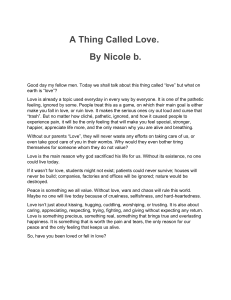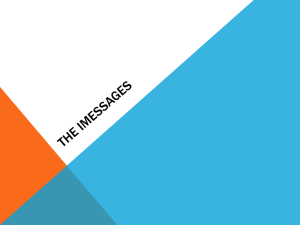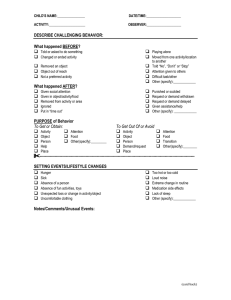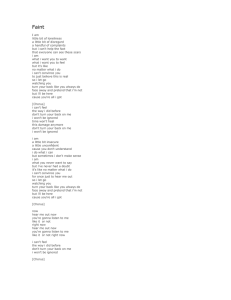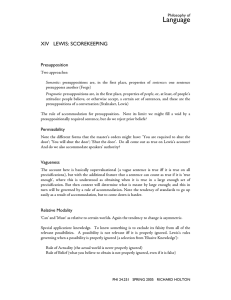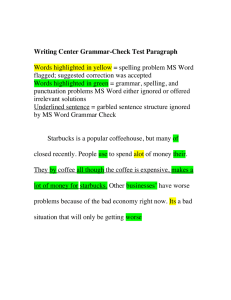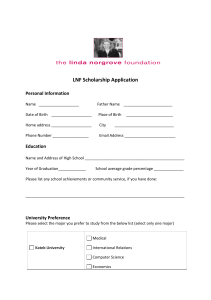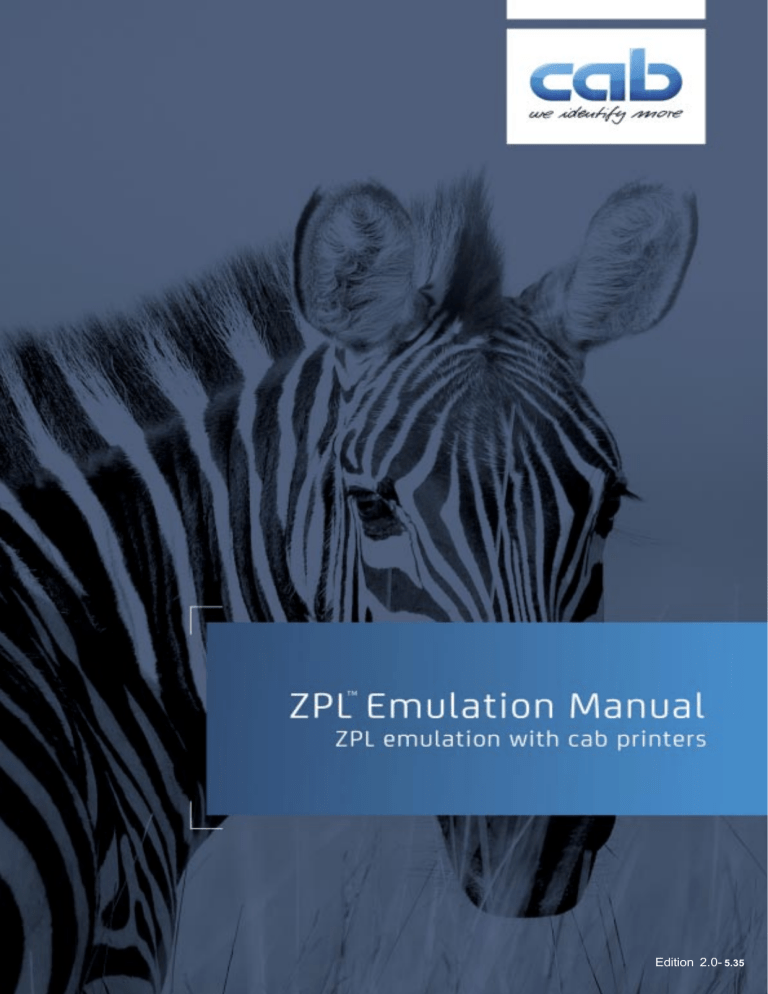
1 1 Edition 2.0- 5.35 2 2 ZPLTM Emulation Manual valid for following printers: SQUIX -Series TM MACH 4 S TM EOS 2 TM EOS 5 TM HERMES Q TM PXQ TM and all printing systems based on the cab "X4" board copyright © cab Produkttechnik GmbH & Co KG all rights reserved No parts of this manual may be copied, rewritten or used for anything else than for original cab printers. This interdicts the usage of the manual for OEM products unless you have a written permission. cab Produkttechnik GmbH & Co KG cab Produkttechnik GmbH & Co KG Wilhelm Schickard Str. 14 76131 Karlsruhe / Germany Tel: +49 - 721-6626-0 Email: T.Rudolphi@cab.de http://www.cab.de All registered trademarks or product names are trademarks of their respectives companies ZPLTM is registered Trademark of Zebra Technologies Inc. 3 3 ZPL emulation with cab printers What is JScript ? JScript is the programming language for cab label printing systems. What is ZPL ? ZPL is the printer programming language developed by Zebra Technolgies for Zebra printers. The supported version is ZPL II. What does a ZPL emulation do ? The ZPL emulation switches the cab printers in a mode that they will understand Zebra commands. This can be selected in the printers setup menu. That means that a mixed operation is possible. Depending on the setting, Jscript data can be processed via one interface, while Zebra data is administered via any another interface or another protocol. Make sure that the different interfaces are not used at the same time. Which printers are supported ? All printers which use the so called "X4 mainboard" (SQUIX- series, MACH 4S, EOS2 and 5, Hermes Q and PX Q printing systems...) are able to process incoming ZPL data. Printers with "X4" boards are easy to identify. All of these machines are using a color display. Previous printers had a black and white or greyscale display. If you are unsure then please contact us for help. Requirements: It is required that your printer uses firmware version 5.35 or higher. If that is not the case, then please update your printer with the newest firmware release before you start. The firmware is available on our website at www.cab.de in the support area. The next pages describe one method how to update your printer before you begin. Restrictions and limits: Some commands are influencing some hardware settings on a Zebra printer which might be different to the cab hardware i.e. the display. These commands are not supported. A complete list of unsupported commands can be found at the end of this document. ZBI (Zebra Basic Interpreter) and SGD (Set / Get / Do commands) are not supported. 4 4 Preparation and Features Current Firmware ZPL emulation is available since firmware version 5.35 on SQUIX / MACH 4S and all other printers which use the "X4" main board. So first we need tocheck the firmware version and maybe we need to do a firmware update first. Mixed Mode - Interface Selection cab printers allow that either ZPL data or JScript data is sent to the printer. The selection can be done in the printers setup menu ( Detailed description on the next pages), where it is selectable which interface expects which printing language. Alternatively the selection can also be done by using the printer´s webinterface. In our example we decided that the Raw IP port expects ZPL data, all others still wait for JScript data. Let us do a firmware update first and then we change the settings. 5 Firmware update 5 First of all check the firmware version. It must be Version 5.35 or higher. If that is the case you can skip this page. If this is not the case you must do a firmware update first. The firmwareupdate is secure - We took care that nothing can be damaged also if there would be a power loss. In that case your previous firmware is still active and you can try the Update again. To check the firmware version please follow these steps and push the softbuttons of your display: Settings --> Info--> Check the firmware version There are several ways to do a firmware update. Here we explain one way: Copy the firmware to a USB stick and do the update from stick. Here the procedure in detail: 1. Download the current firmware from the cab website. The direct link is: https://www.cab.de/media/pushfile.cfm?file=2766 2. Unzip the file until you get the firmware. The filename is something like this: " 536_0b17.cfw " , whereby the first 3 digits show the firmware version - in our case 5.36 and the end is" .cfw "( cab firmware). 3. Now you need an USB stick. 4. Plug the USB stick into any USB port of your printer. The printer automatically creates 4 folders. One of the folder names is called "misc". (Alternative you can do that manually on your PC.) 5. Unplug your USB stick from the printer. 6. Plug it into your computer and copy the firmware file into the folder "misc". 7. Now unplug it from your PC and connect it again in any USB port of your printer. 6 Firmware update 6 To run the firmware update- see the settings below Settings--> Extras--> Firmware Update select USB Memory--> your firmware version Update starts..... 30 seconds later you are updated 7 7 A firmware update can also be done by downloading the cab firmware update tool, available on our website at www.cab.de in the support section where you also found the firmware istself. Furthermore it is possible to run a firmware update with an ftp connection or if your printer is networked you may use the webinterface of the printer and click on the help button. Check for Updates will do a lockup if a newer version is available. Confirm that if it is the case and the update starts automatically. Once you downloaded a firmware for SQUIX - then you can use the same firmware file also for all other printers with the X4 display. The files are identical . 8 Setup to receive ZPL data 8 If your printer contains now firmware 5.35 or higher you can make your next step. The setup of your printer to receive ZPL data is simple. Just follow the instruction: Select "Settings"--> Select "Setup"--> Select "Interpreter" --> Select the "interface"--> -here we use "RawIP" Select "ZPL"--> Finish with the selection 9 Setup to receive ZPL data 9 The last step is to set the print mode, size and offset of your label one step back --> Select "ZPL"--> Adjust the settings Print mode settings label length and print width Send your ZPL data now to the printer. In the interpreter list you may have recognized that it is possible to use ZPL and cab JScript commands, as long as you send them through different interfaces or different print protocols. 10 10 Let us know if you have any problems or if you have an idea how to improve this documentation. The next page shows a simple example which you can try to check the emulation or use one of your existing labels and enjoy the result. If special features are required you may think about the great features of the cab JScript programming language which allows to use a couple of other possibilities which you might miss in ZPL. 11 11 Example: ^XA ^PW1200 ^PON ^LH30,30 ^LL960 ^LS0 ^LT0 ^FWN ^BY3,3,85 ^CFD,36 ^FO0,0^GB430,750,4^FS ^FO10,170^GB200,144,2^FS ^FO10,318^GB410,174,2^FS ^FO212,170^GB206,144,2^FS ^FO10,498^GB200,120,2^FS ^FO212,498^GB209,120,2^FS ^FO4,150^GB422,10,10^FS ^FO85,20^A0,70,60 ^FDcab ZPL ][^FS ^FO80,100^A0,40,30 ^FDTECHNOLOGIES CORP^FS ^FO15,180 ^FDARTICLE#^FS ^FO218,180 ^FDLOCATION^FS ^FO15,328 ^FDDESCRIPTION^FS ^FO15,508 ^FDREQ.NO.^FS ^FO220,508 ^FDWORK NO.^FS ^FO220,558 ^FD350^FS ^FO15,630^AD,36,20 ^FDCOMMENTS:^FS ^ISR:IS_1.PNG,Y ^XZ 12 12 Further Notes about ZPL commands ^A Supported Format: ^A[0-9A-Z] ^ACD (Font C, D) ^A@ Supported Format: ^A@o,h,w,d:o.x ^A@d:o.x,h,w Only the TrueType format is supported for user-defined fonts. The file extensions * .TTF and, for reasons of compatibility, * .FNT will be also accepted. The obsolete Intellifont (.FNT) file format is not supported. See also Zebra FAQ on Intellifont. The command searches for the specified file according to the directory mapping table and loads the font. In the event of a 'file not found' error, a fallback to font 0 applies and the font size is adopted. In the event of an 'Invalid data' error, this is displayed in an error dialog. If this is confirmed with 'Ignore', the font '0' is used as fallback and the font size is adopted. The errors can be deactivated with the GUI setting Syntax errors. The fallback behavior then takes effect automatically. ^B[0-9A-Z] Following Barcodes are not implemented: ^B1 , ^B4 , ^B5 , ^BI, ^BJ and ^BT ^B8 ^B8o,h,f,g“ The module width >4 (inserted with ^BY ) changes the font of the HRI line from font A to font E (OCR-B).“ ^B9 ^B9,h,f,g,e Last Parameter (e: Print check digit Y/N) will be not supported. The HRI line contains always the check digit. The module width >4 (inserted with ^BY ) changes the font of the HRI line from font A to font E (OCR-B).“ ^BA ^BAo,h,f,g,e Last parameter (e: Print check digit Y/N) will be not supported. The HRI line never contains the check digit. 13 13 HRI-Line at: Zebra: shows the decoded string (shift codes are interpreted ) cab: shows the original string like in the barcode (shift codes are not interpreted). The Glyph . (U+25AA) is used for the different shift codes. ^BM ^BMo,e,h,f,g,e2 Last parameter (e2: Inserts check digit into the interpretation line) will not be supported. The HRI line contains the check digit. ^BY Sets default-values for all barcodes, i.e. module width, height ^CC ~CC Replacement of the format- command prefix '^' (Caret) into another character will be ignored and is unsupported. ^CD ~CD Replacement of the delimiter-character ',' (Komma) into another character will be ignored and is unsupported. ^CI Only the first parameter is supported. The list of replacements is not supported at the moment. ^CM Remapping of drive characters. Command will be ignored. ^CN Command will be ignored. ^CO Command will be ignored. ^CP Command will be ignored. ^CT ~CT Replacement of the control command prefix '~' (Tilde) into another character will be ignored and is unsupported. ^CV Command will be ignored. ^CW This command searches the mentioned file based on the table directory -mapping and remembers the font mapping if the file exists. The font will be load as s soon as it is used with the ^A Commmand. 14 14 ~DB Download of bitmap fonts not supported.Command will be ignored. ~DE Download of encoding-tables not supported.Command will be ignored. ~DG The file extension is set to .GRF, regardless of what is specified in the command with parameter x. Thus, only the file name (without extension) is decisive for referencing the graphic. Corresponds to the zebra behavior. ~DN Interruption of downloads is not supported. Command will be ignored. ~DS Download of Intellifont is not supported. Command will be ignored. ~DT und ~DU No distinction is necessary between fonts with fewer or more than 256 characters.Base16-coded data are saved as * .TTF files in the fonts directory. The file extension is not set to * .DAT or * .FNT as stated in the manual. It will be fixed set Example:to * .TTF. ~DY Currently only the download of TTF-files in binary format is supported (not base 16 encoded) This corresponds to the command parameters ~DYd:f, B , T ,t,w ~EF Command out of date, replaced by ^ID. Command will be ignored. ~EG Command out of date, replaced by ^ID. Command will be ignored. ^FA Command out of date. Command will be ignored. ^FL Command will be ignored. ^FM Command will be ignored. ^FN If the data of a numbered field is output as text, the font used for this must be set in the template before the ^ FN command, even if this is specified before the final ^ FS. Otherwise the currently set font is used. 15 15 Example: Works: ^XA ^DFR:TEMPLATE.ZPL ^FT140,75^A0N,40,40^FN1^FS ^PQ1,0,1,N ^XZ Does not work: ^XA ^DFR:TEMPLATE.ZPL ^FT140,75^FN1^A0N,40,40^FS ^PQ1,0,1,N ^XZ An input prompt will pop up if an optional fieldname is used - similar to the JScript command [?: ]. ^HF Command will be ignored. ^HG Command will be ignored. ^HH Command will be ignored. ^HL und ~HL RFID-Command will be ignored. ~HR RFID-Command will be ignored. ^HT Command will be ignored. ~HU Command will be ignored. ^HV Command will be ignored. ^HW Command will be ignored. ^HY Command will be ignored. ^HZ Command will be ignored. 16 16 ~IA Undocumented Command. Command will be ignored. ~JA Entspricht dem 'Job Abbruch' in JScript (ESCc).Bei einem ~JA wird das aktuelle Etikett fertig gedruckt und dann der Job abgebrochen. Um dieses Verhalten nachzubilden, wird nun erst eine Pause ausgelöst um das aktuelle Etikett ebenfalls fertig zu drucken und dann anzuhalten. Sobald der Drucker in Pause ist, wird der Job-Abbruch ausgelöst. Corresponds to the 'Job Abort' in JScript (ESCc). If ~ YES, the current label is printed and then the job is aborted. To simulate this behavior, a pause is now triggered in order to finish printing of the current label and then go to stop. As soon as the printer is paused, the job is canceled. ^JB Command will be ignored. ~JB Command will be ignored. ~JC Command will be ignored. ~JF Command will be ignored. ~JG Command will be ignored. ~JH Command will be ignored. ^JI and ~JI Command will be ignored. ^JJ Command will be ignored. ~JL Command will be ignored. ~JN Command will be ignored. ~JO Command will be ignored. ~JP Command will be ignored. ~JQ Command will be ignored. ~JS Command will be ignored. 17 17 ^JT Command will be ignored. ^JU Command will be ignored. ^JW Command will be ignored. ~JX Command will be ignored. ~KB Command will be ignored. ^KC Wireless-Command will be ignored. ^KD Command will be ignored. ^KN Second Parameter (printer description) will be ignored. ^KP Command will be ignored. ^KV Command will be ignored. ^LF Command will be ignored. ^LH Shifts the zero point of the coordinate system. Corresponds to the JScript Global Object Offset (D command). ZPL only accepts positive values for the displacement. ^LS Shifts all objects to the left if the value is positive, to the right if the value is negative. Internally, the same function is used as for the X offset of the ^ LH command. The X offset does not become negative, all objects are shifted to the left edge if the values are too high. 18 18 ^LT Shifts the printout in the printing direction relative to the edge of the label. Corresponds to the Y offset of the JScript S command. In which direction (up / down) is shifted, compared to cab printers, is exactly the opposite. This is taken into account for the ^ LT “command, but not for the setting in the GUI (Y print offset)! ^MA Command will be ignored. ^MC Creating a template and filling it with variable data using ^ FV and ^ MC is not supported. The command is ignored. ^MF Command will be ignored. ^MI Command will be ignored. ^ML Command will be ignored. ^MM Modes D, R, F and K are not supported and generate errors. Mode A (applicator) is set to peel mode. ^MP Command will be ignored. ^MW Command will be ignored. ^ML Command will be ignored. ^NB, ^NN, ^NP, ^NT und ^NW Wireless-commands will be ignored ^NC, ^ND, ^NI und ^NS Commands will be ignored. ~NC, ~NR und ~NT Commands will be ignored. ^PA Command will be ignored. 19 19 ^PL Command will be ignored. ~PL Command will be ignored. ^PN Command will be ignored. ~PR Command will be ignored. ^PR If no ^ PR command is given, the speed is taken from the GUI setting. ´slew´ speed (empty label feed) is not supported. The printing speed is used for this. Mapping of the ZPL print speed to the cab print speed. ZPL Zebra [inch/s] cab [mm/s] 1 1 30 2,A 2 50 3,8 3 75 4,C 4 100 5 5 125 6,D 6 150 8,E 8 200 9 9 225 10 10 250 11 11 275 12 12 300 13 13 300 14 14 300 ^R[ABEFIMNQRSTUWZ] RFID-Command will be ignored. ~RO Command will be ignored. 20 20 ~RV RFID-Command will be ignored. ^SC Command will be ignored. ^SE Command will be ignored. ^SF Command will be ignored. ^SI Command will be ignored. ^SK Undocumented Command. Command will be ignored. ^SP Command will be ignored. ^SQ and ^SX Commands will be ignored. ^SR Command will be ignored. ^SZ Command will be ignored. ^TO Command will be ignored. ^WA, ^WE, ^WL, ^WP, ^WR, ^WS, ^WX Wireless-Commands will be ignored. ^WD Command will be ignored. ^WF, ^WT and ^WV RFID-Commands will be ignored. ~WL Command will be ignored. ^WQ Command will be ignored. 21 21 ~WR Command will be ignored. ^XS Command will be ignored. ^ZZ Command will be ignored. Miscellaneous Slashed-Zero The bitmap fonts A, B, C / D, F and G (all except OCR fonts) contain the normal zero and the crossedout zero depending on the encoding set (command ^ CI): Presentation 0 Ø ^CI Encodings 1, 3, 4, 5, 6, 8, 10, 13, 14, 24, 26 0, 2, 7, 9, 11, 12, 15, 16, 27, 28, 29, 30, 31, 33, 34, 35, 36 22 22 Euro-Characters As a ZPL specific ASCII hex character (0x15): ^XA ^CI0 ^A0N,100^FO50,50^FH^FD_15^FS ^XZ As regular UTF-8 Hex data: ^XA ^CI28 ^A0N,100^FO50,50^FH^FD_E2_82_AC^FS ^XZ As UTF-8 encoded file: ^XA ^CI28 ^A0N,100^FO50,50^FDEuro •^FS ^XZ Verzeichnis-Mapping Zebra Laufwerk R: A:, E: B: cab Verzeichnis /tmp/zpl /IFFS/ /CARD/ Beschreibung RAM Interner Benutzerspeicher Externer Speicher (Standardspeicher) 23 23 Usage of internal cab fonts Internal cab TrueType fonts can be used in ZPL via the drive letter Z: and the font name (not file name): ^ XA ^ A @ N, 50,30, Z: BX000003 ^ FO20,50 ^ FDHello from Swiss 721 ^ FS ^ XZ 24 24