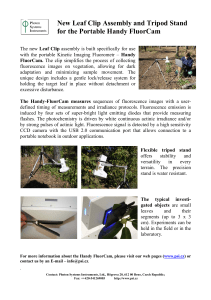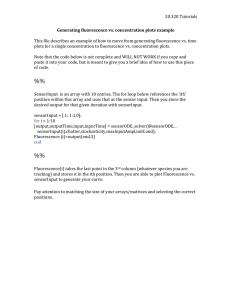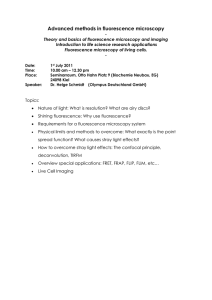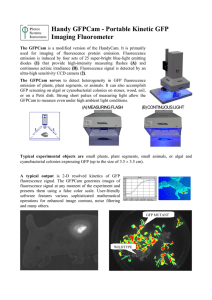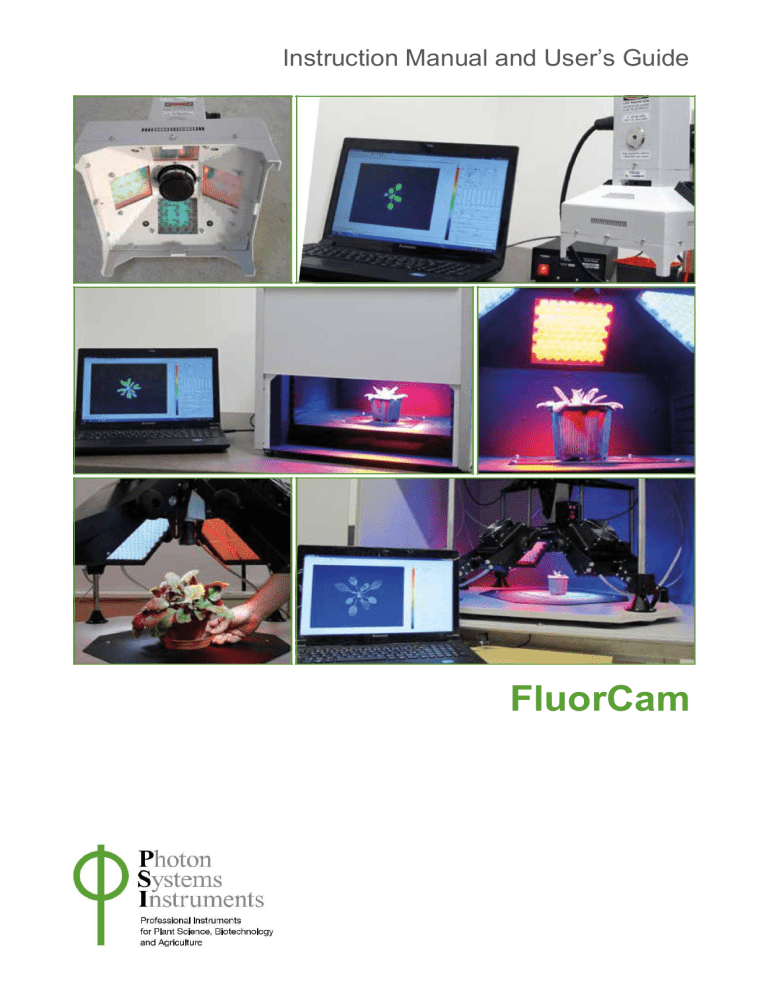
Instruction Manual and User’s Guide
FluorCam
Version 2.1
© 2019 PSI (Photon Systems Instruments), spol. s r.o
Head Office: Drasov 470, 664 24 Drasov, Czech Republic
http://www.psi.cz
I
Table of Contents
TABLE OF CONTENTS .............................................................................................................II
I.
LIST OF SYMBOLS AND ABBREVIATIONS ................................................................. 1
II. INTRODUCTION TO CHLOROPHYLL FLUORESCENCE TECHNIQUES............. 5
II.A. CHLOROPHYLL FLUORESCENCE ......................................................................................... 6
II.B. OXYGENIC PHOTOSYNTHESIS ............................................................................................ 7
II.C. ESSENTIALS OF CHLOROPHYLL FLUORESCENCE TECHNIQUE ............................................. 8
II.C.1 Kautsky Effect Measured in Continuous Light Mode .................................................... 8
II.C.2 Kautsky Effect Measured in Pulse-Amplitude-Modulated Mode (PAM)....................... 8
III. FLUORCAM INSTRUMENT............................................................................................. 12
III.A. CLOSED FLUORCAM ......................................................................................................... 15
III.B. HANDY FLUORCAM .......................................................................................................... 16
III.C. OPEN FLUORCAM ............................................................................................................. 17
III.D. FLUORESCENCE KINETICS MICROSCOPE .......................................................................... 18
III.F. CUSTOM-MADE FLUORCAM VERSIONS ............................................................................ 19
IV. INSTALLATION AND ASSEMBLY INSTRUCTIONS.................................................. 21
IV.A. ASSEMBLY INSTRUCTIONS FOR THE CLOSED FLUORCAM ................................................. 23
IV.B. ASSEMBLY INSTRUCTIONS FOR THE OPEN FLUORCAM ..................................................... 26
V. FLUORCAM SOFTWARE................................................................................................... 31
V.A. QUICK START GUIDE ....................................................................................................... 32
V.B. INSTALLATION AND START .............................................................................................. 34
V.B.1 Installation Instructions .............................................................................................. 34
V.B.2 Fluorcam7 Start .......................................................................................................... 34
V.C. TESTING THE INSTRUMENT IN THE LIVE WINDOW ........................................................... 35
V.C.1 Live Visualization Features Tested in Scattered Ambient Light ................................. 35
V.C.2 Live Imaging with Continuous Light Excitation ......................................................... 36
V.C.3 Live Imaging with Excitation by Measuring Flashes ................................................. 38
V.C.4 Testing More Features of the Live Window ................................................................ 39
V.D. DESIGNING A PROTOCOL TO CAPTURE FLUORESCENCE TRANSIENTS .............................. 41
V.D.1 Protocols à la Carte. ................................................................................................... 41
V.D.2 Protocol Template Filled by the Wizard...................................................................... 42
V.D.3 Modification of the Menu and Wizard Protocols ........................................................ 44
V.D.4 Designing New Protocols from Scratch ...................................................................... 44
V.E. EXPERIMENT AND DATA PRE-PROCESSING...................................................................... 52
V.E.1 Experiment .................................................................................................................. 52
V.E.2 V.D.2 Data Upload, Pre-Processing and Selection of Regions-of-Interest ................ 53
V.F. RESULTS ANALYSIS ......................................................................................................... 57
V.F.1 Spatial Heterogeneity of the Measured and Calculated Parameters ......................... 57
V.F.2 Kinetics of Measured and Calculated Parameters ..................................................... 60
V.F.3 More on Checkpoints .................................................................................................. 62
V.G. SNAPSHOT MODE - IMAGING OF FLUORESCENCE PROTEINS AND FLUORESCENT DYES ... 64
V.G.1 Switching to the Snapshot Mode .................................................................................. 64
II
V.G.2 Live Imaging in the Snapshot Measuring Mode .......................................................... 65
V.G.3 Taking Snapshot .......................................................................................................... 67
V.G.4 Predefined Protocols and Wizard Protocols in Snapshot Mode ................................. 68
VI. INDEX...................................................................................................................................... I
VII. FIGURE CAPTIONS...........................................................................................................II
VIII. REFERENCES ................................................................................................................. VI
III
I.
List of symbols and abbreviations
1
Symbol
Formula
F0
Measured
Name
minimum fluorescence in dark-adapted
state
F0_Dn
Measured
minimum fluorescence
relaxation
during
dark
F0_Ln 1
≈ F0 / ((FM – F0) /
FM + F0 / FM_Ln)
minimum fluorescence
adaptation
during
light
F0_Lss
Measured
steady-state minimum fluorescence in
light
FM
Measured
FM_Dn
Measured
maximum fluorescence in dark-adapted
state
instantaneous maximum fluorescence
during dark relaxation
FM_Ln
Measured
maximum fluorescence
adaptation
FM_Lss
Measured
steady-state maximum fluorescence in
light
FP
Measured
peak fluorescence during the initial
phase of the Kautsky effect
Ft_Dn
Measured
instantaneous fluorescence during dark
relaxation
Ft_Ln
Measured
instantaneous fluorescence during light
adaptation
Ft_Lss
Measured
steady-state fluorescence in light
FV
FM – F0
NPQ_Dn 2
(FM - FM_Dn)/
FM_Dn
variable fluorescence in dark-adapted
state
instantaneous
non-photochemical
quenching during dark relaxation
NPQ_Ln 2
(FM - FM_Ln)/
FM_Ln
instantaneous
non-photochemical
quenching during light adaptation
non-photochemical quenching induced in light
NPQ_Lss 2
(FM - FM_Lss)/
FM_Lss
steady-state
quenching
steady-state non-photochemical quenching in light
during light
non-photochemical
Description
QA oxidized (qP=1), non-photochemical quenching relaxed (NPQ=0)
QA oxidized (qP=1), non-photochemical quenching relaxing (NPQ>0)
Calculated estimate: QA oxidized (qP=1), non-photochemical quenching induced
(NPQ>0)
QA oxidized (qP=1), non-photochemical quenching at maximum (NPQ max)
QA reduced (qP=0), non-photochemical quenching relaxed (NPQ=0)
QA reduced (qP=0), non-photochemical quenching relaxing (NPQ>0)
QA reduced (qP=0), non-photochemical quenching induced (NPQ>0)
QA reduced (qP=0), non-photochemical quenching at maximum (NPQ max)
local F-maximum resulting from rapid reduction of plastoquinone pool and slower
activation of re-oxidation mechanisms and of non-photochemical quenching
instantaneous F-level during dark relaxation that results from a dynamic equilibrium
of plastoquinone reducing and re-oxidizing processes and from non-photochemical
quenching
instantaneous F-level during light adaptation that results from a dynamic equilibrium
of plastoquinone reducing and re-oxidizing processes and from non-photochemical
quenching
steady-state F-level that results from a dynamic equilibrium of plastoquinone
reducing and re-oxidizing processes and from non-photochemical quenching
Variable fluorescence increment that is due the transition from dark-adapted state
with all-open reaction centers to the all-closed state during saturating flash of light
non-photochemical quenching relaxing in dark
2
qP_Dn 3
qP _Ln 3
qP _Lss 3
QY_Dn 4
QY_Ln 4
QY_Lss 4
Fv/Fm (QY_max) 4
Fv/Fm_Ln
5
Fv/Fm_Lss5
Rfd_Ln 6
Rfd_Lss 6
(FM_Dn – Ft_Dn)
/ (FM_Dn –
F0_Dn)
(FM_Lss – Ft_Lss)
/ (FM_Lss –
F0_Lss)
(FM_Lss – Ft_Lss)
/ (FM_Lss –
F0_Lss)
(FM_Dn - Ft_Dn) /
FM_Dn
(FM_Ln - Ft_Ln) /
FM_Ln
(FM_Lss - Ft_Lss)
/ FM_Lss
FV / FM
(Fm_Ln –
Fo_Lss)/Fm_Ln
(Fm_Lss –
Fo_Lss)/Fm_Lss
(FP - Ft_Ln) /
Ft_Ln
(FP - Ft_Lss) /
Ft_Lss
coefficient of photochemical quenching
during dark relaxation
estimate of the fraction of open PSII reaction centers PSII open / (PSIIopen+ PSIIclosed)
coefficient of photochemical quenching
during light adaptation
estimate of the fraction of open PSII reaction centers PSII open / (PSIIopen+ PSIIclosed)
coefficient of photochemical quenching
in steady-state
estimate of the fraction of open PSII reaction centers PSII open / (PSIIopen+ PSIIclosed)
instantaneous PSII quantum yield during
dark relaxation
instantaneous PSII quantum yield during
light adaptation
PSII quantum yield relaxing in dark
PSII quantum yield induced in light
steady-state PSII quantum yield
steady-state PSII quantum yield in light
maximum PSII quantum yield
PSII quantum yield of light adapted
sample
PSII quantum yield of light adapted
sample at steady-state
instantaneous fluorescence decline ratio
in light
maximum PSII quantum yield in dark-adapted state
fluorescence decline ratio in steady-state
empiric parameter used to assess plant vitality
PSII quantum yield in light-adapted state
PSII quantum yield in light-adapted steady-state
empiric parameter used to assess plant vitality
1
Oxborough K, Baker NR (1997) Resolving chlorophyll a fluorescence images of photosynthetic efficiency into photochemical and non-photochemical components: calculation of qP
and Fv’/Fm’ without measuring F0’. Photosynthesis Research 54: 135-142
2
Horton P, Ruban AV (1992) Regulation of photosystem-II. Photosynthesis Research 34: 375-385
3
Horton P, Ruban AV, Walters RG (1996) Regulation of light harvesting in green plants. Annual Review of Plant Physiology and Plant Molecular Biology 47: 655-684
4
Genty B, Briantais JM, Baker NR (1989) The relationship between quantum yield of photosynthetic electron transport and quenching of chlorophyll fluorescence. Biochimica et
Biophysica Acta 990:87-92
3
5
Oxborough K (2004) Imaging of chlorophyll a: theoretical and practical aspects of an emerging technique for the monitoring of photosynthetic performance. Journal of Experimental
Botany 55: 1195-1205
6
Lichtenthaler HK, Miehe JA (1997) Fluorescence imaging as a diagnostic tool for plant stress. Trends in Plant Science 2: 316-320
4
II. Introduction to Chlorophyll Fluorescence Techniques
5
II.A. Chlorophyll Fluorescence
Measurement of chlorophyll fluorescence kinetics is an extremely important technique for the
non-invasive study of photosynthetic dynamics in intact plants, algae, and in cyanobacteria.
FIGURE 1. The left panel shows a cuvette containing a chlorophyll solution that is illuminated by a beam of blue
light. The red light emanating from the solution results from chlorophyll fluorescence emission. The change from
the absorbed blue light to the emitted red fluorescence is explained by the Jablonski scheme shown in the middle
panel. The energy of the blue absorbed photon brings the chlorophyll molecule into the upper excited singlet state,
here S2. Part of the energy is rapidly lost to heat changing the energetic state to the lowest excited singlet state, here
S1. The S1 energy is, in photosynthetic organisms, largely used for photosynthetic energy conversion in the reaction
centers (right panel). Only a fraction of the S1 energy is lost to either heat dissipation or to fluorescence emission.
Chlorophyll fluorescence emission competes with photosynthesis for excitation energy (FIGURE
1). The more effective is photosynthetic energy conversion, the lower the chlorophyll
fluorescence yield, and vice versa . In a healthy, dark-adapted plant, photosynthetic capacity is
available at its maximum and, thus, chlorophyll fluorescence yield is minimal (F0). The
photosynthetic capacity can be reduced to zero by herbicide or by a pulse of strong light that
transiently congests the photosynthetic electron transport pathway. With photosynthetic yield at
zero, fluorescence emission reaches a maximum (FM). An exhaustive review of all aspects of
chlorophyll fluorescence emission is provided by Govindjee and Papageorgiou (2004). Several
models of photosynthetic apparatus and of fluorescence emission dynamics are available at
www.e-photosynthesis.org.
6
II.B.
Oxygenic Photosynthesis
Oxygenic photosynthesis starts with light absorption in photosynthetic antenna complexes
(FIGURE 2). The antenna complexes deliver captured energy to Photosystem II and
Photosystem I reaction centers. The effectiveness of the energy capture, and of its transfer to the
reaction
1
centers, is determined by the effective antenna cross section PSII and PSI.
The excitonic energy delivered to the reaction centers is largely used for primary charge
separation. A fraction of the energy is lost to fluorescence and heat dissipation. The fluorescence
yield is low (F0) when the photochemical yield is maximal, and it is high (FM) when
photosynthesis is blocked, e.g.: by congestion of the plastoquinone pool that mediates electron
transport from Photosystem II to the Cyt b/f complex (FIGURE 2). The variability of chlorophyll
fluorescence yield originates from Photosystem II as the fluorescence yield of Photosystem I
does not depend on the photochemical state of its reaction centers.
FIGURE 2. Schematic presentation of the principal photosynthetic modules in plants and green algae. Light is
absorbed by antenna pigments of Photosystem II (in front) and of Photosystem I (in back). The excitons generated in
the antennae are rapidly transferred to the reaction centers where their energy serves to drive the primary charge
separation. In PSII, the primary charge separation to P680+-Pheo- is followed by secondary charge transfer
processes: the electrons are extracted by the oxidized primary donor P680+ from water by the O2-evolving complex
and by the YZ donor. On the acceptor side, the electron is rapidly stabilized by a transfer from pheophytin (Pheo) to
the primary quinone acceptor QA. A mobile plastoquinone pool shuttles two electrons sequentially taken from QAand two protons taken from the stromal side of the membrane to the lumenal side of cytochrome b6/f complex where
the protons are released and electrons are sent to PSI. PSI uses the excitonic energy to generate reducing
NADPH.H+. The charge transfer reactions in the thylakoid membrane result also in accumulation of protons on the
lumenal side, and depletion on the stromal side of the thylakoid. The difference in electrochemical potentials is used
by ATPase to generate ATP that is used together with NADPH.H+ in the Calvin-Benson cycle to assimilate
inorganic CO2 into sugars.
1
Irradiance of 2000 µmol(photons).m-2.s-1 , typical of a sunny summer day at noon in Central Europe, results in ca.
1200 excitons arriving to the reaction center per second when the effective antenna cross section of 100 Å 2.
7
II.C. Essentials of Chlorophyll Fluorescence Technique
II.C.1 Kautsky Effect Measured in Continuous Light Mode
The Kautsky effect represents the complex dynamics of chlorophyll fluorescence emission and
plant photochemical yields during transition from a dark-adapted to a light-adapted state
(Kautsky and Hirsch 1931, Govindjee 1995).
The Kautsky effect is one of the most investigated transients in photosynthesis research. It is
elicited by a continuous, non-modulated actinic light that drives photosynthetic reactions at
-2 -1
physiological rates (typically hundreds of mol (photons).m .s ). The measured fluorescence
emission can be excited using the same light. However, one must remember that in this
continuous light mode the fluorescence signal is proportional to the actinic light. Increasing
irradiance means that the dynamics of the fluorescence transients will be faster and that the
signal will proportionally rise. Another aspect of continuous light measurement is that the
fluorescence signal cannot be discriminated from background light. Also, the fluorescence rise
during the initial phase of the Kautsky effect can be so rapid that the typical integration time of
imaging fluorometers (ca. 20 ms) obscures the true value of F0 fluorescence emission. The
advantage of this technique is that the measured signals, as well as signal-to-noise ratio, are
higher than in the pulse modulation mode (see below).
Measurement of the Kautsky effect in continuous light mode is a very simple and attractive
method to demonstrate and probe the dynamics of photosynthetic reactions during a transition
from dark to light. The method yields:
Upper estimate of F0 fluorescence emission of a dark-adapted plant;
FP peak fluorescence attained during the first second(s) of the transient when the
plastoquinone pool is largely congested by the light-driven electron flux (FIGURE 2) and
neither the photoprotective quenching mechanisms, nor the CO2 assimilating machinery, are
fully activated.
Ft_Lss steady-state fluorescence in the terminal light-adapted phase. This parameter reflects a
balance between the various fluorescence quenching mechanisms.
There is a large difference between FP and Ft_Lss in healthy plants, whereas it is much smaller in
stressed plants. This observation led Lichtenthaler and Miehé (1997) to propose the Rfd
fluorescence ratio (Rfd = (FP - Ft_Lss)/FP) as an empirical parameter to quantify plant fitness.
Measurement of the Rfd parameter requires only very simple imaging instrumentation and can be
measured with low noise. The measurement is relatively time consuming as it requires light
adaptation that can take tens of seconds, or up to a few minutes, depending on the measured
system and on incident irradiance.
II.C.2 Kautsky Effect Measured in Pulse-Amplitude-Modulated Mode (PAM)
The transitions from the dark-adapted state to the light-adapted state and back can be
investigated in great detail by the pulse-amplitude-modulated (PAM) technique that was first
introduced to chlorophyll fluorescence imaging by Photon Systems Instruments, spol. s r.o. in
1996 [Nedbal et al. 2000]. Similar to the earlier non-imaging application [Schreiber et al. 1986],
the fluorescence excited by short flashes of measuring light is dynamically discriminated from
the fluorescence excited by continuous light and from any potential background light. The
measuring light flashes are so short that they turn over only a small fraction of reaction centers
leading to a negligible perturbation of the plant from the dark-adapted state. The measuring
flashes are of constant amplitude so that the measured fluorescence signal F(t) is a good relative
measure of the fluorescence yield (t) that is multiplied by the effective antenna size PSII(t).
8
The measurement starts with a dark-adapted plant that is characterized by a low, minimum
fluorescence emission signal F0 (FIGURE 3). F0 is interpreted as the fluorescence signal
from open PSII reaction centers with their primary quinone acceptor QA fully oxidized
(FIGURE 2). The open reaction centers have maximum qP photochemical quenching and
minimum 0 fluorescence yield. At the same time, NPQ non-photochemical quenching is
fully relaxed with the effective antenna size at its maximum PSII(dark).
FIGURE 3. FluorCam window showing the result of an induction experiment measured in PAM -mode. The blue
labels mark the fluorescence levels measured either in the dark (F 0, FM) or during dark relaxation (Ft_Dn, FM_Dn,
F0_Dn). The green labels mark the fluorescence levels measured during light adaptation (Ft_Ln, F M_Ln). The
yellow labels show the steady-state fluorescence levels attained in continuous light (Ft_Lss, F M_Lss, F0_Lss). The
bright-red arrows indicate timing of flashes that transiently saturate the electron transport chain, reducing the
plastoquinone pool and QA acceptor. The closed reaction centers do not quench fluorescence photochemically, and
the fluorescence signal reaches a local maximum that is modulated only by non-photochemical quenching: FM in
dark, FM_Ln during light adaptation, FM_Lss in light-adapted steady-state, and FM_Dn during dark adaptation.
The dark-red arrows indicate far-red flashes that selectively excite Photosystem I and facilitate effective reoxidation of the plastoquinone pool and of the Q A acceptor. The oxidized QA acceptor in all PSII reaction centers
results in maximum quenching by photochemical charge separation, and a minimum fluorescence signal F 0_Dn that
is modulated only by residual non-photochemical quenching.
9
The measurement continues with a dark-adapted plant that is exposed to a strong flash of
light (marked by the red arrow in FIGURE 3) that transiently reduces the plastoquinone pool
and the primary quinone acceptor QA (FIGURE 2). The quenching by photochemistry of the
reaction centers (qP) is eliminated and the fluorescence yield reaches its maximum (M).
NPQ non-photochemical quenching remains relaxed because the illumination is transient and
the quenching mechanisms cannot respond on such a short time-scale. The effective antenna
size thus remains at its maximum PSII(dark). The measured fluorescence signal FM
(≈PSII.M) is at its maximum. This signal is often called FM maximum fluorescence
(yield).
The variable fluorescence FV signal is defined as the difference FM – F0. FV and the FM
maximum fluorescence value are used to calculate the maximum quantum yield of
Photosystem II photochemistry QY_max = FV / FM.
Dark relaxation following the saturating flash leads to re-oxidation of the plastoquinone pool
and of the primary quinone acceptor QA-. The decline of fluorescence signal from the FM
level back to the F0 dark-adapted level (FIGURE 3) is dependent on the kinetics of reaction
centers re-opening.
The Kautsky effect is induced by actinic light (marked by the green-white horizontal bar in
FIGURE 3) that drives primary charge separation in the reaction centers of both
photosystems (FIGURE 2). First, the signal rises to the FP peak fluorescence level as the
plastoquinone pool becomes largely reduced by Photosystem II activity (FIGURE 2). Later,
the signal declines to the Ft_Lss steady-state fluorescence level (FIGURE 3). The decline is
due to re-oxidation of the plastoquinone pool by Photosystem I that transfers the electrons to
the activated Calvin-Benson cycle. In parallel to electron transport processes that relieve the
congestion of charge transport intermediates, fluorescence decline is further enhanced by
photoprotective non-photochemical quenching that diminishes maximum fluorescence from
FM in the dark to the much lower level FM_Lss in the light adapted steady-state. Steadystate non-photochemical quenching is quantified by NPQ_Lss = (FM - FM_Lss)/ FM.
Another parameter introduced to characterize the Kautsky effect is the Rfd fluorescence
decline ratio (Rfd =(FP - Ft_Lss) / FP) that is used to assess plant vitality [Lichtenthaler and
Miehé 1997].
Saturating flashes (bright-red arrows in FIGURE 3) eliminate photochemical quenching
transiently by reducing the plastoquinone pool and the QA acceptor (FIGURE 2). The
fluorescence signal reaches local maxima that reveal the dynamics of non-photochemical
quenching during light adaptation (FM_Ln). Non-photochemical quenching is quantified by
NPQ_Ln = (FM - FM_Ln)/ FM.
The instantaneous fluorescence signal, Ft_Ln, is measured before any of the saturating
flashes. Minimum fluorescence levels during the light adaptation are estimated by the
formula F0_Ln ≈ F0 / ((FM – F0) / FM + F0 / FM_Ln). This estimate is needed to assess the
fraction of PSII reaction centers that are open at a given time. This fraction is characterized
by photochemical quenching qP_Ln (≡ PSIIopen / (PSIIopen+ PSIIclosed) = (FM_Ln –
Ft_Ln) / (FM_Ln – F0_Ln) ≈ (FM_Ln – Ft_Ln) / (FM_Ln – F0 / ((FM – F0) / FM + F0 /
FM_Ln)).
Finally, saturating flashes serve to estimate the instantaneous quantum yield of PSII
photochemistry QY_Ln = (FM_Ln - Ft_Ln) / FM_Ln.
The instantaneous signal Ft_Lss, and the maximum signal FM_Lss in the light-adapted
steady-state, are measured before and during the saturating flash at the end of the actinic light
period (yellow labels in FIGURE 3). This measurement is used to asses steady state nonphotochemical quenching (NPQ_Lss = (FM - FM_Lss)/ FM), the fluorescence decline ratio
(Rfd =(FP - Ft_Lss) / FP), and the steady-state quantum yield of PSII photochemistry
(QY_Lss = (FM_Lss - Ft_Lss) / FM_Lss).
10
The minimum fluorescence signal in the light-adapted steady-state F0_Lss is measured
immediately after the actinic light is switched off and the plastoquinone pool and QA
acceptor are re-oxidized by a far-red flash (dark-red arrow in FIGURE 3). The measured
F0_Lss signal is used to calculate the steady-state fraction of open reaction centers estimated
from the level photochemical quenching qP_Lss (≡ PSIIopen / (PSIIopen+ PSIIclosed) =
(FM_Lss – Ft_Lss) / (FM_Lss – F0_Lss)).
Dark relaxation (dark-blue horizontal bar in FIGURE 3) following the actinic light period is
monitored by measuring the fluorescence signal before the saturating flashes (Ft_Dn), during
the saturating flashes (FM_Dn) and during the far-red flashes (F0_Dn).
Fluorescence signals measured during the dark period are used to calculate the relaxation of
non-photochemical quenching NPQ_Dn = (FM - FM_Dn)/ FM, the re-opening of PSII
reaction centers qP_Dn (≡ PSIIopen / (PSIIopen+ PSIIclosed) = (FM_Dn – Ft_Dn) / (FM_
Dn – F0_Dn)), and the relaxation of PSII quantum yield QY_Dn = (FM_Dn - Ft_Dn) /
FM_Dn).
11
III. FluorCam Instrument
12
FluorCam is the name for a family of kinetic imaging fluorometers developed by Photon
Systems Instruments, spol. s r.o. (FIGURE 5). Every FluorCam version contains a CCD camera,
with standard modules to capture and grab images, and modules to control the measuring light
flashes, actinic light and saturating flashes that are generated by version -dependent light
sources. Both the camera and the light sources use the same high-capacity power supply. The
operation of the camera and light sources is controlled by a protocol in FluorCam software (see
section V) that is transmitted to the camera via a Ethernet cable. The acquired data are
transmitted from the camera to the computer by the same cable.
FIGURE 4 shows a scheme of the FluorCam macroscopic systems (Handy FluorCam, Closed
FluorCam, Open FluorCam and custom-made large-scale systems). In some versions, light
sources can be limited to measuring flashes and actinic light source. The control unit can be
integrated in the camera in some versions or can be in form of a separate hub.
FIGURE 4. Scheme of macroscopic FluorCam versions
13
FIGURE 5. FluorCam hardware versions: (A) Portable Handy FluorCam for single leaf/Petri dish measurements.
(B) Closed FluorCam with fixed working distance for small plant/Petri dish measurements. (C) Open FluorCam
with variable working distance and angles for small plant/Petri dish measurements. (D) Fluorescence Kinetic
Microscope with Zeiss Axio Imager. (E) Customized Arch FluorCam for multi-angle fluorescence imaging of small
and medium-size plant. (F) Customized large Open FluorCam installed in light isolated and gass proof chamber.
(G) Customized large Open FluorCam for indoor fluorescence imaging of 1 m high plants. (H) Customized Open
FluorCam installed in step-in growing chamber FytoScope. (I) Rover FluorCam is easy-moving model for largescale scanning in the field.
14
III.A. Closed FluorCam
Closed FluorCam is a durable laboratory version of the FluorCam instrument for measurements
on small plants, attached or detached leaves, algal cultures etc. (FIGURE 6). The camera field of
view can cover the samples up to 13 × 13 cm. Selectable shelving system allows precise
measurement of samples of diverse sizes. The cabinet may be closed for dark-adaptation. The
position of the LED panels and the camera objective are fixed and do not need any adjustment.
The only manual controls is focusing of the lens. A scheme of a typical configuration is shown
in FIGURE 6.
FIGURE 6. Closed FluorCam
15
III.B. Handy FluorCam
Handy FluorCam is a compact portable version of the FluorCam instrument for measurements on
a single leaf (FIGURE 7) or on samples in a Petri dish. The position of the LED panels and the
camera objective are fixed and do not need any adjustment. The only manual controls are
focusing and zoom of the objective. The whole instrument can be carried in a convenient bag
over the shoulder. It can be attached to tripod and can also run on batteries.
FIGURE 7. Handy FluorCam. (a) Portable device version for single leaf/Petri dish measurements in
laboratory. (b) Handy FluorCam field operation. (c) Blue-color device version with its leaf clip open.
16
III.C. Open FluorCam
The Open FluorCam (FIGURE 8) is a particularly versatile version of the FluorCam instrument
for measurements on a single leaf or on a small plant. The LED panels and the light source
generating saturating flashes can be arranged at various angles and distances from the sample.
The position of the camera may also be adjusted for added precision. This allows optimization of
the imaging configuration for samples of different morphology. The maximum area for imaging
with standard hardware is 13 × 13 cm, respectively 20 × 20 cm, depending on the size of selected
light sources. The FluorCam hub can support up to four LED panels.
FIGURE 8. Open FluorCam. The positions and angles of light sources, and of the camera, can be adjusted to
provide the optimum configuration for irradiance homogeneity with samples that have different morphology,
making thus the instrument very flexible.
17
III.E. Fluorescence Kinetic Microscope
Fluorescence Kinetic Microscope extends the complete capacity of kinetic Chl-fluorescence
imaging to the realm of individual cells and sub-cellular structures. It can be combined with any
wide-field fluorescence microscope satisfying the needs of the user. The major difference from
the macroscopic FluorCam versions is in the type of the light sources. Up to three LED systems
with two dichroic mirrors can be integrated into the module that fits the microscope condenser
port. Measuring flashes, actinic light, saturating flashes as well as a source for ‘fluorescence
protein’ excitation are typically supplied in this module. A far-red light source is mounted
separately in the transmission direction. A typical configuration of the Micro FluorCam is shown
in FIGURE 9.
FIGURE 9. Scheme of Micro FluorCam
18
III.F. Custom-Made FluorCam Versions
The large Open FluorCams can be mounted to various customized systems, eventually with
motorized or manual positioning of the light sources and camera.
The Rover FluorCam (FIGURE 10) is an extremely stable structure with large and solid wheels
that allow easy movement in field due to its motorized wheels. From small to large plants can be
studied in situ without detaching or destroying them. The system scans area of 35 × 35 cm and
its height can be adjusted from 20 cm to 150 cm. If required, an additional camera can be used
for true-color analysis.
FIGURE 10. Rover FluorCam is a remarkably stable structure. Its large and solid wheels, which are
motorized, allow easy movement in a terrain
The large Open FluorCams (FIGURE 11) can be installed in different systems or constructions,
such as step-in growing chamber FytoScope, light-isolated and gas proof chamber or height
adjustable open construction. Typically, it is used to scan from small, throug mid-sized to large
plants or it can monitor plants affected by stress gradient. It can also be favorably used for
analysis of multiple samples at once.
19
FIGURE 11. Open FluorCams installed in A) FytoScope step-in growing chamber, B) Light-isolated and gas proof
chamber, C) open height-configurable construction.
The Arch FluorCam (FIGURE 12) is a customized fluorescence imaging system for three
dimensional studies. The stand and the frame are exceedingly steady, yet the whole structure
provides very flexible viewing angles. Large plants can be analyzed from various positions
without the need to move them. Three dimensional image data are collected and the software can
generate 3-D images of Chl-fluorescence emission.
FIGURE 12. Customized Arch FluorCam
20
IV. Installation and Assembly Instructions
21
Most FluorCam versions (Closed, Handy, etc.) are delivered to customers in fully composed
forms and they do not require any special assemblage. Basic installation tips for the Closed
FluorCam are depicted in Chapter IV.A. These tips can also be used for the Handy FluorCam
version.
The Open FluorCam is a versatile model; its assemblage is therefore described in detail in
Chapter IV.B.
22
IV.A. Assembly Instructions for the Closed FluorCam
Recommended manipulation: Due to the weight of whole device is recommended to
manipulate with it in two persons.
Step 1:
Carefully unpack the parcel.
Place all components on a flat and firm surface. Keep them away from wet floors and
counters.
Check the contents of the package and compare it with the enclosed package list.
Make sure that both the FluorCam and the power supply are switched off.
FIGURE 13. Cables. A) Ethernet cable for camera connection with PC, B) Camera power supply
Step 2:
Using the provided thick power cord, connect the FluorCam and the power supply. The
socket is on the back side of the FluorCam device and marked as POWER (FIGURE 13B, FIGURE 14).
Connect the power supply to a 110/230V outlet.
23
FIGURE 14. Power cable connection
Connect the FluorCam to the computer using the provided Ethernet cable (FIGURE 13-A,
FIGURE 15).
FIGURE 15. Ethernet cable connection
Switch on the power supply, the FluorCam device and the computer.
24
FIGURE 16. Closed FluorCam
25
IV.B. Assembly Instructions for the Open FluorCam
Recommended tools: Allen key (provided by the manufacturer), Phillips screwdriver.
Assembly recommendation: Due to the weight of whole device is recommended to manipulate
with it in two persons.
Step 1:
Carefully unpack the parcel.
Place all components on a flat and firm surface. Keep them away from wet floors and
counters.
Check the contents of the package and compare it with the enclosed package list.
Make sure that both the FluorCam and the power supply are turned off during the
assemblage.
FIGURE 17. Cables and LED light types. A) Camera power supply, B) Ethernet cable for camera connection with
PC, C) Power supply cable for Control unit, D) LED light panel (4 pcs in total), E) Additional LED light panel
Step 2:
Place the four stainless steel rods into the support sockets on the stand and tighten them in
place (FIGURE 18-A) using the Allen key provided.
Step 3:
Place the four LED light steel supports to the rods (each support to each rod) and lockthem
with the steel clamp to preven the unwanted movement (FIGURE 18-B).
Step 4:
Place the upper support bracket above the four upright posts and lock it into place using the
Allen key (FIGURE 18-C).
26
FIGURE 18. Open FluorCam stand assembly
Step 5:
Attach each LED panels to an upright steel support and tighten the knobs on the side of the
LED panels to fix them in place (FIGURE 19). Make sure that the two white/blue LED
panels (for the actinic light and saturating pulses, their cables are marked ACTINIC 2A and
ACTINIC 2B) are placed opposite each other. This will ensure that the red-orange LED
panels (for actinic light and measuring pulses, their cables are marked ACTINIC 1A and
ACTINIC 1B) are also placed opposite each other. The LED panels may be placed at any
height on the upright supports, but during initial installation it is best if they are set at the
position app. 1 cm from bottom. Lock the panels into this position using the steel locking
clamp.
Ideally, all four LED panels should be positioned at a 45 degree angle with respect to the
plane of the sample, with similar LED panels aligned directly opposite to one another. A
light meter should be used to ensure that the position of the LED panels creates
homogeneous irradiance across the imaged area. The LED panels may be elevated on the
steel support rods and swiveled to create different lighting configurations for complex
samples. However, the user should check for homogeneity of light level at the sample
position, especially when measuring fluorescence parameters that vary with actinic light level
(e.g. Fv’/Fm’).
When the LED panels are placed at 45 degrees to the plane of the base plate, they create
homogeneous actinic light across an area of approximately 9 × 9 cm. This area may be
expanded a little by increasing the height of the panels and raising the camera to create a
wider viewing angle. However, it is always essential to use a light meter to ensure that the
homogeneous lighting area is defined when the position of the panels is changed.
27
FIGURE 19. LED light panel attaching
Step 6:
Connect the LED lights cables with relevant sockets on the front side of the Control unit.
Please check the cable labels for proper connection (e.g.: cable ACTINIC 2A to socket
ACTINIC 2A). Push the connector to the socket gently (please note, that the connector must
be connected in exact position regarding to the stumps) and screw them clockwise. Repeat
for all four LED light connectors (FIGURE 20).
Please note, that without the connection of LED panels with control unit, the lights will not
work.
FIGURE 20. LED light panels power connection
Step 7:
Mount the camera on the support bracket. Insert the camera between the sides of the central
support so that the sockets for the camera adjustment knobs are aligned with the track in the
bracket. Screw the knobs into the side of the camera body and tighten. The knobs can be
loosen and the track used to adjust the camera height (FIGURE 21-A).
Optionally, the part of the camera would be filter wheel (with up to 7 different filters), which
is no necessary to adjust.
28
FIGURE 21. FluorCam camera with filter-wheel. A) Mounting of camera to the support brackets and tightening
with the knob, B) Connecting camera with Control unit, C) Connecting camera with PC
Step 8:
Connect the camera by green cable (FIGURE 13-A) with the Control unit. The camera socket
is placed on the side of the camera and must be connected with the Control unit socket
named CAMERA. For fastening of both connectors use Phillips screwdriver (FIGURE 21-B,
FIGURE 22) (please note, that screwdriver is NOT part of the device accessories).
Connect the camera to the computer using the Ethernet cable (FIGURE 13-B), which is part
of the FluorCam device package. Socket for Ethernet cable is placed on the upper side of the
camera (FIGURE 21-C).
Please note, that without these two cable connection the FluorCam camera will not be
working.
FIGURE 22. Camera connection with Control unit
Step 9:
29
Connect the Control unit power cable to the backside of the Control unit and to the electrical
socket (FIGURE 23).
Press power button on the Control unit and start FluorCam7 application on your notebook. If
the camera connects successfully, the Live scene will be dark and on the left lower corner
will be green message with camera UC (in the camera is not connected, the scene will be
noisy and the connection message will be yellow).
Remove the lens cover, which protecs lens optics during the FluorCam shipping.
Try the light functionality by turning on and off all lights one by one in FluorCam7 Live
window, Light Sources box, with plant sample placed under the camera to observe real-time
fluorescence signal.
FIGURE 23. Backside of the Control unit - power supply cable connection
FIGURE 24. Open FluorCam
30
V. FluorCam Software
31
V.A.
Quick Start Guide
It is important to find correct settings for light and camera before you start a real experiment.
Follow next steps for proper FluorCam settings prior measurement initiation.
1) FOCUS & ZOOM: Place a testing plant under the FC (the testing plant should be
similar to the plants that will be used in experiment – same size, same cultivation
condition, same age…) Switch on measuring flashes -> mark check-box Flashes in
LIVE WINDOW. Increase El. Shutter and Sensitivity to see a nice image. Change
False- color scale (right mouse click on the scale right to the image) to Black & White.
Zoom and Focus the objective to see sharp image. FOCUS and ZOOM should be kept
during the whole experiment otherwise the level of absolute fluorescence signal could be
changed. Then arrange the plant to final position, leaves of interest perpendicular to
camera.
2) CAMERA SETTINGS: Let measuring flashes switched on and adjust El. Shutter and
Sensitivity in LIVE WINDOW. Change False- color scale to Extended spectrum or
Extended spectrum 3_0_3 (the most sensitive color scales for human eye). Keep El.
Shutter as low as possible (low resolution CCD between 0-1, high resolution CCD
between 1-2), otherwise measuring pulses would be too strong causing actinic effect.
Adjust Sensitivity by trucking the bar to get a signal in the range of 200-500 digital units
(dark blue or blue color).
3) LIGHT SETTINGS – ACTINIC LIGHT: Choose intensity of Actinic light (Act1 or
Act2): (a) either desired absolute light intensity can be chosen with respect to cultivation
conditions, or (b) it can be adjusted according to the fluorescence transient.
(a) Place a light meter under FC to the position and distance from the camera where
the sample leaf will be located. Switch on Actinic light by marking a check-box
Act (1 or 2) in Light Sources panel in LIVE WINDOW. Choose desired
intensity by trucking corresponding bar in Light Intensities panel.
(b) Let measuring flashes switched on and adjust Actinic light intensity by trucking
the bar. The intensity between 20-50 % is usually strong enough for plants grown
in chambers.
Test image quality after the Actinic light intensity was chosen: switched on measuring
pulses and desired actinic light and check if the signal is not too low or saturating. If too
low fluorescence signal increase Sensitivity to use the best a dynamic scale. CCD camera
is 12 bits, so fluorescence signal can be measured between 0 – 4096 or 16 bits with range
0 – 65 536. If saturating, the error message will warn you. It is necessary to decrease
Sensitivity or both Sensitivity + El. Shutter.
4) LIGHT SETTINGS – SATURATING PULSE INTENSITY: Mark check box Super
in Light Sources panel in LIVE WINDOW. Truck the Super bar in Light Sources panel
in LIVE WINDOW. The saturating pulse is only switched for limited time (800 ms), so
it must be switched on each time the intensity is changed. Finally, test image quality with
all 3 lights (Flashes + Act + Super) switched on as described above.
5) PROTOCOL: Click on the magic hat pictogram in top panel – Protocol & Menu
Wizard and choose measuring protocol. There are some predefined protocols on the left
side. User alone can define own protocols by using Wizards on the right side. The
predefined protocol Fv/Fm is a simple protocol determining Fo, Fm and Fv/Fm. This can
be used to check if Saturating pulse is strong enough before running any other more
complicated protocol.
32
6) IMPORTING SETTINGS: Click button Use in the bottom of LIVE WINDOW to
import camera and light settings to the protocol.
7) MEASURE: Click red flash icon, Start Experiment, in the top panel to run the
measurement.
33
V.B.
Installation and Start
V.B.1 Installation Instructions
Connect FluorCam instrument and PC using an Ethernet cable. The RJ-45 port is required.
Please log in as the Administrator during the installation.
FluorCam7 runs on Windows XP, Windows Vista, Windows 7 and Windows 10 (32-bit edition
only).
V.B.2 Fluorcam7 Start
Most customers do not need to install the FluorCam software themselves. In most cases, the
FluorCam device includes its own PC and the software has been installed by the
manufacturer.
Start the FluorCam operation by switching on the power supply, the FluorCam, and the
computer (see Chapter IV of this Manual for the device installation).
Start the FluorCam 7 software by clicking the FluorCam icon on the desktop of the
computer or by starting the FluorCam7.exe file.
Look for this icon:
34
V.C.
Testing the Instrument in the Live Window
On start up, the FluorCam software shows the live window in auto mode that
automatically adjusts the camera electronic shutter and the sensitivity to ambient light
level.
To begin an experiment, place, in a dim lit room, a plant leaf in front of the camera
objective and adjust the zoom and focus of the camera objective so that you see a sharp
leaf image. The image is transmitted by ambient light photons scattered on the surface of
the leaf.
The brighter the ambient light, the lower the automatic shutter setting and the
camera sensitivity.
V.C.1 Live Visualization Features Tested in Scattered Ambient Light
The live window shows an on -line stream of images taken by the camera. FluorCam generates
720 × 560 pixel images with 12-bit resolution, i.e.: discriminating a maximum of 4096 light
levels, or 1360 × 1024 with 16-bit resolution. 50 or 20 images are taken per second..
Fig. 25 shows the live window with software control features marked by red labels:
The size of the image window can be adjusted using (de-)magnifying icons – (1) in
FIGURE 25.
Details of the image can be viewed by adjusting the zoom feature – (2) in FIGURE 25.
The numbered scale can be viewed after clicking the corresponding field – (3) in
FIGURE 25.
The color scheme can be changed by clicking the color / gray shade scale bar – (4) in
FIGURE 25.
35
FIGURE 25. Initial adjustment with the Live FluorCam window. By clicking the magnifying and de-magnifying
icons (1), one can increase and decrease the size of the image window on the computer screen. By clicking the zoom
field (2), one can zoom while preserving the size of the image window. By clicking the numeric scale field (3), the
scaling bar is supplemented by a numeric scale. By clicking anywhere on the color / gray scale bar (4), one can
change the color scheme of the image.
V.C.2 Live Imaging with Continuous Light Excitation
The live window can be used to reproduce the famous Kautsky and Hirsch experiment [Kautsky
and Hirsch 1931]:
First, the right actinic light irradiance, electronic shutter and camera sensitivity must be
adjusted by controls described in FIGURE 26.
With the actinic light off and with the auto mode off, the plant must be dark-adapted for
a minute or more.
Then, switch on the actinic light and follow the changes in the brightness of the leaf
image on the computer screen. The fluorescence signal will rise during the first second
and decline thereafter. The hand-drawn recording of this transient was the essence of the
famous paper by Kautsky and Hirsch.
36
FIGURE 26. Testing continuous actinic light mode with the live FluorCam window. The actinic
light is switched on and off, and its power is set by the controls (1) and (2). In the ‘Auto’ mode,
the electronic shutter and the camera sensitivity are adjusted automatically. The Auto mode
can be switched off (3) and the shutter and sensitivity can be adjusted manually using the controls
(4) and (5).
Keep in mind that there are different FluorCam device versions. In some of them, certain software
elements may stay inactive, e.g., ‘UV’ or ‘UV/LED’ are inactive here in the fields ‘Light
Sources’ or ‘Light Intensities’. These features depend on the actual device configuration and
included options.
37
V.C.3 Live Imaging with Excitation by Measuring Flashes
The live window can also be used to test the PAM mode of the instrument. In this mode, the
measured fluorescence that is excited by very short flashes of light can be discriminated from
fluorescence due to saturating pulses, or due to continuous light. Also, the signal originating
from ambient light that has the same wavelength as the chlorophyll fluorescence can be
subtracted. The operation controls are shown in FIGURE 27:
The PAM mode can be tested by switching on the flashes with auto mode on - (1) and (2) in
FIGURE 27.
The auto mode is switched off thereafter - (2) in FIGURE 27.
Shutter opening time and camera sensitivity can be adjusted by the two bars in the right
bottom part of the window - (3) and (4) in FIGURE 27.
FIGURE 27. Live imaging in PAM mode with measuring flashes. The flashes are switched on by
checking (1). The auto mode automatically adjusts the shutter and sensitivity to yield optimum signal.
The auto mode can be switched off by (2). With the auto mode off, the shutter and sensitivity can be
adjusted manually by (3) and (4). Please, note that the shutter opening time controls also duration of
the measuring flashes.
The shutter opening controls also the duration of the measuring flashes and that cannot be
longer than 20 ms. The apparently brighter measuring light with longer shutter opening time is
due to the longer on-time rather than to an increased photon flux. The brighter fluorescence
signal with longer shutter opening is due to longer integration in the CCD chip.
38
The higher signal, and the better signal-to-noise ratio with longer shutter opening time, is
unfortunately traded by increased actinic effects of the measuring light. The measured signal
deviates from the true F0 if the measuring light is too strong. The problem can be alleviated by
low repetition frequency of the measuring flashes (see the Protocol description below).
V.C.4 Testing More Features of the Live Window
Switch on the PAM mode (flashes on). Set the camera sensitivity to ca. 60-80% and adjust the
shutter opening time so that the signal of the dark-adapted leaf fluorescence is around 500 (out of
maximal 4096).
Set the actinic light intensity to ca. 50% and switch the light on – (1) in FIGURE 28.
Observe the Test the effects of changing actinic light intensity. Kautsky effect on the computer
screen. Switch the actinic light off.
In the hardware versions containing the super pulse feature, set the pulse intensity to ca. 50%
and activate the super pulse - (2) in FIGURE 28. Observe the transition from F0 to FM and back
on the computer screen. Repeat with changing super pulse intensity.
Set the sensitivity to a high level and the shutter to the lowest level that still yields a leaf
fluorescence signal that is clearly visible on the screen. With this setting, the images displayed
on the computer screen will be relatively noisy. To reduce the noise, switch on the average
mode - (4) in FIGURE 28. Note the improvement of the signal-to-noise ratio. Averaging is also
possible in the instrument protocols (see below).
Decrease the camera sensitivity and the shutter to the lowest level that yields a leaf fluorescence
signal (low but visible on the screen). Contrast of the images will be low. To increase the
contrast, switch on the contrast mode - (5) in FIGURE 28. Note the improvement of the
contrast that is achieved by re-scaling of the image window from 0-to-4096 (65 536).
The FluorCam is typically operated using a protocol. The protocol specifies intensity setting of
an experiment. One can find the optimum setting in the live window and transmit this setting to
the protocol. Keep in mind that it is necessary to confirm the choice of protocol - (6) in
FIGURE 28.
Fluorescence transients are recorded using protocol specifications. As an alternative, a
fluorescence image can be recorded also in live mode by clicking the snapshot icon - (7) in
FIGURE 28.
The FluorCam device ID and hardware version are automatically recognized - (8) and (9) in
FIGURE 28. According to your particular device ID and hardware version, certain software
elements may stay inactive, for instance, in the ‘Light Sources’ or ‘Light Intensities’ fields.
Any signal exceeding the maximum CCD well capacity (4096 levels) is indicated by a warning (10) in FIGURE 28. This is especially important when using a combination of measuring flashes
with strong actinic light and strong super pulse intensities that can generate background signal
comparable to fluorescence. The CCD capacity can be exceeded by such a strong background
even though the fluorescence signal excited by the measuring flashes does not approach the 4096
maximum. If this is the case, reduce the shutter opening time, or the camera sensitivity, to avoid
the saturation.
The picture may be magnified or de-magnified and the resolution is also displayed – (11) and
(12) in FIGURE 28.
39
FIGURE 28. More features in the Live window: The actinic light is switched on and off and its
intensity is set by (1). The super pulse is triggered and its intensity is set by (2). The far-red light is
switched on and off and its intensity is set by (3). The average mode and the contrast modes are
controlled by (4) and (5). The setting of the live window can be transmitted to the protocol settings
(see below) by (6). The image shown in the image window can be captured as a snapshot by (7).
The FluorCam ID and Version are automatically recognized by instruments made in 2005 or later
(8) and (9). Any signal exceeding the maximum CCD well capacity (4096 levels) is indicated by
(10). The picture may be zoomed in/out (11) and its resolution is also displayed (12).
40
V.D.
Designing a Protocol to Capture Fluorescence Transients
The protocol is a list of instructions by which the user specifies what, and when, the FluorCam
instrument does during a measurement. Chapter V.C.1 depicts how to use the protocols that are
part of the installed software. These protocols have been pre -designed for the user’s
convenience. We recommend that the users who start working with the FluorCam device use
these pre-designed protocols first.
More advanced users of the FluorCam device may design their own protocols. Basically, there
are three modes of designing experimental protocols. All three methods are described in detail in
chapters V.C.2 – V.C.4.
V.D.1 Protocols à la Carte.
First click the wizard icon - (1) in FIGURE 29. This opens the Protocol Menu. Make your choice
by clicking the selected protocol or graph window (Wizard) – (2) and (3) in FIGURE 29.
Upon clicking the selected name, the corresponding protocol is loaded into the protocol
window. There is no need to learn the code in which the protocol is written unless the user needs
to design new protocols or to modify the existing protocols (see below). If you don’t intend to
modify existing protocols, or create new protocols, you can skip reading the next 3 sections
V.C.2 – V.C.4.
FIGURE 29. Protocol Menu and Wizard window.
* Note: Pre-defined protocols can be subjects of change without notice.
41
V.D.2 Protocol Template Filled by the Wizard.
The wizard offers flexibility in designing protocols without requiring that the user has expertise
in the protocol syntax. This flexibility may be required in many experimental situations. For
example, the Kautsky effect transient largely depends on the actinic light intensity. A mutant or
localized stress can be distinctly visible with a low irradiance and can be missed with a high one.
The modification can be done either using the wizard template or by modifying an existing
protocol (see V.C.3).
(I.) The wizard that constructs protocols for Kautsky effect measurements (FIGURE 30B) in
continuous light requires two parameters:
- ‘Experiment duration’ determines (in seconds) the period for which the plant is illuminated
by the actinic light;
- ‘Actinic light intensity’ determines (in percents) the relative irradiance of the actinic light
source.
(II.) The wizard for PAM quenching analysis (FIGURE 30A) requires the following
parameters:
‘Subtract background signals’, if checked, leads to subtraction of background signals that
are measured 40 ms before fluorescence is sampled during a measuring flash;
‘F0 duration’ defines (in seconds) the period over which the F0 measurement is repeated
once per second.
FM ‘Pulse duration’ defines (in milliseconds) the duration of the flash that transiently
reduces the plastoquinone pool and the QA acceptor.
FM ‘Pulse intensity’ sets relative power of the plastoquinone / QA reducing flash.
‘Dark relaxation period after Fm’ defines (in seconds) duration of the dark relaxation
following the FM measurement.
‘Actinic light exposure’ determines (in seconds) duration of the period in which the sample
is exposed to actinic light.
‘Actinic light intensity’ determines (in percent) the relative power of the actinic light.
‘Number of pulses’ defines the number of saturating flashes, and corresponding number of
Fm’ measurements, during the actinic light exposure.
‘Dark relaxation period after Kautsky’ determines (in seconds) duration of the dark
relaxation following the Kautsky effect measurement.
‘Number of pulses’ defines the number of saturating flashes, and corresponding number of
Fm’ measurements, during the dark relaxation following the Kautsky effect measurement.
(III.) The wizard constructing protocols for QA re-oxidation kinetics (FIGURE 30C) requires
the following parameters:
‘Dark interval separating ST flashes’ defines the period of relaxation between two singleturnover (ST) flashes. This parameter defines also the period of the pump-and-probe
measurement. One data point is collected per period.
‘No. of data points / decade’ defines the resolution of the measurement on a logarithmic
time scale. Keep in mind that re-oxidation kinetics are measured in pump-and-probe
mode and that number of data points / decade multiplied by the number of decades and
by the dark interval between the measurements defines the total duration of the
experiment. With a dark interval of 5 s separating the measurements, 4 data points per
decade and 4 decades of time scale covered (100 s, 1 ms, 10 ms, 100 ms), the total
experiment time will be 80 s.
42
‘First data points delay’ defines how many microseconds pass between the single-turnover
flash and the first measurement.
‘ST flash duration’ defines the period of the single-turnover flash. The flash should be short
to prevent double-turnovers. At the same time, the flash should be saturating. The
saturation requires high power and long duration. A compromise between the two
requirements must be found.
FIGURE 30. Wizard windows. (A) The PAM quenching analysis consists of three phases: measurement of darkadapted levels F0 and FM, measurement of the Kautsky effect and of non-photochemical quenching in the light.
(B) The protocol for Kautsky effect measurement with continuous light excitation requires only to specify the
duration of the actinic light exposure and the actinic light intensity.
(C) The QA re-oxidation kinetics is measured in pump-and-probe with short saturating flashes repeated at a low
frequency and with measurements taking place with a pre-defined delay after the QA reducing flash
43
V.D.3 Modification of the Menu and Wizard Protocols
The pre-designed protocols offered in the menu, or the protocols generated by the wizard, are
displayed in the protocol window in the form of a text file that can be edited (FIGURE 31). The
protocols can be saved under their current name (see (3) in FIGURE 31) or saved under a new
name (4) in FIGURE 31. The syntax of the modified protocol can be checked - (9) in FIGURE 31. The
FluorCam program displays potential warnings and errors revealed by syntax check in a separate
text window - (10) in FIGURE 31. Several lines of a protocol source code that are frequently and
easily modified are shown in FIGURE 31 (5-8).
FIGURE 31. Protocol window. (1) New protocol icon erases the protocol memory. (2) Open an existing
protocol.
(3) Save the active protocol under its present name. (4) Save the active protocol under a new name.
(5) Line specifying electronic shutter opening time (0-12 for continuous light mode and 0-2 for PAM
mode). (6) Line specifying the relative sensitivity of the detection (0-100%). (7) Line specifying the relative
power of the actinic irradiance (0-100%). (8) Line specifying the relative sensitivity of the super pulse (0100%). (9) Syntax checks of the protocol source file and protocol compilation. (10) Syntax check report
with identification of potential warnings and errors.
V.D.4 Designing New Protocols from Scratch
The spectrum of protocols that are offered in the protocol menu and that can be designed with
help of wizard templates is broad and covers all typical experimental designs required in plant
science and in plant applied research. Users that do not need more specialized protocols can skip
the present section and proceed to the Chapter V.
The spectrum of experiments that can be done with FluorCam hardware is broader than that
covered by wizards. Full versatility of the hardware can be exploited by user-designed protocols.
The protocol syntax is explained here using the protocol for quenching analysis offered in the
protocol menu.
The protocol starts with the header section
44
;Quenchin analysis Dec. 1, 2005
include default.inc
include Handy.inc
ElectronicShutter=0; ##
Sensitivity=80;
##
Irradiance=15;
##
SuperIrradiance=60; ##
The protocol starts with the header section. The first line represents the comment format. The
semicolon symbol ( ; ) can start a comment section in any line. Comments are ignored by the
protocol compiler.
The next two lines (include default.inc and include Handy.inc) specify the names of the files, which
define the FluorCam compiler instructions and syntax of the FluorCam protocols. The default.inc
defines those commands that are valid for all FluorCam versions. The Handy.inc file lists
commands that are specific for a particular FluorCam version.
The line (ElectronicShutter=0) determines the duration of the interval during which the electronic
shutter is opened during measurements. The electronic shutter settings are numbered, and the
actual duration of the shutter opening time is shown in Tab.1. The line ends by a string ( ##),
which is a comment ignored by the compiler, and that serves to mark an easily modified line.
The modification is easy because it does not require modifications elsewhere in the protocol.
Electronic
shutter #
Shutter
opening time
PAM mode
0
1
2
3
10 20 33.3
s s
s
100 250 500
s s
s
4
5
continuous light mode
6
7
8
9
10
1
ms
10 16.7 20
ms
ms ms
2
ms
4
ms
6.3
ms
11
12
The sensitivity of FluorCam detection is defined by the (Sensitivity=80) line. The sensitivity scale is
linear and relative (0-100%): 0 meaning minimum sensitivity and 100% meaning maximum
sensitivity. The maximum sensitivity range (80-100%) should be used only when necessary,
because it can lead to a relatively low signal-to-noise ratio.
Actinic light power is determined by the (Irradiance=15) line. Again, the scale is linear and relative.
The actual absolute irradiance at the sample plane must be measured by the user with any of the
widely available PhaR meters. Absolute irradiance is determined by the actinic light settings, by
the topology of the particular instrument, and of the particular sample.
The power of the plastoquinone pool reducing flash, the SuperPulse, is defined by the
(SuperIrradiance=60) line.
The header protocol section is followed by sections that primarily define new protocol
variables as well as timing of individual trigger and measurement events.
;******* Fo Measurement
F0duration=2s;
##
<0,200ms..F0duration>=>mfmsub2
<0s>=>checkPoint,"startFo"
<F0duration>=>checkPoint,"endFo"
45
The comment line (;******* Fo Measurement) is followed by introduction of a variable that
defines
duration
of
the
F0
measurement
(F0duration=2s).
The
next
line
(<0,200ms..F0duration>=>mfmsub2) determines the F0 measurement sequence.
<0,200ms..F0duration> defines the time series that is interpreted by the compiler using the following
syntax elements: Parenthesis <> represent linear scale of the timing. The first event of
<t1, t2,.. tN> is at the time t1, the second event is at t2 (t2 = t1 + t, where t = t2 - t1), and the third
event is at t3 (t3 = t1 + 2.t). The last event is determined by the last element of this series that is
equal or shorter than tN. The symbol => tells the compiler that at the instants specified by the time
series, the FluorCam must execute the command mfmsub2. The command is interpreted as m
… measure, fm … flash & measure, and sub … subtract. First, an image is taken without the
measuring flash to capture the background signal in every pixel. A second image is taken 40 ms
later synchronous with a measuring flash. The signal in the second image consists of both the
background signal and the fluorescence signal excited by the measuring flash. By subtracting the
first image from the second image subtracts the background and obtains the net fluorescence
signal. The technique requires that the background is not changing on the time scale of tens of
milliseconds (avoid measuring in bright fluorescent light). Also, neither of the two measurements
should reach saturation (4096 or 65 536).
The next two lines determine that all the images taken between <0s> and <F0duration> can be
jointly addressed under the fluorescence feature name "Fo". The images, under this name, can be
averaged, displayed, and used for calculations in the image processing part of the software. The
details of the prescribed processing formulae are defined in numerix.nmx and numerixavg.nmxa
files.
The next protocol block determines timing of the FM measurement:
;******* Saturating Pulse & Fm Measurement
PulseDuration=960ms;
##
a1=F0duration
a2=a1+160ms
<a1+40ms>=>SatPulse(PulseDuration)
<a1+40ms>=>actinlightOn(PulseDuration)
<a2,a2+160ms..a1+PulseDuration>=>mfmsub2
<a2>=>checkPoint,"startFm"
<a1+PulseDuration>=>checkPoint,"endFm"
Following the comment line (;******* Saturating Pulse & Fm Measurement ), three time variables are set:
PulseDuration defines duration of the saturating Super Pulse, a1 renames the end of the previous
series, and a2 defines the start of the FM measurement.
The SuperPulse is triggered ( =>SatPulse(PulseDuration)) 40ms after the end of the preceding series
<a1+40ms>. The Pulse is on for an interval specified in PulseDuration. The actinic light is switched
on in parallel (<a1+40ms>=>actinlightOn(PulseDuration)). The first measurement is taken 120 ms after
the saturating flash is triggered (<a2,a2+160ms..a1+PulseDuration>=>mfmsub2 ). The measurement is
delayed to allow full reduction of the plastoquinone pool by the Super Pulse. The last two
command lines assign the images taken between a2 (= a1+160ms) and a1+PulseDuration to a single
collective name of the fluorescence parameter - Fm.
The dark relaxation following the FM measurement is defined in:
;******* Dark Relaxation Measurement
DarkRelaxation1=27s; ##
b1=F0duration+40ms+PulseDuration
b2=80ms
46
b3=2s
<b1+b2, b1+2*b2, b1+4*b2, b1+8*b2, b1+16*b2>=>mfmsub2
<b1+b3, b1+2*b3..b1+DarkRelaxation1-b3>=>mfmsub2
<b1+DarkRelaxation1-40ms>=>mfmsub2
Dark relaxation period is set to 27s (DarkRelaxation1=27s). The variable b1 defines the start of the
measurement of relaxation kinetics (b1=F0duration+40ms+PulseDuration). The variable b2 defines
(b2=80ms), the step of the initial logarithmic measurement time series following the Super Pulse
<b1+b2, b1+2*b2, b1+4*b2, b1+8*b2, b1+16*b2>=>mfmsub2. The second time series
resets the measurement for the time scale of seconds (b3=2s, <b1+b3, b1+2*b3..b1+DarkRelaxation1b3>=>mfmsub2). The last line of the protocol block defines the last measurement point before the
actinic light exposure. The data point is set to the last FluorCam measurement when the sample
is still in the dark.
The actinic light is switched on for 71s (ALPeriod=71s) at time c1:
;******* Actinic light Exposure
ALPeriod=71s;
##
c1=F0duration+PulseDuration+40ms+DarkRelaxation1
<c1>=>actinlightOn(ALPeriod)
The Kautsky effect is measured during the actinic light period:
;******* Kautsky Effect Measurement
c2=40ms
c3=2s
<c1+c2, c1+2*c2, c1+4*c2, c1+8*c2, c1+16*c2, c1+32*c2>=>mfmsub2
<c1+c3, c1+2*c3..c1+ALPeriod-80ms>=>mfmsub2
<c1+c2+1s>=>checkPoint,"startFp" <c1+c2+2s>=>checkPoint,"endFp"
The first data point is taken 40ms after the actinic light is switched on (c1+c2). The initial
measurement series (<c1+c2, c1+2*c2, c1+4*c2, c1+8*c2, c1+16*c2, c1+32*c2>=>mfmsub2 ) defines
the data points 40ms, 80ms, 160ms, 320ms, 640ms, and 1.28s after the actinic light is switched on
(c1). The subsequent measurement series ( <c1+c3, c1+2*c3..c1+ALPeriod-80ms>=>mfmsub2) continues
with 2s, 4s, 8s, and so on until the end of the actinic light exposure. The last two lines define new
fluorescence feature name Fp. This feature is defined in the numerix.nmx and numerixavg.nmxa
files as the image in which the averaged signal reaches a local maximum.
The following block defines the first SuperPulse reducing transiently the plastoquinone pool
during the actinic light exposure:
;******* Saturating Pulses - Fm_L Quenching Analysis
f1=c1+<9s>;
##
f11=f1#<160ms,320ms..960ms>
f11=>mfmsub2
f1=>checkPoint,"startFt_L1"
f1+960ms=>checkPoint,"endFt_L1"
;-------f2=f1+1s
f2+40ms=>SatPulse(PulseDuration)
f21=f2#<160ms,320ms..PulseDuration>
f21=>mfmsub2
f2=>checkPoint,"startFm_L1"
47
f2+PulseDuration=>checkPoint,"endFm_L1"
First, the actual fluorescence before the saturating Super Pulse is measured starting at 9s after the
actinic light is switched on (f1=c1+<9s>). The measurements are defined by the time series
(f11=f1#<160ms,320ms..960ms>) and executed by (f11=>mfmsub2). The fluorescence feature Ft_L1 is
defined thereafter (f1=>checkPoint,"startFt_L1", f1+960ms=>checkPoint,"endFt_L1").
The origin of the Super Pulse flash is set to 10.04s after the actinic light is switched on ( f2=f1+1s,
f2+40ms=>SatPulse(PulseDuration)). The measurements are defined by the time series
(f21=f2#<160ms,320ms..PulseDuration>) and executed by (f21=>mfmsub2). The fluorescence
feature Fm_L1, the maximum fluorescence taken in the first flash during the actinic light period,
is defined thereafter (f1=>checkPoint,"startFt_L1", f1+960ms=>checkPoint,"endFt_L1").
The Ft_Ln and Fm_Ln measurements are repeated at 19 / 20s, at 29 / 30s, and at 49 / 50s:
f3=c1+<19s>;
##
f31=f3#<160ms,320ms..960ms>
f31=>mfmsub2
f3=>checkPoint,"startFt_L2"
f3+960ms=>checkPoint,"endFt_L2"
;-------f4=f3+1s
f4+40ms=>SatPulse(PulseDuration)
f41=f4#<160ms,320ms..PulseDuration>
f41=>mfmsub2
f4=>checkPoint,"startFm_L2"
f4+PulseDuration=>checkPoint,"endFm_L2"
;^^^^^^^^^^^^^^^^^
f5=c1+<29s>;
##
f51=f5#<160ms,320ms..960ms>
f51=>mfmsub2
f5=>checkPoint,"startFt_L3"
f5+960ms=>checkPoint,"endFt_L3"
;-------f6=f5+1s
f6+40ms=>SatPulse(PulseDuration)
f61=f6#<160ms,320ms..PulseDuration>
f61=>mfmsub2
f6=>checkPoint,"startFm_L3"
f6+PulseDuration=>checkPoint,"endFm_L3"
;^^^^^^^^^^^^^^^^^
f7=c1+<49s>;
##
f71=f7#<160ms,320ms..960ms>
f71=>mfmsub2
f7=>checkPoint,"startFt_L4"
f7+960ms=>checkPoint,"endFt_L4"
;-------f8=f7+1s
f8+40ms=>SatPulse(PulseDuration)
f81=f8#<160ms,320ms..PulseDuration>
f81=>mfmsub2
f8=>checkPoint,"startFm_L4"
48
f8+PulseDuration=>checkPoint,"endFm_L4"
;^^^^^^^^^^^^^^^^^
The steady state fluorescence features Ft_Lss and Fm_Lss are measured at 69 / 70s:
f9=c1+<69s>;
##
f91=f9#<160ms,320ms..960ms>
f91=>mfmsub2
f9=>checkPoint,"startFt_Lss"
f9+960ms=>checkPoint,"endFt_Lss"
;-------f10=f9+1s
f10+40ms=>SatPulse(PulseDuration)
f101=f10#<160ms,320ms..PulseDuration>
f101=>mfmsub2
f10=>checkPoint,"startFm_Lss"
f10+PulseDuration=>checkPoint,"endFm_Lss"
The actinic light period can be followed by a short exposure to far-red irradiance that selectively
excites Photosystem I and, thus, oxidizes rapidly the plastoquinone pool (FIGURE 2). In this way,
the minimum fluorescence of a light adapted plant, Fo_Lss, can be measured. The far-red
irradiance is switched off during the measurement because it generates a background signal that
would saturate the CCD camera chip:
;******* Far-Red Exposure
FRPeriod=2s;
##
d1=F0duration+PulseDuration+40ms+DarkRelaxation1+ALPeriod
<d1>=>IR(520ms)
<d1+640ms>=>IR(120ms)
<d1+840ms>=>IR(120ms)
<d1+1040ms>=>IR(120ms)
<d1+1240ms>=>IR(120ms)
<d1+1440ms>=>IR(120ms)
<d1+1640ms>=>IR(120ms)
<d1+1840ms>=>IR(120ms)
<d1+600ms,d1+800ms..d1+FRPeriod>=>mfmsub2
<d1+1200ms>=>checkPoint,"startFo_Lss"
<d1+FRPeriod>=>checkPoint,"endFo_Lss"
Dark relaxation following the actinic light period is monitored for 100s:
;******* Dark relaxation after actinic light period
DarkRelaxation2=100s
h1=F0duration+PulseDuration+40ms+DarkRelaxation1+ALPeriod+FRPeriod
;******* Relaxation Measurement
h2=40ms
h3=2s
<h1+h2, h1+2*h2, h1+4*h2, h1+8*h2, h1+16*h2, h1+32*h2>=>mfmsub2 <h1+h3,
h1+2*h3..h1+DarkRelaxation2-80ms>=>mfmsub2
49
Dark relaxation of non-photochemical quenching is measured during 3 flashes at 29/30, 59/60
and 89/90 seconds after the actinic light is switched off. Each flash is followed by a short far-red
irradiance to reveal the instantaneous F0 level:
;******* Saturating Pulse - Fm_D1 Quenching Analysis
g1=h1+<29s>;
##
g11=g1#<160ms,320ms..960ms>
g11=>mfmsub2
g1=>checkPoint,"startFt_D1"
g1+960ms=>checkPoint,"endFt_D1"
;-------g2=g1+1s
g2+40ms=>SatPulse(PulseDuration)
g21=g2#<160ms,320ms..PulseDuration>
g21=>mfmsub2
g2=>checkPoint,"startFm_D1"
g2+PulseDuration=>checkPoint,"endFm_D1"
;^^^^^^^^^^^^^^^^^
;******* Far-Red Exposure D1
gg1=g2+40ms+PulseDuration
gg1=>IR(520ms)
gg2=gg1#<600ms,800ms,1200ms,1400ms,1600ms,1800ms>
gg2=>mfmsub2
gg3=gg1#<640ms,840ms..FRPeriod>
gg3=>IR(120ms)
gg1+1200ms=>checkPoint,"startFo_D1"
gg1+FRPeriod=>checkPoint,"endFo_D1"
;^^^^^^^^^^^^^^^^^
;******* Saturating Pulse - Fm_D2 Quenching Analysis
g3=h1+<59s>;
##
g31=g3#<160ms,320ms..960ms>
g31=>mfmsub2
g3=>checkPoint,"startFt_D2"
g3+960ms=>checkPoint,"endFt_D2"
;-------g4=g3+1s
g4+40ms=>SatPulse(PulseDuration)
g41=g4#<160ms,320ms..PulseDuration>
g41=>mfmsub2
g4=>checkPoint,"startFm_D2"
g4+PulseDuration=>checkPoint,"endFm_D2"
;^^^^^^^^^^^^^^^^^
;******* Far-Red Exposure D2
gg3=g4+40ms+PulseDuration
gg3=>IR(520ms)
gg4=gg3#<600ms,800ms,1200ms,1400ms,1600ms,1800ms>
gg4=>mfmsub2
gg5=gg3#<640ms,840ms..FRPeriod>
gg5=>IR(120ms)
gg3+1200ms=>checkPoint,"startFo_D2"
50
gg3+FRPeriod=>checkPoint,"endFo_D2"
;^^^^^^^^^^^^^^^^^
;******* Saturating Pulse - Fm_D3 Quenching Analysis
g5=h1+<89s>;
##
g51=g5#<160ms,320ms..960ms>
g51=>mfmsub2
g5=>checkPoint,"startFt_D3"
g5+960ms=>checkPoint,"endFt_D3"
;-------g6=g5+1s
g6+40ms=>SatPulse(PulseDuration)
g61=g6#<160ms,320ms..PulseDuration>
g61=>mfmsub2
g6=>checkPoint,"startFm_D3"
g6+PulseDuration=>checkPoint,"endFm_D3"
;^^^^^^^^^^^^^^^^^
;******* Far-Red Exposure D1
gg1=g6+40ms+PulseDuration
gg1=>IR(520ms)
gg2=gg1#<600ms,800ms,1200ms,1400ms,1600ms,1800ms>
gg2=>mfmsub2
gg3=gg1#<640ms,840ms..FRPeriod>
gg3=>IR(120ms)
gg1+1200ms=>checkPoint,"startFo_D3"
gg1+FRPeriod=>checkPoint,"endFo_D3"
;END ******************************************************************
51
V.E.
Experiment and Data Pre-Processing
The experiment encoded in the protocol is executed upon clicking the trigger - (1) in FIGURE
32. First, the protocol is compiled in the computer and uploaded to the FluorCam via the USB-2
cable. The experiment proceeds according to the protocol instructions. The experiment can be
2
interrupted by clicking the stop sign - (2) in FIGURE 32 .
The sample and the experiment can be assigned a database code from an optional bar code
reader: either automatically, in serial experiments in the multiple trigger mode (3 in FIGURE
32), or manually by the bar code reader activation (4 in FIGURE 32).
FIGURE 32. Top icon bar of the FluorCam software. (1) Trigger starting
compilation of the protocol (if not done in the protocol window) and initiating
execution of the experiment. (2) Stop interrupts execution of the experiment. The
experiment can be re-started (but not resumed) after the stop is used. (3) Multiple
trigger with automatic bar code reading and file assignment. (4) Manually activated
bar code reader.
V.E.1 Experiment
Upon triggering the experiment, the protocol is compiled and uploaded from computer to the
FluorCam. The progress of compilation and upload is shown in the LogView window that
transiently appears on the computer screen. The entire progress of the experiment is monitored
and recorded in ‘psiserver.log’ and in ‘logfile.log’ files in the FluorCam directory.
FIGURE 33. The bottom bar shows (in percent) the progress of the experiment.
2
Attention: The experiment interrupted in this way cannot be resumed and the data are lost.
52
V.E.2 V.D.2 Data Upload, Pre-Processing and Selection of Regions-of-Interest
The data are uploaded to the computer RandomAccess Memory (RAM) during the experiment.
As soon as the experiment is over, the computer transfers the data from RAM to its hard drive
forming a temporary experiment file in a ‘psitemp’ folder. Simple automatic image segmentation
is proposed by the FluorCam software to separate the image regions with a fluorescence signal
from the dark background. This segmentation is only tentative and can fail, for example, when
there is no background or when the signal is too low.
FIGURE 34 shows the FluorCam window offering more pre-processing features. The green area
in the image indicates the region-of-interest that is distinct from the background - (1) in FIGURE
34. The signal integrated over all pixels of this region is represented in the lower panel by the
green kinetic trace3. Using the computer mouse, one can place a cross cursor anywhere in the
image window, and the fluorescence transient corresponding to the pixel selected by the cursor is
shown by the red kinetic trace - (2) in FIGURE 34.
The displayed image can be changed by sliding the cursor along the time axis - (3) in FIGURE
34. By clicking the view icon one can toggle between the ‘show-all’, ‘show-image’, and ‘showkinetics’ display modes - (4) in FIGURE 34.
FIGURE 34. The pre-processing window shows a tentatively image segmented
fluorescence image in the top panel. The green shading shows the region-of-interest
that most likely represents the fluorescing object. The surrounding area is tentatively
identified as background. The signal in the region-of-interest is integrated (1) and
kinetics of the integrated signal is shown in the bottom kinetic panel. The cursor (2) can
select a pixel anywhere in the image, and the transient in the selected pixel is be shown
by the red kinetic trace. The displayed image can be changed by moving the sliding
cursor (3). The display can toggle between ‘show-all’, ‘show-image’, and ‘showkinetics’ modes by clicking (4).
3
It can take several seconds to calculate this integrated transient.
53
FIGURE 35 shows more features of the pre-processing window. The signal level in the pixel
selected by the cross cursor is indicated in the scale bar - (1) in FIGURE 35. The scale bar can be
shown with or without the numeric scale - (2) in FIGURE 35. The segmentation of the image can
be assisted by the four scale dividers - (3) in FIGURE 35 - that separate up to five regions-ofinterest consisting of pixels within the given signal range. The regions-of-interest can be
selected, and de-selected, by clicking the black vertical line along the corresponding scale bar
segment. The image segment with pixels in the lowest signal range 0-300 is de-selected in
FIGURE 35. This corresponds to the black segment of the image window showing the leaf
background. By moving the scale divider from 300 to lower values, pixels in the background will
start to be included in the image processing and averaging. The image that is used for
segmentation can be any frame that is selected by the cursor from the measured sequence - (3) in
FIGURE 34, or any frame, or combination of frames, that is pre-labeled and defined in
numerix.nmx files. The list of the images that are pre-labeled and available for segmentation is
provided in the ‘Source’ field - (4) in FIGURE 35. In this way, one can separate, for example,
regions-of-interest that differ in quantum yields, or in non-photochemical quenching, rather than
in directly captured fluorescence signals (e.g.: F0 or FM).
FIGURE 35. More pre-processing tools. The signal at the position of the cross cursor (1) is shown by the indicator
on the scale bar (1 arrow). The scale bar can be displayed with or without a numeric scale (2). A finer segmentation
of the image is possible by using and moving the scale dividers (3, see also Fig.24). By default, the image shown in
this window corresponds to the frame that is selected by the sliding cursor (Fig.22). However, one can also display
images that are generated by frame combinations defined in the protocol, and in the numerix.nmx and
numerixavg.nmx files. The list of available images is available in the ‘Source’ field (4). Rescaling between minimum
and maximum signal levels is possible by selecting the ‘Contrast’ field (5). The ‘Selected only’ field (6) is relevant
only in a second iteration of the image segmentation and, if checked, limits the segmentation routines to the regionof-interest that was selected and analyzed in the primary segmentation step. The ‘Min Size’ field (7) defines a
minimum number of pixels that are considered to be the user defined region-of- interest. The ‘Adjust Intervals’
switch (8) triggers the tentative image segmentation that roughly separates the background from the potential
region-of-interest. The ‘Auto’ mode (9) limits the segmentation to ‘Adjust Intervals’ pre-segmentation (8) and to
manual movement of scale dividers (3).
54
Sometimes (e.g. with F0), the measured image can be too dim for segmentation. Then, one can
use Contrast to re-scale the signal between the maximum and the minimum signal levels - (5) in
FIGURE 35.
The ‘Selected Only’ field is active for secondary image segmentation - (6) in FIGURE 35. One
can, for example, use one fluorescence parameter to define the primary region-of-interest, and
perform secondary image segmentation only within this primary region-of-interest using another
fluorescence parameter.
The ‘Minimum Size’ field limits the size of the regions-of-interest that are included in the image
processing - (7) in FIGURE 35. By setting this value at a low level one can include small objects
but can, unintentionally, also include small groups of pixels that are separated by the artifact of a
noisy signal.
FIGURE 36. The manual image segmentation is selected by (1). The segments are rectangular (2), elliptic (3) or
polygonal (4). The segments can be moved individually (5) or in a group (6). The segments can be erased by (7) and
(8). The segments can be saved (10) and loaded from memory (9 and 11). The signal in the selected regions-ofinterest can be integrated by ‘Analyze’.
55
The ‘Background exclusion’ trigger (see (8) in FIGURE 35) re-sets the lowest scale divider to a
minimum value of the image histogram so that the background can be tentatively de-selected (3) in FIGURE 35.
The ‘Auto’ mode (see (9) in FIGURE 35) relies on image segmentation by the scale dividers (see
(3) in FIGURE 35) and by the ‘Adjust Intervals’ routine.
The ‘Manual’ mode of image segmentation is selected by – (1) in FIGURE 36. The regions-ofinterest can be square (see (2) in FIGURE 36), elliptic (see (3) in FIGURE 36), or polygonal (see (4)
in FIGURE 36).
Individual region of interest can be moved – (5) in FIGURE 36. Multiple regions-of-interest can
be moved as a group – (6) in FIGURE 36. Individual, or all regions-of-interest, can be erased see (7) and (8) in FIGURE 36.
The regions-of-interest can be saved and reloaded - see (10) and (9) in FIGURE 36. This is a
particularly handy feature in those situations when a reproducible pattern, e.g., of multi-well
plates, is repeatedly imaged - (11) in FIGURE 36.
The segmentation of the image by scale dividers is explained in detail in FIGURE 37.
FIGURE 37. Image segmentation by scale dividers. In the top left panel, the space dividers are distributed
uniformly from 0 to the maximal signal level, and all five scale ranges are selected as indicated by the vertical line
along the scale bar. With the entire signal range selected, the square, elliptic, and polygonal shapes (1- 3) are fully
selected, including the segments that show the background. Upon pressing ‘Background Exclusion’, the lowest scale
divider is moved to the histogram minimum that typically separates background from the useful signal range (thick
red arrow). The function of the scale dividers can be demonstrated by sequentionally selecting the corresponding
signal range. First, select the lowest range 0 - 300 as in the lower leftmost panel. The selected range corresponds to
’background only’ segment shown in the panel image window. The green kinetic trace is close to the zero level,
confirming that the selected segment is indeed background. The red kinetic trace shows for comparison kinetics in
one of leaf pixels selected by the cursor. By selecting only the 300 -600 signal range (lower row, second panel from
the left), one excludes the background and selects only the stem pixels that, being in image periphery, exhibit low
signal levels. The green kinetic trace already shows a typical pattern of the Kautsky effect that is shifted to lower
signal levels compared to the red kinetic trace in the pixel selected by the cursor. One can scan through the other
scale ranges selected by the other dividers.
56
V.F.
Results Analysis
FIGURE 38. The Results window consists of four panels (marked by yellow color). Panel A
represents spatial dimensions by one image of the fluorescence transient sequence. Panel B shows
kinetics of the fluorescence signals averaged over the image segments that were selected prior to
analysis in the Pre-processing window and that are shown in Panel A. Panel C shows all images
defined and labeled in the numerix.nmx and numerixavg.nmx files. By clicking any of the frames
in the Panel C, one transfers the selected image to the Panel A window. Panel D offers controls to
customize the Results panel.
Panel A can be zoomed in and out (1). The field (2) informs about the segment that is currently
selected, and about the image that is selected by clicking on any of the frames in panel C (here 3).
By pointing the cursor to a particular segment, one can rename it (4). By pointing anywhere in
the image, one can save its bitmap. By clicking the top icon in 5, one can toggle between two
panels A (space) + B (time), show A (space) and show B (time). The bottom icon in 5 toggles
between showing and hiding the numeric scale.
V.F.1 Spatial Heterogeneity of the Measured and Calculated Parameters
The Results window (FIGURE 38) shows, in panel C, all images that are calculated by analysis
of the pre-processing window (FIGURE 36). These images are directly captured and averaged
frames (e.g., F0, FM, Ft) or they are calculated from the captured frames (e.g., FV = FM-F0,
NPQ = (FM-FM ’)/ FM’). Any of the images in panel C can be selected by mouse clicking. The
selected image is shown in an expanded form in the panel A. The expanded image is segmented
according to actions made in the pre-processing window (FIGURE 36). The signals from all
pixels of each segment are integrated, and the averaged value represents the segment
fluorescence at given time point. Time sequences of these fluorescence levels constitute
fluorescence transients shown in panel B.
57
A trace is also shown that represents values of a specific pixel selected by the mouse cursor (the
noisy red line in the panel B). Panel D is used to customize visualization of the results.
FIGURE 39. Visualization of the spatial heterogeneity of fluorescence emission. Any image from the multi panel
window can be selected for closer inspection by left -clicking it (1). The formula by which the selected image is
calculated is shown in field (2). Right clicking opens a sub-menu (3). By selecting ‘Save Image’, one can save the
corresponding image in the bitmap format (4) for later image presentation or manipulation. By selecting ‘Change
Multi- Panel’, one can show, or hide, the images in this window (5). Only a sub-set of the images that are calculated
in the analysis window is shown by default. By selecting ‘Save Multi-Panel’ (6) or ‘Load Multi-Panel’ (7), one can
save or load the configuration of the window.
The false color scheme of the images can be changed by clicking the color scheme bar (9). With (10) selected, the
images are colored pixel-by-pixel without averaging. By selecting (11), one switches a mode in which the values are
calculated for each pixel, and averaging is done after the calculation, e.g., Average (F V/FM). By selecting (12), one
switches to a mode in which values are first averaged and then used for a calculation, e.g., Average (F V)/ Average
(FM).
Visual perception of the images is controlled by relative scaling of the false colors. By selecting (13), one chooses a
default grouping of the fluorescence images with identical color scales. Typically, all directly measured signals
(e.g., F0, FM) and their linear combinations (e.g., FV, FP) are shown using one scale so that, e.g., F0 is blue, FM is
red. Ratio images (e.g., NPQ, QY) are shown with another scale.
Alternatively, one can select (14) to see the heterogeneity of the image the greatest resolution between maximum
and minimum values of the signal. Sometimes it can be advantageous to define the scale limits manually by clicking
(15) and typing the chosen minimum and maximum limits.
Saving of a particular image, as well as changing, saving and loading a customized configuration
of the multi panel Results window is described in FIGURE 39 (red numbers and arrows).
Visual presentation can be pixel-by-pixel without any averaging - (10) in FIGURE 39, or one can
select only the averaged values of measured or calculated signals. When (11) in FIGURE 39
selected, the software first calculates the requested parameter for each pixel and averages the
calculated parameters over the selected segment of the image. For example, assuming that the
fluorescence signal in a hypothetical 2-pixel segment is: F01 = 1.5 and F02 = 0.5, then FM1 = 2 and
58
FM2 = 8, the parameter defined as Fratio = (FM-F0)/ FM is first calculated for each pixel: F1ratio = (21.5)/2 = 0.25 and F2ratio = (8-0.5)/8 ≈ 0.94. The average value of Fratio in the 2-pixel segment is,
therefore, 0.59. All three pixels are assigned a color that corresponds to 0.59.
The mode selected by (11) in FIGURE 39 yields mathematically correct averages, but has one
severe limitation in that the signal-to-noise ratio is low. In some cases, fluorescence signals, or
calculated differences of fluorescence signals, can approach 0. If these signals are used in
denominator of a ratio, such pixels can contribute to calculated averages by disproportionately
large parameter values. This noise artifact is limited in mode (11) in FIGURE 39 by eliminating
pixels that would contribute to averaging by a value that is outside of pre-set limits.
Alternatively, the user can avoid this noise artifact by choosing mode (12) in FIGURE 39. In this
case, the software first calculates the average values and the ratios of the averaged parameters. In
the example described above, the averaged signal F0 is 1 and the averaged signal FM is 5. The
ratio of the averages is Fratio = (FM-F0)/ FM = (5-1)/5 = 0.8. This value is not the numerically
correct average of the parameter Fratio in the two pixels (F1ratio = 0.25, F2ratio ≈ 0.94) and its
interpretation can be difficult. On the other hand, the averaged values of FM and F0 are much
less susceptible to noise artifacts, and typically the numerical error in using the ratio
[Average(FM) – Average(F0)] / Average(F0), instead of the more correct one Average [(FM - F0)/
F0)] is very low. It is up to the user to choose the best option for a particular experimental
situation. With high signal-to-noise ratio it is typically possible to use the mathematically correct
mode - (11) in FIGURE 39, whereas in experiments with low signal-to-noise it is certainly better
to use mode (12) in FIGURE 39. These two modes are available for the tabulated numerical
values of the fluorescence parameters as described in FIGURE 41.
FIGURE 40. Histogram. The histogram of any selected image (1) can be enabled / disabled by (2). If enabled, the
window (3) can be opened to see number of pixels corresponding to a given interval of signal levels within the
selected segment, or within the entire image (if 4 is not checked. The number of signal level included in the
histogram can be modified by (5). The details of the histogram can be inspected by pressing the left mouse button
and by dragging a rectangular zoom area in the direction indicated by the arrow 6 (top-left to bottom-right). The
show-all zoom can be re-established by dragging in the opposite direction (7). By pressing the right mouse button
with the cursor in the histogram plot area (8), one can move around the detailed view of the histogram.
59
V.F.2 Kinetics of Measured and Calculated Parameters
The kinetics of fluorescence parameters can be qualitatively inspected in the multi-panel window
described in FIGURE 38 and FIGURE 39. The quantitative assessment of kinetics can be
obtained using the Graph window in Results (FIGURE 40).
FIGURE 41. Kinetics of the fluorescence transient is displayed by selecting (1). The traces for sample segments
defined in the Pre-Processing window are shown in format defined in the Chart Parameters window (2). The
caption of individual segments can be modified either by clicking the segment in the main image window (3 left
arrow) or by changing the name directly in (3 right arrow) . Any particular segment can be shown or hidden (4).
The color of the trace, as well as the color of the segment in the Averaged modes (11 and 12 in Fig.27), can be
changed by (6) – Sometimes the kinetic traces strongly overlap, and it is better to use an offset (7). Also, one may
need to re-normalize the trace using a multiplication factor (7). Details of the kinetic trace can be inspected and the
numerical values of individual data points observed (8, and in Fig.30). The details of the kinetic traces can be
zoomed in by pressing and dragging the left mouse button in the direction (9). The zoomed-in graph can be moved
around by dragging with the right mouse button pressed (10). The graph can be zoomed out by dragging with the
left mouse button pressed in the direction (11). Alternatively, the zooming out can be performed by clicking the
icons group 12: left icon for signal dimension, middle icon for the time dimension, and right icon for both
dimensions.
60
The kinetic traces can be zoomed in and out using the same convention as described in FIGURE
40 for the histogram. The zoom-in area can be defined by pressing the left mouse button and
dragging it in the direction top-left to bottom-right - (9) in FIGURE 41. The zoomed-in graph
can be moved around by dragging with the right mouse button pressed - (10) in FIGURE 41. The
original show-all zoom can be re-established by dragging with the left button clicked in the
bottom-right to top-left direction.
FIGURE 42 demonstrates additional features that are available for kinetic analysis of the
fluorescence transients.
FIGURE 42. Additional visualization features available for kinetic analysis. The panel showing the fluorescence
transient can be expanded by (1). By clicking (2), one can open the window to visualize the time course of
controlling signals defined in the protocol. The magenta arrow (3) shows the line that denotes the measuring flashes
in the kinetic window (3’ below). The blue arrow (4) shows the corresponding line for the actinic light on/off status.
The blue line (4’ below) shows the actinic light signal in the kinetic window. The ‘Y- shift’ (5) and the ‘Multiplier’
(6) columns offset and re-scale the control signals. Details of the transients can be inspected by zooming- in (7) by
left mouse button dragging. The show-all zoom level can be restored by dragging in the opposite direction (see
Fig.29). Details of the initial phase of the fluorescence transient can be best visualized using a logarithmic time
scale (8). Double-clicking of the left mouse button positions a cursor (9) that defines timing for the normalization
(10). The graph can be moved within the window by cursor dragging with the right mouse button pressed.
61
FIGURE 43 shows a zoomed-in detail of a kinetic trace showing the measurement of FM.
FIGURE 43. The attributes of the zoomed fluorescence transient can be set in the ‘Chart Parameters’ window
(1). The signals of the first 3 segments are hidden (2) and only the fourth transient shown (3). The line color is
black. The red noisy line corresponds to a pixel that is selected by the cursor. The black kinetic trace of the
fourth segment is shown with marks (4) that indicate the numeric value of the signal. One can also see timing for
individual checkpoints (5, dotted line) that are used to calculate fluorescence signals for the images in the multipanel window. Here, for example, the checkpoints StartFm and EndFm are shown (5). These are used to
calculate the averaged FM signal between them. The definition of FM printed in (6) is stored in the numerix.nmx
and numericsavg.nmx files.
V.F.3 More on Checkpoints
Checkpoints are marks separating and naming different phases of the fluorescence transient.
Paragraph V.C.4 describes how the checkpoints are defined in the experimental protocol. For
example, by writing
<0s>=>checkPoint,"startFo"
<F0duration>=>checkPoint,"endFo"
and
<a2>=>checkPoint,"startFm"
<a1+PulseDuration>=>checkPoint,"endFm"
one defines 4 checkpoints named:
- startFo as the first measurement after 0 s
- endFo as the first measurement after the time defined in the variable F0duration
- startFm as the first measurement after the time defined in the variable a2
- endFm as the first measurement after the time defined in the variable a1+PulseDuration
62
Clearly, one can use these 4 checkpoints to operate with 4 different frames or, more typically, to
operate with 2 sets of frames, each limited by start and end timing.
The use of checkpoints, and the potential arithmetic operations with the frames defined by
checkpoints, is defined in the numerix.nmx and numerixavg.nmx files. For example, one can find
there the following lines:
a: <EXIST name="startFo"/>
b: <NOEXIST name="endFo"/>
c: <FORMULA var="Fo" term="frame{startFo}" accuracy="2" visible="true" export="true"/>
These can be de-coded in the following way: if a checkpoint named "startFo" is defined in the
protocol, and if there is no definition of any checkpoint named "endFo", the frame labeled "startFo"
will be used as the "Fo" frame variable with the prescribed numeric accuracy (two digits after the
decimal point. The "Fo" frame variable will be represented in the multi-panel results window
(visible="true") and will be included in the export files (export="true").
The piece of protocol described above contains the definition of the checkpoint "endFo" and, thus,
a block of numerix file exists:
<EXIST name="startFo"/>
<EXIST name="endFo"/>
<FORMULA var="Fo" term="average(frame,startFo,endFo)" accuracy="2" visible="true" export="true"/>
defining the "Fo" frame variable as an average of all frames that are between
checkpoints.
"startFo"
and
"endFo"
Similarly, the "Fm" frame variable is defined by
<EXIST name="startFm"/>
<EXIST name="endFm"/>
<FORMULA var="Fm" term="average(frame,startFm,endFm)" accuracy="2" visible="true" export="true"/>
One can also define arithmetic operations with frames, e.g., by:
<FORMULA var="Fv" term="Fm - Fo" accuracy="2" visible="true"/>
<FORMULA var="QY_max" term="Fv/Fm" accuracy="2" visible="false"/>
In this way the checkpoints define the images in the multi-panel results window, and the
parameters calculated in the Numeric and Nimeric Avg tables.
The checkpoints can be moved by deleting and adding. In any case, only checkpoint names that
are properly defined in the numerix and numerixavg.nmx files can be used to define images in
the multi-panel window and the numeric tables.
63
V.G. Snapshot Mode - Imaging of Fluorescence Proteins and Fluorescent Dyes
In addition to ChlF kinetics, FluorCam, in principle, allows to capture images of any
fluorescence signal, e.g. blue-green plant auto-fluorescence, fluorescent proteins or samples
stained by fluorescent dyes. The system must be equipped with:
appropriate wavelength of excitation light.
Filter wheel with appropriate emission filters.
High resolution camera. The most of the fluorescence dyes and fluorescence proteins
require longer integration time to acquire reasonable signal, typically hundreds of
milliseconds. The high resolution camera allows to integrate from 1ms up to minutes in
“Snapshot Measuring Mode”. The disadvantage of the Snapshot mode is the frame rate
that is restricted to 2 fps (frame per second) in contrast to the Live Mode (10-50 fps
regarding selected image size).
V.G.1 Switching to the Snapshot Mode
Click Setup button in the top panel (1 in FIGURE 44) and select Device (2). This opens the
Setup Menu with the advanced camera settings (3, 4 in FIGURE 44).
a) Resolution:
The dropdown list provides available display resolutions. Various sizes of an image are defined
with regard to subwindowing and binning options.
64
Subwindowing, also known as region of interest (ROI), is the ability of camera to output the
smaller image size than the whole image array. Subwindowing is actually a smaller field of
view than the maximum resolution available.
Binning is a process of combining charge from adjacent pixels in a CCD during readout. The
primary benefit of binning is to improve signal-to-noise ratio (SNR). Moreover, both
subwindowing and binning increases the frame rate, albeit at the expense of reduced spatial
resolution.
Image size
1392 x 1040
1024 x 768
696 x 520
464 x 344
348 x 256
Subwindowing
full resolution
ROI 1024 x 768
ROI 1024 x 768
ROI 1024 x 768
ROI 1024 x 768
Binning
Frame rate
2x2
3x3
4x4
2 fps
10 fps
26 fps
20 fps
25 fps
b) Measuring Mode:
Measuring Mode allows choosing between uncompressed image live streaming in Video mode
and manual image capture in the Snapshot mode. When changing the mode, be aware of keeping
the same image size. The image size can be defined for Video and Snapshot modes
independently.
FIGURE 44. Advanced camera control settings, Resolution (3) and Measuring Mode (4) are available
through the Setup Menu. To open the Setup Menu, click Setup (1) and Device (2).
V.G.2 Live Imaging in the Snapshot Measuring Mode
The live window in the Snapshot Mode does not show live video streaming. The image is
displayed only if it was captured manually by clicking Get Frame button (5 in FIGURE 45).
The major advantage of the snapshot mode is “unlimited” shutter opening time (camera
integration time, 4 in FIGURE 45) that can be defined from 1 millisecond up to minutes.
65
In the snapshot mode, it is not recommended to apply Average filtering on displayed images.
Average filter averages 3 consecutively captured frames together to reduce random noise.
However, this option will produce undesirable results when the field of view contains object in
motion or fluorescence signal changes in time or the camera settings of 3 consecutive images
were not kept the same.
66
In contrast to ChlF, the fluorescent signal corresponding to the blue-green plant autofluorescence, or fluorescent proteins and dyes, is static. These signals are not measured in the
PAM mode using measuring pulses, but simply under the continuous illumination. So, the
scattered ambient light interferes with this measurement. It is recommended to place the
equipment to a dark room or pre-darkening box.
In most FluorCam setups, blue Actinic light 2 (1, 2 in FIGURE 45) is used to excite green
fluorescence emission of GFP.
FIGURE 45. Live FluorCam window in Snapshot Measuring Mode: The actinic light is switched on and
off, and its
power is set by the controls (1) and (2). The camera Filter (3): None – raw data are displayed in the live
window, Average – averages of 3 images captured consecutively. (4) Camera integration time can be
defined from 1 up to thousand milliseconds. (5) Image is captured and displayed in live window only if
clicking Get Frame button. (6) Sensitivity of the camera can be adjusted manually using the control bar.
(7) The dropdown list shows emission filters available in the filter-wheel. (8) Actual size of the displayed
image.
V.G.3 Taking Snapshot
In snapshot mode, a fluorescence image can be recorded in live window by clicking the
snapshot icon - (1) in FIGURE 46. The snapshot image is displayed in a separate window
together with false color scale (2), (3) in FIGURE 46. Such view can be saved as it is by clicking
“Save” button in FIGURE 46. The image is saved in *.bmp format. The raw data can be
“Exported” in *.fcimg file format which can be handled and processed in other image processing
programs such as ImageJ.
67
FIGURE 46. The image shown in the image window can be captured as a snapshot by (1). The image is
displayed with its false color scale (2, 3). By clicking the numeric scale field (2), the scaling bar is
supplemented by a numeric scale. The image view can be saved to bmp file format together with borders
and false-color scale (4) or exported to raw data format *.fcimg (5).
V.G.4 Predefined Protocols and Wizard Protocols in Snapshot Mode
Alike in video mode, image capturing can be automated using predefined list of instructions –
the protocol. However, the protocols must be designed specially for the snapshot mode in which
the frame rate is limited to 2 frames per second (fps). Nowadays, there is available one
predefined protocol (GFP) and one wizard (Dyes&FPs) to measure static fluorescence emission
of fluorescent proteins or dyes.
68
FIGURE 47. Protocol Menu and Wizard window: (1) click the wizard icon to open the
Protocol Menu. (2) Predefined protocol for GFP imaging. (3) Wizard template for
measuring static fluorescence signal of FPs and fluorescent dyes. The wizard allows to
define certain parameters such as the source of excitation light (4), Exposure time (5),
Averaging (6)…to design own protocols.
*Note: Pre-defined protocols can be subjects of change without notice.
a) GFP protocol
GFP protocol is a simple protocol in which blue actinic light (Act2) is switched on for 2s. During
illumination period, three consecutive frames are acquired and averaged.
b) Dyes & FPs wizard
This wizard is more versatile.
It allows choosing excitation light Act1 or Act2 according to the wavelength needed to excite
fluorescent probe or dye. In most FluorCam setups, blue Actinic light (Act2) is used to excite
green fluorescence emission of GFP.
The Exposure time (5 in FIGURE 47) can be defined between 1 up to thousands of
milliseconds.
To reduce the image noise and improve S/N ratio, a user can interactively choose number of
images subjected to averaging (6) in FIGURE 47.
The period of measurement (7 in FIGURE 47) can be prolonged to avoid photo-bleaching of
sensitive samples when high number of averaging is needed.
69
VI. Index
actinic light
4, 5, 7, 9, 12
dark relaxation 7
effective antenna cross section 3
FluorCam
arch ................................................... 8, 13, 14
closed .................................................. 8, 9, 10
HandyCam ......................................... 8, 9, 10
large transect ......................................... 8, 13
microscopic ............................................ 8, 12
open............................................... 8, 9, 11, 13
FluorCam software window
live ............................................................... 21
fluorescence
maximum (FM) ..................................... 1, 6, 7
minimum (F0) ................................... 1, 5, 6, 7
peak (FP) ................................................... 1, 5
steady-state ........................................ 1, 5, 6, 7
fluorescence decline ratio (Rfd) 2, 5, 7
gas exchange measurements
8, 11, 12
Kautsky effect 1, 4, 5, 7
light adaptation 1, 2, 5, 6, 7
measuring light 5, 9
primary quinone acceptor (QA) 4, 5, 6, 7
pulse-amplitude-modulation (PAM)
5, 6
quantum yield of PSII photochemistry
instantaneous ................................................. 7
maximum....................................................... 6
quenching
non-photochemical (NPQ) ................ 1, 5, 6, 7
photochemical ................................... 1, 2, 5, 7
I
VII. Figure captions
FIGURE 1. The left panel shows a cuvette containing a chlorophyll solution that is illuminated by a beam of blue
light. The red light emanating from the solution results from chlorophyll fluorescence emission. The change
from the absorbed blue light to the emitted red fluorescence is explained by the Jablonski scheme shown in the
middle panel. The energy of the blue absorbed photon brings the chlorophyll molecule into the upper excited
singlet state, here S2. Part of the energy is rapidly lost to heat changing the energetic state to the lowest excited
singlet state, here S1. The S1 energy is, in photosynthetic organisms, largely used for photosynthetic energy
conversion in the reaction centers (right panel). Only a fraction of the S 1 energy is lost to either heat
dissipation or to fluorescence emission. ............................................................................................................... 6
FIGURE 2. Schematic presentation of the principal photosynthetic modules in plants and green algae. Light is
absorbed by antenna pigments of Photosystem II (in front) and of Photosystem I (in back). The excitons
generated in the antennae are rapidly transferred to the reaction centers where their energy serves to drive the
primary charge separation. In PSII, the primary charge separation to P680+-Pheo- is followed by secondary
charge transfer processes: the electrons are extracted by the oxidized primary donor P680+ from water by the
O2-evolving complex and by the YZ donor. On the acceptor side, the electron is rapidly stabilized by a transfer
from pheophytin (Pheo) to the primary quinone acceptor QA. A mobile plastoquinone pool shuttles two
electrons sequentially taken from QA- and two protons taken from the stromal side of the membrane to the
lumenal side of cytochrome b6/f complex where the protons are released and electrons are sent to PSI. PSI
uses the excitonic energy to generate reducing NADPH.H+. The charge transfer reactions in the thylakoid
membrane result also in accumulation of protons on the lumenal side, and depletion on the stromal side of the
thylakoid. The difference in electrochemical potentials is used by ATPase to generate ATP that is used together
with NADPH.H+ in the Calvin-Benson cycle to assimilate inorganic CO2 into sugars. ..................................... 7
FIGURE 3. FluorCam window showing the result of an induction experiment measured in PAM -mode. The blue
labels mark the fluorescence levels measured either in the dark (F0, FM) or during dark relaxation (Ft_Dn,
FM_Dn, F0_Dn). The green labels mark the fluorescence levels measured during light adaptation (Ft_Ln,
FM_Ln). The yellow labels show the steady-state fluorescence levels attained in continuous light (Ft_Lss, F
M_Lss, F0_Lss). The bright-red arrows indicate timing of flashes that transiently saturate the electron transport
chain, reducing the plastoquinone pool and QA acceptor. The closed reaction centers do not quench
fluorescence photochemically, and the fluorescence signal reaches a local maximum that is modulated only by
non-photochemical quenching: FM in dark, FM_Ln during light adaptation, FM_Lss in light-adapted steadystate, and FM_Dn during dark adaptation. The dark-red arrows indicate far-red flashes that selectively excite
Photosystem I and facilitate effective re-oxidation of the plastoquinone pool and of the Q A acceptor. The
oxidized QA acceptor in all PSII reaction centers results in maximum quenching by photochemical charge
separation, and a minimum fluorescence signal F 0_Dn that is modulated only by residual non-photochemical
quenching. ............................................................................................................................................................ 9
FIGURE 4. Scheme of macroscopic FluorCam versions ............................................................................................ 13
FIGURE 5. FluorCam hardware versions: (a) Portable Handy FluorCam for single leaf/Petri dish measurements.
(b) Closed FluorCam with fixed working distance for small plant/Petri dish measurements. (c) Open
FluorCam with variable working distance and angles for small plant/Petri dish measurements. (d)
Fluorescence Kinetic Microscope with Zeiss Axio Imager. (e) Customized Arch FluorCam for multi-angle
fluorescence imaging of small and medium-size plant. (f) Customized large Open FluorCam for indoor
fluorescence imaging of 1 m high plants. (g) Customized large Open FluorCam installed in light isolated and
gass proof chamber. (h) Rover FluorCam is easy-moving model for large-scale scanning in the field. (i)
Customized Open FluorCam installed in step-in growing chamber FytoScope. ............................................... 14
FIGURE 6. Closed FluorCam .................................................................................................................................... 15
II
FIGURE 7. Handy FluorCam. (a) Portable device version for single leaf/Petri dish measurements in laboratory. (b)
Handy FluorCam field operation. (c) Blue-color device version with its leaf clip open. ................................... 16
FIGURE 8. Open FluorCam. The positions and angles of light sources, and of the camera, can be adjusted to
provide the optimum configuration for irradiance homogeneity with samples that have different morphology,
making thus the instrument very flexible. ........................................................................................................... 17
FIGURE 9. Scheme of Micro FluorCam ..................................................................................................................... 18
FIGURE 10. Rover FluorCam is a remarkably stable structure. Its large and solid wheels, which are motorized,
allow easy movement in a terrain ....................................................................................................................... 19
FIGURE 11. Open FluorCams installed in A) FytoScope step-in growing chamber, B) Light-isolated and gas proof
chamber, C) open height-configurable construction. ......................................................................................... 20
FIGURE 12. Customized Arch FluorCam .................................................................................................................. 20
FIGURE 13. Cables. A) Ethernet cable for camera connection with PC, B) Camera power supply ......................... 23
FIGURE 14. Power cable connection ......................................................................................................................... 24
FIGURE 15. Ethernet cable connection ..................................................................................................................... 24
FIGURE 16. Closed FluorCam................................................................................................................................... 25
FIGURE 17. Cables and LED light types. A) Camera power supply, B) Ethernet cable for camera connection with
PC, C) Power supply cable for Control unit, D) LED light panel (4 pcs in total), E) Additional LED light panel
............................................................................................................................................................................ 26
FIGURE 18. Open FluorCam stand assembly ............................................................................................................ 27
FIGURE 19. LED light panel attaching ..................................................................................................................... 28
FIGURE 20. LED light panels power connection ....................................................................................................... 28
FIGURE 21. FluorCam camera with filter-wheel. A) Mounting of camera to the support brackets and tightening
with the knob, B) Connecting camera with Control unit, C) Connecting camera with PC ................................ 29
FIGURE 22. Camera connection with Control unit.................................................................................................... 29
FIGURE 23. Backside of the Control unit - power supply cable connection .............................................................. 30
FIGURE 24. Open FluorCam ..................................................................................................................................... 30
FIGURE 25. Initial adjustment with the Live FluorCam window. By clicking the magnifying and de-magnifying
icons (1), one can increase and decrease the size of the image window on the computer screen. By clicking the
zoom field (2), one can zoom while preserving the size of the image window. By clicking the numeric scale field
(3), the scaling bar is supplemented by a numeric scale. By clicking anywhere on the color / gray scale bar (4),
one can change the color scheme of the image. ................................................................................................. 36
FIGURE 26. Testing continuous actinic light mode with the live FluorCam window. The actinic light is switched on
and off, and its power is set by the controls (1) and (2). In the ‘Auto’ mode, the electronic shutter and the
camera sensitivity are adjusted automatically. The Auto mode can be switched off (3) and the shutter and
sensitivity can be adjusted manually using the controls (4) and (5). ................................................................. 37
FIGURE 27. Live imaging in PAM mode with measuring flashes. The flashes are switched on by checking (1). The
auto mode automatically adjusts the shutter and sensitivity to yield optimum signal. The auto mode can be
switched off by (2). With the auto mode off, the shutter and sensitivity can be adjusted manually by (3) and (4).
Please, note that the shutter opening time controls also duration of the measuring flashes. ............................. 38
FIGURE 28. More features in the Live window: The actinic light is switched on and off and its intensity is set by (1).
The super pulse is triggered and its intensity is set by (2). The far-red light is switched on and off and its
intensity is set by (3). The average mode and the contrast modes are controlled by (4) and (5). The setting of
the live window can be transmitted to the protocol settings (see below) by (6). The image shown in the image
window can be captured as a snapshot by (7). The FluorCam ID and Version are automatically recognized by
instruments made in 2005 or later (8) and (9). Any signal exceeding the maximum CCD well capacity (4096
levels) is indicated by (10). The picture may be zoomed in/out (11) and its resolution is also displayed (12). . 40
FIGURE 29. Protocol Menu and Wizard window. ..................................................................................................... 41
FIGURE 30. Wizard windows. (A) The PAM quenching analysis consists of three phases: measurement of darkadapted levels F0 and FM, measurement of the Kautsky effect and of non-photochemical quenching in the light.
............................................................................................................................................................................ 43
FIGURE 31. Protocol window. (1) New protocol icon erases the protocol memory. (2) Open an existing protocol. 44
FIGURE 32. Top icon bar of the FluorCam software. (1) Trigger starting compilation of the protocol (if not done in
the protocol window) and initiating execution of the experiment. (2) Stop interrupts execution of the
experiment. The experiment can be re-started (but not resumed) after the stop is used. (3) Multiple trigger with
automatic bar code reading and file assignment. (4) Manually activated bar code reader. .............................. 52
FIGURE 33. The bottom bar shows (in percent) the progress of the experiment. ...................................................... 52
FIGURE 34. The pre-processing window shows a tentatively image segmented fluorescence image in the top panel.
The green shading shows the region-of-interest that most likely represents the fluorescing object. The
surrounding area is tentatively identified as background. The signal in the region-of-interest is integrated (1)
and kinetics of the integrated signal is shown in the bottom kinetic panel. The cursor (2) can select a pixel
anywhere in the image, and the transient in the selected pixel is be shown by the red kinetic trace. The
displayed image can be changed by moving the sliding cursor (3). The display can toggle between ‘show-all’,
‘show-image’, and ‘show-kinetics’ modes by clicking (4). ................................................................................. 53
III
FIGURE 35. More pre-processing tools. The signal at the position of the cross cursor (1) is shown by the indicator
on the scale bar (1 arrow). The scale bar can be displayed with or without a numeric scale (2). A finer
segmentation of the image is possible by using and moving the scale dividers (3, see also Fig.24). By default,
the image shown in this window corresponds to the frame that is selected by the sliding cursor (Fig.22).
However, one can also display images that are generated by frame combinations defined in the protocol, and
in the numerix.nmx and numerixavg.nmx files. The list of available images is available in the ‘Source’ field (4).
Rescaling between minimum and maximum signal levels is possible by selecting the ‘Contrast’ field (5). The
‘Selected only’ field (6) is relevant only in a second iteration of the image segmentation and, if checked, limits
the segmentation routines to the region-of-interest that was selected and analyzed in the primary segmentation
step. The ‘Min Size’ field (7) defines a minimum number of pixels that are considered to be the user defined
region-of- interest. The ‘Adjust Intervals’ switch (8) triggers the tentative image segmentation that roughly
separates the background from the potential region-of-interest. The ‘Auto’ mode (9) limits the segmentation to
‘Adjust Intervals’ pre-segmentation (8) and to manual movement of scale dividers (3). ................................... 54
FIGURE 36. The manual image segmentation is selected by (1). The segments are rectangular (2), elliptic (3) or
polygonal (4). The segments can be moved individually (5) or in a group (6). The segments can be erased by
(7) and (8). The segments can be saved (10) and loaded from memory (9 and 11). The signal in the selected
regions-of-interest can be integrated by ‘Analyze’. ........................................................................................... 55
FIGURE 37. Image segmentation by scale dividers. In the top left panel, the space dividers are distributed uniformly
from 0 to the maximal signal level, and all five scale ranges are selected as indicated by the vertical line along
the scale bar. With the entire signal range selected, the square, elliptic, and polygonal shapes (1- 3) are fully
selected, including the segments that show the background. Upon pressing ‘Background Exclusion’, the lowest
scale divider is moved to the histogram minimum that typically separates background from the useful signal
range (thick red arrow). The function of the scale dividers can be demonstrated by sequentionally selecting the
corresponding signal range. First, select the lowest range 0-300 as in the lower leftmost panel. The selected
range corresponds to ’background only’ segment shown in the panel image window. The green kinetic trace is
close to the zero level, confirming that the selected segment is indeed background. The red kinetic trace shows
for comparison kinetics in one of leaf pixels selected by the cursor. By selecting only the 300-600 signal range
(lower row, second panel from the left), one excludes the background and selects only the stem pixels that,
being in image periphery, exhibit low signal levels. The green kinetic trace already shows a typical pattern of
the Kautsky effect that is shifted to lower signal levels compared to the red kinetic trace in the pixel selected by
the cursor. One can scan through the other scale ranges selected by the other dividers. .................................. 56
FIGURE 38. The Results window consists of four panels (marked by yellow color). Panel A represents spatial
dimensions by one image of the fluorescence transient sequence. Panel B shows kinetics of the fluorescence
signals averaged over the image segments that were selected prior to analysis in the Pre-processing window
and that are shown in Panel A. Panel C shows all images defined and labeled in the numerix.nmx and
numerixavg.nmx files. By clicking any of the frames in the Panel C, one transfers the selected image to the
Panel A window. Panel D offers controls to customize the Results panel. ......................................................... 57
FIGURE 39. Visualization of the spatial heterogeneity of fluorescence emission. Any image from the multi panel
window can be selected for closer inspection by left -clicking it (1). The formula by which the selected image is
calculated is shown in field (2). Right clicking opens a sub-menu (3). By selecting ‘Save Image’, one can save
the corresponding image in the bitmap format (4) for later image presentation or manipulation. By selecting
‘Change Multi- Panel’, one can show, or hide, the images in this window (5). Only a sub-set of the images that
are calculated in the analysis window is shown by default. By selecting ‘Save Multi-Panel’ (6) or ‘Load MultiPanel’ (7), one can save or load the configuration of the window. .................................................................... 58
FIGURE 40. Histogram. The histogram of any selected image (1) can be enabled / disabled by (2). If enabled, the
window (3) can be opened to see number of pixels corresponding to a given interval of signal levels within the
............................................................................................................................................................................ 59
FIGURE 41. Kinetics of the fluorescence transient is displayed by selecting (1). The traces for sample segments
defined in the Pre-Processing window are shown in format defined in the Chart Parameters window (2). The
caption of individual segments can be modified either by clicking the segment in the main image window (3 left
arrow) or by changing the name directly in (3 right arrow) . Any particular segment can be shown or hidden
(4). The color of the trace, as well as the color of the segment in the Averaged modes (11 and 12 in Fig.27),
can be changed by (6) – Sometimes the kinetic traces strongly overlap, and it is better to use an offset (7).
Also, one may need to re-normalize the trace using a multiplication factor (7). Details of the kinetic trace can
be inspected and the numerical values of individual data points observed (8, and in Fig.30). The details of the
kinetic traces can be zoomed in by pressing and dragging the left mouse button in the direction (9). The
zoomed-in graph can be moved around by dragging with the right mouse button pressed (10). The graph can
be zoomed out by dragging with the left mouse button pressed in the direction (11). Alternatively, the zooming
out can be performed by clicking the icons group 12: left icon for signal dimension, middle icon for the time
dimension, and right icon for both dimensions. ................................................................................................. 60
FIGURE 42. Additional visualization features available for kinetic analysis. The panel showing the fluorescence
transient can be expanded by (1). By clicking (2), one can open the window to visualize the time course of
controlling signals defined in the protocol. The magenta arrow (3) shows the line that denotes the measuring
flashes in the kinetic window (3’ below). The blue arrow (4) shows the corresponding line for the actinic light
IV
on/off status. The blue line (4’ below) shows the actinic light signal in the kinetic window. The ‘Y- shift’ (5)
and the ‘Multiplier’ (6) columns offset and re-scale the control signals. Details of the transients can be
inspected by zooming- in (7) by left mouse button dragging. The show-all zoom level can be restored by
dragging in the opposite direction (see Fig.29). Details of the initial phase of the fluorescence transient can be
best visualized using a logarithmic time scale (8). Double-clicking of the left mouse button positions a cursor
(9) that defines timing for the normalization (10). The graph can be moved within the window by cursor
dragging with the right mouse button pressed. .................................................................................................. 61
FIGURE 43. The attributes of the zoomed fluorescence transient can be set in the ‘Chart Parameters’ window (1).
The signals of the first 3 segments are hidden (2) and only the fourth transient shown (3). The line color is
black. The red noisy line corresponds to a pixel that is selected by the cursor. The black kinetic trace of the
fourth segment is shown with marks (4) that indicate the numeric value of the signal. One can also see timing
for individual checkpoints (5, dotted line) that are used to calculate fluorescence signals for the images in the
multi-panel window. Here, for example, the checkpoints StartFm and EndFm are shown (5). These are used to
calculate the averaged FM signal between them. The definition of FM printed in (6) is stored in the
numerix.nmx and numericsavg.nmx files. ........................................................................................................... 62
FIGURE 44. Advanced camera control settings, Resolution (3) and Measuring Mode (4) are available through the
Setup Menu. To open the Setup Menu, click Setup (1) and Device (2). .............................................................. 65
FIGURE 45. Live FluorCam window in Snapshot Measuring Mode: The actinic light is switched on and off, and its
............................................................................................................................................................................ 67
FIGURE 46. The image shown in the image window can be captured as a snapshot by (1). The image is displayed
with its false color scale (2, 3). By clicking the numeric scale field (2), the scaling bar is supplemented by a
numeric scale. The image view can be saved to bmp file format together with borders and false-color scale (4)
or exported to raw data format *.fcimg (5). ....................................................................................................... 68
FIGURE 47. Protocol Menu and Wizard window: (1) click the wizard icon to open the Protocol Menu. (2)
Predefined protocol for GFP imaging. (3) Wizard template for measuring static fluorescence signal of FPs
and fluorescent dyes. The wizard allows to define certain parameters such as the source of excitation light (4),
Exposure time (5), Averaging (6)…to design own protocols. ............................................................................ 69
V
VIII. References
Govindjee (1995): Sixty-three years since Kautsky: Chlorophyll a fluorescence. Australian
Journal of Plant Physiology 22: 131-160
Govindjee and Papageorgiou G. (2004): Chlorophyll fluorescence: A signature of
photosynthesis. Govindjee (ed.). Springer Verlag, Dordrecht
Kautsky H. and Hirsch A. (1931): Neue Versuche zur Kohlensäureassimilation. Naturwiss. 19:
964
Lichtenthaler H. and Miehé J. (1997): Fluorescence imaging as a diagnostic tool for plant stress.
Trends in Plant Science 2: 316-320
Nedbal L., Soukupova J., Kaftan D., Whitmarsh J. and Trtilek M. (2000): Kinetic imaging of
chlorophyll fluorescence using modulated light. Photosynthesis Research 66: 3-12
Schreiber U., Schliwa U. and Bilger W. (1986): Continuous recording of photochemical and
non-photochemical chlorophyll fluorescence quenching with a new type of modulation
fluorometer. Photosynth Res 10: 51-62
Manual Version: 2019/02
© PSI (Photon Systems Instruments), spol. s r.o.
VI
7
2018/10
PSI (Photon Systems Instruments), spol. s r. o.
Drasov 470 | 664 24 Drasov | Czech Republic
info@psi.cz | www.psi.cz
8