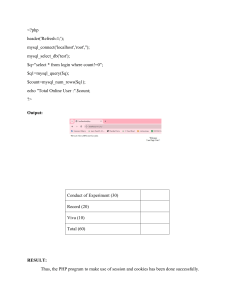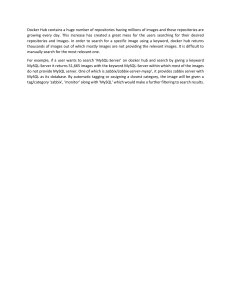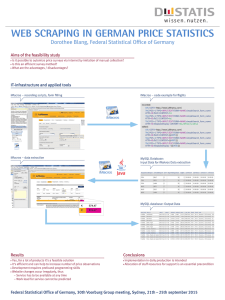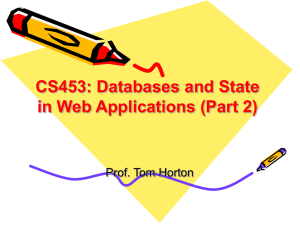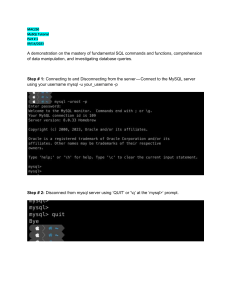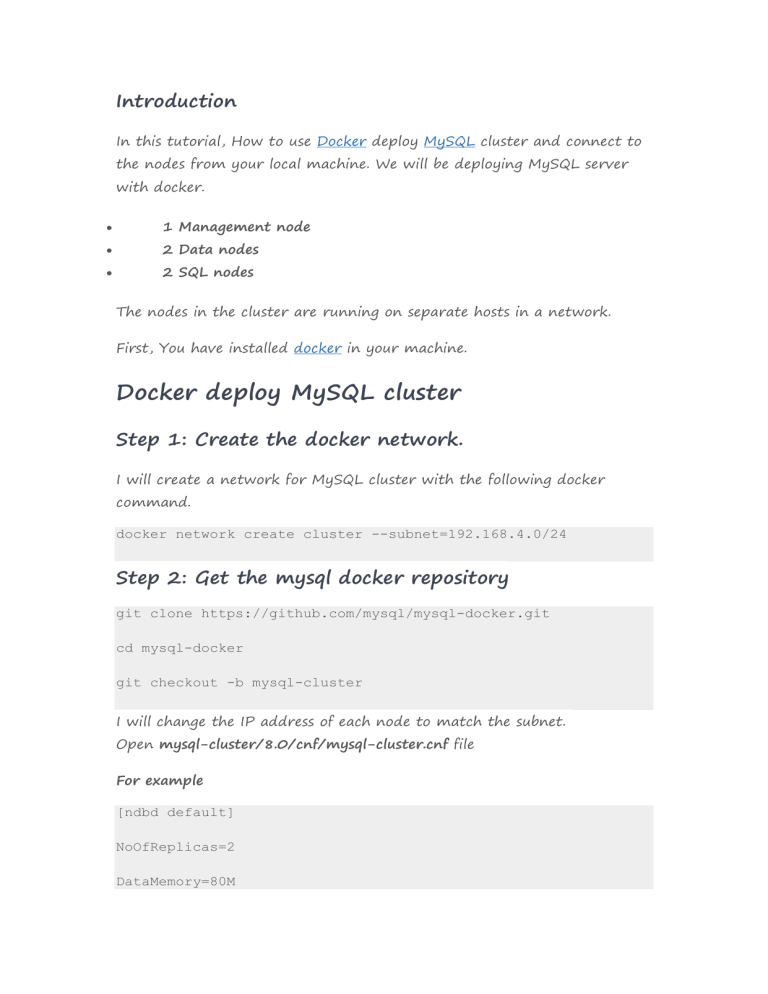
Introduction In this tutorial, How to use Docker deploy MySQL cluster and connect to the nodes from your local machine. We will be deploying MySQL server with docker. 1 Management node 2 Data nodes 2 SQL nodes The nodes in the cluster are running on separate hosts in a network. First, You have installed docker in your machine. Docker deploy MySQL cluster Step 1: Create the docker network. I will create a network for MySQL cluster with the following docker command. docker network create cluster --subnet=192.168.4.0/24 Step 2: Get the mysql docker repository git clone https://github.com/mysql/mysql-docker.git cd mysql-docker git checkout -b mysql-cluster I will change the IP address of each node to match the subnet. Open mysql-cluster/8.0/cnf/mysql-cluster.cnf file For example [ndbd default] NoOfReplicas=2 DataMemory=80M IndexMemory=18M [ndb_mgmd] NodeId=1 hostname=192.168.4.2 datadir=/var/lib/mysql [ndbd] NodeId=2 hostname=192.168.4.3 datadir=/var/lib/mysql [ndbd] NodeId=3 hostname=192.168.4.4 datadir=/var/lib/mysql [mysqld] NodeId=4 hostname=192.168.4.10 [mysqld] NodeId=5 hostname=192.168.4.11 Open mysql-cluster/8.0/cnf/my.cnf and the modify as below [mysqld] ndbcluster ndb-connectstring=192.168.4.2 user=mysql [mysql_cluster] ndb-connectstring=192.168.4.2 Docker image build docker build -t <image_name> <Path to docker file> docker build -t mysql-cluster mysql-cluster/8.0 Step 3: Create the manager node. docker run -d --net=cluster --name=management1 --ip=192.168.4.2 mysql-cluster ndb_mgmd Step 4: Create the data nodes docker run -d --net=cluster --name=ndb1 --ip=192.168.4.3 mysql-cluster ndbd docker run -d --net=cluster --name=ndb2 --ip=192.168.4.4 mysql-cluster ndbd Step 5: Create the sql nodes. docker run -d --net=cluster --name=mysql1 --ip=192.168.4.10 -e MYSQL_RANDOM_ROOT_PASSWORD=true mysql-cluster mysqld docker run -d --net=cluster --name=mysql2 --ip=192.168.4.11 -e MYSQL_RANDOM_ROOT_PASSWORD=true mysql-cluster mysqld docker run -it --net=cluster mysql-cluster ndb_mgm The cluster management console will be loaded. [Entrypoint] MySQL Docker Image 8.0.28-1.2.7-cluster [Entrypoint] Starting ndb_mgm -- NDB Cluster -- Management Client -ndb_mgm> Run show command ndb_mgm> show Connected to Management Server at: 192.168.4.2:1186 Cluster Configuration --------------------[ndbd(NDB)] 2 node(s) id=2 @192.168.4.3 (mysql-8.0.28 ndb-8.0.28, Nodegroup: 0, *) id=3 @192.168.4.4 (mysql-8.0.28 ndb-8.0.28, Nodegroup: 0) [ndb_mgmd(MGM)] 1 node(s) id=1 @192.168.4.2 [mysqld(API)] (mysql-8.0.28 ndb-8.0.28) 2 node(s) id=4 @192.168.4.10 (mysql-8.0.28 ndb-8.0.28) id=5 @192.168.4.11 (mysql-8.0.28 ndb-8.0.28) ndb_mgm> Step 7. Change the default passwords. mysql node 1: The SQL nodes are created initially, a random password. Get the default password. docker logs mysql1 2>&1 | grep PASSWORD To change the password, first, Input password default at Step 7 docker exec -it mysql1 mysql -uroot -p ALTER USER 'root'@'localhost' IDENTIFIED BY 'root'; FLUSH PRIVILEGES; mysql node 2: The SQL nodes are created initially, a random password. Get the default password. docker logs mysql2 2>&1 | grep PASSWORD To change the password, first, Input password default at Step 7 docker exec -it mysql2 mysql -uroot -p ALTER USER 'root'@'localhost' IDENTIFIED BY 'root'; FLUSH PRIVILEGES; Step 8: Login and create a new database. For example, I will create huupv account on mysql1 and mysql2 containers and access any hosts. # For mysql1 docker exec -it mysql1 mysql -uroot -p CREATE USER 'huupv'@'%' IDENTIFIED BY '123456789'; GRANT ALL ON *.* TO 'huupv'@'%'; FLUSH PRIVILEGES; # For mysql2 docker exec -it mysql2 mysql -uroot -p CREATE USER 'huupv'@'%' IDENTIFIED BY '123456789'; GRANT ALL ON *.* TO 'huupv'@'%'; FLUSH PRIVILEGES; Create new a database. create schema test_db; The output terminal is as below: vagrant@devopsroles:~/mysql-docker$ docker exec -it mysql1 mysql -uroot -p Enter password: Welcome to the MySQL monitor. Commands end with ; or \g. Your MySQL connection id is 15 Server version: 8.0.28-cluster MySQL Cluster Community Server GPL Copyright (c) 2000, 2022, Oracle and/or its affiliates. Oracle is a registered trademark of Oracle Corporation and/or its affiliates. Other names may be trademarks of their respective owners. Type 'help;' or '\h' for help. Type '\c' to clear the current input statement. mysql> CREATE USER 'huupv'@'%' IDENTIFIED BY '123456789'; Query OK, 0 rows affected (0.02 sec) mysql> GRANT ALL ON *.* TO 'huupv'@'%'; Query OK, 0 rows affected (0.11 sec) mysql> FLUSH PRIVILEGES; Query OK, 0 rows affected (0.02 sec) mysql> exit Bye vagrant@devopsroles:~/mysql-docker$ docker exec -it mysql2 mysql -uroot -p Enter password: Welcome to the MySQL monitor. Commands end with ; or \g. Your MySQL connection id is 16 Server version: 8.0.28-cluster MySQL Cluster Community Server GPL Copyright (c) 2000, 2022, Oracle and/or its affiliates. Oracle is a registered trademark of Oracle Corporation and/or its affiliates. Other names may be trademarks of their respective owners. Type 'help;' or '\h' for help. Type '\c' to clear the current input statement. mysql> CREATE USER 'huupv'@'%' IDENTIFIED BY '123456789'; ERROR 1396 (HY000): Operation CREATE USER failed for 'huupv'@'%' mysql> GRANT ALL ON *.* TO 'huupv'@'%'; Query OK, 0 rows affected (0.10 sec) mysql> FLUSH PRIVILEGES; Query OK, 0 rows affected (0.01 sec) mysql> exit Bye vagrant@devopsroles:~/mysql-docker$ Login from my machine. mysql -h192.168.4.10 -uhuupv -p mysql -h192.168.4.11 -uhuupv -p