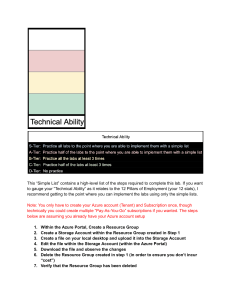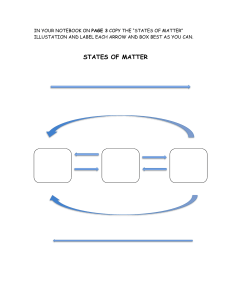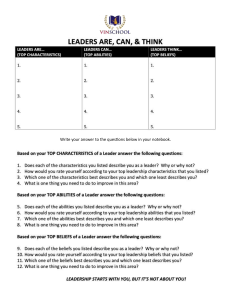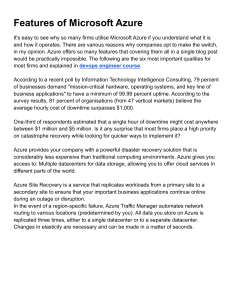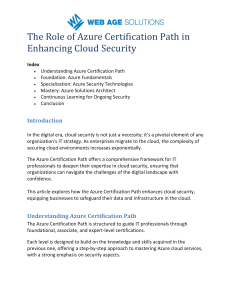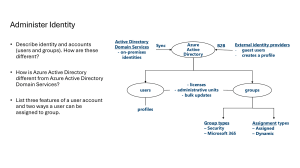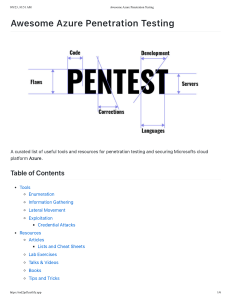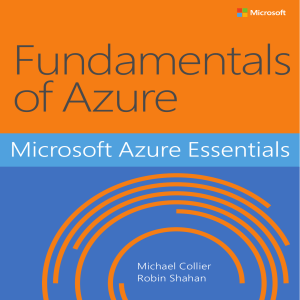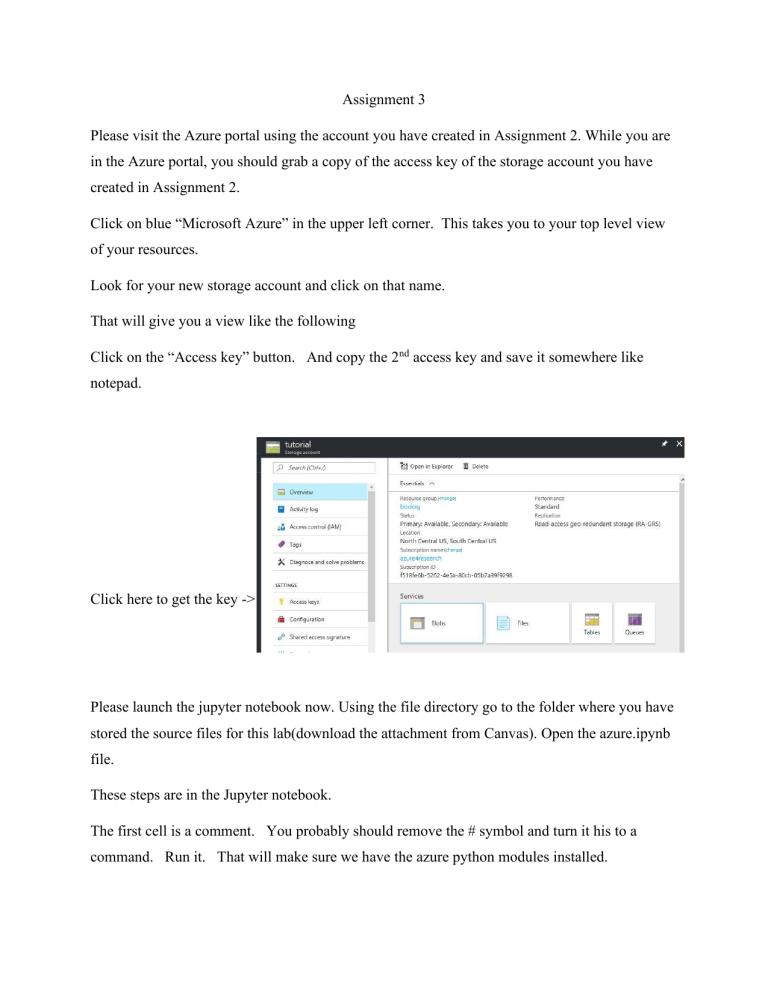
Assignment 3 Please visit the Azure portal using the account you have created in Assignment 2. While you are in the Azure portal, you should grab a copy of the access key of the storage account you have created in Assignment 2. Click on blue “Microsoft Azure” in the upper left corner. This takes you to your top level view of your resources. Look for your new storage account and click on that name. That will give you a view like the following Click on the “Access key” button. And copy the 2nd access key and save it somewhere like notepad. Click here to get the key -> Please launch the jupyter notebook now. Using the file directory go to the folder where you have stored the source files for this lab(download the attachment from Canvas). Open the azure.ipynb file. These steps are in the Jupyter notebook. The first cell is a comment. You probably should remove the # symbol and turn it his to a command. Run it. That will make sure we have the azure python modules installed. What you are doing is build a structure like the picture below. Please follow the steps in the azure.ipynb file. The first steps in the note book create a “container” in your blob storage account. The next step creates a table called “DataTable” in the same storage account. In the next step we load the CSV file. If you are using the tutorial container, it is local. If you are not running the tutorial container, you will need to load it. The notebook has two commented commands. Remove thee # mark and execute that box and it should download the needed file. When you are done working through the notebook look at the table in the Data Explorer.