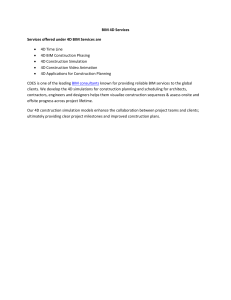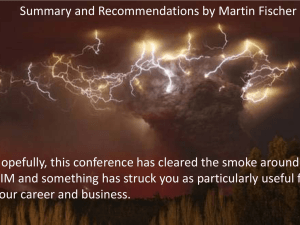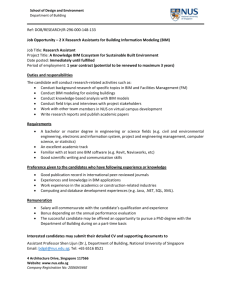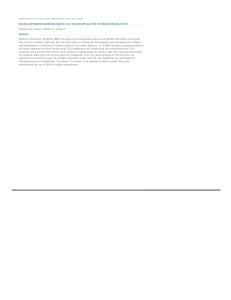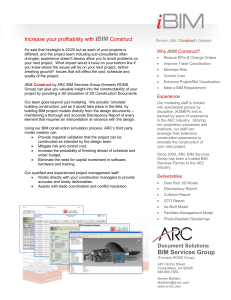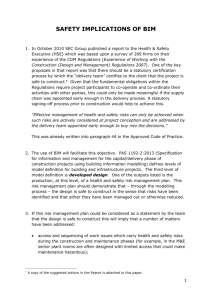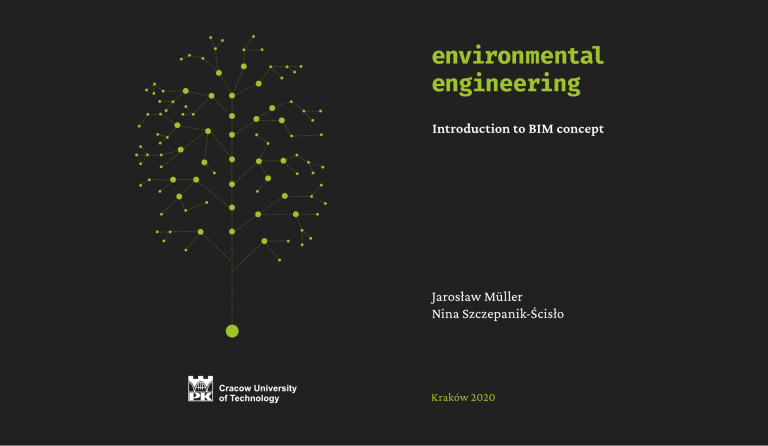
CHAIRMAN OF THE CRACOW UNIVERSITY OF TECHNOLOGY PRESS EDITORIAL BOARD Tadeusz Tatara CHAIRMAN OF THE DIDACTIC BOARD Elżbieta Węcławowicz-Bilska SERIES EDITOR Barbara Dąbrowska REVIEWER Jacek Magiera PROJECT COORDINATORS Otmar Vogt Janusz Pobożniak PUBLISHING EDITOR Agnieszka Filosek PROOFREADING Małgorzata Sikora LANGUAGE VERIFICATION LINGUA LAB s.c. TYPESETTING Anna Basista COVER DESIGN Karolina Szafran This text was published as a part of the project ‘Excellence programming – PK XXI 2.0 Cracow University of Technology Development Program for the years 2018–2022’. Funding from EU: 18,048,774.96 PLN © Copyright by Cracow University of Technology © Copyright by Jarosław Müller, Nina Szczepanik-Ścisło https://creativecommons.org/licenses/by-sa/4.0/ eISBN 978-83-66531-20-8 Online edition 6,5 publisher’s sheets Wydawnictwo PK, ul. Skarżyńskiego 1, 31-866 Kraków; 12 628 37 25, fax 12 628 37 60 wydawnictwo@pk.edu.pl www.wydawnictwo.pk.edu.pl Correspondence address: ul. Warszawska 24, 31-155 Kraków Table of Contents Part 1 Introduction (p. 5) Part 2 Building information model (p. 44) Part 3 Energy analysis (p. 77) Part 4 Modeling the HVAC instalation (p. 95) Part 5 Modeling instalation (p. 165) References (p. 194) 4 Part 1 Introduction BIM BIM (Building Information Modeling) is a process based on an intelligent 3D model. The model enables access to accurate and always up-to-date project data, and, consequently, facilitates making decisions based on information throughout the project life cycle. 6 BIM BIM – Building Information Modeling Building Information Management Building Information Model Big BIM – integrated design process Little bim – tools, software (technology) Source: Finith E. Jernigan AIA – BIG BIM little bim, 2nd Edition, 4Site Press, 2008 7 BIM BIM digital model It is a database that should contain all the information describing a given building: geometric data, physical features, functional features, cost data, technical parameters, data necessary to ensure the maintenance of equipment, data on the demand for utilities. BIM as process It is a process by which a virtual model of a planned or existing building object is created in the computer. This model is used already at the design stage for various analyzes, construction simulations (for new objects) or repair assessments (for existing facilities). ISO 19650 Replaced national standards since 2018 8 Building Building: A building structure (residential buildings, office buildings, hospitals) Linear object (roads, motorways, railway lines, underground and ground transmission networks) Industrial facility (installations and technological lines with infrastructure) Bridges, viaducts, airports 9 produktywność Source: www.buildinginformationmanagement.worldpress.com 10 Building information management framework – BIMF Source: www.buildinginformationmanagement.worldpress.com 11 Benefits of BIM process Source: lideshare.net 12 Source: Slideshare.net 13 BIM Information: • Complete • Current • Legible • Available • Easy to modify • Protected 14 Productivity USA year Productivity outside building industry Productivity of building industry Source: Kasznia D., Magiera J., Wierzowiecki P., BIM w praktyce. Standardy. Wdrożenie. Case Study, PWN, Warszawa 2018 15 Global increase in work efficiency Global productivity growth in building industry is lower than in the global economy building real added value generated by employees within one hour Index: 100 = 1995 global industry average annual growth rate in years 1995-2014 hourly rate USA Source: Kasznia D., Magiera J., Wierzowiecki P., BIM w praktyce. Standardy. Wdrożenie. Case Study, PWN, Warszawa 2018 16 Benefits Using the BIM-compliant model, optimal construction, technological and logistics solutions can be chosen. Costs and implementation schedules can be analyzed, and project collisions and assembly collisions can be captured. It is estimated that the costs resulting from collisions range between 4–10% of the investment value. 17 Analysis of investment costs CAPEX (Capital Expenditure) is capital expenditure needed to complete a specific investment (purchase, construction). This term is used not only in construction, but in the entire economy as well as in everyday life (buying a new car, flat or washing machine is CAPEX for the household budget). This is the basic, and often unfortunately the only indicator of the assessment of the effectiveness of a construction investment OPEX (Operating Expenditure) is operational expenses related to the current maintenance of the object. This term also applies not only to construction but to the entire economy and everyday life (e.g. OPEX for the home budget is the purchase of gasoline for a private car). OPEX costs are often neglected or are not analyzed at the investment planning stage, although in the life cycle of the facility, these expenses often exceed the cost of the investment itself. In the BIM methodology, the OPEX analysis is one of the most important elements in assessing the effectiveness of a construction investment. 18 Analysis of investment costs TOTEX (Total Expenditure) is the total investment cost in the entire life cycle. All expenses related to the implementation of the project and maintenance of the facility until its technical death. TOTEX is the sum of CAPEX and OPEX costs. Due to the mutual dependence of CAPEX and OPEX (reduction of CAPEX construction costs often results in increased OPEX operating costs and vice versa), TOTEX gives the simplest picture of the total construction investment costs in the whole life cycle of the facility. 19 BIM maturity levels Description of abbreviations: CAD – Computer Aided Design 2D – two-dimensional modeling, documentation in the form of flat drawings 3D – three-dimensional modeling, spatial digital models of the designed / existing object SIM – Structure Information Model AIM – Architecture Information Model FIM – Facilities Information Model BSIM – Building Services Information Model BrIM – Bridge Information Model iBIM – Interoperable Building Information Model Source: https://www.designingbuildings.co.uk 20 BIM maturity levels BIM Level 0 This is the level on which construction has been in place for many years. The basic communication medium are paper documents containing flat drawings, tables and descriptions. Partial source information is often stored by process participants in CAD files, while the main database is paper documentation. There are no common standards for the representation, storage and management of information. The standards previously developed for paper documentation are used. 21 BIM maturity levels BIM level 1 It is primarily a change in the way of creating a project in which 3D design appears. The 3D model begins to be introduced at the concept stage and is used primarily by architects to create visualizations, and thus to improve communication with the investor. At this level of BIM, only a small percentage of the possibilities offered by 3D modelling are used. There is no information exchange between participants in the design process. The 3D model is treated as being under the "ownership" of the creator of the model and is not shared with other entities. Designers of other specialties (especially construction engineers) create their own 3D models. BIM on level 1 is often called Lonely BIM. 22 BIM maturity levels BIM level 1 3D models are sometimes used to generate 2D documentation, but the basis of the process is paper 2D documentation. The design uses the elements of parameterization, which speeds up the design work and facilitates the introduction of changes, information exchange can be made in electronic form, but the data is not integrated in the model. In large British infrastructure investments, the 3D model at level 1 was used to support design processes and solve problems at the design stage, which often appeared on previous construction sites and generated losses (mainly due to excessive material consumption). 23 BIM maturity levels BIM level 1 An important feature of level 1 is the introduction of project documentation management systems, i.e. CAD files, which are still the basic source of creating paper documentation that is the basis for information exchange. At level 1, the first elements of standardization of information management and cooperation of participants in the construction process are introduced. BIM level 2 24 BIM maturity levels BIM level 2 This is the next step in information modelling. The integrated 3D model becomes the basic information bank about the object. "Integrated" means containing information covering various issues (architecture, design, installations). Importantly, this model does not have to be placed in one file. Many files are used that are related to each other and contain data created according to specific rules and standards (e.g. at the beginning of the project, the exact location of all reference points for individual project industries, colours assigned to different types and classes of objects, etc.) is defined. The 3D model contains geometric and non-geometric data describing the complete object at the implementation and use stage. The "logic" of the creation of the project, the required levels of information detail for individual investment stages and for the indicated process participants are defined. 25 BIM maturity levels BIM level 2 The integrated 3D model is a source of information, and appropriate programs allow to automatically generate 2D documentation based on the data contained in the model. The 3D model is the basis of the implementation and coordination process. In using it, the process of building the object can be simulated, and, hence, at the design stage many dangerous or undesirable situations that could occur at the construction stage can be eliminated. 26 BIM maturity levels BIM level 2 – Dimensions At level 2, the 3D model begins to be extended with new information that allows the drafting of a delivery and implementation schedule (4D) as well as a cost estimate and budget, also in the time aspect (5D). Using the BIM model, it is possible to carry out analyzes of the object's impact on the environment (6D). The model can contain data that can then be manually or automatically added to the systems supporting the management of the finished object (7D). Because the history of BIM – at all times "is being written", so most likely in the coming years, a "xD" describing the subsequent applications of BIM, or the next "dimensions of BIM" will appear. 27 BIM maturity levels BIM level 2 The integrated information model includes data that cover many areas, including: Structure SIM (Structure Information Model) Architecture AIM (Architecture Information Model) Equipment and management FIM (Facility Information Model) BSIM (Building Services Information Model) services And information specific to bridge objects – BrIM (Bridge Information Model). National standards and other documents should bring into line most elements of the process, and the use of standardized bases of components facilitates design and assembly. In the design and implementation process, CDE information management systems with full standardization of electronic information exchange are used. Paper documentation is no longer necessary because it is perfectly replaced by mobile devices with access to project data. 28 BIM maturity levels BIM level 2 At this level, the organization of work changes and BIM ceases to be "lonely". Teams work closely together, and an effective exchange of information becomes an important element. Participants of the process realize their tasks while taking into account a wider perspective: "how does what I do affect the work of others and the end result?" In design and construction companies, there are completely new positions, or even professions, very important for the whole process, e.g. BIM manager, information manager or model manager that now exist due to BIM level 2. 29 BIM maturity levels BIM level 3 This is the biggest challenge. In British literature, level 3 BIM is considered the "Holy Grail of construction". The core of this BIM level is a model containing complete data about the object (3D, 4D, 5D, 6D, ...), based on one centralised data base with possible active links to external data that allows for bi-directional information exchange. This model is referred to as an iBIM (interoperable Building Information Model), i.e. an interoperable digital object model. The term "interoperable" here means that it enables full cooperation of all participants in the process, using the data contained in the model and introducing new data to it. In this way, the model is updated in a continuous mode and the derived result is shared by all process participants. 30 BIM maturity levels BIM level 3 The implementation of level 3 allows for a precise reflection of a real – existing or planned – building object, in the form of a digital model. Thanks to this, at the concept and design stage, the design team can: Carry out multiple iterations of the model in order to obtain the expected indicators related to ecology and environmental protection, construction time, operating costs or other elements relevant to a given project. Simulate the construction process – taking into account the aspects of safety, costs, time. Carry out simulations of the facility's use and examine related aspects of health, ecology, environmental protection and safety. The model containing all data corresponding to the actual object will be used to manage the object throughout its life cycle. 31 BIM maturity levels BIM level 3 The core of level 3 activation is basing the design, implementation and management processes on Internet services integrated with BIM, as well as placing data in the cloud with the possibility of having access to them from any authorized device. The definition of BIM level 3 is constantly changing. In the United Kingdom, for some time, there has been talk about the need to establish sublevels within it. This would allow a better definition of the subsequent steps that will allow users to reach the full level 3 maturity. It should be noted that at such a high level of data and process integration, it is necessary to introduce a number of new provisions regarding, for example, copyright or professional liability. The implementation of BIM at level 3 requires advanced IT infrastructure, fast networks, access to high-speed wireless data transmission, as well as secure and effective data storage systems equipped with advanced information management tools based on cloud solutions. Level 3 BIM will completely change the degree of the digitization of the construction industry, which is why it is one of the elements of the long-term development strategy of the United Kingdom – deemed "Digital Built Britain". It is worth to be aware that level 3 has not been defined as the final level of BIM development. 32 The BIM Curve Source: Keysoftsolutions.co.uk 33 The BIM savings 50% design saving 30% construction saving 20% operations saving Source: Iodplanner.com 34 BIM beneficiaries The most important users of information contained in BIM Investors Designers and specialists in various industries Companies that build or modernize an object or its surroundings Owners Managers Tenants Users and customers Companies involved in the maintenance of equipment of the facility Emergency services Public administration and local governments Companies providing media Demolition companies 35 BIM beneficiaries – designers At various stages of investment implementation, the investor obtains diverse added values resulting from the use of BIM. At the design stage: The possibility of active participation in the design process. Easy variant analysis for various design and technical solutions, particularly useful in the aspect of ecology and environmental protection. Facilitated social consultations, especially for large or controversial investments. Taking into account many criteria and their impact on the investment cost (good example: scaffolding). A much more accurate estimation of the budget and schedule. Obtaining an object of greater value (better use of the plot area, more effective design of the layout of rooms or passageways, better technical parameters of the facility). 36 BIM beneficiaries – designers At various stages of investment implementation, the investor obtains various added values resulting from the use of BIM At the design stage (cont.): It is easier to pre-determine the impact of construction time on the environment, e.g. excluding road sections, railway lines, viaducts, traffic congestion around the site, increased demand for utilities, etc.). Lower cost of making changes to the project. Easy communication with designers based on 3D model visualization. Better mutual understanding of the process participants. Clear definition of the scope of responsibility. Accurate estimation of maintenance costs of the finished object. 37 BIM beneficiaries – contractors Contractor selection stage: Easy verification of offers due to the price. Easy verification of offers due to the schedule. Easier comparison of the quality of offers. A clearer definition of the investor's requirements towards the contractor. Construction stage: Lower construction price. Ongoing cost control. Ongoing inspection of work progress. Easy communication with the contractor using a 3D model. Using the 3D model to start selling space in a non-existent object, especially when applying virtual and augmented reality technology. Addressing ecological concerns (less waste, green technologies, easier estimation of the impact of building construction on the natural environment). New possibilities of control and evaluation of the quality of performed works. 38 BIM beneficiaries - investors Sales stage: High quality of the object. Compliance of as-built documentation with reality. Easy preparation of attractive offers based on the 3D model. Easy customization of the offer and arrangement. Easiness of estimating the costs and time of possible changes and arrangements. Opportunity to sell added value (ecology, low maintenance costs, access to data reducing management and maintenance costs). Enabling an increase of the object’s worth by offering added value – digital data that can be used directly in FM systems. 39 Ways of implementing a construction project Three basic ways to implement a construction project: Traditional DBB (Design-Bid-Build), the most commonly used in our country, e.g. Design, select a contractor and build, consisting of independent carrying out three processes: order preparation, project execution and construction completion. These processes are enacted by various entities that are linked by independent contracts. Popular in developed countries – DB (Design and Build), in which design and construction are treated as one process implemented by one main entity that is also a party to the contract with the investor (most often it is a general contractor, less often, an architectural company). Increasingly better known in the context of the use of BIM, IPD (Integrated Project Delivery), i.e. an integrated investment process in which ordering, design and construction are one process implemented jointly by all participants. 40 Ways of implementing a construction project Road construction projects Project cost as a percentage of investment value Bridge construction project Project cost as a percentage of investment value Overall projects It is worth extending investment in the design stage. Money spent on the project here, can reduce total investment costs (to some extent) Project cost as a percentage of investment value Source: Kasznia D., Magiera J., Wierzowiecki P., BIM w praktyce. Standardy. Wdrożenie. Case Study, PWN, Warszawa 2018 41 3D models of the building Architecture Construction Installations Thanks to the use of BIM, designers are now able to develop designs for the most complex buildings. BIM is used in the field of planning, design, management and construction. By working in this standard, designers easily collect and exchange data, by collaborating and sharing the necessary information. BIM technology is already used at the stage of creation (creation) of most projects. As a result, both architects and other participants of the investment process working on a 3D model are able to check virtually all technical aspects of the planned implementation before heavy equipment begins to work. Because the cooperation is based on 3D models, changes made by one of the parties can be immediately captured automatically by the others, so the time is saved that was previously spent on painstaking coordination of compliance and adaptation of all documentation to the introduced changes in 2D. The collaboration of specialists is thus smoother, and project data and information are used in a completely new way. 42 BIM 43 Part 2 Building Information Model BIM Building Information Modelling is a process based on an intelligent 3D model. The model enables access to accurate and always up-to-date project data, and, consequently, making decisions based on information throughout the project life cycle. It is a database that should contain all the information describing a given building: geometric data, physical features, functional features, cost data, technical parameters, data necessary to ensure the maintenance of equipment, data on the demand for utilities. It is a process by which a virtual model of a planned or existing building object is created in the computer. Even at the design stage, this model is used for various analyzes, construction simulations (for new objects) or repairs (for existing facilities). 45 Revit Revit is not a CAD program Autodesk Revit is a BIM application that uses parametric 3D modelling to generate projections, sections, elevations, visualizations, details and combinations of all the necessary instruments needed to document a construction project. Drawings created using Revit are not a sum of 2D lines and shapes that are interpreted as a building; these are real views from the virtual model. The created elements retain a bidirectional relation – if the elements are changed in one view, e.g. a projection, these changes are automatically updated in the remaining views. In addition, all properties and information about each element are collected in the element itself, thanks to which the description of the element does not play such a significant role as it is in CAD applications. 46 Revit tutorials Revit Tutorial for Beginners https://www.youtube.com/watch?v=F322Jvs24Do Revit MEP Lesson 1: User Interface: https://www.youtube.com/watch?v=ZSXN-7mRSvM Plumbing in Revit MEP Beginner Tutorial: https://www.youtube.com/watch?v=Mvb-lu6ivq0 Simple Mechanical System in Revit Tutorial https://www.youtube.com/watch?v=PJLHu_Yke0A 47 Revit Interface 48 Important! Always open the file from within Revit, not by double clicking on the file in the browser. In this way, while working as a group, we open the current file; Revit files are not backward compatible, e.g. a file of Revit 2019 will not open in 2016; Opening the 2016 file in Revit 2019 will automatically convert to version 2019. (it will stay like this forever) 49 Previously open projects 50 Previously open or created families 51 Project or family You can export as: DWG DWFx (for recipients without CAD and Revit) IFC – inter-branch coordination 52 53 Important options 54 Choice of Template „Mechanical Template” 55 Quick access toolbar properties Ribbon Info – centre Project browser (list of views) Drawing area View options 56 Contextual tab Options bar Status bar Work sharing Design options 57 Customize You can match several elements to your own needs and habits; "Quick access bar" can be extended to frequently used commands (right click) or reduced (arrow); Bookmarks can be arranged in any order (ctrl); Panels can be moved, even to the work area or the second screen; Properties and browser are individual for each user; You can use keyboard shortcuts (mouse over or alt); Abbreviations run without "enter". 58 Graphics visibility 59 Projects, templates families Template extension .rte; While working in Revit, we create (or use a predefined) template; Families are components we use to build our model, such as equipment, ducts, diffusers, walls, windows, etc. Each family can have multiple types, such as different size, parameter variables materials, etc.; The .rft family template file extension; The family is closely related to the template; .rfa family file extension; The family can be loaded into the project file. 60 Views Views are selected from "project browser"; Each selected view is opened all the time; The view currently in use is highlighted (bold) in "project browser"; Each command is performed in each view; Optimization – disabling unused views (close inactive) – "quick access" or "view ribbon". 61 Link 62 Positioning 63 Interface 64 Opening 65 Zoom to fit (right click) 66 Click and pin Block link 67 3D views: Cube Panel Orbit (around object) 68 Levels Levels can be created: From architectural layout (from the elevation view); Import from other model’s links; Manually; Through line selection. 69 Levels manually Line copying as level, offset, ordinates 70 Levels – copying Click on layout 71 Levels – copying Select levels Click on finish Find copy/monitor – bookmark Click again on finish (if it was "multiple") 72 Levels – copying 73 Grids – copying Plan view Copy/monitor, click on plan Select all Filter Select „grids” Finish, finish 74 Project data 75 Project data 76 Part 3 Energy analysis Creating volumes Select the level and click on "Type properties" 78 Creating volumes Mark „Room Bounding” 79 Creating spaces 80 Creating spaces 81 Closing inactive views 82 Tiling views 83 Tiling views 84 Volume edition 85 Automatically placing spaces 86 Room parameters definition 87 Creating zones – volumes of the same properties 88 Creating zones – volumes of the same properties Right click (or F9) 89 Creating zones – volumes of the same properties System browser 90 Entire zone parameters 91 Generating a report 92 Generating a report 93 Generating a report 94 Part 4 MODELING the HVAC installation Assigning a view template 96 Assigning a view template 97 Assigning a view template 98 Assigning a view template 99 Assigning a view template 100 Mechanical settings 101 Mechanical settings Duct settings 102 Mechanical settings 103 Mechanical settings Hidden lines 104 Mechanical settings Hidden lines 105 Mechanical settings 106 Mechanical settings 107 Mechanical settings 108 Drawing ducts Duct placeholder 109 Drawing ducts Duct placeholder Properties Dimensions Offset 110 Drawing ducts Duct placeholder With the coarse level of detail looking the same – not the same 111 Drawing ducts Duct placeholder Modification – effect of stretching 112 Drawing ducts Duct placeholder Select the entire run of ducts Change into the full size ducts 113 Drawing ducts Duct placeholder Change into the full size ducts Results Caution! – Irreversible process 114 Drawing ducts The same system Drawing and connecting The connection is created 115 Drawing ducts Different system e.g. „return air” Drawing and connecting The connection is not created 116 Drawing ducts Adding insulation 117 Drawing ducts Editing insulation 118 Drawing ducts Insulated duct dimensions 119 Drawing ducts Insulated duct dimensions 120 Modifying ducts Changing type 121 Modifying ducts Changing type Selecting only one duct and changing its type – Revit will change the type of the entire run 122 Modifying ducts Moving ducts Moving one duct in the run – Revit will stretch the connected ones 123 Modifying ducts Moving ducts Moving one duct in the run – Revit will stretch the connected ones 124 Modifying ducts Changing duct type of one part 125 Modifying ducts Changing duct type of one part – Revit will add the transition 126 Modifying ducts Accessories 127 Modifying ducts Accessories – Fire damper put into the duct run When moved – the cut in the duct will move as well 128 Families – location 129 Placing air terminals 130 Placing air terminals 131 Placing Air Handling Unit 132 Placing Air Handling Unit 133 Creating a system Select AHU and air terminals, next 134 Creating a system system 135 Editting a system Right click and select „type properties” 136 Editing a system 137 Creating a system 138 Creating a system Arrows show solutions, next „finish” 139 Adding to system 140 Flex 141 Flex 142 Flex 143 3D View 144 Section or 145 Section 146 Section 147 Section 148 Section Detail level 149 Section Detail level – medium 150 Drawing ducts 151 Drawing ducts Start a new duct at some point of the run 152 Drawing ducts Revit will create an accessory 153 Drawing ducts Changing orientation of accessories by using „+” or „-” 154 Drawing ducts 155 Drawing vertical ducts 156 Drawing vertical ducts Click on a duct 157 Drawing vertical ducts Changing the offset Move to „offset”, enter the height 158 Drawing vertical ducts 159 AHU AHU – all the connectors are marked 160 Pressure drop 161 Pressure drop 162 Pressure drop 163 Pressure drop 164 Part 5 MODELING installation Select correct level in plumbing section 166 Select „Systems”and „Plumbing fixture” 167 Select the fixture 168 Connectors on the fixture cold water sewage 169 Create the system 170 Create the system The choice 171 Generate layout 172 Place base 173 Solutions 174 Solutions 175 Creating cold water piping 176 Creating cold water piping – settings Main or branch offset 177 Creating cold water piping – manually 178 Creating cold water piping – manually 179 Creating cold water piping – manually Connect into 180 Creating cold water piping – manually Select system 181 Creating cold water piping – manually Select pipe 182 Creating cold water piping – manually 183 Creating cold water piping – manually 184 Annotate By category 185 Annotate 186 Annotate Change of annotation type 187 Annotate Change of annotation type 188 Annotate Change of annotation type 189 Annotate All 190 Tag All 191 Select system 192 Select system 193 References Azhar S., Hein M., Sketo B., Building InformationModelling (BIM): Benefits, Risks and Challenges, 2008, https/www.researchgate.net/publication/237569739. AEC (UK) BIM Technology protocol Version 2.1.1. Practical implementation of BIM for the UK Architectural, Engineering and Construction (AEC) industry, 2015, https://aecuk.files.wordpress.com Bryde D., Broquetas M., Volm J.M., The project benefits of Building Information Modelling (BIM), Journal of Project Management, 2013. Finith E. Jernigan AIA – BIG BIM little bim, 2nd Edition, 4Site Press, 2008. Kasznia D., Magiera J., Wierzowiecki P., BIM w praktyce. Standardy. Wdrożenie. Case Study, PWN, Warszawa 2018. 194 eISBN 978-83-66531-20-8