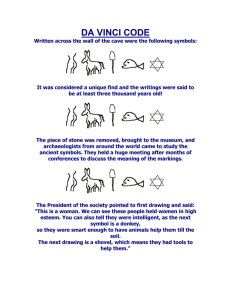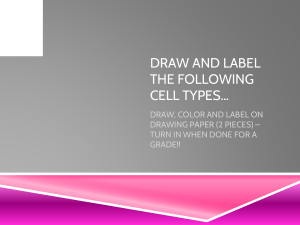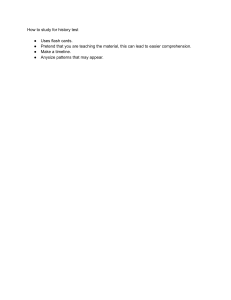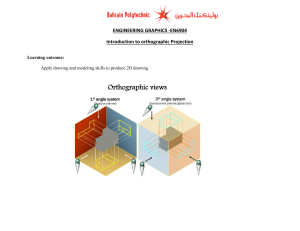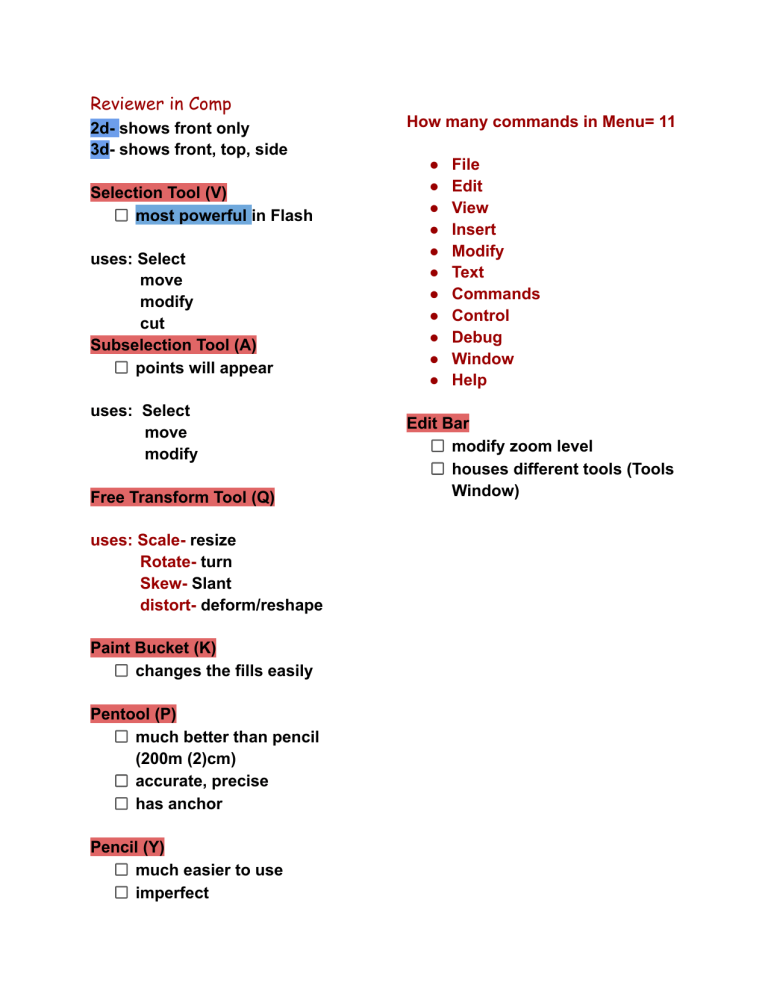
Reviewer in Comp 2d- shows front only 3d- shows front, top, side Selection Tool (V) most powerful in Flash uses: Select move modify cut Subselection Tool (A) points will appear uses: Select move modify Free Transform Tool (Q) uses: Scale- resize Rotate- turn Skew- Slant distort- deform/reshape Paint Bucket (K) changes the fills easily Pentool (P) much better than pencil (200m (2)cm) accurate, precise has anchor Pencil (Y) much easier to use imperfect How many commands in Menu= 11 ● ● ● ● ● ● ● ● ● ● ● File Edit View Insert Modify Text Commands Control Debug Window Help Edit Bar modify zoom level houses different tools (Tools Window) Drawing Shapes One way to get familiar with Flash drawing tools is to create simple objects Reshaping lines You can modify shapes and lines by changing the positions of corners and line segments Two drawing modes of Flash: Merge Drawing Object Drawing Layers Define which object is in front of another object Merge Drawing Blends shape when they overlap on the stage Object Drawing Treats your shapes as grouped objects that can overlap without affecting each other To activate object drawing, press the shortcut key [J] Frames Represent your Flash file over a period of time Frames in the timeline are numbered in increments of five. Types: BLANK KEYFRAME - A frame with a hollow dot KEYFRAME – is a black dot on a grey background. It is a frame where changes will occur in the timeline Frame Rate Refers to the amount of frames per second. The default frame rate is 24.00 FPS, as shown in the properties panel at the bottom of the timeline Flash Library It is where symbols and other elements are stored To access the library, press Ctrl + L Symbol These are individual objects that can be used anytime and any number of times throughout your movie or animation. Types of Symbols: Graphic – used for static images. These symbols operate in sync with the main timeline Button symbols – are used to create interactive buttons Movie Clip Symbols – are used to create reusable animation items. It can contain interactive controls, movie clip instances, and sounds How to make Symbols: ● To create a SYMBOL just click the NEW SYMBOL button found in the INSERT command or press the shortcut key CTRL + F8 ● The symbol that you created will show up in the Library ● Also, it will appear on top of your screen to indicate that you are editing the symbol ● Notice that when editing symbols, the stage would have a crosshair (+) in the middle.