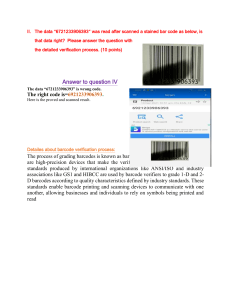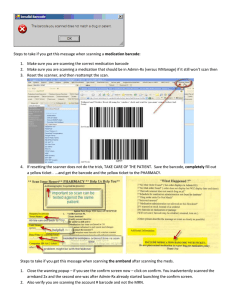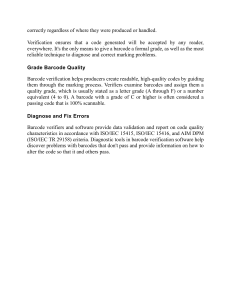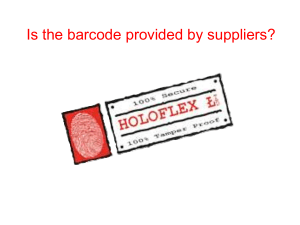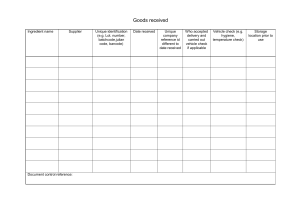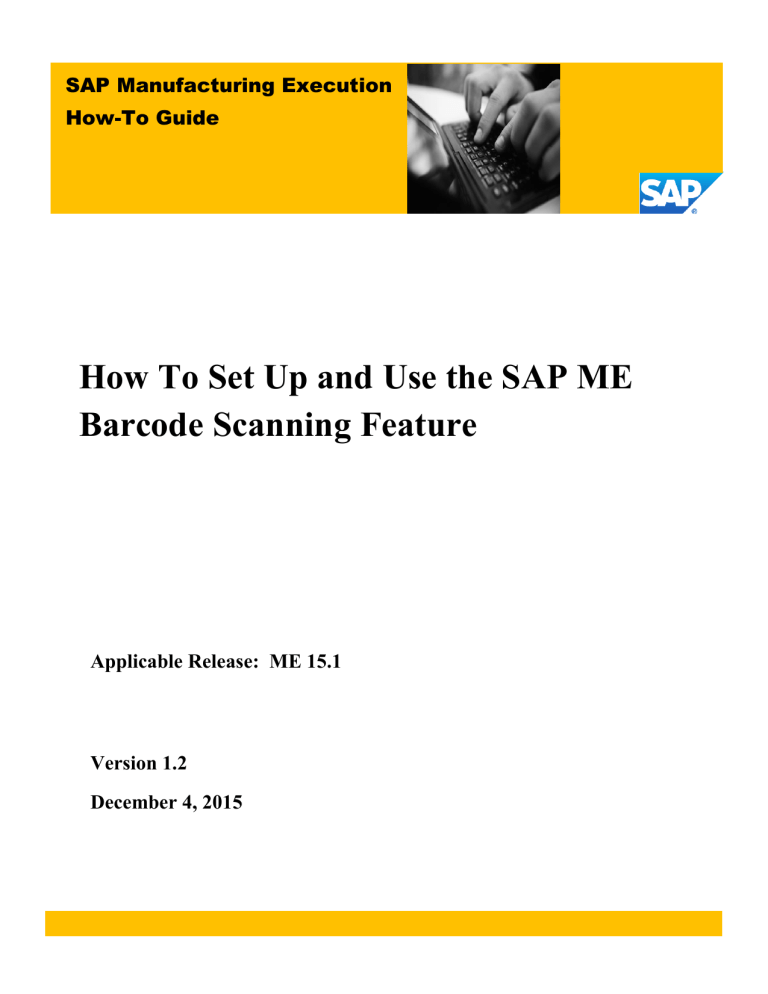
SAP Manufacturing Execution
How-To Guide
How To Set Up and Use the SAP ME
Barcode Scanning Feature
Applicable Release: ME 15.1
Version 1.2
December 4, 2015
SAP ME How-To-Guide for Barcode Scanning
© Copyright 2015 SAP AG. All rights reserved.
No part of this publication may be reproduced or transmitted in
any form or for any purpose without the express permission of
SAP AG. The information contained herein may be changed
without prior notice.
Some software products marketed by SAP AG and its
distributors contain proprietary software components of other
software vendors.
Microsoft, Windows, Outlook, and PowerPoint are registered
trademarks of Microsoft Corporation.
IBM, DB2, DB2 Universal Database, OS/2, Parallel Sysplex,
MVS/ESA, AIX, S/390, AS/400, OS/390, OS/400, iSeries,
pSeries, xSeries, zSeries, z/OS, AFP, Intelligent Miner,
WebSphere, Netfinity, Tivoli, Informix, i5/OS, POWER,
POWER5, OpenPower and PowerPC are trademarks or
registered trademarks of IBM Corporation.
Adobe, the Adobe logo, Acrobat, PostScript, and Reader are
either trademarks or registered trademarks of Adobe Systems
Incorporated in the United States and/or other countries.
Oracle is a registered trademark of Oracle Corporation.
UNIX, X/Open, OSF/1, and Motif are registered trademarks of
the Open Group.
Citrix, ICA, Program Neighborhood, MetaFrame, WinFrame,
VideoFrame, and MultiWin are trademarks or registered
trademarks of Citrix Systems, Inc.
HTML, XML, XHTML and W3C are trademarks or registered
trademarks of W3C®, World Wide Web Consortium,
Massachusetts Institute of Technology.
Java is a registered trademark of Sun Microsystems, Inc.
These materials are subject to change without notice. These
materials are provided by SAP AG and its affiliated companies
("SAP Group") for informational purposes only, without
representation or warranty of any kind, and SAP Group shall not
be liable for errors or omissions with respect to the materials.
The only warranties for SAP Group products and services are
those that are set forth in the express warranty statements
accompanying such products and services, if any. Nothing herein
should be construed as constituting an additional warranty.
These materials are provided “as is” without a warranty of any
kind, either express or implied, including but not limited to, the
implied warranties of merchantability, fitness for a particular
purpose, or non-infringement.
SAP shall not be liable for damages of any kind including
without limitation direct, special, indirect, or consequential
damages that may result from the use of these materials.
SAP does not warrant the accuracy or completeness of the
information, text, graphics, links or other items contained within
these materials. SAP has no control over the information that
you may access through the use of hot links contained in these
materials and does not endorse your use of third party web pages
nor provide any warranty whatsoever relating to third party web
pages.
SAP ME “How-to” Guides are intended to simplify the product
implementation. While specific product features and procedures
typically are explained in a practical business context, it is not
implied that those features and procedures are the only approach
in solving a specific business problem using SAP ME. Should
you wish to receive additional information, clarification or
support, please refer to SAP Consulting.
JavaScript is a registered trademark of Sun Microsystems, Inc.,
used under license for technology invented and implemented by
Netscape.
MaxDB is a trademark of MySQL AB, Sweden.
SAP, R/3, mySAP, mySAP.com, xApps, xApp, SAP
NetWeaver, and other SAP products and services mentioned
herein as well as their respective logos are trademarks or
registered trademarks of SAP AG in Germany and in several
other countries all over the world. All other product and service
names mentioned are the trademarks of their respective
companies. Data contained in this document serves
informational purposes only. National product specifications
may vary.
i
SAP ME How-To-Guide for Barcode Scanning
Document History
Document Version
1.0
1.1
1.2
Description
Initial version
Added 5.2.5 and 5.2.6 to incorporate 2D Barcode enhancements
Add 6.3 scenario for new 2D barcode enhancement for CT500
Author
Chet Moutrie
Jon Wagner
Peggy Enriquez
ii
SAP ME How-To-Guide for Barcode Scanning
Table of Contents
1
2
3
Introduction ........................................................................................................................................... 1
1.1
Purpose.......................................................................................................................................... 1
1.2
Scope ............................................................................................................................................. 1
1.3
Glossary ........................................................................................................................................ 1
Barcode Scanning Feature Overview .................................................................................................... 1
2.1
Description and Applicability ....................................................................................................... 1
2.2
Business Purposes / Functions ...................................................................................................... 2
2.3
High-Level Process Flows ............................................................................................................ 2
2.4
High Level Data Model................................................................................................................. 2
Barcode Scanning Functions ................................................................................................................. 3
3.1
Scanning Linear Barcodes ............................................................................................................ 3
3.1.1
Description and Applicability ............................................................................................... 3
3.1.2
Best Practices ........................................................................................................................ 3
3.2
Scanning 2D Barcodes .................................................................................................................. 3
3.2.1
3.3
Printing Barcodes .......................................................................................................................... 5
3.3.1
4
5
Description and Applicability ............................................................................................... 3
Description and Applicability ............................................................................................... 5
Integration ............................................................................................................................................. 5
4.1
Integration within SAP ME........................................................................................................... 5
4.2
Barcode Scanner Integration ......................................................................................................... 5
Feature Setup ........................................................................................................................................ 6
5.1
External Configuration.................................................................................................................. 6
5.1.1
Installation............................................................................................................................. 6
5.1.2
External Program Setup ........................................................................................................ 6
5.1.3
Client Device ........................................................................................................................ 6
5.2
Maintenance Activities ................................................................................................................. 6
5.2.1
Activity Rules ....................................................................................................................... 6
5.2.2
Activity Hooks ...................................................................................................................... 7
5.2.3
Product Configuration ........................................................................................................... 7
5.2.4
System Configuration ........................................................................................................... 8
5.2.5
Enhanced 2D Barcode Steps ............................................................................................... 10
iii
SAP ME How-To-Guide for Barcode Scanning
5.2.6
6
2D Replacement Character Programming .......................................................................... 10
Usage Scenario Examples ................................................................................................................... 11
6.1
Linear Barcode Scenario ............................................................................................................. 11
6.1.1
Purpose / Goal ..................................................................................................................... 11
6.1.2
Scenario Specific Settings ................................................................................................... 11
6.1.3
Scenario Steps ..................................................................................................................... 12
6.2
2D Barcode Scenario-Floor Stock Receipt ................................................................................. 12
6.2.1
Purpose / Goal ..................................................................................................................... 12
6.2.2
Scenario Specific Settings ................................................................................................... 12
6.2.3
Scenario Steps ..................................................................................................................... 13
6.3
2D Barcode Scenario-Assembly Point ........................................................................................ 14
6.3.1
Purpose / Goal ..................................................................................................................... 14
6.3.2
Scenario Specific Settings ................................................................................................... 14
6.3.3
Scenario Steps ..................................................................................................................... 15
7
Links to Additional Information ......................................................................................................... 16
8
Other Reference Material .................................................................................................................... 16
9
Overview of Changes .......................................................................................................................... 16
iv
SAP ME How-To-Guide for Barcode Scanning
1 Introduction
1.1 Purpose
The SAP ME How-To-Guide for the Barcode Scanning feature is intended to provide sufficient
information to enable the feature to be easily configured and readily utilized to meet business
needs, making use of available best practices.
1.2 Scope
This document covers all aspects of the Barcode Scanning feature and how to set it up.
1.3 Glossary
2D Barcode
A barcode that represents a collection of alphanumeric information using
a two dimensional pattern of black squares or dots
Barcode
A machine readable representation of information using a pattern of
black lines or squares
Barcode Reader
An optical or laser scanning device capable of reading a barcode
Linear Barcode
A barcode that represents an alphanumeric string of characters using a
series of parallel black lines of varying width and spacing
PC
Personal Computer
Software Wedge
Software available from a barcode reader vendor that enables a barcode
reader to be plugged into a serial port but still put data into the keyboard
buffer, like with a wedge reader
Wedge Reader
Special cable that enables a barcode reader and a keyboard to be plugged
into the same port on a PC
2 Barcode Scanning Feature Overview
This overview provides a high level description of the SAP ME Barcode Scanning feature. For more
details, see Barcode Scanning Functions below.
2.1 Description and Applicability
The Barcode Scanning feature enables the user to collect data to fill one or more SAP ME fields
by scanning a barcode. Scanning a linear barcode fills in only the currently selected field,
whereas scanning a 2D barcode can fill in multiple SAP ME fields. Scanning 2D barcodes is
supported in the following activities:
Assembly Point (CT500)
As-Built Configuration (CT510)
Floor Stock Receipt (IN500)
Maintain Floor Stock (MAINT_INV)
1
SAP ME How-To-Guide for Barcode Scanning
In order to utilize linear barcode scanning, the client device must provide an optical or laser
scanning capability that places data in the keyboard buffer of the client device. For a PC client,
the usual approach used to achieve this is to connect a “Keyboard interface scanner” via a PS/2 or
AT keyboard–compatible adaptor cable.
In order to utilize 2D barcode scanning, the client device must provide an optical or laser 2D
scanning capability. For a PC client, the usual approach used to achieve this is to connect a 2D
scanner to a serial port via a special adaptor cable.
2.2 Business Purposes / Functions
The SAP ME Barcode Scanning feature reduces user effort by eliminating the keystrokes needed
to key in the data. It also reduces input errors and increases data accuracy and integrity.
Section 3 describes the following barcode scanning functions:
Scanning linear barcodes
Scanning 2D barcodes
Printing barcodes
2.3 High-Level Process Flows
This figure illustrates the primary flows of user actions when setting up and utilizing the Barcode
Scanning feature.
Linear Barcode Scanning
Set Focus to
Field to be Filled
2D Barcode Scanning
Scan
Linear Barcode
Configure
SAP ME for
2D Barcodes
Set Focus to
2D Barcode
Field
Scan
2D Barcode
2.4 High Level Data Model
The following figure shows the relationship between some of the Barcode Scanning functions and
ME database tables.
Configure
SAP ME for
2D Barcodes
Activity Option
Scan
2D Barcode
Data Format
Data Type
Data Format
Data Type
Data Format
Member
Data Type
Field
Data Format
Member
Data Type
Field
Inventory
Assembly
Data
SFC
Assembly
Data
2
SAP ME How-To-Guide for Barcode Scanning
3 Barcode Scanning Functions
3.1 Scanning Linear Barcodes
3.1.1 Description and Applicability
A linear barcode is a series of parallel lines of varying widths and spacing that represent an
alphanumeric string, as shown in the example below.
Other than connecting a barcode scanning device to the client PC, no setup is required for the
use of linear barcode scanning with SAP ME.
To scan a linear barcode into SAP ME, set the focus on (move the cursor to) the input field
where the barcode data is to go. Then scan the linear barcode. The alphanumeric string from
the barcode will be displayed in the input field just as if it had been typed in via the keyboard.
This will work for any field where keyboard input is accepted.
Some barcode scanning devices can be configured to append additional characters to the end
of the alphanumeric string from the linear barcode. This is typically used to append a “Tab”
or “Enter” character to cause the input field to be processed or to move focus to another field.
3.1.2 Best Practices
Often, it is good practice to configure the barcode scanning device to append a “Tab”
character to the end of the barcode string. This minimizes user keystrokes in many situations.
3.2 Scanning 2D Barcodes
3.2.1 Description and Applicability
A 2D barcode is a two dimensional pattern of black squares or dots. This is typically a matrix
(or grid) pattern, but can also be a circular pattern. Two examples of a 2D barcode are shown
below.
“Wikipedia, the free encyclopedia” in Data Matrix code
Wikipedia URL in Quick Response (QR) Code
3
SAP ME How-To-Guide for Barcode Scanning
In addition to connecting a 2D barcode scanner to the client PC, some configuration of SAP
ME is required in order to scan 2D barcodes into SAP ME:
The barcode data format must be specified and data elements from the 2D barcode
must be mapped to SAP ME data type data fields (see Barcode Data Format
Maintenance)
The 2D barcode parser activity (BARCODE_PARSER) must be attached to the SAP
ME site as a hook point activity or to a material as the assembly point parsing activity
(see Activity Hooks and Material Maintenance)
A data type identifying the data fields to collect must be specified for each activity
where 2D barcode scanning is to be used (see Material Maintenance)
The DISPLAY_BARCODE activity rule must be set to Yes for the activities where
2D barcodes are to be scanned (see Activity Maintenance)
To scan a 2D barcode into SAP ME, set the focus on (move the cursor to) the special 2D
Barcode input field, as shown in the screenshot below.
Then scan the 2D barcode. The barcode parser activity will parse the 2D barcode into its
constituent data elements. It will map each data element into the associated data field for the
data type specified for the activity that is displaying the special 2D barcode input field.
For example:
Data type VENDOR_DATA is created with a data field VENDOR
Data type VENDOR_DATA is specified in the Data to Collect on Shop Floor
Receipt field in the Material Maintenance activity for material WIDGET_1023
A 2D barcode is scanned into the Barcode field in the Floor Stock Receipt activity for
material WIDGET_1023
The 2D barcode is parsed, the barcode data format is determined and a value
(ACME) is found for data element 1V
4
SAP ME How-To-Guide for Barcode Scanning
The value ACME is placed into the data field VENDOR for data type
VENDOR_DATA for the floor stock item being received
3.3 Printing Barcodes
3.3.1 Description and Applicability
Linear and 2D barcode definition and printing software / hardware is available online from
several third party vendors, including: 2PTech, Cristallight Software, Edibar-RMS, Pro Data
Doctor, TALtech and Zebra Technologies, among others.
4 Integration
4.1 Integration within SAP ME
The scanning of 2D barcodes is integrated into the following SAP ME activities:
Assembly Point (CT500)
As-Built Configuration (CT510)
Floor Stock Receipt (IN500)
Maintain Floor Stock (MAINT_INV)
The Barcode Scanning feature utilizes data fields defined in Data Field Maintenance and data
types defined in Data Field Assignment Maintenance.
4.2 Barcode Scanner Integration
For information on barcode scanner integration, see External Configuration.
5
SAP ME How-To-Guide for Barcode Scanning
5 Feature Setup
5.1 External Configuration
5.1.1 Installation
A barcode reader (optical or laser scanning device) must be connected to the client device,
unless the client device has one built-in. Linear barcode readers are typically connected to a
PC via a PS/2 or AT keyboard compatible adaptor cable (sometimes called a wedge reader).
2D barcode readers are typically connected to a PC via a serial port and a special adaptor
cable. For more information, refer to the barcode reader manufacturer’s installation manual.
5.1.2 External Program Setup
Some linear barcode readers provide the capability to configure the barcode reader to append
characters to the end of the alphanumeric string from the barcode. For more information,
refer to the manufacturer’s installation manual for the barcode reader.
5.1.3 Client Device
For client devices, SAP ME currently only supports a PC running a Microsoft operating
system with an Internet Explorer browser.
5.2 Maintenance Activities
5.2.1 Activity Rules
5.2.1.1
DISPLAY_BARCODE
In order for the special 2D barcode input field to be displayed in an activity, the
DISPLAY_BARCODE activity rule must be set to Yes for that activity. This applies to
the following activities:
Assembly Point (CT500)
As-Built Configuration (CT510)
Floor Stock Receipt (IN500)
Maintain Floor Stock (MAINT_INV)
The following screenshot shows the activity rule for the Assembly Point activity.
6
SAP ME How-To-Guide for Barcode Scanning
5.2.2 Activity Hooks
5.2.2.1
Site Maintenance
The 2D barcode parser activity (BARCODE_PARSER) must be either attached as a hook
point activity at the site level or specified as the assembly point parsing activity for a
material.
5.2.2.1.1
Purpose / Effects
The 2D barcode parser activity parses the 2D barcode to determine the 2D barcode
format and to then parse the barcode into its constituent data elements. It stores the
value of each data element into the SAP ME data field associated to that data element
in Barcode Data Format Maintenance.
5.2.2.1.2
Hook Points
The 2D barcode parser activity can be attached at the Parse Component hook point in
Site Maintenance.
5.2.2.1.3
Example
5.2.3 Product Configuration
5.2.3.1
Material Maintenance
5.2.3.1.1
Purpose / Effects
In Material Maintenance, a data type can be specified to collect data during assembly
or removal of the component or to collect data during shop floor receipt. The
barcode parser can use the data fields associated to the data type to store data from a
2D barcode.
5.2.3.1.2
Settings / Example
A data type can be specified in the following Material Maintenance fields:
Data to Collect on Assembly
Data to Collect on Removal
Data to Collect on Floor Stock Receipt
7
SAP ME How-To-Guide for Barcode Scanning
5.2.4 System Configuration
5.2.4.1
Activity Maintenance
5.2.4.1.1
Purpose / Effects
Activity Maintenance can be used to set the system rule DISPLAY_BARCODE for
the following activities:
Assembly Point (CT500)
As-Built Configuration (CT510)
Floor Stock Receipt (IN500)
Maintain Floor Stock (MAINT_INV)
5.2.4.1.2
Settings / Example
Setting the DISPLAY_BARCODE activity rule to Yes for an activity causes the
special 2D Barcode input field to be displayed in the user interface of that activity.
See Activity Rules for an example.
5.2.4.2
Barcode Data Format Maintenance
5.2.4.2.1
Purpose / Effects
Barcode Data Format Maintenance is used to specify the 2D barcode formats that can
be used and to map data elements (data qualifiers) from the 2D barcode format to
SAP ME data fields. SAP ME provides one pre-defined 2D barcode data format (06).
Please ensure that the appropriate user groups have permission to run Barcode Data
Format Maintenance, as it is not available by default (see User Group Maintenance).
5.2.4.2.2
Settings / Example
The following table describes the user interface fields requiring explanation.
Field
Format
Type
Data Qualifier
Data Field
Description (in table)
Description
The name of the 2D barcode format
The type of 2D barcode format – either ISO15434 or Custom
The identifier of a data element in the 2D barcode format
An SAP ME data field defined in Data Field Maintenance
A free form description of the data qualifier and/or the data field
The following screenshot shows a portion of the information for the predefined 2D
barcode data format.
8
SAP ME How-To-Guide for Barcode Scanning
Multiple data qualifiers are mapped to the same SAP ME data field because different variations of the 2D
barcode data format use different data qualifiers.
5.2.4.3
Data Field Maintenance
Data Field Maintenance is used to define SAP ME data fields which can be mapped to
2D barcode data elements (data qualifiers) as shown above. For more information see
Data Field Definition Maintenance in SAP ME Help.
5.2.4.4
Data Field Assignment Maintenance
This activity is used to associate SAP ME data fields to data types. Data types are
associated to activities, which act on components, in Material Maintenance. For more
information see Data Field Assignment Maintenance in SAP ME Help.
5.2.4.5
Site Maintenance
Site Maintenance can be used to make a site level attachment of the barcode parser
activity to component actions. For more information see Activity Hooks above and Site
Maintenance is SAP ME Help.
5.2.4.6
User Group Maintenance
User Group Maintenance can be used to give user groups permission to run SAP ME
activities. Permission to run Barcode Data Format Maintenance is not available by
default. For more information see User Group Maintenance in SAP ME Help.
9
SAP ME How-To-Guide for Barcode Scanning
5.2.5 Enhanced 2D Barcode Steps
Scanning ISO 15434 barcodes have demonstrated issues with several major browsers. The control
character sequences used for the Group Separator <GS>, Record Separator <RS> and End of
Transmission <EOT> will often cause various browser shortcut keys to be invoked. A solution has
been implemented within SAP ME to replace these unprintable characters with strings that won’t
cause interaction with the browser. The following table identifies the (non-visible) control character
and it’s replacement value that will allow proper barcode scanning within SAP ME:
Control Character
<GS> ASC II of 29
<RS> ASC II of 30
<EOT> ASC II of 4
Replace With
{GS}
{RS}
{EOT}
The Barcode parser in SAP ME 6.1.4 (and above) has been modified to recognize the {GS}, {RS}
and {EOT} string values as an alternative means of parsing characters which do not interact well
with the web browser. This alternative form of encoding will require that each handheld scanner is
re-programmed to search for the unprintable characters and replace them with the values noted in the
table above. This change does not require any modification to the printed barcodes themselves, only
the way the 2D scanner decodes the values.
For example, when properly configured, a barcode read from the scanner will resemble the
following:
[)>-06{GS}11ZThis is a test{GS}19PBRACKET{GS}26PPART_0001{GS}T002001_LOT{GS}15S1234-4567-00-ES{GS}KPO-001-0003993{GS}1WRCO-0003003939923{GS}VVENDOR_1{GS}D12122009{GS}TVL-000010200231{RS}{EOT}
5.2.6 2D Replacement Character Programming
Most scanner manufacturers provide a means of programming the replacement characters
identified in section 6.2.4 using an application. Please refer to the specific barcode scanner
vendor’s device manual for details regarding the applications available for your particular model
scanner(s).
One utility available for Symbol and Motorola brand scanners is 123Scan2. This utility can be
downloaded from their website and can be used to program various models. The following
identifies the configuration settings for the HID Keyboard Emulation (USB) which allows the
scanner to emulate a keyboard by typing in the barcode contents directly into an SAP ME
barcode-aware field.
*Note- The USB settings indicated in bold are highly recommended for reliable scanning.
Cable Connection Settings
USB
10
SAP ME How-To-Guide for Barcode Scanning
Caps Lock Override
Enable^
Emulate Keypad
Enable^
Emulate Keypad with Leading Zero
Enable^
USB Polling Interval
4 msec^
Quick Emulation
Enable^
Modify Data
Erase All Rules
Rule 1: Replace Spec Chars
Begin New Rule
1. Move To All Patterns and Replace <GS> with {GS}
2. Move To All Patterns and Replace <RS> with {RS}
3. Move To All Patterns and Replace <EOT> with {EOT}
4. Skip To Start
5. Send All that remains
6. Send Extended Key <Tab>
Save Rule
*NOTE:
{RS} = ASC 30
{GS} = ASC 29
{EOT} = ASC 4
6 Usage Scenario Examples
6.1 Linear Barcode Scenario
6.1.1 Purpose / Goal
The purpose of this scenario is to use a linear barcode reader to scan in the inventory ID for
components being assembled.
6.1.2 Scenario Specific Settings
6.1.2.1
Attach Barcode Reader
A linear barcode reader has been attached to the PC’s AT port with a special cable
6.1.2.2
Configure Data Type to Collect at Assembly
Select the Material Maintenance activity
Select PTU_CASE_L and OK in the Material browse
Select Retrieve
11
SAP ME How-To-Guide for Barcode Scanning
Select the Build tab
Select INV and OK in the Data to Collect at Assembly browse
Select Save
Select the Create and Release SFC activity
Select PTU_CASE_L and OK in the Material browse
Enter 1 in the Qty field
Select the Create button
SFC PTU-000022 for material PTU is created and is available to be started at
operation ASSEMBLE_PTU
6.1.3 Scenario Steps
1.
2.
3.
4.
5.
6.
7.
8.
9.
10.
11.
12.
Open the Operator POD
Select ASSEMBLE_PTU in the browse for operation
Select the Tab key twice
Select PTU-000022 and OK in the browse for SFC
Select the Start button
Select the Assemble button
Select the row for component PTU_CASE_L in the Component List table (the cursor
will then be automatically displayed in the Inventory ID field)
Scan the barcode on the physical component PTU_CASE_L to be assembled
The barcode reader will put the barcode data (string of characters representing the
inventory ID) into the Inventory ID field
Tab out of the Inventory ID field (the cursor will move to the Add button)
Select the Enter key
The component has now been added to the As-Built record for the SFC PTU-000022
6.2 2D Barcode Scenario-Floor Stock Receipt
6.2.1 Purpose / Goal
The purpose of this scenario is to automatically populate vendor data fields by scanning a 2D
barcode during floor stock receipt.
6.2.2 Scenario Specific Settings
6.2.2.1
Attach and Install 2D Barcode Reader
Attach a 2D barcode reader to a serial port on the PC
Install the vendor software for the 2D barcode reader
6.2.2.2
Configure SAP ME for 2D Barcode Use
Select the Material Maintenance activity
Select GEAR_ LUBE and OK in the Material browse
Select Retrieve
Select the Build tab
Select VENDOR and OK in the Data to Collect on Floor Stock Receipt browse
Select Save
12
SAP ME How-To-Guide for Barcode Scanning
Select Activity Maintenance
Select IN500 (Floor Stock Receipt) and OK in the Activity browse
Select Retrieve
Select the Rules tab
Change the DISPLAY_BARCODE rule setting to YES
Select Save
Select the Site Maintenance activity
Select Retrieve
Select the Activity Hooks tab
Select Insert New
Select PARSE_COMPONENT in the Hook Point drop down in the new row
Select BARCODE_PARSER and OK in the Activity browse in the new row
Select the Enabled checkbox in the new row
Select Save
Note: SAP ME comes with the data type VENDOR configured with data fields
VENDOR, VENDOR_LOT and VENDOR_DATE_CODE and with the barcode data
format 06 configured for the above data fields, as shown in the following table.
Data Qualifier
V
1V
6V
D
T
1T
Data Field
VENDOR
VENDOR
VENDOR
VENDOR_DATE_CODE
VENDOR_LOT
VENDOR_LOT
6.2.3 Scenario Steps
Create and print a 2D barcode using the Matrix Code ISO15434 format with data
elements defined as shown in the following table:
Data Element
V
D
T
Value
ACME
01092012
22
Select the Floor Stock Receipt activity
Select GEAR_LUBE and OK in the Material browse
Enter 2 in the Receive Qty field
Select Create (the cursor will be automatically placed in the Barcode field)
Scan the 2D barcode
The Vendor, Vendor Date Code and Vendor Lot fields will be filled in with the
values ACME, 01092012 and 22 respectively
13
SAP ME How-To-Guide for Barcode Scanning
6.3 2D Barcode Scenario-Assembly Point
6.3.1 Purpose / Goal
The purpose of this scenario is to automatically populate vendor data fields by scanning a 2D
barcode during Assembly Point.
6.3.2 Scenario Specific Settings
6.3.2.1
Attach and Install 2D Barcode Reader
Attach a 2D barcode reader to a serial port on the PC
Install the vendor software for the 2D barcode reader
6.3.2.2
Configure SAP ME for 2D Barcode Use
Select Data Field Assignment Maintenance
o Create a new Data Field Type
Category:Assembly
Type: ASSY_DEF_FIELDS
Description: Assy Data Type Default Fields
SEQUENCE: 10 Data Field: COMMENTS
SEQUENCE: 20 Data Field: COMPONENT
SEQUENCE: 30 Data Field: EXTERNAL_LOT
Select BOM Maintenance Activity
o Create GEAR_ASSEMBLY BOM
o Add Assy Sequence: 10 Component: GEAR_DRIVE Qty:1
o Add Assy Sequence: 20 Component: GEAR_LUBE Qty: 1
o Add Assy Sequence: 30 Component: GEAR_PLATE Qty:1
Select Save Select the Material Maintenance activity
o Select GEAR_ LUBE and OK in the Material browse
o Select Retrieve
o Select the Build tab
o Select ASSY_DEF_FIELDS and OK in the Data to Collect on Assembly
browse
o Select Save
o Select GEAR_ ASSEMBLY and OK in the Material browse
o Select Retrieve
o Set BOM to GEAR_ASSEMBLY
o Select Save
Select Activity Maintenance
o Select CT500 (Assembly Point) and OK in the Activity browse
o Select Retrieve
o Select the Rules tab
o Set ASSEMBLY_MODE to CHOOSE
o Set the DISPLAY_BARCODE rule setting to YES
o Set AUTO_ADD_ON_TAB to YES
o Select Save
14
SAP ME How-To-Guide for Barcode Scanning
Select the Site Maintenance activity
o Select Retrieve
o Select the Activity Hooks tab
o Select Insert New
o Select PARSE_COMPONENT in the Hook Point drop down in the new
row
o Select BARCODE_PARSER and OK in the Activity browse in the new
row
o Select the Enabled checkbox in the new row
o Select Save
6.3.3 Scenario Steps
Create and print a 2D barcode using the Matrix Code ISO15434 format with data
elements defined as shown in the following table:
Data Element
11Z
19P
S
Value
Gear Lube Comments
GEAR_LUBE
LOT123456
Select Create and Release SFC
o Select GEAR_ASSEMBLY from Material browse
o Set Qty=1
o Input a Shop Order
o Select Create
o Note SFC number- SFC123 for this example
Launch Touch Operation POD
Select SFC123 from the Work List or from the SFC Browse in POD Selection
Select Assemble button
Select the Assemble next to the GEAR_DRIVE component
Fill in Assembly Data
Select Add button
Component has been added message; Find Component and Barcode fields display
Scan 2D barcode into Barcode field
o Note: since Component is part of the 2D barcode, the GEAR_LUBE
component is automatically retrieved and then assembly data fields are filled
in
Hit Tab
o Since AUTO_ADD_ON_TAB is set to YES and the cursor is in the last data
field, the Add occurs
Note: if you program your scanner to do the tab at the end of a scan,
the Add will occur automatically after the scan
Component has been added message; Find Component and Barcode fields display
Input GEAR_PLATE into Find Component field; click Enter
15
SAP ME How-To-Guide for Barcode Scanning
Fill in Assembly Data
Select Add button
Assembly Point plugin closes and returns to POD Work List
All Components assembled at this operation message
7 Links to Additional Information
Two-Dimensional (2D) Barcode Scanning in SAP ME Help
Barcode Data Format Maintenance in SAP ME Help
8 Other Reference Material
Wikipedia article on barcodes
9 Overview of Changes
2D Barcode scanning is a new feature in SAP ME 6.0.
For SAP ME 15.1:
2D Barcode scanning enhanced to receive printable characters for he control character sequences
separators to solve browser issues
2D Barcode scanning enhanced for CT500 to extract the component if the COMPONENT data
field is included in the 2D Barcode. Once scanned into the Barcode field, it retrieve the
component and then load the assembly data for that component.
16