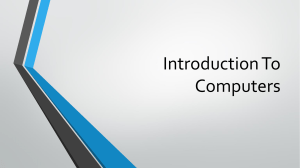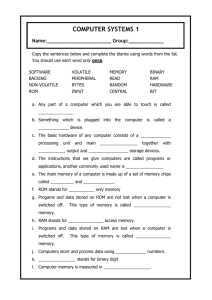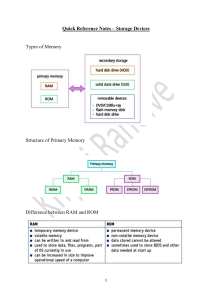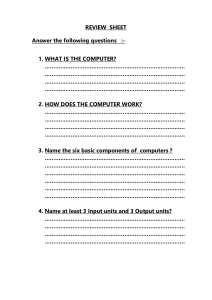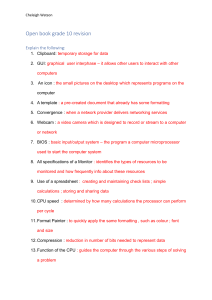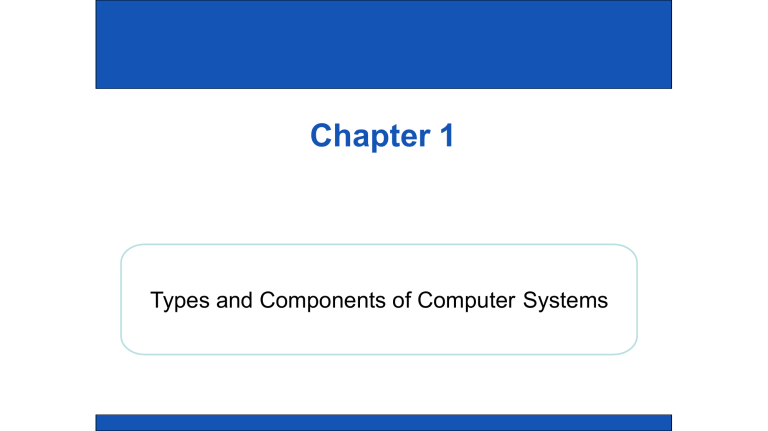
Chapter 1 Types and Components of Computer Systems What is a computer? • Computers are machines which help us perform tasks efficiently. • Computers are involved in the manipulation of data and the words ‘data’ and ‘information’ are used interchangeably. STORAGE INPUT PROCESS OUTPUT 2 What WhatisisaHardware? hardware? • Hardware refers to the PHYSICAL components of a computer system; i.e. those things which can be touched. • Hardware includes: – – – – – – Processor Video cards Motherboards Internal hard disk drives Read-only Memory (ROM) Random Access Memory (RAM) 3 What System System is a Unit computer? Unit • The system unit (also called Tower) is where all the computer components are stored. It is the main part of a Personal Computer. • It contains the: − Motherboard – – – – CPU Memory Internal hard disk and more… 4 The Motherboard • It is the main circuit board of a micro-computer. • Connects all the different components to each other thus allowing them to communicate with each other. • Connects the: – CPU – RAM – and all other devices… 5 Processor • CPU (Central Processing Unit) can be considered to be the brain of the computer where most calculations take place. • It determines the speed of the computer, and it performs all the major functions of the computer. • The CPU speed is measured in Gigahertz (Ghz). • The CPU is inserted directly into a CPU socket, pin side down on the motherboard. 6 Processor • Consists of two components: CU and ALU • The Control Unit (CU) is responsible to perform control operations, where data is send/received within the computer. • Arithmetic Logic Unit (ALU) is responsible to perform mathematical calculations among numbers and make logical decisions (AND, OR, NOT). 7 Internal Memory - RAM (Random Access Memory) • The main memories of a computer system are RAM & ROM. • A type of computer memory, where data is temporarily stored when applications are running • Data can be written to and read from and it is often described as ‘read/write’ memory. • It is VOLATILE (when the computer is switched off ALL is lost). • Stores the data, files or part of OS currently in use. 8 Internal Memory - RAM (Random Access Memory) • When you want to use a program, you instruct the system to load the program required. In a matter of seconds, the computer reads the program from the disk and loads (copies) it to the RAM. • If the computer is switched off, the contents of the RAM will be lost. For this reason RAM is called a volatile memory. So any information which is in the RAM and needs to be stored permanently must be stored in the hard disk. 9 Internal Memory - ROM (Read Only Memory) • Is a computer memory which data recorded (by manufacturer) can be pre- • Once data has been written, it cannot be altered or removed. • Non-volatile, all data will remain computer is turned off. intact when • Contains BIOS (basic input output system) which is executed when the computer is turned on. 10 Internal Memory - ROM (Read Only Memory) • ROM refers to chips that have a series of instructions built into them by the manufacturer. • The ROM chip retains important instructions in a permanently accessible, non-volatile form and which cannot be overwritten. • When the computer is switched off, the contents of the ROM are not lost. 11 Video cards • Also known as video adapter or graphics card. • Can be an expansion card (or inbuild) which allows the computer to send graphic information to a display device. • Usually contains a cooling mechanism, heat sink and connections to a display unit. DVI VGA 12 Sound cards speakers microphone • Also known as an audio card. • Is an internal circuit board which produces input and output audio signals. • Sound cards allow the user to record, input sound via a microphone. Manipulate sounds stored on a disk for multimedia applications. 13 Backing Storage - Internal hard disc drive and solid state drive • To permanently store large amount of data it is necessary to use backing storage. • This normally takes the form of the internal HDD or SSD. • Hard disk drive (HDD) and Solid state drive (SSD) are data storage devices used for storing and retrieving digital information. • They are used for storing booting instructions, Operating applications and other personal files. System, software HDD SSD 14 Comparison between hard drives 15 Comparison Between Internal Memory & Backing Storage Internal Memory RAM contents are lost when computer is powered down; ROM contents are readable only Backing Storage Backing devices holds their contents permanently even when powered down. RAM and ROM are much smaller memories than backing Have considerably larger capacity to store data than storage . RAM and ROM. Data access time on RAM and ROM is extremely fast. Has much slower data access time than RAM and ROM. Much ore expensive per byte than backing storage device. Is much cheaper per byte than RAM or ROM RAM and ROM are fixed inside the computer (Internal memories) Backing storage can either be fixed (external or internal) or it can be removable RAM and ROM can be read directly by the CPU. Before data on a backing storage device can be read by the CPU. It must be moved into RAM; this means backing storage is not directly addressable by the CPU. 16 Hardware devices and peripherals A peripheral device is any equipment that is externally connected to the system unit such as: keyboard, printer, mouse, monitor, speakers, etc… Memory stick monitor Speakers System unit Keyboard External hard drive Mouse Printer 17 Input, Output and Storage Devices INPUT Keyboard Mouse Web camera Speakers Printer microphone scanner OUTPUT monitor Projector Headphones STORAGE Memory stick External hard drive Internal hard drive CD, DVD, blu-ray Flash memory cards Difference between input and output devices An input device sends data to a computer system for processing, where as an output device reproduces or displays the results of the processing. BOTH INPUT trackball scanner OUTPUT speakers Digital camera monitor Modem mouse Dot-matrix keyboard Graph plotter Touchscreen monitor Web camera Inkjet printer Barcode reader Light Pen Joystick projector Fax Headset Laser printer headphones What is Software? • Software, also known as programs, are a set of instructions that make the computer work. • Software is divided into 2 main categories: – system software – application software System Software • System Software, is also known as Operating System. It allows the user to control the operation of a computer system. • Without OS, computers would not be easily usable by users. System software • Compiler is a computer program that translates source code written in a programming language into binary, also known as object code or machine language. • A linker is a computer program that takes one or more object files generated by a compiler and combines them into a single executable file, library file that can run on a computer. • Device driver is a program that enables a particular device which is connected to a computer, to communicate with the operating system. • Utility software are software that have been designed to carry out specific tasks to help configure, optimize or maintain a computer system. Application Software • Application software are programs that allow the user to perform specific tasks. • Examples of application software are: – – – – – – – Word processor Spreadsheet Database Control and measuring software Photo editing software Video editing software Graphics manipulation software – Apps Examples of Application Software • Word Processing: used to manipulate text documents, such as letters or reports. Provides tools for inserting photos/images, chancing text formatting, spell checking and mail merging. • Spreadsheet: used for organising and manipulating numerical data. These numbers are organised in a grid of cells. Can use formulas to carry out calculations, produce graphs and it is also used for modelling and predictions. • Database: Helps to organise, manipulate and analyse large quantities of data. Provides the ability to carry out queries and produce reports. Also enables to add, delete and modify data in a table. 25 Examples of Application Software • Presentation: Used for displaying information if the form of slide show. Enables to manipulate text, inserting graphics or audio. Include animations and slide transitions to keep audience attention. • Desktop Publisher (DTP): Used for designing flyers, invitations, posters, reports, magazines and books. Includes in-build themes/layout structures, that are editable. • Control and measuring software: are designed to allow a computer or microprocessor control devices to measure physical variables in the real world and control applications. Examples of Application Software • Photo editing software: Allows to manipulate digital photographs stored on a computer or any other external device. Can change brightness, contrast, saturation and can also combine photos. • Video editing software: Can manipulate videos to produce an edited video, by adding titles, altering sounds of frames. Also can colour correct and include transitions between clips. • Graphics manipulation software: Allows bitmap and vector images to be manipulated. • Apps, also known as applications, normally refers to running on mobile devices, such as phones or tablets. the applications 1.2 Quiz Time!!! Operating System & Its Features User Interface Peripheral Management Memory Management OS Multi-tasking Security • OS is a master controlling program in a computer that controls all the connected devices and organizes all the given tasks to make computer work efficiently on the behalf of a user. • Provides a platform to run application software • Allows communication between the user and the computer (use of HCI) • Allows to manage the security (user accounts, password protection) • Enables hardware to communicate with OS DOS Disk Operating System is one of the earliest Operating operated it had to remember commands! MS-DOS dominated in 1980s. Systems. User who User Interfaces • The user interface (UI) is the industrial design which enables a human to interact with a machine/computer using a display screen, keyboard or mouse. • There are two type of interfaces: – Command Line Interface (CLI) – Graphical user Interface (GUI) – Dialogue based User Interface – Gesture based User Interface Command Line Interface (CLI) • CLI, is also known as command language interpreter or console user interface. • The user (technician or programmer) can only interact with the system and perform operations when commands are typed. Graphical User Interface (GUI) • Allows the end user to interact with the computer clicking on icons, rather than typing commands. • It uses WIMP technology – – – – windows icons menu Pointer • In recent years, device such as touch screen smartphones and tablets use Post –WIMP interaction, where fingers are in contact with the screen allowing action such as pinching and rotating which is difficult to do using a single pointer and device such as mouse. Advantages a& Disadvantages of CLI & GUI Graphical User Interface (GUI) Command Line Interface (CLI) Interface Advantages Disadvantages The user is in direct communication with the The user needs to learn a number of commands to computer. carryout basic operations. The user is not restricted to a number of pre- All commands needs to be typed in, which takes time and determined options. can be error prone. It is possible to alter computer configuration Each command must be typed in using the correct format, settings. spelling and so on. The user does not need to learn any commands. This type of interface uses up considerably more computer memory than a CLI. It is more user friendly; icons are used to represent The user is limited to the icons provided on the screen. applications. A pointing device (such as a mouse) is used to click Needs a more complex operating system, such as on an icon to launch the application – this is simpler Windows, to operate, which can be slower to execute than typing commands. commands. Who would use each type of interface (CLI & GUI)? CLI A programmer, analyst or technician; basically somebody who needs to have a direct communication with the computer to develop new software, locate errors and remove them etc GUI The end user who does not have to (or does not need to) have any great knowledge of how the computer works; a person who uses the computer to run software, play games or store/manipulate photographs for example. Dialogue based Interface • Dialogue based User Interfaces use human voice commands to a computer system. • Used in modern luxury cars, homes to control devices • Examples : Amazon Alexa, Google Now, Apple Siri, Microsoft Cortana Gesture based Interface • Gesture based User Interfaces rely on human interaction by the moving of hands, head or even the feet without any mechanical devices. • This type of interface uses techniques known as computer vision and image processing. • Used in modern luxury cars, homes and offices to control devices etc Advantages a& Disadvantages of CLI & GUI Gesture-based Interface Dialogue–based Interface Interface Advantages Disadvantages No need for a driver to take their hands off the Still unreliable with many commands not being recognised steering wheel or needing to be repeated several times (especially if there is background noise) In a home, very useful for people with disabilities, Can be quite complex to set up because many tasks can be carried out by the spoken word only. Possible to use as a security feature, because the User needs to know which commands to be used voice recognition could be used to identify a person Replaces mechanical input devices Possible for unintentional movement to be picked up No physical contact required Only workers fairly near to the camera or sensor (maximum of 1.5 meters) Very natural interface for human operator May only accept a limited number of movements (for example, it may take several attempts to find out exactly what finger movements are recognised) No training needed to interface with the computer Analogue and Digital Data Digital Data • Computers can only understand the data which is only in binary format. e.g. (10101011)2 • 0 = 0 volt and 1 = 5 volts • Based on discrete or discontinued values only. • It is often referred to as “Digital Data”. Analogue Data • The real world data are the physical data which can be measured in quantities. e.g temperature, wind speed, sound etc • It changes from one value to another smoothly unlike digital data which either shows 0 or it 5 volts. e.g. 11.29 →11.30 →11.31 →11.32 →11.31 →11.30 • Such physical data is called “Analogue Data”. Analogue and Digital Data Digital Data/Signal Analogue Data/Signal Analogue and Digital Data ADC • If analogue data is being sent to a computer, it must first be converted into digital data. Say, from a microphone or a sensor to the computer • This conversion is done by a hardware known as “Analogue to Digital Convertor”. DAC • If a computer is controlling a device (such as a motor) then the digital output from the computer needs to be converted into analogue form. • It is done by “Digital to Analogue Convertor”. Types of Computers: PC/ Desktop computer • PC (personal computer) usually refers to a general purpose computer that is made of a separate monitor, keyboard, mouse and processor. ✓ They are relatively inexpensive computers designed for the individual users. ✓ They tend to be better specification for a given price, compared to laptops. ✓ They are fixed to one location, so less likely to loss internet connection. Types of Computers • The Macintosh, also known as Mac’s are a series of personal computers designed and developed by Apple Inc. • They use a different operating system called Mac/OS. • These computers are usually used by graphic designers and video editors are they are advertised for their distinguished graphics. Laptop computers • Laptop computer refers to the type of computer where the monitor, keyboard, pointing device and processor are all together in a single unit. • A portable computer, which is suitable for carrying around while travelling. They are usually battery powered and small size. Tablets • Tablets are a recent device produced to enable internet activities on this portable handheld device. • They use touch-screen technology (hence no keyboard is required) or a stylus. • They can access the internet using WIFI or 4G/5G mobile connectivity. • They are equipped with sensors, front and rear cameras, Bluetooth and some devices even support flash memory Smartphones • Smartphone is a mobile phone that performs many functions of a computer and allows to make phone calls. The difference with a typical mobile phones is that it has an operating system. • Allows to run a number of apps for different purposes, such music and video streaming, instant access to social networking, etc. Smartwatches • Smartwatches give the ability to users to wear a minicomputer on their wrists. • They use touchscreen technology, and some also have the ability to link using Bluetooth technology. • They allow internet connectivity, phone calls, texts, health monitoring and GPS. Mainframe computers • Mainframe computer is a large and powerful computer system capable of great processing speeds and data storage. • Their purpose is to run commercial applications, such as banking, government and airline data. • They that can support many users at the same time. • They have several CPUs, can support multiple OS and have huge amount of memory and storage capacity. Comparing Computer Types + Cost +Speed +Storage •Mainframe •PCs –Desktop –Laptop •Smartphone •Smartwatch - Cost - Speed - Storage 1. 4 Quiz Time!!! Emerging Technology: Impact of emerging technologies Artificial Intelligence • Artificial intelligence (AI) biometrics is a system that uses fingerprint identification or facial recognition to verify a person. • A person’s finger prints are scanned using specialized equipment and compared in a database. • AI technologies are being developed and improved, so they can be embedded in security systems as they more reliable. Extended Reality (XR) • Extended Reality (XR) refer to real and virtual combined environments, and is a ‘catch all’ term for all impressive technologies. • The three most common examples are : 1. Augmented Reality (AR) 2. Virtual Reality (VR) 3. Mixed Reality (MR) Features of Augmented Reality (AR) • Allows user to experience the relationship between digital (virtual) and physical (real worlds) • Virtual information and objects are overlaid onto real-world situations. • The real world is enhanced with digital details, such as images, text and animation. • The user can experience the AR world through special goggles or via smart phone/phablets screens. • The user is not isolated from the real world and is still able to interact and see what is going on in front of them. • Example include the Pokémon Go game which overlays digital creatures onto real-world situations. The impact of Augmented Reality (AR) in future on the areas • • • • Safety and rescue operations Entertainment Shopping and retails (experiencing an item before buying it) Healthcare (for understanding better the body of a patient by building up 3D images before surgery) Virtual reality • Virtual reality is a computer generated of a three-dimensional artificial environment that can be interacted with in a seemingly real or physical way by a person with the use of electronic equipment. • User uses equipment such as data goggles, sensor suits, data gloves or helmets. • Used in military training, education, games etc. Features of Virtual Reality (VR) • The ability to take the user out of the real-world environment into a virtual (unreal) environment. • In contrast to AR, the user is fully immersed in a simulated digital world. • A user must wear the VR headset or head mounted display which allows a 360º view of the virtual world. • This technology can be used to good effect in: medicine (teaching operations procedures, construction, engineering and the military). The impact of Virtual Reality (VR) in future on areas • • • • • • • • • • • Military applications (training – operating new tanks or vehicle) Education (looking inside an ancient building as history lesson) Healthcare (diagnostic tools to suggest treatment) Entertainment (gloves, goggles, helmets are worn to fully immerse players and make it seem very real) Fashion (to do fashion shows before doing the real thing, checking venue or cloths) Heritage (allowing user to walk around and close up to the monuments) Business (training of different courses to staff) Engineering (seeing new designs will look in the real environment) Sport (footballer improving his swinging shoot and getting feedback) Media (interactive special effects in movies) Scientific visualization (Cell or a part of a molecular structure) The End