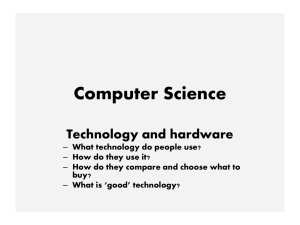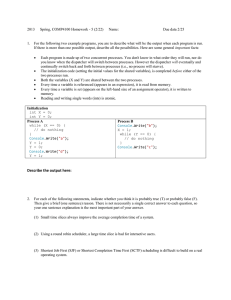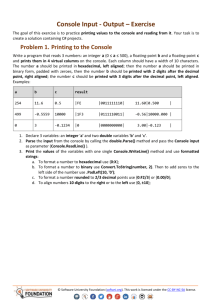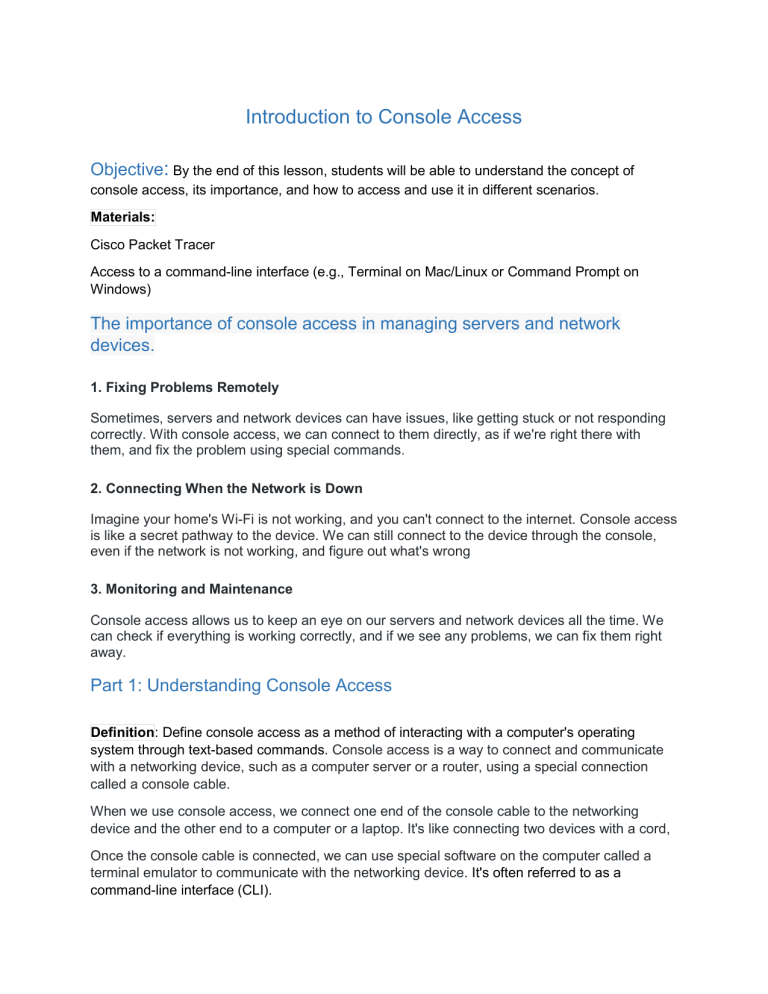
Introduction to Console Access Objective: By the end of this lesson, students will be able to understand the concept of console access, its importance, and how to access and use it in different scenarios. Materials: Cisco Packet Tracer Access to a command-line interface (e.g., Terminal on Mac/Linux or Command Prompt on Windows) The importance of console access in managing servers and network devices. 1. Fixing Problems Remotely Sometimes, servers and network devices can have issues, like getting stuck or not responding correctly. With console access, we can connect to them directly, as if we're right there with them, and fix the problem using special commands. 2. Connecting When the Network is Down Imagine your home's Wi-Fi is not working, and you can't connect to the internet. Console access is like a secret pathway to the device. We can still connect to the device through the console, even if the network is not working, and figure out what's wrong 3. Monitoring and Maintenance Console access allows us to keep an eye on our servers and network devices all the time. We can check if everything is working correctly, and if we see any problems, we can fix them right away. Part 1: Understanding Console Access Definition: Define console access as a method of interacting with a computer's operating system through text-based commands. Console access is a way to connect and communicate with a networking device, such as a computer server or a router, using a special connection called a console cable. When we use console access, we connect one end of the console cable to the networking device and the other end to a computer or a laptop. It's like connecting two devices with a cord, Once the console cable is connected, we can use special software on the computer called a terminal emulator to communicate with the networking device. It's often referred to as a command-line interface (CLI). Examples of Console Access 1. Routers and Switches: In computer networks, we use routers and switches to send information between different devices. With console access, we can connect to these devices and configure them to allow the information to flow smoothly. 2. Servers: Servers are powerful computers that store and share data or run specific programs. Console access allows us to connect to servers and make sure they are running properly. We can also monitor and manage the programs that are running on them. 3. Smart Home Devices: Many smart home devices, such as security systems or thermostats, can be controlled using console access. This means we can adjust settings, check for updates, or troubleshoot problems from our own devices. Types of Console Access: Local Console: Accessing the computer directly through a physical keyboard and monitor. Remote Console: Accessing a computer from another location using SSH (Secure Shell) or other remote access protocols. Advantages of Console Access: Allows for precise control over the system. -it means having the ability to manage and control how devices connect and communicate with each other Useful for troubleshooting and debugging. Essential for server management in data centers. Part 2: Accessing the Console: Local Console Access: For Windows users, demonstrate how to open the Command Prompt. Using the Start Menu: Click the Windows Start button in the bottom-left corner. Type "cmd" or "Command Prompt" into the search bar. Press Enter, and the Command Prompt window will open. Using Run Dialog: Press the Win + R keys together to open the Run dialog. Type "cmd" and press Enter. For Mac/Linux users, show how to open the Terminal. For Mac: Press Cmd + Space to open Spotlight Search, type "Terminal," and press Enter. For Linux (e.g., Ubuntu with GNOME): Press Ctrl + Alt + T to open the Terminal. Explain basic commands like cd, ls (or dir on Windows), and pwd. cd (Change Directory): Usage: cd directory_name Function: Used to change your current working directory to another directory. Example (Windows): cd Documents (change to the "Documents" directory) ls (List Files, Linux/Mac) or dir (List Directory, Windows): Usage: ls (on Mac/Linux) or dir (on Windows) Function: Lists the files and directories in the current working directory. Example (Linux/Mac): ls Example (Windows): dir pwd (Print Working Directory): Usage: pwd (on Mac/Linux) or cd (on Windows) Function: Displays the current directory's full path. Example (Linux/Mac): pwd Example (Windows): cd Here's how you can use these commands together: Open the Command Prompt (Windows) or Terminal (Mac/Linux). Use cd to navigate to a specific directory, e.g., cd Documents. Use ls (or dir on Windows) to list the files and directories in the current folder. Use pwd (or cd on Windows) to check your current location. In Windows, you typically use backslashes () for directory paths, while on Mac and Linux, you use forward slashes (/). For example, on Windows, it would be cd Documents\Subfolder, while on Mac/Linux, it would be cd Documents/Subfolder. Remote Console Access: SSH for secure remote access. SSH provides password or public-key based authentication and encrypts connections between two network endpoints. It is a secure alternative to legacy login protocols (such as telnet, rlogin) and insecure file transfer methods (such as FTP) Activity 5. Part 3: Practical Use Cases System Administration: System administrators use console access to manage servers, install software, and configure settings on remote servers and network devices. Console access provides a direct, text-based interface to a server or device, typically through a physical connection (such as a serial console cable) or a remote access protocol (like SSH or Remote Desktop). 1.Troubleshooting Issues: With console access, a system administrator can connect to the computer system and see what's going on behind the scenes. They can look for error messages or other signs of trouble and take the necessary steps to fix the problem. 2. Configuring Network Settings: Setting up computer systems to connect to a network can be complex,. With console access, a system administrator can access the computer system's settings and configure the network connections properly. 3. Installing and Updating Software: Just like we need to update our apps on a tablet or phone, computer systems also need to be updated with the latest software. With console access, system administrators can install and update software remotely. System Administrators common tasks like adding and removing users, monitoring system performance, and troubleshooting issues,managing and software updates,back up and recovery. Software Development: 1. Running and Testing Programs Software developers use the console to test and check if their programs work as expected. They can run the program and see if it produces the correct results or catches any errors. It helps them find and fix mistakes before their programs are used by others. 2. Debugging Programs Sometimes, even after testing, programs can have hidden problems or "bugs." Software developers use console access to help them find and fix these bugs 3. Monitoring Program Status When developers create big software projects, it's important to make sure everything is working well. Console access allows them to monitor their programs and see how they are running. They can check if their software is using too much memory or if it's slowing down. 4. Interacting with Servers and Databases Sometimes software developers need to connect their programs to servers or databases. Console access helps them manage these connections. Conclusion Console access is an important tool for software developers. It helps them run and test programs, debug errors, monitor program status, and interact with servers and databases. By using the console, they can ensure that their software works correctly, and it allows them to make improvements and fix any issues that may arise. Like any other tool, console access is a valuable asset for developers, helping them create amazing software that we all use every day. How developers use the console for version control (e.g., Git), running scripts, and compiling code? Version Control with Git When developers are working on a big coding project, they often need to make changes to the code over time. Sometimes they make mistakes or want to go back to an earlier version. This is where version control comes in. Developers use a system called Git in the console to keep track of all the different versions of their code Running Scripts Developers also use the console to run scripts. Scripts are sets of instructions or commands that tell the computer what to do. Developers write scripts to tell the computer how to do certain tasks. In coding, developers write scripts that tell the computer what to do, like "display the word 'Hello' on the screen" or "add two numbers together." Using the console, developers can run these scripts to see if they work as expected. If something doesn't work, they can fix the script and try running it again. Compiling Code Lastly, developers use the console to compile their code. Compiling is like translating code into a language that the computer understands. Computers have their own language, and developers need to convert their code into that language. Developers write code in a language that humans can understand, but the computer needs the code to be in its language. The console helps developers translate and compile their code into a language that the computer can read and execute. The benefits of automating tasks with scripts. Automating tasks with scripts means using computer programs to perform tasks automatically instead of doing them manually. Automating tasks with scripts can make our work easier and faster. Here are some benefits of using scripts: 1. Saving Time You can create a script that tells the computer how to organize the papers for you automatically. This saves time because the computer can do the task much faster than we can. 2. Reducing Errors By automating tasks with scripts, we can reduce the chance of making errors because the computer will do exactly what we tell it to do. 3. Completing Repetitive Tasks There are certain tasks that we have to do again and again, like copying and pasting information from one place to another. By using scripts, we can teach the computer to do these repetitive tasks for us, which frees up our time to focus on more important things. 4. Making Complex Tasks Easier Some tasks are complex and require multiple steps to complete. Scripts can break down these tasks into smaller, more manageable steps. It's like having a recipe that guides you step by step to cook a delicious meal. Scripts make complex tasks easier to understand and accomplish. Examples of automating tasks with scripts 1. Sorting Files: Let's say you have a folder filled with photos from your school trip. Instead of manually moving each photo into different folders based on who is in the picture, you can create a script that automatically sorts the photos for you. The script can read the names of people in each photo and move them to the appropriate folders. 2. Sending Reminder Emails: If you have a task to send reminder emails to your classmates about an upcoming assignment, you can write a script that sends these emails automatically. The script can find the email addresses of your classmates, personalize the message, and send it out without you having to type each email separately.