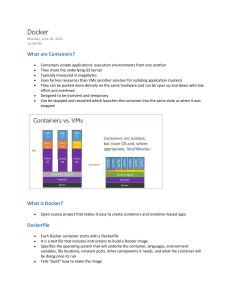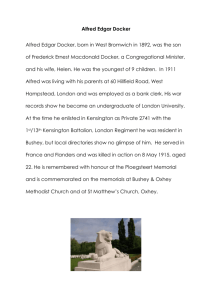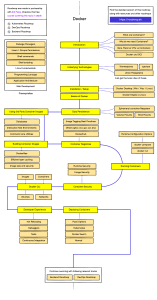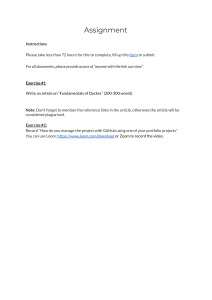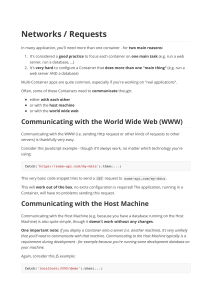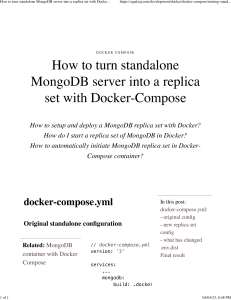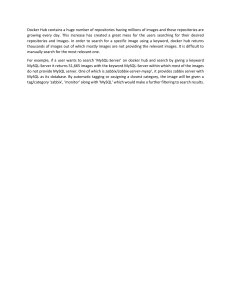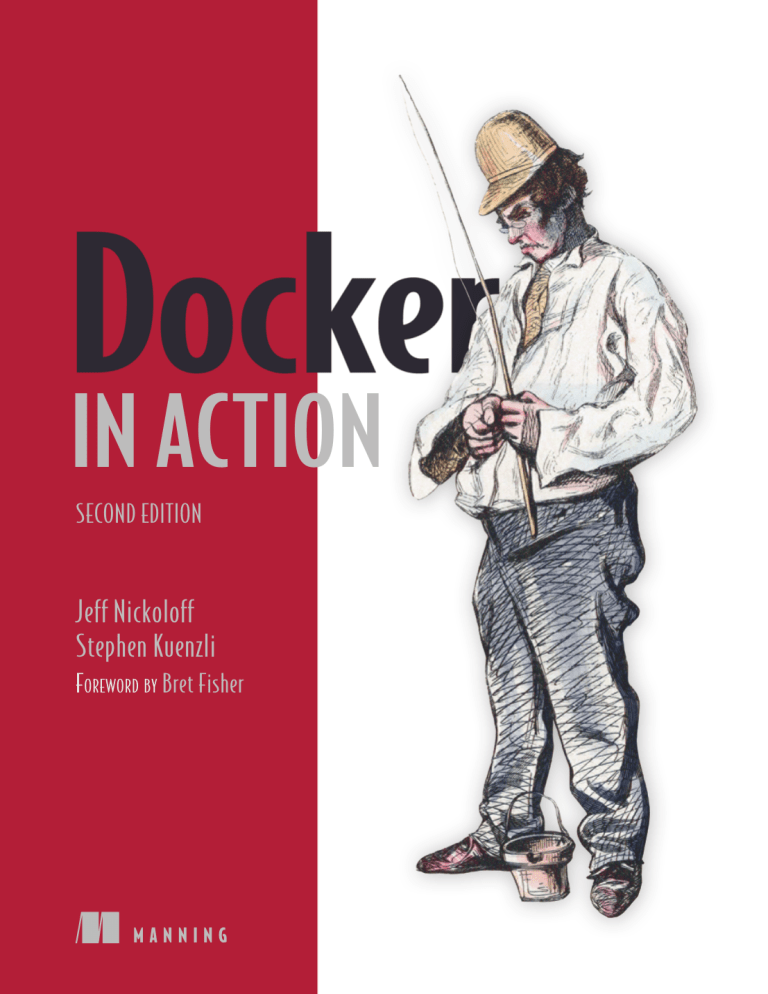
IN ACTION
SECOND EDITION
Jeff Nickoloff
Stephen Kuenzli
FOREWORD BY Bret Fisher
MANNING
Docker running three containers on a Linux system
Container
space A
Container
space B
Container
space C
Database
Command line
Docker CLI
Web server
User space
Hello World
Docker daemon
Operating system
IO
CPU
Memory
Network interface
www.EBooksWorld.ir
Persistent storage
Devices
Praise for the first edition
“All there is to know about Docker. Clear, complete, and precise.”
—Jean-Pol Landrain, Agile Partner Luxembourg
“A compelling narrative for real-world Docker solutions. A must-read!”
—John Guthrie, Pivotal, Inc.
“An indispensable guide to understanding Docker and how it fits into your
infrastructure.”
—Jeremy Gailor, Gracenote
“Will help you transition quickly to effective Docker use in complex real-world
situations.”
—Peter Sellars, Fraedom
“. . . a superlative introduction to, and reference for, the Docker ecosystem.”
—Amazon reader
www.EBooksWorld.ir
Docker in Action
SECOND EDITION
JEFF NICKOLOFF
STEPHEN KUENZLI
FOREWORD BY BRET FISHER
MANNING
SHELTER ISLAND
For online information and ordering of this and other Manning books, please visit
www.manning.com. The publisher offers discounts on this book when ordered in quantity.
For more information, please contact
Special Sales Department
Manning Publications Co.
20 Baldwin Road
PO Box 761
Shelter Island, NY 11964
Email: orders@manning.com
©2019 by Manning Publications Co. All rights reserved.
No part of this publication may be reproduced, stored in a retrieval system, or transmitted, in
any form or by means electronic, mechanical, photocopying, or otherwise, without prior written
permission of the publisher.
Many of the designations used by manufacturers and sellers to distinguish their products are
claimed as trademarks. Where those designations appear in the book, and Manning Publications
was aware of a trademark claim, the designations have been printed in initial caps or all caps.
Recognizing the importance of preserving what has been written, it is Manning’s policy to have
the books we publish printed on acid-free paper, and we exert our best efforts to that end.
Recognizing also our responsibility to conserve the resources of our planet, Manning books
are printed on paper that is at least 15 percent recycled and processed without the use of
elemental chlorine.
Manning Publications Co.
20 Baldwin Road
PO Box 761
Shelter Island, NY 11964
Development editor:
Technical development editor:
Review editor:
Project editor:
Copy editor:
Proofreader:
Technical proofreader:
Typesetter:
Cover designer:
ISBN: 9781617294761
Printed in the United States of America
Jennifer Stout
Raphael Villela
Aleksandar Dragosavljević
Janet Vail
Sharon Wilkey
Keri Hales
Niek Palm
Dennis Dalinnik
Marija Tudor
For Jarrod Nickoloff and William Kuenzli
contents
foreword xiii
preface xv
acknowledgments xviii
about this book xx
about the authors xxii
about the cover illustration
1
Welcome to Docker
1.1
xxiii
1
What is Docker? 3
“Hello, World” 3 Containers 5 Containers are not
virtualization 5 Running software in containers for
isolation 6 Shipping containers 7
■
■
■
■
1.2
What problems does Docker solve? 8
Getting organized 9 Improving portability
Protecting your computer 11
■
1.3
1.4
1.5
1.6
10
Why is Docker important? 12
Where and when to use Docker 13
Docker in the larger ecosystem 14
Getting help with the Docker command line
vii
14
CONTENTS
viii
PART 1
2
PROCESS ISOLATION AND ENVIRONMENTINDEPENDENT COMPUTING ................................17
Running software in containers
2.1
19
Controlling containers: Building a website monitor 20
Creating and starting a new container 21 Running interactive
containers 22 Listing, stopping, restarting, and viewing output
of containers 23
■
■
2.2
2.3
Solved problems and the PID namespace 25
Eliminating metaconflicts: Building a website farm
Flexible container identification
dependencies 31
2.4
34
■
3
Building durable containers
Cleaning up
37
40
41
■
Using PID 1 and
47
Identifying software 48
What is a named repository?
3.2
34
44
Software installation simplified
3.1
Container state and
Environment variable injection
Automatically restarting containers
init systems 42
2.6
■
Building environment-agnostic systems
Read-only filesystems
2.5
28
28
48
Using tags
■
49
Finding and installing software 50
Working with Docker registries from the command line 50
Using alternative registries 51 Working with images as files 52
Installing from a Dockerfile 53 Using Docker Hub from the
website 54
■
■
3.3
Installation files and isolation
56
Image layers in action 57 Layer relationships 58
Container filesystem abstraction and isolation 59
Benefits of this toolset and filesystem structure 60
Weaknesses of union filesystems 60
■
4
Working with storage and volumes
4.1
4.2
4.3
File trees and mount points
Bind mounts 64
In-memory storage 67
62
63
CONTENTS
4.4
Docker volumes
ix
68
Volumes provide container-independent data management
Using volumes with a NoSQL database 71
4.5
Shared mount points and sharing files
73
Anonymous volumes and the volumes-from flag
4.6
4.7
5
Cleaning up volumes 77
Advanced storage with volume plugins
Single-host networking
5.1
74
78
80
Networking background (for beginners) 81
Basics: Protocols, interfaces, and ports 81
Networks, NAT, and port forwarding 82
5.2
70
■
Bigger picture:
Docker container networking 83
Creating a user-defined bridge network 84 Exploring a bridge
network 86 Beyond bridge networks 88
■
■
5.3
5.4
5.5
Special container networks: host and none 89
Handling inbound traffic with NodePort publishing 91
Container networking caveats and customizations 93
No firewalls or network policies 93 Custom DNS
configuration 93 Externalizing network management
■
■
6
Limiting risk with resource controls
6.1
Setting resource allowances
Memory limits
6.2
101
Sharing memory
■
CPU
99
100
102
■
Access to devices
105
105
Sharing IPC primitives between containers
6.3
97
Understanding users
106
107
Working with the run-as user 108 Users and volumes 111
Introduction to the Linux user namespace and UID remapping 113
■
6.4
6.5
6.6
Adjusting OS feature access with capabilities 114
Running a container with full privileges 116
Strengthening containers with enhanced tools 117
Specifying additional security options
6.7
118
Building use-case-appropriate containers
119
Applications 119 High-level system services
Low-level system services 120
120
■
CONTENTS
x
PART 2
7
PACKAGING SOFTWARE FOR DISTRIBUTION .......123
Packaging software in images
7.1
125
Building Docker images from a container 126
Packaging “Hello, World” 126 Preparing packaging for
Git 127 Reviewing filesystem changes 128 Committing
a new image 129 Configuring image attributes 130
■
■
■
■
7.2
Going deep on Docker images and layers
131
Exploring union filesystems 131 Reintroducing images, layers,
repositories, and tags 134 Managing image size and layer limits 137
■
■
7.3
7.4
8
Exporting and importing flat filesystems
Versioning best practices 141
139
Building images automatically with Dockerfiles
8.1
8.2
Packaging Git with a Dockerfile
A Dockerfile primer 148
Metadata instructions
8.3
8.4
8.5
149
144
145
Filesystem instructions
■
153
Injecting downstream build-time behavior 156
Creating maintainable Dockerfiles 159
Using startup scripts and multiprocess containers
162
Environmental preconditions validation 163 Initialization
processes 164 The purpose and use of health checks 166
■
■
8.6
Building hardened application images
167
Content-addressable image identifiers 168 User
permissions 169 SUID and SGID permissions 171
■
■
9
Public and private software distribution
9.1
Choosing a distribution method 175
A distribution spectrum
9.2
174
175
■
Selection criteria
Publishing with hosted registries
176
178
Publishing with public repositories: “Hello World!”
via Docker Hub 179 Private hosted repositories
■
9.3
Introducing private registries
Using the registry image
your registry 187
9.4
186
■
183
Consuming images from
Manual image publishing and distribution
A sample distribution infrastructure using FTP
9.5
181
Image source-distribution workflows
188
190
194
Distributing a project with Dockerfile on GitHub
194
CONTENTS
10
Image pipelines
10.1
10.2
xi
197
Goals of an image build pipeline 198
Patterns for building images 199
All-in-one images 200 Separate build and runtime
images 201 Variations of runtime image via
multi-stage builds 202
■
■
10.3
Record metadata at image build time
Orchestrating the build with make
10.4
10.5
204
205
Testing images in a build pipeline 209
Patterns for tagging images 212
Background 212 Continuous delivery with unique tags 213
Configuration image per deployment stage 214 Semantic
versioning 215
■
■
PART 3
11
HIGHER-LEVEL ABSTRACTIONS
AND ORCHESTRATION......................................217
Services with Docker and Compose
11.1
219
A service “Hello World!” 220
Automated resurrection and replication 222 Automated
rollout 224 Service health and rollback 226
■
■
11.2
Declarative service environments with Compose V3 229
A YAML primer 231
Compose V3 233
11.3
11.4
12
■
Collections of services with
Stateful services and preserving data 237
Load balancing, service discovery, and networks
with Compose 239
First-class configuration abstractions
12.1
12.2
244
Configuration distribution and management 245
Separating application and configuration 247
Working with the config resource 249 Deploying
the application 250 Managing config resources
directly 251
■
■
12.3
Secrets—A special kind of configuration
Using Docker secrets
257
255
CONTENTS
xii
13
Orchestrating services on a cluster of Docker hosts
with Swarm 264
13.1
Clustering with Docker Swarm
Introducing Docker Swarm mode
cluster 267
13.2
264
265
■
Deploying a Swarm
Deploying an application to a Swarm cluster 267
Introducing Docker Swarm cluster resource types 267
Defining an application and its dependencies by using
Docker services 268 Deploying the application 273
■
13.3
Communicating with services running
on a Swarm cluster 278
Routing client requests to services by using the Swarm routing
mesh 278 Working with overlay networks 281 Discovering
services on an overlay network 282 Isolating service-to-service
communication with overlay networks 284 Load
balancing 286
■
■
■
■
13.4
Placing service tasks on the cluster
287
Replicating services 288 Constraining where tasks run 292
Using global services for one task per node 297 Deploying real
applications onto real clusters 299
■
■
index
301
foreword
Welcome to the container revolution. By reading this book, you’re opening your eyes
to a new world of tools that are forever changing the way we build, deploy, and run
software. Once I discovered Docker in 2014 (the year after it was open-sourced) I did
something I had never done in my 20+ year career: I decided to focus exclusively on
this single technology. That’s how much I believed in what Docker was doing to make
our ever-increasing IT world easier to manage.
Fast forward to today, and what’s still unique about Docker’s way of creating and
deploying containers is that it has both developers and operators in mind. You can see
this in the user-experience of its command-line tools, and with hundreds of tools in
the container ecosystem, I keep coming back to Docker as the easiest and smoothest
way to get things done.
Jeff and Stephen know this too about Docker’s streamlined approach to containers, which is why this book focuses on the details of the core tools. Docker Engine,
Docker Compose, and Docker Swarm are key tools we should all know. They often
solve your problems without the need for more complex solutions. This same methodology is how I teach my students and how I guide my clients.
Containers couldn’t have come at a better time, taking features of the Linux kernel (and now Windows, ARM, and more) and automating them into accessible oneline commands. Sure, we had container-like features for years in Solaris, FreeBSD, and
then Linux, but it was only the bravest sysadmins who got those features to work
before Docker.
xiii
xiv
FOREWORD
Containers today are now more than the sum of their parts. The workflow speed
and agility that a fully Dockerized software lifecycle gives a team cannot be understated. I’m glad Jeff and Stephen took their battle-hardened experience and updated
this already great book with new details and examples, and I’m confident you’ll gain
benefits by putting their recommendations into practice.
—BRET FISHER, DOCKER CAPTAIN AND CONTAINER CONSULTANT
bretfisher.com
twitter.com/bretfisher
preface
Docker and the container community have come a long way since we started participating in 2013. And Docker has changed in some unexpected ways since 2016, when
Jeff released the first edition of this book. Thankfully, most of the user-facing interfaces and core concepts were maintained in a backward-compatible manner. The first
two-thirds of the book needed updates only for additional features or closed issues. As
anticipated, part 3 of the previous edition needed a full rewrite. Since publication of
the previous book, we’ve seen progress in orchestration, app connectivity, proprietary
cloud container offerings, multicontainer app packaging, and function-as-a-service
platforms. This edition focuses on the fundamental concepts and practices for using
Docker containers and steers clear of rapidly changing technologies that complement Docker.
The biggest change is the development and adoption of several container orchestrators. The primary purpose of a container orchestrator is to run applications modeled as
services across a cluster of hosts. Kubernetes, the most famous of these orchestrators,
has seen significant adoption and gained support from every major technology vendor.
The Cloud Native Computing Foundation was formed around that project, and if you
ask them, a “cloud native” app is one designed for deployment on Kubernetes. But it is
important not to get too caught up in the marketing or the specific orchestration technology. This book does not cover Kubernetes for two reasons.
While Kubernetes is included with Docker for Desktop, it is massive and in constant flux. It could never be covered at any depth in a handful of chapters or even in
a book with fewer than 400 pages. A wealth of excellent resources are available
xv
xvi
PREFACE
online as well as wonderful published books on Kubernetes. We wanted to focus on
the big idea—service orchestration—in this book without getting too lost in the
nuances.
Second, Docker ships with Swarm clustering and orchestration included. That system is more than adequate for smaller clusters, or clusters in edge computing environments. A huge number of organizations are happily using Swarm every day. Swarm is
great for people getting started with orchestration and containers at the same time.
Most of the tooling and ideas carry over from containers to services with ease. Application developers will likely benefit the most from this approach. System administrators
or cluster operations personnel might be disappointed, or might find that Swarm
meets their needs. But, we’re not sure they’ll ever find a long-form written resource
that will satisfy their needs.
The next biggest change is that Docker runs everywhere today. Docker for Desktop
is well integrated for use on Apple and Microsoft operating systems. It hides the
underlying virtual machine from users. For the most part, this is a success; on macOS,
the experience is nearly seamless. On Windows, things seem to go well at least for a
few moments. Windows users will deal with an intimidating number of configuration
variations from corporate firewalls, aggressive antivirus configuration, shell preferences, and several layers of indirection. That variation makes delivering written content for Windows impossible. Any attempt to do so would age out before the material
went to production. For that reason, we’ve again limited the included syntax and systemspecific material to Linux and macOS. A reader just might find that all the examples
actually run in their environment, but we can’t promise that they will or reasonably
help guide troubleshooting efforts.
Next, getting an internet-attached virtual machine with Docker installed has
become trivial. Every major and minor cloud provider offers as much. For that reason,
we’ve removed material pertaining to Docker Machine and installing Docker. We’re
confident that our readers will be able to find installation instructions that are most
appropriate for the platform of their choice. And today, they might even skip that step
and adopt one of the many container-first cloud platforms like AWS ECS. This book
won’t cover those platforms. They’re each unique enough to be difficult to discuss in
aggregate. And all of them have put significant effort into their adoption stories and
documentation.
Finally, containers and networking have had a complicated history. In the last few
years, that story became just a little bit more complicated with the emergence of service
mesh platforms and other complementary technologies. A service mesh is a platform of
application-aware smart pipes that provide microservice networking best practices out
of the box. They use proxies to provide point-to-point encryption, authentication,
authorization, circuit-breakers, and advanced request routing. The container networking fundamentals presented in this book should prove useful in understanding
and evaluating service mesh technologies.
PREFACE
xvii
This book is intended as a deep introduction to the fundamentals of working with
Docker. A reader might not learn everything that they need in their daily application
of this technology. But they will have the fundamental skillset required to learn
advanced topics more quickly and further those pursuits. We wish you the best of luck
in those containerized ventures.
acknowledgments
We would like to thank Manning Publications for the opportunity to write this book;
the generous help from our editors, particularly Jennifer Stout; and feedback from all
of our reviewers: Andy Wiesendanger, Borko Djurkovic, Carlos Curotto, Casey Burnett,
Chris Phillips, Christian Kreutzer-Beck, Christopher Phillips, David Knepprath, Dennis
Reil, Des Horsley, Ernesto Cárdenas Cangahuala, Ethan Rivett, Georgios Doumas,
Gerd Klevesaat, Giuseppe Caruso, Kelly E. Hair, Paul Brown, Reka Horvath, Richard
Lebel, Robert Koch, Tim Gallagher, Wendell Beckwith, and Yan Guo. You all helped
make this a better book.
Jeff Nickoloff: A second edition is a burden and an opportunity. It is the same burden
any SaaS owner feels. People are consuming your work, and, ultimately, you’re in
some small part responsible for their success or failure. I took on this work knowing
that it needed to be done, but also that I would struggle without a coauthor. It is an
opportunity to continue sharing what I know with the world, but more importantly an
opportunity to introduce and share Stephen Kuenzli’s knowledge. He and I have had
several opportunities to work together in Phoenix, including co-organizing DevOpsDays, running the Docker PHX meetup, and bouncing a constant stream of ideas off
each other.
Since 2013, I’ve watched and helped countless people and teams work through
their container and cloud adoption stories. I learn something new from each encounter, and it is safe to say that I would not be where I am today if it were not for their willingness to include me.
xviii
ACKNOWLEDGMENTS
xix
A huge portion of the engineers who shaped my insight into Docker have since
moved on to different companies, projects, and passions. I’m thankful for their continued insight into that new and diverse spectrum of challenges and technology.
Portia Dean has been an invaluable partner. Without her willingness to choose the
challenging and rewarding paths, I wouldn’t have these books, our companies, or the
same degree of personal fulfillment. We can accomplish anything together.
Finally, I want to acknowledge my parents, Jeff and Kathy, for their early and ongoing support and encouragement.
Stephen Kuenzli: Writing a book is a great challenge and responsibility. I learned a
large portion of my practical professional skills from technical books like this one
after graduating with an engineering degree. That knowledge and those skills have
been central to my career, and I appreciate that gift of knowledge. When Jeff asked
me to help him update Docker in Action, I was excited and frightened. Here was an
opportunity to expand and improve on a successful work by sharing knowledge I’d
gained over the past several years building systems with Docker. My main motivation
was to help people along their own development paths. I knew this would be challenging and require tremendous discipline. Indeed, authoring the second edition surpassed my imagined effort, and I am proud of what we have produced.
Every significant work requires assistance and support from people around the creators. I would like to thank the following people who made this book a success:
■
■
■
■
My coauthor, Jeff Nickoloff, for the opportunity to collaborate on this work and
learn how to write.
My wife, Jen, for her patience and the quiet time required to actually write this
book. Our son, William, for constantly reminding me of the joy in life and
inspiring me to do my best.
Docker, for building a great tool and community.
Everyone who taught and gave me the opportunities needed to get to this
point.
And thanks to all of you reading this book. I hope you find this book useful and that it
helps you grow your career.
about this book
Docker in Action’s purpose is to introduce developers, system administrators, and other
computer users of a mixed skillset to the Docker project and Linux container concepts. Both Docker and Linux are open source projects with a wealth of online documentation, but getting started with either can be a daunting task.
Docker is one of the fastest-growing open source projects ever, and the ecosystem
that has grown around it is evolving at a similar pace. For these reasons, this book
focuses on the Docker toolset exclusively. This restriction of scope should both help
the material age well and help readers understand how to apply Docker features to
their specific use-cases. Readers will be prepared to tackle bigger problems and
explore the ecosystem once they develop a solid grasp of the fundamentals covered in
this book.
Roadmap
This book is split into three parts.
Part 1 introduces Docker and container features. Reading it will help you understand how to install and uninstall software distributed with Docker. You’ll learn how to
run, manage, and link different kinds of software in different container configurations. Part 1 covers the basic skillset that every Docker user will need.
Part 2 is focused on packaging and distributing software with Docker. It covers the
underlying mechanics of Docker images, nuances in file sizes, and a survey of different packaging and distribution methods. This part wraps up with a deep dive into the
Docker Distribution project.
xx
ABOUT THIS BOOK
xxi
Part 3 explores multicontainer projects and multihost environments. This includes
coverage of the Docker Compose and Swarm projects. These chapters walk you through
building and deploying multiple real world examples that should closely resemble
large-scale server software you’d find in the wild.
Code conventions and downloads
This book is about a multipurpose tool, and so there is very little “code” included in
the book. In its place are hundreds of shell commands and configuration files. These
are typically provided in POSIX-compliant syntax. Notes for Windows users are provided where Docker exposes some Windows-specific features. Care was taken to break
up commands into multiple lines in order to improve readability or clarify annotations. Referenced repositories are available on manning.com at https://www.manning
.com/books/docker-in-action-second-edition and also on Docker Hub (https://hub
.docker.com/u/dockerinaction/) with sources hosted on GitHub (https://github
.com/dockerinaction). No prior knowledge of Docker Hub or GitHub is required to
run the examples.
This book uses several open source projects to both demonstrate various features
of Docker and help the reader shift software-management paradigms. No single software “stack” or family is highlighted other than Docker itself. Working through the
examples, the reader will use tools such as WordPress, Elasticsearch, Postgres, shell
scripts, Netcat, Flask, JavaScript, NGINX, and Java. The sole commonality is a dependency on the Linux kernel.
liveBook discussion forum
Purchase of Docker in Action includes free access to a private web forum run by Manning Publications where you can make comments about the book, ask technical questions, and receive help from the author and from other users. To access the forum, go
to https://livebook.manning.com/#!/book/docker-in-action-second-edition/discussion.
You can also learn more about Manning’s forums and the rules of conduct at https://
livebook.manning.com/#!/discussion.
Manning’s commitment to our readers is to provide a venue where a meaningful
dialogue between individual readers and between readers and the author can take
place. It is not a commitment to any specific amount of participation on the part of
the author, whose contribution to the forum remains voluntary (and unpaid). We suggest you try asking the author some challenging questions lest his interest stray! The
forum and the archives of previous discussions will be accessible from the publisher’s
website as long as the book is in print.
about the authors
JEFF NICKOLOFF builds large-scale services, writes about technology, and helps people
achieve their product goals. He has done these things at Amazon.com, Limelight Networks, and Arizona State University. After leaving Amazon in 2014, he founded a consulting company and focused on delivering tools, training, and best practices for
Fortune 100 companies and startups alike. In 2019, he and Portia Dean founded Topple Inc., where they build productivity software as a service. Topple helps teams
address the communication and coordination issues that slow them down, put their
business at risk, and generally make work suck. If you’d like to chat or work together,
you can find him at http://allingeek.com, or on Twitter as @allingeek.
STEPHEN KUENZLI has designed, built, deployed, and operated highly available, scalable software systems in high-tech manufacturing, banking, and e-commerce systems
for nearly 20 years. Stephen has a BS in systems engineering and has learned, used,
and built many software and infrastructure tools to deliver better systems. He loves
working through challenging design problems and building solutions that are safe
and enjoyable for customers, users, and stakeholders. Stephen founded and leads
QualiMente, which helps businesses migrate and grow on AWS securely. If you
would like help adopting secure, modern application delivery processes using technologies such as containers and infrastructure as code, reach out to him at
www.qualimente.com.
xxii
about the cover illustration
The figure on the cover of Docker in Action is captioned “The Angler.” The illustration
is taken from a nineteenth-century collection of works by many artists, edited by Louis
Curmer and published in Paris in 1841. The title of the collection is Les Français peints
par eux-mêmes, which translates as The French People Painted by Themselves. Each illustration is finely drawn and colored by hand, and the rich variety of drawings in the collection reminds us vividly of how culturally apart the world’s regions, towns, villages, and
neighborhoods were just 200 years ago. Isolated from each other, people spoke different dialects and languages. In the streets or in the countryside, it was easy to identify
where they lived and what their trade or station in life was just by their dress.
Dress codes have changed since then and the diversity by region, so rich at the
time, has faded away. It is now hard to tell apart the inhabitants of different continents, let alone different towns or regions. Perhaps we have traded cultural diversity
for a more varied personal life—certainly for a more varied and fast-paced technological life.
At a time when it is hard to tell one computer book from another, Manning celebrates the inventiveness and initiative of the computer business with book covers
based on the rich diversity of regional life of two centuries ago, brought back to life by
pictures from collections such as this one.
xxiii
Welcome to Docker
This chapter covers
What Docker is
Example: “Hello, World”
An introduction to containers
How Docker addresses software problems that
most people tolerate
When, where, and why you should use Docker
A best practice is an optional investment in your product or system that should yield
better outcomes in the future. Best practices enhance security, prevent conflicts,
improve serviceability, or increase longevity. Best practices often need advocates
because justifying the immediate cost can be difficult. This is especially so when the
future of the system or product is uncertain. Docker is a tool that makes adopting
software packaging, distribution, and utilization best practices cheap and sensible
defaults. It does so by providing a complete vision for process containers and simple tooling for building and working with them.
If you’re on a team that operates service software with dynamic scaling requirements, deploying software with Docker can help reduce customer impact. Containers come up more quickly and consume fewer resources than virtual machines.
1
2
CHAPTER 1
Welcome to Docker
Teams that use continuous integration and continuous deployment techniques
can build more expressive pipelines and create more robust functional testing environments if they use Docker. The containers being tested hold the same software that
will go to production. The results are higher production change confidence, tighter
production change control, and faster iteration.
If your team uses Docker to model local development environments, you will
decrease member onboarding time and eliminate the inconsistencies that slow you
down. Those same environments can be version controlled with the software and
updated as the software requirements change.
Software authors usually know how to install and configure their software with sensible defaults and required dependencies. If you write software, distributing that software with Docker will make it easier for your users to install and run it. They will be
able to leverage the default configuration and helper material that you include. If you
use Docker, you can reduce your product “Installation Guide” to a single command
and a single portable dependency.
Whereas software authors understand dependencies, installation, and packaging,
it is system administrators who understand the systems where the software will run.
Docker provides an expressive language for running software in containers. That language lets system administrators inject environment-specific configuration and tightly
control access to system resources. That same language, coupled with built-in package
management, tooling, and distribution infrastructure, makes deployments declarative, repeatable, and trustworthy. It promotes disposable system paradigms, persistent
state isolation, and other best practices that help system administrators focus on
higher-value activities.
Launched in March 2013, Docker works with your operating system to package,
ship, and run software. You can think of Docker as a software logistics provider that
will save you time and let you focus on core competencies. You can use Docker with
network applications such as web servers, databases, and mail servers, and with terminal applications including text editors, compilers, network analysis tools, and scripts;
in some cases, it’s even used to run GUI applications such as web browsers and productivity software.
Docker runs Linux software on most systems. Docker for Mac and Docker for Windows integrate with common virtual machine (VM) technology to create portability
with Windows and macOS. But Docker can run native Windows applications on modern Windows server machines.
Docker isn’t a programming language, and it isn’t a framework for building software. Docker is a tool that helps solve common problems such as installing, removing,
upgrading, distributing, trusting, and running software. It’s open source Linux software, which means that anyone can contribute to it and that it has benefited from a
variety of perspectives. It’s common for companies to sponsor the development of
open source projects. In this case, Docker Inc. is the primary sponsor. You can find
out more about Docker Inc. at https://docker.com/company/.
What is Docker?
1.1
3
What is Docker?
If you’re picking up this book, you have probably already heard of Docker. Docker is an
open source project for building, shipping, and running programs. It is a commandline program, a background process, and a set of remote services that take a logistical
approach to solving common software problems and simplifying your experience
installing, running, publishing, and removing software. It accomplishes this by using
an operating system technology called containers.
1.1.1
“Hello, World”
This topic is easier to learn with a concrete example. In keeping with tradition, we’ll
use “Hello, World.” Before you begin, download and install Docker for your system.
Detailed instructions are kept up-to-date for every available system at https://docs
.docker.com/install/. Once you have Docker installed and an active internet connection, head to your command prompt and type the following:
docker run dockerinaction/hello_world
After you do so, Docker will spring to life. It will start downloading various components and eventually print out "hello world". If you run it again, it will just print out
"hello world". Several things are happening in this example, and the command itself
has a few distinct parts.
First, you use the docker run command. This tells Docker that you want to trigger
the sequence (shown in figure 1.1) that installs and runs a program inside a container.
docker run
Docker looks
for the image
on this
computer.
Is it
installed?
No
Docker searches
Docker Hub for
the image.
Is it on
Docker
Hub?
The container
is running!
Figure 1.1
Docker creates
a new container
and starts the
program.
The image
layers are
installed on
this computer.
Docker
downloads
the image.
Yes
What happens after running docker run
The second part specifies the program that you want Docker to run in a container. In
this example, that program is dockerinaction/hello_world. This is called the image
(or repository) name. For now, you can think of the image name as the name of the program you want to install or run. The image itself is a collection of files and metadata.
4
CHAPTER 1
Welcome to Docker
That metadata includes the specific program to execute and other relevant configuration details.
NOTE This repository and several others were created specifically to support
the examples in this book. By the end of part 2, you should feel comfortable
examining these open source examples.
The first time you run this command, Docker has to figure out whether the dockerinaction/hello_world image has already been downloaded. If it’s unable to locate it
on your computer (because it’s the first thing you do with Docker), Docker makes a
call to Docker Hub. Docker Hub is a public registry provided by Docker Inc. Docker
Hub replies to Docker running on your computer to indicate where the image
(dockerinaction/hello_world) can be found, and Docker starts the download.
Once the image is installed, Docker creates a new container and runs a single command. In this case, the command is simple:
echo "hello world"
After the echo command prints "hello world" to the terminal, the program exits, and
the container is marked as stopped. Understand that the running state of a container
is directly tied to the state of a single running program inside the container. If a program is running, the container is running. If the program is stopped, the container is
stopped. Restarting a container will run the program again.
When you give the command a second time, Docker will check again to see
whether docker-inaction/hello_world is installed. This time it will find the image
on the local machine and can build another container and execute it right away. We
want to emphasize an important detail. When you use docker run the second time, it
creates a second container from the same repository (figure 1.2 illustrates this). This
means that if you repeatedly use docker run and create a bunch of containers, you’ll
need to get a list of the containers you’ve created and maybe at some point destroy
them. Working with containers is as straightforward as creating them, and both topics
are covered in chapter 2.
docker run
Docker looks
for the image
on this
computer.
Is it
installed?
Yes
Docker creates a
new container
and starts the
program.
The container
is running!
Figure 1.2 Running docker run a second time. Because the image is already installed, Docker
can start the new container right away.
Congratulations! You’re now an official Docker user. Using Docker is just this easy.
But it can test your understanding of the application you are running. Consider running a web application in a container. If you did not know that it was a long-running
What is Docker?
5
application that listened for inbound network communication on TCP port 80, you
might not know exactly what Docker command should be used to start that container.
These are the types of sticking points people encounter as they migrate to containers.
Although this book cannot speak to the needs of your specific applications, it does
identify the common use cases and help teach most relevant Docker use patterns. By
the end of part 1, you should have a strong command of containers with Docker.
1.1.2
Containers
Historically, UNIX-style operating systems have used the term jail to describe a modified
runtime environment that limits the scope of resources that a jailed program can access.
Jail features go back to 1979 and have been in evolution ever since. In 2005, with the
release of Sun’s Solaris 10 and Solaris Containers, container has become the preferred
term for such a runtime environment. The goal has expanded from limiting filesystem
scope to isolating a process from all resources except where explicitly allowed.
Using containers has been a best practice for a long time. But manually building
containers can be challenging and easy to do incorrectly. This challenge has put them
out of reach for some. Others using misconfigured containers are lulled into a false
sense of security. This was a problem begging to be solved, and Docker helps. Any software run with Docker is run inside a container. Docker uses existing container
engines to provide consistent containers built according to best practices. This puts
stronger security within reach for everyone.
With Docker, users get containers at a much lower cost. Running the example in
section 1.1.1 uses a container and does not require any special knowledge. As Docker
and its container engines improve, you get the latest and greatest isolation features.
Instead of keeping up with the rapidly evolving and highly technical world of building
strong containers, you can let Docker handle the bulk of that for you.
1.1.3
Containers are not virtualization
In this cloud-native era, people tend to think about virtual machines as units of
deployment, where deploying a single process means creating a whole networkattached virtual machine. Virtual machines provide virtual hardware (or hardware on
which an operating system and other programs can be installed). They take a long
time (often minutes) to create and require significant resource overhead because they
run a whole operating system in addition to the software you want to use. Virtual
machines can perform optimally once everything is up and running, but the startup
delays make them a poor fit for just-in-time or reactive deployment scenarios.
Unlike virtual machines, Docker containers don’t use any hardware virtualization.
Programs running inside Docker containers interface directly with the host’s Linux
kernel. Many programs can run in isolation without running redundant operating systems or suffering the delay of full boot sequences. This is an important distinction.
Docker is not a hardware virtualization technology. Instead, it helps you use the container technology already built into your operating system kernel.
6
CHAPTER 1
Welcome to Docker
Virtual machines provide hardware abstractions so you can run operating systems.
Containers are an operating system feature. So you can always run Docker in a virtual
machine if that machine is running a modern Linux kernel. Docker for Mac and Windows users, and almost all cloud computing users, will run Docker inside virtual
machines. So these are really complementary technologies.
1.1.4
Running software in containers for isolation
Containers and isolation features have existed for decades. Docker uses Linux namespaces and cgroups, which have been part of Linux since 2007. Docker doesn’t provide
the container technology, but it specifically makes it simpler to use. To understand what
containers look like on a system, let’s first establish a baseline. Figure 1.3 shows a basic
example running on a simplified computer system architecture.
Hello World program
User space
Command line
Text editor
Operating system
IO
CPU
Memory
Network interface
Persistent storage
Devices
Figure 1.3 A basic computer stack running two programs that were started from the
command line
Notice that the command-line interface, or CLI, runs in what is called user space memory, just like other programs that run on top of the operating system. Ideally, programs
running in user space can’t modify kernel space memory. Broadly speaking, the operating system is the interface between all user programs and the hardware that the
computer is running on.
You can see in figure 1.4 that running Docker means running two programs in
user space. The first is the Docker engine. If installed properly, this process should
always be running. The second is the Docker CLI. This is the Docker program that
users interact with. If you want to start, stop, or install software, you’ll issue a command by using the Docker program.
Figure 1.4 also shows three running containers. Each is running as a child process
of the Docker engine, wrapped with a container, and the delegate process is running
in its own memory subspace of the user space. Programs running inside a container
can access only their own memory and resources as scoped by the container.
Docker builds containers using 10 major system features. Part 1 of this book uses
Docker commands to illustrate how these features can be modified to suit the needs
What is Docker?
7
Container
space A
Container
space B
Container
space C
Database
Command line
Docker CLI
Web server
User space
Hello World
Docker daemon
Operating system
IO
CPU
Memory
Network interface
Figure 1.4
Persistent storage
Devices
Docker running three containers on a basic Linux computer system
of the contained software and to fit the environment where the container will run.
The specific features are as follows:
PID namespace—Process identifiers and capabilities
UTS namespace—Host and domain name
MNT namespace—Filesystem access and structure
IPC namespace—Process communication over shared memory
NET namespace—Network access and structure
USR namespace—User names and identifiers
chroot syscall—Controls the location of the filesystem root
cgroups—Resource protection
CAP drop—Operating system feature restrictions
Security modules—Mandatory access controls
Docker uses those to build containers at runtime, but it uses another set of technologies to package and ship containers.
1.1.5
Shipping containers
You can think of a Docker container as a physical shipping container. It’s a box where you
store and run an application and all of its dependencies (excluding the running operating system kernel). Just as cranes, trucks, trains, and ships can easily work with shipping
containers, so can Docker run, copy, and distribute containers with ease. Docker completes the traditional container metaphor by including a way to package and distribute
software. The component that fills the shipping container role is called an image.
The example in section 1.1.1 used an image named dockerinaction/hello_world.
That image contains single file: a small executable Linux program. More generally, a
8
CHAPTER 1
Welcome to Docker
Docker image is a bundled snapshot of all the files that should be available to a program running inside a container. You can create as many containers from an image as
you want. But when you do, containers that were started from the same image don’t
share changes to their filesystem. When you distribute software with Docker, you distribute these images, and the receiving computers create containers from them.
Images are the shippable units in the Docker ecosystem.
Docker provides a set of infrastructure components that simplify distributing
Docker images. These components are registries and indexes. You can use publicly available infrastructure provided by Docker Inc., other hosting companies, or your own
registries and indexes.
1.2
What problems does Docker solve?
Using software is complex. Before installation, you have to consider the operating system you’re using, the resources the software requires, what other software is already
installed, and what other software it depends on. You need to decide where it should
be installed. Then you need to know how to install it. It’s surprising how drastically
installation processes vary today. The list of considerations is long and unforgiving.
Installing software is at best inconsistent and overcomplicated. The problem is only
worsened if you want to make sure that several machines use a consistent set of software over time.
Package managers such as APT, Homebrew, YUM, and npm attempt to manage
this, but few of those provide any degree of isolation. Most computers have more than
one application installed and running. And most applications have dependencies on
other software. What happens when applications you want to use don’t play well
together? Disaster! Things are only made more complicated when applications share
dependencies:
What happens if one application needs an upgraded dependency, but the other
does not?
What happens when you remove an application? Is it really gone?
Can you remove old dependencies?
Can you remember all the changes you had to make to install the software you
now want to remove?
The truth is that the more software you use, the more difficult it is to manage. Even if
you can spend the time and energy required to figure out installing and running applications, how confident can you be about your security? Open and closed source programs release security updates continually, and being aware of all the issues is often
impossible. The more software you run, the greater the risk that it’s vulnerable to attack.
Even enterprise-grade service software must be deployed with dependencies. It is
common for those projects to be shipped with and deployed to machines with hundreds, if not thousands, of files and other programs. Each of those creates a new
opportunity for conflict, vulnerability, or licensing liability.
What problems does Docker solve?
9
All of these issues can be solved with careful accounting, management of resources,
and logistics, but those are mundane and unpleasant things to deal with. Your time
would be better spent using the software that you’re trying to install, upgrade, or publish. The people who built Docker recognized that, and thanks to their hard work, you
can breeze through the solutions with minimal effort in almost no time at all.
It’s possible that most of these issues seem acceptable today. Maybe they feel trivial
because you’re used to them. After reading how Docker makes these issues approachable, you may notice a shift in your opinion.
1.2.1
Getting organized
Without Docker, a computer can end up looking like a junk drawer. Applications have
all sorts of dependencies. Some applications depend on specific system libraries for
common things like sound, networking, graphics, and so on. Others depend on standard libraries for the language they’re written in. Some depend on other applications,
such as the way a Java program depends on the Java Virtual Machine, or a web application might depend on a database. It’s common for a running program to require
exclusive access to a scarce resource such as a network connection or a file.
Today, without Docker, applications are spread all over the filesystem and end up
creating a messy web of interactions. Figure 1.5 illustrates how example applications
depend on example libraries without Docker.
Photoprocessing
program
libssi
Figure 1.5
Picturegenerating
program
Web
server
gcc
libjpeg
python
Web service
client program
libjson
Dependency relationships of example programs
In contrast, the example in section 1.1.1 installed the required software automatically,
and that same software can be reliably removed with a single command. Docker keeps
things organized by isolating everything with containers and images.
Figure 1.6 illustrates these same applications and their dependencies running
inside containers. With the links broken and each application neatly contained,
understanding the system is an approachable task. At first it seems like this would
introduce storage overhead by creating redundant copies of common dependencies
such as gcc. Chapter 3 describes how the Docker packaging system typically reduces
the storage overhead.
10
CHAPTER 1
Container A
Container B
Container C
Container D
Photoprocessing
program
Web
server
Picturegenerating
program
Web service
client
program
libssi
Figure 1.6
1.2.2
Welcome to Docker
gcc
libjpeg
libssi
gcc
libjson
libjpeg
python
gcc
libjson
Example programs running inside containers with copies of their dependencies
Improving portability
Another software problem is that an application’s dependencies typically include a
specific operating system. Portability between operating systems is a major problem
for software users. Although it’s possible to have compatibility between Linux software and macOS, using that same software on Windows can be more difficult. Doing
so can require building whole ported versions of the software. Even that is possible
only if suitable replacement dependencies exist for Windows. This represents a
major effort for the maintainers of the application and is frequently skipped. Unfortunately for users, a whole wealth of powerful software is too difficult or impossible
to use on their system.
At present, Docker runs natively on Linux and comes with a single virtual machine
for macOS and Windows environments. This convergence on Linux means that
software running in Docker containers need be written only once against a consistent set of dependencies. You might have just thought to yourself, “Wait a minute.
You just finished telling me that Docker is better than virtual machines.” That’s correct, but they are complementary technologies. Using a virtual machine to contain
a single program is wasteful. This is especially so when you’re running several
virtual machines on the same computer. On macOS and Windows, Docker uses a
single, small virtual machine to run all the containers. By taking this approach,
the overhead of running a virtual machine is fixed, while the number of containers
can scale up.
This new portability helps users in a few ways. First, it unlocks a whole world of
software that was previously inaccessible. Second, it’s now feasible to run the same
software—exactly the same software—on any system. That means your desktop, your
development environment, your company’s server, and your company’s cloud can all
run the same programs. Running consistent environments is important. Doing so
helps minimize any learning curve associated with adopting new technologies. It helps
What problems does Docker solve?
11
software developers better understand the systems that will be running their programs.
It means fewer surprises. Third, when software maintainers can focus on writing their
programs for a single platform and one set of dependencies, it’s a huge time-saver for
them and a great win for their customers.
Without Docker or virtual machines, portability is commonly achieved at an individual program level by basing the software on a common tool. For example, Java lets
programmers write a single program that will mostly work on several operating systems because the programs rely on a program called a Java Virtual Machine (JVM).
Although this is an adequate approach while writing software, other people, at other
companies, wrote most of the software we use. For example, if we want to use a popular web server that was not written in Java or another similarly portable language, we
doubt that the authors would take time to rewrite it for us. In addition to this shortcoming, language interpreters and software libraries are the very things that create
dependency problems. Docker improves the portability of every program regardless
of the language it was written in, the operating system it was designed for, or the state of
the environment where it’s running.
1.2.3
Protecting your computer
Most of what we’ve mentioned so far have been problems from the perspective of
working with software and the benefits of doing so from outside a container. But containers also protect us from the software running inside a container. There are all
sorts of ways that a program might misbehave or present a security risk:
A program might have been written specifically by an attacker.
Well-meaning developers could write a program with harmful bugs.
A program could accidentally do the bidding of an attacker through bugs in its
input handling.
Any way you cut it, running software puts the security of your computer at risk.
Because running software is the whole point of having a computer, it’s prudent to
apply the practical risk mitigations.
Like physical jail cells, anything inside a container can access only things that are
inside it as well. Exceptions to this rule exist, but only when explicitly created by the
user. Containers limit the scope of impact that a program can have on other running
programs, the data it can access, and system resources. Figure 1.7 illustrates the difference between running software outside and inside a container.
What this means for you or your business is that the scope of any security threat
associated with running a particular application is limited to the scope of the application itself. Creating strong application containers is complicated and a critical component of any in-depth defense strategy. It is far too commonly skipped or implemented
in a half-hearted manner.
12
CHAPTER 1
Welcome to Docker
Keyboard
input
Keyboard
input
Container jail
Network
Virus
Network
Virus
Personal or
sensitive
data
Personal or
sensitive
data
Other
running
programs
Other
running
programs
Figure 1.7 Left: A malicious program with direct access to sensitive resources. Right: A
malicious program inside a container.
1.3
Why is Docker important?
Docker provides an abstraction. Abstractions allow you to work with complicated things
in simplified terms. So, in the case of Docker, instead of focusing on all the complexities and specifics associated with installing an application, all we need to consider is
what software we’d like to install.
Like a crane loading a shipping container onto a ship, the process of installing any
software with Docker is identical to any other. The shape or size of the thing inside the
shipping container may vary, but the way that the crane picks up the container will
always be the same. All the tooling is reusable for any shipping container.
This is also the case for application removal. When you want to remove software,
you simply tell Docker which software to remove. No lingering artifacts will remain
because they were all contained and accounted for by Docker. Your computer will be
as clean as it was before you installed the software.
The container abstraction and the tools Docker provides for working with containers has changed the system administration and software development landscape.
Docker is important because it makes containers available to everyone. Using it saves
time, money, and energy.
The second reason Docker is important is that there is significant push in the software community to adopt containers and Docker. This push is so strong that companies including Amazon, Microsoft, and Google have all worked together to contribute
to its development and adopt it in their own cloud offerings. These companies, which
Where and when to use Docker
13
are typically at odds, have come together to support an open source project instead of
developing and releasing their own solutions.
The third reason Docker is important is that it has accomplished for the computer
what app stores did for mobile devices. It has made software installation, compartmentalization, and removal simple. Better yet, Docker does it in a cross-platform and open
way. Imagine if all the major smartphones shared the same app store. That would be a
pretty big deal. With this technology in place, it’s possible that the lines between operating systems may finally start to blur, and third-party offerings will be less of a factor
in choosing an operating system.
Fourth, we’re finally starting to see better adoption of some of the more advanced
isolation features of operating systems. This may seem minor, but quite a few people
are trying to make computers more secure through isolation at the operating system
level. It’s been a shame that their hard work has taken so long to see mass adoption.
Containers have existed for decades in one form or another. It’s great that Docker
helps us take advantage of those features without all the complexity.
1.4
Where and when to use Docker
Docker can be used on most computers at work and at home. Practically, how far
should this be taken?
Docker can run almost anywhere, but that doesn’t mean you’ll want to do so. For
example, currently Docker can run only applications that can run on a Linux operating system, or Windows applications on Windows Server. If you want to run a macOS
or Windows native application on your desktop, you can’t yet do so with Docker.
By narrowing the conversation to software that typically runs on a Linux server or
desktop, a solid case can be made for running almost any application inside a container. This includes server applications such as web servers, mail servers, databases,
proxies, and the like. Desktop software such as web browsers, word processors, email
clients, or other tools are also a great fit. Even trusted programs are as dangerous to
run as a program you downloaded from the internet if they interact with user-provided
data or network data. Running these in a container and as a user with reduced privileges will help protect your system from attack.
Beyond the added in-depth benefit of defense, using Docker for day-to-day tasks
helps keep your computer clean. Keeping a clean computer will prevent you from
running into shared resource issues and ease software installation and removal. That
same ease of installation, removal, and distribution simplifies management of computer fleets and could radically change the way companies think about maintenance.
The most important thing to remember is that sometimes containers are inappropriate. Containers won’t help much with the security of programs that have to
run with full access to the machine. At the time of this writing, doing so is possible
but complicated. Containers are not a total solution for security issues, but they can
be used to prevent many types of attacks. Remember, you shouldn’t use software
from untrusted sources. This is especially true if that software requires administrative
14
CHAPTER 1
Welcome to Docker
privileges. That means it’s a bad idea to blindly run customer-provided containers in a
co-located environment.
1.5
Docker in the larger ecosystem
Today the greater container ecosystem is rich with tooling that solves new or higherlevel problems. Those problems include container orchestration, high-availability
clustering, microservice life cycle management, and visibility. It can be tricky to navigate that market without depending on keyword association. It is even trickier to
understand how Docker and those products work together.
Those products work with Docker in the form of plugins or provide a certain
higher-level functionality and depend on Docker. Some tools use the Docker subcomponents. Those subcomponents are independent projects such as runc, libcontainerd, and notary.
Kubernetes is the most notable project in the ecosystem aside from Docker itself.
Kubernetes provides an extensible platform for orchestrating services as containers in
clustered environments. It is growing into a sort of “datacenter operating system.”
Like the Linux Kernel, cloud providers and platform companies are packaging Kubernetes. Kubernetes depends on container engines such as Docker, and so the containers and images you build on your laptop will run in Kubernetes.
You need to consider several trade-offs when picking up any tool. Kubernetes
draws power from its extensibility, but that comes at the expense of its learning curve
and ongoing support effort. Today building, customizing, or extending Kubernetes
clusters is a full-time job. But using existing Kubernetes clusters to deploy your applications is straightforward with minimal research. Most readers looking at Kubernetes
should consider adopting a managed offering from a major public cloud provider
before building their own. This book focuses on and teaches solutions to higher-level
problems using Docker alone. Once you understand what the problems are and how
to solve them with one tool, you’re more likely to succeed in picking up more complicated tooling.
1.6
Getting help with the Docker command line
You’ll use the docker command-line program throughout the rest of this book. To get
you started with that, we want to show you how to get information about commands
from the docker program itself. This way, you’ll understand how to use the exact version of Docker on your computer. Open a terminal, or command prompt, and run
the following command:
docker help
Running docker help will display information about the basic syntax for using the
docker command-line program as well as a complete list of commands for your version of the program. Give it a try and take a moment to admire all the neat things you
can do.
Summary
15
docker help gives you only high-level information about what commands are available. To get detailed information about a specific command, include the command in
the <COMMAND> argument. For example, you might enter the following command to
find out how to copy files from a location inside a container to a location on the host
machine:
docker help cp
That will display a usage pattern for docker cp, a general description of what the command does, and a detailed breakdown of its arguments. We’re confident that you’ll
have a great time working through the commands introduced in the rest of this book
now that you know how to find help if you need it.
Summary
This chapter has been a brief introduction to Docker and the problems it helps system administrators, developers, and other software users solve. In this chapter you
learned that:
Docker takes a logistical approach to solving common software problems and
simplifies your experience with installing, running, publishing, and removing
software. It’s a command-line program, an engine background process, and a set
of remote services. It’s integrated with community tools provided by Docker Inc.
The container abstraction is at the core of its logistical approach.
Working with containers instead of software creates a consistent interface and
enables the development of more sophisticated tools.
Containers help keep your computers tidy because software inside containers
can’t interact with anything outside those containers, and no shared dependencies can be formed.
Because Docker is available and supported on Linux, macOS, and Windows,
most software packaged in Docker images can be used on any computer.
Docker doesn’t provide container technology; it hides the complexity of working directly with the container software and turns best practices into reasonable
defaults.
Docker works with the greater container ecosystem; that ecosystem is rich with
tooling that solves new and higher-level problems.
If you need help with a command, you can always consult the docker help subcommand.
Part 1
Process isolation and
environment-independent
computing
I
solation is a core concept to so many computing patterns, resource management strategies, and general accounting practices that it is difficult to even begin
compiling a list. Someone who learns how Linux containers provide isolation for
running programs and how to use Docker to control that isolation can accomplish amazing feats of reuse, resource efficiency, and system simplification.
The most difficult part of learning how to apply containers is in translating
the needs of the software you are trying to isolate. Different programs have different requirements. Web services are different from text editors, package managers, compilers, or databases. Containers for each of those programs will need
different configurations.
This part covers container configuration and operation fundamentals. It
expands into more detailed container configurations to demonstrate the full
spectrum of capabilities. For that reason, we suggest that you try to resist the
urge to skip ahead. It may take some time to get to the specific question that is
on your mind, but we’re confident that you’ll have more than a few revelations
along the way.
Running software
in containers
This chapter covers
Running interactive and daemon terminal
programs in containers
Basic Docker operations and commands
Isolating programs from each other and injecting
configuration
Running multiple programs in a container
Durable containers and the container life cycle
Cleaning up
Before the end of this chapter, you’ll understand all the basics for working with
containers and how to control basic process isolation with Docker. Most examples
in this book use real software. Practical examples will help introduce Docker features and illustrate how you will use them in daily activities. Using off-the-shelf
images also reduces the learning curve for new users. If you have software that you
want to containerize and you’re in a rush, then part 2 will likely answer more of
your direct questions.
In this chapter, you’ll install a web server called NGINX. Web servers are programs
that make website files and programs accessible to web browsers over a network.
19
20
CHAPTER 2
Running software in containers
You’re not going to build a website, but you are going to install and start a web server
with Docker.
2.1
Controlling containers: Building a website monitor
Suppose a new client walks into your office and makes an outrageous request for you
to build them a new website: they want a website that’s closely monitored. This particular client wants to run their own operations, so they’ll want the solution you provide
to email their team when the server is down. They’ve also heard about this popular
web server software called NGINX and have specifically requested that you use it. Having read about the merits of working with Docker, you’ve decided to use it for this
project. Figure 2.1 shows your planned architecture for the project.
nginx
mailer
Port 80
Port 33333
A container created
from the nginx image,
which depends on
network port 80
watcher
A container created
from the mailer image,
which depends on
network port 33333
A container created from the watcher
image, which depends on the nginx
container and the mailer container
Figure 2.1
The three containers that you’ll build in this example
This example uses three containers. The first will run NGINX; the second will run a
program called a mailer. Both of these will run as detached containers. Detached means
that the container will run in the background, without being attached to any input or
output stream. A third program named watcher will run as a monitoring agent in an
interactive container. Both the mailer and watcher agent are small scripts created for
this example. In this section, you’ll learn how to do the following:
Create detached and interactive containers
List containers on your system
View container logs
Stop and restart containers
Reattach a terminal to a container
Detach from an attached container
Without further delay, let’s get started filling your client’s order.
Controlling containers: Building a website monitor
2.1.1
21
Creating and starting a new container
Docker calls the collection of files and instructions needed to run a software program an image. When we install software with Docker, we are really using Docker to
download or create an image. There are different ways to install an image and several sources for images. Images are covered in more detail in chapter 3, but for now
you can think of them as the shipping containers used to transport physical goods
around the world. Docker images hold everything a computer needs in order to run
software.
In this example, we’re going to download and install an image for NGINX from
Docker Hub. Remember, Docker Hub is the public registry provided by Docker Inc.
The NGINX image is what Docker Inc. calls a trusted repository. Generally, the person
or foundation that publishes the software controls the trusted repositories for that
software. Running the following command will download, install, and start a container
running NGINX:
docker run --detach \
--name web nginx:latest
Note the
detach flag.
When you run this command, Docker will install nginx:latest from the NGINX
repository hosted on Docker Hub (covered in chapter 3) and run the software. After
Docker has installed and started running NGINX, one line of seemingly random characters will be written to the terminal. It will look something like this:
7cb5d2b9a7eab87f07182b5bf58936c9947890995b1b94f412912fa822a9ecb5
That blob of characters is the unique identifier of the container that was just created
to run NGINX. Every time you run docker run and create a new container, that new
container will get a unique identifier. It’s common for users to capture this output
with a variable for use with other commands. You don’t need to do so for the purposes
of this example.
After the identifier is displayed, it might not seem like anything has happened.
That’s because you used the --detach option and started the program in the background. This means that the program started but isn’t attached to your terminal. It
makes sense to start NGINX this way because we’re going to run a few programs.
Server software is generally run in detached containers because it is rare that the software depends on an attached terminal.
Running detached containers is a perfect fit for programs that sit quietly in the
background. That type of program is called a daemon, or a service. A daemon generally
interacts with other programs or humans over a network or some other communication channel. When you launch a daemon or other program in a container that you
want to run in the background, remember to use either the --detach flag or its short
form, -d.
22
CHAPTER 2
Running software in containers
Another daemon that your client needs in this example is a mailer. A mailer waits
for connections from a caller and then sends an email. The following command
installs and run a mailer that will work for this example:
docker run -d \
--name mailer \
dockerinaction/ch2_mailer
Starts
detached
This command uses the short form of the --detach flag to start a new container
named mailer in the background. At this point, you’ve run two commands and delivered two-thirds of the system that your client wants. The last component, called the
agent, is a good fit for an interactive container.
2.1.2
Running interactive containers
A terminal-based text editor is a great example of a program that requires an attached
terminal. It takes input from the user via a keyboard (and maybe mouse) and displays
output on the terminal. It is interactive over its input and output streams. Running
interactive programs in Docker requires that you bind parts of your terminal to the
input or output of a running container.
To get started working with interactive containers, run the following command:
docker run --interactive --tty \
--link web:web \
--name web_test \
busybox:1.29 /bin/sh
Creates a virtual
terminal and
binds stdin
The command uses two flags on the run command: --interactive (or -i) and --tty
(or -t). First, the --interactive option tells Docker to keep the standard input
stream (stdin) open for the container even if no terminal is attached. Second, the --tty
option tells Docker to allocate a virtual terminal for the container, which will allow
you to pass signals to the container. This is usually what you want from an interactive
command-line program. You’ll usually use both of these when you’re running an
interactive program such as a shell in an interactive container.
Just as important as the interactive flags, when you started this container, you specified the program to run inside the container. In this case, you ran a shell program
called sh. You can run any program that’s available inside the container.
The command in the interactive container example creates a container, starts a
UNIX shell, and is linked to the container that’s running NGINX. From this shell, you
can run a command to verify that your web server is running correctly:
wget -O - http://web:80/
This uses a program called wget to make an HTTP request to the web server (the
NGINX server you started earlier in a container) and then display the contents of the
web page on your terminal. Among the other lines, there should be a message like
Welcome to NGINX! If you see that message, then everything is working correctly, and
Controlling containers: Building a website monitor
23
you can go ahead and shut down this interactive container by typing exit. This will
terminate the shell program and stop the container.
It’s possible to create an interactive container, manually start a process inside that
container, and then detach your terminal. You can do so by holding down the Ctrl
(or Control) key and pressing P and then Q. This will work only when you’ve used the
--tty option.
To finish the work for your client, you need to start an agent. This is a monitoring
agent that will test the web server as you did in the preceding example and send a
message with the mailer if the web server stops. This command will start the agent in
an interactive container by using the short-form flags:
docker run -it \
--name agent \
--link web:insideweb \
--link mailer:insidemailer \
dockerinaction/ch2_agent
Creates a virtual
terminal and
binds stdin
When running, the container will test the web container every second and print a
message like the following:
System up.
Now that you’ve seen what it does, detach your terminal from the container. Specifically, when you start the container and it begins writing System up, hold the Ctrl (or
Control) key and then press P and then Q. After doing so, you’ll be returned to the
shell for your host computer. Do not stop the program; otherwise, the monitor will
stop checking the web server.
Although you’ll usually use detached or daemon containers for software that you
deploy to servers on your network, interactive containers are useful for running software on your desktop or for manual work on a server. At this point, you’ve started all
three applications in containers that your client needs. Before you can confidently
claim completion, you should test the system.
2.1.3
Listing, stopping, restarting, and viewing output of containers
The first thing you should do to test your current setup is check which containers are
currently running by using the docker ps command:
docker ps
Running the command will display the following information about each running
container:
The container ID
The image used
The command executed in the container
The time since the container was created
24
CHAPTER 2
Running software in containers
The duration that the container has been running
The network ports exposed by the container
The name of the container
At this point, you should have three running containers with names: web, mailer, and
agent. If any is missing but you’ve followed the example thus far, it may have been
mistakenly stopped. This isn’t a problem because Docker has a command to restart a
container. The next three commands will restart each container by using the container name. Choose the appropriate ones to restart the containers that were missing
from the list of running containers:
docker restart web
docker restart mailer
docker restart agent
Now that all three containers are running, you need to test that the system is operating correctly. The best way to do that is to examine the logs for each container. Start
with the web container:
docker logs web
That should display a long log with several lines that contain this substring:
"GET / HTTP/1.0" 200
This means that the web server is running and that the agent is testing the site. Each
time the agent tests the site, one of these lines will be written to the log. The docker
logs command can be helpful for these cases but is dangerous to rely on. Anything
that the program writes to the stdout or stderr output streams will be recorded in this
log. The problem with this pattern is that the log is never rotated or truncated by
default, so the data written to the log for a container will remain and grow as long as
the container exists. That long-term persistence can be a problem for long-lived processes. A better way to work with log data uses volumes and is discussed in chapter 4.
You can tell that the agent is monitoring the web server by examining the logs for
web alone. For completeness, you should examine the log output for mailer and
agent as well:
docker logs mailer
docker logs agent
The logs for mailer should look something like this:
CH2 Example Mailer has started.
The logs for agent should contain several lines like the one you watched it write when
you started the container:
System up.
Solved problems and the PID namespace
25
TIP The docker logs command has a flag, --follow or -f, that will display
the logs and then continue watching and updating the display with changes
to the log as they occur. When you’ve finished, press Ctrl-C (or Command-C)
to interrupt the logs command.
Now that you’ve validated that the containers are running and that the agent can
reach the web server, you should test that the agent will notice when the web container stops. When that happens, the agent should trigger a call to the mailer, and the
event should be recorded in the logs for both agent and mailer. The docker stop
command tells the program with PID 1 in the container to halt. Use it in the following
commands to test the system:
docker stop web
docker logs mailer
Stops the web server by
stopping the container
Waits a couple of seconds
and checks the mailer logs
Look for a line at the end of the mailer logs that reads like this:
Sending email: To: admin@work
Message: The service is down!
That line means the agent successfully detected that the NGINX server in the container named web had stopped. Congratulations! Your client will be happy, and you’ve
built your first real system with containers and Docker.
Learning the basic Docker features is one thing, but understanding why they’re
useful and how to use them to customize isolation is another task entirely.
2.2
Solved problems and the PID namespace
Every running program—or process—on a Linux machine has a unique number
called a process identifier (PID). A PID namespace is a set of unique numbers that identify
processes. Linux provides tools to create multiple PID namespaces. Each namespace
has a complete set of possible PIDs. This means that each PID namespace will contain
its own PID 1, 2, 3, and so on.
Most programs will not need access to other running processes or be able to list
the other running processes on the system. And so Docker creates a new PID namespace for each container by default. A container’s PID namespace isolates processes in
that container from processes in other containers.
From the perspective of a process in one container with its own namespace, PID 1
might refer to an init system process such as runit or supervisord. In a different container, PID 1 might refer to a command shell such as bash. Run the following to see it
in action:
docker run -d --name namespaceA \
busybox:1.29 /bin/sh -c "sleep 30000"
docker run -d --name namespaceB \
busybox:1.29 /bin/sh -c "nc -l 0.0.0.0 -p 80"
26
CHAPTER 2
docker exec namespaceA ps
docker exec namespaceB ps
Running software in containers
b
c
Command B should generate a process list similar to the following:
PID
1
8
USER
root
root
TIME
0:00
0:00
COMMAND
sleep 30000
ps
Command c should generate a slightly different process list:
PID
1
9
USER
root
root
TIME
0:00
0:00
COMMAND
nc -l 0.0.0.0 -p 80
ps
In this example, you use the docker exec command to run additional processes in a
running container. In this case, the command you use is called ps, which shows all the
running processes and their PID. From the output, you can clearly see that each container has a process with PID 1.
Without a PID namespace, the processes running inside a container would share
the same ID space as those in other containers or on the host. A process in a container
would be able to determine what other processes were running on the host machine.
Worse, processes in one container might be able to control processes in other containers. A process that cannot reference any processes outside its namespace is limited in
its ability to perform targeted attacks.
Like most Docker isolation features, you can optionally create containers without
their own PID namespace. This is critical if you are using a program to perform a system administration task that requires process enumeration from within a container.
You can try this yourself by setting the --pid flag on docker create or docker run and
setting the value to host. Try it yourself with a container running BusyBox Linux and
the ps Linux command:
docker run --pid host busybox:1.29 ps
Should list all processes
running on the computer
Because containers all have their own PID namespace, they both cannot gain meaningful insight from examining it, and can take more static dependencies on it. Suppose a container runs two processes: a server and a local process monitor. That monitor
could take a hard dependency on the server’s expected PID and use that to monitor
and control the server. This is an example of environment independence.
Consider the previous web-monitoring example. Suppose you were not using
Docker and were just running NGINX directly on your computer. Now suppose you
forgot that you had already started NGINX for another project. When you start
NGINX again, the second process won’t be able to access the resources it needs
because the first process already has them. This is a basic software conflict example.
You can see it in action by trying to run two copies of NGINX in the same container:
Solved problems and the PID namespace
27
docker run -d --name webConflict nginx:latest
docker logs webConflict
docker exec webConflict nginx -g 'daemon off;'
Output should
be empty.
Starts a second NGINX process
in the same container
The last command should display output like this:
2015/03/29 22:04:35 [emerg] 10#0: bind() to 0.0.0.0:80 failed (98:
Address already in use)
nginx: [emerg] bind() to 0.0.0.0:80 failed (98: Address already in use)
...
The second process fails to start properly and reports that the address it needs is
already in use. Called a port conflict, this is a common issue in real-world systems in
which several processes are running on the same computer or multiple people contribute to the same environment. It’s a great example of a conflict problem that
Docker simplifies and solves. Run each in a different container, like this:
docker run -d --name webA nginx:latest
docker logs webA
Verifies that it is working;
should be empty.
docker run -d --name webB nginx:latest
docker logs webB
Verifies that it is working;
should be empty
Starts the first
NGINX instance
Starts the second
instance
Environment independence provides the freedom to configure software taking
dependencies on scarce system resources without regard for other co-located software
with conflicting requirements. Here are some common conflict problems:
Two programs want to bind to the same network port.
Two programs use the same temporary filename, and file locks are preventing
that.
Two programs want to use different versions of a globally installed library.
Two processes want to use the same PID file.
A second program you installed modified an environment variable that another
program uses. Now the first program breaks.
Multiple processes are competing for memory or CPU time.
All these conflicts arise when one or more programs have a common dependency but
can’t agree to share or have different needs. As in the earlier port conflict example,
Docker solves software conflicts with such tools as Linux namespaces, resource limits,
filesystem roots, and virtualized network components. All these tools are used to isolate software inside a Docker container.
28
2.3
CHAPTER 2
Running software in containers
Eliminating metaconflicts: Building a website farm
In the preceding section, you saw how Docker helps you avoid software conflicts with
process isolation. But if you’re not careful, you can end up building systems that create metaconflicts, or conflicts between containers in the Docker layer.
Consider another example: a client has asked you to build a system on which you
can host a variable number of websites for their customers. They’d also like to employ
the same monitoring technology that you built earlier in this chapter. Expanding the
system you built earlier would be the simplest way to get this job done without customizing the configuration for NGINX. In this example, you’ll build a system with several
containers running web servers and a monitoring watcher for each web server. The
system will look like the architecture described in figure 2.2.
nginx
watcher
Port 80
nginx
watcher
Port 33333
…
Port 80
mailer
nginx
watcher
Port 80
Figure 2.2 A fleet of web server
containers and related monitoring agents
Your first instinct might be to simply start more web containers. But that’s not as simple as it looks. Identifying containers gets complicated as the number of containers
increases.
2.3.1
Flexible container identification
The best way to find out why simply creating more copies of the NGINX container you
used in the previous example is a bad idea is to try it for yourself:
docker run -d --name webid nginx
docker run -d --name webid nginx
Creates a container
named "webid"
Creates another container
named "webid"
The second command here will fail with a conflict error:
FATA[0000] Error response from daemon: Conflict. The name "webid" is
already in use by container 2b5958ba6a00. You have to delete (or rename)
that container to be able to reuse that name.
Eliminating metaconflicts: Building a website farm
29
Using fixed container names such as web is useful for experimentation and documentation, but in a system with multiple containers, using fixed names like that can create
conflicts. By default, Docker assigns a unique (human-friendly) name to each container it creates. The --name flag overrides that process with a known value. If a situation arises in which the name of a container needs to change, you can always rename
the container with the docker rename command:
docker rename webid webid-old
docker run -d --name webid nginx
Renames the current web
container to "webid-old"
Creates another container
named "webid"
Renaming containers can help alleviate one-off naming conflicts but does little to
help avoid the problem in the first place. In addition to the name, Docker assigns a
unique identifier that was mentioned in the first example. These are hex-encoded
1024-bit numbers and look something like this:
7cb5d2b9a7eab87f07182b5bf58936c9947890995b1b94f412912fa822a9ecb5
When containers are started in detached mode, their identifier will be printed to the
terminal. You can use these identifiers in place of the container name with any command that needs to identify a specific container. For example, you could use the previous ID with a stop or exec command:
docker exec \
7cb5d2b9a7eab87f07182b5bf58936c9947890995b1b94f412912fa822a9ecb5 \
echo hello
docker stop \
7cb5d2b9a7eab87f07182b5bf58936c9947890995b1b94f412912fa822a9ecb5
The high probability of uniqueness of the IDs that are generated means that it is
unlikely that there will ever be a collision with this ID. To a lesser degree, it is also
unlikely that there would even be a collision of the first 12 characters of this ID on the
same computer. So in most Docker interfaces, you’ll see container IDs truncated to
their first 12 characters. This makes generated IDs a bit more user-friendly. You can
use them wherever a container identifier is required. The previous two commands
could be written like this:
docker exec 7cb5d2b9a7ea ps
docker stop 7cb5d2b9a7ea
Neither of these IDs is particularly well suited for human use. But they work well with
scripts and automation techniques. Docker has several means of acquiring the ID of a
container to make automation possible. In these cases, the full or truncated numeric
ID will be used.
The first way to get the numeric ID of a container is to simply start or create a new
one and assign the result of the command to a shell variable. As you saw earlier, when
30
CHAPTER 2
Running software in containers
a new container is started in detached mode, the container ID will be written to the
terminal (stdout). You’d be unable to use this with interactive containers if this were
the only way to get the container ID at creation time. Luckily, you can use another
command to create a container without starting it. The docker create command is
similar to docker run, the primary difference being that the container is created in a
stopped state:
docker create nginx
The result should be a line like this:
b26a631e536d3caae348e9fd36e7661254a11511eb2274fb55f9f7c788721b0d
If you’re using a Linux command shell such as sh or bash, you can assign that result to
a shell variable and use it again later:
CID=$(docker create nginx:latest)
echo $CID
This will work on
POSIX-compliant shells.
Shell variables create a new opportunity for conflict, but the scope of that conflict is
limited to the terminal session or current processing environment in which the script
was launched. Those conflicts should be easily avoidable because one use or program
is managing that environment. The problem with this approach is that it won’t help if
multiple users or automated processes need to share that information. In those cases,
you can use a container ID (CID) file.
Both the docker run and docker create commands provide another flag to write
the ID of a new container to a known file:
docker create --cidfile /tmp/web.cid nginx
cat /tmp/web.cid
Inspects the file
Creates a new
stopped container
Like the use of shell variables, this feature increases the opportunity for conflict. The
name of the CID file (provided after --cidfile) must be known or have some known
structure. Just like manual container naming, this approach uses known names in a
global (Docker-wide) namespace. The good news is that Docker won’t create a new
container by using the provided CID file if that file already exists. The command will
fail just as it does when you create two containers with the same name.
One reason to use CID files instead of names is that CID files can be shared with
containers easily and renamed for that container. This uses a Docker feature called
volumes, which is covered in chapter 4.
TIP One strategy for dealing with CID file-naming collisions is to partition
the namespace by using known or predictable path conventions. For example,
in this scenario, you might use a path that contains all web containers under
a known directory and further partition that directory by the customer ID.
Eliminating metaconflicts: Building a website farm
31
This would result in a path such as /containers/web/customer1/web.cid or
/containers/web/customer8/web.cid.
In other cases, you can use other commands such as docker ps to get the ID of a container. For example, if you want to get the truncated ID of the last created container,
you can use this:
CID=$(docker ps --latest --quiet)
echo $CID
CID=$(docker ps -l -q)
echo $CID
This will work on
POSIX-compliant shells.
Run again with the
short-form flags.
If you want to get the full container ID, you can use the --no-trunc
option on the docker ps command.
TIP
Automation cases are covered by the features you’ve seen so far. But even though
truncation helps, these container IDs are rarely easy to read or remember. For this
reason, Docker also generates human-readable names for each container.
The naming convention uses a personal adjective; an underscore; and the last
name of an influential scientist, engineer, inventor, or other such thought leader.
Examples of generated names are compassionate_swartz, hungry_goodall, and
distracted_turing. These seem to hit a sweet spot for readability and memory.
When you’re working with the docker tool directly, you can always use docker ps to
look up the human-friendly names.
Container identification can be tricky, but you can manage the issue by using the
ID and name-generation features of Docker.
2.3.2
Container state and dependencies
With this new knowledge, the new system might look something like this:
MAILER_CID=$(docker run -d dockerinaction/ch2_mailer)
WEB_CID=$(docker create nginx)
Make sure mailer
from first example
is running.
AGENT_CID=$(docker create --link $WEB_CID:insideweb \
--link $MAILER_CID:insidemailer \
dockerinaction/ch2_agent)
This snippet could be used to seed a new script that launches a new NGINX and agent
instance for each of your client’s customers. You can use docker ps to see that they’ve
been created:
docker ps
The reason neither the NGINX nor the agent was included with the output has to do
with container state. Docker containers will be in one of the states shown in figure 2.3.
The Docker container management commands to move between states annotate each
transition.
32
CHAPTER 2
Status printed by:
docker ps
docker inspect
Running software in containers
"Created"
start |
"Up"
created
restart
running
create |
run
No container
start |
restart
stop |
kill |
remove
pause
"Up (paused)"
unpause
paused
restart
"Exited"
exited
restarting
remove
removing
Figure 2.3
The state transition diagram for Docker containers
Neither of the new containers you started appears in the list of containers because
docker ps shows only running containers by default. Those containers were specifically created with docker create and never started (the created state). To see all the
containers (including those in the created state), use the -a option:
docker ps -a
The status of the new containers should be "Created". The docker ps command displays the container state using the “friendly” names shown in gray in figure 2.3. The
docker inspect command uses the names shown in the bottom half of each state (for
example, created). The restarting, removing, and dead (not illustrated) states are
internal to Docker and are used to track transitions between the states visible in
docker ps.
Now that you’ve verified that both of the containers were created, you need to start
them. For that, you can use the docker start command:
docker start $AGENT_CID
docker start $WEB_CID
Running those commands will result in an error. The containers need to be started in
reverse order of their dependency chain. Because you tried to start the agent container before the web container, Docker reported a message like this one:
Error response from daemon: Cannot start container
03e65e3c6ee34e714665a8dc4e33fb19257d11402b151380ed4c0a5e38779d0a: Cannot
link to a non running container: /clever_wright AS /modest_hopper/insideweb
FATA[0000] Error: failed to start one or more containers
Eliminating metaconflicts: Building a website farm
33
In this example, the agent container has a dependency on the web container. You
need to start the web container first:
docker start $WEB_CID
docker start $AGENT_CID
This makes sense when you consider the mechanics at work. The link mechanism injects
IP addresses into dependent containers, and containers that aren’t running don’t have
IP addresses. If you tried to start a container that has a dependency on a container that
isn’t running, Docker wouldn’t have an IP address to inject. In chapter 5, you’ll learn to
connect containers with user-defined bridge networks to avoid this particular dependency problem. The key point here is that Docker will try to resolve a container’s dependencies before creating or starting a container to avoid application runtime failures.
The legacy of container network linking
You may notice that the Docker documentation describes network links as a legacy
feature. Network links were an early and popular way to connect containers. Links create a unidirectional network connection from one container to other containers on the
same host. Significant portions of the container ecosystem asked for fully peered,
bidirectional connections between containers. Docker provides this with the userdefined networks described in chapter 5. These networks can also extend across a
cluster of hosts as described in chapter 13. Network links and user-defined networks
are not equivalent, but Docker recommends migrating to user-defined networks.
It is uncertain whether the container network linking feature will ever be removed.
Numerous useful tools and unidirectional communication patterns depend on linking,
as illustrated by the containers used to inspect and watch the web and mailer components in this section.
Whether you’re using docker run or docker create, the resulting containers need to
be started in the reverse order of their dependency chain. This means that circular
dependencies are impossible to build using Docker container relationships.
At this point, you can put everything together into one concise script that looks
like this:
MAILER_CID=$(docker run -d dockerinaction/ch2_mailer)
WEB_CID=$(docker run -d nginx)
AGENT_CID=$(docker run -d \
--link $WEB_CID:insideweb \
--link $MAILER_CID:insidemailer \
dockerinaction/ch2_agent)
Now you’re confident that this script can be run without exception each time your client needs to provision a new site. Your client has returned and thanked you for the
web and monitoring work you’ve completed so far, but things have changed.
34
CHAPTER 2
Running software in containers
They’ve decided to focus on building their websites with WordPress (a popular
open source content-management and blogging program). Luckily, WordPress is published through Docker Hub in a repository named wordpress. All you’ll need to deliver
is a set of commands to provision a new WordPress website that has the same monitoring and alerting features that you’ve already delivered.
An interesting thing about content-management systems and other stateful systems
is that the data they work with makes each running program specialized. Adam’s
WordPress blog is different from Betty’s WordPress blog, even if they’re running the
same software. Only the content is different. Even if the content is the same, they’re
different because they’re running on different sites.
If you build systems or software that know too much about their environment—for
example, addresses or fixed locations of dependency services—it’s difficult to change
that environment or reuse the software. You need to deliver a system that minimizes
environment dependence before the contract is complete.
2.4
Building environment-agnostic systems
Much of the work associated with installing software or maintaining a fleet of computers lies in dealing with specializations of the computing environment. These specializations come as global-scoped dependencies (for example, known host filesystem
locations), hardcoded deployment architectures (environment checks in code or configuration), or data locality (data stored on a particular computer outside the deployment architecture). Knowing this, if your goal is to build low-maintenance systems,
you should strive to minimize these things.
Docker has three specific features to help build environment-agnostic systems:
Read-only filesystems
Environment variable injection
Volumes
Working with volumes is a big subject and the topic of chapter 4. To learn the first two
features, consider a requirement change for the example situation used in the rest of
this chapter: WordPress uses a database program called MySQL to store most of its
data, so it’s a good idea to provide the container running WordPress with a read-only
filesystem to ensure data is written only to the database.
2.4.1
Read-only filesystems
Using read-only filesystems accomplishes two positive things. First, you can have
confidence that the container won’t be specialized from changes to the files it contains. Second, you have increased confidence that an attacker can’t compromise
files in the container.
To get started working on your client’s system, create and start a container from
the WordPress image by using the --read-only flag:
docker run -d --name wp --read-only \
wordpress:5.0.0-php7.2-apache
Building environment-agnostic systems
35
When this is finished, check that the container is running. You can do so using any of
the methods introduced previously, or you can inspect the container metadata directly.
The following command will print true if the container named wp is running, and
false otherwise:
docker inspect --format "{{.State.Running}}" wp
The docker inspect command will display all the metadata (a JSON document) that
Docker maintains for a container. The format option transforms that metadata, and in
this case, it filters everything except for the field indicating the running state of the
container. This command should simply output false.
In this case, the container isn’t running. To determine why, examine the logs for
the container:
docker logs wp
That command should output something like this:
WordPress not found
Complete! WordPress
... skip output ...
Wed Dec 12 15:17:36
Bad file descriptor
in /var/www/html - copying now...
has been successfully copied to /var/www/html
2018 (1): Fatal Error Unable to create lock file: ↵
(9)
When running WordPress with a read-only filesystem, the Apache web server process
reports that it is unable to create a lock file. Unfortunately, it does not report the location of the files it is trying to create. If we have the locations, we can create exceptions
for them. Let’s run a WordPress container with a writable filesystem so that Apache is
free to write where it wants:
docker run -d --name wp_writable wordpress:5.0.0-php7.2-apache
Now let’s check where Apache changed the container’s filesystem with the docker
diff command:
docker container diff wp_writable
C /run
C /run/apache2
A /run/apache2/apache2.pid
We will explain the diff command and how Docker knows what changed on the
filesystem in more detail in chapter 3. For now, it’s sufficient to know that the output
indicates that Apache created the /run/apache2 directory and added the apache2.pid
file inside it.
Since this is an expected part of normal application operation, we will make an
exception to the read-only filesystem. We will allow the container to write to
36
Running software in containers
CHAPTER 2
/run/apache2 by using a writable volume mounted from the host. We will also supply
a temporary, in-memory, filesystem to the container at /tmp since Apache requires a
writable temporary directory, as well:
Makes container’s root
filesystem read-only
docker run -d --name wp2 \
--read-only \
Mounts a writable
-v /run/apache2/ \
directory from the host
--tmpfs /tmp \
wordpress:5.0.0-php7.2-apache
Provides container an inmemory temp filesystem
That command should log successful messages that look like this:
docker logs wp2
WordPress not found in /var/www/html - copying now...
Complete! WordPress has been successfully copied to /var/www/html
... skip output ...
[Wed Dec 12 16:25:40.776359 2018] [mpm_prefork:notice] [pid 1] ↵
AH00163: Apache/2.4.25 (Debian) PHP/7.2.13 configured -- ↵
resuming normal operations
[Wed Dec 12 16:25:40.776517 2018] [core:notice] [pid 1] ↵
AH00094: Command line: 'apache2 -D FOREGROUND'
WordPress also has a dependency on a MySQL database. A database is a program that
stores data in such a way that it’s retrievable and searchable later. The good news is
that you can install MySQL by using Docker, just like WordPress:
docker run -d --name wpdb \
-e MYSQL_ROOT_PASSWORD=ch2demo \
mysql:5.7
Once that is started, create a different WordPress container that’s linked to this new
database container:
docker run -d --name wp3 \
--link wpdb:mysql \
-p 8000:80 \
--read-only \
-v /run/apache2/ \
--tmpfs /tmp \
wordpress:5.0.0-php7.2-apache
Uses a unique name
Creates a link to the database
Directs traffic from host port
8000 to container port 80
Check one more time that WordPress is running correctly:
docker inspect --format "{{.State.Running}}" wp3
The output should now be true. If you would like to use your new WordPress installation, you can point a web browser to http://127.0.0.1:8000.
Building environment-agnostic systems
37
An updated version of the script you’ve been working on should look like this:
#!/bin/sh
DB_CID=$(docker create -e MYSQL_ROOT_PASSWORD=ch2demo mysql:5.7)
docker start $DB_CID
MAILER_CID=$(docker create dockerinaction/ch2_mailer)
docker start $MAILER_CID
WP_CID=$(docker create --link $DB_CID:mysql -p 80 \
--read-only -v /run/apache2/ --tmpfs /tmp \
wordpress:5.0.0-php7.2-apache)
docker start $WP_CID
AGENT_CID=$(docker create --link $WP_CID:insideweb \
--link $MAILER_CID:insidemailer \
dockerinaction/ch2_agent)
docker start $AGENT_CID
Congratulations—at this point, you should have a running WordPress container! By
using a read-only filesystem and linking WordPress to another container running a
database, you can be sure that the container running the WordPress image will never
change. This means that if there is ever something wrong with the computer running
a client’s WordPress blog, you should be able to start up another copy of that container elsewhere with no problems.
But this design has two problems. First, the database is running in a container on
the same computer as the WordPress container. Second, WordPress is using several
default values for important settings such as database name, administrative user,
administrative password, database salt, and so on.
To deal with this problem, you could create several versions of the WordPress software, each with a special configuration for the client. Doing so would turn your simple
provisioning script into a monster that creates images and writes files. A better way to
inject that configuration would be through the use of environment variables.
2.4.2
Environment variable injection
Environment variables are key/value pairs that are made available to programs through
their execution context. They let you change a program’s configuration without modifying any files or changing the command used to start the program.
Docker uses environment variables to communicate information about dependent
containers, the hostname of the container, and other convenient information for programs running in containers. Docker also provides a mechanism for a user to inject
environment variables into a new container. Programs that know to expect important
information through environment variables can be configured at container-creation
time. Luckily for you and your client, WordPress is one such program.
38
CHAPTER 2
Running software in containers
Before diving into WordPress specifics, try injecting and viewing environment variables on your own. The UNIX command env displays all the environment variables in
the current execution context (your terminal). To see environment variable injection
in action, use the following command:
docker run --env MY_ENVIRONMENT_VAR="this is a test" \
busybox:1.29 \
Executes the env command
env
Injects an environment
variable
inside the container
The --env flag, or -e for short, can be used to inject any environment variable. If the
variable is already set by the image or Docker, the value will be overridden. This way,
programs running inside containers can rely on the variables always being set. WordPress observes the following environment variables:
WORDPRESS_DB_HOST
WORDPRESS_DB_USER
WORDPRESS_DB_PASSWORD
WORDPRESS_DB_NAME
WORDPRESS_AUTH_KEY
WORDPRESS_SECURE_AUTH_KEY
WORDPRESS_LOGGED_IN_KEY
WORDPRESS_NONCE_KEY
WORDPRESS_AUTH_SALT
WORDPRESS_SECURE_AUTH_SALT
WORDPRESS_LOGGED_IN_SALT
WORDPRESS_NONCE_SALT
This example neglects the KEY and SALT variables, but any real production system should absolutely set these values.
TIP
To get started, you should address the problem that the database is running in a container on the same computer as the WordPress container. Rather than using linking to
satisfy WordPress’s database dependency, inject a value for the WORDPRESS_DB_HOST
variable:
docker create --env WORDPRESS_DB_HOST=<my database hostname> \
wordpress: 5.0.0-php7.2-apache
This example would create (not start) a container for WordPress that will try to connect
to a MySQL database at whatever you specify at <my database hostname>. Because the
remote database isn’t likely using any default username or password, you’ll have to
inject values for those settings as well. Suppose the database administrator is a cat lover
and hates strong passwords:
docker create \
--env WORDPRESS_DB_HOST=<my database hostname> \
--env WORDPRESS_DB_USER=site_admin \
Building environment-agnostic systems
39
--env WORDPRESS_DB_PASSWORD=MeowMix42 \
wordpress:5.0.0-php7.2-apache
Using environment variable injection this way will help you separate the physical ties
between a WordPress container and a MySQL container. Even when you want to host
the database and your customer WordPress sites all on the same machine, you’ll still
need to fix the second problem mentioned earlier. All the sites are using the same
default database name, which means different clients will be sharing a single database.
You’ll need to use environment variable injection to set the database name for each
independent site by specifying the WORDPRESS_DB_NAME variable:
docker create --link wpdb:mysql \
-e WORDPRESS_DB_NAME=client_a_wp \
wordpress:5.0.0-php7.2-apache
For client A
docker create --link wpdb:mysql \
-e WORDPRESS_DB_NAME=client_b_wp \
wordpress:5.0.0-php7.2-apache
For client B
Now that you understand how to inject configuration into the WordPress application
and connect it to collaborating processes, let’s adapt the provisioning script. First, let’s
start database and mailer containers that will be shared by our clients and store the
container IDs in environment variables:
export DB_CID=$(docker run -d -e MYSQL_ROOT_PASSWORD=ch2demo mysql:5.7)
export MAILER_CID=$(docker run -d dockerinaction/ch2_mailer)
Now update the client site provisioning script to read the database container ID,
mailer container ID, and a new CLIENT_ID from environment variables:
#!/bin/sh
if [ ! -n "$CLIENT_ID" ]; then
echo "Client ID not set"
exit 1
fi
Assumes $CLIENT_ID variable
is set as input to script
Creates link
WP_CID=$(docker create \
using DB_CID
--link $DB_CID:mysql \
--name wp_$CLIENT_ID \
-p 80 \
--read-only -v /run/apache2/ --tmpfs /tmp \
-e WORDPRESS_DB_NAME=$CLIENT_ID \
--read-only wordpress:5.0.0-php7.2-apache)
docker start $WP_CID
AGENT_CID=$(docker create \
--name agent_$CLIENT_ID \
--link $WP_CID:insideweb \
40
CHAPTER 2
Running software in containers
--link $MAILER_CID:insidemailer \
dockerinaction/ch2_agent)
docker start $AGENT_CID
If you save this script to a file named start-wp-for-client.sh, you can provision WordPress for the dockerinaction client by using a command like this:
CLIENT_ID=dockerinaction ./start-wp-multiple-clients.sh
This new script will start an instance of WordPress and the monitoring agent for each
customer and connect those containers to each other as well as a single mailer program and MySQL database. The WordPress containers can be destroyed, restarted,
and upgraded without any worry about loss of data. Figure 2.4 shows this architecture.
wp_$CLIENT_ID
agent_$CLIENT_ID
DB_CID
MAILER_CID
Figure 2.4 Each WordPress and
agent container uses the same
database and mailer.
The client should be pleased with what is being delivered. But one thing might be
bothering you. In earlier testing, you found that the monitoring agent correctly notified the mailer when the site was unavailable, but restarting the site and agent
required manual work. It would be better if the system tried to automatically recover
when a failure was detected. Docker provides restart policies to help deal with that,
but you might want something more robust.
2.5
Building durable containers
Software may fail in rare conditions that are temporary in nature. Although it’s
important to be made aware when these conditions arise, it’s usually at least as important to restore the service as quickly as possible. The monitoring system that you built
in this chapter is a fine start for keeping system owners aware of problems with a system, but it does nothing to help restore service.
Building durable containers
41
When all the processes in a container have exited, that container will enter the
exited state. Remember, a Docker container can be in one of six states:
Created
Running
Restarting
Paused
Removing
Exited (also used if the container has never been started)
A basic strategy for recovering from temporary failures is automatically restarting a
process when it exits or fails. Docker provides a few options for monitoring and
restarting containers.
2.5.1
Automatically restarting containers
Docker provides this functionality with a restart policy. Using the --restart flag at
container-creation time, you can tell Docker to do any of the following:
Never restart (default)
Attempt to restart when a failure is detected
Attempt for some predetermined time to restart when a failure is detected
Always restart the container regardless of the condition
Docker doesn’t always attempt to immediately restart a container. If it did, that would
cause more problems than it solved. Imagine a container that does nothing but print
the time and exit. If that container was configured to always restart, and Docker always
immediately restarted it, the system would do nothing but restart that container.
Instead, Docker uses an exponential backoff strategy for timing restart attempts.
A backoff strategy determines the amount of time that should pass between successive restart attempts. An exponential back-off strategy will do something like double
the previous time spent waiting on each successive attempt. For example, if the first
time the container needs to be restarted Docker waits 1 second, then on the second
attempt it would wait 2 seconds, 4 seconds on the third attempt, 8 on the fourth, and
so on. Exponential backoff strategies with low initial wait times are a common servicerestoration technique. You can see Docker employ this strategy yourself by building a
container that always restarts and simply prints the time:
docker run -d --name backoff-detector --restart always busybox:1.29 date
Then after a few seconds, use the trailing logs feature to watch it back off and restart:
docker logs -f backoff-detector
The logs will show all the times it has already been restarted and will wait until the
next time it is restarted, print the current time, and then exit. Adding this single flag
42
CHAPTER 2
Running software in containers
to the monitoring system and the WordPress containers you’ve been working on
would solve the recovery issue.
The only reason you might not want to adopt this directly is that during backoff
periods, the container isn’t running. Containers waiting to be restarted are in the
restarting state. To demonstrate, try to run another process in the backoff-detector
container:
docker exec backoff-detector echo Just a Test
Running that command should result in an error message:
Container <ID> is restarting, wait until the container is running
That means you can’t do anything that requires the container to be in a running state,
such as execute additional commands in the container. That could be a problem if
you need to run diagnostic programs in a broken container. A more complete strategy
is to use containers that start lightweight init systems.
2.5.2
Using PID 1 and init systems
An init system is a program that’s used to launch and maintain the state of other programs. Any process with PID 1 is treated like an init process by the Linux kernel (even
if it is not technically an init system). In addition to other critical functions, an init system starts other processes, restarts them in the event that they fail, transforms and forwards signals sent by the operating system, and prevents resource leaks. It is common
practice to use real init systems inside containers when that container will run multiple processes or if the program being run uses child processes.
Several such init systems could be used inside a container. The most popular
include runit, Yelp/dumb-init, tini, supervisord, and tianon/gosu. Publishing
software that uses these programs is covered in chapter 8. For now, take a look at a
container that uses supervisord.
Docker provides an image that contains a full LAMP (Linux, Apache, MySQL
PHP) stack inside a single container. Containers created this way use supervisord to
make sure that all the related processes are kept running. Start an example container:
docker run -d -p 80:80 --name lamp-test tutum/lamp
You can see which processes are running inside this container by using the docker top
command:
docker top lamp-test
The top subcommand will show the host PID for each of the processes in the container. You’ll see supervisord, mysql, and apache included in the list of running programs. Now that the container is running, you can test the supervisord restart
functionality by manually stopping one of the processes inside the container.
Building durable containers
43
The problem is that to kill a process inside a container from within that container,
you need to know the PID in the container’s PID namespace. To get that list, run the
following exec subcommand:
docker exec lamp-test ps
The process list generated will list apache2 in the CMD column:
PID
1
433
835
842
TTY
?
?
?
?
TIME
00:00:00
00:00:00
00:00:00
00:00:00
CMD
supervisord
mysqld_safe
apache2
ps
The values in the PID column will be different when you run the command. Find the
PID on the row for apache2 and then insert that for <PID> in the following command:
docker exec lamp-test kill <PID>
Running this command will run the Linux kill program inside the lamp-test container and tell the apache2 process to shut down. When apache2 stops, the supervisord
process will log the event and restart the process. The container logs will clearly show
these events:
...
... exited: apache2 (exit status 0; expected)
... spawned: 'apache2' with pid 820
... success: apache2 entered RUNNING state, process has stayed up for >
than 1 seconds (startsecs)
A common alternative to the use of init systems is using a startup script that at least
checks the preconditions for successfully starting the contained software. These are
sometimes used as the default command for the container. For example, the WordPress containers that you’ve created start by running a script to validate and set
default environment variables before starting the WordPress process. You can view
this script by overriding the default command with one to view the contents of the
startup script:
docker run wordpress:5.0.0-php7.2-apache \
cat /usr/local/bin/docker-entrypoint.sh
Docker containers run something called an entrypoint before executing the command.
Entrypoints are perfect places to put code that validates the preconditions of a container. Although this is discussed in depth in part 2 of this book, you need to know
how to override or specifically set the entrypoint of a container on the command line.
Try running the last command again, but this time using the --entrypoint flag to
specify the program to run and using the command section to pass arguments:
44
CHAPTER 2
Running software in containers
docker run --entrypoint="cat" \
wordpress:5.0.0-php7.2-apache \
/usr/local/bin/docker-entrypoint.sh
Uses “cat” as
the entrypoint
Passes the full path of the default
entrypoint script as an argument to cat
If you run through the displayed script, you’ll see how it validates the environment variables against the dependencies of the software and sets default values. Once the script
has validated that WordPress can execute, it will start the requested or default command.
Startup scripts are an important part of building durable containers and can always
be combined with Docker restart policies to take advantage of the strengths of each.
Because both the MySQL and WordPress containers already use startup scripts, it’s
appropriate to simply set the restart policy for each in an updated version of the example script.
Running startup scripts as PID 1 is problematic when the script fails to meet the
expectations that Linux has for init systems. Depending on your use case, you might
find that one approach or a hybrid works best.
With that final modification, you’ve built a complete WordPress site-provisioning
system and learned the basics of container management with Docker. It has taken considerable experimentation. Your computer is likely littered with several containers
that you no longer need. To reclaim the resources that those containers are using, you
need to stop them and remove them from your system.
2.6
Cleaning up
Ease of cleanup is one of the strongest reasons to use containers and Docker. The isolation that containers provide simplifies any steps that you’d have to take to stop processes and remove files. With Docker, the whole cleanup process is reduced to one of
a few simple commands. In any cleanup task, you must first identify the container that
you want to stop and/or remove. Remember, to list all the containers on your computer, use the docker ps command:
docker ps -a
Because the containers you created for the examples in this chapter won’t be used
again, you should be able to safely stop and remove all the listed containers. Make
sure you pay attention to the containers you’re cleaning up if there are any that you
created for your own activities.
All containers use hard drive space to store logs, container metadata, and files that
have been written to the container filesystem. All containers also consume resources
in the global namespace such as container names and host port mappings. In most
cases, containers that will no longer be used should be removed.
To remove a container from your computer, use the docker rm command. For
example, to delete the stopped container named wp, you’d run this:
docker rm wp
Summary
45
You should go through all the containers in the list you generated by running docker ps
-a and remove all containers that are in the exited state. If you try to remove a container
that’s running, paused, or restarting, Docker will display a message like the following:
Error response from daemon: Conflict, You cannot remove a running
container. Stop the container before attempting removal or use -f
FATA[0000] Error: failed to remove one or more containers
The processes running in a container should be stopped before the files in the container are removed. You can do this with the docker stop command or by using the -f
flag on docker rm. The key difference is that when you stop a process by using the -f flag,
Docker sends a SIG_KILL signal, which immediately terminates the receiving process.
In contrast, using docker stop will send a SIG_HUP signal. Recipients of SIG_HUP have
time to perform finalization and cleanup tasks. The SIG_KILL signal makes for no
such allowances and can result in file corruption or poor network experiences. You
can issue a SIG_KILL directly to a container by using the docker kill command. But
you should use docker kill or docker rm -f only if you must stop the container in less
than the standard 30-second maximum stop time.
In the future, if you’re experimenting with short-lived containers, you can avoid
the cleanup burden by specifying --rm on the command. Doing so will automatically
remove the container as soon as it enters the exited state. For example, the following
command will write a message to the screen in a new BusyBox container, and the container will be removed as soon as it exits:
docker run --rm --name auto-exit-test busybox:1.29 echo Hello World
docker ps -a
In this case, you could use either docker stop or docker rm to properly clean up, or it
would be appropriate to use the single-step docker rm -f command. You should also
use the -v flag for reasons that will be covered in chapter 4. The docker CLI makes it
is easy to compose a quick cleanup command:
docker rm -vf $(docker ps -a -q)
This concludes the basics of running software in containers. Each chapter in the
remainder of part 1 will focus on a specific aspect of working with containers. The
next chapter focuses on installing and uninstalling images, understanding how images
relate to containers, and working with container filesystems.
Summary
The primary focus of the Docker project is to enable users to run software in containers. This chapter shows how you can use Docker for that purpose. The ideas and features covered include the following:
Containers can be run with virtual terminals attached to the user’s shell or in
detached mode.
46
CHAPTER 2
Running software in containers
By default, every Docker container has its own PID namespace, isolating process
information for each container.
Docker identifies every container by its generated container ID, abbreviated
container ID, or its human-friendly name.
All containers are in any one of six distinct states: created, running, restarting,
paused, removing, or exited.
The docker exec command can be used to run additional processes inside a
running container.
A user can pass input or provide additional configuration to a process in a container by specifying environment variables at container-creation time.
Using the --read-only flag at container-creation time will mount the container
filesystem as read-only and prevent specialization of the container.
A container restart policy, set with the --restart flag at container-creation
time, will help your systems automatically recover in the event of a failure.
Docker makes cleaning up containers with the docker rm command as simple as
creating them.
Software installation
simplified
This chapter covers
Identifying software
Finding and installing software with Docker Hub
Installing software from alternative sources
Understanding filesystem isolation
Working with images and layers
Chapters 1 and 2 introduced new concepts and abstractions provided by Docker.
This chapter dives deeper into container filesystems and software installation. It
breaks software installation into three steps, as illustrated in figure 3.1.
How do I
identify
software?
Figure 3.1
What files are
installed and
how are they
isolated?
Where do I
find software
to install?
Flow of topics covered in this chapter
The first step in installing any software is identifying the software you want to
install. You know that software is distributed using images, but you need to know
47
48
CHAPTER 3
Software installation simplified
how to tell Docker exactly which image you want to install. We’ve already mentioned
that repositories hold images, but this chapter shows how repositories and tags are
used to identify images in order to install the software you want.
This chapter details the three main ways to install Docker images:
Using Docker registries
Using image files with docker save and docker load
Building images with Dockerfiles
In the course of reading this material, you’ll learn how Docker isolates installed software and you’ll be exposed to a new term, layer. Layers, an important concept when
dealing with images, provide multiple important features. This chapter closes with a
section about how images work. That knowledge will help you evaluate image quality
and establish a baseline skillset for part 2 of this book.
3.1
Identifying software
Suppose you want to install a program called TotallyAwesomeBlog 2.0. How would you
tell Docker what you want to install? You would need a way to name the program, specify the version that you want to use, and specify the source that you want to install it
from. Learning how to identify specific software is the first step in software installation, as illustrated in figure 3.2.
How do I
identify
software?
Where do I
find software
to install?
What files are
installed and
how are they
isolated?
Figure 3.2 Step 1—software
identification
You’ve learned that Docker creates containers from images. An image is a file. It holds
files that will be available to containers created from it and metadata about the image.
This metadata contains labels, environment variables, default execution context, the
command history for an image, and more.
Every image has a globally unique identifier. You can use that identifier with image
and container commands, but in practice it’s rare to actually work with raw image
identifiers. They are long, unique sequences of letters and numbers. Each time a
change is made to an image, the image identifier changes. Image identifiers are difficult to work with because they’re unpredictable. Instead, users work with named
repositories.
3.1.1
What is a named repository?
A named repository is a named bucket of images. The name is similar to a URL. A
repository’s name is made up of the name of the host where the image is located,
the user account that owns the image, and a short name, as shown in figure 3.3. For
example, later in this chapter you will install an image from the repository named
docker.io/dockerinaction/ch3_hello_registry.
Identifying software
49
Repository name
Registry host
Short name
docker.io/dockerinaction/ch3_hello_registry
User or organization name
Figure 3.3 The Docker image
repository name
Just as there can be several versions of software, a repository can hold several images.
Each image in a repository is identified uniquely with tags. If you were to release a new
version of docker.io/dockerinaction/ch3_hello_registry, you might tag it v2
while tagging the old version with v1. If you wanted to download the old version, you
could specifically identify that image by its v1 tag.
In chapter 2, you installed an image from the NGINX repository on Docker Hub
that was identified with the latest tag. A repository name and tag form a composite key,
or a unique reference made up of a combination of nonunique components. In that
example, the image was identified by nginx:latest. Although identifiers built in this
fashion may occasionally be longer than raw image identifiers, they’re predictable and
communicate the intention of the image.
3.1.2
Using tags
Tags are both an important way to uniquely identify an image and a convenient way to
create useful aliases. Whereas a tag can be applied to only a single image in a repository, a single image can have several tags. This allows repository owners to create useful versioning or feature tags.
For example, the Java repository on Docker Hub maintains the following tags:
11-stretch, 11-jdk-stretch, 11.0-stretch, 11.0-jdk-stretch, 11.0.4-stretch,
and 11.0.4-jdk-stretch. All these tags are applied to the same image. This image is
built by installing the current Java 11 Development Kit (JDK) into a Debian Stretch
base image. As the current patch version of Java 11 increases, and the maintainers
release Java 11.0.5, the 11.0.4 tag will be replaced in this set with 11.0.5. If you care
about which minor or patch version of Java 11 you’re running, you have to keep up
with those tag changes. If you just want to make sure you’re always running the most
recent version of Java 11, use the image tagged with 11-stretch. It should always be
assigned to the newest release of Java 11. These tags give users great flexibility.
It’s also common to see different tags for images with different software configurations. For example, we’ve released two images for an open source program called
freegeoip. It’s a web application that can be used to get the rough geographical
location associated with a network address. One image is configured to use the
default configuration for the software. It’s meant to run by itself with a direct link to
the world. The second is configured to run behind a web load balancer. Each image
50
CHAPTER 3
Software installation simplified
has a distinct tag that allows the user to easily identify the image with the features
required.
TIP When you’re looking for software to install, always pay careful attention to the tags offered in a repository. Many repositories publish multiple
releases of their software, sometimes on multiple operating systems or in full
or slim versions to support different use cases. Consult the repository's documentation for specifics of what the repository's tags mean and the image
release practices.
That is all there is to identifying software for use with Docker. With this knowledge,
you’re ready to start looking for and installing software with Docker.
3.2
Finding and installing software
You can identify software by a repository name, but how do you find the repositories
that you want to install? Discovering trustworthy software is complex, and it is the second step in learning how to install software with Docker, as shown in figure 3.4.
How do I
identify
software?
Where do I
find software
to install?
What files are
installed and
how are they
isolated?
Figure 3.4 Step 2—locating
repositories
The easiest way to find images is to use an index. Indexes are search engines that catalog repositories. There are several public Docker indexes, but by default docker is
integrated with an index named Docker Hub.
Docker Hub is a registry and index with a web user interface run by Docker Inc. It’s
the default registry and index used by docker and is located at the host docker.io.
When you issue a docker pull or docker run command without specifying an alternative registry, Docker will default to looking for the repository on Docker Hub. Docker
Hub makes Docker more useful out of the box.
Docker Inc. has made efforts to ensure that Docker is an open ecosystem. It publishes a public image to run your own registry, and the docker command-line tool
can be easily configured to use alternative registries. Later in this chapter, we cover
alternative image installation and distribution tools included with Docker. But first,
the next section covers how to use Docker Hub so you can get the most from the
default toolset.
3.2.1
Working with Docker registries from the command line
An image author can publish images to a registry such as Docker Hub in two ways:
Use the command line to push images that they built independently and on their own systems.
Make a Dockerfile publicly available and use a continuous build system to publish images.
Dockerfiles are scripts for building images. Images created from these automated
Finding and installing software
51
builds are preferred because the Dockerfile is available for examination prior
to installing the image.
Most registries will require image authors to authenticate before publishing and
enforce authorization checks on the repository they are updating. In these cases, you
can use the docker login command to log in to specific registry servers such as
Docker Hub. Once you’ve logged in, you’ll be able to pull from private repositories,
tag images in your repositories, and push to any repository that you control. Chapter 7
covers tagging and pushing images.
Running docker login will prompt you for your Docker.com credentials. Once
you’ve provided them, your command-line client will be authenticated, and you’ll be
able to access your private repositories. When you’ve finished working with your
account, you can log out with the docker logout command. If you’re using a different
registry, you can specify the server name as an argument to the docker login and
docker logout subcommands.
3.2.2
Using alternative registries
Docker makes the registry software available for anyone to run. Cloud companies
including AWS and Google offer private registries, and companies that use Docker EE
or that use the popular Artifactory project already have private registries. Running a
registry from open source components is covered in chapter 8, but it’s important that
you learn how to use them early.
Using an alternative registry is simple. It requires no additional configuration. All
you need is the address of the registry. The following command will download
another “Hello, World” type of example from an alternative registry:
docker pull quay.io/dockerinaction/ch3_hello_registry:latest
The registry address is part of the full repository specification covered in section 3.1.
The full pattern is as follows:
[REGISTRYHOST:PORT/][USERNAME/]NAME[:TAG]
Docker knows how to talk to Docker registries, so the only difference is that you
specify the registry host. In some cases, working with registries will require an authentication step. If you encounter a situation where this is the case, consult the documentation or the group that configured the registry to find out more. When you’re
finished with the hello-registry image you installed, remove it with the following
command:
docker rmi quay.io/dockerinaction/ch3_hello_registry
Registries are powerful. They enable a user to relinquish control of image storage and
transportation. But running your own registry can be complicated and may create a
52
CHAPTER 3
Software installation simplified
potential single point of failure for your deployment infrastructure. If running a custom
registry sounds a bit complicated for your use case, and third-party distribution tools
are out of the question, you might consider loading images directly from a file.
3.2.3
Working with images as files
Docker provides a command to load images into Docker from a file. With this tool,
you can load images that you acquired through other channels. Maybe your company
has chosen to distribute images through a central file server or some type of versioncontrol system. Maybe the image is small enough that your friend just sent it to you
over email or shared it via flash drive. However you came upon the file, you can load it
into Docker with the docker load command.
You’ll need an image file to load before we can show you the docker load command. Because it’s unlikely that you have an image file lying around, we’ll show you
how to save one from a loaded image. For the purposes of this example, you’ll pull
busybox:latest. That image is small and easy to work with. To save that image to a
file, use the docker save command. Figure 3.5 demonstrates docker save by creating
a file from BusyBox.
Install an image
to export.
The busybox:latest image is
small and a good example.
docker pull busybox:latest
docker save -o myfile.tar busybox:latest
Using -o, you can
specify the name of
the output file.
The save command
exports an image.
Name of the image
you want to export
Figure 3.5 Parts of the pull
and save subcommands
We used the .tar filename suffix in this example because the docker save command
creates TAR archive files. You can use any filename you want. If you omit the –o flag,
the resulting file will be streamed to the terminal.
TIP Other ecosystems that use TAR archives for packing define custom file
extensions. For example, Java uses .jar, .war, and .ear. In cases like these,
using custom file extensions can help hint at the purpose and content of the
archive. Although there are no defaults set by Docker and no official guidance on the matter, you may find using a custom extension useful if you work
with these files often.
Finding and installing software
53
After running the save command, the docker program will terminate unceremoniously. Check that it worked by listing the contents of your current working directory. If
the specified file is there, use this command to remove the image from Docker:
docker rmi busybox
After removing the image, load it again from the file you created by using the
docker load command. As with docker save, if you run docker load without the –i
command, Docker will use the standard input stream instead of reading the archive
from a file:
docker load –i myfile.tar
Once you’ve run the docker load command, the image should be loaded. You can
verify this by running the docker images command again. If everything worked correctly, BusyBox should be included in the list.
Working with images as files is as easy as working with registries, but you miss out
on all the nice distribution facilities that registries provide. If you want to build your
own distribution tools, or you already have something else in place, it should be trivial
to integrate with Docker by using these commands.
Another popular project distribution pattern uses bundles of files with installation
scripts. This approach is popular with open source projects that use public versioncontrol repositories for distribution. In these cases, you work with a file, but the file is
not an image; it is a Dockerfile.
3.2.4
Installing from a Dockerfile
A Dockerfile is a script that describes steps for Docker to take to build a new image.
These files are distributed along with software that the author wants to be put into an
image. In this case, you’re not technically installing an image. Instead, you’re following instructions to build an image. Working with Dockerfiles is covered in depth in
chapter 7.
Distributing a Dockerfile is similar to distributing image files. You’re left to your
own distribution mechanisms. A common pattern is to distribute a Dockerfile with
software from common version-control systems like Git or Mercurial. If you have Git
installed, you can try this by running an example from a public repository:
git clone https://github.com/dockerinaction/ch3_dockerfile.git
docker build -t dia_ch3/dockerfile:latest ch3_dockerfile
In this example, you copy the project from a public source repository onto your computer and then build and install a Docker image by using the Dockerfile included with
that project. The value provided to the -t option of docker build is the repository
where you want to install the image. Building images from Dockerfiles is a light way to
move projects around that fits into existing workflows.
54
CHAPTER 3
Software installation simplified
This approach has two disadvantages. First, depending on the specifics of the project, the build process might take some time. Second, dependencies may drift between
the time when the Dockerfile was authored and when an image is built on a user’s
computer. These issues make distributing build files less than an ideal experience for
a user. But it remains popular in spite of these drawbacks.
When you’re finished with this example, make sure to clean up your workspace:
docker rmi dia_ch3/dockerfile
rm -rf ch3_dockerfile
3.2.5
Using Docker Hub from the website
If you have yet to stumble upon it while browsing the Docker website, you should
take a moment to check out https://hub.docker.com. Docker Hub lets you search
for repositories, organizations, or specific users. User and organization profile pages list
the repositories that the account maintains, recent activity on the account, and the
repositories that the account has starred. On repository pages you can see the following:
General information about the image provided by the image publisher
A list of the tags available in the repository
The date the repository was created
The number of times it has been downloaded
Comments from registered users
Docker Hub is free to join, and you’ll need an account later in this book. When you’re
signed in, you can star and comment on repositories. You can create and manage your
own repositories. We will do that in part 2. For now, just get a feel for the site and what
it has to offer.
Activity: A Docker Hub scavenger hunt
It’s good to practice finding software on Docker Hub by using the skills you learned
in chapter 2. This activity is designed to encourage you to use Docker Hub and practice creating containers. You will also be introduced to three new options on the
docker run command.
In this activity, you’ll create containers from two images that are available through
Docker Hub. The first is available from the dockerinaction/ch3_ex2_hunt repository. In that image, you’ll find a small program that prompts you for a password. You
can find the password only by finding and running a container from the second mystery repository on Docker Hub. To use the programs in these images, you need to
attach your terminal to the containers so that the input and output of your terminal
are connected directly to the running container. The following command demonstrates how to do that and run a container that will be removed automatically when
stopped:
docker run -it --rm dockerinaction/ch3_ex2_hunt
Finding and installing software
55
When you run this command, the scavenger hunt program will prompt you for the
password. If you know the answer already, go ahead and enter it now. If not, just
enter anything, and it will give you a hint. At this point, you should have all the tools
you need to complete the activity. The following diagram illustrates what you need to
do from this point.
Docker Hub
Find the mystery repository on Docker Hub.
Pull and create a container from the
latest image in the mystery repository
to reveal the password.
The password should be
provided to the scavenger
hunt program.
docker run -it --rm ????
docker run -it --rm dockerinaction/ch3_hunt
Still stuck? We can give you one more hint. The mystery repository is one that was
created for this book. Maybe you should try searching for this book’s Docker Hub
repositories. Remember, repositories are named with a username/repository pattern.
When you get the answer, pat yourself on the back and remove the images by using
the docker rmi command. The commands you run should look something like these:
docker rmi dockerinaction/ch3_ex2_hunt
docker rmi <mystery repository>
If you were following the examples and using the --rm option on your docker run
commands, you should have no containers to clean up. You learned a lot in this
example. You found a new image on Docker Hub and used the docker run command
in a new way. There’s a lot to know about running interactive containers. The next
section covers that in greater detail.
Docker Hub is by no means the only source for software. Depending on the goals and
perspective of software publishers, Docker Hub may not be an appropriate distribution point. Closed source or proprietary projects may not want to risk publishing their
software through a third party. You can install software in three other ways:
You can use alternative repository registries or run your own registry.
You can manually load images from a file.
You can download a project from some other source and build an image by
using a provided Dockerfile.
56
CHAPTER 3
Software installation simplified
All three options are viable for private projects or corporate infrastructure. The next
few subsections cover how to install software from each alternative source. Chapter 9
covers Docker image distribution in detail. After reading this section, you should have
a complete picture of your options to install software with Docker. When you install
software, you should have an idea about what is in the software package and the
changes being made to your computer.
3.3
Installation files and isolation
Understanding how images are identified, discovered, and installed is a minimum
proficiency for a Docker user. If you understand what files are actually installed and
how those files are built and isolated at runtime, you’ll be able to answer more difficult questions that come up with experience, such as these:
What image properties factor into download and installation speeds?
What are all these unnamed images that are listed when I use the docker
images command?
Why does output from the docker pull command include messages about pull-
ing dependent layers?
Where are the files that I wrote to my container’s filesystem?
Learning this material is the third and final step to understanding software installation with Docker, as illustrated in figure 3.6.
How do I
identify
software?
Figure 3.6
Where do I
find software
to install?
What files are
installed and
how are they
isolated?
Step 3—understanding how software is installed
So far, when we’ve written about installing software, we’ve used the term image. This was
to infer that the software you were going to use was in a single image and that an image
was contained within a single file. Although this may occasionally be accurate, most of
the time what we’ve been calling an image is actually a collection of image layers.
A layer is set of files and file metadata that is packaged and distributed as an atomic
unit. Internally, Docker treats each layer like an image, and layers are often called
intermediate images. You can even promote a layer to an image by tagging it. Most layers
build upon a parent layer by applying filesystem changes to the parent. For example, a
layer might update the software in an image with a package manager by using, for
example, Debian’s apt-get update. The resulting image contains the combined set of
files from the parent and the layer that was added. It is easier to understand layers
when you see them in action.
Installation files and isolation
3.3.1
57
Image layers in action
In this example, you’ll install the two images. Both depend on Java 11. The applications themselves are simple “Hello, World”–style programs. We want you to keep an
eye on what Docker does when you install each. You should notice how long it takes to
install the first compared to the second and read what the docker pull command
prints to the terminal. When an image is being installed, you can watch Docker determine which dependencies it needs to download and then see the progress of the individual image layer downloads. Java is great for this example because the layers are
quite large, and that will give you a moment to really see Docker in action.
The two images you’re going to install are dockerinaction/ch3_myapp and
dockerinaction/ch3_myotherapp. You should just use the docker pull command
because you need to only see the images install, not start a container from them. Here
are the commands you should run:
docker pull dockerinaction/ch3_myapp
docker pull dockerinaction/ch3_myotherapp
Did you see it? Unless your network connection is far better than mine, or you had
already installed OpenJDK 11.0.4 (slim) as a dependency of some other image,
the download of dockerinaction/ch3_myapp should have been much slower than
dockerinaction/ch3_myotherapp.
When you installed ch3_myapp, Docker determined that it needed to install the
openjdk:11.0.4-jdk-slim image because it’s the direct dependency (parent layer) of
the requested image. When Docker went to install that dependency, it discovered the
dependencies of that layer and downloaded those first. Once all the dependencies of
a layer are installed, that layer is installed. Finally, openjdk:11.0.4-jdk-slim was
installed, and then the tiny ch3_myapp layer was installed.
When you issued the command to install ch3_myotherapp, Docker identified that
openjdk:11.0.4-jdk-slim was already installed and immediately installed the image
for ch3_myotherapp. Since the second application shared almost all of its image layers
with the first application, Docker had much less to do. Installing the unique layer of
ch3_myotherapp was very fast because less than one megabyte of data was transferred.
But again, to the user it was an identical process.
From the user perspective, this ability is nice to have, but you wouldn’t want to
have to try to optimize for it. Just take the benefits where they happen to work out.
From the perspective of a software or image author, this ability should play a major
factor in your image design. Chapter 7 covers this in more detail.
If you run docker images now, you’ll see the following repositories listed:
dockerinaction/ch3_myapp
dockerinaction/ch3_myotherapp
By default, the docker images command will show only repositories. As with other
commands, if you specify the -a flag, the list will include every installed intermediate
58
CHAPTER 3
Software installation simplified
image or layer. Running docker images -a will show a list that includes several repositories and may also include some listed as <none>. Unnamed images can exist for several reasons, such as building an image without tagging it. The only way to refer to
these is to use the value in the IMAGE ID column.
In this example, you installed two images. Let’s clean them up now. You can do so
more easily if you use the condensed docker rmi syntax:
docker rmi \
dockerinaction/ch3_myapp \
dockerinaction/ch3_myotherapp
The docker rmi command allows you to specify a space-separated list of images to be
removed. This comes in handy when you need to remove a small set of images after an
example. We’ll be using this when appropriate throughout the rest of the examples in
this book.
3.3.2
Layer relationships
Images maintain parent/child relationships. In these relationships, they build from
their parents and form layers. The files available to a container are the union of all layers in the lineage of the image that the container was created from. Images can have
relationships with any other image, including images in different repositories with different owners. The two application images in section 3.3.1 use an OpenJDK 11.0.4
image as their parent. The OpenJDK image’s parent is a minimal version of the
Debian Linux Buster operating system release. Figure 3.7 illustrates the full image
ancestry of both images and the layers contained in each image.
The images and layers in figure 3.7 show that the application images will inherit
three layers from openjdk:11.0.4-jdk-slim and one more layer from debian:busterslim. The three layers from OpenJDK contain common libraries and dependencies of
the Java 11 software, and the Debian image contributes a minimal operating system
toolchain.
An image is named when its author tags and publishes it. A user can create aliases,
as you did in chapter 2 by using the docker tag command. Until an image is tagged,
the only way to refer to it is to use its unique identifier (ID) that was generated when
the image was built. In figure 3.7, the parent image of the OpenJDK 11.0.4 image is
the Debian Buster OS whose ID is 83ed3c583403. The Debian image authors tagged
and published this image as debian:buster-slim. The figure labels these images with
the first 12 digits of their image ID, a common convention. Docker truncates the ID
from 65 (base 16) digits to 12 in output of common commands for the benefit of its
human users. Internally and through API access, Docker uses the full 65.
Even these “slim” Java images are sizable and were chosen to illustrate a point. At
the time of this writing, the openjdk:11.0.4-jdk-slim image is 401 MB. You get some
space savings when you use the runtime-only images, but even openjdk:11.0.4-jreslim-buster is 204 MB. Because Docker uniquely identifies images and layers, it is
able to recognize shared image dependencies between applications and avoid
Installation files and isolation
59
scratch
debian:buster-slim
ID: 83ed3c583403
Layers
d8a33133e477
openjdk:11.0.4-jdk-slim
ID: 4820fdebc4fb
dockerinaction/ch3_myapp
ID: 0858f7736a46
Figure 3.7
Layers
43ec0532103a
...
0e7e4bd9d852
Layers
8d768709f9c6
d69b64e3e531
c6201b885bae
dockerinaction/ch3_myotherapp
ID: c0a16f5f469c
Layers
608ce8f816b1
...
caabcca9b2bf
The full lineage of the two Docker images used in section 3.3.1
downloading those dependencies again. This is done without requiring any coordination between applications at runtime, only build time. Chapter 10 discusses image
build pipelines in depth. Let’s continue by examining container filesystems.
3.3.3
Container filesystem abstraction and isolation
Programs running inside containers know nothing about image layers. From inside a
container, the filesystem operates as though it’s not running in a container or operating on an image. From the perspective of the container, it has exclusive copies of the
files provided by the image. This is made possible with something called a union filesystem (UFS).
Docker uses a variety of union filesystems and will select the best fit for your system. The details of how the union filesystem works are beyond what you need to know
to use Docker effectively. A union filesystem is part of a critical set of tools that combine to create effective filesystem isolation. The other tools are MNT namespaces and
the chroot system call.
60
CHAPTER 3
Software installation simplified
The filesystem is used to create mount points on your host’s filesystem that abstract
the use of layers. The layers created are bundled into Docker image layers. Likewise,
when a Docker image is installed, its layers are unpacked and appropriately configured for use by the specific filesystem provider chosen for your system.
The Linux kernel provides a namespace for the MNT system. When Docker creates a container, that new container will have its own MNT namespace, and a new
mount point will be created for the container to the image.
Lastly, chroot is used to make the root of the image filesystem the root in the container’s context. This prevents anything running inside the container from referencing any other part of the host filesystem.
Using chroot and MNT namespaces is common for container technologies. By
adding a union filesystem to the recipe, Docker containers have several benefits.
3.3.4
Benefits of this toolset and filesystem structure
The first and perhaps most important benefit of this approach is that common layers need to be installed only once. If you install any number of images and they all
depend on a common layer, that common layer and all of its parent layers will need
to be downloaded or installed only once. This means you might be able to install
several specializations of a program without storing redundant files on your computer or downloading redundant layers. By contrast, most virtual machine technologies will store the same files as many times as you have redundant virtual machines
on a computer.
Second, layers provide a coarse tool for managing dependencies and separating
concerns. This is especially handy for software authors, and chapter 7 talks more
about this. From a user perspective, this benefit will help you quickly identify what
software you’re running by examining which images and layers you’re using.
Lastly, it’s easy to create software specializations when you can layer minor changes
on top of a basic image. That’s another subject covered in detail in chapter 7. Providing specialized images helps users get exactly what they need from software with minimal customization. This is one of the best reasons to use Docker.
3.3.5
Weaknesses of union filesystems
Docker selects sensible defaults when it is started, but no implementation is perfect
for every workload. In fact, in some specific use cases, you should pause and consider
using another Docker feature.
Different filesystems have different rules about file attributes, sizes, names, and characters. Union filesystems are in a position where they often need to translate between
the rules of different filesystems. In the best cases, they’re able to provide acceptable
translations. In the worst cases, features are omitted. For example, neither Btrfs nor
OverlayFS provides support for the extended attributes that make SELinux work.
Union filesystems use a pattern called copy-on-write, and that makes implementing
memory-mapped files (the mmap system call) difficult. Some union filesystems provide
Summary
61
implementations that work under the right conditions, but it may be a better idea to
avoid memory-mapping files from an image.
The backing filesystem is another pluggable feature of Docker. You can determine
which filesystem your installation is using with the info subcommand. If you want to
specifically tell Docker which filesystem to use, do so with the --storage-driver or -s
option when you start the Docker daemon. Most issues that arise with writing to the
union filesystem can be addressed without changing the storage provider. These can
be solved with volumes, the subject of chapter 4.
Summary
The task of installing and managing software on a computer presents a unique set of
challenges. This chapter explains how you can use Docker to address them. The core
ideas and features covered by this chapter are as follows:
Human users of Docker use repository names to communicate which software
they would like Docker to install.
Docker Hub is the default Docker registry. You can find software on Docker
Hub through either the website or the docker command-line program.
The docker command-line program makes it simple to install software that’s
distributed through alternative registries or in other forms.
The image repository specification includes a registry host field.
The docker load and docker save commands can be used to load and save
images from TAR archives.
Distributing a Dockerfile with a project simplifies image builds on user machines.
Images are usually related to other images in parent/child relationships. These
relationships form layers. When we say that we have installed an image, we are
saying that we have installed a target image and each image layer in its lineage.
Structuring images with layers enables layer reuse and saves bandwidth during
distribution and storage space on your computer and image distribution servers.
Working with storage
and volumes
This chapter covers
Introducing mount points
How to share data between the host and a
container
How to share data between containers
Using temporary, in-memory filesystems
Managing data with volumes
Advanced storage with volume plugins
At this point in the book, you’ve installed and run a few programs. You’ve seen a
few toy examples but haven’t run anything that resembles the real world. The difference between the examples in the first three chapters and the real world is that
in the real world, programs work with data. This chapter introduces Docker volumes and strategies that you’ll use to manage data with containers.
Consider what it might look like to run a database program inside a container.
You would package the software with the image, and when you start the container,
it might initialize an empty database. When programs connect to the database and
enter data, where is that data stored? Is it in a file inside the container? What happens to that data when you stop the container or remove it? How would you move
62
File trees and mount points
63
your data if you wanted to upgrade the database program? What happens to that storage on a cloud machine when it is terminated?
Consider another situation where you’re running a couple of different web applications inside different containers. Where would you write log files so that they will
outlive the container? How would you get access to those logs to troubleshoot a problem? How can other programs such as log digest tools get access to those files?
The union filesystem is not appropriate for working with long-lived data or sharing
data between containers, or a container and the host. The answer to all these questions involves managing the container filesystem and mount points.
4.1
File trees and mount points
Unlike other operating systems, Linux unifies all storage into a single tree. Storage
devices such as disk partitions or USB disk partitions are attached to specific locations
in that tree. Those locations are called mount points. A mount point defines the location in the tree, the access properties to the data at that point (for example, writability), and the source of the data mounted at that point (for example, a specific hard
disk, USB device, or memory-backed virtual disk). Figure 4.1 depicts a filesystem constructed from multiple storage devices, with each device mounted to a specific location and level of access.
Filesystem
Access
Block Devices
read
/
/var
/dev/sda
read-write
/media/usb-drive
/dev/sdb
read
/deb/usb0
Figure 4.1 Storage devices attached to a filesystem tree at
their mount point
Mount points allow software and users to use the file tree in a Linux environment
without knowing exactly how that tree is mapped into specific storage devices. This is
particularly useful in container environments.
Every container has something called a MNT namespace and a unique file tree root.
This is discussed in detail in chapter 6. For now, it is enough to understand that the
image that a container is created from is mounted at that container’s file tree root, or
at the / point, and that every container has a different set of mount points.
Logic follows that if different storage devices can be mounted at various points in a
file tree, we can mount nonimage-related storage at other points in a container file
tree. That is exactly how containers get access to storage on the host filesystem and
share storage between containers.
64
CHAPTER 4
Working with storage and volumes
The rest of this chapter elaborates on how to manage storage and the mount
points in containers. The best place to start is by understanding the three most common types of storage mounted into containers:
Bind mounts
In-memory storage
Docker volumes
These storage types can be used in many ways. Figure 4.2 shows an example of a container filesystem that starts with the files from the image, adds an in-memory tmpfs at
/tmp, bind-mounts a configuration file from the host, and writes logs into a Docker
volume on the host.
Container Filesystem
Host Filesystem
/var/lib/docker/overlay2/1/5QSYPA...
read-write
/
Image FS
overlay
-driver
/var/lib/docker/overlay2/1/4ZM6YH...
/var/lib/docker/overlay2/1/86daa8...
/...
read-write
/tmp
In-Memory
tmpfs
/tmp/...
read
Bind-Mount /etc/nginx/conf.d/default.conf
Volume
Figure 4.2
/var/logs
/home/currentuser/example.conf
read-write
/var/lib/docker/volumes/location-example/_data
Example of common container storage mounts
All three types of mount points can be created using the --mount flag on the docker
run and docker create subcommands.
4.2
Bind mounts
Bind mounts are mount points used to remount parts of a filesystem tree onto other
locations. When working with containers, bind mounts attach a user-specified location
on the host filesystem to a specific point in a container file tree. Bind mounts are useful when the host provides a file or directory that is needed by a program running in a
container, or when that containerized program produces a file or log that is processed
by users or programs running outside containers.
Consider the example in figure 4.3. Suppose you’re running a web server that
depends on sensitive configuration on the host and emits access logs that need to be
forwarded by your log-shipping system. You could use Docker to launch the web
server in a container and bind-mount the configuration location as well as the location where you want the web server to write logs.
Bind mounts
65
Host Filesystem
Web Server Filesystem
/var/lib/docker/overlay2/1/5QSYPA...
read-write
/
Image FS
overlay
-driver
/var/lib/docker/overlay2/1/4ZM6YH...
/var/lib/docker/overlay2/1/86daa8...
/...
read-write
tmpfs
/tmp
In-Memory
/tmp/...
read
Bind-Mount
Volume
/home/currentuser/example.conf
/etc/nginx/conf.d/default.conf
/var/logs
read-write
Log-Forwarder Filesystem
read-write
/home/currentuser/example.log
Volume /var/logs
/var/lib/docker/overlay2/1/43789H…
read-write
/
Image FS
overlay
-driver
/var/lib/docker/overlay2/1/1EMDI7…
/var/lib/docker/overlay2/1/SEL731…
/...
read-write
/tmp
tmpfs
In-Memory
/tmp/...
Figure 4.3
Host files shared as a bind-mount volumes
You can try this for yourself. Create a placeholder log file and create a special NGINX
configuration file named example.conf. Run the following commands to create and
populate the files:
touch ~/example.log
cat >~/example.conf <<EOF
server {
listen 80;
server_name localhost;
access_log /var/log/nginx/custom.host.access.log main;
location / {
root /usr/share/nginx/html;
index index.html index.htm;
}
}
EOF
Once a server is started with this configuration file, it will offer the NGINX default site
at http://localhost/, and access logs for that site will be written to a file in the container at /var/log/nginx/custom.host.access.log. The following command will start
an NGINX HTTP server in a container where your new configuration is bind-mounted
to the server’s configuration root:
CONF_SRC=~/example.conf; \
CONF_DST=/etc/nginx/conf.d/default.conf; \
66
CHAPTER 4
Working with storage and volumes
LOG_SRC=~/example.log; \
LOG_DST=/var/log/nginx/custom.host.access.log; \
docker run -d --name diaweb \
--mount type=bind,src=${CONF_SRC},dst=${CONF_DST} \
--mount type=bind,src=${LOG_SRC},dst=${LOG_DST} \
-p 80:80 \
nginx:latest
With this container running, you should be able to point your web browser at
http://localhost/ and see the NGINX hello-world page, and you will not see any
access logs in the container log stream: docker logs diaweb. However, you will be
able to see those logs if you examine the example.log file in your home directory:
cat ~/example.log.
In this example you used the --mount option with the type=bind option. The
other two mount parameters, src and dst, define the source location on the host file
tree and the destination location on the container file tree. You must specify locations
with absolute paths, but in this example, we used shell expansion and shell variables to
make the command easier to read.
This example touches on an important feature of volumes. When you mount a volume on a container filesystem, it replaces the content that the image provides at that
location. By default, the nginx:latest image provides some default configuration at
/etc/nginx/conf.d/default.conf, but when you created the bind mount with a destination at that path, the content provided by the image was overridden by the content
on the host. This behavior is the basis for the polymorphic container pattern discussed later in the chapter.
Expanding on this use case, suppose you want to make sure that the NGINX web
server can’t change the contents of the configuration volume. Even the most trusted
software can contain vulnerabilities, and it’s best to minimize the impact of an attack on
your website. Fortunately, Linux provides a mechanism to make mount points read-only.
You can do this by adding the readonly=true argument to the mount specification. In
the example, you should change the run command to something like the following:
docker rm -f diaweb
CONF_SRC=~/example.conf; \
CONF_DST=/etc/nginx/conf.d/default.conf; \
LOG_SRC=~/example.log; \
Note the
LOG_DST=/var/log/nginx/custom.host.access.log; \
readonly flag.
docker run -d --name diaweb \
--mount type=bind,src=${CONF_SRC},dst=${CONF_DST},readonly=true \
--mount type=bind,src=${LOG_SRC},dst=${LOG_DST} \
-p 80:80 \
nginx:latest
By creating the read-only mount, you can prevent any process inside the container from
modifying the content of the volume. You can see this in action by running a quick test:
docker exec diaweb \
sed -i "s/listen 80/listen 8080/" /etc/nginx/conf.d/default.conf
In-memory storage
67
This command executes a sed command inside the diaweb container and attempts
to modify the configuration file. The command fails because the file is mounted as
read-only.
The first problem with bind mounts is that they tie otherwise portable container
descriptions to the filesystem of a specific host. If a container description depends on
content at a specific location on the host filesystem, that description isn’t portable to
hosts where the content is unavailable or available in some other location.
The next big problem is that they create an opportunity for conflict with other
containers. It would be a bad idea to start multiple instances of Cassandra that all use
the same host location as a bind mount for data storage. In that case, each of the
instances would compete for the same set of files. Without other tools such as file
locks, that would likely result in corruption of the database.
Bind mounts are appropriate tools for workstations, machines with specialized
concerns, or in systems combined with more traditional configuration management
tooling. It’s better to avoid these kinds of specific bindings in generalized platforms or
hardware pools.
4.3
In-memory storage
Most service software and web applications use private key files, database passwords,
API key files, or other sensitive configuration files, and need upload buffering space.
In these cases, it is important that you never include those types of files in an image or
write them to disk. Instead, you should use in-memory storage. You can add in-memory
storage to containers with a special type of mount.
Set the type option on the mount flag to tmpfs. This is the easiest way to mount a
memory-based filesystem into a container’s file tree. Consider this command:
docker run --rm \
--mount type=tmpfs,dst=/tmp \
--entrypoint mount \
alpine:latest -v
This command creates an empty tmpfs device and attaches it to the new container’s
file tree at /tmp. Any files created under this file tree will be written to memory
instead of disk. More than that, the mount point is created with sensible defaults for
generic workloads. Running the command will display a list of all the mount points
for the container. The list will include the following line:
tmpfs on /tmp type tmpfs (rw,nosuid,nodev,noexec,relatime)
This line describes the mount-point configuration. From left-to-right it indicates the
following:
A tmpfs device is mounted to the tree at /tmp.
The device has a tmpfs filesystem.
The tree is read/write capable.
68
CHAPTER 4
Working with storage and volumes
suid bits will be ignored on all files in this tree.
No files in this tree will be interpreted as special devices.
No files in this tree will be executable.
File access times will be updated if they are older than the current modify or
change time.
Additionally, the tmpfs device will not have any size limits by default and will be worldwritable (has file permissions 1777 in octal). You can add a size limit and change the
file mode with two additional options: tmpfs-size and tmpfs-mode:
docker run --rm \
--mount type=tmpfs,dst=/tmp,tmpfs-size=16k,tmpfs-mode=1770 \
--entrypoint mount \
alpine:latest -v
This command limits the tmpfs device mounted at /tmp to 16 KB and is not readable
by other in-container users.
4.4
Docker volumes
Docker volumes are named filesystem trees managed by Docker. They can be implemented with disk storage on the host filesystem, or another more exotic backend such
as cloud storage. All operations on Docker volumes can be accomplished using the
docker volume subcommand set. Using volumes is a method of decoupling storage
from specialized locations on the filesystem that you might specify with bind mounts.
If you were to convert the web server and log-forwarding container example from
section 4.2 to use a volume for sharing access to the logs, the pair could run on any
machine without considering other software that might have a conflict with static locations on disk. That example would look like figure 4.4, and the containers would read
and write logs through the location-example volume.
You can create and inspect volumes by using the docker volume create and
docker volume inspect subcommands. By default, Docker creates volumes by using
the local volume plugin. The default behavior will create a directory to store the contents of a volume somewhere in a part of the host filesystem under control of the
Docker engine. For example, the following two commands will create a volume
named location-example and display the location of the volume host filesystem tree:
Creates the volume
docker volume create \
Specifies the “local” plugin
--driver local \
--label example=location \
Adds a volume label
location-example
docker volume inspect \
Inspects the volume
--format "{{json .Mountpoint}}" \
location-example
Selects the location
on the host
Docker volumes
69
Host Filesystem
Web Server Filesystem
/var/lib/docker/overlay2/1/5QSYPA...
read-write
/
Image FS
overlay
-driver
/var/lib/docker/overlay2/1/4ZM6YH...
/var/lib/docker/overlay2/1/86daa8...
/...
read-write
tmpfs
/tmp
In-Memory
/tmp/...
read
Bind-Mount
Volume
/home/currentuser/example.conf
/etc/nginx/conf.d/default.conf
/var/logs
read-write
Log-Forwarder Filesystem
read-write
/var/lib/docker/volumes/location-example/_data
Volume /var/logs
/var/lib/docker/overlay2/1/43789H…
read-write
/
Image FS
overlay
-driver
/var/lib/docker/overlay2/1/1EMDI7…
/var/lib/docker/overlay2/1/SEL731…
/...
read-write
/tmp
tmpfs
In-Memory
/tmp/...
Figure 4.4
Sharing files between containers with a volume
Docker volumes may seem difficult to work with if you’re manually building or linking tools together on your desktop, but for larger systems in which specific locality
of the data is less important, volumes are a much more effective way to organize
your data. Using them decouples volumes from other potential concerns of the system. By using Docker volumes, you’re simply stating, “I need a place to put some
data that I’m working with.” This is a requirement that Docker can fill on any
machine with Docker installed.
Further, when you’re finished with a volume and you ask Docker to clean things up
for you, Docker can confidently remove any directories or files that are no longer
being used by a container. Using volumes in this way helps manage clutter. As Docker
middleware or plugins evolve, volume users will be able to adopt more advanced
features.
Sharing access to data is a key feature of volumes. If you have decoupled volumes
from known locations on the filesystem, you need to know how to share volumes
between containers without exposing the exact location of managed containers. The
next section describes two ways to share data between containers by using volumes.
70
4.4.1
CHAPTER 4
Working with storage and volumes
Volumes provide container-independent data management
Semantically, a volume is a tool for segmenting and sharing data that has a scope or life
cycle that’s independent of a single container. That makes volumes an important part
of any containerized system design that shares or writes files. Examples of data that
differs in scope or access from a container include the following:
Database software versus database data
Web application versus log data
Data processing application versus input and output data
Web server versus static content
Products versus support tools
Volumes enable separation of concerns and create modularity for architectural components. That modularity helps you understand, build, support, and reuse parts of
larger systems more easily.
Think about it this way: images are appropriate for packaging and distributing relatively static files such as programs; volumes hold dynamic data or specializations. This
distinction makes images reusable and data simple to share. This separation of relatively static and dynamic file space allows application or image authors to implement
advanced patterns such as polymorphic and composable tools.
A polymorphic tool is one that maintains a consistent interface but might have several implementations that do different things. Consider an application such as a general application server. Apache Tomcat, for example, is an application that provides
an HTTP interface on a network and dispatches any requests it receives to pluggable
programs. Tomcat has polymorphic behavior. Using volumes, you can inject behavior
into containers without modifying an image. Alternatively, consider a database program like MongoDB or MySQL. The value of a database is defined by the data it contains. A database program always presents the same interface but takes on a wholly
different value depending on the data that can be injected with a volume. The polymorphic container pattern is the subject of section 4.5.1.
More fundamentally, volumes enable the separation of application and host concerns. At some point, an image will be loaded onto a host and a container created
from it. Docker knows little about the host where it’s running and can make assertions
only about what files should be available to a container. Docker alone has no way to
take advantage of host-specific facilities like mounted network storage or mixed spinning and solid-state hard drives. But a user with knowledge of the host can use volumes to map directories in a container to appropriate storage on that host.
Now that you’re familiar with what volumes are and why they’re important, you
can get started with them in a real-world example.
Docker volumes
4.4.2
71
Using volumes with a NoSQL database
The Apache Cassandra project provides a column database with built-in clustering,
eventual consistency, and linear write scalability. It’s a popular choice in modern system designs, and an official image is available on Docker Hub. Cassandra is like other
databases in that it stores its data in files on disk. In this section, you’ll use the official
Cassandra image to create a single-node Cassandra cluster, create a keyspace, delete
the container, and then recover that keyspace on a new node in another container.
Get started by creating the volume that will store the Cassandra database files. This
volume uses disk space on the local machine and in a part of the filesystem managed
by the Docker engine:
docker volume create \
--driver local \
--label example=cassandra \
cass-shared
This volume is not associated with any containers; it is just a named bit of disk that
can be accessed by containers. The volume you just created is named cass-shared.
In this case, you added a label to the volume with the key example and the value
cassandra. Adding label metadata to your volumes can help you organize and clean
up volumes later. You’ll use this volume when you create a new container running
Cassandra:
docker run -d \
--volume cass-shared:/var/lib/cassandra/data \
--name cass1 \
cassandra:2.2
Mounts the volume
into the container
After Docker pulls the cassandra:2.2 image from Docker Hub, it creates a new container with the cass-shared volume mounted at /var/lib/cassandra/data. Next, start
a container from the cassandra:2.2 image, but run a Cassandra client tool (CQLSH)
and connect to your running server:
docker run -it --rm \
--link cass1:cass \
cassandra:2.2 cqlsh cass
Now you can inspect or modify your Cassandra database from the CQLSH command
line. First, look for a keyspace named docker_hello_world:
select *
from system.schema_keyspaces
where keyspace_name = 'docker_hello_world';
Cassandra should return an empty list. This means the database hasn’t been modified
by the example. Next, create that keyspace with the following command:
72
CHAPTER 4
Working with storage and volumes
create keyspace docker_hello_world
with replication = {
'class' : 'SimpleStrategy',
'replication_factor': 1
};
Now that you’ve modified the database, you should be able to issue the same query
again to see the results and verify that your changes were accepted. The following
command is the same as the one you ran earlier:
select *
from system.schema_keyspaces
where keyspace_name = 'docker_hello_world';
This time, Cassandra should return a single entry with the properties you specified
when you created the keyspace. If you’re satisfied that you’ve connected to and modified your Cassandra node, quit the CQLSH program to stop the client container:
# Leave and stop the current container
quit
The client container was created with the --rm flag and was automatically removed
when the command stopped. Continue cleaning up the first part of this example by
stopping and removing the Cassandra node you created:
docker stop cass1
docker rm -vf cass1
Both the Cassandra client and server you created will be deleted after running those
commands. If the modifications you made are persisted, the only place they could
remain is the cass-shared volume. You can test this by repeating these steps. Create a
new Cassandra node, attach a client, and query for the keyspace. Figure 4.5 illustrates
the system and what you will have built.
2. Run cass1 container, mounting
cass-shared volume
3. Connect to
Cassandra server
and create
keyspace
CQLSH
4. Run cass2 container, mounting
cass-shared volume
cass1
cass2
Volume: cass-shared
5. Connect to
Cassandra server and
look for previously
created keyspace
CQLSH
1. Create volume named
cass-shared
Figure 4.5
Key steps in creating and recovering data persisted to a volume with Cassandra
Shared mount points and sharing files
73
The next three commands test recovery of the data:
docker run -d \
--volume cass-shared:/var/lib/cassandra/data \
--name cass2 \
cassandra:2.2
docker run -it --rm \
--link cass2:cass \
cassandra:2.2 \
cqlsh cass
select *
from system.schema_keyspaces
where keyspace_name = 'docker_hello_world';
The last command in this set returns a single entry, and it matches the keyspace you
created in the previous container. This confirms the previous claims and demonstrates how volumes might be used to create durable systems. Before moving on, quit
the CQLSH program and clean up your workspace. Make sure to remove that volume
container as well:
quit
docker rm -vf cass2 cass-shared
This example demonstrates one way to use volumes without going into how they work,
the patterns in use, or how to manage volume life cycle. The remainder of this chapter dives deeper into each facet of volumes, starting with the types available.
4.5
Shared mount points and sharing files
Sharing access to the same set of files between multiple containers is where the value of
volumes becomes most obvious. Compare the bind-mount and volume-based approaches.
Bind mounts are the most obvious way to share disk space between containers. You
can see it in action in the following example:
LOG_SRC=~/web-logs-example
mkdir ${LOG_SRC}
Views the
logs from
the host
Sets up a
known location
docker run --name plath -d \
--mount type=bind,src=${LOG_SRC},dst=/data \
dockerinaction/ch4_writer_a
Bind-mounts the
location into a logwriting container
docker run --rm \
--mount type=bind,src=${LOG_SRC},dst=/data \
alpine:latest \
head /data/logA
Bind-mounts the
same location into a
container for reading
cat ${LOG_SRC}/logA
docker rm -f plath
Stops the writer
74
CHAPTER 4
Working with storage and volumes
In this example, you created two containers: one named plath that writes lines to a
file and another that views the top part of the file. These containers share a common
bind-mount definition. Outside any container, you can see the changes by listing the
contents of the directory you created or viewing the new file. The major drawback to
this approach is that all containers involved must agree on the exact location on the
host file path, and they may conflict with other containers that also intend to read or
manipulate files at that location.
Now compare that bind-mount example with an example that uses volumes. The
following commands are equivalent to the prior example but have no host-specific
dependencies:
docker volume create \
--driver local \
logging-example
Sets up a named
volume
docker run --name plath -d \
--mount type=volume,src=logging-example,dst=/data \
dockerinaction/ch4_writer_a
Mounts the volume
into a log-writing
container
docker run --rm \
--mount type=volume,src=logging-example,dst=/data \
alpine:latest \
head /data/logA
Mounts the same
volume into a
container for reading
cat "$(docker volume inspect \
--format "{{json .Mountpoint}}" logging-example)"/logA
docker stop plath
Views the logs
from the host
Stops the writer
Unlike shares based on bind mounts, named volumes enable containers to share files
without any knowledge of the underlying host filesystem. Unless the volume needs to
use specific settings or plugins, it does not have to exist before the first container
mounts it. Docker will automatically create volumes named in run or create commands by using the defaults. However, it is important to remember that a named volume that exists on the host will be reused and shared by any other containers with the
same volume dependency.
This name conflict problem can be solved by using anonymous volumes and
mount-point definition inheritance between containers.
4.5.1
Anonymous volumes and the volumes-from flag
An anonymous volume is created without a name either before use with the docker
volume create subcommand, or just in time with defaults using a docker run or docker
create command. When the volume is created, it is assigned a unique identifier such as
1b3364a8debb5f653d1ecb9b190000622549ee2f812a4fb4ec8a83c43d87531b instead of
a human-friendly name. These are more difficult to work with if you are manually
stitching together dependencies, but they are useful when you need to eliminate
Shared mount points and sharing files
75
potential volume-naming conflicts. The Docker command line provides another way
to specify mount dependencies instead of referencing volumes by name.
The docker run command provides a flag, --volumes-from, that will copy the
mount definitions from one or more containers to the new container. It can be set
multiple times to specify multiple source containers. By combining this flag and anonymous volumes, you can build rich shared-state relationships in a host-independent
way. Consider the following example:
docker run --name fowler \
--mount type=volume,dst=/library/PoEAA \
--mount type=bind,src=/tmp,dst=/library/DSL \
alpine:latest \
echo "Fowler collection created."
docker run --name knuth \
--mount type=volume,dst=/library/TAoCP.vol1 \
--mount type=volume,dst=/library/TAoCP.vol2 \
--mount type=volume,dst=/library/TAoCP.vol3 \
--mount type=volume,dst=/library/TAoCP.vol4.a \
alpine:latest \
echo "Knuth collection created"
docker run --name reader \
--volumes-from fowler \
--volumes-from knuth \
alpine:latest ls -l /library/
Lists all volumes as
they were copied into
new container
docker inspect --format "{{json .Mounts}}" reader
Checks out volume
list for reader
In this example, you created two containers that defined anonymous volumes as well as
a bind-mount volume. To share these with a third container without the --volumesfrom flag, you’d need to inspect the previously created containers and then craft bindmount volumes to the Docker-managed host directories. Docker does all this on your
behalf when you use the --volumes-from flag. It copies all mount-point definitions present on a referenced source container into the new container. In this case, the container
named reader copied all the mount points defined by both fowler and knuth.
You can copy volumes directly or transitively. This means that if you’re copying the
volumes from another container, you’ll also copy the volumes that it copied from
some other container. Using the containers created in the preceding example yields
the following:
docker run --name aggregator \
--volumes-from fowler \
--volumes-from knuth \
alpine:latest \
echo "Collection Created."
docker run --rm \
--volumes-from aggregator \
alpine:latest \
ls -l /library/
Creates an
aggregation
Consumes volumes
from a single source
and lists them
76
CHAPTER 4
Working with storage and volumes
Copied volumes always have the same mount point. That means that you can’t use
--volumes-from in three situations.
In the first situation, you can’t use --volumes-from if the container you’re building needs a shared volume mounted to a different location. It offers no tooling for
remapping mount points. It will only copy and union the mount points indicated by
the specified containers. For example, if the student in the previous example wanted
to mount the library to a location like /school/library, they wouldn’t be able to do so.
The second situation occurs when the volume sources conflict with each other or a
new volume specification. If one or more sources create a managed volume with the
same mount point, a consumer of both will receive only one of the volume definitions:
docker run --name
alpine:latest
docker run --name
alpine:latest
chomsky --volume /library/ss \
echo "Chomsky collection created."
lamport --volume /library/ss \
echo "Lamport collection created."
docker run --name student \
--volumes-from chomsky --volumes-from lamport \
alpine:latest ls -l /library/
docker inspect -f "{{json .Mounts}}" student
When you run the example, the output of docker inspect will show that the last container has only a single volume listed at /library/ss, and its value is the same as one of
the other two. Each source container defines the same mount point, and you create a
race condition by copying both to the new container. Only one of the two copy operations can succeed.
A real-world example of this limitation may occur if you copy the volumes of several web servers into a single container for inspection. If those servers are all running
the same software or share common configuration (which is more likely than not in a
containerized system), all those servers might use the same mount points. In that case,
the mount points would conflict, and you’d be able to access only a subset of the
required data.
The third situation in which you can’t use --volumes-from occurs when you need
to change the write permission of a volume. This is because --volumes-from copies
the full volume definition. For example, if your source has a volume mounted with
read/write access, and you want to share that with a container that should have only
read access, using --volumes-from won’t work.
Sharing volumes with the --volumes-from flag is an important tool for building
portable application architectures, but it does introduce some limitations. The more
challenging of these are in managing file permissions.
Using volumes decouples containers from the data and filesystem structure of the
host machine, and that’s critical for most production environments. The files and directories that Docker creates for managed volumes still need to be accounted for and maintained. The next section shows you how to keep a Docker environment clean.
Cleaning up volumes
4.6
77
Cleaning up volumes
By this point in the chapter, you should have quite a few containers and volumes to
clean up. You can see all of the volumes present on your system by running the docker
volume list subcommand. The output will list the type and name of each volume.
Any volumes that were created with a name will be listed with that name. Any anonymous volumes will be listed by their identifier.
Anonymous volumes can be cleaned up in two ways. First, anonymous volumes are
automatically deleted when the container they were created for are automatically
cleaned up. This happens when containers are deleted via the docker run --rm or
docker rm -v flags. Second, they can be manually deleted by issuing a docker volume
remove command:
docker volume create --driver=local
# Outputs:
# 462d0bb7970e47512cd5ebbbb283ed53d5f674b9069b013019ff18ccee37d75d
docker volume remove \
462d0bb7970e47512cd5ebbbb283ed53d5f674b9069b013019ff18ccee37d75d
# Outputs:
# 462d0bb7970e47512cd5ebbbb283ed53d5f674b9069b013019ff18ccee37d75d
Unlike anonymous volumes, named volumes must always be deleted manually. This
behavior can be helpful when containers are running jobs that collect partitioned or
periodic data. Consider the following:
for i in amazon google microsoft; \
do \
docker run --rm \
--mount type=volume,src=$i,dst=/tmp \
--entrypoint /bin/sh \
alpine:latest -c "nslookup $i.com > /tmp/results.txt"; \
done
This command performs a DNS lookup on amazon.com, google.com, and microsoft
.com in three separate containers and records the results in three different volumes.
Those volumes are named amazon, google, and microsoft. Even though the containers are being cleaned up automatically, the named volumes will remain. If you
run the command, you should be able to see the new volumes when you run docker
volume list.
The only way to delete these named volumes is by specifying their name in the
docker volume remove command:
docker volume remove \
amazon google microsoft
The remove subcommand supports a list argument for specifying volume names and
identifiers. The preceding command will delete all three named volumes.
78
CHAPTER 4
Working with storage and volumes
There is only one constraint for deleting volumes: no volume that is currently in
use can be deleted. More specifically, no volume attached to any container in any
state can be deleted. If you attempt to do so, the Docker command will respond with
a message stating, volume is in use and display the identifier of the container using
the volume.
It can be annoying to determine which volumes are candidates for removal if you
simply want to remove all or some of the volumes that can be removed. This happens
all the time as part of periodic maintenance. The docker volume prune command is
built for this case.
Running docker volume prune with no options will prompt you for confirmation
and delete all volumes that can be deleted. You can filter that candidate set by providing volume labels:
docker volume prune --filter example=cassandra
This command would prompt for confirmation and delete the volume you created
earlier in the Cassandra example. If you’re automating these cleanup procedures, you
might want to suppress the confirmation step. In that case, use the --force or -f flag:
docker volume prune --filter example=location --force
Understanding volumes is critical for working with real-world containers, but in many
cases using volumes on local disks can create problems. If you’re running software on
a cluster of machines, the data that software stores in volumes will stay on the disk
where it was written. If a container is moved to a different machine, it will lose access
to its data in an old volume. You can solve this problem for your organization with volume plugins.
4.7
Advanced storage with volume plugins
Docker provides a volume plugin interface as a means for the community to extend
the default engine capabilities. That has been implemented by several storage management tools, and today users are free to use all types of backing storage including
proprietary cloud block storage, network filesystem mounts, specialized storage hardware, and on-premises cloud solutions such as Ceph and vSphere storage.
These community and vendor plugins will help you solve the hard problems associated with writing files to disk on one machine and depending on them from another.
They are simple to install, configure, and remove using the appropriate docker
plugin subcommands.
Docker plugins are not covered in detail in this text. They are always environment
specific and difficult to demonstrate without using paid resources or endorsing specific cloud providers. Choosing a plugin depends on the storage infrastructure you
want to integrate with, although a few projects simplify this to some degree. REX-Ray
(https://github.com/rexray/rexray) is a popular open source project that provides
volumes on several cloud and on-premises storage platforms. If you’ve come to the
Summary
79
point in your container journey that you need more sophisticated volume backends,
you should look at the latest offerings on Docker Hub and look into the current status
of REX-Ray.
Summary
One of the first major hurdles in learning how to use Docker is understanding how to
work with files that are not part of images and might be shared with other containers
or the host. This chapter covers mount points in depth, including the following:
Mount points allow many filesystems from many devices to be attached to a sin-
gle file tree. Every container has its own file tree.
Containers can use bind mounts to attach parts of the host filesystem into a
container.
In-memory filesystems can be attached to a container file tree so that sensitive
or temporary data is not written to disk.
Docker provides anonymous or named storage references called volumes.
Volumes can be created, listed, and deleted using the appropriate docker volume
subcommand.
Volumes are parts of the host filesystem that Docker mounts into containers at
specified locations.
Volumes have life cycles of their own and might need to be periodically cleaned up.
Docker can provide volumes backed by network storage or other more sophisticated tools if the appropriate volume plugin is installed.
Single-host networking
This chapter covers
Networking background
Creating Docker container networks
Network-less and host-mode containers
Publishing services on the ingress network
Container network caveats
Networking is a whole field of computing, and so this chapter can only scratch
the surface by covering specific challenges, structures, and tools required for container networks. If you want to run a website, database, email server, or any
software that depends on networking, such as a web browser inside a Docker container, you need to understand how to connect that container to the network.
After reading this chapter, you’ll be able to create containers with network exposure appropriate for the application you’re running, use network software in one
container from another, and understand how containers interact with the host
and the host’s network.
80
Networking background (for beginners)
5.1
81
Networking background (for beginners)
A quick overview of relevant networking concepts will be helpful for understanding
the topics in this chapter. This section includes only high-level detail; if you’re an
expert, feel free to skip ahead.
Networking is all about communicating between processes that may or may not
share the same local resources. To understand the material in this chapter, you need
to consider only a few basic network abstractions that are commonly used by processes. The better understanding you have of networking, the more you’ll learn about
the mechanics at work. But a deep understanding isn’t required to use the tools provided by Docker. If anything, the material contained herein should prompt you to
independently research selected topics as they come up. Those basic abstractions used
by processes include protocols, network interfaces, and ports.
5.1.1
Basics: Protocols, interfaces, and ports
A protocol with respect to communication and networking is a sort of language. Two
parties that agree on a protocol can understand what the other is communicating.
This is key to effective communication. Hypertext Transfer Protocol (HTTP) is one
popular network protocol that many people have heard of. It’s the protocol that provides the World Wide Web. A huge number of network protocols and several layers of
communication are created by those protocols. For now, it’s only important that you
know what a protocol is so that you can understand network interfaces and ports.
A network interface has an address and represents a location. You can think of interfaces as analogous to real-world locations with addresses. A network interface is like a
mailbox. Messages are delivered to a mailbox for recipients at that address, and messages are taken from a mailbox to be delivered elsewhere.
Whereas a mailbox has a postal address, a network interface has an IP address,
which is defined by the Internet Protocol. The details of IP are interesting but outside
of the scope of this book. The important thing to know about IP addresses is that they
are unique in their network and contain information about their location on their
network.
It’s common for computers to have two kinds of interfaces: an Ethernet interface
and a loopback interface. An Ethernet interface is what you’re likely most familiar with.
It’s used to connect to other interfaces and processes. A loopback interface isn’t connected to any other interface. At first this might seem useless, but it’s often useful to
be able to use network protocols to communicate with other programs on the same
computer. In those cases, a loopback is a great solution.
In keeping with the mailbox metaphor, a port is like a recipient or a sender. Several
people might receive messages at a single address. For example, a single address
might receive messages for Wendy Webserver, Deborah Database, and Casey Cache, as
illustrated in figure 5.1. Each recipient should open only their own messages.
In reality, ports are just numbers and defined as part of the Transmission Control
Protocol (TCP) or User Datagram Protocol (UDP). Again, the details of the protocol
82
CHAPTER 5
Single-host networking
From: A web client
Wendy Webserver
(port 80)
To: 192.168.0.1:80
From: A database client
To: 192.168.0.1:3306
From: A cache client
To: 192.168.0.1:11211
A computer interface
(address: 192.168.0.1)
Debra Database
(port 3306)
Casey Cache
(port 11211)
Figure 5.1 Processes use the same interface and are uniquely identified in the
same way that multiple people might use the same mailbox.
are beyond the scope of this book, but we encourage you to read about it sometime.
People who created standards for protocols, or companies that own a particular product, decide which port number should be used for specific purposes. For example,
web servers provide HTTP on port 80 by default. MySQL, a database product, serves
its protocol on port 3306 by default. Memcached, a fast cache technology, provides its
protocol on port 11211. Ports are written on TCP messages just as names are written
on envelopes.
Interfaces, protocols, and ports are all immediate concerns for software and users.
By learning about these things, you develop a better appreciation for the way programs communicate as well as the way your computer fits into the bigger picture.
5.1.2
Bigger picture: Networks, NAT, and port forwarding
Interfaces are single points in larger networks. Networks are defined in the way that
interfaces are linked together, and that linkage determines an interface’s IP address.
Sometimes a message has a recipient that an interface is not directly linked to, so
instead it’s delivered to an intermediary that knows how to route the message for
delivery. Coming back to the mail metaphor, this is similar to the way real-world mail
carriers operate.
When you place a message in your outbox, a mail carrier picks it up and delivers it
to a local routing facility. That facility is itself an interface. It will take the message and
send it along to the next stop on the route to a destination. A local routing facility for
a mail carrier might forward a message to a regional facility, and then to a local facility
for the destination, and finally to the recipient. It’s common for network routes to follow a similar pattern. Figure 5.2 illustrates the described route and draws the relationships between physical message routing and network routing.
This chapter is concerned with interfaces that exist on a single computer, so the
networks and routes we consider won’t be anywhere near that complicated. In fact,
this chapter is about two specific networks and the way containers are attached to
them. The first network is the one that your computer is connected to. The second is
Docker container networking
Sender’s network
Other regional
addresses/interfaces
83
Recipient’s network
Sender’s
mailbox
(originating
interface)
Recipient’s
mailbox
(destination
interface)
Regional message routing
facility (local network router)
Other regional
addresses/interfaces
Regional message routing
facility (local network router)
Trans-regional message hub
(regional network router)
Figure 5.2
The path of a message in a postal system and a computer network
a virtual network that Docker creates to connect all of the running containers to the
network that the computer is connected to. That second network is called a bridge.
A bridge is an interface that connects multiple networks so that they can function
as a single network, as shown in figure 5.3. Bridges work by selectively forwarding traffic between the connected networks based on another type of network address. To
understand the material in this chapter, you need to be comfortable with only this
abstract idea.
Bridge
interface
Hosts in network 1
Figure 5.3
Hosts in network 2
A bridge interface connecting two distinct networks
This has been a very rough introduction to some nuanced topics. The explanation
only scratched the surface in order to help you understand how to use Docker and the
networking facilities that it simplifies.
5.2
Docker container networking
Docker abstracts the underlying host-attached network from containers. Doing so provides a degree of runtime environment agnosticism for the application, and allows infrastructure managers to adapt the implementation to suit the operating environment.
84
CHAPTER 5
Single-host networking
A container attached to a Docker network will get a unique IP address that is routable
from other containers attached to the same Docker network.
The main problem with this approach is that there is no easy way for any software
running inside a container to determine the IP address of the host where the container is running. This inhibits a container from advertising its service endpoint to
other services outside the container network. Section 5.5 covers a few methods for
dealing with this edge case.
Docker also treats networks as first-class entities. This means that they have their
own life cycle and are not bound to any other objects. You can define and manage
them directly by using the docker network subcommands.
To get started with networks in Docker, examine the default networks that are
available with every Docker installation. Running docker network ls will print a table
of all the networks to the terminal. The resulting table should look like this:
NETWORK ID
63d93214524b
6eeb489baff0
3254d02034ed
NAME
bridge
host
none
DRIVER
bridge
host
null
SCOPE
local
local
local
By default, Docker includes three networks, and each is provided by a different driver.
The network named bridge is the default network and provided by a bridge driver. The
bridge driver provides intercontainer connectivity for all containers running on the
same machine. The host network is provided by the host driver, which instructs Docker
not to create any special networking namespace or resources for attached containers.
Containers on the host network interact with the host’s network stack like uncontained
processes. Finally, the none network uses the null driver. Containers attached to the
none network will not have any network connectivity outside themselves.
The scope of a network can take three values: local, global, or swarm. This indicates whether the network is constrained to the machine where the network exists
(local), should be created on every node in a cluster but not route between them
(global), or seamlessly spans all of the hosts participating in a Docker swarm (multihost or cluster-wide). As you can see, all of the default networks have the local
scope, and will not be able to directly route traffic between containers running on
different machines.
The default bridge network maintains compatibility with legacy Docker and cannot take advantage of modern Docker features including service discovery or load balancing. Using it is not recommended. So the first thing you should do is create your
own bridge network.
5.2.1
Creating a user-defined bridge network
The Docker bridge network driver uses Linux namespaces, virtual Ethernet devices,
and the Linux firewall to build a specific and customizable virtual network topology
called a bridge. The resulting virtual network is local to the machine where Docker is
installed and creates routes between participating containers and the wider network
Docker container networking
Container 2
Container 1
Private
interface
Loopback
interface
Container 1 virtual interface
Operating system
network stack
(host interface)
85
Private
interface
Loopback
interface
Container 2 virtual interface
Docker bridge virtual interface (docker0)
Logical host interface
Physical network interface
Figure 5.4 The default local Docker network topology and two attached
containers
where the host is attached. Figure 5.4 illustrates two containers attached to a bridge
network and its components.
Containers have their own private loopback interface and a separate virtual Ethernet interface linked to another virtual interface in the host’s namespace. These two
linked interfaces form a link between the host’s network and the container. Just like
typical home networks, each container is assigned a unique private IP address that’s
not directly reachable from the external network. Connections are routed through
another Docker network that routes traffic between containers and may connect to
the host’s network to form a bridge.
Build a new network with a single command:
docker network create \
--driver bridge \
--label project=dockerinaction \
--label chapter=5 \
--attachable \
--scope local \
--subnet 10.0.42.0/24 \
--ip-range 10.0.42.128/25 \
user-network
This command creates a new local bridge network named user-network. Adding
label metadata to the network will help in identifying the resource later. Marking the
new network as attachable allows you to attach and detach containers to the network
86
CHAPTER 5
Single-host networking
at any time. Here you’ve manually specified the network scope property and set it to
the default value for this driver. Finally, a custom subnet and assignable address range
was defined for this network, 10.0.42.0/24, assigning from the upper half of the last
octet (10.0.42.128/25). This means that as you add containers to this network, they
will receive IP addresses in the range from 10.0.42.128 to 10.0.42.255.
You can inspect networks like other first-class Docker entities. The next section
demonstrates how to use containers with user networks and inspect the resulting network configuration.
5.2.2
Exploring a bridge network
If you’re going to run network software inside a container on a container network,
you should have a solid understanding of what that network looks like from within
a container. Start exploring your new bridge network by creating a new container
attached to that network:
docker run -it \
--network user-network \
--name network-explorer \
alpine:3.8 \
sh
Get a list of the IPv4 addresses available in the container from your terminal (which is
now attached to the running container) by running the following:
ip -f inet -4 -o addr
The results should look something like this:
1: lo
inet 127.0.0.1/8 scope host lo\ ...
18: eth0
inet 10.0.42.129/24 brd 10.0.42.255 scope global eth0\ ...
You can see from this list that the container has two network devices with IPv4
addresses. Those are the loopback interface (or localhost) and eth0 (a virtual Ethernet device), which is connected to the bridge network. Further, you can see that eth0
has an IP address within the range and subnet specified by the user-network configuration (the range from 10.0.42.128 to 10.0.42.255). That IP address is the one that any
other container on this bridge network would use to communicate with services you
run in this container. The loopback interface can be used only for communication
within the same container.
Next, create another bridge network and attach your running network-explorer
container to both networks. First, detach your terminal from the running container
(press Ctrl-P and then Ctrl-Q) and then create the second bridge network:
docker network create \
--driver bridge \
--label project=dockerinaction \
--label chapter=5 \
Docker container networking
87
--attachable \
--scope local \
--subnet 10.0.43.0/24 \
--ip-range 10.0.43.128/25 \
user-network2
Once the second network has been created, you can attach the network-explorer
container (still running):
docker network connect \
user-network2 \
network-explorer
Network name (or ID)
Target container
name (or ID)
After the container has been attached to the second network, reattach your terminal
to continue your exploration:
docker attach network-explorer
Now, back in the container, examining the network interface configuration again will
show something like this:
1: lo
inet 127.0.0.1/8 scope host lo\ ...
18: eth0
inet 10.0.42.129/24 brd 10.0.42.255 scope global eth0\ ...
20: eth1
inet 10.0.43.129/24 brd 10.0.43.255 scope global eth1\ ...
As you might expect, this output shows that the network-explorer container is
attached to both user-defined bridge networks.
Networking is all about communication between multiple parties, and examining a network with only one running container can be a bit boring. But is there anything else attached to a bridge network by default? Another tool is needed to
continue exploring. Install the nmap package inside your running container by using
this command:
apk update && apk add nmap
Nmap is a powerful network inspection tool that can be used to scan network address
ranges for running machines, fingerprint those machines, and determine what services
they are running. For our purposes, we simply want to determine what other containers
or other network devices are available on our bridge network. Run the following command to scan the 10.0.42.0/24 subnet that we defined for our bridge network:
nmap -sn 10.0.42.* -sn 10.0.43.* -oG /dev/stdout | grep Status
The command should output something like this:
Host:
Host:
Host:
Host:
10.0.42.128
10.0.42.129
10.0.43.128
10.0.43.129
()
Status:
(7c2c161261cb)
()
Status:
(7c2c161261cb)
Up
Status: Up
Up
Status: Up
88
CHAPTER 5
Single-host networking
This shows that only two devices are attached to each of the bridge networks: the gateway
adapters created by the bridge network driver and the currently running container.
Create another container on one of the two bridge networks for more interesting results.
Detach from the terminal again (Ctrl-P, Ctrl-Q) and start another container attached
to user-network2. Run the following:
docker run -d \
--name lighthouse \
--network user-network2 \
alpine:3.8 \
sleep 1d
After the lighthouse container has started, reattach to your network-explorer
container:
docker attach network-explorer
And from the shell in that container, run the network scan again. The results show
that the lighthouse container is up and running, and accessible from the networkexplorer container via its attachment to user-network2. The output should be similar to this:
Host:
Host:
Host:
Host:
Host:
10.0.42.128
10.0.42.129
10.0.43.128
10.0.43.130
10.0.43.129
()
Status: Up
(7c2c161261cb)
Status: Up
()
Status: Up
(lighthouse.user-network2)
(7c2c161261cb)
Status: Up
Status: Up
Discovering the lighthouse container on the network confirms that the network
attachment works as expected, and demonstrates how the DNS-based service discovery system works. When you scanned the network, you discovered the new node by
its IP address, and nmap was able to resolve that IP address to a name. This means
that you (or your code) can discover individual containers on the network based on
their name. Try this yourself by running nslookup lighthouse inside the container.
Container hostnames are based on the container name, or can be set manually at container creation time by specifying the --hostname flag.
This exploration has demonstrated your ability to shape bridge networks to fit your
environment, the ability to attach a running container to more than one network, and
what those networks look like to running software inside an attached container. But
bridge networks work on only a single machine. They are not cluster-aware, and the
container IP addresses are not routable from outside that machine.
5.2.3
Beyond bridge networks
Depending on your use case, bridge networks might be enough. For example, bridge
networks are typically great for single-server deployments such as a LAMP stack running a content management system, or most local development tasks. But if you are
running a multiserver environment that is designed to tolerate machine failure, you
Special container networks: host and none
89
need to be able to seamlessly route traffic between containers on different machines.
Bridge networks will not do this.
Docker has a few options to handle this use case out of the box. The best option
depends on the environment where you are building the network. If you are using
Docker on Linux hosts and have control of the host network, you can use underlay
networks provided by the macvlan or ipvlan network drivers. Underlay networks create first-class network addresses for each container. Those identities are discoverable
and routable from the same network where the host is attached. Each container running on a machine just looks like an independent node on the network.
If you are running Docker for Mac or Docker for Windows or are running in a
managed cloud environment, those options will not work. Further, underlay network
configuration is dependent on the host network, and so definitions are rarely portable.
The more popular multihost container network option is overlay networks.
The overlay network driver is available on Docker engines where swarm mode is
enabled. Overlay networks are similar in construction to bridge networks, but the logical bridge component is multihost-aware and can route intercontainer connections
between every node in a swarm.
Just like on a bridge network, containers on an overlay network are not directly
routable from outside the cluster. But intercontainer communication is simple, and
network definitions are mostly independent of the host network environment.
In some cases, you’ll have special network requirements that aren’t covered by
underlay or overlay networks. Maybe you need to be able to tune the host network
configuration or to make sure that a container operates with total network isolation.
In those cases, you should use one of the special container networks.
5.3
Special container networks: host and none
When you list the available networks with docker network list, the results will include
two special entries: host and none. These are not really networks; instead, they are
network attachment types with special meaning.
When you specify the --network host option on a docker run command, you are
telling Docker to create a new container without any special network adapters or network namespace. Whatever software is running inside the resulting container will
have the same degree of access to the host network as it would running outside the
container. Since there is no network namespace, all of the kernel tools for tuning
the network stack are available for modification (as long as the modifying process has
access to do so).
Containers running on the host network are able to access host services running
on localhost and are able to see and bind to any of the host network interfaces. The
following command demonstrates this by listing all of the available network interfaces
from inside a container on the host network:
docker run --rm \
--network host \
alpine:3.8 ip -o addr
90
CHAPTER 5
Single-host networking
Running on the host network is useful for system services or other infrastructure components. But it is not appropriate in multitenant environments and should be disallowed for third-party containers. Along these lines, you’ll often want to not attach a
container to a network. In the spirit of building systems of least privilege, you should
use the none network whenever possible.
Creating a container on the none network instructs Docker not to provision any
connected virtual Ethernet adapters for the new container. It will have its own network
namespace and so it will be isolated, but without adapters connected across the namespace boundary, it will not be able to use the network to communicate outside the
container. Containers configured this way will still have their own loopback interface,
and so multiprocess containers can still use connections to localhost for interprocess
communication.
You can verify this by inspecting the network configuration yourself. Run the
following command to list the available interfaces inside a container on the none
network:
docker run --rm \
--network none \
alpine:3.8 ip -o addr
Running this example, you can see that the only network interface available is the
loopback interface, bound to the address 127.0.0.1. This configuration means three
things:
Any program running in the container can connect to or wait for connections
on that interface.
Nothing outside the container can connect to that interface.
No program running inside that container can reach anything outside the
container.
That last point is important and easily demonstrated. If you’re connected to the internet, try to reach a popular service that should always be available. In this case, try to
reach Cloudflare’s public DNS service:
docker run --rm \
--network none \
alpine:3.8 \
ping -w 2 1.1.1.1
Creates a closed
container
Pings Cloudflare
In this example, you create a network-isolated container and try to test the speed
between your container and the public DNS server provided by Cloudflare. This
attempt should fail with a message like ping: send-to: Network is unreachable.
This makes sense because we know that the container has no route to the larger
network.
Handling inbound traffic with NodePort publishing
91
When to use closed containers
The none network should be used when the need for network isolation is the highest
or whenever a program doesn’t require network access. For example, running a terminal text editor shouldn’t require network access. Running a program to generate a
random password should be run inside a container without network access to prevent
the theft of that secret.
Containers on the none network are isolated from each other and the rest of the
world, but remember that even containers on the bridge network are not directly
routable from outside the host running the Docker engine.
Bridge networks use network address translation (NAT) to make all outbound container traffic with destinations outside the bridge network look like it is coming from
the host itself. This means that the service software you have running in containers is
isolated from the rest of the world, and the parts of the network where most of your
clients and customers are located. The next section describes how to bridge that gap.
5.4
Handling inbound traffic with NodePort publishing
Docker container networks are all about simple connectivity and routing between
containers. Connecting services running in those containers with external network clients requires an extra step. Since container networks are connected to the broader
network via network address translation, you have to specifically tell Docker how to
forward traffic from the external network interfaces. You need to specify a TCP or
UDP port on the host interface and a target container and container port, similar to
forwarding traffic through a NAT barrier on your home network.
NodePort publishing is a term we’ve used here to match Docker and other ecosystem
projects. The Node portion is an inference to the host as typically a node in a larger
cluster of machines.
Port publication configuration is provided at container creation time and cannot be
changed later. The docker run and docker create commands provide a -p or --publish
list option. Like other options, the -p option takes a colon-delimited string argument.
That argument specifies the host interface, the port on the host to forward, the target
port, and the port protocol. All of the following arguments are equivalent:
0.0.0.0:8080:8080/tcp
8080:8080/tcp
8080:8080
Each of those options will forward TCP port 8080 from all host interfaces to TCP port
8080 in the new container. The first argument is the full form. To put the syntax in a
more complete context, consider the following example commands:
docker run --rm \
-p 8080 \
alpine:3.8 echo "forward ephemeral TCP -> container TCP 8080"
92
CHAPTER 5
Single-host networking
docker run --rm \
-p 8088:8080/udp \
alpine:3.8 echo "host UDP 8088 -> container UDP 8080"
docker run --rm \
-p 127.0.0.1:8080:8080/tcp \
-p 127.0.0.1:3000:3000/tcp \
alpine:3.8 echo "forward multiple TCP ports from localhost"
These commands all do different things and demonstrate the flexibility of the syntax.
The first problem that new users encounter is in presuming that the first example will
map 8080 on the host to port 8080 in the container. What actually happens is the host
operating system will select a random host port, and traffic will be routed to port 8080
in the container. The benefit to this design and default behavior is that ports are
scarce resources, and choosing a random port allows the software and the tooling to
avoid potential conflicts. But programs running inside a container have no way of
knowing that they are running inside a container, that they are bound to a container
network, or which port is being forwarded from the host.
Docker provides a mechanism for looking up port mappings. That feature is critical when you let the operating system choose a port. Run the docker port subcommand to see the ports forwarded to any given container:
docker run -d -p 8080 --name listener alpine:3.8 sleep 300
docker port listener
This information is also available in summary form with the docker ps subcommand,
but picking specific mappings out of the table can be tiresome and does not compose
well with other commands. The docker port subcommand also allows you to narrow
the lookup query by specifying the container port and protocol. That is particularly
useful when multiple ports are published:
docker run -d \
-p 8080 \
-p 3000 \
-p 7500 \
--name multi-listener \
alpine:3.8 sleep 300
Publishes
multiple ports
docker port multi-listener 3000
Looks up the host
port mapped to
container port 3000
With the tools covered in this section, you should be able to manage routing any
inbound traffic to the correct container running on your host. But there are several
other ways to customize container network configurations and caveats in working with
Docker networks. Those are covered in the next section.
Container networking caveats and customizations
5.5
93
Container networking caveats and customizations
Networking is used by all kinds of applications and in many contexts. Some bring
requirements that cannot be fulfilled today, or might require further network customization. This section covers a short list of topics that any user should be familiar with in
adopting containers for networked applications.
5.5.1
No firewalls or network policies
Today Docker container networks do not provide any access control or firewall mechanisms between containers. Docker networking was designed to follow the namespace
model that is in use in so many other places in Docker. The namespace model solves
resource access-control problems by transforming them into addressability problems.
The thinking is that software that’s in two containers in the same container network
should be able to communicate. In practice, this is far from the truth, and nothing
short of application-level authentication and authorization can protect containers
from each other on the same network. Remember, different applications carry different vulnerabilities and might be running in containers on different hosts with different
security postures. A compromised application does not need to escalate privileges
before it opens network connections. The firewall will not protect you.
This design decision impacts the way we have to architect internetwork service
dependencies and model common service deployments. In short, always deploy containers with appropriate application-level access-control mechanisms because containers on the same container network will have mutual (bidirectional) unrestricted
network access.
5.5.2
Custom DNS configuration
Domain Name System (DNS) is a protocol for mapping hostnames to IP addresses. This
mapping enables clients to decouple from a dependency on a specific host IP and
instead depend on whatever host is referred to by a known name. One of the most
basic ways to change outbound communications is by creating names for IP addresses.
Typically, containers on the bridge network and other computers on your network
have private IP addresses that aren’t publicly routable. This means that unless you’re
running your own DNS server, you can’t refer to them by a name. Docker provides different options for customizing the DNS configuration for a new container.
First, the docker run command has a --hostname flag that you can use to set the
hostname of a new container. This flag adds an entry to the DNS override system
inside the container. The entry maps the provided hostname to the container’s bridge
IP address:
docker run --rm \
--hostname barker \
alpine:3.8 \
nslookup barker
Sets the container
hostname
Resolves the hostname
to an IP address
94
CHAPTER 5
Single-host networking
This example creates a new container with the hostname barker and runs a program
to look up the IP address for the same name. Running this example will generate output that looks something like the following:
Server:
10.0.2.3
Address 1: 10.0.2.3
Name:
barker
Address 1: 172.17.0.22 barker
The IP address on the last line is the bridge IP address for the new container. The IP
address provided on the line labeled Server is the address of the server that provided
the mapping.
Setting the hostname of a container is useful when programs running inside a container need to look up their own IP address or must self-identify. Because other containers don’t know this hostname, its uses are limited. But if you use an external DNS
server, you can share those hostnames.
The second option for customizing the DNS configuration of a container is the
ability to specify one or more DNS servers to use. To demonstrate, the following example creates a new container and sets the DNS server for that container to Google’s
public DNS service:
docker run --rm \
--dns 8.8.8.8 \
alpine:3.8 \
nslookup docker.com
Sets primary
DNS server
Resolves IP address
of docker.com
Using a specific DNS server can provide consistency if you’re running Docker on a
laptop and often move between internet service providers. It’s a critical tool for people building services and networks. There are a few important notes on setting your
own DNS server:
The value must be an IP address. If you think about it, the reason is obvious: the
container needs a DNS server to perform the lookup on a name.
The --dns=[] flag can be set multiple times to set multiple DNS servers (in case one or
more are unreachable).
The --dns=[] flag can be set when you start up the Docker engine that runs in the
background. When you do so, those DNS servers will be set on every container
by default. But if you stop the engine with containers running and change the
default when you restart the engine, the running containers will still have the
old DNS settings. You’ll need to restart those containers for the change to
take effect.
The third DNS-related option, --dns-search=[], allows you to specify a DNS search
domain, which is like a default hostname suffix. With one set, any hostnames that
Container networking caveats and customizations
95
don’t have a known top-level domain (for example, .com or .net) will be searched for
with the specified suffix appended:
docker run --rm \
Sets search domain
--dns-search docker.com \
alpine:3.8 \
Looks up shortcut
nslookup hub
for hub.docker.com
This command will resolve to the IP address of hub.docker.com because the DNS
search domain provided will complete the hostname. It works by manipulating
/etc/resolv.conf, a file used to configure common name-resolution libraries. The following command shows how these DNS manipulation options impact the file:
docker run --rm \
Sets search domain
--dns-search docker.com \
--dns 1.1.1.1 \
Sets primary
alpine:3.8 cat /etc/resolv.conf
DNS server
# Will display contents that look like:
# search docker.com
# nameserver 1.1.1.1
This feature is most often used for trivialities such as shortcut names for internal corporate networks. For example, your company might maintain an internal documentation wiki that you can simply reference at http://wiki/. But this can be much more
powerful.
Suppose you maintain a single DNS server for your development and test environments. Rather than building environment-aware software (with hardcoded environmentspecific names such as myservice.dev.mycompany.com), you might consider using DNS
search domains and using environment-unaware names (for example, myservice):
docker run --rm \
Note dev prefix.
--dns-search dev.mycompany \
alpine:3.8 \
Resolves to
nslookup myservice
myservice.dev.mycompany
docker run --rm \
--dns-search test.mycompany \
alpine:3.8 \
Resolves to
nslookup myservice
Note test prefix.
myservice.test.mycompany
Using this pattern, the only change is the context in which the program is running. As
with providing custom DNS servers, you can provide several custom search domains
for the same container. Simply set the flag as many times as you have search domains.
For example:
docker run --rm \
--dns-search mycompany \
--dns-search myothercompany ...
96
CHAPTER 5
Single-host networking
This flag can also be set when you start up the Docker engine to provide defaults for
every container created. Again, remember that these options are set for a container
only when it is created. If you change the defaults when a container is running, that
container will maintain the old values.
The last DNS feature to consider provides the ability to override the DNS system.
This uses the same system that the --hostname flag uses. The --add-host=[] flag on
the docker run command lets you provide a custom mapping for an IP address and
hostname pair:
docker run --rm \
--add-host test:10.10.10.255 \
alpine:3.8 \
Resolves to
nslookup test
Adds host entry
10.10.10.255
Like --dns and --dns-search, this option can be specified multiple times. But unlike
those other options, this flag can’t be set as a default at engine startup.
This feature is a sort of name-resolution scalpel. Providing specific name mappings
for individual containers is the most fine-grained customization possible. You can use
this to effectively block targeted hostnames by mapping them to a known IP address
such as 127.0.0.1. You could use it to route traffic for a particular destination through
a proxy. This is often used to route unsecure traffic through secure channels such as
an SSH tunnel. Adding these overrides is a trick that has been used for years by web
developers who run their own local copies of a web application. If you spend some
time thinking about the interface that name-to-IP address mappings provide, we’re
sure you can come up with all sorts of uses.
All the custom mappings live in a file at /etc/hosts inside your container. If you
want to see what overrides are in place, all you have to do is inspect that file. Rules
for editing and parsing this file can be found online and are a bit beyond the scope
of this book:
Sets hostname
docker run --rm \
--hostname mycontainer \
Creates host entry
--add-host docker.com:127.0.0.1 \
--add-host test:10.10.10.2 \
Creates another
alpine:3.8 \
host entry
cat /etc/hosts
Views all entries
This should produce output that looks something like the following:
172.17.0.45
127.0.0.1
::1
fe00::0
ff00::0
ff02::1
ff02::2
10.10.10.2
127.0.0.1
mycontainer
localhost
localhost ip6-localhost ip6-loopback
ip6-localnet
ip6-mcastprefix
ip6-allnodes
ip6-allrouters
test
docker.com
Summary
97
DNS is a powerful system for changing behavior. The name-to-IP address map provides a simple interface that people and programs can use to decouple themselves
from specific network addresses. If DNS is your best tool for changing outbound traffic behavior, then the firewall and network topology is your best tool for controlling
inbound traffic.
5.5.3
Externalizing network management
Finally, some organizations, infrastructures, or products require direct management
of container network configuration, service discovery, and other network-related
resources. In those cases, you or the container orchestrator you are using will create
containers by using the Docker none network. Then use some other container-aware
tooling to create and manage the container network interfaces, manage NodePort
publishing, register containers with service-discovery systems, and integrate with
upstream load-balancing systems.
Kubernetes has a whole ecosystem of networking providers, and depending on
how you are consuming Kubernetes (as the project, a productized distribution, or
managed service), you may or may not have any say in which provider you use. Entire
books could be written about networking options for Kubernetes. I won’t do them the
disservice of attempting to summarize them here.
Above the network provider layer, a whole continuum of service-discovery tools use
various features of Linux and container technology. Service discovery is not a solved
problem, so the solution landscape changes quickly. If you find Docker networking
constructs insufficient to solve your integration and management problems, survey
the field. Each tool has its own documentation and implementation patterns, and you
will need to consult those guides to integrate them effectively with Docker.
When you externalize network management, Docker is still responsible for creating the network namespace for the container, but it will not create or manage any of
the network interfaces. You will not be able to use any of the Docker tooling to inspect
the network configuration or port mapping. If you are running a blended environment in which some container networking has been externalized, the built-in service
discovery mechanisms cannot be used to route traffic from Docker-managed containers to externalized containers. Blended environments are rare and should be avoided.
Summary
Networking is a broad subject that would take several books to cover properly. This
chapter should help readers with a basic understanding of network fundamentals
adopt the single-host networking facilities provided by Docker. In reading this material, you learned the following:
Docker networks are first-class entities that can be created, listed, and removed
just like containers, volumes, and images.
Bridge networks are a special kind of network that allows direct intercontainer
network communication with built-in container name resolution.
98
CHAPTER 5
Single-host networking
Docker provides two other special networks by default: host and none.
Networks created with the none driver will isolate attached containers from the
network.
A container on a host network will have full access to the network facilities and
interfaces on the host.
Forward network traffic to a host port into a target container and port with
NodePort publishing.
Docker bridge networks do not provide any network firewall or access-control
functionality.
The network name-resolution stack can be customized for each container. Custom DNS servers, search domains, and static hosts can be defined.
Network management can be externalized with third-party tooling and by using
the Docker none network.
Limiting risk
with resource controls
This chapter covers
Setting resource limits
Sharing container memory
Setting users, permissions, and administrative
privileges
Granting access to specific Linux features
Working with SELinux and AppArmor
Containers provide isolated process contexts, not whole system virtualization. The
semantic difference may seem subtle, but the impact is drastic. Chapter 1 touched
on the differences a bit. Chapters 2 through 5 each covered a different isolation
feature set of Docker containers. This chapter covers the remaining four and
includes information about enhancing security on your system.
The features covered in this chapter focus on managing or limiting the risks of
running software. These features prevent software from misbehaving because of a
bug or attack from consuming resources that might leave your computer unresponsive. Containers can help ensure that software only uses the computing resources
and accesses the data you expect. You will learn how to give containers resource
allowances, access shared memory, run programs as specific users, control the type
99
100
CHAPTER 6
Limiting risk with resource controls
of changes that a container can make to your computer, and integrate with other
Linux isolation tools. Some of these topics involve Linux features that are beyond the
scope of this book. In those cases, we try to give you an idea about their purpose and
basic usage examples, and how you can integrate them with Docker. Figure 6.1 shows
the eight namespaces and features that are used to build Docker containers.
MNT—Filesystem access and structure
NET—Network access and structure
chroot ()—Controls location
of filesystem root
UTS—Host and domain name
A process in
isolation
Cgroups—Resource protection
PID—Process identifiers and
process capabilities
Figure 6.1
USR—Usernames and identifiers
IPC—Communication by
shared memory
Eight-sided containers
One last reminder: Docker and the technology it uses are evolving projects. The
examples in this chapter should work for Docker 1.13 and later. Once you learn the
tools presented in this chapter, remember to check for developments, enhancements,
and new best practices when you go to build something valuable.
6.1
Setting resource allowances
Physical system resources such as memory and time on the CPU are scarce. If the
resource consumption of processes on a computer exceeds the available physical
resources, the processes will experience performance issues and may stop running.
Part of building a system that creates strong isolation includes providing resource
allowances on individual containers.
If you want to make sure that a program won’t overwhelm other programs on your
computer, the easiest thing to do is set limits on the resources that it can use. You can
manage memory, CPU, and device resource allowances with Docker. By default,
Docker containers may use unlimited CPU, memory, and device I/O resources. The
docker container create and run commands provide flags for managing resources
available to the container.
Setting resource allowances
6.1.1
101
Memory limits
Memory limits are the most basic restriction you can place on a container. They restrict
the amount of memory that processes inside a container can use. Memory limits are
useful for ensuring that one container can’t allocate all of the system’s memory, starving other programs for the memory they need. You can put a limit in place by using
the -m or --memory flag on the docker container run or docker container create
commands. The flag takes a value and a unit. The format is as follows:
<number><optional unit> where unit = b, k, m or g
In the context of these commands, b refers to bytes, k to kilobytes, m to megabytes, and
g to gigabytes. Put this new knowledge to use and start up a database application that
you’ll use in other examples:
docker container run -d --name ch6_mariadb \
--memory 256m \
--cpu-shares 1024 \
Sets a memory
constraint
--cap-drop net_raw \
-e MYSQL_ROOT_PASSWORD=test \
mariadb:5.5
With this command, you install database software called MariaDB and start a container with a memory limit of 256 megabytes. You might have noticed a few extra
flags on this command. This chapter covers each of those, but you may already be
able to guess what they do. Something else to note is that you don’t expose any ports
or bind any ports to the host’s interfaces. It will be easiest to connect to this database
by linking to it from another container on the host. Before we get to that, we want to
make sure you have a full understanding of what happens here and how to use memory limits.
The most important thing to understand about memory limits is that they’re not
reservations. They don’t guarantee that the specified amount of memory will be available. They’re only a protection from overconsumption. Additionally, the implementation of the memory accounting and limit enforcement by the Linux kernel is very
efficient, so you don’t need to worry about runtime overhead for this feature.
Before you put a memory allowance in place, you should consider two things. First,
can the software you’re running operate under the proposed memory allowance? Second, can the system you’re running on support the allowance?
The first question is often difficult to answer. It’s not common to see minimum
requirements published with open source software these days. Even if it were, though,
you’d have to understand how the memory requirements of the software scale based
on the size of the data you’re asking it to handle. For better or worse, people tend to
overestimate and adjust based on trial and error. One option is to run the software in
a container with real workloads and use the docker stats command to see how
102
CHAPTER 6
Limiting risk with resource controls
much memory the container uses in practice. For the mariadb container we just
started, docker stats ch6_mariadb shows that the container is using about 100 megabytes of memory, fitting well inside its 256-megabyte limit. In the case of memorysensitive tools like databases, skilled professionals such as database administrators
can make better-educated estimates and recommendations. Even then, the question
is often answered by another: how much memory do you have? And that leads to the
second question.
Can the system you’re running on support the allowance? It’s possible to set a
memory allowance that’s bigger than the amount of available memory on the system.
On hosts that have swap space (virtual memory that extends onto disk), a container
may realize the allowance. It is possible to specify an allowance that’s greater than any
physical memory resource. In those cases, the limitations of the system will always cap
the container, and runtime behavior will be similar to not having specified an allowance at all.
Finally, understand that there are several ways that software can fail if it exhausts
the available memory. Some programs may fail with a memory access fault, whereas
others may start writing out-of-memory errors to their logging. Docker neither detects
this problem nor attempts to mitigate the issue. The best it can do is apply the restart
logic you may have specified using the --restart flag described in chapter 2.
6.1.2
CPU
Processing time is just as scarce as memory, but the effect of starvation is performance
degradation instead of failure. A paused process that is waiting for time on the CPU is
still working correctly. But a slow process may be worse than a failing one if it’s running an important latency-sensitive data-processing program, a revenue-generating
web application, or a backend service for your app. Docker lets you limit a container’s
CPU resources in two ways.
First, you can specify the relative weight of a container to other containers. Linux
uses this to determine the percentage of CPU time the container should use relative
to other running containers. That percentage is for the sum of the computing cycles
of all processors available to the container.
To set the CPU shares of a container and establish its relative weight, both docker
container run and docker container create offer a --cpu-shares flag. The value
provided should be an integer (which means you shouldn’t quote it). Start another
container to see how CPU shares work:
docker container run -d -P --name ch6_wordpress \
--memory 512m \
--cpu-shares 512 \
Sets a relative
--cap-drop net_raw \
process weight
--link ch6_mariadb:mysql \
-e WORDPRESS_DB_PASSWORD=test \
wordpress:5.0.0-php7.2-apache
Setting resource allowances
103
This command will download and start WordPress version 5.0. It’s written in PHP and
is a great example of software that has been challenged by adapting to security risks.
Here we’ve started it with a few extra precautions. If you’d like to see it running on
your computer, use docker port ch6_wordpress to get the port number (we’ll call it
<port>) that the service is running on and open http://localhost:<port> in your web
browser. If you’re using Docker Machine, you’ll need to use docker-machine ip to
determine the IP address of the virtual machine where Docker is running. When you
have that, substitute that value for localhost in the preceding URL.
When you started the MariaDB container, you set its relative weight (cpu-shares)
to 1024, and you set the relative weight of WordPress to 512. These settings create a
system in which the MariaDB container gets two CPU cycles for every one WordPress
cycle. If you started a third container and set its --cpu-shares value to 2048, it would
get half of the CPU cycles, and MariaDB and WordPress would split the other half at
the same proportions as they were before. Figure 6.2 shows how portions change
based on the total weight of the system.
Total shares:
1536
MariaDB
@1024 or ~66%
WordPress
@512 or
~33%
Total shares:
3584
MariaDB
@1024 or ~28%
WordPress
@512 or
~14%
Figure 6.2
A third container
@2048 or ~57%
Relative weight and CPU shares
CPU shares differ from memory limits in that they’re enforced only when there is contention for time on the CPU. If other processes and containers are idle, the container
may burst well beyond its limits. This approach ensures that CPU time is not wasted
and that limited processes will yield if another process needs the CPU. The intent of
this tool is to prevent one or a set of processes from overwhelming a computer, not to
hinder performance of those processes. The defaults won’t limit the container, and it
will be able to use 100% of the CPU if the machine is otherwise idle.
Now that you have learned how cpu-shares allocates CPU proportionately, we
will introduce the cpus option, which provides a way to limit the total amount of
CPU used by a container. The cpus option allocates a quota of CPU resources the
container may use by configuring the Linux Completely Fair Scheduler (CFS).
Docker helpfully allows the quota to be expressed as the number of CPU cores the
container should be able to use. The CPU quota is allocated, enforced, and ultimately refreshed every 100ms by default. If a container uses all of its CPU quota, its
CPU usage will be throttled until the next measurement period begins. The following
104
CHAPTER 6
Limiting risk with resource controls
command will let the previous WordPress example consume a maximum of 0.75
CPU cores:
docker container run -d -P --name ch6_wordpress \
--memory 512m \
--cpus 0.75 \
Uses a maximum
--cap-drop net_raw \
of 0.75 cpus
--link ch6_mariadb:mysql \
-e WORDPRESS_DB_PASSWORD=test \
wordpress:5.0.0-php7.2-apache
Another feature Docker exposes is the ability to assign a container to a specific CPU
set. Most modern hardware uses multicore CPUs. Roughly speaking, a CPU can process
as many instructions in parallel as it has cores. This is especially useful when you’re
running many processes on the same computer.
A context switch is the task of changing from executing one process to executing
another. Context switching is expensive and may cause a noticeable impact on the
performance of your system. In some cases, it makes sense to reduce context switching
of critical processes by ensuring they are never executed on the same set of CPU cores.
You can use the --cpuset-cpus flag on docker container run or docker container
create to limit a container to execute only on a specific set of CPU cores.
You can see the CPU set restrictions in action by stressing one of your machine
cores and examining your CPU workload:
# Start a container limited to a single CPU and run a load generator
docker container run -d \
--cpuset-cpus 0 \
Restricts to
--name ch6_stresser dockerinaction/ch6_stresser
CPU number 0
# Start a container to watch the load on the CPU under load
docker container run -it --rm dockerinaction/ch6_htop
Once you run the second command, you’ll see htop display the running processes
and the workload of the available CPUs. The ch6_stresser container will stop running after 30 seconds, so it’s important not to delay when you run this experiment.
When you finish with htop, press Q to quit. Before moving on, remember to shut
down and remove the container named ch6_stresser:
docker rm -vf ch6_stresser
We thought this was exciting when we first used it. To get the best appreciation, repeat
this experiment a few times by using different values for the --cpuset-cpus flag. If
you do, you’ll see the process assigned to different cores or different sets of cores. The
value can be either a list or range:
0,1,2—A list including the first three cores of the CPU
0-2—A range including the first three cores of the CPU
Sharing memory
6.1.3
105
Access to devices
Devices are the final resource type we will cover. Controlling access to devices differs
from memory and CPU limits. Providing access to a host’s device inside a container is
more like a resource-authorization control than a limit.
Linux systems have all sorts of devices, including hard drives, optical drives, USB
drives, mouse, keyboard, sound devices, and webcams. Containers have access to some
of the host’s devices by default, and Docker creates other devices specifically for each
container. This works similarly to how a virtual terminal provides dedicated input and
output devices to the user.
On occasion, it may be important to share other devices between a host and a
specific container. Say you’re running computer vision software that requires access
to a webcam, for example. In that case, you’ll need to grant access to the container
running your software to the webcam device attached to the system; you can use the
--device flag to specify a set of devices to mount into the new container. The following example would map your webcam at /dev/video0 to the same location
within a new container. Running this example will work only if you have a webcam at
/dev/video0:
docker container run -it --rm \
--device /dev/video0:/dev/video0 \
ubuntu:16.04 ls -al /dev
Mounts video0
The value provided must be a map between the device file on the host operating system and the location inside the new container. The device flag can be set many times
to grant access to different devices.
People in situations with custom hardware or proprietary drivers will find this kind
of access to devices useful. It’s preferable to resorting to modifying their host operating system.
6.2
Sharing memory
Linux provides a few tools for sharing memory between processes running on the
same computer. This form of interprocess communication (IPC) performs at memory
speeds. It’s often used when the latency associated with network or pipe-based IPC
drags software performance down below requirements. The best examples of shared
memory-based IPC use are in scientific computing and some popular database technologies such as PostgreSQL.
Docker creates a unique IPC namespace for each container by default. The Linux
IPC namespace partitions share memory primitives such as named shared memory
blocks and semaphores, as well as message queues. It’s OK if you’re not sure what
these are. Just know that they’re tools used by Linux programs to coordinate processing. The IPC namespace prevents processes in one container from accessing the memory on the host or in other containers.
106
6.2.1
CHAPTER 6
Limiting risk with resource controls
Sharing IPC primitives between containers
We’ve created an image named dockerinactionch6_ipc that contains both a producer and consumer. They communicate using shared memory. The following will
help you understand the problem with running these in separate containers:
docker container run -d -u nobody --name ch6_ipc_producer \
--ipc shareable \
dockerinaction/ch6_ipc -producer
Starts producer
docker container run -d -u nobody --name ch6_ipc_consumer \
dockerinaction/ch6_ipc -consumer
Starts consumer
These commands start two containers. The first creates a message queue and begins
broadcasting messages on it. The second should pull from the message queue and
write the messages to the logs. You can see what each is doing by using the following
commands to inspect the logs of each:
docker logs ch6_ipc_producer
docker logs ch6_ipc_consumer
Notice that something is wrong with the containers you started. The consumer never
sees any messages on the queue. Each process uses the same key to identify the shared
memory resource, but they refer to different memory. The reason is that each container has its own shared memory namespace.
If you need to run programs that communicate with shared memory in different
containers, then you’ll need to join their IPC namespaces with the --ipc flag. The
--ipc flag has a container mode that will create a new container in the same IPC
namespace as another target container. This works like the --network flag covered in
chapter 5. Figure 6.3 illustrates the relationship between containers and their namespaced shared memory pools.
standalone
producer
IPC
IPC
consumer
--ipc container:producer
Operating system kernel
Figure 6.3 Three containers and their shared memory pools; producer and
consumer share a single pool.
Understanding users
107
Use the following commands to test joined IPC namespaces for yourself:
docker container rm -v ch6_ipc_consumer
Removes original
consumer
docker container run -d --name ch6_ipc_consumer \
--ipc container:ch6_ipc_producer \
Joins IPC
dockerinaction/ch6_ipc -consumer
Starts new
consumer
namespace
These commands rebuild the consumer container and reuse the IPC namespace of
the ch6_ipc_producer container. This time, the consumer should be able to access
the same memory location where the server is writing. You can see this working by
using the following commands to inspect the logs of each:
docker logs ch6_ipc_producer
docker logs ch6_ipc_consumer
Remember to clean up your running containers before moving on:
docker rm -vf ch6_ipc_producer ch6_ipc_consumer
The v option will clean up volumes.
The f option will kill the container if it is running.
The rm command takes a list of containers.
Reusing the shared memory namespaces of containers has obvious security implications. But this option is available if you need it. Sharing memory between containers is
a safer alternative than sharing memory with the host. Sharing memory with the host
is possible using the --ipc=host option. However, sharing host memory is difficult in
modern Docker distributions because it contradicts Docker’s secure-by-default posture for containers.
Feel free to check out the source code for this example. It’s an ugly but simple C
program. You can find it by checking out the source repository linked from the
image’s page on Docker Hub.
6.3
Understanding users
Docker starts containers as the user that is specified by the image metadata by default,
which is often the root user. The root user has almost full privileged access to the state
of the container. Any processes running as that user inherit those permissions. It follows that if there’s a bug in one of those processes, it might damage the container.
There are ways to limit the damage, but the most effective way to prevent these types
of issues is not to use the root user.
Reasonable exceptions exist; sometimes using the root user is the best or only available option. You use the root user for building images, and at runtime when there’s
no other option. Similarly, at times you might want to run system administration software inside a container. In those cases, the process needs privileged access not only to
108
CHAPTER 6
Limiting risk with resource controls
the container but also to the host operating system. This section covers the range of
solutions to these problems.
6.3.1
Working with the run-as user
Before you create a container, it would be nice to be able to know what username (and
user ID) is going to be used by default. The default is specified by the image. There’s
currently no way to examine an image to discover attributes such as the default user in
Docker Hub. You can inspect image metadata by using the docker inspect command.
If you missed it in chapter 2, the inspect subcommand displays the metadata of a specific container or image. Once you’ve pulled or created an image, you can get the
default username that the container is using with the following commands:
Displays all of
docker image pull busybox:1.29
busybox’s metadata
docker image inspect busybox:1.29
docker inspect --format "{{.Config.User}}" busybox:1.29
Shows only the runas user defined by
the busybox image
If the result is blank, the container will default to running as the root user. If it isn’t
blank, either the image author specifically named a default run-as user or you set a
specific run-as user when you created the container. The --format or -f option used
in the second command allows you to specify a template to render the output. In this
case, you’ve selected the User field of the Config property of the document. The value
can be any valid Golang template, so if you’re feeling up to it, you can get creative with
the results.
This approach has a problem. The run-as user might be changed by the entrypoint
or command the image uses to start up. These are sometimes referred to as boot, or init,
scripts. The metadata returned by docker inspect includes only the configuration that
the container will start with. So if the user changes, it won’t be reflected there.
Currently, the only way to fix this problem is to look inside the image. You could
expand the image files after you download them, and examine the metadata and init
scripts by hand, but doing so is time-consuming and easy to get wrong. For the time
being, it may be better to run a simple experiment to determine the default user. This
will solve the first problem but not the second:
docker container run --rm --entrypoint "" busybox:1.29 whoami
Outputs: root
docker container run --rm --entrypoint "" busybox:1.29 id
Outputs: uid=0(root)
gid=0(root) groups=10(wheel)
This demonstrates two commands that you might use to determine the default user of
an image (in this case, busybox:1.29). Both the whoami and id commands are common among Linux distributions, and so they’re likely to be available in any given
image. The second command is superior because it shows both the name and ID
details for the run-as user. Both these commands are careful to unset the entrypoint of
Understanding users
109
the container. This will make sure that the command specified after the image name is
the command that is executed by the container. These are poor substitutes for a firstclass image metadata tool, but they get the job done. Consider the brief exchange
between two root users in figure 6.4.
Hi there, container user!
My name is root.
Wait, you’re just like me?!
You are me?
Oh, it’s nice to meet you, root.
My name is root too!
Well, I’m you, but I have a terrible
default password set. Nobody even
changed it when they downloaded
my image from the internet!
If you give me any of your files, I’d
be glad to mess them up or send
them off to some hacker for you.
Anyway, have a nice day!
Stay away from me.
Figure 6.4
Root versus root—a security drama
You can entirely avoid the default user problem if you change the run-as user when
you create the container. The quirk with using this is that the username must exist on
the image you’re using. Different Linux distributions ship with different users predefined, and some image authors reduce or augment that set. You can get a list of
available users in an image with the following command:
docker container run --rm busybox:1.29 awk -F: '$0=$1' /etc/passwd
We won’t go into much detail here, but the Linux user database is stored in a file
located at /etc/passwd. This command will read that file from the container filesystem and pull the list of usernames. Once you’ve identified the user you want to use,
you can create a new container with a specific run-as user. Docker provides the --user
110
CHAPTER 6
Limiting risk with resource controls
or -u flag on docker container run and docker container create for setting the
user. This will set the user to nobody:
Sets run-as
docker container run --rm \
user to nobody
--user nobody \
busybox:1.29 id
Outputs: uid=65534(nobody)
gid=65534(nogroup)
This command used the nobody user. That user is common and intended for use in
restricted-privileges scenarios such as running applications. That is just one example.
You can use any username defined by the image here, including root. This only
scratches the surface of what you can do with the -u or --user flag. The value can
accept any user or group pair. When you specify a user by name, that name is resolved
to the user ID (UID) specified in the container’s passwd file. Then the command is
run with that UID. This leads to another feature. The --user flag also accepts user
and group names or IDs. When you use IDs instead of names, the options start to
open up:
docker container run --rm \
-u nobody:nogroup \
busybox:1.29 id
docker container run --rm \
-u 10000:20000 \
busybox:1.29 id
Sets run-as user to nobody
and group to nogroup
Outputs: uid=65534(nobody)
gid=65534(nogroup)
Sets UID and GID
Outputs: uid=10000
gid=20000
The second command starts a new container that sets the run-as user and group to a
user and group that do not exist in the container. When that happens, the IDs won’t
resolve to a user or group name, but all file permissions will work as if the user and
group did exist. Depending on how the software packaged in the container is configured, changing the run-as user may cause problems. Otherwise, this is a powerful feature that can simplify running applications with limited privileges and solving filepermission problems.
The best way to be confident in your runtime configuration is to pull images from
trusted sources or build your own. As with any standard Linux distribution, it’s possible to do malicious things such as turning a default nonroot user into the root user by
using an suid-enabled program or opening up access to the root account without
authentication. The threat of the suid example can be mitigated by using the custom
container security options described in section 6.6, specifically the --security-opt
no-new-privileges option. However, that’s late in the delivery process to address that
problem. Like a full Linux host, images should be analyzed and secured using the
principle of least privilege. Fortunately, Docker images can be purpose-built to support the application that needs to be run with everything else left out. Chapters 7, 8,
and 10 cover how to create minimal application images.
Understanding users
6.3.2
111
Users and volumes
Now that you’ve learned how users inside containers share the same user ID space as
the users on your host system, you need to learn how those two might interact. The
main reason for that interaction is the file permissions on files in volumes. For example, if you’re running a Linux terminal, you should be able to use these commands
directly; otherwise, you’ll need to use the docker-machine ssh command to get a shell
in your Docker Machine virtual machine:
echo "e=mc^2" > garbage
chmod 600 garbage
sudo chown root garbage
Creates new file
on your host
Makes file readable
only by its owner
Makes file owned by root
(assuming you have sudo access)
docker container run --rm -v "$(pwd)"/garbage:/test/garbage \
-u nobody \
ubuntu:16.04 cat /test/garbage
Tries to read
file as nobody
docker container run --rm -v "$(pwd)"/garbage:/test/garbage \
-u root ubuntu:16.04 cat /test/garbage
# Outputs: "e=mc^2"
Tries to read file as
“container root”
# cleanup that garbage
sudo rm -f garbage
The second-to-last docker command should fail with an error message like Permission denied. But the last docker command should succeed and show you the contents
of the file you created in the first command. This means that file permissions on files
in volumes are respected inside the container. But this also reflects that the user ID
space is shared. Both root on the host and root in the container have user ID 0. So,
although the container’s nobody user with ID 65534 can’t access a file owned by root
on the host, the container’s root user can.
Unless you want a file to be accessible to a container, don’t mount it into that container with a volume.
The good news about this example is that you’ve seen how file permissions are
respected and can solve some more mundane—but practical—operational issues. For
example, how do you handle a log file written to a volume?
The preferred way is with volumes, as described in chapter 4. But even then you
need to consider file ownership and permission issues. If logs are written to a volume
by a process running as user 1001, and another container tries to access that file as
user 1002, then file permissions might prevent the operation.
One way to overcome this obstacle would be to specifically manage the user ID of
the running user. You can either edit the image ahead of time by setting the user ID
112
CHAPTER 6
Limiting risk with resource controls
of the user you’re going to run the container with, or you can use the desired user and
group ID (GID):
mkdir logFiles
sudo chown 2000:2000 logFiles
Sets UID:GID
to 2000:2000
Sets ownership of directory
to desired user and group
Writes important
log file
docker container run --rm -v "$(pwd)"/logFiles:/logFiles \
-u 2000:2000 ubuntu:16.04 \
/bin/bash -c "echo This is important info > /logFiles/important.log"
docker container run --rm -v "$(pwd)"/logFiles:/logFiles \
-u 2000:2000 ubuntu:16.04 \
/bin/bash -c "echo More info >> /logFiles/important.log"
sudo rm –r logFiles
Appends to log
from another
container
Also sets UID:GID
to 2000:2000
After running this example, you’ll see that the file could be written to the directory
that’s owned by user 2000. Not only that, but any container that uses a user or group
with write access to the directory could write a file in that directory or to the same file
if the permissions allow. This trick works for reading, writing, and executing files.
One UID and filesystem interaction bears special mention. By default, the Docker
daemon API is accessible via a UNIX domain socket located on the host at /var/run/
docker.sock. The domain socket is protected with filesystem permissions ensuring that
only the root user and members of the docker group may send commands or retrieve
data from the Docker daemon. Some programs are built to interact directly with the
Docker daemon API and know how to send commands to inspect or run containers.
The power of the Docker API
The docker command-line program interacts with the Docker daemon almost entirely
via the API, which should give you a sense of how powerful the API is. Any program
that can read and write to the Docker API can do anything docker can do, subject to
Docker’s Authorization plugin system.
Programs that manage or monitor containers often require the ability to read or even
write to the Docker daemon’s endpoint. The ability to read or write to Docker’s API is
often provided by running the management program as a user or group that has permission to read or write to docker.sock and mounting /var/run/docker.sock into
the container:
docker container run --rm -it
–v /var/run/docker.sock:/var/run/docker.sock:ro \
-u root monitoringtool
Binds docker.sock from
host into container as
a read-only file
Container runs as root user, aligning
with file permissions on host
Understanding users
113
The preceding example illustrates a relatively common request by authors of privileged programs. You should be careful about which users or programs on your systems
can control your Docker daemon. If a user or program controls your Docker daemon,
it effectively controls the root account on your host and can run any program or
delete any file.
6.3.3
Introduction to the Linux user namespace and UID remapping
Linux’s user (USR) namespace maps users in one namespace to users in another. The
user namespace operates like the process identifier (PID) namespace with container
UIDs and GIDs partitioned from the host’s default identities.
By default, Docker containers do not use the USR namespace. This means that a
container running with a user ID (number, not name) that’s the same as a user on the
host machine has the same host file permissions as that user. This isn’t a problem. The
filesystem available inside a container has been mounted so that changes made inside
that container will stay inside that container’s filesystem. But this does impact volumes
in which files are shared between containers or with the host.
When a user namespace is enabled for a container, the container’s UIDs are
mapped to a range of unprivileged UIDs on the host. Operators activate user namespace remapping by defining subuid and subgid maps for the host in Linux and configuring the Docker daemon’s userns-remap option. The mappings determine how
user IDs on the host correspond to user IDs in a container namespace. For example,
UID remapping could be configured to map container UIDs to the host starting with
host UID 5000 and a range of 1000 UIDs. The result is that UID 0 in containers would
be mapped to host UID 5000, container UID 1 to host UID 5001, and so on for 1000
UIDs. Since UID 5000 is an unprivileged user from Linux’ perspective and doesn’t
have permissions to modify the host system files, the risk of running with uid=0 in the
container is greatly reduced. Even if a containerized process gets ahold of a file or
other resource from the host, the containerized process will be running as a
remapped UID without privileges to do anything with that resource unless an operator specifically gave it permissions to do so.
User namespace remapping is particularly useful for resolving file permission
issues in cases like reading and writing to volumes. Let’s step through an example of
sharing a filesystem between containers whose process runs as UID 0 in the container
with user namespacing enabled. In our example, we will assume Docker is using the
following:
The (default) dockremap user for remapping container UID and GID ranges
An entry in /etc/subuid of dockremap:5000:10000, providing a range of 10,000
UIDs starting at 5000
An entry in /etc/subgid of dockremap:5000:10000, providing a range of 10,000
GIDs starting at 5000
114
CHAPTER 6
Limiting risk with resource controls
First, let’s check the user and group ID of the dockeremap user on the host. Then, we
will create a shared directory owned by the remapped container UID 0, host UID 5000.
Inspects user and group ID
of dockremap user on host
# id dockremap
uid=997(dockremap) gid=993(dockremap) groups=993(dockremap)
# cat /etc/subuid
dockremap:5000:10000
# cat /etc/subgid
Changes ownership of “shared”
dockremap:5000:10000
directory to UID used for
# mkdir /tmp/shared
remapped container UID 0
# chown -R 5000:5000 /tmp/shared
Now run a container as the container’s root user:
# docker run -it --rm --user root -v /tmp/shared:/shared -v /:/host alpine ash
/ # touch /host/afile
The /host mount is
touch: /host/afile: Permission denied
owned by host’s UID
/ # echo "hello from $(id) in $(hostname)" >> /shared/afile
and GID: 0:0, so
/ # exit
write disallowed
# back in the host shell
# ls -la /tmp/shared/afile
-rw-r--r--. 1 5000 5000 157 Apr 16 00:13 /tmp/shared/afile
# cat /tmp/shared/afile
hello from uid=0(root) gid=0(root) groups=0(root),1(bin),2(daemon),
UID for root
3(sys),4(adm),6(disk),10(wheel),11(floppy),20(dialout),26(tape),
in container
27(video) in d3b497ac0d34
was 0
/tmp/shared is owned by host’s nonprivileged
UID and GID: 5000:5000, so write allowed
This example demonstrates the implications on filesystem access when using user
namespaces with containers. User namespaces can be useful in tightening security of
applications that run or share data between containers as a privileged user. User
namespace remapping can be disabled on a per container basis when creating or running the container, making it easier to make it the default execution mode. Note that
user namespaces are incompatible with some optional features such as SELinux or
using a privileged container. Consult the Security documentation on the Docker website for further details in designing and implementing a Docker configuration leveraging user namespace remapping that supports your use cases.
6.4
Adjusting OS feature access with capabilities
Docker can adjust a container’s authorization to use individual operating system features. In Linux, these feature authorizations are called capabilities, but as native support expands to other operating systems, other backend implementations would need
to be provided. Whenever a process attempts to make a gated system call such as
opening a network socket, the capabilities of that process are checked for the
required capability. The call will succeed if the process has the required capability,
and fail otherwise.
Adjusting OS feature access with capabilities
115
When you create a new container, Docker drops all capabilities except for an
explicit list of capabilities that are necessary and safe to run most applications. This
further isolates the running process from the administrative functions of the operating system. A sample of the 37 dropped capabilities follows, and you might be able to
guess at the reasons for their removal:
SYS_MODULE—Insert/remove kernel modules
SYS_RAWIO—Modify kernel memory
SYS_NICE—Modify priority of processes
SYS_RESOURCE—Override resource limits
SYS_TIME—Modify the system clock
AUDIT_CONTROL—Configure audit subsystem
MAC_ADMIN—Configure MAC configuration
SYSLOG—Modify kernel print behavior
NET_ADMIN—Configure the network
SYS_ADMIN—Catchall for administrative functions
The default set of capabilities provided to Docker containers provides a reasonable
feature reduction, but at times you’ll need to add or reduce this set further. For example,
the capability NET_RAW can be dangerous. If you wanted to be a bit more careful
than the default configuration, you could drop NET_RAW from the list of capabilities.
You can drop capabilities from a container by using the --cap-drop flag on docker
container create or docker container run. First, print the default capabilities of a
containerized process running on your machine and notice that net_raw is in the list
of capabilities:
docker container run --rm -u nobody \
ubuntu:16.04 \
/bin/bash -c "capsh --print | grep net_raw"
Now, drop the net_raw capability when starting the container. Grep cannot find the
string net_raw because the capability has been dropped and so there is no visible output:
docker container run --rm -u nobody \
Drops NET_RAW
--cap-drop net_raw \
capability
ubuntu:16.04 \
/bin/bash -c "capsh --print | grep net_raw"
In Linux documentation, you’ll often see capabilities named in all uppercase and prefixed with CAP_, but that prefix won’t work if provided to the capability-management
options. Use unprefixed and lowercase names for the best results.
Similar to the --cap-drop flag, the --cap-add flag will add capabilities. If you
needed to add the SYS_ADMIN capability for some reason, you’d use a command like
the following:
116
CHAPTER 6
Limiting risk with resource controls
docker container run --rm -u nobody \
ubuntu:16.04 \
/bin/bash -c "capsh --print | grep sys_admin"
SYS_ADMIN is
not included.
docker container run --rm -u nobody \
Adds SYS_ADMIN
--cap-add sys_admin \
ubuntu:16.04 \
/bin/bash -c "capsh --print | grep sys_admin"
Like other container-creation options, both --cap-add and --cap-drop can be specified multiple times to add or drop multiple capabilities, respectively. These flags can
be used to build containers that will let a process perform exactly and only what is
required for proper operation. For example, you might be able to run a network management daemon as the nobody user and give it the NET_ADMIN capability instead of
running it as root directly on the host or as a privileged container. If you are wondering whether any capabilities were added or dropped from a container, you can inspect
the container and print the .HostConfig.CapAdd and .HostConfig.CapDrop members of the output.
6.5
Running a container with full privileges
When you need to run a system administration task inside a container, you can grant
that container privileged access to your computer. Privileged containers maintain
their filesystem and network isolation but have full access to shared memory and
devices and possess full system capabilities. You can perform several interesting tasks,
including running Docker inside a container, with privileged containers.
The bulk of the uses for privileged containers is administrative. Take, for example,
an environment in which the root filesystem is read-only, or installing software outside
a container has been disallowed, or you have no direct access to a shell on the host. If
you wanted to run a program to tune the operating system (for something like load
balancing) and you had access to run a container on that host, then you could simply
run that program in a privileged container.
If you find a situation that can be solved only with the reduced isolation of a privileged container, use the --privileged flag on docker container create or docker
container run to enable this mode:
docker container run --rm \
--privileged \
ubuntu:16.04 id
docker container run --rm \
--privileged \
ubuntu:16.04 capsh --print
docker container run --rm \
--privileged \
ubuntu:16.04 ls /dev
Checks
out IDs
Checks out Linux
capabilities
Checks out list of
mounted devices
Strengthening containers with enhanced tools
docker container run --rm \
--privileged \
ubuntu:16.04 networkctl
117
Examines network
configuration
Privileged containers are still partially isolated. For example, the network namespace
will still be in effect. If you need to tear down that namespace, you’ll need to combine
this with --net host as well.
6.6
Strengthening containers with enhanced tools
Docker uses reasonable defaults and a “batteries included” toolset to ease adoption
and promote best practices. Most modern Linux kernels enable seccomp, and
Docker’s default seccomp profile blocks over 40 kernel system calls (syscalls) that most
programs don’t need. You can enhance the containers Docker builds if you bring
additional tools. Tools you can use to harden your containers include custom seccomp
profiles, AppArmor, and SELinux.
Whole books have been written about each of these tools. They bring their own
nuances, benefits, and required skillsets. Their use can be more than worth the effort.
Support for each varies by Linux distribution, so you may be in for a bit of work. But
once you’ve adjusted your host configuration, the Docker integration is simpler.
Security research
The information security space is complicated and constantly evolving. It’s easy to
feel overwhelmed when reading through open conversations between InfoSec professionals. These are often highly skilled people with long memories and very different
contexts from developers or general users. If you can take away any one thing from
open InfoSec conversations, it is that balancing system security with user needs is
complex.
One of the best things you can do if you’re new to this space is start with articles,
papers, blogs, and books before you jump into conversations. This will give you an
opportunity to digest one perspective and gain deeper insight before switching to
thoughts from a different perspective. When you’ve had an opportunity to form your
own insight and opinions, these conversations become much more valuable.
It’s difficult to read one paper or learn one thing and know the best possible way to
build a hardened solution. Whatever your situation, the system will evolve to include
improvements from several sources. The best thing you can do is take each tool and
learn it by itself. Don’t be intimidated by the depth some tools require for a strong
understanding. The effort will be worth the result, and you’ll understand the systems
you use much better for it.
Docker isn’t a perfect solution. Some would argue that it’s not even a security tool.
But the improvements it provides are far better than the alternative of forgoing any
isolation because of perceived cost. If you’ve read this far, maybe you’d be willing to
go further with these auxiliary topics.
118
6.6.1
CHAPTER 6
Limiting risk with resource controls
Specifying additional security options
Docker provides a single --security-opt flag for specifying options that configure
Linux’s seccomp and Linux Security Modules (LSM) features. Security options can be
provided to the docker container run and docker container create commands.
This flag can be set multiple times to pass multiple values.
Seccomp configures which Linux system calls a process may invoke. Docker’s
default seccomp profile blocks all syscalls by default and then explicitly permits more
than 260 syscalls as safe for use by most programs. The 44 blocked system calls are
unneeded or are unsafe for normal programs (for example, unshare, used in creating
new namespaces) or cannot be namespaced (for example, clock_settime, which sets
the machine’s time). Changing Docker’s default seccomp profile is not recommended. If the default seccomp profile is too restrictive or permissive, a custom profile can be specified as a security option:
docker container run --rm -it \
--security-opt seccomp=<FULL_PATH_TO_PROFILE> \
ubuntu:16.04 sh
<FULL_PATH_TO_PROFILE> is the full path to a seccomp profile defining the allowed
syscalls for the container. The Moby project on GitHub contains Docker’s default seccomp profile at profiles/seccomp/default.json that can be used as a starting point for
a custom profile. Use the special value unconfined to disable use of seccomp for the
container.
Linux Security Modules is a framework Linux adopted to act as an interface layer
between the operating system and security providers. AppArmor and SELinux are
LSM providers. Both provide mandatory access control, or MAC (the system defines
access rules), and replace the standard Linux discretionary access control (file owners
define access rules).
The LSM security option values are specified in one of seven formats:
To prevent a container from gaining new privileges after it starts, use no-new-
privileges.
To set a SELinux user label, use the form label=user:<USERNAME>, where
<USERNAME> is the name of the user you want to use for the label.
To set a SELinux role label, use the form label=role:<ROLE>, where <ROLE> is
the name of the role you want to apply to processes in the container.
To set a SELinux type label, use the form label=type:<TYPE>, where <TYPE> is
the type name of the processes in the container.
To set a SELinux-level label, use the form label:level:<LEVEL>, where <LEVEL>
is the level at which processes in the container should run. Levels are specified
as low-high pairs. Where abbreviated to the low level only, SELinux will interpret the range as single level.
To disable SELinux label confinement for a container, use the form label=
disable.
Building use-case-appropriate containers
119
To apply an AppArmor profile on the container, use the form apparmor=
<PROFILE>, where <PROFILE> is the name of the AppArmor profile to use.
As you can guess from these options, SELinux is a labeling system. A set of labels, called
a context, is applied to every file and system object. A similar set of labels is applied to
every user and process. At runtime, when a process attempts to interact with a file or system resource, the sets of labels are evaluated against a set of allowed rules. The result of
that evaluation determines whether the interaction is allowed or blocked.
The last option will set an AppArmor profile. AppArmor is frequently substituted
for SELinux because it works with file paths instead of labels and has a training mode
that you can use to passively build profiles based on observed application behavior.
These differences are often cited as reasons why AppArmor is easier to adopt and
maintain.
Free and commercial tools that monitor a program’s execution and generate custom profiles tailored for applications are available. These tools help operators use
information from actual program behavior in test and production environments to
create a profile that works.
6.7
Building use-case-appropriate containers
Containers are a cross-cutting concern. There are more reasons and ways that people
could use them than we could ever enumerate. So it’s important, when you use
Docker to build containers to serve your own purposes, that you take the time to do so
in a way that’s appropriate for the software you’re running.
The most secure tactic for doing so would be to start with the most isolated container you can build and justify reasons for weakening those restrictions. In reality,
people tend to be a bit more reactive than proactive. For that reason, we think Docker
hits a sweet spot with the default container construction. It provides reasonable
defaults without hindering the productivity of users.
Docker containers are not the most isolated by default. Docker does not require
that you enhance those defaults. It will let you do silly things in production if you want
to. This makes Docker seem much more like a tool than a burden and something people generally want to use rather than feel like they have to use. For those who would
rather not do silly things in production, Docker provides a simple interface to enhance
container isolation.
6.7.1
Applications
Applications are the whole reason we use computers. Most applications are programs
that other people wrote and that work with potentially malicious data. Consider your
web browser.
A web browser is a type of application that’s installed on almost every computer. It
interacts with web pages, images, scripts, embedded video, Flash documents, Java
applications, and anything else out there. You certainly didn’t create all that content,
120
CHAPTER 6
Limiting risk with resource controls
and most people were not contributors on web browser projects. How can you trust
your web browser to handle all that content correctly?
Some more cavalier readers might just ignore the problem. After all, what’s the
worst thing that could happen? Well, if an attacker gains control of your web browser
(or other application), they will gain all the capabilities of that application and the
permissions of the user it’s running as. They could trash your computer, delete your
files, install other malware, or even launch attacks against other computers from
yours. So, this isn’t a good thing to ignore. The question remains: how do you protect
yourself when this is a risk you need to take?
The best approach is to isolate the risk of running the program. First, make sure
the application is running as a user with limited permissions. That way, if there’s a
problem, it won’t be able to change the files on your computer. Second, limit the system capabilities of the browser. In doing so, you make sure your system configuration
is safer. Third, set limits on how much of the CPU and memory the application can
use. Limits help reserve resources to keep the system responsive. Finally, it’s a good
idea to specifically whitelist devices that it can access. That will keep snoops off your
webcam, USB, and the like.
6.7.2
High-level system services
High-level system services are a bit different from applications. They’re not part of the
operating system, but your computer makes sure they’re started and kept running.
These tools typically sit alongside applications outside the operating system, but they
often require privileged access to the operating system to operate correctly. They provide important functionality to users and other software on a system. Examples
include cron, syslogd, dnsmasq, sshd, and docker.
If you’re unfamiliar with these tools (hopefully not all of them), it’s all right. They
do things like keep system logs, run scheduled commands, and provide a way to get a
secure shell on the system from the network, and docker manages containers.
Although running services as root is common, few of them need full privileged
access. Consider containerizing services and use capabilities to tune their access for
the specific features they need.
6.7.3
Low-level system services
Low-level services control things like devices or the system’s network stack. They require
privileged access to the components of the system they provide (for example, firewall
software needs administrative access to the network stack).
It’s rare to see these run inside containers. Tasks such as filesystem management,
device management, and network management are core host concerns. Most software
run in containers is expected to be portable. So machine-specific tasks like these are a
poor fit for general container use cases.
The best exceptions are short-running configuration containers. For example, in
an environment where all deployments happen with Docker images and containers,
Summary
121
you’d want to push network stack changes in the same way you push software. In this
case, you might push an image with the configuration to the host and make the
changes with a privileged container. The risk in this case is reduced because you
authored the configuration to be pushed, the container is not long running, and
changes like these are simple to audit.
Summary
This chapter introduced the isolation features provided by Linux and talked about
how Docker uses those to build configurable containers. With this knowledge, you will
be able to customize that container isolation and use Docker for any use case. The following points were covered in this chapter:
Docker uses cgroups, which let a user set memory limits, CPU weight, limits,
and core restrictions as well as restrict access to specific devices.
Docker containers each have their own IPC namespace that can be shared with
other containers or the host in order to facilitate communication over shared
memory.
Docker supports isolating the USR namespace. By default, user and group IDs
inside a container are equivalent to the same IDs on the host machine. When
the user namespace is enabled, user and group IDs in the container are
remapped to IDs that do not exist on the host.
You can and should use the -u option on docker container run and docker
container create to run containers as nonroot users.
Avoid running containers in privileged mode whenever possible.
Linux capabilities provide operating system feature authorization. Docker
drops certain capabilities in order to provide reasonably isolating defaults.
The capabilities granted to any container can be set with the --cap-add and
--cap-drop flags.
Docker provides tooling for integrating easily with enhanced isolation technologies such as seccomp, SELinux, and AppArmor. These are powerful tools that
security-conscious Docker adopters should investigate.
Part 2
Packaging software
for distribution
I
nevitably, a Docker user will need to create an image. Sometimes the software you need is not packaged in an image. Other times you will need a feature
that has not been enabled in an available image. The four chapters in this part
will help you understand how to originate, customize, and specialize the images
you intend to deploy or share using Docker.
Packaging software
in images
This chapter covers
Manual image construction and practices
Images from a packaging perspective
Working with flat images
Image versioning best practices
The goal of this chapter is to help you understand the concerns of image design,
learn the tools for building images, and discover advanced image patterns. You will
accomplish these things by working through a thorough real-world example.
Before getting started, you should have a firm grasp on the concepts in part 1 of
this book.
You can create a Docker image by either modifying an existing image inside a
container or defining and executing a build script called a Dockerfile. This chapter
focuses on the process of manually changing an image, the fundamental mechanics of image manipulation, and the artifacts that are produced. Dockerfiles and
build automation are covered in chapter 8.
125
126
7.1
CHAPTER 7
Packaging software in images
Building Docker images from a container
It’s easy to get started building images if you’re already familiar with using containers.
Remember, a union filesystem (UFS) mount provides a container’s filesystem. Any changes
that you make to the filesystem inside a container will be written as new layers owned
by the container that created them.
Before you work with real software, the next section details the typical workflow
with a “Hello, World” example.
7.1.1
Packaging “Hello, World”
The basic workflow for building an image from a container includes three steps. First,
you create a container from an existing image. You choose the image based on what
you want to be included with the new finished image and the tools you need to make
the changes.
The second step is to modify the filesystem of the container. These changes will be
written to a new layer of the container’s union filesystem. We’ll revisit the relationship
between images, layers, and repositories later in this chapter.
Once the changes have been made, the last step is to commit those changes. Then
you’ll be able to create new containers from the resulting image. Figure 7.1 illustrates
this workflow.
Step 1
docker run --name
container ... /bin/sh
Docker creates a
new container
and UFS mount of
the image.
Step 2
The file is
copied to a new
UFS layer.
touch
/HelloWorld.txt
exit
Step 3
docker images
# list includes “image”
Figure 7.1
A new repository
named image is
created.
The container is
stopped, and the
user is returned to
the host terminal.
docker commit
container image
Building an image from a container
With these steps in mind, work through the following commands to create a new image
named hw_image:
docker container run --name hw_container \
ubuntu:latest \
touch /HelloWorld
Modifies file in
container
docker container commit hw_container hw_image
Commits change
to new image
Building Docker images from a container
docker container rm -vf hw_container
docker container run --rm \
hw_image \
ls -l /HelloWorld
127
Removes changed
container
Examines file in
new container
If that seems stunningly simple, you should know that it does become a bit more
nuanced as the images you produce become more sophisticated, but the basic steps
will always be the same. Now that you have an idea of the workflow, you should try to
build a new image with real software. In this case, you’ll be packaging a program
called Git.
7.1.2
Preparing packaging for Git
Git is a popular, distributed version-control tool. Whole books have been written
about the topic. If you’re unfamiliar with it, we recommend that you spend some time
learning how to use Git. At the moment, though, you need to know only that it’s a program you’re going to install onto an Ubuntu image.
To get started building your own image, the first thing you’ll need is a container
created from an appropriate base image:
docker container run -it --name image-dev ubuntu:latest /bin/bash
This will start a new container running the bash shell. From this prompt, you can issue
commands to customize your container. Ubuntu ships with a Linux tool for software
installation called apt-get. This will come in handy for acquiring the software that
you want to package in a Docker image. You should now have an interactive shell running with your container. Next, you need to install Git in the container. Do that by
running the following commands:
apt-get update
apt-get -y install git
This will tell APT to download and install Git and all its dependencies on the container’s filesystem. When it’s finished, you can test the installation by running the
git program:
git version
# Output something like:
# git version 2.7.4
Package tools like apt-get make installing and uninstalling software easier than if you
had to do everything by hand. But they provide no isolation to that software, and
dependency conflicts often occur. You can be sure that other software you install outside this container won’t impact the version of Git you have installed in this container.
Now that Git has been installed on your Ubuntu container, you can simply exit the
container:
exit
128
CHAPTER 7
Packaging software in images
The container should be stopped but still present on your computer. Git has been
installed in a new layer on top of the ubuntu:latest image. If you were to walk away
from this example right now and return a few days later, how would you know exactly
what changes were made? When you’re packaging software, it’s often useful to review
the list of files that have been modified in a container, and Docker has a command
for that.
7.1.3
Reviewing filesystem changes
Docker has a command that shows you all the filesystem changes that have been made
inside a container. These changes include added, changed, or deleted files and directories. To review the changes that you made when you used APT to install Git, run the
diff subcommand:
docker container diff image-dev
Outputs a LONG list
of file changes
Lines that start with an A are files that were added. Those starting with a C were
changed. Finally, those with a D were deleted. Installing Git with APT in this way made
several changes. For that reason, it might be better to see this at work with a few specific examples:
docker container run --name tweak-a busybox:latest touch /HelloWorld
docker container diff tweak-a
Adds new file
# Output:
to busybox
#
A /HelloWorld
docker container run --name tweak-d busybox:latest rm /bin/vi
docker container diff tweak-d
# Output:
#
C /bin
#
D /bin/vi
docker container run --name tweak-c busybox:latest touch /bin/vi
docker container diff tweak-c
# Output:
#
C /bin
#
C /bin/busybox
Removes
existing file
from busybox
Changes
existing file
in busybox
Always remember to clean up your workspace, like this:
docker container rm -vf tweak-a
docker container rm -vf tweak-d
docker container rm -vf tweak-c
Now that you’ve seen the changes you’ve made to the filesystem, you’re ready to commit the changes to a new image. As with most other things, this involves a single command that does several things.
Building Docker images from a container
7.1.4
129
Committing a new image
You use the docker container commit command to create an image from a modified
container. It’s a best practice to use the -a flag that signs the image with an author
string. You should also always use the -m flag, which sets a commit message. Create
and sign a new image that you’ll name ubuntu-git from the image-dev container
where you installed Git:
docker container commit -a "@dockerinaction" -m "Added git" \
image-dev ubuntu-git
# Outputs a new unique image identifier like:
# bbf1d5d430cdf541a72ad74dfa54f6faec41d2c1e4200778e9d4302035e5d143
Once you’ve committed the image, it should show up in the list of images installed on
your computer. Running docker images should include a line like this:
REPOSITORY
ubuntu-git
TAG
latest
IMAGE ID
bbf1d5d430cd
CREATED
5 seconds ago
VIRTUAL SIZE
248 MB
Make sure it works by testing Git in a container created from that image:
docker container run --rm ubuntu-git git version
Now you’ve created a new image based on an Ubuntu image and installed Git. That’s
a great start, but what do you think will happen if you omit the command override?
Try it to find out:
docker container run --rm ubuntu-git
Nothing appears to happen when you run that command. That’s because the command you started the original container with was committed with the new image.
The command you used to start the container that the image was created by was
/bin/bash. When you create a container from this image by using the default command, it will start a shell and immediately exit. That’s not a terribly useful default
command.
I doubt that any users of an image named ubuntu-git would expect that they’d
need to manually invoke Git each time. It would be better to set an entrypoint on the
image to git. An entrypoint is the program that will be executed when the container
starts. If the entrypoint isn’t set, the default command will be executed directly. If the
entrypoint is set, the default command and its arguments will be passed to the entrypoint as arguments.
To set the entrypoint, you need to create a new container with the --entrypoint
flag set and create a new image from that container:
docker container run --name cmd-git --entrypoint git ubuntu-git
docker container commit -m "Set CMD git" \
-a "@dockerinaction" cmd-git ubuntu-git
Commits
new image to
same name
Shows
standard git
help and exit
130
CHAPTER 7
docker container rm -vf cmd-git
Packaging software in images
Cleanup
Test
docker container run --name cmd-git ubuntu-git version
Now that the entrypoint has been set to git, users no longer need to type the command at the end. This might seem like a marginal savings with this example, but many
tools that people use are not as succinct. Setting the entrypoint is just one thing you
can do to make images easier for people to use and integrate into their projects.
7.1.5
Configuring image attributes
When you use docker container commit, you commit a new layer to an image. The
filesystem snapshot isn’t the only thing included with this commit. Each layer also
includes metadata describing the execution context. Of the parameters that can be
set when a container is created, all the following will carry forward with an image created from the container:
All environment variables
The working directory
The set of exposed ports
All volume definitions
The container entrypoint
Command and arguments
If these values weren’t specifically set for the container, the values will be inherited
from the original image. Part 1 of this book covers each of these, so we won’t reintroduce them here. But it may be valuable to examine two detailed examples. First, consider a container that introduces two environment variable specializations:
docker container run --name rich-image-example \
-e ENV_EXAMPLE1=Rich -e ENV_EXAMPLE2=Example \
busybox:latest
docker container commit rich-image-example rie
docker container run --rm rie \
/bin/sh -c "echo \$ENV_EXAMPLE1 \$ENV_EXAMPLE2"
Creates environment
variable specialization
Commits
image
Outputs: Rich
Example
Next, consider a container that introduces an entrypoint and command specialization
as a new layer on top of the previous example:
docker container run --name rich-image-example-2 \
--entrypoint "/bin/sh" \
rie \
-c "echo \$ENV_EXAMPLE1 \$ENV_EXAMPLE2"
docker container commit rich-image-example-2 rie
docker container run --rm rie
Different command
with same output
Sets default
entrypoint
Sets default
command
Commits image
Going deep on Docker images and layers
131
This example builds two additional layers on top of BusyBox. In neither case are files
changed, but the behavior changes because the context metadata has been altered.
These changes include two new environment variables in the first new layer. Those
environment variables are clearly inherited by the second new layer, which sets the
entrypoint and default command to display their values. The last command uses the final
image without specifying any alternative behavior, but it’s clear that the previous defined
behavior has been inherited.
Now that you understand how to modify an image, take the time to dive deeper
into the mechanics of images and layers. Doing so will help you produce high-quality
images in real-world situations.
7.2
Going deep on Docker images and layers
By this point in the chapter, you’ve built a few images. In those examples, you started
by creating a container from an image such as ubuntu:latest or busybox:latest.
Then you made changes to the filesystem or context within that container. Finally,
everything seemed to just work when you used the docker container commit command to create a new image. Understanding how the container’s filesystem works and
what the docker container commit command actually does will help you become a
better image author. This section dives into that subject and demonstrates the impact
to authors.
7.2.1
Exploring union filesystems
Understanding the details of union filesystems is important for image authors for two
reasons:
Authors need to know the impact that adding, changing, and deleting files have
on resulting images.
Authors need have a solid understanding of the relationship between layers and
how layers relate to images, repositories, and tags.
Start by considering a simple example. Suppose you want to make a single change to an
existing image. In this case, the image is ubuntu:latest, and you want to add a file
named mychange to the root directory. You should use the following command to do this:
docker container run --name mod_ubuntu ubuntu:latest touch /mychange
The resulting container (named mod_ubuntu) will be stopped but will have written
that single change to its filesystem. As discussed in chapters 3 and 4, the root filesystem is provided by the image that the container was started from. That filesystem is
implemented with a union filesystem.
A union filesystem is made up of layers. Each time a change is made to a union
filesystem, that change is recorded on a new layer on top of all of the others. The union
of all of those layers, or top-down view, is what the container (and user) sees when
accessing the filesystem. Figure 7.2 illustrates the two perspectives for this example.
132
CHAPTER 7
Packaging software in images
/mychange is written to the
union filesystem mount created
from ubuntu:latest.
Container created with:
docker run
--name mod_ubuntu
ubuntu:latest
touch /mychange
Files are read by the container
from its union filesystem mount.
/mychange is written to a new
layer that depends on
ubuntu:latest.
Container created with:
docker run
--name mod_ubuntu
ubuntu:latest
touch /mychange
Union filesystem mount:
Perspective from the container
/mychange
Other
files
Union filesystem mount:
Layered perspective
mod_ubuntu write layer
ubuntu:latest
All reads from unchanged files
are read from the layers that
make up the original image.
By looking at the union filesystem from the side—the perspective of its layers—you can begin to
understand the relationship between different images and how file changes impact image size.
Figure 7.2
A simple file write example on a union filesystem from two perspectives
When you read a file from a union filesystem, that file will be read from the topmost
layer where it exists. If a file was not created or changed on the top layer, the read will
fall through the layers until it reaches a layer where that file does exist. This is illustrated in figure 7.3.
Files visible
to a container
A
Layer 2
Layer 1
Layer 0
A
A
Figure 7.3 Reading files that are
located on different layers
Going deep on Docker images and layers
133
All this layer functionality is hidden by the union filesystem. No special actions need
to be taken by the software running in a container to take advantage of these features.
Understanding layers where files were added covers one of three types of filesystem
writes. The other two are deletions and file changes.
Like additions, both file changes and deletions work by modifying the top layer.
When a file is deleted, a delete record is written to the top layer, which hides any versions of that file on lower layers. When a file is changed, that change is written to the
top layer, which again hides any versions of that file on lower layers. The changes
made to the filesystem of a container are listed with the docker container diff command you used earlier in the chapter:
docker container diff mod_ubuntu
This command will produce the output:
A /mychange
The A in this case indicates that the file was added. Run the next two commands to see
how a file deletion is recorded:
docker container run --name mod_busybox_delete busybox:latest rm /etc/passwd
docker container diff mod_busybox_delete
This time, the output will have two rows:
C /etc
D /etc/passwd
The D indicates a deletion, but this time the parent folder of the file is also included.
The C indicates that it was changed. The next two commands demonstrate a file change:
docker container run --name mod_busybox_change busybox:latest touch \
/etc/passwd
docker container diff mod_busybox_change
The diff subcommand will show two changes:
C /etc
C /etc/passwd
Again, the C indicates a change, and the two items are the file and the folder where it’s
located. If a file nested five levels deep were changed, there would be a line for each
level of the tree.
Changes to filesystem attributes such as file ownership and permissions are
recorded in the same way as changes to files. Be careful when modifying filesystem
attributes on large numbers of files, as those files will likely be copied into the layer
performing the change. File-change mechanics are the most important thing to understand about union filesystems, and we will examine that a little deeper next.
134
CHAPTER 7
Packaging software in images
Most union filesystems use something called copy-on-write, which is easier to understand if you think of it as copy-on-change. When a file in a read-only layer (not the
top layer) is modified, the whole file is first copied from the read-only layer into the
writable layer before the change is made. This has a negative impact on runtime performance and image size. Section 7.2.3 covers the way this should influence your
image design.
Take a moment to solidify your understanding of the system by examining how the
more comprehensive set of scenarios is illustrated in figure 7.4. In this illustration,
files are added, changed, deleted, and added again over a range of three layers.
Files visible to a container
Layer 2
D
Layer 1
D
Layer 0
A
Figure 7.4
A
D
D
A
C
A
A
C
A
A
A
C
C
A
D
A
Various file addition, change, and deletion combinations over a three-layered image
Knowing how filesystem changes are recorded, you can begin to understand what happens when you use the docker container commit command to create a new image.
7.2.2
Reintroducing images, layers, repositories, and tags
You’ve created an image by using the docker container commit command, and you
understand that it commits the top-layer changes to an image. But we’ve yet to
define commit.
Remember, a union filesystem is made up of a stack of layers, and new layers are
added to the top of the stack. Those layers are stored separately as collections of the
changes made in that layer and metadata for that layer. When you commit a container’s changes to its filesystem, you’re saving a copy of that top layer in an identifiable way.
When you commit the layer, a new ID is generated for it, and copies of all the file
changes are saved. Exactly how this happens depends on the storage engine that’s
being used on your system. It’s less important for you to understand the details than it
Going deep on Docker images and layers
135
is for you to understand the general approach. The metadata for a layer includes that
generated identifier, the identifier of the layer below it (parent), and the execution
context of the container that the layer was created from. Layer identities and metadata form the graph that Docker and the UFS use to construct images.
An image is the stack of layers that you get by starting with a given top layer and
then following all the links defined by the parent ID in each layer’s metadata, as
shown in figure 7.5.
Collection of all layers
Layers forming an
image
ubuntu-git
Layer ac94
ubuntu-git
Layer 6435
Layer 2044
Layer 4b23
Layer 4b23
Layer 2044
Layer ced2
Layer c3d2
Layer bb53
Layer 1104
Layer 49dd
Layer 78d3
Layer 78d3
Layer bb53
Layer 1104
Layer d012
Figure 7.5
top layer.
An image is the collection of layers produced by traversing the parent graph from a
Images are stacks of layers constructed by traversing the layer dependency graph from
a starting layer. The layer that the traversal starts from is the top of the stack. This
means that a layer’s ID is also the ID of the image that it and its dependencies form.
Take a moment to see this in action by committing the mod_ubuntu container you created earlier:
docker container commit mod_ubuntu
That commit subcommand will generate output that includes a new image ID like this:
6528255cda2f9774a11a6b82be46c86a66b5feff913f5bb3e09536a54b08234d
You can create a new container from this image by using the image ID as it’s presented
to you. Like containers, layer IDs are large hexadecimal numbers that can be difficult
for a person to work with directly. For that reason, Docker provides repositories.
136
CHAPTER 7
Packaging software in images
In chapter 3, a repository is roughly defined as a named bucket of images. More specifically, repositories are location/name pairs that point to a set of specific layer identifiers. Each repository contains at least one tag that points to a specific layer identifier
and thus the image definition. Let’s revisit the example used in chapter 3:
Repository name
Registry host
Short name
docker.io/dockerinaction/ch3_hello_registry
User or organization name
This repository is located in the Docker Hub registry, but we have used the fully qualified registry hostname, docker.io. It’s named for the user (dockerinaction) and a
unique short name (ch3_hello_registry). If you pull this repository without specifying a tag, Docker will try to pull an image tagged with latest. You can pull all tagged
images in a repository by adding the --all-tags option to your pull command. In
this example, there’s only one tag: latest. That tag points to a layer with the short
form ID 4203899414c0, as illustrated in figure 7.6.
docker.io
dockerinaction/ch3_hello_registry
Tags:
:latest
4203899414c0
dockerinaction/...
Layers:
:latest
4203899414c0
c8f6740d368b
758ec7f3a1ee
scratch
Figure 7.6 A visual representation
of repositories
Repositories and tags are created with the docker tag, docker container commit, or
docker build commands. Revisit the mod_ubuntu container again and put it into a
repository with a tag:
Going deep on Docker images and layers
137
docker container commit mod_ubuntu myuser/myfirstrepo:mytag
# Outputs:
# 82ec7d2c57952bf57ab1ffdf40d5374c4c68228e3e923633734e68a11f9a2b59
The generated ID that’s displayed will be different because another copy of the layer
was created. With this new friendly name, creating containers from your images
requires little effort. If you want to copy an image, you need only to create a new tag
or repository from the existing one. You can do that with the docker tag command.
Every repository contains a latest tag by default. That will be used if the tag is omitted, as in the previous command:
docker tag myuser/myfirstrepo:mytag myuser/mod_ubuntu
By this point, you should have a strong understanding of basic UFS fundamentals as
well as how Docker creates and manages layers, images, and repositories. With these
in mind, let’s consider how they might impact image design.
All layers below the writable layer created for a container are immutable, meaning
they can never be modified. This property makes it possible to share access to images
instead of creating independent copies for every container. It also makes individual
layers highly reusable. The other side of this property is that any time you make
changes to an image, you need to add a new layer, and old layers are never removed.
Knowing that images will inevitably need to change, you need to be aware of any
image limitations and keep in mind how changes impact image size.
7.2.3
Managing image size and layer limits
If images evolved in the same way that most people manage their filesystems, Docker
images would quickly become unusable. For example, suppose you want to make a different version of the ubuntu-git image you created earlier in this chapter. It may
seem natural to modify that ubuntu-git image. Before you do, create a new tag for
your ubuntu-git image. You’ll be reassigning the latest tag:
Creates new tag: 2.7
docker image tag ubuntu-git:latest ubuntu-git:2.7
The first thing you’ll do in building your new image is remove the version of Git you
installed:
docker container run --name image-dev2 \
--entrypoint /bin/bash \
ubuntu-git:latest -c "apt-get remove -y git"
Executes bash
command
docker container commit image-dev2 ubuntu-git:removed
docker image tag ubuntu-git:removed ubuntu-git:latest
docker image ls
Examines
image sizes
Removes Git
Commits image
Reassigns
latest tag
138
CHAPTER 7
Packaging software in images
The image list and sizes reported will look something like the following:
REPOSITORY
ubuntu-git
ubuntu-git
ubuntu-git
...
TAG
latest
removed
2.7
IMAGE ID
826c66145a59
826c66145a59
3e356394c14e
CREATED
10 seconds ago
10 seconds ago
41 hours ago
VIRTUAL SIZE
226.6 MB
226.6 MB
226 MB
Notice that even though you removed Git, the image actually increased in size.
Although you could examine the specific changes with docker container diff, you
should be quick to realize that the reason for the increase has to do with the union
filesystem.
Remember, UFS will mark a file as deleted by actually adding a file to the top layer.
The original file and any copies that existed in other layers will still be present in the
image. It’s important to minimize image size for the sake of the people and systems
that will be consuming your images. If you can avoid causing long download times and
significant disk usage with smart image creation, your consumers will benefit. In the
early days of Docker, image authors sometimes minimized the number of layers in an
image because of the limits of image storage drivers. Modern Docker image storage
drivers do not have image layer limits that normal users will encounter, so design for
other attributes such as size and cacheability.
You can examine all the layers in an image by using the docker image history
command. It will display the following:
Abbreviated layer ID
Age of the layer
Initial command of the creating container
Total file size of that layer
By examining the history of the ubuntu-git:removed image, you can see that three
layers have already been added on the top of the original ubuntu:latest image:
docker image history ubuntu-git:removed
Outputs are something like this:
IMAGE
826c66145a59
3e356394c14e
bbf1d5d430cd
b39b81afc8ca
615c102e2290
837339b91538
53f858aaaf03
511136ea3c5a
CREATED
24 minutes ago
42 hours ago
42 hours ago
3 months ago
3 months ago
3 months ago
3 months ago
22 months ago
CREATED BY
/bin/bash -c apt-get remove
git
/bin/bash
/bin/sh -c #(nop) CMD [/bin
/bin/sh -c sed -i 's/^#\s*\
/bin/sh -c echo '#!/bin/sh'
/bin/sh -c #(nop) ADD file:
SIZE
662 kB
0 B
37.68 MB
0 B
1.895 kB
194.5 kB
188.1 MB
0 B
You can flatten images by saving the image to a TAR file with docker image save, and
then importing the contents of that filesystem back into Docker with docker image
Exporting and importing flat filesystems
139
import. But that’s a bad idea, because you lose the original image’s metadata, its
change history, and any savings customers might get when they download images with
the same lower levels. The smarter thing to do in this case is to create a branch.
Instead of fighting the layer system, you can solve both the size and layer growth
problems by using the layer system to create branches. The layer system makes it trivial
to go back in the history of an image and make a new branch. You are potentially creating a new branch every time you create a container from the same image.
In reconsidering your strategy for your new ubuntu-git image, you should simply
start from ubuntu:latest again. With a fresh container from ubuntu:latest, you
could install whatever version of Git you want. The result would be that both the original ubuntu-git image you created and the new one would share the same parent,
and the new image wouldn’t have any of the baggage of unrelated changes.
Branching increases the likelihood that you’ll need to repeat steps that were
accomplished in peer branches. Doing that work by hand is prone to error. Automating image builds with Dockerfiles is a better idea.
Occasionally, the need arises to build a full image from scratch. Docker provides
special handling for the scratch image that tells the build process to make the next
command the first layer of the resulting image. This practice can be beneficial if your
goal is to keep images small and if you’re working with technologies that have few
dependencies such as the Go or Rust programming languages. Other times, you may
want to flatten an image to trim an image’s history. In either case, you need a way to
import and export full filesystems.
7.3
Exporting and importing flat filesystems
On some occasions, it’s advantageous to build images by working with the files destined
for an image outside the context of the union filesystem or a container. To fill this need,
Docker provides two commands for exporting and importing archives of files.
The docker container export command will stream the full contents of the flattened union filesystem to stdout or an output file as a tarball. The result is a tarball
that contains all the files from the container perspective. This can be useful if you
need to use the filesystem that was shipped with an image outside the context of a container. You can use the docker cp command for this purpose, but if you need several
files, exporting the full filesystem may be more direct.
Create a new container and use the export subcommand to get a flattened copy of
its filesystem:
docker container create --name export-test \
dockerinaction/ch7_packed:latest ./echo For Export
docker container export --output contents.tar export-test
docker container rm export-test
tar -tf contents.tar
Shows archive
contents
Exports filesystem
contents
140
CHAPTER 7
Packaging software in images
This will produce a file in the current directory named contents.tar. That file should
contain two files from the ch7_packed image: message.txt and folder/message.txt. At
this point, you could extract, examine, or change those files to whatever end. The
archive will also contain some zero-byte files related to devices and files that Docker
manages for every container such as /etc/resolv.conf. You can ignore these. If you had
omitted the --output (or -o for short), then the contents of the filesystem would be
streamed in tarball format to stdout. Streaming the contents to stdout makes the export
command useful for chaining with other shell programs that work with tarballs.
The docker import command will stream the content of a tarball into a new
image. The import command recognizes several compressed and uncompressed
forms of tarballs. An optional Dockerfile instruction can also be applied during filesystem import. Importing filesystems is a simple way to get a complete minimum set of
files into an image.
To see how useful this is, consider a statically linked Go version of “Hello,
World.” Create an empty folder and copy the following code into a new file named
helloworld.go:
package main
import "fmt"
func main() {
fmt.Println("hello, world!")
}
You may not have Go installed on your computer, but that’s no problem for a Docker
user. By running the next command, Docker will pull an image containing the Go
compiler, compile and statically link the code (which means it can run all by itself),
and place that program back into your folder:
docker container run --rm -v "$(pwd)":/usr/src/hello \
-w /usr/src/hello golang:1.9 go build -v
If everything works correctly, you should have an executable program (binary file) in
the same folder, named hello. Statically linked programs have no external file dependencies at runtime. That means this statically linked version of “Hello, World” can run
in a container with no other files. The next step is to put that program in a tarball:
tar -cf static_hello.tar hello
Now that the program has been packaged in a tarball, you can import it by using the
docker import command:
docker import -c "ENTRYPOINT [\"/hello\"]" - \
dockerinaction/ch7_static < static_hello.tar
Tar file streamed
via UNIX pipe
In this command, you use the -c flag to specify a Dockerfile command. The command
you use sets the entrypoint for the new image. The exact syntax of the Dockerfile command is covered in chapter 8. The more interesting argument on this command is the
Versioning best practices
141
hyphen (-)at the end of the first line. This hyphen indicates that the contents of the
tarball will be streamed through stdin. You can specify a URL at this position if you’re
fetching the file from a remote web server instead of from your local filesystem.
You tagged the resulting image as the dockerinaction/ch7_static repository.
Take a moment to explore the results:
docker container run dockerinaction/ch7_static
docker history dockerinaction/ch7_static
Outputs: hello,
world!
You’ll notice that the history for this image has only a single entry (and layer):
IMAGE
edafbd4a0ac5
CREATED
11 minutes ago
CREATED BY
SIZE
1.824 MB
In this case, the image you produced was small for two reasons. First, the program
you produced was only just over 1.8 MB, and you included no operating system files
or support programs. This is a minimalistic image. Second, there’s only one layer.
There are no deleted or unused files carried with the image in lower layers. The
downside to using single-layer (or flat) images is that your system won’t benefit from
layer reuse. That might not be a problem if all your images are small enough. But
the overhead may be significant if you use larger stacks or languages that don’t offer
static linking.
There are trade-offs to every image design decision, including whether or not to
use flat images. Regardless of the mechanism you use to build images, your users need
a consistent and predictable way to identify different versions.
7.4
Versioning best practices
Pragmatic versioning practices help users make the best use of images. The goal of
an effective versioning scheme is to communicate clearly and provide flexibility to
image users.
It’s generally insufficient to build or maintain only a single version of your software
unless it’s your first. If you’re releasing the first version of your software, you should be
mindful of your users’ adoption experience from the beginning. Versions are important because they identify contracts your adopters depend on. Unexpected software
changes cause problems for adopters, and versions are one of the primary ways to signal software changes.
With Docker, the key to maintaining multiple versions of the same software is
proper repository tagging. The understanding that every repository contains multiple
tags and that multiple tags can reference the same image is at the core of a pragmatic
tagging scheme.
The docker image tag command is unlike the other two commands that can be
used to create tags. It’s the only one that’s applied to existing images. To understand
how to use tags and how they impact the user adoption experience, consider the two
tagging schemes for a repository shown in figure 7.7.
142
CHAPTER 7
Tag
Image ID
Packaging software in images
Tag
Image ID
:2.rc1
3ef810da566c
v2.rc1
v2.rc1
3ef810da566c
:latest
:latest
v1.9.2
:1
013b32be9201
:1.9
v1.9.2
013b32be9201
:1.9
v1.9.1
013b32be9201
:1.9.2
:1.9.1
v1.9.1
013b32be9201
Figure 7.7 Two tagging schemes (left and right) for the same repository with three images.
Dotted lines represent old relationships between a tag and an image.
There are two problems with the tagging scheme on the left side of figure 7.7. First, it
provides poor adoption flexibility. A user can choose to declare a dependency on 1.9
or latest. When a user adopts version 1.9 and that implementation is actually 1.9.1,
they may develop dependencies on behavior defined by that build version. Without a
way to explicitly depend on that build version, they will experience pain when 1.9 is
updated to point to 1.9.2.
The best way to eliminate this problem is to define and tag versions at a level where
users can depend on consistent contracts. This is not advocating a three-tiered versioning system. It means only that the smallest unit of the versioning system you use
captures the smallest unit of contract iteration. By providing multiple tags at this level,
you can let users decide how much version drift they want to accept.
Consider the right side of figure 7.7. A user who adopts version 1 will always use
the highest minor and build version under that major version. Adopting 1.9 will
always use the highest build version for that minor version. Adopters who need to
carefully migrate between versions of their dependencies can do so with control and
at times of their choosing.
The second problem is related to the latest tag. On the left, latest currently
points to an image that’s not otherwise tagged, so an adopter has no way of knowing
what version of the software that is. In this case, it’s referring to a release candidate for
the next major version of the software. An unsuspecting user may adopt the latest tag
with the impression that it’s referring to the latest build of an otherwise tagged version.
The latest tag has other problems. It’s adopted more frequently than it should
be. This happens because it’s the default tag. The impact is that a responsible repository maintainer should always make sure that its repository’s latest refers to the latest
stable build of its software instead of the true latest.
The last thing to keep in mind is that in the context of containers, you’re versioning not only your software but also a snapshot of all of your software’s packaged
Summary
143
dependencies. For example, if you package software with a particular distribution of
Linux, such as Debian, then those additional packages become part of your image’s
interface contract. Your users will build tooling around your images and in some cases
may come to depend on the presence of a particular shell or script in your image. If
you suddenly rebase your software on something like CentOS but leave your software
otherwise unchanged, your users will experience pain.
When software dependencies change, or the software needs to be distributed on
top of multiple bases, then those dependencies should be included with your tagging scheme.
The Docker official repositories are ideal examples to follow. Consider this abbreviated tag list for the official golang repository, where each row represents a distinct image:
1.9,
1.9-alpine
1,
1.10-alpine,
1.9-stretch, 1.9.6
1.10,
alpine
1.10.2,
latest,
stretch
Users can determine that the latest version of Golang 1, 1.x, and 1.10 all currently point
to version 1.10.2. A Golang user can select a tag that meets their needs for tracking
changes in Golang or the base operating system. If an adopter needs the latest image
built on the debian:stretch platform, they can use the stretch tag. This scheme puts
the control and responsibility for upgrades in the hands of your adopters.
Summary
This is the first chapter to cover the creation of Docker images, tag management, and
other distribution concerns such as image size. Learning this material will help you
build images and become a better consumer of images. The following are the key
points in the chapter:
New images are created when changes to a container are committed using the
docker container commit command.
When a container is committed, the configuration it was started with will be
encoded into the configuration for the resulting image.
An image is a stack of layers that’s identified by its top layer.
An image’s size on disk is the sum of the sizes of its component layers.
Images can be exported to and imported from a flat tarball representation by
using the docker container export and docker image import commands.
The docker image tag command can be used to assign several tags to a single
repository.
Repository maintainers should keep pragmatic tags to ease user adoption and
migration control.
Tag your latest stable build with the latest tag.
Provide fine-grained and overlapping tags so that adopters have control of the
scope of their dependency version creep.
Building images
automatically
with Dockerfiles
This chapter covers
Automated image packaging with Dockerfiles
Metadata and filesystem instructions
Creating maintainable image builds with
arguments and multiple stages
Packaging for multiprocess and durable
containers
Reducing the image attack surface and building
trust
A Dockerfile is a text file that contains instructions for building an image. The
Docker image builder executes the Dockerfile from top to bottom, and the instructions can configure or change anything about an image. Building images from
Dockerfiles makes tasks like adding files to a container from your computer simple
one-line instructions. Dockerfiles are the most common way to describe how to
build a Docker image.
This chapter covers the basics of working with Dockerfile builds and the best
reasons to use them, a lean overview of the instructions, and how to add future build
behavior. We’ll get started with a familiar example that shows how to automate the
144
Packaging Git with a Dockerfile
145
process of building images with code instead of creating them manually. Once an
image’s build is defined in code, it is simple to track changes in version control, share
with team members, optimize, and secure.
8.1
Packaging Git with a Dockerfile
Let’s start by revisiting the Git example image we built by hand in chapter 7. You
should recognize many of the details and advantages of working with a Dockerfile as
we translate the image build process from manual operations to code.
First, create a new directory, and from that directory create a new file with your
favorite text editor. Name the new file Dockerfile. Write the following five lines and
then save the file:
# An example Dockerfile for installing Git on Ubuntu
FROM ubuntu:latest
LABEL maintainer="dia@allingeek.com"
RUN apt-get update && apt-get install -y git
ENTRYPOINT ["git"]
Before dissecting this example, build a new image from it with the docker image
build command from the same directory containing the Dockerfile and tag the
image with auto:
docker image build --tag ubuntu-git:auto .
This outputs several lines about steps and output from apt-get, and will finally display
a message like this:
Successfully built cc63aeb7a5a2
Successfully tagged ubuntu-git:auto
Running this command starts the build process. When it’s completed, you should
have a brand-new image that you can test. View the list of all your ubuntu-git images
and test the newest one with this command:
docker image ls
The new build tagged auto should now appear in the list:
REPOSITORY
ubuntu-git
ubuntu-git
ubuntu-git
ubuntu-git
...
TAG
auto
latest
removed
1.9
IMAGE ID
cc63aeb7a5a2
826c66145a59
826c66145a59
3e356394c14e
CREATED
2 minutes ago
10 minutes ago
10 minutes ago
41 hours ago
Now you can run a Git command using the new image:
docker container run --rm ubuntu-git:auto
VIRTUAL SIZE
219MB
249MB
249MB
249MB
146
CHAPTER 8
Building images automatically with Dockerfiles
These commands demonstrate that the image you built with the Dockerfile works and
is functionally equivalent to the one you built by hand. Examine what you did to
accomplish this:
First, you created a Dockerfile with four instructions:
FROM ubuntu:latest—Tells Docker to start from the latest Ubuntu image just as
you did when creating the image manually.
LABEL maintainer—Sets the maintainer name and email for the image. Providing this information helps people know whom to contact if there’s a problem
with the image. This was accomplished earlier when you invoked commit.
RUN apt-get update && apt-get install -y git—Tells the builder to run the
provided commands to install Git.
ENTRYPOINT ["git"]—Sets the entrypoint for the image to git.
Dockerfiles, like most scripts, can include comments. Any line beginning with a # will
be ignored by the builder. It’s important for Dockerfiles of any complexity to be welldocumented. In addition to improving Dockerfile maintainability, comments help
people audit images that they’re considering for adoption and spread best practices.
The only special rule about Dockerfiles is that the first instruction must be FROM. If
you’re starting from an empty image and your software has no dependencies, or you’ll
provide all the dependencies, then you can start from a special empty repository
named scratch.
After you saved the Dockerfile, you started the build process by invoking the docker
image build command. The command had one flag set and one argument. The --tag
flag (or -t for short) specifies the full repository designation that you want to use for the
resulting image. In this case, you used ubuntu-git:auto. The argument that you
included at the end was a single period. That argument told the builder the location of
the Dockerfile. The period told it to look for the file in the current directory.
The docker image build command has another flag, --file (or -f for short), that
lets you set the name of the Dockerfile. Dockerfile is the default, but with this flag
you could tell the builder to look for a file named BuildScript or release-image.df.
This flag sets only the name of the file, not the location. That must always be specified
in the location argument.
The builder works by automating the same tasks that you’d use to create images by
hand. Each instruction triggers the creation of a new container with the specified
modification. After the modification has been made, the builder commits the layer
and moves on to the next instruction and container created from the fresh layer.
The builder validated that the image specified by the FROM instruction was installed
as the first step of the build. If it were not, Docker would have automatically tried to
pull the image. Take a look at the output from the build command that you ran:
Sending build context to Docker daemon
Step 1/4 : FROM ubuntu:latest
---> 452a96d81c30
2.048kB
Packaging Git with a Dockerfile
147
You can see that in this case the base image specified by the FROM instruction is
ubuntu:latest, which should have already been installed on your machine. The abbreviated image ID of the base image is included in the output.
The next instruction sets the maintainer information on the image. This creates a
new container and then commits the resulting layer. You can see the result of this
operation in the output for step 1:
Step 2/4 : LABEL maintainer="dia@allingeek.com"
---> Running in 11140b391074
Removing intermediate container 11140b391074
The output includes the ID of the container that was created and the ID of the committed layer. That layer will be used as the top of the image for the next instruction,
RUN. The RUN instruction executes the program with the arguments you specify on top
of a new image layer. Then Docker commits the filesystem changes to the layer so they
are available for the next Dockerfile instruction. In this case, the output for the RUN
instruction was clouded with all the output for the command apt-get update && aptget install -y git. Installing software packages is one of the most common use cases
for the RUN instruction. You should explicitly install each software package needed by
your container to ensure that it is available when needed.
If you’re not interested in reams of build process output, you can invoke the
docker image build command with the --quiet or -q flag. Running in quiet mode
will suppress all output from the build process and management of intermediate containers. The only output of the build process in quiet mode is the resulting image ID,
which looks like this:
sha256:e397ecfd576c83a1e49875477dcac50071e1c71f76f1d0c8d371ac74d97bbc90
Although this third step to install Git usually takes much longer to complete, you can
see the instruction and input as well as the ID of the container where the command
was run and the ID of the resulting layer. Finally, the ENTRYPOINT instruction performs
all the same steps, and the output is similarly unsurprising:
Step 4/4 : ENTRYPOINT ["git"]
---> Running in 6151803c388a
Removing intermediate container 6151803c388a
---> e397ecfd576c
Successfully built e397ecfd576c
Successfully tagged ubuntu-git:auto
A new layer is being added to the resulting image after each step in the build.
Although this means you could potentially branch on any of these steps, the more
important implication is that the builder can aggressively cache the results of each
step. If a problem with the build script occurs after several other steps, the builder can
restart from the same position after the problem has been fixed. You can see this in
action by breaking your Dockerfile.
148
CHAPTER 8
Building images automatically with Dockerfiles
Add this line to the end of your Dockerfile:
RUN This will not work
Then run the build again:
docker image build --tag ubuntu-git:auto .
The output will show which steps the builder was able to skip in favor of cached results:
Note
use of
cache.
Sending build context to Docker daemon 2.048kB
Step 1/5 : FROM ubuntu:latest
---> 452a96d81c30
Step 2/5 : LABEL maintainer="dia@allingeek.com"
---> Using cache
---> 83da14c85b5a
Step 3/5 : RUN apt-get update && apt-get install -y git
---> Using cache
---> 795a6e5d560d
Step 4/5 : ENTRYPOINT ["git"]
---> Using cache
---> 89da8ffa57c7
Step 5/5 : RUN This will not work
---> Running in 2104ec7bc170
/bin/sh: 1: This: not found
The command '/bin/sh -c This will not work' returned a non-zero code: 127
Steps 1 through 4 were skipped because they were already built during your last build.
Step 5 failed because there’s no program with the name This in the container. The
container output was valuable in this case because the error message informs you
about the specific problem with the Dockerfile. If you fix the problem, the same steps
will be skipped again, and the build will succeed, resulting in output like Successfully built d7a8ee0cebd4.
The use of caching during the build can save time if the build includes downloading material, compiling programs, or anything else that is time-intensive. If you need a
full rebuild, you can use the --no-cache flag on docker image build to disable the
use of the cache. Make sure you’re disabling the cache only when required because it
will place much more strain on upstream source systems and image-building systems.
This short example uses 4 of the 18 Dockerfile instructions. The example is limited
in that all the files added to the image were downloaded from the network; the example modifies the environment in a limited way and provides a general tool. The next
example, which has a more specific purpose and local code, provides a more complete Dockerfile primer.
8.2
A Dockerfile primer
Dockerfiles are expressive and easy to understand because of their terse syntax that
allows for comments. You can keep track of changes to Dockerfiles with any versioncontrol system. Maintaining multiple versions of an image is as simple as maintaining
A Dockerfile primer
149
multiple Dockerfiles. The Dockerfile build process itself uses extensive caching to aid
rapid development and iteration. The builds are traceable and reproducible. They
integrate easily with existing build systems and many continuous integration tools.
With all these reasons to prefer Dockerfile builds to handmade images, it’s important
to learn how to write them.
The examples in this section cover the core Dockerfile instructions used in most
images. The following sections show how to create downstream behavior and more
maintainable Dockerfiles. Every instruction is covered here at an introductory level.
For deep coverage of each instruction, the best reference will always be the Docker
documentation online at https://docs.docker.com/engine/reference/builder/. The
Docker builder reference also provides examples of good Dockerfiles and a best practices guide.
8.2.1
Metadata instructions
The first example builds a base image and two other images with distinct versions of
the mailer program you used in chapter 2. The purpose of the program is to listen for
messages on a TCP port and then send those messages to their intended recipients.
The first version of the mailer will listen for messages but only log those messages. The
second will send the message as an HTTP POST to the defined URL.
One of the best reasons to use Dockerfile builds is that they simplify copying files
from your computer into an image. But it’s not always appropriate for certain files to
be copied to images. The first thing to do when starting a new project is to define
which files should never be copied into any images. You can do this in a file called
.dockerignore. In this example, you’ll create three Dockerfiles, and none needs to be
copied into the resulting images.
Use your favorite text editor to create a new file named .dockerignore and copy in
the following lines:
.dockerignore
mailer-base.df
mailer-logging.df
mailer-live.df
Save and close the file when you’re finished. This will prevent the .dockerignore file,
or files named mailer-base.df, mailer-logging.df, or mailer-live.df, from ever being
copied into an image during a build. With that bit of accounting finished, you can
begin working on the base image.
Building a base image helps create common layers. Each version of the mailer will
be built on top of an image called mailer-base. When you create a Dockerfile, you
need to keep in mind that each Dockerfile instruction will result in a new layer being
created. Instructions should be combined whenever possible because the builder
won’t perform any optimization. Putting this in practice, create a new file named
mailer-base.df and add the following lines:
150
CHAPTER 8
Building images automatically with Dockerfiles
FROM debian:buster-20190910
LABEL maintainer="dia@allingeek.com"
RUN groupadd -r -g 2200 example && \
useradd -rM -g example -u 2200 example
ENV APPROOT="/app" \
APP="mailer.sh" \
VERSION="0.6"
LABEL base.name="Mailer Archetype" \
base.version="${VERSION}"
WORKDIR $APPROOT
This file does
ADD . $APPROOT
not exist yet.
ENTRYPOINT ["/app/mailer.sh"]
EXPOSE 33333
# Do not set the default user in the base otherwise
# implementations will not be able to update the image
# USER example:example
Put it all together by running the docker image build command from the directory
where the mailer-base file is located. The -f flag tells the builder which filename to
use as input:
docker image build -t dockerinaction/mailer-base:0.6 -f mailer-base.df .
Naming Dockerfiles
The default and most common name for a Dockerfile is Dockerfile. However, Dockerfiles can be named anything because they are simple text files and the build command accepts any filename you tell it. Some people name their Dockerfiles with an
extension such as .df so that they can easily define builds for multiple images in a
single project directory (for example, app-build.df, app-runtime.df, and app-debugtools.df). A file extension also makes it easy to activate Dockerfile support in editors.
Five new instructions are introduced in this Dockerfile. The first new instruction is
ENV. ENV sets environment variables for an image, similar to the --env flag on docker
container run or docker container create. In this case, a single ENV instruction is
used to set three distinct environment variables. That could have been accomplished
with three subsequent ENV instructions, though doing so would result in the creation
of three layers. You can keep instructions easy to read by using a backslash to escape
the newline character (just as in shell scripting):
Step 4/9 : ENV APPROOT="/app"
APP="mailer.sh"
---> Running in c525f774240f
Removing intermediate container c525f774240f
VERSION="0.6"
Environment variables declared in the Dockerfile are made available to the resulting
image but can be used in other Dockerfile instructions as substitutions. In this Dockerfile, the environment variable VERSION was used as a substitution in the next new
instruction, LABEL:
A Dockerfile primer
Step 5/9 : LABEL base.name="Mailer Archetype"
---> Running in 33d8f4d45042
Removing intermediate container 33d8f4d45042
---> 20441d0f588e
151
base.version="${VERSION}"
The LABEL instruction is used to define key/value pairs that are recorded as additional
metadata for an image or container. This mirrors the --label flag on docker run and
docker create. Like the ENV instruction before it, multiple labels can and should be
set with a single instruction. In this case, the value of the VERSION environment variable was substituted for the value of the base.version label. By using an environment
variable in this way, the value of VERSION will be available to processes running inside a
container as well as recorded to an appropriate label. This increases maintainability of
the Dockerfile because it’s more difficult to make inconsistent changes when the valueis set in a single location.
Organizing metadata with labels
Docker Inc. recommends recording metadata with labels to help organize images,
networks, containers, and other objects. Each label key should be prefixed with the
reverse DNS notation of a domain that is controlled or collaborating with the author,
such as com.<your company>.some-label. Labels are flexible, extensible, and
lightweight, but the lack of structure makes leveraging the information difficult.
The Label Schema project (http://label-schema.org/) is a community effort to standardize label names and promote compatible tooling. The schema covers many
important attributes of an image such as build date, name, and description. For
example, when using the label schema namespace, the key for the build date is
named org.label-schema.build-date and should have a value in RFC 3339 format such as 2018-07-12T16:20:50.52Z.
The next two instructions are WORKDIR and EXPOSE. These are similar in operation to
their corresponding flags on the docker run and docker create commands. An environment variable was substituted for the argument to the WORKDIR command:
Step 6/9 : WORKDIR $APPROOT
Removing intermediate container c2cb1fc7bf4f
---> cb7953a10e42
The result of the WORKDIR instruction will be an image with the default working directory set to /app. Setting WORKDIR to a location that doesn’t exist will create that location just as it would with the command-line option. Last, the EXPOSE command creates
a layer that opens TCP port 33333:
Step 9/9 : EXPOSE 33333
---> Running in cfb2afea5ada
Removing intermediate container cfb2afea5ada
---> 38a4767b8df4
152
CHAPTER 8
Building images automatically with Dockerfiles
The parts of this Dockerfile that you should recognize are the FROM, LABEL, and
ENTRYPOINT instructions. In brief, the FROM instruction sets the layer stack to start from
the debian:buster-20190910 image. Any new layers built will be placed on top of that
image. The LABEL instruction adds key/value pairs to the image’s metadata. The
ENTRYPOINT instruction sets the executable to run at container startup. Here, it’s setting the instruction to exec ./mailer.sh and using the shell form of the instruction.
The ENTRYPOINT instruction has two forms: the shell form and an exec form. The
shell form looks like a shell command with whitespace-delimited arguments. The exec
form is a string array in which the first value is the command to execute and the
remaining values are arguments. A command specified using the shell form would be
executed as an argument to the default shell. Specifically, the command used in this
Dockerfile will be executed as /bin/sh –c 'exec ./mailer.sh' at runtime. Most
importantly, if the shell form is used for ENTRYPOINT, all other arguments provided by
the CMD instruction or at runtime as extra arguments to docker container run will be
ignored. This makes the shell form of ENTRYPOINT less flexible.
You can see from the build output that the ENV and LABEL instructions each resulted
in a single step and layer. But the output doesn’t show that the environment variable values were substituted correctly. To verify that, you’ll need to inspect the image:
docker inspect dockerinaction/mailer-base:0.6
TIP Remember, the docker inspect command can be used to view the metadata of either a container or an image. In this case, you used it to inspect an
image.
The relevant lines are these:
"Env": [
"PATH=/usr/local/sbin:/usr/local/bin:/usr/sbin:/usr/bin:/sbin:/bin",
"APPROOT=/app",
"APP=mailer.sh",
"VERSION=0.6"
],
...
"Labels": {
"base.name": "Mailer Archetype",
"base.version": "0.6",
"maintainer": "dia@allingeek.com"
},
...
"WorkingDir": "/app"
The metadata makes it clear that the environment variable substitution works. You can
use this form of substitution in the ENV, ADD, COPY, LABEL, WORKDIR, VOLUME, EXPOSE,
and USER instructions.
The last commented line is a metadata instruction, USER. It sets the user and group
for all further build steps and containers created from the image. In this case, setting
A Dockerfile primer
153
it in a base image would prevent any downstream Dockerfiles from installing software.
That would mean that those Dockerfiles would need to flip the default back and forth
for permission. Doing so would create at least two additional layers. The better
approach would be to set up the user and group accounts in the base image and let
the implementations set the default user when they’ve finished building.
The most curious thing about this Dockerfile is that the ENTRYPOINT is set to a file
that doesn’t exist. The entrypoint will fail when you try to run a container from this
base image. But now that the entrypoint is set in the base image, that’s one less layer
that will need to be duplicated for specific implementations of the mailer. The next
two Dockerfiles build different mailer.sh implementations.
8.2.2
Filesystem instructions
Images that include custom functionality will need to modify the filesystem. A Dockerfile defines three instructions that modify the filesystem: COPY, VOLUME, and ADD. The
Dockerfile for the first implementation should be placed in a file named mailerlogging.df:
FROM dockerinaction/mailer-base:0.6
RUN apt-get update && \
apt-get install -y netcat
COPY ["./log-impl", "${APPROOT}"]
RUN chmod a+x ${APPROOT}/${APP} && \
chown example:example /var/log
USER example:example
VOLUME ["/var/log"]
CMD ["/var/log/mailer.log"]
In this Dockerfile, you use the image generated from mailer-base as the starting point.
The three new instructions are COPY, VOLUME, and CMD. The COPY instruction will copy
files from the filesystem where the image is being built, into the build container. The
COPY instruction takes at least two arguments. The last argument is the destination,
and all other arguments are source files. This instruction has only one unexpected
feature: any files copied will be copied with file ownership set to root. This is the case
regardless of how the default user is set before the COPY instruction. It’s better to delay
any RUN instructions to change file ownership until all the files that you need to
update have been copied into the image.
The COPY instruction, just like ENTRYPOINT and other instructions, will honor both
shell style and exec style arguments. But if any of the arguments contains whitespace,
you need to use the exec form.
TIP Using the exec (or string array) form wherever possible is the best practice. At a minimum, a Dockerfile should be consistent and avoid mixing styles.
This will make your Dockerfiles more readable and ensure that instructions
behave as you’d expect without detailed understanding of their nuances.
The second new instruction is VOLUME. This behaves exactly as you’d expect if you
understand what the --volume flag does on a call to docker run or docker create.
154
CHAPTER 8
Building images automatically with Dockerfiles
Each value in the string array argument will be created as a new volume definition in
the resulting layer. Defining volumes at image build time is more limiting than at runtime. You have no way to specify a bind-mount volume or read-only volume at image
build time. The VOLUME instruction will do only two things: create the defined location
in the image filesystem and then add a volume definition to the image metadata.
The last instruction in this Dockerfile is CMD. CMD is closely related to the ENTRYPOINT instruction, as shown in figure 8.1 They both take either shell or exec forms
and are both used to start a process within a container. But a few important differences exist.
Program and
optional arguments
ENTRYPOINT
CMD
default: /bin/sh -c
default: <none>
Example: /app/mailer.sh
Figure 8.1
Arguments provided
to entrypoint
/var/log/mailer.log
Relationship between ENTRYPOINT and CMD
The CMD command represents an argument list for the entrypoint. The default entrypoint for a container is /bin/sh. If no entrypoint is set for a container, the values are
passed, because the command will be wrapped by the default entrypoint. But if the
entrypoint is set and is declared using the exec form, you use CMD to set default arguments. The base for this Dockerfile defines the ENTRYPOINT as the mailer command.
This Dockerfile injects an implementation of mailer.sh and defines a default argument. The argument used is the location that should be used for the log file.
Before building the image, you need to create the logging version of the mailer
program. Create a directory at ./log-impl. Inside that directory, create a file named
mailer.sh and copy the following script into the file:
#!/bin/sh
printf "Logging Mailer has started.\n"
while true
do
MESSAGE=$(nc -l -p 33333)
printf "[Message]: %s\n" "$MESSAGE" > $1
sleep 1
done
The structural specifics of this script are unimportant. All you need to know is that this
script will start a mailer daemon on port 33333 and write each message that it receives
to the file specified in the first argument to the program. Use the following command
to build the mailer-logging image from the directory containing mailer-logging.df:
docker image build -t dockerinaction/mailer-logging -f mailer-logging.df .
A Dockerfile primer
155
The results of this image build should be anticlimactic. Go ahead and start up a named
container from this new image:
docker run -d --name logging-mailer dockerinaction/mailer-logging
The logging mailer should now be built and running. Containers that link to this
implementation will have their messages logged to /var/log/mailer.log. That’s not
very interesting or useful in a real-world situation, but it might be handy for testing.
An implementation that sends email would be better for operational monitoring.
The next implementation example uses the Simple Email Service provided by
Amazon Web Services to send email. Get started with another Dockerfile. Name this
file mailer-live.df:
FROM dockerinaction/mailer-base:0.6
ADD ["./live-impl", "${APPROOT}"]
RUN apt-get update && \
apt-get install -y curl netcat python && \
curl "https://bootstrap.pypa.io/get-pip.py" -o "get-pip.py" && \
python get-pip.py && \
pip install awscli && \
rm get-pip.py && \
chmod a+x "${APPROOT}/${APP}"
USER example:example
CMD ["mailer@dockerinaction.com", "pager@dockerinaction.com"]
This Dockerfile includes one new instruction, ADD. The ADD instruction operates similarly to the COPY instruction with two important differences. The ADD instruction will
Fetch remote source files if a URL is specified
Extract the files of any source determined to be an archive file
The auto-extraction of archive files is the more useful of the two. Using the remote
fetch feature of the ADD instruction isn’t good practice; although the feature is convenient, it provides no mechanism for cleaning up unused files and results in additional
layers. Instead, you should use a chained RUN instruction, like the third instruction of
mailer-live.df.
The other instruction to note in this Dockerfile is CMD, where two arguments are
passed. Here you’re specifying the From and To fields on any emails that are sent.
This differs from mailer-logging.df, which specifies only one argument.
Next, create a new subdirectory named live-impl under the location containing
mailer-live.df. Add the following script to a file in that directory named mailer.sh:
#!/bin/sh
printf "Live Mailer has started.\n"
while true
do
MESSAGE=$(nc -l -p 33333)
aws ses send-email --from $1 \
--destination {\"ToAddresses\":[\"$2\"]} \
156
CHAPTER 8
Building images automatically with Dockerfiles
--message "{\"Subject\":{\"Data\":\"Mailer Alert\"},\
\"Body\":{\"Text\":{\"Data\":\"${MESSAGE}\"}}}"
sleep 1
done
The key takeaway from this script is that, like the other mailer implementation, it will
wait for connections on port 33333, take action on any received messages, and then
sleep for a moment before waiting for another message. This time, though, the script
will send an email using the Simple Email Service command-line tool. Build and start
a container with these two commands:
docker image build -t dockerinaction/mailer-live -f mailer-live.df .
docker run -d --name live-mailer dockerinaction/mailer-live
If you link a watcher to these, you’ll find that the logging mailer works as advertised. But
the live mailer seems to be having difficulty connecting to the Simple Email Service to
send the message. With a bit of investigation, you’ll eventually realize that the container
is misconfigured. The aws program requires certain environment variables to be set.
You need to set AWS_ACCESS_KEY_ID, AWS_SECRET_ACCESS_KEY, and AWS_DEFAULT
_REGION in order to get this example working. These environment variables define the
AWS cloud credentials and location to use for this example. Discovering execution preconditions one by one as programs need them can be frustrating for users. Section 8.5.1
details an image design pattern that reduces this friction and helps adopters.
Before you get to design patterns, you need to learn about the final Dockerfile
instruction. Remember, not all images contain applications. Some are built as platforms for downstream images. Those cases specifically benefit from the ability to inject
downstream build-time behavior.
8.3
Injecting downstream build-time behavior
A Dockerfile instruction that is important for authors of base images is ONBUILD. The
ONBUILD instruction defines other instructions to execute if the resulting image is used
as a base for another build. For example, you could use ONBUILD instructions to compile a program that’s provided by a downstream layer. The upstream Dockerfile copies
the contents of the build directory into a known location and then compiles the code
at that location. The upstream Dockerfile would use a set of instructions like this:
ONBUILD COPY [".", "/var/myapp"]
ONBUILD RUN go build /var/myapp
The instructions following ONBUILD aren’t executed when their containing Dockerfile
is built. Instead, those instructions are recorded in the resulting image’s metadata
under ContainerConfig.OnBuild. The previous instructions would result in the following metadata inclusions:
...
"ContainerConfig": {
...
"OnBuild": [
Injecting downstream build-time behavior
157
"COPY [\".\", \"/var/myapp\"]",
"RUN go build /var/myapp"
],
...
This metadata is carried forward until the resulting image is used as the base for
another Dockerfile build. When a downstream Dockerfile uses the upstream image
(the one with the ONBUILD instructions) in a FROM instruction, those ONBUILD instructions are executed after the FROM instruction and before the next instruction in a
Dockerfile.
Consider the following example to see exactly when ONBUILD steps are injected
into a build. You need to create two Dockerfiles and execute two build commands to
get the full experience. First, create an upstream Dockerfile that defines the ONBUILD
instructions. Name the file base.df and add the following instructions:
FROM busybox:latest
WORKDIR /app
RUN touch /app/base-evidence
ONBUILD RUN ls -al /app
You can see that the image resulting from building base.df will add an empty file
named base-evidence to the /app directory. The ONBUILD instruction will list the contents of the /app directory at build time, so it’s important that you not run the build
in quiet mode if you want to see exactly when changes are made to the filesystem.
Next, create the downstream Dockerfile. When this is built, you will be able to see
exactly when the changes are made to the resulting image. Name the file downstream.df and include the following contents:
FROM dockerinaction/ch8_onbuild
RUN touch downstream-evidence
RUN ls -al .
This Dockerfile will use an image named dockerinaction/ch8_onbuild as a base, so
that’s the repository name you’ll want to use when you build the base. Then you can
see that the downstream build will create a second file and then list the contents of
/app again.
With these two files in place, you’re ready to start building. Run the following to
create the upstream image:
docker image build -t dockerinaction/ch8_onbuild -f base.df .
The output of the build should look like this:
Sending build context to Docker daemon 3.072kB
Step 1/4 : FROM busybox:latest
---> 6ad733544a63
Step 2/4 : WORKDIR /app
Removing intermediate container dfc7a2022b01
---> 9bc8aeafdec1
158
CHAPTER 8
Building images automatically with Dockerfiles
Step 3/4 : RUN touch /app/base-evidence
---> Running in d20474e07e45
Removing intermediate container d20474e07e45
---> 5d4ca3516e28
Step 4/4 : ONBUILD RUN ls -al /app
---> Running in fce3732daa59
Removing intermediate container fce3732daa59
---> 6ff141f94502
Successfully built 6ff141f94502
Successfully tagged dockerinaction/ch8_onbuild:latest
Then build the downstream image with this command:
docker image build -t dockerinaction/ch8_onbuild_down -f downstream.df .
The results clearly show when the ONBUILD instruction (from the base image) is
executed:
Sending build context to Docker daemon 3.072kB
Step 1/3 : FROM dockerinaction/ch8_onbuild
# Executing 1 build trigger
---> Running in 591f13f7a0e7
total 8
drwxr-xr-x
1 root
root
4096 Jun 18 03:12 .
drwxr-xr-x
1 root
root
4096 Jun 18 03:13 ..
-rw-r--r-1 root
root
0 Jun 18 03:12 base-evidence
Removing intermediate container 591f13f7a0e7
---> 5b434b4be9d8
Step 2/3 : RUN touch downstream-evidence
---> Running in a42c0044d14d
Removing intermediate container a42c0044d14d
---> e48a5ea7b66f
Step 3/3 : RUN ls -al .
---> Running in 7fc9c2d3b3a2
total 8
drwxr-xr-x
1 root
root
4096 Jun 18 03:13 .
drwxr-xr-x
1 root
root
4096 Jun 18 03:13 ..
-rw-r--r-1 root
root
0 Jun 18 03:12 base-evidence
-rw-r--r-1 root
root
0 Jun 18 03:13 downstream-evidence
Removing intermediate container 7fc9c2d3b3a2
---> 46955a546cd3
Successfully built 46955a546cd3
Successfully tagged dockerinaction/ch8_onbuild_down:latest
You can see the builder registering the ONBUILD instruction with the container metadata in step 4 of the base build. Later, the output of the downstream image build
shows which triggers (ONBUILD instructions) it has inherited from the base image. The
builder discovers and processes the trigger immediately after step 0, the FROM instruction. The output then includes the result of the RUN instruction specified by the trigger. The output shows that only evidence of the base build is present. Later, when the
builder moves on to instructions from the downstream Dockerfile, it lists the contents
of the /app directory again. The evidence of both changes is listed.
Creating maintainable Dockerfiles
159
That example is more illustrative than it is useful. You should consider browsing
Docker Hub and looking for images tagged with onbuild suffixes to get an idea about
how this is used in the wild. Here are a couple of our favorites:
https://hub.docker.com/r/_/python/
https://hub.docker.com/r/_/node/
8.4
Creating maintainable Dockerfiles
Dockerfile has features that make maintaining closely related images easier. These
features help authors share metadata and data between images at build time. Let’s
work through a couple of Dockerfile implementations and use these features to make
them more concise and maintainable.
As you were writing the mailer application’s Dockerfiles, you may have noticed a
few repeated bits that need to change for every update. The VERSION variable is the
best example of repetition. The version metadata goes into the image tag, environment variable, and label metadata. There’s another issue, too. Build systems often
derive version metadata from the application’s version-control system. We would prefer not to hardcode it in our Dockerfiles or scripts.
The Dockerfile’s ARG instruction provides a solution to these problems. ARG defines
a variable that users can provide to Docker when building an image. Docker interpolates the argument value into the Dockerfile, allowing creation of parametrized Dockerfiles. You provide build arguments to the docker image build command by using
one or more --build-arg <varname>=<value> options.
Let’s introduce the ARG VERSION instruction into mailer-base.df on line 2:
FROM debian:buster-20190910
ARG VERSION=unknown
LABEL maintainer="dia@allingeek.com"
RUN groupadd -r -g 2200 example && \
useradd -rM -g example -u 2200 example
ENV APPROOT="/app" \
APP="mailer.sh" \
VERSION="${VERSION}"
LABEL base.name="Mailer Archetype" \
base.version="${VERSION}"
WORKDIR $APPROOT
ADD . $APPROOT
ENTRYPOINT ["/app/mailer.sh"]
EXPOSE 33333
Defines the VERSION
build arg with default
value “unknown”
Now the version can be defined once as a shell variable and passed on the command
line as both the image tag and a build argument for use within the image:
version=0.6; docker image build -t dockerinaction/mailer-base:${version} \
-f mailer-base.df \
--build-arg VERSION=${version} \
.
160
CHAPTER 8
Building images automatically with Dockerfiles
Let’s use docker image inspect to verify that the VERSION was substituted all the way
down to the base.version label:
docker image inspect --format '{{ json .Config.Labels }}' \
dockerinaction/mailer-base:0.6
The inspect command should produce JSON output that looks like this:
{
"base.name": "Mailer Archetype",
"base.version": "0.6",
"maintainer": "dia@allingeek.com"
}
If you had not specified VERSION as a build argument, the default value of unknown
would be used and a warning printed during the build process.
Let’s turn our attention to multistage builds, which can help manage important
concerns by distinguishing between phases of an image build. Multistage builds can
help solve a few common problems. The primary uses are reusing parts of another
image, separating the build of an application from the build of an application runtime image, and enhancing an application’s runtime image with specialized test or
debug tools. The example that follows demonstrates reusing parts of another image as
well as separating an application’s build and runtime concerns. First, let’s learn about
Dockerfile’s multistage feature.
http-client.df
A multistage Dockerfile is a Dockerfile that has
multiple FROM instructions. Each FROM instruction
marks a new build stage whose final layer may be
produces
builder
referenced in a downstream stage. The build
stage is named by appending AS <name> to the
builder
FROM instruction, where name is an identifier you
(layer)
specify, such as builder. The name can be used in
subsequent FROM and COPY --from=<name|index>
runtime
consumes
instructions, providing a convenient way to identify the source layer for files brought into the
image build. When you build a Dockerfile with
produces
multiple stages, the build process still produces a
single Docker image. The image is produced from
dockerinaction/
http-client
the final stage executed in the Dockerfile.
(image)
Let’s demonstrate the use of multistage builds
with an example that uses two stages and a bit of
Figure 8.2 Multistage Docker builds
composition; see figure 8.2. An easy way to follow
along with this example is to clone the Git repository at git@github.com:dockerinaction/ch8_multi_stage_build.git.
This Dockerfile defines two stages: builder and runtime. The builder stage
gathers dependencies and builds the example program. The runtime stage copies the
Creating maintainable Dockerfiles
161
certificate authority (CA) and program files into the runtime image for execution.
The source of the http-client.df Dockerfile is as follows:
#################################################
# Define a Builder stage and build app inside it
FROM golang:1-alpine as builder
# Install CA Certificates
RUN apk update && apk add ca-certificates
# Copy source into Builder
ENV HTTP_CLIENT_SRC=$GOPATH/src/dia/http-client/
COPY . $HTTP_CLIENT_SRC
WORKDIR $HTTP_CLIENT_SRC
# Build HTTP Client
RUN CGO_ENABLED=0 GOOS=linux GOARCH=amd64 \
go build -v -o /go/bin/http-client
#################################################
# Define a stage to build a runtime image.
FROM scratch as runtime
ENV PATH="/bin"
# Copy CA certificates and application binary from builder stage
COPY --from=builder \
/etc/ssl/certs/ca-certificates.crt /etc/ssl/certs/ca-certificates.crt
COPY --from=builder /go/bin/http-client /http-client
ENTRYPOINT ["/http-client"]
Let’s examine the image build in detail. The FROM golang:1-alpine as builder
instruction declares that the first stage will be based on Golang’s alpine image variation and aliased to builder for easy referencing by later stages. First, builder
installs certificate authority files used to establish Transport Layer Security (TLS)
connections supporting HTTPS. These CA files aren’t used in this stage, but will be
stored for composition by the runtime image. Next, the builder stage copies the
http-client source code into the container and builds the http-client Golang program into a static binary. The http-client program is stored in the builder container at /go/bin/http-client.
The http-client program is simple. It makes an HTTP request to retrieve its own
source code from GitHub:
package main
import (
"net/http"
)
import "io/ioutil"
import "fmt"
func main() {
url := "https://raw.githubusercontent.com/" +
162
CHAPTER 8
Building images automatically with Dockerfiles
"dockerinaction/ch8_multi_stage_build/master/http-client.go"
resp, err := http.Get(url)
if err != nil {
panic(err)
}
defer resp.Body.Close()
body, err := ioutil.ReadAll(resp.Body)
fmt.Println("response:\n", string(body))
}
The runtime stage is based on scratch. When you build an image FROM scratch, the
filesystem begins empty and the image will contain only what is COPY’d there. Notice
that the http.Get statement retrieves the file by using the HTTPS protocol. This
means the program will need a set of valid TLS certificate authorities. CA authorities
are available from the builder stage because you installed them previously. The runtime stage copies both the ca-certificates.crt and http-client files from the builder
stage into the runtime stage with the following:
COPY --from=builder \
/etc/ssl/certs/ca-certificates.crt /etc/ssl/certs/ca-certificates.crt
COPY --from=builder /go/bin/http-client /http-client
The runtime stage finishes by setting the ENTRYPOINT of the image to /http-client,
which will be invoked when the container starts. The final image will contain just two
files. You can build the image with a command like this:
docker build -t dockerinaction/http-client -f http-client.df .
The image can be executed as follows:
docker container run --rm -it dockerinaction/http-client:latest
When the http-client image runs successfully, it will output the http-client.go source
code listed previously. To recap, the http-client.df Dockerfile uses a builder stage to
retrieve runtime dependencies and build the http-client program. The runtime
stage then copies http-client and its dependencies from the builder stage onto the
minimal scratch base and configures it for execution. The resulting image contains
only what is needed to run the program and is just over 6 MB in size. In the next section, we’ll work through a different style of application delivery using defensive
startup scripts.
8.5
Using startup scripts and multiprocess containers
Whatever tooling you choose to use, you’ll always need to consider a few image design
aspects. You’ll need to ask yourself whether the software running in your container
requires any startup assistance, supervision, monitoring, or coordination with other
in-container processes. If so, you’ll need to include a startup script or initialization
program with the image and install it as the entrypoint.
Using startup scripts and multiprocess containers
8.5.1
163
Environmental preconditions validation
Failure modes are difficult to communicate and can catch someone off guard if
they occur at arbitrary times. If container configuration problems always cause failures at startup time for an image, users can be confident that a started container
will keep running.
In software design, failing fast and precondition validation are best practices. It
makes sense that the same should hold true for image design. The preconditions that
should be evaluated are assumptions about the context.
Docker containers have no control over the environment where they’re created.
They do, however, have control of their own execution. An image author can solidify
the user experience of their image by introducing environment and dependency validation prior to execution of the main task. A container user will be better informed
about the requirements of an image if containers built from that image fail fast and
display descriptive error messages.
For example, WordPress requires certain environment variables to be set or container links to be defined. Without that context, WordPress would be unable to connect to the database where the blog data is stored. It would make no sense to start
WordPress in a container without access to the data it’s supposed to serve. WordPress
images use a script as the container entrypoint. That script validates that the container
context is set in a way that’s compatible with the contained version of WordPress. If
any required condition is unmet (a link is undefined or a variable is unset), the script
will exit before starting WordPress, and the container will stop unexpectedly.
Validating the preconditions for a program startup is generally use-case specific.
If you’re packaging software into an image, you’ll usually need to write a script or
carefully configure the tool used to start the program yourself. The startup process
should validate as much of the assumed context as possible. This should include the
following:
Presumed links (and aliases)
Environment variables
Secrets
Network access
Network port availability
Root filesystem mount parameters (read-write or read-only)
Volumes
Current user
You can use whichever scripting or programming language you want to accomplish
this task. In the spirit of building minimal images, it’s a good idea to use a language or
scripting tool that’s already included with the image. Most base images ship with a
shell such as /bin/sh or /bin/bash. Shell scripts are the most common because shell
programs are commonly available and they easily adapt to program and environmentspecific requirements. When building an image from scratch for a single binary such
164
CHAPTER 8
Building images automatically with Dockerfiles
as the http-client example from section 8.4, the program is responsible for validating its own preconditions, as no other programs will exist in the container.
Consider the following shell script that might accompany a program that depends
on a web server. At container startup, this script enforces that either another container has been linked to the web alias and has exposed port 80, or the WEB_HOST environment variable has been defined:
#!/bin/bash
set -e
if [ -n "$WEB_PORT_80_TCP" ]; then
if [ -z "$WEB_HOST" ]; then
WEB_HOST='web'
else
echo >&2 '[WARN]: Linked container, "web" overridden by $WEB_HOST.'
echo >&2 "===> Connecting to WEB_HOST ($WEB_HOST)"
fi
fi
if [ -z "$WEB_HOST" ]; then
echo >&2 '[ERROR]: specify container to link; "web" or WEB_HOST env var'
exit 1
fi
exec "$@" # run the default command
If you’re unfamiliar with shell scripting, this is an appropriate time to learn it. The
topic is approachable, and several excellent resources are available for self-directed
learning. This specific script uses a pattern in which both an environment variable
and a container link are tested. If the environment variable is set, the container link
will be ignored. Finally, the default command is executed.
Images that use a startup script to validate configuration should fail fast if someone uses them incorrectly, but those same containers may fail later for other reasons. You can combine startup scripts with container restart policies to make reliable
containers. But container restart policies are not perfect solutions. Containers that
have failed and are waiting to be restarted aren’t running. This means that an operator won’t be able to execute another process within a container that’s in the middle
of a backoff window. The solution to this problem involves making sure the container never stops.
8.5.2
Initialization processes
UNIX-based computers usually start an initialization (init) process first. That init process
is responsible for starting all the other system services, keeping them running, and
shutting them down. It’s often appropriate to use an init-style system to launch, manage, restart, and shut down container processes with a similar tool.
Init processes typically use a file or set of files to describe the ideal state of the initialized system. These files describe what programs to start, when to start them, and
Using startup scripts and multiprocess containers
165
what actions to take when they stop. Using an init process is the best way to launch
multiple programs, clean up orphaned processes, monitor processes, and automatically restart any failed processes.
If you decide to adopt this pattern, you should use the init process as the entrypoint of your application-oriented Docker container. Depending on the init program
you use, you may need to prepare the environment beforehand with a startup script.
For example, the runit program doesn’t pass environment variables to the programs
it launches. If your service uses a startup script to validate the environment, it won’t have
access to the environment variables it needs. The best way to fix that problem might be
to use a startup script for the runit program. That script might write the environment
variables to a file so the startup script for your application can access them.
Several open source init programs exist. Full-featured Linux distributions ship with
heavyweight and full-featured init systems such as SysV, Upstart, and systemd. Linux
Docker images such as Ubuntu, Debian, and CentOS typically have their init programs installed but nonfunctioning out of the box. These can be complex to configure and may have hard dependencies on resources that require root access. For that
reason, the community has tended toward the use of lighter-weight init programs.
Popular options include runit, tini, BusyBox init, Supervisord, and DAEMON
Tools. These all attempt to solve similar problems, but each has its benefits and costs.
Using an init process is a best practice for application containers, but there’s no perfect init program for every use case. When evaluating any init program for use in a
container, consider these factors:
Additional dependencies the program brings into the image
File sizes
How the program passes signals to its child processes (or if it does at all)
Required user access
Monitoring and restart functionality (backoff-on-restart features are a bonus)
Zombie process cleanup features
Init processes are so important that Docker provides an --init option to run an init
process inside the container to manage the program being executed. The --init
option can be used to add an init process to an existing image. For example, you can
run Netcat using the alpine:3.6 image and manage it with an init process:
docker container run -it --init alpine:3.6 nc -l -p 3000
If you inspect the host’s processes with ps -ef, you will see Docker ran /dev/init -- nc
-l -p 3000 inside the container instead of just nc. Docker uses the tini program as an
init process by default, though you may specify another init process instead.
Whichever init program you decide on, make sure your image uses it to boost
adopter confidence in containers created from your image. If the container needs to
fail fast to communicate a configuration problem, make sure the init program won’t
166
CHAPTER 8
Building images automatically with Dockerfiles
hide that failure. Now that you have a solid foundation for running and signaling
processes inside containers, let’s see how to communicate the health of containerized
processes to collaborators.
8.5.3
The purpose and use of health checks
Health checks are used to determine whether the application running inside the container is ready and able to perform its function. Engineers define application-specific
health checks for containers to detect conditions when the application is running, but
is stuck or has broken dependencies.
Docker runs a single command inside the container to determine whether the
application is healthy. There are two ways to specify the health check command:
Use a HEALTHCHECK instruction when defining the image
On the command-line when running a container
This Dockerfile defines a health check for the NGINX web server:
FROM nginx:1.13-alpine
HEALTHCHECK --interval=5s --retries=2 \
CMD nc -vz -w 2 localhost 80 || exit 1
The health check command should be reliable, lightweight, and not interfere with
the operation of the main application because it will be executed frequently. The
command’s exit status will be used to determine the container’s health. Docker has
defined the following exit statuses:
0: success—The container is healthy and ready for use.
1: unhealthy—The container is not working correctly.
2: reserved—Do not use this exit code.
Most programs in the UNIX world exit with a 0 status when things went as expected,
and a nonzero status otherwise. The || exit 1 is a bit of shell trickery that means or
exit 1. This means whenever nc exits with any nonzero status, nc’s status will be converted to 1 so that Docker knows the container is unhealthy. Conversion of nonzero
exit statuses to 1 is a common pattern because Docker does not define the behavior of
all nonzero health check statuses, only 1 and 2. As of this writing, use of an exit code
whose behavior is not defined will result in an unhealthy status.
Let’s build and run the NGINX example:
docker image build -t dockerinaction/healthcheck .
docker container run --name healthcheck_ex -d dockerinaction/healthcheck
Now that a container with a health check is running, you can inspect the container’s
health status with docker ps. When a health check is defined, the docker ps command
reports the container’s current health status in the STATUS column. Docker ps output
Building hardened application images
167
can be a bit unwieldy, so you will use a custom format that prints the container name,
image name, and status in a table:
docker ps --format 'table {{.Names}}\t{{.Image}}\t{{.Status}}'
NAMES
IMAGE
STATUS
healthcheck_ex
dockerinaction/healthcheck
Up 3 minutes (healthy)
By default, the health check command will be run every 30 seconds, and three failed
checks are required before transitioning the container’s health_status to unhealthy.
The health check interval and number of consecutive failures before reporting a container as unhealthy can be adjusted in the HEALTHCHECK instruction or when running
the container.
The health check facility also supports options for the following:
Time-out—A time-out for the health check command to run and exit.
Start period—A grace period at the start of a container to not count health check
failures toward the health status; once the health check command returns
healthy, the container is considered started, and subsequent failures count
toward the health status.
Image authors should define a useful health check in images where possible. Usually
this means exercising the application in some way or checking an internal application
health status indicator such as a /health endpoint on a web server. However, sometimes it is impractical to define a HEALTHCHECK instruction because not enough is
known about how the image will run ahead of time. To address this problem, Docker
provides the --health-cmd to define a health check when running a container.
Let’s take the previous HEALTHCHECK example and specify the health check when
running the container instead:
docker container run --name=healthcheck_ex -d \
--health-cmd='nc -vz -w 2 localhost 80 || exit 1' \
nginx:1.13-alpine
Defining a health check at runtime overrides the health check defined in the image if
one exists. This is useful for integrating a third-party image because you can account
for requirements specific to your environment.
These are the tools at your disposal to build images that result in durable containers. Durability is not security, and although adopters of your durable images might
trust that they will keep running as long as they can, they shouldn’t trust your images
until they’ve been hardened.
8.6
Building hardened application images
As an image author, it’s difficult to anticipate all the scenarios where your work will be
used. For that reason, harden the images you produce whenever possible. Hardening
an image is the process of shaping it in a way that will reduce the attack surface inside
any Docker containers based on it.
168
CHAPTER 8
Building images automatically with Dockerfiles
A general strategy for hardening an application image is to minimize the software
included with it. Naturally, including fewer components reduces the number of potential vulnerabilities. Further, building minimal images keeps image download times
short and helps adopters deploy and build containers more rapidly.
You can do three things to harden an image beyond that general strategy. First, you
can enforce that your images are built from a specific image. Second, you can make
sure that regardless of how containers are built from your image, they will have a sensible default user. Last, you should eliminate a common path for root user escalation
from programs with setuid or setgid attributes set.
8.6.1
Content-addressable image identifiers
The image identifiers discussed so far in this book are all designed to allow an author
to update images in a transparent way to adopters. An image author chooses what
image their work will be built on top of, but that layer of transparency makes it difficult to trust that the base hasn’t changed since it was vetted for security problems.
Since Docker 1.6, the image identifier has included an optional digest component.
An image ID that includes the digest component is called a content-addressable image
identifier (CAIID). This refers to a specific layer containing specific content, instead of
simply referring to a particular and potentially changing layer.
Now image authors can enforce a build from a specific and unchanging starting
point as long as that image is in a version 2 repository. Append an @ symbol followed
by the digest in place of the standard tag position.
Use docker image pull and observe the line labeled Digest in the output to discover the digest of an image from a remote repository. Once you have the digest, you
can use it as the identifier to FROM instructions in a Dockerfile. For example, consider
the following, which uses a specific snapshot of debian:stable as a base:
docker pull debian:stable
stable: Pulling from library/debian
31c6765cabf1: Pull complete
Digest: sha256:6aedee3ef827...
# Dockerfile:
FROM debian@sha256:6aedee3ef827...
...
Regardless of when or how many times the Dockerfile is used to build an image, each
build will use the content identified with that CAIID as its base image. This is particularly useful for incorporating known updates to a base into your images and identifying the exact build of the software running on your computer.
Although this doesn’t directly limit the attack surface of your images, using CAIIDs
will prevent it from changing without your knowledge. The next two practices do
address the attack surface of an image.
Building hardened application images
8.6.2
169
User permissions
The known container breakout tactics all rely on having system administrator privileges inside the container. Chapter 6 covers the tools used to harden containers. That
chapter includes a deep dive into user management and a discussion of the USR
Linux namespace. This section covers standard practices for establishing reasonable
user defaults for images.
First, please understand that a Docker user can always override image defaults
when creating a container. For that reason, there’s no way for an image to prevent
containers from running as the root user. The best things an image author can do are
to create other nonroot users and establish a nonroot default user and group.
Dockerfile includes a USER instruction that sets the user and group in the same way
you would with the docker container run or docker container create command.
The instruction itself was covered in the Dockerfile primer. This section is about considerations and best practices.
The best practice and general guidance is to drop privileges as soon as possible.
You can do this with the USER instruction before any containers are ever created or
with a startup script that’s run at container boot time. The challenge for an image
author is to determine the earliest appropriate time.
If you drop privileges too early, the active user may not have permission to complete
the instructions in a Dockerfile. For example, this Dockerfile won’t build correctly:
FROM busybox:latest
USER 1000:1000
RUN touch /bin/busybox
Building that Dockerfile would result in step 2 failing with a message like touch:
/bin/busybox: Permission denied. File access is obviously impacted by user changes.
In this case, UID 1000 doesn’t have permission to change the ownership of the file
/bin/busybox. That file is currently owned by root. Reversing the second and third
lines would fix the build.
The second timing consideration is the permissions and capabilities needed at
runtime. If the image starts a process that requires administrative access at runtime, it would make no sense to drop user access to a non-root user before that
point. For example, any process that needs access to the system port range (1–1024)
will need to be started by a user with administrative (at the very least CAP_NET
_ADMIN) privileges. Consider what happens when you try to bind to port 80 as a nonroot user with Netcat. Place the following Dockerfile in a file named UserPermissionDenied.df:
FROM busybox:1.29
USER 1000:1000
ENTRYPOINT ["nc"]
CMD ["-l", "-p", "80", "0.0.0.0"]
170
CHAPTER 8
Building images automatically with Dockerfiles
Build the Dockerfile and run the resulting image in a container. In this case, the user
(UID 1000) will lack the required privileges, and the command will fail:
docker
-t
-f
.
docker
image build \
dockerinaction/ch8_perm_denied \
UserPermissionDenied.df \
container run dockerinaction/ch8_perm_denied
The container should print an error message:
nc: bind: Permission denied
In cases like these, you may see no benefit in changing the default user. Instead, any
startup scripts that you build should take on the responsibility of dropping permissions as soon as possible. The last question is, which user should be dropped into?
In the default Docker configuration, containers use the same Linux USR namespace as the host. This means that UID 1000 in the container is UID 1000 on the host
machine. All other aspects apart from the UID and GID are segregated, just as they
would be between computers. For example, UID 1000 on your laptop might be your
username, but the username associated with UID 1000 inside a BusyBox container
could be default, busyuser, or whatever the BusyBox image maintainer finds convenient. When the Docker userns-remap feature described in chapter 6 is enabled,
UIDs in the container are mapped to unprivileged UIDs on the host. USR namespace
remapping provides full UID and GID segregation, even for root. But can you depend
on userns-remap being in effect?
Image authors often do not know the Docker daemon configuration where their
images will run. Even if Docker adopted USR namespace remapping in a default configuration, it will be difficult for image authors to know which UID/GID is appropriate to use. The only thing we can be sure of is that it’s inappropriate to use common
or system-level UID/GIDs when doing so can be avoided. With that in mind, using raw
UID/GID numbers is still burdensome. Doing so makes scripts and Dockerfiles less
readable. For that reason, it’s typical for image authors to include RUN instructions
that create users and groups used by the image. The following is the second instruction in a PostgreSQL Dockerfile:
# add our user and group first to make sure their IDs get assigned
# consistently, regardless of whatever dependencies get added
RUN groupadd -r postgres && useradd -r -g postgres postgres
This instruction simply creates a postgres user and group with automatically assigned
UID and GID. The instruction is placed early in the Dockerfile so that it will always be
cached between rebuilds, and the IDs remain consistent regardless of other users that
are added as part of the build. This user and group could then be used in a USER
instruction. That would make for a safer default. But PostgreSQL containers require
elevated privileges during startup. Instead, this particular image uses a su or sudo-like
Building hardened application images
171
program called gosu to start the PostgreSQL process as the postgres user. Doing so
makes sure that the process runs without administrative access in the container.
User permissions are one of the more nuanced aspects of building Docker images.
The general rule you should follow is that if the image you’re building is designed to
run specific application code, the default execution should drop user permissions as
soon as possible.
A properly functioning system should be reasonably secure with reasonable
defaults in place. Remember, though, an application or arbitrary code is rarely perfect
and could be intentionally malicious. For that reason, you should take additional steps
to reduce the attack surface of your images.
8.6.3
SUID and SGID permissions
The last hardening action to cover is the mitigation of setuid (SUID) or setgid
(SGID) permissions. The well-known filesystem permissions (read, write, execute) are
only a portion of the set defined by Linux. In addition to those, two are of particular
interest: SUID and SGID.
These two are similar in nature. An executable file with the SUID bit set will always
execute as its owner. Consider a program like /usr/bin/passwd, which is owned by the
root user and has the SUID permission set. If a nonroot user such as bob executes
passwd, he will execute that program as the root user. You can see this in action by
building an image from the following Dockerfile:
FROM ubuntu:latest
# Set the SUID bit on whoami
RUN chmod u+s /usr/bin/whoami
# Create an example user and set it as the default
RUN adduser --system --no-create-home --disabled-password --disabled-login \
--shell /bin/sh example
USER example
# Set the default to compare the container user and
# the effective user for whoami
CMD printf "Container running as:
%s\n" $(id -u -n) && \
printf "Effectively running whoami as: %s\n" $(whoami)
Once you’ve created the Dockerfile, you need to build an image and run the default
command in a container:
docker image build -t dockerinaction/ch8_whoami .
docker run dockerinaction/ch8_whoami
Doing so prints results like these to the terminal:
Container running as:
example
Effectively running whoami as: root
The output of the default command shows that even though you’ve executed the
whoami command as the example user, it’s running from the context of the root user.
172
CHAPTER 8
Building images automatically with Dockerfiles
The SGID works similarly. The difference is that the execution will be from the owning group’s context, not the owning user.
Running a quick search on your base image will give you an idea of how many and
which files have these permissions:
docker run --rm debian:stretch find / -perm /u=s -type f
It will display a list like this:
/bin/umount
/bin/ping
/bin/su
/bin/mount
/usr/bin/chfn
/usr/bin/passwd
/usr/bin/newgrp
/usr/bin/gpasswd
/usr/bin/chsh
This command will find all of the SGID files:
docker container run --rm debian:stretch find / -perm /g=s -type f
The resulting list is much shorter:
/sbin/unix_chkpwd
/usr/bin/chage
/usr/bin/expiry
/usr/bin/wall
Each of the listed files in this particular image has the SUID or SGID permission, and
a bug in any of them could be used to compromise the root account inside a container. The good news is that files that have either of these permissions set are typically
useful during image builds but rarely required for application use cases. If your image
is going to be running software that’s arbitrary or externally sourced, it’s a best practice to mitigate this risk of escalation.
Fix this problem and either delete all these files or unset their SUID and SGID permissions. Taking either action would reduce the image’s attack surface. The following
Dockerfile instruction will unset the SUID and GUID permissions on all files currently
in the image:
RUN for i in $(find / -type f \( -perm /u=s -o -perm /g=s \)); \
do chmod ug-s $i; done
Hardening images will help users build hardened containers. Although it’s true that
no hardening measures will protect users from intentionally building weak containers,
those measures will help the more unsuspecting and most common type of user.
Summary
173
Summary
Most Docker images are built automatically from Dockerfiles. This chapter covers the
build automation provided by Docker and Dockerfile best practices. Before moving
on, make sure that you’ve understood these key points:
Docker provides an automated image builder that reads instructions from
Dockerfiles.
Each Dockerfile instruction results in the creation of a single image layer.
Merge instructions to minimize the size of images and layer count when possible.
Dockerfiles include instructions to set image metadata including the default
user, exposed ports, default command, and entrypoint.
Other Dockerfile instructions copy files from the local filesystem or a remote
location into the produced images.
Downstream builds inherit build triggers that are set with ONBUILD instructions
in an upstream Dockerfile.
Dockerfile maintenance can be improved with multistage builds and the ARG
instruction.
Startup scripts should be used to validate the execution context of a container
before launching the primary application.
A valid execution context should have appropriate environment variables set,
network dependencies available, and an appropriate user configuration.
Init programs can be used to launch multiple processes, monitor those processes, reap orphaned child processes, and forward signals to child processes.
Images should be hardened by building from content-addressable image identifiers, creating a nonroot default user, and disabling or removing any executable
with SUID or SGID permissions.
Public and private
software distribution
This chapter covers
Choosing a project distribution method
Using hosted infrastructure
Running and using your own registry
Understanding manual image distribution
workflows
Distributing image sources
You have your own images of software you’ve written, customized, or just pulled
from the internet. But what good is an image if nobody can install it? Docker is different from other container management tools because it provides image distribution features.
There are several ways to get your images out to the world. This chapter
explores those distribution paradigms and provides a framework for making or
choosing one or more for your own projects.
Hosted registries offer both public and private repositories with automated
build tools. By contrast, running a private registry lets you hide and customize your
image distribution infrastructure. Heavier customization of a distribution workflow
might require you to abandon the Docker image distribution facilities and build
174
Choosing a distribution method
175
your own. Some systems might abandon the image as the distribution unit altogether
and distribute the source files for images instead. This chapter will teach you how to
select and use a method for distributing your images to the world or just at work.
9.1
Choosing a distribution method
The most difficult thing about choosing a distribution method is choosing the appropriate method for your situation. To help with this problem, each method presented
in this chapter is examined on the same set of selection criteria.
The first thing to recognize about distributing software with Docker is that there’s
no universal solution. Distribution requirements vary for many reasons, and several
methods are available. Every method has Docker tools at its core, so it’s always possible
to migrate from one to another with minimal effort. The best way to start is by examining the full spectrum of options at a high level.
9.1.1
A distribution spectrum
The image distribution spectrum offers many methods with differing levels of flexibility and complexity. The methods that provide the most flexibility can be the most
complicated to use, whereas those that are the simplest to use are generally the most
restrictive. Figure 9.1 shows the full spectrum.
Distribution spectrum
Simple/restrictive
Hosted registry
with public
repositories
Examples:
- Docker Hub
- Quay.io
Figure 9.1
Complicated/flexible
Hosted registry
with private
repositories
Examples:
- Docker Hub
- Quay.io
- gcr.io
Private
registries
Using registry
software:
- Local private
network
- Corporate
network
- Private cloud
infrastructure
Custom image
distribution
infrastructure
Examples:
- SFTP
- HTTP downloads
- Configuration
management
tools
Image source
distributions
Example:
- Include a
Dockerfile with
your project
source
The image distribution spectrum
The methods included in the spectrum range from hosted registries such as Docker
Hub to totally custom distribution architectures or source-distribution methods. We
cover some of these subjects in more detail than others. We also place particular focus
on private registries because they provide the most balance between the two concerns.
Having a spectrum of choices illustrates your range of options, but you need a consistent set of selection criteria in order to determine which you should use.
176
9.1.2
CHAPTER 9
Public and private software distribution
Selection criteria
Choosing the best distribution method for your needs may seem daunting with this
many options. In situations like these, you should take the time to understand the
options, identify criteria for making a selection, and avoid the urge to make a quick
decision or settle.
The following identified selection criteria are based on differences across the spectrum and on common business concerns. When making a decision, consider how
important each of these is in your situation:
Cost
Visibility
Transport speed or bandwidth overhead
Longevity control
Availability control
Access control
Artifact integrity
Artifact confidentiality
Requisite expertise
How each distribution method stacks up against these criteria is covered in the relevant sections over the rest of this chapter.
COST
Cost is the most obvious criterion, and the distribution spectrum ranges in cost from
free to very expensive, and “it’s complicated.” Lower cost is generally better, but cost is
typically the most flexible criterion. For example, most people will trade cost for artifact confidentiality if the situation calls for it.
VISIBILITY
Visibility is the next most obvious criterion for a distribution method. Secret projects
or internal tools should be difficult if not impossible for unauthorized people to discover. In another case, public works or open source projects should be as visible as
possible to promote adoption.
TRANSPORTATION
Transportation speed and bandwidth overhead are the next most flexible criteria. File sizes
and image installation speed will vary between methods that leverage image layers,
concurrent downloads, and prebuilt images and those that use flat image files or rely
on deployment-time image builds. High transportation speeds or low installation
latency is critical for systems that use just-in-time deployment to service synchronous
requests. The opposite is true in development environments or asynchronous processing systems.
Choosing a distribution method
177
LONGEVITY
Longevity control is a business concern more than a technical concern. Hosted distribution methods are subject to other people’s or companies’ business concerns. An executive faced with the option of using a hosted registry might ask, “What happens if they
go out of business or pivot away from repository hosting?” The question reduces to,
“Will the business needs of the third party change before ours?” If this is a concern for
you, longevity control is important. Docker makes it simple to switch between methods, and other criteria such as requisite expertise or cost may trump this concern. For
those reasons, longevity control is another of the more flexible criteria.
AVAILABILITY
Availability control is the ability to control the resolution of availability issues with your
repositories. Hosted solutions provide no availability control. Businesses typically provide a service-level agreement (SLA) on availability if you’re a paying customer, but
there’s nothing you can do to directly resolve an issue. On the other end of the spectrum, private registries or custom solutions put both the control and responsibility in
your hands.
ACCESS CONTROL
Access control protects your images from modification or access by unauthorized parties. Varying degrees of access control are available. Some systems provide only access
control of modifications to a specific repository, whereas others provide course control of entire registries. Still other systems may include pay walls or digital rights management controls. Projects typically have specific access-control needs dictated by the
product or business. This makes access-control requirements one of the least flexible
and most important to consider.
INTEGRITY
Artifact integrity and confidentiality both fall in the less-flexible and more-technical
end of the spectrum. Artifact integrity is trustworthiness and consistency of your files
and images. Violations of integrity may include man-in-the-middle attacks, in which an
attacker intercepts your image downloads and replaces the content with their own.
They might also include malicious or hacked registries that lie about the payloads
they return.
CONFIDENTIALITY
Artifact confidentiality is a common requirement for companies developing trade
secrets or proprietary software. For example, if you use Docker to distribute cryptographic material, confidentiality will be a major concern. Artifact integrity and confidentiality features vary across the spectrum. Overall, the out-of-the-box distribution
security features won’t provide the tightest confidentiality or integrity. If that’s one of
your needs, an information security professional will need to implement and review
a solution.
178
CHAPTER 9
Public and private software distribution
EXPERTISE
The last thing to consider when choosing a distribution method is the level of expertise
required. Using hosted methods can be simple and requires little more than a mechanical understanding of the tools. Building custom image or image source-distribution
pipelines requires expertise with a suite of related technologies. If you don’t have that
expertise or don’t have access to someone who does, using more complicated solutions will be a challenge. In that case, you may be able to reconcile the gap at additional cost.
With this strong set of selection criteria, you can begin learning about and evaluating various distribution methods. The following sections evaluate these methods against
the criteria by using ratings of Worst, Bad, Good, Better, and Best. The best place to
start is on the far left of the spectrum with hosted registries.
9.2
Publishing with hosted registries
As a reminder, Docker registries are services that make repositories accessible to
Docker pull commands. A registry hosts repositories. The simplest way to distribute
your images is by using hosted registries.
A hosted registry is a Docker registry service that’s owned and operated by a thirdparty vendor. Docker Hub, Quay.io, and Google Container Registry are all examples
of hosted registry providers. By default, Docker publishes to Docker Hub. Docker
Hub and most other hosted registries provide both public and private registries, as
shown in figure 9.2.
Distribution spectrum
Simple
Complicated
Hosted registry
with public
repositories
Examples:
- Docker Hub
- Quay.io
Figure 9.2
Hosted registry
with private
repositories
Examples:
- Docker Hub
- Quay.io
- gcr.io
Private
registries
Using registry
software:
- Local private
network
- Corporate
network
- Private cloud
infrastructure
Custom image
distribution
infrastructure
Examples:
- SFTP
- HTTP downloads
- Configuration
management
tools
Image source
distributions
Example:
- Include a
Dockerfile with
your project
source
The simplest side of the distribution spectrum and the topic of this section
The example images used in this book are distributed with public repositories hosted
on Docker Hub and Quay.io. By the end of this section, you’ll understand how to publish your own images by using hosted registries and how hosted registries measure up
to the selection criteria.
Publishing with hosted registries
9.2.1
179
Publishing with public repositories: “Hello World!”
via Docker Hub
The simplest way to get started with public repositories on hosted registries is to push
a repository that you own to Docker Hub. To do so, all you need is a Docker Hub
account and an image to publish. If you haven’t done so already, sign up for a Docker
Hub account now.
Once you have your account, you need to create an image to publish. Create a new
Dockerfile named HelloWorld.df and add the following instructions:
FROM busybox:latest
CMD echo 'Hello World!'
From
HelloWorld.df
Chapter 8 covers Dockerfile instructions. As a reminder, the FROM instruction tells the
Docker image builder which existing image to start the new image from. The CMD
instruction sets the default command for the new image. Containers created from this
image will display Hello World! and exit. Build your new image with the following
command:
docker image build \
-t <insert Docker Hub username>/hello-dockerfile \
-f HelloWorld.df \
.
Insert your
username.
Be sure to substitute your Docker Hub username in that command. Authorization to
access and modify repositories is based on the username portion of the repository
name on Docker Hub. If you create a repository with a username other than your
own, you won’t be able to publish it.
Publishing images on Docker Hub with the docker command-line tool requires
that you establish an authenticated session with that client. You can do that with the
login command:
docker login
This command will prompt you for your username, email address, and password. Each
of those can be passed to the command as arguments using the --username, --email,
and --password flags. When you log in, the docker client maintains a map of your credentials for the different registries that you authenticate with in a file. It will specifically store your username and an authentication token, not your password.
You will be able to push your repository to the hosted registry after you’ve logged
in. Use the docker push command to do so:
docker image push <insert Docker Hub username>/hello-dockerfile
Running that command should create output like the following:
The push refers to a repository
[dockerinaction/hello-dockerfile] (len: 1)
Insert your
username.
180
CHAPTER 9
Public and private software distribution
7f6d4eb1f937: Image already exists
8c2e06607696: Image successfully pushed
6ce2e90b0bc7: Image successfully pushed
cf2616975b4a: Image successfully pushed
Digest:
sha256:ef18de4b0ddf9ebd1cf5805fae1743181cbf3642f942cae8de7c5d4e375b1f20
The command output includes upload statuses and the resulting repository content
digest. The push operation will create the repository on the remote registry, upload
each of the new layers, and then create the appropriate tags.
Your public repository will be available to the world as soon as the push operation
is completed. Verify that this is the case by searching for your username and your new
repository. For example, use the following command to find the example owned by
the dockerinaction user:
docker search dockerinaction
Replace the dockerinaction username with your own to find your new repository on
Docker Hub. You can also log in to the Docker Hub website and view your repositories
to find and modify your new repository.
Having distributed your first image with Docker Hub, you should consider how
this method measures up to the selection criteria; see table 9.1.
Table 9.1
Performance of public hosted repositories
Criteria
Rating
Notes
Cost
Best
Public repositories on hosted registries are almost always free.
That price is difficult to beat. These are especially helpful when
you’re getting started with Docker or publishing open source
software.
Visibility
Best
Hosted registries are well-known hubs for software distribution.
A public repository on a hosted registry is an obvious distribution
choice if you want your project to be well-known and visible to
the public.
Transport
speed/size
Better
Hosted registries such as Docker Hub are layer-aware and will work
with Docker clients to transfer only the layers that the client doesn’t
already have. Further, pull operations that require multiple repositories to be transferred will perform those transfers in parallel. For
those reasons, distributing an image from a hosted repository is
fast, and the payloads are minimal.
Longevity control
Good
You have no longevity control over hosted registries. But registries
will all conform to the Docker registry API, and migrating from one
host to another should be a low-cost exercise.
Availability control
Worst
You have no availability control over hosted registries.
Publishing with hosted registries
Table 9.1
181
Performance of public hosted repositories (continued)
Criteria
Rating
Notes
Access control
Better
Public repositories are open to the public for read access. Write
access is still controlled by whatever mechanisms the host has put
in place. Write access to public repositories on Docker Hub is controlled in two ways. First, repositories owned by an individual may be
written to only by that individual account. Second, repositories
owned by organizations may be written to by any user who is part of
that organization.
Artifact integrity
Best
The current version of the Docker registry API, V2, provides contentaddressable images. The V2 API lets you request an image with a
specific cryptographic signature. The Docker client will validate the
integrity of the returned image by recalculating the signature and
comparing it to the one requested. Old versions of Docker that are
unaware of the V2 registry API don’t support this feature and use V1
instead. In those cases, and for other cases where signatures are
unknown, a high degree of trust is put into the authorization and atrest security features provided by the host.
Confidentiality
Worst
Hosted registries and public repositories are never appropriate for
storing and distributing cleartext secrets or sensitive code. Remember, secrets include passwords, API keys, certificates, and more.
Anyone can access these secrets.
Requisite
experience
Best
Using public repositories on hosted registries requires only that you
be minimally familiar with Docker and capable of setting up an
account through a website. This solution is within reach for any
Docker user.
Public repositories on hosted registries are the best choice for owners of open source
projects or people who are just getting started with Docker. People should still be
skeptical of software that they download and run from the internet, so public repositories that don’t expose their sources can be difficult for some users to trust. Hosted
(trusted) builds solve this problem to a certain extent.
9.2.2
Private hosted repositories
Private repositories are similar to public repositories from an operational and product
perspective. Most registry providers offer both options, and any differences in provisioning through their websites will be minimal. Because the Docker registry API
makes no distinction between the two types of repositories, registry providers that
offer both generally require you to provision private registries through their website,
app, or API.
The tools for working with private repositories are identical to those for working
with public repositories, with one exception. Before you can use docker image pull or
docker container run to install an image from a private repository, you need to
authenticate with the registry where the repository is hosted. To do so, you use the
182
CHAPTER 9
Public and private software distribution
docker login command just as you would if you were using docker image push to
upload an image.
The following commands prompt you to authenticate with the registries provided
by Docker Hub and Quay.io. After creating accounts and authenticating, you’ll have
full access to your public and private repositories on all three registries. The login
subcommand takes an optional server argument:
docker login
# Username: dockerinaction
# Password:
# Email: book@dockerinaction.com
# WARNING: login credentials saved in /Users/xxx/.dockercfg.
# Login Succeeded
docker login quay.io
# Username: dockerinaction
# Password:
# Email: book@dockerinaction.com
# WARNING: login credentials saved in /Users/xxx/.dockercfg.
# Login Succeeded
Before you decide that private hosted repositories are the distribution solution for
you, consider how they might fulfill your selection criteria; see table 9.2.
Table 9.2
Performance of private hosted repositories
Criteria
Rating
Notes
Cost
Good
The cost of private repositories typically scales with the number
of repositories that you need. Plans usually range from a few dollars per month for 5 repositories, to around $50 for 50 repositories. Price pressure of storage and monthly virtual server hosting
is a driving factor here. Users or organizations that require more
than 50 repositories may find it more appropriate to run their own
private registry.
Visibility
Best
Private repositories are by definition private. These are typically
excluded from indexes and should require authentication before a
registry acknowledges the repository’s existence. They are great
tools for organizations that don’t want to incur the overhead associated with running their own registry or for small private projects.
Private repositories are poor candidates for publicizing availability
of commercial software or distributing open source images.
Transport
speed/size
Better
Any hosted registry such as Docker Hub will minimize the bandwidth used to transfer an image and enable clients to transfer an
image’s layers in parallel. Ignoring potential latency introduced by
transferring files over the internet, hosted registries should
always perform well against other nonregistry solutions.
Longevity control
Good
You have no longevity control over hosted registries. But registries will all conform to the Docker registry API, and migrating
from one host to another should be a low-cost exercise.
Introducing private registries
Table 9.2
183
Performance of private hosted repositories (continued)
Criteria
Rating
Notes
Availability control
Worst/OK
No hosted registry provides any availability control. Unlike using
public repositories, however, using private repositories will make
you a paying customer. Paying customers may have stronger SLA
guarantees or access to support personnel.
Access control
Better
Both read and write access to private repositories is restricted to
users with authorization.
Artifact integrity
Best
It’s reasonable to expect all hosted registries to support the V2
registry API and content-addressable images.
Confidentiality
Worst
Despite the privacy provided by these repositories, they are never
suitable for storing cleartext secrets or trade-secret code.
Although the registries require user authentication and authorization to requested resources, these mechanisms have several
potential problems. The provider may use weak credential storage, have weak or lost certificates, or leave your artifacts unencrypted at rest. Finally, your secret material should not be
accessible to employees of the registry provider.
Requisite
experience
Best
As with public repositories, using private repositories on hosted
registries requires only that you be minimally familiar with Docker
and capable of setting up an account through a website. This
solution is within reach for any Docker user.
Individuals and small teams will find the most utility in private hosted repositories.
Their low cost and basic authorization features are friendly to low-budget projects or
private projects with minimal security requirements. Large companies or projects that
need a higher degree of secrecy and have a suitable budget may find their needs better met by running their own private registry.
9.3
Introducing private registries
When you have a hard requirement on availability control, longevity control, or
secrecy, then running a private registry may be your best option. In doing so, you gain
control without sacrificing interoperability with Docker pull and push mechanisms or
adding to the learning curve for your environment. People can interact with a private
registry exactly as they would with a hosted registry.
Many free and commercially supported software packages are available for running a
Docker image registry. If your organization has a commercial artifact repository for
operating system or application software packages, it probably supports the Docker
image registry API. A simple option for running a nonproduction image registry is to
use Docker’s registry software. The Docker registry, called Distribution, is open source
software and distributed under the Apache 2 license. The availability of this software
and permissive license keep the engineering cost of running your own registry low. Figure 9.3 illustrates that private registries fall in the middle of the distribution spectrum.
184
CHAPTER 9
Public and private software distribution
Distribution spectrum
Simple
Complicated
Hosted registry
with public
repositories
Private
registries
Examples:
- Docker Hub
- Quay.io
- gcr.io
Examples:
- Docker Hub
- Quay.io
Figure 9.3
Hosted registry
with private
repositories
Using registry
software:
- Local private
network
- Corporate
network
- Private cloud
infrastructure
Custom image
distribution
infrastructure
Examples:
- SFTP
- HTTP downloads
- Configuration
management
tools
Image source
distributions
Example:
- Include a
Dockerfile with
your project
source
Private registries in the image distribution spectrum
Running a private registry is a great distribution method if you have special infrastructure use cases like the following:
Regional image caches
Team-specific image distribution for locality or visibility
Environment or deployment stage-specific image pools
Corporate processes for approving images
Longevity control of external images
Before deciding that this is the best choice for you, consider the costs detailed in the
selection criteria, shown in table 9.3.
Table 9.3
Performance of private registries
Criteria
Rating
Notes
Cost
Good
At a minimum, a private registry adds to hardware overhead (virtual or
otherwise), support expense, and risk of failure. But the community
has already invested the bulk of the engineering effort required to
deploy a private registry by building the open source software. Cost will
scale on different dimensions than hosted registries. Whereas the
cost of hosted repositories scales with raw repository count, the cost
of private registries scales with transaction rates and storage usage. If
you build a system with high transaction rates, you’ll need to scale up
the number of registry hosts so that you can handle the demand. Likewise, registries that serve a certain number of small images will have
lower storage costs than those serving the same number of large
images.
Visibility
Good
Private registries are as visible as you decide to make them. But even
a registry that you own and open up to the world will be less visible
than advertised popular registries such as Docker Hub.
Introducing private registries
Table 9.3
185
Performance of private registries (continued)
Criteria
Rating
Notes
Transport
speed/size
Best
Latency of operations between any client and any registry will vary
based on network performance between those two nodes and load on
the registry. Private registries may be faster or slower than hosted registries because of these variables. Most people operating large-scale
deployments or internal infrastructure will find private registries
appealing. Private registries eliminate a dependency on the internet
or inter-datacenter networking and will improve latency proportionate
to the external network constraint. Because this solution uses a
Docker registry, it shares the same parallelism gains as hosted
registry solutions.
Longevity control
Best
You have full control over solution longevity as the registry owner.
Availability control
Best
You have full control over availability as the registry owner.
Access control
Good
The registry software doesn’t include any authentication or authorization features out of the box. But implementing those features can be
achieved with a minimal engineering exercise.
Artifact integrity
Best
Version 2 of the registry API supports content-addressable images,
and the open source software supports a pluggable storage backend.
For additional integrity protections, you can force the use of TLS over
the network and use backend storage with encryption at rest.
Confidentiality
Good
Private registries are the first solution on the spectrum appropriate for
storage of trade secrets or secret material. You control the authentication and authorization mechanisms. You also control the network and
in-transit security mechanisms. Most importantly, you control the atrest storage. It’s in your power to ensure that the system is configured
in such a way that your secrets stay secret.
Requisite
experience
Good
Getting started and running a local registry requires only basic Docker
experience. But running and maintaining a highly available production
private registry requires experience with several technologies. The specific set depends on what features you want to take advantage of.
Generally, you’ll want to be familiar with NGINX to build a proxy, LDAP
or Kerberos to provide authentication, and Redis for caching. Many
commercial product solutions are available for running a private
Docker registry, ranging from traditional artifact repositories such as
Artifactory and Nexus to software delivery systems like GitLab.
The biggest trade-off when going from hosted registries to private registries is gaining
flexibility and control while requiring greater depth and breadth of engineering experience to build and maintain the solution. Docker image registries often consume
large amounts of storage, so be sure to account for that in your analysis. The remainder of this section covers what you need in order to implement all but the most complicated registry deployment designs and highlights opportunities for customization
in your environment.
186
9.3.1
CHAPTER 9
Public and private software distribution
Using the registry image
Whatever your reasons for doing so, getting started with the Docker registry software
is easy. The Distribution software is available on Docker Hub in a repository named
registry. Starting a local registry in a container can be done with a single command:
docker run -d -p 5000:5000 \
-v "$(pwd)"/data:/tmp/registry-dev \
--restart=always --name local-registry registry:2
The image that’s distributed through Docker Hub is configured for insecure access
from the machine running a client’s Docker daemon. When you’ve started the registry, you can use it like any other registry with docker pull, run, tag, and push commands. In this case, the registry location is localhost:5000. The architecture of your
system should now match that described in figure 9.4.
The local Docker client
communicates with the
local Docker daemon.
All push/pull
actions occur
between the
Docker daemon
and the network
API of the registry
container.
The registry uses
a filesystem
storage backend.
The particular
location that the
registry is
configured to use
has been replaced
by a bind-mount
volume.
Figure 9.4
storage
The local Docker client
communicates with the Docker
daemon that runs inside of a
local virtual machine.
Docker
client
Docker
client
Local Docker
daemon
Local Docker
daemon
OR
Registry
container
Registry
container
Local
hard disk
Local
hard disk
Virtual
machine
All push/pull
actions occur
between the
Docker daemon
and the network
API of the
registry
container.
The registry uses
a filesystem
storage backend.
The particular
location that the
registry is
configured to use
has been replaced
by a bind-mount
volume.
Interactions between the Docker client, daemon, local registry container, and local
Companies that want tight version control on their external image dependencies will
pull images from external sources such as Docker Hub and copy them into their own
registry. You might do this to ensure that an important image does not change or disappear unexpectedly when the author updates or removes the source image. To get
an idea of what it’s like working with your registry, consider a workflow for copying
images from Docker Hub into your new registry:
Introducing private registries
187
docker image pull dockerinaction/ch9_registry_bound
Pulls demo image
from Docker Hub
docker image ls -f "label=dia_excercise=ch9_registry_bound"
Verifies image is
discoverable with
label filter
docker image tag dockerinaction/ch9_registry_bound \
localhost:5000/dockerinaction/ch9_registry_bound
docker image push localhost:5000/dockerinaction/ch9_registry_bound
Pushes demo image into registry
In running these four commands, you copy an example repository from Docker Hub
into your local repository. If you execute these commands from the same location
from which you started the registry, you’ll find that the newly created data subdirectory contains new registry data.
9.3.2
Consuming images from your registry
The tight integration you get with the Docker ecosystem can make it feel like you’re
working with software that’s already installed on your computer. When internet
latency has been eliminated, such as when you’re working with a local registry, it can
feel even less like you’re working with distributed components. For that reason, the
exercise of pushing data into a local repository isn’t very exciting on its own.
The next set of commands should impress on you that you’re working with a real
registry. These commands will remove the example repositories from the local cache
for your Docker daemon, demonstrate that they’re gone, and then reinstall them
from your personal registry:
docker image rm \
dockerinaction/ch9_registry_bound \
localhost:5000/dockerinaction/ch9_registry_bound
Removes tagged
reference
docker image ls -f "label=dia_excercise=ch9_registry_bound"
docker image pull localhost:5000/dockerinaction/ch9_registry_bound
docker image ls -f "label=dia_excercise=ch9_registry_bound"
docker container rm -vf local-registry
Pulls from
registry
again
Demonstrates that
image is back
Cleans up local
registry
You can work with this registry locally as much as you want, but the insecure default
configuration will prevent remote Docker clients from using your registry (unless they
specifically allow insecure access). This is one of the few issues that you’ll need to
address before deploying a registry in a production environment.
This is the most flexible distribution method that involves Docker registries. If you
need greater control over transport, storage, and artifact management, you should
consider working directly with images in a manual distribution system.
188
9.4
CHAPTER 9
Public and private software distribution
Manual image publishing and distribution
Images are files, and you can distribute them as you would any other file. It’s common to see software available for download on websites, File Transport Protocol (FTP)
servers, corporate storage networks, or via peer-to-peer networks. You could use any
of these distribution channels for image distribution. You can even use email or a
USB drive in cases where you know your image recipients. Manual image distribution methods provide the ultimate in flexibility, enabling varied use cases such as
distributing images to many people at an event simultaneously or to a secure airgapped network.
When you work with images as files, you use Docker only to manage local images
and create files. All other concerns are left for you to implement. That void of functionality makes manual image publishing and distribution the second-most flexible
but complicated distribution method. This section covers custom image distribution
infrastructure, shown on the spectrum in figure 9.5.
Distribution spectrum
Simple
Complicated
Hosted registry
with public
repositories
Examples:
- Docker Hub
- Quay.io
Figure 9.5
Hosted registry
with private
repositories
Examples:
- Docker Hub
- Quay.io
- gcr.io
Private
registries
Using registry
software:
- Local private
network
- Corporate
network
- Private cloud
infrastructure
Custom image
distribution
infrastructure
Examples:
- SFTP
- HTTP downloads
- Configuration
management
tools
Image source
distributions
Example:
- Include a
Dockerfile with
your project
source
Docker image distribution over custom infrastructure
We’ve already covered all the methods for working with images as files. Chapter 3
covers loading images into Docker and saving images to your hard drive. Chapter 7
covers exporting and importing full filesystems as flattened images. These techniques are the foundation for building distribution workflows like the one shown in
figure 9.6.
This workflow is a generalization of how you’d use Docker to create an image and
prepare it for distribution. You should be familiar with using docker image build to
create an image, and docker image save or docker container export to create an
image file. You can perform each of these operations with a single command.
You can use any file transport after you have an image in file form. One custom
component not shown in figure 9.6 is the mechanism that uploads an image to the
Manual image publishing and distribution
docker
build
Local
image
cache
Dockerfile
docker save
docker export
SFTP server /
Blob storage /
Web server /
Email server /
USB key
.tar
189
Local
image
cache
Container
docker load
docker import
.tar
Upload
Download
Image origin computer
Figure 9.6
docker
run
Consuming computers
A typical manual distribution workflow with producer, transport, and consumers
transport. That mechanism may be a folder that is watched by a file-sharing tool such as
Dropbox. It could also be a piece of custom code that runs periodically, or in response
to a new file, and uses FTP or HTTP to push the file to a remote server. Whatever the
mechanism, this general component will require some effort to integrate.
The figure also shows how a client would ingest the image and use it to build a container after the image has been distributed. Clients require a process or mechanism to
learn where the image is located and then acquire the image from the remote source.
Once clients have the image file, they can use the docker image load or import commands to complete the transfer.
Manual image distribution methods are difficult to measure against the selection
criteria without knowing the specifics of the distribution problem. Using a nonDocker distribution channel gives you full control, making it possible to handle
unusual requirements. It will be up to you to determine how your options measure
against the selection criteria. Table 9.4 explores how manual image distribution methods rate against the selection criteria.
Table 9.4
Performance of custom image distribution infrastructure
Criteria
Rating
Notes
Cost
Good
Distribution costs are driven by bandwidth, storage, and hardware
needs. Hosted distribution solutions such as cloud storage will
bundle these costs and generally scale down price per unit as your
usage increases. But hosted solutions bundle in the cost of personnel and several other benefits that you may not need, driving up the
price compared to a mechanism that you own.
Visibility
Bad
Most manual distribution methods are special and will take more
effort to advertise and use than public or private registries. Examples
might include using popular websites or other well-known file distribution hubs.
190
CHAPTER 9
Table 9.4
Public and private software distribution
Performance of custom image distribution infrastructure (continued)
Criteria
Rating
Notes
Transport
speed/size
Good
Whereas transport speed depends on the transport, file sizes are
dependent on your choice of using layered images or flattened
images. Remember, layered images maintain the history of the
image, container-creation metadata, and old files that might have
been deleted or overridden. Flattened images contain only the current set of files on the filesystem.
Longevity control
Bad
Using proprietary protocols, tools, or other technology that is neither
open nor under your control will impact longevity control. For example, distributing image files with a hosted file-sharing service such as
Dropbox will give you no longevity control. On the other hand, swapping USB drives with your friend will last as long as the two of you
decide to use USB drives.
Availability control
Best
If availability control is an important factor for your case, you can use
a transport mechanism that you own.
Access control
Bad
You could use a transport with the access control features you need
or use file encryption. If you built a system that encrypted your image
files with a specific key, you could be sure that only a person or people with the correct key could access the image.
Artifact integrity
Bad
Integrity validation is a more expensive feature to implement for
broad distribution. At a minimum, you’d need a trusted communication channel for advertising cryptographic file signatures and creating
archives that maintain image and layer signatures by using docker
image save and load.
Confidentiality
Good
You can implement content secrecy with cheap encryption tools.
If you need meta-secrecy (where the exchange itself is secret) as well
as content secrecy, then you should avoid hosted tools and make
sure that the transport you use provides secrecy (HTTPS, SFTP, SSH,
or offline).
Requisite
experience
Good
Hosted tools will typically be designed for ease of use and require a
lesser degree of experience to integrate with your workflow. But you
can as easily use simple tools that you own in most cases.
All the same criteria apply to manual distribution, but it’s difficult to discuss them
without the context of a specific transportation method.
9.4.1
A sample distribution infrastructure using FTP
Building a fully functioning example will help you understand exactly what goes into a
manual distribution infrastructure. This section will help you build an infrastructure
with the File Transfer Protocol.
FTP is less popular than it used to be. The protocol provides no secrecy and
requires credentials to be transmitted over the wire for authentication. But the software is freely available, and clients have been written for most platforms. That makes
Manual image publishing and distribution
191
FTP a great tool for building your own distribution infrastructure. Figure 9.7 illustrates what you’ll build.
Local
image
cache
Figure 9.7
docker save…
.tar
Upload
FTP server
An FTP publishing infrastructure
The example in this section uses two existing images. The first, dockerinaction/ch9
_ftpd, is a specialization of the centos:6 image; vsftpd (an FTP daemon) has been
installed and configured for anonymous write access. The second image, dockerinaction/ch9_ftp_client, is a specialization of a popular minimal Alpine Linux image.
An FTP client named LFTP has been installed and set as the entrypoint for the image.
To prepare for the experiment, pull a known image from Docker Hub that you
want to distribute. In the example, the registry:2 image is used:
docker image pull registry:2
Once you have an image to distribute, you can begin. The first step is building your
image distribution infrastructure. In this case, that means running an FTP server,
which you will do on a dedicated network:
docker network create ch9_ftp
docker container run -d --name ftp-server --network=ch9_ftp -p 21:21 \
dockerinaction/ch9_ftpd
This command starts an FTP server that accepts FTP connections on TCP port 21 (the
default port). Don’t use this image in any production capacity. The server is configured to allow anonymous connections write access under the pub/incoming folder.
Your distribution infrastructure will use that folder as an image distribution point.
Next, export an image to the file format. You can use the following command to
do so:
docker image save -o ./registry.2.tar registry:2
Running this command exports the registry:2 image as a structured image file in
your current directory. The file retains all the metadata and history associated with the
image. At this point, you could inject all sorts of phases, such as checksum generation
or file encryption. This infrastructure has no such requirements, and you should
move along to distribution.
The dockerinaction/ch9_ftp_client image has an FTP client installed and can
be used to upload your new image file to your FTP server. Remember, you started the
FTP server in a container named ftp-server. The ftp-server container is attached
192
CHAPTER 9
Public and private software distribution
to a user-defined bridge network (see chapter 5) named ch9_ftp, and other containers attached to the ch9_ftp network will be able to connect to ftp-server. Let’s
upload the registry image archive with an FTP client:
docker container run --rm -it --network ch9_ftp \
-v "$(pwd)":/data \
dockerinaction/ch9_ftp_client \
-e 'cd pub/incoming; put registry.2.tar; exit' ftp-server
This command creates a container with a volume bound to your local directory and
joined to the ch9_ftp network where the FTP server container is listening. The command uses LFTP to upload a file named registry.2.tar to the server located at ftp
_server. You can verify that you uploaded the image by listing the contents of the FTP
server’s folder:
docker run --rm -it --network ch9_ftp \
-v "$(pwd)":/data \
dockerinaction/ch9_ftp_client \
-e "cd pub/incoming; ls; exit" ftp-server
The registry image is now available for download to any FTP client that knows about
the server and can access it over the network. But that file may never be overridden in
the current FTP server configuration. You’d need to come up with your own versioning scheme if you were going to use a similar tool in production.
Advertising the availability of the image in this scenario requires clients to periodically poll the server by using the last command you ran to list files. Alternatively, you
could build a website or send an email notifying clients about the image, but that all
happens outside the standard FTP transfer workflow.
Before moving on to evaluating this distribution method against the selection criteria, consume the registry image from your FTP server to get an idea of how clients
would need to integrate.
First, eliminate the registry image from your local image cache and the file from
your local directory:
rm registry.2.tar
docker image rm registry:2
docker image ls registry
Need to remove any
registry containers first
Confirms the registry
image has been removed
Then download the image file from your FTP server by using the FTP client:
docker container run --rm -it --network ch9_ftp \
-v "$(pwd)":/data \
dockerinaction/ch9_ftp_client \
-e 'cd pub/incoming; get registry.2.tar; exit' ftp-server
At this point, you should once again have the registry.2.tar file in your local directory.
You can reload that image into your local cache with the docker load command:
docker image load -i registry.2.tar
Manual image publishing and distribution
193
You can confirm that the image has been loaded from the archive by listing images for
the registry repository again with docker image ls registry.
This is a minimal example of how a manual image-publishing and distribution
infrastructure might be built. With a bit of extension, you could build a productionquality, FTP-based distribution hub. In its current configuration, this example matches
against the selection criteria, as shown in table 9.5.
Table 9.5
Performance of a sample FTP-based distribution infrastructure
Criteria
Rating
Notes
Cost
Good
This is a low-cost transport. All the related software is free. Bandwidth
and storage costs should scale linearly with the number of images
hosted and the number of clients.
Visibility
Worst
The FTP server is running in an unadvertised location with a nonstandard integration workflow. The visibility of this configuration is
very low.
Transport
speed/size
Bad
In this example, all the transport happens between containers on the
same computer, so all the commands finish quickly. If a client connects to your FTP service over the network, speeds are directly
impacted by your upload speeds. This distribution method will download redundant artifacts and won’t download components of the
image in parallel. Overall, this method isn’t bandwidth-efficient.
Longevity control
Best
You can use the FTP server created for this example as long as
you want.
Availability control
Best
You have full availability control of the FTP server. If it becomes
unavailable, you’re the only person who can restore service.
Access control
Worst
This configuration provides no access control.
Artifact integrity
Worst
The network transportation layer does provide file integrity between
endpoints. But it’s susceptible to interception attacks, and no integrity
protections exist between file creation and upload or between download and import.
Confidentiality
Worst
This configuration provides no secrecy.
Requisite
experience
Good
All requisite experience for implementing this solution has been provided here. If you’re interested in extending the example for production, you need to familiarize yourself with vsftpd configuration
options and SFTP.
In short, there’s almost no real scenario where this transport configuration is appropriate. But it helps illustrate the different concerns and basic workflows that you can
create when you work with image as files. Try to imagine how replacing FTP with scp
or rsync tooling using the SSH protocol would improve the system’s performance for
artifact integrity and secrecy. The final image distribution method we will consider distributes image sources and is both more flexible and potentially complicated.
194
9.5
CHAPTER 9
Public and private software distribution
Image source-distribution workflows
When you distribute image sources instead of images, you cut out all the Docker distribution workflow and rely solely on the Docker image builder. As with manual image
publishing and distribution, source-distribution workflows should be evaluated against
the selection criteria in the context of a particular implementation.
Using a hosted source control system such as Git on GitHub will have very different
traits from using a file backup tool such as rsync. In a way, source-distribution workflows have a superset of the concerns of manual image publishing and distribution
workflows. You’ll have to build your workflow, but without the help of the docker
save, load, export, or import commands. Producers need to determine how they will
package their sources, and consumers need to understand how those sources are
packaged as well as how to build an image from them. That expanded interface makes
source-distribution workflows the most flexible and potentially complicated distribution method. Figure 9.8 shows image source distribution on the most complicated
end of the spectrum.
Distribution spectrum
Simple
Complicated
Hosted registry
with public
repositories
Examples:
- Docker Hub
- Quay.io
Figure 9.8
Hosted registry
with private
repositories
Examples:
- Docker Hub
- Quay.io
- gcr.io
Private
registries
Using registry
software:
- Local private
network
- Corporate
network
- Private cloud
infrastructure
Custom image
distribution
infrastructure
Examples:
- SFTP
- HTTP downloads
- Configuration
management
tools
Image source
distributions
Example:
- Include a
Dockerfile with
your project
source
Using existing infrastructure to distribute image sources
Image source distribution is one of the most common methods, despite having the
most potential for complication. Popular version-control software handles many of
the complications of source distribution’s expanded interface.
9.5.1
Distributing a project with Dockerfile on GitHub
When you use Dockerfile and GitHub to distribute image sources, image consumers
clone your GitHub repository directly and use docker image build to build your
image locally. With source distribution, publishers don’t need an account on Docker
Hub or another Docker registry to publish an image.
Image source-distribution workflows
195
Supposing a producer has an existing project, Dockerfile, and GitHub repository,
their distribution workflow will look like this:
git init
git config --global user.email "you@example.com"
git config --global user.name "Your Name"
git add Dockerfile
# git add *whatever other files you need for the image*
git commit -m "first commit"
git remote add origin https://github.com/<your username>/<your repo>.git
git push -u origin master
Meanwhile, a consumer would use a general command set that looks like this:
git clone https://github.com/<your username>/<your repo>.git
cd <your-repo>
docker image build -t <your username>/<your repo> .
These are all steps that a regular Git or GitHub user is familiar with, as shown in table 9.6.
Table 9.6
Performance of image source distribution via GitHub
Criteria
Rating
Notes
Cost
Best
There’s no cost if you’re using a public GitHub repository.
Visibility
Best
GitHub is a highly visible location for open source tools. It provides excellent social and search components, making project discovery simple.
Transport
speed/size
Good
By distributing image sources, you can leverage other registries for
base layers. Doing so will reduce the transportation and storage burden. GitHub also provides a content delivery network (CDN). That CDN
is used to make sure clients around the world can access projects on
GitHub with low network latency.
Longevity control
Bad
Although Git is a popular tool and should be around for a while, you
forgo any longevity control by integrating with GitHub or other hosted
version-control providers.
Availability control
Worst
Relying on GitHub or other hosted version-control providers eliminates
any availability control.
Access control
Good
GitHub or other hosted version-control providers do provide accesscontrol tools for private repositories.
Artifact integrity
Good
This solution provides no integrity for the images produced as part of
the build process, or of the sources after they have been cloned to the
client machine. But integrity is the whole point of version-control systems. Any integrity problems should be apparent and easily recoverable
through standard Git processes.
Confidentiality
Worst
Public projects provide no source secrecy.
Requisite
Experience
Good
Image producers and consumers need to be familiar with Dockerfile,
the Docker builder, and the Git tooling.
196
CHAPTER 9
Public and private software distribution
Image source distribution is divorced from all Docker distribution tools. By relying
only on the image builder, you’re free to adopt any distribution toolset available. If
you’re locked into a particular toolset for distribution or source control, this may be
the only option that meets your criteria.
Summary
This chapter covers various software distribution mechanisms and the value contributed by Docker in each. A reader that has recently implemented a distribution channel, or is currently doing so, might take away additional insights into their solution.
Others will learn more about available choices. In either case, it is important to make
sure that you have gained the following insights before moving on:
Having a spectrum of choices illustrates your range of options.
You should use a consistent set of selection criteria in order to evaluate your dis
tribution options and determine which method you should use.
Hosted public repositories provide excellent project visibility, are free, and
require little experience to adopt.
Consumers will have a higher degree of trust in images generated by automated
builds because a trusted third party builds them.
Hosted private repositories are cost-effective for small teams and provide satisfactory access control.
Running your own registry enables you to build infrastructure suitable for special use cases without abandoning the Docker distribution facilities.
Distributing images as files can be accomplished with any file-sharing system.
Image source distribution is flexible but only as complicated as you make it.
Using popular source-distribution tools and patterns will keep things simple.
Image pipelines
This chapter covers
The goals of Docker image pipelines
Patterns for building images and using metadata
to help consumers use your image
Common approaches for testing that images are
configured correctly and secure
Patterns for tagging images so they can be
identified and delivered to consumers
Patterns for publishing images to runtime
environments and registries
In chapter 8, you learned how to build Docker images automatically by using Dockerfiles and the docker build command. However, building the image is merely one
critical step in a longer process for delivering functioning and trustworthy images.
Image publishers should perform tests to verify that the image works under the
expected operating conditions. Confidence in the correctness of the image artifact
grows as it passes those tests. Next, it can finally be tagged and published to a registry for consumption. Consumers can deploy these images with confidence, knowing that many important requirements have already been verified.
197
198
CHAPTER 10
Image pipelines
These steps—preparing image material, building an image, testing, and finally
publishing images to registries—are together called an image build pipeline. Pipelines help software authors quickly publish updates and efficiently deliver new features and fixes to consumers.
10.1 Goals of an image build pipeline
In this context, pipelines automate the process for building, testing, and publishing
artifacts so they can be deployed to a runtime environment. Figure 10.1 illustrates the
high-level process for building software or other artifacts in a pipeline. This process
should be familiar to anyone using continuous integration (CI) practices and is not
specific to Docker images.
Prepare
Figure 10.1
Build
Verify
Publish
Generic artifact build pipeline
People often automate build pipelines with continuous integration systems such as
Jenkins, Travis CI, or Drone. Regardless of the specific pipeline-modeling technology,
the goal of a build pipeline is to apply a consistent set of rigorous practices in creating
deployable artifacts from source definitions. Differences between the specific tools
employed in a pipeline are simply an implementation detail. A CI process for a
Docker image is similar to other software artifacts and looks like figure 10.2.
Prepare
Check out
clean
source
Source
repository
Figure 10.2
Retrieve
dependencies
Build
Build
image
Verify
Verify
functionality
Publish
Verify
security
Tag with
metadata
Artifact
repository
Publish to
registry
Docker
registry
A Docker image build pipeline
When building a Docker image, this process includes the following steps:
1
Check out a clean copy of the source code defining the image and build scripts
so the origin and process used to build the image is known.
Patterns for building images
2
3
4
5
6
7
199
Retrieve or generate artifacts that will be included in the image, such as the
application package and runtime libraries.
Build the image by using a Dockerfile.
Verify that the image is structured and functions as intended.
(Optional) Verify that the image does not contain known vulnerabilities.
Tag the image so that it can be consumed easily.
Publish the image to a registry or another distribution channel.
Application artifacts are the runtime scripts, binaries (.exe, .tgz, .zip), and configuration files produced by software authors. This image build process assumes the application artifacts have already been built, tested, and published to an artifact repository
for inclusion in an image. The application artifact may be built inside a container, and
this is how many modern CI systems operate. The exercises in this chapter will show
how to build applications by using containers and how to package those application
artifacts into a Docker image that runs the application. We will implement the build
process by using a small and common set of tools available in UNIX-like environments. This pipeline’s concepts and basic commands should be easily transferrable
into your organization’s own tooling.
10.2 Patterns for building images
Several patterns exist for building applications and images using containers. We will
discuss three of the most popular patterns here:
All-in-One—You use an all-in-one image to build and run the application.
Build Plus Runtime—You use a build image with a separate, slimmer runtime
image to build a containerized application.
Build Plus Multiple Runtimes—You use a slim runtime image with variations for
debugging and other supplemental use cases in a multi-stage build.
Pattern Maturity
Simple
Sophisticated
All-in-One
Figure 10.3
Build +
Runtime
Build +
Multiple
Runtimes
Image build pattern maturity
Multiple build patterns have evolved to produce images appropriate for particular
consumption use cases. In this context, maturity refers to the design and process used
to build the image, not the organization applying the pattern. When an image will be
used for internal experimentation or as a portable development environment, the Allin-One pattern might be most appropriate. By contrast, when distributing a server
200
CHAPTER 10
Image pipelines
that will be licensed and supported commercially, the Build Plus Runtime pattern will
probably be most appropriate. A single software publishing organization will often use
multiple patterns for building images that they use and distribute. Apply and modify
the patterns described here to solve your own image build and delivery problems.
10.2.1 All-in-one images
All-in-one images include all the tools required to build and run an application. These
tools might include software development kits (SDKs), package managers, shared
libraries, language-specific build tooling, or other binary tools. This type of image will
also commonly include default application runtime configuration. All-in-one images
are the simplest way to get started containerizing an application. They are especially
useful when containerizing a development environment or “legacy” application that
has many dependencies.
Let’s use the All-in-One pattern to build a simple Java web server using the popular
Spring Boot framework. Here is an all-in-one Dockerfile that builds the application
into an image along with the build tools:
FROM maven:3.6-jdk-11
ENV WORKDIR=/project
RUN mkdir -p ${WORKDIR}
COPY . ${WORKDIR}
WORKDIR ${WORKDIR}
RUN mvn -f pom.xml clean verify
RUN cp ${WORKDIR}/target/ch10-0.1.0.jar /app.jar
ENTRYPOINT ["java","-jar","/app.jar"]
Clone the https://github.com/dockerinaction/ch10_patterns-for-building-images.git
repo and build the project as follows:
docker image build -t dockerinaction/ch10:all-in-one \
--file all-in-one.df .
In this Dockerfile, the source image is the community Maven 3.6 image, which also
includes OpenJDK 11. The Dockerfile builds a simple Java web server, and the application artifact is added to the image. The image definition finishes with an ENTRYPOINT that runs the service by invoking java with the application artifact built in the
image. This is about the simplest thing that could possibly work and a great approach
for demonstrating, “Look, we can containerize our application!”
All-in-one images have downsides. Because they contain more tools than are necessary to run the application, attackers have more options to exploit an application, and
images may need to update more frequently to accommodate change from a broad
set of development and operational requirements. In addition, all-in-one images will
be large, often 500 MB or more. The maven:3.6-jdk-11 base image used in the example is 614 MB to start with, and the final image is 708 MB. Large images put more
Patterns for building images
201
stress on image distribution mechanisms, though this problem is relatively innocuous
until you get to large-scale or very frequent releases.
This approach is good for creating a portable application image or development
environment with little effort. The next pattern will show how to improve many characteristics of the runtime image by separating application build and runtime concerns.
10.2.2 Separate build and runtime images
The All-in-One pattern can be improved by creating separate build and runtime
images. Specifically, in this approach, all of the application build and test tooling will
be included in one image, and the other will contain only what the application
requires at runtime.
You can build the application with a Maven container:
docker container run -it --rm \
-v "$(pwd)":/project/ \
-w /project/ \
maven:3.6-jdk-11 \
mvn clean verify
Maven compiles and packages the application artifact into the project’s target directory:
$ ls -la target/ch10-0.1.0.jar
-rw-r--r-- 1 user group 16142344 Jul
2 15:17 target/ch10-0.1.0.jar
In this approach, the application is built using a container created from the public
Maven image. The application artifact is output to the host filesystem via the volume
mount instead of storing it in the build image as in the All-in-One pattern. The runtime image is created using a simple Dockerfile that COPYs the application artifact into
an image based on OpenJDK 10:
FROM openjdk:11-jdk-slim
COPY target/ch10-0.1.0.jar /app.jar
ENTRYPOINT ["java","-jar","/app.jar"]
Build the runtime image:
docker image build -t dockerinaction/ch10:simple-runtime \
--file simple-runtime.df .
Now run the web server image:
docker container run --rm -it -p 8080:8080 dockerinaction/ch10:simple-runtime
The application runs just as it did in the previous all-in-one example. With this
approach, the build-specific tools such as Maven and intermediate artifacts are no longer included in the runtime image. The runtime image is now much smaller (401 MB
versus 708 MB!) and has a smaller attack surface.
202
CHAPTER 10
Image pipelines
This pattern is now supported and encouraged by many CI tools. The support
usually comes in the ability to specify a Docker image to use as a hygienic execution
environment for a step or the ability to run containerized build agents and assign
steps to them.
10.2.3 Variations of runtime image via multi-stage builds
As your build and operational experience matures, you may find it useful to create
small variations of an application image to support use cases such as debugging, specialized testing, or profiling. These use cases often require adding specialized tools or
changing the application’s image. Multi-stage builds can be used to keep the specialized image synchronized with the application image and avoid duplication of image
definitions. In this section, we will focus on the Build Plus Multiple Runtimes pattern
of creating specialized images by using the multi-stage features of the FROM instruction
introduced in chapter 8.
Let’s build a debug variation of our app-image based on our application image.
The hierarchy will look like figure 10.4.
Image:
openjdk:10-jdk-slim
Stage: app-image
Stage: default
Stage: app-image-debug
ch10:$(BUILD_ID)
ch10:$(BUILD_ID)-debug
Figure 10.4 Image hierarchy for
multi-stage build example
The multi-stage-runtime.df in the chapter’s example repository implements this
hierarchy:
# The app-image build target defines the application image
FROM openjdk:11-jdk-slim as app-image
ARG BUILD_ID=unknown
ARG BUILD_DATE=unknown
ARG VCS_REF=unknown
app-image build stage
starts from openjdk.
LABEL org.label-schema.version="${BUILD_ID}" \
org.label-schema.build-date="${BUILD_DATE}" \
org.label-schema.vcs-ref="${VCS_REF}" \
Patterns for building images
203
org.label-schema.name="ch10" \
org.label-schema.schema-version="1.0rc1"
COPY multi-stage-runtime.df /Dockerfile
COPY target/ch10-0.1.0.jar /app.jar
ENTRYPOINT ["java","-jar","/app.jar"]
FROM app-image as app-image-debug
#COPY needed debugging tools into image
ENTRYPOINT ["sh"]
FROM app-image as default
app-image-debug stage
inherits and adds to the
app-image.
default stage ensures app-image
is produced by default.
The build stage of the main application image is declared as starting from openjdk:11-jdk-slim and named app-image:
# The app-image build target defines the application image
FROM openjdk:11-jdk-slim as app-image
…
Naming a build stage serves two important purposes. First, the stage name enables
other build stages within the Dockerfile to use another stage easily. Second, build processes can build a stage by specifying that name as a build target. Build stage names
are localized to the context of a Dockerfile and do not affect image tagging.
Let’s define a variation of the application image by adding a build stage to the
Dockerfile that supports debugging:
FROM app-image as app-image-debug
#COPY needed debugging tools into image
ENTRYPOINT ["sh"]
Uses app-image as the
base for the debug image
The debug application image definition specifies app-image as its base image and
demonstrates making minor changes. In this case, the only change is to reconfigure
the image’s entrypoint to be a shell instead of running the application. The debug
image is otherwise identical to the main application image.
The docker image build command produces a single image regardless of how
many stages are defined in the Dockerfile. You can use the build command’s --target
option to select the stage to build the image. When you define multiple build stages in
a Dockerfile, it is best to be explicit about what image you want to build. To build the
debug image, invoke docker build and target the app-image-debug stage:
docker image build -t dockerinaction/ch10:multi-stage-runtime-debug \
-f multi-stage-runtime.df \
--target=app-image-debug .
The build process will execute the app-image-debug stage as well as the app-image
stage it depends on to produce the debug image.
204
CHAPTER 10
Image pipelines
Note that when you build an image from a Dockerfile that defines multiple stages
and do not specify a build target, Docker will build an image from the last stage
defined in the Dockerfile. You can build an image for the main build stage defined in
your Dockerfile by adding a trivial build stage at the end of the Dockerfile:
# Ensure app-image is the default image built with this Dockerfile
FROM app-image as default
This FROM statement defines a new build stage named default that is based on appimage. The default stage makes no additions to the last layer produced by app-image
and is thus identical.
Now that we have covered several patterns for producing an image or family of
closely related images, let’s discuss what metadata we should capture along with our
images to facilitate delivery and operational processes.
10.3 Record metadata at image build time
As described in chapter 8, images can be annotated with metadata that is useful to
consumers and operators via the LABEL instruction. You should use labels to capture at
least the following data in your images:
Application name
Application version
Build date and time
Version-control commit identifier
In addition to image labels, consider adding the Dockerfile used to build the image
and software package manifests to the image filesystem.
All this information is highly valuable when orchestrating deployments and debugging problems. Orchestrators can provide traceability by logging metadata to audit
logs. Deployment tools can visualize the composition of a service deployment using
the build time or version-control system (VCS) commit identifier. Including the
source Dockerfile in the image can be a quick reference for people debugging a problem to navigate within a container. Orchestrators and security tools may find other
metadata describing the image’s architectural role or security profile useful in deciding where the container should run or what it is permitted to do.
The Docker community Label Schema project has defined commonly used labels
at http://label-schema.org/. Representing the recommended metadata by using the
label schema and build arguments in Dockerfile looks like the following:
FROM openjdk:11-jdk-slim
ARG BUILD_ID=unknown
ARG BUILD_DATE=unknown
ARG VCS_REF=unknown
LABEL org.label-schema.version="${BUILD_ID}" \
org.label-schema.build-date="${BUILD_DATE}" \
org.label-schema.vcs-ref="${VCS_REF}" \
Record metadata at image build time
205
org.label-schema.name="ch10" \
org.label-schema.schema-version="1.0rc1"
COPY multi-stage-runtime.df /Dockerfile
COPY target/ch10-0.1.0.jar /app.jar
ENTRYPOINT ["java","-jar","/app.jar"]
Our build process is more complicated now that we have more steps: gather metadata,
build application artifacts, build image. Let’s orchestrate the build process with a
time-tested build tool, make.
10.3.1 Orchestrating the build with make
make, a widely available tool used to build programs, understands dependencies between
the steps of a build process. Build process authors describe each step in a Makefile that
make interprets and executes to complete the build. The make tool provides a flexible
shell-like execution environment, so you can implement virtually any kind of build step.
The primary advantage of make over a standard shell script is that users declare
dependencies between steps rather than directly implementing the flow of control
between steps. These steps are called rules, and each rule is identified by a target
name. Here is the general form of a make rule:
target identifies the rule with a logical
name or filename produced by the rule.
target … : prerequisites …
recipe command 1
recipe command 2
…
prerequisites is an optional list of
targets to build before this target.
The recipe section contains
the list of commands used
to build the target.
When you run the make command, it constructs a dependency graph from the prerequisites declared for each rule. The command uses this graph to calculate the
sequence of steps to build a specified target. make has many features and quirks that we
will not describe here, but you can read more about it at https://www.gnu.org/software/
make/manual/. One item of note is that make is famous for its sensitivity to whitespace
characters, particularly tabs for indentation and spaces around variable declarations.
You will probably find it easiest to use the Makefile provided in this chapter’s source
repository (https://github.com/dockerinaction/ch10_patterns-for-building-images.git)
instead of typing them in yourself. With our make primer complete, let’s return to
building our Docker images.
Building on Windows
If you are using Windows, you will probably find that make and several other commands used in this example are not available in your environment. The easiest solution will probably be to use a Linux virtual machine either locally or in the cloud. If you
plan to develop software by using Docker on Windows, you should also investigate
using the Windows Subsystem for Linux (WSL or WSL2) with Docker for Windows.
206
CHAPTER 10
Image pipelines
Here is a Makefile that will gather metadata, and then build, test, and tag the application artifact and images:
# if BUILD_ID is unset, compute metadata that will be used in builds
ifeq ($(strip $(BUILD_ID)),)
VCS_REF := $(shell git rev-parse --short HEAD)
BUILD_TIME_EPOCH := $(shell date +"%s")
BUILD_TIME_RFC_3339 := \
$(shell date -u -r $(BUILD_TIME_EPOCH) '+%Y-%m-%dT%I:%M:%SZ')
BUILD_TIME_UTC := \
$(shell date -u -r $(BUILD_TIME_EPOCH) +'%Y%m%d-%H%M%S')
BUILD_ID := $(BUILD_TIME_UTC)-$(VCS_REF)
endif
ifeq ($(strip $(TAG)),)
TAG := unknown
endif
.PHONY: clean
clean:
@echo "Cleaning"
rm -rf target
.PHONY: metadata
metadata:
@echo "Gathering Metadata"
@echo BUILD_TIME_EPOCH IS $(BUILD_TIME_EPOCH)
@echo BUILD_TIME_RFC_3339 IS $(BUILD_TIME_RFC_3339)
@echo BUILD_TIME_UTC IS $(BUILD_TIME_UTC)
@echo BUILD_ID IS $(BUILD_ID)
target/ch10-0.1.0.jar:
@echo "Building App Artifacts"
docker run -it --rm -v "$(shell pwd)":/project/ -w /project/ \
maven:3.6-jdk-11 \
mvn clean verify
.PHONY: app-artifacts
app-artifacts: target/ch10-0.1.0.jar
.PHONY: lint-dockerfile
lint-dockerfile:
@set -e
@echo "Linting Dockerfile"
docker container run --rm -i hadolint/hadolint:v1.15.0 < \
multi-stage-runtime.df
.PHONY: app-image
app-image: app-artifacts metadata lint-dockerfile
@echo "Building App Image"
docker image build -t dockerinaction/ch10:$(BUILD_ID) \
-f multi-stage-runtime.df \
--build-arg BUILD_ID='$(BUILD_ID)' \
--build-arg BUILD_DATE='$(BUILD_TIME_RFC_3339)' \
The app-image target
requires building the
app-artifacts, metadata,
and linting target.
Record metadata at image build time
207
--build-arg VCS_REF='$(VCS_REF)' \
.
@echo "Built App Image. BUILD_ID: $(BUILD_ID)"
.PHONY: app-image-debug
app-image-debug: app-image
@echo "Building Debug App Image"
docker image build -t dockerinaction/ch10:$(BUILD_ID)-debug \
-f multi-stage-runtime.df \
--target=app-image-debug \
--build-arg BUILD_ID='$(BUILD_ID)' \
--build-arg BUILD_DATE='$(BUILD_TIME_RFC_3339)' \
--build-arg VCS_REF='$(VCS_REF)' \
.
@echo "Built Debug App Image. BUILD_ID: $(BUILD_ID)"
.PHONY: image-tests
image-tests:
@echo "Testing image structure"
docker container run --rm -it \
-v /var/run/docker.sock:/var/run/docker.sock \
-v $(shell pwd)/structure-tests.yaml:/structure-tests.yaml \
gcr.io/gcp-runtimes/container-structure-test:v1.6.0 test \
--image dockerinaction/ch10:$(BUILD_ID) \
--config /structure-tests.yaml
.PHONY: inspect-image-labels
inspect-image-labels:
docker image inspect --format '{{ json .Config.Labels }}' \
dockerinaction/ch10:$(BUILD_ID) | jq
.PHONY: tag
tag:
@echo "Tagging Image"
docker image tag dockerinaction/ch10:$(BUILD_ID)\
dockerinaction/ch10:$(TAG)
.PHONY: all
all: app-artifacts app-image image-tests
You can build everything
with “make all”.
This Makefile defines a target for each build step we have discussed: gathering metadata, building the application, and building, testing, and tagging the image. Targets
such as app-image have dependencies on other targets to ensure that steps execute in
the right order. Because build metadata is essential for all steps, it is generated automatically unless a BUILD_ID is provided. The Makefile implements an image pipeline
that you can run locally or use within a continuous integration or continuous delivery
(CD) system. You can build the application artifacts and image by making the appimage target:
make app-image
208
CHAPTER 10
Image pipelines
Making the application artifacts will produce a lot of output as dependencies are
retrieved and then code compiled. However, the application build should indicate
success with a message like this:
[INFO] -----------------------------------------------------------------[INFO] BUILD SUCCESS
[INFO] ------------------------------------------------------------------
Immediately following that, you should see a Gathering Metadata message followed
by metadata for this build:
BUILD_TIME_EPOCH IS 1562106748
BUILD_TIME_RFC_3339 IS 2019-07-02T10:32:28Z
BUILD_TIME_UTC IS 20190702-223228
BUILD_ID IS 20190702-223228-ade3d65
The next step in the build process is the first quality-assurance step for our image. You
should see a message like this:
Linting Dockerfile
docker container run --rm -i hadolint/hadolint:v1.15.0 < multi-stageruntime.df
Before building the image, the Dockerfile is analyzed by a linting tool named hadolint
(https://github.com/hadolint/hadolint). The linter checks Dockerfiles to verify that
they follow best practices and identify common mistakes. As with other quality-assurance
practices, you may choose to stop the image build pipeline when a linter reports a
problem. Hadolint is one of several linters available for Dockerfiles. Because it parses
the Dockerfile into an abstract syntax tree, it’s able to perform deeper and more complex analysis than approaches based on regular expressions. Hadolint identifies incorrectly specified or deprecated Dockerfile instructions, omitting a tag in the FROM
image instruction, common mistakes when using apt, apk, pip, and npm package managers, and other commands specified in RUN instructions.
Once the Dockerfile has been linted, the app-image target executes and builds the
application image. The docker image build command should indicate success with
output similar to the following:
Successfully built 79b61fb87b96
Successfully tagged dockerinaction/ch10:20190702-223619-ade3d65
Built App Image. BUILD_ID: 20190702-223619-ade3d65
In this build process, each application image is tagged with a BUILD_ID computed
from the time of the build and the current Git commit hash. The fresh Docker image
is tagged with the repository and BUILD_ID, 20190702-223619-ade3d65 in this case.
The 20190702-223619-ade3d65 tag now identifies Docker image ID 79b61fb87b96 in
the dockerinaction/ch10 image repository. This style of BUILD_ID identifies the
image with a high degree of precision in both wall clock time and version history. Capturing the time of an image build is an important practice because people understand
Testing images in a build pipeline
209
time well, and many image builds will perform software package manager updates or
other operations that may not produce the same result from build to build. Including
the version control ID, 7c5fd3d, provides a convenient pointer back to the original
source material used to build the image.
The steps that follow will make use of the BUILD_ID. You can make the BUILD_ID
easily accessible by copying it from the last line of the app-image build step output in
your terminal and exporting it as a variable in your shell:
export BUILD_ID=20190702-223619-ade3d65
You can inspect the metadata that was added to the image by inspecting the labels via
this command:
make inspect-image-labels BUILD_ID=20190702-223619-ade3d65
Or you can use the following if you exported the BUILD_ID tag:
make inspect-image-labels BUILD_ID=$BUILD_ID
This command uses docker image inspect to show the image’s labels:
{
"org.label-schema.build-date": "2019-07-02T10:36:19Z",
"org.label-schema.name": "ch10",
"org.label-schema.schema-version": "1.0rc1",
"org.label-schema.vcs-ref": "ade3d65",
"org.label-schema.version": "20190702-223619-ade3d65"
}
The application image is now ready for further testing and tagging prior to release.
The image has a unique BUILD_ID tag that will conveniently identify the image
through the rest of the delivery process. In the next section, we will examine ways to
test that an image has been constructed correctly and is ready for deployment.
10.4 Testing images in a build pipeline
Image publishers can use several techniques in their build pipelines to build confidence in the produced artifacts. The Dockerfile linting step described in the previous
section is one quality-assurance technique, but we can go further.
One of the principal advantages of the Docker image format is that image metadata and the filesystem can be easily analyzed by tools. For example, the image can be
tested to verify it contains files required by the application, those files have appropriate permissions, and by executing key programs to verify that they run correctly.
Docker images can be inspected to verify that traceability and deployment metadata
has been added. Security-conscious users can scan the image for vulnerabilities. Publishers can stop the image delivery process if any of these steps fail, and together these
steps raise the quality of published images significantly.
210
CHAPTER 10
Image pipelines
One popular tool for verifying the construction of a Docker image is the Container
Structure Test tool (CST) from Google (https://github.com/GoogleContainerTools/
container-structure-test). With this tool, authors can verify that an image (or image
tarball) contains files with desired file permissions and ownership, commands execute
with expected output, and the image contains particular metadata such as a label or
command. Many of these inspections could be done by a traditional system configuration inspection tool such as Chef Inspec or Serverspec. However, CST’s approach is
more appropriate for containers, as the tool operates on arbitrary images without
requiring any tooling or libraries to be included inside the image. Let’s verify that the
application artifact has the proper permissions and that the proper version of Java is
installed by executing CST with the following configuration:
schemaVersion: "2.0.0"
# Verify the expected version of Java is available and executable
commandTests:
- name: "java version"
command: "java"
args: ["-version"]
exitCode: 0
# OpenJDK java -version stderr will include a line like:
# OpenJDK Runtime Environment 18.9 (build 11.0.3+7)
expectedError: ["OpenJDK Runtime Environment.*build 11\\..*"]
# Verify the application archive is readable and owned by root
fileExistenceTests:
- name: 'application archive'
path: '/app.jar'
shouldExist: true
permissions: '-rw-r--r--'
uid: 0
gid: 0
First, this configuration tells CST to invoke Java and output the version information.
The OpenJDK Java runtime prints its version information to stderr, so CST is configured to match that string against the OpenJDK Runtime Environment.*build 11\..*
regular expression. If you needed to ensure that the application runs against a specific
version of Java, the regex could be made more specific and the base image updated
to match.
Second, CST will verify that the application archive is at /app.jar, owned by root,
and readable by everyone. Verifying file ownership and permissions might seem basic
but helps prevent problems with bugs that are “invisible” because programs aren’t
executable, readable, or in the executable PATH. Execute the image tests against the
image you built earlier with the following command:
make image-tests BUILD_ID=$BUILD_ID
Testing images in a build pipeline
211
This command should produce a successful result:
Testing image structure
docker container run --rm -it \
-v /var/run/docker.sock:/var/run/docker.sock \
-v /Users/dia/structure-tests.yaml:/structure-tests.yaml \
gcr.io/gcp-runtimes/container-structure-test:v1.6.0 test \
--image dockerinaction/ch10:20181230-181226-61ceb6d \
--config /structure-tests.yaml
=============================================
====== Test file: structure-tests.yaml ======
=============================================
INFO: stderr: openjdk version "11.0.3" 2019-04-16
OpenJDK Runtime Environment 18.9 (build 11.0.3+7)
OpenJDK 64-Bit Server VM 18.9 (build 11.0.3+7, mixed mode)
=== RUN: Command Test: java version
--- PASS
stderr: openjdk version "11.0.3" 2019-04-16
OpenJDK Runtime Environment 18.9 (build 11.0.3+7)
OpenJDK 64-Bit Server VM 18.9 (build 11.0.3+7, mixed mode)
INFO: File Existence Test: application archive
=== RUN: File Existence Test: application archive
--- PASS
=============================================
================== RESULTS ==================
=============================================
Passes:
2
Failures:
0
Total tests: 2
PASS
Many image authors want to scan images for vulnerabilities prior to publishing them
and halt the delivery process when a significant vulnerability exists. We will give a
quick overview of how these systems work and how they are typically integrated into
an image build pipeline. Several image vulnerability scanning solutions are available
from both commercial and community sources.
In general, image vulnerability scanning solutions rely on a lightweight scanning
client program that runs in the image build pipeline. The scanning client examines
the contents of the image and compares the software package metadata and filesystem contents to vulnerability data retrieved from a centralized vulnerability database or API. Most of these scanning systems require registration with the vendor to
use the service, so we will not integrate any of the tools into this image build workflow. After choosing an image-scanning tool, it should be easy to add another target
to the build process.
212
CHAPTER 10
Image pipelines
Features of a general vulnerability scanning and remediation workflow
Using a scanner to identify vulnerabilities in a single image is the first and most critical step in publishing images without vulnerabilities. The leading container security
systems cover a wider set of scanning and remediation use cases than discussed in
the image build pipeline example.
These systems incorporate vulnerability feeds with low false-positive rates, integrate
with the organization’s Docker registries to identify issues in images that have
already been published or were built by an external source, and notify maintainers of
the base image or layer with a vulnerability to speed remediation. When evaluating
container security systems, pay special attention to these features and the way each
solution will integrate with your delivery and operational processes.
10.5 Patterns for tagging images
Once an image has been tested and is deemed ready for deployment in the next stage
of delivery, the image should be tagged so that it is easy for consumers to find and use
it. Several schemes for tagging images exist, and some are better for certain consumption patterns than others. The most important image-tagging features to understand
are as follows:
Tags are human-readable strings that point to a particular content-addressable
image ID.
Multiple tags may point to a single image ID.
Tags are mutable and may be moved between images in a repository or removed
entirely.
You can use all of these features to construct a scheme that works for an organization,
but there is not a single scheme in use or only a single way to do it. Certain tagging
schemes will work well for certain consumption patterns and not others.
10.5.1 Background
Docker image tags are mutable. An image repository owner can remove a tag from an
image ID or move it from one ID to another. Image tag mutation is commonly used to
identify the latest image in a series. The latest tag is used extensively within the
Docker community to identify the most recent build of an image repository.
However, the latest tag causes a lot of confusion because there is no real agreement on what it means. Depending on the image repository or organization, any of
the following are valid answers to “What does the latest tag identify?”
The most recent image built by the CI system, regardless of source control branch
The most recent image built by the CI system, from the main release branch
The most recent image built from the stable release branch that has passed all
the author’s tests
Patterns for tagging images
213
The most recent image built from an active development branch that has passed all
the author’s tests
Nothing! Because the author has never pushed an image tagged latest or has
not done so recently
Even trying to define latest prompts many questions. When adopting an image
release tagging scheme, be sure to specify what the tag does and does not mean in
your own context. Because tags can be mutated, you will also need to decide if and
when consumers should pull images to receive updates to an image tag that already
exists on the machine.
Common tagging and deployment schemes include the following:
Continuous delivery with unique tags—Pipelines promote a single image with a
unique tag through delivery stages.
Continuous delivery with environment-specific artifacts—Pipelines produce environment-
specific artifacts and promote them through development, stage, and production.
Semantic versioning—Tag and publish images with a Major.Minor.Patch scheme
that communicates the level of change in a release.
10.5.2 Continuous delivery with unique tags
The Unique Tags scheme, illustrated in figure 10.5, is a common and simple way to
support continuous delivery of an application. In this scheme, the image is built and
deployed into an environment by using the unique BUILD_ID tag. When people or
automation decide that this version of the application is ready for promotion to the
next environment, they run a deployment to that environment with the unique tag.
Tag: BUILD_ID
Continuous
integration
Tag: BUILD_ID
Deploy
dev
Tag: BUILD_ID
Deploy
stage
Deploy
prod
Image
Docker
registry
Figure 10.5
Continuous delivery with unique tags
This scheme is simple to implement and supports continuous delivery of applications
that use a linear release model without branching. The main disadvantage of this
scheme is that people must deal with precise build identifiers instead of being able to
use a latest or a dev tag. Because an image may be tagged multiple times, many
teams apply and publish additional tags such as latest to provide a convenient way to
consume the most recent image.
214
CHAPTER 10
Image pipelines
10.5.3 Configuration image per deployment stage
Some organizations package software releases into a distinct artifact for each stage of
deployment. These packages are then deployed to dedicated internal environments
for integration testing and have names such as dev and stage. Once the software has
been tested in internal environments, the production package is deployed to the production environment. We could create a Docker image for each environment. Each
image would include both the application artifact and environment-specific configuration. However, this is an antipattern because the main deployment artifact is built
multiple times and is usually not tested prior to production.
A better way to support deployment to multiple environments is to create two
kinds of images:
A generic, environment-agnostic application image
A set of environment-specific configuration images, with each image containing
the environment-specific configuration files for that environment
Tag: BUILD_ID
Tag: BUILD_ID
Tag: BUILD_ID
Continuous
integration
Deploy
dev
Deploy
stage
Deploy
prod
Image
generic app
Image
config: dev
Image
config: stage
Image
config: prod
Generic app
Generic app
Generic app
Image
config: dev
Image
config: stage
Docker
registry
Image
config: prod
Figure 10.6
Configuration image per environment
The generic application and environment-specific configuration images should be built
at the same time and tagged with the same BUILD_ID. The deployment process identifies
the software and configuration for deployment by using the BUILD_ID as described in
the continuous delivery case. At deployment time, two containers are created. First, a
configuration container is created from the environment-specific configuration image.
Second, the application container is created from the generic application image, and
that container mounts the config container’s filesystem as a volume.
Patterns for tagging images
215
Consuming environment-specific files from a config container’s filesystem is a popular application orchestration pattern and a variation of 12-factor application principles
(https://12factor.net/). In chapter 12, you will see how Docker supports environmentspecific configuration of services as a first-class feature of orchestration without using
a secondary image.
This approach enables software authors and operators to support environmentspecific variation while maintaining traceability back to the originating sources and
preserving a simple deployment workflow.
10.5.4 Semantic versioning
Semantic versioning (https://semver.org/) is a popular approach to versioning artifacts
with a version number of the form Major.Minor.Patch. The semantic versioning specification defines that as software changes, authors should increment the following:
1
2
3
Major version when making incompatible API changes
Minor version when adding functionality in a backward-compatible manner
Patch version when making backward-compatible bug fixes
Semantic versioning helps both publishers and consumers manage expectations for
the kind of changes a consumer is getting when updating an image dependency.
Authors who publish images to a large number of consumers or who must maintain
several release streams for a long time often find semantic versioning or a similar
scheme attractive. Semantic versioning is a good choice for images that many people
depend on as a base operating system, language runtime, or database.
Tag: BUILD_ID
Continuous
integration
Tags: BUILD_ID
RELEASE_TAG
Tag: BUILD_ID
Deploy
dev
Deploy
stage
Publish to
customers
Image
Image
Docker
registry
(private)
Figure 10.7
1.0.0
Docker
registry
(public)
Tag and publish image release with semantic versioning
Suppose that after testing your image in dev and stage that you want to release your
recent build of the example app as version 1.0.0 to your customers. You can use
BUILD_ID to identify the image and tag it with 1.0.0:
make tag BUILD_ID=$BUILD_ID TAG=1.0.0
Tagging the image as version 1.0.0 signals that you are ready to maintain backward
compatibility in the operation of the software. Now that you have tagged the image,
216
CHAPTER 10
Image pipelines
you can push it to a registry for distribution. You may even choose to publish to multiple registries. Use multiple registries to keep images intended for internal use private
and publish only official releases to the public registry for consumption by customers.
No matter what the scheme for identifying an image to promote, once the decision
to promote the image is made, a promotion pipeline should resolve semantic tags
(latest, dev, 7) to a unique tag or content-addressable identifier and deploy that
image. This ensures that if the tag being promoted is moved to another image in the
meantime, the image that people decided to promote is deployed instead of merely
whatever image the tag is associated with at the time of deployment.
Summary
This chapter covered common goals, patterns, and techniques used to build and publish applications in Docker images. The options described in this chapter illustrate the
range of options available when creating image delivery processes. With this foundation, you should be able to navigate, select, and customize options that are appropriate
for delivering your own applications as Docker images. The key points to understand
from this chapter are:
Pipelines for building images have the same structure and goals for ensuring
quality of Docker images as other software and infrastructure build pipelines.
Tools for detecting bugs, security problems, and other image construction
problems exist and can easily be incorporated into image build pipelines.
Codify the image build process by using a build tool such as make and use that
process in local development and CI/CD processes.
Several patterns exist for organizing Docker image definitions. These patterns
provide trade-offs in managing application build and deployment concerns,
such as attack surface and image size versus sophistication.
Information about the source and build process of an image should be
recorded as image metadata to support traceability, debugging, and orchestration activities when deploying images.
Docker image tags provide a foundation for delivering software to consumers
by using styles ranging from continuous delivery in a private service deployment to publishing long-lived releases via semantic versioning to the public.
Part 3
Higher-level abstractions
and orchestration
T
his part focuses on managing systems of components by using containers.
Most valuable systems have of two or more components. Managing systems with
a small number of components is manageable without much automation. But
achieving consistency and repeatability is difficult without automation as the system grows.
Managing modern service architectures is complex and requires automated
tooling. This part dives into higher-level abstractions such as service, environment, and configuration. You will learn how to use Docker to provide that automated tooling.
Services with
Docker and Compose
This chapter covers
Understanding services and how they relate to
containers
Basic service administration with Docker Swarm
Building declarative environments with Docker
Compose and YAML
Iterating projects with Compose and the deploy
command
Scaling services and cleaning up
Today most of the software we run is designed to interact with other programs, not
human users. The resulting webs of interdependent processes serve a collective
purpose such as processing payments, running games, facilitating global communications, or delivering content. When you look closely at that web, you’ll find individual running processes that might be running in containers. Those processes are
allocated memory and given time on the CPU. They are bound to a network and
listen for requests from other programs on specific ports. Their network interface
and port are registered with a naming system so they are discoverable on that network. But as you expand your view and examine more processes, you’ll notice that
most of them share common characteristics and goals.
219
220
CHAPTER 11
Services with Docker and Compose
Any processes, functionality, or data that must be discoverable and available over a
network is called a service. That name, service, is an abstraction. By encoding those
goals into an abstract term, we simplify how we talk about the things that use this pattern. When we talk about a specific service, we do not need to expressly state that the
name should be discoverable via DNS or the environment-appropriate service-discovery
mechanism. We do not need to state that the service should be running when a client
needs to use it. Those expectations are already communicated by common understanding of the service abstraction. The abstraction lets us focus on the things that
make any specific service special.
We can reflect those same benefits in our tooling. Docker already does this for containers. Containers were described in chapter 6 as processes that were started using
specific Linux namespaces, with specific filesystem views, and resource allotments. We
don’t have to describe those specifics each time we talk about a container, nor do we
have to do the work of creating those namespaces ourselves. Docker does this for us.
Docker provides tooling for other abstractions as well, including service.
This chapter introduces the basic tooling that Docker provides for working with
services in swarm mode. It covers the service life cycle, the role of an orchestrator,
and how to interact with that orchestrator to deploy and manage services on your
machine. You will use the tools described in this chapter throughout the remainder
of the book. The same concepts, problems, and fundamental tooling are provided
by all of the container orchestration systems including Kubernetes. The material
that follows will be helpful in understanding whichever orchestrators you use in
your daily job.
11.1 A service “Hello World!”
Getting started with services is as easy as getting started with containers. In this case,
you can start a “Hello World!” web server locally by running these two commands:
docker swarm init
docker service create \
--publish 8080:80 \
--name hello-world \
dockerinaction/ch11_service_hw:v1
Enables the service
abstraction
Starts the server
on localhost:8080
Unlike containers, Docker services are available only when Docker is running in
swarm mode. Initializing swarm mode starts an internal database as well as a longrunning loop in the Docker Engine that performs service orchestration; see figure 11.1.
Swarm provides several other features that will be covered in the rest of the book.
Docker
engine
Figure 11.1
docker swarm init
Initializing a swarm node
Docker
engine
Swarm
node
A service “Hello World!”
221
Running the init command in the preceding code enables the service management
subcommands.
The service create subcommand defines a service named hello-world that
should be available on port 8080, and uses the image, dockerinaction/ch11_service
_hw:v1 as shown in figure 11.2.
Service:
helloworld
Docker
engine
Figure 11.2
Swarm
node
docker service create
Docker
engine
Swarm
node
Creating your first service
After you run these two commands, you should see a progress bar describing the state
of the service. Once the progress is complete, it will be labeled Running, and the command will exit. At this point, you should be able to open http://localhost:8080 and see
a nice little message, Hello, World! --ServiceV1. It will also display the task ID (container ID) that served the request.
A task is a swarm concept that represents a unit of work. Each task has one associated container. Although there could be other types of tasks that don’t use containers,
those are not the subject of this chapter. Swarm works only with tasks. The underlying
components transform task definitions into containers. This book is not concerned
with Docker internals. For our purposes, you can consider the terms task and container
roughly interchangeable.
Service:
helloworld
Docker
engine
Figure 11.3
software.
Swarm
node
Container:
helloworld.1
Automatically
reconciles
Docker
engine
Service:
helloworld
Swarm
node
The swarm node automatically creates a container to run the service
This should feel just like running a similar container example. Rather than focusing
on how services and containers are similar, it is more enlightening to focus on how
they differ. First, recognize that service workloads are implemented with containers.
With the service running, run docker container ps to discover that there is a container
222
CHAPTER 11
Services with Docker and Compose
running with a name, such as hello-world.1.pqamgg6bl5eh6p8j4fj503kur. There is
nothing special about this container. Inspecting the container does not yield any particularly interesting results. You might notice a few Swarm-specific labels, but that is it.
However, if you remove the container, something interesting happens. The remainder
of this section describes the higher-level properties, the service life cycle, and how
Swarm uses those to perform small automated miracles such as service resurrection.
11.1.1 Automated resurrection and replication
Bringing a service back to life is something most developers and operators are a bit
too familiar with. For those people, manually killing the sole process running a service might feel like tempting fate. Like kicking an early model robot with artificial
intelligence—it just feels like a bigger risk than we’d prefer to take. But with the right
tools (and validation of those tools), we can be comfortable knowing that taking the
risk probably won’t result in any Armageddon-like business scenario.
If you remove the sole container that is powering the hello-world service (from
the previous section), the container will be stopped and removed, but after a few
moments it will be back. Or at least another similarly configured container will be
there in its place. Try this yourself: find the ID of the container running the server
(using docker ps); use docker container rm -f to remove it; then issue a few docker
container ps commands to verify that it has been removed, and watch a replacement
appear. Next, dig into this resurrection by using the service subcommands shown in
figure 11.4.
First, run docker service ls to list the running services. The list will include the
hello-world service and show that one replica is running, indicated by 1/1 in the
REPLICAS column of the command output. This is evidenced by the container that
User executes
docker service
create
docker rm -f
<container>
Time
Swarm actions
Detect
incorrect
number of
replicas
Detect
incorrect
number of
replicas
Create task
container for
service
Figure 11.4
Create task
container for
service
Timeline of Swarm reactions to changes in service specification and state
A service “Hello World!”
223
came back to life. Next, run docker service ps hello-world to list the containers
associated with a specific service (hello-world in this case). The list includes two
entries. The list will show the first entry with a Desired State of “Running,” and a Current State of “Running x minutes ago.” The second entry will be listed as Shutdown and
Failed, respectively. These two columns hint at critical ideas, so let’s unpack them
now. Consider this excerpt from docker service ps output:
NAME
hello-world.1
\_ hello-world.1
DESIRED STATE
Running
Shutdown
CURRENT STATE
Running less than a second ago
Failed 16 seconds ago
Autonomous orchestrators—such as the Swarm components in Docker—track two
things: desired state and the current state. The desired state is what the user wants the
system to be doing, or what it is supposed to be doing. The current state describes what
the system is actually doing. Orchestrators track these two descriptions of state and
reconcile the two by changing the system.
In this example, the swarm orchestrator notices that the container for the helloworld service has failed. It doesn’t matter that you killed the process in this case. All
the orchestrator knows is that the process has failed and that the desired state of the
service is Running. Swarm knows how to make a process run: start a container for that
service. And that is exactly what it does.
Using higher-level abstractions with autonomous orchestrators is more like a
partnership than using a tool. Orchestrators remember how a system should be
operating and manipulate it without being asked to do so by a user. So, in order to
use orchestrators effectively, you need to understand how to describe systems and
their operation. You can learn quite a bit about managing services by inspecting the
hello-world service.
When you run docker service inspect hello-world, Docker will output the current desired state definition for the service. The resulting JSON document includes
the following:
Name of the service
Service ID
Versioning and timestamps
A template for the container workloads
A replication mode
Rollout parameters
Similar rollback parameters
A description of the service endpoint
The first few items identify the service and its change history. It starts to get interesting
with replication mode, and rollout and rollback parameters. Recall our definition of a
service: any processes, functionality, or data that must be discoverable and available over a
network. The difficulty of running a service is, by definition, more about managing
224
CHAPTER 11
Services with Docker and Compose
availability of something on a network. So it shouldn’t be too surprising that a service
definition is predominantly about how to run replicas, manage changes to the software, and route requests to the service endpoint to that software. These are the
higher-level properties uniquely associated with the service abstraction. Let’s examine
these in more depth.
A replication mode tells Swarm how to run replicas of the workload. Today there
are two modes: replicated and global. A service in replicated mode will create and maintain a fixed number of replicas. This is the default mode, and you can experiment
with that now by using the docker service scale command. Tell your swarm to run
three replicas of the hello-world service by running the following:
docker service scale hello-world=3
After the containers start up, you can verify the work by using either docker container ps or docker service ps hello-world to list the individual containers (there
should be three now). You should notice that the container-naming convention
encodes the service replica number. For example, you should see a container with a
name such as hello-world.3.pqamgg6bl5eh6p8j4fj503kur. If you scale the service
back down, you’ll also notice that higher-numbered containers are removed first. So
if you run docker service scale hello-world=2, the container named hello-world
.3.pqamgg6bl5eh6p8j4fj503kur will be removed. But hello-world.1 and helloworld.2 will remain untouched.
The second mode, global, tells Docker to run one replica on each node in the
swarm cluster. This mode is more difficult to experiment with at this point because
you’re running only a single-node cluster (unless you’re skipping ahead). Services in
global mode are useful for maintaining a common set of infrastructure services that
must be available locally on each node in a cluster.
It isn’t important that you have a deep understanding of how replication works in a
docker swarm at this point. But it is critical to understand that maintaining high service availability requires running replicas of that service software. Using replicas allows
you to replace or change portions of the replica set, or survive failures without impacting the service availability. When you have replicas of software, certain operational
stories become more complicated. For example, upgrading software is not as simple
as stopping the old version and starting the new one. A few properties impact change
management and deployment processes.
11.1.2 Automated rollout
Rolling out a new version of replicated service software is not particularly complicated, but you should consider a few important parameters when automating the
process. You have to describe the characteristics of the deployment. Those include
order, batch sizes, and delays. This is done by specifying constraints and parameters
to the swarm orchestrator that it will respect during the deployment process. An
A service “Hello World!”
225
illustration of a Docker swarm’s actions when deploying an update is shown in figure 11.5.
User executes
docker service
update
Time
Swarm actions
Detect
updated
service
spec
Create new
task with
updated
configuration
Stop newest
task
Figure 11.5
Stop newest
task with old
configuration
Wait 30
seconds
Wait 30
seconds, mark
complete
Create new
task with
updated
configuration
Timeline of automated deployment of an updated service definition to a Docker swarm
Consider this command to update the hello-world service created earlier in this
chapter:
docker service update \
--image dockerinaction/ch11_service_hw:v2 \
--update-order stop-first \
--update-parallelism 1 \
The name of the
--update-delay 30s \
service to update
hello-world
The new image
This command tells Docker to change the hello-world service to use the image
tagged v2. It further qualifies the deployment characteristics: only one replica should
be updated at a time; wait for 30 seconds between updating each batch of replicas;
and each replica should be stopped before its replacement is started. When you execute the command, Docker will report the deployment progress for each replica and
the change overall. If everything goes well, it will close by stating that the Service
converged. That is a particularly robotic way of telling the user that the command was
successful. Converged is a technical way to say that current state of the service is the
same as the desired state described by the command.
After you’ve updated the service, you should be able to reload the application in
your browser and see that it has been signed --ServiceV2. This is not a particularly
interesting example because everything just works. Things aren’t so simple in the
real world. We use parallelism to balance the time it takes to update our service with
226
CHAPTER 11
Services with Docker and Compose
protection for our users from failed transitions. We introduce delay between update
batches to allow new service instances to become stable before starting (and to make
sure that the underlying platform remains stable). In reality, 30 seconds might not be
enough time. It depends on the application.
Docker and its Swarm components are application agnostic. They could never
anticipate the behavior of all the applications that might be deployed or how they
might fail at runtime. Instead, the Docker command line and API provide ways for the
user to specify the methods for discovering problems and validating success, and
the behavior for managing failed deployments.
11.1.3 Service health and rollback
A successful partnership with an orchestrator means clearly communicating the
expected requirements and behavior of the workload you’re asking it to orchestrate.
Although Docker can be sure that a stopped container is unhealthy, there is no universal and accurate definition of service health. This limits the safe assumptions that
any orchestrator can make about service health, and deployment success or failure.
Determining workload health or startup behavior expectations might be more
nuanced than you’d expect unless you’re an experienced service owner.
Before getting too far into the details, start with a simple example. In the most
obvious case of service health problems, the new containers might fail to start:
docker service update \
--image dockerinaction/ch11_service_hw:start-failure \
hello-world
When you execute this command, Docker will start a deployment on the hello-world
service. Unlike the others, this change will fail. By default, Docker will pause the
deployment after the first replica fails to start. The command will exit, but it will continue to attempt to start that container. If you run docker service ps hello-world,
you will see that two of the replicas remain on the old version of the service, and the
other replica keeps cycling through starting and failed states.
In this scenario, the deployment cannot proceed. The new version will never
start. And as a result, the service is stuck at reduced capacity and will require human
intervention to repair. Fix the immediate issue by using the --rollback flag on the
update command:
docker service update \
--rollback \
hello-world
This command will ask Docker to reconcile the current state with the previous desired
state. Docker will determine that it needs to change only one of the three replicas (the
one that failed to start). It knows that the service is currently in a paused deployment
and that only one of the replicas was transitioned to the current desired state. The
other replicas will continue operating.
A service “Hello World!”
227
Knowing that rollback is appropriate for this service (no risk of incompatible application state changes), you can automate rollback when the deployment fails. Use
the --update-failure-action flag to tell Swarm that failed deployments should roll
back. But you should also explicitly tell Swarm which conditions should be considered
a failure.
Suppose you’re running 100 replicas of a service and those are to be run on a large
cluster of machines. Chances are that a certain set of conditions might prevent a
replica from starting correctly. In that case, it might be appropriate to continue
a deployment as long as a critical threshold of replicas are operational. In this next
deployment, tell Swarm to tolerate start failures as long as one-third of the fleet is
operational for illustrative purposes. You’ll use the --update-max-failure-ratio flag
and specify 0.6:
docker service update \
--update-failure-action rollback \
--update-max-failure-ratio 0.6 \
--image dockerinaction/ch11_service_hw:start-failure \
hello-world
When you run this example, you’ll watch Docker attempt to deploy updated replicas
one at a time. The first one will retry a few times before the delay expires and the next
replica deployment starts. Immediately after the second replica fails, the whole
deployment will be marked as failed and a rollback will be initiated. The output will
look something like this:
hello-world
overall progress: rolling back update: 2 out of 3 tasks
1/3: running [>
]
2/3: starting [=====>
]
3/3: running [>
]
rollback: update rolled back due to failure or early termination of ↵
task tdpv6fud16e4nbg3tx2jpikah
service rolled back: rollback completed
After the command finishes, the service will be in the same state as it was prior to
the update. You can verify this by running docker service ps hello-world. Note
that one replica was untouched, while the other two were started much more recently
and at nearly the same time. At this point, all the replicas will be running from the
dockerinaction/ch11_service_hw:v2 image.
As we mentioned earlier, running is not the same thing as service health. There are
plenty of ways that a program might be running, but not correctly. Like other orchestrators, Docker models health separately from process status and provides a few configuration points for specifying how to determine service health.
Docker is application agnostic. Rather than making assumptions about how to
determine whether a specific task is healthy, it lets you specify a health check command. That command will be executed from within the container for each service
228
CHAPTER 11
Services with Docker and Compose
replica. Docker will execute that command periodically on the specified schedule
from within the task containers themselves. This behaves just like issuing a docker
exec command. Health checks and related parameters can be specified at service creation time, changed or set on service updates, or even specified as image metadata by
using the HEALTHCHECK Dockerfile directive.
Each service replica container (task) will inherit the definition of health and
health check configuration from the service. When you want to manually inspect the
health of a specific task in Docker, you need to inspect the container, not the service
itself. Both the v1 and v2 versions of the service you’ve been using have health checks
specified in the image. The images include a small custom program called httpping.
It verifies that the service is responsive on localhost and that requests to / result in an
HTTP 200 response code. The Dockerfiles include the following directive:
HEALTHCHECK --interval=10s CMD ["/bin/httpping"]
Run docker container ps to see that each hello-world replica is marked as healthy
in the status column. You can further inspect the configuration by inspecting either
the image or container.
Including some default health check configuration is a good idea for images containing service software, but it is not always available. Consider dockerinaction/ch11
_service_hw:no-health. This image is essentially the same as the v1 and v2 images,
but it does not include any health check metadata. Update the hello-world service to
use this version now:
docker service update \
--update-failure-action rollback \
--image dockerinaction/ch11_service_hw:no-health \
hello-world
After deploying this version, you should be able to run docker container ps again
and see that the containers are no longer marked healthy. Docker cannot determine
whether the service is healthy without health check metadata. It knows only whether
the software is running. Next, update the service to add the health check metadata
from the command line:
docker service update \
--health-cmd /bin/httpping \
--health-interval 10s \
hello-world
Health monitoring requires continuous evaluation. The interval specified here tells
Docker how often to check the health of each service instance. When you run this
command, you can verify that the service replicas are marked as healthy once again.
Today you can also tell Docker how many times to retry a health check before
reporting an unhealthy status, a startup delay, and a time-out for running a health
check command. These parameters help tune the behavior to accommodate most
Declarative service environments with Compose V3
229
cases. Sometimes a default or current health check for a service is inappropriate for
the way you are using it. In those cases, you can create or update a service with health
checks disabled by using the --no-healthcheck flag.
During a deployment, a new container might not start. Or it might start but not
quite work correctly (be unhealthy). But how do you define service health? Timing
issues might blur those definitions. How long should you wait for an instance to
become healthy? Some but not all of the service replicas might fail or be otherwise
unhealthy. How many or what portion of replica deployment failure can your service
tolerate? Once you can answer these questions, you can tell Docker about those
thresholds and tune the signal of health from your application to the orchestrator. In
the meantime, you’re free to delete the hello-world service:
docker service rm hello-world
Setting all of these parameters when you’re managing a service from the command
line is a mess. When you’re managing several services, it can get even worse. In the
next section, you’ll learn how to use the declarative tooling provided by Docker and
make things more manageable.
11.2 Declarative service environments with Compose V3
Until this point in the book, you’ve used the Docker command line to individually create, change, remove, or interact with containers, images, networks, and volumes. We
say that systems like this follow an imperative pattern. Imperative-style tools carry out
commands issued by a user. The commands might retrieve specific information or
describe a specific change. Programming languages and command-line tools follow
an imperative pattern.
The benefit of imperative tools is that they give a user the ability to use primitive
commands to describe much more complex flows and systems. But the commands
must be followed exactly, in precise order, so that they have exclusive control of the
working state. If another user or process is changing the state of the system at the
same time, the two users might make undetectable conflicting changes.
Imperative systems have a few problems. It is burdensome for users to carefully
plan and sequence all of the commands required to achieve a goal. Those plans are
often challenging to audit or test. Timing or shared state issues are incredibly difficult
to discover and test before deployment. And as most programmers will tell you, small
or innocuous mistakes might radically change the outcome.
Imagine you’re responsible for building and maintaining a system that comprises
10, 100, or 1000 logical services, each with its own state, network attachment, and
resource requirements. Now imagine that you are using raw containers to manage
replicas of those services. It would be much more difficult to manage the raw containers than Docker services.
Docker services are declarative abstractions, as illustrated in figure 11.6. When we
create a service, we declare that we want a certain number of replicas of that service,
230
CHAPTER 11
Services with Docker and Compose
Difference?
Compare desired
and actual state
Desired
Converge
Actual
Manager (leader)
Realize
desired state
Report
changes in
actual state
Other cluster nodes
Change
desired state
Docker CLI
Figure 11.6
Declarative processing loop
and Docker takes care of the individual commands required to maintain them. Declarative tools enable users to describe the new state of a system, rather than the steps
required to change from the current state to the new state.
The Swarm orchestration system is a state reconciliation loop that continuously
compares the declared state of the system that the user desires with the current state
of the system. When it detects a difference, it uses a simple set of rules to change the
system so that it matches the desired state.
Declarative tools close the issues with the imperative pattern. Declarative interfaces
simplify the system by imposing constraints on how the system operates. This enables
the declared policy to be implemented by one or a few well-tested engines that can
converge the system to the declared state. They are easier to write, audit, and comprehend. Declarative statements or documents are wonderfully paired with version-control
systems because they allow us to effectively version-control the state of the systems that
they describe.
Imperative and declarative tools are not in competition. You will almost never use
one without the other. For example, when we create or update a Docker service, we
are using an imperative tool to describe a change to the system. Issuing the docker
service create command is imperative, but it creates a declarative abstraction. It
rolls up a whole world of lower-level management commands for creating and removing containers, evaluating health, pulling images, managing service discovery, and
network routing.
As you build more complex systems of services, volumes, networks, and configuration, the number of imperative commands required to achieve your goals will become
Declarative service environments with Compose V3
231
a new burden. When that happens, it is time to adopt a higher-level declarative abstraction. In this case, that abstraction is a stack or complete environment as described
with Docker Compose.
When you need to model a whole environment of services, you should use a Docker
stack. A stack describes collections of services, volumes, networks, and other configuration abstractions. The docker command line provides imperative commands for deploying, removing, and inspecting stacks. Stacks are created from a declarative description
of an entire environment. These environments are described using the Docker Compose V3 file format. A Compose file that describes an environment with the helloworld service from earlier might look like the following:
version: "3.7"
services:
hello-world:
image: dockerinaction/ch11_service_hw:v1
ports:
- 8080:80
deploy:
replicas: 3
Compose files use Yet Another Markup Language (YAML). Not everyone is familiar
with YAML, and that can be a hurdle to adopting several tools in this generation of
infrastructure and workload management tooling. The good news is that people
rarely use exotic YAML features. Most people stick to the basics.
This chapter is not an exhaustive survey of Compose or the properties you will use
to manage services. The official Docker documentation should serve that purpose.
Expect to find every command-line feature mirrored in Compose. The next section is
a brief primer on YAML and Compose files.
11.2.1 A YAML primer
YAML is used to describe structured documents, which are made up of structures,
lists, maps, and scalar values. Those features are defined as continuous blocks, where
substructures are defined with nested block definitions in a style that will feel familiar
to most high-level language programmers.
The default scope of a YAML document is a single file or stream. YAML provides a
mechanism to specify multiple documents in the same file, but Docker will use only
the first document it encounters in a Compose file. The standard filename for Compose files is docker-compose.yml.
Comment support is one of the most popular reasons to adopt YAML instead of
JSON today. A YAML document can include a comment at the end of any line. Comments are marked by a space followed by a hash sign ( #). Any characters that follow
until the end of the line are ignored by the parser. Empty lines between elements have
no impact on the document structure.
232
CHAPTER 11
Services with Docker and Compose
YAML uses three types of data and two styles of describing that data, block and
flow. Flow collections are specified similarly to collection literals in JavaScript and other
languages. For example, the following is a list of strings in the flow style:
["PersonA","PersonB"]
The block style is more common and will be used in this primer except where noted.
The three types of data are maps, lists, and scalar values.
Maps are defined by a set of unique properties in the form of key/value pairs that
are delimited by a colon and space (: ). Whereas property names must be string values, property values can be any of the YAML data types except documents. A single
structure cannot have multiple definitions for the same property. Consider this block
style example:
image: "alpine"
command: echo hello world
This document contains a single map with two properties: image and command. The
image property has a scalar string value, "alpine". The command property has a scalar
string value, echo hello world. A scalar is a single value. The preceding example
demonstrates two of the three flow scalar styles.
The value for image in the preceding example is specified in double-quote style,
which is capable of expressing arbitrary strings, by using \ escape sequences. Most
programmers are familiar with this string style.
The value for the command is written in plain style. The plain (unquoted) style has
no identifying indicators and provides no form of escaping. It is therefore the most
readable, most limited, and most context-sensitive style. A bunch of rules are used for
plain style scalars. Plain scalars
Must not be empty
Must not contain leading or trailing whitespace characters
Must not begin with an indicator character (for example, - or :) in places where
doing so would cause an ambiguity
Must never contain character combinations using a colon (:) and hash sign (#)
Lists (or block sequences) are series of nodes in which each element is denoted by a
leading hyphen (-) indicator. For example:
-
item
item
item
# an
item
1
2
3
empty item
4
Declarative service environments with Compose V3
233
Finally, YAML uses indentation to indicate content scope. Scope determines which
block each element belongs to. There are a few rules:
Only spaces can be used for indentation.
The amount of indentation does not matter as long as
– All peer elements (in the same scope) have the same amount of indentation.
– Any child elements are further indented.
These documents are equivalent:
top-level:
second-level:
# three spaces
third-level:
# two more spaces
- "list item"
# single additional indent on items in this list
another-third-level: # a third-level peer with the same two spaces
fourth-level: "string scalar" # 6 more spaces
another-second-level: # a 2nd level peer with three spaces
- a list item # list items in this scope have
# 15 total leading spaces
- a peer item # A peer list item with a gap in the list
--# every scope level adds exactly 1 space
top-level:
second-level:
third-level:
- "list item"
another-third-level:
fourth-level: "string scalar"
another-second-level:
- a list item
- a peer item
The full YAML 1.2 specification is available at http://yaml.org/spec/1.2/2009-07-21/
spec.html and is quite readable. Armed with a basic understanding of YAML, you’re
ready to jump into basic environment modeling with Compose.
11.2.2 Collections of services with Compose V3
Compose files describe every first-class Docker resource type: services, volumes, networks, secrets, and configs. Consider a collection of three services: a PostgreSQL database, a MariaDB database, and a web administrative interface for managing those
databases. You might represent those services with this Compose file:
version: "3.7"
services:
postgres:
image: dockerinaction/postgres:11-alpine
environment:
POSTGRES_PASSWORD: example
234
CHAPTER 11
Services with Docker and Compose
mariadb:
image: dockerinaction/mariadb:10-bionic
environment:
MYSQL_ROOT_PASSWORD: example
adminer:
image: dockerinaction/adminer:4
ports:
- 8080:8080
Keep in mind that this document is in YAML, and all of the properties with the same
indentation belong to the same map. This Compose file has two top-level properties:
version and services. The version property tells the Compose interpreter which
fields and structure to anticipate. The services property is a map of service names to
service definitions. Each service definition is a map of properties.
In this case, the services map has three entries with keys: postgres, mariadb, and
adminer. Each of those entries defines a service by using a small set of service properties such as image, environment, or ports. Declarative documents make it simple to
concretely specify a full service definition. Doing so will reduce implicit dependencies
on default values and reduce the educational overhead for your fellow team members.
Omitting a property will use the default values (just as when using the command-line
interface). These services each define the container image. The postgres and mariadb
services specify environment variables. The adminer service uses ports to route requests
to port 8080 on the host to port 8080 in the service container.
CREATING
AND UPDATING A STACK
Now use this Compose file to create a stack. Remember, a Docker stack is a named collection of services, volumes, networks, secrets, and configs. The docker stack subcommands manage stacks. Create a new file called databases.yml in an empty directory.
Edit the file and add the preceding Compose file contents. Create a new stack and
deploy the services it describes by using the following command:
docker stack deploy -c databases.yml my-databases
When you run this command, Docker will display output like this:
Creating
Creating
Creating
Creating
network
service
service
service
my-databases_default
my-databases_postgres
my-databases_mariadb
my-databases_adminer
At this point, you can test the services by using your browser to navigate to http://
localhost:8080. Services are discoverable by their names within a Docker network. You’ll
need to keep that in mind when you use the adminer interface to connect to your
postgres and mariadb services. The docker stack deploy subcommand is used to create and update stacks. It always takes the Compose file that represents the desired state
of the stack. Whenever the Compose file that you use differs from the definitions used
Declarative service environments with Compose V3
235
in the current stack, Docker will determine how the two differ and make the appropriate changes.
You can try this yourself. Tell Docker to create three replicas of the adminer service. Specify the replicas property under the deploy property of the adminer service.
Your databases.yml file should look like this:
version: "3.7"
services:
postgres:
image: dockerinaction/postgres:11-alpine
environment:
POSTGRES_PASSWORD: example
mariadb:
image: dockerinaction/mariadb:10-bionic
environment:
MYSQL_ROOT_PASSWORD: example
adminer:
image: dockerinaction/adminer:4
ports:
- 8080:8080
deploy:
replicas: 3
After you’ve updated your Compose file, repeat the earlier docker stack deploy
command:
docker stack deploy -c databases.yml my-databases
This time, the command will display a message noting that services are being updated,
not created:
Updating service my-databases_mariadb (id: lpvun5ncnleb6mhqj8bbphsf6)
Updating service my-databases_adminer (id: i2gatqudz9pdsaoux7auaiicm)
Updating service my-databases_postgres (id: eejvkaqgbbl35glatt977m65a)
The message appears to indicate that all of the services are being changed. But that is
not the case. You can use docker stack ps to list all of the tasks and their ages:
docker stack ps \
--format '{{.Name}}\t{{.CurrentState}}' \
my-databases
Specifies which
stack to list
This command should filter for the interesting columns and report something like
the following:
my-databases_mariadb.1
my-databases_postgres.1
my-databases_adminer.1
my-databases_adminer.2
my-databases_adminer.3
Running
Running
Running
Running
Running
3 minutes ago
3 minutes ago
3 minutes ago
about a minute ago
about a minute ago
236
CHAPTER 11
Services with Docker and Compose
This view hints that none of the original service containers were touched during the
new deployment. The only new tasks are those additional replicas of the adminer service that were required to bring the system into the state described by the current version of the databases.yml file. You should note that the adminer service really doesn’t
work well when multiple replicas are running. We’re using it here for illustrative purposes only.
SCALING
DOWN AND REMOVING SERVICES
When you’re using Docker and Compose, you never need to tear down or otherwise
remove a whole stack when you’re redeploying or making changes. Let Docker figure
it out and handle the change for you. Only one case is tricky to deal with when you’re
working with declarative representations such as Compose: deletion.
Docker will delete service replicas automatically when you scale down. It always
chooses the highest numbered replicas for removal. For example, if you have three
replicas of the adminer service running, they will be named my-databases_adminer.1,
my-databases_adminer.2, and my-databases_adminer.3. If you scale down to two
replicas, Docker will delete the replica named my-databases_adminer.3. Things get
weird when you try to delete a whole service.
Edit the databases.yml file to delete the mariadb service definition and set the
adminer service to two replicas. The file should look like this:
version: "3.7"
services:
postgres:
image: dockerinaction/postgres:11-alpine
environment:
POSTGRES_PASSWORD: example
adminer:
image: dockerinaction/adminer:4
ports:
- 8080:8080
deploy:
replicas: 2
Now when you run docker stack deploy -c databases.yml my-databases, the command will generate output like this:
Updating service my-databases_postgres (id: lpvun5ncnleb6mhqj8bbphsf6)
Updating service my-databases_adminer (id: i2gatqudz9pdsaoux7auaiicm)
The Compose file you provided to the stack deploy command did not have any reference to the mariadb service, so Docker did not make any changes to that service.
When you list the tasks in your stack again, you’ll notice that the mariadb service is
still running:
docker stack ps \
--format '{{.Name}}\t{{.CurrentState}}' \
my-databases
Specifies which
stack to list
Stateful services and preserving data
237
Running this command results in this output:
my-databases_mariadb.1
my-databases_postgres.1
my-databases_adminer.1
my-databases_adminer.2
Running
Running
Running
Running
7
7
7
5
minutes
minutes
minutes
minutes
ago
ago
ago
ago
You can see that the third replica of the adminer service has been removed, but the
mariadb service is still running. This works as intended. Docker stacks can be created
and managed with several Compose files. But doing so creates several error opportunities and is not recommended. There are two ways to delete services or other objects.
You can manually remove a service by using docker service remove. This works,
but does not get any of the benefits of working with declarative representations. If this
change is made manually and not reflected in your Compose files, the next docker
stack deploy operation will create the service again. The cleanest way to remove services in a stack is by removing the service definition from your Compose file and then
executing docker stack deploy with the --prune flag. Without further altering your
databases.yml file, run the following:
docker stack deploy \
-c databases.yml \
--prune \
my-databases
This command will report that the services described by databases.yml have been
updated, but will also report that my-databases_mariadb has been removed. When
you list the tasks again, you will see that this is the case:
my-databases_postgres.1 Running 8 minutes ago
my-databases_adminer.1 Running 8 minutes ago
my-databases_adminer.2 Running 6 minutes ago
The --prune flag will clean up any resource in the stack that isn’t explicitly referenced
in the Compose file used for the deploy operation. For that reason, it is important to
keep a Compose file that represents the entire environment. Otherwise, you might
accidentally delete absent services or volumes, networks, secrets, and configs.
11.3 Stateful services and preserving data
The Docker stack that you’ve been working with includes a database service. In chapter 4, you learned how to use volumes to separate a container life cycle from the life
cycle for the data it uses. This is especially important for databases. As specified earlier, the stack will create a new volume for the postgres service each time the container is replaced (for whatever reason), and a new volume will be created for each
replica. This would cause problems in a real-world system for which stored data is an
important part of service identity.
The best way to begin addressing this problem is by modeling volumes in Compose. Compose files use another top-level property named volumes. Like services,
238
CHAPTER 11
Services with Docker and Compose
volumes is a map of volume definitions; the key is the name of the volume, and the
value is a structure defining the volume properties. You do not need to specify values
for every volume property. Docker will use defaults for omitted property values. The
top-level property defines the volumes that can be used by services within the file.
Using a volume in a service requires that you specify the dependency from the service
that needs it.
A Compose service definition can include a volumes property. That property is a
list of short or long volume specifications. Those correspond to the volumes and
mount syntax supported by the Docker command line, respectively. We’ll use the long
form to enhance databases.yml and add a volume to store the postgres data:
version: "3.7"
volumes:
pgdata: # empty definition uses volume defaults
services:
postgres:
image: dockerinaction/postgres:11-alpine
volumes:
- type: volume
source: pgdata # The named volume above
target: /var/lib/postgresql/data
environment:
POSTGRES_PASSWORD: example
adminer:
image: dockerinaction/adminer:4
ports:
- 8080:8080
deploy:
replicas: 1 # Scale down to 1 replica so you can test
In this example, the file defines a volume named pgdata, and the postgres service
mounts that volume at /var/lib/postgresql/data. That location is where the PostgreSQL software will store any database schema or data. Deploy the stack and inspect
the results:
docker stack deploy \
-c databases.yml \
--prune \
my-databases
Run docker volume ls after the changes have been applied to verify that the operation was successful:
DRIVER
local
VOLUME NAME
my-databases_pgdata
The name of the stack prefixes any resources created for it such as services or volumes. In this case, Docker created the volume you named pgdata with the prefix
my-databases. You could spend time inspecting the service configuration or container further, but it is more interesting to perform a functional test.
Load balancing, service discovery, and networks with Compose
239
Open http://localhost:8080 and use the adminer interface to manage the postgres database. Select the postgresql driver, use postgres as the hostname, postgres
as the username, and example as the password. After you’ve logged in, create a few
tables or insert some data. When you’re done, remove the postgres service:
docker service remove my-databases_postgres
Then restore the service by using the Compose file:
docker stack deploy \
-c databases.yml \
--prune \
my-databases
Because the data is stored in a volume, Docker is able to attach the new database
replica to the original pg-data volume. If the data wasn’t stored in the volume and
existed in only the original replica, it would have been lost when the service was
removed. Log into the database by using the adminer interface again (remember that
the username is postgres, and password is example as specified in the Compose file).
Examine the database and look for the changes you made. If you’ve followed these
steps correctly, those changes and the data will be available.
This example uses two levels of naming indirection that make it a bit complicated
to follow. Your browser is pointed at localhost, which loads the adminer service, but
you’re telling adminer to access the database by using the postgres hostname. The
next section explains that indirection, and describes the built-in Docker network
enhancements and how to use them with services.
11.4 Load balancing, service discovery, and networks
with Compose
In accessing the adminer interface from a web browser, you’re accessing the published
port on the adminer service. Port publishing for a service is different from publishing a
port on a container. Whereas containers directly map the port on the host interface to an
interface for a specific container, services might be made up of many replica containers.
Container network DNS faces a similar challenge. When you’re resolving the network address of a named container, you’ll get the address of that container. But services might have replicas.
Docker accommodates services by creating virtual IP (VIP) addresses and balancing requests for a specific service between all of the associated replicas. When a program attached to a Docker network looks up the name of another service attached to
that network, Docker’s built-in DNS resolver will respond with the virtual IP for that
service’s location on the network. Figure 11.7 illustrates the logical flow of service
name and IP resolution.
Likewise, when a request comes into the host interface for a published port or
from an internal service, it will be routed to the target service’s virtual IP address.
240
CHAPTER 11
localhost
8080
Browser
ingress
network
adminer
VIP
Services with Docker and Compose
adminer
service task
postgres
VIP
postgres
service task
my_databases_default
network
Local machine
localhost interface
Figure 11.7
Docker network topology, service virtual IP addresses, and load balancing
From there, it is forwarded to one of the service replicas. This means that there are a
few more things to understand about Docker networks. When you’re using services,
you’re using at least two Docker networks.
The first network is named ingress and handles all port forwarding from the host
interface to services. It is created when you initialize Docker in swarm mode. In this
stack, there is only one service with forwarded ports, adminer. You can plainly see the
associated interface in the ingress network upon inspection:
"Containers": {
"6f64f8aec8c2...": {
"Name": "my-databases_adminer.1.leijm5mpoz8o3lf4yxd7khnqn",
"EndpointID": "9401eca40941...",
"MacAddress": "02:42:0a:ff:00:22",
"IPv4Address": "10.255.0.34/16",
"IPv6Address": ""
},
"ingress-sbox": {
"Name": "ingress-endpoint",
"EndpointID": "36c9b1b2d807...",
"MacAddress": "02:42:0a:ff:00:02",
"IPv4Address": "10.255.0.2/16",
"IPv6Address": ""
}
}
Every service that uses port forwarding will have an interface in this network; ingress
is critical to the Docker service functionality.
The second network is shared between all of the services in your stack. The Compose file you used to create the my-databases stack does not define any networks, but
if you watch closely during initial deployment, you’ll see that Docker will create a network for your stack named default. All services in your stack will be attached to this
network by default, and all service-to-service communication will go through this network. When you inspect that network, you will see three entries like the following:
"Containers": {
"3e57151c76bd...": {
Load balancing, service discovery, and networks with Compose
241
"Name": "my-databases_postgres.1.44phu5vee7lbu3r3ao38ffqfu",
"EndpointID": "375fe1bf3bc8...",
"MacAddress": "02:42:0a:00:05:0e",
"IPv4Address": "10.0.5.14/24",
"IPv6Address": ""
},
"6f64f8aec8c2...": {
"Name": "my-databases_adminer.1.leijm5mpoz8o3lf4yxd7khnqn",
"EndpointID": "7009ae008702...",
"MacAddress": "02:42:0a:00:05:0f",
"IPv4Address": "10.0.5.15/24",
"IPv6Address": ""
},
"lb-my-databases_default": {
"Name": "my-databases_default-endpoint",
"EndpointID": "8b94baa16c94...",
"MacAddress": "02:42:0a:00:05:04",
"IPv4Address": "10.0.5.4/24",
"IPv6Address": ""
}
}
The top two interfaces are used by the individual containers running the postgres
and adminer services. If you were to resolve the postgres service name to an IP
address, you might expect the address 10.0.5.14 in response. But what you would get is
something else not listed here. The address listed here is the container address, or the
address that the internal load balancer would forward requests onto. The address you
would get is listed under endpoints in the postgres service spec. When you run
docker service inspect my-databases_postgres, part of the result will look like this:
"Endpoint": {
"Spec": {
"Mode": "vip"
},
"VirtualIPs": [
{
"NetworkID": "2wvn2x73bx55lrr0w08xk5am9",
"Addr": "10.0.5.11/24"
}
]
}
That virtual IP address is handled by the Docker internal load balancer. Connections
to that address will be forwarded to one of the postgres service replicas.
You can change service network attachment or the networks Docker creates for a
stack with Compose. Compose can create networks with specific names, types, driver
options, or other properties. Working with networks is similar to volumes. There are
two parts: a top-level networks property that includes network definitions, and a
networks property of services, where you describe attachments. Consider this final
example:
242
CHAPTER 11
Services with Docker and Compose
version: "3.7"
networks:
foo:
driver: overlay
volumes:
pgdata: # empty definition uses volume defaults
services:
postgres:
image: dockerinaction/postgres:11-alpine
volumes:
- type: volume
source: pgdata # The named volume above
target: /var/lib/postgresql/data
networks:
- foo
environment:
POSTGRES_PASSWORD: example
adminer:
image: dockerinaction/adminer:4
networks:
- foo
ports:
- 8080:8080
deploy:
replicas: 1
This example replaces the my-databases_default network with a network called foo.
The two configurations are functionally equivalent.
There are several occasions to model networks with Compose. For example, if you
manage multiple stacks and want to communicate on a shared network, you would
declare that network as shown previously, but instead of specifying the driver, you
would use the external: true property and the network name. Or suppose you have
multiple groups of related services, but those services should operate in isolation. You
would define the networks at the top level and use different network attachments to
isolate the groups.
Summary
This chapter introduces higher-level Docker abstractions and working with the
Docker declarative tooling, and using Compose to model the desired state for multiservice applications. Compose and declarative tooling relieve much of the tedium
associated with command-line management of containers. The chapter covers the
following:
A service is any process, functionality, or data that must be discoverable and
available over a network.
Orchestrators such as Swarm track and automatically reconcile user-provided
desired state and the current state of Docker objects including services, volumes, and networks.
Summary
243
Orchestrators automate service replication, resurrection, deployments, health
checking, and rollback.
The desired state is what the user wants the system to be doing, or what it is sup-
posed to be doing. People can describe desired state in a declarative style by
using Compose files.
Compose files are structured documents represented in YAML.
Declarative environment descriptions with Compose enable environment versioning, sharing, iteration, and consistency.
Compose can model services, volumes, and networks. Consult the official Compose file reference material for a full description of its capabilities.
First-class configuration
abstractions
This chapter covers
The problems configuration and secrets solve
and the forms those solutions take
Modeling and solving configuration problems
for Docker services
The challenge of delivering secrets to
applications
Modeling and delivering secrets to Docker
services
Approaches for using configurations and secrets
in Docker services
Applications often run in multiple environments and must adapt to different conditions in those environments. You may run an application locally, in a test environment integrated with collaborating applications and data sources, and finally in
production. Perhaps you deploy an application instance for each customer in order
to isolate or specialize each customer’s experience from that of others. The adaptations and specializations for each deployment are usually expressed via configuration. Configuration is data interpreted by an application to adapt its behavior to
support a use case.
244
Configuration distribution and management
245
Common examples of configuration data include the following:
Features to enable or disable
Locations of services the application depends on
Limits for internal application resources and activities such as database connec-
tion pool sizes and connection time-outs
This chapter will show you how to use Docker’s configuration and secret resources to
adapt Docker service deployments according to various deployment needs. Docker’s
first-class resources for modeling configuration and secrets will be used to deploy a
service with different behavior and features, depending on which environment it is
deployed to. You will see how the naive approach for naming configuration resources
is troublesome and learn about a pattern for solving that problem. Finally, you will
learn how to safely manage and use secrets with Docker services. With this knowledge,
you will deploy the example web application with an HTTPS listener that uses a managed TLS certificate.
12.1 Configuration distribution and management
Most application authors do not want to change the program’s source code and
rebuild the application each time they need to vary the behavior of an application.
Instead, they program the application to read configuration data on startup and
adjust its behavior accordingly at runtime.
In the beginning, it may be feasible to express this variation via command-line flags
or environment variables. As the program’s configuration needs grow, many implementations move on to a file-based solution. These configuration files help you
express both a greater number of configurations and more complex structures. The
application may read its configuration from a file formatted in the ini, properties,
JSON, YAML, TOML, or other format. Applications may also read configurations
from a configuration server available somewhere on the network. Many applications
use multiple strategies for reading configuration. For example, an application may
read a file first and then merge the values of certain environment variables into a combined configuration.
Configuring applications is a long-standing problem that has many solutions.
Docker directly supports several of these application configuration patterns. Before
we discuss that, we will explore how the configuration change life cycle fits within the
application’s change life cycle. Configurations control a wide set of application behaviors and so may change for many reasons, as illustrated in figure 12.1.
Let’s examine a few events that drive configuration changes. Configurations may
change in conjunction with an application enhancement. For example, when developers add a feature, they may control access to that feature with a feature flag. An
application deployment may need to update in response to a change outside the
application’s scope. For example, the hostname configured for a service dependency may need to update from cluster-blue to cluster-green. And of course,
246
CHAPTER 12
Deploy
application
New feature
& config
First-class configuration abstractions
Update
config
Fix bug
Time
t0
Figure 12.1
t1
t2
t3
Timeline of application changes
applications may change code without changing configuration. These changes may
occur for reasons that are internal or external to an application. The application’s
delivery process must merge and deploy these changes safely regardless of the reason for the change.
A Docker service depends on configuration resources much in the same way it
depends on the Docker image containing the application, as illustrated in figure 12.2.
If a configuration or secret is missing, the application will probably not start or behave
properly. Also, once an application expresses a dependency on a configuration resource,
the existence of that dependency must be stable. Applications will likely break or
behave in unexpected ways if the configuration they depend on disappears when the
application restarts. The application might also break if the values inside the configuration change unexpectedly. For example, renaming or removing entries inside a configuration file will break an application that does not know how to read that format.
So the configuration lifecycle must adopt a scheme that preserves backward compatibility for existing deployments.
Secrets
Service
Application
Image
Configs
Dependency
Figure 12.2 Applications depend
on configurations.
If you separate change for software and configuration into separate pipelines, tension
will exist between those pipelines. Application delivery pipelines are usually modeled
in an application-centric way, with an assumption that all changes will run through the
application’s source repository. Because configurations can change for reasons that
Separating application and configuration
247
are external to the application, and applications are generally not built to handle
changes that break backward compatibility in the configuration model, we need to
model, integrate, and sequence configuration changes to avoid breaking applications.
In the next section, we will separate configuration from an application to solve deployment variation problems. Then we will join the correct configuration with the service
at deployment time.
12.2 Separating application and configuration
Let’s work through a problem of needing to vary configuration of a Docker service
deployed to multiple environments. Our example application is a greetings service
that says “Hello World!” in different languages. The developers of this service want
the service to return a greeting when a user requests one. When a native speaker
verifies that a greeting translation is accurate, it is added to the list of greetings in
the config.common.yml file:
greetings:
- 'Hello World!'
- 'Hola Mundo!'
- 'Hallo Welt!'
The application image build uses the Dockerfile COPY instruction to populate the
greetings application image with this common configuration resource. This is appropriate because that file has no deployment-time variation or sensitive data.
The service also supports loading environment-specific greetings in addition to the
standard ones. This allows the development team to vary and test the greetings shown
in each of three environments: dev, stage, and prod. The environment-specific
greetings will be configured in a file named after the environment; for example,
config.dev.yml:
# config.dev.yml
greetings:
- 'Orbis Terrarum salve!'
- 'Bonjour le monde!'
Both the common and environment-specific configuration files must be available as
files on the greetings service container’s filesystem, as shown in figure 12.3.
So the immediate problem we need to solve is how to get the environment-specific
configuration file into the container by using only the deployment descriptor. Follow
along with this example by cloning and reading the files in the https://github.com/
dockerinaction/ch12_greetings.git source repository.
The greetings application deployment is defined using the Docker Compose
application format and deployed to Docker Swarm as a stack. These concepts were
introduced in chapter 11. In this application, there are three Compose files. The
deployment configuration that is common across all environments is contained in
248
CHAPTER 12
First-class configuration abstractions
Service task
container
greetings_dev
config.common.yml
/bin
/config
- config.common.yml
- config.dev.yml
… other files …
config.dev.yml
greetings_dev task
container filesystem
Data flow
Figure 12.3 The greetings service
supports common and environmentspecific configuration via files.
docker-compose.yml. There are also environment-specific Compose files for both of
the stage and prod environments (for example, docker-compose.prod.yml). The
environment-specific Compose files define additional configuration and secret
resources that the service uses in those deployments.
Here is the shared deployment descriptor, docker-compose.yml:
version: '3.7'
configs:
env_specific_config:
file: ./api/config/config.${DEPLOY_ENV:-prod}.yml
services:
Defines a config
resource using
the contents of
the env-specific
configuration file
api:
image: ${IMAGE_REPOSITORY:-dockerinaction/ch12_greetings}:api
ports:
- '8080:8080'
- '8443:8443'
user: '1000'
configs:
Maps the
- source: env_specific_config
env_specific_config
target: /config/config.${DEPLOY_ENV:-prod}.yml
resource to a file in
uid: '1000'
the container
gid: '1000'
mode: 0400 #default is 0444 - readonly for all users
secrets: []
environment:
DEPLOY_ENV: ${DEPLOY_ENV:-prod}
This Compose file loads the greetings application’s environment-specific configuration files into the api service’s containers. This supplements the common configuration
Separating application and configuration
249
file built into the application image. The DEPLOY_ENV environment variable parameterizes this deployment definition. This environment variable is used in two ways.
First, the deployment descriptor will produce different deployment definitions
when Docker interpolates DEPLOY_ENV. For example, when DEPLOY_ENV is set to dev,
Docker will reference and load config.dev.yml.
Second, the deployment descriptor’s value of the DEPLOY_ENV variable is passed
to the greetings service via an environment variable definition. This environment
variable signals to the service which environment it is running in, enabling it to do
things such as load configuration files named after the environment. Now let’s
examine Docker config resources and how the environment-specific configuration
files are managed.
12.2.1 Working with the config resource
A Docker config resource is a Swarm cluster object that deployment authors can use to
store runtime data needed by applications. Each config resource has a cluster-unique
name and a value of up to 500 KB. When a Docker service uses a config resource,
Swarm mounts a file inside the service’s container filesystems populated with the config resource’s contents.
The top-level configs key defines the Docker config resources that are specific to
this application deployment. This configs key defines a map with one config resource,
env_specific_config:
configs:
env_specific_config:
file: ./api/config/config.${DEPLOY_ENV:-prod}.yml
When this stack is deployed, Docker will interpolate the filename with the value of the
DEPLOY_ENV variable, read that file, and store it in a config resource named env_
specific_config inside the Swarm cluster.
Defining a config in a deployment does not automatically give services access to it.
To give a service access to a config, the deployment definition must map it under the
service’s own configs key. The config mapping may customize the location, ownership, and permissions of the resulting file on the service container’s filesystem:
# ...snip...
services:
api:
# ...snip...
user: '1000'
configs:
- source: env_specific_config
Overrides default
target: /config/config.${DEPLOY_ENV:-prod}.yml
file mode of
uid: '1000'
0444, read-only
Overrides default uid and
gid: '1000'
for all users
gid of 0, to match service
mode: 0400
user with uid 1000
Overrides default
target file path is
/env_specific_config
250
CHAPTER 12
First-class configuration abstractions
In this example, the env_specific_config resource is mapped into the greetings
service container with several adjustments. By default, config resources are mounted
into the container filesystem at /<config_name>; for example, /env_specific_config.
This example maps env_specific_config to the target location /config/config.$
{DEPLOY_ENV:-prod}.yml. Thus, for a deployment in the dev environment, the environment-specific config file will appear at /config/config.dev.yml. The ownership
of this configuration file is set to userid=1000 and groupid=1000. By default, files for
config resources are owned by the user ID and group ID 0. The file permissions are
also narrowed to a mode of 0400. This means the file is readable by only the file
owner, whereas the default is readable by the owner, group, and others (0444).
These changes are not strictly necessary for this application because it is under our
control. The application could be implemented to work with Docker’s defaults instead.
However, other applications are not as flexible and may have startup scripts that work
in a specific way that you cannot change. In particular, you may need to control the
configuration filename and ownership in order to accommodate a program that
wants to run as a particular user and read configuration files from predetermined
locations. Docker’s service config resource mapping allows you to accommodate these
demands. You can even map a single config resource into multiple service definitions
differently, if needed.
With the config resources set along with the service definition, let’s deploy the
application.
12.2.2 Deploying the application
Deploy the greetings application with the dev environment configuration by running the following command:
DEPLOY_ENV=dev docker stack deploy \
--compose-file docker-compose.yml greetings_dev
After the stack deploys, you can point a web browser to the service at http://localhost:
8080/, and should see a welcome message like this:
Welcome to the Greetings API Server!
Container with id 642abc384de5 responded at 2019-04-16 00:24:37.0958326 +0000 UTC
DEPLOY_ENV: dev
The value “dev” is read
from environment variable.
When you run docker stack deploy, Docker reads the application’s environmentspecific configuration file and stores it as a config resource inside the Swarm cluster.
Then when the api service starts, Swarm creates a copy of those files on a temporary,
read-only filesystem. Even if you set the file mode as writable (for example, rw-rw-rw-),
it will be ignored. Docker mounts these files at the target location specified in the config. The config file’s target location can be pretty much anywhere, even inside a directory that contains regular files from the application image. For example, the greetings
service’s common config files (COPY’d into app image) and environment-specific config
Separating application and configuration
251
file (a Docker config resource) are both available in the /config directory. The application container can read these files when it starts up, and those files are available for
the life of the container.
On startup, the greetings application uses the DEPLOY_ENV environment variable
to calculate the name of the environment-specific config file; for example, /config/
config.dev.yml. The application then reads both of its config files and merges the list
of greetings. You can see how the greetings service does this by reading the api/main.go
file in the source repository. Now, navigate to the http://localhost:8080/greeting endpoint and make several requests. You should see a mix of greetings from the common
and environment-specific config. For example:
Hello World!
Orbis Terrarum salve!
Hello World!
Hallo Welt!
Hola Mundo!
Config resources vs. config images
You may recall the Configuration Image per Deployment Stage pattern described in
chapter 10. In that pattern, environment-specific configurations are built into an
image that runs as a container, and that filesystem is mounted into the “real” service container's filesystem at runtime. The Docker config resource automates most
of this pattern. Using config resources results in a file being mounted into the service task container and does so without needing to create and track additional
images. The Docker config resource also allows you to easily mount a single config
file into an arbitrary location on the filesystem. With the container image pattern,
it’s best to mount an entire directory in order to avoid confusion about what file
came from which image.
In both approaches, you’ll want to use uniquely identified config or image names.
However, it is convenient that image names can use variable substitutions in Docker
Compose application deployment descriptors, avoiding the resource-naming problems that will be discussed in the next section.
So far, we have managed config resources through the convenience of a Docker
Compose deployment definition. In the next section, we will step down an abstraction level and use the docker command-line tool to directly inspect and manage
config resources.
12.2.3 Managing config resources directly
The docker config command provides another way to manage config resources. The
config command has several subcommands for creating, inspecting, listing, and
removing config resources: create, inspect, ls, and rm, respectively. You can use
these commands to directly manage a Docker Swarm cluster’s config resources. Let’s
do that now.
252
CHAPTER 12
First-class configuration abstractions
Inspect the greetings service’s env_specific_config resource:
docker config inspect greetings_dev_env_specific_config
Docker automatically prefixes the config
resource with the greetings_dev stack name.
This should produce output similar to the following:
[
{
"ID": "bconc1huvlzoix3z5xj0j16u1",
"Version": {
"Index": 2066
},
"CreatedAt": "2019-04-12T23:39:30.6328889Z",
"UpdatedAt": "2019-04-12T23:39:30.6328889Z",
"Spec": {
"Name": "greetings_dev_env_specific_config",
"Labels": {
"com.docker.stack.namespace": "greetings"
},
"Data":
"Z3JlZXRpbmdzOgogIC0gJ09yYmlzIFRlcnJhcnVtIHNhbHZlIScKICAtICdCb25qb3VyIGx
lIG1vbmRlIScK"
}
}
]
The inspect command reports metadata associated with the config resource and the
config’s value. The config’s value is returned in the Data field as a Base64-encoded
string. This data is not encrypted, so no confidentiality is provided here. The Base64
encoding only facilitates transportation and storage within the Docker Swarm cluster.
When a service references a config resource, Swarm will retrieve this data from the
cluster’s central store and place it in a file on the service task’s filesystem.
Docker config resources are immutable and cannot be updated after they are
created. The docker config command supports only create and rm operations to
manage the cluster’s config resources. If you try to create a config resource multiple times by using the same name, Docker will return an error saying the resource
already exists:
$ docker config create greetings_dev_env_specific_config \
api/config/config.dev.yml
Error response from daemon: rpc error: code = AlreadyExists ↵
desc = config greetings_dev_env_specific_config already exists
Similarly, if you change the source configuration file and try to redeploy the stack by
using the same config resource name, Docker will also respond with an error:
$ DEPLOY_ENV=dev docker stack deploy \
--compose-file docker-compose.yml greetings_dev
failed to update config greetings_dev_env_specific_config: ↵
Separating application and configuration
253
Error response from daemon: rpc error: code = InvalidArgument ↵
desc = only updates to Labels are allowed
You can visualize the relationships between a Docker service and its dependencies as a
directed graph, like the simple one shown in figure 12.4:
Service
greetings_dev
Application
Image
dockerinaction/ch12_greetings:api
Dependency
Config
greetings_dev_env_specific_config
Figure 12.4 Docker services
depend on config resources.
Docker is trying to maintain a stable set of dependencies between Docker services and
the config resources they depend on. If the greetings_dev_env_specific_config
resource were to change or be removed, new tasks for the greetings_dev service may
not start. Let’s see how Docker tracks these relationships.
Config resources are each identified by a unique ConfigID. In this example, the
greetings_dev_env_specific_config is identified by bconc1huvlzoix3z5xj0j16u1,
which is visible in the docker config inspect command’s greetings_dev_env_
specific_config output. This same config resource is referenced by its ConfigID in
the greetings service definition.
Let’s verify that now by using the docker service inspect command. This inspection command prints only the greetings service references to config resources:
docker service inspect \
--format '{{ json .Spec.TaskTemplate.ContainerSpec.Configs }}' \
greetings_dev_api
For this service instantiation, the command produces the following:
[
{
"File": {
"Name": "/config/config.dev.yml",
"UID": "1000",
"GID": "1000",
"Mode": 256
},
"ConfigID": "bconc1huvlzoix3z5xj0j16u1",
254
CHAPTER 12
First-class configuration abstractions
"ConfigName": "greetings_dev_env_specific_config"
}
]
There are a few important things to call out. First, the ConfigID references the
greeetings_dev_env_specific_config config resource’s unique config ID,
bconc1huvlzoix3z5xj0j16u1. Second, the service-specific target file configurations
have been included in the service’s definition. Also note that you cannot create a config if the name already exists or remove a config while it is in use. Recall that the
docker config command does not offer an update subcommand. This may leave you
wondering how you update configurations. Figure 12.5 illustrates a solution to the
problem.
Updates:
greetings_dev_api Service Spec
Creates:
greetings_dev_env_specific_config_v2 Config
Service
greetings_dev_api
t0
Update
config
Time
t1
t2
Deploy
application
Creates:
greetings_dev_api Service Spec
greetings_dev_env_specific_config_v0 Config
New feature
& config
Updates:
greetings_dev_api Service Spec
Creates:
greetings_dev_env_specific_config_v1 Config
Figure 12.5
Copy on deploy
The answer is that you don’t update Docker config resources. Instead, when a configuration file changes, the deployment process should create a new resource with a different
name and then reference that name in service deployments. The common convention
is to append a version number to the configuration resource’s name. The greetings
application’s deployment definition could define an env_specific_config_v1 resource.
When the configuration changes, that configuration could be stored in a new config
resource named env_specific_config_v2. Services can adopt this new config by
updating configuration references to this new config resource name.
Secrets—A special kind of configuration
255
This implementation of immutable config resources creates challenges for automated deployment pipelines. The issue is discussed in detail on GitHub issue moby/
moby 35048. The main challenge is that the name of a config resource cannot be
parameterized directly in the YAML Docker Compose deployment definition format.
Automated deployment processes can work around this by using a custom script that
substitutes a unique version into the Compose file prior to running the deployment.
For example, say the deployment descriptor defines a config env_specific_config
_vNNN. An automated build process could search for the _vNNN character sequence
and replace it with a unique deployment identifier. The identifier could be the
deployment job’s ID or the application’s version from a version-control system. A
deploy job with ID 3 could rewrite all instances of env_specific_config_vNNN to
env_specific_config_v3.
Try this config resource versioning scheme. Start by adding some greetings to the
config.dev.yml file. Then rename the env_specific_config resource in dockercompose.yml to env_specific_config_v2. Be sure to update the key names in both
the top-level config map as well as the api service’s list of configs. Now update the
application by deploying the stack again. Docker should print a message saying that it
is creating env_specific_config_v2 and updating the service. Now when you make
requests to the greeting endpoint, you should see the greetings you added mixed into
the responses.
This approach may be acceptable to some but has a few drawbacks. First, deploying
resources from files that don’t match version control may be a nonstarter for some
people. This issue can be mitigated by archiving a copy of the files used for deployment. A second issue is that this approach will create a set of config resources for each
deployment, and the old resources will need to be cleaned up by another process.
That process could periodically inspect each config resource to determine whether it
is in use and remove it if it is not.
We are done with the dev deployment of the greetings application. Clean up
those resources and avoid conflicts with later examples by removing the stack:
docker stack rm greetings_dev
That completes the introduction of Docker config and its integration into delivery pipelines. Next, we’ll examine Docker’s support for a special kind of configuration: secrets.
12.3 Secrets—A special kind of configuration
Secrets look a lot like configuration with one important difference. The value of a
secret is important and often highly valuable because it authenticates an identity or
protects data. A secret may take the form of a password, API key, or private encryption
key. If these secrets leak, someone may be able to perform actions or access data they
are not authorized for.
A further complication exists. Distributing secrets in artifacts such as Docker
images or configuration files makes controlling access to those secrets a wide and
256
CHAPTER 12
First-class configuration abstractions
difficult problem. Every point in the distribution chain needs to have robust and effective access controls to prevent leakage.
Most organizations give up on trying to deliver secrets without exposing them
through normal application delivery channels. This is because delivery pipelines often
have many points of access, and those points may not have been designed or configured to ensure confidentiality of data. Organizations avoid those problems by storing
secrets in a secure vault and injecting them right at the final moment of application
delivery using specialized tooling. These tools enable applications to access their
secrets only in the runtime environment.
Figure 12.6 illustrates the flow of
Secrets, please
application configuration and secret
Secret
Application
data through application artifacts.
vault
If an application is started without
Who are you?
secret information such as a password
credential to authenticate to the secret
vault, how can the vault authorize
access to the application’s secrets? It
can’t. This is the First Secret Problem.
App generic & env
Artifact
specific artifacts
The application needs help bootrepository
strapping the chain of trust that will
allow it to retrieve its secrets. FortuSecrets
nately, Docker’s design for clustering,
Figure 12.6 The first secret problem
services, and secret management
solves this problem, as illustrated in
figure 12.7.
Service specs and secrets are modifiable
by only authorized docker users.
Secret
vault
Docker cluster
NodeIDs and
communications
are cryptographically
secure.
Service’s task template references
specific SecretIDs and ConfigIDs.
Config
ID
Secret
ID
Task
Service
Docker
Node ID
Control plane
Manager
Figure 12.7
The Docker swarm cluster’s chain of trust
Node ID
Docker
Worker
ID
ID
Secrets—A special kind of configuration
257
The core of the First Secret Problem is one of identity. In order for a secret vault to
authorize access to a given secret, it must first authenticate the identity of the
requestor. Fortunately, Docker Swarm includes a secure secret vault and solves the
trust bootstrapping problem for you. The Swarm secret vault is tightly integrated with
the cluster’s identity and service management functions that are using secure communication channels. The Docker service ID serves as the application’s identity. Docker
Swarm uses the service ID to determine which secrets the service’s tasks should have
access to. When you manage application secrets with Swarm’s vault, you can be confident that only a person or process with administrative control of the Swarm cluster
can provision access to a secret.
Docker’s solution for deploying and operating services is built on a strong and
cryptographically sound foundation. Each Docker service has an identity, and so does
each task container running in support of that service. All of these tasks run on top
of Swarm nodes that also have unique identities. The Docker secret management
functionality is built on top of this foundation of identity. Every task has an identity
that is associated with a service. The service definition references the secrets that the
service and task needs. Since service definitions can be modified by only an authorized user of Docker on the manager node, Swarm knows which secrets a service is
authorized to use. Swarm can then deliver those secrets to nodes that will run the
service’s tasks.
The Docker swarm clustering technology implements an advanced,
secure design to maintain a secure, highly available, and optimally performing control plane. You can learn more about this design and how Docker
implements it at https://www.docker.com/blog/least-privilege-containerorchestration/.
NOTE
Docker services solve the First Secret Problem by using Swarm’s built-in identity management features to establish trust rather than relying on a secret passed via another
channel to authenticate the application’s access to its secrets.
12.3.1 Using Docker secrets
Using Docker secret resources is similar to using Docker config resources, with a few
adjustments.
Again, Docker provides secrets to applications as files mounted to a containerspecific, in-memory, read-only tmpfs filesystem. By default, secrets will be placed into
the container’s filesystem in the /run/secrets directory. This method of delivering
secrets to applications avoids several leakage problems inherent with providing secrets
to applications as environment variables.
Now let’s examine how to tell an application where a secret or configuration file
has been placed into a container; see figure 12.8.
258
CHAPTER 12
Environment variable
PRIVATE_KEY_FILE
Config
Secret
Application
process
Task
First-class configuration abstractions
Sets value of PRIVATE_KEY_FILE to
to location of PRIVATE_KEY secret:
/run/secrets/private.pem
Delivers private key as secret mount
at /run/secrets/private.pem
Application task reads private key
from location in PRIVATE_KEY_FILE
environment variable on startup.
Service
Figure 12.8
Provide location of secret file to read as environment variable
Problems with secrets as environment variables
The most important and common problems with using environment variables as
secret transfer mechanisms are as follows:
You can’t assign access-control mechanisms to an environment variable.
This means any process executed by the application will likely have access to
those env vars. To illustrate this, think about what it might mean for an application that does image resizing via ImageMagick to execute resizing operations
with untrusted input in the environment containing the parent application’s
secrets. If the environment contains API keys in well-known locations, as is
common with cloud providers, those secrets could be stolen easily. Some languages and libraries will help you prepare a safe process execution environment, but your mileage will vary.
Many applications will print all of their environment variables to standard out
when issued a debugging command or when they crash. This means you may
expose secrets in your logs on a regular basis.
When applications read secrets from files, we often need to specify the location of that
file at startup. A common pattern for solving this problem is to pass the location of the
file containing a secret, such as a password to the application, as an environment variable. The location of the secret in the container is not sensitive information, and only
processes running inside the container will have access to that file, file permissions
permitting. The application can read the file specified by the environment variable to
load the secret. This pattern is also useful for communicating the location of configuration files.
Secrets—A special kind of configuration
259
Let’s work through an example; we’ll provide the greetings service with a TLS
certificate and private key so that it can start a secure HTTPS listener. We will store the
certificate’s private key as a Docker secret and the public key as a config. Then we will
provide those resources to the greeting service’s production service configuration.
Finally, we will specify the location of the files to the greetings service via an environment variable so that it knows where to load those files from.
Now we will deploy a new instance of the greetings service with the stack configured for production. The deployment command is similar to the one you ran previously. However, the production deployment includes an additional --compose-file
option to incorporate the deployment configuration in docker-compose.prod.yml.
The second change is to deploy the stack by using the name greetings_prod instead
of greetings_dev.
Run this docker stack deploy command now:
DEPLOY_ENV=prod docker stack deploy --compose-file docker-compose.yml \
--compose-file docker-compose.prod.yml \
greetings_prod
You should see some output:
Creating network greetings_prod_default
Creating config greetings_prod_env_specific_config
service api: secret not found: ch12_greetings-svc-prod-TLS_PRIVATE_KEY_V1
The deployment fails because the ch12_greetings-svc-prod-TLS_PRIVATE_KEY_V1
secret resource is not found. Let’s examine docker-compose.prod.yml and determine
why this is happening. Here are the contents of that file:
version: '3.7'
configs:
ch12_greetings_svc-prod-TLS_CERT_V1:
external: true
secrets:
ch12_greetings-svc-prod-TLS_PRIVATE_KEY_V1:
external: true
services:
api:
environment:
CERT_PRIVATE_KEY_FILE: '/run/secrets/cert_private_key.pem'
CERT_FILE: '/config/svc.crt'
configs:
- source: ch12_greetings_svc-prod-TLS_CERT_V1
target: /config/svc.crt
uid: '1000'
gid: '1000'
mode: 0400
260
CHAPTER 12
First-class configuration abstractions
secrets:
- source: ch12_greetings-svc-prod-TLS_PRIVATE_KEY_V1
target: cert_private_key.pem
uid: '1000'
gid: '1000'
mode: 0400
There is a top-level secrets key that defines a secret named ch12_greetings-svcprod-TLS_PRIVATE_KEY_V1, the same as what was reported in the error. The secret
definition has a key we have not seen before, external: true. This means that the
value of the secret is not defined by this deployment definition, which is prone to leakage. Instead, the ch12_greetings-svc-prod-TLS_PRIVATE_KEY_V1 secret must be created by a Swarm cluster administrator using the docker CLI. Once the secret is
defined in the cluster, this application deployment can reference it.
Let’s define the secret now by running the following command:
$ cat api/config/insecure.key | \
docker secret create ch12_greetings-svc-prod-TLS_PRIVATE_KEY_V1 vnyy0gr1a09be0vcfvvqogeoj
The docker secret create command requires two arguments: the name of the secret
and the value of that secret. The value may be specified either by providing the location of a file, or by using the – (hyphen) character to indicate that the value will be
provided via standard input. This shell command demonstrates the latter form by
printing the contents of the example TLS certificate’s private key, insecure.key, into
the docker secret create command. The command completes successfully and
prints the ID of the secret: vnyy0gr1a09be0vcfvvqogeoj.
WARNING Do not use this certificate and private key for anything but working
through these examples. The private key has not been kept confidential and
thus cannot protect your data effectively.
Use the docker secret inspect command to view details about the secret resource
that Docker created:
$ docker secret inspect ch12_greetings-svc-prod-TLS_PRIVATE_KEY_V1
[
{
"ID": "vnyy0gr1a09be0vcfvvqogeoj",
"Version": {
"Index": 2172
},
"CreatedAt": "2019-04-17T22:04:19.3078685Z",
"UpdatedAt": "2019-04-17T22:04:19.3078685Z",
"Spec": {
"Name": "ch12_greetings-svc-prod-TLS_PRIVATE_KEY_V1",
"Labels": {}
}
}
]
Secrets—A special kind of configuration
261
Notice that there is no Data field as there was with a config resource. The secret’s
value is not available via the Docker tools or Docker Engine API. The secret’s value is
guarded closely by the Docker Swarm control plane. Once you load a secret into
Swarm, you cannot retrieve it by using the docker CLI. The secret is available only to
services that use it. You may also notice that the secret’s spec does not contain any
labels, as it is managed outside the scope of a stack.
When Docker creates containers for the greetings service, the secret will be mapped
into the container in a way that is almost identical to the process we already described for
config resources. Here is the relevant section from the docker-compose.prod.yml file:
services:
api:
environment:
CERT_PRIVATE_KEY_FILE: '/run/secrets/cert_private_key.pem'
CERT_FILE: '/config/svc.crt'
secrets:
- source: ch12_greetings-svc-prod-TLS_PRIVATE_KEY_V1
target: cert_private_key.pem
uid: '1000'
gid: '1000'
mode: 0400
# ... snip ...
The ch12_greetings-svc-prod-TLS_PRIVATE_KEY_V1 secret will be mapped into the
container, in the file cert_private_key.pem. The default location for secret files is
/run/secrets/. This application looks for the location of its private key and certificate
in environment variables, so those are also defined with fully qualified paths to the
files. For example, the CERT_PRIVATE_KEY_FILE environment variable’s value is set to
/run/secrets/cert_private_key.pem.
The production greetings application also depends on a ch12_greetings_svcprod-TLS_CERT_V1 config resource. This config resource contains the public, nonsensitive, x.509 certificate the greetings application will use to offer HTTPS services.
The private and public keys of an x.509 certificate change together, which is why these
secret and config resources are created as a pair. Define the certificate’s config resource
now by running the following command:
$ docker config create \
ch12_greetings_svc-prod-TLS_CERT_V1 api/config/insecure.crt
5a1lybiyjnaseg0jlwj2s1v5m
The docker config create command works like the secret creation command. In particular, a config resource can be created by specifying the path to a file, as we have
done here with api/config/insecure.crt. The command completed successfully
and printed the new config resource’s unique ID, 5a1lybiyjnaseg0jlwj2s1v5m.
Now, rerun the deploy command:
$ DEPLOY_ENV=prod docker stack deploy \
--compose-file docker-compose.yml \
262
CHAPTER 12
First-class configuration abstractions
--compose-file docker-compose.prod.yml \
greetings_prod
Creating service greetings_prod_api
This attempt should succeed. Run docker service ps greetings_prod_api and verify
that the service has a single task in the running state:
ID
DESIRED STATE
93fgzy5lmarp
docker-desktop
NAME
IMAGE
NODE
CURRENT STATE
ERROR
PORTS
greetings_prod_api.1
dockerinaction/ch12_greetings:api
Running
Running 2 minutes ago
Now that the production stack is deployed, we can check the service’s logs to see
whether it found the TLS certificate and private key:
docker service logs --since 1m greetings_prod_api
That command will print the greetings service application logs, which should look
like this:
Initializing greetings api server for deployment environment prod
Will read TLS certificate private key from
'/run/secrets/cert_private_key.pem'
chars in certificate private key 3272
Will read TLS certificate from '/config/svc.crt'
chars in TLS certificate 1960
Loading env-specific configurations from /config/config.common.yml
Loading env-specific configurations from /config/config.prod.yml
Greetings: [Hello World! Hola Mundo! Hallo Welt!]
Initialization complete
Starting https listener on :8443
Indeed, the greetings application found the private key at /run/secrets/cert_private_
key.pem and reported that the file has 3,272 characters in it. Similarly, the certificate
has 1,960 characters. Finally, the greetings application reported that it is starting a
listener for HTTPS traffic on port 8443 inside the container.
Use a web browser to open https://localhost:8443. The example certificate is not
issued by a trusted certificate authority, so you will receive a warning. If you proceed
through that warning, you should see a response from the greetings service:
Welcome to the Greetings API Server!
Container with id 583a5837d629 responded at 2019-04-17 22:35:07.3391735 +0000 UTC
DEPLOY_ENV: prod
Woo-hoo! The greetings service is now serving traffic over HTTPS using TLS certificates delivered by Docker’s secret management facilities. You can request greetings
from the service at https://localhost:8443/greeting as you did before. Notice that
only the three greetings from the common config are served. This is because the
application’s environment-specific configuration file for prod, config.prod.yml, does
not add any greetings.
Summary
263
The greetings service is now using every form of configuration supported by
Docker: files included in the application image, environment variables, config resources,
and secret resources. You’ve also seen how to combine the usage of all these approaches
to vary application behavior in a secure manner across several environments.
Summary
This chapter described the core challenges of varying application behavior at deployment time instead of build time. We explored how you can model this variation with
Docker’s configuration abstractions. The example application demonstrated using
Docker’s config and secret resources to vary its behavior across environments. This
culminated in a Docker Service serving traffic over https with an environmentspecific dataset. The key points to understand from this chapter are:
Applications often must adapt their behavior to the environment they are
deployed into.
Docker config and secret resources can be used to model and adapt application
behavior to various deployment needs.
Secrets are a special kind of configuration data that is challenging to handle
safely.
Docker Swarm establishes a chain of trust and uses Docker service identities to
ensure that secrets are delivered correctly and securely to applications.
Docker provides config and secrets to services as files on a container-specific
tmpfs filesystem that applications can read at startup.
Deployment processes must use a naming scheme for config and secret resources
that enables automation to update services.
Orchestrating services
on a cluster of Docker
hosts with Swarm
This chapter covers
How Docker application deployments work and options
Deploying a multitier application to Docker Swarm
How Swarm attempts to converge the Docker application
deployment to the desired state declared by operators
How Swarm ensures the desired number of replicas are
running around the cluster within the declared
placement and resource constraints
Routing of request traffic from a cluster node to network
service instances and how collaborating services reach
each other using Docker networks
Controlling placement of Docker Service containers
within the cluster
13.1 Clustering with Docker Swarm
Application developers and operators frequently deploy services onto multiple
hosts to achieve greater availability and scalability. When an application is deployed
across multiple hosts, the redundancy in the application’s deployment provides
capacity that can serve requests when a host fails or is removed from service.
264
Clustering with Docker Swarm
265
Deploying across multiple hosts also permits the application to use more compute
resources than any single host can provide.
For example, say you run an e-commerce site that usually performs well on a single
host, but is a slow during big promotions that drive peak load twice as high as normal.
This site might benefit from being redeployed onto three hosts. Then you should
have enough capacity to handle peak traffic even if one host fails or is out of service
for an upgrade. In this chapter, we will show you how to model and deploy a web API
across a cluster of hosts managed with Swarm.
Docker Swarm provides a sophisticated platform for deploying and operating a
containerized application across a set of Docker hosts. Docker’s deployment tooling
automates the process for deploying a new Docker service to the cluster or changes to
an existing service. Service configuration changes may include anything declared in
the service definition (docker-compose.yml) such as image, container command,
resource limits, exposed ports, mounts, and consumed secrets. Once deployed, Swarm
supervises the application so that problems are detected and repaired. Additionally,
Swarm routes requests from the application’s users to the service’s containers.
In this chapter, we will examine how Docker Swarm supports each of these functions. We will build on the service, configuration, and secret resources explored in
chapters 11 and 12. We will also leverage your fundamental knowledge of Docker containers (chapter 2), resource limits (chapter 6), and networking (chapter 5).
13.1.1 Introducing Docker Swarm mode
Docker Swarm is a clustering technology that connects a set of hosts running Docker
and lets you run applications built using Docker services across those machines.
Swarm orchestrates the deployment and operation of Docker services across the collection of machines. Swarm schedules tasks according to the application’s resource
requirements and machine capabilities. The Swarm clustering software is included in
the Docker Engine and command-line tool. You can enable Swarm mode and start
using Swarm without installing any additional components. Figure 13.1 shows how the
components of a Docker Swarm deployment relate to each other and how the machines
of the cluster collaborate to run applications.
When you join a Docker Engine to a Swarm cluster, you specify whether that
machine should be a manager or a worker. Managers listen for instructions to create,
change, or remove definitions for entities such as Docker services, configuration, and
secrets. Managers instruct worker nodes to create containers and volumes that implement Docker service instances. Managers continuously converge the cluster to the
state you have declared it should be in. The control plane connecting the cluster’s
Docker Engines depicts the communication of the desired cluster state and events
related to realizing that state. Clients of a Docker service may send requests to any node
of the cluster on the port published for that service. Swarm’s network mesh will route
the request from whichever node received the request to a healthy service container
that can handle it. Swarm deploys and manages lightweight, dedicated load-balancer
266
CHAPTER 13
Orchestrating services on a cluster of Docker hosts with Swarm
Clients
LB
LB
Data plane
Service
1...N
Docker
Figure 13.1
Control plane
Docker
Manager
Worker
1...5
0...1000
Swarm cluster deployment
and network routing components to receive and transport network traffic for each
published port. Section 13.3.1 explains the Swarm network mesh in detail. Let’s deploy
a cluster to work through the examples in this chapter.
Swarm clusters can be deployed in many topologies. Each cluster has at least one
manager to safeguard cluster state and orchestrate services across workers. Swarm
managers require a majority of the managers to be available in order to coordinate
and record a change to the cluster. Most production Swarm deployments should have
three or five nodes in the manager role. Increasing the number of managers will
improve availability of the Swarm control plane, but will also increase the time it takes
for managers to acknowledge a change to the cluster. See the Swarm Admin Guide for
a detailed explanation of the trade-offs (https://docs.docker.com/engine/swarm/
admin_guide/). Swarm clusters can scale reliably to hundreds of worker nodes. The
community has demonstrated tests of a single Swarm with thousands of worker nodes
(see the Swarm3K project at https://dzone.com/articles/docker-swarm-lessons-fromswarm3k).
Swarm, the native clustered application deployment option provided by Docker,
supports the Docker application model well. Many people will find Swarm simpler
to deploy, use, and manage than other container clustering technologies. You may
find it useful to deploy small Swarm clusters for an individual team or project. A
large Swarm cluster can be partitioned into multiple zones by using labels, and then
you can place service instances into the proper zone by using scheduling constraints.
You can label cluster resources with metadata meaningful to your organization such as
environment=dev or zone=private so the cluster’s actual management model matches
your own terminology.
Deploying an application to a Swarm cluster
267
13.1.2 Deploying a Swarm cluster
You have many options for building a swarm from a cluster of nodes. The examples in
this chapter use a Swarm cluster with five nodes, though most of the examples work
on a single node, such as Docker for Mac. You may provision a Swarm cluster however
you like. Because of the wide variety of provisioning options and the rate of change,
we recommend you follow an up-to-date guide to provision a Swarm cluster on your
favorite infrastructure provider. Many people deploy test clusters with docker-machine
on cloud providers such as DigitalOcean and Amazon Web Services.
The examples in this chapter were created and tested using Play with Docker
(https://labs.play-with-docker.com/). On the Play with Docker site, you can experiment with Docker and learn about it for free. The cluster was created using the Play
with Docker template that provisions three manager and two worker nodes. You will
need at least two workers to complete all of the exercises in this chapter.
The general process for deploying a Swarm cluster is as follows:
1
2
3
4
5
Deploy at least three nodes with Docker Engine installed and running, preferably five.
Ensure that network traffic is permitted between the machines on the following
ports and protocols:
a
TCP port 2377 for cluster management communications
b
TCP and UDP port 7946 for communication among nodes
c
UDP port 4789 for overlay network traffic
Initialize a Swarm cluster by running docker swarm init on a manager.
Record the Swarm cluster join tokens or display them again with docker swarm
join-token.
Join the manager and then worker nodes to the cluster with docker swarm join.
13.2 Deploying an application to a Swarm cluster
In this section, we will deploy an example web application with a common three-tier
architecture. The application features a stateless API server connected to a PostgreSQL relational database. Both the API server and database will be managed as
Docker services. The database will use a Docker volume to persist data across restarts.
The API servers will communicate with the database over a private, secure network.
This application will demonstrate how the Docker resources you have learned about
in previous chapters translate to a deployment spanning multiple nodes.
13.2.1 Introducing Docker Swarm cluster resource types
Docker Swarm supports nearly all of the concepts discussed in this book, as illustrated
in figure 13.2. When using Swarm, these resources are defined and managed at the
cluster level.
268
CHAPTER 13
Orchestrating services on a cluster of Docker hosts with Swarm
Ports
(Load
Balancer)
Networks
Services
Configs
Secrets
Tasks
Volumes
Figure 13.2
Docker Swarm resource types
The key Docker Swarm resource types are as follows:
Services—A Docker service defines the application processes that run on the
Swarm cluster’s nodes. Swarm managers interpret the service definition and
create tasks that are executed on the cluster’s manager and worker nodes. Services are introduced in chapter 11.
Tasks—Tasks define a containerized process that Swarm will schedule and run
once until completion. A task that exits may be replaced by a new task, depending on the restart policy defined by the service. Tasks also specify dependencies
on other cluster resources such as networks and secrets.
Networks—Applications can use Docker overlay networks for traffic between services. Docker networks have low overhead, so you can create network topologies
that suit your desired security model. Section 13.3.2 describes overlay networks.
Volumes—Volumes provide persistent storage to service tasks. These volumes are
bound to a single node. Volumes and mounts are described in chapter 4.
Configs and secrets—Configurations and secrets (chapter 12) provide environmentspecific configurations to services deployed on the cluster.
The example application uses each of these Docker resource types.
13.2.2 Defining an application and its dependencies
by using Docker services
The example application we will work with in this chapter is a simple web application
with three tiers: a load balancer, API server, and PostgreSQL database. We will model
this application with Docker and then deploy it to our Swarm cluster. Logically, the
application deployment will look like figure 13.3.
The application has an API server with two endpoints: / and /counter. The API
service publishes a port to the cluster’s edge that is implemented by Swarm’s built-in
Deploying an application to a Swarm cluster
Client
Load balancer
API
269
Postgres
database
Swarm cluster
Figure 13.3
Logical architecture of example application
load balancer. Requests to the / endpoint will return information about the container
that handled the request. The /counter endpoint will increment an integer with each
request. The value of the counter is stored in a PostgreSQL database.
Let’s define the application a piece at a time by using the Docker Compose version 3
format and synthesize the concepts covered in previous chapters. After that, we will
deploy it with the docker stack command. This application definition is available in
full at https://github.com/dockerinaction/ch13_multi_tier_app.git. Clone that repo
to follow along as the application is explained piece by piece.
The application uses two networks, a public network handling requests coming
from external clients, and a private network that is more trusted. These networks are
described in the docker-compose.yml application descriptor as follows:
version: '3.7'
networks:
public:
driver: overlay
driver_opts:
encrypted: 'true'
private:
driver: overlay
driver_opts:
encrypted: 'true'
attachable: true
The value true is quoted for driver_opts because Docker requires a
string or number. The value of true is unquoted for attachable because
Docker requires a boolean.
NOTE
Both networks are defined by adding named entries to a top-level networks key in the
application descriptor. The team that built this application has an end-to-end encryption requirement. The application definition satisfies a large portion of that requirement by encrypting all of the traffic on the networks used by the application. The
only remaining work is to secure communications on the service’s published port by
using TLS. Section 13.3 explains why applications should secure the published ports,
and chapter 12’s greetings application showed one way to do this. This highlights
an interesting feature of Swarm: it is easy to satisfy many transport encryption
requirements by using a relatively simple, auditable configuration in the deployment
descriptor.
270
CHAPTER 13
Orchestrating services on a cluster of Docker hosts with Swarm
Next, the database needs persistent storage for its data. We define a Docker volume under a top-level volumes key:
volumes:
db-data:
Notice that no options are defined for this volume. Swarm will use Docker’s built-in
local volume driver to create it. The volume will be local to that Swarm node and not
replicated, backed up, or shared elsewhere. Some Docker volume plugins can create
and manage volumes that persist and share data across nodes; the Docker Cloudstor
and REX-Ray plugins are good examples.
Before we move on to the service definition, create a reference to the password
that will be used by the API to access the PostgreSQL database. The password will be
configured in the Swarm cluster as one of the first steps of the deployment process.
Add a top-level secrets key that instructs the password to be retrieved from the cluster’s secret resources:
secrets
ch13_multi_tier_app-POSTGRES_PASSWORD:
external: true
Retrieves from cluster’s
secret resources
Now we are ready to define the application’s services. Let’s start with the database by
defining a postgres service under a top-level services key:
services:
postgres:
image: postgres:9.6.6
networks:
- private
volumes:
Injects PostgreSQL
- db-data:/var/lib/postgresql/data
password from a
secrets:
cluster-managed secret
- source: ch13_multi_tier_app-POSTGRES_PASSWORD
target: POSTGRES_PASSWORD
uid: '999'
The postgres user (uid: 999)
gid: '999'
managed by the container
mode: 0400
needs to read the file.
environment:
POSTGRES_USER: 'exercise'
POSTGRES_PASSWORD_FILE: '/run/secrets/POSTGRES_PASSWORD'
POSTGRES_DB: 'exercise'
deploy:
replicas: 1
Ensures at-most one
update_config:
instance of PostgreSQL by
order: 'stop-first'
limiting replicas to 1 and
rollback_config:
stopping after first update
order: 'stop-first'
or rollback failure
resources:
limits:
cpus: '1.00'
memory: 50M
Deploying an application to a Swarm cluster
271
reservations:
cpus: '0.25'
memory: 50M
This database service will use the official PostgreSQL image to start a database. That
PostgreSQL container will attach to (only) the private network, mount the db-data
volume, and use the POSTGRES_* environment variables to initialize the database. The
POSTGRES_DB and POSTGRES_USER environment variables determine the name of the
database and the user we will use to access the database, respectively. However, you
should avoid providing secrets such as passwords to processes via environment variables because they are leaked easily.
A better way is to read that secret from a file that is managed safely. Docker supports this directly with its secrets functionality. The PostgreSQL image also has support
for reading sensitive data such as the POSTGRES_PASSWORD from a file. For this stack
definition, Docker will retrieve the PostgreSQL password from the cluster’s ch13_multi
_tier_app-POSTGRES_PASSWORD secret resource definition. Swarm places the secret’s
value in a file mounted into the container at /run/secrets/POSTGRES_PASSWORD. The
PostgreSQL process switches to a user with user ID 999 when it starts up, so the secret
file’s owner is configured to be readable by that user.
NOTE All processes that execute inside a Docker container can access all the
environment variables of that container. However, access to data in files is
controlled by file permissions. So nobody can read a $SECRET environment
variable, but not the /run/secrets/SECRET file unless file ownership and
permissions permit reading by nobody. For details, see chapter 12, which
explores Docker configurations and secrets in detail.
Does it look like anything is missing from the postgres service definition? One thing
that is not clear is how clients will connect to the database.
When using a Docker overlay network, applications connected to a given network
will be able to communicate with each other on any port. No firewalls exist between
applications attached to a Docker network. Because PostgreSQL listens on port 5432
by default and no firewall is present, other applications that are also attached to that
private network will be able to connect to the postgres service on that port.
Now let’s add a service definition for the API under the services key:
api:
image: ${IMAGE_REPOSITORY:-dockerinaction/ch13_multi_tier_app}:api
networks:
- public
- private
ports:
- '8080:80'
secrets:
- source: ch13_multi_tier_app-POSTGRES_PASSWORD
target: POSTGRES_PASSWORD
mode: 0400
272
CHAPTER 13
Orchestrating services on a cluster of Docker hosts with Swarm
environment:
POSTGRES_HOST: 'postgres'
POSTGRES_PORT: '5432'
POSTGRES_USER: 'exercise'
POSTGRES_DB: 'exercise'
POSTGRES_PASSWORD_FILE: '/run/secrets/POSTGRES_PASSWORD'
depends_on:
- postgres
deploy:
replicas: 2
restart_policy:
condition: on-failure
max_attempts: 10
delay: 5s
update_config:
parallelism: 1
delay: 5s
resources:
limits:
cpus: '0.50'
memory: 15M
reservations:
cpus: '0.25'
memory: 15M
The API servers are attached to both the public and private network. Clients of the
API server issue requests to port 8080 of the cluster. The Swarm network routing mesh
will forward client requests from the edge of the network to a task and ultimately into
an API server container on port 80. The API servers connect to PostgreSQL, which is
attached to only the private network. The API servers are configured to connect to
PostgreSQL by using the information defined in the POSTGRES_* environment variables.
Notice that the PostgreSQL user’s password is also provided to the API server via a
Docker secret. As with the postgres service, the secret is mounted into each API service container as a file. Though the API service uses an image built from scratch and
includes only a static Golang binary, the secret mount still works because Docker manages the underlying tmpfs filesystem mount for you. Docker goes to great lengths to
help you manage and use secrets safely.
The rest of the API service definition manages the specifics of how Swarm should
deploy the service. The depends_on key contains a list of other services that the API
server depends on—in this case, postgres. When we deploy the stack, Swarm will start
the postgres service before api. The deploy key declares how Swarm should deploy
the api service across the cluster.
In this configuration, Swarm will deploy two replicas to the cluster and try to
keep that many tasks running to support the service. The restart_policy determines
how Swarm handles a service task exiting or entering a failed state, according to its
health check.
Here, Swarm will restart the task when it fails to start. Restart is a misnomer, as
Swarm will actually start a new container rather than restart the failed container. Swarm
Deploying an application to a Swarm cluster
273
restarts service tasks an infinite number of times by default. The API service’s configuration restarts tasks up to 10 times with a 5-second delay between each restart.
Service authors should think through their restart strategies carefully to determine how long and how many attempts Swarm should make to start a service. First,
it’s rarely useful to try indefinitely. Second, infinite retry processes could exhaust
cluster resources that are consumed when new containers start, but aren’t cleaned
up quickly enough.
The API service uses a simple update_config that limits the rollout of updates to
the service to one task at a time. In this configuration, Swarm will update the service
by shutting down a task with the old configuration, start one with the new configuration, and wait until the new task is healthy prior to moving on to replacing the next task
in the service. The delay configuration introduces an interval between task replacement
actions to keep the cluster and traffic to the service stable during the rollout.
Many configuration options exist for restart, update, and rollback configurations
that were discussed in chapter 11. You can fine-tune these to complement the application’s behavior and create a robust deployment process.
13.2.3 Deploying the application
In this section, we will deploy the application we’ve defined to a Swarm cluster. We will
use the docker stack command introduced in chapter 11 to do that. Figure 13.4
shows how this command will be communicated to the cluster.
LB
Service
1...N
Control plane
Docker
Manager
Docker
Worker
Commands
Docker CLI
Figure 13.4
Communication path for Docker control plane
Docker services, networks, and other swarm resources are managed by issuing the
appropriate docker command to a manager node of the swarm cluster. When you
issue a command with the docker CLI, it will connect to the Docker Engine API and
274
CHAPTER 13
Orchestrating services on a cluster of Docker hosts with Swarm
request updates to the swarm cluster’s state. The leader of the swarm will orchestrate
the changes required to converge the actual application resources on the cluster to
the desired state.
If you issue Docker commands to manage the cluster or its resources to a worker
node, you will receive an error:
[worker1] $ docker node ls
Error response from daemon: This node is not a swarm manager. Worker
nodes can't be used to view or modify cluster state. Please run this
command on a manager node or promote the current node to a manager.
Open a command shell to any of the manager nodes in your cluster. List the cluster’s
nodes with docker node ls:
[manager1] $ docker node ls
ID
HOSTNAME
AVAILABILITY
MANAGER STATUS
7baqi6gedujmycxwufj939r44 *
manager1
Active
Reachable
bbqicrevqkfu8w4f9wli1tjcr
manager2
Active
Leader
hdpskn4q93f5ou1whw9ht8y01
manager3
Active
Reachable
xle0g72ydvj24sf40vnaw08n0
worker1
Active
l6fkyzqglocnwc0y4va2anfho
worker2
Active
[manager1] $
STATUS
ENGINE VERSION
Ready
18.06.1-ce
Ready
18.06.1-ce
Ready
18.06.1-ce
Ready
18.06.1-ce
Ready
18.06.1-ce
In the preceding output, notice that the command was executed from the node
named manager1. This node is operating in a manager role but is not currently the
leader of the cluster. When a cluster management command is issued to this node, it
will be forwarded to the leader for processing.
Use Git to clone the application to the manager node and change into the ch13_
multi_tier_app directory:
git clone https://github.com/dockerinaction/ch13_multi_tier_app.git
cd ch13_multi_tier_app
We are now ready to deploy the application with docker stack. The stack subcommand can deploy applications defined in two formats. The first format is the Docker
Compose format we will be using. The second is the older and less popular Distributed Application Bundle (DAB) format. Because we are using the Docker Compose
format, we will specify the path(s) to the compose file with --compose-file. Let’s
deploy our Compose application to Swarm now:
docker stack deploy --compose-file docker-compose.yml multi-tier-app
Deploying an application to a Swarm cluster
275
The application deployment should fail with an error indicating that ch13_multi
_tier_app-POSTGRES_PASSWORD was not found:
$ docker stack deploy --compose-file docker-compose.yml multi-tier-app
Creating network multi-tier-app_private
Creating network multi-tier-app_public
service postgres: secret not found: ch13_multi_tier_app-POSTGRES_PASSWORD
The docker command output shows Swarm was able to create the networks, but not
the services. Swarm requires that all cluster-level resources that a service depends on
exist prior to proceeding with the deployment. So Docker halted the application
deployment when it determined a resource dependency was missing. The resources
that were created have been left as is and can be used in subsequent deployment
attempts. These predeployment checks help build robust application delivery processes. The fail-fast deployment behavior helped us quickly discover a missing
dependency.
The missing cluster-level resource that this application depends on is the ch13_multi_tier_app-POSTGRES_PASSWORD secret. Recall that the application’s reference to
that secret said that it was defined externally:
secrets:
ch13_multi_tier_app-POSTGRES_PASSWORD:
external: true
# Retrieve from cluster's secret resources
In this context, external means defined outside the application deployment definition and provided by Swarm. Let’s store the application’s database password as a
Docker secret in the Swarm cluster now:
echo 'mydbpass72' | docker secret create \
ch13_multi_tier_app-POSTGRES_PASSWORD -
The only place this password is defined is in this Docker secret managed by Swarm. You can use any valid PostgreSQL password you want. Feel
free to change it. This demonstrates how easy it is to safely handle secrets in
distributed applications with Swarm.
NOTE
The docker secret command should succeed and print the random identifier that
Docker assigned to manage the secret. You can verify that the secret was created by
listing the secrets in your cluster:
docker secret ls --format "table {{.ID}} {{.Name}} {{.CreatedAt}}"
Formats output as a table with secret identifier,
name, and time since creation (optional)
The listing should show the secret was created recently:
ID NAME CREATED
<random id> ch13_multi_tier_app-POSTGRES_PASSWORD 6 seconds ago
276
CHAPTER 13
Orchestrating services on a cluster of Docker hosts with Swarm
Now let’s try deploying the stack again:
[manager1] $ docker stack deploy \
--compose-file docker-compose.yml multi-tier-app
Creating service multi-tier-app_postgres
Creating service multi-tier-app_api
The docker stack command should report that it has created two Docker services for
the multitier app: multi-tier-app_postgres and multi-tier-app_api. List the services and check their status:
Formats output as a table with service
name, mode, and replicas (optional)
docker service ls \
--format "table {{.Name}} {{.Mode}} {{.Replicas}}"
That command will produce output like this:
NAME MODE REPLICAS
multi-tier-app_api replicated 2/2
multi-tier-app_postgres replicated 1/1
Each of the services has the expected number of replicas. There is one task for PostgreSQL and two tasks for the API shown in the REPLICAS column.
You can check that the api service started up correctly by inspecting logs:
docker service logs --follow multi-tier-app_api
Each api task should log a message saying that it is initializing, reading the PostgreSQL password from a file, and listening for requests. For example:
$ docker service logs --no-task-ids multi-tier-app_api
multi-tier-app_api.1@worker1
| 2019/02/02 21:25:22 \
Initializing api server
multi-tier-app_api.1@worker1
| 2019/02/02 21:25:22 \
Will read postgres password from '/run/secrets/POSTGRES_PASSWORD'
multi-tier-app_api.1@worker1
| 2019/02/02 21:25:22 \
dial tcp: lookup postgres on 127.0.0.11:53: no such host
multi-tier-app_api.1@worker1
| 2019/02/02 21:25:23 \
dial tcp 10.0.0.12:5432: connect: connection refused
multi-tier-app_api.1@worker1
| 2019/02/02 21:25:25 \
Initialization complete, starting http service
multi-tier-app_api.2@manager1
| 2019/02/02 21:25:22 \
Initializing api server
multi-tier-app_api.2@manager1
| 2019/02/02 21:25:22 \
Will read postgres password from '/run/secrets/POSTGRES_PASSWORD'
multi-tier-app_api.2@manager1
| 2019/02/02 21:25:22 \
dial tcp: lookup postgres on 127.0.0.11:53: no such host
multi-tier-app_api.2@manager1
| 2019/02/02 21:25:23 \
dial tcp: lookup postgres on 127.0.0.11:53: no such host
multi-tier-app_api.2@manager1
| 2019/02/02 21:25:25 \
Initialization complete, starting http service
Deploying an application to a Swarm cluster
277
The docker service logs <service name> command streams log messages from the
node where service tasks are deployed to your terminal. You may view the logs of any
service by issuing this command to Docker Engine on a manager node, but not a
worker. When you view service logs, Docker Engine connects to the engines in the
cluster where its tasks have run, retrieves the logs, and returns them to you.
From the log messages, we can see that these api tasks appear to be running on
the worker1 and manager1 nodes. Your service tasks may have started on different
nodes. We can verify this with the docker service ps command, which lists a service’s
tasks. Run this:
docker service ps \
--format "table {{.ID}} {{.Name}} {{.Node}} {{.CurrentState}}" \
multi-tier-app_api
Formats output as a table with
essential task data (optional)
This command will produce output like this:
ID NAME NODE CURRENT STATE
5jk32y4agzst multi-tier-app_api.1 worker1 Running 16 minutes ago
nh5trkrpojlc multi-tier-app_api.2 manager1 Running 16 minutes ago
The docker service ps command reports that two tasks are running for the api service, as expected. Notice that the tasks are named in the form <stack name>_<service
name>.<replica slot number>; for example, multi-tier-app_api.1. Each task also
gets a unique ID. The docker service ps command lists the tasks and their status for
a service no matter where they are running on the cluster.
By contrast, when running docker container ps on the manager1 node, it shows
only the single container running on that node:
$ docker container ps --format "table {{.ID}} {{.Names}} {{.Status}}"
CONTAINER ID NAMES STATUS
4a95fa59a7f8 multi-tier-app_api.2.nh5trkrpojlc3knysxza3sffl \
Up 27 minutes (healthy)
The container name for a service task is constructed from the task name and unique
task ID. Both ps commands report that this task is running and healthy. The api
server’s image defines a HEALTHCHECK, so we can be confident this is true.
Great—our application deployed successfully, and everything looks healthy!
Open a web browser and point it to port 8080 on any node of your cluster. Play
with Docker users should have an 8080 hyperlink at the top of the web console. You
can also use a curl command to issue an HTTP request from one of the cluster nodes
to port 8080:
curl http://localhost:8080
The api server should respond with a simple message similar to the following:
Welcome to the API Server!
Container id 256e1c4fb6cb responded at 2019-02-03 00:31:23.0915026 +0000 UTC
278
CHAPTER 13
Orchestrating services on a cluster of Docker hosts with Swarm
TIP If you are using Play with Docker, the detail page for each cluster node
will have a link to ports published on that node. You can open that link or use
it with curl.
When you make that request several times, you should see different container IDs
serving your requests. This shell script will issue four HTTP requests and produce the
output that follows:
Bash shell commands to issue four requests to the application; you
can replace “localhost” with the hostname of any cluster node.
$ for i in `seq 1 4`; do curl
Welcome to the API Server!
Server 9c2eea9f140c responded
Welcome to the API Server!
Server 81fbc94415e3 responded
Welcome to the API Server!
Server 9c2eea9f140c responded
Welcome to the API Server!
Server 81fbc94415e3 responded
http://localhost:8080; sleep 1; done;
at 2019-02-05 17:51:41.2050856 +0000 UTC
at 2019-02-05 17:51:42.1957773 +0000 UTC
Output
from each
HTTP
request
at 2019-02-05 17:51:43.2172085 +0000 UTC
at 2019-02-05 17:51:44.241654 +0000 UTC
Here, the curl program issues an HTTP GET request to a cluster node. In the preceding example, the curl program runs on one of the cluster’s nodes and sends the
request to that node, localhost, on port 8080. As there are no firewalls preventing
curl from opening a socket to that network location, Docker Swarm’s service mesh
will handle the connection to port 8080 and route the request to a live container. We
will investigate how requests are routed to Docker services in more detail next.
13.3 Communicating with services running
on a Swarm cluster
Docker makes it easy for clients outside a Swarm cluster to connect to services running in the cluster. Swarm also helps services running within the cluster to find and
contact each other when they share a Docker network. In this section, we will first
explore how Docker exposes services to the world outside the cluster. Then we will
look at how Docker services communicate with each other by using Swarm’s service
discovery and overlay networking features.
13.3.1 Routing client requests to services by using the Swarm
routing mesh
The Swarm routing mesh provides a simple way to expose a service running on a container cluster with the outside world, which is one of Swarm’s most compelling features. The routing mesh combines several sophisticated network building blocks to
publish a service port. Figure 13.5 depicts the logical network topology Swarm creates
for the example application.
Swarm sets up a listener on each node of the cluster for each published service
port. You can configure the port to listen for TCP, UDP, or both kinds of traffic. Client
applications can connect to this port on any cluster node and issue requests.
Communicating with services running on a Swarm cluster
8080
port
Client
api
VIP
api
task
db
VIP
multi-tier-app_public
network
ingress
network
279
postgres
task
multi-tier-app_private
network
Network interface of a
swarm cluster node
Figure 13.5
Swarm network components for example app
Swarm implements this listener with a combination of Linux iptables and ipvs features. An iptables rule redirects traffic to a dedicated virtual IP (VIP) allocated for
the service. The service’s dedicated VIP is made available across the swarm cluster by
using a Linux kernel feature called IP Virtual Server, ipvs. IPVS is a transport-layer load
balancer that forwards requests for TCP or UDP services to their real endpoints. IPVS
is not an application-layer load balancer for protocols such as HTTP. Swarm creates a
VIP for each published Service port using ipvs. It then attaches the VIP to the ingress
network, which is available across the Swarm cluster.
Returning to our example application, when traffic reaches a cluster node on TCP
port 8080, iptables reroutes that traffic to the api service VIP attached to the ingress
network. IPVS forwards traffic from the VIP to the ultimate endpoints, which are Docker
service tasks.
Swarm’s routing mesh will handle the connection from the client, connect to a
healthy service task, and forward the client’s request data to the service task. Figure 13.6
shows how Swarm routs curl’s HTTP request to an API service task and back.
curl
Routing mesh
Service task
Initiate TCP connection
Initiate TCP connection
Establish TCP connection
Establish TCP connection
Send HTTP request over TCP
Forward TCP data to task
Process HTTP request
Flush HTTP response over TCP
Flush TCP data to client
curl
Routing mesh
Service task
Figure 13.6 Routing
an HTTP request to a
service task
280
CHAPTER 13
Orchestrating services on a cluster of Docker hosts with Swarm
When a program connects to a published port, Swarm will attempt to connect to a
healthy task for that service. If the service has been scaled to zero replicas or no
healthy tasks exist, the routing mesh will refuse to initiate the network connection.
Once the TCP connection is established, the client may move on to the next stage of
transmission. In the case of the API service, the client writes an HTTP GET request
onto the TCP socket connection. The routing mesh receives that data and sends it to
the task handling this connection.
It’s important to note that a service task does not need to be running on the node
that handles the client’s connection. Publishing a port establishes a stable ingress
point for a Docker service that is independent of the transient locations of that service’s tasks within the Swarm cluster. You can inspect the ports published by a service
with docker service inspect:
$ docker service inspect --format="{{json .Endpoint.Spec.Ports}}" \
multi-tier-app_api
[
{
"Protocol": "tcp",
"TargetPort": 80,
"PublishedPort": 8080,
"PublishMode": "ingress"
}
]
This output indicates that multi-tier-app_api has a listener attached to the ingress
network on TCP port 8080, and that traffic will be routed into service tasks on port 80.
Bypassing the routing mesh
An alternate PublishMode called host bypasses the routing mesh and attachment
to the ingress network. When using this mode, clients connect directly to the service
task on a given host. If a task is deployed there, it can handle the connection; otherwise, the connection attempt will fail.
This PublishMode is likely most appropriate for services that are deployed in global
mode so that there is one, and only one, task for a particular service on a cluster
node. This ensures that a task is available to handle requests and avoids port collisions. Global services are explained in more detail in section 13.4.3.
Clients interact with the example application’s API service by using HTTP. HTTP is an
application protocol (layer 7) that is transported over the TCP/IP (layer 4) networking protocol. Docker also supports services that listen on UDP/IP (layer 4). The Swarm
routing mesh relies on IPVS, which routes and balances network traffic at layer 4.
The distinction between routing at layer 4 versus layer 7 is important. Because
Swarm routes and load-balances connections at the IP layer, it means client connections
will be balanced across backend service tasks, not HTTP requests. When one client
Communicating with services running on a Swarm cluster
281
issues many requests over a single connection, all of those requests will go to a single
task, and will not be distributed across all backend service tasks as you might expect.
Note that Docker Enterprise Edition supports load balancing of the HTTP protocol
(layer 7), and third-party solutions exist as well.
13.3.2 Working with overlay networks
App service N
Overlay network 1
...
App service 2
App service 1
Docker Swarm offers a type of network resource called an overlay network, illustrated in
figure 13.7. This network, whose traffic is logically segmented from other networks,
runs on top of another network. The Docker Engines of a Swarm cluster can create
overlay networks that connect containers running on different Docker hosts. In a
Docker overlay network, only the containers attached to that network can communicate with other containers on that network. An overlay network isolates the communication between containers attached to that network from other networks.
...
Overlay network N
Base network
Figure 13.7 Layered view of
overlay networks
One way to think about an overlay network is that it enhances the user-defined
bridge networks described in chapter 5 to span Docker hosts. Just as with a userdefined bridge network, all containers attached to an overlay network can communicate with each other directly as peers. A special example of an overlay network is
the ingress network.
The ingress network is a special-purpose overlay network that it is created by
Docker when you initialize a swarm. The ingress network’s only responsibility is to
route traffic from external clients connected to ports published by Docker services
within the cluster. This network is managed by Swarm, and only Swarm can attach containers to the ingress network. You should be aware that the default configuration of
the ingress network is not encrypted.
If your application needs end-to-end encryption, all services that publish ports
should terminate their connections with TLS. TLS certificates can be stored as Docker
secrets and retrieved by services on startup, just as we have demonstrated with passwords in this chapter and TLS certificates in chapter 12.
Next, we will explore how Docker helps services discover and connect to each
other on a shared network.
282
CHAPTER 13
Orchestrating services on a cluster of Docker hosts with Swarm
13.3.3 Discovering services on an overlay network
Docker services use the Domain Name System (DNS) to discover the location of
other Docker services on a Docker network that they share. A program can connect to
a Docker service if it knows the name of that service. In our example application, the
api server is configured with the name of the database service via the POSTGRES_HOST
environment variable:
api:
# ... snip ...
environment:
POSTGRES_HOST: 'postgres'
When an api task creates a connection to the PostgreSQL database, it will resolve the
postgres name to an IP by using DNS. Containers attached to a Docker overlay network are automatically configured by Docker to perform DNS lookups via a special
resolver, 127.0.0.11. This is also true for user-defined bridge and MACVLAN networks.
The Docker Engine handles DNS lookups made to 127.0.0.1. If the name resolution
request is for a Docker service that is present on that network, Docker will respond
with the location of that service’s virtual IP. If the lookup is for another name, Docker
will forward the request on to the normal DNS resolver for that container host.
In our example application, that means when the api service looks up postgres,
the Docker Engine on that host will respond with the virtual IP of the postgres service endpoint; for example, 10.0.27.2. The api database connection driver can establish a connection to this virtual IP, and Swarm will route the connection to the
postgres service task, which could be at 10.0.27.3. You may have expected this convenient name resolution and network routing functionality to exist, but not all container orchestrators work this way.
If you recall figure 13.5 shown previously, you may also have an explanation for
something that looked unusual. Figure 13.8 reproduces that diagram here.
8080
port
Client
api
VIP
ingress
network
api
task
db
VIP
multi-tier-app_public
network
postgres
task
multi-tier-app_private
network
Network interface of a
swarm cluster node
Figure 13.8
Swarm network components for example app
The api service has three virtual IPs establishing its presence on each of three overlay networks it is attached to: ingress, multi-tier-app_public, and multi-tier-app_private.
Communicating with services running on a Swarm cluster
283
If you inspect the api service’s endpoints, you should see output that verifies this with
VirtualIPs on those three networks:
docker service inspect --format '{{ json .Endpoint.VirtualIPs }}' \
multi-tier-app_api
[
{
"NetworkID": "5oruhwaq4996xfpdp194k82td",
ingress network
"Addr": "10.255.0.8/16"
},
multi-tier-app_private
{
network
"NetworkID": "rah2lj4tw67lgn87of6n5nihc",
"Addr": "10.0.2.2/24"
},
multi-tier-app_public
{
network
"NetworkID": "vc12njqthcq1shhqtk4eph697",
"Addr": "10.0.3.2/24"
}
]
Follow along with a little experiment that demonstrates the discoverability of services
attached to a network and even the containers behind them. Start a shell and attach it
to the multi-tier-app_private network:
docker container run --rm -it --network multi-tier-app_private \
alpine:3.8 sh
We can attach our shell container to the application’s private network because it was
defined as attachable:
private:
driver: overlay
driver_opts:
encrypted: "true"
attachable: true
By default, only Swarm can attach containers for service tasks to a network. This private
network was made attachable specifically for this service discovery exercise.
Ping the postgres service once. You should see output like this:
/ # ping -c 1 postgres
PING postgres (10.0.2.6): 56 data bytes
64 bytes from 10.0.2.6: seq=0 ttl=64 time=0.110 ms
--- postgres ping statistics --1 packets transmitted, 1 packets received, 0% packet loss
round-trip min/avg/max = 0.110/0.110/0.110 ms
Now ping the api service:
/ # ping -c 1 api
PING api (10.0.2.2): 56 data bytes
64 bytes from 10.0.2.2: seq=0 ttl=64 time=0.082 ms
284
CHAPTER 13
Orchestrating services on a cluster of Docker hosts with Swarm
--- api ping statistics --1 packets transmitted, 1 packets received, 0% packet loss
round-trip min/avg/max = 0.082/0.082/0.082 ms
Let’s use Netcat to issue a request manually from your shell on the private network to
the api service:
$ printf 'GET / HTTP/1.0\nHost: api\n\n' | nc api 80
Creates an HTTP request
and pipes through Netcat
to the API
You should see output similar to that in the previous section:
HTTP/1.0 200 OK
Connection: close
Content-Type: text/plain; charset=utf-8
Date: Wed, 13 Feb 2019 05:21:43 GMT
Content-Length: 98
Welcome to the API Server!
Server 82f4ab268c2a responded at 2019-02-13 05:21:43.3537073 +0000 UTC
We successfully issued a request to the api service from a shell attached to the private
network. This works because the api service is attached to the private network in
addition to the public and ingress networks. You can also connect to the PostgreSQL DB from your shell:
/ # nc -vz postgres 5432
postgres (10.0.2.6:5432) open
This Netcat command opens a socket to the postgres hostname on port 5432 and
then closes it right away. Netcat’s output indicates that it succeeded in connecting to
the postgres VIP, 10.0.2.6. This might surprise you. After all, if you review the postgres service definition, you can confirm that we never published or exposed any
ports. What’s going on here?
Communication between containers attached to a given Docker network is completely open. There are no firewalls between containers on a Docker overlay network.
Because the PostgreSQL server is listening on port 5432 and is attached to the private
network, any other container attached to that network can connect to it.
This behavior might be convenient in some cases. However, you may need to
approach access control between connected services differently than you are accustomed
to. We will discuss some ideas for isolating service-to-service communications next.
13.3.4 Isolating service-to-service communication with overlay networks
Many people control access to a service by restricting the network connections that
can be made to that service. For example, it is common to use a firewall that permits
traffic to flow from service A to service B, but not permit traffic in the reverse direction from B to A. This approach does not translate well to Docker overlay networks
because there are no firewalls between peers connected to a given network. Traffic
Communicating with services running on a Swarm cluster
285
flows freely in both directions. The only access-control mechanism available for an
overlay network is attachment (or not) to the network.
However, you can achieve substantial isolation of application traffic flows with
Docker overlay networks. Overlay networks are lightweight and easy to create with
Swarm so they can be used as a design tool to create secure application communication topologies. You can use fine-grained, application-specific networks for your application deployments and avoid sharing services to achieve isolation. The example
application demonstrates this approach, with the exception of making the private
network attachable.
The key point to remember is that while traffic flows on a tightly scoped network
may be isolated to a few containers, there is no such thing as using a network identity
to authenticate and authorize traffic. When an application needs to control access to
its functionality, the application must verify the identity and authorization of clients at
the application level. The example application controls access to the postgres database by using the PostgreSQL user and password. This ensures that only the api service can interact with the database in our deployment. The api service is meant to be
used anonymously, so it does not implement authentication, but it certainly could.
One challenge you may run into is integrating centralized, shared services such
as a logging service. Suppose an application such as our example and a centralized
logging service are attached to a shared network. Docker networks would enable the
logging service to contact the api or postgres service if it (or an attacker) chooses
to do so.
The solution to this problem is to deploy the centralized logging service or other
shared services as a Docker service that publishes a port. Swarm will set up a listener
for the logging service on the ingress network. Clients running inside the cluster
can connect to this service like any other published service. Connections from tasks
and containers running inside the cluster will be routed to the logging service as
described in section 13.3.1. Because the logging service’s listener will be available on
every node of the Swarm cluster, the logging service should authenticate its clients.
Let’s demonstrate this idea with a simple echo service that replies with whatever
input you send it. First create the service:
docker service create --name echo --publish '8000:8' busybox:1.29 \
nc -v -lk -p 8 -e /bin/cat
If you send data to the echo service using port 8000 of a cluster node using Netcat (nc):
echo "Hello netcat my old friend, I've come to test connections again." \
| nc -v -w 3 192.168.1.26 8000
Replace 192.168.1.26 with the IP of one of
your cluster’s nodes or use $(hostname -i) to
substitute the current host IP on Linux.
Netcat should print a response similar to this:
192.168.1.26 (192.168.1.26:8000) open
Hello netcat my old friend, I've come to test connections again.
286
CHAPTER 13
Orchestrating services on a cluster of Docker hosts with Swarm
Clients should connect to shared services by using a port published by that service.
Switch to or reopen the shell we created in the previous section so we can verify a
few things:
docker container run --rm -it --network multi-tier-app_private \
alpine:3.8 sh
Then, if you try to ping the echo service, the ping will report an error:
/ $ ping -c 1 echo
ping: bad address 'echo'
The same occurs with nslookup when trying to resolve the hostname echo:
/ $ nslookup echo
nslookup: can't resolve '(null)': Name does not resolve
The echo service’s name doesn’t resolve when attached to the multi-tier-app_private
network. The api service needs to connect to the port published by the echo service at
the cluster’s edge, just like processes running outside the Swarm cluster. The only
route to the echo service is through the ingress network.
We can say a few good things about this design. First, all clients reach the echo service in a uniform way, through a published port. Second, because we didn’t join the
echo service to any networks (besides the implicit ingress network join), it is isolated
and cannot connect to other services, except for those that are published. Third,
Swarm has pushed application authentication responsibilities into the application
layer, where they belong.
One of the main implications with this design is that an application described with
Docker Compose may rely on two sets of names for services and their locations. First,
some services are scoped to and defined within the application’s deployment (for
example, api depends on postgres). Second, there are services such as the echo service that an application may depend on, but that are managed with a different deployment life cycle and have a different scope. These latter services may be shared by
many applications. This second kind of service needs to be registered with a registry
such as the corporate-wide DNS so that applications can discover its location. Next we
will examine how client connections are balanced behind a service VIP after its location has been discovered.
13.3.5 Load balancing
Let’s explore how Docker client connections are balanced across a Docker service’s
tasks. Clients usually connect to Docker services through a virtual IP. Docker services
have a property called endpoint-mode that defaults to vip. We have been using this
default vip endpoint mode for all of our examples so far. When a service uses the vip
endpoint mode, clients will access the service through the VIP. Connections to that
VIP will be load-balanced automatically by Docker.
Placing service tasks on the cluster
287
For example, in section 13.3.3, we attached a shell to the multi-tier-app_
private network and used Netcat to issue an HTTP request to the api. When Netcat
resolved the api hostname to an IP, Docker’s internal DNS replied with the VIP of the
api service. In that case, more than one healthy service task was available. Docker’s
network routing implementation is responsible for distributing connections to the
service VIP equally between the healthy tasks behind the VIP.
Docker’s network-based load-balancing implementation is used for all traffic
routed through a VIP endpoint. That traffic could be from an internal overlay network or come in through a port published to the ingress network.
Docker does not guarantee which service task will handle a client’s request. Even
when a client is running on the same node as a healthy service task, the client’s
request may go to a healthy task on another node. This is true even for services
deployed in global mode (distinct from endpoint mode), where an instance runs on
each cluster node.
13.4 Placing service tasks on the cluster
In this section, we will investigate how Swarm places tasks around the cluster and tries
to run the desired number of service replicas within declared constraints. First, we will
introduce the coarse-grained controls Swarm has for managing task placement. Then
we’ll show you how to control the placement of tasks by using affinity and anti-affinity
to built-in and operator-specified node labels.
We will use a five-node swarm cluster created from a Play with Docker template,
depicted in figure 13.9.
manager1
worker1
manager2 (Leader)
manager3
Figure 13.9
The test Swarm cluster
worker2
288
CHAPTER 13
Orchestrating services on a cluster of Docker hosts with Swarm
This cluster has three manager nodes and two worker nodes, which are named:
manager1
manager2
manager3
worker1
worker2
13.4.1 Replicating services
The default, and most commonly used, deployment mode for a Docker service is replicated. Swarm will try to keep the number of replicas specified in a service’s definition
running at all times. Swarm continually reconciles the desired state of the service specified by the Docker Compose definition or docker service command, and the state of
the service’s tasks on the cluster. This reconciliation loop, illustrated in figure 13.10,
will continuously start or stop tasks to match so that the service has the desired number of healthy replicas.
Difference?
Compare desired
and actual state
Desired
Converge
Realize
desired state
Report
changes in
actual state
Actual
Manager (leader)
Other cluster nodes
Change
desired state
Docker CLI
Figure 13.10
Event reconciliation loop
Replicating a service is useful because you can scale the service to as many replicas as
needed to handle the load and that your cluster has resources to support.
In this mode, Swarm will schedule a service task to start on a cluster node that has
sufficient compute resources (memory, CPU) and that satisfies the service’s labelled
constraints. Swarm tries to spread the service’s tasks across the cluster’s nodes. This
strategy is helpful for improving service availability and smoothing load across nodes.
We will control where tasks run in the next section. For now, let’s see what happens
when we start scaling our example application’s api service.
Placing service tasks on the cluster
289
The api service is configured to have two replicas by default. The deployment definition also reserves and limits the CPU and memory resources that each container can use:
deploy:
replicas: 2
restart_policy:
condition: on-failure
max_attempts: 10
delay: 5s
update_config:
parallelism: 1
delay: 5s
resources:
limits:
cpus: '0.50'
memory: 15M
reservations:
cpus: '0.25'
memory: 15M
When Swarm schedules each api task, it will look for a node with at least 15 MB of
memory and 0.25 CPUs that have not been reserved for other tasks. Once a node with
sufficient resources has been identified, Swarm will create a container for the task that
is limited to (again) 15 MB of memory and may use up to 0.5 CPUs.
In aggregate, the api service begins with two replicas that reserve a total of 0.5
CPUs and 30 MB of memory. Now let’s scale up our service a bit with five replicas:
docker service scale multi-tier-app_api=5
The service now reserves 75 MB of memory and 1.25 CPUs in aggregate. Swarm was
able to find resources for the api service’s tasks and spread them across this cluster:
$ docker service ps multi-tier-app_api \
--filter 'desired-state=running' \
--format 'table {{.ID}} {{.Name}} {{.Node}} {{.CurrentState}}'
ID
NAME
NODE
CURRENT STATE
dekzyqgcc7fs multi-tier-app_api.1 worker1 Running 4 minutes ago
3el58dg6yewv multi-tier-app_api.2 manager1 Running 5 minutes ago
qqc72ylzi34m multi-tier-app_api.3 manager3 Running about a minute ago
miyugogsv2s7 multi-tier-app_api.4 manager2 Starting 4 seconds ago
zrp1o0aua29y multi-tier-app_api.7 worker1 Running 17 minutes ago
Now let’s demonstrate what it looks like when a service reserves all of a cluster’s
resources. You should follow along only if you are using a cluster where it is OK for you to
exhaust cluster resources and prevent other tasks from being scheduled. We’ll undo all
of this when we’re done, but at some point, no new tasks that reserve CPU can be scheduled. We recommend that you do not run this resource exhaustion exercise on Play with
Docker (PWD) because the underlying machines are shared by everyone using PWD.
First, let’s increase the CPU reservation of our api tasks from a quarter of a CPU to
an entire CPU:
docker service update multi-tier-app_api --reserve-cpu 1.0 --limit-cpu 1.0
290
CHAPTER 13
Orchestrating services on a cluster of Docker hosts with Swarm
You will see Docker shuffling tasks around as it re-creates the containers for each task
with the new limits on a node with capacity.
Now let’s try scaling the service to a larger number of replicas that will exhaust the
cluster’s available resources. For example, if you’re running a five-node cluster and
each node has 2 CPUs, then there should be 10 CPUs reservable in total.
The following output comes from a cluster with 10 reservable CPUs. The postgres
service has reserved 1 CPU. The api service can be scaled successfully to 9 replicas:
$ docker service scale multi-tier-app_api=9
multi-tier-app_api scaled to 9
overall progress: 9 out of 9 tasks
1/9: running
[==================================================>]
... snip ...
9/9: running
[==================================================>]
verify: Service converged
All 10 CPUs are now reserved by the api and postgres services. When scaling the service to 10 replicas, the docker program appears to hang:
docker service scale multi-tier-app_api=10
multi-tier-app_api scaled to 10
overall progress: 9 out of 10 tasks
1/10: running
[==================================================>]
... snip ...
10/10: no suitable node (insufficient resources on 5 nodes)
Insufficient resources to
create the 10th api task
The output reports there are insufficient resources on the cluster’s five nodes to
launch a 10th task. The trouble occurs when Swarm tries to schedule a task for the
10th api service task slot. When you run the cluster out of reservable resources, you
will need to interrupt the docker stack deploy command with a ^C keystroke to get
your terminal back or wait for the command to time out. The Docker command will
suggest that you run docker service ps multi-tier-app_api to get more info and
check whether the service converges.
Go ahead and do that now and verify that api tasks are distributed across all of the
cluster nodes and Swarm is unable to schedule the last task. In this case, we know the
cluster will never converge unless we increase cluster capacity or reduce the desired
number of replicas. Let’s revert our changes.
Autoscaling services
Docker Swarm does not support autoscaling services by using built-in functionality.
Third-party solutions can use resource usage metrics such as CPU or memory utilization or application-level metrics such as HTTP requests per task. The Docker Flow
project is a good place to start, https://monitor.dockerflow.com/auto-scaling/.
Placing service tasks on the cluster
291
We have a few options for reverting the scaling changes. We can redeploy our stack
from its source definition, roll back the service configuration changes with the docker
service rollback subcommand, or “roll forward” and set the service scale directly to
something that will work. Try rolling back:
$ docker service rollback multi-tier-app_api
multi-tier-app_api
rollback: manually requested rollback
overall progress: rolling back update: 9 out of 9 tasks
... snip ...
verify: Service converged
The service rollback subcommand shifts a service’s desired configuration back by
one version. The previous configuration of multi-tier-app_api had nine replicas.
You can confirm that this configuration has taken effect by running docker service
ls. The output should show that the multi-tier-app_api service has the pre-exhaustion
number of replicas running; for example, 9/9. You might wonder what will happen if
you run rollback again. If you execute another rollback, Docker will restore the
config with 10 service replicas, exhausting resources again. That is, Docker will roll
back the rollback, leaving us where we started. Since we’d like to undo multiple
changes, we’ll need another method.
The cleanest approach in our case is to redeploy the service from its source
definition:
docker stack deploy --compose-file docker-compose.yml multi-tier-app
Take a look at the service’s tasks with docker service ps to ensure that the service has
returned to the state declared in the Docker Compose application definition:
docker service ps multi-tier-app_api \
--filter 'desired-state=running' \
--format 'table {{.ID}} {{.Name}} {{.Node}} {{.CurrentState}}'
ID
NAME
NODE
CURRENT STATE
h0to0a2lbm87 multi-tier-app_api.1 worker1 Running about a minute ago
v6sq9m14q3tw multi-tier-app_api.2 manager2 Running about a minute ago
The manual scaling changes are gone. There are two api tasks, as expected.
Notice that one task is running on the worker1 node and the other is running on
manager2 nodes. This isn’t really the task placement we’d like for most deployments.
Usually, we’d like to implement architectural goals like these:
Reserve manager nodes for running the Swarm control plane so they have
dedicated compute resources
Isolate services that publish ports because they are easier to attack than private
services
We’ll accomplish these goals and more using Swarm’s built-in features for constraining where tasks run in the next section.
292
CHAPTER 13
Orchestrating services on a cluster of Docker hosts with Swarm
13.4.2 Constraining where tasks run
We often want to control which nodes in a cluster that an application runs on. We
might want to do this in order to isolate workloads into different environments or
security zones, take advantage of special machine capabilities such as GPUs, or reserve
a set of nodes for a critical function.
Docker services provide a feature called placement constraints that allow you to control
the nodes a service’s tasks can be assigned to. With placement constraints, you can say
where service tasks should or should not run. The constraints can use both built-in and
user-defined properties of your cluster nodes. We’ll work through examples of each.
In the previous section, we saw that the api service was distributed to all nodes
when scaled up. The api service ran on manager nodes as well on the same node as
the postgres database, as shown in figure 13.11.
multi-tier-app_api.4
multi-tier-app_api.1
multi-tier-app_api.8
multi-tier-app_postgres.1
multi-tier-app_api.2
Manager1
Worker1
multi-tier-app_api.7
multi-tier-app_api.5
multi-tier-app_api.3
Manager2 (leader)
multi-tier-app_api.9
multi-tier-app_api.6
Manager3
Worker2
Figure 13.11
API service tasks are everywhere
Many system architects would adjust this deployment architecture so that manager
nodes are dedicated to the running Swarm cluster. This is a good idea for important
clusters because if a service consumes resources such as CPU, Swarm might fall
behind in supervising tasks and responding to operational commands that would
affect the operation of all services on the cluster. Also, because Swarm managers control the cluster, access to those nodes (and the Docker Engine API) should be controlled tightly. We can use Swarm’s node availability and service placement constraints
to do this.
Let’s start by ensuring that our services do not run on manager nodes. All nodes in a
Swarm cluster are available to run service tasks by default. However, we can reconfigure
the availability of nodes by using the docker node update command’s --availability
option. There are three availability options: active, pause, and drain. The active
Placing service tasks on the cluster
293
option means the schedule can assign new tasks to the node. The pause option means
existing tasks will continue to run, but no new tasks will be scheduled to the node. The
drain option means existing tasks will be shut down and restarted on another node,
and no new tasks will be scheduled to that node.
So we can set the availability of the manager nodes to drain to keep service tasks
from running on them:
docker node update --availability drain manager1
docker node update --availability drain manager2
docker node update --availability drain manager3
Once you run those commands, the output of docker node ls should reflect the
changes in availability:
docker node ls --format 'table {{ .ID }} {{ .Hostname }} {{ .Availability }}'
ID
HOSTNAME AVAILABILITY
ucetqsmbh23vuk6mwy9itv3xo manager1 Drain
b0jajao5mkzdd3ie91q1tewvj manager2 Drain
kxfab99xvgv71tm39zbeveglj manager3 Drain
rbw0c466qqi0d7k4niw01o3nc worker1 Active
u2382qjg6v9vr8z5lfwqrg5hf worker2 Active
We can verify that Swarm has migrated the multi-tier-app service tasks to the
worker nodes:
docker service ps multi-tier-app_api multi-tier-app_postgres \
--filter 'desired-state=running' \
--format 'table {{ .Name }} {{ .Node }}'
NAME
NODE
multi-tier-app_postgres.1 worker2
multi-tier-app_api.1
worker1
multi-tier-app_api.2
worker2
If you run docker container ps on the manager nodes, you should not see any containers related to service tasks, either.
Placement constraints work by expressing that a service either should or should
not run on a node based on certain metadata. The general form of a constraint is
as follows:
<node attribute> equals or does not equal <value>
When a service is constrained to running in a node, we say it has affinity for that node.
When it must not run on a node, we say it has anti-affinity for that node. You will see
these terms used throughout this and other discussions of service placement. Swarm’s
constraint language denotes equality (a match) with ==, and inequality with !=. When
a service defines multiple constraints, a node must satisfy all constraints for the task to
be scheduled there. That is, multiple constraints are AND’d together. For example, suppose you want to run a service on swarm worker nodes that are not in the public security zone. Once you have configured the cluster’s zone metadata, you could achieve
294
CHAPTER 13
Orchestrating services on a cluster of Docker hosts with Swarm
this by running the service with these constraints: node.role == worker and node
.labels.zone != public.
Docker supports several node attributes that can be used as the basis of constraints:
node.id—The unique identifier for the node in the Swarm cluster (for exam-
ple, ucetqsmbh23vuk6mwy9itv3xo)
node.hostname—The node’s hostname, (for example, worker2)
node.role—The node’s role in the cluster, either manager or worker
node.labels.<label name>—A label applied to the node by an operator (for
example, a node with a zone=public label would have a node attribute of
node.labels.zone=public)
engine.labels—A set of labels describing key properties of the node and
Docker Engine such as Docker version and operating system (for example,
engine.labels.operatingsystem==ubuntu 16.04)
Let’s continue organizing our system by separating the worker nodes of our cluster
into a public and a private zone. Once we have these zones, we will update the api
and postgres services so their tasks run only in the desired zone.
You can label Swarm cluster nodes with your own metadata by using the docker
node update command’s --label-add option. This option accepts a list of key/value
pairs that will be added to the node’s metadata. There is also a --label-rm option to
remove metadata from a node. This metadata will be available for use in constraining
tasks to particular nodes.
Let’s identify worker1 as part of the private zone, and worker2 as part of the
public zone:
$ docker node update --label-add zone=private worker1
worker1
$ docker node update --label-add zone=public worker2
worker2
Now constrain the api service to the public zone. The docker service create
and update commands have options to add and remove task-scheduling constraints,
--constraint-add and --constraint-rm, respectively. The constraint we added to
the service tells Swarm to schedule only api service tasks on nodes with a zone label
that equals public:
docker service update \
--constraint-add 'node.labels.zone == public' \
multi-tier-app_api
If all goes well, Docker will report that the api service’s tasks have converged to the
new state:
multi-tier-app_api
overall progress: 2 out of 2 tasks
1/2: running
[==================================================>]
Placing service tasks on the cluster
295
2/2: running
[==================================================>]
verify: Service converged
You can verify that the api tasks have been rescheduled to the worker2 node:
docker service ps multi-tier-app_api \
--filter 'desired-state=running' \
--format 'table {{ .Name }} {{ .Node }}'
NAME NODE
multi-tier-app_api.1 worker2
multi-tier-app_api.2 worker2
Unfortunately, we can’t display node label information in docker service ps output
nor see the labels we’ve added with docker node ls. Currently, the only way to see a
node’s labels is to inspect the node. Here’s a quick bash shell script to show the hostname, role, and label information for all nodes in a cluster:
for node_id in `docker node ls -q | head`; do
docker node inspect \
--format '{{.Description.Hostname}} {{.Spec.Role}} {{.Spec.Labels}}'\
"${node_id}";
done;
This script should output the following:
manager1 manager map[]
manager2 manager map[]
manager3 manager map[]
worker1 worker map[zone:private]
worker2 worker map[zone:public]
This isn’t great, but it’s better than trying to recall which nodes have which labels.
The final adjustment we need to make to this system is to relocate the postgres
database to the private zone. Before doing that, issue some queries to the api service’s /counter endpoint with curl:
curl http://127.0.0.1:8080/counter
The /counter endpoint inserts a record into a table with an auto-incrementing id column. When the api service responds, it prints out all of the IDs in the column. If you
issue three requests to the endpoint, the output of the third response should be similar to the following:
# curl http://127.0.0.1:8080/counter
SERVER: c098f30dd3c4
DB_ADDR: postgres
DB_PORT: 5432
ID: 1
ID: 2
ID: 3
296
CHAPTER 13
Orchestrating services on a cluster of Docker hosts with Swarm
This may seem like a bit of a diversion, but inserting these records will help demonstrate a key point in a moment.
Let’s constrain the postgres task to the private zone:
$ docker service update --constraint-add 'node.labels.zone == private' \
multi-tier-app_postgres
multi-tier-app_postgres
overall progress: 1 out of 1 tasks
1/1: running
[==================================================>]
verify: Service converged
The postgres task is now running on the worker1 node:
$ docker service ps multi-tier-app_postgres \
--filter 'desired-state=running' \
--format 'table {{ .Name }} {{ .Node }}'
NAME
NODE
multi-tier-app_postgres.1 worker1
Now, if you issue a request to the /counter endpoint, you will see this:
$ curl http://127.0.0.1:8080/counter
SERVER: c098f30dd3c4
DB_ADDR: postgres
DB_PORT: 5432
ID: 1
The counter has been reset. Where did our data go? It was lost because the postgres
database used a db-data volume that is local to a cluster node. Strictly speaking, the
data wasn’t lost. If the postgres task migrates back to the worker2 node, it will mount
the original volume and resume counting from 3. If you were following along on your
own cluster and didn’t notice data loss, it’s probably because postgres happened to
deploy to worker1 to start with. This lack of determinism and potential for data loss is
not a good situation. What can we do about it?
The default Docker volume storage driver uses the node’s storage. This storage
driver does not share or back up data across the Swarm cluster. There are Docker storage drivers that add features like this, including Docker CloudStor and Rex-Ray.
Those drivers will enable you to create and share a volume across the cluster. You
should investigate and test these drivers carefully before committing important data
to them.
Another approach to ensure that a task runs consistently on a given node is to constrain it to a specific node. Relevant constraint options are node hostname, node ID,
or a user-defined label. For now, let’s constrain the postgres task to the worker1 node
to ensure that it doesn’t move from that node, even if the private zone expands:
docker service update --constraint-add 'node.hostname == worker1' \
multi-tier-app_postgres
Placing service tasks on the cluster
297
Now, the postgres service will not move from that node. Inspection of the service’s
placement constraints shows that two are active:
$ docker service inspect \
--format '{{json .Spec.TaskTemplate.Placement.Constraints }}' \
multi-tier-app_postgres
["node.hostname == worker1","node.labels.zone == private"]
If we wanted to continue with these placement constraints, we would specify these in
the example application’s docker-compose.yml. Here is how to express the postgres
service’s constraints:
services:
postgres:
# ... snip ...
deploy:
# ... snip ...
placement:
constraints:
- node.labels.zone == private
- node.hostname == worker1
Now the placement constraints won’t be lost the next time we deploy the application
by using docker stack deploy.
You will need to perform a lot of careful engineering in order to safely
run databases with important data on container clusters such as Swarm. The
exact strategy will likely be specific to the database implementation so that
you can take advantage of the database’s specific replication, backup, and
data recovery strengths.
NOTE
Now that we have explored how to constrain services to particular nodes, let’s go in
the complete opposite direction and deploy a service everywhere with global services.
13.4.3 Using global services for one task per node
You can deploy one service task to each node in the Swarm cluster by declaring the
service’s mode to be global. This is useful when you want to scale a service along
with the size of the cluster. Common use cases include logging and monitoring
services.
Let’s deploy a second instance of our echo service as a global service:
docker service create --name echo-global \
--mode global \
--publish '9000:8' \
busybox:1.29 nc -v -lk -p 8 -e /bin/cat
Uses “global” instead
of “replicated”
Publishes port 9000 to avoid
collision with echo service
298
CHAPTER 13
Orchestrating services on a cluster of Docker hosts with Swarm
If you run docker service ls, you will see that the echo-global service is operating
in global mode. The mode of the other services we have deployed so far will be
replicated, the default.
You can verify that Swarm has deployed one task on each node that is available for
task scheduling. This example uses the previous section’s Swarm cluster, in which only
the worker nodes are available for tasks. The docker service ps command confirms
there is one task on each of those nodes:
docker service ps echo-global \
--filter 'desired-state=running' \
--format 'table {{ .Name }} {{ .Node }}'
NAME
NODE
echo-global.u2382qjg6v9vr8z5lfwqrg5hf worker2
echo-global.rbw0c466qqi0d7k4niw01o3nc worker1
You can interact with echo-global service just as you did the echo service. Send a few
messages by using the following command:
[worker1] $
echo 'hello' |
nc 127.0.0.1 -w 3 9000
Sends to echo-global service
using published port
Remember that client connections will be routed through the service’s virtual IP (see
section 13.3.5). Because of Docker networking’s routing behavior, a client of a global
service may connect to a task on another node instead of its own. The probability of connecting to a global service task on another node goes up with size of the cluster because
connections are balanced uniformly. You can see the connection-based load balancing
happening if you inspect the logs with docker service logs --follow --timestamps
echo-global and send messages to the service.
The following output was produced by connecting to worker1 and sending messages 1 second apart:
2019-02-23T23:51:01.042747381Z echo-global.0.rx3o7rgl6gm9@worker2
connect to [::ffff:10.255.0.95]:8 from [::ffff:10.255.0.3]:40170
([::ffff:10.255.0.3]:40170)
2019-02-23T23:51:02.134314055Z echo-global.0.hp01yak2txv2@worker1
connect to [::ffff:10.255.0.94]:8 from [::ffff:10.255.0.3]:40172
([::ffff:10.255.0.3]:40172)
2019-02-23T23:51:03.264498966Z echo-global.0.rx3o7rgl6gm9@worker2
connect to [::ffff:10.255.0.95]:8 from [::ffff:10.255.0.3]:40174
([::ffff:10.255.0.3]:40174)
2019-02-23T23:51:04.398477263Z echo-global.0.hp01yak2txv2@worker1
connect to [::ffff:10.255.0.94]:8 from [::ffff:10.255.0.3]:40176
([::ffff:10.255.0.3]:40176)
2019-02-23T23:51:05.412948512Z echo-global.0.rx3o7rgl6gm9@worker2
connect to [::ffff:10.255.0.95]:8 from [::ffff:10.255.0.3]:40178
([::ffff:10.255.0.3]:40178)
|
|
|
|
|
Summary
299
The nc client program sending messages was running on worker1. This log output
shows that the client’s connections that were routed bounce between the task on
worker2, with IP ending in .95, and the task on worker1, with IP ending in .94.
13.4.4 Deploying real applications onto real clusters
The preceding exercises have shown how Swarm tries to converge an application’s
actual deployed resources to the desired state indicated in the application’s deployment descriptor.
The desired state of the cluster changes as applications are updated, cluster
resources such as nodes and shared networks are added or removed, or new configurations and secrets are provided by operators. Swarm processes these events and
updates state in the internal log replicated among the cluster’s manager nodes. When
Swarm sees an event that changes the desired state, the leader of the managers issues
commands to the rest of the cluster to converge to the desired state. Swarm will converge to the desired state by starting or updating service tasks, overlay networks, and
other resources within the constraints specified by operators.
You may be wondering which features of Swarm to start with. First, make an inventory of the kinds of applications you want to run and the types of Swarm resources
they will need. Second, think about how you want to organize those applications running on the cluster. Third, decide whether the cluster will support stateful services
such as databases and determine a strategy for managing data safely.
Remember, you can start by deploying stateless services that use only the networking, configuration, and secret management features of Swarm. This approach provides the opportunity to learn more about Swarm and the way services operate in a
multihost environment without putting data at risk.
With thoughtful design and proactive monitoring of the cluster’s resources, you
can ensure that applications have the resources they need, when they need it. You can
also set expectations for which activities and data the cluster should host.
Summary
This chapter explored many aspects of running Docker services on a cluster of hosts
managed by Swarm. The exercises demonstrated how to deploy several kinds of applications using Swarm’s most important and commonly used features. We saw what happens when a cluster runs out of resources and showed how to recover from that
condition. We also reconfigured a cluster and service deployment to implement userdefined architectural goals. The key points to understand from this chapter are:
Administrators define cluster-scoped resources such as networks, configura-
tions, and secrets that are shared by services.
Services define their own service-scoped resources in addition to using cluster-
scoped resources.
Swarm managers store and manage updates to the desired state of the cluster.
300
CHAPTER 13
Orchestrating services on a cluster of Docker hosts with Swarm
Swarm managers converge actual application and resource deployments to the
desired state when sufficient resources are available.
Service tasks are ephemeral, and service updates cause tasks to be replaced with
new containers.
Service tasks can be scaled to the desired state as long as the cluster has enough
resources available on nodes that fulfill the service’s placement constraints.
index
Symbols
/counter endpoint 269, 295
# (hash sign) 231–232
A
-a flag 57, 129
abstractions 12
access control 177
access to devices 105
active option 293
ADD instruction 153, 155
adminer interface 239
adminer key 234, 236
adminer service 237, 239, 241
affinity 293
agents 22, 24
all-in-one images 200–201
All-in-One pattern 199–201
- -all-tags option 136
Amazon Web Services (AWS)
51, 267
anti-affinity 293
Apache Cassandra project 71
apache2 process 43
api service 248, 272, 276–277,
282, 284–285, 289, 292
apk package manager 208
AppArmor profile 117, 119
app-image 202–204, 207–209
app-image-debug stage 203
application artifacts 199
applications 119–120
configurations and, separating
config resource 249–250
deploying applications 250
managing config resources
directly 251–255
deploying to Swarm
clusters 267–278
cluster resource types
267–268
defining application and its
dependencies by using
Docker services 268–273
using docker stack
command 273–278
apt package manager 8, 208
apt-get tool 127, 145
apt-get update, Debian 56
ARG instruction 159
ARG VERSION instruction 159
artifact confidentiality 177
artifact integrity 177
attachable network 85
AUDIT_CONTROL
capability 115
auto tag 145
automated resurrection and
replication 222–224
automated rollout 224–226
autoscaling services 290
availability control 177
- -availability option 292
AWS (Amazon Web
Services) 51, 267
aws program 156
AWS_ACCESS_KEY_ID 156
AWS_DEFAULT_REGION 156
AWS_SECRET_ACCESS_KEY
156
301
B
backoff strategy 41
backoff-detector container
42
bandwidth overhead 176
base.version label 151, 160
best practices 1
bind mounts 73
blind mount points 64–67
block sequences (lists) 232
block style 232
bridge network 83–84, 91
build command 146
Build Plus Multiple Runtimes
pattern 199, 202
Build Plus Runtime
pattern 199–200
builder stage 160, 162
BUILD_ID tag 207–209,
213–215
BusyBox init 165
C
-c flag 140
CA (certificate authority) 161
CAIID (content-addressable
image identifier) 168
CAP drop 7
- -cap-add flag 115
- -cap-drop flag 115
CAP_NET_ADMIN 169
Cassandra client tool
(CQLSH) 71, 73
cass-shared volume 71–72
302
CD (continuous delivery) 207,
213
CentOS 165
certificate authority (CA) 161
CERT_PRIVATE_KEY_FILE
variable 261
CFS (Completely Fair
Scheduler) 103
cgroups 6–7
Chef Inspec tool 210
chroot system call 7, 59–60
CI (continuous integration) 2,
198
CID (container ID) file 30
- -cidfile 30
cleanup, containers and 44–45
CLI (command-line interface) 6
CLIENT_ID environment
variable 39
Cloudflare 90
CMD instruction 153–155, 179
command line, working with
registries from 50–51
command-line interface (CLI) 6
command property 232
commit subcommand 135
Completely Fair Scheduler
(CFS) 103
Compose
declarative service environments with 229–237
collections of 233–237
YAML primer 231–233
load balancing, service
discovery, and networks
with 239–242
- -compose-file option 259
composite key 49
confidentiality, artifact 177
config command 251
Config property 108
config.common.yml file 247
ConfigID 253–254
configs key 249
Configuration Image per
Deployment Stage
pattern 251
configurations 268
applications and, separating
247–255
config resource 249–250
deploying applications
250–251
managing config resources
directly 251–255
INDEX
distribution and management
245–247
secrets and 255–263
container ID (CID) file 30
container networking
custom DNS configuration
93–97
externalizing network
management 97
firewalls, lack of 93
network policies, lack of 93
NodePort publishing 91–92
Container Structure Test (CST)
tool 210
ContainerConfig.OnBuild 156
containers 3, 5–8, 11, 220
building environment-agnostic system 34–40
environment variable
injection 37–40
read-only filesystems
34–37
building images from
126–131
committing new images
129–130
configuring image
attributes 130–131
packaging “Hello, World”
126–127
preparing packaging for
Git 127–128
reviewing filesystem
changes 128
cleanup and 44–45
conflicts between,
eliminating 28–34
container state and
dependencies 31–34
flexible container
identification 28–31
creating and starting 21–22
durable 40–44
automatically restarting
containers 41–42
using PID 1 and init
systems 42–44
filesystem abstraction and
isolation 59–60
for isolation 6–7
interactive, running 22–23
listing, stopping, restarting,
and viewing output
of 23–25
PID namespace and 25–27
shipping containers 7–8
virtualization different
than 5–6
content-addressable image identifier (CAIID) 168
context 119
context switch 104
continuous delivery (CD) 207,
213
continuous deployment 2
continuous integration (CI) 2,
198
COPY instruction 153, 155, 247
copy-on-write pattern 60, 134
corporate storage networks 188
cost, of distribution 176
CPU resources 102–104
cpus option 103
- -cpuset-cpus flag 104
- -cpu-shares flag 102
- -cpu-shares value 103
CQLSH (Cassandra client
tool) 71, 73
create command 74
CST (Container Structure Test)
tool 210
curl command 277, 295
current state 223
custom DNS configuration
93–97
custom image distribution
infrastructure 189
D
DAB (Distributed Application
Bundle) 274
DAEMON Tools 165
daemons 21
databases 36
db-data volume 296
Debian 165
Debian Linux Buster 58
Debian Stretch base image 49
debian:buster-slim 58
debian:stretch platform 143
declarative service environments with Compose
229–237
collections of services
233–237
YAML primer 231–233
default stage 204
depends_on key 272
deploy command 219
INDEX
deploy key 272
deploy property 235
DEPLOY_ENV variable 249, 251
desired state 223
- -detach (-d) flag 21–22
detached containers 20
dev tag 213
- -device flag 105
devices, access to 105
diaweb container 67
diff command 35
diff subcommand 128, 133
DigitalOcean 267
Distributed Application Bundle
(DAB) 274
distribution
image source-distribution
workflows 194–196
manual image publishing
and 188–193
method of, choosing 175–178
image distribution
spectrum 175
selection criteria 176–178
private registries 183–187
consuming images from
registry 187
performance of 184–185
registry image, using
186–187
publishing with hosted
registries 178–183
private hosted repositories
181–183
public repositories 179–181
Distribution registry 183
- -dns flag 96
DNS service, Cloudflare 90
- -dns-search flag 96
Docker
containers and 8
“Hello World” example 3–5
importance of 12–13
in larger ecosystem 14
overview of 3–8
problems solved by 8–11
getting organized 9
improving portability 10–11
protecting computer 11
use of, when and where
13–14
See also containers
Docker API 112
docker build command 53, 136,
197, 203
docker CLI 260–261, 273
Docker CloudStor 296
docker command 231, 275
docker command-line tool
14–15, 179
docker config command 252,
254
docker config create
command 261
docker container commit
command 129–131, 134,
136
docker container create
command 100, 102, 104,
116, 118, 169
docker container diff
command 133, 138
docker container export
command 139, 188
docker container ps
command 221–222, 224,
228
docker container rm -f
command 222
docker container run
command 101–102, 104,
116, 118, 152, 169, 181
docker cp command 15, 139
docker create command 26, 30,
32–33, 64, 74, 91
docker diff command 35
Docker Engine API 265, 273
Docker Enterprise Edition 281
docker exec command 26, 228
docker help command 14
Docker Hub 4, 21, 50, 54–56, 71,
178
docker image build
command 145–148, 150,
159, 188, 194, 203, 208
docker image inspect
command 160
docker image load
command 189
docker image ls registry 193
docker image pull
command 168, 181
docker image push
command 182
docker image save
command 138, 188
docker image tag command 141
docker images command 53,
56–57
docker import command 140
303
docker inspect command 32,
35, 76, 108, 152
docker kill command 45
docker load command 48,
52–53, 192
docker login command 51, 182
docker logout command 51
docker logs agent command 24
docker logs command 24–25
docker logs diaweb command
66
docker logs mailer command 24
docker network command 84
docker network list command
89
docker network ls command 84
docker node ls command 295
docker node update command
292
docker plugin command 78
docker port command 92
docker ps -a command 45
docker ps command 23, 31–32,
44, 92, 166
docker pull command 50,
56–57, 186
docker push command 179
docker rename command 29
docker restart agent
command 24
docker restart mailer
command 24
docker restart web command
24
docker rm command 44–45
docker rm -f command 45
docker rm -v flag 77
docker rmi command 55, 58
docker rmi syntax 58
docker run - -rm flag 77
docker run command 3–4, 21,
26, 30, 33, 50, 54–55, 64, 74,
89, 91, 93, 96
docker save command 48,
52–53, 194
docker secret command 275
docker secret create command
260
docker service command 288
docker service create command
230, 294
docker service inspect
command 253, 280
docker service inspect helloworld command 223
304
docker service inspect my-databases_postgres
command 241
docker service logs
command 277
docker service ls command 222,
298
docker service ps command
223, 277, 291, 298
docker service ps greetings_prod_api
command 262
docker service ps hello-world
command 223–224,
226–227
docker service ps multi-tierapp_api 290
docker service remove
command 237
docker service rollback
subcommand 291
docker service scale
command 224
docker stack command 269, 273
docker stack deploy
command 234–235, 250,
259, 290, 297
docker stack ps command 235
docker stack subcommands 234
docker start command 32
docker stats command 101
docker stop command 25, 45
Docker Swarm
clustering with 264–267
communicating with services
running on Swarm
cluster 278–287
load balancing 286–287
overlay networks 281–286
routing client requests
to services by using
Swarm routing
mesh 278–281
deploying applications to
Swarm clusters 267–278
cluster resource types
267–268
defining application and its
dependencies 268–273
using docker stack
command 273–278
placing service tasks on
clusters 287, 299
constraining where tasks
run 292–297
INDEX
deploying real applications
onto real clusters 299
replicating services
288–291
using global services for
one task per node
297–299
docker swarm init 267
docker swarm join 267
docker swarm join-token 267
docker tag command 58,
136–137
docker top command 42
docker volume command 68
docker volume create
command 68, 74
docker volume inspect
command 68
docker volume list command
77
docker volume ls command 238
docker volume prune
command 78
docker volume remove
command 77
Dockerfiles 50, 53–54, 125, 150
distributing projects with, on
GitHub 194–196
downstream build-time behavior, injecting 156–159
filesystem instructions
153–156
maintainable, creating
159–162
metadata instructions
naming Dockerfiles 150
organizing metadata with
labels 151
overview 149–150
overview 148–149
packaging Git with 145–148
docker_hello_world
keyspace 71
dockerinaction client 40
dockerinaction username 180
docker-machine 267
docker-machine ip
command 103
docker-machine ssh
command 111
docker.sock 112
dockremap 113
double-quote style 232
downstream build-time behavior,
injecting 156–159
downstream Dockerfile
156–157
drain option 293
driver_opts 269
Drone 198
dst parameter 66
durable containers 40–44
automatically restarting
containers 41–42
using PID 1 and init
systems 42–44
E
echo command 4
echo hello world value 232
echo service 286, 298
echo-global service 298
- -email flag 179
endpoint-mode property 286
end-to-end encryption 281
engine.labels attribute 294
- -entrypoint flag 43, 129
ENTRYPOINT instruction 147,
152–154, 162, 200
entrypoints 43, 129
- -env (-e) flag 38, 150
ENV instruction 150–152
environment property 234
environment variable
injection 37–40
environment-agnostic system,
building 34–40
environment variable
injection 37–40
read-only filesystems 34–37
environmental preconditions
validation 163–164
env_specific_config resource
249–250, 252, 255
env_specific_config_v1 254
env_specific_config_v2 255
env_specific_config_vNNN
255
escape sequences 232
Ethernet interface 81, 85
exec command 29
exec subcommand 43
exit command 23
expertise, required for distribution method 178
export command 140, 194
export subcommand 139
EXPOSE instruction 151
external: true property 242
305
INDEX
F
f option 107
- -file (-f) flag 45, 146, 150
file extensions 52
filesystems
instructions, Dockerfiles
153–156
structure 60
union filesystems, weaknesses
of 60–61
firewalls, lack of 93
First Secret Problem 256–257
flag 94
flat filesystems, exporting and
importing 139–141
flexible container
identification 28–31
flow collections 232
foo network 242
- -force (-f) flag 78
- -format (-f) option 108
FROM instruction 146, 152,
157–158, 160, 168, 179, 202,
204, 208
FROM ubuntu:latest 146
FTP (File Transport
Protocol) 188
FTP-based distribution
infrastructure 193
ftp-server container 191
G
Gathering Metadata
message 208
GID (group ID) 112
Git 53
packaging Dockerfiles
with 145–148
preparing packaging for
127–128
GitHub, distributing projects
with Dockerfiles on
194–196
global mode 224, 280, 287,
297
global value 84
Go programming language 139
Golang 108, 161
golang repository 143
Google Container Registry 178
gosu program 171
greetings service 247, 249–251,
259, 261–263
greetings_dev service 253
greetings_dev_env_specific_
config resource 253
group ID (GID) 112
H
hadolint linting tool 208
hardening images 167–172
content addressable image
identifiers 168
SUID and SGID permissions
171–172
user permissions 169–171
hash sign ( #) 231–232
health checks 166–167
HEALTHCHECK instruction
166–167, 228, 277
- -health-cmd flag 167
“Hello, World” 3–5, 220–229
automated resurrection
and replication
222–224
automated rollout 224–226
packaging 126–127
service health and rollback
226–229
hello-registry image 51
hello-world service 222–226,
229, 231
high-level system services 120
Homebrew 8
host driver 84
host network 84
host value 26
.HostConfig.CapAdd
member 116
.HostConfig.CapDrop
member 116
hosted registries, publishing
with 178–183
private hosted repositories
181–183
public repositories
179–181
hosted registry 178
- -hostname flag 88
hostname flag 93, 96
HTTP (Hypertext Transfer
Protocol) 81
HTTP POST message 149
http-client image 162
http-client program 161
httpping program 228
https 53
I
–i command 53
id command 108
identifier (unique ID) 58
IMAGE ID column 58
image layers 57–58
image pipelines 197–216
goals of 198–199
orchestrating build with
make 205–209
patterns for building
images 199–204
all-in-one images
200–201
image build pattern
maturity 199
separate build and
runtime images
201–202
variations of runtime
image via multistage
builds 202–204
patterns for tagging
images 212–216
background 212–213
configuration image per
deployment stage
214–215
continuous delivery with
unique tags 213
semantic versioning
215–216
record metadata at image
build time 204–209
testing images in build
pipelines 209–211
image property 232, 234
image source distribution,
GitHub 195
image source-distribution
workflows 194–196
image tag mutation 212
image-dev container 129
ImageMagick 258
images
as files 52–53
building from containers
126–131
committing new images
129–130
configuring image
attributes 130–131
packaging “Hello, World”
126–127
306
images (continued)
preparing packaging for
Git 127–128
reviewing filesystem
changes 128
hardening 167–172
content addressable image
identifiers 168
SUID and SGID
permissions 171–172
user permissions 169–171
startup scripts and multiprocess containers, using
162–167
environmental preconditions validation
163–164
health checks 166–167
initialization processes
164–166
See Dockerfiles
imperative pattern 229
import command 140, 189, 194
indexes 8, 50
info subcommand 61
ingress network 240, 279–281,
284–285
init command 221
- -init option 165
init systems 42–44
initialization processes 164–166
in-memory storage 67–68
insecure.key 260
inspect command 108, 252
installing software 56–61
Docker registries, working
with from command
line 50–51
from Dockerfiles 53–54
installation files and isolation
container filesystem abstraction and isolation
59–60
filesystem structure 60
image layers 57–58
layer relationships 58–59
union filesystems, weaknesses of 60–61
using alternative registries
51–52
using Docker Hub from
website 54–56
working with images as
files 52–53
integrity, artifact 177
INDEX
- -interactive (-i) option 22
interactive containers,
running 22–23
interfaces, network 81
intermediate images 56
interprocess communication
(IPC) 105
IP (Internet Protocol) 81
IP address 81
IPC (interprocess
communication) 105
- -ipc flag 106
IPC namespace 7
IPC primitives 106–107
- -ipc=host option 107
iptables rule 279
ipvlan driver 89
ipvs rule 279
isolation, containers and 6–7
J
jail 5
Jenkins 198
JVM (Java Virtual Machine) 9,
11
K
key/value pairs 232
kill program, Linux 43
Kubernetes 14, 97
L
label confinement, SELinux 118
- -label flag 151
LABEL instruction 150–152,
204
LABEL maintainer 146
Label Schema project 151, 204
- -label-add option 294
- -label-rm option 294
LAMP (Linux, Apache, MySQL
PHP) stack 42
lamp-test container 43
latest tag 49, 136, 142, 213
layer IDs 135
layer relationships 58–59
level label, SELinux 118
LFTP client 191
lighthouse container 88
linting tool 208
Linux Security Modules
(LSM) 118
Linux, Apache, MySQL PHP
(LAMP) stack 42
Linux’s user (USR)
namespace 113–114
lists (block sequences) 232
load balancing 239–242,
286–287
load command 194
local value 84
local volume driver 270
local volume plugin 68
localhost node 278
logging service 285
login command 179
logs command 25
longevity control 177
loopback interface 81, 85–86
low-level system services
120–121
LSM (Linux Security
Modules) 118
M
-m flag 129
MAC_ADMIN capability 115
macvlan driver 89
mailer container 22, 24
mailer program 20
mailer-base image 149
mailer-logging image 154
Major.Minor.Patch scheme 213,
215
make command 205
manager1 node 274, 277, 288
manager2 node 288, 291
manager3 node 288
manual image publishing
188–193
mariadb container 102
MariaDB database 233
mariadb key 234, 236
mariadb service 237
maturity 199
Maven tool 201
Memcached 82
- -memory flag 101
memory limits 101–102
Mercurial 53
metaconflicts, eliminating
28–34
container state and
dependencies 31–34
flexible container
identification 28–31
307
INDEX
metadata
naming Dockerfiles 150
organizing metadata with
labels 151
overview 149–150
record metadata at image
build time 204, 209
MNT namespaces 7, 60, 63
mod_ubuntu container 131,
135–136
MongoDB 70
- -mount flag 64, 67
- -mount option 66
mount points 63–67
blind 64–67
shared 73–76
multistage Dockerfile 160
multi-tier-app_api 276, 280
multi-tier-app_postgres 276
multi-tier-app_private
network 282–283, 286–287
multi-tier-app_public 282
mutable tags 212
my-databases stack 240
my-databases_default
network 242
my-databases_mariadb 237
MySQL 34, 70, 82
N
- -name flag 29
namespaces, Linux 6
NAT (network address
translation) 91
nc client program 299
- -net host flag 117
NET namespace 7
NET_ADMIN capability 115
NET_RAW capability 115
network address translation
(NAT) 91
- -network flag 106
- -network host option 89
network interface 81
network-explorer container
86–88
networks 268
overview 81–83
policies for, lack of 93
with Compose 239–242
networks property 241
NGINX web server 20–21, 26,
31, 65, 166
nginx:latest 21, 49, 66
- -no-cache flag 148
node.hostname attribute 294
node.id attribute 294
NodePort publishing 91–92
node.role attribute 294
- -no-healthcheck flagp 229
none network 84, 90–91, 97
- -no-trunc option 31
npm package manager 8, 208
nslookup lighthouse 88
null driver 84
O
–o flag 52
ONBUILD instruction 156–158
onbuild suffixes 159
- -output (-o) option 140
overlay networks 89, 281–286
discovering services on
282–284
isolating service-to-service
communication
with 284–286
OverlayFS 60
P
package managers 8
passwd file 110
- -password flag 179
pause option 293
peer-to-peer networks 188
Permission denied message 111
pg-data volume 239
pgdata volume 238
PID (process identifier)
namespace 7, 25–27, 113
PID 1 systems 42–44
- -pid flag 26
pip package manager 208
placement constraints 292
plain style 232
plath container 74
Play with Docker (PWD) 267,
289
polymorphic tools 70
port conflict 27
portability, improving 10–11
ports 81
ports property 234
postgres database 239
postgres key 234
postgres service 237–238, 241,
270–271, 290, 297
postgres user 170
POSTGRES_* environment
variable 271–272
POSTGRES_DB variable 271
POSTGRES_HOST variable 282
POSTGRES_PASSWORD
variable 271
PostgreSQL database 233,
267–268
postgresql driver 239
POSTGRES_USER variable 271
private hosted repositories 182
private network 269, 271–272,
283
private registries 183–187
consuming images from
registry 187
performance of 184–185
registry image, using
186–187
private zone 295
- -privileged flag 116
process identifier (PID)
namespace 7, 25–27, 113
protecting computer 11
protocols, network 81
- -prune flag 237
ps command 26
public hosted repositories 180
public network 269, 272, 284
- -publish (-p) option 91
PublishMode 280
pull commands 178
push command 180, 186
PWD (Play with Docker) 267,
289
Q
Quay.io 178, 182
- -quiet (-q) flag 147
R
reader container 75
read-only filesystems 34–37
- -read-only flag 34
readonly=true argument 66
registries 8
alternative 51–52
working with from command
line 50–51
registry repository 186
remove command 77
replicas property 235
308
replicated mode 224
replicated services 288
repositories 136
reserved status 166
resource controls 99–121
adjusting OS feature access
with capabilities
114–116
allowances, setting 100–105
access to devices 105
CPU 102–104
memory limits 101–102
building use-case-appropriate
containers 119–121
applications 119–120
high-level system
services 120
low-level system
services 120–121
running containers with full
privileges 116–117
sharing memory 105–107
strengthening containers with
enhanced tools 117–119
users and 107–114
Linux’s user (USR)
namespace 113–114
run-as users 108–110
UID remapping 113–114
volumes and 111–113
- -restart flag 41, 102
restart_policy 272
REX-Ray 78, 296
rm command 107
- -rm flag 72
rm operation 252
- -rm option 55
role label, SELinux 118
roll forward command 291
rollback 226–229
- -rollback flag 226
rollout, automated 224–226
rsync tool 193–194
rules 205
run command 22, 66, 74, 186
RUN instruction 147, 153, 158,
170, 208
run-as users 108–110
runit 25, 165
Running state 223
Running x minutes ago
state 223
runtime stage 160, 162
Rust programming
language 139
INDEX
S
scanners, using to identify
vulnerabilities 212
scope property 84, 86
scp tooling 193
scratch image 139, 162
scratch repository 146
$SECRET variable 271
secrets 255–263, 268
secrets key 260, 270
security modules 7
- -security-opt flag 118
sed command 67
SELinux 117–119
semantic versioning 215–216
Serverspec 210
Service converged 225
service create subcommand 221
service rollback
subcommand 291
service-level agreement
(SLA) 177
services 21, 220, 268
autoscaling 290
declarative service environments with Compose
229–237
collections of services
233–237
YAML primer 231–233
“Hello World” 220–229
automated resurrection
and replication
222–224
automated rollout 224–226
service health and rollback
226–229
load balancing, service discovery, and networks with
Compose 239–242
placing service tasks on
clusters 287–299
constraining where tasks
run 292–297
deploying real applications
onto real clusters 299
replicating services
288–291
using global services for one
task per node 297–299
running on Swarm cluster,
communicating
with 278–287
load balancing 286–287
overlay networks
281–286
routing client requests
to services by using
Swarm routing
mesh 278–281
stateful services and preserving data 237–239
services key 270–271
services property 234
- -ServiceV2 flag 225
setgid attribute 168
setuid attribute 168
sh program 22
shared mount points 73–76
shell form 152
shell variables 30
shipping containers 7–8
short-form flags 23
SIG_HUP signal 45
SIG_KILL signal 45
Simple Email Service
155–156
SLA (service-level
agreement) 177
software
finding 50
identifying 48–50
installation files and
isolation 56–61
container filesystem abstraction and isolation
59–60
filesystem structure 60
image layers 57–58
layer relationships 58–59
union filesystems, weaknesses of 60–61
installing
from Dockerfiles 53–54
using alternative
registries 51–52
using Docker Hub from
website 54–56
working with Docker registries from command
line 50–51
working with images as
files 52–53
Spring Boot framework 200
src parameter 66
SSH protocol 193
stack deploy command 236
stacks 231
start period 167
309
INDEX
startup scripts and multiprocess
containers 44, 162–167
environmental preconditions
validation 163–164
health checks 166–167
initialization processes
164–166
stateful services 237–239
STATUS column 166
stop command 29
storage
in-memory 67–68
mount points 63–67
blind 64–67
shared 73–76
volume plugins 78–79
volumes 68–73
cleaning up 77–78
container-independent
data management
using 70
using with NoSQL
databases 71–73
- -storage-driver (-s) option 61
subgid map 113
subuid map 113
success status 166
SUID and SGID
permissions 171–172
suid-enabled program 110
supervisord process 25, 43,
165
swap space 102
Swarm 221, 223, 226–227, 230,
257, 265
Swarm Admin Guide 266
swarm value 84
Swarm3K project 266
SYS_ADMIN capability 115
SYSLOG capability 115
SYS_MODULE capability 115
SYS_NICE capability 115
SYS_RAWIO capability 115
SYS_RESOURCE capability
115
System up message 23
systemd 165
SYS_TIME capability 115
SysV 165
T
-t option 53
- -tag (-t) flag 146
tag command 186
tagging images, patterns
for 212–216
background 212–213
configuration image per
deployment stage
214–215
continuous delivery with
unique tags 213
semantic versioning
215–216
TAR archive files 52
- -target option 203
tasks 268
TCP (Transmission Control
Protocol) 81
testing images in build
pipelines 209–211
time-out 167
tini 165
TLS (Transport Layer
Security) 161
tmpfs device 67–68
tmpfs filesystem 257, 272
tmpfs-mode option 68
tmpfs-size option 68
Tomcat 70
top subcommand 42
Transmission Control Protocol
(TCP) 81
Transport Layer Security
(TLS) 161
transportation speed, of distribution method 176
Travis CI 198
tree root point 63
trusted repository 21
- -tty (-t) option 22–23
type label, SELinux 118
type option 67
type=bind option 66
U
Ubuntu image 127, 165
ubuntu:latest 131
ubuntu:latest image 128, 138
ubuntu-git images 137, 139, 145
ubuntu-git:removed image 138
UDP (User Datagram
Protocol) 81
UFS (union filesystem) 59–61,
126, 134, 166
UID (user ID) 110
UID remapping 113–114
unconfined value 118
union filesystem (UFS) 59–61,
126, 134, 166
unique ID (identifier) 58
unique tags 213
Unique Tags scheme 213
update command 226
update_config 273
- -update-failure-action flag 227
- -update-max-failure-ratio
flag 227
Upstart 165
- -user (-u) flag 109–110
user (USR) namespace 7,
113–114, 169
User Datagram Protocol
(UDP) 81
user ID (UID) 110
USER instruction 152, 169
user label, SELinux 118
user namespaces 114
user permissions 169–171
user space memory 6
- -username flag 179
username/repository pattern 55
user-network 85
userns-remap option 113, 170
USR (Linux’s user)
namespace 113–114
USR (user) namespace 7,
113–114, 169
UTS namespace 7
V
v option 107
v2 tag 49, 225
VCS (version-control
system) 204
version property 234
VERSION variable 150, 159
version-control system
(VCS) 204
versioning practices 141–143
VIP (virtual IP) addresses 239,
241, 279
vip endpoint mode 286
virtual machine (VM) 2, 5–6,
10, 111
VirtualIPs 283
virtualization, containers different than 5–6
visibility, of distribution
method 176
VM (virtual machine) 2, 5–6,
10, 111
310
_vNNN character sequence 255
- -volume flag 153
VOLUME instruction 153
volume plugins 78–79
volumes 30, 68–73, 111–113,
268
cleaning up 77–78
container-independent
data management
using 70
using with NoSQL
databases 71–73
volumes key 270
volumes property 237–238
- -volumes-from flag 75–76
vulnerabilities, using scanners
to identify 212
W
watcher program 20
web browsers 119
WEB_HOST environment
variable 164
INDEX
wget program 22
whoami command 108
Windows Subsystem for Linux
(WSL) 205
WordPress 34–37, 40, 43, 103,
163
WORDPRESS_AUTH_KEY environment variable 38
WORDPRESS_AUTH_SALT
environment variable 38
WORDPRESS_DB_HOST environment variable 38
WORDPRESS_DB_NAME environment variable 38–39
WORDPRESS_DB_PASSWORD
environment variable 38
WORDPRESS_DB_USER environment variable 38
WORDPRESS_LOGGED_IN
_KEY environment
variable 38
WORDPRESS_LOGGED_IN
_SALT environment
variable 38
WORDPRESS_NONCE_KEY
environment variable 38
WORDPRESS_NONCE_SALT
environment variable 38
WORDPRESS_SECURE_AUTH
_KEY environment
variable 38
WORDPRESS_SECURE_AUTH
_SALT environment
variable 38
WORKDIR instruction 151
wp container 35, 44
WSL (Windows Subsystem for
Linux) 205
Y
YAML (Yet Another Markup
Language) 231–233, 245
YUM 8
Z
zone label 266, 294
SOFTWARE DEVELOPMENT
Docker IN ACTION Second Edition
See first page
Nickoloff Kuenzli
●
T
he idea behind Docker is simple—package just your
application and its dependencies into a lightweight,
isolated virtual environment called a container. Applications running inside containers are easy to install, manage, and
remove. This simple idea is used in everything from creating
safe, portable development environments to streamlining
deployment and scaling for microservices. In short, Docker
is everywhere.
Docker in Action, Second Edition teaches you to create, deploy,
and manage applications hosted in Docker containers running
on Linux. Fully updated, with four new chapters and revised
best practices and examples, this second edition begins with a
clear explanation of the Docker model. Then, you go handson with packaging applications, testing, installing, running
programs securely, and deploying them across a cluster of
hosts. With examples showing how Docker benefits the whole
dev lifecycle, you’ll discover techniques for everything from
dev-and-test machines to full-scale cloud deployments.
Jeff and Stephen took
“their
battle-hardened
experience and updated this
already great book with new
details and examples.
”
—From the Foreword by
Bret Fisher, Docker Captain
and Container Consultant
“
Strikes the perfect balance
between instructional manual
and reference book. Ideal for
everyone from beginner
to seasoned pro.
”
—Paul G. Brown
Diversified Services Network
What’s Inside
●
●
●
Running software in containers
Packaging software for deployment
Securing and distributing containerized applications
Written for developers with experience working with Linux.
A must-have for those
“looking
to level-up their
organization’s software
and infrastructure
virtualization.
”
—Chris Phillips, Dell
Jeff Nickoloff and Stephen Kuenzli have designed, built,
deployed, and operated highly available, scalable software
systems for nearly 20 years.
To download their free eBook in PDF, ePub, and Kindle formats,
owners of this book should visit
manning.com/books/docker-in-action-second-edition
MANNING
$49.99 / Can $65.99
[INCLUDING eBOOK]
ISBN-13: 978-1-61729-476-1
ISBN-10: 1-61729-476-4