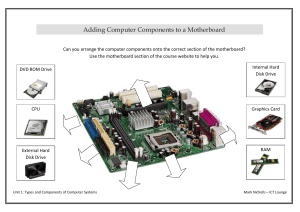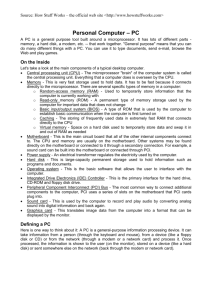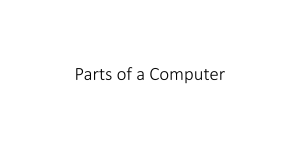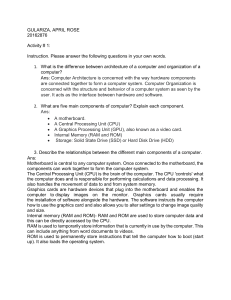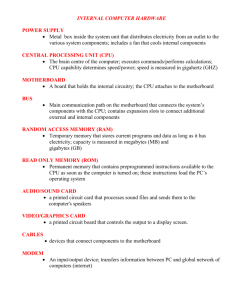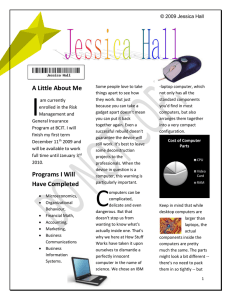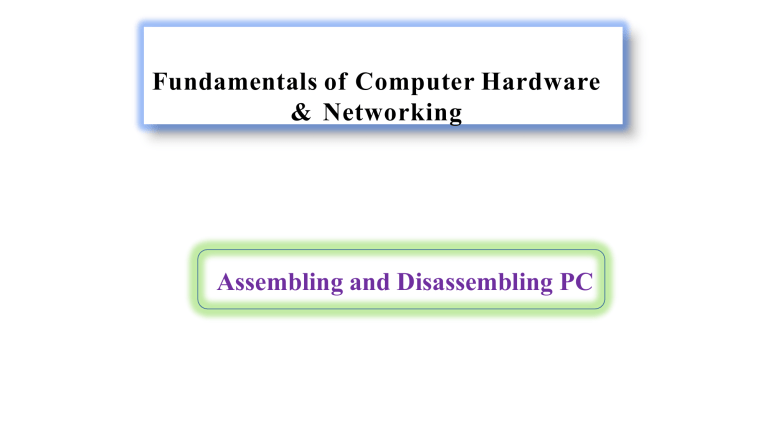
Fundamentals of Computer Hardware & Networking Assembling and Disassembling PC COMPUTER Computer is an Electronic device, to covert data into information OR Computer is an Electronic device, to perform arithmetic and logical operations BLOCK DIAGRAM INPUT DEVICES The hardware components used to enter the data and instructions to a computer. Examples: Key board, mouse And scanner. OUTPUT DEVICES An output device is a device which allows data to be displayed or passed out of a computer system. Examples: Monitor, printer, speakers, projector. Parts of Central Processing Unit 1.ATX cabinet 2.SMPS 3.HDD & FDD Drives 4.CD – ROM & DVD Drives 5.Mother board 6.North bridge 7.CPU 8.Heat sink & fan 9.RAM 10.AGP Slot Parts of Central Processing Unit 11.ATX Power Connection 12.south bridge 13.PCI Slots 14.IDE1 and IDE2 15.Floppy Drive Connection 16.CMOS 17.BIOS 18.I/O Ports a. USB b. VGA Port c. LAN Card ATX CABINET ATX : Advanced Technology Extended SMPS SMPS(Switched-Mode Power Supply) an SMPS transfers power from a AC to DC source. HARD DISK DRIVE A hard disk drive (HDD), hard disk, hard drive or fixed disk is a data storage device that uses magnetic storage to store and retrieve digital information using one or more rigid rapidly disks (platters) coated with magnetic material. It is also known as secondary memory and non-volatile(permanently stored). Types of HDD: IDE(Integrated Device Electronics),SATA(Serial Advanced Technology Attachment),SSD(Solid State Drive). SOLID STATE DISK(SSD) DVD Drive The acronym DVD stands for “digital video disc” or “digital versatile disc. Capacity: 4.7 GB CD ROM Drive & CD-Writer: The full form of CD is the compact disc. It is a flat, tiny-rounded storage unit that can store up to 700 MB of information and is 4.75 inches in diameter. It is compact, so it is possible to carry it wherever. FDD A floppy disk drive (FDD) is a small disk drive used in computers for data transfer, storage and backup of small amounts of data, as well as installation of programs and driver updates. A floppy disk drive accesses data recorded on small, removable diskettes known as floppy disks. MOTHERBOARD It is the main printed circuit board (PCB),it holds many of the crucial electronic components of the computer. LGA LGA LAND GRID AREA HEAT SINK: A heat sink is a thermal conductive metal device designed to absorb and disperse heat away from a high temperature object such as a computer processor. Thermal paste :Thermal paste is a very high heat conductive paste that is used between two objects (usually a heat sink and a CPU/GPU) to get better heat conduction. RAM RAM is considered as volatile memory, which means that the stored information is lost when there is no power. So, RAM is used by the central processing unit (CPU) when a computer is running to store information that it needs to be stored very quickly, but it does not store any information permanently. Types of RAM Different RAM(Random Access Memory) Types SDRAM (Synchronous Dynamic RAM) DDRRAM(Double Data Rate RAM) RAM Ports KEY NOTCH ROM • ROM is non volatile(data though the power is turned off). remains even BIOS & CMOS Basic Input/Output System (BIOS) is a program that controls communication between all input and output devices on the computer (such as disk drives, display, keyboard, mouse, and printer). complementary metal oxide semi conductor(CMOS). Computers contains a small amount of battery-powered CMOS memory to hold the date, time, and system setup parameters. PCI & AGP SLOTS Accelerated Graphics Port (AGP) is a high-speed point-to-point channel for attaching a video card to a computer system. PCI Express (Peripheral Component Interconnect Express), is a high-speed serial computer expansion. NORTH & SOUTH BRIDGE • The Northbridge is responsible for coordinating the data flow between the memory, video card and the processor. • A secondary chip known as Southbridge, has a similar function, coordinating the data flow between the processor and peripherals as sound cards or network cards. MB BACK PANEL Steps for assembling • • • • • • • • • Fix the mother board Attach the north bridge Fix the RAM to its slots Insert the processor to its place Keep the heat sink above the processor and tighten the screws Attach the hard disk and tighten the screws wherever needed Keep the CDROM in front panel and attach the front panel to the cabinet Connect all the connections At last attach the back panel as well Computer Assembly Is An Essential Job Of A Computer Installation Technician. Computer Assembly Is A Process In Which All The Internal Components Required For The Computer System Are Fitted So As To Make The Computer Functional. There Is A Proper Sequence Of Attachment Of Each And Every Component Into The Computer System. Computer Assembly As We Know, Computer Assembly Is A Systematic Process. First, Arrange The Computer Parts. The Sequence For Computer Assembly 1. Open The Case 2. Install The Power Supply 3. Attach The Components To The Motherboard 4. Install The Motherboard 5. Install Internal Drives 6. Connect All Internal Cables 7. Install Motherboard Power Connections 8. Connect External Cables To The Computer 9. Boot The Computer For The First Time. Material Required Computer Case, With Power Supply Installed Motherboard CPU Heat Sink/Fan Assembly Thermal Compound RAM Module(s) Motherboard Standoffs And Screws Anti-static Wrist Strap And Anti-static Mat Tool Kit Procedure for Computer Assembling Step 1: Open The Case The First Step In Assembling A Computer Is To Open The Computer Case. To Open The Case, First Remove The Screws Of The Left Side Cover And Slide The Side Cover. Step 2: Install The Power Supply The Next Step Is To Install A Power Supply. There Are Usually Four Screws That Attach The Power Supply To The Case. Step 3: Attach The Components To Motherboard The Motherboard Has To Be Prepared Before Its Installation. To Prepare The Motherboard, You First Need To Install The CPU, Then The Heat Sink On The CPU And CPU Fan. CPU A CPU Socket Uses A Series Of Pins To Connect A CPU’s Processor To The Pc’s Motherboard. If A CPU Is Connected Via A CPU Socket. Heat sink and fan assembly A Heat Sink And Fan (HSF) Is An Active Cooling Solution Used To Cool Down Integrated Circuits In Computer Systems, Commonly The Central Processing Unit (CPU). Connect The Assembly Power Cable To The CPU Fan Connector On The Motherboard. Installation of RAM To Install The RAM First On The Motherboard And Then Fix The Motherboard In The Case. To Install RAM, First Ensure Its Compatibility With The Motherboard. Step 4: Install motherboard After Preparing The Motherboard, You Can Install In The Computer Case. Step 5: Install internal drives Hard drive The Hard Drive Is The Device Which Stores All The Data. Connect The Power Cable Coming From The SMPS To The Power Socket Of Hard Disk Drive. Connect SATA Data Cable From Hard Disk Drive Socket To The Motherboard Socket Step 6: Connect all internal cables Power Cables Are Used To Distribute Electricity From The Power Supply To The Motherboard And Other Components. Data Cables Transmit Data Between The Motherboard And Storage Devices, Such As Hard Drives. Step 7: Install motherboard power connections The Advanced Technology Extended (ATX) Main Power Connector Will Have Either 20 Or 24 Pins. Step 8: Connect external cables to the computer Connecting Monitor The VGA Cable Is Used To Connect To Monitor. Step 8: Connect external cables to the computer Connecting Keyboard If It Uses A USB Connector, Plug It Into Any Of The USB Ports On The Back Of The Computer. Step 8: Connect external cables to the computer Connecting Headphones Or Speakers, And Microphone Connect The External Speakers Or Headphones, To Computer’s Audio Port (Either On The Front Or Back Of The Computer Case). Step 8: Connect external cables to the computer Connect The Computer To A Power Supply Power Supply Cable Connect Into The Back Of The Computer Case. Step 8: Connect external cables to the computer Connecting Printer, Scanner, Webcam Step 9: Starting the computer Always Remember That The First Step Is To Push Power Button Of The CPU Than The Monitor’s. An Operating System Or System Software Like Window Or Linux Will Start Loading, Now Your Computer Is Ready To Use. Steps for disassembling • • • • • • • • • Remove the side panels Remove all the connections in CPU Remove front panel followed by the CDROM Unscrew the hard disk and remove it Unscrew the heat sink and remove it which is placed above the processor Now remove the processor inside the CPU socket Remove RAM from RAM Slots Remove the north bridge At last remove the mother board. Procedure for Computer Dissembling Disassembly Is The Process Of Breaking Down A Device Into Separate Parts. Material Required One Working PC An Anti-static Wrist Strap An Anti-static Mat Anti-static Bags Of Various Sizes Technician’s Toolkit A Plastic Cup Or Box To Organize Screws, Nuts, And Bolts Procedure for Computer Dissembling Step 1: Unplugging Unplug The Power Cord From The PC Unplug All The Peripherals Attached To The Computer, Such As The Keyboard, Mouse, Monitor, Headphones. Procedure for Computer Dissembling Step 2: Open The Case First Remove The Screws Of The Left Side Cover And Slide The Side Cover. Procedure for Computer Dissembling Step 3: Disconnect All The Connectors Disconnect All The Connectors Connected To The Motherboard. These Include SATA Power Cable And Data Cable Of HDD As Well As SATA Cable Of Optical Drive Procedure for Computer Dissembling Step 4: Remove The Fan Remove The Fan Now. Procedure for Computer Dissembling Step 5: Remove The Power Supply Remove The Power Supply Is Connected To The Motherboard By A 20-pin Connector And 4-pin Connector. Procedure for Computer Dissembling Step 6: Removing HDD And Optical Drive Remove The SATA Cable Connecting To The HDD And Optical Drive In Motherboard. Procedure for Computer Dissembling Step 7: Remove RAM (Random Access Memory) Modules To Remove The RAM Procedure for Computer Dissembling Step 8: Remove Expansion Cards To Remove The Expansion Cards, Disconnect The Cables Attached To It. Procedure for Computer Dissembling Step 9: Remove Motherboard To Remove The Motherboard, Disconnect All The Cables From The Motherboard. Procedure for Computer Dissembling Step 10: Reassemble The Components Identify Every Component And Take Its Photograph. After Identification Of Each Component, Put All The Components Back In Their Place And Ensure That All Cables And Wires Are Connected At The Right Place To Avoid Further Troubleshooting.