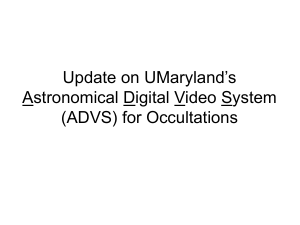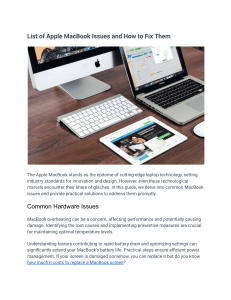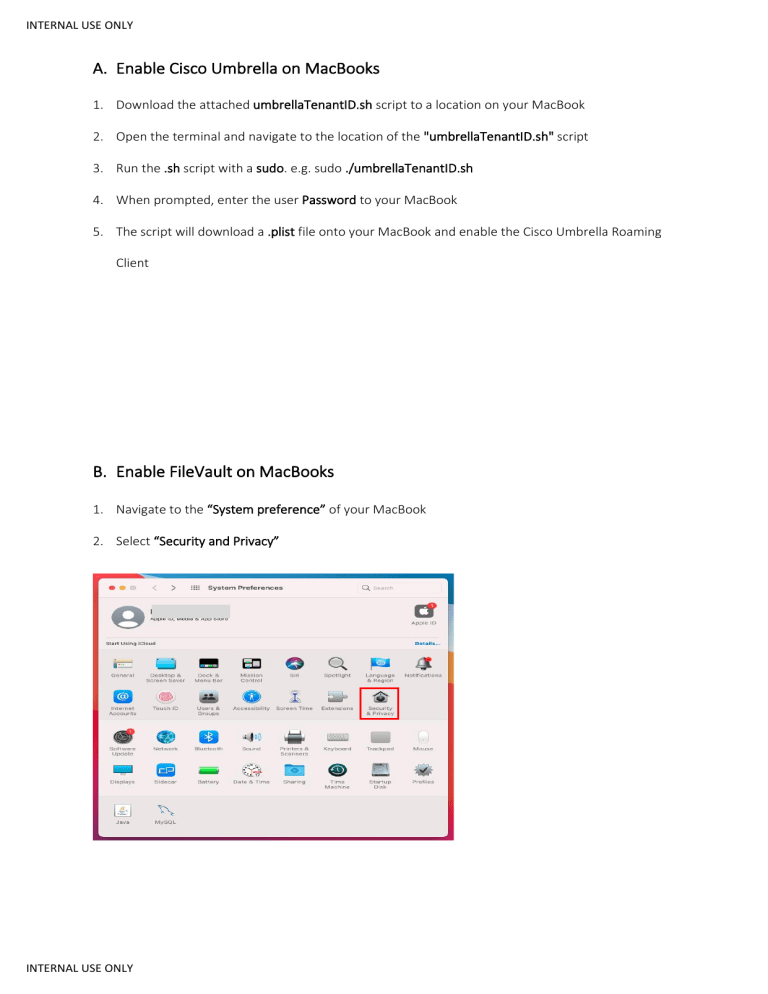
INTERNAL USE ONLY A. Enable Cisco Umbrella on MacBooks 1. Download the attached umbrellaTenantID.sh script to a location on your MacBook 2. Open the terminal and navigate to the location of the "umbrellaTenantID.sh" script 3. Run the .sh script with a sudo. e.g. sudo ./umbrellaTenantID.sh 4. When prompted, enter the user Password to your MacBook 5. The script will download a .plist file onto your MacBook and enable the Cisco Umbrella Roaming Client B. Enable FileVault on MacBooks 1. Navigate to the “System preference” of your MacBook 2. Select “Security and Privacy” INTERNAL USE ONLY INTERNAL USE ONLY 3. Select “FileVault” from the Security and Privacy tab. 4. Click on the Padlock to unlock enable changes. Enter your Macbook’s credential when prompted 5. Click “Turn on FileVault” 6. When prompted, select “Store your recovery key at above location” and click “Continue” INTERNAL USE ONLY INTERNAL USE ONLY 7. Click the Padlock to prevent further changes and close the “Security & Privacy” screen INTERNAL USE ONLY