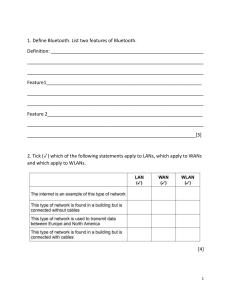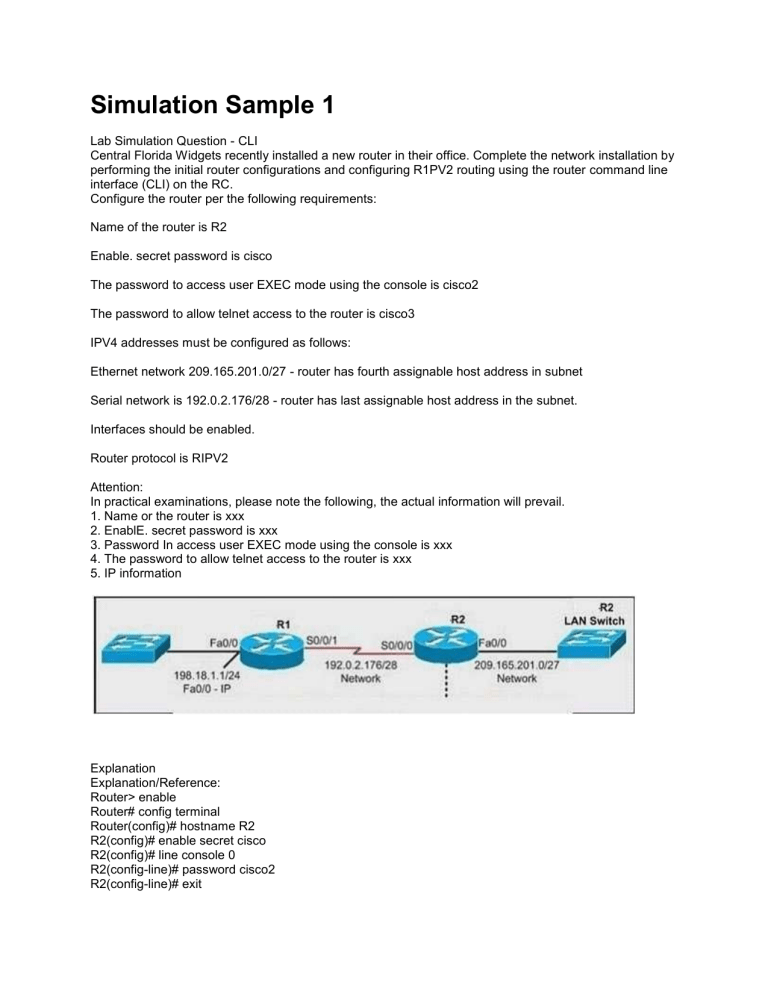
Simulation Sample 1 Lab Simulation Question - CLI Central Florida Widgets recently installed a new router in their office. Complete the network installation by performing the initial router configurations and configuring R1PV2 routing using the router command line interface (CLI) on the RC. Configure the router per the following requirements: Name of the router is R2 Enable. secret password is cisco The password to access user EXEC mode using the console is cisco2 The password to allow telnet access to the router is cisco3 IPV4 addresses must be configured as follows: Ethernet network 209.165.201.0/27 - router has fourth assignable host address in subnet Serial network is 192.0.2.176/28 - router has last assignable host address in the subnet. Interfaces should be enabled. Router protocol is RIPV2 Attention: In practical examinations, please note the following, the actual information will prevail. 1. Name or the router is xxx 2. EnablE. secret password is xxx 3. Password In access user EXEC mode using the console is xxx 4. The password to allow telnet access to the router is xxx 5. IP information Explanation Explanation/Reference: Router> enable Router# config terminal Router(config)# hostname R2 R2(config)# enable secret cisco R2(config)# line console 0 R2(config-line)# password cisco2 R2(config-line)# exit R2(config)# line vty 0 4 R2(config-line)# password cisco3 R2(config-line)# login R2(config-line)# exit R2(config)# interface fa0/0 R2(config-if)# ip address 209.165.201.4 255.255.255.224 R2(config-if)# no shutdown R2(config)# interface s0/0/0 R2(config-if)# ip address 192.0.2.190 255.255.255.240 R2(config-if)# no shutdown R2(config-if)# exit R2(config)# router rip R2(config-router)# version 2 R2(config-router)# network 209.165.201.0 R2(config-router)# network 192.0.2.176 R2(config-router)# end R2# copy run start SIMULATION SAMPLE 2 Scenario 1 A network associate is adding security to the configuration of the Corp1 router. The user on host C should be able to use a web browser to access financial information from the Finance Web Server. No other hosts from the LAN nor the Core should be able to use a web browser to access this server. Since there are multiple resources for the corporation at this location including other resources on the Finance Web Server, all other traffic should be allowed. The task is to create and apply a numbered access-list with no more than three statements that will allow ONLY host C web access to the Finance Web Server. No other hosts will have web access to the Finance Web Server. All other traffic is permitted. Access to the Router CLI can be gained by clicking on the appropriate host. All passwords have been temporarily set to "cisco". The Core connection uses an IP address of 198.18.196.65 The computers in the Hosts LAN have been assigned addresses of 192.168.33.1 ­ 192.168.33.254 Host A 192.168.33.1 Host B 192.168.33.2 Host C 192.168.33.3 Host D 192.168.33.4 The servers in the Server LAN have been assigned addresses of 172.22.242.17 ­ 172.22.242.30 The Finance Web Server is assigned an IP address of 172.22.242.23. The Public Web Server is assigned an IP address of 172.22.242.17 Section: Simulation Explanation Explanation/Reference: Click the console PC and enter the following commands. Corp1>enable Password: cisco We should create an access-list and apply it to the interface which is connected to the Server LAN because it can filter out traffic from both Sw-Hosts and Core networks. The Server LAN network has been assigned addresses of 172.22.242.17 - 172.22.242.30 so we can guess the interface connected to them has an IP address of 172.22.242.30 (.30 is the number shown in the figure). Use the "show ipint brief" command to check which interface has the IP address of 172.22.242.30. Corp1# show ip int brief Interface IP-Address OK? Method Status Protocol FastEthernet0/0 192.168.33.254 YES manual up up FastEthernet0/1 172.22.242.30 YES manual up up Serial0/0 198.18.196.65 YES manual up up We learn that interface FastEthernet0/1 is the interface connected to Server LAN network. It is the interface we will apply our access-list (for outbound direction) Corp1# configure terminal Our access-list needs to allow host C - 192.168.33.3 to the Finance Web Server 172.22.242.23 via web (port 80) Corp1(config)# access-list 100 permit tcp host 192.168.33.3 host 172.22.242.23 eq 80 Deny other hosts access to the Finance Web Server via web Corp1(config)# access-list 100 deny tcp any host 172.22.242.23 eq 80 All other traffic is permitted Corp1(config)# access-list 100 permit ip any any Apply this access-list to Fa0/1 interface (outbound direction) Corp1(config)# int fa0/1 Corp1(config-if)# ip access-group 100 out Corp1(config-if)# end Notice: We have to apply the access-list to Fa0/1 interface (not Fa0/0 interface) so that the access-list can filter traffic coming from the Core network. Click on host C and open its web browser. In the address box type http://172.22.242.23 to check if you are allowed to access Finance Web Server or not. If your configuration is correct then you can access it. Click on other hosts (A, B and D) and check to make sure you can't access Finance Web Server from these hosts. Finally, save the configuration copy run start Corp1# ¿ Destination filename [startup-config]? Building configuration... [OK] Corp1#show access-lists access-list 100 permit tcp host 192.168.33.3 host 172.22.242.23 eq 80 (XX matches) deny tcp any host 172.22.242.23 eq 80 (XX matches) permit ip any any (XX matches) Scenario 2 A network associate is adding security to the configuration of the Corp1 router. The user on host D should be able to use a web browser to access financial information from the Finance Web Server. No other hosts from the LAN nor the Core should be able to access this server. Since there are multiple resources for the corporation at this location including other resources on the Finance Web Server, all other traffic should be allowed. Corp1# configure terminal Our access-list needs to allow host D - 192.168.33.4 to the Finance Web Server 172.22.242.23 via web (port 80) Corp1(config)# access-list 100 permit tcp host 192.168.33.4 host 172.22.242.23 eq 80 Deny other hosts access to the Finance Web Server Corp1(config)# access-list 100 deny ip any host 172.22.242.23 All other traffic is permitted Corp1(config)# access-list 100 permit ip any any Apply this access-list to Fa0/1 interface (outbound direction) Corp1(config)# int fa0/1 Corp1(config-if)# ip access-group 100 out Corp1(config-if)# end Notice: We have to apply the access-list to Fa0/1 interface (not Fa0/0 interface) so that the access-list can filter traffic coming from the Core network AND the LAN of the hosts. Click on host D and open its web browser. In the address box type http://172.22.242.23 to check if you are allowed to access Finance Web Server or not. If your configuration is correct then you can access it. Click on other hosts (A, B and C) and check to make sure you can't access Finance Web Server from these hosts. Finally, save the configuration copy run start Corp1# ¿ Destination filename [startup-config]? Building configuration... [OK] Corp1#show access-lists access-list 100 permit tcp host 192.168.33.4 host 172.22.242.23 eq 80 (XX matches) deny ip any host 172.22.242.23 (XX matches) permit ip any any (XX matches) SIMULATION 3 EIGRP Simulation After adding Interior router, no routing updates are being exchanged between Perimeter and the new location. All other inter connectivity and Internet access for the existing locations of the company are working properly. The Task is to identify the fault(s) and correct the router configurations to provide full connectivity between the routers. Access to the router CLI can be gained by clicking on the appropriate host. All passwords on all routers are cisco. IP Address are listed in the chart below Section: Simulation Explanation Explanation/Reference: Commands First we should check the configuration of the Interior Router. Click the console PC "F" and enter the following commands. Interior> enable Password: cisco Interior# show running-config Building configuration... Current configuration : 770 bytes ! version 12.2 no service timestamps log datetime msec no service timestamps debug datetime msec no service password-encryption ! hostname Interior ! enable secret 5 $1$mERr$hx5rVt7rPNoS4wqbXKX7m0 ! interface FastEthernet0/0 ip address 192.168.77.34 255.255.255.252 duplex auto speed auto ! interface FastEthernet0/1 ip address 192.168.60.65 255.255.255.240 duplex auto speed auto ! interface FastEthernet1/0 ip address 192.168.60.81 255.255.255.240 duplex auto speed auto ! router eigrp 22 network 192.168.77.0 network 192.168.60.0 no auto-summary ! ip classless ! line con 0 line vty 0 4 login ! end Interior# From the output above, we know that this router was wrongly configured with an autonomous number (AS) of 22. When the AS numbers among routers are mismatched, no adjacency is formed. (You should check the AS numbers on other routers for sure) To solve this problem, we simply reconfigure router Interior router with the following commands: Interior# conf t Interior(config)# no router eigrp 22 Interior(config)# router eigrp 222 Interior(config-router)# network 192.168.60.0 Interior(config-router)# network 192.168.77.0 Interior(config-router)# no auto-summary Interior(config-router)# end copy running-config startup-config Interior# Second we should check the configuration of the Perimeter Router. Click the console PC "G" and enter the following commands. Perimeter> enable Password: cisco Perimeter# show running-config Building configuration... Current configuration : 1029 bytes ! version 12.2 no service timestamps log datetime msec no service timestamps debug datetime msec no service password-encryption ! hostname Perimeter ! enable secret 5 $1$mERr$hx5rVt7rPNoS4wqbXKX7m0 ! interface FastEthernet0/0 ip address 192.168.77.33 255.255.255.252 duplex auto speed auto ! interface Serial0/0 ip address 192.168.36.13 255.255.255.252 clock rate 64000 ! interface Serial0/1 ip address 192.168.60.25 255.255.255.252 clock rate 64000 ! interface Serial1/0 ip address 198.0.18.6 255.255.255.0 ! interface Serial1/1 no ip address shutdown ! interface Serial1/2 no ip address shutdown ! interface Serial1/3 no ip address shutdown ! router eigrp 222 network 192.168.36.0 network 192.168.60.0 network 192.168.85.0 network 198.0.18.0 no auto-summary ! ip classless ip route 0.0.0.0 0.0.0.0 198.0.18.5 ! line con 0 line vty 0 4 login ! end Perimeter# Notice that it is missing a definition to the network Interior. Therefore we have to add it so that it can recognize Interior router Perimeter# conf t Perimeter(config)# router eigrp 222 Perimeter(config-router)# network 192.168.77.0 Perimeter(config-router)#no network 198.0.18.0 Perimeter(config-router)# end copy running-config startup-config Perimeter# Now the whole network will work well. You should check again with ping command from router Interior to other routers! SIMULATION 4 A network associate is adding security to the configuration of the Corp1 router. The user on host C should be able to use a web browser to access financial information from the Finance Web Server. No other hosts from the LAN nor the Core should be able to use a web browser to access this server. Since there are multiple resources for the corporation at this location including other resources on the Finance Web Server, all other traffic should be allowed. The task is to create and apply a numbered access-list with no more than three statements that will allow ONLY host C web access to the Finance Web Server. No other hosts will have web access to the Finance Web Server. All other traffic is permitted. Access to the Router CLI can be gained by clicking on the appropriate host. All passwords have been temporarily set to "cisco". The Core connection uses an IP address of 198.18.196.65 The computers in the Hosts LAN have been assigned addresses of 192.168.33.1 ­ 192.168.33.254 Host A 192.168.33.1 Host B 192.168.33.2 Host C 192.168.33.3 Host D 192.168.33.4 The servers in the Server LAN have been assigned addresses of 172.22.242.17 ­ 172.22.242.30 The Finance Web Server is assigned an IP address of 172.22.242.23. The Public Web Server is assigned an IP address of 172.22.242.17 Section: Simulation Explanation Explanation/Reference: Click the console PC and enter the following commands. Corp1>enable Password: cisco We should create an access-list and apply it to the interface which is connected to the Server LAN because it can filter out traffic from both Sw-Hosts and Core networks. The Server LAN network has been assigned addresses of 172.22.242.17 - 172.22.242.30 so we can guess the interface connected to them has an IP address of 172.22.242.30 (.30 is the number shown in the figure). Use the "show ipint brief" command to check which interface has the IP address of 172.22.242.30. Corp1# show ip int brief Interface IP-Address OK? Method Status Protocol FastEthernet0/0 192.168.33.254 YES manual up up FastEthernet0/1 172.22.242.30 YES manual up up Serial0/0 198.18.196.65 YES manual up up We learn that interface FastEthernet0/1 is the interface connected to Server LAN network. It is the interface we will apply our access-list (for outbound direction) Corp1# configure terminal Our access-list needs to allow host C - 192.168.33.3 to the Finance Web Server 172.22.242.23 via web (port 80) Corp1(config)# access-list 100 permit tcp host 192.168.33.3 host 172.22.242.23 eq Deny other hosts access to the Finance Web Server via web Corp1(config)# access-list 100 deny tcp any host 172.22.242.23 eq 80 All other traffic is permitted Corp1(config)# access-list 100 permitip any any Apply this access-list to Fa0/1 interface (outbound direction) Corp1(config)# int fa0/1 Corp1(config-if)# ip access-group 100 out Corp1(config-if)# end Notice: We have to apply the access-list to Fa0/1 interface (not Fa0/0 interface) so that the access-list can filter traffic coming from the Core network. Click on host C and open its web browser. In the address box type http://172.22.242.23 to check if you are allowed to access Finance Web Server or not. If your configuration is correct then you can access it. Click on other hosts (A, B and D) and check to make sure you can't access Finance Web Server from these hosts. Finally, save the configuration Corp1# copy run start ¿ Destination filename [startup-config]? Building configuration... [OK] Corp1# Orbitco-CCNA-Pastquestions.com Helping You Pass Your CCNA Exams Home Contact Us New CCNA NAT CCNA Exam 200 120 Simulation Question. This is an Updated real CCNA exam question (Oct, 2013). You might see a different IP addressing. As usual, take time to read through the question soas to clearly understand what Cisco want you to do. Note: This NAT LAB are used for demonstration only,you will see different IP addressing, configuration and Port allocation in the real CCNA exam. But it all works the same way if you could just grasp the technique. I suggest you use packet tracer for practice. Download Cisco Packet tracer here Question: A network associate is configuring a router for the weaver company to provide internet access. The ISP has provided the company six public IP addresses of 198.18.184.105 198.18.184.110. The company has 14 hosts that need to access the internet simultaneously. The hosts in the company LAN have been assigned private space addresses in the range of 192.168.100.17 – 192.168.100.30. Solution: The above named organisation has 14 hosts that need to access the internet simultaneously but were provided with just 6 public IP addresses from198.18.184.105 to 198.18.184.110/29. In this case, you have to consider using NAT Overload (or PAT) Router>enable Router#configure terminal Configure the router's name as “Weaver” Router(config)#hostname Weaver Weaver# Create a NAT pool of global addresses and mask to be assigned. Weaver#configure terminal Weaver(config)#ip nat pool mypool 198.18.184.105 198.18.184.110 netmask 255.255.255.248 Create a standard access control list that permits the addresses that are to be translated: Weaver(config)#access-list 1 permit 192.168.100.16 0.0.0.15 Set up dynamic address source translation, specifying the access list that was defined in the step above: Weaver(config)#ip nat inside source list 1 pool mypool overload Weaver(config)#end Weaver#copy running-config (dont forget this bit) startup-config This command translates all source addresses that meets access list 1 criteria, source address from 192.168.100.17 192.168.100.30,will be translated into addresses from the pool ( mypool) (addresses 198.18.184.105 to 198.18.184.110) Overload: using this keyword enables the router to map multiple IP addresses to a single registered IP address (many-to-one) using different port. It can also be call Port Address Translation- PAT note: according to the question, “..Appropriate interfaces have been configured for NAT inside and NAT outside.” This means that NAT inside and NAT outside is already configured. You might be lucky to encounter this during your exam or not. For the record, this is how to configure the NAT inside and NAT outside, Weaver(config)#interface fa0/0 Weaver(config-if)#ip nat inside Weaver(config-if)#exit Weaver(config)#interface s0/0 Weaver(config-if)#ip nat outside Weaver(config-if)#end Weaver#copy running-config startup-config (this saves all your configuration,don’t forget! ) verify your configuration by pinging from "Host for testing": C:>ping 192.0.2.114 If you follow the above configuration, you should receive a reply. - See more at: http://www.orbitco-ccna-pastquestions.com/CCNA-NAT-SimulationExam.php#sthash.9B3S2sN8.dpuf Here you will find answers to CCNA hotspot Questions Hotspot Routing Question Question 1: If the router R1 has a packet with a destination address 192.168.1.255, what describes the operation of the network? A – R1 will forward the packet out all interfaces B – R1 will drop this packet because it is not a valid IP address C – As R1 forwards the frame containing this packet, Sw-A will add 192.168.1.255 to its MAC table D – R1 will encapsulate the packet in a frame with a destination MAC address of FF-FF-FF-FFFF-FF E – As R1 forwards the frame containing this packet, Sw-A will forward it ti the device assigned the IP address of 192.168.1.255 Answer: B Question 2: Users on the 192.168.1.0/24 network must access files located on the Server 1. What route could be configured on router R1 for file requests to reach the server? A – ip route 0.0.0.0 0.0.0.0 s0/0/0 B – ip route 0.0.0.0 0.0.0.0 209.165.200.226 C – ip route 209.165.200.0 255.255.255.0 192.168.1.250 D – ip route 192.168.1.0 255.255.255.0 209.165.100.250 Answer: A Quetion 3: When a packet is sent from Host 1 to Server 1, in how many different frames will the packet be encapsulated as it is sent across the internetwork? A–0 B–1 C–2 D–3 E–4 Answer: E Question 4: What must be configured on the network in order for users on the Internet to view web pages located on Web Server 2? A – On router R2,configure a default static route to the 192.168.1.0 network B – On router r2, configure DNS to resolve the URL assigned to Web Server 2 to the 192.168.1.10 address C – On router R1, configure static NAT to translate an address on the 209.165.100.0/24 network to 192.168.1.10 D – On router R1, configure DHCP to assign a registered IP address on the 209.165.100.0/24 network to Web Server 2 Answer: C Question 5: The router address 192.168.1.250 is the default gateway for both the Web Server 2 and Host 1. What is the correct subnet mask for this network? A – 255.255.255.0 B – 255.255.255.192 C – 255.255.255.250 D – 255.255.255.252 Answer: A Hotspot Frame-relay Question (In the old days, this question was a multi-choice question but Cisco upgraded it into a lab-sim question. Therefore, instead of listing all the configuration as above, you have to type show frame-relay map and show running-config to get its configuration) Note: If you are not sure about Frame-Relay, please read my Frame Relay tutorial. Question 1: What destination Layer 2 address will be used in the frame header containing a packet for host 172.30.0.4? A – 704 B – 196 C – 702 D – 344 Answer: C Question 2: A static map to the S-AMER location is required. Which command should be used to create this map? A – frame-relay map ip 172.30.0.3 704 broadcast B – frame-relay map ip 172.30.0.3 196 broadcast C – frame-relay map ip 172.30.0.3 702 broadcast D – frame-relay map ip 172.30.0.3 344 broadcast Answer: B Question 3: Which connection uses the default encapsulation for serial interfaces on Cisco routers? A – The serial connection to the MidEast branch office B – The serial connection to the DeepSouth branch office C – The serial connection to the NorthCentral branch office D – The serial connection to the Multinational Core Answer: A Question 4: If required, what password should be configured on the router in the MidEast branch office to allow a connection to be established with the Dubai router? A – No password is required B – Enable C – Scr D – Telnet E – Console Answer: A or D (because maybe there are 2 versions of this question, depending on the output of “show running-config” command, please read the explanation below) Explanation This question is not clear for a long time but now maybe the trick was solved. What Cisco wants to ask is the word used as password, not the type of connection, so in the exam you might see some strange words for answers like “En8ble”, “T1net”, “C0nsole”. All you have to do is to use the command “show running-config” as wx4 mentioned below to find the answer. wx4 commented: Q4: if password required which? in my example it was connection to North! How to figure out which pw is required? #show running-config 1. check the interface to the router you need connection to. If there is “ppp authentication” you need a password! 2. you will find the password on the top of your running-config output check the area: username North password c0nsole username xxxxx yyyyy username… in my case it was c0nsole, in your case it can be no password needed or a different password. If you are still not clear, please read anton‘s comment: A big question I noticed here was about the FR Lab regarding the password. You have to perform a show running-config and look for USERNAME and PASSWORD. i.e. username South_Router password c0nsol3 username North_Router password t31net Obviously this has to be en PPP encapsulation, if asked for a posible password for SOUTH_ROUTER you pick c0nsol3, and for NORTH_ROUTER you pick t31net. If you’re running HDLC, i would pick “no password is required”. Question This task requires you to use the CLI of Sw-AC3 to answer five multiple-choice questions. This does not require any configuration. To answer the multiple-choice questions, click on the numbered boxes in the right panel. There are five multiple-choice questions with this task. Be sure to answer all five questions before leaving this item. Notice: All the images in this VTP LAB are used for demonstration only, you will see slightly different images in the real CCNA exam. You can download this sim to practice here (but notice that this sim is not perfect, only for practicing purpose): http://www.9tut.com/download/9tut.com_CCNA_vtp_sim.pka If you are not sure about VTP, please read my VTP Tutorial Note: In this VTP sim, you have to answer 5 questions. After answering the first question, click on the number boxes to move to other questions. If you click “Next” at the first question, you will lose points for 4 remaining questions. Question 1 What interface did Sw-AC3 associate with source MAC address 0010.5a0c.ffba ? a) Fa0/1 b) Fa0/3 c) Fa0/6 d) Fa0/8 e) Fa0/9 f) Fa0/12 Answer: d) Fa 0/8 Explanation: to find out which interface associated with a given MAC address, use the show mac-address-table command. It shows the learned MAC addresses and their associated interfaces. After entering this command, you will see a MAC address table like this: From this table we can figure out that the MAC address 0010.5a0c.ffba is associated with interface Fa0/8. Note: There are some reports that the “show mac-address-table” command does not exist in the exam. So in the exam, if you cannot use the “show mac-address-table” command then try using the “show mac address-table” (without “-”) instead. Question 2 What ports on Sw-AC3 are operating as trunks (choose three)? a) Fa0/1 b) Fa0/3 c) Fa0/4 d) Fa0/6 e) Fa0/9 f) Fa0/12 Answer: Fa0/3, Fa0/9 and Fa0/12 Explanation: Use the show interface trunk command to determine the trunking status of a link and VLAN status. This command lists port, its mode, encapsulation and whether it is trunking. The image below shows how it works: (This image is used for demonstration only) Question 3 What kind of router is VLAN-R1? a) 1720 b) 1841 c) 2611 d) 2620 Answer: 2620 Explanation: VLAN-R1 is the router directly connected to Sw-Ac3 switch, so we can use the show cdp neighbors command to see: 1. Neighbor Device ID : The name of the neighbor device; 2. Local Interface : The interface to which this neighbor is heard 3. Capability: Capability of this neighboring device – R for router, S for switch, H for Host etc. 4. Platform: Which type of device the neighbor is 5. Port ID: The interface of the remote neighbor you receive CDP information 6. Holdtime: Decremental hold time in seconds Sample output of show cdp neighbors command: One thing I want to notice you is “Local Intrfce” in the image above refers to the local interface on the device you are running the “show cdp neighbors” command Question 4 Which switch is the root bridge for VLAN 1? Answer: Sw-DS1 Explanation: First we use the show spanning-tree vlan 1 to view the spanning-tree information of VLAN 1 From the “Cost 19″, we learn that the root switch is directly connected to the Sw-Ac3 switch over a 100Mbps Ethernet link Notice that if you see all of the interface roles are Desg (designated) then you can confirm SwAc3 switch is the root bridge for this VLAN (VLAN 1). If you see there is at least one Root port in the interface roles then you can confirm Sw-Ac3 is not the root bridge because root bridge does not have root port. In this case, we notice that the root port on Sw-Ac3 switch is FastEthernet0/12, so we have to figure out which switch is associated with this port -> it is the root bridge. You can verify it with the show cdp neighbors command: The “Local Intrfce” column refers to the interface on the switch running “show cdp neighbors” command. In this case, Sw-DS1 is associated with interface FastEthernet0/12 -> Sw-DS1 is the root bridge Question 5 What address should be configured as the default-gateway for the host connected to interface fa 0/4 of SW-Ac3? Answer: 192.168.44.254 Explanation: First we have to identify which VLAN interface Fa0/4 belongs to by the show vlan command From the exhibit we know that VLAN 44 is configured on router using sub-interface Fa0/0.44 with IP address 192.168.44.254/24 Therefore the default gateway of the host should be 192.168.44.254 Question 6 From which switch did Sw-Ac3 receive VLAN information ? Answer: Sw-AC2 Explanation: to view the VTP configuration information, use the show vtp status command So we knew Sw-Ac3 received VLAN information from 163.5.8.3 (notice:the IP address may be different). Finally we use the show cdp neighbors detail to find out who 163.5.8.3 is: Note: If in the exam you find that “Configuration last modified by 0.0.0.0” then “0.0.0.0″ here indicates it does not receive VLAN information from anyone -> Sw-Ac3 is also the local updater. Therefore the answer in this case is Sw-Ac3. Question 7 Refer to the exibit, SwX was taken out of the production network for maintenance. It will be reconnected to the Fa 0/16 port of Sw-Ac3. What happens to the network when it is reconnected and a trunk exists between the two switches? A – All VLANs except the default VLAN will be removed from all switches B – All existing switches will have the students, admin, faculty, Servers, Management, Production, and no-where VLANs C – The VLANs Servers, Management, Production and no-where will replace the VLANs on SwX D – The VLANs Servers, Management, Production and no-where will be removed from existing switches Answer and Explanation: First we should view the VTP configuration of switch Sw-Ac3 by using the show vtp status command on Sw-Ac3 Notice that its configuration revision number is 5 and VTP Domain Name is home-office Next, from the exhibit we know that SwX has a revision number of 6, which is greater than that of Sw-Ac3 switch, and both of them have same VTP Domain Name called “home-office”. Therefore SwX will replace vlan information on other switches with its own information. We should check vlan information of Sw-Ac3 switch with show vlan command So the correct answer is D – The VLANs Servers, Management, Production and no-where will be removed from existing switches Please notice that in the real CCNA exam you may see a different configuration revision of SwAc3 or of SwX. In general, which switch has a higher revision number it will become the updater and other switches will overwrite their current databases with the new information received from the updater (provided that they are on the same domain and that switch is not in transparent mode). In particular, if the revision number of SwX is lower than that of Sw-Ac3, the answer should be “C – The VLANs Servers, Management, Production and no-where will replace the VLANs on SwX”. Also, some recent comments have said that the new switch’s VTP Operating Mode is Server but the answer is still the same. Note: If a switch is in client mode and has a higher Revision number, it can still update other Server switches (with lower Revision numbers). Question 8 Out of which ports will a frame be forwarded that has source mac-address 0010.5a0c.fd86 and destination mac-address 000a.8a47.e612? (Choose three) A – Fa0/8 B – Fa0/3 C – Fa0/1 D – Fa0/12 Answer: B C D Explanation: First we check to see which ports the source mac-address and the destination mac-address belong to by using show mac-address-table command We notice that the source mac-address 0010.5a0c.fd86 is listed in the table and it belongs to Vlan 33 but we can’t find the destination mac-address 000a.8a47.e612 in this table. In this case, the switch will flood to all ports of Vlan 33 and flood to all the trunk links, except the port it received this frame (port Fa0/6). Therefore from the output above, we can figure out it will flood this frame to Fa0/1, Fa0/3 and Fa0/12. Please notice that the “show mac-address-table” command just lists information that was learned by the switch, it means that there can be other ports besides Fa0/1, Fa0/3 and Fa0/12 belong to Vlan 33. You can use the show vlan command to see which ports belong to vlan 33 And we found other ports which belong to vlan 33, they are Fa0/2, Fa0/5 and Fa0/7. Our switch will flood the frame to these ports, too. And we can check which trunk ports will receive this frame by the show interface trunk command -> Port Fa0/9 will also receive this frame! Note: Some reports said there is another version of this question. A reader on 9tut commented: Another question on the VTP SIM was” What will be the destination MAC address of a packet with Source IP address 192.168.44.1 and destination IP address 192.0.2.X (doesn’t really matter what will be the Dest. IP address, since it will be sent to the router). The answer is simple: Since the source IP address belongs to VLAN 44, the default gw of the sender is the Router’s Subinterface 192.168.44.254, and this is where the packet will be sent. Thus, you need to perform a ‘show cdp nei’ on the Sw-AC3 in order to find the local FastEthernet port where the router is connected. Then execute a “show mac address-table” (this command was functioning) and find the mac address associated with the previous port. This is the answer. Question 9 If one of the host connected to Sw-AC3 wants to send something for the ip 190.0.2.5 (or any ip that is not on the same subnet) what will be the destination MAC address? Answer and Explanation: Because the destination address is not on the same subnet with the switch, it will forward the packet to its default gateway. So we have to find out who is the default gateway of this switch by using the show running-config command From the output, we notice that its default-gateway is 192.168.1.254. In fact, we can easily guess that its default gateway should be a layer 3 device like a router; and in this case, the VLAN-R1 router. To verify our theory, use the show cdp neighbor detail command and focus on the description of VLAN-R1 router From this output, we can confirm the switch’s default gateway is VLAN-R1 router (with the IP address of 192.168.1.254). And “the interface: FastEthernet0/3″ tells us that the switch is connected to VLAN-R1 router through Fa0/3 port (Fa0/3 is the port on the switch). Finally we just need to use the show mac-address-table command to find out which MAC address is associated with this interface (Notice that in the real CCNA exam the MAC address or port may be different) And we find out the corresponding MAC address is 000a.b7e9.8360. Although there are some entries of port Fa0/3 with different Vlans but they have the same MAC address Question You have been hired by Specialty Hardware Incorporated to document the layout of the network. Complete the following tasks: Complete the network topology shown in the graphic by dragging the labels below with the appropriate router types, interface types, and IP addresses to the graphic . Find the information you need by using the router console attached to the R-CENTER router. Answer and explanation Note: You can download this sim to practice here: http://www.9tut.com/download/9tut.com_CCNA_drag_and_drop_sim_question.pkt This is the simplest lab question in four labs you see in the real CCNA exam. First we should identify the types of these routers by using the show cdp neighbors command: There are 3 columns we should pay more attention to: + Local Interface: the interface on the device you are using “show cdp neighbors” command. In this case it is the interface of R-CENTER router + Platform: the platform of neighbor device + Port ID: the neighbor device’s port or interface on which the CDP packets are multicast From the exhibit, the “Local Interface”, “Platform” and “Port ID” columns, we can identify where these four routers should be placed and their corresponding associated ports Finally, use the show running-config command to find out the ip addresses of four interfaces on R-CENTER And we can easily assign corresponding ip addresses to four neighbor routers, which are on the same network with R-CENTER router’s interfaces Please remember in the real CCNA Exam the routers’ types, ip addresses and interfaces may be different! So make sure you understand how it works Question: To configure the router (R2-RC) click on the console host icon that is connected to a router by a serial console cable (shown in the diagram as a dashed black line) CCNA Training Company recently installed a new router in their office. Complete the network installation by performing the initial router configurations and configuring RIPV2 routing using the router command line interface (CLI) on the R2-RC. Name of the router is R2-RC Enable-secret password is cisco1 The password to access user EXEC mode using the console is cisco2 The password to allow telnet access to the router is cisco3 IPV4 addresses must be configured as follows: Ethernet network 209.165.202.128/27 – router has last assignable host address in subnet Serial network is 192.0.2.16/28 – router has last assignable host address in the subnet. Interfaces should be enabled. Router protocol is RIP V2 Attention : In practical examinations, please note the following, the actual information will prevail. 1. Name of the router is xxx 2. Enable-secret password is xxx 3. Password to access user EXEC mode using the console is xxx 4. The password to allow telnet access to the router is xxx 5. IP information Solution (Note: If you are not sure how RIP works, please read my RIP tutorial: http://www.9tut.com/riprouting-protocol-tutorial. Note: You can download this sim to practice here: http://www.9tut.com/download/9tut.com_CCNA_RIP_Configuration.zip) 1) Name the router: Router>enable Router#configure terminal Router(config)#hostname R2-RC 2) Set secret password: R2-RC(config)# enable secret cisco1 3) Set password for the console: R2-RC(config)#line console 0 R2-RC(config-line)#password cisco2 R2-RC(config-line)#login R2-RC(config-line)#exit 4) Set the Telnet password: R2-RC(config)#line vty 0 4 R2-RC(config-line)#password cisco3 R2-RC(config-line)#login R2-RC(config-line)#exit 5) Assign IP address for Ethernet interface (Fa0/0): The Ethernet network 209.165.202.128/27 has: Increment:32 (/27 = 255.255.255.224 or 1111 1111.1111 1111.1111 1111.1110 0000) Network address: 209.165.202.128 Broadcast address: 209.165.202.159 (because 128 + 32 – 1 = 159) Therefore the last assignable host address in this subnet is 209.165.202.158 and we will assign it to Fa0/0 interface with these commands: R2-RC(config)# interface fa0/0 R2-RC(config-if)#ip address 209.165.202.158 255.255.255.224 R2-RC(config-if)#no shutdown R2-RC(config-if)#exit 6) Assign IP address for Serial interface (S0/0/0): Serial network 192.0.2.16/28 has: Increment:16 (/28 = 255.255.255.240 or 1111 1111.1111 1111.1111 1111.1111 0000) Network address: 192.0.2.16 Broadcast address: 192.0.2.31 (because 16 + 16 – 1 = 31) So the last assignable host address in this subnet is 192.0.2.30. Finally we assign it to s0/0/0 interface: R2-RC(config)# interface s0/0/0 R2-RC(config-if)#ip address 192.0.2.30 255.255.255.240 R2-RC(config-if)#no shutdown R2-RC(config-if)#exit 7) Configure RIP v2 routing protocol: R2-RC(config)#router rip R2-RC(config-router)#version 2 R2-RC(config-router)#network 209.165.202.0 R2-RC(config-router)#network 192.0.2.0 R2-RC(config-router)#end R2-RC#copy running-config startup-config Note: We should use classful networks (209.165.202.0 & 192.0.2.0) when configuring RIP. If we use detailed networks (209.165.202.128 & 192.0.2.16) the router will automatically convert them into classful networks This topology contains 3 routers and 1 switch. Complete the topology. Drag the appropriate device icons to the labeled Device Drag the appropriate connections to the locations labeled Connections. Drag the appropriate IP addresses to the locations labeled IP address (Hint: use the given host addresses and Main router information) To remove a device or connection, drag it away from the topology. Use information gathered from the Main router to complete the configuration of any additional routers. No passwords are required to access the Main router. The config terminal command has been disabled for the HQ router. The router does not require any configuration. Configure each additional router with the following: Configure the interfaces with the correct IP address and enable the interfaces. Set the password to allow console access to consolepw Set the password to allow telnet access to telnetpw Set the password to allow privilege mode access to privpw Note: Because routes are not being added to the configurations, you will not be able to ping through the internetwork. All devices have cable autosensing capabilities disabled. All hosts are PC’s Answer and explanation Note: You can download this sim to practice here: http://www.9tut.com/download/9tut.com_CCNA_Implementation_question.zip Specify appropriate devices and drag them on the “Device” boxes For the device at the bottom-right box, we notice that it has 2 interfaces Fa0/2 and Fa0/4; moreover the link connects the PC on the right with the device on the bottom-right is a straightthrough link -> it is a switch The question stated that this topology contains 3 routers and 1 switch -> two other devices are routers Place them on appropriate locations as following: (Host D and host E will be automatically added after placing two routers. Click on them to access neighboring routers) Specify appropriate connections between these devices: + The router on the left is connected with the Main router through FastEthernet interfaces: use a crossover cable + The router on the right is connected with the Main router through Serial interfaces: use a serial cable + The router on the right and the Switch: use a straight-through cable + The router on the left and the computer: use a crossover cable (To remember which type of cable you should use, follow these tips: - To connect two serial interfaces of 2 routers we use serial cable – To specify when we use crossover cable or straight-through cable, we should remember: Group 1: Router, Host, Server Group 2: Hub, Switch One device in group 1 + One device in group 2: use straight-through cable Two devices in the same group: use crossover cable For example: we use straight-through cable to connect switch to router, switch to host, hub to host, hub to server… and we use crossover cable to connect switch to switch, switch to hub, router to router, host to host… ) Assign appropriate IP addresses for interfaces: From Main router, use show running-config command: (Notice that you may see different IP addresses in the real CCNA exam, the ones shown above are just used for demonstration) From the output we learned that the ip address of Fa0/0 interface of the Main router is 192.168.152.177/28. This address belongs to a subnetwork which has: Increment: 16 (/28 = 255.255.255.240 or 1111 1111.1111 1111.1111 1111.1111 0000) Network address: 192.168.152.176 (because 176 = 16 * 11 and 176 < 177) Broadcast address: 192.168.152.191 (because 191 = 176 + 16 – 1) And we can pick up an ip address from the list that belongs to this subnetwork: 192.168.152.190 and assign it to the Fa0/0 interface the router on the left Use the same method for interface Serial0/0 with an ip address of 192.168.152.161 Increment: 16 Network address: 192.168.152.160 (because 160 = 16 * 10 and 160 < 161) Broadcast address: 192.168.152.175 (because 176 = 160 + 16 – 1) -> and we choose 192.168.152.174 for Serial0/0 interface of the router on the right Interface Fa0/1 of the router on the left IP (of the computer on the left) : 192.168.152.129/28 Increment: 16 Network address: 192.168.152.128 (because 128 = 16 * 8 and 128 < 129) Broadcast address: 192.168.152.143 (because 143 = 128 + 16 – 1) -> we choose 192.168.152.142 from the list Interface Fa0/0 of the router on the right IP (of the computer on the left) : 192.168.152.225/28 Increment: 16 Network address: 192.168.152.224 (because 224 = 16 * 14 and 224 < 225) Broadcast address: 192.168.152.239 (because 239 = 224 + 16 – 1) -> we choose 192.168.152.238 from the list Let’s have a look at the picture below to summarize Configure two routers on the left and right with these commands: Router1 = router on the left Assign appropriate IP addresses to Fa0/0 & Fa0/1 interfaces: Router1>enable Router1#configure terminal Router1(config)#interface fa0/0 Router1(config-if)#ip address 192.168.152.190 255.255.255.240 Router1(config-if)#no shutdown Router1(config-if)#interface fa0/1 Router1(config-if)#ip address 192.168.152.142 255.255.255.240 Router1(config-if)#no shutdown Set passwords (configure on two routers) + Console password: Router1(config-if)#exit Router1(config)#line console 0 Router1(config-line)#password consolepw Router1(config-line)#login Router1(config-line)#exit + Telnet password: Router1(config)#line vty 0 4 Router1(config-line)#password telnetpw Router1(config-line)#login Router1(config-line)#exit + Privilege mode password: Router1(config)#enable password privpw Save the configuration: Router1(config)#exit Router1#copy running-config startup-config Configure IP addresses of Router2 (router on the right) Router2>enable Router2#configure terminal Router2(config)#interface fa0/0 Router2(config-if)#ip address 192.168.152.238 255.255.255.240 Router2(config-if)#no shutdown Router2(config-if)#interface serial0/0 Router2(config-if)#ip address 192.168.152.174 255.255.255.240 Router2(config-if)#no shutdown and set console, telnet and privilege mode passwords for Router2 as we did for Router1, remember to save the configuration when you finished OSPF Neighbor Sim October 6th, 2014 Go to comments Question The topology below is running OSPF. You are required to troubleshoot and resolve the OSPF issues between the various routers. Use the appropriate show commands to troubleshoot the issues. Instead of posting the output of “show run” commands we post here the commands entered on each router to reduce some useless lines. Also you can try solving questions by yourself before reading the answers. R1 interface Loopback0 description ***Loopback*** ip address 192.168.1.1 255.255.255.255 ip ospf 1 area 0 ! interface Ethernet0/0 description **Connected to R1LAN** ip address 10.10.110.1 255.255.255.0 ip ospf 1 area 0 ! interface Ethernet0/1 R2 ! interface Loopback0 description **Loopback** ip address 192.168.2.2 255.255.255.255 ip ospf 2 area 0 ! interface Ethernet0/0 description **Connected to R2LAN** ip address 10.10.120.1 255.255.255.0 R3 username R6 password CISCO36 ! interface Loopback0 description **Loopback** ip address 192.168.3.3 255.255.255.255 ip ospf 3 area 0 ! interface Ethernet0/0 description **Connected to L2SW** ip address 10.10.230.3 description **Connected to L2SW** ip address 10.10.230.1 255.255.255.0 ip ospf hello-interval 25 ip ospf 1 area 0 ! router ospf 1 log-adjacency-changes ip ospf 2 area 0 ! interface Ethernet0/1 description **Connected to L2SW** ip address 10.10.230.2 255.255.255.0 ip ospf 2 area 0 ! router ospf 2 log-adjacency-changes 255.255.255.0 ip ospf 3 area 0 ! interface Serial1/0 description **Connected to R4Branch1 office** ip address 10.10.240.1 255.255.255.252 encapsulation ppp ip ospf 3 area 0 ! interface Serial1/1 description **Connected to R5Branch2 office** ip address 10.10.240.5 255.255.255.252 encapsulation ppp ip ospf hello-interval 50 ip ospf 3 area 0 ! interface Serial1/2 description **Connected to R6Branch3 office** ip address 10.10.240.9 255.255.255.252 encapsulation ppp ip ospf 3 area 0 ppp authentication chap ! router ospf 3 router-id 192.168.3.3 ! R4 ! interface Loopback0 description **Loopback** ip address 192.168.4.4 255.255.255.255 ip ospf 4 area 2 ! R5 ! interface Loopback0 description **Loopback** ip address 192.168.5.5 255.255.255.255 ip ospf 5 area 0 ! R6 username R3 password CISCO36 ! interface Loopback0 description **Loopback** ip address 192.168.6.6 255.255.255.255 ip ospf 6 area 0 interface Ethernet0/0 ip address 172.16.113.1 255.255.255.0 ip ospf 4 area 2 ! interface Serial1/0 description **Connected to R3Main Branch office** ip address 10.10.240.2 255.255.255.252 encapsulation ppp ip ospf 4 area 2 ! router ospf 4 log-adjacency-changes interface Ethernet0/0 ip address 172.16.114.1 255.255.255.0 ip ospf 5 area 0 ! interface Serial1/0 description **Connected to R3Main Branch office** ip address 10.10.240.6 255.255.255.252 encapsulation ppp ip ospf 5 area 0 ! router ospf 5 log-adjacency-changes ! interface Ethernet0/0 ip address 172.16.115.1 255.255.255.0 ip ospf 6 area 0 ! interface Serial1/0 description **Connected to R3Main Branch office** ip address 10.10.240.10 255.255.255.252 encapsulation ppp ip ospf 6 area 0 ppp authentication chap ! router ospf 6 router-id 192.168.3.3 ! Note: Packet Tracer does not support enabling OSPF under interface mode (ip ospf 3 area 0). We don’t know why such a popular command is not supported so we can’t make a pkt file for this lab. Question 1 Explanation We learned it is a OSPF problem so we should check the interfaces between them first. On both R3 and R4 use “show running-config” command to check their S1/0 interfaces R3#show running-config <<output omitted>> ! interface Serial1/0 description **Connected to R4-Branch1 office** ip address 10.10.240.1 255.255.255.252 encapsulation ppp ip ospf 3 area 0 ! <<output omitted>> R4#show running-config <<output omitted>> ! interface Serial1/0 description **Connected to R3-Main Branch office** ip address 10.10.240.2 255.255.255.252 encapsulation ppp ip ospf 4 area 2 ! <<output omitted>> In the output above we see their Area IDs are mismatched; interface S1/0 of R3 is in area 0 (R3: ip ospf 3 area 0) while interface s1/0 of R4 is in area 2 (R4: ip ospf 4 area 2). Question 2 Explanation Continue checking their connected interfaces with the “show running-config” command: R3#show running-config <<output omitted>> ! interface Serial1/1 description **Connected to R5-Branch2 office** ip address 10.10.240.5 255.255.255.252 encapsulation ppp ip ospf hello-interval 50 ip ospf 3 area 0 ! <<output omitted>> R5#show running-config <<output omitted>> ! interface Serial1/0 description **Connected to R3-Main Branch office** ip address 10.10.240.6 255.255.255.252 encapsulation ppp ip ospf 5 area 0 ! <<output omitted>> The only difference we can see here is the line “ip ospf hello-interval 50” on R3. This command sets the number of seconds R3 waits before sending the next hello packet out this interface. In this case after configuring this command, R3 will send hello packets to R5 every 50 seconds. But the default value of hello-interval is 10 seconds and R5 is using it. Therefore we can think of a hello interval mismatch problem here. You can verify with the “show ip ospf interface <interface>” command on each router. R3#sh ip ospf int s1/1 Serial1/1 is up, line protocol is up Internet Address 10.10.240.5/30, Area 0 Process ID 3, Router ID 192.168.3.3, Network Type POINT_TO_POINT, Cost: 64 Enabled by interface config, including secondary ip addresses Transmit Delay is 1 sec, State POINT_TO_POINT, Timer intervals configured, Hello 50, Dead 200, Wait 200, Retransmit 5 oob-resync timeout 200 Hello due in 00:00:28 Supports Link-local Signaling (LLS) Index 2/2, flood queue length 0 Next 0x0(0)/0x0(0) Last flood scan length is 0, maximum is 0 Last flood scan time is 0 msec, maximum is 0 msec Neighbor Count is 0, Adjacent neighbor count is 0 Suppress hello for 0 neighbor(s) R5#sh ip ospf int s1/0 Serial1/0 is up, line protocol is up Internet Address 10.10.240.6/30, Area 0 Process ID 5, Router ID 10.10.240.6, Network Type POINT_TO_POINT, Cost: 64 Enabled by interface config, including secondary ip addresses Transmit Delay is 1 sec, State POINT_TO_POINT, Timer intervals configured, Hello 10, Dead 40, Wait 40, Retransmit 5 oob-resync timeout 40 Hello due in 00:00:04 Supports Link-local Signaling (LLS) Index 1/1, flood queue length 0 Next 0x0(0)/0x0(0) Last flood scan length is 0, maximum is 0 Last flood scan time is 0 msec, maximum is 0 msec Neighbor Count is 0, Adjacent neighbor count is 0 Suppress hello for 0 neighbor(s) So we can see both hello and dead interval are mismatched because the dead interval always four times the value of hello interval, unless you manually configure the dead interval (with the ip ospf dead-interval <seconds> command). Question 3 Explanation Continue checking their connected interfaces with the “show running-config” command: R1#show running-config <<output omitted>> ! interface Ethernet0/1 description **Connected to L2SW** ip address 10.10.230.1 255.255.255.0 ip ospf hello-interval 25 ip ospf 1 area 0 ! <<output omitted>> R2#show running-config <<output omitted>> ! interface Ethernet0/1 description **Connected to L2SW** ip address 10.10.230.2 255.255.255.0 ip ospf 2 area 0 ! <<output omitted>> We see the hello interval on R1 is not the same as R2 (and you can verify with the “show ip ospf interface <interface> command”) -> There is a hello and dead interval mismatch problem. We should configure “no ip ospf hello-interval 25” on R1. Note: Maybe there are some versions of this question in the exam. For example there are some reports saying that Ethernet0/1 on R1 is shutdown (and this is the correct choice in the exam). So please be careful checking the config on the routers before choosing the correct answers. Question 4 Explanation R3#show running-config <<output omitted>> username R6 password CISCO36 ! interface Serial1/2 description **Connected to R6-Branch3 office** ip address 10.10.240.9 255.255.255.252 encapsulation ppp ip ospf 3 area 0 ppp authentication chap ! <<output omitted>> ! router ospf 3 router-id 192.168.3.3 ! <<output omitted>> R6#show running-config <<output omitted>> username R3 password CISCO36 ! interface Serial1/0 description **Connected to R3-Main Branch office** ip address 10.10.240.10 255.255.255.252 encapsulation ppp ip ospf 6 area 0 ppp authentication chap ! <<output omitted>> ! router ospf 6 router-id 192.168.3.3 ! <<output omitted>> We are not sure about the configuration of ppp authentication in this case. Some reports said that only one router has the “ppp authentication chap” command but it is just a trick and is not the problem here. The real problem here is R6 uses the same router-id of R3 (192.168.3.3) so OSPF neighborship cannot be established. In real life, such configuration error will be shown in the command line interface (CLI). So please check carefully for this question. EIGRP Neighbor Sim EIGRP TROUBLESHOOTING SIMLET The topology below is running EIGRP. You are required to troubleshoot and resolve the EIGRP issues between the various routers. Use the appropriate show commands to troubleshoot the issues. Instead of posting the output of “show run” commands we post here the commands entered on each router to reduce some useless lines. Also you can try solving questions by yourself before reading the answers. R1: int lo0 ip address 10.1.1.1 255.255.255.255 int e0/0 ip address 192.168.16.1 255.255.255.0 int s1/1 ip address 192.168.13.1 255.255.255.0 bandwidth 1000 int s1/3 ip address 192.168.12.1 255.255.255.0 ! router eigrp 1 network 192.168.12.0 network 192.168.13.0 network 192.168.16.0 R4: R2: int lo0 ip address 10.2.2.2 255.255.255.255 int e0/0 ip address 192.168.123.2 255.255.255.0 int s2/1 ip address 192.168.12.2 255.255.255.0 ! router eigrp 1 network 10.2.2.2 0.0.0.0 network 192.168.12.0 network 192.168.123.0 R3: int lo0 ip address 10.3.3.3 255.255.255.255 int e0/0 ip address 192.168.123.3 255.255.255.0 int s2/1 ip address 192.168.13.3 255.255.255.0 ! router eigrp 1 network 10.3.3.3 0.0.0.0 network 192.168.13.0 network 192.168.123.0 R5: R6: int lo0 ip address 10.4.4.4 255.255.255.255 int lo1 ip address 10.4.4.5 255.255.255.255 int lo2 ip address 10.4.4.6 255.255.255.255 int e0/0 ip address 192.168.123.4 255.255.255.0 ! router eigrp 2 network 10.4.4.4 0.0.0.0 network 10.4.4.5 0.0.0.0 network 10.4.4.6 0.0.0.0 network 192.168.123.0 int lo0 ip address 10.5.5.5 255.255.255.255 int lo1 ip address 10.5.5.55 255.255.255.255 int e0/0 ip address 192.168.123.5 255.255.255.0 ! router eigrp 1 network 10.5.5.5 0.0.0.0 network 10.5.5.55 0.0.0.0 network 10.10.10.0 0.0.0.255 network 192.168.123.0 int lo0 ip address 10.6.6.6 255.255.255.255 int e0/0 ip address 192.168.16.6 255.255.255.0 ! router eigrp 1 network 10.6.6.6 0.0.0.0 Note: In the exam, this sim uses IOS version 15 so “no auto-summary” is the default setting of EIGRP. You don’t have to type it. You can download the pkt file to practice here: http://www.9tut.com/download/9tut.com_CCNA_EIGRP_Troubleshooting_Sim.zip Question 1 Explanation On R4 we see EIGRP is configured with AS 2 (router eigrp 2) while other routers are using AS 1 (router eigrp 1). Therefore R4 cannot see other routers and vice versa. Question 2 Explanation For this question we have to check the routing table of R1 to find out the answer. Use the “show ip route” command on R1 we will get something like this: There are three interfaces on R5 which are Loopback0: 10.5.5.5 ; Loopback1: 10.5.5.55; Ethernet0/0: 192.168.123.5 and all of them are advertised via 192.168.12.2 so we can conclude traffic from R1 to R5 goes through R2 (192.168.12.2 is the IP address of S2/1 interface of R2). Note: Maybe there is another version of this question in the exam in which the answer should be “The traffic is equally load-balanced over R2 and R3”. Therefore please check the “show ip route” output carefully to see if there are more than one route to the destination. Question 3 Explanation From the configuration of R6 we learn that R6 is missing “network 192.168.16.0” command (the network between R1 & R6) under EIGRP so EIGRP neighbor relationship will not be formed between them. Note: Please check the configuration of R6 carefully. If the “network 192.168.16.0” is not missing on R6 but the “metric weights” is configured like this: R6: router eigrp 1 network 10.6.6.6 0.0.0.0 network 192.168.16.0 metric weights 0 0 0 1 1 1 Then you should check if R1 has the same “metric weights” or not. If not then the answer should be “K values are mismatched”. For your information, EIGRP K values are the scale numbers that EIGRP uses in metric calculation . Mismatched K values can prevent neighbor relationships from being established. The syntax of “metric weights” command is: metric weights tos k1 k2 k3 k4 k5 (with tos is the type of service and must always be zero) Question 4 Explanation R1 does not advertise its loopback 0 (10.1.1.1) to EIGRP therefore a ping to destination 10.5.5.55 (R5) from 10.1.1.1 will not be successful because R5 does not know how to reply to R1. RIPv2 SIMLET Refer to the topology below and answer the questions using “show” commands. Question 1 Server1 and Server2 are unable to communicate with the rest of the network. Your initial check with system administrators shows that IP address settings are correctly configured on the server side. What could be an issue? A. The VLAN encapsulation is misconfigured on the router subinterfaces. B. The Router is missing subinterface configuration. C. The Trunk is not configured on the L2SW1 switch. D. The IP address is misconfigured on the primary router interface. Answer: A Explanation Check the configuration of the interface that is connected to Server1 and Server2 on R2 with “show running-config” command. We see that subinterface E0/1.100 has been configured with VLAN 200 (via “encapsulation dot1Q 200” command) while Server1 belongs to VLAN 100. Therefore this configuration is not correct. It should be “encapsulation dot1Q 100” instead. The same thing for interface E0/1.200, it should be “encapsulation dot1Q 200” instead. Question 2 Users in the main office complain that they are unable to reach internet sites. You observe that internet traffic that is destined towards ISP router is not forwarded correctly on Router R1. What could be an issue? Ping to Internet server shows the following results from R1: R1#ping 209.165.200.225 Type escape sequence to abort. Sending 5, 100-byte ICMP Echos to 209.165.200.225, timeout is 2 seconds: ….. Success rate is 0 percent (0/5) A. The next hop router address for the default route is incorrectly configured. B. Default route pointing to ISP router is not configured on Router R1. C. Default route pointing to ISP router is configured with AD of 225. D. Router R1 configured as DHCP client is not receiving default route via DHCP from ISP router. Answer: B Explanation When all the users cannot reach internet sites we should check on the router connecting to the ISP to see if it has a default route pointing to the ISP or not. Use the “show ip route” command on R1: We cannot find a default route on R1 (something like this: S* 0.0.0.0/0 [1/0] via 209.165.201.2) so maybe R1 was not configured with a default route. We can check with the “show runningconfig” on R1: We need a default route (like “ip route 0.0.0.0 0.0.0.0 209.165.201.2”) but we cannot find here so we can conclude R1 was not be configured with a default route pointing to the ISP router. Question 3 Examine R2 configuration, the traffic that is destined to R3 LAN network sourced from Router R2 is forwarded to R1 instead R3. What could be an issue? R2#traceroute 10.10.12.1 source 10.10.10.1 Type escape sequence to abort. Tracing the route to 10.10.12.1 VRF info: (vrf in name/id, vrf out name/id) 1 172.16.14.1 0 msec 1 msec 0 msec 2 172.16.14.1 !H !H * R2# A. RIPv2 enabled on R3, but R3 LAN network that is not advertised into RIPv2 domain. B. RIPv2 routing updates are suppressed between R2 and R3 using passive interface feature. C. RIPv2 not enabled on R3. D. No issue that is identified; this behavior is normal since default route propagated into RIPv2 domain by Router R1. Answer: C Explanation First we should check the routing table of R2 with the “show ip route” command. In this table we cannot find the subnet “10.10.12.0/24” (R3 LAN network) so R2 will use the default route advertised from R1 (with the command “default-information originate” on R1) to reach unknown destination, in this case subnet 10.10.12.0/24 -> R2 will send traffic to 10.10.12.0/24 to R1. Next we need to find out why R3 did not advertise this subnet to R2. A quick check with the “show running-config” on R3 we will see that R3 was not configured with RIP ( no “router rip” section). Therefore we can conclude RIPv2 was not enabled on R3. Question 4 What is the correct statement below after examining the R1 routing table? A. Traffic that is destined to 10.10.10.0/24 from R1 LAN network uses static route instead RIPv2 because the static route AD that is configured is less than the AD of RIPv2 B. Traffic that is destined to 10.10.10.0/24 from R1 LAN network uses RIPv2 instead of static route because the static route AD that is configured is higher than the AD of RIPv2 C. Traffic that is destined to 10.10.10.0/24 from R1 LAN network uses static route instead of RIPv2 but the traffic is forwarded to the ISP instead of the internal network D. Traffic that is destined to 10.10.10.0/24 from R1 LAN network uses RIPv2 instead of static route because the static route AD that is configured is 255 Answer: B Explanation Surely we have to use the “show ip route” command to check the R1 routing table. As we see here, 10.10.10/24 is learned from RIP. Notice that although there is a static route on R1 to this destination (you can check with the “show running-config” on R1 to see the line “ip route 10.10.10.0 255.255.255.0 172.16.14.2 200”), this static route is not installed to the routing table because it is not the best path because the Administrative Distance (AD) of this static route is 200 while the AD of RIP is 120 -> R1 chose the path with lowest AD so it chose path advertised via RIP. DHCP SIMLET Refer to the topology below and answer the questions. Question 1 Examine the DHCP configuration between R2 and R3, R2 is configured as the DHCP server and R3 as the client. What is the reason R3 is not receiving the IP address via DHCP? A. On R3, DHCP is not enabled on the interface that is connected to R2. B. On R3, the interface that is connected to R2 is in shutdown condition. C. On R2, the interface that is connected to R3 is in shutdown condition. D. On R2, the network statement in the DHCP pool configuration is incorrectly configured. Answer: A Explanation First we should check which interface on R3 that is connected to R2 via the “show run” command. From the description we learn interface E0/1 is connected to R2. Use the “show ip interface brief” command to verify the IP address of this interface. Therefore we can conclude this interface does not have any IP address and there is no configuration on this interface (except the “description Link to R2” line). If R3 wants to receive an IP address from R2 via DHCP, interface E0/1 should be configured with the command “ip address dhcp” so the answer “DHCP is not enabled on this interface” is correct. Question 2 R1 router clock is synchronized with ISP router. R2 is supposed to receive NTP updates from R1. But you observe that R2 clock is not synchronized with R1. What is the reason R2 is not receiving NTP updates from R1? A. R1 router Ethernet interface that is connected to R2 is placed in shutdown condition. B. R2 router Ethernet interface that is connected to R1 is placed in shutdown condition. C. The NTP server command not configured on R2 router. D. The IP address that is used in the NTP configuration on R2 router is incorrect. Answer: D Explanation First we should verify if the ports connected between R1 and R2 is in “up/up” state with the “show ip interface brief” command on R1 & R2. Note: We learn R1 & R2 connect to each other via E0/2 interface because the IP addresses of these interfaces belong to 192.168.10.0/30 subnet. Both of them are “up/up” so the link connecting between R1 & R2 is good. Next we need to verify the ntp configuration on R2 with the “show running-config” command. So there is only one command related to NTP configuration on R2 so we need to check if the IP address of 192.168.100.1 is correct or not. But from the “show ip interface brief” command on R1 we don’t see this IP -> This IP address is not correct. It should be 192.168.10.1 (IP address of interface E0/2 of R1), not 192.168.100.1. Question 3 Why applications that are installed on PC’s in R2 LAN network 10.100.20.0/24 are unable to communicate with Server1? A. A standard ACL statement that is configured on R1 is blocking the traffic sourced from R2 LAN network. B. A standard ACL statement that is configured on R1 is blocking the traffic sourced from Server1 network. C. A standard ACL statement that is configured on R2 is blocking the traffic sourced from Server1 network. D. A standard ACL statement that is configured on R2 is blocking the traffic sourced from R2 LAN network. Answer: C Explanation We should check if we can ping from R1 to Server 1 or not: The ping worked well so maybe R1 is good so we should check R2 first. We notice on R2 there is an access-list: This access-list is applied to E0/2 interface with inbound direction. The purpose of this accesslist is to block traffic with source IP address of 172.16.200.0/24 so it will block all traffic sent from Server 1 to us. Question 4 Users complain that they are unable to reach internet sites. You are troubleshooting internet connectivity problem at main office. Which statement correctly identifies the problem on Router R1? A. NAT configurations on the interfaces are incorrectly configured. B. NAT translation statement incorrectly configured. C. Interesting traffic for NAT ACL is incorrectly configured. D. Only static NAT translation configured from the server, missing Dynamic NAT or Dynamic NAT overloading for internal networks. Answer: A Explanation If all users cannot access internet then R1 is most likely to cause the problem so we should check it first. From the “show running-config” command we will see: We notice that interface E0/0 (connected to ISP) has been configured as “nat inside” while interfaces E0/1 & E0/2 (connected to our company) have been configured as “nat outside”. This is not correct because “nat inside” should be configured with interfaces connected to our company while “nat outside” should be configured with interfaces connected to the internet. Therefore we can conclude the NAT configuration on these interfaces is not correct. GRE Multilink Sim Refer to the topology below and answer the following questions. Question 1 Why is the Branch2 network 10.1 0.20.0/24 unable to communicate with the Server farm1 network 10.1 0.10.0/24 over the GRE tunnel? A. The GRE tunnel destination is not configured on the R2 router. B. The GRE tunnel destination is not configured on the Branch2 router. C. The static route points to the tunnel0 interface that is misconfigured on the Branch2 router. D. The static route points to the tunnel0 interface that is misconfigured on the R2 router. Answer: C Explanation The Branch2 network is communicating to the Server farm, which is connected to R2, via GRE Tunnel so we should check the GRE tunnel first to see if it is in “up/up” state with the “show ip interface brief” command on the two routers. On Branch2: On R2: We see interfaces Tunnel0 at two ends are “up/up” which are good so we should check for the routing part on two routers with the “show running-config” command and pay attention to the static routing of each router. On Branch2 we see: The destination IP address for this static route is not correct. It should be 192.168.24.1 (Tunnel0’s IP address of R2), not 192.168.24.10 -> Answer C is correct. Note: You can use the “show ip route” command to check the routing configuration on each router but if the destination is not reachable (for example: we configure “ip route 10.10.10.0 255.255.255.0 192.168.24.10” on Branch2, but if 192.168.24.10 is unknown then Branch2 router will not display this routing entry in its routing table. Note: The IP address or configuration may be different in the exam. Question 2 Why has the Branch3 router lost connectivity with R1? Use only show commands to troubleshoot because usage of the debug command is restricted on the Branch3 and R1 routers. A. A PPP chap hostname mismatch is noticed between Branch3 and R1. B. A PPP chap password mismatch is noticed between Branch3 and R1. C. PPP encapsulation is not configured on Branch3. D. The PPP chap hostname and PPP chap password commands are missing on the Branch3 router. Answer: A Explanation First we should check Branch3 (and R1) with the “show ip interface brief” command to find any Layer1/Layer 2 issue. We see the interfaces connecting between them are in “up/down” states which indicates an Layer 2 issue so we should check the configuration of these interfaces carefully with the “show running-config” command and pay attention to these interfaces. and on Branch3: We learn from above config is R1 is using CHAP to authenticate Branch3 router (via the “ppp authentication chap” command on R1). Branch3 router is sending CHAP hostname “Branch_3” and CHAP password “Branch3_Secret!” to R1 to be authenticated. Therefore we should check if R1 has already been configured with such username and password or not with the “show running-config” command on R1: On R1 we see the configured username is “Branch3”, not “Branch_3” so the usernames here are mismatched and this is the problem -> Answer A is correct. Question 3 Which statement about the router configurations is correct? A. PPP PAP is authentication configured between Branch2 and R1. B. Tunnel keepalives are not configured for the tunnel0 interface on Branch2 and R2. C. The Branch2 LAN network 192.168.11 0/24 is not advertised into the EIGRP network. D. The Branch3 LAW network 192.168.10.0/24 is not advertised into the EIGRP network. E. PPP CHAP is authentication configured between Branch1 and R1. Answer: A Explanation In this question we have to check each option to see if it is correct. When we check Branch3 router we notice that “network 192.168.10.0” command is missing under “router eigrp 100” -> Answer D is correct. Question 4 Why did Branch1 router lose WAN connectivity with R1 router? A. The IP address is misconfigured on PPP multilink interface on the Branch1 router. B. The PPP multilink group is C. The PPP multilink group is misconfigured on the R1 serial interfaces. D. The Branch1 serial interfaces are placed in a shutdown condition. Answer: A Explanation This question clearly stated there is a WAN connectivity issue between R1 and Branch1 so we should check both of them with the “show ip interface brief” command. On R1: On Branch1: We can see that although the Multilink1 interfaces are in “up/up” state but they are not in the same subnet. According to the IP address scheme shown on the topology we can deduce the Multilink interface on Branch1 has been misconfigured, it should be 192.168.14.2 instead. Question:2 Question:3 Question:4