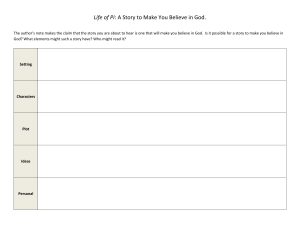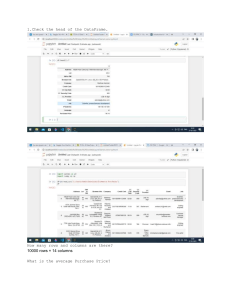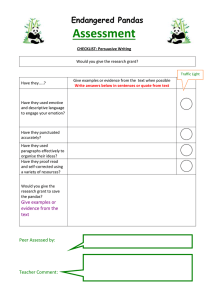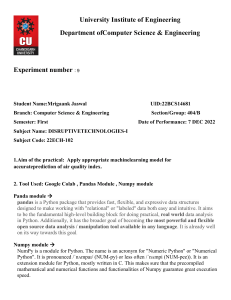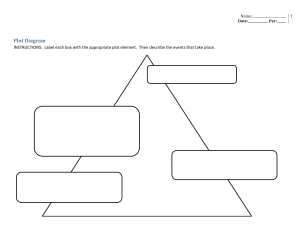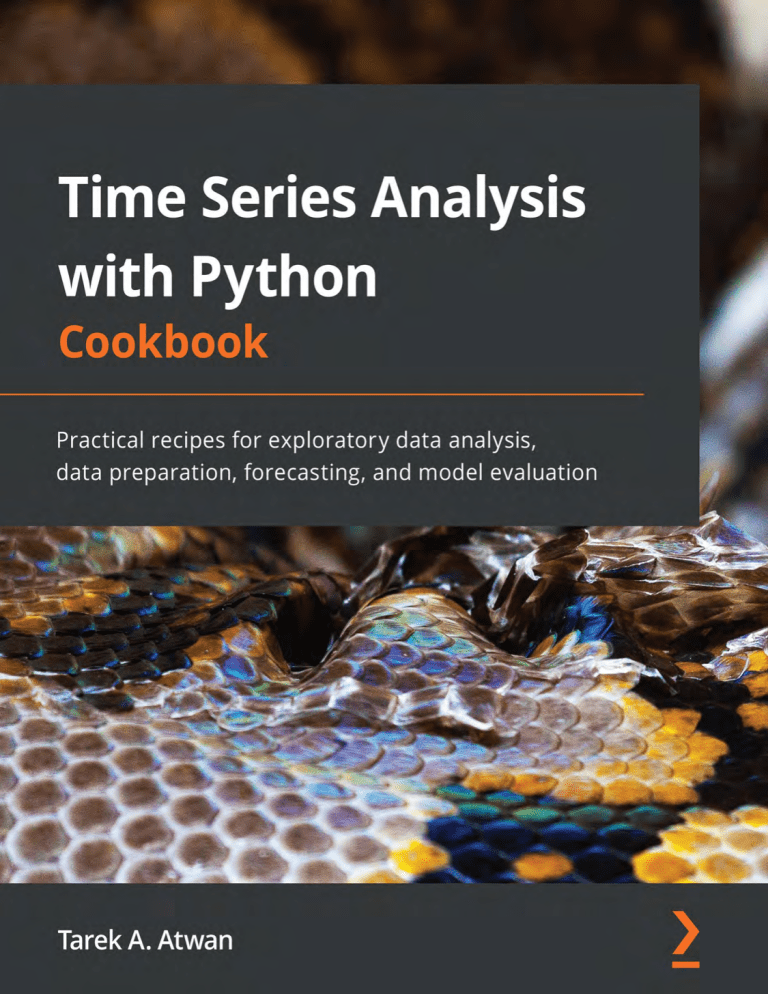
Time Series Analysis
with Python
Cookbook
Practical recipes for exploratory data analysis,
data preparation, forecasting, and model evaluation
Tarek A. Atwan
BIRMINGHAM—MUMBAI
Time Series Analysis with Python Cookbook
Copyright © 2022 Packt Publishing
All rights reserved. No part of this book may be reproduced, stored in a retrieval system, or transmitted
in any form or by any means, without the prior written permission of the publisher, except in the case of
brief quotations embedded in critical articles or reviews.
Every effort has been made in the preparation of this book to ensure the accuracy of the information
presented. However, the information contained in this book is sold without warranty, either express
or implied. Neither the authors, nor Packt Publishing or its dealers and distributors, will be held liable
for any damages caused or alleged to have been caused directly or indirectly by this book.
Packt Publishing has endeavored to provide trademark information about all of the companies and
products mentioned in this book by the appropriate use of capitals. However, Packt Publishing cannot
guarantee the accuracy of this information.
Publishing Product Manager: Reshma Raman
Senior Editors: Roshan Ravikumar, Tazeen Shaikh
Content Development Editor: Shreya Moharir
Technical Editor: Rahul Limbachiya
Copy Editor: Safis Editing
Project Coordinator: Aparna Nair
Proofreader: Safis Editing
Indexer: Manju Arasan
Production Designer: Vijay Kamble
Marketing Coordinator: Priyanka Mhatre
First published: June 2022
Production reference: 1100622
Published by Packt Publishing Ltd.
Livery Place
35 Livery Street
Birmingham
B3 2PB, UK.
ISBN 978-1-80107-554-1
www.packt.com
To my mother, who never gets tired of providing unconditional love and
support; everything I am, and the person I will become, I owe it to you.
Contributors
About the author
Tarek A. Atwan is a data analytics expert with over 16 years of international consulting
experience, providing subject matter expertise in data science, machine learning
operations, data engineering, and business intelligence. He has taught multiple hands-on
coding boot camps, courses, and workshops on various topics, including data science, data
visualization, Python programming, time series forecasting, and blockchain at different
universities in the United States. He is regarded as an industry mentor and advisor,
working with executive leaders in various industries to solve complex problems using
a data-driven approach.
I owe a big thank you to Packt's fantastic editorial team for this project.
Thank you for your dedication and persistence throughout this long journey
to ensure this project is a success. I could not have done this without
the love and support from my family, my mother, Hanan, Mohammad,
Mai, and Ebtissam. I am grateful for the company of very talented
and inspirational friends around me; thank you, Anish Sana and Ajit
Sonawane, for being there. To my beautiful kids, this journey is for you to
realize nothing in life comes easy; work hard, keep your heads up, and be
the best you can be.
About the reviewers
Emil Bogomolov is a machine learning (ML) lead at Youpi Inc. He is engaged in creating
new ways of collaboration using video. Previously, he was a research engineer in the
computer vision group at the Skolkovo Institute of Science and Technology. He is the
co-author of papers published at international conferences, such as VISAPP, WACV, and
CVPR, and an educational courses author on data analysis at online schools. Emil is also
a frequent speaker at technology conferences and author of tech articles on ML and AI.
Jeevanshu Dua has been working in the data science industry since 2019. When he
completed a small ML course, he was offered work as an assistant teacher of Python, as he
has a degree in engineering. He has recently joined Rangam as a data scientist to start
a new journey in his career. He loves teaching and talking about data science.
I had immense pleasure reading and being a part of this book.
Prajjwal Nijhara is an electrical engineering student at Aligarh Muslim University
and a member of the AUV-ZHCET club, where he works on computer vision. He is
a mentor at AMU-OSS and has worked with DeepSource as a developer-relation intern
for 6 months.
Catherine Azam is the lead architect at GoBubble, where she helps make the internet
a safer, kinder place for everybody with a social media page by developing emotional AI
that shields users from hateful posts. She started her career as a statistician and has had
exposure to industries as varied as financial services, telecommunications, automotive,
and blockchain, including working for companies such as Sky and IBM. She has held
various job titles, from researcher to data scientist, data engineer to cloud engineer,
and enjoys exploring random subjects by looking at datasets – anything that can be
quantified, ranging from the hard sciences to humanities.
Table of Contents
Preface
1
Getting Started with Time Series Analysis
Technical requirements
Development
environment setup
2
3
Getting ready
How to do it…
How it works…
There's more…
See also
4
6
11
13
15
Installing Python libraries
16
Getting ready
How to do it…
16
16
How it works…
There's more…
See also
18
21
21
Installing JupyterLab and
JupyterLab extensions
22
Getting ready
How to do it…
How it works…
There's more…
See also
22
23
28
29
30
2
Reading Time Series Data from Files
Technical requirements
Reading data from CSVs
and other delimited files
32
Getting ready
How to do it…
How it works…
There's more…
See also
33
33
36
38
39
33
Reading data from an Excel file 40
Getting ready
How to do it…
How it works…
There's more…
See also
40
41
44
45
46
Reading data from URLs
46
Getting ready
46
viii Table of Contents
How to do it…
How it works…
There's more…
See also
47
54
56
58
Reading data from
a SAS dataset
58
Getting ready
How to do it…
How it works…
There's more…
See also
58
58
61
62
64
3
Reading Time Series Data from Databases
Technical requirements
Reading data from
a relational database
66
Getting ready
How to do it…
How it works…
There's more…
See also
66
67
72
73
75
Reading data from Snowflake
76
Getting ready
How to do it...
How it works...
There's more...
See also
76
77
80
82
82
66
Reading data from
a document database
(MongoDB)82
Getting ready
How to do it…
82
83
How it works…
There's more…
See also
85
87
89
Reading third-party
financial data using APIs
89
Getting ready
How to do it…
How it works…
There's more…
See also
89
89
90
91
91
Reading data from
a time series database
(InfluxDB)
92
Getting ready
How to do it…
How it works…
There's more…
See also
92
92
95
96
96
4
Persisting Time Series Data to Files
Technical requirements
Serializing time series
data with pickle
98
98
Getting ready
How to do it…
How it works…
98
99
102
Table of Contents ix
There's more…
See also
Writing to CSV and other
delimited files
Getting ready
How to do it…
How it works…
There's more…
See also
Writing data to an Excel file
103
106
107
107
108
109
110
112
112
Getting ready
How to do it…
How it works…
There's more…
See also
Storing data to S3
Getting ready
How to do it…
How it works…
There's more…
See also
113
113
115
116
117
117
117
118
120
120
121
5
Persisting Time Series Data to Databases
Technical requirements
Writing time series data
to a relational database
(PostgreSQL and MySQL)
Getting ready
How to do it…
How it works…
There's more…
See also
Writing time series
data to MongoDB
Getting ready
How to do it…
How it works…
There's more…
125
125
126
126
128
129
131
131
131
132
134
135
See also
Writing time series
data to InfluxDB
Getting ready
How to do it…
How it works…
There's more…
See also
Writing time series
data to Snowflake
Getting ready
How to do it...
How it works...
There's more...
See also
138
138
138
139
142
143
144
144
144
145
148
150
151
6
Working with Date and Time in Python
Technical requirements
Working with DatetimeIndex
154
155
How to do it…
How it works…
There's more…
155
159
160
x Table of Contents
See also
Providing a format
argument to DateTime
How to do it…
How it works…
There's more…
See also
Working with Unix
epoch timestamps
How to do it…
How it works…
There's more…
See also
Working with time deltas
How to do it…
How it works…
There's more…
See also
163
163
163
165
166
167
168
168
171
172
173
173
173
177
178
181
Converting DateTime
with time zone information
How to do it…
How it works…
There's more… See also
Working with date offsets
How to do it…
How it works…
There's more…
See also Working with custom
business days
How to do it…
How it works…
There's more…
See also 181
182
185
185
187
187
187
190
191
195
195
195
197
198
199
7
Handling Missing Data
Technical requirements
Function 1 – read_datasets
Function 2 – plot_dfs
Function 3 – rmse_score
Understanding missing data
Performing data
quality checks
Getting ready
How to do it…
How it works…
There's more…
See also
202
204
204
205
206
208
208
208
215
217
217
Handling missing data
with univariate imputation
using pandas Getting ready
How to do it…
How it works…
There's more…
See also
Handling missing data
with univariate imputation
using scikit-learn Getting ready
How to do it…
218
218
219
225
225
225
226
226
226
Table of Contents xi
How it works…
There's more…
See also
Handling missing data with
multivariate imputation
Getting ready
How to do it…
How it works…
There's more…
230
230
231
231
232
232
235
235
See also
Handling missing data
with interpolation
Getting ready
How to do it…
How it works…
There's more…
See also
238
238
238
239
243
243
243
8
Outlier Detection Using Statistical Methods
Technical requirements
Understanding outliers
Resampling time series data
How to do it…
How it works…
There's more...
See also
Detecting outliers
using visualizations
Getting ready
How to do it...
How it works...
There's more...
See also
Detecting outliers
using the Tukey method
246
249
250
251
254
255
255
256
256
257
263
264
265
266
How to do it...
How it works...
There's more...
See also
Detecting outliers
using a z-score
How to do it...
How it works...
There's more...
See also
Detecting outliers
using a modified z-score
How to do it...
How it works...
There's more...
See also
266
270
270
272
273
274
277
277
278
278
279
283
283
284
9
Exploratory Data Analysis and Diagnosis
Technical requirements
Plotting time series
data using pandas
286
288
Getting ready
How to do it…
How it works…
288
289
292
xii Table of Contents
There's more…
See also
Plotting time series
data with interactive
visualizations using hvPlot Getting ready
How to do it…
How it works…
There's more…
See also
Decomposing time
series data
Getting ready
How to do it…
How it works…
There's more…
See also
Detecting time
series stationarity
292
293
293
293
294
298
298
299
299
300
301
306
307
308
308
Getting ready
How to do it…
How it works…
There's more…
See also
Applying power
transformations Getting ready
How to do it…
How it works…
There's more...
See also
Testing for autocorrelation
in time series data
Getting ready
How to do it…
How it works…
There's more...
See also
309
309
315
316
317
318
319
319
325
325
327
328
328
328
329
329
330
10
Building Univariate Time Series Models Using
Statistical Methods
Technical requirements
Plotting ACF and PACF
How to do it…
How it works…
There's more...
See also
Forecasting univariate
time series data with
exponential smoothing
How to do it…
How it works…
There's more…
332
338
339
343
344
345
345
346
353
355
See also
Forecasting univariate
time series data with
non-seasonal ARIMA
Getting ready
How to do it…
How it works…
There's more…
See also
Forecasting univariate
time series data with
seasonal ARIMA
357
357
358
358
364
366
368
369
Table of Contents xiii
How to do it…
How it works…
369
375
There's more…
See also
375
378
11
Additional Statistical Modeling Techniques for
Time Series
Technical requirements
Forecasting time series
data using auto_arima
Getting ready
How to do it…
How it works…
There's more…
See also
Forecasting time series data
using Facebook Prophet
Getting ready
How to do it…
How it works…
There's more…
See also
Forecasting multivariate
time series data using VAR
How to do it…
380
381
382
382
387
387
389
389
390
391
396
398
399
399
How it works…
There's more…
See also...
Evaluating vector
autoregressive (VAR) models
How to do it...
How it works...
There's more...
See also…
Forecasting volatility in
financial time series data
with GARCH
Getting ready
How to do it…
How it works…
There's more...
See also
410
411
413
413
413
419
419
420
420
421
422
427
427
428
401
12
Forecasting Using Supervised Machine Learning
Technical requirements
Understanding supervised
machine learning
Preparing time series data
for supervised learning
How to do it…
How it works...
430
432
433
434
438
There's more...
See also
One-step forecasting
using linear regression
models with scikit-learn
How to do it...
How it works...
438
439
439
441
447
xiv Table of Contents
There's more...
See also
Multi-step forecasting
using linear regression
models with scikit-learn
How to do it...
How it works...
There's more…
See also
Forecasting using non-linear
models with sktime
How to do it...
How it works...
There's more...
See also
447
449
449
451
453
454
456
456
457
462
463
465
Optimizing a forecasting
model with hyperparameter
tuning Getting ready
How to do it...
How it works...
There's more...
See also
Forecasting with
exogenous variables and
ensemble learning Getting ready
How to do it...
How it works...
There's more...
See also
465
466
466
470
470
471
471
471
472
474
475
476
13
Deep Learning for Time Series Forecasting
Technical requirements
Installing the deep learning libraries
Understanding artificial
neural networks
Forecasting with an RNN
using Keras
How to do it...
How it works...
There's more...
See also
Forecasting with LSTM
using Keras
How to do it...
How it works...
There's more...
See also
478
480
482
484
485
490
491
492
492
493
494
496
496
Forecasting with
a GRU using Keras
How to do it...
How it works...
There's more...
See also
Forecasting with an RNN
using PyTorch
Getting ready
How to do it...
How it works...
There's more...
See also
Forecasting with LSTM
using PyTorch
How to do it...
How it works...
496
497
498
499
500
501
501
502
507
508
508
508
508
510
Table of Contents xv
There's more...
See also
Forecasting with a GRU
using PyTorch
511
511
512
How to do it...
How it works...
There's more...
See also
512
514
514
514
14
Outlier Detection Using Unsupervised Machine Learning
Technical requirements
Detecting outliers using KNN
How to do it...
How it works...
There's more...
See also
Detecting outliers using LOF
How to do it...
How it works...
There's more...
See also
Detecting outliers
using iForest
How to do it...
How it works...
There's more...
See also
517
520
521
524
526
529
529
530
532
533
534
535
535
538
538
539
Detecting outliers using
One-Class Support Vector
Machine (OCSVM)
How to do it...
How it works...
There's more...
See also
Detecting outliers
using COPOD
How to do it...
How it works...
There's more...
See also
Detecting outliers
with PyCaret
Getting ready
How to do it...
How it works...
See also
539
540
543
543
545
545
545
548
548
549
549
549
550
554
554
15
Advanced Techniques for Complex Time Series
Technical requirements
Understanding
state-space models
556
557
Decomposing time series
with multiple seasonal
patterns using MSTL
558
xvi Table of Contents
Getting ready
How to do it...
How it works...
There's more...
See also
Forecasting with multiple
seasonal patterns using the
Unobserved Components
Model (UCM)
How to do it...
How it works...
There's more... See also
559
559
563
563
564
564
565
571
571
572
Index
Other Books You May Enjoy
Forecasting time series
with multiple seasonal
patterns using Prophet
How to do it...
How it works...
There's more...
See also
573
573
577
577
578
Forecasting time series
with multiple seasonal
patterns using NeuralProphet 578
Getting ready
How to do it...
How it works...
There's more...
See also
579
579
583
584
586
Preface
A familiar association people make is between forecasting and financial data.
In reality, forecasting is used in many industries, leveraging historical data to make
future predictions. More specifically, this book is about time series analysis, a process to
gain better insight from historical data, capture trends and cyclical patterns, and build
a suitable forecasting model.
When working with data that contains observations that change over time and is recorded
at specific intervals, you are dealing with time series data. You will find time series data
in many domains, and the discipline of time series analysis covers various use cases. For
example, time series analysis is used in science (forecasting weather, earthquakes, air
quality, or species growth), finance (forecasting stock return, budget, sales, or volatility),
government (forecasting inflation, unemployment rates, GDP, or population birth rate),
medical (tracking infectious disease transmission, monitoring electrocardiogram or blood
glucose, or forecasting healthcare costs), engineering (predictive maintenance, production
decline analysis, or traffic volume forecasting), business (inventory management, product
demand planning, resource planning), and much more. Pretty much, time series data is
all around us, and you will most definitely be encountering such data.
By picking this book, you are looking for practical recipes that you can apply and use –
less on theory and more on the practical. The book will take you through the complete
journey of time series analysis, covering the end-to-end process, including acquiring
and ingesting various types of time series data, exploring the data, transforming and
manipulating the data, and training models to use in forecasting.
The book covers concepts, techniques, and algorithms commonly used and more
advanced and recent approaches with practical use. For example, you will learn to train
and validate different models covering statistical methods, machine learning algorithms,
and various deep learning architectures for forecasting and outlier (or anomaly) detection.
Most importantly, the variety of datasets used in this book will give you a better insight
into how these different models work and how you can pick the most appropriate
approach to solve your specific problem.
xviii
Preface
Who this book is for
This book is for data analysts, business analysts, data scientists, data engineers, or Python
developers who want practical Python recipes for time series analysis and forecasting
techniques. Fundamental knowledge of Python programming is required. Although
having a basic math and statistics background will be beneficial, it is not necessary. Prior
experience working with time series data to solve business problems will also help you to
better utilize and apply the different recipes in this book.
What this book covers
Chapter 1, Getting Started with Time Series Analysis, is a general introduction to Python
development best practices. You will learn different techniques to create and manage
virtual environments, install and manage Python packages, manage dependencies, and
finally, how to install and manage Jupyter extensions.
Chapter 2, Reading Time Series Data from Files, is an introduction to time series
data. This chapter shows you how to read data from various and commonly used file
types, whether stored locally or on the cloud. The recipes will highlight advanced options
for ingesting, preparing, and transforming data into a time series DataFrame for
later analysis.
Chapter 3, Reading Time Series Data from Databases, picks up from Chapter 2, Reading
Time Series Data from Files, and focuses on reading data from various database systems,
including relational (PostgreSQL and MySQL) and non-relational (MongoDB and
InfluxDB), whether on-premises or a cloud service (Amazon Redshift and Snowflake).
The recipes will highlight different methods and techniques to offer flexibility on how data
can be ingested, prepared, and transformed into a time series DataFrame for later analysis.
Chapter 4, Persisting Time Series Data to Files, covers different options and use cases to
store time series data for later retrieval. The techniques will cover various methods and file
types, whether on-premises or in the cloud. In addition, this chapter covers serialization,
compression, overwriting, or appending to files.
Chapter 5, Persisting Time Series Data to Databases, builds on Chapter 4, Persisting Time
Series Data to Files, focusing on writing data for scale. This covers different techniques
for writing data to relational and non-relational database systems like those discussed in
Chapter 2, Reading Time Series Data from Files, including on-premises and cloud services.
Preface
xix
Chapter 6, Working with Date and Time in Python, takes a practical and intuitive approach
to an intimidating topic. You will learn how to deal with the complexity of dates and time
in your time series data. The chapter illustrates practical use cases for handling time zones,
custom holidays, and business days, working with Unix epoch and UTC. Typically, this
intimidating topic is presented in a fun and practical way that you will find helpful to
apply right away.
Chapter 7, Handling Missing Data, explores different methods for identifying and handling
missing data. You will learn different imputation and interpolation techniques. The
chapter starts with simple statistical methods for univariate imputation and then explores
various univariate interpolation algorithms for more advanced multivariate imputation.
Chapter 8, Outlier Detection Using Statistical Methods, covers statistical methods for
outlier and anomaly detection. These practical yet straightforward techniques are easy to
interpret and implement. The chapter uses data from the Numenta Anomaly Benchmark
(NAB) to evaluate different anomaly detection algorithms.
Chapter 9, Exploratory Data Analysis and Diagnosis, dives into visualization techniques
for effective Exploratory Data Analysis (EDA) with interactive visualizations. You will
learn how to investigate and diagnose your time series data to test for specific assumptions
such as stationarity and autocorrelation. Finally, the chapter covers practical recipes for
transforming your time series data using a family of power transforms, decomposition,
and differencing methods.
Chapter 10, Building Univariate Time Series Models Using Statistical Methods, kick offs the
journey into modeling and forecasting time series. The chapter intuitively explains what
autocorrelation function (ACF) and partial autocorrelation function (PACF) plots
are and how they are used, and then moves in to training, diagnosing, and comparing
different models, including exponential smoothing, autoregressive integrated moving
average (ARIMA), and seasonal ARIMA (SARIMA). Additionally, this chapter
introduces grid search and hyperparameter tuning.
Chapter 11, Additional Statistical Modeling Techniques for Time Series, picks up from
Chapter 10, Building Univariate Time Series Models Using Statistical Methods, diving
into more advanced and practical models, such as vector autoregressive (VAR) for
multivariate time series, generalized autoregressive conditional heteroskedasticity
(GARCH) for forecasting volatility, and an introduction to the Prophet algorithm
and library.
xx
Preface
Chapter 12, Forecasting Using Supervised Machine Learning, will take you from classical
time series forecasting techniques to more advanced machine learning algorithms. The
chapter shows how time series data can be transformed appropriately to be suitable for
supervised machine learning. In addition, you will explore a variety of machine learning
algorithms and implement multi-step forecasting, using both scikit-learn and sktime.
Chapter 13, Deep Learning for Time Series Forecasting, covers more advanced deep
learning architectures using TensorFlow/Keras and PyTorch. The chapter starts with
a high-level API (Keras) and then dives into more complex implementations, using
a lower-level API (PyTorch).
Chapter 14, Outlier Detection Using Unsupervised Machine Learning, continues from
Chapter 8, Outlier Detection Using Statistical Methods, but focuses on more advanced
unsupervised machine learning methods. You will use the same datasets from the NAB
to allow you to compare statistical and machine learning techniques using the same
benchmark data. The techniques cover a variety of machine learning algorithms.
Chapter 15, Advanced Techniques for Complex Time Series, will introduce more complex
time series data that contains multiple seasonal patterns. The chapter includes how such
time series data can be decomposed and explores different modeling techniques, including
state-space models.
To get the most out of this book
You should be comfortable coding in Python, with some familiarity with Matplotlib,
NumPy, and pandas. The book covers a wide variety of libraries, and the first chapter will
show you how to create different virtual environments for Python development. Working
knowledge of the Python programming language will assist with understanding the key
concepts covered in this book; however, a Python crash-course tutorial is provided in the
code bundle for anyone who needs a refresher. It is recommended, but not required, to
install either Anaconda, Miniconda, or Miniforge. Throughout the chapters, you will see
instructions using either pip or Conda.
Alternatively, you can use Colab, and all you need is a browser.
Preface
xxi
In Chapter 3, Reading Time Series Data from Databases, and Chapter 5, Persisting
Time Series Data to Databases, you will be working with different databases, including
PostgreSQL, MySQL, InfluxDB, and MongoDB. If you do not have access to such
databases, you can install them locally on your machine or use Docker and download
the appropriate image using docker pull to download images from Docker Hub
https://hub.docker.com – for example, docker pull influxdb to download
InfluxDB. You can download Docker from the official page here: https://docs.
docker.com/get-docker/.
Alternatively, you can explore hosted services such as Aiven https://aiven.io,
which offers a 30-day trial and supports PostgreSQL, MySQL, and InfluxDB. For the
recipes using AWS Redshift and Snowflake, you will need to have a subscription. You
can subscribe to the AWS free tier here: https://aws.amazon.com/free. You can
subscribe for a 30-day Snowflake trial here: https://signup.snowflake.com.
Similarly, in Chapter 2, Reading Time Series Data from Files, and Chapter 4, Persisting Time
Series Data to Files, you will learn how to read and write data to AWS S3 buckets. This will
require an AWS service subscription and should be covered under the free tier. For a list
of all services covered under the free tier, you can visit the official page here: https://
aws.amazon.com/free.
If you are using the digital version of this book, we advise you to type the code yourself
or access the code from the book's GitHub repository (a link is available in the next
section). Doing so will help you avoid any potential errors related to the copying and
pasting of code.
To get the most value out of this book, it is important that you continue to experiment
with the recipes further using different time series data. Throughout the recipes, you
will see a recurring theme in which multiple time series datasets are used. This is done
deliberately so that you can observe how the results vary on different data. You are
encouraged to continue with that theme on your own.
If you are looking for additional datasets, in addition to those provided in the GitHub
repository, you can check out some of the following links:
• https://ourworldindata.org
• https://www.kaggle.com/datasets?search=time+series
• https://github.com/numenta/NAB (specific to anomaly and
outlier detection)
• https://fred.stlouisfed.org
• https://datasetsearch.research.google.com
xxii
Preface
Download the example code files
You can download the example code files for this book from GitHub at https://
github.com/PacktPublishing/Time-Series-Analysis-with-PythonCookbook. If there's an update to code, it will be updated in the GitHub repository.
We also have other code bundles from our rich catalog of books and videos available at
https://github.com/PacktPublishing/. Check them out!
Code in Action
The Code in Action videos for this book can be viewed at https://bit.ly/3xDwOG1.
Download the color images
We also provide a PDF file that has color images of the screenshots and diagrams used
in this book. You can download it here: https://static.packt-cdn.com/
downloads/9781801075541_ColorImages.pdf.
Conventions used
There are a number of text conventions used throughout this book.
Code in text: Indicates code words in text, database table names, folder names,
filenames, file extensions, pathnames, dummy URLs, user input, and Twitter handles.
Here is an example: "Mount the downloaded WebStorm-10*.dmg disk image file as
another disk in your system."
A block of code is set as follows:
file = Path("../../datasets/Ch8/nyc_taxi.csv")
nyc_taxi = pd.read_csv(folder / file,
index_col='timestamp',
parse_dates=True)
nyc_taxi.index.freq = '30T'
Any command-line input or output is written as follows:
conda install -c conda-forge pyod
Preface
xxiii
Bold: Indicates a new term, an important word, or words that you see on screen.
For instance, words in menus or dialog boxes appear in bold. Here is an example:
"Select System info from the Administration panel."
Tips or Important Notes
Appear like this.
Sections
In this book, you will find several headings that appear frequently (Getting ready,
How to do it..., How it works..., There's more..., and See also).
To give clear instructions on how to complete a recipe, use these sections as follows.
Getting ready
This section tells you what to expect in the recipe and describes how to set up any software
or any preliminary settings required for the recipe.
How to do it…
This section contains the steps required to follow the recipe.
How it works…
This section usually consists of a detailed explanation of what happened in the
previous section.
There's more…
This section consists of additional information about the recipe in order to make
you more knowledgeable about the recipe.
See also
This section provides helpful links to other useful information for the recipe.
xxiv
Preface
Get in touch
Feedback from our readers is always welcome.
General feedback: If you have questions about any aspect of this book, email us at
customercare@packtpub.com and mention the book title in the subject of
your message.
Errata: Although we have taken every care to ensure the accuracy of our content, mistakes
do happen. If you have found a mistake in this book, we would be grateful if you would
report this to us. Please visit www.packtpub.com/support/errata and fill in
the form.
Piracy: If you come across any illegal copies of our works in any form on the internet,
we would be grateful if you would provide us with the location address or website name.
Please contact us at copyright@packt.com with a link to the material.
If you are interested in becoming an author: If there is a topic that you have expertise in
and you are interested in either writing or contributing to a book, please visit authors.
packtpub.com.
Share Your Thoughts
Once you've read Time Series Analysis with Python Cookbook, we'd love to hear your
thoughts! Scan the QR code below to go straight to the Amazon review page for this book
and share your feedback.
https://packt.link/r/1-801-07554-9
Your review is important to us and the tech community and will help us make sure
we're delivering excellent quality content.
1
Getting Started with
Time Series Analysis
When embarking on a journey to learn coding in Python, you will often find yourself
following instructions to install packages and import libraries, followed by a flow of
a code-along stream. Yet an often-neglected part of any data analysis or data science
process is ensure that the right development environment is in place. Therefore, it is
critical to have the proper foundation from the beginning to avoid any future hassles,
such as an overcluttered implementation or package conflicts and dependency crisis.
Having the right environment setup will serve you in the long run when you complete
your project, ensuring you are ready to package your deliverable in a reproducible and
production-ready manner.
Such a topic may not be as fun and may feel administratively heavy as opposed to diving
into the core topic or the project at hand. But it is this foundation that differentiates
a seasoned developer from the pack. Like any project, whether it is a machine learning
project, a data visualization project, or a data integration project, it all starts with
planning and ensuring all the required pieces are in place before you even begin with the
core development.
2
Getting Started with Time Series Analysis
In this chapter, you will learn how to set up a Python virtual environment, and we will
introduce you to two common approaches for doing so. These steps will cover commonly
used environment management and package management tools. This chapter is designed
to be hands-on so that you avoid too much jargon and can dive into creating your virtual
environments in an iterative and fun way.
As we progress throughout this book, there will be several new Python libraries that
you will need to install specific to time series analysis, time series visualization,
machine learning, and deep learning on time series data. It is advised that you don't
skip this chapter, regardless of the temptation to do so, as it will help you establish the
proper foundation for any code development that follows. By the end of this chapter,
you will have mastered the necessary skills to create and manage your Python virtual
environments using either conda or venv.
The following recipes will be covered in this chapter:
• Development environment setup
• Installing Python libraries
• Installing JupyterLab and JupyterLab extensions
Technical requirements
In this chapter, you will be primarily using the command line. For macOS and Linux,
this will be the default Terminal (bash or zsh), while on a Windows OS, you will use
the Anaconda Prompt, which comes as part of the Anaconda installation. Installing
Anaconda will be discussed in the following Getting ready section.
We will use Visual Studio Code for the IDE, which is available for free at
https://code.visualstudio.com. It supports Linux, Windows, and macOS.
Other valid alternative options that will allow you to follow along include the following:
• Sublime Text 3 at https://www.sublimetext.com/3
• Atom at https://atom.io/
• PyCharm Community Edition at https://www.jetbrains.com/pycharm/
download/
The source code for this chapter is available at https://github.com/
PacktPublishing/Time-Series-Analysis-with-Python-Cookbook.
Development environment setup
3
Development environment setup
As we dive into the various recipes provided in this book, you will be creating different
Python virtual environments to install all your dependencies without impacting other
Python projects.
You can think of a virtual environment as isolated buckets or folders, each with a Python
interpreter and associated libraries. The following diagram illustrates the concept behind
isolated, self-contained virtual environments, each with a different Python interpreter and
different versions of packages and libraries installed:
Figure 1.1 – An example of three different Python virtual environments, one for each Python project
These environments are typically stored and contained in separate folders inside the
envs subfolder within the main Anaconda folder installation. For example, on macOS,
you can find the envs folder under Users/<yourusername>/opt/anaconda3/
envs/. On Windows OS, it may look more like C:\Users\<yourusername>\
anaconda3\envs.
Each environment (folder) contains a Python interpreter, as specified during the creation
of the environment, such as a Python 2.7.18 or Python 3.9 interpreter.
Generally speaking, upgrading your Python version or packages can lead to many
undesired side effects if testing is not part of your strategy. A common practice is to
replicate your current Python environment to perform the desired upgrades for testing
purposes before deciding whether to move forward with the upgrades. This is the value
that environment managers (conda or venv) and package managers (conda or pip)
bring to your development and production deployment process.
4
Getting Started with Time Series Analysis
Getting ready
In this section, it is assumed that you have the latest Python version installed by doing one
of the following:
• The recommended approach is to install through a Python distribution such as
Anaconda (https://www.anaconda.com/products/distribution),
which comes preloaded with all the essential packages and supports Windows,
Linux, and macOS (including M1 support as of version 2022.05). Alternatively, you
can install Miniconda (https://docs.conda.io/en/latest/miniconda.
html) or Miniforge (https://github.com/conda-forge/miniforge).
• Download an installer directly from the official Python site https://www.
python.org/downloads/.
• If you are familiar with Docker, you can download the official Python image.
You can visit Docker Hub to determine the desired image to pull https://hub.
docker.com/_/python. Similarly, Anaconda and Miniconda can be used with
Docker by following the official instructions here : https://docs.anaconda.
com/anaconda/user-guide/tasks/docker/
At the time of writing, the latest Python version that's available is Python 3.10.4.
Latest Python Version Supported in Anaconda
The latest version of Anaconda, 2022.05, released on May 6, 2022, supports the
latest version of Python 3.10.4. By default, Anaconda will implement Python
3.9.12 as the base interpreter. In addition, you can create a Python virtual
environment with Python version 3.10.4 using conda create, which you
will see later in this recipe.
The simplest and most efficient way to get you up and running quickly and smoothly is
to go with a Python distribution such as Anaconda or Miniconda. I would even go further
and recommend that you go with Anaconda.
If you are a macOS or Linux user, once you have Anaconda installed, you are pretty much
all set for using your default Terminal. To verify the installation, open your Terminal and
type the following:
$ conda info
Development environment setup
The following screenshot shows the standard output when running conda info,
which outlines information regarding the installed conda environment. You should be
interested in the listed versions for both conda and Python:
Figure 1.2 – Verifying Conda's installation on macOS using the Terminal
If you installed Anaconda on a Windows OS, you need to use Anaconda Prompt. To launch
it, you can type Anaconda in the Windows search bar and select one of the Anaconda
Prompts listed (Anaconda Prompt or Anaconda PowerShell Prompt). Once Anaconda
Prompt has been launched, you can run the conda info command.
5
6
Getting Started with Time Series Analysis
How to do it…
In this recipe, I will cover two popular environment management tools. If you have
Anaconda, Miniconda, or Miniforge installed, then conda should be your preferred
choice since it provides both package dependency management and environment
management for Python (and supports many other languages). On the other hand,
the other option is using venv, which is a Python module that provides environment
management, comes as part of the standard library in Python 3, and requires no
additional installation.
Both conda and venv allow you to create multiple virtual environments for your Python
projects that may require different Python interpreters (for example, 2.7, 3.8, or 3.9) or
different Python packages. In addition, you can create a sandbox virtual environment to
experiment with new packages to understand how they work without affecting your base
Python installation.
Creating a separate virtual environment for each project is a best practice taken by many
developers and data science practitioners. Following this recommendation will serve you
well in the long run, helping you avoid common issues when installing packages, such as
package dependency conflicts.
Using Conda
Start by opening your terminal (Anaconda Prompt for Windows):
1. First, let's ensure that you have the latest conda version. This can be done by using
the following command:
conda update conda
The preceding code will update the conda package manager. This is helpful
if you are using an existing installation. This way, you make sure you have the
latest version.
2. If you have Anaconda installed, then you can update to the latest version using the
following command:
conda update anaconda
3. You will now create a new virtual environment named py39 with a specific Python
version, which in this case, is Python 3.9:
$ conda create -n py39 python=3.9
Here, -n is a shortcut for --name.
Development environment setup
7
4. conda may identify additional packages that need to be downloaded and installed.
You may be prompted on whether you want to proceed or not. Type y and then hit
Enter to proceed.
5. You could have skipped the confirmation message in the preceding step by adding
the -y option. Use this if you are confident in what you are doing and do not
require the confirmation message, allowing conda to proceed immediately without
prompting you for a response. You can update your command by adding the -y
or --yes option, as shown in the following code:
$ conda create -n py39 python=3.9 -y
6. Once the setup is complete, you will be ready to activate the new environment.
Activating a Python environment means that our $PATH environment variable
will be updated to point to the specified Python interpreter from the virtual
environment (folder). You can confirm this using the echo command:
$ echo $PATH
> /Users/tarekatwan/opt/anaconda3/bin:/Users/tarekatwan/
opt/anaconda3/condabin:/usr/local/bin:/usr/bin:/bin:/usr/
sbin:/sbin
The preceding code works on Linux and macOS. If you are using the Windows
Anaconda Prompt you can use echo %path%. On the Anaconda PowerShell
Prompt you can use echo $env:path.
Here, we can see that our $PATH variable is pointing to our base conda
environment and not our newly created virtual environment.
7. Now, activate your new py39 environment and test the $PATH environment
variable again. You will notice that it is now pointing to the envs folder – more
specifically, the py39/bin subfolder:
$ conda activate py39
$ echo $PATH
> /Users/tarekatwan/opt/anaconda3/envs/py39/bin:/Users/
tarekatwan/opt/anaconda3/condabin:/usr/local/bin:/usr/
bin:/bin:/usr/sbin:/sbin
8
Getting Started with Time Series Analysis
8. Another way to confirm that our new virtual environment is the active environment
is by running the following command:
$ conda info --envs
The preceding command will list all the conda environments that have been
created. Notice that py39 is listed with an *, indicating it is the active environment.
The following screenshot shows that we have four virtual environments and that
py39 is currently the active one:
Figure 1.3 – List of all Python virtual environments that have been created using conda
9. Once you activate a specific environment, any package you install will only be
available in that isolated environment. For example, let's install the pandas library
and specify which version to install in the py39 environment. At the time of
writing, pandas 1.4.2 is the latest version:
$ conda install pandas=1.4.2
Notice that conda will prompt you again for confirmation to let you know what
additional package will be downloaded and installed. Here, conda is checking for
all the dependencies that pandas 1.4.2 needs and is installing them for you. You can
also skip this confirmation step by adding the -y or --yes option at the end of
the statement.
Development environment setup
The message will also point out the environment location where the installation
will occur. The following is an example of a prompted message for installing
pandas 1.4.2:
Figure 1.4 – Conda's confirmation prompt listing all the packages
9
10
Getting Started with Time Series Analysis
10. Once you press y and hit Enter, conda will begin downloading and installing
these packages.
11. Once you are done working in the current py39 environment, you can
deactivate and return to the base Python as shown in the following command:
$ conda deactivate
12. If you no longer need the py39 environment and wish to delete it, you can do
so with the env remove command. The command will completely delete the
environment and all the installed libraries. In other words, it will delete (remove)
the entire folder for that environment:
$ conda env remove -n py39
Using venv
Once Python 3x has been installed, you get access to the built-in venv module, which
allows you to create virtual environments (similar to conda). Notice that when using
venv, you will need to provide a path to where you want the virtual environment (folder)
to be created. If one isn't provided, it will be created in the current directory where you are
running the command from. In the following code, we will create the virtual environment
in the Desktop directory.
Follow these steps to create a new environment, install a package, and then delete the
environment using venv:
1. First, decide where you want to place the new virtual environment and specify the
path. In this example, I have navigated to Desktop and ran the following command:
$ cd Desktop
$ python -m venv py3
The preceding code will create a new py3 folder in the Desktop directory. The py3
folder contains several subdirectories, the Python interpreter, standard libraries,
and other supporting files. The folder structure is similar to how conda creates its
environment folders in the envs directory.
Development environment setup
11
2. Let's activate the py3 environment and examine the $PATH environment variable
to verify that it is active. The following script is for Linux and macOS (bash or
zsh) and assumes you are running the command from the Desktop directory:
$ source py3/bin/activate
$ echo $ PATH
> /Users/tarekatwan/Desktop/py3/bin:/Users/tarekatwan/
opt/anaconda3/bin:/Users/tarekatwan/opt/anaconda3/
condabin:/usr/local/bin:/usr/bin:/bin:/usr/sbin:/sbin
Here, we can see that the py3 environment has been activated.
On Windows, there is no bin subfolder, so you will need to run the command
using the following syntax, again assuming you are running the command from the
Desktop directory:
$ py3/Scripts/activate.bat
If you are running the command in PowerShell, you will need to specify
Activate.ps1, as shown in the following:
py3\Scripts\Activate.ps1
3. Now, let's check which version has been installed by using the following command:
$ python --version
> Python 3.9.12
4. Once you are done developing using the py3 environment, you can deactivate it to
return to the base Python environment using the deactivate command:
$ deactivate
5. If you no longer need the py3 environment and wish to remove it, just delete the
entire py3 folder and that's it.
How it works…
Once a virtual environment is activated, you can validate the location of the active Python
interpreter to confirm that you are using the right one. Earlier, you saw how the $PATH
environment variable changes once you activate a virtual environment. You can achieve
similar results using the which command in Linux and macOS, the Get-Command in
Windows PowerShell, or the where command in Windows Command Prompt.
12
Getting Started with Time Series Analysis
The following is an example on macOS:
$ which python
> /Users/tarekatwan/opt/anaconda3/envs/py39/bin/python
This will show the path to the Python interpreter. The output of the preceding statement
will show a different path, depending on whether the environment was created with
conda or venv. When activating a conda virtual environment, it will be inside the
envs folder, as shown in the following:
/Users/tarekatwan/opt/anaconda3/envs/py39/bin/python
When activating a venv virtual environment, the path will be the same path that you
provided when it was created, as shown here:
/Users/tarekatwan/Desktop/py3/bin/python
Any additional packages or libraries that you install after you have activated a virtual
environment will be isolated from other environments and reside in the environment's
folder structure.
If we compare the folder structures of both venv and conda, you can see similarities,
as shown in the following screenshot:
Figure 1.5 – Comparing folder structures using conda and venv
Development environment setup
13
Recall that when using conda, all environments will default to the /envs/ location
inside the anaconda3/ directory. When using venv, you need to provide a path to
specify where to create the directory or project; otherwise, it will default to the current
directory that you used to run the command. Similarly, you can specify a different path
using conda with the option -p or --prefix. Note that when using venv, you cannot
specify the Python version since it relies on the active or base Python version being
used to run the command. This is in contrast to conda, which allows you to specify
a different Python version regardless of the base Python version installed. For example,
the current Python version for the base environment is 3.9.12, and you can create a 3.10.4
environment using the following:
conda create -n py310 python=3.10 -y
The preceding code will create a new py310 environment with Python 3.10.4.
Another advantage of conda, is that it provides two features: a package and dependency
manager and a virtual environment manager. This means we can use the same conda
environment to create additional environments using conda create, and also install
packages using conda install <package name>, which you will use in the next
recipe, Installing Python libraries.
Keep in mind that when using venv, it is only a virtual environment manager, and you
will still need to rely on pip as a package manager to install packages; for example, pip
install <package name>.
Additionally, when using conda to install packages, it will check for any conflicts and
will prompt you for any recommendations, including the need to upgrade, downgrade,
or install additional package dependencies.
Lastly, an added benefit of using conda is that you can create environments for other
languages and not just Python. This includes Julia, R, Lua, Scala, Java, and more.
There's more…
In the preceding examples, you were able to create Python virtual environments from
scratch using conda. The virtual environments you created do not contain any packages
yet, so you will need to install the required packages for your project.
There are other ways to create your virtual environment in conda that we will discuss here.
14
Getting Started with Time Series Analysis
Creating a virtual environment using a YAML file
You can create a virtual environment from a YAML file. This option gives greater control
in defining many aspects of the environment, including all the packages that should be
installed all in one step.
You can create a YAML file in VSCode. Here is an example of a YAML file (env.yml)
that creates a conda environment labeled tscookbook using Python 3.9:
#env.yml
name: tscookbook
channels:
- conda-forge
- defaults
dependencies:
- python=3.9
- pip
# Data Analysis
- statsmodels
- scipy
- pandas
- numpy
- tqdm
# Plotting
- matplotlib
- seaborn
# Machine learning
- scikit-learn
# Jupyter Environment
- jupyter
To create your virtual environment using the env.yml file, you can use conda env
create -f, like so:
$ conda env create -f env.yml
Once this process is completed, you can activate the environment:
$ conda activate tscookbook
Development environment setup
15
You can also bootstrap your YAML file from an existing environment. This is very useful
if you want to share your environment configurations with others or create a backup for
later use. This can be done with the following command from the activated environment:
$ conda env export > environment.yml
This will generate the environment.yml file for you.
Cloning a virtual environment from another environment
This is a great feature if you want to experiment with new packages or upgrade existing
packages, but you do not want to risk breaking the existing code in your current
project. Here, you can opt to create a copy of your environment so that you can do your
experiments there before you decide whether to proceed with the changes. Cloning can be
done in conda with the following command:
$ conda create --name newpy39 --clone py39
See also
It is worth mentioning that Anaconda comes with another tool called anaconda-project
to package your conda project artifacts and create a YAML file for reproducibility.
Think of this as an alternative approach to developing your YAML manually. For more
information, please reference the official GitHub repository here: https://github.
com/Anaconda-Platform/anaconda-project.
For a list of arguments, you can type the following in your terminal:
$ anaconda-project --help
If you are using a machine that does not allow you to install any software or you are using
an older machine with limited capacity or performance, then do not worry. There are
other options so that you can follow the recipes in this book.
Some alternative options that you can explore are as follows:
• Google Colab comprises hosted Python notebooks that already have some of the
most popular data science packages preinstalled, including pandas, statsmodels,
scikit-learn, and TensorFlow. Colab allows you to install additional packages
from within the notebook using pip install. A great feature of Colab is that
you get the option to configure your notebook so that you can use a CPU, GPU,
or TPU for free. You can explore Colab by going to https://colab.research.
google.com/.
16
Getting Started with Time Series Analysis
• Kaggle Notebooks, similar to Colab, comprises hosted Jupyter notebooks with
many of the most popular data science packages already preinstalled. It also
allows you to pip install any additional packages that are required. For more
information, please refer to https://www.kaggle.com/docs/notebooks.
• Replit offers a free, in-browser IDE that supports more than 50+ languages,
including Python. All you need to do is create an account and create your new
replit space (https://replit.com/).
Installing Python libraries
In the preceding recipe, you were introduced to the YAML environment configuration file,
which allows you to create a Python virtual environment and all the necessary packages in
one step using one line of code:
$ conda env create -f environment.yml
Throughout this book, you will need to install several Python libraries to follow the
recipes. There are several methods for installing Python libraries, which you will explore
in this recipe.
Getting ready
You will create and use different files in this recipe, including a requirements.
txt, environment_history.yml, and other files. These files are available to
download from the GitHub repository for this book: https://github.com/
PacktPublishing/Time-Series-Analysis-with-Python-Cookbook./
tree/main/code/Ch1.
In this chapter, you will become familiar with how to generate your requirements.
txt file, as well as installing libraries in general.
How to do it…
The easiest way to install a collection of libraries at once is by using a requirements.txt
file.
In a nutshell, the requirements.txt file lists the Python libraries and their associated
versions that you want to install. You can create your requirements.txt file manually
or export it from an existing Python environment.
Installing Python libraries
17
Using conda
With conda, you have different options for installing our packages in bulk. You can either
create a new environment and install all the packages listed in a requirements.txt
file at once (using the conda create statement), or you can install the Python packages
to an existing environment using the requirements.txt file (using the conda
install statement):
• Option 1: Create a new conda environment and install the libraries in one step.
For example, you can create a new environment for each chapter and use the
associated requirements.txt file:
$ conda create --name ch1 -f requirements.txt
• Option 2: Install the necessary libraries to an existing conda environment. In this
example, you have an existing timeseries environment, which you will need to
activate first and then install the libraries from the requirements.txt file:
$ conda activate timeseries
$ conda install -f requirements.txt
Using venv and pip
Since venv is just an environment manager, you will need to use pip as your package
manager tool. You will start by using venv to create a new environment, and then use
pip to install the packages:
• On Mac/Linux: Create and then activate the venv environment before you install
the packages:
$ python -m venv Desktopn/timeseries
$ source Desktopn/timeseries/bin/activate
$ pip install -r requirements.txt
• On Windows: Create and activate the venv environment and then install the
packages:
$ python -m venv .\Desktop\timeseries
$ .\Desktop\timeseries\Scripts\activate
$ pip install -r requirements.txt
Notice that in the preceding code for Windows, the activate file extension was not
specified (either .bat or .ps1). This is valid and will work on either Windows Prompt
or PowerShell.
18
Getting Started with Time Series Analysis
How it works…
In the preceding code, the requirements.txt file was provided so that you can install
the necessary libraries.
But how can you generate your requirements.txt file?
There are two approaches to creating the requirements.txt file. Let's take a look
at both.
Creating the file manually
Since it is a simple file format, you can create the file using any text editor, such as VSCode,
and list the packages you want to install. If you do not specify the package version, then the
latest version that's available will be considered for installation. See the following example
for the simple.txt file (hint: the file does not need to be named requirements.txt):
pandas==1.4.2
matplotlib
First, let's test out venv and pip. Run the following script (I am running this on a Mac):
$ python -m venv ch1
$ source ch1/bin/activate
$ pip install -r simple.txt
$ pip list
Package
Version
--------------- ------cycler
0.11.0
fonttools
4.33.3
kiwisolver
1.4.2
matplotlib
3.5.2
numpy
1.22.4
packaging
21.3
pandas
1.4.2
Pillow
9.1.1
pip
22.0.4
pyparsing
3.0.9
python-dateutil 2.8.2
pytz
2022.1
setuptools
58.1.0
Installing Python libraries
six
19
1.16.0
$ deactivate
What are those additional packages? These are based on the dependencies in pandas and
matplotlib that pip identified and installed for us.
Now, let's use the same simple.txt file but using conda this time:
$ conda create -n ch1
--file simple.txt python=3.9
Once the installation is completed, you can activate the environment and list the packages
that were installed:
$ conda activate ch1
$ conda list
You may notice that the list is pretty large. More packages are installed compared to the
pip approach. You can get a count of the libraries that have been installed using the
following command:
$ conda list | wc -l
> 54
There are a few things to keep in mind here:
• conda installs packages from the Anaconda repository, as well as from the
Anaconda cloud.
• pip installs packages from Python Package Index (PyPI) repository.
• conda does a very thorough analysis of all the packages it plans to download and
does a better job when it comes to version conflicts than pip.
Bootstrapping a file
The second option is to generate the requirements.txt file from an existing
environment. This is very useful when you are recreating environments for future use or
when sharing your list of packages and dependencies with others, to ensure reproducibility
and consistency. Say you worked on a project and installed specific libraries and you want
to ensure that when you share your code, other users can install the same libraries. This is
where generating the requirements.txt file comes in handy. Similarly, the option to
export the YAML environment configuration file was demonstrated earlier.
20
Getting Started with Time Series Analysis
Let's see how this can be done in both pip and conda. Keep in mind that both methods
will export the list of packages that are already installed and their current versions.
venv and pip freeze
pip freeze allows you to export all pip-installed libraries in your environment. First,
activate the ch1 environment you created earlier with venv, then export the list of
packages to a requirements.txt file. The following example is on a macOS using
the Terminal:
$ source ch1/bin/activate
$ pip freeze > requirements.txt
$ cat requirements.txt
>>>
cycler==0.11.0
fonttools==4.33.3
kiwisolver==1.4.2
matplotlib==3.5.2
numpy==1.22.4
...
Once done, you can run the deactivate command.
Conda
Let's activate the environment we created earlier with conda (the ch1 environment)
and export the list of packages:
$ conda activate ch1
$ conda list -e > conda_requirements.txt
$ cat conda_requirements.txt
>>>
# This file may be used to create an environment using:
# $ conda create --name <env> --file <this file>
# platform: osx-64
blas=1.0=mkl
bottleneck=1.3.4=py39h67323c0_0
brotli=1.0.9=hb1e8313_2
ca-certificates=2022.4.26=hecd8cb5_0
certifi=2022.5.18.1=py39hecd8cb5_0
Installing Python libraries
21
cycler=0.11.0=pyhd3eb1b0_0
...
There's more…
When you exported the list of packages installed with conda, the conda_
requirements.txt file contained a large list of packages. If you want to export only the
packages that you explicitly installed (without the additional packages that conda added),
then you can use conda env export command with the --from-history flag:
$ conda activate ch1
$ conda env export --from-history > env.yml
$ cat env.yml
>>>
name: ch1
channels:
- defaults
dependencies:
- matplotlib
- pandas==1.2.0
prefix: /Users/tarek.atwan/opt/anaconda3/envs/ch1
Note that you do not have to activate that environment first, as we have been doing so far.
Instead, you can add the -n or --name option to specify the name of the environment.
Otherwise, it will default to the currently active environment. This is what the modified
script would look like:
conda env export -n ch1 --from-history > env.yml
See also
• To find a list of all the available packages from Anaconda, you can visit https://
docs.anaconda.com/anaconda/packages/pkg-docs/.
• To search for package in the PyPI repository, you can visit https://pypi.org/.
22
Getting Started with Time Series Analysis
Installing JupyterLab and JupyterLab
extensions
Throughout this book, you can follow along using your favorite Python IDE (for example,
PyCharm or Spyder) or text editor (for example, Visual Studio Code, Atom, or Sublime).
There is another option based on the concept of notebooks that allows interactive
learning through a web interface. More specifically, Jupyter Notebook or JupyterLab are
the preferred methods for learning, experimenting, and following along with the recipes
in this book. Interestingly, the name Jupyter is derived from the three programming
languages: Julia, Python, and R. Alternatively, you can use Google's Colab or Kaggle
Notebooks. For more information, refer to the See also section from the Development
environment setup recipe of this chapter. If you are not familiar with Jupyter Notebooks,
you can get more information here: https://jupyter.org/.
In this recipe, you will install Jupyter Notebook, JupyterLab, and additional JupyterLab
extensions.
Additionally, you will learn how to install individual packages as opposed to the bulk
approach we tackled in earlier recipes.
Using Conda in Future Examples
Moving forward, when a new environment is created or additional packages
are installed, the code will be written using conda. The previous recipes
already covered the two different approaches to creating virtual environments
(venv versus conda) and installing packages (pip versus conda), which
should allow you to proceed with whichever choice you prefer.
Getting ready
We will create a new environment and install the main packages needed for this chapter,
primarily pandas:
$ conda create -n timeseries python=3.9 pandas -y
Installing JupyterLab and JupyterLab extensions
23
This code creates a new Python 3.9 environment named timeseries. The last portion
of the statement lists the individual packages that you will be installing. If the list of
packages is large, you should use a requirements.txt file instead. If there is a handful
of packages, then they can be listed individually separated by spaces, as follows:
$ conda create -n timeseries python=3.9 pandas matplotlib
statsmodels -y
Once the environment has been created and the packages have been installed, go ahead
and activate it:
$ conda activate timeseries
How to do it…
Now that we have created our environment and activated it, let's install Jupyter:
1. Now that we have activated our environment, we can simply use conda install
to install any additional packages that were not included in conda create:
$ conda install jupyter -y
pip install jupyter
pip install jupyterlab
2. You can launch your JupyterLab instance by typing the following command:
$ jupyter lab
jupyter-lab
Notice that this runs a local web server and launches the JupyterLab interface
on your default browser, pointing to localhost:8888/lab. The following
screenshot shows a similar screen that you would see in your terminal once you've
typed in the preceding code:
Figure 1.6 – Launching JupyterLab will run a local web server
24
Getting Started with Time Series Analysis
3. To terminate the web server, press Ctrl + C twice on your terminal or click Shut
Down from the File menu in the Jupyter GUI, as shown in the following screenshot:
Figure 1.7 – Shutting down the JupyterLab web server
4. Now, you can safely close your browser.
5. Notice that in the preceding example, when JupyterLab was initiated, it launched on
your default browser. If you wish to use a different browser, you can update the code
like so:
$ jupyter lab --browser=chrome
In this example, I am specifying that I want it to launch on Chrome as opposed
to Safari, which is the default on my machine. You can change the value to your
preferred browser, such as Firefox, Opera, Chrome, and so on.
Installing JupyterLab and JupyterLab extensions
25
6. If you do not want the system to launch the browser automatically, you can do this
with the following code:
$ jupyter lab --no-browser
The web server will start, and you can open any of your preferred browsers
manually and just point it to http://localhost:8888.
If you are asked for a token, you can copy and paste the URL with the token as
displayed in the Terminal, which looks like this:
To access the server, open this file in a browser:
file:///Users/tarek.atwan/Library/Jupyter/
runtime/jpserver-44086-open.html
Or copy and paste one of these URLs:
http://localhost:8888/lab?token=5c3857b9612aecd3
c34e9a40e5eac4509a6ccdbc8a765576
or http://127.0.0.1:8888/lab?token=5c3857b9612aecd3
c34e9a40e5eac4509a6ccdbc8a765576
7. Lastly, if the default port 8888 is in use or you wish to change the port, then
you can add -p and specify the port number you desire, as shown in the following
example. Here, I am instructing the web server to use port 8890:
$ jupyter lab --browser=chrome --port 8890
This will launch Chrome at localhost:8890/lab.
8. Notice that when JupyterLab launches, you only see one kernel in the Notebooks/
Console sections. This is the base Python kernel. The expectation was to see two
kernels reflecting the two environments we have: the base and the timeseries
virtual environment. Let's check how many virtual environments we have with
this command:
26
Getting Started with Time Series Analysis
A. The following screenshot shows the JupyterLab interface, with only one kernel.
This belongs to the base environment:
Figure 1.8 – JupyterLab interface showing only one kernel, which belongs to the base environment
Installing JupyterLab and JupyterLab extensions
27
B. The following screenshot shows the two Python environments:
Figure 1.9 – Showing two Python environments
We can see that the timeseries virtual environment is the active one.
9. You will need to install a Jupyter kernel for the new timeseries environment.
First, shut down the web server (though it will still work even if you did not).
Assuming you are still in the active timeseries Python environment, just type the
following command:
$ python -m ipykernel install --user --name timeseries
--display-name "Time Series"
> Installed kernelspec timeseries in /Users/tarek.atwan/
Library/Jupyter/kernels/timeseries
10. We can check the number of kernels available for Jupyter using the
following command:
$ jupyter kernelspec list
The following screenshot shows the kernelspec files that were created and
their location:
Figure 1.10 – List of kernels available for Jupyter
These act as pointers that connect the GUI to the appropriate environment to
execute our Python code.
11. Now, you can launch your JupyterLab again and notice the changes:
$ jupyter lab
28
Getting Started with Time Series Analysis
The following screen will appear once it has been launched:
Figure 1.11 – Notice now our Time Series kernel is available in JupyterLab
How it works…
When you created the new timeseries environment and installed our desired packages
using conda install, it created a new subfolder inside the envs folder to isolate
the environment and packages installed from other environments, including the base
environment. When executing the jupyter notebook or jupyter lab command
from the base environment, it will need to read from a kernelspec file (JSON) to map
to the available kernels in order to make them available. The kernelspec file can be
created using ipykernel, like so:
python -m ipykernel install --user
--display-name "Time Series"
--name timeseries
Installing JupyterLab and JupyterLab extensions
29
Here, --name refers to the environment name and --display-name refers to the
display name in the Jupyter GUI, which can be anything you want. Now, any libraries
that you install inside the timeseries environment can be accessed from Jupyter
through the kernel (again, think of it as a mapping between the Jupyter GUI and the
backend Python environment).
There's more…
JupyterLab allows you to install several useful extensions. Some of these extensions are
created and managed by Jupyter, while others are created by the community.
You can manage JupyterLab extensions in two ways: through the command line using
jupyter labextension install <someExtension> or through the GUI using
Extension Manager. The following screenshot shows what the Jupyter Extension Manager
UI looks like:
Figure 1.12 – Clicking the extension manager icon in JupyterLab
Once you click Enable, you will see a list of available Jupyter extensions. To install an
extension, just click on the Install button.
30
Getting Started with Time Series Analysis
Some packages will require Node.js and npm to be installed first and you will see a
warning similar to the following:
Figure 1.13 – Extension Installation Error when Node.js is required
You can download and install Node.js directly from https://nodejs.org/en/.
Alternatively, you can use conda to install Node.js by using the following command:
$ conda install -c conda-forge nodejs
See also
• To learn more about JupyterLab extensions, please refer to the official
documentation here: https://jupyterlab.readthedocs.io/en/
stable/user/extensions.html.
• If you want to learn more about how JupyterLab extensions are created with
example demos, please refer to the official GitHub repository here: https://
github.com/jupyterlab/extension-examples.
• In step 9, we manually installed the kernelspec files, which created the mapping
between Jupyter and our conda environment. This process can be automated
using nb_conda. For more information on the nb_conda project, please refer
to the official GitHub repository here: https://github.com/AnacondaPlatform/nb_conda.
2
Reading Time Series
Data from Files
In this chapter, we will use pandas, a popular Python library with a rich set of I/O tools,
data wrangling, and date/time functionality to streamline working with time series data.
In addition, you will explore several reader functions available in pandas to ingest data
from different file types, such as Comma-Separated Value (CSV), Excel, and SAS. You
will explore reading from files, whether they are stored locally on your drive or remotely
on the cloud, such as an AWS S3 bucket.
Time series data is complex and can be in different shapes and formats. Conveniently, the
pandas reader functions offer a vast number of arguments (parameters) to help handle
such variety in the data.
The pandas library provides two fundamental data structures, Series and DataFrame,
implemented as classes. The DataFrame class is a distinct data structure for working with
tabular data (think rows and columns in a spreadsheet). The main difference between the
two data structures is that a Series is one-dimensional (single column), and a DataFrame
is two-dimensional (multiple columns). The relationship between the two is that you get
a Series when you slice out a column from a DataFrame. You can think of a DataFrame
as a side-by-side concatenation of two or more Series objects.
32
Reading Time Series Data from Files
A particular feature of the Series and DataFrames data structures is that they both have
a labeled axis called index. A specific type of index that you will often see with time
series data is the DatetimeIndex which you will explore further in this chapter.
Generally, the index makes slicing and dicing operations very intuitive. For example, to
make a DataFrame ready for time series analysis, you will learn how to create DataFrames
with an index of type DatetimeIndex.
We will cover the following recipes on how to ingest data into a pandas DataFrame:
• Reading data from CSVs and other delimited files
• Reading data from an Excel file
• Reading data from URLs
• Reading data from a SAS dataset
Why DatetimeIndex?
A pandas DataFrame with an index of type DatetimeIndex unlocks
a large set of features and useful functions needed when working with time
series data. You can think of it as adding a layer of intelligence or awareness to
pandas to treat the DataFrame as a time series DataFrame.
Technical requirements
In this chapter and forward, we will be using pandas 1.4.2 (released April 2,
2022) extensively.
Throughout our journey, you will be installing additional Python libraries to use in
conjunction with pandas. You can download the Jupyter notebooks from the GitHub
repository (https://github.com/PacktPublishing/Time-SeriesAnalysis-with-Python-Cookbook./blob/main/code/Ch2/Chapter%202.
ipynb) to follow along.
You can download the datasets used in this chapter from the GitHub repository using this
link: https://github.com/PacktPublishing/Time-Series-Analysiswith-Python-Cookbook./tree/main/datasets/Ch2.
Reading data from CSVs and other delimited files
33
Reading data from CSVs and other
delimited files
In this recipe, you will use the pandas.read_csv() function, which offers a large set
of parameters that you will explore to ensure the data is properly read into a time series
DataFrame. In addition, you will learn how to specify an index column, parse the index
to be of the type DatetimeIndex, and parse string columns that contain dates into
datetime objects.
Generally, using Python, data read from a CSV file will be in string format (text). When
using the read_csv method in pandas, it will try and infer the appropriate data types
(dtype), and, in most cases, it does a great job at that. However, there are situations where
you will need to explicitly indicate which columns to cast to a specific data type. For
example, you will specify which column(s) to parse as dates using the parse_dates
parameter in this recipe.
Getting ready
You will be reading a CSV file that contains hypothetical box office numbers for a movie.
The file is provided in the GitHub repository for this book. The data file is in datasets/
Ch2/movieboxoffice.csv.
How to do it…
You will ingest our CSV file using pandas and leverage some of the available parameters in
read_csv:
1. First, let's load the libraries:
import pandas as pd
from pathlib import Path
2. Create a Path object for the file location:
filepath =\
Path('../../datasets/Ch2/movieboxoffice.csv')
3. Read the CSV file into a DataFrame using the read_csv function and passing the
filepath with additional parameters.
34
Reading Time Series Data from Files
The first column in the CSV file contains movie release dates, and it needs to
be set as an index of type DatetimeIndex (index_col=0 and parse_
dates=['Date']). Specify which columns you want to include by providing a list
of column names to usecols. The default behavior is that the first row includes the
header (header=0):
ts = pd.read_csv(filepath,
header=0,
parse_dates=['Date'],
index_col=0,
infer_datetime_format=True,
usecols=['Date',
'DOW',
'Daily',
'Forecast',
'Percent Diff'])
ts.head(5)
This will output the following first five rows:
Figure 2.1 – The first five rows of the ts DataFrame using JupyterLab
4. Print a summary of the DataFrame to check the index and column data types:
ts.info()
>> <class 'pandas.core.frame.DataFrame'>
DatetimeIndex: 128 entries, 2021-04-26 to 2021-08-31
Data columns (total 4 columns):
#
Column
Non-Null Count Dtype
--- ------------------- ----0
DOW
128 non-null
object
Reading data from CSVs and other delimited files
1
Daily
2
Forecast
3
Percent Diff
dtypes: object(4)
memory usage: 5.0+
128 non-null
128 non-null
128 non-null
35
object
object
object
KB
5. Notice that the Date column is now an index (not a column) of type
DatetimeIndex. Additionally, both Daily and Forecast columns have the
wrong dtype inference. You would expect them to be of type float. The issue is
due to the source CSV file containing dollar signs ($) and thousand separators (,)
in both columns. The presence of non-numeric characters will cause the columns to
be interpreted as strings. A column with the dtype object indicates either a string
column or a column with mixed dtypes (not homogeneous).
To fix this, you need to remove both the dollar sign ($) and thousand separators (,)
or any non-numeric character. You can accomplish this using str.replace(),
which can take a regular expression to remove all non-numeric characters but
exclude the period (.) for the decimal place. Removing these characters does not
convert the dtype, so you will need to cast those two columns as a float dtype
using .astype(float):
clean = lambda x: x.str.replace('[^\d]','', regex=True)
c_df = ts[['Daily', 'Forecast']].apply(clean, axis=1)
ts[['Daily', 'Forecast']] = c_df.astype(float)
Print a summary of the updated DataFrame:
ts.info()
>> <class 'pandas.core.frame.DataFrame'>
DatetimeIndex: 128 entries, 2021-04-26 to 2021-08-31
Data columns (total 4 columns):
#
Column
Non-Null Count Dtype
--- ------------------- ----0
DOW
128 non-null
object
1
Daily
128 non-null
float64
2
Forecast
128 non-null
float64
3
Percent Diff 128 non-null
object
dtypes: float64(2), object(2)
memory usage: 5.0+ KB
36
Reading Time Series Data from Files
Now, you have a DataFrame with DatetimeIndex and both Daily and Forecast
columns are of dtype float64 (numeric fields).
How it works…
Using pandas for data transformation is fast since it loads the data into memory. For
example, the read_csv method reads and loads the entire data into a DataFrame in
memory. When requesting a DataFrame summary with the info() method, in addition
to column and index data types, the output will display memory usage for the entire
DataFrame. To get the exact memory usage for each column, including the index, you can
use the memory_usage() method:
ts.memory_usage()
>>
Index
1024
DOW
1024
Daily
1024
Forecast
1024
Percent Diff
1024
dtype: int64
The total will match what was provided in the DataFrame summary:
ts.memory_usage().sum()
>> 5120
So far, you have used a few of the available parameters when reading a CSV file using
read_csv. The more familiar you become with the different options available in any
of the pandas reader functions, the more upfront preprocessing you can do during data
ingestion (reading).
You leveraged the built-in parse_dates argument, which takes in a list of columns
(either specified by name or position).The combination of index_col=0 and
parse_dates=[0] produced a DataFrame with an index of type DatetimeIndex.
Reading data from CSVs and other delimited files
37
Let's inspect the parameters used in this recipe as defined in the official pandas.read_
csv() documentation (https://pandas.pydata.org/pandas-docs/stable/
reference/api/pandas.read_csv.html):
• filepath_or_buffer: This is the first positional argument and the only
required field needed (at a minimum) to read a CSV file. Here, you passed the
Python path object named filepath. This can also be a string that represents
a valid file path such as '../../datasets/Ch2/movieboxoffice.csv'
or a URL that points to a remote file location, such as an AWS S3 bucket (we will
examine this later in the Reading data from URLs recipe in this chapter).
• sep: This takes a string to specify which delimiter to use. The default is a comma
delimiter (,) which assumes a CSV file. If the file is separated by another delimiter,
such as a pipe (|) or semicolon (;), then the argument can be updated, such as
sep="|" or sep=";".
Another alias to sep is delimiter, which can be used as well as a parameter name.
• header: In this case, you specified that the first row (0) value contains the header
information. The default value is infer, which usually works as-is in most cases.
If the CSV does not contain a header, then you specify header=None. If the CSV
has a header but you prefer to supply custom column names, then you need to
specify header=0 and overwrite it by providing a list of new column names to the
names argument.
Recall that you specified which columns to include by passing a list of column
names to the usecols parameter. These names are based on the file header (the
first row of the CSV file).
If you decide to provide custom header names, you cannot reference the original
names in the use_cols parameter; this will produce the following error:
ValueError: Usecols do not match columns.
• parse_dates: In the recipe, you provided a list of column positions using [0],
which specified only the first column (by position) should be parsed. The parse_
dates argument can take a list of column names, such as ["Date"], or a list of
column positions, such as [0, 3], indicating the first and the fourth columns.
If you only intend to parse the index column(s) specified in the index_col
parameter, you only need to pass True (Boolean).
38
Reading Time Series Data from Files
• index_cols: Here, you specified that the first column by position (index_
col=0) will be used as the DataFrame index. Alternatively, you could provide the
column name as a string (index_col='Date'). The parameter also takes in
a list of integers (positional indices) or strings (column names), which would create
a MultiIndex object.
• usecols: The default value is None, which includes all the columns in the dataset.
Limiting the number of columns to only those that are required results in faster
parsing and overall lower memory usage, since you only bring in what is needed.
The usecols arguments can take a list of column names, such as ['Date',
'DOW', 'Daily', 'Percent Diff', 'Forecast'] or a list of positional
indices, such as [0, 1, 3, 7, 6], which would produce the same result.
There's more…
There are situations where parse_dates may not work (it just cannot parse the date). In
such cases, the column(s) will be returned unchanged, and no error will be thrown. This is
where the date_parser parameter can be useful.
For example, you can pass a lambda function that uses the to_datetime function in
pandas to date_parser. You can specify the string representation for the date format
inside to_datetime(), as demonstrated in the following code:
date_parser =lambda x: pd.to_datetime(x, format="%d-%b-%y")
ts = pd.read_csv(filepath,
parse_dates=[0],
index_col=0,
date_parser=date_parser,
usecols=[0,1,3, 7, 6])
ts.head()
The preceding code will print out the first five rows of the ts DataFrame displaying
a properly parsed Date index.
Reading data from CSVs and other delimited files
39
Figure 2.2 – The first five rows of the ts DataFrame using JupyterLab
Let's break it down. In the preceding code, you passed two arguments to the to_
datetime function: the object to convert to datetime and an explicit format string.
Since the date is stored as a string in the form 26-Apr-21, you passed "%d-%b-%y" to
reflect that:
• %d represents the day of the month, such as 01 or 02.
• %b represents the abbreviated month name, such as Apr or May.
• %y represents a two-digit year, such as 19 or 20.
Other common string codes include the following:
• %Y represents the year as a four-digit number, such as 2020 or 2021.
• %B represents the month's full name, such as January or February.
• %m represents the month as a two-digit number, such as 01 or 02.
For more information on Python's string formats for representing dates, visit
https://strftime.org.
See also
According to the pandas documentation, the infer_datetime_format parameter in
read_csv() function can speed up the parsing by 5–10x. This is how you can add this
to our original script:
ts = pd.read_csv(filepath,
header=0,
parse_dates=[0],
index_col=0,
infer_datetime_format= True,
40
Reading Time Series Data from Files
usecols=['Date',
'DOW',
'Daily',
'Forecast',
'Percent Diff'])
Note that given the dataset is small, the speed improvement may be insignificant.
For more information, please refer to the pandas.read_csv documentation: https://
pandas.pydata.org/docs/reference/api/pandas.read_csv.html.
Reading data from an Excel file
To read data from an Excel file, you will need to use a different reader function from
pandas. Generally, working with Excel files can be a challenge since the file can contain
formatted multi-line headers, merged header cells, and images. They may also contain
multiple worksheets with custom names (labels). Therefore, it is vital that you always
inspect the Excel file first. The most common scenario is reading from an Excel file that
contains data partitioned into multiple sheets, which is the focus of this recipe.
In this recipe, you will be using the pandas.read_excel() function and examining
the various parameters available to ensure the data is read properly as a DataFrame with
a DatetimeIndex for time series analysis. In addition, you will explore different options
to read Excel files with multiple sheets.
Getting ready
To use pandas.read_excel(), you will need to install an additional library for
reading and writing Excel files. In the read_excel() function, you will use the engine
parameter to specify which library (engine) to use for processing an Excel file. Depending
on the Excel file extension you are working with (for example, .xls or .xlsx), you may
need to specify a different engine that may require installing an additional library.
The supported libraries (engines) for reading and writing Excel include xlrd, openpyxl,
odf, and pyxlsb. When working with Excel files, the two most common libraries are
usually xlrd and openpyxl.
The xlrd library only supports .xls files. So, if you are working with an older Excel
format, such as .xls, then xlrd will do just fine. For newer Excel formats, such as
.xlsx, we will need a different engine, and in this case, openpyxl would be the
recommendation to go with.
Reading data from an Excel file
41
To install openpyxl using conda, run the following command in the terminal:
>>> conda install openpyxl
To install using pip, run the following command:
>>> pip install openpyxl
We will be using the sales_trx_data.xlsx file, which you can download from the
book's GitHub repository. See the Technical requirements section of this chapter. The file
contains sales data split by year into two sheets (2017 and 2018), respectively.
How to do it…
You will ingest the Excel file (.xlsx) using pandas and openpyxl, and leverage some of
the available parameters in read_excel():
1. Import the libraries for this recipe:
import pandas as pd
from pathlib import Path
filepath = \
Path('../../datasets/Ch2/sales_trx_data.xlsx')
2. Read the Excel (.xlxs) file using the read_excel()function. By default,
pandas will only read from the first sheet. This is specified under the sheet_name
parameter, which is set to 0 as the default value. Before passing a new argument,
you can use pandas.ExcelFile first to inspect the file and determine the
number of sheets available. The ExcelFile class will provide additional methods
and properties, such as sheet_name, which returns a list of sheet names:
excelfile = pd.ExcelFile(filepath)
excelfile.sheet_name
>> ['2017', '2018']
If you have multiple sheets, you can specify which sheets you want to ingest by
passing a list to the sheet_name parameter in read_excel. The list can either
be positional arguments, such as first, second, and fifth sheets with [0, 1, 4],
sheet names with ["Sheet1", "Sheet2", "Sheet5"], or a combination of
both, such as first sheet, second sheet, and a sheet named "Revenue" [0, 1,
"Revenue"].
42
Reading Time Series Data from Files
In the following code, you will use sheet positions to read both the first and second
sheets (0 and 1 indexes). This will return a Python dictionary object with two
DataFrames. Notet hat the returned dictionary (key-value pair) has numeric keys
(0 and 1) representing the first and second sheets (positional index), respectively:
ts = pd.read_excel(filepath,
engine='openpyxl',
index_col=1,
sheet_name=[0,1],
parse_dates=True)
ts.keys()
>> dict_keys([0, 1])
3. Alternatively, you can pass a list of sheet names. Notice that the returned dictionary
keys are now strings and represent the sheet names as shown in the following code:
ts = pd.read_excel(filepath,
engine='openpyxl',
index_col=1,
sheet_name=['2017','2018'],
parse_dates=True)
ts.keys()
>> dict_keys(['2017', '2018'])
4. If you want to read from all the available sheets, you will pass None instead. The
keys for the dictionary, in this case, will represent sheet names:
ts = pd.read_excel(filepath,
engine='openpyxl',
index_col=1,
sheet_name=None,
parse_dates=True)
ts.keys()
>> dict_keys(['2017', '2018'])
Reading data from an Excel file
43
The two DataFrames within the dictionary are identical (homogeneous-typed)
in terms of their schema (column names and data types). You can inspect each
DataFrame with ts['2017'].info() and ts['2018'].info().
They both have a DatetimeIndex object, which you specified in the
index_col parameter. The 2017 DataFrame consists of 36,764 rows and the 2018
DataFrame consists of 37,360. In this scenario, you want to stack (combine) the two
(think UNION in SQL) into a single DataFrame that contains all 74,124 rows and
a DatetimeIndex that spans from 2017-01-01 to 2018-12-31.
To combine the two DataFrames along the index axis (stacked one on top of the
other), you will use the pandas.concat() function. The default behavior of
the concat() function is to concatenate along the index axis (axis=0). In the
following code, you will explicitly specify which DataFrames to concatenate:
ts_combined = pd.concat([ts['2017'],ts['2018']])
ts_combined.info()
>> <class 'pandas.core.frame.DataFrame'>
DatetimeIndex: 74124 entries, 2017-01-01
Data columns (total 4 columns):
#
Column
Non-Null Count
--- ------------------0
Line_Item_ID
74124 non-null
1
Credit_Card_Number 74124 non-null
2
Quantity
74124 non-null
3
Menu_Item
74124 non-null
dtypes: int64(3), object(1)
memory usage: 2.8+ MB
to 2018-12-31
Dtype
----int64
int64
int64
object
5. When you have multiple DataFrames returned (think multiple sheets), you can
use the concat() function on the returned dictionary. In other words, you can
combine the concat() and read_excel() functions in one statement. In this
case, you will end up with a MultiIndex DataFrame where the first level is the
sheet name (or number) and the second level is the DatetimeIndex. For example,
using the ts dictionary, you will get a two-level index: MultiIndex([('2017',
'2017-01-01'), ..., ('2018', '2018-12-31')], names=[None,
'Date'], length=74124).
44
Reading Time Series Data from Files
To reduce the number of levels, you can use the droplevel(level=0) method
to drop the first level after pandas .concat() shown as follows:
ts_combined = pd.concat(ts).droplevel(level=0)
6. If you are only reading one sheet, the behavior is slightly different. By default,
sheet_name is set to 0, which means it reads the first sheet. You can modify this
and pass a different value (single value), either the sheet name (string) or sheet
position (integer). When passing a single value, the returned object will be a pandas
DataFrame and not a dictionary:
ts = pd.read_excel(filepath,
index_col=1,
sheet_name='2018',
parse_dates=True)
type(ts)
>> pandas.core.frame.DataFrame
Do note though that if you pass a single value inside two brackets ([1]), then
pandas will interpret this differently and the returned object will be a dictionary
that contains one DataFrame.
Lastly, note that you did not need to specify the engine in the last example. The read_
csv function will determine which engine to use based on the file extension. So, for
example, suppose the library for that engine is not installed. In that case, it will throw an
ImportError message, indicating that the library (dependency) is missing.
How it works…
The pandas.read_excel() function has many common parameters with the
pandas.read_csv() function that you used earlier. The read_excel function can
either return a DataFrame object or a dictionary of DataFrames. The dependency here is
whether you are passing a single value (scalar) or a list to sheet_name.
In the sales_trx_data.xlsx file, both sheets had the same schema (homogeneoustyped). The sales data was partitioned (split) by year, where each sheet contained sales for
a particular year. In this case, concatenating the two DataFrames was a natural choice. The
pandas.concat() function is like the DataFrame.append() function, in which the
second DataFrame was added (appended) to the end of the first DataFrame. This should
be similar in behavior to the UNION clause for those coming from a SQL background.
Reading data from an Excel file
45
There's more…
An alternative method to reading an Excel file is with the pandas.ExcelFile()
class, which returns a pandas ExcelFile object. Earlier in this recipe, you used
ExcelFile() to inspect the number of sheets in the Excel file through the sheet_
name property.
The ExcelFile class has several useful methods, including the parse() method to
parse the Excel file into a DataFrame, similar to the pandas.read_excel() function.
In the following example, you will use the ExcelFile class to parse the first sheet, assign
the first column as an index, and print the first five rows:
excelfile = pd.ExcelFile(filepath)
excelfile.parse(sheet_name='2017',
index_col=1,
parse_dates=True) head()
You should see similar results for the first five rows of the DataFrame:
Figure 2.3 – The first five rows of the ts DataFrame using JupyterLab
From Figure 2.3, it should become clear that ExcelFile.parse() is equivalent to
pandas.read_excel().
46
Reading Time Series Data from Files
See also
For more information on pandas.read_excel() and pandas.ExcelFile(),
please refer to the official documentation:
• pandas.read_excel(): https://pandas.pydata.org/docs/reference/
api/pandas.read_excel.html
• pandas.ExcelFile.parse(): https://pandas.pydata.org/docs/reference/
api/pandas.ExcelFile.parse.html
Reading data from URLs
Files can be downloaded and stored locally on your machine, or stored on a remote server
or cloud location. In the earlier two recipes, Reading from CSVs and other delimited files,
and Reading data from an Excel file, both files were stored locally.
Many of the pandas reader functions can read data from remote locations by passing
a URL path. For example, both read_csv() and read_excel() can take a URL to
read a file that is accessible via the internet. In this recipe, you will read a CSV file using
pandas.read_csv() and Excel files using pandas.read_excel() from remote
locations, such as GitHub and AWS S3 (private and public buckets). You will also read
data directly from an HTML page into a pandas DataFrame.
Getting ready
You will need to install the AWS SDK for Python (Boto3) for reading files from S3
buckets. Additionally, you will learn how to use the storage_options parameter
available in many of the reader functions in pandas to read from S3 without the
Boto3 library.
To use an S3 URL (for example, s3://bucket_name/path-to-file) in pandas,
you will need to install the s3fs library. You will also need to install an HTML parser for
when we use read_html(). For example, for the parsing engine (the HTML parser),
you can install either lxml or html5lib; pandas will pick whichever is installed (it will
first look for lxml, and if that fails, then for html5lib). If you plan to use html5lib
you will need to install Beautiful Soup (beautifulsoup4).
Reading data from URLs
47
To install using pip, you can use the following command:
>>> pip install boto3 s3fs lxml
To install using Conda, you can use:
>>> conda install boto3 s3fs lxml -y
How to do it…
This recipe will present you with different scenarios when reading data from online
(remote) sources. Let's import pandas upfront since you will be using it throughout
this recipe:
import pandas as pd
Reading data from GitHub
Sometimes, you may find useful public data on GitHub that you want to use and read
directly (without downloading). One of the most common file formats on GitHub are
CSV files. Let's start with the following steps:
1. To read a CSV file from GitHub, you will need the URL to the raw content. If you
copy the file's GitHub URL from the browser and use it as the file path, you will get
a URL that looks like this: https://github.com/PacktPublishing/TimeSeries-Analysis-with-Python-Cookbook./blob/main/datasets/
Ch2/AirQualityUCI.csv. This URL is a pointer to the web page in GitHub and
not the data itself; hence when using pd.read_csv(), it will throw an error:
url = 'https://github.com/PacktPublishing/Time-SeriesAnalysis-with-Python-Cookbook./blob/main/datasets/Ch2/
AirQualityUCI.csv'
pd.read_csv(url)
ParserError: Error tokenizing data. C error: Expected 1
fields in line 62, saw 2
48
Reading Time Series Data from Files
2. Instead, you will need the raw content, which will give you a URL that
looks like this: https://media.githubusercontent.com/media/
PacktPublishing/Time-Series-Analysis-with-PythonCookbook./main/datasets/Ch2/AirQualityUCI.csv:
Figure 2.4 – The GitHub page for the CSV file. Note the View raw button
3. In Figure 2.4, notice that the values are not comma-separated (not a commadelimited file); instead, the file uses semicolon (;) to separate the values.
The first column in the file is the Date column. You will need to parse (parse_
date parameter) and convert it to DatetimeIndex (index_col parameter).
Pass the new URL to pandas.read_csv():
url = 'https://media.githubusercontent.com/media/
PacktPublishing/Time-Series-Analysis-with-PythonCookbook./main/datasets/Ch2/AirQualityUCI.csv'
date_parser = lambda x: pd.to_datetime(x,
Reading data from URLs
49
format="%d/%m/%Y")
df = pd.read_csv(url,
delimiter=';',
index_col='Date',
date_parser=date_parser)
df.iloc[:3,1:4]
>>
CO(GT) PT08.S1(CO) NMHC(GT)
Date
2004-03-10
2.6
1360.00
150
2004-03-10
2.0
1292.25
112
2004-03-10
2.2
1402.00
88
We successfully ingested the data from the CSV file in GitHub into a DataFrame and
printed the first three rows of select columns.
Reading data from a public S3 bucket
AWS supports virtual-hosted-style URLs such as https://bucket-name.
s3.Region.amazonaws.com/keyname, path-style URLs such as https://
s3.Region.amazonaws.com/bucket-name/keyname, and using S3://bucket/
keyname. Here are examples of how these different URLs may look for our file:
• A virtual hosted-style URL or an object URL: https://tscookbook.s3.useast-1.amazonaws.com/AirQualityUCI.xlsx
• A path-style URL: https://s3.us-east-1.amazonaws.com/
tscookbook/AirQualityUCI.xlsx
• An S3 protocol: s3://tscookbook/AirQualityUCI.csv
In this example, you will be reading the AirQualityUCI.xlsx file, which has only
one sheet. It contains the same data as AirQualityUCI.csv, which we read earlier
from GitHub.
Note that in the URL, you do not need to specify the region as us-east-1. us-east1, which represents US East (North Virginia), is an exception and will not be the case for
other regions:
url = 'https://tscookbook.s3.amazonaws.com/AirQualityUCI.xlsx'
df = pd.read_excel(url,
50
Reading Time Series Data from Files
index_col='Date',
parse_dates=True)
Read the same file using the S3:// URL:
s3uri = 's3://tscookbook/AirQualityUCI.xlsx'
df = pd.read_excel(s3uri,
index_col='Date',
parse_dates=True)
You may get an error such as the following:
ImportError: Install s3fs to access S3
This indicates that either you do not have the s3fs library installed or possibly you are
not using the right Python/Conda environment.
Reading data from a private S3 bucket
When reading files from a private S3 bucket, you will need to pass your credentials
to authenticate. A convenient parameter in many of the I/O functions in pandas is
storage_options, which allows you to send additional content with the request,
such as a custom header or required credentials to a cloud service.
You will need to pass a dictionary (key-value pair) to provide the additional information
along with the request, such as username, password, access keys, and secret keys to
storage_options as in {"username": username, "password": password}.
Now, you will read the AirQualityUCI.csv file, located in a private S3 bucket:
1. You will start by storing your AWS credentials in a config .cfg file outside
your Python script. Then, use configparser to read the values and store them
in Python variables. You do not want your credentials exposed or hardcoded in
your code:
# Example aws.cfg file
[AWS]
aws_access_key=your_access_key
aws_secret_key=you_secret_key
You can load the aws.cfg file using config.read():
import configparser
config = configparser.ConfigParser()
Reading data from URLs
51
config.read('aws.cfg')
AWS_ACCESS_KEY = config['AWS']['aws_access_key']
AWS_SECRET_KEY = config['AWS']['aws_secret_key']
2. The AWS Access Key ID and Secret Access Key are now stored in AWS_ACCESS_KEY
and AWS_SECRET_KEY. Use pandas.read_csv() to read the CSV file and
update the storage_options parameter by passing your credentials, as shown in
the following code:
s3uri = "s3://tscookbook-private/AirQuality.csv"
df = pd.read_csv(s3uri,
index_col='Date',
parse_dates=True,
storage_options= {
'key': AWS_ACCESS_KEY,
'secret': AWS_SECRET_KEY
})
df.iloc[:3, 1:4]
>>
CO(GT) PT08.S1(CO) NMHC(GT)
Date
2004-10-03
2,6
1360.0
150.0
2004-10-03
2
1292.0
112.0
2,2
1402.0
88.0
3. Alternatively, you can use the AWS SDK for Python (Boto3) to achieve similar results.
The boto3 Python library gives you more control and additional capabilities (beyond
just reading and writing to S3). You will pass the same credentials stored earlier in
AWS_ACCESS_KEY and AWS_SECRET_KEY and pass them to AWS, using boto3
to authenticate:
import boto3
bucket = "tscookbook-private"
client = boto3.client("s3",
aws_access_key_id =AWS_ACCESS_KEY,
aws_secret_access_key = AWS_SECRET_KEY)
52
Reading Time Series Data from Files
Now, the client object has access to many methods specific to the AWS S3 service
for creating, deleting, and retrieving bucket information, and more. In addition,
Boto3 offers two levels of APIs: client and resource. In the preceding example,
you used the client API.
The client is a low-level service access interface that gives you more granular control,
for example, boto3.client("s3"). The resource is a higher-level object-oriented
interface (an abstraction layer), for example, boto3.resource("s3").
In Chapter 4, Persisting Time Series Data to Files, you will explore the resource API
interface when writing to S3. For now, you will use the client interface.
4. You will use the get_object method to retrieve the data. Just provide the bucket
name and a key. The key here is the actual filename:
data = client.get_object(Bucket=bucket, Key='AirQuality.
csv')
df = pd.read_csv(data['Body'],
index_col='Date',
parse_dates=True)
df.iloc[:3, 1:4]
>>
CO(GT)
Date
2004-10-03
2,6
2004-10-03
2
2004-10-03
2,2
PT08.S1(CO)
NMHC(GT)
1360.0
1292.0
1402.0
150.0
112.0
88.0
5. When calling the client.get_object() method, a dictionary (key-value pair)
is returned, as shown in the following example:
{'ResponseMetadata': {
'RequestId':'MM0CR3XX5QFBQTSG',
'HostId':'vq8iRCJfuA4eWPgHBGhdjir1x52Tdp80ADaSxWrL4Xzsr
VpebSZ6SnskPeYNKCOd/RZfIRT4xIM=',
'HTTPStatusCode':200,
'HTTPHeaders': {'x-amz-id-2': 'vq8iRCJfuA4eWPgHBGhdjir1x52
Tdp80ADaSxWrL4XzsrVpebSZ6SnskPeYNKCOd/RZfIRT4xIM=',
'x-amz-request-id': 'MM0CR3XX5QFBQTSG',
'date': 'Tue, 06 Jul 2021 01:08:36 GMT',
Reading data from URLs
53
'last-modified': 'Mon, 14 Jun 2021 01:13:05 GMT',
'etag': '"2ce337accfeb2dbbc6b76833bc6f84b8"',
'accept-ranges': 'bytes',
'content-type': 'binary/octet-stream',
'server': 'AmazonS3',
'content-length': '1012427'},
'RetryAttempts': 0},
'AcceptRanges': 'bytes',
'LastModified': datetime.datetime(2021, 6, 14, 1, 13, 5,
tzinfo=tzutc()),
'ContentLength': 1012427,
'ETag': '"2ce337accfeb2dbbc6b76833bc6f84b8"',
'ContentType': 'binary/octet-stream',
'Metadata': {},
'Body': <botocore.response.StreamingBody at
0x7fe9c16b55b0>}
The content you are interested in is in the response body under the Body key. You
passed data['Body'] to the read_csv() function, which loads the response stream
(StreamingBody) into a DataFrame.
Reading data from HTML
pandas offers an elegant way to read HTML tables and convert the content into a pandas
DataFrame using the pandas.read_html() function:
1. In the following recipe, we will extract HTML tables from Wikipedia for COVID-19
pandemic tracking cases by country and by territory (https://en.wikipedia.
org/wiki/COVID-19_pandemic_by_country_and_territory):
url = "https://en.wikipedia.org/wiki/COVID-19_pandemic_
by_country_and_territory"
results = pd.read_html(url)
print(len(results))
>> 71
54
Reading Time Series Data from Files
2. pandas.read_html() returned a list of DataFrames, one for each HTML table
found in the URL. Keep in mind that the website's content is dynamic and gets
updated regularly, and the results may vary. In our case, it returned 71 DataFrames.
The DataFrame at index 15 contains summary on COVID-19 cases and deaths by
region. Grab the DataFrame (at index 15) and assign it to the df variable, and print
the returned columns:
df = results[15]
df.columns
>> Index(['Region[28]', 'Total cases', 'Total deaths',
'Cases per million',
'Deaths per million', 'Current weekly cases',
'Current weekly deaths',
'Population millions', 'Vaccinated %[29]'],
dtype='object')
3. Display the first five rows for Total cases, Total deaths, and the Cases
per million columns.
df[['Total cases', 'Total deaths', 'Cases per million']].
head()
>>
0
1
2
3
4
Total cases
139300788
85476396
51507114
56804073
21971862
Total deaths
1083815
1035884
477420
1270477
417507
Cases per million
311412
231765
220454
132141
92789
How it works…
Most of the pandas reader functions accept a URL as a path. Examples include
the following:
• pandas.read_csv()
• pandas.read_excel()
Reading data from URLs
55
• pandas.read_parquet()
• pandas.read_table()
• pandas.read_pickle()
• pandas.read_orc()
• pandas.read_stata()
• pandas.read_sas()
• pandas.read_json()
The URL needs to be one of the valid URL schemes that pandas supports, which includes
http and https, ftp, s3, gs, or the file protocol.
The read_html() function is great for scraping websites that contain data in HTML
tables. It inspects the HTML and searches for all the <table> elements within the
HTML. In HTML, table rows are defined with the <tr> </tr> tags and headers with
the <th></th> tags. The actual data (cell) is contained within the <td> </td> tags.
The read_html() function looks for <table>, <tr>, <th>, and <td> tags and
converts the content into a DataFrame, and assigns the columns and rows as they were
defined in the HTML. If an HTML page contains more than one <table></table>
tag, read_html will return them all and you will get a list of DataFrames.
The following code demonstrates how pandas.read_html()works:
import pandas as pd
html = """
<table>
<tr>
<th>Ticker</th>
<th>Price</th>
</tr>
<tr>
<td>MSFT</td>
<td>230</td>
</tr>
<tr>
<td>APPL</td>
<td>300</td>
</tr>
<tr>
56
Reading Time Series Data from Files
<td>MSTR</td>
<td>120</td>
</tr>
</table>
</body>
</html>
"""
df = pd.read_html(html)
df[0]
>>
Ticker Price
0
MSFT
230
1
APPL
300
2
MSTR
120
In the preceding code, the read_html() function parsed the HTML code and converted
the HTML table into a pandas DataFrame. The headers between the <th> and </th>
tags represent the column names of the DataFrame, and the content between the <tr></
td> and </td></tr> tags represent the row data of the DataFrame. Note that if you go
ahead and delete the <table> and </table> table tags, you will get the ValueError:
No tables found error.
There's more…
The read_html() function has an optional attr argument, which takes a dictionary
of valid HTML <table> attributes, such as id or class. For example, you can use
the attr parameter to narrow down the tables returned to those that match the class
attribute sortable as in <table class="sortable">. The read_html function
will inspect the entire HTML page to ensure you target the right set of attributes.
Reading data from URLs
57
In the previous exercise, you used the read_html function on the COVID-19 Wikipedia
page, and it returned 71 tables (DataFrames). The number of tables will probably increase
as time goes by as Wikipedia gets updated. You can narrow down the result set and
guarantee some consistency by using the attr option. First, start by inspecting the
HTML code using your browser. You will see that several of the <table> elements have
multiple classes listed, such as sortable. You can look for other unique identifiers.
<table class="wikitable sortable mw-datatable covid19countrynames jquery-tablesorter" id="thetable" style="textalign:right;">
Note, if you get the error html5lib not found, please install it you will need to install
both html5lib and beautifulSoup4.
To install using conda, use the following:
conda install html5lib beautifulSoup4
To install using pip, use the following:
pip install html5lib beautifulSoup4
Now, let's use the sortable class and request the data again:
url = "https://en.wikipedia.org/wiki/COVID-19_pandemic_by_
country_and_territory"
df = pd.read_html(url, attrs={'class': 'sortable'})
len(df)
>> 7
df[3].columns
>>
Index(['Region[28]', 'Total cases', 'Total deaths', 'Cases per
million',
'Deaths per million', 'Current weekly cases', 'Current
weekly deaths',
'Population millions', 'Vaccinated %[29]'],
dtype='object')
The list returned a smaller subset of tables (from 71 down to 7).
58
Reading Time Series Data from Files
See also
For more information, please refer to the official pandas.read_html documentation:
https://pandas.pydata.org/docs/reference/api/pandas.read_html.
html.
Reading data from a SAS dataset
In this recipe, you will read a SAS data file and, more specifically, a file with the
SAS7BDAT extension. SAS is commercial statistical software that provides data mining,
business intelligence, and advanced analytics capabilities. Many large organizations in
various industries rely on SAS, so it is very common to encounter the need to read from
a SAS dataset.
Getting ready
In this recipe, you will be using pandas to read a .sas7bdat file. These files can be
extremely large, and you will be introduced to different ways to read such files
more efficiently.
To get ready, you can download the SAS sample dataset from http://support.sas.
com/kb/61/960.html. You will be reading the DCSKINPRODUCT.sas7bdat file.
The SAS data file is also provided in the GitHub repository for this book.
How to do it…
You will use the pandas.read_sas() function, which can be used to read both SAS
XPORT (.xpt) and SAS7BDAT file formats. However, there is no SAS writer function
in pandas:
1. Start by importing pandas and creating the path variable to the file. This file is not
large (14.7 MB) compared to a typical SAS file, which can be 100+ GB:
import pandas as pd
path = '../../datasets/Ch2/DCSKINPRODUCT.sas7bdat'
2. One of the advantages of using pandas is that it provides data structures for
in-memory analysis, hence the performance advantage when analyzing data. On the
other hand, this can also be a constraint when loading large datasets into memory.
Generally, the amount of data you can load is limited by the amount of memory
available. However, this can be an issue if the dataset is too large and exceeds the
amount of memory.
Reading data from a SAS dataset
59
One way to tackle this issue is by using the chunksize parameter. The
chunksize parameter is available in many reader and writer functions, including
read_sas. The DCSKINPRODUCT.sas7bdat file contains 152130 records,
so you will use a chunksize parameter to read 10000 records at a time:
df = pd.read_sas(path, chunksize=10000)
type(df)
>> pandas.io.sas.sas7bdat.SAS7BDATReader
3. The returned object is not a DataFrame but a SAS7BDATReader object. You can
think of this as an iterator object that you can iterate through. At each iteration
or chunk, you get a DataFrame of 10,000 rows at a time. You can retrieve the first
chunk using the next() method that is, df.next(). Every time you use the
next() method, it will retrieve the next batch or chunk (the next 10,000 rows).
You can also loop through the chunks, for example, to do some computations. This
can be helpful when the dataset is too large to fit in memory, allowing you to iterate
through manageable chunks to do some heavy aggregations. The following code
demonstrates this concept:
results = []
for chunk in df:
results.append(
chunk)
len(results)
>> 16
df = pd.concat(results)
df.shape
>> (152130, 5)
There were 16 chunks (DataFrames) in total; each chunk or DataFrame contained
10000 records. Using the concat function, you can combine all 16 DataDrames
into a large DataFrame of 152130 records.
4. Reread the data in chunks, and this time group by DATE and aggregate using sum
and count, as shown in the following:
df = pd.read_sas(path, chunksize=10000)
results = []
for chunk in df:
results.append(
60
Reading Time Series Data from Files
chunk.groupby('DATE')['Revenue']
.agg(['sum', 'count']))
5. The results object is now a list of DataFrames. Now, let's examine the result set:
results[0].loc['2013-02-10']
>>
sum
923903.0
count
91.0
Name: 2013-02-10 00:00:00, dtype: float64
results[1].loc['2013-02-10']
>>
sum
8186392.0
count
91.0
Name: 2013-02-10 00:00:00, dtype: float64
results[2].loc['2013-02-10']
>>
sum
5881396.0
count
91.0
Name: 2013-02-10 00:00:00, dtype: float64
6. From the preceding output, you can observe that we have another issue to solve.
Notice that the observations for 2013-02-10 got split. This is a common issue
when chunking since it splits the data disregarding their order or sequence.
You can resolve this by combining the results in a meaningful way. For example,
you can use the reduce function in Python. The reduce function allows you
to perform a rolling computation (also known as folding or reducing) based on some
function you provide. The following code demonstrates how this can
be implemented:
from functools import reduce
final = reduce(lambda x1, x2: x1.add(x2, fill_value=0),
results)
type(final)
Reading data from a SAS dataset
61
>> pandas.core.frame.DataFrame
final.loc['2013-02-10']
>>
sum
43104420.0
count
1383.0
Name: 2013-02-10 00:00:00, dtype: float64
final.shape
>> (110, 2)
From the preceding output, the 16 chunks or DataFrames were reduced to a single value
per row (index). We leveraged the pandas.DataFrame.add() function to add the
values and use zero (0) as a fill value when the data is missing.
How it works…
Using the chunksize parameter in the read_sas() function will not return a DataFrame
but rather an iterator (a SAS7BDATReader object). The chunksize parameter is
available in most reader functions in pandas, such as read_csv, read_hdf, and read_
sql, to name a few. Similarly, using the chunkize parameter with those functions will
also return an iterator.
If chunksize is not specified, the returned object would be a DataFrame of the entire
dataset. This is because the default value is None in all the reader functions.
Chunking is great when the operation or workflow is simple and not sequential.
An operation such as groupby can be complex and tricky when chunking, which is
why we added two extra steps:
• Stored the resulting DataFrame to a list.
• Used Python's reduce() function, which takes two arguments, a function and
an iterator. It then applies the function element-wise and does it cumulatively from
left to right to reduce down to a one result set. We also leveraged the DataFrame's
add() method, which matches DataFrame indices to perform an element-wise
addition.
62
Reading Time Series Data from Files
There's more…
There are better options when working with large files than using pandas, especially if
you have memory constraints and cannot fit the entire data into the memory. Chunking
is a great option, but it still has an overhead and relies on memory. The pandas library is
a single-core framework and does not offer parallel computing capabilities. Instead, there
are specialized libraries and frameworks for parallel processing designed to work with
big data. Such frameworks do not rely on loading everything into memory and instead
can utilize multiple CPU cores, disk usage, or expand into multiple worker nodes (think
multiple machines). For example, Dask chunks your data, creates a computation graph,
and parallelizes the smaller tasks (chunks) behind the scenes, thus speeding the overall
processing time and reducing memory overhead.
These frameworks are great but will require you to spend time learning the framework
and rewriting your code to leverage these capabilities. So, there is a steep learning curve
initially. Luckily, this is where the Modin project comes into play. For example, the Modin
library acts as a wrapper or, more specifically, an abstraction on top of Dask or Ray that
uses a similar API to pandas. Modin makes optimizing your pandas' code much more
straightforward without learning another framework, and all it takes is a single line
of code.
Before installing any library, it is highly advised that you create a separate virtual
environment, for example, using conda. The concept and purpose behind creating virtual
environments were discussed in detail in Chapter 1, Getting Started with Time Series
Analysis, with multiple examples.
To install Modin using Conda (with a Dask backend), run the following:
>> conda install -c conda-forge modin-dask
To install with Pip, use the following:
>> pip install modin[dask]
You will measure the time and memory usage using pandas and again using Modin.
To measure memory usage, you will need to install the memory_profiler library.
>> pip install memory_profiler
The memory_profiler library provides IPython and Jupyter magics such as %memit
and %mprun, similar to known magics such as %timeit and %time.
Reading data from a SAS dataset
63
Start by loading the required libraries:
import memory_profiler
import pandas as pd
path = '../../datasets/Ch2/large_file.csv'
You will start by using pandas to read the file large_file.csv:
%%time
%memit pd.read_csv(path).groupby('label_source').count()
The preceding code should output something similar to the following:
peak memory: 161.35 MiB, increment: 67.34 MiB
CPU times: user 364 ms, sys: 95.2 ms, total: 459 ms
Wall time: 1.03 s
Now, you will load Modin and specify Dask as the engine:
from modin.config import Engine
Engine.put("dask") # Modin will use Dask
import modin.pandas as pd
from distributed import Client
client = Client()
Notice that in the preceding code that Modin has a pandas implementation. This way, you
can leverage your existing code without modification. You will now rerun the same code:
%%time
%memit pd.read_csv(path).groupby('label_source').count()
The preceding code should produce an output similar to the following:
peak memory: 137.12 MiB, increment: 9.34 MiB
CPU times: user 899 ms, sys: 214 ms, total: 1.11 s
Wall time: 1.91 s
64
Reading Time Series Data from Files
Observe how the peak memory was reduced from 160 MiB to 137.12 MiB using
Modin (Dask). Most importantly, notice how the memory increment went down from 67
MiB to 9 MiB with Modin. Overall, with Modin, you got lower memory usage. However,
Modin (Dask) will show more significant advantages with more extensive operations on
larger datasets.
See also
• For more information on pandas.read_sas(), you can refer to the official
documentation: https://pandas.pydata.org/docs/reference/api/
pandas.read_sas.html.
• There are other Python projects dedicated to making working with large datasets
more scalable and performant and, in some cases, better options than pandas.
Dask: https://dask.org/
Ray: https://ray.io/
Modin: https://modin.readthedocs.io/en/latest/
Vaex: https://vaex.io/
3
Reading Time
Series Data from
Databases
Databases extend what you can store to include text, images, and media files and are
designed for efficient read and write operations at a massive scale. Databases can store
terabytes and petabytes of data with efficient and optimized data retrieval capabilities,
such as when we are performing analytical operations on data warehouses and data lakes.
A data warehouse is a database designed to store large amounts of structured data, mostly
integrated from multiple source systems, built specifically to support business intelligence
reporting, dashboards, and advanced analytics. A data lake, on the other hand, stores
a large amount of data that is structured, semi-structured, or unstructured in its raw
format. In this chapter, we will continue to use the pandas library to read data from
databases. We will create time series DataFrames by reading data from relational (SQL)
databases and non-relational (NoSQL) databases.
Additionally, you will explore working with third-party data providers to pull financial
data from their database systems.
66
Reading Time Series Data from Databases
In this chapter, you will create time series DataFrames with a DatetimeIndex data type
by covering the following recipes:
• Reading data from a relational database
• Reading data from Snowflake
• Reading data from a document database (MongoDB)
• Reading third-party financial data using APIs
• Reading data from a time series database (InfluxDB)
Technical requirements
In this chapter, we will be using pandas 1.4.2 (released April 2, 2022) extensively.
You will be working with different types of databases, such as PostgreSQL, Amazon
Redshift, MongoDB, InfluxDB, and Snowflake. You will need to install additional Python
libraries to connect to these databases.
You can also download the Jupyter notebooks from this book's GitHub repository
(https://github.com/PacktPublishing/Time-Series-Analysis-withPython-Cookbook) to follow along.
Reading data from a relational database
In this recipe, you will read data from PostgreSQL, a popular open source
relational database.
You will explore two methods for connecting to and interacting with PostgreSQL. First,
you will start by using psycopg2, a PostgreSQL Python connector, to connect and query
the database, then parse the results into a pandas DataFrame. In the second approach, you
will query the same database again but this time using SQLAlchemy, an object-relational
mapper (ORM) that is well integrated with pandas.
Getting ready
In this recipe, it is assumed that you have the latest PostgreSQL installed. At the time of
writing, version 14 is the latest stable version (version 15 is still in beta).
To connect to and query the database in Python, you will need to install psycopg2,
a popular PostgreSQL database adapter for Python. You will also need to install
SQLAlchemy, which provides flexibility regarding how you want to manage the database,
whether it is for writing or reading data.
Reading data from a relational database
67
To install the libraries using conda, run the following command:
>>> conda install sqlalchemy psycopg2 -y
To install the libraries using pip, run the following command:
>>> pip install sqlalchemy psycopg2
How to do it…
We will start by connecting to the PostgreSQL instance, querying the database, loading
the result set into memory, and finally parsing the data into a time series DataFrame.
In this recipe, I will be connecting to a PostgreSQL instance that is running locally, so my
connection would be to localhost (127.0.0.1). You will need to adjust this for your
own PostgreSQL database setting.
Using the psycopg2 PostgreSQL adapter for Python
psycopg2 is a Python library (and a database driver) that provides additional functionality
and features when you are working with a PostgreSQL database. Follow these steps:
1. Start by importing the necessary libraries. Define a Python dictionary where you
will store all the parameter values required to establish a connection to the database,
such as host, database name, user name, and password:
import psycopg2
import pandas as pd
params = {
"host": "127.0.0.1",
"database": "postgres",
"user": "postgres",
"password": "password"
}
2. You can establish a connection by passing the parameters to the .connect()
method. Once connected, you can create a cursor object that can be used to execute
SQL queries:
conn = psycopg2.connect(**params)
cursor = conn.cursor()
68
Reading Time Series Data from Databases
3. The cursor object provides several attributes and methods, including execute()
and fetchall(). The following code uses the cursor object to pass a SQL query
and then checks the number of records that have been produced by that query using
the .rowcount attribute:
cursor.execute("""
SELECT date, last, volume
FROM yen_tbl
ORDER BY date;
""")
cursor.rowcount
>> 10902
4. The returned result set after executing the query will not include a header (no
columns names). Alternatively, you can grab the column names from the cursor
object using the description attribute, as shown in the following code:
cursor.description
>>
(Column(name='date', type_code=1082),
Column(name='last', type_code=1700),
Column(name='volume', type_code=1700))
5. You can use a list comprehension to extract the column names from cursor.
description to use as column headers when creating the DataFrame:
columns = [col[0] for col in cursor.description]
columns
>> ['date', 'last', 'volume']
6. Now, fetch the results that were produced by the executed query and store them
in a pandas DataFrame. Make sure that you pass the column names that you
just captured:
data = cursor.fetchall()
df = pd.DataFrame(data, columns=columns)
df.info()
>>
<class 'pandas.core.frame.DataFrame'>
RangeIndex: 10902 entries, 0 to 10901
Reading data from a relational database
69
Data columns (total 3 columns):
#
Column Non-Null Count Dtype
--- ------ -------------- ----0
date
10902 non-null object
1
last
10902 non-null object
2
volume 10902 non-null object
dtypes: object(3)
memory usage: 255.6+ KB
Notice that the date column is returned as an object type, not a datetime type.
7. Parse the date column using pd.to_datetime() and set it as the index for
the DataFrame:
df = df.set_index('date')
df.index = pd.to_datetime(df.index)
df.tail(3)
>>
last
volume
date
2019-10-11 9267.0 158810.0
2019-10-14 9261.0 69457.0
2019-10-15 9220.0 108342.0
In the preceding code, the cursor returned a list of tuples without a header. You
can instruct the cursor to return a RealDictRow type, which will include the
column name information. This is more convenient when converting into
a DataFrame. This can be done by passing the RealDictCursor class to the
cursor_factory parameter:
from psycopg2.extras import RealDictCursor
cursor = conn.cursor(cursor_factory=RealDictCursor)
cursor.execute("SELECT * FROM yen_tbl;")
data = cursor.fetchall()
df = pd.DataFrame(data)
8. Close the cursor and the connection to the database:
In [12]: cursor.close()
In [13]: conn.close()
70
Reading Time Series Data from Databases
Starting from version 2.5, psycopg2 connections and cursors can be used in
Python's with statement for exception handling when committing a transaction.
The cursor object provides three different fetching functions; that is, fetchall(),
fetchmany(), and fetchone(). The fetchone() method returns a single
tuple. The following example shows this concept:
import psycopg2
url = 'postgresql://postgres:password@localhost:5432'
with psycopg2.connect(url) as conn:
with conn.cursor() as cursor:
cursor.execute('SELECT * FROM yen_tbl')
data = cursor.fetchall()
Using SQLAlchemy and psycopg2
SQLAlchemy is a very popular open source library for working with relational databases
in Python. SQLAlchemy can be referred to as an object-relational mapper (ORM), which
provides an abstraction layer (think of an interface) so that you can use object-oriented
programming to interact with a relational database.
You will be using SQLAlchemy because it integrates very well with pandas, and several of
the pandas SQL reader and writer functions depend on SQLAlchemy as the abstraction
layer. SQLAlchemy does the translation behind the scenes for any pandas SQL read
or write requests. This translation ensures that the SQL statement from pandas is
represented in the right syntax/format for the underlying database type (MySQL, Oracle,
SQL Server, or PostgreSQL, to name a few).
Some of the pandas SQL reader functions that rely on SQLAlchemy include pandas.
read_sql(), pandas.read_sql_query(), and pandas.read_sql_table().
Let's perform the following steps:
1. Start by importing the necessary libraries. Note that, behind the scenes,
SQLAlchemy will use psycopg2 (or any other database driver that is installed
and supported by SQLAlchemy):
import pandas as pd
from sqlalchemy import create_engine
engine = create_engine("postgresql+psycopg2://
postgres:password@localhost:5432")
query = "SELECT * FROM yen_tbl"
df = pd.read_sql(query,
Reading data from a relational database
engine,
index_col='date',
parse_dates={'date': '%Y-%m-%d'})
df['last'].tail(3)
>>
date
2019-10-11
9267.0
2019-10-14
9261.0
2019-10-15
9220.0
Name: last, dtype: float64
In the preceding example, for parse_dates, you passed a dictionary in the
format of {key: value}, where key is the column name and value is a string
representation of the date format. Unlike the previous psycopg2 approach,
pandas.read_sql() did a better job of getting the data types correct. Notice
that our index is of the DatetimeIndex type:
df.info()
>>
<class 'pandas.core.frame.DataFrame'>
DatetimeIndex: 10902 entries, 1976-08-02 to 2019-10-15
Data columns (total 8 columns):
#
Column
Non-Null Count Dtype
--- ------------------- ----0
open
10902 non-null float64
1
high
10902 non-null float64
2
low
10902 non-null float64
3
last
10902 non-null float64
4
change
1415 non-null
float64
5
settle
10902 non-null float64
6
volume
10902 non-null float64
7
Previous Day Open Interest 10902 non-null float64
dtypes: float64(8)
memory usage: 766.5 KB
71
72
Reading Time Series Data from Databases
2. You could also accomplish the same results using the pandas.read_sql_
query() function. This will also return an index of the O type:
df = pd.read_sql_query(query,
engine,
index_col='date',
parse_dates={'date':'%Y-%m-%d'})
3. pandas provides another SQL reader function called pandas.read_sql_
table() that does not take a SQL query, instead taking a table name. Think of this
as a SELECT * FROM sometable query:
df = pd.read_sql_table('yen_tbl',
engine,
index_col='date')
How it works…
Let's examine the engine connection string for SQLAlchemy:
create_engine("dialect+driver://username:password@host:port/
dbname")
Creating the engine is the first step when working with SQLAlchemy as it provides
instructions on the database that is being considered. This is known as a dialect.
Earlier, you used psycopg2 as the database driver for PostgreSQL. psycopg2 is referred
to as a database API (DBAPI) and SQLAlchemy supports many DBAPI wrappers based
on Python's DBAPI specifications to connect to and interface with various types of
relational databases. It also comes with built-in dialects to work with different flavors of
RDBMS, such as the following:
• SQL Server
• SQLite
• PostgreSQL
• MySQL
• Oracle
• Snowflake
Reading data from a relational database
73
When connecting to a database using SQLAlchemy, we need to specify the dialect and the
driver (DBAPI) to be used. This is what the format looks like for PostgreSQL:
create_engine("postgresql+psycopg2://username:password@
localhost:5432")
In the previous code examples, we did not need to specify the psycopg2 driver since
it is the default DBAPI that is used by SQLAlchemy. This example would work just fine,
assuming that psycopg2 is installed:
create_engine("postgresql://username:password@localhost:5432")
There are other PostgreSQL drivers (DBAPI) that are supported by SQLAlchemy,
including the following:
• psycopg2
• pg8000
• asyncpg
• pygresql
For a more comprehensive list of supported dialects and drivers, you can visit the official
documentation page at https://docs.sqlalchemy.org/en/14/dialects/.
The advantage of using SQLAlchemy is that it is well integrated with pandas. If you
read the official pandas documentation for read_sql(), read_sql_query(),
and read_sql_table(), you will notice that the conn argument is expecting
a SQLAlchemy connection object (engine).
There's more…
When you executed the query against yen_tbl, it returned 10,902 records. Imagine
working with a larger database that returned millions of records, if not more. This is where
chunking helps.
74
Reading Time Series Data from Databases
The chunksize parameter allows you to break down a large dataset into smaller and
more manageable chunks of data that can fit into your local memory. When executing
the read_sql() function, just pass the number of rows to be retrieved (per chunk) to
the chunksize parameter, which then returns a generator object. You can then loop
through that object or use next(), one chunksize at a time, and perform whatever
calculations or processing needed. Let's look at an example of how chunking works.
You will request 5 records (rows) at a time:
df = pd.read_sql(query,
engine,
index_col='date',
parse_dates=True,
chunksize=5)
# example using next
next(df)['last']
>>
date
1976-08-02
3401.0
1976-08-03
3401.0
1976-08-04
3401.0
1976-08-05
3401.0
1976-08-06
3401.0
Name: last, dtype: float64
# example using a for loop
df = pd.read_sql(query,
engine,
index_col='date',
parse_dates=True,
chunksize=5000)
for idx, data in enumerate(df):
print(idx, data.shape)
>>
0 (5000, 8)
1 (5000, 8)
2 (902, 8)
Reading data from a relational database
75
The preceding code demonstrated how chunking works. Using the chunksize parameter
should reduce memory usage since the code loads 5,000 rows at a time. The PostgreSQL
database being used contains 10,902 rows, so it took three rounds to retrieve the entire
dataset: 5,000 on the first, 5,000 on the second, and the last 902 records on the third.
See also
Since you just explored connecting to and querying PostgreSQL, it is worth mentioning
that Amazon Redshift, a cloud data warehouse, is based on PostgreSQL at its core. This
means you can use the same connection information (the same dialect and DBAPI) to
connect to AWS Redshift. Here is an example:
import pandas as pd
from sqlalchemy import create_engine
host = 'redshift-cluster.somecluster.us-east-1.redshift.
amazonaws.com'
port = 5439
database = 'dev'
username = 'awsuser'
password = 'yourpassword'
query = "SELECT * FROM yen_tbl"
chunksize = 1000
aws_engine = create_engine(f"postgresql+psycopg2://
{username}:{password}@{host}:\
{port}/{database}")
df = pd.read_sql(query,
aws_engine,
index_col='date',
parse_dates=True,
chunksize=chunksize)
The preceding example worked by using the postgresql dialect to connect to Amazon
Redshift. There is also a specific SQLAlchemy Redshift dialect that still relies on the
psycopg2 driver. To learn more about sqlalchemy-redshift, you can refer to
the project's repository here: https://github.com/sqlalchemy-redshift/
sqlalchemy-redshift.
76
Reading Time Series Data from Databases
The following example shows how the RedShift dialect can be used:
create_engine(f"redshift+psycopg2://{username}:{password}@
{host}:\
{port}/{database}")
For additional information regarding these topics, take a look at the following links:
• For SQLAlchemy, you can visit https://www.sqlalchemy.org/.
• For the pandas.read_sql() function, you can visit https://pandas.
pydata.org/docs/reference/api/pandas.read_sql.html.
Even though you used psycopg2 in this recipe, keep in mind that psycopg3 is in the
works. If you are interested in keeping track of when the library will be officially released,
you can visit https://www.psycopg.org/psycopg3/.
Reading data from Snowflake
A very common place to extract data for analytics is usually a company's data warehouse.
Data warehouses host a massive amount of data that, in most cases, contains integrated
data to support various reporting and analytics needs, in addition to historical data from
various source systems.
The evolution of the cloud brought us cloud data warehouses such as Amazon Redshift,
Google BigQuery, Azure SQL Data Warehouse, and Snowflake.
In this recipe, you will work with Snowflake, a powerful Software as a Service (SaaS)
cloud-based data warehousing platform that can be hosted on different cloud platforms,
such as Amazon Web Services (AWS), Google Cloud Platform (GCP), and Microsoft
Azure. You will learn how to connect to Snowflake using Python to extract time series
data and load it into a pandas DataFrame.
Getting ready
This recipe assumes you have access to Snowflake. To connect to Snowflake, you will need
to install the Snowflake Python connector.
To install Snowflake using conda, run the following command:
conda install -c conda-forge snowflake-sqlalchemy snowflakeconnector-python
Reading data from Snowflake
77
To install Snowflake using pip, run the following command:
pip install "snowflake-connector-python[pandas]"
pip install --upgrade snowflake-sqlalchemy
How to do it...
We will explore two ways to connect to the Snowflake database. In the first method, you
will be using the Snowflake Python connector to establish our connection, as well as to
create our cursor to query and fetch the data. In the second method, you will explore
SQLAlchemy and how it integrates with the pandas library. Let's get started:
1. We will start by importing the necessary libraries:
import pandas as pd
from snowflake import connector
from configparser import ConfigParser
2. The Snowflake connector has a set of input parameters that need to be supplied to
establish a connector. You can create a .cfg file, such as snow.cfg, to store all the
necessary information in the following format:
[SNOWFLAKE]
USER=<your_username>
PASSWORD=<your_password>
ACCOUNT=<your_account>
WAREHOUSE=<your_warehouse_name>
DATABASE=<your_database_name>
SCHEMA=<you_schema_name>
ROLE=<your_role_name>
3. Using ConfigParser, you can extract the content under the [SNOWFLAKE]
section to avoid exposing or hardcoding your credentials. You can read the entire
content of the [SNOWFLAKE] section and convert it into a dictionary object,
as shown here:
connector.paramstyle='qmark'
config = ConfigParser()
config.read('snow.cfg')
config.sections()
params = dict(config['SNOWFLAKE'])
78
Reading Time Series Data from Databases
4. You will need to pass the parameters to connector.connect() to establish
a connection with Snowflake. We can easily unpack the dictionary's content since
the dictionary keys match the parameter names, as per Snowflake's documentation.
Once the connection has been established, we can create our cursor:
con = connector.connect(**params)
cursor = con.cursor()
5. The cursor object has many methods, including execute, to pass a SQL statement
to the database, as well as several fetch methods to retrieve the data. In the following
example, we will query the ORDERS table and leverage the fetch_pandas_all
method to get a pandas DataFrame:
query = "select * from ORDERS;"
cursor.execute(query)
df = cursor.fetch_pandas_all()
6. Inspect the DataFrame using df.info():
df.info()
>>
<class 'pandas.core.frame.DataFrame'>
Int64Index: 15000 entries, 0 to 4588
Data columns (total 9 columns):
#
Column
Non-Null Count Dtype
--- ------------------- ----0
O_ORDERKEY
15000 non-null int32
1
O_CUSTKEY
15000 non-null int16
2
O_ORDERSTATUS
15000 non-null object
3
O_TOTALPRICE
15000 non-null float64
4
O_ORDERDATE
15000 non-null object
5
O_ORDERPRIORITY 15000 non-null object
6
O_CLERK
15000 non-null object
7
O_SHIPPRIORITY
15000 non-null int8
8
O_COMMENT
15000 non-null object
dtypes: float64(1), int16(1), int32(1), int8(1),
object(5)
memory usage: 922.9+ KB
Reading data from Snowflake
79
7. From the preceding output, you can see that the DataFrame's Index is just
a sequence of numbers and that the O_ORDERDATE column is not a Date field.
This can be fixed by parsing the O_ORDERDATE column with a DatetimeIndex
and setting it as an index for the DataFrame:
df_ts = (df.set_index(pd.to_datetime(df['O_ORDERDATE']))
.drop(columns='O_ORDERDATE'))
df_ts.iloc[0:3, 1:5]
Now, you should have a time series DataFrame with a DatetimeIndex
(O_ORDERDATE):
Figure 3.1 – The first three rows of the time series df_ts DataFrame
8. You can inspect the index of the DataFrame and print the first two indexes:
df_ts.index[0:2]
>> DatetimeIndex(['1994-08-07', '1996-10-20'],
dtype='datetime64[ns]', name='O_ORDERDATE', freq=None)
The DataFrame now has O_ORDERDATE as the index and the proper data type; that
is, DatetimeIndex.
9. You can repeat the same process but without the additional effort of manually
parsing the O_ORDERDATE column and setting it as an index. Here, you can use
SQLAlchemy and leverage the pandas.read_sql() reader function to perform
these operations:
from sqlalchemy import create_engine
from snowflake.sqlalchemy import URL
url = URL(**params)
engine = create_engine(url)
connection = engine.connect()
df = pd.read_sql(query,
connection,
80
Reading Time Series Data from Databases
index_col='o_orderdate',
parse_dates='o_orderdate')
df.info()
>>
<class 'pandas.core.frame.DataFrame'>
DatetimeIndex: 15000 entries, 1994-08-07 to 1994-06-13
Data columns (total 8 columns):
#
Column
Non-Null Count Dtype
--- ------------------- ----0
o_orderkey
15000 non-null int64
1
o_custkey
15000 non-null int64
2
o_orderstatus
15000 non-null object
3
o_totalprice
15000 non-null float64
4
o_orderpriority 15000 non-null object
5
o_clerk
15000 non-null object
6
o_shippriority
15000 non-null int64
7
o_comment
15000 non-null object
dtypes: float64(1), int64(3), object(4)
memory usage: 1.0+ MB
Notice that O_ORDERDATE is now an index and of the DatetimeIndex type.
How it works...
The Snowflake Python connector requires several input variables to connect to the
database. These include the following:
Table 3.1 – Input variables for the Snowflake Python connector
Reading data from Snowflake
81
For a complete list of parameters that are available for the connect() function, you can
refer to the official documentation at https://docs.snowflake.com/en/userguide/python-connector-api.html#module-snowflake-connector.
Once the connection is accepted, you could create your cursor object. The cursor
provides several useful attributes and methods, including description, rowcount,
rownumber, execute(), execute_async(), fetchone(), fetchall(),
fetch_pandas_all(), and fetch_pandas_batches(), to name few.
For a complete list of attributes and methods, you can refer to the official documentation
at https://docs.snowflake.com/en/user-guide/python-connectorapi.html#object-cursor.
Using SQLAlchemy, you were able to leverage the pandas.read_sql() reader
function and use the many parameters available to transform and process the data at read
time. The Snowflake fetch_pandas_all() function, on the other hand, does not take
in any parameters, and you will need to parse and adjust the DataFrame afterward.
The Snowflake SQLAlchemy library provides a convenience method, URL, to help
construct the connection string to connect to the Snowflake database. Typically,
SQLAlchemy expects a URL to be provided in the following format:
'snowflake://<user>:<password>@<account>/<database>/<schema>
?warehouse=<warehouse>&role=<role>'
Using the URL method, we passed our parameters and the method took care of
constructing the connection string that is expected:
engine = create_engine(URL(
account = '<your_account>',
user = '<your_username>',
password = '<your_password>',
database = '<your_database>',
schema = '<your_schema>',
warehouse = '<your_warehouse>',
role='<your_role>',
))
82
Reading Time Series Data from Databases
There's more...
You may have noticed that the columns in the returned DataFrame, when using the
Snowflake Python connector, all came back in uppercase, while they were lowercased
when using Snowflake SQLAlchemy.
The reason for this is because Snowflake, by default, stores unquoted object names in
uppercase when these objects are created. In the previous code, for example, our Order
Date column was returned as O_ORDERDATE.
To explicitly indicate the name is case-sensitive, you will need to use quotes when creating
the object in Snowflake (for example, 'o_orderdate' or 'OrderDate'). In contrast,
using Snowflake SQLAlchemy converts the names into lowercase by default.
See also
• For more information on the Snowflake Connector for Python, you can visit
the official documentation at https://docs.snowflake.com/en/userguide/python-connector.html.
• For more information regarding Snowflake SQLAlchemy Toolkit, you can visit
the official documentation at https://docs.snowflake.com/en/userguide/sqlalchemy.html.
Reading data from a document database
(MongoDB)
MongoDB, a NoSQL database, stores data in documents and uses BSON (a JSON-like
structure) to store schema-less data. Unlike relational databases, where data is stored
in tables that consist of rows and columns, document-oriented databases store data in
collections and documents.
A document represents the lowest granular level of data being stored, as rows do in
relational databases. A collection, like a table in relational databases, stores documents.
Unlike relational databases, a collection can store documents of different schemas
and structures.
Getting ready
In this recipe, it is assumed that you have a running instance of MongoDB. To get
ready for this recipe, you will need to install the PyMongo Python library to connect
to MongoDB.
Reading data from a document database (MongoDB)
83
To install MongoDB using conda, run the following command:
$ conda install -c anaconda pymongo -y
To install MongoDB using pip, run the following command:
$ python -m pip install pymongo
Note about Using MongoDB Atlas
If you are connecting to MongoDB Atlas (Cloud) Free Tier or their M2/M5
shared tier cluster, then you will be using the mongodb+srv protocol. In this
case, you can either specify this during the pip install with python -m pip
install pymongo[srv] or you can just install dnspython with pip
install dnspython.
How to do it…
In this recipe, you will connect to the MongoDB instance that you have set up. If you are
using an on-premises install (local install or Docker container), then your connection string
will be mongodb://localhost:27017. If you are using Atlas, then your connection
may look more like mongodb+srv://<username>:<password>@<clusterName>.
yqcgb.mongodb.net/<DatabaseName>?retryWrites=true&w=majority".
Perform the following steps:
1. First, let's import the necessary libraries:
import pandas as pd
from pymongo import MongoClient
2. Establish a connection to MongoDB. For a local instance (on-premises), this would
look something like this:
# connecting to on-premise instance
url = "mongodb://localhost:27017"
client = MongoClient(url)
MongoClient(host=['localhost:27017'],
document_class=dict,
tz_aware=False,
connect=True)
>> MongoClient(host=['localhost:27017'], document_
class=dict, tz_aware=False, connect=True)
84
Reading Time Series Data from Databases
If you are connecting to Atlas, the connection string will look more like this:
# connecting to Atlas cloud Cluster
cluster = 'cluster0'
username = 'user'
password = 'password'
database = 'stock_data'
url = \
f"mongodb+srv://{username}:{password}@{cluster}.3rncb.
mongodb.net/{database}"
client = MongoClient(url)
client
>> MongoClient(host=['cluster0-shard-00-00.3rncb.
mongodb.net:27017', 'cluster0-shard-00-01.3rncb.
mongodb.net:27017', 'cluster0-shard-00-02.3rncb.
mongodb.net:27017'], document_class=dict, tz_
aware=False, connect=True, authsource='somesource',
replicaset='Cluster0-shard-0', ssl=True)
3. You can list all the databases available. In this example, I named the database
stock_data and the collection microsoft:
client.list_database_names()
>> ['admin', 'config', 'local', 'stock_data']
4. You can list the collections that are available under the stock_data database
using list_collection_names:
db = client['stock_data']
db.list_collection_names()
>> ['microsoft']
5. Now, you can specify which collection to query. In this case, there is one collection
called microsoft:
collection = db['microsoft']
6. Now, query the database into a pandas DataFrame using .find():
results = collection.find({})
msft_df = \
Reading data from a document database (MongoDB)
85
pd.DataFrame(results).set_index('Date').drop(columns='_
id')
msft_df.head()
>>
MSFT
Date
2020-05-18 183.049850
2020-05-19 181.782730
2020-05-20 184.304169
2020-05-21 182.090454
2020-05-22 182.169861
How it works…
The first step is to create a MongoDB client object (MongoClient) for the database instance.
This will give you access to a set of functions, such as list_databases_names(), and
additional attributes, such as address.
MongoClient() accepts a connection string that should follow MongoDB's URI format,
as follows:
client = MongoClient("mongodb://localhost:27017")
Alternatively, the same can be accomplished by explicitly providing host (string) and port
(numeric) positional arguments, as follows:
client = MongoClient('localhost', 27017)
The host string can either be the hostname or the IP address, as shown here:
client = MongoClient('127.0.0.1', 27017)
Note that to connect to your localhost that uses the default port (27017), you can
establish a connection without providing any arguments, as shown in the following code:
# using default values for host and port
client = MongoClient()
Once the connection has been established, you can connect to the database, list its
collections, and query any document available. The flow in terms of navigation before
we can query our documents is to specify our database, then select the collection we are
interested in, and then submit the query.
86
Reading Time Series Data from Databases
In the preceding example, our database was called stock_data, which contained
a collection called msft. You can have multiple collections in a database, and multiple
documents in a collection. To think of this in terms of relational databases, recall that
a collection is like a table and that documents represent rows in that table.
In Python, we can specify our database using different syntax, as shown in the following
code. Keep in mind that all these statements will produce a pymongo.database.
Database object:
# Specifying the database
db = client['stock_data']
db = client.stock_data
db = client.get_database('stock_data')
In the preceding code, get_database() can take in additional arguments for the
codec_options, read_preference, write_concern, and read_concern
parameters, where the latter two are focused more on operations across nodes and how
to determine if the operation was successful or not.
Similarly, once you have the PyMongo database object, you can specify a collection using
different syntax, as shown in the following example:
# Specifying
collection =
collection =
collection =
the collection
db.microsoft
db['microsoft']
db.get_collection('microsoft')
The get_collection() method provides additional parameters, similar to
get_database().
The three syntax variations in the preceding example return a pymongo.database.
Collection object, which comes with additional built-in methods and attributes such
as find, find_one, update, update_one, update_many, remove, delete_one,
and delete_many, to name a few.
Once you are at the collection level (a PyMongo collection object), you can start querying
the data. In our recipe, we used find(), which you can think of as doing something
similar to using a SELECT statement in SQL.
In the How to do it… section, in step 6, we queried the entire collection to retrieve all the
documents using this line of code:
collection.find({})
Reading data from a document database (MongoDB)
87
The empty dictionary, {}, in find() represents our filtering criteria. When you pass an
empty filter criterion with {}, you are retrieving everything. This resembles SELECT * in
a SQL database. The filter takes a key-value pair to return a select number of documents
where the keys match the values specified. The following is an example:
results = collection.find({'MSFT': {'$gt':260}}, {'_id':0})
list(results)
>>
[{'Date': datetime.datetime(2021, 4, 16, 0, 0), 'MSFT':
260.739990234375},
{'Date': datetime.datetime(2021, 4, 21, 0, 0), 'MSFT':
260.5799865722656},
{'Date': datetime.datetime(2021, 4, 23, 0, 0), 'MSFT':
261.1499938964844},
{'Date': datetime.datetime(2021, 4, 26, 0, 0), 'MSFT':
261.54998779296875},
{'Date': datetime.datetime(2021, 4, 27, 0, 0), 'MSFT':
261.9700012207031}]
In the preceding code, we added a filter to only retrieve data where MSFT values are
greater than 260. We also specified that we do not want to return the _id field. This way,
there is no need to drop it when creating our DataFrame.
Generally, when collection.find() is executed, it returns a cursor (more specifically,
a pymongo.cursor.Cursor object). This cursor object is just a pointer to the result
set of the query, which allows us to iterate over the results. You can then use a for loop
or next() (think of a Python iterator). However, in our recipe, instead of looping through
our cursor object, we conveniently converted the entire result set into a pandas DataFrame.
There's more…
There are different ways to retrieve data from MongoDB using PyMongo. In the
previous section, we used db.collection.find(), which always returns a cursor.
As we discussed earlier, find() returns all the matching documents that are available in
the specified collection. If you want to return the first occurrence of matching documents,
then db.collection.find_one() would be the best choice and would return
a dictionary object, not a cursor. Keep in mind that this only returns one document,
as shown in the following example:
db.microsoft.find_one()
>>>
88
Reading Time Series Data from Databases
{'_id': ObjectId('60a1274c5d9f26bfcd55ba06'),
'Date': datetime.datetime(2020, 5, 18, 0, 0),
'MSFT': 183.0498504638672}
When it comes to working with cursors, there are several ways you can traverse through
the data:
• Converting into a pandas DataFrame using pd.DataFrame(cursor), as shown
in the following code:
cursor = db.microsoft.find()
df = pd.DataFrame(cursor)
• Converting into a Python list or tuple:
data = list(db.microsoft.find())
You can also convert the Cursor object into a Python list and then convert that
into a pandas DataFrame, like this:
data = list(db.microsoft.find())
df = pd.DataFrame(data)
• Using next() to get move the pointer to the next item in the result set:
cursor = db.microsoft.find()
cursor.next()
• Looping through the object, for example, with a for loop:
cursor = db.microsoft.find()
for doc in cursor:
print(doc)
• Specifying an index. Here, we are printing the first value:
cursor = db.microsoft.find()
cursor[0]
Note that if you provided a slice, such as cursor[0:1], which is a range, then it will
return an error.
Reading third-party financial data using APIs
See also
For more information on the PyMongo API, please refer to the official documentation,
which you can find here: https://pymongo.readthedocs.io/en/stable/
index.html.
Reading third-party financial data using APIs
In this recipe, you will use a very useful library, pandas-datareader, which
provides remote data access so that you can extract data from multiple data sources,
including Yahoo Finance, Quandl, and Alpha Vantage, to name a few. The library
not only fetches the data but also returns the data as a pandas DataFrame and the index
as a DatetimeIndex.
Getting ready
For this recipe, you will need to install pandas-datareader.
To install it using conda, run the following command:
>>> conda install -c anaconda pandas-datareader -y
To install it using pip, run the following command:
>>> pip install pandas-datareader
How to do it…
In this recipe, you will use the Yahoo API to pull stock data for Microsoft and Apple.
Let's get started:
1. Let's start by importing the necessary libraries:
import
import
import
import
pandas as pd
datetime
matplotlib.pyplot as plt
pandas_datareader.data as web
89
90
Reading Time Series Data from Databases
2. Create the start_date, end_date, and tickers variables. end_date is
today's date, while start_date is 10 years back from today's date:
start_date = (datetime.datetime.today() datetime.timedelta(weeks=52*10)).strftime('%Y%m-%d')
end_date = datetime.datetime.today().strftime('%Y-%m-%d')
tickers = ['MSFT','AAPL']
3. Pass these variables to web.DataReader() and specify yahoo as data_source.
The returned dataset will have a Date index of the DatetimeIndex type:
dt = web.DataReader(name=tickers,
data_source='yahoo',
start=start_date,
end=end_date)['Adj Close']
dt.tail(2)
>>
Symbols
MSFT
AAPL
Date
2021-09-14 299.790009 148.119995
2021-09-15 304.820007 149.029999
In the preceding example, pandas-datareader took care of all data processing
and returned a pandas DataFrame and a DatetimeIndex index, which was
already implemented.
How it works…
The DataReader() function requires four positional arguments:
• name, which takes a list of symbols.
• data_source, which indicates which API/data source to use. For example,
yahoo indicates Yahoo Finance data. If you are using Quandl, we just need to
change the value to quandl or av-daily to indicate Alpha Vantage Daily stock.
• start_date sets the left boundary for the date range. If no value is given, then it
will default to 1/1/2010.
Reading third-party financial data using APIs
91
• end_date sets the right boundary for the date range. If no value is given, then it
will default to today's date. We could have omitted the end date in the preceding
example and gotten the same results.
There's more…
The library also provides high-level functions specific to each data provider, as opposed to
the generic web.DataReader() class.
The following is an example of using the get_data_yahoo() function:
dt = web.get_data_yahoo(tickers)['Adj Close']
dt.tail(2)
>>
Symbols
MSFT
AAPL
Date
2021-09-14 299.790009 148.119995
2021-09-15 304.820007 149.029999
The preceding code will retrieve 5 years' worth of data from today's date. Notice that
we did not specify start and end dates and relied on the default behavior. The three
positional arguments this function takes are symbols and the start and end dates.
Additionally, the library provides other high-level functions for many of the data sources,
as follows:
• get_data_quandl
• get_data_tiingo
• get_data_alphavantage
• get_data_fred
• get_data_stooq
• get_data_moex
See also
For more information on pandas-datareader, you can refer to the official
documentation at https://pandas-datareader.readthedocs.io/en/
latest/.
92
Reading Time Series Data from Databases
Reading data from a time series database
(InfluxDB)
A time series database, a type of NoSQL database, is optimized for time-stamped
or time series data and provides improved performance, especially when working with
large datasets containing IoT data or sensor data. In the past, common use cases for time
series databases were mostly associated with financial stock data, but their use cases have
expanded into other disciplines and domains. InfluxDB is a popular open source time
series database with a large community base. In this recipe, we will be using InfluxDB's
latest release; that is, v2.2. The most recent InfluxDB releases introduced the Flux data
scripting language, which you will use with the Python API to query our time series data.
For this recipe, we will be using the National Oceanic and Atmospheric Administration
(NOAA) water sample data provided by InfluxDB. For instructions on how to load the
sample data, please refer to the InfluxDB official documentation at https://docs.
influxdata.com/influxdb/v2.2/reference/sample-data/
Getting ready
This recipe assumes that you have a running instance of InfluxDB since we will be
demonstrating how to query the database and convert the output into a pandas
DataFrame for further analysis.
Before you can interact with InfluxDB using Python, you will need to install the
InfluxDB Python SDK. We will be working with InfluxDB 2.x, so you will need to install
influxdb-client v1.29.1 (not influxdb-python).
You can install this using pip, as follows:
$ pip install influxdb-client
To install using conda use the following:
conda install -c conda-forge influxdb-client
How to do it…
We will be leveraging the Influxdb_client Python SDK for InfluxDB 2.x, which
provides support for pandas DataFrames in terms of both read and write functionality.
Let's get started:
1. First, let's import the necessary libraries:
from influxdb_client import InfluxDBClient
import pandas as pd
Reading data from a time series database (InfluxDB)
93
2. To establish your connection using InfluxDBClient(url="http://
localhost:8086", token=token), you will need to define the token, org,
and bucket variables:
token = "c5c0JUoz-\
joisPCttI6hy8aLccEyaflyfNj1S_
Kff34N_4moiCQacH8BLbLzFu4qWTP8ibSk3JNYtv9zlUwxeA=="
org = "my-org"
bucket = "noaa"
3. Now, you are ready to establish your connection by passing the URL, token, and
org parameters to InlfuxDBClient():
client = InfluxDBClient(url="http://localhost:8086",
token=token,
org=org)
4. Next, you will instantiate query_api:
query_api = client.query_api()
5. Then, you must pass your Flux query and request the results to be in pandas
DataFrame format using the query_data_frame() method:
query = '''
from(bucket: "noaa")
|> range(start: 2019-09-01T00:00:00Z)
|> filter(fn: (r) => r._measurement == "h2o_
temperature")
|> filter(fn: (r) => r.location == "coyote_
creek")
|> filter(fn: (r) => r._field == "degrees")
|> movingAverage(n: 120)
'''
result = client.query_api().query_data_frame(org=org,
query=query)
94
Reading Time Series Data from Databases
6. In the preceding Flux script, we filtered the data to include h2o_temparature for
the coyote_creek location. Let's inspect the DataFrame. Pay attention to the data
types in the following output:
result.info()
<class 'pandas.core.frame.DataFrame'>
Int64Index: 15087 entries, 0 to 15086
Data columns (total 9 columns):
#
Column
Non-Null Count Dtype
--- ------------------- ----0
result
15087 non-null object
1
table
15087 non-null object
2
_start
15087 non-null datetime64[ns,
tzutc()]
3
_stop
15087 non-null datetime64[ns,
tzutc()]
4
_time
15087 non-null datetime64[ns,
tzutc()]
5
_value
15087 non-null float64
6
_field
15087 non-null object
7
_measurement 15087 non-null object
8
location
15087 non-null object
dtypes: datetime64[ns, tzutc()](3), float64(1), object(5)
7. Let's inspect the first 5 rows of our dataset result. Notice that InfluxDB stores time in
nanosecond [ns] precision and that the datetime is in the UTC time zone [tzutc]:
result.loc[0:5, '_time':'_value']
>>
_time
0 2021-04-01 01:45:02.350669+00:00
1 2021-04-01 01:51:02.350669+00:00
2 2021-04-01 01:57:02.350669+00:00
3 2021-04-01 02:03:02.350669+00:00
4 2021-04-01 02:09:02.350669+00:00
5 2021-04-01 02:15:02.350669+00:00
_value
64.983333
64.975000
64.916667
64.933333
64.958333
64.933333
Reading data from a time series database (InfluxDB)
95
How it works…
InfluxDB 1.8x introduced the Flux query language as an alternative query language to
InfluxQL, with the latter having a closer resemblance to SQL. InfluxDB 2.0 introduced
the concept of buckets, which is where data is stored, whereas Influx 1.x stored data
in databases.
Given the major changes in InfluxDB 2.x, there is a dedicated Python library for InfluxDB
called influxdb-client. On the other hand, the previous influxdb library works
only with InfluxDB 1.x and is not compatible with InfluxDB 2.x. Unfortunately, the
influxdb-client Python API does not support InfluxQL, so you can only use
Flux queries.
In this recipe, we started by creating an instance of InfluxDbClient, which later gave
us access to query_api(). We used this to pass our Flux query to our noaa bucket.
query_api gives us additional methods to interact with our bucket:
• query() returns the result as a FluxTable.
• query_csv() returns the result as a CSV iterator (CSV reader).
• query_data_frame() returns the result as a pandas DataFrame.
• query_data_frame_stream() returns a stream of pandas DataFrames
as a generator.
• query_raw() returns the result as raw unprocessed data in s string format.
• query_stream() is similar to query_data_frame_stream but returns
a stream of FluxRecord as a generator.
In the preceding code, you used client.query_api() to fetch the data,
as shown here:
result = client.query_api().query_data_frame(org=org,
query=query)
You used query_data_frame, which executes a synchronous Flux query and returns
a pandas DataFrame with which you are familiar.
96
Reading Time Series Data from Databases
There's more…
There is an additional argument that you can use to create the DataFrame index.
In query_data_frame(), you can pass a list as an argument to the data_frame_
index parameter, as shown in the following example:
result =\
query_api.query_data_frame(query=query,
data_frame_index=['_time'])
result['_value'].head()
>>
_time
2021-04-01 01:45:02.350669+00:00
2021-04-01 01:51:02.350669+00:00
2021-04-01 01:57:02.350669+00:00
2021-04-01 02:03:02.350669+00:00
2021-04-01 02:09:02.350669+00:00
Name: _value, dtype: float64
64.983333
64.975000
64.916667
64.933333
64.958333
This returns a time series DataFrame with a DatetimeIndex (_time).
See also
• If you are new to Flux, then check out the Get Started with Flux official
documentation at https://docs.influxdata.com/influxdb/v2.0/
query-data/get-started/.
• Please refer to the official InfluxDB-Client Python library documentation on GitHub
at https://github.com/influxdata/influxdb-client-python.
4
Persisting Time
Series Data to Files
In this chapter, you will be using the pandas library to persist your time series
DataFrames to a different file format, such as CSV, Excel, and pickle files. When
performing analysis or data transformations on DataFrames, you are essentially leveraging
pandas' in-memory analytics capabilities, which offer great performance. But being
in-memory means that the data can easily be lost since it is not persisting on disk.
When working with DataFrames, there will be a need to persist your data for future
retrieval, creating backups, or for sharing your data with others. The pandas library
is bundled with a rich set of writer functions to persist your in-memory DataFrames
(or series) to disk in various file formats. These writer functions allow you to store data to
a local drive or to a remote server location such as a cloud storage filesystem, including
Google Drive, AWS S3, and Dropbox.
In this chapter, you will explore writing to different file formats locally as well as cloud
storage locations, such as AWS S3.
98
Persisting Time Series Data to Files
Here are the recipes that will be covered in this chapter:
• Time series data serialization with pickle
• Writing to CSV and other delimited files
• Writing data to an Excel file
• Storing data to a private S3 bucket
Technical requirements
In this chapter and beyond, we will be using pandas 1.4.2 (released April 2, 2022) extensively.
Throughout our journey, you will be installing several Python libraries to work in
conjunction with pandas. These are highlighted in the Getting ready section for
each recipe. You can also download Jupyter notebooks from the GitHub repository
(https://github.com/PacktPublishing/Time-Series-Analysis-withPython-Cookbook) to follow along. You can download the datasets used in this chapter
here https://github.com/PacktPublishing/Time-Series-Analysiswith-Python-Cookbook./tree/main/datasets/Ch4
Serializing time series data with pickle
Often when working with data in Python, you may want to persist Python data structures
or objects, such as a pandas DataFrame, to disk as opposed to keeping it in memory. One
technique is to serialize your data into a byte stream to store to a file. In Python, the pickle
module is a popular approach to object serialization and de-serialization (the reverse of
serialization), also known as pickling and unpickling, respectively.
Getting ready
The pickle module comes with Python and no additional installation is needed.
In this recipe, we will use two different methods for serializing the data, commonly
referred to as pickling.
You will be using the COVID-19 dataset provided by the COVID-19 Data Repository by
the Center for Systems Science and Engineering (CSSE) at Johns Hopkins University, which
you can download from the official GitHub repository here: https://github.com/
CSSEGISandData/COVID-19.
Serializing time series data with pickle
99
How to do it…
You will write to a pickle file using pandas' DataFrame.to_pickle() function, and
then explore an alternative option by using the pickle library directly.
Writing to a pickle file using pandas
You will start by reading the COVID-19 time series data into a DataFrame, making some
transformations, and then persisting the results to a pickle file for future analysis.
This should resemble a typical scenario for persisting data that is still a work-in-progress
(in terms of analysis):
1. To start, let's load the CSV data into a pandas DataFrame:
import pandas as pd
from pathlib import Path
file = \
Path('../../datasets/Ch4/time_series_covid19_confirmed_
global.csv')
df = pd.read_csv(file)
df.head()
The preceding code will display the first five rows of the DataFrame:
Figure 4.1 – The first five rows of the COVID-19 confirmed global cases
You can observe from the output that this is a wide DataFrame with 620 columns
where each column represents the data's collection date, starting from 1/22/20 to
9/28/21.
2. Let's assume that part of the analysis is to focus on United States and data collected
in the summer of 2021 (June, July, August, and September). You will transform the
DataFrame by applying the necessary filters, and then unpivot the data so that the
dates are in rows as opposed to columns (converting from a wide to a long format):
# filter data where Country is United States
df_usa = df[df['Country/Region'] == 'US']
# filter columns from June to end of September
df_usa_summer = df_usa.loc[:, '6/1/20':'9/30/20']
100
Persisting Time Series Data to Files
# unpivot using pd.melt()
df_usa_summer_unpivoted = pd.melt(
df_usa_summer,
value_vars = df_usa_summer.columns,
value_name ='cases',
var_name='date').set_index('date')
df_usa_summer_unpivoted.index = \
pd.to_datetime(df_usa_summer_unpivoted.index)
3. Inspect the df_usa_summer_unpivoted DataFrame and print the first
five records:
df_usa_summer_unpivoted.info()
>> <class 'pandas.core.frame.DataFrame'>
DatetimeIndex: 122 entries, 2020-06-01 to 2020-09-30
Data columns (total 1 columns):
#
Column Non-Null Count Dtype
--- ------ -------------- ----0
cases
122 non-null
int64
dtypes: int64(1)
memory usage: 1.9 KB
df_usa_summer_unpivoted.head()
>>
cases
date
2020-06-01 1816679
2020-06-02 1837948
2020-06-03 1857728
2020-06-04 1879463
2020-06-05 1904375
You narrowed our dataset and transformed it from a wide DataFrame to a long time
series DataFrame.
Serializing time series data with pickle
101
4. You are now satisfied with the dataset and ready to pickle (serialize) the dataset
to the covid_usa_summer_2020.pkl file using the DataFrame.to_
pickle() function:
output = \
Path('../../datasets/Ch4/covid_usa_summer_2020.pkl')
df_usa_summer_unpivoted.to_pickle(output)
Pickling preserves the schema of the DataFrame. When you ingest the pickled data
again (de-serialization), you will get back the DataFrame in its original construct,
for example, with a DatetimeIndex type.
5. Read the pickle file using the pandas.read_pickle() reader function and
inspect the DataFrame:
unpickled_df = pd.read_pickle(output)
unpickled_df.info()
>>
<class 'pandas.core.frame.DataFrame'>
DatetimeIndex: 122 entries, 2020-06-01 to 2020-09-30
Data columns (total 1 columns):
#
Column Non-Null Count Dtype
--- ------ -------------- ----0
cases
122 non-null
int64
dtypes: int64(1)
memory usage: 1.9 KB
From the preceding example, you were able to de-serialize the data using pandas.
read_pickle() into a DataFrame, with all the transformations and
datatypes preserved.
Writing a pickle file using the pickle library
Python comes shipped with the pickle library, which you can import and use to
serialized (pickle) objects using dump (to write) and load (to read). In the following
steps, you will use pickle.dump() and pickle.load() to serialize and then
de-serialize the df_usa_summer_unpivoted DataFrame.
1. Import the pickle library:
import pickle
102
Persisting Time Series Data to Files
2. You then persist the df_usa_summer_unpivoted DataFrame using the
dump() method:
output = \
Path('../../datasets/Ch4/covid_usa_summer_2020_v2.pkl')
pickle.dump(df_usa_summer_unpivoted,
open(output, "wb"))
3. Read and inspect the file using the load() method. Notice in the following code
that the ingested object is a pandas DataFrame, even though you used pickle.
load() as opposed to Pandas.read_pickle(). Pickling preserved the schema
and data structure as you would expect:
df = pickle.load(open(output, "rb"))
type(df)
>> pandas.core.frame.DataFrame
4. For better write and read management, you can use a with open() clause. All
you need to do is specify the mode as either wb for writing in binary mode or rb for
reading in binary mode, as in the following example:
with open(output, "wb") as file:
pickle.dump(df_usa_summer_unpivoted, file)
with open(output, "rb") as file:
df = pickle.load(file)
How it works…
In Python, pickling is the process of serializing any Python object. More concretely, it uses
a binary serialization protocol to convert objects into binary information, which is not
a human-readable format. The protocol used allows us to reconstruct (de-serialize) the
pickled information into its original format without losing any valuable information. As in
the preceding examples, we confirmed that a time series DataFrame when reconstructed
(de-serialization) returned to its exact form (schema).
The pandas DataFrame.to_pickle() function has two additional parameters that are
important to know. The first is the compression parameter, which is also available in other
writer functions such as to_csv(), to_json(), and to_paraquet(), to name a few.
Serializing time series data with pickle
103
In the case of the DataFrame.to_pickle() function, the default compression
value is set to infer, which lets pandas determine which compression mode to use
based on the file extension provided. In the previous example, we used DataFrame.
to_pickle(output) where output was defined with a .pkl file extension, as in
covid_usa_summer_2020.pkl. If you change it to covid_usa_summer_2020.
zip, then the output will be a compressed binary serialized file stored in ZIP format.
Other supported compression modes include gzip, bz2, and xz.
The second parameter is protocol. By default, the DataFrame.to_pickle() writer
function uses the highest protocol, which as of this writing is set to 5. According to the
Pickle documentation, there are 6 different protocols to choose from when pickling,
starting from protocol version 0 to the latest protocol version, 5.
Outside of pandas, you can check what is the highest protocol configuration by using the
following command:
pickle.HIGHEST_PROTOCOL
>> 5
Similarly, by default, pickle.dump() uses the HIGHEST_PROTOCOL value if no other
value was provided. The construct looks like the following code:
with open(output, "wb") as file:
pickle.dump(df_usa_summer_unpivoted,
file,
pickle.HIGHEST_PROTOCOL)
with open(output, "wb") as file:
pickle.dump(df_usa_summer_unpivoted,
file,
5)
The preceding two code snippets are equivalent.
There's more…
One of the advantages of pickling a binary serialization method is that we can pretty much
pickle most Python objects, whether they are a dictionary, a machine learning model,
a Python function, or a more complex data structure, such as a pandas DataFrame. There
are some limitations though on certain objects, such as lambda functions.
104
Persisting Time Series Data to Files
Let's examine how you can pickle a function and its output. You will create a covid_by_
country function that takes three arguments: CSV file to read, number of days back, and
country. The function will return a time series DataFrame. You will then pickle both the
function and the function's output as well:
def covid_by_country(file, days, country):
ts = pd.read_csv(file)
ts = ts[ts['Country/Region'] == country]
final = ts.iloc[:, -days:].sum()
final.index = pd.to_datetime(final.index)
return final
file = \
Path('../../datasets/Ch4/time_series_covid19_confirmed_global.
csv')
us_past_120_days = covid_by_country(file, 200, 'US')
us_past_120_days(title=f'COVID confirmed case for US',
xlabel='Date',
ylabel='Number of Confirmed Cases')
The function would output the following plot:
Figure 4.2 – Output of the covid_by_country function
Serializing time series data with pickle
Before pickling your objects, you can further enhance the content by adding additional
information to remind you what the content is all about. In the following code, you
will serialize the function and the returned DataFrame with additional content (think
metadata) using a Python dictionary:
from datetime import datetime
metadata = {
'date': datetime.now(),
'data': '''
COVID-19 Data Repository by the
Center for Systems Science and Engineering (CSSE)
at Johns Hopkins University'
''',
'author': 'Tarek Atwan',
'version': 1.0,
'function': covid_by_country,
'example' : us_120_plot
}
output = Path('../../datasets/Ch4/covid.pkl')
with open(output, 'wb') as file:
pickle.dump(metadata, file)
To gain a better intuition on how this works, you can load the content and de-serialize
using pickle.load():
with open(output, 'rb') as file:
content = pickle.load(file)
content.keys()
>> dict_keys(['date', 'data', 'author', 'version', 'function',
'example'])
105
106
Persisting Time Series Data to Files
You can retrieve and use the function, as shown in the following code:
file = \
Path('../../datasets/Ch4/time_series_covid19_confirmed_global.
csv')
new_func = content['function']
new_func(file, 120, 'China').tail()
>>
2021-09-24
108227
2021-09-25
108266
2021-09-26
108309
2021-09-27
108344
2021-09-28
108386
dtype: int64
You can also retrieve the previous DataFrame stored for the US:
content['example'].tail()
>>
2021-09-24
42852871
2021-09-25
42900402
2021-09-26
42931354
2021-09-27
43116442
2021-09-28
43227604
dtype: int64
The preceding examples demonstrate how pickling can be useful to store objects
as well as additional metadata information. This can be helpful when you are storing
a work-in-progress or if you are performing multiple experiments and want to keep track
of them and their outcomes.
See also
• For more information about Pandas.DataFrame.to_pickle, please visit
this page: https://pandas.pydata.org/pandas-docs/stable/
reference/api/pandas.DataFrame.to_pickle.html.
• For more information about the Python Pickle module, please visit this page:
https://docs.python.org/3/library/pickle.html.
Writing to CSV and other delimited files
107
Writing to CSV and other delimited files
In this recipe, you will export a DataFrame to a CSV file and leverage the different
parameters available to use in the DataFrame.to_csv() writer function.
Getting ready
The file is provided in the GitHub repository for this book, which you can find here:
https://github.com/PacktPublishing/Time-Series-Analysis-withPython-Cookbook. The file is named movieboxoffice.csv.
To prepare, let's first read the file into a DataFrame with the following code:
import pandas as pd
from pathlib import Path
filepath = Path('../../datasets/Ch4/movieboxoffice.csv')
movies = pd.read_csv(filepath,
header=0,
parse_dates=[0],
index_col=0,
infer_datetime_format=True,
usecols=['Date',
'Daily'])
movies.info()
>>
<class 'pandas.core.frame.DataFrame'>
DatetimeIndex: 128 entries, 2021-04-26 to 2021-08-31
Data columns (total 1 columns):
#
Column Non-Null Count Dtype
--- ------ -------------- ----0
Daily
128 non-null
object
dtypes: object(1)
memory usage: 2.0+ KB
You now have a time series DataFrame with an index of type DatetimeIndex
108
Persisting Time Series Data to Files
How to do it…
Writing a DataFrame to a CSV file is pretty straightforward with pandas. The DataFrame
object has access to many writer methods such as .to_csv, which is what you will be
using in the following steps:
1. You will use the pandas DataFrame writer method to persist the DataFrame as
a CSV file. The method has several parameters, but at a minimum, all you need is
pass a file path and filename:
output = Path('../../datasets/Ch4/my_movies.csv')
movies.to_csv(output)
The CSV file created is comma-delimited by default.
2. To change the delimiter, use the sep parameter and pass in a different argument.
In the following code, you are creating a pipe (|)-delimited file:
output = Path('../../datasets/Ch4/piped_movies.csv')
movies.to_csv(output, sep='|')
3. Read the pipe-delimited file and inspect the resulting DataFrame object:
movies_df = pd.read_csv(output, sep='|')
movies_df.info()
<class 'pandas.core.frame.DataFrame'>
RangeIndex: 128 entries, 0 to 127
Data columns (total 2 columns):
#
Column Non-Null Count Dtype
--- ------ -------------- ----0
Date
128 non-null
object
1
Daily
128 non-null
object
dtypes: object(2)
memory usage: 2.1+ KB
Note from the preceding output that when reading the CSV file, some information was
lost. For example, the Date datatype that was originally a DatetimeIndex type is now
a string type. The DataFrame does not have an index of type DatetimeIndex (the index
is now a RangeIndex type, which is just a range for the row numbers). This means you
will need to configure the read_csv() function and pass the necessary arguments to
parse the file properly (this is in contrast to when reading a pickled file, as in the preceding
recipe, Serializing time series data with pickle). Generally, CSV file formats do not preserve
index type or column datatype information.
Writing to CSV and other delimited files
How it works…
The default behavior for DataFrame.to_csv() is to write a comma-delimited CSV
file based on the default sep parameter, which is set to ",". You can overwrite this by
passing a different delimiter, such as tab ("\t"), pipe ("|"), or semicolon (";").
The following code shows examples of different delimiters and their representations:
# tab "\t"
Date
DOW
2019-04-26
2019-04-27
False
2019-04-28
Daily
Avg To Date Day Estimated
Friday 157461641
33775
157461641
1
Saturday
109264122
23437
266725763
False
2
Sunday
False
90389244
19388
357115007
3
# comma ","
Date,DOW,Daily,Avg,To Date,Day,Estimated
2019-04-26,Friday,157461641,33775,157461641,1,False
2019-04-27,Saturday,109264122,23437,266725763,2,False
2019-04-28,Sunday,90389244,19388,357115007,3,False
# semicolon ";"
Date;DOW;Daily;Avg;To Date;Day;Estimated
2019-04-26;Friday;157461641;33775;157461641;1;False
2019-04-27;Saturday;109264122;23437;266725763;2;False
2019-04-28;Sunday;90389244;19388;357115007;3;False
# pipe "|"
Date|DOW|Daily|Avg|To Date|Day|Estimated
2019-04-26|Friday|157461641|33775|157461641|1|False
2019-04-27|Saturday|109264122|23437|266725763|2|False
2019-04-28|Sunday|90389244|19388|357115007|3|False
109
110
Persisting Time Series Data to Files
There's more…
Notice in the preceding example that the comma-separated string values are not
encapsulated within double quotes (""). What will happen if our string object contains
commas (,) and we write it to a comma-separated CSV file? Let's see how pandas handles
this scenario.
In the following code, we will create a person DataFrame:
import pandas as pd
person = pd.DataFrame({
'name': ['Bond, James', 'Smith, James', 'Bacon, Kevin'],
'location': ['Los Angeles, CA', 'Phoenix, AZ', 'New York,
NY'],
'net_worth': [10000, 9000, 8000]
})
person
>>
0
1
2
name
Bond, James
Smith, James
Bacon, Kevin
location
Los Angeles, CA
Phoenix, AZ
New York, NY
net_worth
10000
9000
8000
Now, export the DataFrame to a CSV file. You will specify index=False to ignore the
index (row names) when exporting:
person.to_csv('person_a.csv', index=False)
If you inspect a person_a.csv file, you will see the following representation (notice the
double quotes added by pandas):
name,location,net_worth
"Bond, James","Los Angeles, CA",10000
"Smith, James","Phoenix, AZ",9000
"Bacon, Kevin","New York, NY",8000
The .to_csv() function has a quoting parameter with a default value set to csv.
QUOTE_MINIMAL. This comes from the Python csv module, which is part of the Python
installation. The QUOTE_MINIMAL argument only quotes fields that contain special
characters, such as a comma (",").
Writing to CSV and other delimited files
111
The csv module provides us with four such constants that we can pass as arguments to the
quoting parameter within the .to_csv() function. These include the following:
• csv.QUOTE_ALL: Quotes all the fields whether numeric or non-numeric
• csv.QUOTE_MINIMAL: The default option in the .to_csv() function,
which quotes values that contain special characters
• csv.QUOTE_NONNUMERIC: Quotes all non-numeric fields
• csv.QUOTE_NONE: To not quote any field
To better understand how these values can impact the output CSV, in the following
example you will test passing different quoting arguments. This is done using the
person DataFrame:
import csv
person.to_csv('person_b.csv',
index=False,
quoting=csv.QUOTE_ALL)
person.to_csv('person_c.csv',
index=False,
quoting=csv.QUOTE_MINIMAL)
person.to_csv('person_d.csv',
index=False,
quoting= csv.QUOTE_NONNUMERIC)
person.to_csv('person_e.csv',
index=False,
quoting= csv.QUOTE_NONE, escapechar='\t')
Now, if you open and inspect these files, you should see the following representations:
person_b.csv
"name","location","net_worth"
"Bond, James","Los Angeles, CA","10000"
"Smith, James","Phoenix, AZ","9000"
"Bacon, Kevin","New York, NY","8000"
112
Persisting Time Series Data to Files
person_c.csv
name,location,net_worth
"Bond, James","Los Angeles, CA",10000
"Smith, James","Phoenix, AZ",9000
"Bacon, Kevin","New York, NY",8000
person_d.csv
"name","location","net_worth"
"Bond, James","Los Angeles, CA",10000
"Smith, James","Phoenix, AZ",9000
"Bacon, Kevin","New York, NY",8000
person_e.csv
name,location,net_worth
Bond, James,Los Angeles , CA,10000
Smith, James,Phoenix , AZ,9000
Bacon, Kevin,New York, NY,8000
Note that in the preceding example, when using CSV.QUOTE_NONE, you will need to
provide an additional argument for the escapechar parameter; otherwise, it will throw
an error.
See also
• For more information on the Pandas.DataFrame.to_csv() function, please
refer to this page: https://pandas.pydata.org/docs/reference/api/
pandas.DataFrame.to_csv.html.
• For more information on the CSV module, please refer to this page: https://
docs.python.org/3/library/csv.html.
Writing data to an Excel file
In this recipe, you will export a DataFrame as an Excel file format and leverage the
different parameters available to use in the DataFrame.to_excel() writer function.
Writing data to an Excel file
113
Getting ready
In the Reading data from an Excel file recipe in Chapter 2, Reading Time Series Data from
Files, you were instructed to install openpyxl for the read engine. For this recipe, you
will be using the same openpyxl for the write engine.
The file is provided in the GitHub repository for this book, which you can find here:
https://github.com/PacktPublishing/Time-Series-Analysis-withPython-Cookbook. The file is named movieboxoffice.csv.
To install openpyxl using conda, run the following:
>>> conda install openpyxl
You can also use pip:
>>> pip install openpyxl
How to do it…
To write the DataFrame to an Excel file, you need to provide the writer function with
filename and sheet_name parameters. The file name contains the file path and name.
Make sure the file extension is .xlsx since you are using openpyxl. The DataFrame.
to_excel() method will determine which engine to use based on the file extension,
for example, .xlsx or .xls. You can also specify which engine to use with the engine
parameter, as shown in the following code:
1. Determine the location of file output, and create the file path, desired sheet name,
and engine to the DataFrame.to_excel() writer function:
output = \
Path('../../datasets/Ch4/daily_boxoffice.xlsx')
movies.to_excel(output,
sheet_name='movies',
engine='openpyxl') # default engine for
xlsx
114
Persisting Time Series Data to Files
The preceding code will create a new Excel file in the specified location. You can
open and inspect the file, as shown in the following figure:
Figure 4.3 – Example output from the daily_boxoffice.xlsx file
Note that the sheet name is movies. In the Excel file, you will notice that Date
is not in the format you would expect. Let's say the expectation was for the Date
column to be in a specific format, such as MM-DD-YYYY.
2. To achieve this, you will use another pandas-provided class, the pandas.
ExcelWriter class, which gives us access to two properties for date formatting,
datetime_format and date_format. The following code shows how this can
be achieved:
date_format = 'MM-DD-YYYY'
with pd.ExcelWriter(output,
engine='openpyxl',
mode='a',
if_sheet_exists='replace') as writer:
writer.datetime_format = date_format
movies.to_excel(writer, sheet_name='movies_fixed_
dates')
Writing data to an Excel file
115
The following is a representation of what the new output would look like. This was
accomplished by passing MM-DD-YYYY to the datetime_format property of the
writer object:
Figure 4.4 – pd.ExcelWriter helped change the Date string format to MM-DD-YYYY
How it works…
The pandas.DataFrame.to_excel() method by default creates a new Excel file
if it doesn't exist or overwrites the file if it exists. To append to an existing Excel file
or write to multiple sheets, you will need to use the Pandas.ExcelWriter class.
The ExcelWriter() class has a mode parameter that can accept either "w" for write
or "a" for append. Similarly, ExcelWriter by default is set to "w" (write mode) and,
thus, if "a" (append mode) is not specified, it will result in overwriting the Excel file (any
existing content will be erased).
Additionally, when using append mode (mode="a") you will need to specify the if_
sheet_exists parameter within ExcelWriter, which accepts one of three values:
error, which raises a ValueError exception.
replace, which overwrites the existing worksheet.
new, which creates a new worksheet with a new name. If you re-execute the
preceding code and update if_sheet_exists='new', then a new sheet will
be created and named movies_fixed_dates1.
116
Persisting Time Series Data to Files
Finally, even though ExcelWriter takes datetime_format and date_format
parameters, sometimes you may not get the expected outcome. Instead, you can overwrite
these properties against the writer object, as shown in the following code (which is similar
to what you did in the preceding example):
with pd.ExcelWriter(output) as writer:
writer.datetime_format = 'MM-DD-YYYY'
writer.date_format = 'MM-DD-YYYY'
There's more…
If you need to create multiple worksheets in the same Excel file, then ExcelWriter can
be used to achieve this. For example, assume the goal is to split each month's data into its
own sheet and name the sheet accordingly. In the following code, you will add a Month
column and use that to split that DataFrame by month, using groupby to write each
group into a new sheet:
output = Path('../../datasets/Ch4/boxoffice_by_month.xlsx')
with pd.ExcelWriter(output,
engine='openpyxl') as writer:
for month, data in movies.groupby('Month'):
writer.datetime_format = 'YYYY-MM-DD'
data.to_excel(writer, sheet_name=month)
The preceding code will create a new Excel file called boxoffice_by_month.xlsx
with five sheets for each month, as shown in the following figure:
Figure 4.5 – Each month in the movies DataFrame was written to its own sheet in Excel
Storing data to S3
117
See also
The pandas to_excel() method and ExcelWriter class make it very convenient to
write DataFrames to an Excel file. If you want a more granular control, outside of pandas
DataFrames, then you should consider exploring the openpyxl library that you installed
as the reader/writer engine. As an example, the openpyxl library provides some support to
pandas DataFrames with the dataframe_to_rows() function:
• To learn more about Pandas.DataFrame.to_excel(), please refer to
https://pandas.pydata.org/pandas-docs/stable/reference/
api/pandas.DataFrame.to_excel.html.
• To learn more about Pandas.ExcelWriter(), please refer to https://
pandas.pydata.org/pandas-docs/stable/reference/api/pandas.
ExcelWriter.html#pandas.ExcelWriter.
• To learn more about openpyxl, please refer to https://openpyxl.
readthedocs.io/en/stable/index.html.
• To learn more about openpyxl.utils.dataframe, please refer to
https://openpyxl.readthedocs.io/en/stable/pandas.html.
Storing data to S3
In this recipe, you will explore writing to AWS S3 using pandas and another approach
using the AWS Python SDK. The pandas approach can be used to write files to other cloud
storage locations, such as Azure or Google Cloud.
Getting ready
In the Reading data from a URL recipe in Chapter 2, Reading Time Series Data from Files,
you were instructed to install boto3 and s3fs in order to read from AWS S3 buckets. In
this recipe, you will be leveraging the same libraries.
To install using pip, you can use this:
>>> pip install boto3 s3fs
To install using conda, you can use this:
>>> conda install boto3 s3fs -y
118
Persisting Time Series Data to Files
You will be working with the boxoffice_by_month.xlsx file that we created in the
previous recipe, Writing data to an Excel file. The file is provided in the GitHub repository
for this book, which you can find here: https://github.com/PacktPublishing/
Time-Series-Analysis-with-Python-Cookbook.
How to do it…
Several of the pandas writer functions provide support to writing directly to a remote
or cloud storage filesystem using, for example, AWS's s3:// or Google's gcs://
protocols. These writer functions provide the storage_options parameter to support
working with remote file storage systems. It takes in a Python dictionary to provide
additional information such as credentials, or any information required by the remote
server or cloud provider as a key-value pair.
In this recipe, you will write your DataFrame to an S3 bucket. You will explore writing to
a private and non-private bucket:
1. You will start by storing your AWS credentials in a config .cfg file outside your
Python script. Then, use configparser to read the values and store them in
Python variables. You do not want your credentials exposed or hardcoded in
your code:
Example aws.cfg file
[AWS]
aws_access_key=your_access_key
aws_secret_key=you_secret_key
We can then load an aws.cfg file using config.read():
import configparser
config = configparser.ConfigParser()
config.read('aws.cfg')
AWS_ACCESS_KEY = config['AWS']['aws_access_key']
AWS_SECRET_KEY = config['AWS']['aws_secret_key']
2. Import the remaining required libraries and read the data that you will be writing to
AWS S3:
import pandas as pd
from pathlib import Path
source = "../../datasets/Ch4/boxoffice_by_month.xlsx"
Storing data to S3
119
movies = pd.concat(pd.read_excel(source,
sheet_name=None,
index_col='Date',
parse_dates=True)).droplevel(0)
3. Write the movies DataFrame to two different buckets: a CSV format to the bucket
marked as private (which blocks all public access) and in Excel format to the
public bucket (disabled blocking). The code is very similar whether it is a public
or private bucket, assuming you have the right privileges (Amazon Identity and
Access Management permissions):
movies.to_excel('s3://tscookbook/movies.xlsx',
sheet_name='Sheet1',
storage_options={'key': AWS_ACCESS_KEY,
'secret': AWS_SECRET_
KEY})
movies.to_csv('s3://tscookbook-private/updateAirQuality.
csv',
storage_options={'key': AWS_ACCESS_KEY,
'secret': AWS_SECRET_
KEY})
Upon inspecting S3, you will see the two files in each of the buckets. It may take
a few seconds before the file is shown through the AWS Management Console.
The following figure shows the content of the tscookbook-private bucket:
Figure 4.6 – movies.csv successfully written to AWS S3 using the DataFrame.to_csv() writer function
120
Persisting Time Series Data to Files
How it works…
In the preceding code section, we used both the DataFrame.to_csv() and
DataFrame.to_excel() methods to write to AWS S3. Similarly, you could use other
writer functions to write different file formats to any cloud storage, such as Google Cloud
Storage (GCS) or S3. The storage_options parameter makes it possible to pass
a key-value pair containing information required for the storage connection; for example,
AWS S3 requires passing a key and a secret.
Examples of pandas DataFrame writer functions that support storage_options
include the following:
• Pandas.DataFrame.to_excel()
• Pandas.DataFrame.to_json()
• Pandas.DataFrame.to_parquet()
• Pandas.DataFrame.to_pickle()
There's more…
For more granular control, you can use the Boto3 Python API to write data to S3. Like
the Reading data from a URL recipe in Chapter 2, Reading Time Series Data from Files,
you will use Boto3 but this time to write the file.
You will use the resource API, which is a higher-level abstraction from Boto3. Notice
the use of StringIO(), an in-memory Unicode placeholder, which is used for an
in-memory text stream of the DataFrame content.
You will use StringIO and pass it as an argument to the file path parameter in
DataFrame.to_csv(). Pretty much, you are instructing .to_csv() to not output
the content into a file but rather as an in-memory text stream for text I/O:
import boto3
from io import StringIO
bucket = "tscookbook-private"
s3_client = boto3.resource("s3",
aws_access_key_id = AWS_ACCESS_KEY,
aws_secret_access_key = AWS_SECRET_KEY)
with StringIO() as in_memory_buffer:
movies.to_csv(in_memory_buffer)
Storing data to S3
121
response = s3_client.Object(bucket, 'new_df.csv').
put(Body=in_memory_buffer.getvalue())
status = response['ResponseMetadata']['HTTPStatusCode']
if status == 200:
print('Successful Write')
else:
print('Unsuccessful Write - ', status)
>> Successful Write
In the preceding code, you converted the pandas DataFrame into a CSV format with
.to_csv, and then stored the output as an in-memory text buffer, which later was passed
as Body (content) in the put (write) request. The following figure shows the file being
placed in CSV format:
Figure 4.7 – new_df.csv successfully written to AWS S3 using the boto3 library
See also
For more information on the Boto3 S3 API, please refer to the documentation here:
https://boto3.amazonaws.com/v1/documentation/api/latest/
reference/services/s3.html
5
Persisting Time
Series Data to
Databases
It is very common that, after completing a data analysis task, in which data is extracted
from a source system, processed, transformed, and possibly modeled, the output is stored
in a database for persistence. You can always store the data in a flat file or export to a CSV,
but when dealing with a large amount of corporate data (including proprietary data), you
will need a more robust and secure way to store it. Databases offer several advantages,
including security (encryption at rest), concurrency (allowing many users to query the
database without impacting performance), fault tolerance, ACID compliance, optimized
read-write mechanisms, distributed computing, and distributed storage.
In a corporate context, once data is stored in a database, it can be shared across different
departments; for example, finance, marketing, sales, and product development can now
access the data stored for their own needs. Furthermore, the data can now be democratized
and applied to numerous use cases by different roles within an organization, such as
business analysts, data scientists, data engineers, marketing analysts, and business
intelligence developers.
124
Persisting Time Series Data to Databases
In this chapter, you will be writing your time series data to a database system for
persistence. You will explore different types of databases (relational and non-relational)
and use Python to push your data.
More specifically, you will be using the pandas library, since you will be doing much of
your analysis using pandas DataFrames. You will learn how to use the pandas library to
persist your time series DataFrame to a database storage system. Many databases offer
Python APIs and connectors, and recently many of them support pandas DataFrames (for
reading and writing) given their popularity and mainstream adoption. In this chapter, you
will be working with a relational database, a document database, a cloud data warehouse,
and a specialized time series database.
The goal of this chapter is to give you first-hand experience working with different
methods to connect to these database systems to persist your time series DataFrame.
Here is the list of the recipes that we will cover in this chapter:
• Writing time series data to a relational database (PostgreSQL and MySQL)
• Writing time series data to MongoDB
• Writing time series data to InfluxDB
• Writing time series data to Snowflake
Writing to a database and permissions
Keep in mind that when you install your own database instance, or use your
own cloud service, writing your data is straightforward, since you are in the
owner/admin role.
This will not be the case in any corporation when it's their database system.
You will need to align and work with the database owners and maintainers, and
possibly IT, database admins, or cloud admins. In most cases, they can grant
you the proper permissions to write your data to a sandbox or a development
environment. Then, once you are done, possibly the same or another team (such
as a DevOps team) may want to inspect the code and evaluate performance
before they migrate the code to a Quality Assurance (QA) / User Acceptance
Testing (UAT) environment. Once there, the business may get involved to test
and validate the data for approval, and then finally it may get promoted to the
production environment so that everyone can start using the data.
Technical requirements
125
Technical requirements
In this chapter and beyond, we will be using the pandas 1.4.2 library (released on April 2,
2022) extensively.
Throughout our journey, you will be installing several Python libraries to work in
conjunction with pandas. These are highlighted in the Getting ready section for each
recipe. You can also download the Jupyter notebooks from the GitHub repository at
https://github.com/PacktPublishing/Time-Series-Analysis-withPython-Cookbook to follow along.
Writing time series data to a relational
database (PostgreSQL and MySQL)
In this recipe, you will write your DataFrame to a relational database (PostgreSQL).
The approach is the same for any relational database system that is supported by the
SQLAlchemy Python library. You will experience how SQLAlchemy makes it simple
to switch the backend database (called dialect) without the need to alter the code. The
abstraction layer provided by the SQLAlchemy library makes it feasible to switch to any
supported database, such as from PostgreSQL to MySQL, using the same code.
The sample list of supported relational databases (dialects) in SQLAlchemy includes
the following:
• Microsoft SQL Server
• MySQL/MariaDB
• PostgreSQL
• Oracle
• SQLite
Additionally, there are external dialects available to install and use with SQLAlchemy
to support other databases (dialects), such as Snowflake, AWS RedShift, and Google
BigQuery. Please visit the official page of SQLAlchemy for a list of available dialects:
https://docs.sqlalchemy.org/en/14/dialects/.
126
Persisting Time Series Data to Databases
Getting ready
In the Reading data from relational database recipe in Chapter 3, Reading Time Series Data
from Databases, you installed sqlalchemy and psycopg2 for the read engine. For this
recipe, you will be using these two libraries again.
You will also use the pandas-datareader library to pull stock data.
To install the libraries using Conda, run the following:
>>> conda install sqlalchemy psycopg2 pandas-datareader -y
To install the libraries using pip, run the following:
>>> pip install sqlalchemy psycopg2 pandas-datareader
The file is provided in the GitHub repository for this book, which you can find here:
https://github.com/PacktPublishing/Time-Series-Analysis-withPython-Cookbook.
How to do it…
In this recipe, you will be pulling Amazon's stock data for 2020 using the
pandas-datareader library into a pandas DataFrame, and then writing the
DataFrame to a PostgreSQL database:
1. Start by importing the libraries and creating a SQLAlchemy engine. The engine
informs SQLAlchemy and pandas which dialect (database) we are planning to
interact with, as well as connection details to that instance:
import pandas as pd
from sqlalchemy import create_engine
import pandas-datareader.data as web
engine = create_engine("postgresql://postgres:password@
localhost:5433/postgres")
2. Use pandas-datareader to request 2020 Amazon stock data. You will use the
AMZN ticker:
amzn_df_2020 = web.get_data_yahoo('AMZN',
start='2020-01-01',
end='2020-12-31')
Writing time series data to a relational database (PostgreSQL and MySQL)
127
amzn_df_2020.shape
>> (253, 6)
amzn_df_2020.head()
The output is as follows:
Figure 5.1 – The first five rows of AMZN ticker stock data for 2020
3. Write the DataFrame to the PostgreSQL database as a new Amazon table. This
is achieved using the DataFrame.to_sql() writer function, which leverages
SQLAlchemy's capabilities to convert the DataFrame into the appropriate table
schema and translate the data into the appropriate CREATE TABLE and INSERT
SQL statements specific to PostgreSQL (dialect):
amzn_df_2020.to_sql('amazon',
engine,
if_exists='replace')
Once the preceding code is executed, a new amazon table is created in the
postgres database (default).
4. Confirm the data was written to the database by querying the amazon table and
counting the number of records:
query = '''
select count(*) from amazon;
'''
engine.execute(query).fetchone()
>> (253,)
128
Persisting Time Series Data to Databases
5. Now, pull additional Amazon stock data (the first 6 months of 2021) and append
it to the same Amazon table. Here, you will take advantage of the if_exists
parameter in the .to_sql() writer function.
Request additional data from the pandas-datareader API and append it to the
database table. Make sure to pass append to the if_exists parameter, as shown
in the following code:
amzn_df_2021 = web.get_data_yahoo('AMZN',
start='2021-01-01',
end='2021-06-01')
amzn_df_2021.shape
>> (103, 6)
amzn_df_2020.to_sql('amazon',
engine,
if_exists='append')
6. Count the total number of records to ensure we have appended 103 records to
the original 253 records. You will run the same query that was executed earlier,
as shown in the following code:
query = '''
select count(*) from amazon;
'''
engine.execute(query).fetchone()
>> (356,)
Indeed, you can observe that all of the 353 records were written to the Amazon table.
How it works…
By using the Pandas.to_sql() writer function, SQLAlchemy handles many details
under the hood, such as creating the table schema, inserting our records, and committing
to the database.
Working with pandas and SQLAlchemy to write and read to a relational database is very
similar. We discussed using SQLAlchemy for reading data in the Reading data from
a relational database recipe in Chapter 3, Reading Time Series Data from Databases.
Many of the concepts discussed apply here as well.
Writing time series data to a relational database (PostgreSQL and MySQL)
129
We always start with create_engine and specify the database dialect. Using the
DataFrame.to_sql() function will map the DataFrame data types to the appropriate
PostgreSQL data types. The advantage of using an Object Relational Mapper (ORM)
such as SQLAlchemy is that it gives you an abstraction layer, so you do not have to worry
about how to convert the DataFrame schema into a specific database schema.
In the preceding example, you used the if_exists parameter in the DataFrame.to_
sql() function with two different arguments:
1. Initially, you set the value to replace, which would overwrite the table if it existed.
If we translate this overwrite operation into SQL commands, it will execute a DROP
TABLE followed by CREATE TABLE. This can be dangerous if you already have
a table with data and you intended to append to it. Because of this concern, the
default value is set to fail if you did not pass any argument. This default behavior
would throw an error if the table existed.
2. In the second portion of your code, the plan was to insert additional records into
the existing table, and you updated the argument from replace to append.
Note that when you pulled the stock data using pandas-datareader, it automatically
assigned the date as DatetimeIndex. In other words, the date was not a column but an
index. The default behavior in to_sql() is to write the DataFrame index as a column in
the database, which is controlled by the index parameter. This is a Boolean parameter, and
the default is set to True, which writes the DataFrame index as a column.
Another interesting parameter that can be extremely useful is chunksize. The default
value is None, which writes all the rows in the DataFrame at once. If your dataset is
extremely large, you can use the chunksize parameter to write to the database in
batches; for example, a chunksize of 500 would write to the database in batches
of 500 rows at a time.
There's more…
When using the pandas read_sql, read_sql_table, read_sql_query, and
to_sql I/O functions, they expect a SQLAlchemy connection object (SQLAlchemy
engine). To use SQLAlchemy to connect to a database of choice, you need to install the
appropriate Python DBAPI (driver) for that specific database (for example, MySQL,
PostgreSQL, or Oracle). This gives you the advantage of writing your script once and
still having it work with other backend databases (dialects) that are supported by
SQLAlchemy. To demonstrate this, let's extend the last example.
130
Persisting Time Series Data to Databases
You will use the same code, but this time write to a MySQL database. The only
requirement, aside from a running MySQL instance, is installing a Python DBAPI
(driver) for MySQL. There are different choices that are listed on the SQLAlchemy page
(https://docs.sqlalchemy.org/en/14/dialects/mysql.html) and, for
this example, you will install PyMySQL.
To install using Conda, run the following command:
conda install -c anaconda pymysql
To install using pip, run the following command:
pip install pymysql
You will use the same code for PostgreSQL; the only difference is the SQLAlchemy engine,
which uses MySQL DBAPI:
engine = create_engine("mysql+pymysql://root:password@
localhost:3306/stocks")
amzn_df_2020.to_sql('amazon',
engine,
if_exists='replace')
query = '''
select count(*) from amazon;
'''
engine.execute(query).fetchone()
>> (253,)
Notice in the preceding code, the create_engine is pointing to a database called
stocks in MySQL database. Again, as you did before with PostgreSQL, you will append
the second DataFrame to the same table:
amzn_df_2021.to_sql('amazon',
engine,
if_exists='append')
query = '''
select count(*) from amazon;
'''
Writing time series data to MongoDB
131
engine.execute(query).fetchone()
>> (356,)
Note that all you needed was to create an engine that specified the MySQL dialect. In this
example, pymysql was used. SQLAlchemy takes care of the translation behind the scenes
to convert the DataFrame schema into a MySQL schema.
See also
Here are some additional resources:
• To learn more about the pandas.to_sql() function, you can visit
https://pandas.pydata.org/docs/reference/api/pandas.
DataFrame.to_sql.html.
• To learn more about SQLAlchemy features, you can start by reading their features
page: https://www.sqlalchemy.org/features.html.
Writing time series data to MongoDB
MongoDB is a document database system that stores data in BSON format. When
you query data from MongoDB, the data will be represented in JSON format. BSON
is similar to JSON; it is the binary encoding of JSON. Unlike JSON though, it is not in
a human-readable format. JSON is great for transmitting data and is system-agnostic.
BSON is designed for storing data and is associated with MongoDB.
In this recipe, you will explore writing a pandas DataFrame to MongoDB.
Getting ready
In the Reading data from a document database recipe in Chapter 3, Reading Time Series
Data from Databases, we installed pymongo. For this recipe, you will be using that same
library again.
To install using Conda, run the following:
$ conda install -c anaconda pymongo -y
To install using pip, run the following:
$ python -m pip install pymongo
132
Persisting Time Series Data to Databases
The file is provided in the GitHub repository for this book, which you can find here:
https://github.com/PacktPublishing/Time-Series-Analysis-withPython-Cookbook.
How to do it…
To store data in MongoDB, you will create a database and a collection. A database
contains one or more collections, which are like tables in relational databases. Once
a collection is created, you will write your data as documents. A collection contains
documents, which are equivalent to rows in relational databases.
1. Start by importing the necessary libraries:
import pandas as pd
from pymongo import MongoClient
2. Create a MongoClient instance to create a connection to the database:
client = MongoClient('mongodb://localhost:27017')
3. Create a new database named stocks and a new collection named amazon:
db = client['stocks']
collection = db['amazon']
So far, nothing has been written in the database (there is no database or collection
created yet). They will be created once we insert your records (write to the database).
4. Prepare the DataFrame by converting to a Python dictionary using the DataFrame.
to_dict() method. You will need to pass the argument orient='records'
to to_dict() to produce a list that follows the [{'column_name': value}]
format. The following code demonstrates how to transform the DataFrame:
amzn_records = amzn_df_2020.reset_index().to_
dict(orient='records')
amzn_records[0:1]
>>
[{'Date': Timestamp('2020-01-02 00:00:00'),
'High': 1898.010009765625,
'Low': 1864.1500244140625,
'Open': 1875.0,
'Close': 1898.010009765625,
Writing time series data to MongoDB
133
'Volume': 4029000,
'Adj Close': 1898.010009765625}]
Note the format – each record (row) from the DataFrame is now a dictionary inside
a list. You now have a list of length 253 for each record:
len(amzn_records)
>> 253
On the other hand, the to_dict() default orient value is dict, which produces
a dictionary that follows the {column -> {index -> value}} pattern.
5. Now, you are ready to write to the amazon collection using the insert_many()
function. This will create both the stocks database and the amazon collection
along with the documents inside the collection:
collection.insert_many(amzn_records)
6. You can validate that the database and collection are created with the following code:
client.list_database_names()
>> ['admin', 'config', 'local', 'stocks']
db.list_collection_names()
>> ['amazon']
7. You can check the total number of documents written and query the database,
as shown in the following code:
collection.count_documents({})
>> 253
# filter documents that are greater than August 1, 2020
# and retrieve the first record
import datetime
collection.find_one({'Date': {'$gt': datetime.
datetime(2020, 8,1)}})
>>
{'_id': ObjectId('615bfec679449e4481a5fcf8'),
'Date': datetime.datetime(2020, 8, 3, 0, 0),
'High': 3184.0,
'Low': 3104.0,
'Open': 3180.510009765625,
'Close': 3111.889892578125,
134
Persisting Time Series Data to Databases
'Volume': 5074700,
'Adj Close': 3111.889892578125}
How it works…
PyMongo provides us with two insert functions to write our records as documents into
a collection. These functions are as follows:
• .insert_one() inserts one document into a collection.
• .insert_many() inserts multiple documents into a collection.
There is also .insert(), which inserts one or more documents into a collection that is
supported by older MongoDB engines.
In the preceding example, you used insert_many() and passed the data to be written
into documents all at once. You had to convert the DataFrame to a list-like format using
orient='records'.
When documents are created in the database, they get assigned a unique _id value. When
inserting documents when the document does not exist, one will be created and a new
_id value generated. You can capture the _id value since the insert functions do return
a result object (InsertOneResult or InsertManyResult). The following code
shows how this is accomplished with .insert_one and InsertOneResult:
one_record = (amzn_df_2021.reset_index()
.iloc[0]
.to_dict())
one_record
>>
{'Date': Timestamp('2021-01-04 00:00:00'),
'High': 3272.0,
'Low': 3144.02001953125,
'Open': 3270.0,
'Close': 3186.6298828125,
'Volume': 4411400,
'Adj Close': 3186.6298828125}
result_id = collection.insert_one(one_record)
result_id
>> <pymongo.results.InsertOneResult at 0x7fc155ecf780>
Writing time series data to MongoDB
135
The returned object is an instance of InsertOneResult; to see the actual value,
you can use the .insert_id property:
result_id.inserted_id
>> ObjectId('615c093479449e4481a5fd64')
There's more…
In the preceding example, we did not think about our document strategy and stored each
DataFrame row as a document. If we have hourly or minute data, as an example, what is
a better strategy to store the data in MongoDB? Should each row be a separate record?
One strategy we can implement is bucketing our data. For example, if we have hourly
stock data, we can bucket it into a time range (such as 24 hours) and store all the data for
that time range into one document.
Similarly, if we have sensor data from multiple devices, we can also use the bucket pattern
to group the data as we please (for example, by device ID and by time range) and insert
them into documents. This will reduce the number of documents in the database, improve
overall performance, and simplify our querying as well.
In the following example, we will create a new collection to write to and bucket the daily
stock data by month:
bucket = db['stocks_bucket']
amzn_df_2020['month'] = amzn_df_2020.index.month
In the preceding code, you added a month column to the DataFrame and initiated a new
collection as stocks_bucket. Remember that this will not create the collection until
we insert the data. In the next code segment, you will loop through the data and write
your monthly buckets:
for month in amzn_df_2020.index.month.unique():
record = {}
record['month'] = month
record['symbol'] = 'AMZN'
record['price'] = list(amzn_df_2020[amzn_df_2020['month']
== month]['Close'].values)
bucket.insert_many([record])
bucket.count_documents({})
>> 12
136
Persisting Time Series Data to Databases
Indeed, there are 12 documents in the stocks_bucket collection, one for each month,
as opposed to the stocks collection, which had 253 documents, one for each trading day.
Query the database for June to see how the document is represented:
bucket.find_one({'month': 6})
>>
{'_id': ObjectId('615d4e67ad102432df7ea691'),
'month': 6,
'symbol': 'AMZN',
'price': [2471.0400390625,
2472.409912109375,
2478.39990234375,
2460.60009765625,
2483.0,
2524.06005859375,
2600.860107421875,
2647.449951171875,
2557.9599609375,
2545.02001953125,
2572.679931640625,
2615.27001953125,
2640.97998046875,
2653.97998046875,
2675.010009765625,
2713.820068359375,
2764.409912109375,
2734.39990234375,
2754.580078125,
2692.8701171875,
2680.3798828125,
2758.820068359375]}
As of MongoDB 5.0, the database natively supports time series data by creating a special
collection type called time series collection. Once defined as a time series collection,
MongoDB uses more efficient writing and reading, supporting complex aggregations that
are specific to working with time series data.
Writing time series data to MongoDB
137
In the following example, you will store the same DataFrame, but this time, you will define
the collection using create_collection() and specify the time series parameter to
indicate that it is a time series collection. Additional options that are available include
timeField, metaField, and granularity:
ts = db.create_collection(name = "stocks_ts",
capped = False,
timeseries = {"timeField": "Date",
"metaField":
"metadata"})
[i for i in db.list_collections() if i['name'] =='stocks_ts']
>>
[{'name': 'stocks_ts',
'type': 'timeseries',
'options': {'timeseries': {'timeField': 'Date',
'metaField': 'metadata',
'granularity': 'seconds',
'bucketMaxSpanSeconds': 3600}},
'info': {'readOnly': False}}]
From the result set, you can see that the collection is the timeseries type.
Next, create the records that will be written as documents into the time series collection:
cols = ['Close']
records = []
for month in amzn_df_2020[cols].iterrows():
records.append(
{'metadata':
{'ticker': 'AMZN', 'type': 'close'},
'date': month[0],
'price': month[1]['Close']})
records[0:1]
>>
[{'metadata': {'ticker': 'AMZN', 'type': 'close'},
'date': Timestamp('2020-01-02 00:00:00'),
'price': 1898.010009765625}]
138
Persisting Time Series Data to Databases
Now, write your records using .insert_many():
ts.insert_many(records)
ts.find_one({})
>>
{'date': datetime.datetime(2020, 1, 2, 0, 0),
'metadata': {'ticker': 'AMZN', 'type': 'close'},
'price': 1898.010009765625,
'_id': ObjectId('615d5badad102432df7eb371')}
If you have ticker data in minutes, you can take advantage of the granularity attribute,
which can be seconds, minutes, or hours.
See also
For more information on storing time series data and bucketing in MongoDB, you can
refer to this MongoDB blog post:
https://www.mongodb.com/blog/post/time-series-data-andmongodb-part-2-schema-design-best-practices
Writing time series data to InfluxDB
When working with large time series data, such as a sensor or Internet of Things (IoT)
data, you will need a more efficient way to store and query such data for further analytics.
This is where time series databases shine, as they are built exclusively to work with
complex and very large time series datasets.
In this recipe, we will work with InfluxDB as an example of how to write to a time
series database.
Getting ready
You will be using the ExtraSensory dataset, a mobile sensory dataset made available
by the University of California, San Diego, which you can download here: http://
extrasensory.ucsd.edu/.
There are 278 columns in the dataset. You will be using two of these columns to
demonstrate how to write to InfluxDB. You will be using the timestamp (date ranges from
2015-07-23 to 2016-06-02, covering 152 days) and the watch accelerometer reading
(measured in milli G-forces or milli-G).
Writing time series data to InfluxDB
139
Before you can interact with InfluxDB using Python, you will need to install the InfluxDB
Python library. We will be working with InfluxDB 2.X, so make sure you are installing
influxdb-client 1.21.0 (and not influxdb-python, which supports InfluxDB
up to 1.8x).
You can install the library with pip by running the following command:
$ pip install 'influxdb-client[extra]'
How to do it…
You will start this recipe by reading the mobile sensor data – specifically, the watch
accelerometer – and performing some data transformations to prepare the data before
writing the time series DataFrame to InfluxDB:
1. Let's start by loading the required libraries:
from influxdb_client import InfluxDBClient, WriteOptions
from influxdb_client.client.write_api import SYNCHRONOUS
import pandas as pd
from pathlib import Path
2. The data consists of 60 compressed CSV files (csv.gz), which you read using
pandas.read_csv(), since it has a compression parameter that is set to infer
by default. What this means is that based on the file extension, pandas will
determine which compression or decompression protocol to use. The files have
a (gz) extension, which will be used to infer which decompression protocol to use.
Alternatively, you can specifically indicate which compression protocol to use with
compression='gzip'.
In the following code, you will read one of these files, select both timestamp
and watch_acceleration:magnitude_stats:mean columns, and, finally,
perform a backfill operation for all na (missing) values:
path = Path('../../datasets/Ch5/ExtraSensory/')
file = '0A986513-7828-4D53-AA1F-E02D6DF9561B.features_
labels.csv.gz'
columns = ['timestamp',
'watch_acceleration:magnitude_stats:mean']
df = pd.read_csv(path.joinpath(file),
140
Persisting Time Series Data to Databases
usecols=columns)
df = df.fillna(method='backfill')
df.columns = ['timestamp','acc']
df.shape
>> (3960, 2)
From the preceding output, you have 3960 sensor readings in that one file.
3. To write the data to InfluxDB, you need at least a measurement column and
a timestamp column. Our timestamp is currently a Unix timestamp (epoch)
in seconds, which is an acceptable format for writing out data to InfluxDB. For
example, 2015-12-08 7:06:37 PM shows as 1449601597 in our dataset.
InfluxDB stores timestamps in epoch nanoseconds on disk, but when querying
data, InfluxDB will display the data in RFC3339 UTC format to make it more
human-readable. So, 1449601597 in RFC3339 would be represented as
2015-12-08T19:06:37+00:00.000Z. Note the precision in InfluxDB is
in nanoseconds.
In the following step, you will convert the Unix timestamp to a format that is more
human readable for our analysis in pandas, which is also an acceptable format
with InfluxDB:
df['timestamp'] = pd.to_datetime(df['timestamp'],
origin='unix',
unit='s',
utc=True)
df.set_index('timestamp', inplace=True)
df.head()
The output is as follows:
Figure 5.2 – Sensor DataFrame with timestamp as index and acceleration column
Writing time series data to InfluxDB
141
In the preceding code, we used the unit parameter and set it to 's' for seconds.
This instructs pandas to calculate the number of seconds based on the origin. The
origin parameter is set to unix by default, so the conversion will calculate the
number of seconds to the Unix epoch start provided. The utc parameter is set to
True, which will return a UTC DatetimeIndex type. The dtype data type of
our DataFrame index is now 'datetime64[ns, UTC].
4. Establish a connection to the InfluxDB database. All you need is to pass your API
read/write token. When writing to the database, you will need to specify the bucket
and organization name as well:
bucket = "sensor"
org = "my-org"
token = "<yourtoken>"
client = InfluxDBClient(url="http://localhost:8086",
token=token)
5. Initialize write_api and configure WriterOptions. This includes specifying
writer_type as SYNCHRONOUS, batch_size, and max_retries before
it fails:
writer = client.write_api(WriteOptions(SYNCHRONOUS,
batch_size=500,
max_retries=5_000))
writer.write(bucket=bucket,
org=org,
record=df,
write_precision='ns',
data_frame_measurement_name='acc',
data_frame_tag_columns=[])
6. You can verify that our data is written properly by passing a simple query using the
query_data_frame method, as shown in the following code:
query = '''
from(bucket: "sensor")
|> range(start: 2015-12-08)
'''
result = client.query_api()
142
Persisting Time Series Data to Databases
influx_df = result.query_data_frame(
org=org,
query=query,
data_frame_index='_time')
7. Inspect the returned DataFrame:
Influx_df.info()
>>
<class 'pandas.core.frame.DataFrame'>
DatetimeIndex: 3960 entries, 2015-12-08 19:06:37+00:00 to
2015-12-11 18:48:27+00:00
Data columns (total 7 columns):
#
Column
Non-Null Count Dtype
--- ------------------- ----0
result
3960 non-null
object
1
table
3960 non-null
object
2
_start
3960 non-null
datetime64[ns, UTC]
3
_stop
3960 non-null
datetime64[ns, UTC]
4
_value
3960 non-null
float64
5
_field
3960 non-null
object
6
_measurement 3960 non-null
object
dtypes: datetime64[ns, UTC](2), float64(1), object(4)
memory usage: 247.5+ KB
Note that the DataFrame has two columns of the datetime64[ns, UTC] type.
Now that you are done, you need to close your writer object using writer.close()
and shut down the client using client.close().
How it works…
When writing a DataFrame to InfluxDB, we need to define a few things that are required
by InfluxDB, which includes the following:
• Measurement: These are the values we are tracking. InfluxDB accepts one
measurement per data point.
• Field: We do not need to specify fields per se, since any columns not in the tag
definition will be marked as fields. Fields are metadata objects stored as key-value
pairs. Fields are not indexed, unlike tags.
Writing time series data to InfluxDB
143
• Tag (optional): A metadata object in which we specify columns that get indexed for
improved query performance. This is stored as a key-value pair as well.
WriteAPI supports synchronous and asynchronous writes. WriteAPI also provides several
options when writing to InfluxDB (such as line protocol strings, line protocol bytes, data
point structure, dictionary style, as well as support for pandas DataFrames). In the Reading
data from time series database (InfluxDB) recipe in Chapter 3, Reading Time Series Data from
Databases, we used the query_data_frame() method to specify that the results of the
query should be returned as a pandas DataFrame. Similarly, write_api provides us with
specific DataFrame parameters when writing DataFrames directly to InfluxDB:
• data_frame_measurement_name: The name of the measurement for writing
pandas DataFrames
• data_frame_tag_columns: The list of DataFrame columns that are tags; the
rest of the columns will be fields
There's more…
In the previous example, we had to manually flush the data using writer.close() and
terminate the connection using client.close(). For better resource management (for
example, automatically closing the connection) and exception handling, you can benefit
from using the with statement. The following example shows how you can rewrite the
same code in a cleaner format:
with InfluxDBClient(url="http://localhost:8086", token=token)
as client:
with client.write_api(WriteOptions(SYNCHRONOUS,
batch_size=500,
max_retries=5_000)) as writer:
writer.write(bucket=bucket,
org=org,
record=df,
write_precision='ns',
data_frame_measurement_name='acc',
data_frame_tag_columns=[])
144
Persisting Time Series Data to Databases
See also
• To learn more about the InfluxDB line protocol, please refer to their documentation
here: https://docs.influxdata.com/influxdb/v2.0/reference/
syntax/line-protocol/.
• To learn more about the Python API for InfluxDB 2.x, please refer to the official
documentation here: https://docs.influxdata.com/influxdb/cloud/
tools/client-libraries/python/.
Writing time series data to Snowflake
Snowflake has become a very popular cloud database option for building big data
analytics, due to its scalability, performance, and being SQL-oriented (a columnar-stored
relational database).
Snowflake's connector for Python simplifies the interaction with the database whether
it's for reading or writing data, or, more specifically, the built-in support for pandas
DataFrames. In this recipe, you will use the sensor IoT dataset prepared in the Writing
time series data to InfluxDB recipe. The technique applies to any pandas DataFrame that
you plan to write to Snowflake.
Getting ready
To connect to Snowflake, you will need to install the Snowflake Python connector.
To install using Conda, run the following:
conda install -c conda-forge snowflake-sqlalchemy snowflakeconnector-python
To install using pip, run the following:
pip install "snowflake-connector-python[pandas]"
pip install --upgrade snowflake-sqlalchemy
Writing time series data to Snowflake
145
How to do it...
You will write the df DataFrame from the previous recipe, to Snowflake by leveraging
SQLAlchemy and the DataFrame.to_sql() writer function. You will create a new
Snowflake table and then see how you can append to it as well:
1. Let's start by importing the libraries needed for this recipe:
import pandas as pd
from snowflake.connector.pandas_tools import pd_writer
from sqlalchemy import create_engine
from snowflake.sqlalchemy import URL
from configparser import ConfigParser
2. The Snowflake connector has a set of input parameters that need to be supplied to
establish a connector. You can create a .cfg file, for example, snow.cfg, to store
all the necessary information, using the following format:
[SNOWFLAKE]
USER=<your_username>
PASSWORD=<your_password>
ACCOUNT=<your_account>
WAREHOUSE=<your_warehouse_name>
DATABASE=<your_database_name>
SCHEMA=<you_schema_name>
ROLE=<your_role_name>
3. Using ConfigParser, you can extract the content under the [SNOWFLAKE]
section to avoid exposing or hardcoding your credentials. You can read the entire
content of the [SNOWFLAKE] section and convert it into a dictionary object,
as follows:
config = ConfigParser()
config.read('snow.cfg')
config.sections()
params = dict(config['SNOWFLAKE'])
146
Persisting Time Series Data to Databases
4. You will use the snowflake.sqlalchemy.URL method to construct
the connection string to the Snowflake database that you will later pass to
SQLAlchemy's create_engine function:
url = URL(**params)
engine = create_engine(url)
5. Let's examine the DataFrame that we plan to write to Snowflake:
df.head()
Here is the output:
Figure 5.3 – The first five rows with a lowercase column name and an index
6. Note that the DataFrame has a timestamp as an index of the DatetimeIndex
type. First, you will need to convert the index to a DataFrame column since the API
does not support writing an index object, and because you do not want to lose that
information, you will need to make it a column. Secondly, note that the column
names are lowercase, which will generate an error when writing to Snowflake. You
will need to at least have one uppercase letter in the name. To make it easier, just
uppercase the column names:
df = df.reset_index()
df.columns = df.columns.str.upper()
df.head()
Writing time series data to Snowflake
147
The output is as follows:
Figure 5.4 – The first five rows of the updated DataFrame with two uppercase columns
7. Write the DataFrame to Snowflake using the .to_sql() writer function. You will
need to pass an insertion method; in this case, you will pass the pd_writer object:
df.to_sql('sensor',
engine,
index=False,
method=pd_writer,
if_exists='replace')
8. To read and verify that the data was written, you can use pandas.read_sql() to
query the table:
query = 'SELECT * FROM SENSOR;'
snow_df = pd.read_sql(query, engine, index_
col='timestamp')
snow_df.info()
>>
<class 'pandas.core.frame.DataFrame'>
DatetimeIndex: 3960 entries, 2015-12-08 19:06:37 to 201512-11 18:48:27
Data columns (total 1 columns):
#
Column Non-Null Count Dtype
--- ------ -------------- ----0
acc
3960 non-null
float64
dtypes: float64(1)
memory usage: 61.9 KB
Note that the timestamp is returned as a DatetimeIndex type.
148
Persisting Time Series Data to Databases
How it works...
The Snowflake Python API provides two mechanisms for writing pandas DataFrames to
Snowflake, which are provided to you from pandas_tools:
from snowflake.connector.pandas_tools import pd_writer, write_
pandas
In the recipe, you used pd_writer and passed it as an insertion method to the
DataFrame.to_sql() writer function. When using pd_writer within to_sql(),
you can change the insertion behavior through the if_exists parameter, which takes
three arguments:
• fail, which raises ValueError if the table exists
• replace, which drops the table before inserting new values
• append, which inserts the data into the existing table
If the table doesn't exist, SQLAlchemy takes care of creating the table for you and maps
the data types from pandas DataFrames to the appropriate data types in the Snowflake
database. This is also true when reading the data from Snowflake using the SQLAlchemy
engine through pandas.read_sql().
Note that pd_writer uses the write_pandas function behind the scenes. They both
work by dumping the DataFrame into Parquet files, uploading them to a temporary stage,
and, finally, copying the data into the table via COPY INTO.
In the Reading data from Snowflake recipe in Chapter 3, Reading Time Series Data from
Databases, we discussed how Snowflake, by default, stores unquoted object names in
uppercase when these objects were created. Due to this, when using SQLAlchemy to write
the DataFrame, you will need to either make the column names all uppercase or at least
uppercase one character; otherwise, it will throw an error on the insert.
For example, if you did not uppercase the column names and used to_sql() to write
to Snowflake, assuming the table did not exist, the table will be created along with the
columns, all with uppercase letters, as shown in the following screenshot:
Writing time series data to Snowflake
149
Figure 5.5 – Snowflake showing the uppercase column names
But when it comes to inserting the record, you will get a match error, as follows:
ProgrammingError: SQL compilation error: error line 1 at
position 86
invalid identifier '"timestamp"'
From the preceding error, the culprit is the quoted column name, which does not match
what is in Snowflake since, by default, Snowflake has them all uppercase. Here is an
experiment you can do in Snowflake (Snowflake worksheets) to see the issue firsthand:
insert into sensor_test ("timestamp", "acc") values ('2015-1208 19:06:37.000', '995.369977')
>> SQL compilation error: error line 1 at position 25 invalid
identifier '"timestamp"'
insert into sensor_test ("TIMESTAMP", "ACC") values ('2015-1208 19:06:37.000', '995.369977')
The first query will return the same error we received when using .to_sql(), while the
second query is successfully executed. Figure 5.5 shows Snowflake's classic web interface.
If you create a new Snowflake account, you will probably use the new Snowsight web
interface by default. Of course, you can always switch to the classic console as well.
150
Persisting Time Series Data to Databases
There's more...
The write_pandas function can be used to write (insert) data into a table similar to
pd_write, but in addition, it does return a tuple of (success, num_chunks, num_
rows, output).
Using write_pandas does not leverage SQLAlchemy, so it assumes a table already
exists to write the data into. Here is an example using write_pandas to write to the
same sensor table:
from snowflake import connector
from snowflake.connector.pandas_tools import pd_writer, write_
pandas
con = connector.connect(**params)
cursor = con.cursor()
# delete records from the previous write
cursor.execute('DELETE FROM sensor;')
success, nchunks, nrows, copy_into = write_pandas(con, df,
table_name='SENSOR')
Print the returned values after the query has executed:
print('success: ', success)
print('number of chunks: ', nchunks)
print('number of rows: ', nrows)
print('COPY INTO output', copy_into)
>>
success: True
number of chunks: 1
number of rows: 3960
COPY INTO output [('raeqh/file0.txt', 'LOADED', 3960, 3960, 1,
0, None, None, None, None)]
Writing time series data to Snowflake
151
The information presented confirms the number of records written and the number of
chunks, as well as output from the COPY INTO sensor statement.
In this recipe, you learned about two options for writing pandas DataFrames
directly to Snowflake. The first was using the DataFrame.to_sql() writer
function using SQLAlchemy, and the second was using Snowflake's connector and
pd_writer() function.
See also
• For more information on write_pandas and pd_write, please visit the
Snowflake documentation here: https://docs.snowflake.com/en/userguide/python-connector-api.html#write_pandas.
• For more information on the pandas DataFrame.to_sql() function, please
visit the pandas documentation here: https://pandas.pydata.org/docs/
reference/api/pandas.DataFrame.to_sql.html.
6
Working with Date
and Time in Python
At the core of time-series data is time. Time-series data is a sequence of observations
or data points captured in successive order. In the context of a DataFrame, time-series
data has an ordered index type DatetimeIndex as you have seen in earlier chapters.
Being familiar with manipulating date and time in time-series data is an essential
component of time series analysis and modeling. In this chapter, you will find recipes for
common scenarios when working with date and time in time-series data.
Python has several built-in modules for working with date and time, such as the
datetime, time, calendar, and zoneinfo modules. Additionally, there are other
popular libraries in Python that further extend the capability to work with and manipulate
date and time, such as dateutil, pytz, and arrow, to name a few.
You will be introduced to the datetime module in this chapter but then transition
to use pandas for enhanced and more complex date and time manipulation, and
generate time-series DataFrames with a sequence of DatetimeIndex. In addition,
the pandas library contains several date-specific and time-specific classes that inherit
from the aforementioned Python modules. In other words, you will not need to import
additional date/time Python libraries.
154
Working with Date and Time in Python
You will be introduced to pandas classes such as Timestamp, Timedelta, Period,
and DateOffset. You will notice similarities between the functionality – for example,
the pandas Timestamp class is equivalent to Python's Datetime class and can be
interchangeable in most scenarios. Similarly, pandas.Timedelta is equivalent
to Python's datetime.timedelta object. The pandas library offers a more
straightforward, intuitive, and powerful interface to handle most of your date and time
manipulation needs without importing additional modules. When using pandas, you will
appreciate having a library that contains everything you need to work with time-series
data and can easily handle many challenging tasks.
Here is the list of the recipes that we will cover in this chapter:
• Working with DatetimeIndex
• Providing a format argument to DateTime
• Working with Unix epoch timestamps
• Working with time deltas
• Converting DateTime with time zone information
• Working with date offsets
• Working with custom business days
In a real-world scenario, you may not use all or any of these techniques. Still, it is
critical to be aware of the options when facing a particular scenario that requires certain
adjustments or formatting of dates.
Technical requirements
In this chapter and going forward, we will extensively use pandas 1.4.2 (released on April
2, 2022. This applies to all the recipes in this chapter.
Load these libraries in advance, since you will be using them throughout the chapter:
import pandas as pd
import numpy as np
import datetime as dt
You will use dt, np, and pd aliases going forward.
You can download the Jupyter notebooks from the GitHub repository at https://
github.com/PacktPublishing/Time-Series-Analysis-with-PythonCookbook./tree/main/code/Ch6 to follow along.
Working with DatetimeIndex
155
Working with DatetimeIndex
The pandas library has many options and features to simplify tedious tasks when
working with time-series data, dates, and time.
When working with time-series data in Python, it is common to load into a pandas
DataFrame with an index of type DatetimeIndex. As an index, the DatetimeIndex
class extends pandas DataFrame capabilities to work more efficiently and intelligently
with time-series data. This was demonstrated numerous times in Chapter 2, Reading Time
Series Data from Files, and Chapter 3, Reading Time Series Data from Databases.
By the end of this recipe, you will appreciate pandas' rich set of date functionality to
handle almost any representation of date/time in your data. Additionally, you will learn
how to use different functions in pandas to convert date-like objects to a DatetimeIndex.
How to do it…
In this recipe, you will explore Python's datetime module and learn about the
Timestamp and DatetimeIndex classes and the relationship between them.
1. To understand the relationship between Python's datetime.datetime class and
pandas' Timestamp and DatetimeIndex classes, you will create three different
datetime objects representing the date 2021, 1, 1. You will then compare
these objects to gain a better understanding:
dt1 = dt.datetime(2021,1,1)
dt2 = pd.Timestamp(2021-1-1)
dt3 = pd.to_datetime('2021-1-1')
Inspect the datetime representation:
print(dt1)
print(dt2)
print(dt3)
>>
2021-01-01 00:00:00
2021-01-01 00:00:00
2021-01-01 00:00:00
156
Working with Date and Time in Python
Inspect their data types:
print(type(dt1))
print(type(dt2))
print(type(dt3))
>>
<class 'datetime.datetime'>
<class 'pandas._libs.tslibs.timestamps.Timestamp'>
<class 'pandas._libs.tslibs.timestamps.Timestamp'>
And finally, let's see how they compare:
dt1 == dt2 == dt3
>> True
isinstance(dt2, dt.datetime)
>> True
isinstance(dt2, pd.Timestamp)
>> True
isinstance(dt1, pd.Timestamp)
>> False
You can see from the preceding code that pandas' Timestamp object is equivalent
to Python's Datetime object:
issubclass(pd.Timestamp, dt.datetime)
>> True
Note that dt2 is an instance of pandas.Timestamp class, and the Timestamp
class is a subclass of Python's dt.datetime class (but not vice versa).
2. When you used the pandas.to_datetime() function, it returned
a Timestamp object. Now, use pandas.to_datetime() on a list and examine
the outcome:
dates = ['2021-1-1', '2021-1-2']
pd_dates = pd.to_datetime(dates)
print(pd_dates)
print(type(pd_dates))
>>
DatetimeIndex(['2021-01-01', '2021-01-02'],
dtype='datetime64[ns]', freq=None)
<class 'pandas.core.indexes.datetimes.DatetimeIndex'>
Working with DatetimeIndex
157
Interestingly, the output is now of type DatetimeIndex created using the same
pandas.to_datetime() function that you used earlier. Previously, when using
the same function on an individual object, the result was of type Timestamp, but
when applied on a list, it produced a sequence of type DatetimeIndex. You will
perform one more task to make things clearer.
Print out the first item (slice) from the pd_dates variable:
print(pd_dates[0])
print(type(pd_dates[0]))
>>
2021-01-01 00:00:00
<class 'pandas._libs.tslibs.timestamps.Timestamp'>
From the preceding output, you can infer a relationship between the two classes:
DatetimeIndex and Timestamp. A DatetimeIndex is a sequence (list) of
Timestamp objects.
3. Now that you know how to create a DatetimeIndex using the pandas.to_
datetime() function, let's further expand on this and see what else you can do
with the function. For example, you will see how simple it is to convert different
datetime representations, including strings, integers, lists, pandas series, or other
datetime objects, into a DatetimeIndex.
Let's create a dates list:
dates = ['2021-01-01',
'2/1/2021',
'03-01-2021',
'April 1, 2021',
'20210501',
np.datetime64('2021-07-01'), # numpy datetime64
datetime.datetime(2021, 8, 1), # python
datetime
pd.Timestamp(2021,9,1) # pandas Timestamp
]
Parse the list using pandas.to_datetime():
parsed_dates = pd.to_datetime(
dates,
infer_datetime_format=True,
errors='coerce'
158
Working with Date and Time in Python
)
print(parsed_dates)
>>
DatetimeIndex(['2021-01-01', '2021-02-01', '2021-03-01',
'2021-04-01', '2021-05-01', '2021-07-01', '2021-08-01',
'2021-09-01'],
dtype='datetime64[ns]', freq=None)
Notice how the that the to_datetime() function properly parsed the entire list
of different string representations and date types such as Python's Datetime and
NumPy's datetime64. Similarly, you could have used the DatetimeIndex
constructor directly, as follows:
pd.DatetimeIndex(dates)
This would produce similar results.
4. The DatetimeIndex object gives access to many useful properties and methods
to extract additional date and time properties. As an example, you can extract
day_name, month, year, days_in_month, quarter, is_quarter_start,
is_leap_year, is_month_start, is_month_end, and is_year_start.
The following code shows how this can be done:
print(f'Name of Day : {parsed_dates.day_name()}')
print(f'Month : {parsed_dates.month}')
print(f'Year : {parsed_dates.year}')
print(f'Days in Month : {parsed_dates.days_in_month}')
print(f'Quarter {parsed_dates.quarter}')
print(f'Quarter Start : {parsed_dates.is_quarter_start}')
print(f'Leap Year : {parsed_dates.is_leap_year}')
print(f'Month Start : {parsed_dates.is_month_start}')
print(f'Month End : {parsed_dates.is_month_end}')
print(f'Year Start : {parsed_dates.is_year_start}')
The preceding code produces the following results:
Name of Day : Index(['Friday', 'Monday', 'Monday',
'Thursday',
'Saturday', 'Thursday', Sunday',
'Wednesday'],
Working with DatetimeIndex
159
dtype='object')
Month : Int64Index([1, 2, 3, 4, 5, 7, 8, 9],
dtype='int64')
Year : Int64Index([2021, 2021, 2021, 2021, 2021, 2021,
2021, 2021], dtype='int64')
Days in Month : Int64Index([31, 28, 31, 30, 31, 31, 31,
30], dtype='int64')
Quarter Int64Index([1, 1, 1, 2, 2, 3, 3, 3],
dtype='int64')
Quarter Start : [ True False False True False True
False False]
Leap Year : [False False False False False False False
False]
Month Start : [
True True True True True True True True]
Month End : [False False False False False False False
False]
Year Start : [ True False False False False False False
False]
These properties and methods will be very useful when transforming your time-series
datasets for analysis.
How it works…
The, pandas.to_datetime() is a powerful function that can intelligently parse
different date representations from strings. As you saw in step 4 in the previous How to
do it… section, the string examples, such as '2021-01-01', '2/1/2021', '03-012021', 'April 1, 2021', and '20210501', were parsed correctly. Other date
representations such as 'April 1, 2021' and '1 April 2021', can be parsed
using the to_datetime() function as well, and I'll leave it to you to explore additional
examples that come to mind.
The to_datetime function contains the errors parameter. In the following example,
you specify errors='coerce' which instructs pandas to set any value it could not
parse as NaT indicating a missing value. You will learn more about NaT in the Performing
data quality checks recipe in Chapter 7, Handling Missing Data.
pd.to_datetime(
dates,
infer_datetime_format=True,
160
Working with Date and Time in Python
errors='coerce'
)
In pandas, there are different representations to indicate missing values – np.NaN
represents missing numeric values (Not a Number), while pd.NaT represents missing
datetime values (Not a Time). Finally, pandas' pd.NA is used to represent missing
scalar values (Not Available).
The errors parameter in to_datetime can take one of the three valid string options:
• raise, which means it will raise an exception (error out).
• coerce will not cause it to raise an exception. Instead, it will just replace pd.NaT,
indicating a missing datetime value.
• ignore will also not cause it to raise an exception. Instead, it will just pass in the
original value.
Here is an example using the ignore value:
pd.to_datetime(['something 2021', 'Jan 1, 2021'],
errors='ignore')
>> Index(['something 2021', 'Jan 1, 2021'], dtype='object')
When the errors parameter is set to 'ignore', pandas will not raise an error if it
stumbles upon a date representation it cannot parse. Instead, the input value is passed
as-is. For example, notice from the preceding output that the to_datetime function
returned an Index type and not a DatetimeIndex. Further, the items in the Index
sequence are of dtype object (and not datetime64). In pandas, the object dtype
represents strings or mixed types.
There's more…
An alternate way to generate a of DatetimeIndex is with the pandas.date_
range() function. The following code provides a starting date and the number of
periods to generate and specifies a daily frequency with D:
pd.date_range(start='2021-01-01', periods=3, freq='D')
>>
DatetimeIndex(['2021-01-01', '2021-01-02', '2021-01-03'],
dtype='datetime64[ns]', freq='D')
Working with DatetimeIndex
161
pandas.date_range() requires at least three of the four parameters to be provided –
start, end, periods, and freq. If you do not provide enough information, you will
get a ValueError exception with the following message:
ValueError: Of the four parameters: start, end, periods, and
freq, exactly three must be specified
Let's explore the different parameter combinations required to use the date_range
function. In the first example, provide a start date, end date, and specify a daily frequency.
The function will always return a range of equally spaced time points:
pd.date_range(start='2021-01-01',
end='2021-01-03',
freq='D')
>>
DatetimeIndex(['2021-01-01', '2021-01-02', '2021-01-03'],
dtype='datetime64[ns]', freq='D')
In the second example, provide a start date and an end date, but instead of frequency,
provide a number of periods. Remember that the function will always return a range of
equally spaced time points:
pd.date_range(start='2021-01-01',
end='2021-01-03',
periods=2)
>>
DatetimeIndex(['2021-01-01', '2021-01-03'],
dtype='datetime64[ns]', freq=None)
pd.date_range(start='2021-01-01',
end='2021-01-03',
periods=4)
>>
DatetimeIndex(['2021-01-01 00:00:00', '2021-01-01 16:00:00',
'2021-01-02 08:00:00', '2021-01-03 00:00:00'],
dtype='datetime64[ns]', freq=None)
162
Working with Date and Time in Python
In the following example, provide an end date and the number of periods returned, and
indicate a daily frequency:
pd.date_range(end='2021-01-01', periods=3, freq='D')
DatetimeIndex(['2020-12-30', '2020-12-31', '2021-01-01'],
dtype='datetime64[ns]', freq='D')
Note, the pd.date_range() function can work with a minimum of two parameters
if the information is sufficient to generate equally spaced time points and infer the missing
parameters. Here is an example of providing start and end dates only:
pd.date_range(start='2021-01-01',
end='2021-01-03')
>>
DatetimeIndex(['2021-01-01', '2021-01-02', '2021-01-03'],
dtype='datetime64[ns]', freq='D')
Notice that pandas was able to construct the date sequence using the start and end dates
and default to daily frequency. Here is another example:
pd.date_range(start='2021-01-01',
periods=3)
>>
DatetimeIndex(['2021-01-01', '2021-01-02', '2021-01-03'],
dtype='datetime64[ns]', freq='D')
With start and periods, pandas has enough information to construct the date
sequence and default to daily frequency.
Now, here is an example that lacks enough information on how to generate the sequence
and will cause pandas to throw an error:
pd.date_range(start='2021-01-01',
freq='D')
>>
ValueError: Of the four parameters: start, end, periods, and
freq, exactly three must be specified
Note that with just a start date and frequency, pandas does not have enough information
to construct the date sequence. Therefore, adding either periods or the end date will
be sufficient.
Providing a format argument to DateTime
163
See also
To learn more about pandas' to_datetime() function and the DatetimeIndex class,
please check out these resources:
• pandas.DatetimeIndex documentation: https://pandas.pydata.org/docs/
reference/api/pandas.DatetimeIndex.html
• pandas.to_datetime documentation: https://pandas.pydata.org/docs/
reference/api/pandas.to_datetime.html
Providing a format argument to DateTime
When working with datasets extracted from different data sources, you may encounter
date columns stored in string format, whether from files or databases. In the previous
recipe, Working with DatetimeIndex, you explored the pandas.to_datetime()
function that can parse various date formats with minimal input. However, you will want
more granular control to ensure that the date is parsed correctly. For example, you will
now be introduced to the strptime and strftime methods and see how you can
specify formatting in pandas.to_datetime() to handle different date formats.
In this recipe, you will learn how to parse strings that represent dates to a datetime
or date object (an instance of the class datetime.datetime or datetime.date).
How to do it…
Python's datetime module contains the strptime() method to create datetime
or date from a string that contains a date. You will first explore how you can do this in
Python and then extend this to pandas:
1. Let's explore a few examples, parsing strings to datetime objects using
datetime.strptime. You will parse four different representations of January
1, 2022 that will produce the same output – datetime.datetime(2022, 1,
1, 0, 0):
dt.datetime.strptime('1/1/2022', '%m/%d/%Y')
dt.datetime.strptime('1 January, 2022', '%d %B, %Y')
dt.datetime.strptime('1-Jan-2022', '%d-%b-%Y')
dt.datetime.strptime('Saturday, January 1, 2022', '%A, %B
%d, %Y')
>>
datetime.datetime(2022, 1, 1, 0, 0)
164
Working with Date and Time in Python
Note that the output is a datetime object, representing the year, month, day, hour,
and minute. You can specify only the date representation, as follows:
dt.datetime.strptime('1/1/2022', '%m/%d/%Y').date()
>>
datetime.date(2022, 1, 1)
Now, you will have a date object instead of datetime. You can get the readable
version of datetime using the print() function:
dt_1 = dt.datetime.strptime('1/1/2022', '%m/%d/%Y')
print(dt_1)
>>
2022-01-01 00:00:00
2. Now, let's compare what you did using the datetime.strptime method using
pandas.to_datetime method:
pd.to_datetime('1/1/2022', format='%m/%d/%Y')
pd.to_datetime('1 January, 2022', format='%d %B, %Y')
pd.to_datetime('1-Jan-2022', format='%d-%b-%Y')
pd.to_datetime('Saturday, January 1, 2022', format='%A,
%B %d, %Y')
>>
Timestamp('2022-01-01 00:00:00')
Similarly, you can get the string (readable) representation of the Timestamp object
using the print() function:
dt_2 = pd.to_datetime('1/1/2022', format='%m/%d/%Y')
print(dt_2)
>>
2022-01-01 00:00:00
3. There is an advantage in using pandas.to_datetime() over Python's
datetime module. The to_datetime() function can parse a variety of date
representations, including string date formats with minimal input or specifications.
The following code explains this concept; note that the format is omitted:
pd.to_datetime('Saturday, January 1, 2022')
pd.to_datetime('1-Jan-2022')
>>
Timestamp('2022-01-01 00:00:00')
Providing a format argument to DateTime
165
Note that unlike datetime, which requires integer values or to use the strptime
method for parsing strings, the pandas.to_datetime() function can intelligently
parse different date representations without specifying a format (this is true in
most cases).
How it works…
In this recipe, you used Python's datetime.datetime and pandas.to_datetime
methods to parse dates in string formats. When using datetime, you had to use the
dt.datetime.strptime() function to specify the date format representation in the
string using format codes (example %d, %B, and %Y).
For example, in datetime.strptime('1 January, 2022', '%d %B, %Y'),
you provided the %d, %B, and %Y format codes in the exact order and spacing to represent
the formatting provided in the string. Let's break this down:
Figure 6.1 – Understanding the format
• %d indicates that the first value is a zero-padded digit representing the day of the
month, followed by a space to display spacing between the digit and the next object.
• %B is used to indicate that the second value represents the month's full name. Note
that this was followed by a comma (,) to describe the exact format in the string, for
example "January,". Therefore, it is crucial to match the format in the strings
you are parsing to include any commas, hyphens, backslashes, spaces, or whichever
separator characters are used.
• To adhere to the string format, there is a space after the comma (,), followed by %Y
to reflect the last value represents a four-digit year.
166
Working with Date and Time in Python
Format Directives
Remember that you always use the percent sign (%) followed by the format
code (a letter with or without a negative sign). This is called a formatting
directive. For example, lower case y, as in %y, represents the year 22 without
the century, while uppercase y, as in %Y, represents the year 2022 with
the century. Here is a list of common Python directives that can be used
in the strptime() function: https://docs.python.org/3/
library/datetime.html#strftime-and-strptimeformat-codes.
Recall that you used pandas.to_datetime() to parse the same string objects as
with dt.datetime.strptime(). The biggest difference is that the pandas function
can accurately parse the strings without explicitly providing an argument to the format
parameter. That is one of many advantages of using pandas for time-series analysis,
especially when handling complex date and datetime scenarios.
There's more…
Now you know how to use pandas.to_datetime() to parse string objects to
datetime. So, let's see how you can apply this knowledge to transform a DataFrame
column that contains date information in string format to a datetime data type.
In the following code, you will create a small DataFrame:
df = pd.DataFrame(
{'Date': ['January 1, 2022', 'January 2, 2022',
'January 3, 2022'],
'Sales': [23000, 19020, 21000]}
)
df
>>
Date Sales
0
January 1, 2022
23000
1
January 2, 2022
19020
2
January 3, 2022
21000
df.info()
>>
<class 'pandas.core.frame.DataFrame'>
Providing a format argument to DateTime
167
RangeIndex: 3 entries, 0 to 2
Data columns (total 2 columns):
#
Column Non-Null Count Dtype
--- ------ -------------- ----0
Date
3 non-null
object
1
Sales
3 non-null
int64
dtypes: int64(1), object(1)
memory usage: 176.0+ bytes
To update the DataFrame to include a DatetimeIndex, you will parse the Date column to
datetime and then assign it as an index to the DataFrame:
df['Date'] = pd.to_datetime(df['Date'])
df.set_index('Date', inplace=True)
df.info()
>>
<class 'pandas.core.frame.DataFrame'>
DatetimeIndex: 3 entries, 2022-01-01 to 2022-01-03
Data columns (total 1 columns):
#
Column Non-Null Count Dtype
--- ------ -------------- ----0
Sales
3 non-null
int64
dtypes: int64(1)
memory usage: 48.0 bytes
Note how the index is now of the DatetimeIndex type, and there is only one column in
the DataFrame (Sales), since Date is now an index.
See also
To learn more about pandas.to_datetime, please visit the official documentation
page here: https://pandas.pydata.org/docs/reference/api/pandas.
to_datetime.html.
168
Working with Date and Time in Python
Working with Unix epoch timestamps
Epoch timestamps, sometimes referred to as Unix time or POSIX time, are a common
way to store datetime in an integer format. This integer represents the number of
seconds elapsed from a reference point, and in the case of a Unix-based timestamp, the
reference point is January 1, 1970, at midnight (00:00:00 UTC). This arbitrary date and
time represent the baseline, starting at 0. So, we just increment in seconds for every
second beyond that time.
Many databases, applications, and systems store dates and time in numeric format,
making it mathematically easier to work with, convert, increment, decrement, and so on.
Note that in the case of the Unix epoch, it is based on UTC, which stands for Universal
Time Coordinated. Using UTC is a clear choice when building applications used globally,
making it easier to store dates and timestamps in a standardized format. This makes it
easier to work with dates and time without worrying about daylight saving or different
time zones around the globe. UTC is the standard international time used in aviation
systems, weather forecast systems, the International Space Station, and so on.
You will, at some point, encounter Unix epoch timestamps, and to make more sense of the
data, you will need to convert it to a human-readable format. This is what will be covered
in this recipe. Again, you will explore the ease of using pandas' built-in functions to work
with Unix epoch timestamps.
How to do it…
Before we start converting the Unix time to a human-readable datetime object, which
is the easy part, let's first gain some intuition about the idea of storing dates and time as
a numeric object (a floating-point number):
1. You will use time from the time module (part of Python) to request the current
time in seconds. This will be the time in seconds since the epoch, which for Unix
systems starts from January 1, 1970, at 00:00:00 UTC:
import time
epoch_time = time.time()
print(epoch_time)
print(type(epoch_time))
>>
1635220133.855169
<class 'float'>
Working with Unix epoch timestamps
169
2. Now, copy the numeric value you have and visit https://www.epoch101.com.
The website should display your current epoch time. If you scroll down, you can
paste the number and convert it to a human-readable format. Make sure that you
click on seconds, as shown in the following figure:
Figure 6.2 – Converting a Unix timestamp to a human-readable format in both GMT and local time
Note, the GMT format was given as Tue, 26 Oct 2021 03:48:53 GMT and
my local format as Mon Oct 25, 2021, 20:48:53 GMT-0700 (PDT).
3. Let's see how pandas converts the epoch timestamp. The convenience here is that
you will be using the same pandas.to_datetime() function that you should
be familiar with by now, as you have used it in the previous two recipes from this
chapter. This is one of the many conveniences you get when using pandas. For
example, in the following code, you will use pandas.to_datetime() to parse
the Unix epoch 1635220133.855169:
import pandas as pd
t = pd.to_datetime(1635220133.855169, unit='s')
print(t)
>>
2021-10-26 03:48:53.855169024
Note the need to specify units as seconds. The output is similar to that in Figure 6.1
for the GMT format.
170
Working with Date and Time in Python
4. If you want datetime to be time-zone aware – for example, the US/Pacific time
zone – you can use tz_localize('US/Pacific'). To get a more accurate
conversion though, it is better to do it in two steps:
I.
Convert the time zone-naive object to UTC using tz_localize('UTC').
II. Then, convert it to the desired time zone using tz_convert().
The following code shows how this is done to convert to the Pacific time zone:
t.tz_localize('UTC').tz_convert('US/Pacific')
>>
Timestamp('2021-10-25 20:48:53.855169024-0700', tz='US/
Pacific')
Compare this to Figure 6.1 for the local Pacific Daylight Time (PDT) format, and
it will be the same.
5. Let's put all of this together. You will convert a DataFrame that contains
a datetime column in Unix epoch format to a human-readable format. You will
start by creating a new DataFrame with Unix epoch timestamps:
df = pd.DataFrame(
{'unix_epoch': [1641110340, 1641196740,
1641283140, 1641369540],
'Sales': [23000, 19020, 21000, 17030]}
)
df
>>
unix_epoch Sales
0
1641110340 23000
1
1641196740 19020
2
1641283140 21000
3
1641369540 17030
6. Create a new column, call it Date by parsing the unix_epoch column into
a datetime (which defaults to GMT), then localize the output to UTC, and
convert to a local time zone. Finally, set the Date column as the index:
df['Date'] = pd.to_datetime(df['unix_epoch'], unit='s')
df['Date'] = df['Date'].dt.tz_localize('UTC').dt.tz_
convert('US/Pacific')
df.set_index('Date', inplace=True)
Working with Unix epoch timestamps
df
>>
Date
2022-01-01
2022-01-02
2022-01-03
2022-01-04
unix_epoch
23:59:00-08:00
23:59:00-08:00
23:59:00-08:00
23:59:00-08:00
1641110340
1641196740
1641283140
1641369540
171
Sales
23000
19020
21000
17030
Note that since the Date column was of the datetime type (not
DatetimeIndex), you had to use the Series.dt accessor to tap into the
built-in methods and attributes for the datetime objects. In the last step, you
converted datetime to a DatetimeIndex object (a DataFrame index).
If you recall from the Working with DatetimeIndex recipe of this chapter,
a DatetimeIndex object can access any of the datetime methods and
attributes without using the dt accessor.
7. If you do not need the time in your index (DatetimeIndex), given your data is
daily and there is no use case for using time, then you can request just the date, as
shown in the following code:
df.index.date
>>
array([datetime.date(2022, 1, 1), datetime.date(2022, 1,
2), datetime.date(2022, 1, 3), datetime.date(2022, 1,
4)], dtype=object)
Note that the output displays the date without time.
How it works…
So far, you have used pandas.to_datetime() to parse dates in string format to
a datetime object by leveraging the format attribute (see the Providing a format
argument to DateTime recipe). In this recipe, you used the same function, but instead of
providing a value to format, you passed a value to the unit parameter, as in unit="s." .
The unit parameter tells pandas which unit to use when calculating the difference from
the epoch start. In this case, the request was in seconds. However, there is another critical
parameter that you do not need to adjust (in most cases), which is the origin parameter.
For example, the default value is origin='unix', which indicates that the calculation
should be based on the Unix (or POSIX) time set to 01-01-1970 00:00:00 UTC.
172
Working with Date and Time in Python
This is what the actual code looks like:
pd.to_datetime(1635220133.855169, unit='s', origin='unix')
>>
Timestamp('2021-10-26 03:48:53.855169024')
There's more…
If you would like to store your datetime value in Unix epoch, you can do this by
subtracting 1970-01-01 and then floor-divide by a unit of 1 second. Python uses / as
the division operator, // as the floor division operator to return the floored quotient, and
% as the modulus operator to return the remainder from a division.
Start by creating a new pandas DataFrame:
df = pd.DataFrame(
{'Date': pd.date_range('01-01-2022', periods=5),
'order' : range(5)}
)
df
>>
Date
order
0
2022-01-01
0
1
2022-01-02
1
2
2022-01-03
2
3
2022-01-04
3
4
2022-01-05
4
You can then perform the transformation, as follows:
(df['Date'] - pd.Timestamp("1970-01-01")) //
pd.Timedelta("1s")
>>
0
1640995200
1
1641081600
2
1641168000
3
1641254400
4
1641340800
Working with time deltas
173
You have now generated your Unix epochs. There are different ways to achieve similar
results. The preceding example is the recommended approach from pandas, which
you can read more about here: https://pandas.pydata.org/pandas-docs/
stable/user_guide/timeseries.html#from-timestamps-to-epoch.
See also
To learn more about pandas.to_datetime, please visit the official documentation
page here: https://pandas.pydata.org/docs/reference/api/pandas.
to_datetime.html.
Working with time deltas
When working with time-series data, you may need to perform some calculations on
your datetime columns, such as adding or subtracting. Examples can include adding 30
days to purchase datetime to determine when the return policy expires for a product
or when a warranty ends. For example, the Timedelta class makes it possible to derive
new datetime objects by adding or subtracting at different ranges or increments, such as
seconds, daily, and weekly. This includes time zone-aware calculations.
In this recipe, you will explore two practical approaches in pandas to capture
date/time differences – the pandas.Timedelta class and the pandas.to_
timedelta function.
How to do it…
In this recipe, you will work with hypothetical sales data for a retail store. You will
generate the sales DataFrame, which will contain items purchased from the store and the
purchase date. You will then explore different scenarios using the Timedelta class and
the to_timedelta() function:
1. Start by importing the pandas library and creating a DataFrame with two columns,
item and purchase_dt, which will be standardized to UTC:
df = pd.DataFrame(
{
'item': ['item1', 'item2', 'item3', 'item4',
'item5', 'item6'],
'purchase_dt': pd.date_range('2021-01-01',
periods=6, freq='D', tz='UTC')
174
Working with Date and Time in Python
}
)
df
The preceding code should output a DataFrame with six rows (items) and two
columns (item and purchase_dt):
Figure 6.3 – The DataFrame with the item purchased and purchase datetime (UTC) data
2. Add another datetime column to represent the expiration date, which is 30 days
from the purchase date:
df['expiration_dt'] = df['purchase_dt'] +
pd.Timedelta(days=30)
df
The preceding code should add a third column (expiration_dt) to the
DataFrame, which is set at 30 days from the date of purchase:
Figure 6.4 – The updated DataFrame with a third column reflecting the expiration date
Working with time deltas
175
3. Now, assume you are asked to create a special extended date for return, and this one
is set at 35 days, 12 hours, and 30 minutes from the purchase date:
df['extended_dt'] = df['purchase_dt'] +\
pd.Timedelta('35 days 12 hours 30
minutes')
df
The preceding code should add a fourth column (extended_dt) to the
DataFrame, reflecting the new datetime, based on the additional 35 days, 12 hours,
and 30 minutes:
Figure 6.5 – The updated DataFrame with a fourth datetime column reflecting the extended date
4. Assume that you are asked to convert the time zone from UTC to the local time
zone of the retailer store's headquarters, which is set in Los Angeles:
df.iloc[:,1:] = df.iloc[: ,1:].apply(
lambda x: x.dt.tz_convert('US/Pacific')
)
df
176
Working with Date and Time in Python
After converting from UTC to the US/Pacific time zone (Los Angeles), you are
overwriting the datetime columns (purchased_dt, expiration_dt,
and extended_dt). The DataFrame structure should remain the same – six
rows and four columns – but now the data looks different, as shown in the
following screenshot:
Figure 6.6 – The updated DataFrame where all datetime columns are not in Los Angeles (US/Pacific)
5. Finally, you can calculate the delta between the extended and original expiration
dates. Since they are both datetime data types, you can achieve this with a simple
subtraction between the two columns:
df['exp_ext_diff'] = (
df['extended_dt'] - df['expiration_dt']
)
df
Your final DataFrame should now have a fifth column that captures the difference
between the extended date and the expiration date:
Figure 6.7 – The updated DataFrame with a fifth column
These types of transformations and calculations are simplified without needing any
additional libraries, thanks to pandas' built-in capabilities to work with time-series data
and datetime overall.
Working with time deltas
177
How it works…
Time deltas can be handy for capturing the difference between two date or time objects.
In pandas, the pandas.Timedelta class is equivalent to Python's datetime.
timedelta class and behaves very similarly. However, the advantage of pandas is
that it includes a wide range of classes and functions for working with time-series data.
These built-in functions within pandas, in general, are simpler and more efficient when
working with DataFrames. Let's try this quick experiment to demonstrate how pandas'
Timedelta class is a subclass of Python's timedelta class:
import datetime as dt
import pandas as pd
pd.Timedelta(days=1) == dt.timedelta(days=1)
>> True
Let's validate that pandas.Timedelta is an instance of datetime.timedelta:
issubclass(pd.Timedelta, dt.timedelta)
>>
True
dt_1 = pd.Timedelta(days=1)
dt_2 = dt.timedelta(days=1)
isinstance(dt_1, dt.timedelta)
>> True
isinstance(dt_1, pd.Timedelta)
>> True
Python's datetime.timedelta class accepts integer values for these parameters –
days, seconds, microseconds, milliseconds, minutes, hours, and
weeks. On the other hand, pandas.Timedelta takes both integers and strings,
as demonstrated in the following snippet:
pd.Timedelta(days=1, hours=12, minutes=55)
>> Timedelta('1 days 12:55:00')
pd.Timedelta('1 day 12 hours 55 minutes')
>> Timedelta('1 days 12:55:00')
178
Working with Date and Time in Python
pd.Timedelta('1D 12H 55T')
>> Timedelta('1 days 12:55:00')
Once you have defined your Timedelta object, you can use it to make calculations on
date, time, or datetime objects:
week_td = pd.Timedelta('1W')
pd.to_datetime('1 JAN 2022') + week_td
>> Timestamp('2022-01-08 00:00:00')
In the preceding example, week_td represents a 1-week Timedelta object, which can
be added (or subtracted) from datetime to get the difference. By adding week_td, you
are incrementing by 1 week. What if you want to add 2 weeks? You can use multiplication
as well:
pd.to_datetime('1 JAN 2022') + 2*week_td
>> Timestamp('2022-01-15 00:00:00')
There's more…
Using pd.Timedelta is straightforward and makes working with large time-series
DataFrames efficient without importing additional libraries, as it is built into pandas.
In the previous How to do it... section, you created a DataFrame and added additional
columns based on the timedelta calculations. You can also add the timedelta object
into a DataFrame and reference it by its column. Finally, let's see how this works.
First, let's construct the same DataFrame used earlier:
import pandas as pd
df = pd.DataFrame(
{
'item': ['item1', 'item2', 'item3', 'item4', 'item5',
'item6'],
'purchase_dt': pd.date_range('2021-01-01', periods=6,
freq='D', tz='UTC')
}
)
Working with time deltas
179
This should print out the DataFrame shown in Figure 6.2. Now, you will add a new
column that contains the Timedelta object (1 week) and then use that column to add
and subtract from the purchased_dt column:
df['1 week'] = pd.Timedelta('1W')
df['1_week_more'] = df['purchase_dt'] + df['1 week']
df['1_week_less'] = df['purchase_dt'] - df['1 week']
df
The preceding code should produce a DataFrame with three additional columns. The 1
week column holds the Timedelta, object and because of that, you can reference the
column to calculate any time differences you need:
Figure 6.8 – The updated DataFrame with three additional columns
Let's check the data types for each column in the DataFrame:
df.info()
>>
<class 'pandas.core.frame.DataFrame'>
RangeIndex: 6 entries, 0 to 5
Data columns (total 5 columns):
#
Column
Non-Null Count Dtype
--- ------------------- ----0
item
6 non-null
object
1
purchase_dt 6 non-null
datetime64[ns, UTC]
2
1 week
6 non-null
timedelta64[ns]
3
1_week_more 6 non-null
datetime64[ns, UTC]
4
1_week_less 6 non-null
datetime64[ns, UTC]
180
Working with Date and Time in Python
dtypes: datetime64[ns, UTC](3), object(1), timedelta64[ns](1)
memory usage: 368.0+ bytes
Note that the 1 week column is a particular data type, timedelta64 (our Timedelta
object), which allows you to make arithmetic operations on the date, time, and
datetime columns in your DataFrame.
In the Working with DatetimeIndex recipe, you explored the pandas.date_range()
function to generate a DataFrame with DatetimeIndex. The function returns a range of
equally spaced time points based on the start, end, period and frequency parameters.
Similarly, you have an option to generate TimdedeltaIndex with a fixed frequency
using the pandas.timedelta_range() function, which takes similar parameters
as the pandas.date_range() function. Here is a quick example:
df = pd.DataFrame(
{
'item': ['item1', 'item2', 'item3', 'item4', 'item5'],
'purchase_dt': pd.date_range('2021-01-01', periods=5,
freq='D', tz='UTC'),
'time_deltas': pd.timedelta_range('1W 2 days 6 hours',
periods=5)
}
)
df
The output is as follows:
Figure 6.9 – A DataFrame with a Timedelta column
Converting DateTime with time zone information
181
See also
• To learn more about the pandas.timedelta_range() function, please refer
to the official documentation here: https://pandas.pydata.org/docs/
reference/api/pandas.timedelta_range.html.
• To learn more about the pandas.Timedelta class, please visit the official
documentation here: https://pandas.pydata.org/docs/reference/
api/pandas.Timedelta.html.
Converting DateTime with time zone
information
When working with time-series data that requires attention to different time zones, things
can get out of hand and become more complicated. For example, when developing data
pipelines, building a data warehouse, or integrating data between systems, dealing with
time zones requires attention and consensus amongst the different stakeholders in the
project. For example, in Python, there are several libraries and modules dedicated to
working with time zone conversion; these include pytz, dateutil, and zoneinfo,
to name a few.
Let's discuss an inspiring example regarding time zones within time-series data. It is
common for large companies that span their products and services across continents
to include data from different places around the globe. For example, it would be hard
to make data-driven business decisions if we neglect time zones. Let's say you want to
determine whether most customers come to your e-commerce site in the morning
or evening, and whether shoppers browse during the day and then make a purchase in the
evening after work. For this analysis, you need to be aware of time zone differences and
their interpretation on an international scale.
182
Working with Date and Time in Python
How to do it…
In this recipe, you will work with a hypothetical scenario – a small dataset that you
will generate to represent website visits at different time intervals from various
locations worldwide. The data will be standardized to UTC, and you will work
with time-zone conversions.
1. You will start by importing the pandas library and creating the time-series
DataFrame:
df = pd.DataFrame(
{
'Location': ['Los Angeles',
'New York',
'Berlin',
'New Delhi',
'Moscow',
'Tokyo',
'Dubai'],
'tz': ['US/Pacific',
'US/Eastern',
'Europe/Berlin',
'Asia/Kolkata',
'Europe/Moscow',
'Asia/Tokyo',
'Asia/Dubai'],
'visit_dt': pd.date_range(start='22:00',periods=7,
freq='45min'),
}).set_index('visit_dt')
df
This will produce a DataFrame where visit_dt is the index of the
DatetimeIndex type and two columns, Location and tz, indicate the
time zone:
Converting DateTime with time zone information
183
Figure 6.10 – The DataFrame with visit_dt in UTC as an index
2. Assume that you need to convert this DataFrame to be in the same time zone as
the company's headquarters in Tokyo. You can do this easily using DataFrame.
tz_convert() against the DataFrame, but you will get a TypeError exception
if you do this. That is because your time-series DataFrame is not time zone-aware.
So, you need to localize it first using tz_localize() to make it time-zone
aware. In this case, you will localize it to UTC:
df = df.tz_localize('UTC')
3. You will now convert the DataFrame to the headquarters' time zone (Tokyo):
df_hq = df.tz_convert('Asia/Tokyo')
df_hq
The DataFrame index, visit_dt, will be converted to the new time zone:
Figure 6.11 – The DataFrame index converted to the headquarters' time zone (Tokyo)
184
Working with Date and Time in Python
Note that you were able to access the tz_localize() and tz_convert()
methods because the DataFrame had an index of type DatetimeIndex.
If that was not the case, you would get a TypeError exception with the
following message:
TypeError: index is not a valid DatetimeIndex or
PeriodIndex
4. Now, you will localize each row to the appropriate time zone. You will add a new
column reflecting the time zone, based on the location of the user that accessed the
website. You will leverage the tz column to accomplish this:
df['local_dt'] = df.index
df['local_dt'] = df.apply(lambda x: pd.Timestamp.tz_
convert(x['local_dt'], x['tz']), axis=1)
df
This should produce a new column, local_dt, which is based on the UTC
datetime from visit_dt and converted based on the time zone provided in the
tz column:
Figure 6.12 – The updated DataFrame with local_dt based on a localized time zone for each visit
You may wonder, what if you did not have a tz column? Where would you find the right
tz string? Well, these are called Time Zone (TZ) database names. These are standard
names, and you can find a subset of these in the Python documentation, or for a more
comprehensive list, you can visit this link: https://en.wikipedia.org/wiki/
List_of_tz_database_time_zones.
Converting DateTime with time zone information
185
How it works…
Converting a time-series DataFrame from one time zone to another was achieved using
DataFrame.tz_convert(), providing it with a time-zone string argument such as
US/Pacific. There are a few assumptions when using DataFrame.tz_convert()
that you need to keep in mind:
• The DataFrame should have an index of the DatetimeIndex type.
• DatetimeIndex needs to be time zone-aware.
You used the DataFrame.tz_localize() function to make the index time zone
aware. It is a good practice to standardize on UTC if you are dealing with different time
zones and daylight saving, since UTC is always consistent and never changes (regardless
of where you are or if daylight saving time is applied or not). Once in UTC, converting to
other time zones is very straightforward.
We first localized the data in the previous steps and then converted it to a different time
zone in two steps. You can also do this in one step by chaining the two methods, as shown
in the following code:
df.tz_localize('UTC').tz_convert('Asia/Tokyo')
If your index is already time zone-aware, then using tz_localize() will produce
a TypeError exception with the following message:
TypeError: Already tz-aware, use tz_convert to convert
This indicates that you do not need to localize it again. Instead, just convert it to another
time zone.
There's more…
Looking at the DataFrame in Figure 6.11, it is hard to tell immediately whether the time
was in the morning (AM) or evening (PM). You can format datetime using strftime
(which we discussed in the Providing a format argument to DateTime recipe).
You will construct the same DataFrame, localize it to UTC, then convert it to the
headquarters' time zone, and apply the new format:
df = pd.DataFrame(
{
'Location': ['Los Angeles',
'New York',
186
Working with Date and Time in Python
'Berlin',
'New Delhi',
'Moscow',
'Tokyo',
'Dubai'],
'tz': ['US/Pacific',
'US/Eastern',
'Europe/Berlin',
'Asia/Kolkata',
'Europe/Moscow',
'Asia/Tokyo',
'Asia/Dubai'],
'visit_dt': pd.date_range(start='22:00',periods=7,
freq='45min'),
}).set_index('visit_dt').tz_localize('UTC').tz_
convert('Asia/Tokyo')
We have combined the steps, and this should produce a DataFrame similar to the one in
Figure 6.11.
Now, you can update the formatting to use the pattern – YYYY-MM-DD HH:MM AM/PM:
df.index = df.index.strftime('%Y-%m-%d %H:%M %p')
df
The index will be updated from a format/layout perspective. However, it is still time
zone-aware, based on Tokyo's time zone, and the index is still DatetimeIndex. The only
change is to the datetime layout:
Figure 6.13 – The updated DataFrame index, formatted based on the date format string provided
Working with date offsets
187
I am sure you will agree that this is easier to present to users to determine whether the
visit was AM or PM quickly.
See also
To learn more about tz_convert you can read the official documentation at https://
pandas.pydata.org/docs/reference/api/pandas.Series.dt.tz_
convert.html and https://pandas.pydata.org/docs/reference/api/
pandas.Timestamp.tz_convert.html.
Working with date offsets
When working with time series, it is critical that you learn more about the data you are
working with and how it relates to the problem you are attempting to solve. For example,
when working with manufacturing or sales data, you cannot assume that an organization's
working day is Monday to Friday or whether it uses the standard calendar year or fiscal
year. You should also consider understanding any holiday schedule, annual shutdowns,
and other matters related to the business operation.
This is where offsets can be handy. They can help transform your dates into something
more meaningful and relatable to a business. They can also help correct data entries that
may not be logical.
We will work through a hypothetical example in this recipe and see how to leverage
pandas offsets.
How to do it…
In this recipe, you will generate a time-series DataFrame to represent some daily logs of
production quantity. The company, a US-based firm, would like to analyze data to better
understand production capacity for future forecasting:
1. Start by importing the pandas library and then generate our DataFrame:
np.random.seed(10)
df = pd.DataFrame(
{
'purchase_dt': pd.date_range('2021-01-01',
periods=6, freq='D'),
'production' : np.random.randint(4, 20, 6)
}).set_index('purchase_dt')
188
Working with Date and Time in Python
df
>>
production
purchase_dt
2021-01-01
2021-01-02
2021-01-03
2021-01-04
2021-01-05
2021-01-06
13
17
8
19
4
5
2. Let's add the name of the days:
df['day'] = df.index.day_name()
df
>>
production
day
purchase_dt
2021-01-01
13
Friday
2021-01-02
17
Saturday
2021-01-03
8
Sunday
2021-01-04
19
Monday
2021-01-05
4
Tuesday
2021-01-06
5 Wednesday
When working with any data, always understand the business context behind it.
Without domain knowledge or business context, it would be difficult to determine
whether a data point is acceptable or not. In this scenario, the company was
described as a US-based firm, and thus, working days are Monday to Friday. If there
is data on a Saturday or Sunday (the weekend), you should not make assumptions
without validating with the business. You should confirm whether there was any
exception made for production on those specific weekend dates. Also, realize that
January 1 was a holiday. After investigation, it was confirmed that production
did occur due to an emergency exception. The business executives do not want
to account for weekend or holiday work in the forecast. In other words, it was
a one-time non-occurring event that they do not want to model or build
a hypothesis on.
Working with date offsets
189
3. The firm asks you to push the weekend/holiday production numbers to the next
business day instead. Here, you will use pandas.offsets.BDay(), which
represents business days:
df['BusinessDay'] = df.index + pd.offsets.BDay(0)
df['BDay Name'] = df['BusinessDay'].dt.day_name()
df
>>
production
day BusinessDay BDay Name
purchase_dt
2021-01-01
13
Friday 2021-01-01
Friday
2021-01-02
17
Saturday 2021-01-04
Monday
2021-01-03
8
Sunday 2021-01-04
Monday
2021-01-04
19
Monday 2021-01-04
Monday
2021-01-05
4
Tuesday 2021-01-05
Tuesday
2021-01-06
5 Wednesday 2021-01-06 Wednesday
Because Saturday and Sunday were weekends, their production numbers were
pushed to the next business day, Monday, January 4.
4. Let's perform a summary aggregation that adds production numbers by business
days to understand the impact of this change better:
df.groupby(['BusinessDay', 'BDay Name']).sum()
>>
production
BusinessDay BDay Name
2021-01-01 Friday
13
2021-01-04 Monday
44
2021-01-05 Tuesday
4
2021-01-06 Wednesday
5
Now, Monday shows to be the most productive day for that week, given it was the
first business day after the holiday and a long weekend.
190
Working with Date and Time in Python
5. Finally, the business has made another request – they would like to track production
monthly (MonthEnd) and quarterly (QuarterEnd). You can use pandas.
offsets again to add two new columns:
df['QuarterEnd'] = df.index + pd.offsets.QuarterEnd(0)
df['MonthEnd'] = df.index + pd.offsets.MonthEnd(0)
df['BusinessDay'] = df.index + pd.offsets.BDay(0)
>>
production QuarterEnd
purchase_dt
2021-01-01
2021-01-02
2021-01-03
2021-01-04
2021-01-05
2021-01-06
13
17
8
19
4
5
2021-03-31
2021-03-31
2021-03-31
2021-03-31
2021-03-31
2021-03-31
MonthEnd BusinessDay
2021-01-31
2021-01-31
2021-01-31
2021-01-31
2021-01-31
2021-01-31
2021-01-01
2021-01-04
2021-01-04
2021-01-04
2021-01-05
2021-01-06
Now, you have a DataFrame that should satisfy most of the reporting requirements of
the business.
How it works…
Using date offsets made it possible to increment, decrement, and transform your dates to
a new date range following specific rules. There are several offsets provided by pandas,
each with its own rules, which can be applied to your dataset. Here is a list of the common
offsets available in pandas:
• BusinessDay or Bday
• MonthEnd
• BusinessMonthEnd or BmonthEnd
• CustomBusinessDay or Cday
• QuarterEnd
• FY253Quarter
Working with date offsets
191
For a more comprehensive list and their descriptions, you can visit the documentation
here: https://pandas.pydata.org/pandas-docs/stable/user_guide/
timeseries.html#dateoffset-objects.
Applying an offset in pandas is as simple as doing an addition or subtraction, as shown in
the following example:
df.index + pd.offsets.BDay()
df.index - pd.offsets.BDay()
There's more…
Following our example, you may have noticed when using the BusinessDay (BDay)
offset that it did not account for the New Year's Day holiday (January 1). So, what can be
done to account for both the New Year's Day holiday and weekends?
To accomplish this, pandas provides two approaches to handle standard holidays. The first
method is by defining a custom holiday. The second approach (when suitable) uses an
existing holiday offset.
Let's start with an existing offset. For this example, dealing with New Year, you can use the
USFederalHolidayCalendar class, which has standard holidays such as New Year,
Christmas, and other holidays specific to the United States. So, let's see how this works.
First, generate a new DataFrame and import the needed library and classes:
import pandas as pd
from pandas.tseries.holiday import (
USFederalHolidayCalendar
)
df = pd.DataFrame(
{
'purchase_dt': pd.date_range('2021-01-01', periods=6,
freq='D'),
'production' : np.random.randint(4, 20, 6)
}).set_index('purchase_dt')
192
Working with Date and Time in Python
USFederalHolidayCalendar has some holiday rules that you can check using the
following code:
USFederalHolidayCalendar.rules
>>
[Holiday: New Years Day (month=1, day=1, observance=<function
nearest_workday at 0x7fedf3ec1a60>),
Holiday: Martin Luther King Jr. Day (month=1, day=1,
offset=<DateOffset: weekday=MO(+3)>),
Holiday: Presidents Day (month=2, day=1, offset=<DateOffset:
weekday=MO(+3)>),
Holiday: Memorial Day (month=5, day=31, offset=<DateOffset:
weekday=MO(-1)>),
Holiday: July 4th (month=7, day=4, observance=<function
nearest_workday at 0x7fedf3ec1a60>),
Holiday: Labor Day (month=9, day=1, offset=<DateOffset:
weekday=MO(+1)>),
Holiday: Columbus Day (month=10, day=1, offset=<DateOffset:
weekday=MO(+2)>),
Holiday: Veterans Day (month=11, day=11, observance=<function
nearest_workday at 0x7fedf3ec1a60>),
Holiday: Thanksgiving (month=11, day=1, offset=<DateOffset:
weekday=TH(+4)>),
Holiday: Christmas (month=12, day=25, observance=<function
nearest_workday at 0x7fedf3ec1a60>)]
To apply these rules, you will use the CustomerBusinessDay or CDay offset:
df['USFederalHolidays'] = df.index + pd.offsets.
CDay(calendar=USFederalHolidayCalendar())
df
Working with date offsets
193
The output is as follows:
Figure 6.14 – The USFederalHolidays column added to the DataFrame,
which recognizes New Year's Day
The custom holiday option will behave in the same way. You will need to import the
Holiday class and the nearest_workday function. You will use the Holiday class to
define your specific holidays. In this case, you will determine the New Year's rule:
from pandas.tseries.holiday import (
Holiday,
nearest_workday,
USFederalHolidayCalendar
)
newyears = Holiday("New Years",
month=1,
day=1,
observance=nearest_workday)
newyears
>>
Holiday: New Years (month=1, day=1, observance=<function
nearest_workday at 0x7fedf3ec1a60>)
Similar to how you applied the USFederalHolidayCalendar class to the CDay offset,
you will apply your new newyears object to Cday:
df['NewYearsHoliday'] = df.index + pd.offsets.
CDay(calendar=newyears)
df
194
Working with Date and Time in Python
You will get the following output:
Figure 6.15 – The NewYearsHoliday column, added using a custom holiday offset
If you are curious about the nearest_workday function and how it was used in both
the USFederalHolidayCalendar rules and your custom holiday, then the following
code illustrates how it works:
nearest_workday(pd.to_datetime('2021-1-3'))
>>
Timestamp('2021-01-04 00:00:00')
nearest_workday(pd.to_datetime('2021-1-2'))
>>
Timestamp('2021-01-01 00:00:00')
As illustrated, the function mainly determines whether the day is a weekday or not, and
based on that, it will either use the day before (if it falls on a Saturday) or the day after
(if it falls on a Sunday). There are other rules available as well as nearest_workday,
including the following:
• Sunday_to_Monday
• Next_Monday_or_Tuesday
• Previous_Friday
• Next_monday
Working with custom business days
195
See also
For more insight regarding pandas.tseries.holiday, you can view the actual code,
which highlights all the classes and functions and can serve as an excellent reference,
at https://github.com/pandas-dev/pandas/blob/master/pandas/
tseries/holiday.py.
Working with custom business days
Companies have different working days worldwide, influenced by the region or territory
they belong to. For example, when working with time-series data and depending on the
analysis you need to make, knowing whether certain transactions fall on a workday
or weekend can make a difference. For example, suppose you are doing anomaly
detection, and you know that certain types of activities can only be done during
working hours. In that case, any activities beyond these boundaries may trigger
some further analysis.
In this recipe, you will see how you can customize an offset to fit your requirements when
doing an analysis that depends on defined business days and non-business days.
How to do it…
In this recipe, you will create custom business days and holidays for a company
headquartered in Dubai, UAE. In the UAE, the working week is from Sunday to Thursday,
whereas Friday to Saturday is a 2-day weekend. Additionally, their National Day
(a holiday) is on December 2 each year:
1. You will start by importing pandas and defining the workdays and holidays for
the UAE:
dubai_uae_workdays = "Sun Mon Tue Wed Thu"
# UAE national day
nationalDay = [pd.to_datetime('2021-12-2')]
Note that nationalDay is a Python list. This allows you to register multiple dates
as holidays. When defining workdays, it will be a string of abbreviated weekday
names. This is called weekmask, and it's used in both pandas and NumPy when
customizing weekdays.
196
Working with Date and Time in Python
2. You will apply both variables to the CustomBusinessDay or CDay offset:
dubai_uae_bday = pd.offsets.CDay(
holidays=nationalDay,
weekmask=dubai_uae_workdays,
)
3. You can validate that the rules were registered properly:
dubai_uae_bday.holidays
>>
(numpy.datetime64('2021-12-02'),)
dubai_uae_bday.weekmask
>>
'Sun Mon Tue Wed Thu'
4. Now, you can use the new offset to generate custom dates using pandas.date_
range():
df = pd.DataFrame({'Date': pd.date_range('12-1-2021',
periods=10, freq=dubai_uae_bday )})
5. To make it easier to determine whether things are working as expected, add a new
column that represents the day name:
df['Day_name'] = df.Date.dt.day_name()
df
The generated time series has a new custom rule for UAE in terms of workdays and
holidays. For example, if you list the workdays in UAE, the custom rule will skip
December 2 (a national holiday) and December 3 and 4, since they are weekends.
The week will resume on December 5 (Sunday). This is demonstrated in the
following output:
Working with custom business days
197
Figure 6.16 – The time series generated based on the UAE custom working days and holidays
This can be extended to include different countries and holidays to fit the type of analysis
you are working with.
How it works…
This recipe builds on the Working with date offsets recipe but focuses on customizing
offsets. pandas provides several offsets that can take a custom calendar, holiday, and
weekmask. These include the following:
• CustomBusinessDay or Cday
• CustomBusinessMonthEnd or CBMonthEnd
• CustomBusinessMonthBegin or CBMonthBegin
• CustomBusinessHour
They behave like any other offset; the only difference is that they allow you to create your
own rules.
198
Working with Date and Time in Python
There's more…
Let's extend the previous example and add custom business hours to the DataFrame.
This will be another custom offset that you can use in a similar way to Cday:
cust_hours = pd.offsets.CustomBusinessHour(
start="8:30",
end="15:30",
holidays=nationalDay,
weekmask=dubai_uae_workdays)
Here, you are applying the same rules, the custom holidays, weekmask to indicate
custom workdays, and now the custom hours by providing the start and end times
(in 24-hour format):
df['Bhours'] = df['Date'] + cust_hours
df
You will get output as follows:
Figure 6.17 – Custom business hours added to the DataFrame
Working with custom business days
Note that even though the DataFrame is not time zone-aware, we did not use
tz.localize() or tz.convert(), which allowed the application of the custom
offset. Ideally, you should make your DataFrame time zone-aware (localize it and then
convert it to your time zone) before applying the custom offset to get better results.
See also
To learn more about pandas' CustomBusinessDay, you can read the official
documentation here:
https://pandas.pydata.org/docs/reference/api/pandas.tseries.
offsets.CustomBusinessDay.html
199
7
Handling Missing
Data
As a data scientist, data analyst, or business analyst, you have probably discovered that
obtaining a perfect clean dataset is too optimistic. What is more common, though, is that
the data you are working with suffers from flaws such as missing values, erroneous data,
duplicate records, insufficient data, or the presence of outliers in the data.
Time series data is no different, and before plugging the data into any analysis or modeling
workflow, you must investigate the data first. It is vital to understand the business context
around the time series data to detect and identify these problems successfully. For example,
if you work with stock data, the context is very different from COVID data or sensor data.
Having that intuition or domain knowledge will allow you to anticipate what to expect
and what is considered acceptable when analyzing the data. Always try to understand the
business context around the data. For example, why is the data collected in the first place?
How was the data collected? What business rules, logic, or transformations have been
applied to the data? Were these modifications applied during the data acquisition process
or built into the systems that generate the data?
202
Handling Missing Data
During the discovery phase, such prior knowledge will help you determine the best
approach to clean and prepare your dataset for analysis or modeling. Missing data and
outliers are two common problems that need to be dealt with during data cleaning and
preparation. You will dive into outlier detection in Chapter 8, Outlier Detection Using
Statistical Methods, and Chapter 14, Outlier Detection Using Unsupervised Machine
Learning. In this chapter, you will explore techniques to handle missing data through
imputation and interpolation.
Here is the list of recipes that we will cover in this chapter:
• Performing data quality checks
• Handling missing data with univariate imputation using pandas
• Handling missing data with univariate imputation using scikit-learn
• Handling missing data with multivariate imputation
• Handling missing data with interpolation
Technical requirements
You can download the Jupyter notebooks and the requisite datasets from the GitHub
repository to follow along:
• Jupyter notebooks: https://github.com/PacktPublishing/TimeSeries-Analysis-with-Python-Cookbook./blob/main/code/Ch7/
Chapter%207.ipynb
• Datasets: https://github.com/PacktPublishing/Time-SeriesAnalysis-with-Python-Cookbook./tree/main/datasets/Ch7
In this chapter and beyond, you will extensively use pandas 1.4.2 (released April 2, 2022).
There will be four additional libraries that you will be using:
• NumPy (≥ 1.20.3)
• Matplotlib (≥ 3.5.0)
• statsmodels (≥ 0.11.0)
• scikit-learn (≥ 1.0.1)
• SciPy (≥ 1.7.1)
Technical requirements
203
If you are using pip, then you can install these packages from your terminal with the
following command:
pip install matplotlib numpy statsmodels scikit-learn scipy
If you are using conda, then you can install these packages with the following command:
conda install matplotlib numpy statsmodels scikit-learn scipy
In this chapter, two datasets will be used extensively for the imputation and interpolation
recipes: the CO2 Emissions dataset, and the e-Shop Clickstream dataset. The source for
the Clickstream dataset comes from clickstream data for online shopping from the UCI
machine learning repository, which you can find here:
https://archive.ics.uci.edu/ml/datasets/clickstream+data+for
+online+shopping
The source for the CO2 emissions dataset comes from the Annual CO2 emissions report
from Our World in Data, which you can find here: https://ourworldindata.org/
co2-emissions.
For demonstration purposes, the two datasets have been modified by removing
observations (missing data). The original versions are provided, in addition to the
modified versions, to be used for evaluating the different techniques discussed in
this chapter.
Throughout this chapter, you will follow similar steps for handling missing data: ingest the
data into a DataFrame, identify missing data, impute missing data, evaluate it against the
original data, and finally, visualize and compare the different imputation techniques.
These steps can be translated into functions for reusability. You can create functions for
these steps in the process: a function to read the data into a DataFrame, a function to
evaluate using the RMSE score, and a function to plot the results.
Start by loading the standard libraries that you will be using throughout this chapter:
import pandas as pd
from pathlib import Path
import matplotlib.pyplot as plt
import numpy as np
204
Handling Missing Data
Function 1 – read_datasets
The read_datasets function takes a path to the folder, CSV filename, and the column
name that contains the date variable.
The read_datasets function is defined as follows:
def read_dataset(folder, file, date_col=None):
'''
folder: is a Path object
file: the CSV filename
date_col: specify a date_col to use for index_col
returns: a pandas DataFrame with a DatetimeIndex
'''
df = pd.read_csv(folder / file,
index_col=date_col,
parse_dates=[date_col])
return df
Function 2 – plot_dfs
The plot_dfs() function takes two DataFrames: the original DataFrame (df1) with
no missing data (as the baseline), and the imputed DataFrame (df2) to compare against.
The function creates multiple time series subplots using the specified response column
(col). Note that the imputed DataFrame will contain additional columns (a column for
the output of each imputation technique), and the plotting function accommodates this
fact. This is done by looping through the columns. The function will plot each imputation
technique for visual comparison and will be utilized throughout this chapter.
This plot_dfs function is defined as follows:
def plot_dfs(df1, df2, col, title=None, xlabel=None,
ylabel=None):
'''
df1: original dataframe without missing data
df2: dataframe with missing data
col: column name that contains missing data
'''
Technical requirements
205
df_missing = df2.rename(columns={col: 'missing'})
columns = df_missing.loc[:, 'missing':].columns.tolist()
subplots_size = len(columns)
fig, ax = plt.subplots(subplots_size+1, 1, sharex=True)
plt.subplots_adjust(hspace=0.25)
fig.suptitle = title
df1[col].plot(ax=ax[0], figsize=(10, 12))
ax[0].set_title('Original Dataset')
ax[0].set_xlabel(xlabel)
ax[0].set_ylabel(ylabel)
for i, colname in enumerate(columns):
df_missing[colname].plot(ax=ax[i+1])
ax[i+1].set_title(colname.upper())
plt.show()
Function 3 – rmse_score
In addition to a visual comparison between imputation techniques using the plot_
dfs function, you will need a method to compare the different imputation techniques
numerically (using a statistical measure).
This is where the rmse_score function will come in handy. It takes two DataFrames: the
original DataFrame (df1) as the baseline and the imputed DataFrame (df2) to compare
against. The function allows you to specify which column contains the response column
(col) used as the basis for the calculation.
The rmse_score function is defined as follows:
def rmse_score(df1, df2, col=None):
'''
df1: original dataframe without missing data
df2: dataframe with missing data
col: column name that contains missing data
returns: a list of scores
'''
df_missing = df2.rename(columns={col: 'missing'})
206
Handling Missing Data
columns = df_missing.loc[:, 'missing':].columns.tolist()
scores = []
for comp_col in columns[1:]:
rmse = np.sqrt(np.mean((df1[col] - df_missing[comp_
col])**2))
scores.append(rmse)
print(f'RMSE for {comp_col}: {rmse}')
return scores
Understanding missing data
Data can be missing for a variety of reasons, such as unexpected power outages, a device
that got accidentally unplugged, a sensor that just became defective, a survey respondent
declined to answer a question, or the data was intentionally removed for privacy and
compliance reasons. In other words, missing data is inevitable.
Generally, missing data is very common, yet sometimes it is not given the proper level
of attention in terms of formulating a strategy on how to handle the situation. One
approach for handling rows with missing data is to drop those observations (delete the
rows). However, this may not be a good strategy if you have limited data in the first place,
for example, if collecting the data is a complex and expensive process. Additionally, the
drawback of deleting records, if done prematurely, is that you will not know if the missing
data was due to censoring (an observation is only partially collected) or due to bias (for
example, high-income participants declining to share their total household income in
a survey).
A second approach may involve tagging the rows with missing data by adding a column
describing or labeling the missing data. For example, suppose you know that there was
a power outage on a particular day. In that case, you can add Power Outage to label the
missing data and differentiate it from other missing data labeled with Missing Data if the
cause is unknown.
A third approach, which this chapter is about, is estimating the missing data values.
The methods can range from simple and naive to more complex techniques leveraging
machine learning and complex statistical models. But how can you measure the accuracy
of the estimated values for data missing in the first place?
Understanding missing data
207
There are different options and measures to consider, and the answer is not as simple.
Therefore, you should explore different approaches, emphasizing a thorough evaluation
and validation process to ensure the selected method is ideal for your situation. In
this chapter, you will use Root Mean Squared Error (RMSE) to evaluate the different
imputation techniques.
The process to calculate the RMSE can be broken down into a few simple steps: first,
computing the error, which is the difference between the actual values and the predicted
or estimated values. This is done for each observation. Since the errors may be either
negative or positive, and to avoid having a zero summation, the errors (differences)
are squared. Finally, all the errors are summed and divided by the total number of
observations to compute the mean. This gives you the Mean Squared Error (MSE). RMSE
is just the square root of the MSE.
The RMSE equation can be written as:
∑𝑁𝑁 (𝑥𝑥𝑖𝑖 − 𝑥𝑥̂𝑖𝑖 )2
RMSE = √ 𝑖𝑖=1
𝑁𝑁
In our estimate of the missing observations, 𝑥𝑥̂𝑖𝑖 is the imputed value, 𝑥𝑥𝑖𝑖 is the actual
(original) value, and N is the number of observations.
RMSE for Evaluating Multiple Imputation Methods
I want to point out that RMSE is commonly used to measure the performance
of predictive models (for example, comparing regression models). Generally,
a lower RMSE is desirable; it tells us that the model can fit the dataset. Simply
stated, it tells us the average distance (error) between the predicted value and
the actual value. You want this distance minimized.
When comparing different imputation methods, we want our imputed values
to resemble (as close as possible) the actual data, which contains random
effects (uncertainty). This means we are not seeking a perfect prediction, and
thus a lower RMSE score does not necessarily indicate a better imputation
method. Ideally, you would want to find a balance, hence, in this chapter, the
use of RMSE is combined with visualization to help illustrate how the different
techniques compare and work.
As a reminder, we have intentionally removed some values (synthetically causing missing
data) but retained the original data to compare against for when using RMSE.
208
Handling Missing Data
Performing data quality checks
Missing data are values not captured or observed in the dataset. Values can be missing
for a particular feature (column), or an entire observation (row). When ingesting the data
using pandas, missing values will show up as either NaN, NaT, or NA.
Sometimes, missing observations are replaced with other values in the source system; for
example, this can be a numeric filler such as 99999 or 0, or a string such as missing
or N/A. When missing values are represented by 0, you need to be cautious and
investigate further to determine whether those zero values are legitimate or they are
indicative of missing data.
In this recipe, you will explore how to identify the presence of missing data.
Getting ready
You can download the Jupyter notebooks and requisite datasets from the GitHub
repository. Please refer to the Technical requirements section of this chapter.
You will be using two datasets from the Ch7 folder: clicks_missing_multiple.
csv and co2_missing.csv.
How to do it…
The pandas library provides convenient methods for discovering missing data and for
summarizing data in a DataFrame:
1. Start by reading the two CSV files, co2_missing.csv and clicks_missing.
csv:
co2 = Path('../../datasets/Ch7/co2_missing.csv')
ecom = Path('../../datasets/Ch7/clicks_missing.csv')
co2_df = pd.read_csv(co2,
index_col='year',
parse_dates=True)
ecom_df = pd.read_csv(ecom,
index_col='date',
parse_dates=True)
ecom_df.head()
Performing data quality checks
209
This should display the first five rows from the ecom_df DataFrame:
Figure 7.1 – First five rows from the ecom_df DataFrame showing NaN and NaT
The output from the preceding code shows that there are five missing values from
the source dataset. NaN is how pandas represents empty numeric values (NaN is
short for Not a Number). NaT is how pandas represents missing Datetime values
(NaT is short for Not a Time).
2. To count the number of missing values in both DataFrames, you can use the
DataFrame.isnull() method. This will return True (if missing) or False
(if not missing) for each value. For example, to get the total count of missing values
for each column, you can use DataFrame.isnull().sum().
In Python, Booleans (True or False) are a subtype of integers. True is equivalent
to 1, and False is equivalent to 0. To validate this concept, try the following:
isinstance(True, int)
>> True
int(True)
>> 1
Now, let's get the total number of missing values for each DataFrame:
co2_df.isna().sum()
>>
year
0
co2
25
dtype: int64
ecom_df.isnull().sum()
>>
date
3
210
Handling Missing Data
price
1
location
1
clicks
14
dtype: int64
Notice in the preceding code that both .isnull() and .isna() were used.
They both can be used interchangeably since .isnull() is an alias of .isna().
From the results, co2_df has 25 missing values from the co2 column, while
ecom_df has 19 missing values in total (3 from the date column, 1 from the
price column, 1 from the location column, and 14 from the clicks column).
3. To get the grand total for the entire ecom_df DataFrame, just chain another
.sum() function to the end of the statement:
ecom_df.isnull().sum().sum()
>> 19
4. If you inspect the co2_missing.csv file using a text/code editor, Excel,
or Jupyter (Notebook or Lab) and scroll down to rows 192-194, you will notice
that there are string placeholder values in there: NA, N/A, and null:
Figure 7.2 – co2_missing.csv shows string values that were converted to NaN (missing) by pandas
Performing data quality checks
211
Figure 7.2 shows the three string values. Interestingly, pandas.read_csv()
interpreted the three string values as NaN. This is the default behavior in read_
csv(), which can be modified through the na_values parameter. To see how
pandas represents these values, you can run the following command:
co2_df[190:195]
This should produce the following output:
Figure 7.3 – pandas.read_csv() interpreted the NA, N/A, and null strings as a NaN type
5. If all you need is to check whether the DataFrame contains any missing values, use
isnull().values.any(). This will output True if there are any missing values
in the DataFrame:
ecom_df.isnull().values.any()
>> True
co2_df.isnull().values.any()
>> True
6. So far, .isnull() helped identify all the missing values in the DataFrames. But
what if the missing values were masked or replaced by other placeholder values such
as ? or 99999. The presence of these values will be skipped and considered missing
(NaN) in pandas. Technically, they are not empty cells (missing) and hold values.
On the other hand, domain or prior knowledge will tell us that the CO2 emission
dataset is measured annually and should have values greater than 0.
Similarly, we expect the number of clicks to be numeric for the Clickstream data.
If the column is not numeric, it should trigger an investigation as to why pandas
could not parse the column as numeric. For example, this could be due to the
presence of string values.
212
Handling Missing Data
To gain a better insight into the DataFrame schema and data types, you can use
DataFrame.info() to display the schema, total records, column names, column
dtypes, count of non-missing values per column, index dtype, and the DataFrame's
total memory usage:
ecom_df.info()
>>
<class 'pandas.core.frame.DataFrame'>
RangeIndex: 135 entries, 0 to 134
Data columns (total 4 columns):
#
Column
Non-Null Count Dtype
--- ------------------- ----0
date
132 non-null
datetime64[ns]
1
price
134 non-null
float64
2
location 134 non-null
float64
3
clicks
121 non-null
object
dtypes: datetime64[ns](1), float64(2), object(1)
memory usage: 4.3+ KB
co2_df.info()
>>
<class 'pandas.core.frame.DataFrame'>
RangeIndex: 226 entries, 0 to 225
Data columns (total 2 columns):
#
Column
Non-Null Count Dtype
--- ------------------- ----0
year
226 non-null
int64
1
co2
201 non-null
float64
dtypes: float64(1), int64(1)
memory usage: 3.7 KB
The co2_df summary output looks reasonable, confirming that we have 25
(226-221=25) missing values in the co2 column.
On the other hand, the summary for ecom_df indicates that the clicks column
is of the object dtype, and not the expected float64. Let's investigate further
using basic summary statistics.
Performing data quality checks
213
7. To get the summary statistics for a DataFrame, use the DataFrame.describe()
method:
co2_df.describe(include='all',
datetime_is_numeric=True)
The output is as follows:
Figure 7.4 – co2_df summary statistics indicating zero values present in the data
Note the use of include='all' to replace the default value None. The default
behavior is to show summary statistics for only numeric columns. By changing the
value to 'all', the results will include all column types.
The summary statistics for the co2_df DataFrame confirms that we have zero
values under the missing column (min = 0.00). As pointed out earlier, prior
knowledge tells us that 0 represents a null (or missing) value. Therefore, the zeros
will need to be replaced with NaN to include such values in the imputation process.
Now, review the summary statistics for ecom_df:
ecom_df.describe(include='all',
datetime_is_numeric=True)
214
Handling Missing Data
The output is as follows:
Figure 7.5 – ecom_df summary statistics indicating the ? value in the clicks column
As you can see, the summary statistics for the ecom_df DataFrame indicate that
we have a ? value under the clicks column. This explains why pandas did not
parse the column as numeric (due to mixed types). Similarly, the ? values will need
to be replaced with NaN to be treated as missing values for imputation.
8. Convert the 0 and ? values to NaN types. This can be accomplished using the
DataFrame.replace() method:
co2_df.replace(0, np.NaN, inplace=True)
ecom_df.replace('?', np.NaN, inplace=True)
ecom_df['clicks'] = ecom_df['clicks'].astype('float')
To validate, run .isnull().sum() and you should notice that the missing value
counts have increased:
co2_df.isnull().sum()
>>
year
0
missing
35
dtype: int64
ecom_df.isnull().sum()
>>
Performing data quality checks
215
date
3
price
1
location
1
clicks
16
dtype: int64
The new numbers do a better job of reflecting the number of actual missing values in
both DataFrames.
How it works…
When reading the CSV files using pandas.read_csv(), the default behavior is to
recognize and parse certain string values, such as NA, N/A, and null, to the NaN type
(missing). Thus, once these values became NaN, the CSV reader could parse the co2
column as float64 (numeric) based on the remaining non-null values.
This is possible due to two parameters: na_values and keep_default_na. The
na_values parameter, by default, contains a list of strings that are interpreted as NaN.
The list includes #N/A, #N/A N/A, #NA, -1.#IND, -1.#QNAN, -NaN, -nan, 1.#IND,
1.#QNAN, <NA>, N/A, NA, NULL, NaN, n/a, nan, and null.
You can append to this list by providing additional values to the na_values parameter.
Additionally, keep_default_na is set to True by default, thus using na_values with
the default list for parsing.
If you change keep_default_na to False without providing new values to na_
values, then none of the strings (NA, N/A, and null) would be parsed to NaN unless
you provide a custom list. For example, if keep_default_na was set to False and no
values provided to na_values, then the entire co2 column would be parsed as
a string (object), and any missing values will show up as strings; in other words, they
will be coming in as '', which is an empty string.
Here is an example:
co2_df = pd.read_csv(co2, keep_default_na=False)
co2_df.isna().sum()
>>
year
0
co2
0
dtype: int64
216
Handling Missing Data
co2_df.shape
>> (226, 2)
Notice that we did not lose any data (226 records) but showed no NaN (or missing)
values. Let's inspect the DataFrame structure:
co2_df.info()
>>
<class 'pandas.core.frame.DataFrame'>
RangeIndex: 226 entries, 0 to 225
Data columns (total 2 columns):
#
Column Non-Null Count Dtype
--- ------ -------------- ----0
year
226 non-null
int64
1
co2
226 non-null
object
dtypes: int64(1), object(1)
memory usage: 3.7+ KB
Notice the change in dtype for the co2 columns. Let's check the data from index 190 to
195 again:
co2_df[190:195]
The output is as follows:
Figure 7.6 – Output from the co2_df DataFrame without NaN parsing
Performing data quality checks
217
Finally, you can check how the missing values were handled:
co2_df.iloc[132:139] (style as SC-source)
You will notice all seven rows have blank values (empty string).
In this recipe you explored the .isna() method. Once the data is read into a DataFrame
or series, you get access to the .isna() and .isnull() methods, which return True
if data is missing and False otherwise. To get the counts for each column, we just chain
a .sum() function, and to get the grand total, we chain another .sum() function
following that:
co2_df.isnull().sum()
co2_df.isnull().sum().sum()
There's more…
If you know that the data will always contain ?, which should be converted to NaN
(or any other value), then you can utilize the pd.read_csv() function and update the
na_values parameter. This will reduce the number of steps needed to clean the data
after creating the DataFrame:
pd.read_csv(ecom, parse_dates=['date'], na_values={'?'})
This will replace all instances of ? with NaN.
See also
• To learn more about the na_values and keep_default_na parameters from
pandas.read_csv(), please visit the official documentation here:
https://pandas.pydata.org/docs/reference/api/pandas.read_
csv.html
• To learn more about the DataFrame.isna() function, please visit the official
documentation here:
https://pandas.pydata.org/docs/reference/api/pandas.
DataFrame.isna.html
218
Handling Missing Data
Handling missing data with univariate
imputation using pandas
Generally, there are two approaches to imputing missing data: univariate imputation
and multivariate imputation. This recipe will explore univariate imputation techniques
available in pandas.
In univariate imputation, you use non-missing values in a single variable (think a column
or feature) to impute the missing values for that variable. For example, if you have a sales
column in the dataset with some missing values, you can use a univariate imputation
method to impute missing sales observations using average sales. Here, a single column
(sales) was used to calculate the mean (from non-missing values) for imputation.
Some basic univariate imputation techniques include the following:
• Imputing using the mean.
• Imputing using the last observation forward (forward fill). This can be referred to
as Last Observation Carried Forward (LOCF).
• Imputing using the next observation backward (backward fill). This can be referred
to as Next Observation Carried Backward (NOCB).
You will use two datasets to impute missing data using different techniques and then
compare the results.
Getting ready
You can download the Jupyter notebooks and requisite datasets from the GitHub
repository. Please refer to the Technical requirements section of this chapter.
You will be using four datasets from the Ch7 folder: clicks_original.csv,
clicks_missing.csv, clicks_original.csv, and co2_missing_only.csv.
The datasets are available from the GitHub repository.
Handling missing data with univariate imputation using pandas
219
How to do it…
You will start by importing the libraries and then read all four CSV files. You will use the
original versions of datasets to compare the results of the imputations to gain a better
intuition of how they perform. For the comparison measure, you will use RMSE to
evaluate each technique and then visualize the outputs to compare the imputation
results visually:
1. Use the read_dataset() function to read the four datasets:
folder = Path('../../datasets/Ch7/')
co2_original = pd.read_csv(folder / 'co2_original.csv')
co2_missing = pd.read_csv(folder / 'co2_missing_only.
csv')
clicks_original = pd.read_csv(folder / 'clicks_original.
csv')
clicks_missing = pd.read_csv(folder / 'clicks_missing.
csv')
2. Visualize the CO2 DataFrames (original and missing) and specify the column with
missing values (co2):
plot_dfs(co2_original,
co2_missing,
'co2',
title="Annual CO2 Emission per Capita",
xlabel="Years",
ylabel="x100 million tons")
220
Handling Missing Data
The plot_dfs function will produce two plots: the original CO2 dataset without
missing values, and the altered dataset with missing values.
Figure 7.7 – CO2 dataset showing a comparison between the missing values and the original
From Figure 7.7, you can see a noticeable upward trend in CO2 levels
over time. There is missing data in three different spots. Now, visualize the
Clickstream DataFrames:
plot_dfs(clicks_original,
clicks_missing,
Handling missing data with univariate imputation using pandas
221
'clicks',
title="Page Clicks per Day",
xlabel="date",
ylabel="# of clicks")
The plot_dfs function will produce two plots: the original Clickstream dataset
without missing values, and the altered dataset with missing values.
Figure 7.8 – Clickstream dataset showing a comparison between the missing values and the original
222
Handling Missing Data
Notice, the output shows missing data from May 15 to May 31. You can confirm this
by running the following code:
clicks_missing[clicks_missing['clicks'].isna()]
3. Now you are ready to perform your first imputation. You will use the fillna()
method which has a value parameter that takes either a numeric or a string value
to substitute for all the NaN instances. Alternatively, instead of using the value
parameter, .fillna() has a method parameter that can take specific string
values such as ffill for forward fill, or bfill for backward fill.
Let's impute the missing values utilizing the method parameter and append the
results as new columns in the DataFrame. Start with the CO2 DataFrame:
co2_missing['ffil'] = co2_missing['co2'].
fillna(method='ffill')
co2_missing['bfill'] = co2_missing['co2'].
fillna(method='bfill')
co2_missing['mean'] = co2_missing['co2'].fillna(co2_
missing['co2'].mean())
Use the rmse_score function to get the scores:
_ = rmse_score(co2_original,
co2_missing,
'co2')
>>
RMSE for ffil: 0.05873012599267133
RMSE for bfill: 0.05550012995280968
RMSE for mean: 0.7156383637041684
Handling missing data with univariate imputation using pandas
Now, visualize the results using the plot_dfs function:
plot_dfs(co2_original, co2_missing, 'co2')
The preceding code produces the results as follows:
Figure 7.9 – Comparison between the three imputation methods for the CO2 DataFrame
Compare the results in Figure 7.9 with the original data in Figure 7.7. Notice that
both ffill and bfill produce better results than when using the mean. Both
techniques have favorable RMSE scores and visual representation.
4. Now, perform the same imputation methods on the Clickstream DataFrame:
clicks_missing['ffil'] = clicks_missing['clicks'].
fillna(method='ffill')
clicks_missing['bfill'] = clicks_missing['clicks'].
fillna(method='bfill')
clicks_missing['mean'] = clicks_missing['clicks'].
fillna(clicks_missing['clicks'].mean())
223
224
Handling Missing Data
Now, calculate the RMSE scores:
_ = rmse_score(clicks_original,
clicks_missing,
'clicks')
>>
RMSE for ffil: 1034.1210689204554
RMSE for bfill: 2116.6840489225033
RMSE for mean: 997.7600138929953
Interestingly, for the Clickstream dataset, the mean imputation had the lowest
RMSE score, in contrast to the results from the CO2 dataset. Let's visualize the
results to get another perspective on performance:
plot_dfs(clicks_original, clicks_missing, 'clicks')
You get the plots as follows:
Figure 7.10 – Comparison between the three imputation methods for the Clickstream DataFrame
Handling missing data with univariate imputation using pandas
225
Compare the results in Figure 7.10 with the original data in Figure 7.8. Notice
that from imputing two different datasets (CO2 and Clickstream), there is no
one-size-fits-all strategy when it comes to handling missing data. Instead, each
dataset requires a different strategy. Therefore, you should always inspect your
results and align the outputs with the expectations based on the nature
of your data.
How it works…
Using DataFrame.fillna() is the simplest imputation method. The function can be
used in two ways depending on which parameter you are using:
• The value parameter, where you can pass a scalar value (numeric or string) to use
to fill for all missing values
• The method parameter, which takes specific string values:
Backward filling: backfill or bfill, uses the next observation, after the
missing spot(s) and fills the gaps backward
Forward filling: ffill or pad, uses the last value before the missing spot(s)
and fills the gaps forward
There's more…
There is a convenient shortcut for forward filling and backward filling in pandas. For
example, instead of using DataFrame.fillna(method="ffill"), you can use
DataFrame.ffill(). The same applies to bfill as well. The following shows how
this can be implemented:
co2_missing['co2'].ffill()
co2_missing['co2'].bfill()
These shortcuts can be convenient when testing different imputation strategies.
See also
To learn more about DataFrame.fillna(), please visit the official documentation
page here: https://pandas.pydata.org/docs/reference/api/pandas.
DataFrame.fillna.html.
In the following recipe, you will perform similar univariate imputation, but this time
using the scikit-learn library.
226
Handling Missing Data
Handling missing data with univariate
imputation using scikit-learn
scikit-learn is a very popular machine learning library in Python. The scikit-learn library
offers a plethora of options for everyday machine learning tasks and algorithms such
as classification, regression, clustering, dimensionality reduction, model selection,
and preprocessing.
Additionally, the library offers multiple options for univariate and multivariate
data imputation.
Getting ready
You can download the Jupyter notebooks and requisite datasets from the GitHub
repository. Please refer to the Technical requirements section of this chapter.
This recipe will utilize the three functions prepared earlier (read_dataset, rmse_
score, and plot_dfs). You will be using four datasets from the Ch7 folder: clicks_
original.csv, clicks_missing.csv, clicks_original.csv, and co2_
missing_only.csv. The datasets are available from the GitHub repository.
How to do it…
You will start by importing the libraries and then read all four CSV files:
1. You will be using the SimpleImputer class from the scikit-learn library to
perform univariate imputation:
from sklearn.impute import SimpleImputer
folder = Path('../../datasets/Ch7/')
co2_original = read_dataset(folder,
'co2_original.csv', 'year')
co2_missing = read_dataset(folder,
'co2_missing_only.csv',
'year')
clicks_original = read_dataset(folder,
'clicks_original.csv',
'date')
clicks_missing = read_dataset(folder,
Handling missing data with univariate imputation using scikit-learn
227
'clicks_missing.csv',
'date')
2. SimpleImputer accepts different values for the strategy parameter, including
mean, median, and most_frequent. Let's explore all three strategies and see
how they compare. Create a list of tuples for each method:
strategy = [
('Mean Strategy', 'mean'),
('Median Strategy', 'median'),
('Most Frequent Strategy', 'most_frequent')]
You can loop through the Strategy list to apply the different imputation
strategies. SimpleImptuer has a fit_transform method. It combines
two steps into one: fitting to the data (.fit), and then transforming the data
(.transform).
Keep in mind that SimpleImputer accepts a NumPy array, so you will need to
use the Series.values property followed by the .reshape(-1, 1) method
to create a 2D NumPy array. Simply, what this is doing is transforming the 1D array
from .values of shape (226, ) to a 2D array of shape (226, 1), which is
a column vector:
co2_vals = co2_missing['co2'].values.reshape(-1,1)
clicks_vals = clicks_missing['clicks'].values.reshape(1,1)
for s_name, s in strategy:
co2_missing[s_name] = (
SimpleImputer(strategy=s).fit_transform(co2_
vals))
clicks_missing[s_name] = (
SimpleImputer(strategy=s).fit_transform(clicks_
vals))
Now, both the clicks_missing and co2_missing DataFrames have three
additional columns, one for each of the imputation strategies implemented.
3. Using the rmse_score function, you can now evaluate each strategy. Start with
the CO2 data. You should get an output like the following:
_ = rmse_score(co2_original, co2_missing, 'co2')
>>
RMSE for Mean Strategy: 0.7156383637041684
228
Handling Missing Data
RMSE for Median Strategy: 0.8029421606859859
RMSE for Most Frequent Strategy: 1.1245663822743381
For the Clickstream data, you should get an output like the following:
_ = rmse_score(clicks_original, clicks_missing, 'clicks')
>>
RMSE for Mean Strategy: 997.7600138929953
RMSE for Median Strategy: 959.3580492530756
RMSE for Most Frequent Strategy: 1097.6425985146868
Notice how the RMSE strategy rankings vary between the two datasets. For
example, the Mean strategy performed best on the CO2 data, while the Median
strategy did best on the Clickstream data.
4. Finally, use the plot_dfs function to plot the results. Start with the CO2 dataset:
plot_dfs(co2_original, co2_missing, 'co2')
It produces the following plots:
Figure 7.11 – Comparing three SimpleImputer strategies for the CO2 dataset
Handling missing data with univariate imputation using scikit-learn
229
Compare the results in Figure 7.11 with the original data in Figure 7.7. For the
Clickstream dataset, you should use the following:
plot_dfs(clicks_original, clicks_missing, 'clicks')
This should plot all three strategies:
Figure 7.12 – Comparing three SimpleImputer strategies for the Clickstream dataset
Compare the results in Figure 7.12 with the original data in Figure 7.8.
SimpleImputer provides basic strategies that may be suitable with some data but not
others. The advantage of these simple imputation strategies (including the ones from the
previous Handling missing data with univariate imputation using pandas) recipe is that
they are fast and straightforward to implement.
230
Handling Missing Data
How it works…
You used the SimpleImputer class to implement three simple strategies to impute
missing values: mean, median, and most frequent (mode).
This is a univariate imputation technique, meaning only one feature or column was used
to compute the mean, median, and most frequent value.
The SimpleImptuer class has three parameters that you need to know:
• missing_values, which, by default, is set to nan, and, more specifically,
np.nan. NumPy nan and pandas NaN are similar, as you can see from the
following example:
test = pd.Series([np.nan, np.nan, np.nan])
test
>>
0
NaN
1
NaN
2
NaN
dtype: float64
SimpleImputer will impute all occurrences of the missing_values, which
you can update with pandas.NA, an integer, float, or a string value.
• strategy, which defaults to mean, and takes string values.
• fill_value can be used to replace all instances from missing_values with
a specific value. This can either be a string or a numeric value. If the Strategy
was set to constant, then you will need to provide your custom fill_value.
There's more…
The pandas DataFrame, .fillna(), can provide the same functionality
as SimpleImputer. For example, the mean strategy can be accomplished by using
the pandas DataFrame.mean() method and passing to .fillna().
The following example illustrates this:
avg = co2_missing['co2'].mean()
co2_missing['pands_fillna'] = co2_missing['co2'].fillna(avg)
cols = ['co2', 'Mean Strategy', 'pands_fillna']
_ = rmse_score(co2_original, co2_missing[cols], 'co2')
Handling missing data with multivariate imputation
231
>>
RMSE for Mean Strategy: 0.7156383637041684
RMSE for pands_fillna: 0.7156383637041684
Notice how you were able to accomplish the same results as the SimpleImputer class
from scikit-learn. The .fillna() method makes it easier to scale the imputation across
the entire DataFrame (column by column). For example, if you have a sales_report_
data DataFrame with multiple columns containing missing data, you can perform
a mean imputation with a single line, sales_report_data.fillna(sales_
report_data.mean()).
See also
To learn more about scikit-learn's SimpleImputer class, please visit the official
documentation page here: https://scikit-learn.org/stable/modules/
generated/sklearn.impute.SimpleImputer.html#sklearn.impute.
SimpleImputer.
So far, you have been dealing with univariate imputation. A more powerful approach
is multivariate imputation, which you will learn in the following recipe.
Handling missing data with multivariate
imputation
Earlier, we discussed the fact that there are two approaches to imputing missing data:
univariate imputation and multivariate imputation.
As you have seen in the previous recipes, univariate imputation involves using one
variable (column) to substitute for the missing data, disregarding other variables in the
dataset. Univariate imputation techniques are usually faster and simpler to implement,
but a multivariate approach may produce better results in most situations.
Instead of using a single variable (column), in a multivariate imputation, the method uses
multiple variables within the dataset to impute missing values. The idea is simple: Have
more variables within the dataset chime in to improve the predictability of missing values.
In other words, univariate imputation methods handle missing values for a particular
variable in isolation of the entire dataset and just focus on that variable to derive the
estimates. In multivariate imputation, the assumption is that there is some synergy within
the variables in the dataset, and collectively, they can provide better estimates to fill in for
the missing values.
232
Handling Missing Data
In this recipe, you will be working with the Clickstream dataset since it has additional
variables (clicks, price, and location columns) to perform multivariate imputation for clicks.
Getting ready
You can download the Jupyter notebooks and requisite datasets from the GitHub
repository. Please refer to the Technical requirements section of this chapter.
In addition, you will leverage the three functions defined earlier in the chapter
(read_dataset, rmse_score, and plot_dfs).
How to do it…
In this recipe, you will use scikit-learn for the multivariate imputation. The library
provides the IterativeImputer class, which allows you to pass a regressor to predict
the missing values from other variables (columns) within the dataset:
1. Start by importing the necessary libraries, methods, and classes:
from sklearn.experimental import enable_iterative_imputer
from sklearn.impute import IterativeImputer
from sklearn.ensemble import ExtraTreesRegressor,
BaggingRegressor
from sklearn.linear_model import ElasticNet,
LinearRegression
from sklearn.neighbors import KneighborsRegressor
Load the two Clickstream datasets into DataFrames:
folder = Path('../../datasets/Ch7/')
clicks_original = read_dataset(folder,
'clicks_original.csv',
'date')
clicks_missing = read_dataset(folder,
'clicks_missing.csv', 'date')
2. With IterativeImputer, you can test different estimators. So, let's try different
regressors and compare the results. Create a list of the regressors (estimators) to be
used in IterativeImputer:
estimators = [
('extra_trees', ExtraTreesRegressor(n_
Handling missing data with multivariate imputation
233
estimators=10)),
('bagging', BaggingRegressor(n_estimators=10)),
('elastic_net', ElasticNet()),
('linear_regression', LinearRegression()),
('knn', KNeighborsRegressor(n_neighbors=3))
]
3. Loop through the estimators and train on the dataset using .fit(), thereby
building different models, and finally apply the imputation using .transform()
on the variable with missing data. The results of each estimator will be appended
as a new column to the clicks_missing DataFrame so that it can be used for
scoring and compare the results visually:
clicks_vals = clicks_missing.iloc[:,0:3].values
for e_name, e in estimators:
est = IterativeImputer(
random_state=15,
estimator=e).fit(clicks_vals)
clicks_missing[e_name] = est.transform(clicks_vals)[:
, 2]
4. Using the rmse_score function, evaluate each estimator:
_ = rmse_score(clicks_original, clicks_missing, 'clicks')
This should print the following scores:
RMSE
RMSE
RMSE
RMSE
RMSE
RMSE
for
for
for
for
for
for
bayesianRidge: 949.439397345585
extra_trees: 1491.4107552296964
bagging: 1315.5222743444128
elastic_net: 945.4075209343101
linear_regression: 938.9419831427186
knn: 1336.8798392251822
Observe that Bayesian Ridge, ElasticNet, and Linear Regression produce
similar results.
5. Finally, plot the results for a visual comparison between the best three:
plot_dfs(clicks_original, clicks_missing, 'clicks')
234
Handling Missing Data
The output is as follows:
Figure 7.13 – Comparing different estimators using IterativeImputation
Compare the results in Figure 7.13 with the original data in Figure 7.8.
Handling missing data with multivariate imputation
235
Early in the chapter, we noted that the RMSE could be misleading because we did not
seek the best score (smallest value) since we are not scoring a prediction model but rather
an imputation model to fill for missing data. Later, you may use the data (with imputed
values) to build another model for making predictions (forecasting). Thus, we do not
mind some imperfections to better resemble real data. Additionally, since we may not
know the true nature of the missing data, the goal is to get a decent estimate. For example,
the three with the lowest RMSE scores (BayesianRidge, ElasticNet, and Linear Regression)
did not capture some of the randomness in the data.
How it works…
The R MICE package inspired the IterativeImputer class from the scikit-learn
library to implement Multivariate Imputation by Chained Equation (https://www.
jstatsoft.org/article/view/v045i03). IterativeImputer does differ
from the original implementation, which you can read more about here: https://
scikit-learn.org/stable/modules/impute.html#id2.
Keep in mind that IterativeImputer is still in experimental mode. In the next
section, you will use another implementation of MICE from the statsmodels library.
There's more…
The statsmodels library has an implementation of MICE that you can test and
compare with IterariveImputer. This implementation is closer to the MICE
implementation in R.
You will use the same DataFrames (clicks_original and clicks_missing)
and append the statsmodels MICE imputation output to the clicks_missing
DataFrame as an additional column.
Start by loading the required libraries:
from statsmodels.imputation.mice import MICE, MICEData,
MICEResults
import statsmodels.api as sm
236
Handling Missing Data
Since your goal is to impute missing data, you can use the MICEData class to wrap the
clicks_missing DataFrame. Start by creating an instance of MICEData and store it in
a mice_data variable:
# create a MICEData object
fltr = ['price', 'location','clicks']
mice_data = MICEData(clicks_missing[fltr],
perturbation_method='gaussian')
# 20 iterations
mice_data.update_all(n_iter=20)
mice_data.set_imputer('clicks', formula='~ price + location',
model_class=sm.OLS)
Store the results in a new column and call it MICE. This way, you can compare the scores
with results from IterativeImputer:
clicks_missing['MICE'] = mice_data.data['clicks'].values.
tolist()
_ = rmse_score(clicks_original, clicks_missing, 'clicks')
>>
RMSE for bayesianRidge: 949.439397345585
RMSE for extra_trees: 1756.0413495722155
RMSE for bagging: 1311.7040013605147
RMSE for elastic_net: 945.4075209343101
RMSE for linear_regression: 938.9419831427186
RMSE for knn: 1336.8798392251822
RMSE for MICE: 1204.8443667744593
Finally, visualize the results for a final comparison. This will include some of the
imputations from IterativeImputer:
cols = ['clicks','bayesianRidge', 'bagging', 'knn', 'MICE']
plot_dfs(clicks_original, clicks_missing[cols], 'clicks')
Handling missing data with multivariate imputation
237
The output is as follows:
Figure 7.14 – Comparing the statsmodels MICE implementation with the scikit-learn IterativeImputer
Compare the results in Figure 7.14 with the original data in Figure 7.8.
Overall, multivariate imputation techniques generally produce better results than
univariate methods. This is true when working with more complex time-series datasets
in terms of the number of features (columns) and records. Though univariate imputers
are more efficient in terms of speed and simplicity to interpret, there is a need to balance
complexity, quality, and analytical requirements.
238
Handling Missing Data
See also
• To learn more about IterativeImputer, please visit the official documentation
page here: https://scikit-learn.org/stable/modules/generated/
sklearn.impute.IterativeImputer.html#sklearn.impute.
IterativeImputer.
• To learn more about statsmodels MICE implementation, please visit the
official documentation page here: https://www.statsmodels.org/dev/
imputation.html.
• An interesting library, FancyImpute, that originally inspired scikit-learn's
IterativeImputer offers a variety of imputation algorithms that you can check
out here: https://github.com/iskandr/fancyimpute.
Handling missing data with interpolation
Another commonly used technique for imputing missing values is interpolation. The
pandas library provides the DataFrame.interpolate() method for more complex
univariate imputation strategies.
For example, one of the interpolation methods available is linear interpolation. Linear
interpolation can be used to impute missing data by drawing a straight line between the
two points surrounding the missing value (in time series, this means for a missing data
point, it looks at a prior past value and the next future value to draw a line between them).
A polynomial interpolation, on the other hand, will attempt to draw a curved line between
the two points. Hence, each method will have a different mathematical operation to
determine how to fill in for the missing data.
The interpolation capabilities in pandas can be extended further through the SciPy
library, which offers additional univariate and multivariate interpolations.
In this recipe, you will use the pandas DataFrame.interpolate() function to
examine different interpolation methods, including linear, polynomial, quadratic, nearest,
and spline.
Getting ready
You can download the Jupyter notebooks and requisite datasets from the GitHub
repository. Please refer to the Technical requirements section of this chapter.
You will utilize the three functions prepared earlier (read_dataset, rmse_score,
and plot_dfs).
Handling missing data with interpolation
239
You will be using four datasets from the Ch7 folder: clicks_original.csv,
clicks_missing.csv, clicks_origina.csv, and co2_missing_only.csv.
The datasets are available from the GitHub repository.
How to do it…
You will perform multiple interpolations on two different datasets and then compare the
results using RMSE and visualization:
1. Start by importing the libraries and reading the data into DataFrames:
folder = Path('../../datasets/Ch7/')
co2_original = read_dataset(folder,
'co2_original.csv', 'year')
co2_missing = read_dataset(folder,
'co2_missing_only.csv',
'year')
clicks_original = read_dataset(folder,
'clicks_original.csv',
'date')
clicks_missing = read_dataset(folder,
'clicks_missing.csv',
'date')
2. Create a list of the interpolation methods to be tested: linear, quadratic,
nearest, and cubic:
interpolations = [
'linear',
'quadratic',
'nearest',
'cubic'
]
3. You will loop through the list to run different interpolations using
.interpolate(). Append a new column for each interpolation output to be
used for comparison:
for intp in interpolations:
co2_missing[intp] = co2_missing['co2'].
interpolate(method=intp)
240
Handling Missing Data
clicks_missing[intp] = clicks_missing['clicks'].
interpolate(method=intp)
4. There are two additional methods that it would be interesting to test: spline and
polynomial. To use these methods, you will need to provide an integer value for the
order parameter. You can try order = 2 for the spline method, and order = 5
for the polynomial method. For the spline method, for example, it would look like
this: .interpolate(method="spline", order = 2):
co2_missing['spline'] = \
co2_missing['co2'].interpolate(method='spline',
order=2)
clicks_missing['spline'] = \
clicks_missing['clicks'].
interpolate(method='spline',order=2)
co2_missing['polynomial'] = \
co2_missing['co2'].
interpolate(method='polynomial',order=5)
clicks_missing['polynomial'] = \
clicks_missing['clicks'].
interpolate(method='polynomial',order=5)
5. Use the rmse_score function to compare the results from the different
interpolation strategies. Start with CO2 data:
_ = rmse_score(co2_original, co2_missing, 'co2')
>>
RMSE for linear: 0.05507291327761665
RMSE for quadratic: 0.08367561505614347
RMSE for nearest: 0.05385422309469095
RMSE for cubic: 0.08373627305833133
RMSE for spline: 0.1878602347541416
RMSE for polynomial: 0.06728323553134927
Now, let's check the Clickstream data:
_ = rmse_score(clicks_original, clicks_missing, 'clicks')
>>
RMSE for linear: 1329.1448378562811
RMSE for quadratic: 5224.641260626975
Handling missing data with interpolation
RMSE
RMSE
RMSE
RMSE
for
for
for
for
241
nearest: 1706.1853705030173
cubic: 6199.304875782831
spline: 5222.922993448641
polynomial: 56757.29323647127
6. Lastly, visualize the results to gain a better idea of how each interpolation worked.
Start with the CO2 dataset:
cols = ['co2', 'linear', 'nearest', 'polynomial']
plot_dfs(co2_original, co2_missing[cols], 'co2')
This should plot the selected columns:
Figure 7.15 – Comparing the different interpolation strategies on the CO2 dataset
Compare the results in Figure 7.15 with the original data in Figure 7.7.
Both the linear and nearest methods seem to have a similar effect regarding
how the missing values were imputed. This can be seen from the RMSE scores
and plot.
242
Handling Missing Data
Now, create the plots for the Clickstream dataset:
cols = ['clicks', 'linear', 'nearest', 'polynomial',
'spline']
plot_dfs(clicks_original, clicks_missing[cols], 'clicks')
This should plot the selected columns:
Figure 7.16 – Comparing the different interpolation strategies on the Clickstream dataset
Compare the results in Figure 7.16 with the original data in Figure 7.8.
From the output, you can see how the polynomial method exaggerated the curve when
using 5 as the polynomial order. On the other hand, the Linear method attempts to
draw a straight line.
One thing to note is that between the strategies implemented, only linear interpolation
ignores the index, while the rest use numerical values for the index.
Handling missing data with interpolation
243
How it works…
Overall, the interpolation technique detects patterns in neighboring data points (to the
missing points) to predict what the missing values should be. The simplest form is linear
interpolation, which assumes a straight line between two neighboring data points.
On the other hand, a polynomial defines a curve between the two adjacent data points.
Each interpolation method uses a different function and mechanism to predict the
missing data.
In pandas, you will use the DataFrame.interpolate function. The default
interpolation method is the linear interpolation (method = "linear"). There
are additional parameters to provide more control over how the imputation with
interpolation is done.
The limit parameter allows you to set the maximum number of consecutive NaN to
fill. Recall in the previous recipe, Handling missing data with univariate imputation using
pandas, that the Clickstream dataset had 16 consecutive missing points. You can limit the
number of consecutive NaN, for example, to 5:
clicks_missing['clicks'].isna().sum()
>> 16
example = clicks_missing['clicks'].interpolate(limit = 5)
example.isna().sum()
>> 11
Only 5 data points were imputed; the remaining 11 were not.
There's more…
Other libraries also offer interpolation, including the following:
• SciPy provides a more extensive selection covering univariate and multivariate
techniques: https://docs.scipy.org/doc/scipy/reference/
interpolate.html.
• NumPy offers a couple of interpolation options; the most widely used is the numpy.
interp() function: https://numpy.org/doc/stable/reference/
generated/numpy.interp.html?highlight=interp#numpy.interp.
See also
To learn more about DataFrame.interpolate, please visit the official documentation
page here: https://pandas.pydata.org/docs/reference/api/pandas.
DataFrame.interpolate.html.
8
Outlier Detection
Using Statistical
Methods
In addition to missing data, as discussed in Chapter 7, Handling Missing Data, a common
data issue you may face is the presence of outliers. Outliers can be point outliers,
collective outliers, or contextual outliers. For example, a point outlier occurs when a data
point deviates from the rest of the population—sometimes referred to as a global outlier.
Collective outliers, which are groups of observations, differ from the population and
don't follow the expected pattern. Lastly, contextual outliers occur when an observation
is considered an outlier based on a particular condition or context, such as deviation from
neighboring data points. Note that with contextual outliers, the same observation may not
be considered an outlier if the context changes.
In this chapter, you will be introduced to a handful of practical statistical techniques that
cover parametric and non-parametric methods. In Chapter 14, Outlier Detection Using
Unsupervised Machine Learning, you will dive into more advanced machine learning and
deep learning-based techniques.
246
Outlier Detection Using Statistical Methods
In the literature, you will find another popular term, anomaly detection, which can be
synonymous with outlier detection. The methods and techniques to identify outlier
or anomaly observations are similar; the difference lies in the context and the actions
that follow once these points have been identified. For example, an outlier transaction in
financial transactions may be referred to as an anomaly and trigger a fraud investigation
to stop them from re-occurring. Under a different context, survey data with outlier data
points may simply be removed by the researchers once they examine the overall impact
of keeping versus removing such points. Sometimes you may decide to keep these outlier
points if they are part of the natural process. In other words, they are legitimate and opt to
use robust statistical methods that are not influenced by outliers.
Another concept, known as change point detection (CPD), relates to outlier detection. In
CPD, the goal is to anticipate abrupt and impactful fluctuations (increasing or decreasing)
in the time series data. CPD covers specific techniques, for example, cumulative sum
(CUSUM) and Bayesian online change point detection (BOCPD). Detecting change is
vital in many situations. For example, a machine may break if the internal temperature
reaches a certain point or if you are trying to understand whether the discounted price did
increase sales or not. This distinction between outlier detection and CPD is vital since you
sometimes want the latter. Where the two disciplines converge, depending on the context,
sudden changes may indicate the potential presence of outliers (anomalies).
The recipes that you will encounter in this chapter are as follows:
• Resampling time series data
• Detecting outliers using visualizations
• Detecting outliers using the Tukey method
• Detecting outliers using a z-score
• Detecting outliers using a modified z-score
Technical requirements
You can download the Jupyter Notebooks and needed datasets from the
GitHub repository:
• Jupyter Notebook: https://github.com/PacktPublishing/TimeSeries-Analysis-with-Python-Cookbook./blob/main/code/Ch8/
Chapter%208.ipynb
• Datasets: https://github.com/PacktPublishing/Time-SeriesAnalysis-with-Python-Cookbook./tree/main/datasets/Ch8
Technical requirements
247
Throughout the chapter, you will be using a dataset from the Numenta Anomaly
Benchmark (NAB), which provides outlier detection benchmark datasets. For more
information about NAB, please visit their GitHub repository here: https://github.
com/numenta/NAB.
The New York Taxi dataset captures the number of NYC taxi passengers at a specific
timestamp. The data contains known anomalies that are provided to evaluate the
performance of our outlier detectors. The dataset contains 10,320 records between July
1, 2014, to May 31, 2015. The observations are captured in a 30-minute interval, which
translates to freq = '30T'.
To prepare for the outlier detection recipes, start by loading the libraries that you will be
using throughout the chapter:
import pandas as pd
import numpy as np
import matplotlib.pyplot as plt
from pathlib import Path
import warnings
warnings.filterwarnings('ignore')
plt.rcParams["figure.figsize"] = [16, 3]
Load the nyc_taxi.csv data into a pandas DataFrame as it will be used throughout
the chapter:
file = Path("../../datasets/Ch8/nyc_taxi.csv")
nyc_taxi = pd.read_csv(folder / file,
index_col='timestamp',
parse_dates=True)
nyc_taxi.index.freq = '30T'
You can store the known dates containing outliers, also known as ground truth labels:
nyc_dates = [
"2014-11-01",
"2014-11-27",
"2014-12-25",
"2015-01-01",
"2015-01-27"
]
248
Outlier Detection Using Statistical Methods
If you investigate these dates to gain more insight into their significance, you will find
similar information to the following summary:
• Saturday, November 1, 2014, was before the New York Marathon, and the official
marathon event was on Sunday, November 2, 2014.
• Thursday, November 27, 2014, was Thanksgiving Day.
• Thursday, December 25, 2014, was Christmas Day.
• Thursday, January 1, 2015, was New Year's Day.
• Tuesday, January 27, 2015, was the North American Blizzard where all vehicles were
ordered off the street from January 26 to January 27, 2015.
You can plot the time series data to gain an intuition on the data you will be working with
for outlier detection:
nyc_taxi.plot(title="NYC Taxi", alpha=0.6)
This should produce a time series with a 30-minute frequency:
Figure 8.1 – Plot of the New York City taxi time series data
Finally, create the plot_outliers function that you will use throughout the recipes:
def plot_outliers(outliers, data, method='KNN',
halignment = 'right',
valignment = 'bottom',
labels=False):
ax = data.plot(alpha=0.6)
if labels:
for i in outliers['value'].items():
plt.plot(i[0], i[1], 'rx')
Understanding outliers
249
plt.text(i[0], i[1], f'{i[0].date()}',
horizontalalignment=halignment,
verticalalignment=valignment)
else:
data.loc[outliers.index].plot(ax=ax, style='rx')
plt.title(f'NYC Taxi - {method}')
plt.xlabel('date'); plt.ylabel('# of passengers')
plt.legend(['nyc taxi','outliers'])
plt.show()
As we proceed with the outlier detection recipes, the goal is to see how the different
techniques capture outliers and compare them to the ground truth labels.
Understanding outliers
The presence of outliers requires special handling and further investigation before hastily
jumping to decisions on how to handle them. First, you will need to detect and spot their
existence, which this chapter is all about. Domain knowledge can be instrumental in
determining whether these identified points are outliers, their impact on your analysis,
and how you should deal with them.
Outliers can indicate bad data due to a random variation in the process, known as noise,
or due to data entry error, faulty sensors, bad experiment, or natural variation. Outliers
are usually undesirable if they seem synthetic, for example, bad data. On the other hand,
if outliers are a natural part of the process, you may need to rethink removing them and
opt to keep these data points. In such circumstances, you can rely on non-parametric
statistical methods that do not make assumptions on the underlying distribution.
Generally, outliers can cause side effects when building a model based on strong
assumptions on the data distribution; for example, the data is from a Gaussian (normal)
distribution. Statistical methods and tests based on assumptions of the underlying
distribution are referred to as parametric methods.
There is no fixed protocol for dealing with outliers, and the magnitude of their impact will
vary. For example, sometimes you may need to test your model with outliers and again
without outliers to understand the overall impact on your analysis. In other words, not all
outliers are created, nor should they be treated equally. However, as stated earlier, having
domain knowledge is essential when dealing with these outliers.
250
Outlier Detection Using Statistical Methods
Now, before using a dataset to build a model, you will need to test for the presence of such
outliers so you can further investigate their significance. Spotting outliers is usually part of
the data cleansing and preparation process before going deep into your analysis.
A common approach to handling outliers is to delete these data points and not have them
be part of the analysis or model development. Alternatively, you may wish to replace
the outliers using similar techniques highlighted in Chapter 7, Handling Missing Data,
such as imputation and interpolation. Other methods, such as smoothing the data, could
minimize the impact of outliers. Smoothing, such as exponential smoothing, is discussed
in Chapter 10, Building Univariate Time Series Models Using Statistical. You may also opt to
keep the outliers and use more resilient algorithms to their effect.
There are many well-known methods for outlier detection. The area of research is evolving,
ranging from basic statistical techniques to more advanced approaches leveraging neural
networks and deep learning. In statistical methods, you have different tools that you can
leverage, such as the use of visualizations (boxplots, QQ-plots, histograms, and scatter
plots), z-score, interquartile range (IQR) and Tukey fences, and statistical tests such as
Grubb's test, the Tietjen-Moore test, or the generalized Extreme Studentized Deviate
(ESD) test. These are basic, easy to interpret, and effective methods.
In your first recipe, you will be introduced to a crucial time series transformation
technique known as resampling before diving into outlier detection.
Resampling time series data
A typical transformation that is done on time series data is resampling. The process
implies changing the frequency or level of granularity of the data.
Usually, you will have limited control over how the time series is generated in terms of
frequency. For example, the data can be generated and stored in small intervals, such as
milliseconds, minutes, or hours. In some cases, the data can be in larger intervals, such as
daily, weekly, or monthly.
The need for resampling time series can be driven by the nature of your analysis and at
what granular level you need your data to be. For instance, you can have daily data, but
your analysis requires the data to be weekly, and thus you will need to resample. This
process is known as downsampling. When you are downsampling, you will need to
provide some level of aggregation, such as mean, sum, min, or max, to name a few. On
the other hand, some situations require you to resample your data from daily to hourly.
This process is known as upsampling. When upsampling, you will have null rows, which
you must fill either using imputation or interpolation techniques. See Chapter 7, Handling
Missing Data, where both imputation and interpolation methods were discussed in
more detail.
Resampling time series data
251
In this recipe, you will explore how resampling is done using the pandas library.
How to do it…
In this recipe, you will work with the nyc_taxis DataFrame created earlier in the
Technical requirements section. The data captures the number of passengers in
30-minute intervals.
1. Downsample the data to a daily frequency. Currently, you have 10,320 records,
and when you resample the data to daily, you will need to aggregate the data. In
this example, you will use the .mean() function. This will reduce the number of
samples to 215 records, hence the name downsampling (the number of samples
went down).
Inspect the first five rows of the original DataFrame:
nyc_taxi.head()
>>
value
timestamp
2014-07-01 00:00:00
2014-07-01 00:30:00
2014-07-01 01:00:00
2014-07-01 01:30:00
2014-07-01 02:00:00
10844
8127
6210
4656
3820
Resampling is done using the DataFrame.resample() function. For daily,
you will use 'D' as the date offset rule, followed by .mean():
df_downsampled = nyc_taxi.resample('D').mean()
df_downsampled.head()
>>
value
timestamp
2014-07-01
15540.979167
2014-07-02
15284.166667
2014-07-03
14794.625000
2014-07-04
11511.770833
2014-07-05
11572.291667
252
Outlier Detection Using Statistical Methods
Notice how DatetimeIndex is now at a daily frequency, and the number of
passengers now reflects the daily average. Inspect the first DatetimeIndex to
check its frequency:
df_downsampled.index[0]
>>
Timestamp('2014-07-01 00:00:00', freq='D')
You can also check frequency directly using the .freq property:
df_downsampled.index.freq
>>
<Day>
Check the number of records now after downsampling:
df_downsampled.shape
>>
(215, 1)
Indeed, now you have 215 records.
2. Resample the data one more time, but this time as a 3-day frequency. You can do
this by using '3D'. This time, use the .sum() method instead:
df_downsampled = machine_temp.resample('3D').sum()
df_downsampled.head()
>>
value
timestamp
2013-12-02
50382.133560
2013-12-05
70382.125169
2013-12-08
59704.334577
2013-12-11
81755.895600
2013-12-14
73672.877837
Check the frequency of DatetimeIndex:
df_downsampled.index.freq
>>
<3 * Days>
If you use df_downsampled.shape, then you will notice the number of records
got reduced to 27 records.
Resampling time series data
253
3. Now, change the frequency to 3 business days instead. The default in pandas is
Monday to Friday. In the Working with custom business days recipe in Chapter 6,
Working with Date and Time in Python, You learned how to create custom business
days. For now, you will use the default definition of business days. If you observe
the output from the previous step, 2013-12-08 falls on a Sunday. Using '3B' will
push it to the following Tuesday, 2013-12-10:
df_downsampled = machine_temp.resample('3B').sum()
df_downsampled.head()
>>
value
timestamp
2013-12-02
50382.133560
2013-12-05
113685.006053
2013-12-10
70050.163937
2013-12-13
127476.152590
2013-12-18
137601.305150
Interesting output in how it skips 5 days from 12-05 to 12-10, and then again from
12-13 to 12-18. The reason is the Business Day rule which specifies we have 2 days of
the week as weekends. Since the function is calendar-aware, it knows a weekend is
coming after the first 3-day increment, so it adds a 2-day weekend to skip them, and
thus, it makes a 6-day jump. Starting from 12-5, thus moving to 12-10, and from
12-13 moving to 12-18. And similarly, from 12-18 to 12-23, and so on.
4. Lastly, let's upsample the data from a 30-minute interval (frequency) to
a 15-minutes frequency. This will create an empty entry (NaN) between every other
entry. You will use 'T' for minutes, since 'M' is used for monthly aggregation:
nyc_taxi.resample('15T').mean().head()
>>
value
timestamp
2014-07-01 00:00:00
10844.0
2014-07-01 00:15:00
NaN
2014-07-01 00:30:00
8127.0
2014-07-01 00:45:00
NaN
2014-07-01 01:00:00
6210.0
254
Outlier Detection Using Statistical Methods
Notice that upsampling creates NaN rows. Unlike downsampling, when upsampling,
you need to give instructions on how to fill the NaN rows. You might be wondering
why we used .mean() here? The simple answer is because it would not matter
whether you used .sum(), .max(), or .min(), for example. You will need to
augment the missing rows using imputation or interpolation techniques when you
upsample. For example, you can specify an imputation method in .fillna()
or by using the shortcut methods such as .ffill() or .bfill().
Notice the two statements are equivalent:
nyc_taxi.resample('15T').fillna('ffill')
## OR
nyc_taxi.resample('15T').ffill()
>>
value
timestamp
2014-07-01 00:00:00
10844
2014-07-01 00:15:00
10844
2014-07-01 00:30:00
8127
2014-07-01 00:45:00
8127
2014-07-01 01:00:00
621
The first five records show the use of forward filling. For more information on using
.fillna() or imputation in general, refer to Chapter 7, Handling Missing Data.
Overall, resampling in pandas is very convenient and straightforward. This can be
a handy tool when you want to change the frequency of your time series.
How it works…
The DataFrame.resample() method allows you to group rows in a specified time
frame, for example, by day, week, month, year, or any DateTime attribute. The way
.resample() works is by grouping the data using the DatetimeIndex and the
frequency provided, hence, this method is specific to time series DataFrames.
The .resample() function works in a very similar manner to the .groupby()
function; the difference is that .resample() is specific to time series data and groups at
the DatetimeIndex.
Resampling time series data
255
There's more...
You can supply more than one aggregation at once when downsampling using the
.agg() function.
For example, using 'M' for monthly, you can supply the .agg() function with a list of
aggregations you want to perform:
nyc_taxi.resample('M').agg(['mean', 'min',
'max', 'median', 'sum'])
This should produce a DataFrame with five columns, one for each aggregation method
specified. The index column, a timestamp column, will be grouped at monthly intervals:
Figure 8.2 – Multiple aggregations using the .agg() method
Notice that the default behavior for 'M' or monthly frequency is at the month's end
(example 2014-07-31). You can change to month's start instead by using 'MS'. For
example, this will produce 2014-07-01 instead (the beginning of each month).
See also
To learn more about pandas DataFrame.resample(), please visit the official
documentation here: https://pandas.pydata.org/docs/reference/api/
pandas.DataFrame.resample.html.
256
Outlier Detection Using Statistical Methods
Detecting outliers using visualizations
There are two general approaches for using statistical techniques to detect outliers:
parametric and non-parametric methods. Parametric methods assume you know
the underlying distribution of the data. For example, if your data follows a normal
distribution. On the other hand, in non-parametric methods, you make no
such assumptions.
Using histograms and box plots are basic non-parametric techniques that can provide
insight into the distribution of the data and the presence of outliers. More specifically,
box plots, also known as box and whisker plots, provide a five-number summary: the
minimum, first quartile (25th percentile), median (50th percentile), third quartile (75th
percentile), and the maximum. There are different implementations for how far the
whiskers extend, for example, the whiskers can extend to the minimum and maximum
values. In most statistical software, including Python's matplotlib and seaborn
libraries, the whiskers extend to what is called Tukey's lower and upper fences. Any
data point outside these boundaries is considered an outlier. You will dive into the actual
calculation and implementation in the Detecting outliers using the Tukey method recipe.
For now, let's focus on the visualization aspect of the analysis.
In this recipe, you will use seaborn as another Python visualization library that is based
on matplotlib.
Getting ready
You can download the Jupyter Notebooks and required datasets from the GitHub
repository. Please refer to the Technical requirements section of this chapter.
You will be using the nyc_taxi DataFrame that you loaded earlier in the Technical
requirements section.
You will be using seaborn version 0.11.2, which is the latest version as of this writing.
To install seaborn using pip, use the following:
pip install seaborn
To install seaborn using conda, use the following:
conda install seaborn
Detecting outliers using visualizations
257
How to do it...
In this recipe, you will explore different plots available from seaborn including
histplot(), displot(), boxplot(), boxenplot(), and violinplot().
You will notice that these plots tell a similar story but visually, each plot represents the
information differently. Eventually, you will develop a preference toward some of these
plots for your own use when investigating your data;
1. Start by importing the seaborn library to begin exploring how these plots work to
help you detect outliers:
Import seaborn as sns
sns.__version__
>> '0.11.2'
2. Recall from Figure 8.1, the nyc_taxi DataFrame contains passenger counts
recorded every 30 minutes. Keep in mind that every analysis or investigation is
unique and so should be your approach to align with the problem you are solving
for. This also means that you will need to consider your data preparation approach,
for example, determine what transformations you need to apply to your data.
For this recipe, your goal is to find which days have outlier observations, not at
which interval within the day, so you will resample the data to a daily frequency.
You will start by downsampling the data using the mean aggregation. Even though
such a transformation will smooth out the data, you will not lose too much of the
detail as it pertains to finding outliers since the mean is very sensitive to outliers.
In other words, if there was an extreme outlier on a specific interval (there are 48
intervals in a day), the mean will still carry that information.
Downsample the data to a daily frequency. This will reduce the number of
observations from 10,320 to 215, or (10320/48 = 215):
tx = nyc_taxi.resample('D').mean()
3. Plot the new tx DataFrame with the ground truth labels to use as a reference.
You will call the plot_outliers function that you created from the Technical
requirements section:
known_outliers= tx.loc[nyc_dates]
plot_outliers(known_outliers, tx, 'Known Outliers')
258
Outlier Detection Using Statistical Methods
This should produce a time series plot with X markers for known outliers.
Figure 8.3 – Plotting the NYC Taxi data after downsampling with ground truth labels (outliers)
4. Now, let's start with your first plot for inspecting your time series data using the
histplot() function:
sns.histplot(tx)
This should produce the following:
Figure 8.4 – Histogram showing extreme daily mean passenger rides
In Figure 8.4, the observations labeled as 1, 2, 3, 4, and 5 seem to represent extreme
passenger values. Recall, these numbers represent the average daily passengers
after resampling. The question you should ask is whether these observations are
outliers. The center of the histogram is close to 15,000 daily average passengers.
This should make you question whether the extreme value close to 20,000 (label
5) is that extreme. Similarly, the observations labeled 3 and 4 (since they are close
to the tail of the distribution), are they actually extreme values? How about labels
1 and 2 with average passenger rides at 3,000 and 8,000 daily average passengers
respectively? These do seem more extreme compared to the rest and may potentially
be actual outliers. Again, determining what is an outlier and what is not requires
domain knowledge and further analysis. There is no specific rule, and you will see
throughout this chapter that some of the generally accepted rules are arbitrary and
subjective. You should not jump to conclusions immediately.
Detecting outliers using visualizations
259
5. You can achieve a similar plot using displot(), which has a kind parameter. The
kind parameter can take one of three values: hist for the histogram plot, kde for
the kernel density estimate plot, and ecdf for the empirical cumulative distribution
function plot.
You will use displot(kind='hist') to plot a similar histogram as the one
in Figure 8.4:
sns.displot(tx, kind='hist', height=3, aspect=4)
6. A box plot provides more information than a histogram and can be a better choice
for spotting outliers. In a box plot, observations that are outside the whiskers
or boundaries are considered outliers. The whiskers represent the visual boundary
for the upper and lower fences as proposed by mathematician John Tukey in 1977.
The following code shows how to create a box plot using seaborn:
sns.boxplot(tx['value'])
The following figure shows the potential outliers:
Figure 8.5 – A box plot showing potential outliers that are outside the boundaries (whiskers)
The width of the box (Q1 to Q3) is called interquartile range (IQR) calculated as
the difference between the 75th and 25th percentiles (Q3 – Q1). The lower fence
is calculated as Q1 - (1.5 x IQR), and the upper fence as Q3 + (1.5 x IQR). Any
observation less than the lower boundary or greater than the upper boundary is
considered a potential outlier. More on that in the Detecting outliers using the Tukey
method recipe. The whis parameter in the boxplot function is set to 1.5 by
default (1.5 times IQR), which controls the width or distance between the upper
and lower fences. Larger values mean fewer observations will be deemed as outliers,
and smaller values will make non-outlier points seem outside of boundaries
(more outliers).
sns.boxplot(tx['value'], whis=1.5)
260
Outlier Detection Using Statistical Methods
7. There are two more variations for box plots in seaborn (boxenplot and
violinplot). They provide similar insight as to the boxplot but are presented
differently. The boxen plot, which in literature is referred to as a letter-value plot,
can be considered as an enhancement to regular box plots to address some of their
shortcomings, as described in the paper Heike Hofmann, Hadley Wickham & Karen
Kafadar (2017) Letter-Value Plots: Boxplots for Large Data, Journal of Computational
and Graphical Statistics, 26:3, 469-477. More specifically, boxen (letter-value) plots
are better suited when working with larger datasets (higher number of observations
for displaying data distribution and more suitable for differentiating outlier points
for larger datasets). The seaborn implementation in boxenplot is based on
that paper.
The following code shows how to create a boxen (letter-value) plot using seaborn:
sns.boxenplot(tx['value'])
This should produce a plot that looks like the box plot in Figure 8.5, but with boxes
extending beyond the quartiles (Q1, Q2, and Q3). The 25th percentile is at the
14,205 daily average passengers mark, and the 75th percentile is at the 16,209 daily
average passengers mark.
Figure 8.6 – A boxen (letter-value) plot for the average daily taxi passengers in NYC
Detecting outliers using visualizations
261
Percentile Values
Are you wondering how I was able to determine the exact value for the 25th,
50th, and 75th percentiles?
You can obtain these values for a DataFrame or series with the describe
method. For example, if you run tx.describe(), you should see a table of
descriptive statistics that includes count, mean, standard deviation, minimum,
maximum, 25th, 50th, and 75th percentile values for the dataset.
In Figure 8.6, you are getting additional insight into the distribution of passengers
beyond the quantiles. In other words, it extends the box plot to show additional
distributions to give more insight into the tail of the data. The boxes in theory could
keep going to accommodate all the data points, but in order to show outliers, there
needs to be a stopping point, referred to as depth. In seaborn, this parameter
is called k_depth, which can take a numeric value, or you can specify different
methods such as tukey, proportion, trustworthy, or full. For example,
a k_depth=1 numeric value will show a similar box to the boxplot in Figure 8.5
(one box). As a reference, Figure 8.6 shows four boxes determined using the Tukey
method, which is the default value (k_depth="tukey"). Using k_depth=4
would produce the same plot.
These methods are explained in the referenced paper by Heike Hofmann, Hadley
Wickham & Karen Kafadar (2017). To explore the different methods, you can try the
following code:
for k in ["tukey", "proportion", "trustworthy", "full"]:
sns.boxenplot(tx['value'], k_depth=k)
plt.title(k)
plt.show()
262
Outlier Detection Using Statistical Methods
This should produce four plots; notice the different numbers of boxes that were
determined by each method. Recall, you can also specify k_depth numerically
as well.
Figure 8.7 – The different k_depth methods available in seaborn for the boxenplot function
Detecting outliers using visualizations
263
8. Now, the final variation is the violin plot, which you can display using the
violinplot function:
sns.violinplot(tx['value'])
This should produce a plot that is a hybrid between a box plot and a kernel density
estimation (KDE). A kernel is a function that estimates the probability density
function, the larger peaks (wider area), for example, show where the majority of
the points are concentrated. This means that there is a higher probability that a data
point will be in that region as opposed to the much thinner regions showing much
lower probability.
Figure 8.8 – A violin plot for the average daily taxi passengers in NYC
Notice that Figure 8.8 shows the distribution for the entire dataset. Another observation
is the number of peaks; in this case, we have one peak, which makes it a unimodal
distribution. If there is more than one peak, we call it a multimodal distribution, which
should trigger a further investigation into the data. A KDE plot will provide similar
insight as a histogram but with a more smoothed curve.
How it works...
In the recipe, we were introduced to several plots that help visualize the distribution of the
data and show outliers. Generally, histograms are great for showing distribution, but a box
plot (and its variants) are much better for outlier detection. We also explored the boxen
(letter-value) plot, which is more suited for larger datasets and is more appropriate than
regular box plots.
264
Outlier Detection Using Statistical Methods
There's more...
The lag plot is another useful visualization for spotting outliers. A lag plot is essentially
a scatter plot, but instead of plotting two variables to observe correlation, as an example,
we plot the same variable against its lagged version. This means, it is a scatter plot
using the same variable, but the y axis represents passenger count at the current time
(t) and the x axis will show passenger count at a prior period (t-1), which we call lag.
The lag parameter determines how many periods to go back; for example, a lag of 1
means one period back, while a lag of 2 means two periods back. In our resampled data
(downsampled to daily), a lag of 1 represents the prior day.
The pandas library provides the lag_plot function, which you can use as shown in the
following example:
from pandas.plotting import lag_plot
lag_plot(tx)
This should produce the following scatter plot:
Figure 8.9 – A lag plot of average daily taxi passengers in NYC
The circled data points highlight interesting points that can be potential outliers. Some
seem more extreme than others. Further, you can see some linear relationship between
the passenger counts and its lagged version (prior day) indicating the existence of an
autocorrelation. Recall from basic statistics that correlation shows the relationship
between two independent variables, so you can think of autocorrelation as a correlation
of a variable at a time (t) and its prior version at a time (t-1). More on this in Chapter 9,
Exploratory Data Analysis and Diagnosis, and Chapter 10, Building Univariate Time Series
Models Using Statistical Methods.
Detecting outliers using visualizations
265
The labels for the x axis and the y axis in Figure 8.9 can be a bit confusing, with the y axis
being labeled as y(t+1). Essentially it is saying the same thing we described earlier: the x
axis represents prior values (the predictor) to its future self at t+1, which is what the y axis
represents. To make it clearer, you can recreate the exact visualization produced by lag_
plot using seaborn manually, as shown in the following code:
y = tx[1:].values.reshape(-1)
x = tx[:-1].values.reshape(-1)
sns.scatterplot(x=x, y=y)
This should produce a similar plot to that in Figure 8.9.
Notice in the code that the y values start from t+1 (we skipped the value at index 0) up to
the last observation, and the x values start from index 0 up to index -1 (we skip the last
observation). This makes the values in the y axis ahead by one period.
In the next recipe, we will dive further into IQR and Tukey fences that we briefly discussed
when talking about box plots.
See also
You can learn more about the plots we used and the different options available from the
seaborn documentation. To learn more about the following, visit the associated URLs:
• For box plots (boxplot), you can visit https://seaborn.pydata.org/
generated/seaborn.boxplot.html.
• For boxen plots (boxenplot), you can visit https://seaborn.pydata.org/
generated/seaborn.boxenplot.html.
• For violin plots (violinplot), you can visit https://seaborn.pydata.
org/generated/seaborn.violinplot.html#seaborn.violinplot.
• For histograms (histpolot), you can visit https://seaborn.pydata.org/
generated/seaborn.histplot.html.
• For distribution plots (distplot), you can visit https://seaborn.pydata.
org/generated/seaborn.displot.html#seaborn.displot.
266
Outlier Detection Using Statistical Methods
Detecting outliers using the Tukey method
This recipe will extend on the previous recipe, Detecting outliers using visualizations.
In Figure 8.5, the box plot showed the quartiles with whiskers extending to the upper
and lower fences. These boundaries or fences were calculated using the Tukey method.
Let's expand on Figure 8.5 with additional information on the other components:
Figure 8.10 – Box plot for the daily average taxi passengers data
Visualizations are great to give you a high-level perspective on the data you are working
with, such as the overall distribution and potential outliers. Ultimately you want to
identify these outliers programmatically so you can isolate these data points for further
investigation and analysis. This recipe will teach how to calculate IQR and define points
that fall outside the lower and upper Tukey fences.
How to do it...
Most statistical methods allow you to spot extreme values beyond a certain threshold. For
example, this could be the mean, standard deviation, the 10th or 90th percentile, or some
other value that you want to compare against. You will start the recipe by learning how to
obtain basic descriptive statistics and more specifically, the quantiles.
1. Both DataFrame and Series have the describe method that outputs summary
descriptive statistics. By default, it shows the quartiles: the first quartile, which is
the 25th percentile, the second quartile (median), which is the 50th percentile, and
the third quartile, which is the 75th percentile. You can customize the percentiles
by providing a list of values to the percentiles parameter. The following code
shows how you can get values for additional percentiles:
percentiles = [0, 0.05, .10, .25, .5, .75, .90, .95, 1]
tx.describe(percentiles= percentiles)
Detecting outliers using the Tukey method
This should produce the following DataFrame:
Figure 8.11 – Descriptive statistics with custom percentiles for the daily tax passenger data
267
268
Outlier Detection Using Statistical Methods
Quantiles versus Quartiles versus Percentiles
The terms can be confusing, but essentially both percentiles and quartiles are
quantiles. Sometimes you will see people use percentiles more loosely and
interchangeably with quantiles.
Quartiles divide your distribution into four segments (hence the name)
marked as Q1 (25th percentile), Q2 (50th percentile or Median), and Q3 (75th
percentile). Percentiles, on the other hand, can take any range from 0 to 100 (in
pandas from 0 to 1, while in NumPy from 0 to 100), but most commonly refer
to when the distribution is partitioned into 100 segments. These segments are
called quantiles.
The names pretty much indicate the type of partitioning (number of quantiles)
applied on the distribution; for example, with four quantiles we call it quartiles,
with two quantiles we call it median, with 10 quantiles we call it deciles, and
with 100 quantiles we call it percentiles.
2. The NumPy library also offers the percentile function, which would return
the value(s) for the specified percentiles. The following code explains how this can
be used:
percentiles = [0, 5, 10, 25, 50, 75, 90, 95, 100]
np.percentile(tx, percentiles)
>>
array([ 4834.54166667, 11998.18125
, 13043.85416667,
14205.19791667,
15299.9375
, 16209.42708333, 17279.3
,
18321.61666667,
20553.5
])
3. In Figure 8.10, notice that most extreme values, potential outliers, fall below the
lower fence calculated as Q1 – (1.5 x IQR) or above the upper fence calculated as
Q3 + (1.5 x IQR). IQR is calculated as the difference between Q3 and Q1 (IQR =
Q3 – Q1), which determines the width of the box in the box plot. These upper and
lower fences are known as Tukey's fences, and more specifically, they are referred
to as inner boundaries. The outer boundaries also have lower Q1 - (3.0 x IQR) and
upper Q3 + (3.0 x IQR) fences. We will focus on the inner boundaries and describe
anything outside of those as potential outliers.
Detecting outliers using the Tukey method
You will create a function, iqr_outliers, which calculates the IQR, upper
(inner) fence, lower (inner) fence, and then filters the data to return the outliers.
These outliers are any data points that are below the lower fence or above the
upper fence:
def iqr_outliers(data):
q1, q3 = np.percentile(data, [25, 75])
IQR = q3 - q1
lower_fence = q1 - (1.5 * IQR)
upper_fence = q3 + (1.5 * IQR)
return data[(data.value > upper_fence) | (data.value
< lower_fence)]
4. Test the function by passing the tx DataFrame:
outliers = iqr_outliers(tx)
outliers
>>
value
timestamp
2014-11-01 20553.500000
2014-11-27 10899.666667
2014-12-25
7902.125000
2014-12-26 10397.958333
2015-01-26
7818.979167
2015-01-27
4834.541667
These dates (points) are the same ones identified in Figure 8.5 and Figure 8.10 as
outliers based on Tukey's fences.
5. Use the plot_outliers function defined earlier in the Technical
requirements section:
plot_outliers(outliers, tx, "Outliers using IQR with
Tukey's Fences")
269
270
Outlier Detection Using Statistical Methods
This should produce a plot similar to that in Figure 8.3, except the x markers are
based on the outliers identified using the Tukey method:
Figure 8.12 – Daily average taxi passengers and outliers identified using the Tukey method
Compare Figures 8.12 and 8.3 and you will see that this simple method did a great job at
identifying four of the five known outliers. In addition, Tukey's method identified two
additional outliers on 2014-12-26 and 2015-01-26.
How it works...
Using IQR and Tukey's fences is a simple non-parametric statistical method. Most box
plot implementations use 1.5x(IQR) to define the upper and lower fences.
There's more...
The use of 1.5x(IQR) is common when it comes to defining outliers; the choice is still
arbitrary, even though there is a lot of discussion about its reasoning. You can change
the value for more experimentation. For example, in seaborn, you can change the
default 1.5 value by updating the whis parameter in the boxplot function. The choice
of 1.5 makes the most sense when the data follows a Gaussian distribution (normal),
but this is not always the case. Generally, the larger the value, the fewer outliers you will
capture as you expand your boundaries (fences). Similarly, the smaller the value, the more
non-outliers will be defined as outliers, as you are shrinking the boundaries (fences).
Let's update the iqr_outliers function to accept a p parameter so you can experiment
with different values:
def iqr_outliers(data, p):
q1, q3 = np.percentile(data, [25, 75])
IQR = q3 - q1
lower_fence = q1 - (p * IQR)
upper_fence = q3 + (p * IQR)
Detecting outliers using the Tukey method
return data[(data.value > upper_fence) | (data.value <
lower_fence)]
Run the function on different values:
for p in [1.3, 1.5, 2.0, 2.5, 3.0]:
print(f'with p={p}')
print(iqr_outliers(tx, p))
print('-'*15)
>>
with p=1.3
value
timestamp
2014-07-04 11511.770833
2014-07-05 11572.291667
2014-07-06 11464.270833
2014-09-01 11589.875000
2014-11-01 20553.500000
2014-11-08 18857.333333
2014-11-27 10899.666667
2014-12-25
7902.125000
2014-12-26 10397.958333
2015-01-26
7818.979167
2015-01-27
4834.541667
--------------with p=1.5
value
timestamp
2014-11-01 20553.500000
2014-11-27 10899.666667
2014-12-25
7902.125000
2014-12-26 10397.958333
2015-01-26
7818.979167
2015-01-27
4834.541667
--------------with p=2.0
value
271
272
Outlier Detection Using Statistical Methods
timestamp
2014-11-01 20553.500000
2014-12-25
7902.125000
2015-01-26
7818.979167
2015-01-27
4834.541667
--------------with p=2.5
value
timestamp
2014-12-25 7902.125000
2015-01-26 7818.979167
2015-01-27 4834.541667
--------------with p=3.0
value
timestamp
2014-12-25 7902.125000
2015-01-26 7818.979167
2015-01-27 4834.541667
---------------
The best value will depend on your data and how sensitive you need the outlier detection
to be.
See also
To learn more about Tukey's fences for outlier detection, you can refer to this Wikipedia
page: https://en.wikipedia.org/wiki/Outlier#Tukey's_fences.
We will explore another statistical method based on a z-score in the following recipe.
Detecting outliers using a z-score
273
Detecting outliers using a z-score
The z-score is a common transformation for standardizing the data. This is common
when you want to compare different datasets. For example, it is easier to compare two
data points from two different datasets relative to their distributions. This can be done
because the z-score standardizes the data to be centered around a zero mean and the
units represent standard deviations away from the mean. For example, in our dataset,
the unit is measured in daily taxi passengers (in thousands). Once you apply the z-score
transformation, you are no longer dealing with the number of passengers, but rather,
the units represent standard deviation, which tells us how far an observation is from the
mean. Here is the formula for the z-score:
𝑧𝑧 =
𝑥𝑥 − 𝜇𝜇
𝜎𝜎
Where 𝑥𝑥 is a data point (an observation), mu ( 𝜇𝜇 ) is the mean of the dataset, and sigma
( 𝜎𝜎 ) is the standard deviation for the dataset.
Keep in mind that the z-score is a lossless transformation, which means you will not
lose information such as its distribution (shape of the data) or the relationship between
the observations. All that is changing is the units of measurement as they are being
scaled (standardized).
Once the data is transformed using the z-score, you can pick a threshold. So, any data
point above or below that threshold (in standard deviation) is considered an outlier. For
example, your threshold can be +3 and -3 standard deviations away from the mean. Any
point lower than -3 or higher than +3 standard deviation can be considered an outlier.
In other words, the further a point is from the mean, the higher the probability of it being
an outlier.
The z-score has one major shortcoming due to it being a parametric statistical method
based on assumptions. It assumes a Gaussian (normal) distribution. So, suppose the data
is not normal. In that case, you will need to use a modified version of the z-score, which is
discussed in the following recipe, Detecting outliers using a modified z-score.
274
Outlier Detection Using Statistical Methods
How to do it...
You will start by creating the zscore function that takes in a dataset and a threshold
value that we will call degree. The function will return the standardized data and the
identified outliers. These outliers are any points above the positive threshold or below the
negative threshold.
1. Create the zscore() function to standardize the data and filter out the
extreme values based on a threshold. Recall, the threshold is based on the
standard deviation:
def zscore(df, degree=3):
data = df.copy()
data['zscore'] = (data - data.mean())/data.std()
outliers = data[(data['zscore'] <= -degree) |
(data['zscore'] >= degree)]
return outliers['value'], data
2. Now, use the zscore function and store the returned objects:
threshold = 2.5
outliers, transformed = zscore(tx, threshold)
3. To see the effect of the z-score transformation, you can plot a histogram. The
transformed DataFrame contains two columns, the original data labeled value
and the standardized data labeled zscore:
transformed.hist()
This should produce two histograms for the two columns:
Figure 8.13 – Histogram to compare the distribution of the original and standardized data
Notice how the shape of the data did not change, hence why the z-score is called
a lossless transformation. The only difference between the two is the scale (units).
Detecting outliers using a z-score
275
4. You ran the zscore function using a threshold of 2.5, meaning any data point
that is 2.5 standard deviations away from the mean in either direction. For example,
any data point that is above the +2.5 standard deviations or below the -2.5
standard deviations will be considered an outlier. Print out the results captured in
the outliers object:
print(outliers)
>>
timestamp
2014-11-01
20553.500000
2014-12-25
7902.125000
2015-01-26
7818.979167
2015-01-27
4834.541667
Name: value, dtype: float64
This simple method managed to capture three out of the five known outliers.
5. Use the plot_outliers function defined earlier in the Technical
requirements section:
plot_outliers(outliers, tx, "Outliers using Z-score")
This should produce a plot similar to that in Figure 8.3, except the x markers are
based on the outliers identified using the z-score method:
Figure 8.14 – Daily average taxi passengers and outliers identified using the z-score method
You will need to play around to determine the best threshold value. The larger the
threshold, the fewer outliers you will capture, and the smaller the threshold, the
more non-outliers will be labeled as outliers.
6. Finally, let's create a plot_zscore function that takes the standardized data
to plot the data with the threshold lines. This way you can visually see how the
threshold is isolating extreme values:
def plot_zscore(data, d=3):
276
Outlier Detection Using Statistical Methods
n = len(data)
plt.figure(figsize=(8,8))
plt.plot(data,'k^')
plt.plot([0,n],[d,d],'r--')
plt.plot([0,n],[-d,-d],'r--')
Run the function using a threshold of 2.5:
data = transformed['zscore'].values
plot_zscore(data, d=2.5)
This should produce a scatter plot with two horizontal lines:
Figure 8.15 – Plot of the standardized data and outliers based on the threshold lines
Detecting outliers using a z-score
277
The four circled data points represent the outliers that were returned by the zscore
function. Run the function using different threshold values to gain a deeper
understanding of this simple technique.
How it works...
The z-score method is a very simple and interpretable method. The z-scores are
interpreted as standard deviation units away from the mean, which is the center of the
distribution. Since we are subtracting the mean from all observations, we are essentially
mean-centering the data. We also divide by the standard deviation to standardize the data.
Figure 8.15 pretty much explains the understanding of this method. Once the data is
standardized, it became easy to just use the standard deviation threshold. If the data was
not standardized, it may have been challenging to determine the threshold based on
daily passengers.
There's more...
The z-score is a parametric method and assumes the data comes from a Gaussian
(normal) distribution. There are several tests available in the statsmodels library to test
if the data is normally distributed. One of these tests is the Kolmogorov-Smirnov test. The
null hypothesis is that the data comes from a normal distribution. The test returns the test
statistics and a p-value; if the p-value is less than 0.05, you can reject the null hypothesis
(data is not normally distributed). Otherwise, you would fail to reject the null hypothesis
(data is normally distributed).
You will use the kstest_normal function from the statsmodels library. To make
the results easier to interpret, create the test_normal function as follows:
from statsmodels.stats.diagnostic import kstest_normal
def test_normal(df):
t_test, p_value = kstest_normal(df)
if p_value < 0.05:
print("Reject null hypothesis. Data is not normal")
else:
"
print("Fail to reject null hypothesis. Data is normal")
Run the test using the test_normal function:
test_normal(tx)
>>
Reject null hypothesis. Data is not normal
278
Outlier Detection Using Statistical Methods
As expected, the dataset is not normally distributed. In Chapter 9, Exploratory Data
Analysis and Diagnosis, you will learn about additional normality tests under the
Applying power transformations recipe. But do be cautious; these tests will usually fail in
the presence of outliers. If your data fails a normality test, then use some of the plotting
methods discussed in the Detecting outliers using visualizations recipe to examine any
outliers that may be causing the test to fail.
See also
To read more about z-scores and standardization, you can refer to this Wikipedia page:
https://en.wikipedia.org/wiki/Standard_score.
In the following recipe, you will explore a very similar method to the z-score that is more
robust to outliers and is more suitable with non-normal data.
Detecting outliers using a modified z-score
In the Detecting outliers using a z-score recipe, you experienced how simple and
intuitive the method is. But it has one major drawback: it assumes your data is
normally distributed.
But, what if your data is not normally distributed? Luckily, there is a modified version
of the z-score to work with non-normal data. The main difference between the regular
z-score and the modified z-score is that we replace the mean with the median:
𝑀𝑀𝑀𝑀𝑀𝑀𝑀𝑀𝑀𝑀𝑀𝑀𝑀𝑀𝑀𝑀 𝑍𝑍 =
0.6745(𝑥𝑥𝑖𝑖 − 𝑥𝑥̃)
MAD
Where 𝑥𝑥̃ (tilde x) is the median of the dataset, and MAD is the median absolute deviation
of the dataset:
𝑀𝑀𝑀𝑀𝑀𝑀 = 𝑚𝑚𝑚𝑚𝑚𝑚𝑚𝑚𝑚𝑚𝑚𝑚(𝑎𝑎𝑎𝑎𝑎𝑎(𝑥𝑥𝑖𝑖 − 𝑥𝑥̃))
The 0.6745 value is the standard deviation unit that corresponds to the 75th percentile
(Q3) in a Gaussian distribution and is used as a normalization factor. In other words, it
is used to approximate the standard deviation. This way, the units you obtain from this
method are measured in standard deviation, similar to how you would interpret the
regular z-score.
Detecting outliers using a modified z-score
279
You can obtain this value using SciPy's percent point function (PPF), also known as the
inverse of the cumulative distribution function (CDF). Simply give the PPF function
a percentile, for example, 75%, and it will return the quantile corresponding to the lower
tail probability.
import scipy.stats as stats
stats.norm.ppf(0.75)
>>
0.6744897501960817
This is the normalization factor used in the formula.
Lastly, the modified z-score is sometimes referred to as the robust z-score.
How to do it...
Overall, the approach will work exactly as the steps used when using the standard
z-score method. You will start by creating the modified_zscore function that takes
in a dataset, and a threshold value we will call degree, and the function will return the
standardized data as well as the identified outliers. These outliers are any points above the
positive threshold or below the negative threshold.
1. Create the modified_zscore () function to standardize the data and filter
out the extreme values based on a threshold. Recall, the threshold is based on the
standard deviation:
def modified_zscore(df, degree=3):
data = df.copy()
s = stats.norm.ppf(0.75)
numerator = s*(data - data.median())
MAD = np.abs(data - data.median()).median()
data['m_zscore'] = numerator/MAD
outliers = data[(data['m_zscore'] > degree) |
(data['m_zscore'] < -degree)]
return outliers['value'], data
2. Now, use the modified_zscore function and store the returned objects:
threshold = 3
outliers, transformed = modified_zscore (tx, threshold)
280
Outlier Detection Using Statistical Methods
3. To see the effect of the modified z-score transformation, let's plot a histogram. The
transformed DataFrame contains two columns, the original data labeled value and
the standardized data labeled zscore.
transformed.hist()
This should produce two histograms for the two columns:
Figure 8.16 – Histogram to compare the distribution of the original and
modified z-score standardized data
Compare the results from Figure 8.16 with Figure 8.13. Both approaches, the
z-score and modified z-score approaches, do not change the shape of the data.
The difference is in the scaling factor.
4. Run the modified_zscore function using a threshold of 3, meaning any
data point three standard deviations away from the mean in either direction.
For example, any data point above +3 standard deviations or below -3 standard
deviations will be considered an outlier. Print out the results captured in the
outliers object:
print(outliers)
>>
timestamp
2014-11-01
20553.500000
2014-11-27
10899.666667
2014-12-25
7902.125000
2014-12-26
10397.958333
2015-01-26
7818.979167
2015-01-27
4834.541667
Name: value, dtype: float64
Interestingly, the modified z-score did a much better job capturing four out of the
five known outliers.
Detecting outliers using a modified z-score
281
5. Use the plot_outliers function defined earlier in the Technical
requirements section:
plot_outliers(outliers, tx, "Outliers using Modified
Z-score")
This should produce a plot similar to that in Figure 8.3, except the x markers are
based on the outliers identified using the modified z-score method:
Figure 8.17 – Daily average taxi passengers and outliers identified using the z-score method
You will need to play around to determine the best threshold value. The larger the
threshold, the fewer outliers you will capture, and the smaller the threshold, the
more non-outliers will be labeled as outliers.
6. Finally, let's create a plot_zscore function that takes the standardized data
to plot the data with the threshold lines. This way you can visually see how the
threshold is isolating extreme values:
def plot_m_zscore(data, d=3):
n = len(data)
plt.figure(figsize=(8,8))
plt.plot(data,'k^')
plt.plot([0,n],[d,d],'r--')
plt.plot([0,n],[-d,-d],'r--')
Run the function using a threshold of 3:
data = transformed['m_zscore'].values
plot_m_zscore(data, d=2.5)
282
Outlier Detection Using Statistical Methods
This should produce a scatter plot with two horizontal lines:
Figure 8.18 – Plot of the standardized data and outliers based on the threshold lines
The six circled data points represent the outliers that were returned by the modified_
score function. Run the function using different threshold values to gain more profound
intuition into this simple technique.
Notice in Figure 8.18 how we have a data point that is right at the threshold line. Would
you consider this an outlier? Generally, when it comes to outlier detection you will still
need to apply due diligence to inspect the results.
Detecting outliers using a modified z-score
283
How it works...
The modified z-score (robust z-score) method is very similar to the z-score approach,
as it depends on defining a standard deviation threshold. What makes this method more
robust to outliers is the use of the median instead of the mean. We also use the median
absolute deviation (MAD) instead of the standard deviation.
There's more...
In the previous recipe, Detecting outliers using a z-score, we used kstest_normal from
statsmodels to test normality.
Another helpful plot that is specifically designed to test for normality and sometimes can
help detect outliers is the Quantile-Quantile plot (QQ-plot).
You can plot a QQ-plot using SciPy or statsmodels. Both will produce the same plot.
The following code will show you can plot using either.
This shows how you can plot using SciPy:
import scipy
import matplotlib.pyplot as plt
res = scipy.stats.probplot(tx.values.reshape(-1), plot=plt)
This shows how you can plot using statsmodels:
from statsmodels.graphics.gofplots import qqplot
qqplot(tx.values.reshape(-1), line='s')
plt.show()
Both SciPy and statsmodels will produce the following plot:
Figure 8.19 – QQ-plot comparing the taxi passenger data against a hypothetical normal distribution
284
Outlier Detection Using Statistical Methods
The solid line represents a reference line for what normally distributed data would look
like. If the data you are comparing is normally distributed, all the points will lie on that
straight line. In Figure 8.19, we can see that the distribution is almost normal (not perfect),
and we see issues toward the distribution's tails. This also aligns with what we have seen in
Figure 8.16 and Figure 8.13, showing the majority of the outliers are at the bottom tail end
(less than -2 standard deviation).
See also
To learn more about MAD, you can refer to the Wikipedia page here: https://
en.wikipedia.org/wiki/Median_absolute_deviation.
9
Exploratory Data
Analysis and
Diagnosis
So far, we have covered techniques to extract data from various sources. This was covered
in Chapter 2, Reading Time Series Data from Files, and Chapter 3, Reading Time Series
Data from Databases. Chapter 6, Working with Date and Time in Python, and Chapter 7,
Handling Missing Data, covered several techniques to help prepare, clean, and adjust data.
You will continue to explore additional techniques to better understand the time series
process behind the data. Before modeling the data or doing any further analysis, an
important step is to inspect the data at hand. More specifically, there are specific time
series characteristics that you need to check for, such as stationarity, effects of trend and
seasonality, and autocorrelation, to name a few. These characteristics that describe the
time series process you are working with need to be combined with domain knowledge
behind the process itself.
This chapter will build on what you have learned from previous chapters to prepare
you for creating and evaluating forecasting models starting from Chapter 10, Building
Univariate Time Series Models Using Statistical Methods.
286
Exploratory Data Analysis and Diagnosis
In this chapter, you will learn how to visualize time series data, decompose a time series
into its components (trend, seasonality, and residuals), test for different assumptions that
your models may rely on (such as stationarity, normality, and homoskedasticity), and
explore techniques to transform the data to satisfy some of these assumptions.
The recipes that you will encounter in this chapter are as follows:
• Plotting time series data using pandas
• Plotting time series data with interactive visualizations using hvPlot
• Decomposing time series data
• Detecting time series stationarity
• Applying power transformations
• Testing for autocorrelation in time series data
Technical requirements
You can download the Jupyter notebooks and datasets needed from the GitHub repository
to follow along:
• Jupyter notebooks: https://github.com/PacktPublishing/TimeSeries-Analysis-with-Python-Cookbook./blob/main/code/Ch9/
Chapter%209.ipynb
• Datasets: https://github.com/PacktPublishing/Time-SeriesAnalysis-with-Python-Cookbook./tree/main/datasets/Ch9
In this chapter and onward, we will extensively use pandas 1.4.2 (released April 2, 2022).
This applies to all the recipes in the chapter.
There are four additional libraries that we will be using:
• hvplot and PyViz
• seaborn
• matplotlib
Technical requirements
If you are using pip, then you can install these packages from your terminal with
the following:
pip install hvplot seaborn matplotlib jupyter plotly==5.5.0
If you are using conda, then you can install these packages with the following:
conda install -c conda-forge seaborn
conda install -c plotly plotly=5.5.0
conda install -c pyviz hvplot
The visualizations should work in Jupyter notebooks, but if you plan to use JupyterLab,
then you will need to install an additional extension, jupyterlab_pyviz:
conda install jupyterlab
jupyter labextension install @pyviz/jupyterlab_pyviz
Throughout this chapter, you will be using three datasets (Closing Price Stock Data,
CO2, and Air Passengers). The CO2 and Air Passengers datasets are provided with the
statsmodels library. The Air Passengers dataset contains monthly airline passenger
numbers from 1949 to 1960. The CO2 dataset contains weekly atmospheric carbon
dioxide levels on Mauna Loa. The Closing Price Stock Data dataset includes Microsoft,
Apple, and IBM stock prices from November 2019 to November 2021.
To get started, you will need to load the datasets and store them as pandas DataFrames
and load any libraries or methods that are needed throughout:
import pandas as pd
from pathlib import Path
import matplotlib.pyplot as plt
from statsmodels.datasets import co2, get_rdataset
file = Path('../../datasets/Ch9/closing_price.csv')
closing_price = pd.read_csv(file,
index_col='Date',
parse_dates=True)
co2_df = co2.load_pandas().data
co2_df = co2_df.ffill()
287
288
Exploratory Data Analysis and Diagnosis
air_passengers = get_rdataset("AirPassengers")
airp_df = air_passengers.data
airp_df.index = pd.date_range('1949', '1961', freq='M')
airp_df.drop(columns=['time'], inplace=True)
Now, you should have three DataFrames: airp_df, closing_price, and co2_df.
Plotting time series data using pandas
The pandas library offers built-in plotting capabilities for visualizing data stored in
a DataFrame or Series data structure. In the backend, these visualizations are powered by
the Matplotlib library, which is also the default option.
The pandas library offers many convenient methods to plot data. Simply calling
DataFrame.plot() or Series.plot() will generate a line plot by default. You can
change the type of the plot in two ways:
• Using the .plot(kind="<sometype>") parameter to specify the type of plot by
replacing <sometype> with a chart type. For example, .plot(kind="hist")
will plot a histogram while .plot(kind="bar") will produce a bar plot.
• Alternatively, you can extend .plot(). This can be achieved by chaining a specific
plot function, such as .hist() or .scatter(), for example, using .plot.
hist() or .plot.line().
This recipe will use the standard pandas .plot() method with Matplotlib
backend support.
Getting ready
You can download the Jupyter notebooks and datasets needed from the GitHub
repository. Please refer to the Technical requirements section of this chapter.
You will be using the stock data for Microsoft, Apple, and IBM, which you can find in the
closing_price.csv file.
Plotting time series data using pandas
How to do it…
In this recipe, you will explore how to plot time series data, change themes, produce
subplots, and customize the output visualization:
1. Plotting in pandas can be done by simply adding .plot() to the end of the
DataFrame or Series name:
closing_price.plot()
This will produce a line plot, which is the default option for the kind parameter,
which looks like .plot(kind="line"):
Figure 9.1 – Multiline time series plot using pandas
2. If you want to see how the prices fluctuate (up or down) in comparison to each
other, one easy approach is to normalize the data. To accomplish this, just divide
the stock prices by the first-day price (first row) for each stock. This will make all
the stocks have the same starting point:
closing_price_n = closing_price.div(closing_price.
iloc[0])
closing_price_n.plot(figsize=fig_dims)
289
290
Exploratory Data Analysis and Diagnosis
This would produce the following plot:
Figure 9.2 – Simple normalizing technique to make it visually easier to compare price fluctuation
From the output, you can observe that the lines now have the same starting point
(origin), set to 1. The plot shows how the prices in the time series plot deviate from
each other:
closing_price_n.head()
Notice that the first row from the output table is set to 1.0:
Figure 9.3 – Output of normalized time series with a common starting point at 1
3. Additionally, Matplotlib allows you to change the style of the plots. To do that, you
can use the style.use function. You can specify a style name from an existing
template or use a custom style. For example, the following code shows how you can
change from the default style to the ggplot style:
plt.style.use('ggplot')
closing_price_n.plot()
Plotting time series data using pandas
291
The preceding code should produce the same plot in terms of data content but a
different style.
Figure 9.4 – Using the ggplot style from Matplotlib
The ggplot style was inspired by the ggplot2 package from R.
You can explore other attractive styles: fivethirtyeight, which is inspired
by fivethirtyeight.com, dark_background, seaborn-dark, and tableaucolorblind10. For a comprehensive list of available style sheets, you can
reference the Matplotlib documentation here: https://matplotlib.org/
stable/gallery/style_sheets/style_sheets_reference.html.
If you want to revert to the original theme, you specify plt.style.
use("default").
4. You can customize the plot further by adding a title, updating the axes labels, and
customizing the x ticks and y ticks, to name a few.
Add a title and a label to the y axis, then save it as a .jpg file:
plot = closing_price_n.plot(figsize=fig_dims,
title=f'Stock Prices from {start_date} {end_date}',
ylabel= 'Norm. Price')
plot.get_figure().savefig('plot_1.jpg')
The plot should be saved as a plot_1.jpg image file on your local directory.
292
Exploratory Data Analysis and Diagnosis
How it works…
There is good collaboration between pandas and Matplotlib, with an ambition to integrate
and add more plotting capabilities within pandas.
There are many plotting styles that you can use within pandas simply by providing a value
to the kind argument. For example, you can specify the following:
• line for line charts commonly used to display time series
• bar or barh (horizontal) for bar plots
• hist for histogram plots
• box for boxplots
• kde or density for kernel density estimation plots
• area for area plots
• pie for pie plots
• scatter for scatter plots
• hexbin for hexagonal bin plots
There's more…
As observed in the previous section, we plotted all three columns in the time series in
one plot (three line charts in the same plot). What if you want each symbol (column)
plotted separately?
This can be done by simply changing the subplots parameter to True:
closing_price.plot(figsize=fig_dims, subplots=True)
Plotting time series data with interactive visualizations using hvPlot
293
The preceding code will generate a subplot for each column in the DataFrame. For the
closing_price DataFrame, this will generate three subplots.
Figure 9.5 – Using the pandas subplot feature
See also
To learn more about pandas charting and plotting capabilities, please visit the official
documentation here: https://pandas.pydata.org/pandas-docs/stable/
user_guide/visualization.html.
Plotting time series data with interactive
visualizations using hvPlot
In this recipe, you will explore the hvPlot library to create interactive visualizations. hvPlot
works well with pandas DataFrames to render interactive visualizations with minimal
effort. You will be using the same closing_price.csv dataset to explore the library.
Getting ready
You can download the Jupyter notebooks and datasets needed from the GitHub
repository. Please refer to the Technical requirements section of this chapter.
294
Exploratory Data Analysis and Diagnosis
How to do it…
1. Start by importing the libraries needed. Notice that hvPlot has a pandas extension,
which makes it more convenient. This will allow you to use the same syntax as in
the previous recipe:
import pandas as pd
import hvplot.pandas
import hvplot as hv
closing_price_n = closing_price.div(closing_price.
iloc[0])
When plotting using pandas, you use the .plot() method, for example,
closing_price_n.plot(). Similarly, hvPlot allows you to render an
interactive plot simply by substituting .plot() with .hvplot(). This can be
useful if you have a dense chart in terms of content. You can zoom in to a specific
portion of the chart and then, with the panning feature, move to different portions
of the chart:
closing_price_n.hvplot(
title='Time Series plot using hvplot'
)
By substituting .plot with .hvplot, you get an interactive visualization with
a hover effect:
Figure 9.6 – hvPlot interactive visualization
Plotting time series data with interactive visualizations using hvPlot
295
The same result could be accomplished simply by switching the pandas plotting
backend. The default backend is matplotlib. To switch it to hvPlot, you can just
update backend='hvplot':
closing_price_n.plot(backend='hvplot',
title='Time Series plot using
hvplot')
This should produce the same plot as in Figure 9.6.
Notice the widget bar to the right, which has a set of modes for interaction,
including pan, box zoom, wheel zoom, save, reset, and hover.
Figure 9.7 – Widget bar with six modes of interaction
296
Exploratory Data Analysis and Diagnosis
2. You can split each time series into separate plots per symbol (column). For example,
to split into three columns one for each symbol (or ticker): MSFT, AAPL, and IBM.
Subplotting can be done by specifying subplots=True:
closing_price.hvplot(width=300, subplots=True)
This should produce a subplot for each column:
Figure 9.8 – hvPlot subplot example
You can use the .cols() method for more control over the layout. The method
allows you to control the number of plots per row. For example, .cols(1) means
one plot per row, whereas .cols(2) indicates two plots per line:
closing_price.hvplot(width=300, subplots=True).cols(2)
Plotting time series data with interactive visualizations using hvPlot
297
This should produce a figure with two subplots in the first row and the third subplot
on the second row, as follows:
Figure 9.9 – Example hvPlot with two columns per row using .col(2)
Keep in mind that the .cols() method only works if the subplots parameter is
set to True. Otherwise, you will get an error.
298
Exploratory Data Analysis and Diagnosis
How it works…
Due to pandas' popularity, you will notice that many libraries now support pandas
DataFrames and Series as inputs. Furthermore, the integration between Matplotlib and
hvPlot makes switching the plotting engine for pandas easy.
hvPlot offers convenient options for plotting your DataFrame: switching the backend,
extending pandas with DataFrame.hvplot(), or using hvPlot's native API.
There's more…
hvPlot allows you to use two arithmetic operators, + and *, to configure the layout of
the plots.
The plus sign (+) allows you to add two charts side by side, while multiply (*) will enable
you to combine charts (merge one graph with another). In the following example, we will
add two plots, so they are aligned side by side on the same row:
(closing_price_n['AAPL'].hvplot(width=400) +
closing_price_n['MSFT'].hvplot(width=400))
This should produce what is shown in the following figure:
Figure 9.10 – Two plots side by side using the addition operator
Notice that the two plots will share the same widget bar. If you filter or zoom into one of
the charts, the other chart will have the same action applied.
Decomposing time series data
299
Now, let's see how multiplication will combine the two plots into one:
(closing_price_n['AAPL'].hvplot(width=400) *
closing_price_n['MSFT'].hvplot(width=400))
The preceding code should produce one plot that combines both AAPL and MSFT:
Figure 9.11 – Two plots combined into one using the multiplication operator
See also
For more information on hvPlot, please visit their official page here: https://hvplot.
holoviz.org/.
Decomposing time series data
When performing time series analysis, one of your objectives may be forecasting, where
you build a model to make a future prediction. Before starting the modeling process, you
will need to extract the components of the time series process for analysis. This will help
you make informed decisions during the modeling process. In addition, there are three
major components for any time series process: trend, seasonality, and residual.
300
Exploratory Data Analysis and Diagnosis
Trend gives a sense of the long-term direction of the time series and can be either upward,
downward, or horizontal. For example, a time series of sales data can show an upward
(increasing) trend. Seasonality is repeated patterns over time. For example, a time series
of sales data might show an increase in sales around Christmas time. This phenomenon
can be observed every year (annually) as we approach Christmas. The residual is simply
the remaining or unexplained portion once we extract trend and seasonality.
The decomposition of a time series is the process of extracting the three components and
representing them as their models. The modeling of the decomposed components can be
either additive or multiplicative.
You have an additive model when the original time series can be reconstructed by adding
all three components:
𝑦𝑦𝑡𝑡 = 𝑇𝑇𝑡𝑡 + 𝑆𝑆𝑡𝑡 + 𝑅𝑅𝑡𝑡
An additive decomposition model is reasonable when the seasonal variations do
not change over time. On the other hand, if the time series can be reconstructed by
multiplying all three components, you have a multiplicative model:
𝑦𝑦𝑡𝑡 = 𝑇𝑇𝑡𝑡 × 𝑆𝑆𝑡𝑡 × 𝑅𝑅𝑡𝑡
A multiplicative model is suitable when the seasonal variation fluctuates over time.
Furthermore, you can group these into predictable versus non-predictable components.
Predictable components are consistent, repeating patterns that can be captured and
modeled. Seasonality and trend are examples. On the other hand, every time series has an
unpredictable component that shows irregularity, often called noise, though it is referred
to as residual in the context of decomposition.
In this recipe, you will explore different techniques for decomposing your time series
using the seasonal_decompose, Seasonal-Trend decomposition with LOESS (STL),
and hp_filter methods available in the statsmodels library.
Getting ready
You can download the Jupyter notebooks and datasets needed from the GitHub
repository. Please refer to the Technical requirements section of this chapter.
Decomposing time series data
301
How to do it…
You will start with statsmodels' seasonal_decompose approach:
1. Import the libraries needed and set .rcParams for the visuals to make them
large enough. Generally, plots produced by statsmodels are small. You can fix
this by adjusting .rcParams for figure.figsize to apply for all the plots in
this recipe:
from statsmodels.tsa.seasonal import seasonal_decompose,
STL
plt.rcParams["figure.figsize"] = (10,3)
This will make all the charts in the notebook the same size: width at 10 inches and
height at 3 inches (W x H).
2. You can decompose both datasets using the seasonal_decompose() function.
But before doing so, you should plot your time series first to understand whether
the seasonality shows multiplicative or additive behavior:
co2_df.plot()
This should display a line chart showing weekly carbon dioxide levels measured in
parts per million (ppm) from 1960 to 2000. When using the .plot() method,
the default chart type is a line chart with the kind="line" parameter. For more
information about pandas' plotting capabilities, refer to the Plotting time series data
using pandas recipe.
Figure 9.12 – The CO2 dataset showing an upward trend and constant seasonal variation
302
Exploratory Data Analysis and Diagnosis
The co2_df data shows a long-term linear (upward) trend, with a repeated
seasonal pattern at a constant rate (seasonal variation). This indicates that the CO2
dataset is an additive model.
Similarly, you can explore the airp_df DataFrame for the Air Passengers dataset
to observe whether the seasonality shows multiplicative or additive behavior:
airp_df['value'].plot()
This should produce a line chart showing the number of passengers per month from
1949 to 1960:
Figure 9.13 – The Air Passengers dataset showing trend and increasing seasonal variation
The airp_df data shows a long-term linear (upward) trend and seasonality.
However, the seasonality fluctuations seem to be increasing as well, indicating
a multiplicative model.
3. Use seasonal_decompose on the two datasets. For the CO2 data, use an
additive model and a multiplicative model for the air passenger data:
co2_decomposed = seasonal_decompose(co2_
df,model='additive')
air_decomposed = seasonal_decompose(airp_
df,model='multiplicative')
Both co2_decomposed and air_decomposed have access to several methods,
including .trend, .seasonal, and .resid. You can plot all three components
by using the .plot() method:
air_decomposed.plot(); plt.show()
Decomposing time series data
303
The following plot is the result:
Figure 9.14 – Air Passengers multiplicative decomposed into trend, seasonality, and residual
Let's break down the resulting plot into four parts:
1. This is the original observed data that we are decomposing.
2. The trend component shows an upward direction. The trend indicates whether
there is positive (increasing or upward), negative (decreasing or downward),
or constant (no trend or horizontal) long-term movement.
3. The seasonal component shows the seasonality effect and the repeating pattern of
highs and lows.
4. Finally, the residual (noise) component shows the random variation in the data
after applying the model. In this case, a multiplicative model was used.
Similarly, you can plot the decomposition of the CO2 dataset:
co2_decomposed.plot(); plt.show()
304
Exploratory Data Analysis and Diagnosis
This should produce the following plots:
Figure 9.15 – CO2 additive decomposed into trend, seasonality, and residual
5. When reconstructing the time series, for example, in a multiplicative model, you
will be multiplying the three components. To demonstrate this concept, use air_
decomposed, an instance of the DecomposeResult class. The class provides the
seasonal, trend, and resid attributes as well as the .plot() method.
In the following code, you can multiply the components to reconstruct the
time series:
(air_decomposed.trend *
air_decomposed.seasonal *
air_decomposed.resid).plot()
Decomposing time series data
305
It gives the following plot as output:
Figure 9.16 – Reconstructing the Air Passengers time series dataset
6. Another decomposition option within statsmodels is STL, which is a more
advanced decomposition technique. In statsmodels, the STL class requires
additional parameters than the seasonal_decompose function. The two other
parameters you will use are seasonal and robust. The seasonal parameter is
for the seasonal smoother and can only take odd integer values greater than or equal
to 7. Similarly, the STL function has a trend smoother (the trend parameter).
The second parameter is robust, which takes a Boolean value (True or False).
Setting robust=True helps remove the impact of outliers on seasonal and
trend components when calculated. You will use STL to decompose the co2_df
DataFrame:
co2_stl = STL(
co2_df,
seasonal=13,
robust=True).fit()
co2_stl.plot(); plt.show()
306
Exploratory Data Analysis and Diagnosis
This should produce similar subplots to the seasonal_decompose function, showing
the trend, seasonality, and residuals:
Figure 9.17 – Decomposing the CO2 dataset with STL
Compare the output in Figure 9.16 to that in Figure 9.15. You will notice that the residual
plots look different, indicating that both methods capture similar information using
distinct mechanisms. When you used STL, you provided seasonal=13 because the
data has an annual seasonal effect.
How it works…
You used two different approaches for time series decomposition. Both methods
decompose a time series into trend, seasonal, and residual components.
The STL class uses the LOESS seasonal smoother, which stands for Locally Estimated
Scatterplot Smoothing. STL is more robust than seasonal_decompose for measuring
non-linear relationships. On the other hand, STL assumes additive composition, so you
do not need to indicate a model, unlike with seasonal_decompose.
Both approaches can extract seasonality from time series to better observe the overall
trend in the data.
Decomposing time series data
307
There's more…
The Hodrick-Prescott filter is a smoothing filter that can be used to separate short-term
fluctuations (cyclic variations) from long-term trends. This is implemented as hp_
filter in the statsmodels library.
Recall that STL and seasonal_decompose returned three components (trend,
seasonal, and residual). On the other hand, hp_filter returns two components:
a cyclical component and a trend component.
Start by importing the hpfilter function from the statsmodels library:
from statsmodels.tsa.filters.hp_filter import hpfilter
plt.rcParams["figure.figsize"] = (20,3)
co2_cyclic, co2_trend = hpfilter(co2_df)
The hpfilter function returns two pandas Series: the first Series is for the cycle and
the second Series is for the trend. Plot co2_cyclic and co2_trend side by side to
gain a better idea of what information the Hodrick-Prescott filter was able to extract from
the data:
fig, ax = plt.subplots(1,2)
co2_cyclic.plot(ax=ax[0], title='CO2 Cyclic Component')
co2_trend.plot(ax=ax[1], title='CO2 Trend Component')
ax[0].title.set_size(20); ax[1].title.set_size(20)
This should produce two subplots on the same row (side by side), as shown:
Figure 9.18 – Cyclical and trend components using the Hedrick-Prescott filter
Note that the two components from hp_filter are additive. In other words, to
reconstruct the original time series, you would add co2_cyclic and co2_trend.
308
Exploratory Data Analysis and Diagnosis
See also
• To learn more about hpfilter(), please visit the official documentation page
here: https://www.statsmodels.org/dev/generated/statsmodels.
tsa.filters.hp_filter.hpfilter.html#statsmodels.tsa.
filters.hp_filter.hpfilter.
• To learn more about seasonal_decompose(), please visit the official
documentation page here: https://www.statsmodels.org/dev/
generated/statsmodels.tsa.seasonal.seasonal_decompose.html.
• To learn more about STL(), please visit the official documentation page here:
https://www.statsmodels.org/dev/generated/statsmodels.tsa.
seasonal.STL.html#statsmodels.tsa.seasonal.STL.
Detecting time series stationarity
Several time series forecasting techniques assume stationarity. This makes it essential to
understand whether the time series you are working with is stationary or non-stationary.
A stationary time series implies that specific statistical properties do not vary over time
and remain steady, making the processes easier to model and predict. On the other
hand, a non-stationary process is more complex to model due to the dynamic nature and
variations over time (for example, in the presence of trend or seasonality).
There are different approaches for defining stationarity; some are strict and may not be
possible to observe in real-world data, referred to as strong stationarity. In contrast, other
definitions are more modest in their criteria and can be observed in (or transformed into)
real-world data, known as weak stationarity.
In this recipe, and for practical reasons, a stationary time series is defined as a time
series with a constant mean (μ), a constant variance (σ2) , and a consistent covariance
(or autocorrelation) between identical distanced periods (lags). Having the mean and
variance as constants simplifies modeling since you are not solving for them as functions
of time.
Generally, a time series with trend or seasonality can be considered non-stationary. Usually,
spotting trends or seasonality visually in a plot can help you determine whether the time
series is stationary or not. In such cases, a simple line plot would suffice. But in this recipe,
you will explore statistical tests to help you identify a stationary or non-stationary time
series numerically. You will explore testing for stationarity and techniques for making
a time series stationary.
Detecting time series stationarity
309
You will explore two statistical tests, the Augmented Dickey-Fuller (ADF) test and the
Kwiatkowski-Phillips-Schmidt-Shin (KPSS) test, using the statsmodels library. Both
ADF and KPSS test for unit roots in a univariate time series process. Note that unit roots
are just one cause for a time series to be non-stationary, but generally, the presence of unit
roots indicates non-stationarity.
Both ADF and KPSS are based on linear regression and are a type of statistical hypothesis
test. For example, the null hypothesis for ADF states that there is a unit root in the
time series, and thus, it is non-stationary. On the other hand, KPSS has the opposite
null hypothesis, which assumes the time series is stationary. Therefore, you will need
to interpret the test results to determine whether you can reject or fail to reject the null
hypothesis. Generally, you can rely on the p-values returned to decide whether you reject
or fail to reject the null hypothesis. Remember, the interpretation for ADF and KPSS
results is different given their opposite null hypotheses.
Getting ready
You can download the Jupyter notebooks and datasets needed from the GitHub
repository. Please refer to the Technical requirements section of this chapter.
In this recipe, you will be using the CO2 dataset, which was previously loaded as a pandas
DataFrame under the Technical requirements section of this chapter.
How to do it…
In addition to the visual interpretation of a time series plot to determine stationarity,
a more concrete method would be to use one of the unit root tests, such as the ADF
KPSS test.
In Figure 9.13, you can spot an upward trend and a reoccurring seasonal pattern (annual).
However, when trend or seasonality exists (in this case, both), it makes the time series
non-stationary. It's not always this easy to identify stationarity or lack of it visually, and
therefore, you will rely on statistical tests.
You will use both the adfuller and kpss tests from the statsmodels library and
interpret their results knowing they have opposite null hypotheses:
1. Start by importing both the adfuller and kpss functions from statsmodels:
from statsmodels.tsa.stattools import adfuller, kpss
310
Exploratory Data Analysis and Diagnosis
To simplify the interpretation of the test results, create a function that outputs the
results in a user-friendly way. Let's call the function print_results:
def print_results(output, test='adf'):
pval = output[1]
test_score = output[0]
lags = output[2]
decision = 'Non-Stationary'
if test == 'adf':
critical = output[4]
if pval < 0.05:
decision = 'Stationary'
elif test=='kpss':
critical = output[3]
if pval >= 0.05:
decision = 'Stationary'
output_dict = {
'Test Statistic': test_score,
'p-value': pval,
'Numbers of lags': lags,
'decision': decision
}
for key, value in critical.items():
output_dict["Critical Value (%s)" % key] = value
return pd.Series(output_dict, name=test)
The function takes the output from the adfuller and kpss functions and returns
a dictionary that adds labels to the output.
2. Run both the kpss and adfuller tests. Use the default parameter values for
both functions:
adf_output = adfuller(co2_df)
kpss_output = kpss(co2_df)
3. Pass both outputs to the print_results function and concatenate them into
a pandas DataFrame for easier comparison:
pd.concat([
print_results(adf_output, 'adf'),
Detecting time series stationarity
311
print_results(kpss_output, 'kpss')
], axis=1)
This should produce the following DataFrame:
Figure 9.19 – Result output from the ADF and KPSS unit root tests
For ADF, the p-value is at 0.96, which is greater than 0.05, so you cannot reject
the null hypothesis, and therefore, the time series is non-stationary. For KPSS, the
p-value is at 0.01, which is less than 0.05, so you reject the null hypothesis, and
therefore, the time series is non-stationary.
You will explore six techniques for making the time series stationary, such as
transformations and differencing. The techniques covered are first-order differencing,
second-order differencing, subtracting moving average, log transformation,
decomposition, and Hodrick-Prescott filter.
Essentially, stationarity can be achieved by removing trend (detrending) and seasonality
effects. For each transformation, you will run the stationarity tests and compare the results
between the different techniques. To simplify the interpretation and comparison, you will
create two functions:
• check_stationarity takes a DataFrame, performs both KPSS and ADF tests,
and returns the outcome.
• plot_comparison takes a list of methods and compares their plots. The
function takes plot_type, so you can explore a line chart and a histogram. The
function calls the check_stationarity function to capture the results for the
subplot titles.
312
Exploratory Data Analysis and Diagnosis
Create the check_stationarity function, which is a simplified rewrite of the
print_results function used earlier:
def check_stationarity(df):
kps = kpss(df)
adf = adfuller(df)
kpss_pv, adf_pv = kps[1], adf[1]
kpssh, adfh = 'Stationary', 'Non-stationary'
if adf_pv < 0.05:
# Reject ADF Null Hypothesis
adfh = 'Stationary'
if kpss_pv < 0.05:
# Reject KPSS Null Hypothesis
kpssh = 'Non-stationary'
return (kpssh, adfh)
Create the plot_comparison function:
def plot_comparison(methods, plot_type='line'):
n = len(methods) // 2
fig, ax = plt.subplots(n,2, sharex=True, figsize=(20,10))
for i, method in enumerate(methods):
method.dropna(inplace=True)
name = [n for n in globals() if globals()[n] is method]
v, r = i // 2, i % 2
kpss_s, adf_s = check_stationarity(method)
method.plot(kind=plot_type,
ax=ax[v,r],
legend=False,
title=f'{name[0]} --> KPSS: {kpss_s}, ADF
{adf_s}')
ax[v,r].title.set_size(20)
method.rolling(52).mean().plot(ax=ax[v,r],
legend=False)
Detecting time series stationarity
313
Let's implement some of the methods for making the time series stationary or extracting
a stationary component. Then, combine the methods into a Python list:
1. First-order differencing: Also known as detrending, which is calculated by
subtracting an observation at time t from the previous observation at time t-1
( 𝑦𝑦𝑡𝑡 − 𝑦𝑦𝑡𝑡−1 ). In pandas this can be done using the .diff() function, which defaults
to period=1. Note that the differenced data will contain one less data point (row)
than the original data, hence the use of the .dropna() method:
first_order_diff = co2_df.diff().dropna()
2. Second-order differencing: This is useful if seasonality exists or if the first-order
differencing was insufficient. This is essentially differencing twice – differencing to
remove seasonality followed by differencing to remove trend:
differencing_twice = co2_df.diff(52).diff().dropna()
3. Subtracting moving average (rolling window) from the time series using
DataFrame.rolling(window=52).mean() since it is weekly data:
rolling = co2_df.rolling(window=52).mean()
subtract_rolling_mean = co2_df - rolling
4. Log transformation using np.log() is a common technique to stabilize the
variance in a time series and sometimes enough to make the time series stationary.
Simply, all it does is replace each observation with its log value:
log_transform = np.log(co2_df)
5. Using time series decomposition to remove the trend component, such as
seasonal_decompose. From Figure 9.12, it seems the process is additive. This is
the default parameter in seasonal_decompose, so you do not need to make any
changes here:
decomp = seasonal_decompose(co2_df)
sd_detrend = decomp.observed - decomp.trend
6. Using the Hodrick-Prescott filter to remove the trend component, for example,
using hp_filter:
cyclic, trend = hpfilter(co2_df)
314
Exploratory Data Analysis and Diagnosis
Now, let's combine the methods into a Python list, then pass the list to the plot_
comparison function:
methods = [first_order_diff, differencing_twice,
subtract_rolling_mean, log_transform,
sd_detrend, cyclic]
plot_comparison(methods)
This should display 3 x 2 subplots, which defaults to line charts:
Figure 9.20 – Plotting the different methods to make the CO2 time series stationary
Generally, you do not want to over-difference your time series as some studies have shown
that models based on over-differenced data are less accurate. For example, first_
order_diff already made the time series stationary, and thus there was no need to
difference it any further. In other words, differencing_twice was not needed.
Additionally, notice how log_transform is still non-stationary.
Notice the center line representing the time series average (moving average). The mean
should be constant for a stationary time series and look more like a straight line.
Detecting time series stationarity
315
How it works…
Stationarity is an essential concept in time series forecasting, and more relevant when
working with financial or economic data. The mean is considered stable and constant if
the time series is stationary. In other words, there is an equilibrium as values may deviate
from the mean (above or below), but eventually, it always returns to the mean. Some
trading strategies rely on this core assumption, formally called a mean reversion strategy.
The statsmodels library offers stationarity tests, such as the adfuller and kpss
functions. Both are considered unit root tests and are used to determine whether
differencing or other transformations are needed to make the time series stationary.
Remember, ADF and KPSS tests are based on different null hypotheses. For example,
adfuller and kpss have an opposite null hypothesis. So, the p-value that you use to
reject (or fail to reject) the null hypothesis will be interpreted differently between the two.
In Figure 9.19, there is additional information returned by the tests. This includes
the following:
• The Test Statistic value is 0.046 for ADF and 8.18 for KPSS, which are above
the 1% critical value threshold. This indicates that the time series is non-stationary.
It confirms that you cannot reject the null hypothesis. The critical values for ADF
come from a Dickey-Fuller table. Luckily, you do not have to reference the DickeyFuller table since all statistical software/libraries that offer the ADF test use the table
internally. The same applies to KPSS.
• The p-value result is associated with the test statistic. Generally, you can reject the
null hypothesis if the p-value is less than 0.05 (5%). Again, when using ADF, KPSS,
or other stationarity tests, make sure to understand the null hypothesis to accurately
interpret the results.
• Number of lags represents the number of lags used in the autoregressive
process in the test (ADF and KPSS). In both tests, 27 lags were used. Since our
CO2 data is weekly, a lag represents 1 week back. So, 27 lags represent 27 weeks in
our data.
• The number of observations used is the number of data points, excluding the
number of lags.
• The maximized info criteria are based on the autolag parameter. The default
is autolag="aic" for the Akaike information criterion. Other acceptable
autolag parameter values are bic for the Bayesian information criterion
and t-stat.
316
Exploratory Data Analysis and Diagnosis
You also explored some techniques for detrending (removing trend) in a time series
to make it stationary. For example, you used first-order differencing, decomposition,
and log transform to remove the effect of the trend. Detrending stabilizes the mean of
the time series and sometimes can be all that is needed to make it stationary. When you
decide to detrend your data, you are essentially removing an element of distraction so
you can focus on hidden patterns that are not as obvious. Hence, you can build a model
to capture these patterns and not be overshadowed by the long-term trend (upward
or downward movement).
An example was the first differencing approach. However, in the presence of seasonal
patterns you will need to remove the seasonal effect as well, which can be done through
seasonal differencing. This is done in addition to the first-order differencing for detrending;
hence it can be called second-order differencing, twice-differencing, or differencing twice
as you use differencing to remove seasonality effect first and again to remove the trend.
This assumes the seasonal differencing was insufficient to make the time series stationary.
Your goal is to use the minimal amount of differencing needed and avoid over-differencing.
You will rarely need to go beyond differencing twice.
There's more…
In the introduction section of this recipe, we mentioned that both ADF and KPSS use
Ordinary Least Squares (OLS) regression. More specifically, OLS regression is used to
compute the model's coefficients. To view the OLS results for ADF, you use the store
parameter and set it to True:
adf_result = adfuller(first_order_diff, store=True)
The preceding code will return a tuple that contains the test results. The regression
summary will be appended as the last item. There should be four items in the tuple: the
first item, adf_result[0], contains the t-statistic, the second item, adf_result[1],
includes the p-value, and the third item, adf_result[2], contains the critical values for
1%, 5%, and 10% intervals. The last item, adf_result[3], includes a ResultStore
object. You can access the last item by using adf_result[-1], as shown in the
following code:
adf_result[-1].resols.summary()
Detecting time series stationarity
317
The ResultStore object gives you access to .resols, which contains the
.summary() method. This should produce the following output:
Figure 9.21 – ADF OLS regression summary and the first five lags and their coefficients
The ADF test uses OLS.
See also
To learn more about stationarity and detrending, visit the official statsmodels page here:
https://www.statsmodels.org/dev/examples/notebooks/generated/
stationarity_detrending_adf_kpss.html.
318
Exploratory Data Analysis and Diagnosis
Applying power transformations
Time series data can be complex, and embedded within the data is critical information
that you will need to understand and peek into to determine the best approach for
building a model. For example, you have explored time series decomposition, understood
the impact of trend and seasonality, and tested for stationarity. In the previous recipe,
Detecting time series stationarity, you examined the technique to transform data from
non-stationary to stationary. This includes the idea of detrending, which attempts
to stabilize the mean over time.
Depending on the model and analysis you are pursuing, you may need to test for
additional assumptions against the observed dataset or the model's residuals. For
example, testing for homoskedasticity (also spelled homoscedasticity) and normality.
Homoskedasticity means that the variance is stable over time. More specifically, it is the
variance of the residuals. When the variance is not constant, changing over time, we call
it heteroskedasticity (also spelled heteroscedasticity). Another assumption you will need
to test for is normality; does the specific observation come from a normal (Gaussian)
distribution? Sometimes, you may want to check the normality of the residuals as well,
which can be part of the model diagnostics stage. Therefore, it is important to be aware
of the assumptions made by specific models or techniques so you can determine which
test to use and against which dataset. If you do not do this, you may end up with a flawed
model or an outcome that may be overly optimistic or overly pessimistic.
Additionally, in this recipe, you will learn about Box-Cox transformation, which you
can use to transform the data to satisfy normality and homoskedasticity. Box-Cox
transformation takes the following form:
Figure 9.22 – Box-Cox transformation
The Box-Cox transformation relies on just one parameter, lambda ( λ ), and covers
both logarithm and power transformations. If λ is 0, then you get a natural log
transformation; otherwise, it's a power transformation. The approach is to try different
values of 𝜆𝜆 and then test for normality and homoskedasticity. For example, the SciPy
library has the boxcox function, and you can specify different λ values using the lmbda
parameter (interestingly, this is how it is spelled in the implementation since lambda is
a reserved Python keyword). If the lmbda parameter is set to None, the function will find
the optimal lambda ( λ ) value for you.
Applying power transformations
319
Getting ready
You can download the Jupyter notebooks and datasets needed from the GitHub
repository. Please refer to the Technical requirements section of this chapter.
In this recipe, you will be using the Air Passengers dataset, which was previously loaded
as a pandas DataFrame under the Technical requirements section of this chapter.
You will be using the SciPy and statsmodels.
For pip installation, use the following command:
> pip install scipy
For conda installation, use the following command:
> conda install -c anaconda scipy
In addition to the preparation highlighted in the Technical requirements section, you will
need to import these common libraries that you will use throughout this recipe:
import numpy as np
from statsmodels.graphics.tsaplots import plot_acf, plot_pacf
import statsmodels.api as sm
To make the plots a lot bigger and easier to read, use the following command to establish
a fixed size (20, 8) – a width of 20 inches and a height of 8 inches:
plt.rcParams["figure.figsize"] = (20,8)
How to do it…
In this recipe, you will extend what you learned from the previous recipe,
Detecting time series stationarity, and test for two additional assumptions: normality
and homoskedasticity.
Note
Usually, stationarity is the most crucial assumption you will need to worry
about but being familiar with additional diagnostic techniques will serve
you well.
320
Exploratory Data Analysis and Diagnosis
Sometimes, you can determine normality and homoskedasticity from plots, for example,
a histogram or a Q-Q plot. This recipe aims to teach you how to perform these diagnostic
tests programmatically in Python. In addition, you will be introduced to the White test
and the Breusch-Pagan Lagrange statistical test for homoskedactisity.
For normality diagnostics, you will explore the Shapiro-Wilk, D'Agostino-Pearson, and
Kolmogorov-Smirnov statistical tests. Overall, Shapiro-Wilk tends to perform best and
handles a broader set of cases.
Testing normality
The statsmodels library and the SciPy library have overlapping implementations.
For example, the Kolmogorov-Smirnov test is implemented as ktest in SciPy and
ktest_normal in statsmodels. In SciPy, the D'Agostino-Pearson test is implemented as
normaltest and the Shapiro-Wilk test as shapiro:
1. Start by importing the normality tests provided by the SciPy and
statsmodels libraries:
from scipy.stats import shapiro, kstest, normaltest
from statsmodels.stats.diagnostic import kstest_normal
2. The normality diagnostic is a statistical test based on a null hypothesis that you need
to determine whether you can accept or reject. Conveniently, the following tests that
you will implement have the same null hypothesis. The null hypothesis states that
the data is normally distributed; for example, you would reject the null hypothesis
if the p-value is less than 0.05, making the time series not normally distributed.
Let's create a simple function, is_normal(), that will return either Normal
or Not Normal based on the p-value:
def is_normal(test, p_level=0.05):
stat, pval = test
return 'Normal' if pval > 0.05 else 'Not Normal'
Run each test to check the results:
normal_args = (np.mean(co2_df),np.std(co2_df))
print(is_normal(shapiro(co2_df)))
print(is_normal(normaltest(co2_df)))
print(is_normal(normal_ad(co2_df)))
print(is_normal(kstest_normal(co2_df)))
print(is_normal(kstest(co2_df,
Applying power transformations
321
cdf='norm',
args=(np.mean(co2_df), np.std(co2_
df)))))
>>
Not Normal
Not Normal
Not Normal
Not Normal
Not Normal
The output from the tests confirms the data does not come from a normal
distribution. You do not need to run that many tests. The shapiro test, for
example, is a very common and popular test that you can rely on. Generally,
as with any statistical test, you need to read the documentation regarding the
implementation to gain an understanding of the test. More specifically, you will
need to understand the null hypothesis behind the test to determine whether you
can reject or fail to reject the null hypothesis.
3. Sometimes, you may need to test normality as part of model evaluation and
diagnostics. For example, you would evaluate the residuals (defined as the difference
between actual and predicted values) if they follow a normal distribution. In
Chapter 10, Building Univariate Time Series Models Using Statistical Methods,
you will explore building forecasting models using autoregressive and moving
average models. For now, you will run a simple autoregressive (AR(1)) model to
demonstrate how you can use a normality test against the residuals of a model:
from statsmodels.tsa.api import AutoReg
model = AutoReg(co2_df.dropna(), lags=1).fit()
You can run the shapiro test against the residuals. To access the residuals,
you would use the .resid property as in model.resid. This is common in
many models you will build in Chapter 10, Building Univariate Time Series Models
Using Statistical Methods:
print(is_normal(shapiro(model.resid)))
>>
'Not Normal'
The output indicates the residuals are not normally distributed. This fact, residuals not
being normally distributed, is not enough to determine the model's validity or potential
improvements. But taken into context with the other tests, it should help you determine
how good your model is. This is a topic you will explore further in the next chapter.
322
Exploratory Data Analysis and Diagnosis
Testing homoskedactisity
You will be testing for the stability of the variance against the model's residuals. This will
be the same AR(1) model used in the previous normality test:
1. Let's start by importing the method needed for this recipe:
from statsmodels.stats.api import (het_breuschpagan,
het_goldfeldquandt)
2. You will perform a homoskedasticity test on the model's residuals. As stated earlier
regarding statistical tests, it is vital to understand the hypothesis behind these
tests. The null hypothesis states that the data is homoskedastic for the two tests.
For example, you would reject the null hypothesis if the p-value is less than 0.05,
making the time series heteroskedastic.
Let's create a small function, calling it het_test(model, test), that takes
in a model and the test function and returns either Heteroskedastic
or Homoskedastic based on the p-value to determine whether the null
hypothesis is accepted or rejected:
def het_test(model, test=het_breuschpagan):
lm, lm_pvalue, fvalue, f_pvalue = (
het_breuschpagan(model.resid,
sm.add_constant(
model.fittedvalues)
))
return "Heteroskedastic" if f_pvalue < 0.05 else
"Homoskedastic"
3. Start with the Breusch-Pagan Lagrange multiplier test to diagnose the residuals.
In statsmodels, you will use the het_breuschpagan function, which takes
resid, the model's residual, and exog_het, where you provide the original data
(explanatory variables) related to the heteroskedasticity in the residual:
het_test(model, test=het_breuschpagan)
>> 'Homoskedastic'
This result indicates that the residual is homoskedastic, with a constant
variance (stable).
Applying power transformations
323
4. A very similar test is White's Lagrange multiplier test. In statsmodels, you will use
the het_white function, which has the same two parameters that you used with
het_breuschpagan:
het_test(model, test=het_white)
>> 'Homoskedastic'
Both tests indicate that the residuals of the autoregressive model have constant variance
(homoskedastic). Both tests estimate the auxiliary regression against the squared residuals
and all the explanatory variables.
Keep in mind that both normality and homoskedasticity are some of the tests you may
need to conduct on the residuals as you diagnose your model. Another essential test
is testing for autocorrelation, which is discussed in the following recipe, Testing for
autocorrelation in time series data.
Applying Box-Cox transform
Box-Cox transformation can be a useful tool, and it's good to be familiar with. Box-Cox
transforms a non-normally distributed dataset into a normally distributed one. At the
same time, it stabilizes the variance, making the data homoskedastic. To gain a better
understanding of the effect of Box-Cox transformation, you will use the Air Passengers
dataset, which contains both trend and seasonality:
1. Start by importing the boxcox function from the SciPy library:
from scipy.stats import boxcox
2. Recall, from the introduction section of this recipe and Figure 9.22, there is
a lambda parameter used to determine which transformation to apply (logarithm
or power transform). Use the boxcox function with the default parameter value for
lmbda, which is None. Just provide the dataset to satisfy the required x parameter:
xt, lmbda = boxcox(airp['passengers'])
xts = pd.Series(xt, index=airp.index)
By not providing a value to lmbda and keeping it at None, the function will find
the optimal lambda ( λ ) value. From the introduction of this recipe, you'll remember
lambda is spelled lmbda in the boxcox implementation. The function returns two
values captured by xt for the transformed data and lmda for the optimal lambda
value found.
324
Exploratory Data Analysis and Diagnosis
A histogram can visually show the impact of the transformation:
fig, ax = plt.subplots(1, 2)
airp.hist(ax=ax[0])
xts.hist(ax=ax[1])
plt.show()
This should produce the following two plots:
Figure 9.23 – Box-Cox transformation and effect on the distribution
The second histogram shows that the data was transformed, and the overall
distribution changed. It would be interesting to examine the dataset as a time
series plot.
Plot both datasets to compare before and after the transformation:
fig, ax = plt.subplots(1, 2)
airp.plot(ax=ax[0])
xts.plot(ax=ax[1])
plt.show()
This should produce the following two plots:
Figure 9.24 – Box-Cox transformation and overall effect on time series data
Applying power transformations
325
Notice how the seasonal effect on the transformed dataset looks more stable
than before.
3. Finally, build two simple autoregressive models to compare the effect on the
residuals before and after the transformation:
model_airp = AutoReg(airp, lags=1, trend='n').fit()
model_bx = AutoReg(xts, lags=1, trend='n').fit()
fig, ax = plt.subplots(1, 2)
model_airp.resid.plot(ax=ax[0])
model_bx.resid.plot(ax=ax[1])
This should produce the following two plots:
Figure 9.25 – Box-Cox transformation and effect on residuals
How it works…
Box-Cox allows us to make the data both normal and homoskedastic and is part of
a family of power transforms that includes log transform and square root transform.
Box-Cox is a powerful transform because it supports both root and log transforms, and
others are made possible by changing the lambda values.
Note
One thing to point out is that the boxcox function requires the data to be
positive.
There's more...
The AutoReg model comes with two useful methods: diagnostic_summary() and
plot_diagnostics(). They will save you time from having to write additional code to
test the model's residuals for normality, homoskedasticity, and autocorrelation.
326
Exploratory Data Analysis and Diagnosis
The following code shows how you can get the diagnostic summary for model_bx:
print(model_bx.diagnostic_summary())
This should display the results from the Ljung-Box test for autocorrelation and the
homoskedasticity test against the model's residuals.
Figure 9.26 – diagnostic_summary for autocorrelation
Applying power transformations
327
To get the visual summary, you can use the following code:
model_bx.plot_diagnostics(); plt.show()
The .plot_diagnostics() function will show four plots so you can examine
the model's residuals. Mainly, the plots will show whether the residuals are normally
distributed from the Q-Q plot and histogram. Additionally, the autocorrelation function
plot (ACF) will allow you to examine for autocorrelation. You will examine ACF plots in
more detail in the Plotting ACF and PACF recipe in Chapter 10, Building Univariate Time
Series Models Using Statistical Methods.
Figure 9.27 – Output from the plot_diagnostics() method
See also
To learn more about the boxcox function, visit the official SciPy documentation here:
https://docs.scipy.org/doc/scipy/reference/generated/scipy.
stats.boxcox.html.
328
Exploratory Data Analysis and Diagnosis
Testing for autocorrelation in time series data
Autocorrelation is like statistical correlation (think Pearson correlation from high
school), which measures the strength of a linear relationship between two variables,
except that we measure the linear relationship between time series values separated by
a lag. In other words, we are comparing a variable with its lagged version of itself.
In this recipe, you will perform a Ljung-Box test to check for autocorrelations up to
a specified lag and whether they are significantly far off from 0. The null hypothesis for
the Ljung-Box test states that the previous lags are not correlated with the current period. In
other words, you are testing for the absence of autocorrelation.
When running the test using acorr_ljungbox from statsmodels, you need to provide
a lag value. The test will run for all lags up to the specified lag (maximum lag).
The autocorrelation test is another helpful test for model diagnostics. As discussed in the
previous recipe, Applying power transformations, there are assumptions that you need to
test against the model's residuals. For example, when testing for autocorrelation on the
residuals, the expectation is that there should be no autocorrelation between the residuals.
This ensures that the model has captured all the necessary information. The presence of
autocorrelation in the residuals can indicate that the model missed an opportunity to
capture critical information and will need to be evaluated.
Getting ready
You can download the Jupyter notebooks and datasets needed from the GitHub
repository. Please refer to the Technical requirements section of this chapter.
You will be using acorr_ljungbox from the statsmodels library.
How to do it…
You will use the CO2 dataset stored in the co2_df DataFrame:
1. Load acorr_ljungbox from the statsmodels library:
from statsmodels.stats.diagnostic import acorr_ljungbox
2. Since the data is not stationary (review the Detecting time series stationarity recipe),
you will perform a log transform this time (log differencing):
co2_diff= np.log(co2_df).diff().dropna()
Testing for autocorrelation in time series data
329
3. Run the Ljung-Box test. Start with lags=10:
acorr_ljungbox(co2_diff, lags=10, return_df=True)
This should print the results for the first 10 lags.
Figure 9.28 – The first 10 lags for the autocorrelation test
This shows that the test statistic for all lags up to lag 10 are significant (p-value < 0.05),
so you can reject the null hypothesis. Rejecting the null hypothesis means you reject the
claim that there is no autocorrelation.
How it works…
acorr_ljungbox is a function that accumulates autocorrelation up until the lag
specified. Therefore, it is helpful to determine whether the structure is worth modeling in
the first place.
There's more...
Let's use the Ljung-Box test against the residual from model_bx that was created in the
Applying power transformations recipe:
acorr_ljungbox(model_bx.resid, return_df=True, lags=10)
330
Exploratory Data Analysis and Diagnosis
This should print the results for the first 10 lags:
Figure 9.29 – The first 10 lags for the autocorrelation test against residuals
From the preceding example, the p-values are less than 0.05, so you reject the null
hypothesis, and there is autocorrelation.
See also
To learn more about the acorr_ljungbox function, visit the official documentation
here: https://www.statsmodels.org/dev/generated/statsmodels.
stats.diagnostic.acorr_ljungbox.html.
10
Building Univariate
Time Series Models
Using Statistical
Methods
In Chapter 9, Exploratory Data Analysis and Diagnosis, you were introduced to several
concepts to help you understand the time series process. Such recipes included
Decomposing time series data, Detecting time series stationarity, Applying power
transformations, and Testing for autocorrelation in time series data. These techniques will
come in handy in the statistical modeling approach that will be discussed in this chapter.
When working with time series data, different methods and models can be used, depending
on whether the time series is univariate or multivariate, seasonal or non-seasonal,
stationary or non-stationary, and linear or nonlinear. If you list the assumptions you need
to consider and examine – for example, stationarity and autocorrelation – it will become
apparent why time series data is deemed to be complex and challenging. Thus, to model
such a complex system, your goal is to get a good enough approximation that captures
the critical factors of interest. These factors will vary by industry domain and the study's
objective, such as forecasting, analyzing a process, or detecting abnormalities.
332
Building Univariate Time Series Models Using Statistical Methods
Some popular statistical modeling methods include exponential smoothing,
non-seasonal autoregressive integrated moving average (ARIMA), Seasonal ARIMA
(SARIMA), Vector Autoregressive (VAR), and other variants of these models.
Many practitioners, such as economists and data scientists, have used these models.
Additionally, these models can be found in popular software packages such as EViews,
MATLAB, Orange, and Alteryx, as well as libraries in Python and R.
In this chapter, you will learn how to build these statistical models in Python. In other
words, I will provide a brief introduction to the theory and math since the focus is on the
implementation. I will provide references where it makes sense if you are interested in
diving deeper into the math and theory of such models.
In this chapter, we will cover the following recipes:
• Plotting ACF and PACF
• Forecasting univariate time series data with exponential smoothing
• Forecasting univariate time series data with non-seasonal ARIMA
• Forecasting univariate time series data with seasonal ARIMA
Before diving into these recipes, pay special attention to the upcoming Technical
requirements section, in which you will perform upfront preparation. This will remove any
distractions and repetitive coding so that you can focus on the recipe's core goals and the
concepts behind each implementation.
Technical requirements
You can download the Jupyter Notebooks and necessary datasets from this book's
GitHub repository:
• Jupyter Notebook: https://github.com/PacktPublishing/TimeSeries-Analysis-with-Python-Cookbook./blob/main/code/Ch10/
Chapter%2010.ipynb
• Datasets: https://github.com/PacktPublishing/Time-SeriesAnalysis-with-Python-Cookbook./tree/main/datasets/Ch10
Technical requirements
333
Before you start working through the recipes in this chapter, please run the following code
to load the datasets and functions that will be referenced throughout:
1. Start by importing the basic libraries that will be shared across all the recipes in
this chapter:
import pandas as pd
import numpy as np
import matplotlib.pyplot as plt
import warnings
from statsmodels.tsa.api import (kpss, adfuller,
seasonal_decompose, STL)
from statsmodels.tools.eval_measures import rmspe, rmse
from sklearn.metrics import mean_absolute_percentage_
error as mape
from statsmodels.graphics.tsaplots import plot_acf, plot_
pacf
from itertools import product
from pathlib import Path
warnings.filterwarnings('ignore')
plt.rcParams["figure.figsize"] = [12, 5]
2. You will be working with two datasets throughout this chapter: Life Expectancy from
Birth and Monthly Milk Production. Import these datasets, which are stored in CSV
format (life_expectancy_birth.csv, and milk_production.csv), into
pandas DataFrames. Each dataset comes from a different time series process, so
they will contain a different trend or seasonality. Once you've imported the datasets,
you will have two DataFrames called life and milk:
life_file = Path('../../datasets/Ch10/life_expectancy_
birth.csv')
milk_file = Path('../../datasets/Ch10/milk_production.
csv')
life = pd.read_csv(life_file,
index_col='year',
parse_dates=True,
skipfooter=1)
334
Building Univariate Time Series Models Using Statistical Methods
milk = pd.read_csv(milk_file,
index_col='month',
parse_dates=True)
Inspect the data visually and observe if the time series contains any trend
or seasonality. You can always come back to the plots shown in this section
for reference:
fig, ax = plt.subplots(2, 1, figsize=(16, 12))
life.plot(title='Annual Life Expectancy',
legend=False, ax=ax[0])
milk.plot(title='Monthly Milk Production',
legend=False, ax=ax[1])
This should display two time series plots:
Figure 10.1 – Time series plots for Annual Life Expectancy and Monthly Milk Production
Technical requirements
335
The preceding figure shows a time series plot for the life DataFrame showing
a positive (upward) trend and no seasonality. The life expectancy data contains
annual life expectancy records at birth from 1960 to 2018 (59 years). The original
dataset contained records for each country, but you will be working with world
records in this chapter. The time series plot for the milk DataFrame shows
a positive (upward) trend and a repeating seasonality (every summer). The milk
production data is recorded monthly from January 1962 to December 1975 (168
months). The seasonal magnitudes and variations over time seem to be steady,
indicating an additive nature. Having a seasonal decomposition that specifies the
level, trend, and season of an additive model will reflect this as well. For more
insight on seasonal decomposition, please review the Decomposing time series data
recipe in Chapter 9, Exploratory Data Analysis and Diagnosis.
3. You will need to split the data into test and train datasets. Then, you must train
the models (fitting) on the training dataset and use the test dataset to evaluate the
model and compare your predictions. A forecast that's created for the data that will
be used in training is called an in-sample forecast, while forecasting for unseen data
such as a test set is called an out-of-sample forecast. When you're evaluating the
different models, you will be using the out-of-sample or test sets.
Create a generalized function, split_data, which splits the data based on a test
split factor. This way, you can experiment on different splits as well. We will be
referencing this function throughout this chapter:
def split_data(data, test_split):
l = len(data)
t_idx = round(l*(1-test_split))
train, test = data[ : t_idx], data[t_idx : ]
print(f'train: {len(train)} , test: {len(test)}')
return train, test
4. Call the split_data function to split the two DataFrames into test and train
datasets (start with 15% test and 85% train). You can always experiment with
different split factors:
test_split = 0.15
milk_train, milk_test = split_data(milk, test_split)
life_train, life_test = split_data(life, test_split)
>>
train: 143 , test: 25
train: 50 , test: 9
336
Building Univariate Time Series Models Using Statistical Methods
5. You will be checking for stationarity often since it is an essential assumption for
many of the models you will build. For example, in Chapter 9, Exploratory Data
Analysis and Diagnosis, in the Detecting time series stationarity recipe, we discussed
the importance of testing for stationarity and using the Augmented Dickey-Fuller
test. Create a function that you can refer to throughout this chapter to perform the
test and interpret the results:
def check_stationarity(df):
results = adfuller(df)[1:3]
s = 'Non-Stationary'
if results[0] < 0.05:
s = 'Stationary'
print(f"'{s}\t p-value:{results[0]} \t
lags:{results[1]}")
return (s, results[0])
6. There will be recipes in which you will run multiple variations of a model as you
search for the optimal configuration, a practice commonly called hyperparameter
tuning. For example, you may train an ARIMA model with different parameter
values and thus produce multiple variations of the ARIMA model (multiple
models). The get_best_model function will compare the different models –
for example, ARIMA models – to select the best model and the set of parameters
associated with that model. The get_best_model function will take a dictionary
that contains the produced model, parameters used, and the scores for each model.
The function will return the winning model based on a scoring (metric) criterion
of your choice. This is the c parameter of the function, which defaults to AIC. For
instance, you may choose the evaluation (the c parameter) to be based on the Root
Mean Squared Percentage Error (RMSPE), Root Mean Square Error (RMSE),
Mean Square Error (MSE), Akaike's Information Criteria (AIC), Corrected
Akaike's Information Criteria (AICc), and Bayesian Information Criteria (BIC),
which will be used as evaluation metrics for each model:
def get_best_model(score, c='AIC'):
initial_score = score[0][c]
best_model = 0
for k,v in score.items():
if v[c] < initial_score:
initial_score = v[c]
Technical requirements
337
best_model = k
print(f'Best model: {best_model} with lowest {c}
score: {initial_score}')
return score[best_model]['model']
7. Create the plot_forecast function, which takes a model object that you have
trained, a starting position, and both the train and test datasets to create a plot that
compares the forecast (predicted values) against actuals. This will become clearer as
you dive into this chapter's recipes:
def plot_forecast(model, start, train, test):
forecast = pd.DataFrame(model.forecast(test.
shape[0]),
index=test.index)
ax = train.loc[start:].plot(style='--')
test.plot(ax=ax)
forecast.plot(ax=ax, style = '-.')
ax.legend(['orig_train', 'orig_test', 'forecast'])
plt.show()
8. Lastly, create a combinator utility function that takes a list of parameter values
and returns a Cartesian product of these choices. You will use this when performing
a grid search for hyperparameter tuning. In grid search, you specify a combination
of parameter values to train multiple models on each set and then evaluate the
winning model using the get_best_model function. For example, suppose
your list contains three possible values for three different parameters. In such
a case, the combinator function will return a list containing 3x3 or nine possible
combinations. This will become clearer as you dive into this chapter's recipes:
def combinator(items):
combo = [i for i in product(*items)]
return combo
Now, let's dive into the recipes.
In the first recipe, you will be introduced to the ACF and PACF plots, which are used
to determine the orders (parameters) for some of the models that will be used in this
chapter, such as the ARIMA model.
338
Building Univariate Time Series Models Using Statistical Methods
Plotting ACF and PACF
When building statistical forecasting models such as AR, MA, ARMA, ARIMA,
or SARIMA, you will need to determine the type of time series model that is most suitable
for your data and the values for some of the required parameters, called orders. More
specifically, these are called the lag orders for the autoregressive (AR) or moving average
(MA) components. This will be explored further in the Forecasting univariate time series
data with non-seasonal ARIMA recipe of this chapter.
To demonstrate this, for example, an Autoregressive Moving Average (ARMA) model
can be written as ARMA(p, q), where p is the autoregressive order or AR(p) component,
and q is the moving average order or MA(q) component. Hence, an ARMA model
combines an AR(p) and an MA(q) model.
The core idea behind these models is built on the assumption that the current value of
a particular variable, 𝑥𝑥 , can be estimated from past values of itself. For example, in an
autoregressive model of order p or AR(p), we assume that the current value, 𝑥𝑥𝑡𝑡 , at time
𝑡𝑡 can be estimated from its past values ( 𝑥𝑥𝑡𝑡−1 , 𝑥𝑥𝑡𝑡−2 , … , 𝑥𝑥𝑡𝑡−𝑝𝑝 ) up to p, where p determines
how many lags (steps back) we need to go. If 𝑝𝑝 = 2 , this means we must use two previous
periods (𝑥𝑥𝑡𝑡−1 , 𝑥𝑥𝑡𝑡−2 ) to predict 𝑥𝑥𝑡𝑡 . Depending on the granularity of your time series data,
p=2 can be 2 hours, 2 days, 2 months, or 2 quarters.
To build an ARMA model, you will need to provide values for the p and q orders (known
as lags). These are considered hyperparameters since they are supplied by you to influence
the model.
The terms parameters and hyperparameters are sometimes used interchangeably.
However, they have different interpretations and you need to understand the distinction.
Parameters versus Hyperparameters
When training an ARIMA model, the outcome will produce a set of parameters
called coefficients – for example, a coefficient value for AR Lag 1 or sigma –
that are estimated by the algorithm during the model training process and are
used for making predictions. They are referred to as the model's parameters.
On the other hand, the (p, d, q) parameters are the ARIMA(p, q, d) orders for
AR, differencing, and MA, respectively. These are called hyperparameters. They
are set manually and influence the model parameters that are produced (for
example, the coefficients). These hyperparameters, as we have seen previously
can be tuned using grid search, for example, to find the best set of values that
produce the best model.
Plotting ACF and PACF
339
Now, you might be asking yourself, how do I find the significant lag values for AR and
MA models?
This is where the Autocorrelation Function (ACF) and the Partial Autocorrelation
Function (PACF) and their plots come into play. The ACF and PACF can be plotted to
help you identify if the time series process is an AR, MA, or an ARMA process (if both are
present) and the significant lag values (for p and q). Both PACF and ACF plots are referred
to as correlograms since the plots represent the correlation statistics.
The difference between an ARMA and ARIMA, written as ARIMA(p, d, q), is in the
stationarity assumption. The d parameter in ARIMA is for the differencing order. An
ARMA model assumes a stationary process, while an ARIMA model does not since it
handles differencing. An ARIMA model is a more generalized model since it can satisfy
an ARMA model by making the differencing factor d=0. Hence, ARIMA(1,0,1) is
ARMA(1,1).
AR Order versus MA Order
You will use the PACF plot to estimate the AR order and the ACF plot to
estimate the MA order. Both the ACF and PACF plots show values that range
from -1 to 1 on the vertical axis (y-axis), while the horizontal axis (x-axis)
indicates the size of the lag. A significant lag is any lag that goes outside the
shaded confidence interval, as you shall see from the plots.
The statsmodels library provides two functions: acf_plot and pacf_plot. The
correlation (for both ACF and PACF) at lag zero is always one (since it represents
autocorrelation of the first observation on itself). Hence, both functions provide the zero
parameter, which takes a Boolean. Therefore, to exclude the zero lag in the visualization,
you can pass zero=False instead.
In Chapter 9, Exploratory Data Analysis and Diagnosis, in the Testing autocorrelation
in time series data recipe, you used the Ljung-Box test to evaluate autocorrelation on
the residuals. In this recipe, you will learn how to use the ACF plot to examine residual
autocorrelation visually as well.
How to do it…
In this recipe, you will explore acf_plot and pacf_plot from the statsmodels
library. Let's get started:
1. You will use the life expectancy data in this recipe. As shown in Figure 10.1, the data
is not stationary due to the presence of a long-term trend. In such a case, you will
need to difference (detrend) the time series to make it stationary before applying the
ACF and PACF plots.
340
Building Univariate Time Series Models Using Statistical Methods
Start by differencing and then create the plots without the zero lag:
life_diff = life.diff().dropna()
fig, ax = plt.subplots(2,1, figsize=(12,8))
plot_acf(life_diff, zero=False, ax=ax[0])
plot_pacf(life_diff, zero=False, ax=ax[1])
plt.show()
This should produce the following two plots:
Figure 10.2 – The ACF and PACF plots for the life expectancy data after differencing
The ACF plot shows a significant spike at lag (order) 1. Significance is represented
when a lag (vertical line) goes above or below the shaded area. The shaded area
represents the confidence interval, which is set to 95% by default. In the ACF plot,
only the first lag is significant, which is below the lower confidence interval, and
then cuts off right after. All the remaining lags are not significant. This indicates
a moving average of order one or MA(1).
Plotting ACF and PACF
341
The PACF plot shows a gradual decay with oscillation. Generally, if PACF shows a
gradual decay, it indicates a moving average model. For example, if you are using an
ARMA or ARIMA model, it would be represented as ARMA(0, 1) once the data
has been differenced to make it stationary, or ARIMA(0, 1, 1), indicating a firstorder differencing with d=1. In both ARMA and ARIMA, the AR order is p=0, and
the MA order is q=1.
2. Now, let's see how PACF and ACF can be used with a more complex dataset
containing strong trends and seasonality. In Figure 10.1, the Monthly Milk
Production plot shows an annual seasonal effect and a positive upward trend
indicating a non-stationary time series. It is more suitable with a SARIMA model.
In a SARIMA model, you have two components: a non-seasonal and a seasonal
component. For example, in addition to the AR and MA processes for the
non-seasonal components represented by lower case p and q, which you saw earlier,
you will have AR and MA orders for the seasonal component, which are represented
by upper case P and Q, respectively. This can be written as SARIMA(p,d,q)
(P,D,Q,S). You will learn more about the SARIMA model in the Forecasting
univariate time series data with seasonal ARIMA recipe.
To make such time series stationary, you must start with seasonal differencing to
remove the seasonal effect. Since the observations are taken monthly, the seasonal
effects are observed annually (every 12 months or period):
milk_diff_12 = milk.diff(12).dropna()
3. Use the check_stationarity function that you created earlier in this chapter to
perform an Augmented Dickey-Fuller test to check for stationarity:
check_stationarity(milk_diff_12)
>> 'Non-Stationary
p-value:0.1607988052771138
2
lags:12
4. The differenced time series is still not stationary, so you still need to perform
a second differencing. This time, you must perform first-order differencing
(detrend). When the time series data contains seasonality and trend, you may need
to difference it twice to make it stationary. Store the resulting DataFrame in the
milk_diff_12_1 variable and run check_stationarity again:
milk_diff_12_1 = milk.diff(12).diff(1).dropna()
check_stationarity(milk_diff_12_1)
342
Building Univariate Time Series Models Using Statistical Methods
>> 'Stationary
lags:11
p-value:1.865423431878876e-05
Great – now, you have a stationary process.
5. Plot ADF and PACF for the stationary time series in milk_diff_12_1:
fig, ax = plt.subplots(1,2)
plot_acf(milk_diff_12_1, zero=False, ax=ax[0], lags=36)
plot_pacf(milk_diff_12_1, zero=False, ax=ax[1], lags=36)
;plt.show()
This should produce the following ACF and PACF plots:
Figure 10.3 – PACF and ACF for Monthly Milk Production after differencing twice
For the seasonal orders, P and Q, you should diagnose spikes or behaviors at lags s, 2s,
3s, and so on, where s is the number of periods in a season. For example, in the milk
production data, s=12 (since there are 12 monthly periods in a season). Then, we observe
for significance at 12 (s), 24 (2s), 36 (3s), and so on.
Plotting ACF and PACF
343
Starting with the ACF plot, there is a significant spike at lag 1, which represents the
non-seasonal order for the MA process as q=1. The spike at lag 12 represents the seasonal
order for the MA process as Q=1. Notice that there is a cut-off right after lag 1, then
a spike at lag 12, followed by a cut-off (no other significant lags afterward). These indicate
a moving average model: an MA(1) for the non-seasonal component and an MA(1) for
the seasonal component. The PACF plot confirms this as well; an exponential decay at lags
12, 24, and 36 indicates an MA model. So, the SARIMA model would be ARIMA
(0, 1,1)(0, 1, 1, 12).
How it works…
The ACF and PACF plots can help you understand the strength of the linear relationship
between past observations and their significance at different lags.
The ACF and PACF plots show significant autocorrelation or partial autocorrelation above
the confidence interval. The shaded portion represents the confidence interval, which is
controlled by the alpha parameter in both pacf_plot and acf_plot functions. The
default value for alpha in statsmodels is 0.05 (or a 95% confidence interval). Being
significant could be in either direction; strongly positive the closer to 1 (above) or strongly
negative the closer to -1 (below).
The following table shows an example guide for identifying the stationary AR and MA
orders from PACF and ACF plots:
Table 10.1 – Identifying the AR, MA, and ARMA models using ACF and PACF plots
344
Building Univariate Time Series Models Using Statistical Methods
There's more...
In this recipe, you used ACF and PACF plots to understand what order values (lags) to use
for the seasonal and non-seasonal ARIMA models. Let's see how ACF plots can be used
to diagnose the model's residuals. Let's build the seasonal ARIMA model we identified
earlier in this recipe as SARIMA(0,1,1)(0,1,1,12), then use the ACF to diagnose
the residuals. If the model captured all the information that's been embedded within the
time series, you would expect the residuals to have no autocorrelation:
from statsmodels.tsa.statespace.sarimax import SARIMAX
model = SARIMAX(milk, order=(0,1,1),
seasonal_order=(0,1,1, 12)).fit(disp=False)
plot_acf(model.resid[1:], zero=False)
plt.show()
This should produce the following autocorrelation plot:
Figure 10.4 – Autocorrelation plot for seasonal ARIMA residuals
Overall, there are a couple of slightly significant lags, indicating the existence of
some autocorrelation in the residuals. When the residuals show autocorrelation, this
can mean that the model did not capture all the information, and there is potential for
further improvement.
You can further tune the model and experiment with other values for the seasonal and
non-seasonal orders. In this chapter and later recipes, you will explore a grid search
method for selecting the best hyperparameters to find the best model.
Forecasting univariate time series data with exponential smoothing
345
See also
To learn more about ACF plots, visit the official documentation at https://www.
statsmodels.org/dev/generated/statsmodels.graphics.tsaplots.
plot_acf.html.
To learn more about PACF plots, visit the official documentation at https://www.
statsmodels.org/dev/generated/statsmodels.graphics.tsaplots.
plot_pacf.html.
With that, you know how to use ACF and PACF plots when building an ARIMA model
and its variants – for example, an ARMA or SARIMA model. In the next recipe, you will
be introduced to this chapter's first time series forecasting technique.
Forecasting univariate time series data with
exponential smoothing
In this recipe, you will explore the exponential smoothing technique using the statsmodels
library. The ExponentialSmoothing classes in statsmodels resemble popular
implementations from the R forecast package, such as ets() and HoltWinters().
In statsmodels, there are three different implementations (classes) of exponential
smoothing, depending on the nature of the data you are working with:
• SimpleExpSmoothing: Simple exponential smoothing is used when the
time series process lacks seasonality and trend. This is also referred to as single
exponential smoothing.
• Holt: Holt's exponential smoothing is an enhancement of the simple exponential
smoothing and is used when the time series process contains only trend (but no
seasonality). It is referred to as double exponential smoothing.
• ExponentialSmoothing: Holt-Winters' exponential smoothing is an
enhancement of Holt's exponential smoothing and is used when the time
series process has both seasonality and trend. It is referred to as triple
exponential smoothing.
The statsmodels implementation follows the definitions from Forecasting: principles and
practice, by Hyndman, Rob J., and George Athanasopoulos, which you can reference here:
https://otexts.com/fpp3/expsmooth.html.
346
Building Univariate Time Series Models Using Statistical Methods
How to do it…
In this recipe, you will perform exponential smoothing on both datasets. Since both
the Holt class and the SimpleExpSmoothing class are restricted versions of the
ExponentialSmoothing class, you will be using the latter. Instead of using all
three, you can use the ExponentialSmoothing class to run the three different types
since ExponentialSmoothing is a more generic implementation. You still need to
determine whether your time series has trend, seasonality, or both. Let's get started:
1. Import the ExponentialSmoothing class:
from statsmodels.tsa.api import ExponentialSmoothing
2. Start with the life expectancy dataset and use the ExponentialSmoothing
class. ExponentialSmoothing takes several parameters (referred to
as hyperparameters):
smoothing_level: A float value for the smoothing factor for the level known
as alpha ( 𝛼𝛼 ), where 0 ≤ 𝛼𝛼 ≤ 1.
smoothing_trend: A float value for the smoothing factor for the trend known
as beta ( 𝛽𝛽 ), where 0 ≤ 𝛽𝛽 ≤ 1 .
smoothing_seasonal: A float value for the smoothing factor for the seasonal
trend known as gamma ( 𝛾𝛾 ), where 0 ≤ 𝛾𝛾 ≤ 1 .
trend: A single choice from (multiplicative or mul), (additive or add),
or None.
seasonal: A single choice from (multiplicative or mul), (additive
or add), or None.
seasonal_periods: Takes an integer value representing the seasonality period,
for example, 12 if the data is monthly or 4 if the information is quarterly.
damped_trend: A Boolean value that is either True or False.
use_boxcox: A Boolean value that is either True or False to determine if
a Box-Cox transform should be applied.
Later, in the How it works… section, you will explore the Holt-Winters' formulas for
level, trend, and seasonality and how these parameters are used.
Forecasting univariate time series data with exponential smoothing
347
Start by creating a list that contains different combinations of values for these
hyperparameters. This way, you get to evaluate a different combination at each
run. In other words, at each iteration, you will be training a different model and
capturing its scores. Once every combination has been evaluated, you will use
the get_best_model function (from the Technical requirements section) to
determine the best performing model and its associated hyperparameters values
(optimal values through this exhaustive grid search). This can be a time-consuming
process, but luckily, there is an alternative hybrid technique to shorten the search.
You can use the ExponentialSmoothing class to find the optimal values for
alpha, beta, and gamma ( 𝛼𝛼, 𝛽𝛽, 𝛾𝛾 ). This eliminates the need to provide their values in
the grid (you still can if you want to own the process). This will simplify the search
process and you will only provide values for the remaining hyperparameters for
the grid search. For example, the trend and seasonal types supply multiplicative and
additive. You can visually determine if the components are multiplicative or additive
by plotting their decomposition using the seasonal_decompose() function.
But if you are still unsure, this exhaustive grid search method would be an
alternate approach.
For the life DataFrame, you only have trend, so you only need to explore different
values for the two parameters; that is, trend and damped:
trend = ['add', 'mul']
damped = [True, False]
life_ex_comb = combinator([trend, damped])
life_ex_comb
[('add', True), ('add', False), ('mul', True), ('mul',
False)]
Here, we have two parameters that take two different values, each providing us with
a 2x2 or four total combinations to evaluate for.
3. Loop through the combination list and train (fit) a different model at each iteration.
Capture the evaluation metrics in a dictionary to compare the results later. Example
scores you will capture include RMSE, RMSPE, MAPE, AIC, and BIC, to name
a few. Keep in mind that most automated tools and software will use the AIC and
BIC scores behind the scenes to determine the best model:
train = life_train.values.ravel()
y = life_test.values.ravel()
score = {}
for i, (t, dp) in enumerate(life_ex_comb):
348
Building Univariate Time Series Models Using Statistical Methods
exp = ExponentialSmoothing(train,
trend=t,
damped_trend=dp,
seasonal=None)
model = exp.fit(use_brute=True, optimized=True)
y_hat = model.forecast(len(y))
score[i] = {'trend':t,
'damped':dp,
'AIC':model.aic,
'BIC':model.bic,
'AICc':model.aicc,
'RMSPE': rmspe(y, y_hat),
'RMSE' : rmse(y, y_hat),
'MAPE' : mape(y, y_hat),
'model': model}
To retrieve the best model using the get_best_model function, just pass the
scores dictionary. For now, keep the default criteria set to c=AIC to be consistent:
life_best_model = get_best_model(score, 'AIC')
Best model: 1 with lowest AIC score: -137.03060179180176
4. The get_best_model function returns the winning model object,
a HoltWintersResultsWrapper class that you stored in the life_best_
model variable. You have access to additional methods and attributes such as
summary, predict, and forecast, to name a few. To access the model's summary,
you can use the following code. To print the summary, you can use the
summary method:
life_best_model.summary()
Forecasting univariate time series data with exponential smoothing
349
This should produce a tabular layout summarizing the model – for example, the
parameter values that were used and the calculated coefficients:
Figure 10.5 – Exponential Smoothing summary for the life expectancy data
Notice that the optimal 𝛼𝛼 and 𝛽𝛽 values have been deduced.
5. You can forecast future values using the forecast method and then evaluate the
results against the test set (unseen data by the model). The plot_forecast()
function that we created earlier in this chapter in the Technical requirements section
will produce the forecast and plot the results against the test data. Pass the model
object stored in life_best_model and both the train and test sets for plotting:
plot_forecast(life_best_model, '2000', life_train, life_
test)
The start argument in the plot_forecast function slices the data from that
point forward to make it easier to compare the results. Think of it as zooming in.
For example, instead of showing data from 1960 to 2018 (59 months), you are just
requesting the slice starting from 2000 and later.
350
Building Univariate Time Series Models Using Statistical Methods
This should produce a plot with the x-axis starting from the year 2000. There should
be three lines: the actual data is split into two lines, one for the training data and
another for test data, and a third for the forecast (predicted values):
Figure 10.6 – Plotting the exponential smoothing forecast versus
the actual data for the life expectancy dataset
The forecast from the simple exponential smoothing produced a straight line
extending the upward trend from the trained data.
6. Replicate the same process but using the milk DataFrame. Keep in mind that the
most significant difference here is the addition of the seasonal parameters. This
means you will be adding two additional hyperparameters to evaluate for – that is,
seasonal and seasonal_periods.
Build a Cartesian product for the different options. For seasonal_periods, you
can explore three periods – 4, 6, and 12 months. This should give you a total of 24
models (2 x 2 x 2 x 3 = 24) that you will need to evaluate:
trend , damped= ['add', 'mul'], [True, False]
seasonal, periods = ['add' , 'mul'], [4, 6, 12]
milk_exp_comb = combinator([trend, damped, seasonal,
periods])
Forecasting univariate time series data with exponential smoothing
Loop through the list of combinations to train multiple models and capture
their scores:
train = milk_train.values.ravel()
y = milk_test.values.ravel()
milk_model_scores = {}
for i, (t, dp, s, sp) in enumerate(milk_exp_comb):
exp = ExponentialSmoothing(train,
trend=t,
damped_trend=dp,
seasonal=s,
seasonal_periods=sp)
model = exp.fit(use_brute=True, optimized=True)
y_hat = model.forecast(len(y))
milk_model_scores[i] = {'trend':t,
'damped':dp,
'AIC':model.aic,
'BIC':model.bic,
'AICc': model.aicc,
'RMSPE': rmspe(y, y_hat),
'RMSE' : rmse(y, y_hat),
'MAPE' : mape(y, y_hat),
'model': model}
7. Upon completion, run the get_best_model function to obtain the
winning model:
milk_model = get_best_model(milk_model_scores)
>>
Best model: 8 with lowest AIC score: 593.7138896839506
8. Let's print the model's summary:
milk_model.summary()
351
352
Building Univariate Time Series Models Using Statistical Methods
This should produce a tabular layout summarizing the model – for example, the
parameter values that were used to build the model and the calculated coefficients:
Figure 10.7 – Exponential Smoothing summary for the Monthly Milk Production data
Notice the optimal combination of values for Trend, Seasonal, and Seasonal Periods.
The optimal Seasonal Periods was at 12 months or lags. The summary results table
will show the coefficients for all those lags, and it will be a long list. The preceding
screenshot only shows the top section. Notice how the ExponentialSmoothing
class was able to determine the optimal coefficients for alpha (α ), beta (β ),
and gamma ( γ ).
Recall that the model is selected based on the AIC score. Therefore, you should
explore the different metrics that have been captured, for example, using get_
best_model(milk_scores, c='BIC').
9. Compare your forecast using the best model against the test data:
plot_forecast(milk_model, '1969', milk_train, milk_test)
Forecasting univariate time series data with exponential smoothing
353
This should produce a plot with the x-axis starting from the year 1969. There should
be three lines: the actual data is split into two lines, one for the training data and
another for test data, and a third line for the forecast (predicted values):
Figure 10.8 – Plotting the exponential smoothing forecast versus actual
the Monthly Milk Production data
Overall, the model did a decent job of capturing the effect of trend and seasonality and
they looked close to the actual values from the test set.
How it works…
There are different techniques for smoothing time series data, such as simple moving
average, simple exponential smoothing, Holt's exponential smoothing, and Holt-Winter's
exponential smoothing, to name a few.
The moving average model treats past values equally, while exponential smoothing type
models put more emphasis (weight) on more recent observations. In other words, older
observations decay in weight exponentially, hence the "exponential" term. This is based on
the logical assumption that more recent events are likely to be more important than much
older events; for example, what happened yesterday or the day before is more relevant
than what happened 2 months ago for a daily time series.
354
Building Univariate Time Series Models Using Statistical Methods
The formula for simple exponential smoothing (single) for time series processes without
trend or seasonality is as follows:
St = αxt + (1 − α)St−1
Ft+1 = St
The ExponentialSmoothing class is finding the optimal value for alpha ( α ), St is the
expected (smoothed) level at the current time, 𝑡𝑡 , St−1 is the previous smoothed level value
at time t − 1, and xt is the observed value at the current time, 𝑡𝑡 .
The alpha ( α ) parameter is the level smoothing parameter and plays a vital role in
determining whether the model should trust the past or St−1 versus the present or xt .
Hence, as α gets closer to zero, the first term, 𝛼𝛼𝑥𝑥𝑡𝑡 , gets closer to zero, and more weight
is put on the past. And as α gets closer to one, then the (1 − α)St−1 term gets closer to
zero and more emphasis or weight is put on the present. Some of the influencing factors
depend on how much randomness is in the system. The output value for the coefficient,
α , is the weight to determine how the model uses current and past observations to
forecast future events or Ft+1 .
The explanation theme is similar to the rest of the formulas, so we will not dive into every
detail, but the general idea holds.
The formula for Holt's exponential smoothing (double) incorporates the addition of the
trend ( 𝑇𝑇 ) and its smoothing parameter, beta ( β ). Hence, once a trend is included, the
model will output the values for both coefficients – that is, alpha and beta ( α, β ):
𝑆𝑆𝑡𝑡 = α𝑥𝑥𝑡𝑡 + (1 − α)(𝑆𝑆𝑡𝑡−1 + 𝑇𝑇𝑡𝑡−1 )
𝑇𝑇𝑡𝑡 = β(𝑆𝑆𝑡𝑡 − 𝑆𝑆𝑡𝑡−1 ) + (1 − β)𝑇𝑇𝑡𝑡−1
𝐹𝐹𝑡𝑡+1 = 𝑆𝑆𝑡𝑡 + 𝑇𝑇𝑡𝑡
The Holt-Winters exponential smoothing (triple) formula incorporates both trend ( 𝑇𝑇 )
and seasonality ( 𝐶𝐶 ). The following equation shows multiplicative seasonality as
an example:
𝑆𝑆𝑡𝑡 =
α𝑥𝑥𝑡𝑡
+ (1 − α)(𝑆𝑆𝑡𝑡−1 + 𝑇𝑇𝑡𝑡−1 )
𝐶𝐶𝑡𝑡−𝐿𝐿
𝑇𝑇𝑡𝑡 = β(𝑆𝑆𝑡𝑡 − 𝑆𝑆𝑡𝑡−1 ) + (1 − β)𝑇𝑇𝑡𝑡−1
𝑥𝑥𝑡𝑡
𝐶𝐶𝑡𝑡 = γ ( ) + (1 − γ)𝐶𝐶𝑡𝑡−𝐿𝐿
𝑆𝑆𝑡𝑡
𝐹𝐹𝑡𝑡+1 = (𝑆𝑆𝑡𝑡 + 𝑇𝑇𝑡𝑡 )𝐶𝐶(𝑡𝑡+1)−𝐿𝐿
Forecasting univariate time series data with exponential smoothing
355
When using ExponentialSmoothing to find the best α, β, γ parameter values, it does
so by minimizing the error rate (the sum of squared error or SSE). So, every time in the
loop you were passing new parameters values (for example, damped as either True
or False), the model was solving for the optimal set of values for the α, β, γ coefficients
by minimizing for SSE. This can be written as follows:
min(𝐹𝐹𝑡𝑡 − 𝑥𝑥𝑡𝑡 )2
In some textbooks, you will see different letters used for level, trend, and seasonality,
but the overall structure of the formulas holds.
Generally, exponential smoothing is a fast and effective technique for smoothing
a time series for improved analysis, dealing with outliers, data imputation, and
forecasting (prediction).
There's more…
An exciting library known as darts has a wrapper on top of statsmodels's
ExponentialSmoothing.
It is always advisable to create a separate virtual Python environment for darts, whether
you are using conda or venv (please refer to Chapter 1, Getting Started with Time
Series Analysis).
To install using pip, run the following command:
pip install darts
To install using conda, run the following command:
conda install -c conda-forge -c pytorch u8darts-all
Load the ExponentialSmoothing and TimeSeries classes:
from darts.models import ExponentialSmoothing
from darts import TimeSeries
darts expects the data to be an instance of the TimeSeries class, so you need to
convert your pandas DataFrame before using it to train the model. The TimeSeries
class provides the from_dataframe method, which you will be using:
model = ExponentialSmoothing(seasonal_periods=12)
ts = TimeSeries.from_dataframe(milk.reset_index(),
time_col='month', value_
cols='production', freq='MS')
356
Building Univariate Time Series Models Using Statistical Methods
When creating the TimeSeries object, you must specify which column name is the date
and which column contains the observations (values). You can train the model using the
.fit() method. Once trained, you can forecast using the .predict() method. To plot
the results, you can use the .plot() method:
train, test = split_data(ts, 0.15)
model.fit(train)
forecast = model.predict(len(test), num_samples=100)
train.plot()
forecast.plot(label='forecast', low_quantile=0.05, high_
quantile=0.95)
Figure 10.9 – Forecasting plot generated from Darts for the Monthly Milk Production data
The darts library automated the evaluation process to find the optimal configuration
(hyperparameters). Darts' ExponentialSmoothing class is a wrapper to statsmodels's
ExponentialSmoothing class, which means you have access to familiar methods and
attributes, such as the .summary() method:
model.model.summary()
This should produce the familiar statsmodels tabular summary of the model and the
optimized parameter values. As a challenge, compare the summary using Dart with the
results shown in Figure 10.7. Though you will notice you achieved similar results, it was
with less effort using Darts.
Forecasting univariate time series data with non-seasonal ARIMA
357
See also
To learn more about the ExponentialSmoothing class, you can visit statsmodels's
official documentation at https://www.statsmodels.org/dev/generated/
statsmodels.tsa.holtwinters.ExponentialSmoothing.html.
Note
Did you notice that you did not have to test for stationarity with exponential
smoothing? Exponential smoothing is appropriate for non-stationary time
series (for example, a time series with trend or seasonality).
In the next section, while building an ARIMA model, you will be testing for stationarity
to determine the differencing factor and leverage the ACF and PACF plots that were
discussed earlier in this chapter.
Forecasting univariate time series data with
non-seasonal ARIMA
In this recipe, you will explore non-seasonal ARIMA and use the implementation in the
statsmodels package. ARIMA stands for Autoregressive Integrated Moving Average, which
combines three main components: the autoregressive or AR(p) model, the moving average
or MA(q) model, and an integrated (differencing) factor or I(d).
An ARIMA model can be defined by the p, d, and q parameters, so for a non-seasonal
time series, it is described as ARIMA(p, d, q). The p and q parameters are called orders;
for example, in AR of order p and MA of order q. They can also be called lags since they
represent the number of periods we need to lag for. You may also come across another
reference for p and q, namely polynomial degree.
ARIMA models can handle non-stationary time series data through differencing, a time
series transformation technique, to make a non-stationary time series stationary. The
integration or order of differencing, d, is one of the parameters that you will need to
pick a value for when building the model. For a refresher on stationarity, please refer
to the Detecting time series stationarity recipe in Chapter 9, Exploratory Data Analysis
and Diagnosis.
Even though ARIMA models do not assume stationarity, they do assume no seasonality in
the data. On the other hand, an ARIMA model can handle trends in the data through the
integrated factor, d. For example, first-order differencing can make a time series stationary
by removing the trend effect (detrending) but not the seasonality effect. When seasonality
is present, you can use the Seasonal ARIMA (SARIMA) model.
358
Building Univariate Time Series Models Using Statistical Methods
Getting ready
Start by loading this recipe's necessary classes and functions from the
statsmodels library:
from statsmodels.tsa.arima.model import ARIMA
from statsmodels.stats.diagnostic import acorr_ljungbox
How to do it…
There are different models for handling different types of time series data. Therefore, it is
essential to ensure the model you've selected is ideal for the kind of data and problem you
are trying to solve. In this recipe, you will use the life DataFrame since it has trend and
no seasonality.
You will combine visual inspection (using the ACF and PACF plots) and statistical tests
to make an informed decision for the AR and MA orders. These topics were covered in
Chapter 9, Exploratory Data Analysis and Diagnosis, in the Testing data for autocorrelation,
Decomposing time series data, and Detecting time series stationarity recipes. Let's get started:
1. Start by performing decomposition to break the data into the three main
components – trend, seasonality, and the residual (noise):
decomposed = seasonal_decompose(life)
decomposed.plot(); plt.show()
You can see the plot as follows:
Figure 10.10 – Decomposition of life expectancy data
Notice that the dataset shows a positive trend but no seasonality effect, as expected.
Forecasting univariate time series data with non-seasonal ARIMA
359
2. You will need to detrend the data first. Perform a first-order differencing and then
test for stationarity by using the check_stationarity function you created
earlier in this chapter:
life_df1 = life.diff().dropna()
check_stationarity(life_df1)
>>
Stationary
p-value:1.5562189676003248e-14
lags:1
Now, the data is stationary. The p-value is significant, and you can reject the
null hypothesis. Note that the default periods value for diff is 1. Generally,
diff(periods=n) is the difference between the current observation at period
t and its lagged version at period t-n. In the case of diff(1) or diff(), the
lagged version is t-1 (for example, the prior month's observation).
You can plot the differenced time series data using the plot method:
life_df1.plot()
This produces the following plot:
Figure 10.11 – First-order differencing for life expectancy data (detrending)
Next, you will need to determine the p and q parameters for the ARIMA
(p, d, q) model.
3. The ACF and PACF plots will help you estimate the appropriate p and q values
for the AR and MA models, respectively. Use plot_acf and plot_pacf on the
stationary life_df1 data:
fig, ax = plt.subplots(1,2)
plot_acf(life_df1, ax=ax[0])
plot_pacf(life_df1, ax=ax[1]); plt.show()
360
Building Univariate Time Series Models Using Statistical Methods
It produces the following plots:
Figure 10.12 – First-order differencing for life expectancy data (detrending)
In the preceding example, the zero lag was kept in the plot to help you visually
compare past lags. The ACF and PACF at lag(0) are always one, so sometimes,
it is removed from the plot since it does not provide any significance. Therefore, you
must focus on lag(1) to determine its significance, as well as other prior lags that are
of significance.
The ACF plot provides the significant lags for the MA(q) model. The ACF plot
shows a cut-off after lag 1, indicating an MA(1) model. The PACF plot provides
the significant lags for the AR(p) model. There is a gradual decay with oscillation
after lag 1, indicating a MA model at lag 1 or MA(1). This indicates a lack of an AR
model, so the p order is zero or AR(0). Please refer to Table 10.1 for more details.
An MA(1) process is also called a first-order process, indicating that the current
value (at time t) is based on the value immediately preceding it (at time t-1).
Now, you can build the ARIMA(p, d, q) model using these values to get an
ARIMA(0,1,1). Sometimes, it is not clear what the optimal lag values are (the
order values for p and q), so you may need to run different ARIMA models with
different values for the p, d, and q parameters, similar to what you did for the
grid search method in the Forecasting univariate time series data with Exponential
Smoothing recipe.
4. Train the ARIMA model on the training set, life_train, and inspect the model's
summary. Don't use the differenced life_df1 version here since ARIMA will
apply differencing based on the value of the d parameter. In this example, first-order
differencing was satisfactory to detrend and make the data stationary, and you
set d=1:
model = ARIMA(life_train, order=(0,1,1))
results = model.fit()
results.summary()
Forecasting univariate time series data with non-seasonal ARIMA
361
You will see the summary as follows:
Figure 10.13 – Summary of ARIMA(0,1,1) for the life expectancy data
Notice that the AIC and BIC scores are provided, but they do not mean much in
isolation; they are more meaningful when you're comparing multiple models.
Since the ARIMA model is mainly an MA process with an integration (differencing)
factor, d, the summary results only provide the coefficient values for the MA(1)
model. More on that in the How it works… section.
5. You will need to validate the model's residuals to determine if the ARIMA model
you built captured the signals in the time series. The assumption is that if the model
captured all the information, the residuals from the model's prediction are random
(noise) and do not follow a pattern. For example, you expect no autocorrelation
in the residuals. Start by using the acorr_ljungbox test on the residuals.
You should expect no autocorrelation:
(acorr_ljungbox(results.resid,
lags=25,
return_df=True) < 0.05)['lb_pvalue'].
362
Building Univariate Time Series Models Using Statistical Methods
sum()
>> 0
The result shows 0, which is an aggregate of the results for the first 25 lags,
indicating no autocorrelation.
Try the ACF plot as well:
plot_acf(results.resid, zero=False);plt.show()
This should produce an ACF plot. Here you would expect the plot to show no
significant lags. In other words, all the vertical lines should be closer to zero
or at zero for all lags:
Figure 10.14 – ACF plot showing no autocorrelation for the residuals
This plot confirms no signs of autocorrelation (visually).
6. You can also inspect the distribution of the residuals. For example, you would
expect normally distributed residuals with a mean of zero. You can use the QQPlot
and Kernel Density Estimation (KDE) plot to observe the distribution and assess
normality. You can accomplish this with the plot_diagnostics method:
results.plot_diagnostics();plt.show()
Forecasting univariate time series data with non-seasonal ARIMA
363
The preceding code will produce following plots:
Figure 10.15 – Visual diagnostics for the ARIMA(0,1,1) model
The plots show a slight deviation from a normal distribution. For example, a perfect
normally distributed dataset will have a perfect bell-curved KDE plot and all the
points will be perfectly aligned on the line in the QQPlot.
So far, the results and diagnostics indicate a decent model, though there might be
room for improvements. Building an ARIMA model can be an iterative process that
involves creating and testing different models.
7. The final step is to create a forecast (prediction) and compare it with your test
dataset (unseen or out of sample data). Use the plot_forecast() function you
created earlier in this chapter in the Technical requirements section:
plot_forecast(results, '1998', life_train, life_test)
364
Building Univariate Time Series Models Using Statistical Methods
This should produce a plot with the x-axis starting from the year 1998. There should
be three lines: the actual data is split into two lines, one for the training data and
another for the test data, and a third line for the forecast (predicted values):
Figure 10.16 – ARIMA(0,1,1) forecast versus the actual Monthly Milk Production data
The dashed line (forecast) doesn't seem to follow the expected trend. Compare this with
the results from the exponential smoothing model in Figure 10.6, which did a much better
job. To resolve this, you can run multiple ARIMA models with different (p, d, q) values
and compare the RMSE, MAPE, AIC, or BIC scores to pick the best-fitted model. You will
explore this option in the There's more... section.
How it works…
An autoregressive model or AR(p) is a linear model that uses observations from previous
time steps as inputs into a regression equation to determine the predicted value of the
next step. Hence, the auto part in autoregression indicates self and can be described as the
regression of a variable on a past version of itself. A typical linear regression model will
have this equation:
𝑦𝑦 = 𝑚𝑚 + θ1 𝑥𝑥1 + θ2 𝑥𝑥2 + ⋯ + θ𝑛𝑛 𝑥𝑥𝑛𝑛 +
Here, 𝑦𝑦 is the predicted variable, 𝑚𝑚 is the intercept, (𝑥𝑥1 , 𝑥𝑥2 , … , 𝑥𝑥𝑛𝑛 ) are the features
or independent variables, and (𝜃𝜃1, 𝜃𝜃2 , … , 𝜃𝜃𝑛𝑛 ) are the coefficients for each of the
independent variables. In regression, your goal is to solve these coefficients, including the
intercept (think of them as weights), since they are later used to make predictions. The
error term, 𝜖𝜖 , denotes the residual or noise (the unexplained portion of the model).
Compare that with the autoregressive equation and you will see the similarities:
𝐴𝐴𝐴𝐴(𝑝𝑝) = 𝑦𝑦𝑡𝑡 = α + θ1 𝑦𝑦𝑡𝑡−1 + θ2 𝑦𝑦𝑡𝑡−2 + ⋯ + θ𝑝𝑝 𝑦𝑦𝑡𝑡−𝑝𝑝 + ϵ𝑡𝑡
Forecasting univariate time series data with non-seasonal ARIMA
365
This is an AR model of order p written as AR(p). The main difference between an
autoregressive and regression model is that the predicted variable is 𝑦𝑦𝑡𝑡 , which is 𝑦𝑦 at the
current time, 𝑡𝑡 , and that the 𝑦𝑦𝑡𝑡−1 , 𝑦𝑦𝑡𝑡−2 , … , 𝑦𝑦𝑡𝑡−𝑝𝑝 variables are lagged (previous) versions
of 𝑦𝑦 . In this recipe, you used an ARIMA(0,1,1), which translates into an AR(0), indicating
no autoregressive model being used.
Unlike an autoregressive model that uses past values, the moving average or MA(q) uses
past errors (from past estimates) to make a prediction:
𝑀𝑀𝑀𝑀(𝑞𝑞) = 𝑦𝑦𝑡𝑡 = β + θ1 ϵ𝑡𝑡−1 + θ2 ϵ𝑡𝑡−2 + ⋯ + θ𝑝𝑝 ϵ𝑡𝑡−𝑞𝑞 + ϵ𝑡𝑡
Combining the AR(p) and MA(q) models would produce an ARMA(p,q) model
(autoregressive moving average). Both the AR and ARMA processes assume a stationary
time series. However, suppose the time series is not stationary due to the presence of
a trend. In that case, you cannot use the AR or ARMA models on non-stationary data,
unless you perform some transformations, such as differencing. This was the case with
the life data.
Differencing is just subtracting a current value from its previous (lagged) version. For
example, a differencing order of one (lag=1) can be written as 𝑦𝑦𝑡𝑡 − 𝑦𝑦𝑡𝑡−1 . In pandas, you
used the diff method, which is set to periods=1 by default.
The ARIMA model improves on the ARMA model by adding an integrated (differencing)
factor to make the time series stationary.
You leveraged both ACF plots and PACF plots to estimate the order values for the AR and
MA models. The autocorrelation function measures the correlation between a current
observation and its lagged version. The purpose of the ACF plot is to determine how
reliable past observations are in making predictions.
On the other hand, a partial autocorrelation function (PACF) is like autocorrelation but
with the relationships of intervening observations removed.
ACF versus PACF Through an Example
If there is a strong correlation between past observations at lags 1, 2, 3, and 4,
this means that the correlation measure at lag 1 is influenced by the correlation
with lag 2, lag 2 is influenced by the correlation with lag 3, and so on.
The ACF measure at lag 1 will include these influences of prior lags if they are
correlated. In contrast, a PACF at lag 1 will remove these influences to measure
the pure relationship at lag 1 with the current observation.
366
Building Univariate Time Series Models Using Statistical Methods
One of the reasons ARIMA is popular is because it generalizes to other simpler models,
as follows:
• ARIMA(1, 0, 0) is a first-order autoregressive or AR(1) model
• ARIMA(1, 1, 0) is a differenced first-order autoregressive model
• ARIMA(0, 0, 1) is a first-order moving average or MA(1) model
• ARIMA(1, 0, 1) is an ARMA (1,1) model
• ARIMA(0, 1, 1) is a simple exponential smoothing model
There's more…
Sometimes, it isn't easy to identify if the time series is an MA or AR process or determine
the optimal order (lag) values for p or q. You can look at the following example of a
naive grid search approach by trying different combinations for p, d, and q to train other
ARIMA models before picking a winning model.
Here, you will leverage the combinator() function that you created in the Technical
requirements section. You will train multiple ARIMA models and then use get_best_
model() to find the best model. As a starter, try a combination of (0,1,2) for each of the
three hyperparameters (p, d, and q). You will be testing 3x3x3 or 27 ARIMA models:
pv, dv, qv = [list(range(3))]*3
vals = combinator([pv, dv, qv ])
score = {}
for i, (p, d, q) in enumerate(vals):
m = ARIMA(life_train, order=(p,d,q))
res = m.fit()
y = life_train.values.ravel()
y_hat = res.forecast(steps=len(y))
score[i] = {'order': (p,d,q),
'AIC':res.aic,
'RMSPE': rmspe(y, y_hat),
'BIC': res.bic,
'AICc':res.aicc,
'RMSE' : rmse(y, y_hat),
Forecasting univariate time series data with non-seasonal ARIMA
367
'MAPE' : mape(y, y_hat),
'model': res}
best_m = get_best_model(score, 'AIC')
>>
Best model: 8 with lowest AIC score: 7.698477131195528
If you run best_m.summary() to view the model's summary, you will notice that it
is an ARIMA(0,2, 2). This confirms our earlier assumption that this is a moving average
process, but we missed the orders.
To view the results of all 27 models in a DataFrame (tabular format), you can use the
following command:
pd.DataFrame(score).T.sort_values(by='AIC').reset_index()
This should produce a DataFrame sorted by AIC. The following table shows the first
five models:
Figure 10.17 – Results from the 27 ARIMA models sorted by AIC score
The Akaike Information Criterion (AIC) is a metric that aims to find a balance between
a model's maximum likelihood and a model's simplicity. Overly complex models can
sometimes overfit, meaning they can look like they learned but once they are presented
with unseen data, they perform poorly. The AIC score penalizes as the number of
parameters increases since they increase complexity:
AIC = 2𝑘𝑘 − 2 ln(𝐿𝐿∗ )
Here, 2k is considered the penalty term.
368
Building Univariate Time Series Models Using Statistical Methods
The Bayesian Information Criteria (BIC) is very similar to AIC but has a higher penalty
term on the model's complexity. In general, the BIC penalty term is more significant,
so it can encourage models with fewer parameters than AIC does. Therefore, if you change
the sorting or evaluation criteria from AIC to BIC, you may see different results. Simpler
models are preferred more with BIC:
BIC = 𝑘𝑘 ln(𝑛𝑛) − 2 ln(𝐿𝐿∗ )
Here, 𝐿𝐿∗ is the maximum likelihood, k is the number of estimated parameters, and n is the
number of data points.
To plot a forecast using the best model, you can run the following command:
plot_forecast(best_m, '1998', life_train, life_test)
As a challenge, compare the output from the preceding code with Figure 10.16 from the
ARIMA(0, 1, 1) model and Figure 10.6 from the Exponential Smoothing model.
See also
To learn more about the ARIMA class, you can visit statsmodels's official documentation
at https://www.statsmodels.org/dev/generated/statsmodels.tsa.
arima.model.ARIMA.html.
How about the milk data, which has trend and seasonality? The next recipe will explore
working with a SARIMA model to handle such data.
Forecast versus Predict Methods
In the plot_forecast function, we used the forecast method. In
statsmodels, the SARIMA family of models, such as ARMA and ARIMA, have
two methods for making predictions: predict and forecast.
The predict method allows you to include both in-sample and out-of-sample
predictions, hence why the method takes the start and end parameters.
On the other hand, the forecast method only takes steps, which is the
number of out-of-sample forecasts, starting from the end of the sample or the
training set.
Forecasting univariate time series data with seasonal ARIMA
369
Forecasting univariate time series data with
seasonal ARIMA
In this recipe, you will be introduced to an enhancement to the ARIMA model for
handling seasonality, known as the Seasonal Autoregressive Integrated Moving Average
or SARIMA. Like an ARIMA(p, d, q), a SARIMA model also requires (p, d, q) to
represent non-seasonal orders. Additionally, a SARIMA model requires the orders for the
seasonal component, which is denoted as (P, D, Q, s). Combining both components, the
model can be written as a SARIMA(p, d, q)(P, D, Q, s). The letters still mean the same, and
the letter case indicates which component. For example, the lowercase letters represent the
non-seasonal orders, while the uppercase letters represent the seasonal orders. The new
parameter, s, is the number of steps per cycle – for example, s=12 for monthly data
or s=4 for quarterly data.
In statsmodels, you will use the SARIMAX class to build a SARIMA model.
In this recipe, you will be working with the milk data, which contains both trend and
seasonality. This was prepared in the Technical requirements section.
How to do it…
Follow these steps:
1. Start by importing the necessary libraries:
from statsmodels.tsa.statespace.sarimax import SARIMAX
2. From Figure 10.1, we determined that both seasonality and trend exist. We could
also see that the seasonal effect is additive. The periodicity or number of periods in
a season is 12 since the data is monthly. This can be confirmed with an ACF plot:
plot_acf(milk, lags=40, zero=False);plt.show()
370
Building Univariate Time Series Models Using Statistical Methods
This should produce an ACF plot for the milk data with a noticeable cyclical
pattern of spikes at specific lags:
Figure 10.18 – ACF plot showing significant spikes at lags 1, 12, and 24
Notice that there is a repeating pattern every 12 months (lags). If the pattern is not
easy to spot, you can try the ACF plot after you difference the data – for example,
detrend (first-order differencing) the data first, then plot the ACF plot:
plot_acf(milk.diff(1).dropna(), lags=40, zero=False);
plt.show()
This should produce an ACF plot on the differenced data that makes the seasonal
spikes more apparent:
Figure 10.19 – ACF plot after differencing shows significant spikes at lags 1, 12, 24, and 36
You can also extract the seasonal component and use that for the ACF plot,
as shown in the following code:
decomposed = seasonal_decompose(milk, period=12,
model='multiplicative')
milk_s = decomposed.seasonal
plot_acf(milk_s, zero=False, lags=40);plt.show()
Forecasting univariate time series data with seasonal ARIMA
371
The ACF plot will show the autocorrelation using the seasonal component after
decomposition and will tell a similar story to what's shown in Figure 10.18 and
Figure 10.19.
Generally, you can assume a 12-month cycle when working with monthly data. For
example, for the non-seasonal ARIMA portion, start with d=1 for detrending, and
for the seasonal ARIMA portion, start with D=1 as well, given s=12.
3. Suppose you are not sure about the values for d (non-seasonal differencing) and
D (seasonal differencing). In that case, you can use the check_stationarity
function after differencing to determine if seasonal differencing was enough or not.
In most cases, if the time series has both trend and seasonality, you may need to
difference twice. First, you perform seasonal differencing, followed by a first-order
differencing for detrending.
Start with seasonal differencing by using diff(12) (deseasonalize) and test if that
is enough to make the time series stationarity. If not, then you will need to follow
it with a first-order differencing, diff():
milk_dif_12 = milk.diff(12).dropna()
milk_dif_12_1 = milk.diff(12).diff(1).dropna()
sets = [milk, milk_dif_12, milk_dif_12_1]
desc = ['Original', 'Deseasonalize (Difference Once)',
'Differencing Twice']
fig, ax = plt.subplots(2,2, figsize=(20,10))
index, l = milk.index, milk.shape[0]
for i, (d_set, d_desc) in enumerate(zip(sets, desc)):
v, r = i // 2, i % 2
outcome, pval = check_stationarity(d_set)
d_set.plot(ax= ax[v,r], title=f'{d_desc}: {outcome}',
legend=False)
pd.Series(d_set.mean().values.tolist()*l,
index=index).plot(ax=ax[v,r])
ax[v,r].title.set_size(20)
ax[1,1].set_visible(False)
plt.show()
372
Building Univariate Time Series Models Using Statistical Methods
This should produce 2x2 subplots (two plots per row), where the extra subplot
is hidden:
Figure 10.20 – Stationarity comparison for original, seasonally differenced,
and differenced twice time series
4. Now, you will need to estimate the AR and MA orders for the non-seasonal (p, q)
and seasonal components (P, Q). To do this, you must use the ACF and PACF plots
on the stationary data, which can be found in the milk_dif_12_1 DataFrame:
fig, ax = plt.subplots(1,2)
plot_acf(milk_dif_12_1, zero=False, lags=36, ax=ax[0],
title=f'ACF - {d_desc}')
plot_pacf(milk_dif_12_1, zero=False, lags=36, ax=ax[1],
title=f'PACF - {d_desc}')
plt.show()
Forecasting univariate time series data with seasonal ARIMA
373
This should produce ACF and PACF plots on the same row:
Figure 10.21 – ACF and PACF plots for the milk data after becoming stationary
Starting with the ACF plot, there is a significant spike at lag 1, which represents the
non-seasonal order for the MA process. The spike at lag 12 represents the seasonal
order for the MA process. Notice that there is a cut-off right after lag 1, then a spike
at lag 12, followed by another cut-off (no other significant lags afterward). These
are indications of a moving average model – more specifically, an order of q=1
and Q=1.
The PACF plot confirms this as well; an exponential decay at lags 12, 24, and 36
indicates an MA model. Here, the seasonal ARIMA would be ARIMA(0, 1,1)
(0, 1, 1, 12).
Build the SARIMA model based on the initial information that was extracted for
the AR and MA orders. The following code will fit a SARIMA(0, 1, 1)(0, 1, 1, 12)
model on the training dataset. Note that the results may differ from those shown in
the Plotting ACF and PACF recipe since the data was not split in that recipe, but it
has been split here:
sarima_model = SARIMAX(milk_train,
order=(0,1,1),
seasonal_order=(0,1,1,12))
model = sarima_model.fit(disp=0)
374
Building Univariate Time Series Models Using Statistical Methods
Now, use the plot_diagnostics method, which becomes available after fitting
the model:
model.plot_diagnostics(figsize=(15,7)); plt.show()
This will provide four plots – a standardized residual plot, a QQPlot, an ACF
residual plot, and a histogram with kernel density plot:
Figure 10.22 – SARIMA(0,1,1)(0,1,1,12) diagnostic plots
The residual's ACF plot (correlogram) does not show autocorrelation (ignoring
the spike at lag 0 since it is always 1). However, the histogram and QQPlot show
that the residuals do not fit a perfectly normal distribution. These are not critical
assumptions compared to random residuals (no autocorrelation). Overall, the
results look very promising.
You can obtain the summary using the summary method:
model.summary()
This should print out additional information regarding the model in
a tabular format.
Forecasting univariate time series data with seasonal ARIMA
375
5. Use the plot_forecast function to plot the forecast from the SARIMA model
and compare it with the test set:
plot_forecast(model, '1971', milk_train, milk_test)
This should produce a plot with the x-axis starting from the year 1971:
Figure 10.23 – Milk production forecast versus actual production using SARIMA(0,1,1)(0,1,1,12)
Overall, the SARIMA model did a great job of capturing the seasonal and trend effects.
You can always iterate and test different values for (p, q) and (P, Q) by evaluating the
results using other metrics such as RMSE, MAPE, or AIC, to name a few.
How it works…
The SARIMA model is very similar to the ARIMA model, except that it can handle
seasonality and requires a seasonal order. For example, SARIMA(1,1,1)(0,0,0,0) is an
ARIMA model of order (1, 1, 1).
You can think of the SARIMAX implementation as a generalized implementation
for running AR, MA, ARMA, ARIMA, and SARIMA models. As shown in the
Forecasting univariate time series data with Exponential Smoothing recipe, the
ExponentialSmoothing class is a generalized implementation for running
SimpleExpSmoothing and Holt.
There's more…
Similar to what you did in the Forecasting univariate time series data with non-seasonal
ARIMA recipe, you can perform a naive grid search by evaluating different combinations
of the (p, d, q) and (P, D, Q, s) parameters to pick the best model.
Leverage the combinator() function, loop through the list, and fit a different SARIMA
model at every iteration. Finally, use the get_best_model() function to get the
best model.
376
Building Univariate Time Series Models Using Statistical Methods
Let's try the combination of (0,1,2) for each of the non-seasonal order parameters,
(p, d, q) and (0,1), for the seasonal order parameters, (P, D, Q). For s, you can keep it at
12 for now. This means you will be testing (3x3x3x2x2x2) or 216 models. Again, this is
a naive approach and not resource-efficient, but it's still a valid option. Automated time
series libraries such as Auto_ARIMA support this naive brute force grid search
over combinations:
P_ns, D_ns, Q_ns = [list(range(3))]*3
P_s, D_s, Q_s = [list(range(2))]*3
vals = combinator([P_ns, D_ns, Q_ns, P_s, D_s, Q_s])
score = {}
for i, (p, d, q, P, D, Q) in enumerate(vals):
if i%15 == 0:
print(f'Running model #{i} using SARIMA({p},{d},{q})
({P},{D},{Q},12)')
m = SARIMAX(milk_train,
order=(p,d,q),
seasonal_order=(P, D, Q, 12),
enforce_stationarity=False)
res = m.fit(disp=0)
y = milk_test.values.ravel()
y_hat = res.forecast(steps=len(y))
score[i] = {'non-seasonal order': (p,d,q),
'seasonal order': (P, D, Q),
'AIC':res.aic,
'AICc': res.aicc,
'BIC': res.bic,
'RMSPE': rmspe(y, y_hat),
'RMSE' : rmse(y, y_hat),
'MAPE' : mape(y, y_hat),
'model': res}
Notice the enforce_stationarity=False parameter to avoid a LinAlgError that
may occur when running a naive grid search.
Forecasting univariate time series data with seasonal ARIMA
377
It will take a little more time (compared to running one SARIMA model) to run all 216
models. This took approximately 55 seconds (about 1 minute) on my machine. Once
completed, you can evaluate the winning model using get_best_model:
best_model = get_best_model(score, 'AIC')
>>
Best model: 211 with lowest AIC score: 795.4217652895388
Let's inspect model number 211:
score[211]
{'non-seasonal order': (2, 2, 2),
'seasonal order': (0, 1, 1),
'AIC': 795.4217652895388,
'RMSPE': 0.17818982960206564,
'RMSE': 15.135855599359052,
'MAPE': 0.014454255464947679,
'model': <statsmodels.tsa.statespace.sarimax.
SARIMAXResultsWrapper at 0x7fd090ba9880>}
The best model was a SARIMA(2, 2, 2)(0, 1, 1, 12). This is different from the earlier model
we estimated as SARIMA(0, 1, 1)(0, 1, 1, 12). Finally, you can forecast and plot the model
using the plot_forecast function:
plot_forecast(best_model, '1962', milk_train, milk_test)
This should produce a plot with the x-axis starting from the year 1962:
Figure 10.24 – Milk production forecast versus actual production using SARIMA(2,2,2)(0,1,1,12)
378
Building Univariate Time Series Models Using Statistical Methods
Here's an exercise for you: compare the plots from Figure 10.23 and Figure 10.24. What do
you notice?
You can also store the results from training the models in a tabular format using the
following command:
pd.DataFrame(score).T.sort_values(by='AIC').reset_index()
This should produce an output similar to what's shown in Figure 10.17. You can change
the sort_values criteria and use any other columns, such as BIC or AIC.
See also
To learn more about the SARIMAX class, you can visit statsmodels's official
documentation at https://www.statsmodels.org/dev/generated/
statsmodels.tsa.statespace.sarimax.SARIMAX.html.
11
Additional
Statistical Modeling
Techniques for
Time Series
In Chapter 10, Building Univariate Time Series Models Using Statistical Methods, you were
introduced to exponential smoothing, non-seasonal ARIMA, and seasonal ARIMA
for building forecasting models. These are popular techniques and are referred to as
classical or statistical forecasting methods. They are fast, simple to implement, and easy
to interpret.
In this chapter, you will dive head-first and learn about additional statistical methods that
build on the foundation you gained from the previous chapter. This chapter will introduce
a few libraries that can automate time series forecasting and model optimization—for
example, auto_arima and Facebook's Prophet library. Additionally, you will explore
statsmodels' vector autoregressive (VAR) class for working with multivariate time series
and the arch library, which supports GARCH for modeling volatility in financial data.
380
Additional Statistical Modeling Techniques for Time Series
The main goal of this chapter is to introduce you to the Prophet library (which is also an
algorithm) and the concept of multivariate time series modeling with VAR models.
In this chapter, we will cover the following recipes:
• Forecasting time series data using auto_arima
• Forecasting time series data using Facebook Prophet
• Forecasting multivariate time series data using VAR
• Evaluating vector autoregressive (VAR) models
• Forecasting volatility in financial time series data with GARCH
Technical requirements
You can download the Jupyter Notebooks to follow along and the necessary datasets for
this chapter from this book's GitHub repository:
• Jupyter Notebooks: https://github.com/PacktPublishing/TimeSeries-Analysis-with-Python-Cookbook./blob/main/code/Ch11/
Chapter%2011.ipynb
• Datasets: https://github.com/PacktPublishing/Time-SeriesAnalysis-with-Python-Cookbook./tree/main/datasets/Ch11
There are common libraries that you will be using throughout the recipes in this chapter.
You can import them in advance by using the following code:
import pandas as pd
import numpy as np
import matplotlib.pyplot as plt
from statsmodels.graphics.tsaplots import plot_acf, plot_pacf
from statsmodels.tsa.statespace.tools import diff
from pathlib import Path
import warnings
warnings.filterwarnings('ignore')
plt.rc("figure", figsize=(16, 5))
Forecasting time series data using auto_arima
381
Forecasting time series data using auto_arima
For this recipe, you must install pmdarima, a Python library that includes auto_arima
for automating ARIMA hyperparameter optimization and model fitting. The auto_
arima implementation in Python is inspired by the popular auto.arima from the
forecast package in R.
In Chapter 10, Building Univariate Time Series Models Using Statistical Methods, you
learned that finding the proper orders for the AR and MA components is not simple.
Although you explored useful techniques for estimating the orders, such as interpreting
the partial autocorrelation function (PACF) and autocorrelation function (ACF) plots,
you may still need to train different models to find the optimal configurations (referred
to as hyperparameter tuning). This can be a time-consuming process and is where auto_
arima shines.
Instead of the naive approach of training multiple models through grid search to cover
every possible combination of parameter values, auto_arima automates the process for
finding the optimal parameters. The auto_arima function uses a stepwise algorithm
that is faster and more efficient than a full grid search or random search:
• When stepwise=True, auto_arima performs a stepwise search (which is
the default).
• With stepwise=False, it performs a brute-force grid search (full search).
• With random=True, it performs a random search.
The stepwise algorithm was proposed in 2008 by Rob Hyndman and Yeasmin Khandakar
in the paper Automatic Time Series Forecasting: The forecast Package for R, which
was published in the Journal of Statistical Software 27, no. 3 (2008) (https://doi.
org/10.18637/jss.v027.i03). In a nutshell, stepwise is an optimization technique
that utilizes grid search more efficiently. This is accomplished using unit root tests and
minimizing information criteria (for example, Akaike Information Criterion (AIC)
and Maximum Likelihood Estimation (MLE).
Additionally, auto_arima can handle seasonal and non-seasonal ARIMA models. If
seasonal ARIMA is desired, then you will need to set seasonal=True for auto_arima
to optimize over the (P, D, Q) values.
382
Additional Statistical Modeling Techniques for Time Series
Getting ready
You can download the Jupyter Notebooks and necessary datasets from this book's
GitHub repository. Please refer to the Technical requirements section of this chapter for
more information.
You will need to install pmdarima before you can proceed with this recipe.
To install it using pip, use the following command:
pip install pmdarima
To install it using conda, use the following command:
conda install -c conda-forge pmdarima
You will use the milk_production.csv data used in Chapter 10, Building Univariate
Time Series Models Using Statistical Methods. Recall that the data contains both trend and
seasonality, so you will be training a SARIMA model.
How to do it…
The pmdarima library wraps over the statsmodels library, so you will see familiar
methods and attributes as you proceed. You will follow a similar process by loading the
data, splitting the data into train and test sets, train the model, and evaluate the results.
1. Start by importing the necessary libraries and load the Monthly Milk Production
dataset from the milk_production.csv file:
import pmdarima as pm
Ingest the milk_prodiction.csv into a pandas DataFrame:
milk_file = Path('../../datasets/Ch11/milk_production.
csv')
milk = pd.read_csv(milk_file,
index_col='month',
parse_dates=True)
2. Split the data into train and test sets using the train_test_split function from
pmdarima. This is a wrapper to scikit-learn's train_test_split function but
without shuffling. The following code shows how to use both; they will produce the
same results:
from sklearn.model_selection import train_test_split
train, test = train_test_split(milk, test_size=0.10,
Forecasting time series data using auto_arima
383
shuffle=False)
# same results using pmdarima
train, test = pm.model_selection.train_test_split(milk,
test_size=0.10)
print(f'Train: {train.shape}')
print(f'Test: {test.shape}')
>>
Train: (151, 1)
Test: (17, 1)
There are 151 months in the training set and 17 months in the test set. You will use
the test set to evaluate the model using out-of-sample data.
3. You will use the auto_arima function from pmdarima to optimize and find
the best configuration for your SARIMA model. Prior knowledge about the milk
data is key to obtaining the best results from auto_arima. You know the data
has a seasonal pattern, so you will need to provide values for the two parameters:
seasonal=True and m=12 (the number of periods in a season). If these values
are not set, the model will only search for the non-seasonal orders (p, d, q).
The test parameter specifies the type of unit root test to use to detect stationarity
to determine the differencing order (d). The default test is kpss. You will change
the parameter to use adf instead (to be consistent with what you did in Chapter
10, Building Univariate Time Series Models Using Statistical Methods.) Similarly,
seasonal_test is used to determine the order (D) for seasonal differencing. The
default seasonal_test is OCSB, which you will keep as-is:
auto_model = pm.auto_arima(train,
seasonal=True,
m=12,
test='adf',
stepwise=True)
auto_model.summary()
384
Additional Statistical Modeling Techniques for Time Series
The summary will show the configuration of the selected SARIMA model and the
information criteria scores (for example, AIC and BIC):
Figure 11.1 – Summary of the best SARIMA model selected using auto_arima
Interestingly, the best model is a SARIMA(0,1,1)(0,1,1,12), which is the same
model you obtained in the Forecasting univariate time series data with non-seasonal
ARIMA recipe in the previous chapter. You estimated the non-seasonal order (p, q)
and seasonal orders (P, Q) using the ACF and PACF plots.
4. If you want to observe the score of the trained model at each iteration, you can use
trace=True:
auto_model = pm.auto_arima(train,
seasonal=True,
m=12,
test='adf',
stepwise=True,
trace=True)
Forecasting time series data using auto_arima
This should print the AIC results for each model from the step-wise algorithm:
Figure 11.2 – auto_arima evaluating different SARIMA models
The best model was selected based on AIC, which is controlled by the
information_criterion parameter. This can be changed to any of the
four supported information criterias aic (default), bic, hqic, and oob.
In Figure 11.2 two models are highlighted with similar (close enough) AIC
scores but with drastically different non-seasonal (p, q) orders. The winning
model (marked with a star) does not have a non-seasonal autoregressive AR(p)
component; instead, it assumes a moving average MA(q) process. On the other
hand, the second highlighted model shows only an AR(p) process, for the
non-seasonal component. This demonstrates that even the best auto ARIMA still
require your best judgment and analysis to evaluate the results.
Choose bic as the information criteria, as shown in the following code:
auto_model = pm.auto_arima(train,
seasonal=True,
m=12,
test='adf',
information_criterion='bic',
stepwise=True,
trace=True)
385
386
Additional Statistical Modeling Techniques for Time Series
The output will display the BIC for each iteration. Interestingly, the winning model
will be the same as the one shown in Figure 11.2.
5. Inspect the residuals to gauge the overall performance of the model by using the
plot_diagnostics method. This should produce the same results that were
shown in Figure 10.24 from Chapter 10, Building Univariate Time Series Models
Using Statistical Methods.
6. auto_model stored the winning SARIMA model. To make a prediction, you can
use the predict method. You need to provide the number of periods to forecast
forward into the future. You can obtain the confidence intervals with the prediction
by updating the return_conf_int parameter from False to True. This allows
you to plot the lower and upper confidence intervals using matplotlib's fill_
between function. The following code uses the predict method, returns the
confidence intervals, and plots the predicted values against the test set:
n = test.shape[0]
forecast, conf_interval = auto_model.predict(n_periods=n,
return_conf_int=True)
lower_ci, upper_ci = zip(*conf_interval)
index = test.index
ax = test.plot(style='--', alpha=0.6, figsize=(12,4))
pd.Series(forecast, index=index).plot(style='-', ax=ax)
plt.fill_between(index, lower_ci, upper_ci, alpha=0.2)
plt.legend(['test', 'forecast']); plt.show()
The shaded area is based on the lower and upper bounds of the confidence intervals:
Figure 11.3 – Plotting the forecast from auto_arima against actual test data with the confidence intervals
Forecasting time series data using auto_arima
387
The default confidence interval is set to 95% and can be controlled using the alpha
parameter (alpha=0.05, which is 95% confidence interval) from the predict()
method. The shaded area represents the likelihood that the real values would lie
between this range. Ideally, you would prefer a narrower confidence interval range.
Notice that the forecast line lies in the middle of the shaded area. This represents the
mean of the upper and lower bounds. The following code demonstrates this:
sum(forecast) == sum(conf_interval.mean(axis=1))
>> True
How it works…
The auto_arima function from the pmdarima library is a wrapper for the statsmodels
SARIMAX class. auto_arima intelligently attempts to automate the process of
optimizing the training process to find the best model and parameters. There are three
ways to do so:
• The naive brute-force grid search method (full search)
• Random grid search
• The stepwise search algorithm
This is controlled by the stepwise parameter, which defaults to True.
There's more…
The pmdarima library offers a plethora of useful functions to help you make informed
decisions so that you can understand the data you are working with.
For example, the ndiff function performs stationarity tests to determine the
differencing order, d, to make the time series stationary. The tests include the Augmented
Dickey-Fuller (adf) test, the Kwiatkowski–Phillips–Schmidt–Shin (kpss) test, and the
Phillips-Perron (pp) test.
Similarly, the nsdiff function helps estimate the number of seasonal differencing orders
(D ) that are needed. The implementation covers two tests – the Osborn-Chui-SmithBirchenhall (ocsb) and Canova-Hansen (ch) tests:
from pmdarima.arima.utils import ndiffs, nsdiffs
n_adf = ndiffs(milk, test='adf')
# KPSS test (the default in auto_arima):
n_kpss = ndiffs(milk, test='kpss')
388
Additional Statistical Modeling Techniques for Time Series
n_pp = ndiffs(milk, test='pp')
n_ch = nsdiffs(milk, test='ocsb', m=10, max_D=12,)
n_ocsb = nsdiffs(milk, test='ch' , m=10, max_D=12,)
auto_arima() gives you more control over the evaluation process by providing a min
and max constraints. For example, you can provide min and max constraints for the
non-seasonal autoregressive order, p, or the seasonal moving average, Q. The following
code shows how some of these parameters and constraints can be used:
model = pm.auto_arima(train,
seasonal=True,
with_intercept=True,
d=1,
max_d=2,
start_p=0, max_p=2,
start_q=0, max_q=2,
m=12,
D=1,
max_D=2,
start_P=0, max_P=2,
start_Q=0, max_Q=2,
information_criterion='aic',
stepwise=False,
out_of_sample_siz=25,
test = 'kpss',
score='mape',
trace=True)
If you run the preceding code, auto_arima will create different models for every
combination of the parameter values based on the constraints you provided. Because
stepwise is set to False, it becomes a brute-force grid search in which every
permutation for the different variable combinations is tested one by one. Hence, this is
generally a much slower process, but by providing these constraints, you can improve the
search performance.
Forecasting time series data using Facebook Prophet
389
With trace=True, executing the preceding code will show the AIC score for each fitted
model. The following code shows the seasonal ARIMA model and the AIC scores for the
last three models:
...
ARIMA(2,1,2)(0,1,0)[12] intercept
sec
ARIMA(2,1,2)(0,1,1)[12] intercept
sec
ARIMA(2,1,2)(1,1,0)[12] intercept
sec
: AIC=993.327, Time=0.31
: AIC=961.890, Time=0.56
: AIC=976.662, Time=0.72
Once completed, it should print out the best model.
The approach that was taken here, with stepwise=False, should resemble the
approach you took in Chapter 10, Building Univariate Time Series Models Using Statistical
Methods, in the Forecasting univariate time series data with seasonal ARIMA recipe, in the
There's more... section.
See also
To learn more about the auto_arima implementation, please visit the official
documentation at https://alkaline-ml.com/pmdarima/modules/
generated/pmdarima.arima.auto_arima.html.
In the next recipe, you will learn about a new algorithm that provides a simpler API for
model tuning and optimization. In other words, there are far fewer parameters that you
need to worry about.
Forecasting time series data using Facebook
Prophet
The Prophet library is a popular open source project that was originally developed at
Facebook (Meta) based on a 2017 paper that proposed an algorithm for time series
forecasting titled Forecasting at Scale. The project soon gained popularity due to its
simplicity, its ability to create compelling and performant forecasting models, and its
ability to handle complex seasonality, holiday effects, missing data, and outliers. The
Prophet library automates many aspects of designing a forecasting model while providing
additional out-of-the-box visualizations. The library offers additional capabilities, such
as building growth models (saturated forecasts), working with uncertainty in trend and
seasonality, and changepoint detection.
390
Additional Statistical Modeling Techniques for Time Series
In this recipe, you will use the Milk Production dataset used in the previous recipe. This
will help you understand the different forecasting approaches while using the same dataset
for benchmarking.
The Prophet algorithm is an additive regression model that can handle non-linear trends
and works well with strong seasonal effects. The algorithm decomposes a time series into
three main components: trend, seasonality, and holidays. The model can be written
as follows:
𝑦𝑦(𝑡𝑡) = 𝑔𝑔(𝑡𝑡) + 𝑠𝑠(𝑡𝑡) + ℎ(𝑡𝑡) + ϵ𝑡𝑡
Here, 𝑔𝑔(𝑡𝑡) is the trend function, 𝑠𝑠(𝑡𝑡) represents the periodic seasonality function, ℎ(𝑡𝑡)
covers effects of holidays, and ϵ𝑡𝑡 is the error term (residual).
The algorithm uses Bayesian inferencing to automate many aspects of tuning the model
and finding the optimized values for each component. Behind the scenes, Prophet
uses Stan, a library for Bayesian inferencing, through the PyStan library as the Python
interface to Stan.
Getting ready
You can the Jupyter Notebooks and necessary datasets from this book's GitHub repository.
Please refer to the Technical requirements section of this chapter for more information.
It is recommended that you create a new virtual Python environment for Prophet to avoid
issues with your current environment. If you need a quick refresher on how to create
a virtual Python environment, check out the Development environment setup recipe from
Chapter 1, Getting Started with Time Series Analysis. That chapter covers two methods:
using conda and venv.
Let's learn how to use conda. You can give the environment any name you like. For the
following example, we will name our environment prophet:
>> conda create -n prophet python=3.8 -y
>> conda activate prophet
To make the new prophet environment visible within Jupyter, run the following code:
python -m ipykernel install --user --name prophet --displayname "fbProphet"
Forecasting time series data using Facebook Prophet
391
To install Prophet using pip, you will need to install pystan first. Make sure you
install the supported PyStan version. You can check the documentation at https://
facebook.github.io/prophet/docs/installation.html#python for the
latest instructions:
pip install pystan==2.19.1.1
Once installed, run the following command:
pip install prophet
For additional information or troubleshooting when installing with pip, please refer to
their official documentation.
To install Prophet use Conda, which takes care of all the necessary dependencies, use the
following command:
conda install -c conda-forge prophet
How to do it…
The Prophet library is very opinionated when it comes to column names. The Prophet
class does not expect a DatetimeIndex but rather a datetime column called ds and
a variable column (that you want to forecast) called y. Note that if you have more than
two columns, Prophet will only pick the ds and y columns and ignore the rest. If these
two columns do not exist, it will throw an error. Follow these steps:
1. Start by reading the milk_productions.csv file and rename the columns
ds and y:
from prophet import Prophet
milk_file = Path('../../datasets/Ch11/milk_production.
csv')
milk = pd.read_csv(milk_file, parse_dates=['month'])
milk.columns = ['ds', 'y']
Split the data into test and train sets. Let's go with a 90/10 split by using the
following code:
idx = round(len(milk) * 0.90)
train = milk[:idx]
test = milk[idx:]
392
Additional Statistical Modeling Techniques for Time Series
print(f'Train: {train.shape}')
print(f'Test: {test.shape}')
>>
Train: (151, 2)
Test: (17, 2)
2. You can create an instance of the Prophet class and fit it on the train set in one line
using the fit method. The milk production time series is monthly, with both trend
and a steady seasonal fluctuation (additive). The default seasonality_mode in
Prophet is additive, so leave it as-is:
From prophet import Prophet
model = Prophet().fit(train)
3. Some setup needs to be done before you can use the model to make predictions.
Use the make_future_dataframe method to extend the train DataFrame
forward for a specific number of periods and at a specified frequency:
Future = m_milk.make_future_dataframe(len(test_milk),
freq='MS')
This extends the training data by 17 months (the number of periods in the test
set). In total, you should have the exact number of periods that are in the milk
DataFrame (train and test). The frequency is set to month start with freq='MS'.
The future object only contains one column, ds, of the datetime64[ns] type,
which is used to populate the predicted values:
len(milk) == len(future)
>> True
4. Now, use the predict method to take the future DataFrame and make predictions.
The result will be a DataFrame that's the same length as forecast but now with
additional columns:
forecast = model.predict(future)
forecast.columns
>>
Index(['ds', 'trend', 'yhat_lower', 'yhat_upper', 'trend_
lower', 'trend_upper',
'multiplicative_terms',
'multiplicative_terms_lower',
'multiplicative_terms_upper', 'yearly',
Forecasting time series data using Facebook Prophet
393
'yearly_lower', 'yearly_upper',
'additive_terms', 'additive_terms_lower',
'additive_terms_upper',
'yhat'],
dtype='object')
Notice that Prophet returned a lot of details to help you understand how the model
performs. Of interest are ds and the predicted value, yhat. Both yhat_lower
and yhat_upper represent the uncertainty intervals for the prediction (yhat).
Create a cols object to store the columns of interest so that you can use them later:
cols = ['ds', 'yhat', 'yhat_lower', 'yhat_upper']
5. The model object provides two plotting methods: plot and plot_components.
Start by using plot to visualize the forecast from Prophet:
model.plot(forecast, ylabel='Milk Production in Pounds')
plt.show()
This should produce a time series plot with two forecasts (predictions): the first
segment can be distinguished by the dots (one for each training data point), while
the line represents the estimated forecast for the historical data. This is followed
by another segment that shows future predictions beyond the training data (no
dots present):
Figure 11.4 – Plotting the forecast (historical and future) using Prophet
394
Additional Statistical Modeling Techniques for Time Series
Here, you can see the distinction between past and future estimates (forecast) more
concretely by only plotting the future periods beyond the training set. You can
accomplish this with the following code:
predicted = model.predict(test)
model.plot(predicted, ylabel='Milk Production in
Pounds')
plt.show()
This should produce a plot that's similar to the one shown in Figure 11.4, but it will
only show the forecast line for the second segment – that is, the future forecast.
The shaded area in Figure 11.4 represents the uncertainty intervals. This is
represented by the yhat_lower and yhat_upper columns in the
forecast DataFrame.
6. The next important plot deals with the forecast components. Use the plot_
components method to plot the components:
Model.plot_components(forecast); plt.show()
The number of subplots will depend on the number of components that have been
identified in the forecast. For example, if holiday was included, then it will show
the holiday component. In our example, there will be two subplots: trend
and yearly:
Figure 11.5 – Plotting the components showing trend and seasonality (annual)
Forecasting time series data using Facebook Prophet
395
Figure 11.5 breaks down the trend and seasonality of the training data. If you look at
Figure 11.4, you will see a positive upward trend that becomes steady (slows down)
starting from 1972. The seasonal pattern shows an increase in production around
summertime (this peaks in Figure 11.4).
The shaded area in the trend plot represents the uncertainty interval for estimating
the trend. The data is stored in the trend_lower and trend_upper columns of
the forecast DataFrame.
7. Finally, compare with out-of-sample data (the test data) to see how well the
model performs:
ax = test.plot(x='ds', y='y',
label='Actual',
style='-.',
figsize=(12,4))
predicted.plot(x='ds', y='yhat',
label='Predicted',
ax=ax)
plt.title('Milk Production Actual vs Forecast')
plt.show()
Compare the following plot with Figure 11.3 to see how Prophet compares to the
SARIMA model that you obtained using auto_arima:
Figure 11.6 – Comparing Prophet's forecast against test data
Notice that for the highly seasonal milk production data, the model did a great job.
Generally, Prophet shines when it's working with strong seasonal time series data.
396
Additional Statistical Modeling Techniques for Time Series
How it works…
Overall, Prophet automated many aspects of building and optimizing the model. Building
a complex model was straightforward with Prophet. However, you still had to provide
some instructions initially to ensure the model was tuned properly. For example, you had
to determine if the seasonal effect was additive or multiplicative when initializing the
model. You also had to specify a monthly frequency when extending the periods into the
future with freq='MS' in the make_future_dataframe method.
When you used .fit to build the model, you probably noticed two messages, as follows:
INFO:prophet:Disabling weekly seasonality. Run prophet with
weekly_seasonality=True to override this.
INFO:prophet:Disabling daily seasonality. Run prophet with
daily_seasonality=True to override this.
Because yearly_seasonality, weekly_seasonality, and daily_
seasonality are set to auto by default, this allows Prophet to determine which ones to
turn on or off based on the data.
As per Prophet's documentation, there are three components for the uncertainty intervals
(for example, yhat_lower and yhat_upper):
• Observation noise
• Parameter uncertainty
• Future trend uncertainty
By default, the uncertainty_samples parameter is set to 1000, which is the number
of simulations to estimate the uncertainty using the Hamiltonian Monte Carlo (HMC)
algorithm. You can always reduce the number of samples that are simulated or set it to
0 or False to speed up the performance. If you set uncertainty_samples=0 or
uncertainty_samples=False, the forecast's output will not contain any uncertainty
interval calculations. For example, you will not have yhat_lower or yhat_upper.
Prophet automatically detects changes or sudden fluctuations in the trend. Initially, it
will place 25 points using the first 80% of the training data. You can change the number
of changepoints with the n_changepoints parameter. Similarly, the proportion of
past data to use to estimate the changepoints can be updated using changepoint_
range, which defaults to 0.8 (or 80%). You can observe the 25 changepoints using the
changepoints attribute from the model object. The following code shows the first five:
model.changepoints.head()
>>
Forecasting time series data using Facebook Prophet
5
10
14
19
24
397
1962-06-01
1962-11-01
1963-03-01
1963-08-01
1964-01-01
You can plot these points as well, as shown in the following code:
ax = milk.set_index('ds').plot(figsize=(12,5))
milk.set_index('ds').loc[model.changepoints].plot(style='o',
ax=ax)
plt.legend(['original data', 'changepoints'])
plt.show()
This should produce a plot that contains the original time series data and the 25 potential
changepoints that indicate changes in trend:
Figure 11.7 – The 25 potential changepoints, as identified by Prophet
These potential changepoints were estimated from the first 80% of the training data.
In the next section, you will explore changepoint detection in more detail.
398
Additional Statistical Modeling Techniques for Time Series
There's more…
To plot the significant changepoints that capture the impactful changes in trend, you can
use the add_changepoints_to_plot function, as shown in the following code:
from prophet.plot import add_changepoints_to_plot
fig = model.plot(forecast, ylabel='Milk Production in Pounds')
add_changepoints_to_plot(fig.gca(), model, forecast)
plt.show()
This should produce a plot similar to Figure 11.7, but with the additional changepoint
lines and the trend line. 8 significant changepoints are shown out of the 25. The linear
trend line should be the same as the trend component shown in Figure 11.5:
Figure 11.8 – Showing the eight significant change points and the trend line
Notice how the trend line changes at the identified changepoints. This is how Prophet
can detect changes in trends. Notice that the line is not an exact straight line since
piecewise regression was used to build the trend model. When thinking about piecewise
linear models, you can think of multiple linear regression lines between the significant
changepoints (segments) that are then connected. This gives the model the flexibility to
capture non-linear changes in trends and make future predictions.
Forecasting multivariate time series data using VAR
399
See also
Prophet supports both Python and R. For more information on the Python API, please
visit the following documentation: https://facebook.github.io/prophet/
docs/quick_start.html#python-api.
If you are interested in reading the original paper behind the Prophet algorithm, which is
publicly available, go to https://peerj.com/preprints/3190/.
So far, you have been working with univariate time series. In the next recipe, you will
learn how to work with multivariate time series.
Forecasting multivariate time series data
using VAR
In this recipe, you will explore the Vector Autoregressive (VAR) model for working
with multivariate time series. In Chapter 10, Building Univariate Time Series Models
Using Statistical Methods, we discussed AR, MA, ARIMA, and SARIMA as examples
of univariate one-directional models. VAR, on the other hand, is bi-directional
and multivariate.
VAR versus AR Models
You can think of a VAR of order p, or VAR(P), as a generalization of the
univariate AR(p) mode for working with multiple time series. Multiple time
series are represented as a vector, hence the name vector autoregression. A VAR
of lag one can be written as VAR(1) across two or more variables.
There are other forms of multivariate time series models, including Vector Moving
Average (VMA), Vector Autoregressive Moving Average (VARMA), and Vector
Autoregressive Integrated Moving Average (VARIMA), that generalize other univariate
models. In practice, you will find that VAR is used the most due to its simplicity. VAR
models are very popular in economics, but you will find them being used in other areas,
such as social sciences, natural sciences, and engineering.
The premise behind multivariate time series is that you can add more power to your
forecast when leveraging multiple time series (or inputs variables) as opposed to a single
time series (single variable). Simply put, VAR is used when you have two or more time
series that have (or are assumed to have) an influence on each other's behavior. These are
normally referred to as endogenous variables and the relationship is bi-directional. If
the variables or time series are not directly related, or we do not know if there is a direct
influence within the same system, we refer to them as exogenous variables.
400
Additional Statistical Modeling Techniques for Time Series
Exogenous versus Endogenous Variables
When you start researching more about VAR models, you will come across
references to endogenous and exogenous variables. At a high level, the two are
the opposite of each other and in statsmodels, you will see them referenced as
endog and exog, respectively.
Endogenous variables are influenced by other variables within the system.
In other words, we expect that a change in one's state affects the other.
Sometimes, these can be referred to as dependent variables in machine learning
literature. You can use the Granger causality tests to determine if there is
such a relationship between multiple endogenous variables. For example, in
statsmodels, you can use grangercausalitytests.
On the other hand, exogenous variables are outside the system and do not have
a direct influence on the variables. They are external influencers. Sometimes,
these can be referred to as independent variables in machine learning literature.
A VAR model, like an AR model, assumes the stationarity of the time series variables.
This means that each endogenous variable (time series) needs to be stationary.
To illustrate how VAR works and the mathematical equation behind it, let's start with
a simple VAR(1) with two endogenous variables, referred to as ( 𝑦𝑦1,𝑡𝑡 , 𝑦𝑦2,𝑡𝑡 ). Recall from
Chapter 10, Building Univariate Time Series Models Using Statistical Methods, that an
AR(1) model would take the following form:
𝐴𝐴𝐴𝐴(1) = 𝑦𝑦𝑡𝑡 = α + θ1 𝑦𝑦𝑡𝑡−1 + ϵ𝑡𝑡
Generally, an AR(p) model is a linear model of past values of itself and the (p) parameter
tells us how far back we should go. Now, assume you have two AR(1) models for two
different time series data. This will look as follows:
𝑦𝑦(1),𝑡𝑡 = α1 + θ11 𝑦𝑦(1),𝑡𝑡−1 + ϵ(1),𝑡𝑡
𝑦𝑦(2),𝑡𝑡 = α2 + θ21 𝑦𝑦(2),𝑡𝑡−1 + ϵ(2),𝑡𝑡
Forecasting multivariate time series data using VAR
401
However, these are two separate models that do not show any relationship or that
influence each other. If we create a linear combination of the two models (the past values
of itself and the past values of the other time series), we would get the following formula:
Figure 11.9 – Formula for a VAR model with lag one or VAR(1)
The preceding equation may seem complex, but in the end, like an AR model, it is still
simply a linear function of past lags. In other words, in a VAR(1) model, you will have
a linear function of lag 1 for each variable. When fitting a VAR model, as you shall see
in this recipe, the Ordinary Least Squares (OLS) method is used for each equation to
estimate the VAR model.
How to do it…
In this recipe, you will use the .FredReader() class from the pandas_datareader
library. You will request three different datasets by passing three symbols. As mentioned
on FRED's website, the first symbol, FEDFUNDS, for the federal funds rate "is the interest
rate at which depository institutions trade federal funds (balances held at Federal Reserve
Banks) with each other overnight." Simply put, the federal funds rate influences the cost of
borrowing. It is the target interest rate set by the Federal Open Market Committee (FOMC)
for what banks can charge other institutions for lending excess cash from their reserve
balances. The second symbol is unrate for the Unemployment Rate.
Citations
Board of Governors of the Federal Reserve System (US), Federal Funds Effective
Rate [FEDFUNDS], retrieved from FRED, Federal Reserve Bank of St.
Louis; https://fred.stlouisfed.org/series/FEDFUNDS,
April 6, 2022.
U.S. Bureau of Labor Statistics, Unemployment Rate [UNRATE], retrieved
from FRED, Federal Reserve Bank of St. Louis; https://fred.
stlouisfed.org/series/UNRATE, April 6, 2022.
402
Additional Statistical Modeling Techniques for Time Series
Follow these steps:
1. Start by loading the necessary libraries and pulling the data. Note that both
FEDFUNDS and unrate are reported monthly:
import pandas_datareader.data as web
from statsmodels.tsa.api import VAR,adfuller, kpss
from statsmodels.tsa.stattools import
grangercausalitytests
2. Pull the data using panda_datareader, which wraps over the FRED API and
returns a pandas DataFrame. For the FEDFUNDS and unrate symbols, you will
pull close to 32 years' worth of data:
start = "01-01-1990"
end = "04-01-2022"
economic_df = web.FredReader(symbols=["FEDFUNDS",
"unrate"],
start=start,
end=end).read()
file = '../../datasets/Ch11/economic_df.pickle'
economic_df.to_pickle(file)
Store the DataFrame as a pickle object, as shown in the last line of the preceding
code. This way, you do not have make an API call to rerun the example. You can
read the pickle file using economic_df = pd.read_pickle(file).
3. Inspect the data and make sure there are no null values:
economic_df.isna().sum()
>>
FEDFUNDS
0
unrate
0
dtype: int64
4. Change the DataFrame's frequency to month start (MS) to reflect how the data is
being stored:
economic_df.index.freq = 'MS'
5. Plot the datasets for visual inspection and understanding:
economic_df.plot(subplots=True); plt.show()
Forecasting multivariate time series data using VAR
403
Since subplots is set to True, this will produce two subplots for each column:
Figure 11.10 – Plotting both Federal Funds Effective Rate and Unemployment Rate
There is some sort of inverse relationship between FEDFUND and unrate – as
FEDFUNDS increases, unrate decreases. There is interesting anomalous behavior
starting in 2020 due to the COVID-19 pandemic.
6. An important assumption in VAR is stationarity. Both variables (the
two endogenous time series) need to be stationary. Create the check_
stationarity() function, which returns the stationarity results from the
Augmented Dickey-Fuller (adfuller) and Kwiatkowski-Phillips-Schmidt-Shin
(kpss) tests. Start by creating the check_stationarity function:
def check_stationarity(df):
kps = kpss(df)
adf = adfuller(df)
kpss_pv, adf_pv = kps[1], adf[1]
kpssh, adfh = 'Stationary', 'Non-stationary'
if adf_pv < 0.05:
# Reject ADF Null Hypothesis
adfh = 'Stationary'
if kpss_pv < 0.05:
# Reject KPSS Null Hypothesis
kpssh = 'Non-stationary'
return (kpssh, adfh)
404
Additional Statistical Modeling Techniques for Time Series
Use the check_stationarity function to evaluate each endogenous
variable (column):
for i in economic_df:
kps, adf = check_stationarity(economic_df[i])
print(f'{i} adf: {adf}, kpss: {kps}')
>>
FEDFUNDS adf: Stationary, kpss: Non-stationary
unrate adf: Stationary, kpss: Stationary
Overall, both seem to be stationary. We will stick with the ADF results here; there is
no need to do any stationary-type transformation.
Next, examine the causality to determine if one time series influences the other
(can FEDFUNDS be used to forecast our time series of interest, which is unemp?).
7. Granger causality tests are implemented in statsmodels with the
grangercausalitytests function, which performs four tests across each past
lag. You can control this using the maxlag parameter. Granger causality tests are
used to determine if past values from one variable influence the other variable. In
statsmodels, at each lag, it will show the tests that have been performed and their
results: the test statistics score, the p-value, and the degrees of freedom. Let's focus
on the p-value to decide if you should reject or accept the null hypothesis.
The null hypothesis in the Granger causality tests is that the second variable
or column (that is, FEDFUNDS) does not Granger cause the first variable or column
(that is, unrate). In other words, it assumes there is no statistical significance in
terms of influence or effect. If you are trying to predict unrate and determine if
FEDFUNDS influences unrate, you will need to switch the order of the columns
before applying the test. This is because grangercausalitytests examines the
second column against the first column:
granger = grangercausalitytests(economic_df[['unrate',
'FEDFUNDS']], maxlag=12)
The test is set for a maximum of 12 lags (12 months). The following code shows the
output for the last lag:
Granger Causality
number of lags (no zero) 12
ssr based F test:
F=7.1137 , p=0.0000
denom=350, df_num=12
ssr based chi2 test:
chi2=91.4612 , p=0.0000
likelihood ratio test: chi2=81.8433 , p=0.0000
, df_
, df=12
, df=12
Forecasting multivariate time series data using VAR
parameter F test:
denom=350, df_num=12
F=7.1137
, p=0.0000
405
, df_
Here, all the lags (except for lag 1) have a p-value less than 0.05, which indicates
that we can reject the null hypothesis. This means that the effect of FEDFUNDS is
statistically significant. We can say that FEDFUNDS does Granger cause unrate.
8. Plot both ACF and PACF to gain an intuition over each variable and which process
they belong to – for example, an AR or MA process:
for col in econ_scaled.columns:
fig, ax = plt.subplots(1,2, figsize=(15,2))
plot_acf(economic_df[col], zero=False,
lags=30, ax=ax[0], title=f'ACF - {col}')
plot_pacf(economic_df[col], zero=False,
lags=30, ax=ax[1], title=f'PACF {col}');plt.show()
This should produce two ACF plots and two PACF plots:
Figure 11.11 – ACF and PACF plots for FEDFUNDS and unrate
Notice that for FEDFUNDS and unrate, the plots indicate we are dealing with an
autoregressive (AR) process. The ACF is gradually decaying, while both PACF plots
show a sharp cutoff after lag 1. The PACF for FEDFUNDS shows slightly significant
(above or below the shaded area) lags at 2 and 3, while the PACF for unrate shows
some significance at lag 24. We can ignore those for now.
406
Additional Statistical Modeling Techniques for Time Series
9. There is often a debate if the variables need to be scaled (standardized) or not when
implementing VAR. Generally, when it comes to VAR, the algorithm does not
require the variables to be scaled (some algorithms, on the other hand, will require
the data to be scaled). Since you will be working with multivariate time series
(multiple variables) that may have different scales, it would be easier to interpret
the residuals from each if the data is scaled. Similarly, the coefficients will become
easier to compare since the units will be in standard deviation (for more insight,
please refer to the Detecting outliers using Z-score recipe in Chapter 8, Outlier
Detection Using Statistical Methods). In this step, you will perform scaling as a best
practice. You will use the StandardScalar class from Scikit-Learn since it will
provide you with the inverse_transform method so that you can return to
the original scale. In Chapter 13, Deep Learning for Time Series Forecasting, in the
Preparing time series data for deep learning recipe, you will implement a class to
scale and inverse transform.
Before you use StandardScalar, split the data into train and test sets:
train = economic_df.loc[:'2019']
test = economic_df.loc['2020':]
print(f'Train: {len(train)}, Test: {len(test)}')
>>
Train: 360, Test: 27
10. Scale the data using StandardScalar by fitting the train set using the fit
method. Then, apply the scaling transformation to both the train and test sets using
the transform method. The transformation will return a NumPy ndarray,
which you will then return as pandas DataFrames. This will make it easier for
you to plot and examine the DataFrames further:
from sklearn.preprocessing import StandardScaler
scale = StandardScaler()
scale.fit(train)
train_sc = pd.DataFrame(scale.transform(train),
index=train.index,
columns=train.columns)
test_sc = pd.DataFrame(scale.transform(test),
index=test.index,
columns=test.columns)
Forecasting multivariate time series data using VAR
407
11. But how can you pick the VAR order P? Luckily, the VAR implementation in
statsmodels will pick the best VAR order. You only need to define the maximum
number of lags (threshold); the model will determine the best p values that
minimize each of the four information criteria scores: AIC, BIC, FPE, and HQIC.
The select_order method will compute the scores at each lag order, while the
summary method will display the scores for each lag. The results will help when
you train (fit) the model to specify which information criteria the algorithm
should use:
model = VAR(endog=train_stage1_sc, freq='MS')
res = model.select_order(maxlags=10)
res.summary()
This should show the results for all 10 lags. The lowest scores are marked with an *:
Figure 11.12 – The Var Order Selection summary
The res object is a LagOrderResults class. You can print the selected lag
number for each score using the selected_orders attribute:
res.selected_orders
>>
{'aic': 7, 'bic': 4, 'hqic': 4, 'fpe': 7}
408
Additional Statistical Modeling Techniques for Time Series
At lag 7, both AIC and FPE were the lowest. On the other hand, both BIC and HQ
were the lowest at lag 4.
12. To train the model, you must use the AIC score. You can always experiment with
a different information criterion. Accomplish this by updating the ic parameter.
The maxlags parameter is optional – for example, if you leave it blank, it will still
pick the lag order at 7 because it is based on minimizing the ic parameter, which in
this case is aic:
results = model.fit(maxlags=7, ic='aic')
Running results.summary() will print a long summary – one for each
autoregressive process. Figure 11.9 showed a VAR(1) for two variables; in a VAR(7),
this will equate to two functions (for each variable), each having 14 coefficients.
Figure 11.13 and Figure 11.14 show the first portion of the summary:
Figure 11.13 – VAR model summary of the regression (OLS) results showing the AIC score
Toward the end of the summary, the correlation matrix for the residuals is
displayed. It provides insight into whether all the information was captured by the
model or not. The following output does not show a correlation. Ideally, we want it
to be as close to zero as possible:
Correlation matrix of residuals
FEDFUNDS
unrate
FEDFUNDS
1.000000 0.007212
unrate
0.007212 1.000000
Forecasting multivariate time series data using VAR
409
13. Store the VAR lag order using the k_ar attribute so that we can use it later when
we use the forecast method:
lag_order = results.k_ar
lag_order
>> 7
Finally, you can forecast using either the forecast or forecast_interval
method. The latter will return the forecast, as well as the upper and lower
confidence intervals. Both methods will require past values and the number
of steps ahead. The prior values will be used as the initial values for the forecast:
past_y = train_sc[-lag_order:].values
n = test_sc.shape[0]
forecast, lower, upper = results.forecast_
interval(past_y, steps=n)
14. Plot the forecast with the confidence intervals:
forecast, lower, upper = results.forecast_
interval(past_y, steps=n)
idx = test.index; style = 'k--'
ax = train_sc.iloc[:-lag_order, 1].plot(style='k')
pred_forecast = pd.Series(forecast[:, 1], index=idx).
plot(ax=ax, style=style)
pred_lower = pd.Series(lower[:, 1], index=idx).
plot(ax=ax, style=style)
pred_upper = pd.Series(upper[:, 1], index=idx).
plot(ax=ax, style=style)
plt.fill_between(idx, lower[:,1], upper[:,1], alpha=0.12)
plt.title('Forecasting Unemployment Rate (unrate)')
plt.legend(['Train','Forecast']);plt.show()
410
Additional Statistical Modeling Techniques for Time Series
This should plot the training data and the forecast (middle dashed line) for
unrate, along with the upper and lower confidence intervals:
Figure 11.14 – Plotting the forecast with confidence intervals
Compare the results with Figure 11.10 for unrate.
Recall that the training data was set up until the end of 2019 without any insight into the
impact COVID-19 had in 2020. Thus, the results may not be as good as you would expect.
You may need to adjust the train and test split to accommodate this fact and perform
different experiments with the model. This is something you will be dealing with when
a major event, maybe an anomaly, has a big economic impact and you need to determine
if such an impact is truly an anomaly (a one-time unique event and its effects fade or if it's
not) and whether you need to model for it. This is where domain knowledge is key when
making such decisions.
How it works…
Vector autoregressive models are very useful, especially in econometrics. When evaluating
the performance of a VAR model, it is common to report the results from Granger
causality tests, residual or error analysis, and the analysis of the impulse response.
As shown in Figure 11.9, a VAR(1) for two variables results in two equations with four
coefficients that we are solving for. Each equation is estimated using OLS, as shown in
the results from Figure 11.13.
Forecasting multivariate time series data using VAR
411
The two functions in Figure 11.9 show contributions from the variable's past values
and the second (endogenous) variable. In a VAR model, unlike an AR model, there is
a different dynamic between the multiple variables. Hence, in this recipe, once the model
was built, a significant portion was spent plotting VAR-specific plots – for example, the
impulse responses (IRs) and the forecast error variance decomposition (FEVD) – to
help us understand these contributions and the overall interaction between the variables.
There's more…
Since we are focusing on comparing the forecasting results, it would be interesting
to see if our VAR(7) model, with two endogenous variables, is better than a univariate
AR(7) model.
Try using an AR(7) or ARIMA(7,0,0) model; you will use the same lag values for
consistency. Recall that the unrate time series was stationary, so there is no need
for differencing:
from statsmodels.tsa.arima.model import ARIMA
model = ARIMA(train_sc['unrate'],
order=(lag_order,0,0)).fit()
You can review the ARIMA model's summary with model.summary(). Inspect the
model's performance by placing diagnostic plots on the residuals:
fig = model.plot_diagnostics(figsize=(12,8));
fig.tight_layout();plt.show()
412
Additional Statistical Modeling Techniques for Time Series
This should produce four diagnostic subplots, like so:
Figure 11.15 – AR(7) or ARIMA(7, 0, 0) diagnostic plots
Overall, the AR model captured the necessary information based on the
autocorrelation plot.
Create a forecast using the AR model and compare the root-mean-square error (RMSE)
scores for both models (VAR and AR):
from statsmodels.tools.eval_measures import mse
np.sqrt(mse(test['unrate'], forecast[:, 1]))
>> 8.070406992273286
np.sqrt(mse(test['unrate'], model.forecast(n)))
>> 8.055331303489288
Evaluating vector autoregressive (VAR) models
413
Both models performed similarly. An AR model would be preferred over a VAR model
in this case since it's a much simpler model. In the Jupyter Notebook, we plotted the
forecast against the actual data for both AR and VAR, and the overall forecasts look very
similar as well.
See also...
To learn more about the VAR class in statsmodels, please visit the official documentation
at https://www.statsmodels.org/dev/generated/statsmodels.tsa.
vector_ar.var_model.VAR.html.
Evaluating vector autoregressive (VAR) models
An important step when building a VAR model is to understand the model in terms
of the interactions between the different endogenous variables. The statsmodels VAR
implementation provides key plots to help you analyze the complex dynamic relationship
between these endogenous variables (multiple time series).
In this recipe, you will continue where you left off from the previous recipe, Forecasting
multivariate time series data using VAR, and explore different diagnostic plots, such as
the Residual Autocorrelation Function (ACF), Impulse Response Function (IRF), and
Forecast Error Variance Decomposition (FEVD).
How to do it...
The following steps continue from the previous recipe. If you have not performed these
steps, you can run the code from the accompanied Jupyter Notebook to follow along.
You will focus on diagnosing the VAR model that we created using the available methods:
1. The results object is of the VARResultsWrapper type, which is the same as
the VARResults class and has access to the same methods and attributes. Start
with the ACF plot of the residuals using the plot_acorr method:
results.plot_acorr(); plt.show()
414
Additional Statistical Modeling Techniques for Time Series
This should produce four plots for autocorrelation and cross-correlation of the
residuals due to the resid parameter, which is set to True by default – that is,
results.plot_acorr(resid=True):
Figure 11.16 – Residual autocorrelation and cross-correlation plots
Evaluating vector autoregressive (VAR) models
415
Unfortunately, the plots in Figure 11.16 do not have proper labels. The first row
of plots is based on the first variable in the DataFrame (FEDFUNDS), while the
second row is based on the second variable in the DataFrame (unrate). Recall
from Figure 11.9 that for two variables, you will have two functions or models, and
this translates into 2x2 residual subplots, as shown in Figure 11.16. If you had three
variables, you would have a 3x3 subplot.
You do not want the residuals to show any significance across the lags, which is
the case in Figure 11.15. This indicates that the model captured all the necessary
information. In other words, there are no signs of any autocorrelation, which is
what we would hope for.
2. You can also extract the residuals with the resid attribute, which would return
a DataFrame with the residuals for each variable. You can use the standard plot_
acf function as well:
for col in results.resid.columns:
fig, ax = plt.subplots(1,1, figsize=(10,2))
plot_acf(results.resid[col], zero=False,
lags=10, ax=ax, title=f'ACF - {col}')
This should produce two ACF plots – one for FEDFUNDS and another for unrate.
This will confirm the same finding – that there is no autocorrelation in the residuals.
3. Analyze the impulse response to shocks in the system using the irf method:
irf = results.irf()
irf.plot();plt.show()
416
Additional Statistical Modeling Techniques for Time Series
The irf object is of the IRAnalysis type and has access to the plot() function:
Figure 11.17 – Impulse response showing the effect of one unit change in one variable against another
The IRF analysis computes the dynamic impulse responses and the approximated
standard errors, and also displays the relevant plots. The idea here is that in VAR, all
the variables influence each other, and the impulse response (IR) traces the effect
of a change (impulse) in one variable and the response from another variable (for
each variable available) over each lag. The default is the first 10 lags. This technique
is used to understand the dynamics of the relationship.
Evaluating vector autoregressive (VAR) models
417
For example, the plot that shows FEDFUNDS → unrate in Figure 11.17 illustrates
how unrate responds to a one-point increase in FEDFUNDS across the 10 lags.
More specifically, at lag 1, as FEDFUNDS increases, a negative reaction in unrate
occurs (lower unemployment). Then, between periods 1 and 2, it looks like it
is steady while FEDFUNDS increases, indicating a delayed shock or reaction
(response), which is expected. A similar reaction is seen in period 3 in which
a negative reaction (drop) in unrate is seen but then a short delay between
periods 3 and 4, which drops further in period 5, can also be seen. In other
words, increasing the federal funds effective rate (FEDFUNDS) did lower the
unemployment rate, but the response is slower in the early periods before the
full effect is shown.
If you do not want to see all four subplots, you can specify which plot you want to
see by providing an impulse variable and a response variable:
fig = irf.plot(impulse='FEDFUNDS', response='unrate',
figsize=(5, 5))
4. Plot the cumulative response effect:
irf.plot_cum_effects();plt.show()
5. You can get the FEVD using the fevd method:
fv = results.fevd()
You can use two methods here: fv.summay() and fv.plot(). Both provide
similar information:
fv.plot(); plt.show()
418
Additional Statistical Modeling Techniques for Time Series
This will produce two FEVD plots – one for each variable. The x-axis will show the
number of periods (0 to 9), while the y-axis will represent the percent (0 to 100%)
that each shock contributed. Visually, this is represented as a portion of the total
bar at every period. This contribution is the error variance:
Figure 11.18 – FEVD plot for the FEDFUNDS and unrate variables
The second subplot shows the marginal contribution from FEDFUNFS in initial lags. In
other words, lags 0 to 1.99% of the variation in unrate is from shocks from unrate itself.
This is confirmed in the unrate -> unrate plot in Figure 11.17. The contribution of
FEDFUNDs slowly increases but becomes more apparent around lags 8 and 9.
Evaluating vector autoregressive (VAR) models
419
How it works...
The VAR implementation from statsmodels offers several options to help you understand
the dynamics between the different time series (or endogenous variables). Similarly,
it offers diagnostic tools to help you determine what adjustments need to be made to
your original hypothesis.
There's more...
Earlier, in the Forecasting multivariate time series data using VAR recipe, you created
a forecast plot. The results object – that is, the VARResults class – offers a convenient
way for you to plot your forecasts quickly:
results.plot_forecast(n, plot_stderr=True);
Here, n is the number of future steps. This should produce two subplots, with one forecast
for each variable, as shown in the following diagram:
Figure 11.19 – Forecast plots for FEDFUNDS and unrate
420
Additional Statistical Modeling Techniques for Time Series
Compare the second plot (unrate forecast) with the one shown in Figure 11.14. The results
are the same.
See also…
To learn more about the VARResults class and all the available methods and attributes,
visit the official documentation at https://www.statsmodels.org/dev/
generated/statsmodels.tsa.vector_ar.var_model.VARResults.html.
Forecasting volatility in financial time series
data with GARCH
When working with financial time series data, a common task is measuring volatility to
represent uncertainty in future returns. Generally, volatility measures the spread of the
probability distribution of returns and is calculated as the variance (or standard deviation)
and used as a proxy for quantifying volatility or risk. In other words, it measures the
dispersion of financial asset returns around an expected value. Higher volatility indicates
higher risks. This helps investors, for example, understand the level of return they can
expect to get and how often their returns will differ from an expected value of the return.
Most of the models we discussed previously (for example, ARIMA, SARIMA, and
Prophet) focused on forecasting an observed variable based on past versions of itself.
These models lack modeling changes in variance over time (heteroskedasticity).
In this recipe, you will work with a different kind of forecasting: forecasting and modeling
changes in variance over time. This is known as volatility. In general, volatility is an
important measure of risk when there is uncertainty and it is an important concept when
working with financial data.
For this reason, you will be introduced to a new family of algorithms related to
Autoregressive Conditional Heteroskedasticity (ARCH). The ARCH algorithm models
the change in variance over time as a function of squared error terms (innovations) of
a time series. An extension of ARCH is the GARCH model, which stands for Generalized
Autoregressive Conditional Heteroskedasticity. It extends ARCH by adding a moving
average component.
GARCH is popular in econometrics and is used by financial institutes that assess
investments and financial markets. Predicting turbulence and volatility is as important as
trying to predict a future price, and several trading strategies utilize volatility, such as the
mean reversion strategy.
Forecasting volatility in financial time series data with GARCH
421
Before moving on, let's define the components of a general ARCH model:
• Autoregressive, a concept we explored in Chapter 10, Building Univariate Time
Series Models Using Statistical Methods, means that the current value of a variable is
influenced by past values of itself at different periods.
• Heteroskedasticity means that the model may have different magnitudes
or variability at different time points (variance changes over time).
• Conditional, since volatility is not fixed, the reference here is on the constant that
we place in the model to limit heteroskedasticity and make it conditionally
dependent on the previous value or values of the variable.
In this recipe, you will create a GARCH model of order (p, q), also known as lags. q is
the number of past (lag) squared residual errors ϵ2, while q is the number of past (lag)
variances σ2 since variance is the square of standard deviation.
GARCH Orders
It can sometimes be confusing when talking about the p and q orders. In
literature, q is usually the ARCH order, while p is the GARCH order, as
described earlier. In the arch Python library, they are switched. In the arch
package, p is described as the lag order of the symmetric innovation, while q is
described as the lag order of lagged volatility.
From arch , you will use the arch_model function. The parameters can be broken
down into three main components based on the GARCH model's assumptions:
a distribution that's controlled by the dist parameter that defaults to normal,
a mean model that's controlled by the mean parameter that defaults to Constant,
and a volatility process that's controlled by the vol parameter that defaults to GARCH.
Getting ready
In this recipe, you will be using the arch library, which contains several volatility models,
as well as financial econometrics tools. The library produces similar output to those from
the statsmodels library. At the time of writing, the latest version is 5.1.0.
To install arch using pip, use the following command:
pip install arch
To install arch using conda, use the following command:
conda install arch-py -c conda-forge
422
Additional Statistical Modeling Techniques for Time Series
How to do it…
When using the arch_model function from the arch library to build the GARCH
model, there are a few parameters that need to be examined: whether the distribution
is normal with dist='normal' by default, whether the mean is constant with
mean='Constant' by default, and the volatility type with vol='GARCH' by default.
You will be using the Microsoft daily closing price dataset for this recipe. Follow
these steps:
1. Start by loading the necessary libraries for this recipe:
from arch import arch_model
2. Load the msft.csv dataset:
msft = pd.read_csv('../../datasets/Ch11/msft.csv',
index_col='Date',
parse_dates=True)
3. You will need to convert the daily stock price into a daily stock return. This can be
𝑃𝑃𝑡𝑡 − 𝑃𝑃𝑡𝑡−1
calculated as 𝑅𝑅 =
, where 𝑃𝑃𝑡𝑡 is the price at time 𝑡𝑡 and 𝑃𝑃𝑡𝑡−1 is the previous
𝑃𝑃𝑡𝑡−1
price (1 day prior). This can easily be done in pandas using the DataFrame.pct_
change() function..pct_change() has a periods parameter that defaults to
1. If you want to calculate a 30-day return, then you must change the value to 30:
msft['returns'] = 100 * msft.pct_change()
msft.dropna(inplace=True, how='any')
Plot both the daily stock price and daily return:
msft.plot(subplots=True,
title='Microsoft Daily Closing Price and Daily
Returns')
Forecasting volatility in financial time series data with GARCH
This will produce the following plot:
Figure 11.20 – Microsoft daily closing price and daily returns
4. Split the data into 90% train and 10% test sets:
idx = round(len(msft) * 0.90)
train = msft.returns[:idx]
test = msft.returns[idx:]
print(f'Train: {train.shape}')
print(f'Test: {test.shape}')
>>
Train: (2491,)
Test: (277,)
5. Now, fit the GARCH(p, q) model. Start with the simple GARCH(1,1) model
with all the default options – that is, mean='Constant', distribution as
dist='normal', volatility as vol='GARCH', p=1, and q=1:
model = arch_model(train,
p=1, q=1,
mean='Constant',
vol='GARCH',
dist='normal')
results = model.fit(update_freq=5)
>>
Iteration:
5,
Func. Count:
4374.845453710037
Iteration:
10,
Func. Count:
4361.891627557763
36,
Neg. LLF:
62,
Neg. LLF:
423
424
Additional Statistical Modeling Techniques for Time Series
Optimization terminated successfully
(Exit mode 0)
Current function value: 4361.891627557763
Iterations: 11
Function evaluations: 66
Gradient evaluations: 11
Using update_freq=5 affects the output's frequency. The default is 1, which
updates on every iteration. To print the summary, use the .summary() method:
results.summary()
This will produce the following output:
Figure 11.21 – GARCH model summary
Forecasting volatility in financial time series data with GARCH
425
The omega, alpha, and beta parameters (the 𝜔𝜔, 𝛼𝛼, and 𝛽𝛽 symbols) of the GARCH
model are estimated using the maximum likelihood method. Notice that the p-value
for the coefficients indicates they are significant.
You can access several of the components that you can see in the summary
table by calling the appropriate attribute from the results object – for
example, results.pvalues, results.tvalues, results.std_err,
or results.params.
6. Next, you must evaluate the model's performance. Start by plotting the standardized
residuals and conditional volatility using the plot method:
results.plot(); plt.show()
We get the plot as follows:
Figure 11.22 – Model diagnostics for the GARCH model
Plot a histogram for the standardized residuals. You can obtain this using
the std_resid attribute:
results.std_resid.hist(bins=20)
plt.title('Standardized Residuals')
426
Additional Statistical Modeling Techniques for Time Series
Examine whether the standardized residuals are normally distributed:
Figure 11.23 – Model diagnostics for the GARCH model
The histogram shows the standardized residuals being normal. Another test you
can perform to check for the existence of autocorrelation is the Ljung-Box test. Test
for autocorrelation for the first 10 lags by using accorr_ljungbox from the
statsmodels library:
from statsmodels.stats.diagnostic import acorr_ljungbox
from statsmodels.stats.diagnostic import acorr_ljungbox
acorr_ljungbox(results.std_resid,
lags=10,
return_df=True)['lb_pvalue']
The null hypothesis assumes no autocorrelation. We reject the null hypothesis
if the p-value is less than 0.05. At lags 1 to 7, we cannot reject the null hypothesis
and there is no autocorrelation. Things change starting from lag 8 onward and
we can reject the null hypothesis.
7. To make a prediction, use the .forecast() method. The default is to produce
a 1 step ahead forecast. To get n number of steps ahead, you will need to update the
horizon parameter:
msft_forecast = results.forecast(horizon=test.shape[0])
8. To access the predicted future variance (or volatility), use the .variance property
from the msft_forecast object:
forecast = msft_forecast.variance[-1:]
Forecasting volatility in financial time series data with GARCH
427
You can also evaluate the predicted mean. Recall that when you fit the model,
you indicated that the mean is Constant. This is further validated if you examine
the mean:
msft_forecast.mean[-1:]
This will show a constant value of 0.115615 across all horizons.
How it works…
GARCH(p,q) can be written as follows:
𝜎𝜎𝑡𝑡2
= 𝜔𝜔 +
𝑞𝑞
2
∑ 𝛼𝛼𝑖𝑖 𝜖𝜖𝑡𝑡−𝑖𝑖
𝑖𝑖=1
𝑝𝑝
2
+ ∑ 𝛽𝛽𝑗𝑗 𝜎𝜎𝑡𝑡−𝑗𝑗
𝑗𝑗=1
Omega, alpha, and beta ( 𝜔𝜔, 𝛼𝛼, 𝛽𝛽 ) are parameters here. The p order is commonly referred
to as the GARCH order, while q is referred to as the ARCH order. The GARCH(1,1) that
you implemented can be written as follows:
σ2𝑡𝑡 = 𝜔𝜔 + 𝛼𝛼ϵ2𝑡𝑡−1 + 𝛽𝛽σ2𝑡𝑡−1
Innovations versus Errors in Time Series
In literature, and specific to time series, you will come across the term
innovations. For example, the ARCH order q may be referred to as lagged
square innovations as opposed to lagged residual errors. To make things
simple, you can think of innovations similar to how you may think of
prediction errors, a common term that's used in machine learning. To
learn more about innovations, please visit the following Wikipedia page:
https://en.wikipedia.org/wiki/Innovation_(signal_
processing).
There's more...
Previously, when implementing the GARCH model, the mean was set to Constant.
Let's explore the impact of changing it to Zero.
Let's start with mean='Zero':
model = arch_model(train,
p=1, q=1,
mean='Zero',
428
Additional Statistical Modeling Techniques for Time Series
vol='GARCH',
dist='normal')
results = model.fit(disp=False)
This should produce the GARCH summary in a tabular format:
Figure 11.24 – GARCH(1, 1) with a zero mean
Notice that in Figure 11.23, there is no mean model like the one shown in Figure 11.20.
It is common to use a Zero Mean when you want to model the two separately: a Volatility
Model and a Mean Model.
See also
To learn more about the arch library, please visit the official documentation at
https://arch.readthedocs.io/en/latest/univariate/introduction.
html.
12
Forecasting Using
Supervised Machine
Learning
In this chapter, you will explore different machine learning (ML) algorithms for time
series forecasting. Machine learning algorithms can be grouped into supervised learning,
unsupervised learning, and reinforcement learning. This chapter will focus on supervised
machine learning. Preparing time series for supervised machine learning is an important
phase that you will be introduced to in the first recipe.
Furthermore, you will explore two machine learning libraries: scikit-Learn and sktime.
scikit-learn is a popular machine learning library in Python that offers a wide range
of algorithms for supervised and unsupervised learning and a plethora of tools for
data preprocessing, model evaluation, and selection. Keep in mind that scikit-learn,
or sklearn, is a generic ML library and not specific to time series data. On the other
hand, the sktime library, from the Alan Turing Institute, is a dedicated machine learning
library for time series data.
430
Forecasting Using Supervised Machine Learning
In this chapter, we will cover the following recipes:
• Preparing time series data for supervised learning
• One-step forecasting using linear regression models with scikit-learn
• Multi-step forecasting using linear regression models with scikit-learn
• Forecasting using non-linear models with sktime
• Optimizing a forecasting model with hyperparameter tuning
• Forecasting with exogenous variables and ensemble learning
Technical requirements
You will be working with the sktime library, described as "a unified framework for machine
learning with time series". Behind the scenes, sktime is a wrapper to other popular ML
and time series libraries, including scikit-learn. It is recommended to create a new virtual
environment for Python so that you can install all the required dependencies without any
conflicts or issues with your current environment.
If you need a quick refresher on creating a virtual Python environment, check out the
Development environment setup recipe, from Chapter 1, Getting Started with Time Series
Analysis. The chapter covers two methods: using conda and venv.
The following instructions will show how to create a virtual environment using conda.
You can call the environment any name you like. For the following example, we will name
the environment sktime:
>> conda create -n sktime python=3.9 -y
>> conda activate sktime
>> conda install -c conda-forge sktime-all-extras
To make the new sktime environment visible within Jupyter, you can run the
following code:
python -m ipykernel install —user —name sktime —display-name
"sktime"
To install using pip, run the following command:
pip install "sktime[all_extras]"
Technical requirements
431
You will be working with three CSV files in this chapter: Monthly Air Passenger,
Monthly Energy Consumption, and Daily Temperature data. Start by
importing the common libraries:
import pandas as pd
import matplotlib.pyplot as plt
import numpy as np
from pathlib import Path
import warnings
warnings.filterwarnings('ignore')
Load air_passenger.csv, energy_consumption.csv, and daily_weather.
csv as pandas DataFrames:
path = Path('../../datasets/Ch12/')
daily_temp = pd.read_csv(path.joinpath('daily_weather.csv'),
index_col='DateTime',
parse_dates=True)
daily_temp.columns = ['y']
energy = pd.read_csv(path.joinpath('energy_consumption.csv'),
index_col='Month',
parse_dates=True)
energy.columns = ['y']
air = pd.read_csv(path.joinpath('air_passenger.csv'),
index_col='date',
parse_dates=True)
air.columns = ['y']
Then, add the proper frequency for each DataFrame:
daily_temp.index.freq = 'D'
energy.index.freq = 'MS'
air.index.freq = 'M'
432
Forecasting Using Supervised Machine Learning
You can plot the three DataFrames to gain an understanding of how they differ:
daily_temp.plot(title='Avg Daily Weather Temperature in C')
energy.plot(title='Monthly Energy Consumption')
air.plot(title='Monthly Passengers')
When plotting the datasets, observe how each time series exhibits different characteristics.
This initial insight will be helpful as you as proceed with the recipes in the chapter. In
addition, you will realize how an algorithm's performance will vary when applied to
different time series data.
You can download the Jupyter notebooks and requisite datasets from the GitHub repository:
• Jupyter notebook: https://github.com/PacktPublishing/TimeSeries-Analysis-with-Python-Cookbook./blob/main/code/Ch12/
Chapter%2012.ipynb.
• Datasets: https://github.com/PacktPublishing/Time-SeriesAnalysis-with-Python-Cookbook./tree/main/datasets/Ch12.
Understanding supervised machine learning
In supervised machine learning, the data used for training contains known past outcomes,
referred to as dependent or target variable(s). These are the variables you want your
machine learning (ML) model to predict. The ML algorithm learns from the data using
all other variables, known as independent or predictor variables, to determine how they
are used to estimate the target variable. For example, the target variable is the house
price in the house pricing prediction problem. The other variables, such as the number
of bedrooms, number of bathrooms, total square footage, and city, are the independent
variables used to train the model. You can think of the ML model as a mathematical
model for making predictions on unobserved outcomes.
On the other hand, in unsupervised machine learning, the data contains no labels
or outcomes to train on (unknown or unobserved). Unsupervised algorithms are used
to find patterns in the data, such as the case with clustering, for example, customer
segmentation, anomaly detection, or recommender systems.
Preparing time series data for supervised learning
433
Generally, there are two types of supervised machine learning: classification and
regression. In classification, the goal is to predict which class (or label) a particular
observation belongs to. In other words, you are predicting a discrete value, for example,
whether an email is spam or not spam or whether a transaction is fraudulent or not.
The two examples represent a binary classification problem, but you can have
a multi-class classification problem, such as the case with image classification. Some
popular classification algorithms include Logistic Regression, Random Forests, K-Nearest
Neighbors, and Support Vector Machines, to name a few.
In regression, you predict a continuous variable, such as the price of a house
or a person's height. In regression, you can have a simple linear regression problem with
one independent variable and one target variable, a multiple regression problem with
more than one independent variable and one target variable, or a multivariate multiple
regression problem with more than one independent variable and more than one
dependent variable. Some popular linear regression algorithms include Linear Regression,
Lasso Regression, and Elastic Net Regression. These examples are considered linear
algorithms that assume a linear relationship between the variables.
Interestingly, several of the classification algorithms mentioned earlier can be used for
regression; for example, you can have a Random Forest Regression, K-Nearest Neighbors
Regression, and Support Vector Machines Regression. These regressors can capture
non-linear relationships and produce more complex models.
Preparing time series data for supervised
learning
In supervised ML, you must specify the independent variables (predictor variables) and
the dependent variable (target variable). For example, in scikit-learn, you will use the
fit(X, y) method for fitting a model, where X refers to the independent variable
and y to the target variable.
Generally, preparing the time series data is similar to what you have done in previous
chapters. However, additional steps will be specific to supervised ML, which is what this
recipe is about. The following highlights the overall steps:
1. Inspect your time series data to ensure there are no significant gaps, such as missing
data, in your time series. If there are gaps, evaluate the impact and consider some
of the imputation and interpolation techniques discussed in Chapter 7, Handling
Missing Data.
434
Forecasting Using Supervised Machine Learning
2. Understand any stationarity assumptions in the algorithm before fitting the model.
If stationarity is an assumption before training, then transform the time series using
the techniques discussed in the Detecting time series stationarity section in Chapter 9,
Exploratory Data Analysis and Diagnosis.
3. Transform your time series to contain independent and dependent variables. To do
this, you will define a sliding window to convert the data into a window of inputs.
For example, if you decide that the past five periods (lags) should be used to predict
the current period (the sixth), then you will create a sliding window of five periods.
This will transform a univariate time series into a tabular format. A univariate time
series has only one dependent variable and no independent variables. For example,
a five-period sliding window will produce five independent variables 𝑥𝑥1 , 𝑥𝑥2 , 𝑥𝑥3 , 𝑥𝑥4 , 𝑥𝑥5
, which are lagged versions of the dependent variable. This representation of
multiple inputs (a sequence) to one output is referred to as a one-step forecast.
This will be the focus of this recipe. Figure 12.1 illustrates this concept.
4. Before training a model, split that data into training and test sets. Sometimes, you
may need to split it into training, validation, and test sets, as you will explore in
Chapter 13, Deep Learning for Time Series Forecasting.
5. Depending on the algorithm, you may need to scale your data; for example, in
scikit-learn, you can leverage the StandardScaler or the MinMaxScaler class
When making your predictions, you will need to inverse the transform to restore the
results to their original scale, for example, you can use the inverse_transform
method from scikit-learn.
How to do it…
In this recipe, you will prepare time series data for supervised learning by creating
independent variables from a univariate time series. The following illustrates how
a sliding window of five periods creates the dependent (target) variable at a time (t) and
five independent variables ( 𝑥𝑥1 , 𝑥𝑥2 , 𝑥𝑥3 , 𝑥𝑥4 , 𝑥𝑥5 ). In the daily temperature data, this means
a five-day sliding window.
Figure 12.1 – Example of a five-day sliding window for daily temperature data
Preparing time series data for supervised learning
435
Since you will be transforming all three DataFrames, you will create functions to simplify
the process:
1. Inspect for missing data in the DataFrames. If there is missing data, then perform
a simple fill forward imputation. First, make a copy so you do not change the
original DataFrames:
air_copy = air.copy()
energy_copy = energy.copy()
daily_temp_copy = daily_temp.copy()
Create the handle_missing_data function:
def handle_missing_data(df):
n = int(df.isna().sum())
if n > 0:
print(f'found {n} missing observations...')
df.ffill(inplace=True)
Pass each DataFrame to the handle_missing_data function:
for df in [air_copy, energy_copy, daily_temp_copy]:
handle_missing_data(df)
Only the daily_weather DataFrame had two NaN (missing values).
2. Create the one_step_forecast function, which returns a DataFrame with a specified
number of independent variables (columns) and a target variable (column). The
total number of columns returned is based on the sliding window parameter
(number of columns = sliding window + 1). This is illustrated in Figure 12.2. This
technique was described in Machine Learning Strategies for Time Series Forecasting,
Lecture Notes in Business Information Processing. Berlin, Heidelberg: Springer
Berlin Heidelberg (https://doi.org/10.1007/978-3-642-36318-4_3).
Create the function using the following:
def one_step_forecast(df, window):
d = df.values
x = []
n = len(df)
idx = df.index[:-window]
for start in range(n-window):
end = start + window
x.append(d[start:end])
436
Forecasting Using Supervised Machine Learning
cols = [f'x_{i}' for i in range(1, window+1)]
x = np.array(x).reshape(n-window, -1)
y = df.iloc[window:].values
df_xs = pd.DataFrame(x, columns=cols, index=idx)
df_y = pd.DataFrame(y.reshape(-1), columns=['y'],
index=idx)
return pd.concat([df_y, df_xs], axis=1).dropna()
The one_step_forecast function will transform a time series with a specified
number of steps (the sliding window size).
For simplicity, transform all three DataFrames with the same sliding window size of
five periods, window=5. Recall, the weather data is daily, so one period represents
one day, while for the air passenger and energy consumption datasets, a period is
equivalent to one month:
air_os = one_step_forecast(air_copy, 5)
energy_os = one_step_forecast(energy_copy, 5)
daily_temp_os = one_step_forecast(daily_temp_copy, 5)
3. You will need to split the data into training and test sets. You could use the
train_test_split function from scikit-learn with shuffle=False.
An alternative is to create the split_data function to split the data:
def split_data(df, test_split=0.15):
n = int(len(df) * test_split)
train, test = df[:-n], df[-n:]
return train, test
The following shows how to use the split_data function:
train, test = split_data(air_os)
print(f'Train: {len(train)} Test: {len(test)}')
>> Train: 119 Test: 20
Preparing time series data for supervised learning
437
4. Certain algorithms benefit from scaling the data. You can use the StandardScaler
class from scikit-learn. In this recipe, you will create the Standardize class with
three methods: the fit_transform method, will fit on the training set and then
transforms both the training and test sets, the inverse method is used to return
a DataFrame to its original scale and the inverse_y method to inverse the target
variable (or a specific column and not the entire DataFrame):
class Standardize:
def __init__(self, split=0.15):
self.split = split
def _transform(self, df):
return (df - self.mu)/self.sigma
def split_data(self, df):
n = int(len(df) * test_split)
train, test = df[:-n], df[-n:]
return train, test
def fit_transform(self, train, test):
self.mu = train.mean()
self.sigma = train.std()
train_s = self._transform(train)
test_s = self._transform(test)
return train_s, test_s
def transform(self, df):
return self._transform(df)
def inverse(self, df):
return (df * self.sigma)+self.mu
def inverse_y(self, df):
return (df * self.sigma[0])+self.mu[0]
438
Forecasting Using Supervised Machine Learning
The following shows how you can use the Standardize class:
scaler = Standardize()
train_s, test_s = scaler.fit_transform(train, test)
train_original = scaler.inverse(train_s)
y_train_original = scaler.inverse_y(train_s['y'])
The Standardize class also has additional methods, such as split_data
for convenience.
You will be leveraging these functions in the recipes of this chapter for data preparation.
How it works...
Preparing time series data for supervised learning is summarized in Figure 12.1 and Figure
12.2. For example, in a regression problem, you are essentially transforming a univariate
time series into a multiple regression problem. You will explore this concept further in the
following One-step forecasting using linear regression models with scikit-learn recipe.
The window size parameter can be adjusted to fit your need. In the recipe, we used a split
window of five (5) periods, and you should experiment with different window sizes.
There's more...
In the previous section, with the one_step_forecast function, you produced
additional columns to represent independent variables used in model training. The new
columns are referred to as features. The process of engineering these new features, as you
did earlier, is called feature engineering. In this, you create new features (columns) that
were not part of the original data to improve your model's performance.
The sliding window is one technique to create new features based on past observations.
Other techniques can be used to extract features from time series data to prepare it for
supervised machine learning. For example, you could create new columns based on
the date column, such as day of the week, year, month, quarter, season, and other
date-time features.
The following is an example of engineering date time related features using pandas:
df['day_of_week'] = df.index.dayofweek
df['days_in_month'] = df.index.days_in_month
df['month_end'] = df.index.is_month_end.astype(int)
df['is_leap'] = df.index.is_leap_year.astype(int)
One-step forecasting using linear regression models with scikit-learn
439
df['month'] = df.index.month
df.head()
Even though you will be using the one_step_forecast function throughout the
chapter, you should explore other feature engineering techniques and experiment with the
different algorithms introduced in this chapter.
See also
To learn more about the StandardScaler class from sklearn, you can read the
official documentation here: https://scikit-learn.org/stable/modules/
generated/sklearn.preprocessing.StandardScaler.html.
To learn more about the train_test_split function from sklearn, you can read
the official documentation here: https://scikit-learn.org/stable/modules/
generated/sklearn.model_selection.train_test_split.html.
In the next recipe, you will build regression models using sklearn.
One-step forecasting using linear regression
models with scikit-learn
In Chapter 10, Building Univariate Time Series Models Using Statistical Methods, you
were introduced to statistical models such as autoregressive (AR) type models. These
statistical models are considered linear models, where the independent variable(s) are
lagged versions of the target (dependent) variable. In other words, the variable you want
to predict is based on past values of itself at some lag.
In this recipe, you will move from statistical models into ML models. More specifically,
you will be training different linear models, such as Linear Regression, Elastic Net
Regression, Ridge Regression, Huber Regression, and Lasso Regression. These are
considered linear regression models and assume a linear relationship between the variables.
440
Forecasting Using Supervised Machine Learning
In the previous recipe, you transformed a univariate time series into a multiple regression
problem with five independent variables and one dependent variable (a total of six
columns), as shown in the following diagram:
Figure 12.2 – Transforming time series for supervised ML
For the representation in Figure 12.2, the multiple linear regression equation would be
as follows:
𝑦𝑦̂ = β0 + β1 𝑋𝑋1 + β2 X2 … + β5 𝑋𝑋5 + ϵ
Where 𝑦𝑦̂ is the estimated (predicted) value, ( 𝛽𝛽1 , 𝛽𝛽2 , … , 𝛽𝛽5 ) are the coefficients for each
independent variable ( 𝑋𝑋1 , 𝑋𝑋2 , … , 𝑋𝑋5 ), 𝛽𝛽0 is the intercept, and ϵ is the residual or error
term. Remember, the independent variables that were created ( 𝑋𝑋1 , 𝑋𝑋2 , … , 𝑋𝑋5 ) are lagged
versions of the dependent variable ( 𝑌𝑌 ) created using a sliding window. You can simplify
the equation in matrix notation by adding an 𝑋𝑋0 term, which is a constant value of one (
𝑋𝑋0 = 1 ). This will give us the following equation:
𝑦𝑦̂ = β𝑋𝑋 + ϵ
One-step forecasting using linear regression models with scikit-learn
441
In linear regression, you want to minimize the errors (loss), which is the difference
between the actual value, 𝑌𝑌𝑖𝑖 , and the estimated value, 𝑦𝑦̂𝑖𝑖 . More specifically, it is the square
loss at each data point. If we take the sum of these squared losses or errors, you get the
residual sum of square (RSS). The cost function (RSS) is what you want to minimize.
This results in our objective function being written as follows:
𝑛𝑛
𝑚𝑚
𝑖𝑖=1
𝑗𝑗=0
2
𝑚𝑚𝑚𝑚𝑚𝑚 ∑ (𝑌𝑌𝑖𝑖 − ∑ β𝑗𝑗 𝑋𝑋𝑖𝑖𝑖𝑖 )
Sometimes, you will see the objective function as minimizing the mean squared error
(MSE), which is obtained by dividing the RSS by the degrees of freedom (for simplicity,
you can think of it as the number of observations).
You will train different types of linear regression models and, in the How it works...
section, you will explore what makes them different.
How to do it...
In this recipe, you will continue using the three DataFrames you loaded from the Technical
requirements section of this chapter. You will leverage the functions and classes created in
the previous Preparing time series data for supervised learning recipe.
Start by loading the necessary classes and functions for this recipe. Make a copy of the
DataFrames to ensure they do not get overwritten:
from sklearn.linear_model import(LinearRegression,
ElasticNet,
Ridge,
Lasso,
HuberRegressor)
air_cp = air.copy()
en_cp = energy.copy()
dw_cp = daily_temp.copy()
442
Forecasting Using Supervised Machine Learning
The following steps will use the energy consumption data for demonstration. You should use
the same steps on all three DataFrames, as shown in the accompanying Jupyter notebook:
1. Use the handle_missing_data function to ensure there are no missing values:
handle_missing_data(en_cp)
2. Use one_step_forecast to convert the time series DataFrames into
a supervised learning problem with 10 steps (windows):
en_reg = one_step_forecast(en_cp, 10)
Feel free to change the window size.
3. Split and scale the data using the split_data function and the Standardize
class. Later, you can use the class instance to inverse the scaling:
train_en, test_en = split_data(en_reg,
test_split=0.10)
scaler_en = Standardize()
train_en_s, test_en_s =
scaler_en.fit_transform(train_en,test_en)
Common error metrics used in regression are Mean Squared Error(MSE) or Root
Mean Squared Error(RMSE). These are scale-dependent, so if you experiment with
different model configurations, for example, scale your data using the Standardize
class function, this will impact the scores and make it difficult to compare. Another
popular error metric in forecasting is Mean Absolute Percentage Error(MAPE),
which is more intuitive to interpret since it is expressed as a percentage and is scaleindependent. For certain problems, MAPE may not be suitable. For example, with
the daily temperature data, MAPE puts a heavier penalty on negative errors (you can
have negative Celsius). With MAPE, you cannot divide by zero (Celsius at zero can
be problematic). Additionally, measuring temperature as a percentage may not make
sense in this case.
It's a good practice to capture different metrics, and in this case, you will capture
both RMSE and MAPE by importing them from sktime. Note that sklearn does
support both MSE and MAPE. The third metric, which has been proposed as an
alternative to the shortcoming of MAPE, is the Mean Absolute Scaled Error (MASE)
metric. You will use MASE from the sktime library as well:
from sktime.performance_metrics.forecasting import(
MeanAbsolutePercentageError,
One-step forecasting using linear regression models with scikit-learn
443
MeanSquaredError,
MeanAbsoluteScaledError)
Create an instance of each of the classes to use later in the recipe:
mse = MeanSquaredError()
mape = MeanAbsolutePercentageError()
mase = MeanAbsoluteScaledError()
Note, you will be calculating RMSE as the square root of MSE, for example, using
np.sqrt(mse(y_actual – y_hat)).
4. Create the train_model function that takes the training and test sets, then fits
the model on the train set and evaluates the model using the test set using
MAPE, MASE, and RMSE. The function will return a dictionary with additional
model information:
def train_model(train, test, regressor, reg_name):
X_train, y_train = train.drop(columns=['y']),
train['y']
X_test, y_test = test.drop(columns=['y']), test['y']
print(f'training {reg_name} ...')
regressor.fit(X_train, y_train)
yhat = regressor.predict(X_test)
rmse_test = np.sqrt(mse(y_test, yhat))
mape_test = mape(y_test, yhat)
mase_test = mase(y_true=y_test, y_pred=yhat, y_
train=y_train)
residuals = y_tes—.values - yhat
model_metadata = {
'Model Name': reg_name, 'Model': regressor,
'RMSE': rmse_test, 'MAPE': mape_test,
'MASE': mase_test,
'yhat': yhat, 'resid': residuals,
'actual': y_test.values}
return model_metadata
444
Forecasting Using Supervised Machine Learning
The function returns the model and evaluation metrics against the test data, the
forecast, and the residuals.
5. Create a dictionary that contains the regression algorithms and their names
(keys) to use in a loop. This makes it easier later to update the dictionary with
additional regressors:
regressors = {
'Linear Regression': LinearRegression(),
'Elastic Net': ElasticNet(0.5),
'Ridge Regression': Ridge(0.5),
'Lasso Regression': Lasso(0.5),
'Huber Regression': HuberRegressor()}
The three regressors, Ridge, Lasso, and ElasticNet, add a regularization
(penalization) term to the objective function. All three take an alpha ( α )
parameter, which determines the penalization factor for the coefficients. This is
a hyperparameter you can experiment with; for now, you will use the value (0.5).
6. The train_model function fits and evaluates one model at a time. Create another
function, train_different_models, which can loop through the dictionary
of regressors and calls the train_model function. The function will return the
results from each regressor as a list:
def train_different_models(train, test, regressors):
results = []
train, test = split_data(data, test_split=0.10)
for reg_name, regressor in regressors.items():
results.append(train_model(train,
test,
regressor,
reg_name))
return results
Pass the dictionary of regressors along with the training and test sets to the
train_different_models function and store the results:
en_results = train_different_models(train_en_s,
test_en_s, regressors)
One-step forecasting using linear regression models with scikit-learn
445
7. You can convert the results into a DataFrame to view the scores and model name:
cols = ['Model Name', 'RMSE', 'MAPE', 'MASE']
en_results = pd.DataFrame(en_results)
en_results[cols].sort_values('MASE')
The preceding code should produce the following results:
Figure 12.3 – Results of all five regression models on the energy consumption data
You can update the sort_values method to use RMSE or MAPE and observe
any changes in the ranking. Note that you did not reset the index since the order
(row ID) is aligned with the order from the regressors dictionary.
8. The en_results list contains the actual test results (actual), the forecast value
(yhat), and the residuals (resid). You can use these to visualize the model's
performance. Create a plot_results function to help diagnose the models:
from statsmodels.graphics.tsaplots import plot_acf
def plot_results(cols, results, data_name):
for row in results[cols].iterrows():
yhat, resid, actual, name = row[1]
plt.title(f'{da—a_name} - {name}')
plt.plot(a—ual, 'k--', alpha=0.5)
plt.plot(yhat, 'k')
plt.legend(['actual', 'forecast'])
plot_acf(resid, zero=False,
title=f'{da—a_name} –
Autocorrelation')
plt.show()
446
Forecasting Using Supervised Machine Learning
Notice the use of the plot_acf function from statsmodels to evaluate the
residuals. The following is an example of using the plot_results function
on the energy consumption data:
cols = ['yhat', 'resid', 'actual', 'Model Name']
plot_results(cols, en_results, 'Energy Consumption')
The preceding code should produce two plots for each of the five models (a total of
10 plots for the energy consumption data). For each model, the function will output
a line plot comparing out-of-sample data (test data) against the forecast (predicted
values) and a residual autocorrelation plot. The following shows the two plots for the
Hubber Regression model:
Figure 12.4 – Huber Regression plots
The accompanying Jupyter notebook shows all 10 plots for each dataset. Observe from the
notebook how the models rank and behave differently on different time series processes.
One-step forecasting using linear regression models with scikit-learn
447
From Figure 12.4, the Hubber Regression model seems to perform well with a potential
for further tuning. Later in this chapter, you will explore hyperparameter tuning in the
Optimizing a forecasting model with hyperparameter tuning recipe.
How it works...
Once a time series is prepared for supervised ML, you can use any regression algorithm to
train a model. This is summarized in Figure 12.2. The function for transforming the time
series is called one_step_forecast, to remind you that we are preparing the data so
that a sequence of inputs is given (the independent variables) to produce a single output
(one-step forecast).
Later, in the Forecasting using non-linear models with sktime recipe, you will explore more
regressors (linear and non-linear) and how to deal with trend and seasonality.
There's more...
The three regression models, ElasticNet, Lasso, and Ridge, add a regularization
(penalization) term to the objective function that we want to minimize. In Lasso
Regression, the regularization term can reduce the coefficient (the βs in the objective
function) of the least important features (independent variables) to zero, and thus
eliminating them. This added penalization term is called L1 regularization. In Ridge
Regression, the regularization term is referred to as L2 regularization and can shrink
the coefficients of the least important features but does not eliminate them (no zero
coefficients). ElasticNet Regression, on the other hand, is a hybrid between the two by
combining L1 and L2 regularization terms.
Regularization helps avoid overfitting during training and allows the model to better
generalize. Additionally, L1 regularization can be used for feature selection.
You can inspect the coefficients to observe the effects, as shown in the following
code block:
cols = ['Model Name', 'Model']
en_models = en_results.iloc[0:4][cols]
for row in en_models.iterrows():
print(row[1][0])
print(row[1][1].coef_)
448
Forecasting Using Supervised Machine Learning
This should produce the following:
Linear Regression
[ 0.02739136 0.02052173 0.03768302 0.06630472 0.01417452
-0.08727704
0.02856578 -0.13640839 0.14165493 0.70683461]
Elastic Net
[0.
0.
0.
0.
0.
0.
0.
0.
0.04077799 0.37835549]
Ridge Regression
[ 0.0273999
0.02054709 0.0377177
0.06625515 0.01414968
-0.08721396
0.02844889 -0.13622568 0.14175768 0.7065417 ]
Lasso Regression
[0.
0.
0.
0.
0.
0.
0.
0.
0.
0.2536153]
The energy consumption data has 10 features. Observe how the Linear Regression model
estimated higher coefficient values (weights) for the last two features. On the other
hand, the ElasticNet Regression model eliminated the first 8 features by estimating the
coefficients at zero. The Ridge Regression model produced similar results as the Linear
Regression model, reducing the weights of the least significant features (thus shrinking
their effect). Lastly, the Lasso Regression model only deemed the last feature as significant
by eliminating the rest (with zero coefficients).
Recall that these features were engineered and represent lags or the past values of the
dependent variable (y). The coefficients from the four models suggest that the 10th feature
(or lag) is alone significant in making a future prediction.
Let's examine this concept and see whether one feature is sufficient for the energy
consumption dataset. Retrain the models using only the 10th feature, as in the following:
en_10 = en_reg[['y', 'x_10']]
train_en10, test_en10 = split_data(en_10, test_split=0.10)
scaler_en10 = Standardize()
train_en10_s, test_en10_s =
scaler_en.fit_transform(train_en10, test_en10)
en_10_results = train_different_models(train_en10_s,
test_en10_s, regressors)
cols = ['Model Name', 'RMSE', 'MAPE', 'MASE']
Multi-step forecasting using linear regression models with scikit-learn
449
en_10_results = pd.DataFrame(en_results)
en_10_results[cols].sort_values('MASE')
If you rank the models by the scores and plot the results, you will notice that the
performance from using just one feature ( 𝑋𝑋10) produces similar results obtained
from using all 10 features ( 𝑋𝑋1 , 𝑋𝑋2 , … , 𝑋𝑋10 ).
See also
To learn more about the different regression models available in the scikit-learn library,
visit the main regression documentation here: https://scikit-learn.org/
stable/supervised_learning.html#supervised-learning.
To learn more about how different ML algorithms for time series forecasting compare,
you can reference the following research paper:
Ahmed, Nesreen K., Amir F. Atiya, Neamat El Gayar, and Hisham El-Shishiny.
An Empirical Comparison of Machine Learning Models for Time Series Forecasting.
Econometric Reviews 29, no. 5–6 (August 30, 2010): 594–621. https://doi.org/10.
1080/07474938.2010.481556.
In the next recipe, you will explore multi-step forecasting techniques.
Multi-step forecasting using linear regression
models with scikit-learn
In the One-step forecasting using linear regression models with scikit-learn recipe, you
implemented a one-step forecast; you provide a sequence of values for the past 10 periods
( 𝑋𝑋1 , 𝑋𝑋2 , … , 𝑋𝑋10 ) and the linear model will forecast the next period ( 𝑋𝑋11 ), which is referred
to as 𝑌𝑌 . This is called one-step forecasting.
For example, in the case of energy consumption, to get a forecast for December 2021
you need to provide data for the past 10 months (February to November). This can be
reasonable for monthly data, or quarterly data, but what about daily or hourly? In the daily
temperature data, the current setup means you need to provide temperature values for the
past 10 days to obtain a one-day forecast (just one day ahead). This may not be an efficient
approach since you have to wait until the next day to observe a new value to feed to the
model to get another one-day forecast.
450
Forecasting Using Supervised Machine Learning
What if you want to predict more than one future step? For example, you want three
months into the future ( 𝑋𝑋11 , 𝑋𝑋12 , 𝑋𝑋13 ) based on a sequence of 10 months ( 𝑋𝑋1 , … , 𝑋𝑋10 ).
This concept is called a multi-step forecast. In the Preparing time series data for supervised
learning recipe, we referenced the paper Machine Learning Strategies for Time Series
Forecasting for preparing time series data for supervised ML. The paper also discusses
four strategies for multi-step forecasting, such as the Recursive strategy, the Direct strategy,
DirRec (Direct-Recursive) strategy, and Multiple Output strategies.
In this recipe, you will implement a Recursive forecasting strategy. This will help you
gain an idea of what a multi-step forecasting is all about. This is useful when you want to
forecast further into the future beyond the out-of-sample (test) data that you have at hand.
The following illustrates the idea behind the recursive strategy. It is still based on one-step
forecasts that are reused (recursively) to make the next one-step prediction, and the
process continues (think of a loop) until you get all the future steps, known as future
horizons, produced.
Figure 12.5 – Sliding window (five periods) with multi-step forecasts of daily temperature
At each step in Figure 12.5, you are still performing a one-step forecast. The gray boxes
represent the actual observed values, and the black boxes represent estimated or forecasted
values. If you want to forecast into the future, let's say five periods ahead, and your
actual observed data ends on 2017-01-01, you will need to provide five past periods from
2016-12-28 to 2017-01-01 to get a one-step forecast for 2017-01-02. The estimated value
on 2017-01-02 is used as an input to estimate the next one-step to forecast for 2017-01-03.
This recursive behavior continues until all five future steps (horizons) are estimated.
Multi-step forecasting using linear regression models with scikit-learn
451
How to do it...
In this recipe, you will be using the models obtained from the previous One-step
forecasting using linear regression models with scikit-learn recipe. A recursive multi-step
strategy is used in the forecasting (prediction) phase:
1. From the previous recipe, you should have three DataFrames (air_results,
dw_results, and en_results) that contain the results from the trained models.
The following steps will use dw_results for demonstration (daily weather),
you should be able to apply the same process on the remaining DataFrames (as
demonstrated in the accompanying Jupyter Notebook).
Extract the model and the model's name. Recall that there are five trained models:
models = dw_results[['Model Name','Model']]
2. Create the multi_step_forecast function, which consists of a for loop that
makes a one-step future forecast (estimate) using the model's predict method.
On each iteration or step, the estimated value is used as input to produce the next
one-step estimate for another future step:
def multi_step_forecast(data, model, steps=10):
forecast = []
for i in range(steps):
one_step_pred = model.predict(np.array(data).
reshape(1,-1))[0]
forecast.append(one_step_pred)
_ = data.pop(0)
data.append(one_step_pred)
return np.array(forecast)
In the Jupyter notebook, there is another version of the multi_step_forecast
function that takes a NumPy array instead of a Python list. In NumPy, you can use
the roll function as opposed to the pop and append methods used here. Both
implementations work the same way.
3. Capture the last row from test_dw_s DataFrame. This represents the last 10
observations. Recall that the DataFrame was created using a 10-period sliding
window, and the last row represents observations from 2016-12-22 to 2016-21-31:
dw_ms = test_dw_s.drop(columns = ['y']).iloc[-1].tolist()
452
Forecasting Using Supervised Machine Learning
4. Loop through the models and pass the dw_ms list, the model, and the number
of future steps (for example, 10 future steps) to the multi_step_forecast
function:
frcst_dw
models =
for i in
pred
= {}
dw_results[['Model Name','Model']]
models.iterrows():
= multi_step_forecast(dw_ms, steps=10,
model=i[1]['Model'])
pred = scaler_dw.inverse_y(pred)
frcst_dw[i[1]['Model Name']] = pred
The predicted values are stored in the frcst_dw dictionary. The values have been
inversely scaled to their original scale using the inverse_y method.
5. Create a plot to compare actuals versus predicted for the daily temperature data:
for name, pred in frcst_dw.items():
actual = dw_cp.iloc[-10:]
ax = actual.plot(style='k-.')
pd.Series(pred, index=dw_cp.index[-10:]).plo—
style='k--o', ax=ax)
plt.title(f'Multi-Step Forecasting with {name}')
plt.legend(['actual', 'forecast'])
plt.show()
The preceding code should produce five plots; a plot for each model. The following
shows the output from the first model: Linear Regression.
Figure 12.6 – 10-day forecast using a recursive multi-step forecast
Multi-step forecasting using linear regression models with scikit-learn
453
One problem with the recursive strategy is that as you go further into the future, you are
exclusively relying on the estimated values and any associated estimation errors. This can
cause an accumulated effect of these errors as you progress further into the future, making
the forecast highly biased.
How it works...
Multi-step forecasting is useful in situations that require more than one step forecast into
the future. You implemented a recursive strategy to produce a multi-step forecast, which
is essentially a one-step forecast repeated as many times as the number of future steps
required. At each iteration, the prediction from one step is used as an input in the next
step to make another one-step prediction. One of the drawbacks is that the model is using
estimated values that can contain prediction errors to make more predictions.
To illustrate this, the following shows an example of extending the forecast to 20
steps (beyond the actual observations available) and you can observe how these
errors accumulate.
Figure 12.7 – Example of using a recursive strategy for a longer future horizon
A second approach is the direct strategy, which creates multiple models for each future
step. Each model produces a one-step forecast, but they act independently. This can cause
a maintenance issue; for example, to produce a 10-day forecast, you will have 10 models.
Additionally, this independence is a lost opportunity to capture dependencies that would
occur from one prediction to another. The direct strategy can suffer from high variance.
The third approach, the DirRec strategy, is a hybrid of direct and recursive and a way to
mitigate their individual shortcomings. In the next section, you will see a fourth approach,
the multiple output strategy.
In the Forecasting using non-linear models with sktime recipe, you will explore a simpler
approach to implementing different multi-step strategies.
454
Forecasting Using Supervised Machine Learning
There's more…
In the Multiple output strategy, you will create a similar sliding window function as you
did with the one_step_forecast function. However, the new function will also take
an output window. For example, you will provide a 10-sliding window for input and
a 10-sliding window for output and the resulting DataFrame will contain ( 𝑋𝑋1 , 𝑋𝑋2 , … , 𝑋𝑋10 )
for the independent variables (features) and ( 𝑌𝑌1 , 𝑌𝑌2 , … , 𝑌𝑌10 ) for the target variables. This is a
one-shot approach in which you provide a sequence as input and get a sequence as output.
The multiple_output function takes a window_in parameter for the number
of features to be generated, and a window_out parameter for the number of target
variables to be generated:
def multiple_output(df, window_in, window_out):
d = df.values
x = []
y = []
n = len(df)
idx = df.index[:-window_in]
print(len(idx))
for start in range(n-window_in):
end = start + window_in
out = end + window_out
x.append(d[start:end].ravel())
y.append(d[end:out].ravel())
cols_x = [f'x_{i}' for i in range(1, window_in+1)]
cols_y = [f'y_{i}' for i in range(1, window_out+1)]
df_xs = pd.DataFrame(x, index=idx, columns=cols_x)
df_y = pd.DataFrame(y,index=idx, columns=cols_y)
return pd.concat([df_xs, df_y], axis=1).dropna()
The following is an example of using the multiple_output function to produce
a sequence of 10 as input features and a sequence of 10 as target variables:
win_in, win_out = 10, 10
dw_mo = multiple_output(dw_cp, win_in, win_out)
dw_mo.columns
>> Index(['x_1', 'x_2', 'x_3', 'x_4', 'x_5', 'x_6', 'x_7',
Multi-step forecasting using linear regression models with scikit-learn
455
'x_8', 'x_9', 'x_10',
'y_1', 'y_2', 'y_3', 'y_4', 'y_5', 'y_6', 'y_7', 'y_8',
'y_9', 'y_10'],
dtype='object')
Train a linear regression model on this new dataset. Follow a similar process for splitting
and scaling the data as in the previous recipe:
train_dw, test_dw = split_data(dw_mo, test_split=0.10)
scaler_dw = Standardize()
train_dw_s, test_dw_s =
scaler_dw.fit_transform(train_dw,test_dw)
X_train, y_train = train_dw_s.iloc[: , :win_in],
train_dw_s.iloc[:, win_out:]
X_test, y_test = test_dw_s.iloc[: , :win_in],
test_dw_s.iloc[:, win_out:]
Now, you can fit the model and then make a prediction:
lr = LinearRegression()
lr.fit(X_train, y_train)
mo_pred = lr.predict(X_test)[-1]
Create a plot to compare the forecast against the out-of-sample or test data:
mo_pred = scaler_dw.inverse_y(lr.predict(X_test)[-1])
dates = pd.date_range('2016-12-13', freq='D', periods=20)
inputs, outputs = dates[:win_in], dates[win_out:]
pd.Series(test_dw.iloc[-1].values, index=dates).plo—
style='k--', alpha=0.5)
pd.Series(mo_pred, index=outputs).plot(style='k-o')
plt.title('Multiple Output for Multi-Step Forecasting with
Linear Regression')
plt.legend(['Actual', 'Forecast'])
456
Forecasting Using Supervised Machine Learning
This should produce the following time series plot:
Figure 12.8 – Daily temperature 10-day forecast using the multiple output strategy
Compare the performance in Figure 12.8 with Figure 12.6.
See also
To learn more about multi-step forecasting, you can refer to Machine Learning Strategies
for Time Series Forecasting. Lecture Notes in Business Information Processing. Berlin,
Heidelberg: Springer Berlin Heidelberg. https://doi.org/10.1007/978-3-64236318-4_3.
Forecasting using non-linear models with
sktime
In the previous recipes, you had to prepare the time series data to make it suitable for
supervised ML. This is because scikit-learn (sklearn) is a general ML library and not
specific for time series forecasting. This is where sktime is positioned to fill in the gap as
a unified machine learning framework for time series. In this recipe, you will explore how
to create a ML pipeline that prepares any time series data and can use algorithms from
a standard ML library such as sklearn.
In Chapter 13, Deep Learning for Time Series Forecasting, you will explore other
non-linear models, such as Recurrent Neural Networks. In this recipe, you will explore
different algorithms that can capture non-linear relationships such as K-Nearest
Neighbors Regression.
Forecasting using non-linear models with sktime
457
How to do it...
You will train multiple regressors (linear and non-linear) from sklearn. The recipe will
cover data preparation, model training, forecasting, and comparing performance between
the models. You will create a pipeline using the TransforemdTargetForecaster
class from sktime.
You will be working with the energy consumption dataset that was loaded earlier in the
Technical requirements section.
Before starting with the recipe, make sure to import all the required libraries upfront:
from sklearn.ensemble import (RandomForestRegressor,
GradientBoostingRegressor,
ExtraTreesRegressor)
from sklearn.linear_model import LinearRegression
from sklearn.neighbors import KneighborsRegressor
from sktime.forecasting.all import (
Deseasonalizer, Detrender,
temporal_train_test_split,
mean_absolute_percentage_error as mape,
mean_squared_percentage_error as mspe,
mean_squared_error as mse,
ForecastingHorizon,
NaiveForecaster,
TransformedTargetForecaster,
PolynomialTrendForecaster)
from sktime.forecasting.compose import make_reduction
With all the required classes and functions loaded, you can start with the first step. Note in
the following the energy consumption data is used for demonstration. You should be able
to apply the same process on the other two datasets:
1. Make a copy of the energy DataFrame for this recipe:
df = energy.copy()
2. You will need to split the data into training and test sets using the split_data
function created earlier:
train, test = split_data(df)
458
Forecasting Using Supervised Machine Learning
3. The sktime library uses a similar ML framework as scikit-learn, such as the
use of the fit method for training a model and the predict method to make
predictions. You will explore five different regressors from sklearn: Linear Regression,
Random Forest Regressor, Gradient Boosting Regressor, Extra Tree Regressor, and
KNN Regressor. You will include a Naive Forecaster with a mean strategy. The Naive
Forecaster will be the baseline model to compare how the other regressors perform.
Since the process for training the models is similar on all regressors, you will create
a function, make_forecast, that takes in the training dataset, a regressor, the
number of future horizons (steps), and a window size. The function returns
a pandas Series of the predicted values.
In the make_forecast function, you will create a pipeline using the
TransformedTargetForecaster class to apply a set of transformations,
for example, removing trend and seasonality using the Detrender and
Deseasonalizer classes, respectively. You have performed these tasks individually
in Chapter 10, Building Univariate Time Series Models Using Statistical Methods. Here
you will leverage the TransformedTargetForecaster class to chain these steps:
def make_forecast(data, n, regressor, window=12):
fh = ForecastingHorizon(np.arange(n) + 1, is_
relative=True)
forecaster = [
("", Deseasonalizer(sp=12,
model="additive")),
("detrebd", Detrender(forecaster=Polynomial
TrendForecaster(degree=1)))]
if not isinstance(regressor, NaiveForecaster):
reg = ("forecaster", make_reduction(
regressor,
strategy='recursive',
window_length=window,
scitype='tabular-regressor'))
forecaster.append(reg)
model = TransformedTargetForecaster(forecaster).
fit(data.values)
else:
model = regressor.fit(data.values)
predicted = pd.Series(
model.predict(fh=fh).reshape(-1),
Forecasting using non-linear models with sktime
459
index= test.index
)
return predicted
Notice the use of the make_reduction function in the pipeline before
fitting (training) the model. This will create a reduced regression for the
time series data. You will learn more on the concept of a reduced form in the
How it works... section. For now, realize that make_reduction will return
a RecursiveTabularRegressionForecaster class, and the default
strategy parameter is recursive.
4. Create a Python dictionary for the different regressors so you can loop through
and pass each one to the make_forecast function. You will append the returned
predictions as a new column to the test DataFrame for easier comparison:
regressors = {
'Naive Forecaster' :
NaiveForecaster(strategy='mean', sp=12),
'Linear Regression': LinearRegression(),
'K-Nn Regressor': KneighborsRegressor(n_
neighbors=5),
'Extra Tree Regressor':
ExtraTreesRegressor(),
'Random Forest Regressor':
RandomForestRegressor(),
'Gradient Boosting Regressor':
GradientBoostingRegressor()
}
for k, reg in regressors.items():
print(f'training {reg} ...')
test[k] = make_forecast(train, len(test),
regressor=reg , window=15)
Once execution is completed, the test DataFrame should have a shape of (88, 7),
indicating 88 rows and 7 columns. The last 6 columns are based on each model.
5. Plot the predictions from each regressor against the test data. To do so, loop
through the results in the test DataFrame and keep in mind that the observed
out-of-sample (test data) values are in the first column:
for i in test.iloc[: , 1:]:
ax = df[-2*len(te—):].plot(style='k—', alpha=0.45,
460
Forecasting Using Supervised Machine Learning
title=i)
test[i].plot(ax=ax)
plt.legend(['Actual', i])
plt.show()
The preceding code should produce five total plots. The following figure displays the
results from three models: Naive Forecaster, Linear Regression, and K-NN Regressor:
Figure 12.9 – Example of plotting each regressor's prediction against the actual data
Forecasting using non-linear models with sktime
461
Visually, aside from the Naive Forecaster, all the models seem to perform well.
Using performance metrics is a much better approach to evaluate the models
numerically; for example, using MASE, sMAPE, MAPE, and RMSE, to name a few.
Recall that Naive Forecaster is a baseline model from which we want to achieve
better results.
Create the evaluate function that will evaluate all the models:
def evaluate(df, train, sort_by='MASE'):
evals = pd.DataFrame(index=['sMAPE', 'MAPE', 'RMSE'])
y_truth = df['y']
y_predicted = df.drop(columns=['y'])
for p in y_predicted:
evals.loc['sMAPE', p] = mape(y_truth, y_
predicted[p], symmetric=True)
evals.loc['MAPE', p] = mape(y_truth, y_
predicted[p], symmetric=False)
evals.loc['RMSE', p] = np.sqrt(mse(y_truth, y_
predicted[p]))
evals.loc['MASE', p] = mase(y_truth, y_
predicted[p], y_train=train)
return evals.T.sort_values(by=sort_by)
The function will return a sorted DataFrame by MASE (default) which can be
updated to one of MAPE, RMSE, MASE, or sMAPE.
6. Call the function and pass the test and train sets:
evaluate(test, train)
Figure 12.10 – Comparing the different regressor models
462
Forecasting Using Supervised Machine Learning
It looks like the KNN-Regressor model performed best, followed by the Random Forest
model. Both models can handle non-linearity. Overall, all regressors did outperform the
Naive Forecaster model.
How it works...
In this recipe, you were able to use multiple regressors from the sklearn
library by leveraging sktime. This was made possible using the
TransformedTargetForecaster class and the make_reduction function.
TransformedTargetForecaster allowed you to create a chain of steps, a pipeline,
to transform the time series. For example, three transformations were used: the
Deseasonalizer class, the Detrender class, and the make_reduction function.
You can think of the make_reduction function (from sktime) as comparable to the
one_step_forecast and the multi_step_forecast functions you created in
earlier recipes. For example, the make_reduction function was used to prepare the
time series allowing you to use any regressor from the scikit-learn library.
Let's examine the make_reduction parameters:
make_reduction(estimator,
strategy='recursive',
window_length=10,
scitype='infer')
There are four parameters:
• estimator: The ML estimator in this recipe was the regressor (for example,
LinearRegression) that is being passed.
• strategy: There are three strategies: direct (default), recursive,
or multioutput. These strategies are intended for multi-step time series forecasting,
similar to what is proposed and discussed in the Multi-step forecasting using linear
regression models with scikit-learn recipe of this chapter. The make_reduction
function makes it easy for you to explore and experiment with the different strategies.
This is similar to the multi_step_forecast you created earlier.
• window_length: The length of the sliding window. The default value is 10.This is
similar to the one_step_forecast you created earlier.
• scitype: This stands for scientific type and can be either infer (default),
tabular-regressor, or time-series-regressor. For the data you are
using, a DataFrame, the tabular-regressor, is selected (inferred).
Forecasting using non-linear models with sktime
463
There's more...
Let's see how the ML models (regressors) compare against an ARIMA model using
auto_arima from the pmdarima library. You explored auto_arima in the Forecasting
time series data using auto_arima recipe from Chapter 11, Additional Statistical Modeling
Techniques for Time Series.
You will use auto_arima to determine the best (p, d, q) orders for the non-seasonal
components, and the (P, D, Q) orders for the seasonal components:
from pmdarima import auto_arima
n = len(test)
fh = ForecastingHorizon(np.arange(n) + 1)
arima = auto_arima(y=train, seasonal=True, m=12, suppress_
warnings=True)
Once completed, you can examine the results with arima.summary(). The best model
is SARIMAX(1, 1, 1)x(1, 0, 1, 12).
Add the output predictions to the test DataFrame and run the evaluate function again:
test['ARIMA'] = arima.predict(n)
evaluate(test)
This should produce a DataFrame with sorted models based on the MASE score:
Figure 12.11 – Comparing the different ML models with ARIMA
464
Forecasting Using Supervised Machine Learning
You can plot the two best models to see how they compare visually:
ax = train.l—['2011':].plot(style='—', alpha=0.35)
test['ARIMA'].plot(ax=ax, style='k-.')
test['K-NN Regressor'].plot(ax=ax, style='k-o')
plt.legend(['train', 'ARIMA', 'KNN'])
This should produce a time series plot showing the training data from January 2011 to
August 2014, and the estimated forecasts from both the ARIMA model and the K-NN
regression model from September 2014 to December 2021.
Figure 12.12 – Comparing K-NN regression with an ARIMA model
The ARIMA model did a decent job overall compared to more advanced ML regressors.
This is sometimes the case with smaller univariate time series. Keep in mind that the ML
models (regressors) are not optimized yet (via hyperparameter tuning) while the ARIMA
model was optimized by auto_arima to find the best hyperparameters (the seasonal and
non-seasonal orders). ML algorithms are great for working with more complex multivariate
time series data, as you will explore in the Forecasting with exogenous variables and
ensemble learning recipe.
ML optimization with hyperparameter tuning is an essential step to ensure you are getting
the best configuration and performance for the model of choice.
Optimizing a forecasting model with hyperparameter tuning
465
See also
In this recipe, you used sklearn for running different regression models. What made this
possible was using sktime's TransformedTargetForecaster class and the make_
reduction function:
• To learn more about sktime's TransformedTargetForecaster for creating
a pipeline, you can visit the documentation page here: https://www.sktime.
org/en/stable/api_reference/auto_generated/sktime.
forecasting.compose.TransformedTargetForecaster.html.
• To learn more about the make_reduction function, you can visit the
documentation page here: https://www.sktime.org/en/stable/api_
reference/auto_generated/sktime.forecasting.compose.make_
reduction.html.
In the next recipe, you will explore how you can optimize an ML model.
Optimizing a forecasting model with
hyperparameter tuning
You trained different regression models using default parameter values in the previous
recipe. A common term for such parameters is hyperparameters, as these are not learned
by the model but instead supplied by the user, influencing the model's architecture
and behavior.
In this recipe, you will examine how you can find optimal hyperparameter values for
the KNN Regresssor (from the previous recipe). You will perform a cross-validated grid
search using sktime's ForecastingGridSearchCV.
You have performed a grid search in the Forecasting univariate time series data with
non-seasonal ARIMA recipe from Chapter 10, Building Univariate Time Series Models Using
Statistical Methods. Similarly, you were introduced to different automated methods for
finding optimal hyperparameters in auto_arima under the Forecasting time series data
using auto_arima recipe in Chapter 11, Additional Statistical Modeling Techniques for
Time Series.
466
Forecasting Using Supervised Machine Learning
Getting ready
You will load the same libraries from the previous recipe, Multi-step forecasting using
linear regression models with scikit-learn. The following are the additional classes and
functions you will need for this recipe.
You will import the three classes, ForecastingGridSearchCV,
SlidingWindowSplitter, and MeanAbsolutePercentageError. The metric
class will be used in the cross-validated grid search for evaluating the different models,
but you could use any other metric:
from sktime.forecasting.all import (
ForecastingGridSearchCV,
SlidingWindowSplitter,
MeanAbsolutePercentageError)
How to do it...
You will build a K-NN regression model based on the results from the previous recipe,
, and then work on optimizing the model with hyperparameter tuning. The following
steps will use the energy DataFrame, but you should be able to apply the same steps on
the other two datasets:
1. Make a copy of the energy DataFrame and split the data into training and test sets:
df = energy.copy()
train, test = split_data(df)
2. You will use the TransformedTargetForecaster class to create a pipeline for
transforming the time series:
n = len(test)
fh = ForecastingHorizon(np.arange(n) + 1, is_
relative=True)
forecaster = TransformedTargetForecaster(
[("deseasonalize",
Deseasonalizer(model="multiplicative", sp=12)),
("detrend", Detrender(forecaster=PolynomialTrendFore
caster(degree=1))),
("forecast",
make_reduction(
KNeighborsRegressor(),
Optimizing a forecasting model with hyperparameter tuning
467
scitype="tabular-regressor",
window_length=12,
strategy="recursive",
), ), ])
Train the model using the fit method:
forecaster.fit(train.values)
Store the predictions as a new column in the test DataFrame using the
predict method:
test['KNN-Regressor'] = forecaster.predict(fh)
3. You will use the evaluate function created in the preceding Multi-step forecasting
using linear regression models with scikit-learn recipe to evaluate the model:
evaluate(test, train)
>>
sMAPE
MAPE
RMSE
MASE
0.090378 0.097746 225.568315
0.751772
4. Inspect the parameters available from the forecaster object with the get_params
method. The following shows a small subset of the output:
'forecast__estimator__metric': 'minkowski',
'forecast__estimator__metric_params': None,
'forecast__estimator__n_jobs': None,
'forecast__estimator__n_neighbors': 5,
....
The output shows the available hyperparameters that you can control.
5. Create a Python dictionary to define the hyperparameters you want to optimize
against. The following is an example:
hyperparams_grid = {
"forecast__estimator__n_neighbors": [i for i in
range(3,11)],
"deseasonalize__model": ['multiplicative',
'additive'],
"forecast__estimator__p": [1,2]}
468
Forecasting Using Supervised Machine Learning
In the preceding code, there are three hyperparameters with a range of values to
evaluate against. In grid search, at every iteration, a model is trained and evaluated
using a different combination of values until all combinations have been evaluated.
When using ForecastingGridSearchCV, you can specify a metric to use for
evaluating the models, for example, scoring=smape.
6. To perform cross-validation on time series, you will use the
SlidingWindowSplitter class and define a sliding window at 80% of the df
DataFrame (notice you are not using the train DataFrame). This means that 80%
of the data will be allocated for the training fold and while the testing fold based
on fh, or forecast horizon. Create the grid search object grid_csv using the
ForecastingGridSearchCV class:
cv = SlidingWindowSplitter(window_length=int(len(train) *
0.80), fh=fh)
smape = MeanAbsolutePercentageError(symmetric=True)
grid_csv = ForecastingGridSearchCV(
forecaster,
strategy="refit",
cv=cv,
param_grid=hyperparams_grid,
scoring=smape,
return_n_best_forecasters=1,
verbose=1)
Currently, sktime only supports grid search and random search.
Notice that verbose is set to 1 to print a summary for the number of
computations. The default is verbose=0, which will not print anything.
7. To initiate the process and train the different models, use the fit method:
grid_csv.fit(train.values, fh=fh)
The following output is based on the 8 hyperparameters listed earlier:
Fitting 2 folds for each of 32 candidates, totalling 64
fits
The total number of models to be evaluated is 64.
Optimizing a forecasting model with hyperparameter tuning
469
The cross-validated process produced 2 folds. There are 32 total combinations
(n_neighbors(8) X seasonality(2) X P(2) = 32). The total number
of models that will be trained (fit) is 2 x 32 = 64. Alternatively, you could
use ForecastingRandomizedSearchCV, which performs a randomized
cross-validated grid search to find optimal hyperparameters and is generally
faster, but there is still a random component to the process.
8. Once the grid search process is completed, you can access the list of optimal
hyperparameters using the best_params attribute.:
grid_csv.best_params_
>>
{'deseasonalize__model': 'additive',
'forecast__estimator__n_neighbors': 7,
'forecast__estimator__p': 2}
9. You can use the predict method from the grid_csv object to produce a
forecast. Store the results as a new column in the test DataFrame to compare the
results from the optimized hyperparameters against the default values used earlier
in the recipe:
test['KNN_optimized'] = grid_csv.predict(fh)
Use the evaluate function to compare the two results:
evaluate(test, train)
This should produce a DataFrame comparing the two models,
RandomForestRegressor and RandomForestRegressor_optim, that
looks like this:
Figure 12.13 – Scores of an optimized KNN regressor and standard KNN regressor
Overall, the optimized K-NN regression did outperform the standard model with
default values.
470
Forecasting Using Supervised Machine Learning
How it works...
Changing the number of folds can be controlled using window_length from the
SlidingWindowSplitter class, which was set at 80% of the data.
The sktime library provides three splitting options for cross-validation:
SingleWindowSplitter, SlidingWindowSplitter, and
ExpandingWindowSplitter. The SingleWindowSplitter class splits the data
into training and test sets only once.
The difference between the sliding and expanding splitters is how the training fold size
changes. This is better explained through the following diagram:
Figure 12.14 – Difference between SlidingWindowSplitter and ExpandingWindowSplitter
Notice from Figure 12.14 that SlidingWindowSplitter, as the name implies, just
slides over one step at each iteration, keeping the training and test fold sizes constant.
In the ExpandingWindowSplitter, the training fold expands by one step at each
iteration. The step size behavior can be adjusted using the step_length parameter
(default is 1). Each row in Figure 12.14 represents a model that is being trained (fitted) on
the designated training fold and evaluated against the designated testing fold. After the
entire run is complete the mean score is calculated.
There's more...
To get more insight into the performance at each fold, you can use the cv_results_
attribute. This should produce a DataFrame of 32 rows, one row for each of the 32
combinations, and the mean scores are for the 2 folds:
grid_csv.cv_results_
Forecasting with exogenous variables and ensemble learning
471
The preceding code will return a DataFrame showing the average scores of all the folds for
each combination (model).
And if you want to store the model or see the full list of parameters, you can use the
best_forecaster_ attribute:
model = grid_csv.best_forecaster_
model.get_params()
This should list all the parameters available and their values.
See also
You can learn more about the ForecastingGridSearchCV class from the
official documentation at https://www.sktime.org/en/v0.11.1/api_
reference/auto_generated/sktime.forecasting.model_selection.
ForecastingGridSearchCV.html.
Forecasting with exogenous variables and
ensemble learning
This recipe will allow you to explore two different techniques: working with multivariate
time series and using ensemble forecasters. For example, the EnsembleForecaster class
takes in a list of multiple regressors, each regressor gets trained, and collectively contribute
in making a prediction. This is accomplished by taking the average of the individual
predictions from each regressor. Think of this as the power of the collective. You will use
the same regressors you used earlier: Linear Regression, Random Forest Regressor, Gradient
Boosting Regressor, and Support Vector Machines Regressor.
You will use a Naive Regressor as the baseline to compare with EnsembleForecaster.
Additionally, you will use exogenous variables with the Ensemble Forecaster to model
a multivariate time series. You can use any regressor that accepts exogenous variables.
Getting ready
You will load the same modules and libraries from the previous recipe, Multi-step
forecasting using linear regression models with scikit-learn. The following are the additional
classes and functions you will need for this recipe:
from sktime.forecasting.all import EnsembleForecaster
from sklearn.svm import SVR
472
Forecasting Using Supervised Machine Learning
from sktime.transformations.series.detrend import
ConditionalDeseasonalizer
from sktime.datasets import load_macroeconomic
How to do it...
1. Load the macroeconomic data, which contains 12 features:
econ = load_macroeconomic()
cols = ['realgdp','realdpi','tbilrate', 'unemp', 'infl']
econ_df = econ[cols]
econ_df.shape
>> (203, 5)
You want to predict the unemployment rate (unemp) using exogenous variables.
The exogenous variables include real gross domestic product (realgpd), real
disposable personal income (realdpi), the Treasury bill rate (tbilrate), and
inflation (infl). This is similar to univariate time series forecasting with exogenous
variables. This is different from the VAR model which is used with multivariate time
series and treats the variables as endogenous variables.
2. The reference for the endogenous, or univariate, variable in sktime is y and X for
the exogenous variables. Split the data into y_train, y_test, exog_train, and
exog_test:
y = econ_df['unemp']
exog = econ_df.drop(columns=['unemp'])
test_size = 0.1
y_train, y_test = split_data(y, test_split=test_size)
exog_train, exog_test = split_data(exog, test_split=test_
size)
3. Create a list of the regressors to be used with EnsembleForecaster:
regressors = [
("LinearRegression", make_
reduction(LinearRegression())),
("RandomForest", make_
reduction(RandomForestRegressor())),
("SupportVectorRegressor", make_reduction(SVR())),
("GradientBoosting", make_
reduction(GradientBoostingRegressor()))]
Forecasting with exogenous variables and ensemble learning
473
4. Create an instance of the EnsembleForecaster class and the
NaiveForecaster() class with default hyperparameter values:
ensemble = EnsembleForecaster(regressors)
naive= NaiveForecaster()
5. Train both forecasters on the training set with the fit method. You will supply the
univariate time series (y) along with the exogenous variables (X):
ensemble.fit(y=y_train, X=exog_train)
naive.fit(y=y_train, X=exog_train)
6. Once training is complete, you can use the predict method, supplying the
forecast horizon and the test exogenous variables. This will be the unseen exog_
test set:
fh = ForecastingHorizon(y_test.index, is_relative=None)
y_hat = pd.DataFrame(y_test).rename(columns={'unemp':
'test'})
y_hat['EnsembleForecaster'] = ensemble.predict(fh=fh,
X=exog_test)
y_hat['RandomForest'] = naive.predict(fh=fh, X=exog_test)
7. Use the evaluate function that you created earlier in the Forecasting using
non-linear models with sktime recipe:
y_hat.rename(columns={'test':'y'}, inplace=True)
evaluate(y_hat)
This should produce a DataFrame comparing the two forecasters:
Figure 12.15 – Evaluation of NaiveForecaster and EnsembleForecaster
Overall, EnsembleForecaster did better than NaiveForecaster.
You can plot both forecasters for a visual comparison as well:
styles = ['k--','rx-','yv-']
for col, s in zip(y_hat, styles):
y_hat[col].plot(style=s, label=col,
title='EnsembleForecaster vs
474
Forecasting Using Supervised Machine Learning
NaiveForecaster' )
plt.legend();plt.show()
The preceding code should produce a plot showing all three time series for
EnsembleForecaster, NaiveForecaster, and the test dataset.
Figure 12.16 – Plotting the three forecasters against the test data
Remember that neither of the models was optimized. Ideally, you can use k-fold crossvalidation when training or a cross-validated grid search, as shown in the Optimizing a
forecasting model with hyperparameter tuning recipe.
How it works...
The EnsembleForecaster class from sktime is similar to the VotingRegressor
class in sklearn. Both are ensemble estimators that fit (train) several regressors
and collectively, they produce a prediction through an aggregate function. Unlike
VotingRegressor in sklearn, EnsembleForecaster allows you to change the
aggfunc parameter to either mean (default), median, min, or max. When making a
prediction with the predict method, only one prediction per one-step forecast horizon
is produced. In other words, you will not get multiple predictions from each base regressor,
but rather the aggregated value (for example, the mean) from all the base regressors.
Using a multivariate time series is made simple by using exogenous variables. Similarly,
in statsmodels, an ARIMA or SARIMA model has an exog parameter. An ARIMA
with exogenous variables is referred to as ARIMAX. Similarly, a seasonal ARIMA
with exogenous variables is referred to as SARIMAX. To learn more about exogenous
variables in statsmodels, you can refer to the documentation here: https://www.
statsmodels.org/stable/endog_exog.html.
Forecasting with exogenous variables and ensemble learning
475
There's more...
The AutoEnsembleForecaster class in sktime behaves similar to the
EnsembleForecaster class you used earlier. The difference is that the
AutoEnsembleForecaster class will calculate the optimal weights for each
of the regressors passed. The AutoEnsembleForecaster class has a regressor
parameter that takes a list of regressors and estimates a weight for each class. In
other words, not all regressors are treated equal. If none are provided, then the
GradientBoostingRegressor class is used instead, with a default max_depth=5.
Using the same list of regressors, you will use AutoEnsembleForecaster and
compare the results with RandomForest and EnsembleForecaster:
from sktime.forecasting.compose import AutoEnsembleForecaster
auto = AutoEnsembleForecaster(forecasters=regressors,
method='feature-importance')
auto.fit(y=y_train, X=exog_train)
auto.weights_
>>
[0.1239225131192647,
0.2634642533645639,
0.2731867227890818,
0.3394265107270897]
The order of the weights listed are based on the order from the regressor list provided.
The highest weight was given to GradientBoostingRegressor at 34% followed by
SupportVectorRegressor at 27%.
Using the predict method, let's compare the results:
y_hat['AutoEnsembleForecaster'] = auto.predict(fh=fh, X=exog_
test)
evaluate(y_hat, y_train)
This should produce a DataFrame comparing all three forecasters:
Figure 12.17 – Evaluation of RandomForest, EnsembleForecaster, and AutoEnsembleForecaster
476
Forecasting Using Supervised Machine Learning
Keep in mind that the number and type of regressors (or forecasters) used in both
EnsembleForecaster and AutoEnsembleForecaster will have a significant
impact on the overall quality. Keep in mind that none of these models have been
optimized and are based on default hyperparameter values.
See also
To learn more about the AutoEnsembleForecaster class, you can read the
official documentation here: https://www.sktime.org/en/stable/
api_reference/auto_generated/sktime.forecasting.compose.
AutoEnsembleForecaster.html.
To learn more about the EnsembleForecaster class, you can read the official
documentation here: https://www.sktime.org/en/stable/api_reference/
auto_generated/sktime.forecasting.compose.EnsembleForecaster.
html.
13
Deep Learning
for Time Series
Forecasting
If you have been searching the web for topics on data science, artificial intelligence,
or machine learning, it is hard to escape headlines on deep learning. Deep learning is
a subset of machine learning and excels when dealing with large and complex data, as it
can extract complex features with minimal human involvement. Deep learning works well
with structured and unstructured data and can be used in supervised, unsupervised, and
semi-supervised learning. Several innovations have contributed to its wide adoption, such
as the transfer learning technique allowing data scientists to leverage existing pre-trained
models, saving a significant development and training time. Transfer learning, the ability
to extend a pre-trained model, helped accelerate the adoption of deep learning, which is
known to require massive amounts of data, specialized hardware, and longer times
to train.
478
Deep Learning for Time Series Forecasting
This chapter focuses on using deep learning for time series forecasting – more specifically,
using different deep learning architectures suitable for sequential data such as time series
data. There are different deep learning architectures for solving various problems. For
example, Recurrent Neural Networks (RNNs) and their two variants, the Long-Short
Term Memory (LSTM) and Gated Recurrent Unit (GRU), Convolutional Neural
Networks (CNNs), Autoencoders, and Generative Adversarial Networks (GANs) and
its extensions, such as Deep Boltzmann Machines (DBM) and Deep Belief Network
(DBN), to name a few.
There are many popular open source libraries and frameworks in Python for deep
learning, such as TensorFlow (Google), PyTorch (Facebook), Microsoft Cognitive
Toolkit or CNTK (Microsoft), MXNet (Apache), Chainer (Preferred Networks), and
PaddlePaddle (Baidu), to name a few. This chapter will focus on two main libraries –
Keras (TensorFlow) and PyTorch.
In this chapter, you will see the following recipes:
• Forecasting with an RNN using Keras
• Forecasting with LSTM using Keras
• Forecasting with a GRU using Keras
• Forecasting with an RNN using PyTorch
• Forecasting with LSTM using PyTorch
• Forecasting with a GRU using PyTorch
In Chapter 12, Forecasting Using Supervised Machine Learning, you learned how to prepare
time series data for machine learning in the Preparing time series data for supervised
learning recipe. The process and steps are the same for this chapter since you will be
training deep learning models in a supervised learning manner. In addition, you will be
reusing many of the functions from Chapter 12, Forecasting Using Supervised
Machine Learning.
Technical requirements
Throughout this chapter, you will be using the same datasets and functions used in
Chapter 12, Forecasting Using Supervised Machine Learning. The handle_missing_
data and one_step_forecast functions will remain the same.
Technical requirements
479
The Standardize class will be modified slightly to include a split_data method
that splits a dataset into train, validation, and test sets. The validation set is used to
evaluate the model's performance at each epoch. The following is the updated code for the
Standardize class that you will be using throughout this chapter:
1. Start by loading the datasets and preprocessing the time series to be suitable
for supervised learning. These are the same steps you followed in Chapter 12,
Forecasting Using Supervised Machine Learning:
Class Standardize:
def __init__(self, df, split=0.10):
self.data = df
self.split = split
def split_data(self):
n = int(len(self.data) * self.split)
train, test = self.data.iloc[:-n], self.data.
iloc[-n:]
n = int(len(train) * self.split)
train, val = train.iloc[:-n], train.iloc[-n:]
assert len(test) + len(train) + len(val) ==
len(self.data)
return train, test, val
def _transform(self, data):
data_s = (data – self.mu)/self.sigma
return data_s
def fit_transform(self):
train, test, val = self.split_data()
self.mu, self.sigma = train.mean(), train.std()
train_s = self._transform(train)
test_s = self._transform(test)
val_s = self._transform(val)
return train_s, test_s, val_s
def inverse(self, data):
480
Deep Learning for Time Series Forecasting
return (data * self.sigma)+self.mu
def inverse_y(self, data):
return (data * self.sigma[-1])+self.mu[-1]
2. The following shows an example using energy consumption data. The Jupyter
notebook covers all three datasets for your reference:
import pandas as pd
import matplotlib.pyplot as plt
import numpy as np
from pathlib import Path
import warnings
warnings.filterwarnings('ignore')
path = Path('../../datasets/Ch13/')
energy = pd.read_csv(path.
joinpath(
'energy_consumption.csv'),
index_col='Month',
parse_dates=True)
energy.columns = ['y']
energy.index.freq = 'MS'
en_df = one_step_forecast(energy, 10)
3. Scale the data using the updated Standardize class:
scale_en = Standardize(en_df)
train_en, test_en, val_en = scale_en.fit_transform()
You should now have three DataFrames for each dataset – for example, from the
preceding code, you have train_en, test_en, and val_en, which will be referenced
throughout the chapter.
Installing the deep learning libraries
All the datasets used in this chapter are available in the GitHub repository: https://
github.com/PacktPublishing/Time-Series-Analysis-with-PythonCookbook./tree/main/datasets/Ch13.
Technical requirements
481
There are two Jupyter notebooks that contain additional content for your reference:
• A TensorFlow/Keras version: https://github.com/PacktPublishing/
Time-Series-Analysis-with-Python-Cookbook./blob/main/code/
Ch13/Chapter%2013%20-%20tensorflow.ipynb
• A PyTorch version: https://github.com/PacktPublishing/TimeSeries-Analysis-with-Python-Cookbook./blob/main/code/Ch13/
Chapter%2013%20-%20pytorch.ipynb
Deep learning libraries can be broken down into either low-level, high-level, or both.
High-level libraries allow for quick prototyping and experimentation when testing various
architectures, such as the case with Keras. On the other hand, a low-level library gives
you more flexibility and control, but you will have to define more aspects of a model's
architecture – PyTorch and Tensorflow are examples of low-level libraries.
It is recommended that you create two separate virtual Python environments – one for
TensorFlow/Keras and one for PyTorch. You can install all the required dependencies and
their specific versions without causing conflicts in other environments. If you prefer, you
can still try and install them together in a new virtual environment.
If you need a quick refresher on creating a virtual Python environment, check out the
Development environment setup recipe from Chapter 1, Getting Started with Time Series
Analysis. The chapter covers two methods – using conda and venv.
The following instructions will create two virtual environments using conda. You can call
the environments any name you like.
Installing TensorFlow
The following example will name the environment TensorFlow:
>> conda create -n tensorflow python=3.9 -y
>> conda activate tensorflow
>> pip install tensorflow
For the latest instructions or troubleshooting, please visit the main page here: https://
www.tensorflow.org/install.
To make the new tensorflow environment visible within Jupyter, you can run the
following code:
python -m ipykernel install --user --name tensorflow --displayname "tensorflow"
482
Deep Learning for Time Series Forecasting
Installing PyTorch
The following example will name the environment pytorch. This will install
CPU-only support:
>> conda create -n pytorch python=3.9 -y
>> conda activate pytorch
>> conda install pytorch torchvision torchaudio cpuonly -c
pytorch
For GPU instructions, the latest information, or troubleshooting, please visit the
documentation here: https://pytorch.org/.
To make the new pytorch environment visible within Jupyter, you can run the
following code:
python -m ipykernel install --user --name pytorch --displayname "pytorch"
Understanding artificial neural networks
Deep learning utilizes artificial neural networks that consist of connected neurons
or nodes. The following diagram represents a shallow neural network (single layer)
to highlight the different components:
Figure 13.1 – A single-layer neural network
Understanding artificial neural networks
483
A network with more than one hidden layer is considered a deep neural network.
In Figure 13.1, there are three layers – an input layer, a hidden layer, and an output layer.
The hidden layer represents a layer of connected neurons that perform a mathematical
function. In its basic form, a neuron performs a linear function. For example, the
first neuron in the hidden layer will perform a simple linear transformation –
𝑋𝑋1 × 𝑊𝑊11 + 𝑋𝑋2 × 𝑊𝑊21 . Improving how neurons pass information from one layer to
another is done by adding an activation function. For example, common activation
functions for the hidden layer nodes include Sigmoid, ReLU, or Tanh, which are non-linear
functions. This allows the neurons to determine what information gets passed to the next
connected neuron or layer in a deep neural network with multiple hidden layers. When
the neuron applies a ReLU activation function after the linear transformation, you get
𝑅𝑅𝑅𝑅𝑅𝑅𝑅𝑅(𝑋𝑋1 × 𝑊𝑊11 + 𝑋𝑋2 × 𝑊𝑊21 ) . This is what allows neural networks the ability to capture
non-linear relationships. Generally, you will have different activation functions for the
hidden and the output layers.
The choice of activation functions for the output layer will depend on the type of problem
you are solving – for example, using a sigmoid activation for binary or multilabel
classifications, a softmax activation for multiclass classification, or linear activation
for regression.
When an entire dataset passes through all the layers in a forward direction (forward
propagation) and then again in a reverse backward direction (backward propagation),
this cycle is what we call an epoch (one complete pass).
Once the data goes through forward propagation to compute the output from the input
(training) data, the estimated value(s) are compared with the actual known observations.
The weights ( 𝑊𝑊11 , 𝑊𝑊12 , … ) are the parameters that the model estimates (learns) through
the fitting or training process. Initially, when the training starts, the weights are initialized
with some random values. The weights then get adjusted through the backward
propagation process, based on some loss function that the network wants to minimize.
This is essentially the process of learning from mistakes. There is also a bias term and an
associated weight that is being learned by the model, which is usually denoted as 𝑊𝑊0 .
When training a deep learning network, you will need to provide values for several
hyperparameters. These hyperparameters influence how the network learns and how fast
it can converge to find the best parameter values (weights).
In this chapter, as you build different artificial neural network architectures for time series
forecasting, you will learn about some of these hyperparameters and how they are used –
for example, the learning rate, the number of epochs, the batch size, the number of layers,
nodes, the loss function, and activation functions.
484
Deep Learning for Time Series Forecasting
The following represents different neural network architectures for sequential data that
you will build in this chapter:
Figure 13.2 – Different neural network architectures for working with sequential data
Let's get started with the recipes.
Forecasting with an RNN using Keras
RNNs initially entered the spotlight with Natural Language Processing (NLP), as they
were designed for sequential data, where past observations, such as words, have a strong
influence on determining the next word in a sentence. This need for the artificial neural
network to retain memory (hidden state) inspired the RNN architecture. Similarly, time
series data is also sequential, and since past observations influence future observations,
it also needs a network with memory. For example, an artificial neural network like the
one in Figure 13.1 is considered a Feed-Forward Artificial Neural Network (FFN), as
depicted by the arrows pointing from nodes in one layer to the next in one direction; each
node has one input and one output. In RNNs, there is a feedback loop where the output
of one node or neuron is fed back (the recursive part) as input, allowing the network to
learn from a prior time step acting as a memory. Figure 13.3 shows a recurrent cell being
unfolded to illustrate how the network passes output recursively at each time step (five in
this example):
Forecasting with an RNN using Keras
485
Figure 13.3 – Unfolding an RNN
Unlike an FFN, in an RNN, we have two outputs and two sets of weights – 𝑊𝑊𝑋𝑋 for the
input and 𝑊𝑊𝐻𝐻 for the hidden state or memory.
How to do it...
Keras offers two methods for creating your models, either by using the Model class
or the Sequential class. You will start with the Sequential API first, and in the
There's more... section, you will be introduced to the Model class, also referred to as the
Functional API:
1. Start by loading the needed classes, specifically the Sequential class:
from tensorflow.keras import Sequential
from tensorflow import keras
from tensorflow.keras.metrics import
RootMeanSquaredError, MeanAbsoluteError
from keras.layers import Dense, SimpleRNN, Dropout
2. Create the features_target_ts function that takes a dataset and returns an x
split (independent variables or features) and y split (dependent or target variables):
def features_target_ts(*args):
y = [col.pop('y').values.reshape(-1, 1) for col in
args]
x = [col.values.reshape(*col.shape, 1)
for col in args]
return *y, *x
486
Deep Learning for Time Series Forecasting
3. You can pass the train, test, and validation sets to the features_target_ts
function, and it will return six splits:
(y_train_en, y_val_en,
y_test_en, x_train_en,
x_val_en, x_test_en) = features_target_ts(train_en,
val_en,
test_en)
4. Create the create_model function, which is used to construct the network's
architecture. The Sequential class will sequentially add or stack the different
layers in the order added, hence the name. You will implement the SimpleRNN
architecture shown in Figure 13.2:
def create_model(train, units, dropout=0.2):
model = keras.Sequential()
model.add(SimpleRNN(units=units,
return_sequences=False,
input_shape=(train.shape[1],
train.shape[2])))
model.add(Dropout(dropout))
model.add(Dense(1))
return model
The create_model function will return a Sequential object which contains
the architecture (the layers and their configuration). You are adding a dropout
layer that randomly drops some of the units by setting them to zero. The frequency
is set at 0.2 (20%), indicating the fraction of the input units to drop. return_
sequence is set to False, indicating that only the last output is returned,
as shown in Figure 13.3.
5. Create the train_model_ts function, which takes as input the returned
Sequential object (which we are calling model), and the training and validation
sets. The function will compile and train the model on the training sets and use the
validation sets for evaluation at each epoch. During the training process, it will print
output at each epoch, displaying the scores against the training and validation sets:
def train_model_ts(model,
x_train, y_train, x_val, y_val,
epochs=500,
Forecasting with an RNN using Keras
487
patience=12,
batch_size=32):
model.compile(optimizer='adam',
loss='mean_squared_error',
metrics=[RootMeanSquaredError(),
MeanAbsoluteError()])
es = keras.callbacks.EarlyStopping(
monitor="val_loss",
min_delta=0,
patience=patience)
history = model.fit(x_train,y_train,
shuffle=False, epochs=epochs,
batch_size=batch_size,
validation_data=(x_val, y_val),
callbacks=[es], verbose=1)
return history
The function will return the history object, which is a Python dictionary that
includes all the scores captured at each epoch for the training and validation sets.
6. Create the plot_forecast function, which will take the model object to make
a prediction (forecast) and print out the predicted values against the actual values
(out-of-sample) in the test set. Additionally, the function takes the history
dictionary to plot the model's performance during training, so you can visually
evaluate the model for any signs of overfitting:
def plot_forecast(model, x_test, y_test, index, history):
fig, ax = plt.subplots(2, 1)
(pd.Series(history.history['loss'])
.plot(style='k',alpha=0.50,
title='Loss by Epoch',
ax = ax[0], label='loss'))
(pd.Series(history.history['val_loss'])
.plot(style='k',ax=ax[0],label='val_
loss'))
ax[0].legend()
488
Deep Learning for Time Series Forecasting
predicted = model.predict(x_test)
pd.Series(y_test.reshape(-1),
index=index).plot(style='k--', alpha=0.5,
ax=ax[1],
title='Forecast vs
Actual',
label='actual')
pd.Series(predicted.reshape(-1),
index=index).plot(
style='k',label='Forecast', ax=ax[1])
fig.tight_layout()
ax[1].legend();plt.show()
The function displays two subplots – the first plot will contain the performance
during training (training and validation loss) and the bottom chart will compare the
forecast. Note that there is another version of this function in the Jupyter notebook
that produces three subplots – loss (mae), rmse, and the forecast.
7. Use the create_model function to create the Sequential object:
model_en_simpleRNN = create_model(x_train_en, units=32)
You can print out the model's summary using the summary method:
model_en_simpleRNN.summary()
The code will produce the summary of the model, as follows:
Figure 13.4 – The SimpleRNN architecture summary
Forecasting with an RNN using Keras
489
8. Train the model using the train_model function:
history_en_simpleRNN = train_model(model_en_simpleRNN, x_
train_en, y_train_en, x_val_en, y_val_en, batch_size=64)
Once the preceding line is executed, you will see a printout summary at each epoch.
The following shows the results of the last two epochs:
Figure 13.5 – RMSE and MAE for the training and validation sets at each epoch
Note that the training ended at epoch 145 (not 500). There will be more on that in
the How it works… section.
9. Evaluate the model using the plot_forecast function:
plot_forecast(model_a_simpleRNN, x_test_air, y_test_air,
test_air.index, history_a_simpleRNN)
This should produce two subplots:
Figure 13.6 – A SimpleRNN model performance on the energy consumption data
490
Deep Learning for Time Series Forecasting
The top plot, Loss by Epoch, helps you evaluate the overall training process. The
goal is to minimize the loss function, and both curves (training loss and validation
loss) are going down smoothly and not departing from each other, which can be
a sign of overfitting.
You can continue the same process on the other datasets. The Jupyter notebook
will include the results for the energy consumption, air passengers, and daily
temperature datasets.
How it works...
In Figure 13.3, in an RNN, there are two coefficients that are being estimated by the
model – 𝑊𝑊𝑥𝑥 and 𝑊𝑊ℎ . The illustration is a simplification to help you understand how an
RNN layer unfolds. In other words, the unfolding representation is just one cell being
reused recursively where the output is fed back as input, thus carrying past information
(memory) to the next computation.
An RNN unit performs the following computation:
ℎ𝑡𝑡 = tanh(𝑊𝑊𝑖𝑖ℎ 𝑥𝑥𝑡𝑡 + 𝑏𝑏𝑖𝑖ℎ + 𝑊𝑊ℎℎ ℎ(𝑡𝑡−1) + 𝑏𝑏ℎℎ )
It is a linear equation followed by a non-linear activation function —the hyperbolic
tangent function (or tanh). The ℎ𝑡𝑡 is the hidden state at the current time 𝑡𝑡 ,
ℎ𝑡𝑡−1 is the previous hidden state at time 𝑡𝑡 − 1, 𝑥𝑥𝑡𝑡 is the input at the time 𝑡𝑡 , and
𝑊𝑊𝑖𝑖ℎ , 𝑊𝑊ℎℎ , 𝑏𝑏𝑖𝑖ℎ , and 𝑏𝑏ℎℎ are the coefficients. The following figure illustrates this
computation inside an RNN unit.
Figure 13.7 – RNN
Forecasting with an RNN using Keras
491
The hidden state, what we call the memory, is being passed as output from one step to
another recursively, as shown in the unfolded diagram in Figure 13.3.
In Figure 13.6, note that at some point, the loss stops dropping, hits a plateau, and does
not improve. The training ended at epoch 145 and did not continue for all 500 epochs.
This was due to the EarlyStopping class. You passed the following as a callback in the
model's fit method:
es = keras.callbacks.EarlyStopping(monitor="val_loss",
patience=patience)
This saves unnecessary compute time if the model is not improving. The patience,
an integer, is a threshold representing the number of epochs with no improvements
before stopping the training. In this example, you used patience=12 against the
validation loss.
The SimpleRNN class uses tanh as the activation function by default, which is a popular
choice for RNNs, LSTMs, and GRUs. Since the final output is a continuous numeric
value, a Dense layer was used. The activation function for the Dense layer is None
(default) which results in a linear transformation. Figure 13.1 shows how a linear
transformation is followed by an activation function, so when it is set to None it reduces
to just a linear transformation.
There's more...
You will create the same RNN architecture that you created earlier but this time using the
functional API (the Model class):
1. Start by importing the needed classes:
from tensorflow.keras import Model
from keras.layers import (Dense,
SimpleRNN, Dropout,
Input)
2. Create a new create_model function:
def create_model(train, units, dropout=0.2):
input_data = Input(shape=(10,1))
rnn = SimpleRNN(units, return_sequences=True)(input_
data)
dropout = Dropout(dropout)(rnn)
492
Deep Learning for Time Series Forecasting
output = Dense(1)(dropout)
model = Model(inputs=input_data, outputs=output)
return model
Note how each layer references the previous layer, which is different than the
Sequential approach used earlier.
You can continue with the training and evaluation following the same steps.
See also
To learn more about the SimpleRNN class, you can review the documentation here:
https://keras.io/api/layers/recurrent_layers/simple_rnn/.
Forecasting with LSTM using Keras
There are a few shortcomings in using RNNs – for example, an RNN's memory is
short term and does not do well when persisting a longer-term memory.
In the previous recipe, you trained a small RNN architecture with one hidden layer.
In a deep RNN, with multiple hidden layers, the network will suffer from the vanishing
gradient problem – that is, during backpropagation, as the weights get adjusted, it will be
unable to change the weights of much earlier layers, reducing its ability to learn. Because
of this, the output becomes influenced by the closer layers (nodes).
In other words, any memory of earlier layers decays through time, hence the term
vanishing. This is an issue if you have a very long sequence – for example, a long
paragraph or long sentence – and you want to predict the next word. In time series data,
how problematic the lack of long-term memory is will vary, depending on your goal and
the data you are working with. More specifically, your domain knowledge about the time
series process comes into play. If long-term memory is needed, then LSTM offers a more
robust solution to RNNs. Another alternative is the GRU, which you will explore in the
following recipe.
Forecasting with LSTM using Keras
493
How to do it...
In this recipe, you will continue from the previous recipe. All the time series preprocessing
steps and functions will be the same. The following steps will highlight any necessary
changes needed. The energy consumption data is used in the following steps. The Jupyter
notebook will include the steps and output for other datasets – air passengers and
daily temperature:
1. Create another create_model function that is similar to the one you used in the
previous recipe. The only difference will involve replacing the RNN layer with the
LSTM layer. You will use the Sequential class and follow the LSTM architecture
in Figure 13.2:
def create_model(train, units, dropout=0.2):
model = keras.Sequential()
model.add(LSTM(units=units,
input_shape=(train.shape[1],
train.shape[2])))
model.add(Dropout(dropout))
model.add(Dense(1))
return model
Use the create_model function to create a sequential object:
model_en_lstm = create_model(train=x_train_en, units=32)
model_en_lstm.summary()
This should print out the summary of the network, as shown in Figure 13.4.
2. Use the train_model_ts function to train the model and store the returned
dictionary as history_en_lstm:
history_en_lstm = train_model_ts(model_en_lstm, x_train_
en, y_train_en, x_val_en, y_val_en, batch_size=64)
This will print output at each epoch, similar to that in Figure 13.5.
3. Use the plot_forecast to evaluate the LSTM model:
plot_forecast(model_en_lstm, x_test_en, y_test_en, test_
en.index, history_en_lstm)
494
Deep Learning for Time Series Forecasting
The preceding code should produce two subplots, one for the training process
(training loss and validation loss) and another comparing the forecast against
out-of-sample (test) data.
Figure 13.8 – LSTM model performance on the energy consumption data
Note that the training ended at 157. Initially, the validation loss was lagging behind the
training loss but then got reduced to an acceptable level.
How it works...
An LSTM unit is very similar to an RNN but with additional enhancements. An RNN
only has a hidden state (ℎ ), while an LSTM adds another state – the cell state ( 𝐶𝐶 ).
In an LSTM unit, there are four main gates (the input, input modulation, forget, and output
gates) that determine how the cell state gets updated. The following diagram shows how
the cell and hidden state from a previous node ( 𝐶𝐶𝑡𝑡−1 , ℎ𝑡𝑡−1 ) gets fed with the input ( 𝑥𝑥𝑡𝑡 ) to
produce a new cell state and hidden state (𝐶𝐶𝑡𝑡 , ℎ𝑡𝑡 ).
Forecasting with LSTM using Keras
495
Figure 13.9 – An LSTM cell
Gates are mathematical computations:
•
•
𝑖𝑖𝑡𝑡 = 𝜎𝜎(𝑊𝑊𝑖𝑖𝑖𝑖 𝑥𝑥𝑡𝑡 + 𝑏𝑏𝑖𝑖𝑖𝑖 + 𝑊𝑊ℎ𝑖𝑖 ℎ𝑡𝑡−1 + 𝑏𝑏ℎ𝑖𝑖 )
𝑓𝑓𝑡𝑡 = 𝜎𝜎(𝑊𝑊𝑖𝑖𝑖𝑖 𝑥𝑥𝑡𝑡 + 𝑏𝑏𝑖𝑖𝑖𝑖 + 𝑊𝑊ℎ𝑓𝑓 ℎ𝑡𝑡−1 + 𝑏𝑏ℎ𝑓𝑓 )
• 𝑔𝑔𝑡𝑡 = tanh(𝑊𝑊𝑖𝑖𝑖𝑖 𝑥𝑥𝑡𝑡 + 𝑏𝑏𝑖𝑖𝑖𝑖 + 𝑊𝑊ℎ𝑔𝑔 ℎ𝑡𝑡−1 + 𝑏𝑏ℎ𝑔𝑔 )
• 𝑜𝑜𝑡𝑡 = 𝜎𝜎(𝑊𝑊𝑖𝑖𝑖𝑖 𝑥𝑥𝑡𝑡 + 𝑏𝑏𝑖𝑖𝑖𝑖 + 𝑊𝑊ℎ𝑜𝑜 ℎ𝑡𝑡−1 + 𝑏𝑏ℎ𝑜𝑜 )
•
𝑐𝑐𝑡𝑡 = 𝑓𝑓𝑡𝑡 ⊙ 𝑐𝑐𝑡𝑡−1 + 𝑖𝑖𝑡𝑡 ⊙ 𝑔𝑔𝑡𝑡
• ℎ𝑡𝑡 = 𝑜𝑜𝑡𝑡 ⊙ tanh(𝑐𝑐𝑡𝑡 )
Where 𝑔𝑔𝑡𝑡 is the input modulation gate, 𝑖𝑖𝑡𝑡 is the input gate, 𝑓𝑓𝑡𝑡 is the forget gate, 𝑐𝑐𝑡𝑡 is the
cell state, and both ℎ𝑡𝑡 and 𝑜𝑜𝑡𝑡 represent the output gate, which determines the value of the
hidden state that gets passed on. Finally, 𝜎𝜎 is the sigmoid activation function. In many
works of literature, 𝑖𝑖𝑡𝑡 and 𝑔𝑔𝑡𝑡 are referred to as input gates (thus describing an LSTM with
three gates and not four).
496
Deep Learning for Time Series Forecasting
There's more...
Using the functional API (the Model class), you can create a deep LSTM with two hidden
layers (two LSTM layers):
from tensorflow.keras import Model
from keras.layers import (Dense,
SimpleRNN, Dropout,
Input
def create_model(train, units, dropout=0.2):
input_data = Input(shape=(10,1))
lstm_1 = LSTM(units, return_sequences=True)(input_data)
dropout_1 = Dropout(dropout)(lstm_1)
lstm_2 = LSTM(units)(dropout_1)
dropout_2 = Dropout(dropout)(lstm_2)
output = Dense(1)(dropout_2)
model = Model(inputs=input_data, outputs=output)
return model
Note that when stacking multiple RNN, GRU, or LSTM layers, you need to set return_
sequences to True. The last LSTM layers in the preceding code are set to False, the
default parameter value.
See also
To learn more about the LSTM class, you can review the documentation here: https://
keras.io/api/layers/recurrent_layers/lstm/.
Forecasting with a GRU using Keras
The GRU was proposed as an alternative to the RNN to combat the vanishing gradient
problem by introducing the gates concept. As with an LSTM, the gates are used to regulate
what and how the data flows. These gates are mathematical functions that act as filters to
ensure only significant pieces of information are being retained.
Forecasting with a GRU using Keras
497
How to do it...
In this recipe, you will continue from the Forecasting with an RNN using Keras recipe. All
the time series preprocessing steps and the functions will be the same. The following steps
will highlight any necessary changes needed. The energy consumption data is used in the
following steps. The Jupyter notebook will include the steps and outputs for other datasets
– air passengers and daily temperature:
1. Create another create_model function that is similar to the one you used in the
previous recipe. The only difference will involve replacing the RNN layer with the
GRU layer. You will use the Sequential class and follow the GRU architecture in
Figure 13.2:
def create_model(train, units, dropout=0.2):
model = keras.Sequential()
model.add(GRU(units=units,
input_shape=(train.shape[1],
train.shape[2])))
model.add(Dropout(dropout))
model.add(Dense(1))
return model
return model
Use the create_model function to create a sequential object:
model_en_gru = create_model(x_train_en, units=32)
model_en_gru.summary()
This should print out a summary of the network, as shown in Figure 13.4.
2. Use the train_model_ts function to train the model and store the returned
dictionary as history_en_gru:
history_en_gru = train_model_ts(model_en_gru, x_train_en,
y_train_en, x_val_en, y_val_en, batch_size=64)
This will print output at each epoch, similar to that in Figure 13.5.
3. Use the plot_forecast to evaluate the LSTM model:
plot_forecast(model_en_gru, x_test_en, y_test_en, test_
en.index, history_en_gru)
498
Deep Learning for Time Series Forecasting
The preceding code should produce two subplots, one for the training process
(training loss and validation loss), and another comparing forecast against
out-of-sample (test) data:
Figure 13.10 – GRU model performance on the energy consumption data
Note that the training ended at 153. Initially, the validation loss was lagging behind the
training loss but then got reduced to an acceptable level.
How it works...
The GRU is a simplified version of the LSTM with only two gates (the update and reset
gates) and one state – the hidden state ( ℎ𝑡𝑡 ).
Figure 13.11 – A GRU cell
Forecasting with a GRU using Keras
499
Compare Figure 13.11 with Figure 13.9; note that an LSTM unit has two states (a cell state
and hidden state) while a GRU only has one state.
The GRU unit performs the following computations:
•
•
•
•
𝑟𝑟𝑡𝑡 = 𝜎𝜎(𝑊𝑊𝑖𝑖𝑖𝑖 𝑥𝑥𝑡𝑡 + 𝑏𝑏𝑖𝑖𝑖𝑖 + 𝑊𝑊ℎ𝑟𝑟 ℎ(𝑡𝑡−1) + 𝑏𝑏ℎ𝑟𝑟 )
𝑧𝑧𝑡𝑡 = 𝜎𝜎(𝑊𝑊𝑖𝑖𝑖𝑖 𝑥𝑥𝑡𝑡 + 𝑏𝑏𝑖𝑖𝑖𝑖 + 𝑊𝑊ℎ𝑧𝑧 ℎ(𝑡𝑡−1) + 𝑏𝑏ℎ𝑧𝑧 )
𝑛𝑛𝑡𝑡 = 𝑡𝑡𝑡𝑡𝑡𝑡ℎ (𝑊𝑊𝑖𝑖𝑖𝑖 𝑥𝑥𝑡𝑡 + 𝑏𝑏𝑖𝑖𝑖𝑖 + 𝑟𝑟𝑡𝑡 ∗ (𝑊𝑊ℎ𝑛𝑛 ℎ(𝑡𝑡−1) + 𝑏𝑏ℎ𝑛𝑛 ))
ℎ𝑡𝑡 = (1 − 𝑧𝑧𝑡𝑡 ) ∗ 𝑛𝑛𝑡𝑡 + 𝑧𝑧𝑡𝑡 ∗ ℎ(𝑡𝑡−1)
Where ℎ𝑡𝑡 is the new hidden state, ℎ𝑡𝑡−1 is the previous hidden state, 𝑟𝑟𝑡𝑡 is the reset gate,
and 𝑧𝑧𝑡𝑡 is the update gate. Both reset and update gates use the input data and apply a linear
transformation, followed by a sigmoid function. 𝜎𝜎 is the sigmoid activation function used
in the reset and update gates.
There's more...
If you have been following along, you should have four models – an RNN, LSTM,
deep LSTM, and a GRU – for each of the datasets. In the Jupyter notebook, there are
two additional architectures being added – bidirectional LSTM and LSTM with
a TimeDistributed layer.
Toward the end of the notebook, the models are compared for each dataset – air
passengers, energy consumption, and daily temperature. This is done using the model's
evaluate method, using the test sets. The models were sorted using the RMSE score:
• The following is the output for the air passenger data:
Figure 13.12 – Models ranked by RMSE for air passenger data
500
Deep Learning for Time Series Forecasting
• Note that the GRU was the winner on the air passenger data. The following is the
output for the daily temperature data:
Figure 13.13 – Models ranked by RMSE for daily temperature data
• Note that for the daily temperature data, the deep LSTM was the winner. Finally,
the following is the output for the energy consumption data:
Figure 13.14 – Models ranked by RMSE for energy consumption data
Note that SimpleRNN was the winner for the energy consumption data.
The point here is that how the model behaves depends on many factors, including the type
of data you are dealing with.
See also
To learn more about the GRU class, you can review the documentation here: https://
keras.io/api/layers/recurrent_layers/gru/.
Forecasting with an RNN using PyTorch
501
Forecasting with an RNN using PyTorch
In the previous recipes, you used Keras to build different deep learning architectures with
minimal changes to code. This is one of the advantages of a high-level API – it allows you
to explore and experiment with different architectures very easily.
In this recipe, you will build a simple RNN architecture using PyTorch, a low-level API.
Getting ready
You will be using the functions and steps used to prepare the time series for supervised
learning. The one exception is with the features_target_ts function, it will be
modified to return a PyTorch Tensor object as opposed to a NumPy ndarray object. In
PyTorch, tensor is a data structure similar to NumPy's ndarray object but optimized to
work with Graphical Processing Units (GPUs).
You can convert a NumPy ndarray to a PyTorch Tensor object using the torch.from_
numpy() method and convert a PyTorch Tensor object to a NumPy ndarray object using
the detach.numpy() method:
numpy_array = train_air.values
type(numpy_array)
>> numpy.ndarray
torch_tensor = torch.from_numpy(numpy_array)
type(torch_tensor)
>> torch.Tensor
from_torch_to_numpy = torch_tensor.detach().numpy()
type(from_torch_to_numpy)
>> numpy.ndarray
It is not necessary in the previous example to use the detach method; you could have
just used the numpy() method only. However, as you proceed with the recipes, it is
a good practice to detach a tensor with a gradient from the computational graph.
Create the features_target_pt function to return a PyTorch Tensor object:
def features_target_pt(*args):
y = [torch.from_numpy(col.pop('y').values.reshape(-1,1)).
float() for col in args]
x = [torch.from_numpy(col.values.reshape(*col.shape, 1)).
502
Deep Learning for Time Series Forecasting
float()
for col in args]
return *y, *x
With this change, you should be able to continue with the remaining steps to create your
x_train, x_val, x_test, y_train, y_val, and y_test Tensor objects from each of
the three datasets.
How to do it...
The following steps will use the energy consumption data. You can follow the same steps
with the other datasets. The Jupyter notebook will include the steps and outputs for other
datasets – air passengers and daily temperature:
1. Split the train, validate, and test sets into x (features or independent variables) and
y (dependent or target variables) using the features_target_ps function:
(y_train_en, y_val_en,
y_test_en, x_train_en,
x_val_en, x_test_en) = features_target_pt(train_en,
val_en,
test_en)
2. Create an RNN class that will inherit from the Module class (RNN is a subclass of
Module). The Module class is the base class for all neural network modules in
PyTorch. You will also need to define many aspects of the implementation using
a low-level framework. This includes defining the forward method and init_
hidden method:
class RNN(nn.Module):
def __init__(self, input_size, output_size, n_
features, n_layers):
super(RNN, self).__init__()
self.n_layers = n_layers
self.hidden_dim = n_features
self.rnn = nn.RNN(input_size, n_features, n_
layers, batch_first=True)
self.dropout = nn.Dropout(0.2)
self.fc = nn.Linear(n_features, output_size)
def forward(self, x, hn):
Forecasting with an RNN using PyTorch
503
# batch_first=True -> (batch_size, seq_length,
input_size)
x = x.view(1, x.shape[0], x.shape[1])
rnn_o, hn = self.rnn(x, hn)
rnn_o = self.dropout(rnn_o)
# reshape
rnn_o = rnn_o.view(-1, self.hidden_dim)
output = self.fc(rnn_o)
return output, hn
def init_hidden(self):
weight = next(self.parameters()).data
hidden = weight.new(self.n_layers, 1, self.
hidden_dim).zero_()
return hidden
If you run the following, you will confirm that RNN is now a subclass of the
Module class:
issubclass(RNN, nn.Module)
>> True
The architecture for this RNN class is like SimpleRNN in Figure 13.6. The output
layer uses the nn.Linear class, which is equivalent to the Dense class in Keras
without an activation function (activation=None).
3. You will need to create the train_model_pt function. The goal is to create
a generalized train_model_pt function to be used throughout any of the
PyTorch recipes, using different datasets and different architectures such as an RNN,
a GRU, or LSTM. The code is pretty long, and you can see the full implementation
in the Jupyter notebook. In the following steps, the code is broken down, but keep
in mind that everything presented is inside the train_model_pt function.
The first step in the train_model_pt function is to create an instance of the
RNN model (or any other model) and pass the necessary parameters needed to
instantiate the model class:
def train(model_type='RNN', **kwargs):
if model_type=='RNN':
model = RNN(kwargs['input_size'],
kwargs['output_size'],
kwargs['units'],
kwargs['n_layers'])
504
Deep Learning for Time Series Forecasting
To make the function flexible, you will use **kwargs, allowing you to pass
a dictionary for the hyperparameters. The model object is an instance of the RNN
class you created earlier.
4. Next, in the train_model_pt function, you will define the model's criterion for
training. This is the loss function that the model will improve against. Recall that in
Keras, inside model.compile, you used loss='mean_squared_error' and
optimizer='adam'. Similarly, the criterion here will use the nn.MSELoss class,
and the optimizer will be the torch.optim.Adam class:
criterion = nn.MSELoss()
optimizer = torch.optim.Adam(model.parameters(),
lr=kwargs['lr'])
5. Extract the training, testing, and validation sets from **kwargs:
x_train, y_train = kwargs['train_data']
x_val, y_val = kwargs['val_data']
x_test, y_test = kwargs['test_data']
Define a history object to keep track of the training and validation loss:
history = {'loss': [], 'val_loss': []}
6. In PyTorch, when training a model, you will use the model.train() method,
which signals training mode (the default behavior), thus keeping track of the
gradient, and utilizes the dropout layers. When switching to evaluation mode,
you will use model.eval() with torch.no_grad():
model.train()
epochs = kwargs['epochs']
print_every = kwargs['print_every']
for batch_i, epoch in enumerate(range(epochs)):
h = model.init_hidden()
optimizer.zero_grad()
pred, h = model(x_train, h) #model(x_train)
#hidden = hidden.data
loss = criterion(pred, y_train)
loss.backward()
optimizer.step()
if batch_i % print_every == 0:
Forecasting with an RNN using PyTorch
505
model.eval()
with torch.no_grad():
val_h = model.init_hidden()
val_p, val_h = model(x_val, val_h)
val_loss = criterion(val_p, y_val)
history['val_loss'].append(val_loss.item())
model.train()
history['loss'].append(loss.item())
print(f'{batch_i}/{epochs} - Loss: {loss.
item()}, val_loss: {val_loss.item()}')
In the preceding code, you are looping through each epoch, initializing the hidden
state ( 𝑊𝑊ℎℎ ). On each iteration, you will evaluate on the validation set and store both
results from training and validation (loss and val_loss).
7. Once the training and validation cycles are completed, you can use the trained
model to make predictions:
## Prediction
model.eval()
with torch.no_grad():
h0 = model.init_hidden()
y_hat = model(x_test, h0)
y_hat, _ = y_hat
mse_loss_air = criterion(y_hat, y_test)
print(f'Test MSE Loss: {mse_loss_air.item():.4f}')
Note that in the prediction section of the train_model_pt function, you are
using the testing set.
8. In the train_model_pt function, you will also produce some plots to help
understand the model's performance:
## Plotting
fig, ax = plt.subplots(2, 1)
ax[0].set_title(f'{model_type}: Loss and Validation Loss
per epoch')
ax[0].plot(history['loss'], 'k--', label='loss')
ax[0].plot(history['val_loss'], 'k', label='val_loss')
ax[0].legend()
ax[1].set_title(f"{model_type} TEST MSE = {mse_loss_air.
506
Deep Learning for Time Series Forecasting
item():.4f}: Forecast vs Actual (Out-of-Sample data)")
scale = kwargs['scale']
actual = scale.inverse_y(y_test.detach().numpy().ravel())
pred = scale.inverse_y(y_hat.detach().numpy().ravel())
idx = kwargs['idx']
pd.Series(actual, index=idx).plot(style='k--',
label='actual', alpha=0.65)
pd.Series(pred, index=idx).plot(style='k',
label='forecast')
fig.tight_layout()
ax[1].legend(); plt.show()
9. Finally, the train_model_pt function will return the two objects, model
and history:
return model, history
The train function will return the trained model and the history, which contains the
training and validation loss on each epoch. To avoid having to print output at each
epoch, the print_every parameter was added. For example, if print_every
was set to 50, then it will print the scores at every 50 epochs.
10. To use the train_model_pt function, define your parameters for the energy
consumption data:
params_en = {'input_size':x_train_air.shape[1],
'output_size':1,
'units':32,
'n_layers':1,
'epochs': 500,
'print_every': 20,
'lr': 0.01,
'train_data': (x_train_en, y_train_en),
'val_data': (x_val_en, y_val_en),
'test_data': (x_test_en, y_test_en),
'idx': test_en.index,
'scale': scale_en}
Forecasting with an RNN using PyTorch
507
11. You will pass params_en to the train_model_pt function to start training
the model:
en_rnn, history_en_rnn = train_model_pt('RNN', **params_
en)
The preceding code will print an output similar to that in Figure 13.5 but every 20
epochs. Once training is done, two subplots will be displayed. The first plot shows
the training process (loss and validation loss), and the second one compares the
forecast against the test data.
Figure 13.15 – RNN performance on energy consumption data
Overall, there is no sign of overfitting, and the overall results look promising.
How it works...
In PyTorch, you had to define more aspects of the model and architecture than with
a lower-level framework such as Keras. The advantage here is that you gain more flexibility
and can create complex solutions and architectures, but the process may be more
time-consuming.
Tensors are the core building blocks in PyTorch and are very similar to NumPy's ndarrays.
When building the RNN, you had to inherit from the nn.Module class. This will be the
case when you build any neural network model in PyTorch, since nn.Module is the
base class.
508
Deep Learning for Time Series Forecasting
There's more...
PyTorch offers a Sequential class that allows you to define your model
architecture quickly.
The following defines an RNN architecture with a dropout:
n_hidden = 32
input_size = x_train_en.shape[1]
n_layers = 1
output = 1
model = torch.nn.Sequential(
torch.nn.RNN(input_size, n_hidden, n_layers),
torch.nn.Dropout(0.5),
torch.nn.Linear(n_hidden, output)
)
See also
To learn more about the RNN class, you can review the documentation here: https://
pytorch.org/docs/stable/generated/torch.nn.RNN.html.
Forecasting with LSTM using PyTorch
In this recipe, you will use the same train_model_pt function from the previous
Forecasting with an RNN using PyTorch recipe. The function trains the model, captures
loss function scores, evaluates the model, makes a forecast using the test set, and finally,
produces plots for further evaluation.
You will still need to define a new class for the LSTM model.
How to do it...
The following steps will use the energy consumption data. You can follow the same steps
with the other datasets. The Jupyter notebook will include the steps and outputs for other
datasets – air passengers and daily temperature:
1. Create an LSTM class that will inherit from the Module class. The setup will be
similar to the RNN class created earlier, but now you have two states (the cell state
and the hidden state) and not just one:
class LSTM(nn.Module):
def __init__(self, input_size, output_size, n_
Forecasting with LSTM using PyTorch
features, n_layers):
super(LSTM, self).__init__()
self.n_layers = n_layers
self.hidden_dim = n_features
self.lstm = nn.LSTM(input_size, n_features, n_
layers, batch_first=True)
self.dropout = nn.Dropout(0.2)
self.fc = nn.Linear(n_features, output_size)
def forward(self, x, hn):
# batch_first=True -> (batch_size, seq_length,
input_size)
x = x.view(1, x.shape[0], x.shape[1])
lstm_o, hn = self.lstm(x, hn)
lstm_o = self.dropout(lstm_o)
# reshape
lstm_o = lstm_o.view(-1, self.hidden_dim)
output = self.fc(lstm_o)
return output, hn
def init_hidden(self):
weight = next(self.parameters()).data
hidden = (weight.new(self.n_layers, 1, self.
hidden_dim).zero_(),
weight.new(self.n_layers, 1, self.
hidden_dim).zero_())
return hidden
2. Modify the train_model_pt function by adding another elif statement to
handle when model_type=='LSTM':
elif model_type=='LSTM':
model = LSTM(kwargs['input_size'],
kwargs['output_size'],
kwargs['units'],
kwargs['n_layers'])
509
510
Deep Learning for Time Series Forecasting
3. Use the params_en dictionary you defined earlier and pass it to the train_
model_pt function:
en_lstm, history_en_lstm = train_model_pt('LSTM',
**params_en)
The preceding code will print an output every 20 epochs, similar to Figure 13.5.
Once training is done, two subplots will be displayed. The first plot shows the
training process (loss and validation loss), and the second one compares the forecast
against the test data.
Figure 13.16 – LSTM performance on energy consumption data
Overall, from the loss per epoch plot, there is no sign of overfitting, and the MSE on the
test set is lower than the RNN model (see Figure 13.15).
How it works...
The implementation of the LSTM class is very similar to the RNN, except for the number
of states. Notice that in the init_hidden method, the hidden object, which is a tuple,
contains two sets of weights — cell state and hidden state.
Hidden = (weight.new(self.n_layers, 1, self.hidden_dim).zero_
(),
weight.new(self.n_layers, 1, self.hidden_
dim).zero_())
Forecasting with LSTM using PyTorch
511
Compare this to the RNN class, which only has one state:
hidden = weight.new(self.n_layers, 1, self.hidden_dim).zero_()
There's more...
You added a dropout layer for the SimpleRNN, LSTM, and GRU models in the Keras
recipes. Similarly, in our PyTorch recipes, the nn.Dropout class is added.
Alternatively, in PyTorch, the RNN, LSTM, and GRU classes have a dropout parameter
that is set to zero by default. You can change this value by providing a probability (values
from 0 to 1). This will introduce a dropout on the output of each layer (RNN, LSTM,
or GRU), except the last layer.
For example, in the LSTM class, you can update the dropout parameter in the nn.LSTM
class, as shown in the following:
self.lstm = nn.LSTM(input_size, n_features, n_layers, batch_
first=True, dropout=0.40)
As with the previous recipe using PyTorch for RNN, you can use the Sequential class
for the LSTM architecture.
The following defines an LSTM architecture with a dropout:
n_hidden = 32
input_size = x_train_en.shape[1]
n_layers = 1
output = 1
model = torch.nn.Sequential(
torch.nn.LSTM(input_size, n_hidden, n_layers),
torch.nn.Dropout(0.5),
torch.nn.Linear(n_hidden, output)
)
See also
To learn more about the LSTM class, you can review the documentation here: https://
pytorch.org/docs/stable/generated/torch.nn.LSTM.html.
512
Deep Learning for Time Series Forecasting
Forecasting with a GRU using PyTorch
In this recipe, you will use the same train_model_pt function from the previous
Forecasting with an RNN using PyTorch recipe. The function trains the model, captures
loss function scores, evaluates the model, makes a forecast using the test set, and finally,
produces plots for further evaluation.
You will still need to define a new class for the GRU model.
How to do it...
1. Create a GRU class that will inherit from Module class. The setup will be
similar to the RNN class, but unlike the LSTM class, you only handle one state
(the hidden state):
class GRU(nn.Module):
def __init__(self, input_size, output_size, n_
features, n_layers):
super(GRU, self).__init__()
self.n_layers = n_layers
self.hidden_dim = n_features
self.gru = nn.GRU(input_size, n_features, n_
layers, batch_first=True)
self.dropout = nn.Dropout(0.2)
self.fc = nn.Linear(n_features, output_size)
def forward(self, x, hn):
# batch_first=True -> (batch_size, seq_length,
input_size)
x = x.view(1, x.shape[0], x.shape[1])
gru_o, hn = self.gru(x, hn)
gru_o = self.dropout(gru_o)
# reshape
gru_o = gru_o.view(-1, self.hidden_dim)
output = self.fc(gru_o)
return output, hn
def init_hidden(self):
weight = next(self.parameters()).data
hidden = weight.new(self.n_layers, 1, self.
Forecasting with a GRU using PyTorch
513
hidden_dim).zero_()
return hidden
2. Modify the train_model_pt function by adding another elif statement to
handle when model_type=='GRU':
elif model_type=='GRU':
model = LSTM(kwargs['input_size'],
kwargs['output_size'],
kwargs['units'],
kwargs['n_layers'])
kwargs['n_layers'])
3. Use the params_en dictionary you defined earlier and pass it to the train_
model_pt function:
en_gru, history_en_gru = train_model_pt('GRU', **params_
en)
The preceding code will print output every 20 epochs, similar to that shown in
Figure 13.5. Once training is done, two subplots will be displayed. The first plot
shows the training process (loss and validation loss), and the second one compares
the forecast against the test data.
Figure 13.17 – GRU performance on energy consumption data
514
Deep Learning for Time Series Forecasting
Overall, from the loss per epoch plot, there is no sign of overfitting, and the MSE on the
test set is slightly higher than the RNN model (see Figure 13.15).
How it works...
Overall, the GRU implementation is very similar to the RNN class. The init_hidden
method in both classes is the same, since they only manage one hidden state.
There's more...
As with the previous recipe using PyTorch for RNN, you can use the Sequential class
for the GRU architecture.
The following defines the GRU architecture with a dropout:
n_hidden = 32
input_size = x_train_en.shape[1]
n_layers = 1
output = 1
model = torch.nn.Sequential(
torch.nn.GRU(input_size, n_hidden, n_layers),
torch.nn.Dropout(0.5),
torch.nn.Linear
See also
To learn more about the GRU class, you can review the documentation here: https://
pytorch.org/docs/stable/generated/torch.nn.GRU.html.
14
Outlier Detection
Using Unsupervised
Machine Learning
In Chapter 8, Outlier Detection Using Statistical Methods, you explored parametric and
non-parametric statistical techniques to spot potential outliers. The methods were simple,
interpretable, and yet quite effective.
Outlier detection is not straightforward, mainly due to the ambiguity surrounding the
definition of what an outlier is specific to your data or the problem that you are trying to
solve. For example, though common, some of the thresholds used in Chapter 8, Outlier
Detection Using Statistical Methods, are still arbitrary and not a rule that you should
follow. Therefore, having domain knowledge is vital to making the proper judgment
when spotting outliers.
516
Outlier Detection Using Unsupervised Machine Learning
In this chapter, you will be introduced to a handful of machine learning-based methods
for outlier detection. Most of the machine learning techniques for outlier detection are
considered unsupervised outlier detection methods, such as Isolation Forests (iForest),
unsupervised K-Nearest Neighbors (KNN), Local Outlier Factor (LOF), and
Copula-Based Outlier Detection (COPOD), to name a few.
Generally, outliers (or anomalies) are considered a rare occurrence (later in the chapter,
you will see this referenced as the contamination percentage). In other words, you would
assume a small fraction of your data are outliers in a large data set. For example, 1% of
the data may be potential outliers. However, this complexity requires methods designed
to find patterns in the data. Unsupervised outlier detection techniques are great at finding
patterns in rare occurrences.
After investigating outliers, you will have a historical set of labeled data, allowing you
to leverage semi-supervised outlier detection techniques. This chapter focuses on
unsupervised outlier detection.
In this chapter, you will be introduced to the PyOD library, described as "a comprehensive
and scalable Python toolkit for detecting outlying objects in multivariate data." The library
offers an extensive collection of implementations for popular and emerging algorithms in
the field of outlier detection, which you can read about here: https://github.com/
yzhao062/pyod.
You will be using the same New York taxi dataset to make it easier to compare the results
between the different machine learning methods in this chapter and the statistical
methods from Chapter 8, Outlier Detection Using Statistical Methods.
The recipes that you will encounter in this chapter are as follows:
• Detecting outliers using KNN
• Detecting outliers using LOF
• Detecting outliers using iForest
• Detecting outliers using One-Class Support Vector Machine (OCSVM)
• Detecting outliers using COPOD
• Detecting outliers with PyCaret
Technical requirements
517
Technical requirements
You can download the Jupyter notebooks and datasets required from the
GitHub repository:
• Jupyter notebooks: https://github.com/PacktPublishing/TimeSeries-Analysis-with-Python-Cookbook./blob/main/code/Ch14/
Chapter%2014.ipynb
• Datasets: https://github.com/PacktPublishing/Time-SeriesAnalysis-with-Python-Cookbook./tree/main/datasets/Ch14
You can install PyOD with either pip or Conda. For a pip install, run the
following command:
pip install pyod
For a Conda install, run the following command:
conda install -c conda-forge pyod
To prepare for the outlier detection recipes, start by loading the libraries that you will be
using throughout the chapter:
import pandas as pd
import numpy as np
import matplotlib.pyplot as plt
from pathlib import Path
import warnings
warnings.filterwarnings('ignore')
plt.rcParams["figure.figsize"] = [16, 3]
Load the nyc_taxi.csv data into a pandas DataFrame as it will be used throughout
the chapter:
file = Path("../../datasets/Ch8/nyc_taxi.csv")
nyc_taxi = pd.read_csv(folder / file,
index_col='timestamp',
parse_dates=True)
nyc_taxi.index.freq = '30T'
518
Outlier Detection Using Unsupervised Machine Learning
You can store the known dates containing outliers, also known as ground truth labels:
nyc_dates = [
"2014-11-01",
"2014-11-27",
"2014-12-25",
"2015-01-01",
"2015-01-27"]
Create the plot_outliers function that you will use throughout the recipes:
def plot_outliers(outliers, data, method='KNN',
halignment = 'right',
valignment = 'top',
labels=False):
ax = data.plot(alpha=0.6)
if labels:
for i in outliers['value'].items():
plt.plot(i[0], i[1], 'v', markersize=8,
markerfacecolor='none', markeredgecolor='k')
plt.text(i[0], i[1]-(i[1]*0.04), f'{i[0].
strftime("%m/%d")}',
horizontalalignment=halignment,
verticalalignment=valignment)
else:
data.loc[outliers.index].plot(ax=ax, style='rX',
markersize=9)
plt.title(f'NYC Taxi - {method}')
plt.xlabel('date'); plt.ylabel('# of passengers')
plt.legend(['nyc taxi','outliers'])
plt.show()
Technical requirements
As you proceed with the outlier detection recipes, the goal is to see how the different
techniques capture outliers and compare them to the ground truth labels, as follows:
tx = nyc_taxi.resample('D').mean()
known_outliers = tx.loc[nyc_dates]
plot_outliers(known_outliers, tx, 'Known Outliers')
The preceding code should produce a time series plot with X markers for the
known outliers:
Figure 14.1 – Plotting the NYC taxi data after downsampling with ground truth labels (outliers)
PyOD's Methods for Training and Making Predictions
Like scikit-learn, PyOD offers familiar methods for training your model and
making predictions by providing three methods: model.fit(), model.
predict(), and model.fit_predict().
In the recipes, we will break down the process into two steps by first fitting
the model (training) using .fit() and then making a prediction using
.predict().
519
520
Outlier Detection Using Unsupervised Machine Learning
In addition to the predict method, PyOD provides two additional methods: predict_
proba and predict_confidence.
In the first recipe, you will explore how PyOD works behind the scenes and introduce
fundamental concepts, for example, the concept of contamination and how
threshold_ and decision_scores_ are used to generate the binary labels (abnormal
or normal). These concepts will be covered in more depth in the following recipe.
Detecting outliers using KNN
The KNN algorithm is typically used in a supervised learning setting where prior results
or outcomes (labels) are known.
It can be used to solve classification or regression problems. The idea is simple; for
example, you can classify a new data point, Y, based on its nearest neighbors. For instance,
if k=5, the algorithm will find the five nearest data points (neighbors) by distance to the
point Y and determine its class based on the majority. If there are three blue and two red
nearest neighbors, Y is classified as blue. The K in KNN is a parameter you can modify to
find the optimal value.
In the case of outlier detection, the algorithm is used differently. Since we do not know
the outliers (labels) in advance, KNN is used in an unsupervised learning manner. In
this scenario, the algorithm finds the closest K nearest neighbors for every data point
and measures the average distance. The points with the most significant distance from
the population will be considered outliers, and more specifically, they are considered
global outliers. In this case, the distance becomes the score to determine which points are
outliers among the population, and hence KNN is a proximity-based algorithm.
Generally, proximity-based algorithms rely on the distance or proximity between an
outlier point and its nearest neighbors. In KNN, the number of nearest neighbors, k,
is a parameter you need to determine. There are other variants of the KNN algorithm
supported by PyOD, for example, Average KNN (AvgKNN), which uses the average
distance to the KNN for scoring, and Median KNN (MedKNN), which uses the median
distance for scoring.
Detecting outliers using KNN
521
How to do it...
In this recipe, you will continue to work with the tx DataFrame, created in the Technical
requirements section, to detect outliers using the KNN class from PyOD:
1. Start by loading the KNN class:
from pyod.models.knn import KNN
2. You should be familiar with a few parameters to control the algorithm's behavior.
The first parameter is contamination, a numeric (float) value representing the
dataset's fraction of outliers. This is a common parameter across all the different
classes (algorithms) in PyOD. For example, a contamination value of 0.1
indicates that you expect 10% of the data to be outliers. The default value is
contamination=0.1. The contamination value can range from 0 to 0.5
(or 50%). You will need to experiment with the contamination value, since the
value influences the scoring threshold used to determine potential outliers, and
how many of these potential outliers are to be returned. You will learn more about
this in the How it works... section of this chapter.
For example, if you suspect the proportion of outliers in your data at 3%, then
you can use that as the contamination value. You could experiment with different
contamination values, inspect the results, and determine how to adjust the
contamination level. We already know that there are 5 known outliers out of the 215
observations (around 2.3%), and in this recipe, you will use 0.03 (or 3%).
The second parameter, specific to KNN, is method, which defaults to
method='largest'. In this recipe, you will change it to the mean (the average
of all k neighbor distances). The third parameter, also specific to KNN, is metric,
which tells the algorithm how to compute the distances. The default is the
minkowski distance but it can take any distance metrics from scikit-learn
or the SciPy library. Finally, you need to provide the number of neighbors,
which defaults to n_neighbors=5. Ideally, you will want to run for different
KNN models with varying values of k and compare the results to determine the
optimal number of neighbors.
522
Outlier Detection Using Unsupervised Machine Learning
3. Instantiate KNN with the updated parameters and then train (fit) the model:
knn = KNN(contamination=0.03,
method='mean',
n_neighbors=5)
knn.fit(tx)
>>
KNN(algorithm='auto', contamination=0.05, leaf_size=30,
method='mean',
metric='minkowski', metric_params=None, n_jobs=1, n_
neighbors=5, p=2,
radius=1.0)
4. The predict method will generate binary labels, either 1 or 0, for each data point.
A value of 1 indicates an outlier. Store the results in a pandas Series:
predicted = pd.Series(knn.predict(tx),
index=tx.index)
print('Number of outliers = ', predicted.sum())
>>
Number of outliers = 6
5. Filter the predicted Series to only show the outlier values:
outliers = predicted[predicted == 1]
outliers = tx.loc[outliers.index]
outliers
>>
Timestamp value
2014-11-01 20553.500000
2014-11-27 10899.666667
2014-12-25 7902.125000
2014-12-26 10397.958333
2015-01-26 7818.979167
2015-01-27 4834.541667
Detecting outliers using KNN
523
Overall, the results look promising; four out of the five known dates have been
identified. Additionally, the algorithm identified the day after Christmas as well as
January 26, 2015, which was when all vehicles were ordered off the street due to the
North American blizzard.
6. Use the plot_outliers function created in the Technical requirements section to
visualize the output to gain better insight:
plot_outliers(outliers, tx, 'KNN')
The preceding code should produce a plot similar to that in Figure 14.1, except the x
markers are based on the outliers identified using the KNN algorithm:
Figure 14.2 – Markers showing the identified potential outliers using the KNN algorithm
To print the labels (dates) along with the markers, just call the plot_outliers
function again, but this time with labels=True:
plot_outliers(outliers, tx, 'KNN', labels=True)
The preceding code should produce a similar plot to the one in Figure 14.2 with the
addition of text labels.
524
Outlier Detection Using Unsupervised Machine Learning
How it works...
The unsupervised approach to the KNN algorithm calculates the distance of an observation
to other neighboring observations. The default distance used in PyOD for KNN is the
Minkowski distance (the p-norm distance). You can change to different distance measures,
such as the Euclidean distance with euclidean or l2 or the Manhattan distance with
manhattan or l1. This can be accomplished using the metric parameter, which can
take a string value, for example, metric='l2' or metric='euclidean', or a callable
function from scikit-learn or SciPy. This is a parameter that you experiment with as it
influences how the distance is calculated, which is what the outlier scores are based on.
Traditionally, when people hear KNN, they immediately assume it is only a supervised
learning algorithm. For unsupervised KNN, there are three popular algorithms: ball tree,
KD tree, and brute-force search. The PyOD library supports all three as ball_tree, kd_
tree, and brute, respectively. The default value is set to algorithm="auto".
PyOD uses an internal score specific to each algorithm, scoring each observation in
the training set. The decision_scores_ attribute will show these scores for each
observation. Higher scores indicate a higher potential of being an abnormal observation:
knn_scores = knn.decision_scores_
You can convert this into a DataFrame:
knn_scores_df = (pd.DataFrame(scores,
index=tx.index,
columns=['score']))
knn_scores_df
Since all the data points are scored, PyOD will determine a threshold to limit the number
of outliers returned. The threshold value depends on the contamination value you
provided earlier (the proportion of outliers you suspect). The higher the contamination
value, the lower the threshold, and hence more outliers are returned. A lower
contamination value will increase the threshold.
Detecting outliers using KNN
525
You can get the threshold value using the threshold_ attribute from the model
after fitting it to the training data. Here is the threshold for KNN based on
a 3% contamination rate:
knn.threshold_
>> 225.0179166666657
This is the value used to filter out the significant outliers. Here is an example of how you
reproduce that:
knn_scores_df[knn_scores_df['score'] >= knn.threshold_].sort_
values('score', ascending=False)
The output is as follows:
Figure 14.3 – Showing the decision scores from PyOD
Notice the last observation on 2014-09-27 is slightly above the threshold, but it was not
returned when you used the predict method. If you use the contamination threshold,
you can get a better cutoff:
n = int(len(tx)*0.03)
knn_scores_df.nlargest(n, 'score')
526
Outlier Detection Using Unsupervised Machine Learning
Another helpful method is predict_proba, which returns the probability of being
normal and the probability of being abnormal for each observation. PyOD provides two
methods for determining these percentages: linear or unify. The two methods scale
the outlier scores before calculating the probabilities. For example, in the case of linear,
the implementation uses MinMaxScaler from scikit-learn to scale the scores before
calculating the probabilities. The unify method uses the z-score (standardization) and
the Gaussian error function (erf) from the SciPy library (scipy.special.erf).
You can compare the two approaches. First, start using the linear method to calculate
the prediction probability, you can use the following:
knn_proba = knn.predict_proba(tx, method='linear')
knn_proba_df = (pd.DataFrame(np.round(knn_proba * 100, 3),
index=tx.index,
columns=['Proba_Normal', 'Proba_Anomaly']))
knn_proba_df.nlargest(n, 'Proba_Anomaly')
For the unify method, you can just update method='unify'.
To save any PyOD model, you can use the joblib Python library:
from joblib import dump, load
# save the knn model
dump(knn, 'knn_outliers.joblib')
# load the knn model
knn = load('knn_outliers.joblib')
There's more...
Earlier in the recipe, when instantiating the KNN class, you changed the value of method
for calculating the outlier score to be mean:
knn = KNN(contamination=0.03,
method='mean',
n_neighbors=5)
Detecting outliers using KNN
Let's create a function for the KNN algorithm to train the model on different scoring
methods by updating the method parameter to either mean, median, or largest to
examine the impact on the decision scores:
• largest uses the largest distance to the kth neighbor as the outlier score.
• mean uses the average of the distances to the k neighbors as the outlier score.
• median uses the median of the distances to the k neighbors as the outlier score.
Create the knn_anomaly function with the following parameters: data, method,
contamination, and k:
def knn_anomaly(df, method='mean', contamination=0.05, k=5):
knn = KNN(contamination=contamination,
method=method,
n_neighbors=5)
knn.fit(df)
decision_score = pd.DataFrame(knn.decision_scores_,
index=df.index, columns=['score'])
n = int(len(df)*contamination)
outliers = decision_score.nlargest(n, 'score')
return outliers, knn.threshold_
You can run the function using different methods, contamination, and k values
to experiment.
Explore how the different methods produce a different threshold, which impacts the
outliers being detected:
for method in ['mean', 'median', 'largest']:
o, t = knn_anomaly(tx, method=method)
print(f'Method= {method}, Threshold= {t}')
print(o)
527
528
Outlier Detection Using Unsupervised Machine Learning
The preceding code should print out the top 10 outliers for each method (with
contamination at 5%):
Figure 14.4 – Comparing decision scores using different KNN distance metrics
Detecting outliers using LOF
529
Notice the top six (represent the 3% contamination) are identical for all three methods.
The order may vary and the decision scores are different between the methods. Do notice
the difference between the methods is more apparent beyond the top six, as shown in
Figure 14.4.
See also
Check out the following resources:
• To learn more about unsupervised KNN, the scikit-learn library has a great
explanation about its implementation: https://scikit-learn.org/
stable/modules/neighbors.html#unsupervised-nearestneighbors.
• To learn more about PyOD KNN and the different parameters, visit the official
documentation here: https://pyod.readthedocs.io/en/latest/pyod.
models.html?highlight=knn#module-pyod.models.knn.
Detecting outliers using LOF
In the previous recipe, Detecting outliers using KNN, in the KNN algorithm, the decision
scoring for detecting outliers was based on the distance between observations. A data
point far from its KNN can be considered an outlier. Overall, the algorithm does a good
job of capturing global outliers, but those far from the surrounding points may not do well
with identifying local outliers.
This is where the LOF comes in to solve this limitation. Instead of using the distance
between neighboring points, it uses density as a basis for scoring data points and detecting
outliers. The LOF is considered a density-based algorithm. The idea behind the LOF is
that outliers will be further from other data points and more isolated, and thus will be in
low-density regions.
It is easier to illustrate this with an example: imagine a person standing in line in
a small but busy Starbucks, and everyone is pretty much close to each other; then,
we can say the person is in a high-density area and, more specifically, high local density.
If the person decides to wait in their car in the parking lot until the line eases up, they are
isolated and in a low-density area, thus being considered an outlier. From the perspective
of the people standing in line, who are probably not aware of the person in the car, that
person is considered not reachable even though that person in the vehicle can see all of
the individuals standing in line. So we say that the person in the car is not reachable from
their perspective. Hence, we sometimes refer to this as inverse reachability (how far you
are from the neighbors' perspective, not just yours).
530
Outlier Detection Using Unsupervised Machine Learning
Like KNN, you still need to define the k parameter for the number of nearest neighbors.
The nearest neighbors are identified based on the distance measured between the
observations (think KNN), then the Local Reachability Density (LRD or local density
for short) is measured for each neighboring point. This local density is the score used to
compare the kth neighboring observations and those with lower local densities than their
kth neighbors are considered outliers (they are further from the reach of their neighbors).
How to do it...
In this recipe, you will continue to work with the tx DataFrame, created in the Technical
requirements section, to detect outliers using the LOF class from PyOD:
1. Start by loading the LOF class:
from pyod.models.lof import LOF
2. You should be familiar with a few parameters to control the algorithm's behavior.
The first parameter is contamination, a numeric (float) value representing the
dataset's fraction of outliers. For example, a value of 0.1 indicates that you expect
10% of the data to be outliers. The default value is contamination=0.1. In this
recipe, you will use 0.03 (3%).
The second parameter is the number of neighbors, which defaults to n_
neighbors=5, similar to the KNN algorithm. Ideally, you will want to run
different models with varying values of k (n_neighbors) and compare the
results to determine the optimal number of neighbors. Lastly, the metric
parameter specifies which metric to use to calculate the distance. This can be any
distance metrics from the scikit-learn or SciPy libraries (for example, Euclidean
or Manhattan distance). The default value is the Minkowski distance with
metric='minkowski'. Since the Minkowski distance is a generalization for both
the Euclidean ( 𝑙𝑙2 ) and Manhattan distances ( 𝑙𝑙1), you will notice a p parameter.
By default, p=2 indicates Euclidean distance, while a value of p=1 indicates
Manhattan distance.
3. Instantiate LOF by updating n_neighbors=5 and contamination=0.03
while keeping the rest of the parameters with the default values. Then, train (fit)
the model:
lof = LOF(contamination=0.03, n_neighbors=5)
lof.fit(tx)
>>
LOF(algorithm='auto', contamination=0.03, leaf_size=30,
Detecting outliers using LOF
531
metric='minkowski',
metric_params=None, n_jobs=1, n_neighbors=5,
novelty=True, p=2)
4. The predict method will output either 1 or 0 for each data point. A value of 1
indicates an outlier. Store the results in a pandas Series:
predicted = pd.Series(lof.predict(tx),
index=tx.index)
print('Number of outliers = ', predicted.sum())
>>
Number of outliers = 6
5. Filter the predicted Series to only show the outlier values:
outliers = predicted[predicted == 1]
outliers = tx.loc[outliers.index]
outliers
>>
Timestamp
value
2014-10-31 17473.354167
2014-11-01 20553.500000
2014-12-25 7902.125000
2014-12-26 10397.958333
2015-01-26 7818.979167
2015-01-27 4834.541667
Interestingly, it captured three out of the five known dates but managed to identify
the day after Thanksgiving and the day after Christmas as outliers. Additionally,
October 31 was on a Friday, and it was Halloween night.
6. Use the plot_outliers function created in the Technical requirements section to
visualize the output to gain better insight:
plot_outliers(outliers, tx, 'LOF')
532
Outlier Detection Using Unsupervised Machine Learning
The preceding code should produce a plot similar to that in Figure 14.1, except the x
markers are based on the outliers identified using the LOF algorithm:
Figure 14.5 – Markers showing the identified potential outliers using the LOF algorithm
To print the labels (dates) with the markers, just call the plot_outliers function
again but this time with labels=True:
plot_outliers(outliers, tx, 'LOF', labels=True)
The preceding code should produce a similar plot to the one in Figure 14.5 with the
addition of text labels.
How it works...
The LOF is a density-based algorithm that assumes that outlier points are more isolated
and have lower local density scores compared to their neighbors.
LOF is like KNN in that we measure the distances between the neighbors before
calculating the local density. The local density is the basis of the decision scores, which
you can view using the decision_scores_ attribute:
timestamp score
2014-11-01 14.254309
2015-01-27 5.270860
2015-01-26 3.988552
Detecting outliers using LOF
2014-12-25
2014-12-26
2014-10-31
533
3.952827
2.295987
2.158571
The scores are very different from those in Figure 14.3 for KNN.
For more insight into decision_scores_, threshold_, or predict_proba, please
review the first recipe of this chapter, Detecting outliers using KNN.
There's more...
Like the LOF, another extension of the algorithm is the Cluster-Based Local Outlier
Factor (CBLOF). The CBLOF is similar to LOF in concept as it relies on cluster size and
distance when calculating the scores to determine outliers. So, instead of the number
of neighbors (n_neighbors like in LOF), we now have a new parameter, which is the
number of clusters (n_clusters).
The default clustering estimator, clustering_estimator, in PyOD is the k-means
clustering algorithm.
You will use the CBLOF class from PyOD and keep most parameters at the default values.
Change the n_clusters=8 and contamination=0.03 parameters:
from pyod.models.cblof import CBLOF
cblof = CBLOF(n_clusters=4, contamination=0.03)
cblof.fit(tx)
predicted = pd.Series(lof.predict(tx),
index=tx.index)
outliers = predicted[predicted == 1]
outliers = tx.loc[outliers.index]
plot_outliers(outliers, tx, 'CBLOF')
534
Outlier Detection Using Unsupervised Machine Learning
The preceding code should produce a plot similar to that in Figure 14.1 except the x
markers are based on the outliers identified using the CBLOF algorithm:
Figure 14.6 – Markers showing the identified potential outliers using the CBLOF algorithm
Compare Figure 14.6 with Figure 14.5 (LOF) and notice the similarity.
See also
To learn more about the LOF and CBLOF algorithms, you can visit the
PyOD documentation:
• LOF: https://pyod.readthedocs.io/en/latest/pyod.models.
html#module-pyod.models.lof
• CBLOF: https://pyod.readthedocs.io/en/latest/pyod.models.
html#module-pyod.models.cblof
Detecting outliers using iForest
535
Detecting outliers using iForest
iForest has similarities with another popular algorithm known as Random Forests.
Random Forests is a tree-based supervised learning algorithm. In supervised learning,
you have existing labels (classification) or values (regression) representing the target
variable. This is how the algorithm learns (it is supervised).
The name forest stems from the underlying mechanism of how the algorithm works. For
example, in classification, the algorithm randomly samples the data to build multiple weak
classifiers (smaller decision trees) that collectively make a prediction. In the end, you get
a forest of smaller trees (models). This technique outperforms a single complex classifier
that may overfit the data. Ensemble learning is the concept of multiple weak learners
collaborating to produce an optimal solution.
iForest, also an ensemble learning method, is the unsupervised learning approach to
Random Forests. The iForest algorithm isolates anomalies by randomly partitioning
(splitting) a dataset into multiple partitions. This is performed recursively until all data
points belong to a partition. The number of partitions required to isolate an anomaly is
typically smaller than the number of partitions needed to isolate a regular point.
The idea is that an anomaly data point is further from other points and thus easier
to separate (isolate).
In contrast, a normal data point is probably clustered closer to the larger set and,
therefore, will require more partitions (splits) to isolate that point. Hence the name,
isolation forest, since it identifies outliers through isolation. Once all the points are
isolated, the algorithm will create an outlier score. You can think of these splits as creating
a decision tree path. The shorter the path length to a point, the higher the chances of
an anomaly.
How to do it...
In this recipe, you will continue to work with the nyc_taxi DataFrame to detect outliers
using the IForest class from the PyOD library:
1. Start by loading the IForest class:
from pyod.models.iforest import IForest
2. There are a few parameters that you should be familiar with to control the
algorithm's behavior. The first parameter is contamination. The default value is
contamination=0.1 but in this recipe, you will use 0.03 (3%).
536
Outlier Detection Using Unsupervised Machine Learning
The second parameter is n_estimators, which defaults to n_
estimators=100. This is the number of random trees generated. Depending on
the complexity of your data, you may want to increase this value to a higher range,
such as 500 or more. Start with the default smaller value to understand how the
baseline model works—finally, random_state defaults to None. Since the iForest
algorithm randomly generates partitions for the data, it is good to set a value to
ensure that your work is reproducible. This way, you can get consistent results back
when you rerun the code. Of course, this could be any integer value.
3. Instantiate IForest and update the contamination and random_state
parameters. Then, fit the new instance of the class (iforest) on the resampled
data to train the model:
iforest = IForest(contamination=0.03,
n_estimators=100,
random_state=0)
iforest.fit(nyc_daily)
>>
IForest(behaviour='old', bootstrap=False,
contamination=0.05,
max_features=1.0, max_samples='auto', n_
estimators=100, n_jobs=1,
random_state=0, verbose=0)
4. Use the predict method to identify outliers. The method will output either 1 or 0
for each data point. For example, a value of 1 indicates an outlier.
Let's store the results in a pandas Series:
predicted = pd.Series(iforest.predict(tx),
index=tx.index)
print('Number of outliers = ', predicted.sum())
>>
Number of outliers = 7
Interestingly, unlike the previous recipe, Detecting outliers using KNN, iForest
detected 7 outliers while the KNN algorithm detected 6.
5. Filter the predicted Series to only show the outlier values:
outliers = predicted[predicted == 1]
outliers = tx.loc[outliers.index]
outliers
Detecting outliers using iForest
537
>>
timestamp value
2014-11-01 20553.500000
2014-11-08 18857.333333
2014-11-27 10899.666667
2014-12-25 7902.125000
2014-12-26 10397.958333
2015-01-26 7818.979167
2015-01-27 4834.541667
Overall, iForest captured four out of the five known outliers. There are additional
but interesting dates identified that should trigger an investigation to determine
whether these data points are outliers. For example, November 8, 2014, was detected
as a potential outlier by the algorithm, which was not considered in the data.
6. Use the plot_outliers function created in the Technical requirements section to
visualize the output to gain better insight:
plot_outliers(outliers, tx, 'IForest')
The preceding code should produce a plot similar to that in Figure 14.1 except the x
markers are based on the outliers identified using the iForest algorithm:
Figure 14.7 – Markers showing the identified potential outliers using the LOF algorithm
538
Outlier Detection Using Unsupervised Machine Learning
To print the labels (dates) with the markers, just call the plot_outliers function
again but this time with labels=True:
plot_outliers(outliers, tx, 'IForest', labels=True)
The preceding code should produce a similar plot as the one in Figure 14.7 with the
addition of text labels.
How it works...
Since iForest is an ensemble method, you will be creating multiple models (tree learners).
The default value of n_estimators is 100. Increasing the number of base estimators
may improve model performance up to a certain level before the computational
performance takes a hit. So, for example, think of the number of estimators as trained
models. For instance, for 100 estimators, you are essentially creating 100 decision
tree models.
There is one more parameter worth mentioning, which is the bootstrap parameter.
It is a Boolean set to False by default. Since iForest randomly samples the data, you have
two options: random sampling with replacement (known as bootstrapping) or random
sampling without replacement. The default behavior is sampling without replacement.
There's more...
The iForest algorithm from PyOD (the IForest class) is a wrapper to scikit-learn's
IsolationForest class. This is also true for the KNN used in the previous recipe,
Detecting outliers using KNN.
Let's explore this further and use scikit-learn to implement the iForest algorithm. You
will use the fit_predict() method as a single step to train and predict, which is also
available in PyOD's implementations across the various algorithms:
from sklearn.ensemble import IsolationForest
sk_iforest = IsolationForest(contamination=0.03)
sk_prediction = pd.Series(sk_iforest.fit_predict(tx),
index=tx.index)
sk_outliers = sk_prediction[sk_prediction == -1]
sk_outliers = tx.loc[sk_outliers.index]
sk_outliers
>>
timestamp
value
2014-11-01 20553.500000
Detecting outliers using One-Class Support Vector Machine (OCSVM)
2014-11-08
2014-11-27
2014-12-25
2014-12-26
2015-01-26
2015-01-27
539
18857.333333
10899.666667
7902.125000
10397.958333
7818.979167
4834.541667
The results are the same. But do notice that, unlike PyOD, the identified outliers were
labeled as -1, while in PyOD, outliers were labeled with 1.
See also
The PyOD iForest implementation is actually a wrapper to the IsolationForest class
from scikit-learn:
• To learn more about PyOD iForest and the different parameters, visit their official
documentation here: https://pyod.readthedocs.io/en/latest/pyod.
models.html?highlight=knn#module-pyod.models.iforest.
• To learn more about the IsolationForest class from scikit-learn, you can
visit their official documentation page here: https://scikit-learn.org/
stable/modules/generated/sklearn.ensemble.IsolationForest.
html#sklearn-ensemble-isolationforest.
Detecting outliers using One-Class Support
Vector Machine (OCSVM)
Support Vector Machine (SVM) is a popular supervised machine learning algorithm that
is mainly known for classification but can also be used for regression. The popularity of
SVM comes from the use of kernel functions (sometimes referred to as the kernel trick),
such as linear, polynomial, Radius-Based Function (RBF), and the sigmoid function.
In addition to classification and regression, SVM can also be used for outlier detection
in an unsupervised manner, similar to KNN, which is mostly known as a supervised
machine learning technique but was used in an unsupervised manner for outlier
detection, as seen in the Outlier detection using KNN recipe.
540
Outlier Detection Using Unsupervised Machine Learning
How to do it...
In this recipe, you will continue to work with the tx DataFrame, created in the Technical
requirements section, to detect outliers using the ocsvm class from PyOD:
1. Start by loading the OCSVM class:
from pyod.models.ocsvm import OCSVM
2. There are a few parameters that you should be familiar with to control the
algorithm's behavior. The first parameter is contamination. The default value is
contamination=0.1 and in this recipe, you will use 0.03 (3%).
The second parameter is kernel, which is set to rbf, which you will keep as is.
Instantiate OCSVM by updating contamination=0.03 while keeping the rest of
the parameters with the default values. Then, train (fit) the model:
ocsvm = OCSVM(contamination=0.03, kernel='rbf')
ocsvm.fit(tx)
>>
OCSVM(cache_size=200, coef0=0.0, contamination=0.03,
degree=3, gamma='auto',
kernel='rbf', max_iter=-1, nu=0.5, shrinking=True,
tol=0.001,
verbose=False)
3. The predict method will output either 1 or 0 for each data point. A value
of 1 indicates an outlier. Store the results in a pandas Series:
predicted = pd.Series(ocsvm.predict(tx),
index=tx.index)
print('Number of outliers = ', predicted.sum())
>>
Number of outliers = 5
4. Filter the predicted Series to only show the outlier values:
outliers = predicted[predicted == 1]
outliers = tx.loc[outliers.index]
outliers
>>
timestamp value
2014-08-09 15499.708333
Detecting outliers using One-Class Support Vector Machine (OCSVM)
2014-11-18
2014-11-27
2014-12-24
2015-01-05
541
15499.437500
10899.666667
12502.000000
12502.750000
Interestingly, it captured one out of the five known dates.
5. Use the plot_outliers function created in the Technical requirements section to
visualize the output to gain better insight:
plot_outliers(outliers, tx, 'OCSVM')
The preceding code should produce a plot similar to that in Figure 14.1 except the x
markers are based on the outliers identified using the LOF algorithm:
Figure 14.8 – Line plot with markers and text labels for each outlying point using OCSVM
When examining the plot in Figure 14.8, it is not clear why OCSVM picked up on
those dates as being outliers. The RBF kernel can capture non-linear relationships,
so you would expect it to be a robust kernel.
The reason for this inaccuracy is that SVM is sensitive to data scaling. To get better
results, you will need to standardize (scale) your data first.
6. Let's fix this issue and standardize the data and then rerun the algorithm again:
from pyod.utils.utility import standardizer
scaled = standardizer(tx)
predicted = pd.Series(ocsvm.fit_predict(scaled),
index=tx.index)
542
Outlier Detection Using Unsupervised Machine Learning
outliers = predicted[predicted == 1]
outliers = tx.loc[outliers.index]
outliers
>>
timestamp value
2014-07-06 11464.270833
2014-11-01 20553.500000
2014-11-27 10899.666667
2014-12-25 7902.125000
2014-12-26 10397.958333
2015-01-26 7818.979167
2015-01-27 4834.541667
Interestingly, now the model identified four out of the five known outlier dates.
7. Use the plot_outliers function on the new result set:
plot_outliers(outliers, tx, 'OCSVM Scaled'))
The preceding code should produce a more reasonable plot, as shown in the
following figure:
Figure 14.9 – OCSVM after scaling the data using the standardizer function
Compare the results from Figure 14.9 and Figure 14.8 to see how scaling made a big
difference in how the OCSVM algorithm identified outliers.
Detecting outliers using One-Class Support Vector Machine (OCSVM)
543
How it works...
The PyOD implementation for OCSVM is a wrapper to scikit-learn's OneClassSVM
implementation.
Similar to SVM, OneClassSVM is sensitive to outliers and also the scaling of the data.
In order to get reasonable results, it is important to standardize (scale) your data before
training your model.
There's more...
Let's explore how the different kernels perform on the same dataset. In the following code,
you test four kernels: 'linear', 'poly', 'rbf', and 'sigmoid'.
Recall that when working with SVM, you will need to scale your data. You will use the
scaled dataset created earlier:
for kernel in ['linear', 'poly', 'rbf', 'sigmoid']:
ocsvm = OCSVM(contamination=0.03, kernel=kernel)
predict = pd.Series(ocsvm.fit_predict(scaled),
index=tx.index, name=kernel)
outliers = predict[predict == 1]
outliers = tx.loc[outliers.index]
plot_outliers(outliers, tx, kernel, labels=True)
544
Outlier Detection Using Unsupervised Machine Learning
The preceding code should produce a plot for each kernel so you can visually inspect and
compare the difference between them:
Figure 14.10 – Comparing the different kernels with OCSVM
Detecting outliers using COPOD
545
Interestingly, each kernel method captured slightly different outliers. You can rerun
the previous code to print out the labels (dates) for each marker by passing the
labels=True parameter.
See also
To learn more about the OCSVM implementation, visit the official documentation here:
https://pyod.readthedocs.io/en/latest/pyod.models.html#modulepyod.models.ocsvm.
Detecting outliers using COPOD
COPOD is an exciting algorithm based on a paper published in September 2020, which
you can read here: https://arxiv.org/abs/2009.09463.
The PyOD library offers many algorithms based on the latest research papers, which
can be broken down into linear models, proximity-based models, probabilistic models,
ensembles, and neural networks.
COPOD falls under probabilistic models and is labeled as a parameter-free algorithm. The
only parameter it takes is the contamination factor, which defaults to 0.1. The COPOD
algorithm is inspired by statistical methods, making it a fast and highly interpretable
model. The algorithm is based on copula, a function generally used to model dependence
between independent random variables that are not necessarily normally distributed.
In time series forecasting, copulas have been used in univariate and multivariate
forecasting, which is popular in financial risk modeling. The term copula stems from the
copula function joining (coupling) univariate marginal distributions to form a uniform
multivariate distribution function.
How to do it...
In this recipe, you will continue to work with the tx DataFrame to detect outliers using
the COPOD class from the PyOD library:
1. Start by loading the COPOD class:
from pyod.models.copod import COPOD
2. The only parameter you need to consider is contamination. Generally, think of
this parameter (used in all the outlier detection implementations) as a threshold
to control the model's sensitivity and minimize the false positives. Since it is
a parameter you control, ideally, you want to run several models to experiment
with the ideal threshold rate that works for your use cases.
546
Outlier Detection Using Unsupervised Machine Learning
For more insight into decision_scores_, threshold_, or predict_proba,
please review the first recipe, Detecting outliers using KNN, of this chapter.
3. Instantiate COPOD and update contamination to 0.03. Then, fit on the
resampled data to train the model:
copod = COPOD(contamination=0.03)
copod.fit(tx)
>>
COPOD(contamination=0.5, n_jobs=1)
4. Use the predict method to identify outliers. The method will output either 1 or 0
for each data point. For example, a value of 1 indicates an outlier.
Store the results in a pandas Series:
predicted = pd.Series(copod.predict(tx),
index=tx.index)
print('Number of outliers = ', predicted.sum())
>>
Number of outliers = 7
The number of outliers matches the number you got using iForest.
5. Filter the predicted Series only to show the outlier values:
outliers = predicted[predicted == 1]
outliers = tx.loc[outliers.index]
outliers
>>
timestamp value
2014-07-04 11511.770833
2014-07-06 11464.270833
2014-11-27 10899.666667
2014-12-25 7902.125000
2014-12-26 10397.958333
2015-01-26 7818.979167
2015-01-27 4834.541667
Detecting outliers using COPOD
547
Compared with other algorithms you have explored so far, you will notice some
interesting outliers captured with COPOD that were not identified before. For
example, COPOD identified July 4, a national holiday in the US (Independence
Day). It happens to fall on a weekend (Friday being off). The COPOD model
captured anomalies throughout the weekend for July 4 and July 6. It happens that
July 6 was an interesting day due to a baseball game in New York.
6. Use the plot_outliers function created in the Technical requirements section to
visualize the output to gain better insights:
plot_outliers(outliers, tx, 'COPOD')
The preceding code should produce a plot similar to that in Figure 14.1, except the x
markers are based on the outliers identified using the COPOD algorithm:
Figure 14.11 – Markers showing the identified potential outliers using the COPOD algorithm
To print the labels (dates) with the markers, just call the plot_outliers function
again, but this time with labels=True:
plot_outliers(outliers, tx, 'COPOD', labels=True)
The preceding code should produce a similar plot to the one in Figure 14.11 with the
addition of text labels.
548
Outlier Detection Using Unsupervised Machine Learning
How it works...
COPOD is an advanced algorithm, but it is still based on probabilistic modeling and
finding statistically significant extremes within the data. Several tests using COPOD have
demonstrated its superb performance against benchmark datasets. The appeal of using
COPOD is that it is parameter-free (aside from the contamination factor). So, as a user,
you do not have to worry about hyperparameter tuning.
There's more...
Another simple and popular probabilistic algorithm is the Median Absolute Deviation
(MAD). We explored MAD in Chapter 8, Outlier Detection Using Statistical Methods, in
the Outlier detection using modified z-score recipe, in which you built the algorithm
from scratch.
This is a similar implementation provided by PyOD and takes one parameter, the
threshold. If you recall from Chapter 8, Outlier Detection Using Statistical Methods, the
threshold is based on the standard deviation.
The following code shows how we can implement MAD with PyOD. You will use
threshold=3 to replicate what you did in Chapter 8, Outlier Detection Using
Statistical Methods:
from pyod.models.mad import MAD
mad = MAD(threshold=3)
predicted = pd.Series(mad.fit_predict(tx),
index=tx.index)
outliers = predicted[predicted == 1]
outliers = tx.loc[outliers.index]
outliers
>>
timestamp value
2014-11-01 20553.500000
2014-11-27 10899.666667
2014-12-25 7902.125000
2014-12-26 10397.958333
2015-01-26 7818.979167
2015-01-27 4834.541667
This should match the results you obtained in Chapter 8, Outlier Detection Using Statistical
Methods, with the modified z-score implementation.
Detecting outliers with PyCaret
549
See also
To learn more about COPOD and its implementation in PyOD, visit the official
documentation here: https://pyod.readthedocs.io/en/latest/pyod.
models.html?highlight=copod#pyod.models.copod.COPOD.
If you are interested in reading the research paper for COPOD: Copula-Based Outlier
Detection (published in September 2020), visit the arXiv.org page here: https://
arxiv.org/abs/2009.09463.
Detecting outliers with PyCaret
In this recipe, you will explore PyCaret for outlier detection. PyCaret (https://
pycaret.org) is positioned as "an open-source, low-code machine learning library in
Python that automates machine learning workflows". PyCaret acts as a wrapper for PyOD,
which you used earlier in the previous recipes for outlier detection. What PyCaret does is
simplify the entire process for rapid prototyping and testing with a minimal amount
of code.
You will use PyCaret to examine multiple outlier detection algorithms, similar to the ones
you used in earlier recipes, and see how PyCaret simplifies the process for you.
Getting ready
The recommended way to explore PyCaret is to create a new virtual Python environment
just for PyCaret so it can install all the required dependencies without any conflicts
or issues with your current environment. If you need a quick refresher on how to create
a virtual Python environment, check out the Development environment setup recipe, from
Chapter 1, Getting Started with Time Series Analysis. The chapter covers two methods:
using conda and venv.
The following instructions will show the process using conda. You can call the
environment any name you like; for the following example, we will name our
environment pycaret:
>> conda create -n pycaret python=3.8 -y
>> conda activate pycaret
>> pip install "pycaret[full]"
550
Outlier Detection Using Unsupervised Machine Learning
In order to make the new pycaret environment visible within Jupyter, you can run the
following code:
python -m ipykernel install --user --name pycaret --displayname "PyCaret"
There is a separate Jupyter notebook for this recipe, which you can download from the
GitHub repository:
https://github.com/PacktPublishing/Time-Series-Analysis-withPython-Cookbook./blob/main/code/Ch14/Chapter%2014-pycaret.
ipynb
How to do it...
In this recipe, you will not be introduced to any new concepts. The focus is to demonstrate
how PyCaret can be a great starting point when you are experimenting and want to
quickly evaluate different models. You will load PyCaret and run it for different outlier
detection algorithms:
1. Start by loading all the available functions from the pycaret.anomaly module:
from pycaret.anomaly import *
setup = setup(tx, session_id = 1, normalize=True)
This should display the following:
Figure 14.12 – Showing the initial screen in Jupyter Notebook/Lab pending user response
Detecting outliers with PyCaret
551
You will need to hit the Enter key to confirm and it will continue with the process.
In the end, you see a long list of parameters (49 in total) and their default values.
These parameters represent some of the preprocessing tasks that are automatically
performed for you:
Figure 14.13 – The first 25 parameters and their values
552
Outlier Detection Using Unsupervised Machine Learning
2. To print a list of available outlier detection algorithms, you can run models():
models()
This should display a pandas DataFrame, as follows:
Figure 14.14 – Available outlier detection algorithms from PyCaret
Notice these are all sourced from the PyOD library. As stated earlier, PyCaret is
a wrapper on top of PyOD and other libraries, such as scikit-learn.
3. Let's store the names of the first eight algorithms in a list to use later:
list_of_models = models().index.tolist()[0:8]
list_of_models
>>
['abod', 'cluster', 'cof', 'iforest', 'histogram', 'knn',
'lof', 'svm']
Detecting outliers with PyCaret
553
4. Loop through the list of algorithms and store the output in a dictionary so you can
reference it later for your analysis. To create a model in PyCaret, you simply use the
create_model() function. This is similar to the fit() function in scikit-learn
and PyOD for training the model. Once the model is created, you can use the model
to predict (identify) the outliers using the predict_model() function. PyCaret
will produce a DataFrame with three columns: the original value column, a new
column, Anomaly, which stores the outcome as either 0 or 1, where 1 indicates an
outlier, and another new column, Anomaly_Score, which stores the score used
(the higher the score, the higher the chance it is an anomaly).
You will only change the contamination parameter to match earlier recipes using
PyOD. In PyCaret, the contamination parameter is called fraction and to be
consistent, you will set that to 0.03 or 3% with fraction=0.03:
results = {}
for model in list_of_models:
cols = ['value', 'Anomaly_Score']
outlier_model = create_model(model, fraction=0.03)
print(outlier_model)
outliers = predict_model(outlier_model, data=tx)
outliers = outliers[outliers['Anomaly'] == 1][cols]
outliers.sort_values('Anomaly_Score',
ascending=False, inplace=True)
results[model] = {'data': outliers, 'model': outlier_
model}
The results dictionary contains the output (a DataFrame) from each model.
5. To print out the outliers from each model, you can simply loop through
the dictionary:
for model in results:
print(f'Model: {model}')
print(results[model]['data'], '\n')
This should print the results for each of the eight models. The following are the first
two models from the list as an example:
Model: abod
timestamp
2014-11-01
2015-01-27
value
Anomaly_Score
20553.500000
4834.541667
-0.002301
-0.007914
554
Outlier Detection Using Unsupervised Machine Learning
2014-12-26
2015-01-26
2014-12-25
2014-11-27
2014-10-31
10397.958333
7818.979167
7902.125000
10899.666667
17473.354167
-3.417724
-116.341395
-117.582752
-122.169590
-2239.318906
Model: cluster
timestamp
2015-01-27
2015-01-26
2014-12-25
2014-11-01
2014-12-26
2014-11-27
2014-11-28
value
Anomaly_Score
4834.541667
7818.979167
7902.125000
20553.500000
10397.958333
10899.666667
12850.854167
3.657992
2.113955
2.070939
0.998279
0.779688
0.520122
0.382981
How it works...
PyCaret is a great library for automated machine learning, and recently they have been
expanding their capabilities around time series analysis and forecasting and anomaly
(outlier) detection. PyCaret is a wrapper over PyOD, the same library you used in earlier
recipes of this chapter. Figure 14.14 shows the number of PyOD algorithms supported
by PyCaret, which is a subset of the more extensive list from PyOD: https://pyod.
readthedocs.io/en/latest/index.html#implemented-algorithms.
See also
To learn more about PyCaret's outlier detection, please visit the official
documentation here: https://pycaret.gitbook.io/docs/get-started/
quickstart#anomaly-detection.
15
Advanced
Techniques for
Complex Time Series
Time series data can contain complex seasonality – for example, recorded hourly data
can exhibit daily, weekly, and yearly seasonal patterns. With the rise of connected devices
– for example, the Internet of Things (IoT) and sensors – data is being recorded more
frequently. For example, if you examine classical time series datasets used in many
research papers, many were smaller sets and recorded less frequently, such as annually
or monthly. Such data contains one seasonal pattern. More recent datasets and research
now use higher frequency data, recorded in hours or minutes.
Many of the algorithms we used in earlier chapters can work with seasonal time series.
Still, they assume there is only one seasonal pattern, and their accuracy and results will
suffer on more complex datasets.
In this chapter, you will explore new algorithms that can model a time series with multiple
seasonality for forecasting and decomposing a time series into different components.
556
Advanced Techniques for Complex Time Series
In this chapter, you will explore the following recipes:
• Decomposing time series with multiple seasonal patterns using MSTL
• Forecasting with multiple seasonal patterns using the Unobserved Components
Model (UCM)
• Forecasting time series with multiple seasonal patterns using Prophet
• Forecasting time series with multiple seasonal patterns using NeuralProphet
Technical requirements
In this chapter, you will be using the Hourly Energy Consumption data from Kaggle
(https://www.kaggle.com/datasets/robikscube/hourly-energyconsumption). Throughout the chapter, you will be working with the same energy
dataset to observe how the different techniques compare.
The ZIP folder contains 13 CSV files, which are available in this book's GitHub repository
and can be found here: https://github.com/PacktPublishing/TimeSeries-Analysis-with-Python-Cookbook./tree/main/datasets/Ch15.
The recipes of this chapter will use one of these files, but feel free to explore the other ones.
The files represent hourly energy consumption measured in megawatts (MW).
Start by loading the data as a pandas DataFrame and prepare the data for the recipes. You
will also load the shared libraries used throughout the chapter:
import pandas as pd
import numpy as np
import matplotlib.pyplot as plt
from pathlib import Path
from statsmodels.tools.eval_measures import rmse, rmspe
import warnings
warnings.filterwarnings('ignore')
Read the AEP_hourly.csv file:
folder = Path('../../datasets/Ch15/')
file = folder.joinpath('AEP_hourly.csv')
df = pd.read_csv(file, index_col='Datetime', parse_dates=True)
Understanding state-space models
557
The time series is not in order and has some duplicate entries. The following are simple
steps to clean up the data:
df.sort_index(inplace=True)
df = df.resample('H').max()
df.ffill(inplace=True)
You should have a DataFrame with 121296 records of hourly energy consumption from
October 2004 to August 2018 (around 15 years).
Understanding state-space models
In this chapter, you will see references to state-space models. In Chapter 10, Building
Univariate Time Series Models Using Statistical Methods, you were introduced to
exponential smoothing (Holt-Winters) and ARIMA-type models. Before defining what
state-space models are, I want to point out that these models can be represented in
a state-space formulation.
State-Space Models (SSM) have their roots in the field of engineering (more specifically
control engineering) and offer a generic approach to modeling dynamic systems and
how they evolve over time. In addition, SSMs are widely used in other fields, such as
economics, neuroscience, electrical engineering, and other disciplines.
In time series data, the central idea behind SSMs is that of latent variables, also called
states, which are continuous and sequential through the time-space domain. For example,
in a univariate time series, we have a response variable at time 𝑡𝑡; this is the observed value
termed 𝑌𝑌𝑡𝑡, which depends on the true variable termed 𝑋𝑋𝑡𝑡. The 𝑋𝑋𝑡𝑡 variable is the latent
variable that we are interested in estimating – which is either unobserved or cannot be
measured. In state space, we have an underlying state that we cannot measure directly
(unobserved). An SSM provides a system of equations to estimate these unobserved states
from the observed values and is represented mathematically in a vector-matrix form. In
general, there are two equations – a state equation and an observed equation. One key
aspect of their popularity is their flexibility and ability to work with complex time series
data that can be multivariate, non-stationary, non-linear, or contain multiple seasonality,
gaps, or irregularities.
In addition, SSMs can be generalized and come in various forms, several of which make
use of Kalman filters (Kalman recursions). The benefit of using SSMs in time series
data is that they are used in filtering, smoothing, or forecasting, as you will explore in the
different recipes of this chapter.
558
Advanced Techniques for Complex Time Series
Kalman Filters
The Kalman filter is an algorithm for extracting signals from data that is either
noisy or contains incomplete measurements. The premise behind Kalman
filters is that not every state within a system is directly observable; instead,
we can estimate the state indirectly, using observations that may be
contaminated, incomplete, or noisy.
For example, sensor devices produce time series data known to be incomplete
due to interruptions or unreliable due to noise. Kalman filters are excellent
when working with time series data containing a considerable signal-to-noise
ratio, as they work on smoothing and denoising the data to make it
more reliable.
Decomposing time series with multiple
seasonal patterns using MSTL
The Decomposing time series data recipe in Chapter 9, Exploratory Data Analysis and
Diagnosis, introduced the concept of time series decomposition. In those examples, the
time series had one seasonal pattern, and you were able to decompose it into three main
parts – trend, seasonal pattern, and residual (remainder). In the recipe, you explored the
seasonal_decompose function and the STL class (Seasonal-Trend decomposition
using Loess) from statsmodels. Recall, in an additive model, your time series is
reconstructed by the following equation:
𝑌𝑌𝑡𝑡 = 𝑆𝑆𝑡𝑡 + 𝑇𝑇𝑡𝑡 + 𝑅𝑅𝑡𝑡
Here, 𝑆𝑆𝑡𝑡 , 𝑇𝑇𝑡𝑡 , 𝑅𝑅𝑡𝑡 represent the seasonal, trend, and remainder components at time 𝑡𝑡
respectively. But what about data with higher frequency – for example, IoT devices that
can record data every minute or hour? Such data may exhibit multiple seasonal patterns.
Given the limitations of traditional seasonal decomposition approaches, a new
approach for decomposing time series with multiple seasonality was introduced in
a paper published by Bandara, Hyndman, and Bergmeir, titled MSTL: A SeasonalTrend Decomposition Algorithm for Time Series with Multiple Seasonal Patterns. The
paper was published in July 2021, which you can read here: http://arxiv.org/
abs/2107.13462.
Decomposing time series with multiple seasonal patterns using MSTL
559
Multiple STL Decomposition (MSTL) is an extension of the STL algorithm and similarly
is an additive decomposition, but it extends the equation to include multiple seasonal
components and not just one:
𝑌𝑌𝑡𝑡 = 𝑆𝑆𝑡𝑡1 + 𝑆𝑆𝑡𝑡2 + ⋯ + 𝑆𝑆𝑡𝑡𝑛𝑛 + 𝑇𝑇𝑡𝑡 + 𝑅𝑅𝑡𝑡
Here, 𝑛𝑛 represents the number of seasonal cycles. The algorithm iteratively fits the STL
decomposition for each seasonal cycle (frequency identified) to get the decomposed
seasonal components – 𝑆𝑆𝑡𝑡1 + 𝑆𝑆𝑡𝑡2 + ⋯ + 𝑆𝑆𝑡𝑡𝑛𝑛 . Once the iterative process for each seasonal
cycle is completed, the trend component is estimated. If the time series does not have any
seasonal components, MSTL will only estimate the trend.
Getting ready
The authors initially implemented the paper referenced earlier in R language as the mstl
function in the forecast package.
In Python, the algorithm is implemented in statsmodel as the MSTL class. At the time
of writing, the MSTL class is only available in the development version of statsmodels,
which is the 0.14.0 version. The current stable version is 0.13.2. The following
instructions will show you how to install the development version.
It is highly advised that you create a separate virtual environment for Python. If you need
a quick refresher on creating a virtual Python environment, check out the Development
environment setup recipe from Chapter 1, Getting Started with Time Series Analysis.
You can install with pip using the following command:
pip install git+https://github.com/statsmodels/statsmodels
How to do it...
Generally, high-frequency data exhibits multiple seasonal patterns. For example, hourly
time series data can have a daily, weekly, and annual pattern. You will start by importing
the MSTL class from statsmodels and explore how to decompose the energy consumption
time series.
1. Import the MSTL class:
from statsmodels.tsa.seasonal import MSTL
plt.rcParams["figure.figsize"] = [14, 10]
560
Advanced Techniques for Complex Time Series
2. Create four variables to hold values for day, week, month, and year calculations; this
way, you can reference these variables. For example, since the data is hourly, a day is
represented as 24 hours and a week as 24 X 7, or simply day X 7:
day = 24
week = day*7
month = round(week*4.35)
year = round(month*12)
print(f'''
day = {day} hours
week = {week} hours
month = {month} hours
year = {year} hours
''')
3. Start by providing the different seasonal cycles you suspect – for example, a daily
and weekly seasonal pattern:
mstl = MSTL(df, periods=(day, week))
Since the data's frequency is hourly, a daily pattern is observed every 24 hours and
weekly every 24 x 7 or 168 hours.
4. Use the fit method to fit the model. The algorithm will first estimate the two
1
2
, 𝑆𝑆{24∗7)
seasonal periods ( 𝑆𝑆{24}
), then the trend, and finally, the remainder:
results = mstl.fit()
5. The results object is an instance of the DecomposeResult class, which
gives access to the seasonal, trend, and resid attributes. The seasonal
attribute will display a DataFrame with two columns labeled seasonal_24 and
seasonal_168. You can plot each attribute individually or use the plot method
to plot all the components:
ax = results.plot()
ax.tight_layout
Decomposing time series with multiple seasonal patterns using MSTL
561
The preceding code will produce five subplots for the observed trend,
seasonal_24 (daily), seasonal_168 (weekly), and resid (the
remainder) respectively:
Figure 15.1 – The MSTL decomposition plot for the energy consumption data
Given the amount of data, it is hard to observe the extracted patterns. Slice the data
to zoom in for a better visual perspective.
6. Generally, you would expect a daily pattern where energy consumption peaks
during the day and declines at nighttime. Additionally, you would anticipate
a weekly pattern where consumption is higher on weekdays compared to weekends
when people travel or go outside more. An annual pattern is also expected, with
higher energy consumption peaking in the summer than in other cooler months.
Slice the data and plot the components individually. Start with the daily
seasonal pattern:
fig, ax = plt.subplots(2, 1, figsize=(16, 6))
(results.seasonal['seasonal_24']
.loc['2016-01-04':'2016-01-06']
562
Advanced Techniques for Complex Time Series
.plot(ax=ax[0],
title='Daily Seasonality in January'))
(results.seasonal['seasonal_24']
.loc['2016-07-04':'2016-07-06']
.plot(ax=ax[1],
title='Daily Seasonality in July'))
fig.tight_layout(); plt.show()
The preceding code will show two subplots – 3 days in January
(Monday–Wednesday) and 3 days in July (Monday–Wednesday):
Figure 15.2 – Daily pattern in January compared to July
There is a repeating pattern of peaks during the day, which declines as it gets
closer to the evening. Note that in the summertime, the daily pattern changes.
For example, the daily pattern is similar in July, except the peak during the day is
extended longer into later in the evening, possibly due to air conditioners being
used at night before the weather cools down a little.
7. Perform a similar slice for the weekly seasonal pattern:
# mask = results.seasonal.index.month==7
fig, ax = plt.subplots(2, 1, figsize=(16, 6))
(results.seasonal['seasonal_168']
.loc['2016-01-04':'2016-01-10']
.plot(ax=ax[0],
title='Weekly Seasonality in January'))
(results.seasonal['seasonal_168']
.loc['2016-07-04':'2016-07-10']
.plot(ax=ax[1],
Decomposing time series with multiple seasonal patterns using MSTL
563
title='Weekly Seasonality in July'))
fig.tight_layout(); plt.show()
The preceding code should produce a similar plot to Figure 15.2, displaying the entire
first week in January 2016 (Monday–Sunday) and July 2016 (Monday–Sunday). There
is a noticeable pattern of highs during weekdays that slowly decays during the weekend.
During July, the sharper drop in the weekend is possibly due to people enjoying outdoor
activities. You can review the plots in the accompanying Jupyter Notebook.
Overall, the results (from daily and weekly) suggest an annual influence indicative of an
annual seasonal pattern. In the There's more section, you will explore how you can expose
this annual pattern (to capture repeating patterns every July as an example).
How it works...
MSTL is a simple and intuitive algorithm for decomposing time series data with multiple
seasonal patterns.
The parameter iterate in MSTL defaults to iterate=2, which is the number of
iterations the algorithm uses to estimate the seasonal components. At each iteration, the
algorithm applies the STL algorithm to estimate the seasonal component for each seasonal
period identified.
There's more...
You will update windows to [121, 121] for each seasonal component in the following
code. The default values for windows are [11, 15]. The default value for iterate is
2, and you will update it to 5.
mstl = MSTL(df, periods=(24, 24*7), iterate=4, windows=[121,
121])
results = mstl.fit()
You can use the same code from previous section to plot the daily and weekly
components. You will notice that the output is smoother due to the windows parameter
(increased). The windows parameter accepts integer values to represent the length of the
seasonal smoothers for each component. The values must be odd integers. The iterate
determines the number of iterations to improve on the seasonal components.
564
Advanced Techniques for Complex Time Series
See also
To learn more about the MSTL implementation, you can visit the official documentation
here: https://www.statsmodels.org/devel/generated/statsmodels.
tsa.seasonal.MSTL.html.
Forecasting with multiple seasonal
patterns using the Unobserved
Components Model (UCM)
In the previous recipe, you were introduced to MSTL to decompose a time series
with multiple seasonality. Similarly, the Unobserved Components Model (UCM) is
a technique that decomposes a time series (with multiple seasonal patterns), but unlike
MSTL, the UCM is also a forecasting model. Initially, the UCM was proposed as an
alternative to the ARIMA model and introduced by Harvey in the book Forecasting,
structural time series models and the Kalman filter, first published in 1989.
Unlike an ARIMA model, the UCM decomposes a time series process by estimating its
components and does not make assumptions regarding stationarity or distribution. Recall,
an ARIMA model uses differencing (the d order) to make a time series stationary.
There are situations where making a time series stationary – for example, through
differencing – is not achievable. The time series can also contain irregularities and other
complexities. This is where the UCM comes in as a more flexible and interpretable model.
The UCM is based on the idea of latent variables or unobserved components of
a time series, such as level, trend, and seasonality. These can be estimated from the
observed variable.
In statsmodels, the UnobservedComponents class decomposes a time series into
a trend component, a seasonal component, a cyclical component, and an irregular
component or error term. The equation can be generalized as the following:
𝑦𝑦𝑡𝑡 = 𝜇𝜇𝑡𝑡 + 𝛾𝛾𝑡𝑡 + 𝑐𝑐𝑡𝑡 + 𝜖𝜖𝑡𝑡
Here, 𝑦𝑦𝑡𝑡 is the observed variable at time t, and 𝑢𝑢𝑡𝑡 , 𝛾𝛾𝑡𝑡 , 𝑐𝑐𝑡𝑡 represent the trend, seasonal, and
cyclical components. The 𝜖𝜖𝑡𝑡 term is the irregular component (or disturbance). You can
have multiple seasons as well. The main idea in the UCM is that each component, called
state, is modeled in a probabilistic manner, since they are unobserved. The UCM can also
contain autoregressive and regression components to capture their effects.
Forecasting with multiple seasonal patterns using the Unobserved Components Model (UCM) 565
How to do it...
In this recipe, you will use the UCM implementation in statsmodels. You will use the
same energy dataset loaded in the Technical requirements section. In the Decomposing time
series with multiple seasonal patterns using MSTL recipe, you were able to decompose the
seasonal pattern into daily, weekly, and yearly components. You will use this knowledge in
this recipe:
1. Start by importing the UnobservedComponents class:
from statsmodels.tsa.statespace.structural import
UnobservedComponents
2. You will use the UCM model to forecast one month ahead. You will hold out
one month to validate the model, and you will split the data to train and test
sets accordingly:
train = df.iloc[:-month]
test = df.iloc[-month:]
3. You can plot the data to see the train and test splits:
ax = train.iloc[-year:].plot(style='k-', alpha=0.45)
test.plot(ax=ax, style='k')
The preceding code will display a time series split, one year's worth of hourly energy
usage data from the train set, followed by one month of usage from the test set.
4. UnobservedComponents takes several parameters. Of interest is freq_
seasonal, which takes a dictionary for each frequency-domain seasonal
component – for example, daily, weekly, and annually. You will pass a list of
key-value pairs for each period. Optionally, within each dictionary, you can also
pass a key-value pair for harmonics. If no harmonic values are passed, then the
default would be the np.floor(period/2):
params = {'level':'dtrend',
'irregular':True,
'freq_seasonal':[{'period': day},
{'period': week},
{'period': year}],
'stochastic_freq_seasonal':[False, False, False]}
model = UnobservedComponents(train, **params)
566
Advanced Techniques for Complex Time Series
You can now fit the model on the training data using the fit method:
results = model.fit()
By default, the fit method uses the lbfgs solver.
5. Once training is complete, you can view the model's summary using the
summary method:
results.summary()
The results objects is of type UnobservedComponentsResultsWrapper,
which gives access to several properties and methods, such as plot_components
and plot_diagnostics, to name a few.
6. plot_diagnostics is used to diagnose the model's overall performance against
the residuals:
fig = results.plot_diagnostics(figsize=(14, 6))
fig.tight_layout()
The preceding code should produce 2 x 2 subplots:
Figure 15.3 – Residual diagnostics plots
Forecasting with multiple seasonal patterns using the Unobserved Components Model (UCM) 567
7. You can plot the components, which will produce six subplots using the smoothed
results – predicted versus observed, the level component, the trend
component, seasonal (24), seasonal (168), and seasonal (8772). The plots for freq_
seasonal are too condensed (given the number of observations) to visibly see any
pattern for the daily and weekly seasonal components. Instead, you will plot each
component individually by slicing the data. For now, use plot_components, but
disable the freq_seasonal output, as shown in the following:
fig = results.plot_components(figsize=(15, 6),
freq_seasonal=False,
which='smoothed')
fig.tight_layout()
By default, the value for the which parameter is smoothed. This should produce
three subplots (excluding the three frequency domains for the seasonal periods,
which you will plot in the next step):
Figure 15.4 – Plot for three components from the UCM model
8. You can access the data behind each component from the results object. For
example, you can access freq_seasonal, which should contain a list of three
dictionaries, one for each seasonal period, daily, weekly, and yearly, based on what
you provided in the key-value pair when you initialized the model (see Step 4). Each
dictionary contains six outputs or keys, as shown in the following:
len(results.freq_seasonal)
>> 3
results.freq_seasonal[1].keys()
568
Advanced Techniques for Complex Time Series
>>
dict_keys(['filtered', 'filtered_cov', 'smoothed',
'smoothed_cov', 'offset', 'pretty_name'])
You will plot using the smoothed results for each period, starting with daily.
9. Plot the daily seasonal component. For easier interpretation, slice the data to
show 24 hours (1 day):
daily = pd.DataFrame(results.freq_seasonal[0]
['smoothed'],
index=train.index,
columns=['y']).iloc[:day]
daily['hour_of_day'] = daily.index.strftime(date_format =
'%I:%M:%S %p')
daily.plot(y='y', x='hour_of_day', title='Daily
Seasonality')
The preceding code should show a plot representing 24 hours (zoomed in) to focus
on the daily pattern. The x-axis ticker labels are formatted to display the time
(and AM/PM):
Figure 15.5 – Plotting the daily seasonal component
Note that the spike in energy consumption starts around 11:00 AM, peaking at
around 9:00 PM, and then declines during the sleeping time until the following day.
We had a similar observation in the previous recipe using MSTL.
10. Plot the weekly component. Similarly, slice the data (zoom in) to show only one
week – ideally, Sunday to Sunday – as shown in the following:
weekly = pd.DataFrame(results.freq_seasonal[1]
['smoothed'],
index=train.index,
Forecasting with multiple seasonal patterns using the Unobserved Components Model (UCM) 569
columns=['y']).loc['2004-10-03': '2004-10-10']
weekly['day_name'] = weekly.index.strftime(date_format =
'%A')
weekly.plot(y='y', x='day_name', title='Weekly
Seasonality')
The preceding code should produce a plot showing a whole week to observe the
weekly seasonal component. The x-axis ticker labels will display the day's name to
make it easier to compare weekends and weekdays:
Figure 15.6 – Plotting the weekly seasonal component
Notice the spikes during the weekdays (Monday to Friday), which later dip during
the weekend. We had a similar observation in the previous recipe using MSTL.
11. Plot the annual seasonal component. Similarly, slice the data to show a full year
(January to December):
annual = pd.DataFrame(results.freq_seasonal[2]
['smoothed'],
index=train.index,
columns=['y']).loc['2005']
annual['month'] = annual.index.strftime(date_format =
'%B')
ax = annual.plot(y='y', x='month', title='Annual
Seasonality')
570
Advanced Techniques for Complex Time Series
The preceding code should produce a plot 1 full year from the yearly seasonal
component. The x-axis ticker labels will display the month name:
Figure 15.7 – Plotting the yearly seasonal component
Notice the spike in January and another spike from July to August.
12. Finally, use the model to make a prediction and compare it against the
out-of-sample set (test data):
prediction = results.predict(start=test.index.min(),
end=test.index.max())
test.plot(style='k--', alpha=0.5)
prediction.plot(style='k')
plt.legend(['Actual', 'Predicted'])
plt.title('Out-of-Sample Forecast: Actual vs Predicted')
The preceding code should produce a plot that compares the test (actual) values
against the predicted:
Figure 15.8 – Actual versus predicted using the UCM
Forecasting with multiple seasonal patterns using the Unobserved Components Model (UCM) 571
13. Calculate the RMSE and RMSPE using the functions imported from statsmodels
earlier in the Technical requirements section. You will use the scores to compare with
other methods:
rmspe(test['y'], prediction)
>> 1.0676342700345198
rmse(test['y'], prediction)
>> 1716.1196099493693
How it works...
The UCM is a very flexible algorithm that allows for the inclusion of additional models.
For example, in the previous recipe, you used 'level':'dtrend', which specifies the
use of a deterministic trend model, adding the following equations:
𝑦𝑦𝑡𝑡 = 𝜇𝜇𝑡𝑡 + 𝜖𝜖𝑡𝑡
𝜇𝜇𝑡𝑡 = 𝜇𝜇𝑡𝑡−1 + 𝛽𝛽
You can specify other model to use either by passing the full name, 'level':
'deterministic trend', or the abbreviated name, 'dtrend'. The statsmodels
library provides an extensive list of models that you can specify – for example, 'local
linear deterministic trend' or 'lldtrend', 'smooth trend'
or 'strend', and 'local linear trend' or 'ltrend'.
For a complete list of all the available models and the associated equations, you can visit
the documentation here: https://www.statsmodels.org/dev/generated/
statsmodels.tsa.statespace.structural.UnobservedComponents.
html#r0058a7c6fc36-1.
Keep in mind that when you provide key-value pairs to the 'freq_seasonal' parameter, each
seasonal component is modeled separately.
There's more...
Rerun the same UCM model, but this time, reduce the harmonics to one (1):
params = {'level':'dtrend',
'irregular':True,
'freq_seasonal':[{'period': day, 'harmonics':1},
{'period': week, 'harmonics':1},
{'period': year, 'harmonics':1}],
572
Advanced Techniques for Complex Time Series
'stochastic_freq_seasonal':[False, False, False]}
model = UnobservedComponents(train, **params)
results = model.fit()
If you run the component plots, you will notice that all the plots are overly smoothed. This
is even more obvious if you plot the predicted values against the test data (the full code is
available in the accompanying Jupyter Notebook):
Figure 15.9 – The UCM forecast versus the actual with lower harmonic values
Calculate RMSE and RMSPE and compare against the first UMC model:
rmspe(test['y'], prediction)
>> 1.271709112104233
rmse(test['y'], prediction)
>> 2336.3055139809103
This model overly generalizes, producing overly smoothed results, making it perform
much worse than the first model.
See also
To learn more about the UCM implementation in statsmodels, you can visit the official
documentation here:
https://www.statsmodels.org/dev/generated/statsmodels.tsa.
statespace.structural.UnobservedComponents.html
Forecasting time series with multiple seasonal patterns using Prophet
573
Forecasting time series with multiple seasonal
patterns using Prophet
You were introduced to Prophet in Chapter 11, Additional Statistical Modeling Techniques
for Time Series, under the Forecasting time series data using Facebook Prophet recipe, using
the milk production dataset. The milk production dataset is a monthly dataset with
a trend and one seasonal pattern.
The goal of this recipe is to show how you can use Prophet to solve a more complex
dataset with multiple seasonal patterns. Preparing time series data for supervised learning
is an important step, as shown in Chapter 12, Forecasting Using Supervised Machine
Learning, and Chapter 13, Deep Learning for Time Series Forecasting. Similarly, the
feature engineering technique for creating additional features is an important topic when
training and improving machine learning and deep learning models. One benefit of using
algorithms such as the UCM (introduced in the previous recipe) or Prophet is that they
require little to no data preparation, can work with noisy data, and are easy to interpret.
Another advantage is their ability to decompose a time series into its components
(trend and multiple seasonal components).
How to do it...
In this recipe, you will continue using the same energy consumption dataset (the df
DataFrame) and perform a similar split for the train and test sets. If you recall, in
Prophet, you had to reset the index and rename the index and the observed column
as ds and y respectively:
1. Start by importing the Prophet library:
from prophet import Prophet
from prophet.plot import add_changepoints_to_plot
2. You already loaded the dataset into a pandas DataFrame (as df) in the Technical
requirements section. You will need to reset the index and rename the columns to
use in Prophet. Start by making a copy of the original DataFrame, since you will be
using it for other recipes:
energy = df.copy()
energy.reset_index(inplace=True)
energy.columns = ['ds', 'y']
574
Advanced Techniques for Complex Time Series
3. Split the data into train and test sets using the same split from the previous recipe:
train = energy.iloc[:-month]
test = energy.iloc[-month:]
4. Fit the model using all default options and have Prophet automatically detect
the seasonal components. If you recall, the train DataFrame is already set to
the H frequency:
model = Prophet().fit(train)
In Chapter 11, Additional Statistical Modeling Techniques for Time Series, when you
fit the model on the milk data, you got these two messages:
INFO:prophet:Disabling weekly seasonality. Run prophet
with weekly_seasonality=True to override this.
INFO:prophet:Disabling daily seasonality. Run prophet
with daily_seasonality=True to override this.
The messages indicate that Prophet did not detect weekly or daily seasonal patterns
and turned them off. But now, using the energy consumption data, you should not
see any message. This indicates Prophet has already identified all three – the daily,
weekly, and yearly seasonal patterns.
5. Use the make_future_dataframe method to extend the train DataFrame
forward for a specific number of periods and at a specified frequency. In this case,
it will be the number of test observations:
n = len(test)
future = model.make_future_dataframe(n, freq='H')
The frequency is indicated as hourly with freq='H'.
6. Use the predict method, which takes the future DataFrame for making
predictions. If you recall, Prophet will make in-sample predictions to cover the
entire period from the train set and then extend to future predictions (this will be
compared to the out-of-sample test dataset):
forecast = model.predict(future)
7. Inspect the components using the plot_components method:
model.plot_components(forecast); plt.show()
Forecasting time series with multiple seasonal patterns using Prophet
575
The preceding code should produce four subplots, representing the trend,
weekly, yearly, and daily seasonal trends. The following only shows the
seasonal components:
Figure 15.10 – Time series seasonal components automatically detected by Prophet
Compare the seasonal components from Prophet in Figure 15.10 with those
obtained from the UMC (Figure 15.5, Figure 15.6, and Figure 15.7). Overall, the
daily and weekly components in Figure 15.10 look identical to those from the UMC.
The difference is in the yearly component; there are more wiggles in Figure 15.10
when compared to a smoother plot in Figure 15.7.
576
Advanced Techniques for Complex Time Series
8. The forecast DataFrame contains the predicted values for in-sample and
out-of-sample under the yhat column. Slice the forecast DataFrame to show
only the out-of-sample predictions and compare them with the test set.
prediction = forecast.iloc[test.index[0]:].set_
index('ds')['yhat']
You can now use this sliced DataFrames for plotting, similar to the plot created in
Figure 15.8:
test.set_index('ds').plot(style='k--', alpha=0.5)
prediction.plot(style='k')
plt.legend(['Actual', 'Predicted'])
plt.title('Out-of-Sample Forecast: Actual vs Predicted')
The preceding code should produce a time series plot showing the actual (test) data
against the predicted values from Prophet:
Figure 15.11 – Actual versus Predicted with Prophet
9. Calculate the RMSE and RMSPE values:
rmspe(test['y'].values, prediction.values)
>> 1.2587190915113151
rmse(test['y'].values, prediction.values)
>> 1885.143242946697
Based on RMSE and RMSPE, the UMC model in Figure 15.8 performed better
than the Prophet model. The UMC scores were 1.0676342700345198 and
1716.1196099493693 for RMSE and RMSPE respectively.
Forecasting time series with multiple seasonal patterns using Prophet
577
How it works...
Prophet automated many aspects of building and optimizing the model because yearly_
seasonality, weekly_seasonality, and daily_seasonality parameters were
set to auto by default, allowing Prophet to determine which ones to turn on or off based
on the data.
So far, you have used Prophet on time series with single seasonality and now again
on a time series with multiple seasonality. The process for training a model and
making predictions is the same, making Prophet a very appealing option due to
its consistent framework.
There's more...
One of the nice things about Prophet is that the algorithm uses changepoint detection, and
you can display the significant changepoints using the add_changepoints_to_plot
function. If you recall from Chapter 11, Additional Statistical Modeling Techniques for Time
Series, Prophet initially starts with 25 changepoints, using 80% of the training data:
fig = model.plot(forecast, ylabel='Energy Consumption')
add_changepoints_to_plot(fig.gca(), model, forecast,
threshold=0.01)
plt.show()
This will show the forecast plot from Prophet with added indicators for the
significant changepoints:
Figure 15.12 – Using Prophet to display the significant changepoints and the forecast
578
Advanced Techniques for Complex Time Series
In the add_changepoints_to_plot function, the threshold parameter is set to 0.01
(default), and increasing the value will reduce the number of changepoints displayed.
Compare the trend line in Figure 15.12 to the trend component obtained from step 7
(using plot_components)
Figure 15.13 – The trend component from Prophet
This aligns with how the piece-wise regression was determined based on the detected
changepoints. The inflection points in the trend are based on those changepoints.
See also
Prophet supports both Python and R. For more information on the Python API, visit the
documentation here: https://facebook.github.io/prophet/docs/quick_
start.html#python-api.
Forecasting time series with multiple seasonal
patterns using NeuralProphet
NeuralProphet was inspired by the Prophet library and Autoregressive Neural Network
(AR-Net) to bring a new implementation, leveraging deep neural networks to provide
a more scalable solution.
Prophet was built on top of PyStan, a Bayesian inference library, and is one of the main
dependencies when installing Prophet. Conversely, NeuralProphet is based on PyTorch
and is as used as the deep learning framework. This allows NeuralProphet to scale to
larger datasets and generally provides better accuracy than Prophet. Like Prophet's
method, NeuralProphet performs hyperparameter tuning and fully automates many
aspects of time series forecasting.
In this recipe, you will compare the results using NeuralProphet against Prophet.
Forecasting time series with multiple seasonal patterns using NeuralProphet
579
Getting ready
It is recommended to create a new virtual Python environment this way, you can install all
the required dependencies without any conflicts or issues with your current environment.
If you need a quick refresher on creating a virtual Python environment, check out the
Development environment setup recipe from Chapter 1, Getting Started with Time Series
Analysis. The chapter covers two methods – using conda and venv.
The following instructions will show how to create a virtual environment using conda.
You can call the environment any name you like – in the following example, we will name
our environment neuralprophet:
>> conda create -n neuralprophet python=3.9 -y
>> conda activate neuralprophet
>> pip install "neuralprophet[live]"
To make the new neuralprophet environment visible within Jupyter, you can run the
following code:
python -m ipykernel install --user --name neuralprophet
--display-name "NeuralProphet"
If you need additional libraries to install – for example, statsmodels – you can
use pip:
>> pip install statsmodels
How to do it...
NeuralProphet makes it easy to transition from Prophet, as they follow a very similar
framework for training the model:
1. Start by importing the library:
from neuralprophet import NeuralProphet
580
Advanced Techniques for Complex Time Series
2. You will use the same energy dataset created in the Forecasting time series with
multiple seasonal patterns using Prophet recipe. Instead of splitting the dataset into
train and test sets, you will split into train, validation, and test sets. The validation
set will be used during the training process to evaluate at every epoch:
energy = df.copy()
energy.reset_index(inplace=True)
energy.columns = ['ds', 'y']
train = energy.iloc[:-month*2]
val = energy.iloc[-month*2:-month]
test = energy.iloc[-month:]
This is a similar approach taken in Chapter 13, Deep Learning for Time
Series Forecasting.
3. You will create an instance of the NeuralProphet class with default parameters.
You will use the fit method, passing both the train and val sets:
m = NeuralProphet()
metrics = m.fit(train, validation_df=val)
4. Similar to Prophet, you will use the make_future_dataframe method to extend
the train DataFrame forward for a specific number of periods and at a specified
frequency. In this case, it will be the total number of test and val observations:
n = len(test)+len(val)
future = m.make_future_dataframe(df=train, periods=n)
forecast = m.predict(df=future)
5. You plot the components using the plot_components method:
fig = m.plot_components(forecast)
Forecasting time series with multiple seasonal patterns using NeuralProphet
This should produce four subplots for trend and one for each seasonal pattern
(daily, weekly, and yearly). The following only shows the seasonal components:
Figure 15.14 – The time series seasonal components automatically detected by NeuralProphet
6. NeuralProphet provides the plot_parameters method, which gives more
insight into the individual coefficients for the significant changepoints – for
example, trend changepoints:
fig = m.plot_parameters()
581
582
Advanced Techniques for Complex Time Series
This should display a similar plot to Figure 15.14 but with more insight into the
trend behavior. The following only shows the trend component:
Figure 15.15 – Trend changepoints affecting the overall trend
7. Compare the out-of-sample prediction values with the test dataset:
prediction = forecast.set_index('ds').loc['2018-07-03
14:00:00':]['yhat1']
test.set_index('ds').plot(style='k--', alpha=0.5)
prediction.plot(style='k')
plt.legend(['Actual', 'Predicted'])
plt.title('Out-of-Sample Forecast: Actual vs Predicted')
Forecasting time series with multiple seasonal patterns using NeuralProphet
583
This should produce a plot similar to Figure 15.11:
Figure 15.16 – Actual versus Predicted with NeuralProphet
Compare Figure 15.16 with Figure 15.11. They look similar, which is why you will
need to capture some metrics to quantify the performance and make it easier to
compare the two models.
8. Calculate both RMSE and RMSPE:
from statsmodels.tools.eval_measures import rmse, rmspe
rmspe(test['y'].values, prediction.values)
>> 1.1729025662066894
rmse(test['y'].values, prediction.values)
>> 1796.2832495706689
Overall, both RMSE and RMSPE for NeuralProphet indicate that the model
outperforms Prophet.
How it works...
Similar to Prophet, NeuralProphet also decomposes a time series into its components.
NeuralProphet can include different terms such as trend, seasonality, autoregression
(the n_lags parameter), special events (the add_events method), future regressors
(exogenous variables with the add_future_regressor method), and lagged
regressors (the add_lagged_regressor method). The autoregression piece is
based on AR-Net, an autoregressive neural network. NeuralProphet allows you to add
recurring special events – for example, a Superbowl game or a birthday. The time series
modeling process is similar to that in Prophet, which was made by design. Keep in mind
that NeuralProphet was built from the ground up, leveraging PyTorch, and is not
a wrapper to Prophet.
584
Advanced Techniques for Complex Time Series
There's more...
NeuralProphet offers flexibility and extensibility (and is very modular for anyone that
wants to extend its capabilities). The library also provides additional features tailored
to working with deep neural networks, such as logging performance, cross-validation,
spitting data, benchmarking, and experimentation.
Let's explore some of these features.
You can change the learning rate when you first initialize the model, and use the split_
df method to split data into train and test sets. You can also specify a holdout portion
(a percentage from the train set) to be used for validation on each epoch:
m = NeuralProphet(learning_rate = 0.1)
train, test = m.split_df(df=energy, freq="H", valid_p=0.2)
train_results = m.fit(df=train, freq="H")
The validation is set at 20% (0.2) of the training set. Using the test method, you can get
the scores against the test set:
test_results = m.test(df=test)
print(test_results)
>>
SmoothL1Loss
MAE
RMSE
0
0.013963 1375.211322 1707.669455
train_results contains the scores for each epoch. You can instruct NeuralProphet
to plot these:
m = NeuralProphet(learning_rate = 0.1)
train, test = m.split_df(df=energy, freq="H", valid_p=0.2)
metrics = m.fit(df=train, freq="H", validation_df=test,
progress="plot")
Forecasting time series with multiple seasonal patterns using NeuralProphet
585
This will refresh the plot on each iteration so that you can see how the model is learning
during the fitting (training) process. This way, you do not have to wait until the training is
complete. The following is a snapshot during training:
Figure 15.17 – NeuralProphet allows you to visualize performance while training
586
Advanced Techniques for Complex Time Series
Once training is complete (in this case, at the 57 epoch), the plot will show the final
output at all epochs. You can print the last row, as shown in the following code block:
metrics.tail(1)
>>
SmoothL1Loss
val \
57
0.010846
0.013929
57
MAE_val
1372.159271
MAE
RMSE
RegLoss
1198.940338
1553.954677
SmoothL1Loss_
0.0
RMSE_val
1705.552796
See also
To learn more about NeuralProphet, you can reference the official documentation
here: https://neuralprophet.com/html/contents.html.
Index
Symbols
.agg() function
used, for downsampling 255
.fillna() method 230, 231
A
acorr_ljungbox function
reference link 330
activation function 483
additive decomposition model 300
additive model 300
ADF OLS regression 317
Akaike Information Criterion
(AIC) 315, 367, 381
Amazon Redshift 75, 76
Amazon Web Services (AWS) 76
Anaconda packages
reference link 21
anaconda-project 15
APIs
used, for reading third-party
financial data 89-91
arch library
reference link 428
artificial neural networks 482-484
Augmented Dickey-Fuller (ADF) test 309
auto_arima
implementation, reference link 389
used, for forecasting time
series data 381-389
autocorrelation
about 328, 344
testing, in time series data 328, 329
autocorrelation function (ACF)
about 327, 381
plotting 338-344
versus PACF 365
AutoEnsembleForecaster class
about 475, 476
reference link 476
autoregressive (AR) 338, 405
autoregressive (AR) order
versus moving average (MA) order 339
Autoregressive Conditional
Heteroskedasticity (ARCH) model
about 420
components 421
Autoregressive Moving Average
(ARMA) 338
Autoregressive Neural Network
(AR-Net) 578
588
Index
Average KNN (AvgKNN) 520
AWS RedShift 125
AWS S3
DataFrame, storing to 117-120
AWS SDK for Python SDK (Boto3) 46
Azure SQL Data Warehouse 76
B
backward fill 218
backward propagation 483
Bayesian Information Criteria
(BIC) 315, 368
Boto3 Python API
used, for writing data to S3 120, 121
Boto3 S3 API
reference link 121
box and whisker plots 256
boxcox function
about 318
reference link 327
Box-Cox transform
applying 323-325
Box-Cox transformation 318
boxen plots
reference link 265
box plots
reference link 265
Breusch-Pagan Lagrange 320
bucketing 135
C
cell state 494
changepoint detection
exploring 398
classification 433
Cluster-Based Local Outlier
Factor (CBLOF)
about 533
reference link 534
coefficients 338
combinator() function 375
compression parameter 102, 103
conda
installed packages, exploring 21
using 6-10, 17
Copula-Based Outlier
Detection (COPOD)
about 545
reference link 545, 549
used, for detecting outliers 545-548
correlograms 339
cross-validation 468
CSV file
DataFrame, writing to 107, 108
reading from 33-39
CSV module
reference link 112
CustomBusinessDay
reference link 199
custom business days
working with 195-199
D
darts 355, 356
data
reading, from Excel file 40-45
reading, from GitHub 47-49
reading, from HTML 53-57
reading, from private S3 bucket 50-53
reading, from public S3 bucket 49, 50
reading, from SAS dataset 58-64
Index 589
reading, from Snowflake 76-82
reading, from time series database 92-96
reading, from URL 46, 47
DataFrame
storing, to AWS S3 117-120
writing, to Excel file 112-115
DataFrame.fillna()
method parameter 225
reference link 225
value parameter 225
DataFrame.interpolate
reference link 243
DataFrame.isna() function
reference link 217
data quality checks
performing 208-217
DataReader() function
positional argument 90
date offsets
working with 187-194
DateTime
converting, with TimeZone
information 181-187
format argument, providing to 163-167
DatetimeIndex
working with 155-162
decision scores
about 527
comparing, KNN distance
metrics used 527, 529
decomposition 300
deep learning libraries
high-level 481
installing 480
low-level 481
delimited files
DataFrame, writing to 107, 108
reading from 34-39
density-based algorithm 529
detrending
reference link 317
diagnostic_summary() 325
dialect 72
Direct-Recursive (DirRec) strategy 450
distribution plots
reference link 265
document database
reading 82-88
downsampling 250
E
ElasticNet 444
ElasticNet regressions models 447-449
endogenous variables 399
engine parameter 40
EnsembleForecaster class
reference link 476
ensemble learning
used, for forecasting 471-476
epoch 483
Excel file
DataFrame, writing to 112-115
data, reading from 40-45
exogenous variables
about 399
used, for forecasting 471-476
versus endogenous variables 400
Exponential Smoothing
used, for forecasting univariate
time series data 345-355
Extreme Studentized Deviate (ESD) 250
590
Index
F
G
Facebook Prophet
used, for forecasting time
series data 389-397
Feed-Forward Artificial Neural
Network (FFN) 484
financial time series data
volatility, forecasting with
GARCH 420-427
first-order differencing 313
forecast error variance decomposition
(FEVD) 411, 413
forecasting
with ensemble learning 471
with exogenous variables 471
with multiple seasonal patterns,
using UCM 564-572
ForecastingGridSearchCV class
reference link 471
forecasting model
optimizing, with hyperparameter
tuning 465-470
forecasting, with GRU
Keras, using 496-500
forecasting, with LSTM
Keras, using 492-495
PyTorch, using 508-511
forecasting, with RNN
Keras, using 484-492
PyTorch, using 501-507
forecast methods
about 368
versus predict methods 368
format argument
providing, to DateTime 163-167
forward fill 218
forward propagation 483
Gated Recurrent Unit (GRU)
used, for forecasting with Keras 496-500
used, for forecasting with
PyTorch 512-514
Generalized Autoregressive Conditional
Heteroskedasticity (GARCH)
about 420
used, for forecasting volatility in
financial time series data 420-427
GitHub
data, reading from 47-49
Google BigQuery 76, 125
Google Cloud Platform (GCP) 76
Google Cloud Storage (GCS) 120
Google Colab 15
Graphical Processing Units (GPUs) 501
GRU class
documentation link 500, 514
H
Hamiltonian Monte Carlo
(HMC) algorithm 396
heteroskedasticity 318
high local density 529
histpolot
reference link 265
Hodrick-Prescott filter 307
homoskedactisity
testing 322, 323
homoskedasticity 318
hpfilter()
reference link 308
HTML
data, reading from 53-57
Index 591
hvPlot
arithmetic operators 298, 299
reference link 299
used, for plotting time series data with
interactive visualizations 293-298
hyperparameters
about 381, 483
versus parameters 338
hyperparameter tuning
used, for optimizing forecasting
model 465-470
I
Impulse Response Function (IRF) 413
impulse response (IR) 411, 416
InfluxDB
reference link 92
time Series data, writing to 138-143
influxdb-client 95
InfluxDB line protocol
reference link 144
Internet of Things (IoT) 138, 555
interpolation
reference link 243
used, for handling missing data 238-243
interquartile range (IQR) 250, 259
inverse reachability 529
IsolationForest class
reference link 539
Isolation Forests (iForest)
about 535, 538
used, for detecting outliers 535-538
IterativeImputer
about 235
reference link 238
J
Jupyter 16
Jupyter Lab
installing 22-30
Jupyter Lab extensions
installing 22-30
reference link 30
K
Kaggle Notebooks 16
Keras
GRU, used for forecasting with 496-500
used, for forecasting with
LSTM 492-496
used, for forecasting with RNN 484-492
kernel density estimation (KDE) 263, 362
kernel trick 539
K-Nearest Neighbors (KNN)
used, for detecting outliers 520-526
Kwiatkowski-Phillips-SchmidtShin (KPSS) test 309
L
L1 regularization 447
L2 regularization 447
lag orders 338
Lasso 444
Lasso regressions models 447-449
Last Observation Carried
Forward (LOCF) 218
linear interpolation 238
linear regression models, with scikit-learn
using, for multi-step forecasting 449-456
using, for one-step forecasting 439-447
592
Index
linear transformation 483
Ljung-Box test 328
local density 530
Locally Estimated Scatterplot
Smoothing (LOESS) 306
Local Outlier Factor (LOF)
reference link 534
used, for detecting outliers 529-532
Local Reachability Density (LRD) 530
Long-Short Term Memory (LSTM)
PyTorch, used for forecasting
with 508-511
used, for forecasting with Keras 492-496
loss function 504
LSTM class
documentation link 496, 511
M
Matplotlib library 288
Maximum Likelihood Estimation
(MLE) 381
mean 218
Mean Absolute Percentage
Error (MAPE) 442
Mean Absolute Scaled Error (MASE) 442
Mean Squared Error (MSE) 207, 442
Median Absolute Deviation (MAD)
about 548
reference link 284
Median KNN (MedKNN) 520
method parameter
backward filling 225
forward filling 225
Microsoft Azure 76
Minkowski distance 524
missing data
about 206, 207
handling, with interpolation 238-243
handling, with multivariate
imputation 231-235
handling, with univariate imputation
using pandas 218-225
handling, with univariate imputation
using Scikit-Learn 226-229
modified z-score
used, for detecting outliers 278-284
MongoDB
about 82
time series data, writing to 131-138
moving average (MA) 338
moving average (MA) order
versus autoregressive (AR) order 339
Multiple STL Decomposition (MSTL)
about 559
used, for decomposing time series with
multiple seasonal patterns 558-563
multiple worksheets
creating, in same Excel file 116
multiplicative model 300
multi-step forecasting
linear regression models, using
with scikit-learn 449-456
multivariate imputation
about 218
used, for handling missing data 231-235
Multivariate Imputation by
Chained Equation
reference link 235
multivariate time series data
forecasting, with VAR 399-413
MySQL 125
Index 593
N
National Oceanic and Atmospheric
Administration (NOAA) 92
Natural Language Processing (NLP) 484
natural log transformation 318
NeuralProphet
about 578, 584
autoregression 583
features 584-586
used, for forecasting time series with
multiple seasonal patterns 578-583
future regressors 583
lagged regressors 583
reference link 586
seasonality 583
special events 583
trend 583
Next Observation Carried
Backward (NOCB) 218
nodejs.org
URL 30
noise 300
non-linear models, with sktime
using, for forecasting 456-464
non-linear time series 438, 439
non-parametric 256
non-seasonal ARIMA
used, for forecasting univariate
time series data 357-368
non-stationary time series 438, 439
normality
about 318
testing 320, 321
NoSQL database 82
Not a Number (NaN) 209
Not a Time (NaT) 209
numpy.interp() function
reference link 243
O
objective function 441
object-relational mapper
(ORM) 66, 70, 129
One-Class Support Vector
Machine (OCSVM)
kernels, comparing 543-545
reference link 545
used, for detecting outliers 540-543
one-shot approach 454
one-step forecasting
about 449
linear regression models, using
with scikit-learn 439-447
openpyxl
reference link 117
openpyxl.utils.dataframe
reference link 117
Ordinary Least Squares (OLS) 316, 401
outlier detection, PyCaret
reference link 554
outliers
about 249, 250
detecting, using modified
z-score 278-284
detecting, using z-score 273-277
detecting, with COPOD 545-548
detecting, with iForest 535-538
detecting, with KNN 520-526
detecting, with LOF 529-532
detecting, with One-Class Support
Vector Machine (OCSVM) 540-543
detecting, with PyCaret 549-554
594
Index
detecting, with Tukey method 266-269
detecting, with visualizations 256-265
P
Pacific Daylight Time (PDT) 170
pandas
charting, reference link 293
exporting, DataFrame to
CSV file 110-112
used, for handling missing data with
univariate imputation 218-225
used, for plotting time series
data 288-292
used, for writing pickle file 99-101
pandas DataFrame.resample()
reference link 255
Pandas.DataFrame.to_csv()
reference link 112
Pandas.DataFrame.to_excel()
reference link 117
Pandas.DataFrame.to_pickle
reference link 106
pandas-datareader
reference link 91
pandas.DatetimeIndex
reference link 163
pandas.ExcelFile()
reference link 46
Pandas.ExcelWriter()
reference link 117
pandas library 208
pandas.read_csv()
reference link 217
pandas.read_csv documentation
reference link 40
pandas.read_csv() documentation
reference link 37
pandas.read_excel()
reference link 46
pandas.read_sas()
reference link 64
pandas subplot feature
using 292, 293
pandas.Timedelta class
reference link 181
pandas.timedelta_range() function
reference link 181
pandas.to_datetime()
reference link 167
using 166, 167
pandas.tseries.holiday
reference link 195
parameters
versus hyperparameters 338
parametric methods 249, 256
partial autocorrelation function (PACF)
about 365, 381
plotting 338-344
versus ACF 365
path-style URL 49
Pearson correlation 328
pickle
used, for serializing time
series data 98-103
used, for storing metadata
information 104-106
used, for storing objects 104-106
pickle file
writing, with pandas 99-101
writing, with pickle library 101, 102
pickle library
used, for writing pickle file 101, 102
Index 595
pickling 98
pip
using 17
plot_dfs() function 204
plot_diagnostics() 325
plot_forecast function 377
POSIX time 168
PostgreSQL 125
power transformations
applying 318, 319
predict methods
about 368
versus forecast methods 368
private S3 bucket
data, reading from 50-53
Prophet
about 573
for forecasting time series, with multiple
seasonal patterns 573-578
Prophet library 389
protocol parameter 103
public S3 bucket
data, reading from 49, 50
PyCaret
about 549
URL 549
used, for detecting outliers 549-554
PyMongo API
reference link 89
PyOD iForest
reference link 539
PyOD KNN
reference link 529
PyPi packages
reference link 21
Pyscopg2
using 70-72
Pyscopg2 PostgreSQL adapter
using, for Python 67-69
PyStan library 390
Python
Pyscopg2 PostgreSQL
adapter, using 67-69
Python API, for InfluxDB
reference link 144
Python libraries
conda 20
conda, using 17
file, bootstrapping 19
file, creating manually 18, 19
installing 16-18
pip freeze 20
pip, using 17
venv freeze 20
venv, using 17
Python Pickle module
reference link 106
PyTorch
GRUs, used for forecasting with 512-514
installing 482
used, for forecasting with LSTM 508
used, for forecasting with RNN 501-507
PyTorch Tensor 501
Q
Q-Q plot 320
quoting parameter 111
R
Radius-Based Function (RBF) 539
Random Forests 535
read_datasets function 204
596
Index
Recurrent Neural Network (RNN)
used, for forecasting with Keras 484-492
used, for forecasting with
PyTorch 501-507
regression 433
regressions models
reference link 449
relational database
reading from 66, 67
time series data, writing to 125-129
working 72-75
replit 16
resampling 250
residual 300
Residual Autocorrelation
Function (ACF) 413
residual sum of square (RSS) 441
Ridge 444
rmse_score function 205
RNN class
documentation link 508
Root Mean Squared Error
(RMSE) 207, 412, 442
S
SAS dataset
data, reading from 58-64
reference link 58
Scikit-Learn
about 15, 226
used, for handling missing data with
univariate imputation 226-229
SciPy library 238, 318
Seasonal Autoregressive Integrated
Moving Average (SARIMA)
about 357
used, for forecasting univariate
time series data 369-378
seasonal_decompose()
reference link 308
seasonality 300
Seasonal-Trend decomposition
with LOESS (STL) 300
second-order differencing 313
SimpleImputer
about 229
fill_value parameter 230
missing_values parameter 230
reference link 231
strategy parameter 230
SimpleRNN class
documentation link 492
single-layer neural network
hidden layer 483
input layer 483
output layer 483
Snowflake
about 76, 125, 144
data, reading 76-82
time series data, writing to 144-149
Snowflake Connector for Python
reference link 82
Snowflake SQLAlchemy Toolkit
reference link 82
Software as a Service (SaaS) 76
special events 583
SQLAlchemy
about 66
features, reference link 131
reference link 125
using 70-72, 129-131
StandardScaler class
reference link 439
state 564
Index 597
state-space models 557
stationarity
reference link 317
stationary time series 308
statsmodels library
about 235-237
reference link 238
STL()
reference link 308
STL class (Seasonal-Trend
decomposition using Loess) 558
string formats
reference link 39
strong stationarity 308
strptime() function
reference link 166
sum of squared error (SSE) 355
supervised learning
time series data, preparing 433-438
supervised machine learning
about 432, 433
types 433
Support Vector Machine (SVM) 539
T
TensorFlow
about 15
installing 481
third-party financial data
reading, with APIs 89-91
Time Deltas
working with 173-180
time series
decomposing with multiple seasonal
patterns, MSTL used 558-563
forecasting with multiple seasonal
patterns, NeuralProphet
used 578-583
forecasting with multiple seasonal
patterns, Prophet used 573-578
time series collection 136
time series data
autocorrelation, testing 328, 329
decomposing 299-306
forecasting, with auto_arima 381-389
forecasting, with time series
data 389-397
plotting, with interactive
visualizations 293-298
plotting, with pandas 288-292
preparing, for supervised
learning 433-438
resampling 250-254
serializing, with pickle 98-103
writing, to InfluxDB 138-143
writing, to MongoDB 131-138
writing, to relational database 125-129
writing, to Snowflake 144-149
time series database
data, reading 92-96
time series stationarity
detecting 308-316
TimeZone information
DateTime, converting with 181-187
Time Zone (TZ) 184
train_test_split function
reference link 439
trend 300
Tukey method
used, for detecting outliers 266-272
Tukey's lower and upper fences 256
598
Index
tz_convert
references 187
U
univariate imputation
about 218
missing data, handling with
pandas 218-225
missing data, handling with
Scikit-Learn 226-229
univariate time series data
forecasting, with Exponential
Smoothing 345-355
forecasting, with non-seasonal
ARIMA 357-368
forecasting, with seasonal
ARIMA 369-378
Universal Time Coordinated (UTC) 168
Unix epoch 168
Unix epoch timestamps
working with 168-173
Unix time 168
Unobserved Components Model (UCM)
about 564
for forecasting, with multiple
seasonal patterns 564-572
reference link 571
unpickling 98
unsupervised KNN
reference link 529
upsampling 250
URL
data, reading from 46, 47
V
validation set
documentation link 479
vanishing 492
vanishing gradient problem 492
Vector Autoregressive Integrated
Moving Average (VARIMA) 399
Vector Autoregressive Moving
Average (VARMA) 399
Vector Autoregressive (VAR)
about 399
models, evaluating 413-420
used, for forecasting multivariate
time series data 399-413
Vector Moving Average (VMA) 399
venv
using 10, 11, 17
violin plots
reference link 265
virtual environments
cloning, from another environment 15
conda, using 6-10
creating, with YAML file 14, 15
setting up 3-6, 11-13
venv, using 10, 11
virtual-hosted-style URL 49
visualizations
used, for detecting outliers 256-265
volatility
forecasting, in financial time series
data with GARCH 420-427
Index 599
W
weak stationarity 308
White test 320
write_pandas function
using 150, 151
Y
YAML file
used, for creating virtual
environments 14, 15
Z
Zero Mean 427, 428
z-score
reference link 278
used, for detecting outliers 273-277
Packt.com
Subscribe to our online digital library for full access to over 7,000 books and videos, as
well as industry leading tools to help you plan your personal development and advance
your career. For more information, please visit our website.
Why subscribe?
• Spend less time learning and more time coding with practical eBooks and Videos
from over 4,000 industry professionals
• Improve your learning with Skill Plans built especially for you
• Get a free eBook or video every month
• Fully searchable for easy access to vital information
• Copy and paste, print, and bookmark content
Did you know that Packt offers eBook versions of every book published, with PDF and
ePub files available? You can upgrade to the eBook version at packt.com and as a print
book customer, you are entitled to a discount on the eBook copy. Get in touch with us at
customercare@packtpub.com for more details.
At www.packt.com, you can also read a collection of free technical articles, sign up
for a range of free newsletters, and receive exclusive discounts and offers on Packt books
and eBooks.
602
Other Books You May Enjoy
Other Books You
May Enjoy
If you enjoyed this book, you may be interested in these other books by Packt:
Time Series Analysis on AWS
Michaël Hoarau
ISBN: 9781801816847
• Understand how time series data differs from other types of data
• Explore the key challenges that can be solved using time series data
• Forecast future values of business metrics using Amazon Forecast
• Detect anomalies and deliver forewarnings using Lookout for Equipment
• Detect anomalies in business metrics using Amazon Lookout for Metrics
• Visualize your predictions to reduce the time to extract insights
Other Books You May Enjoy
Hands-On Data Preprocessing in Python
Roy Jafari
ISBN: 9781801072137
• Use Python to perform analytics functions on your data
• Understand the role of databases and how to effectively pull data from databases
• Perform data preprocessing steps defined by your analytics goals
• Recognize and resolve data integration challenges
• Identify the need for data reduction and execute it
• Detect opportunities to improve analytics with data transformation
603
604
Packt is searching for authors like you
If you're interested in becoming an author for Packt, please visit authors.
packtpub.com and apply today. We have worked with thousands of developers and
tech professionals, just like you, to help them share their insight with the global tech
community. You can make a general application, apply for a specific hot topic that we are
recruiting an author for, or submit your own idea.
Share Your Thoughts
Now you've finished Time Series Analysis with Python Cookbook, we'd love to hear your
thoughts! Scan the QR code below to go straight to the Amazon review page for this book
and share your feedback or leave a review on the site that you purchased it from.
https://packt.link/r/1-801-07554-9
Your review is important to us and the tech community and will help us make sure we're
delivering excellent quality content.