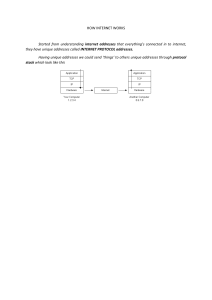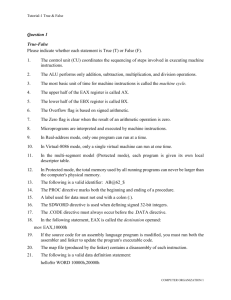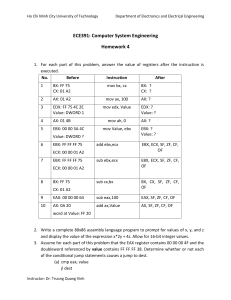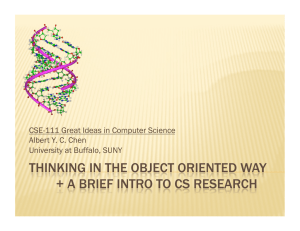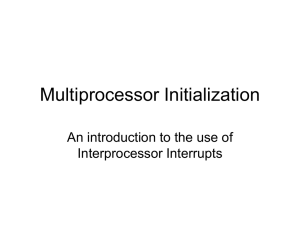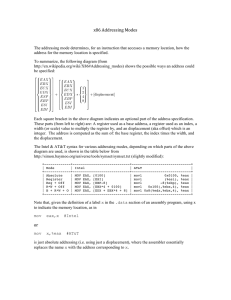Assembly Language Step-By-Step - Programming with Linux 3rd edition
advertisement
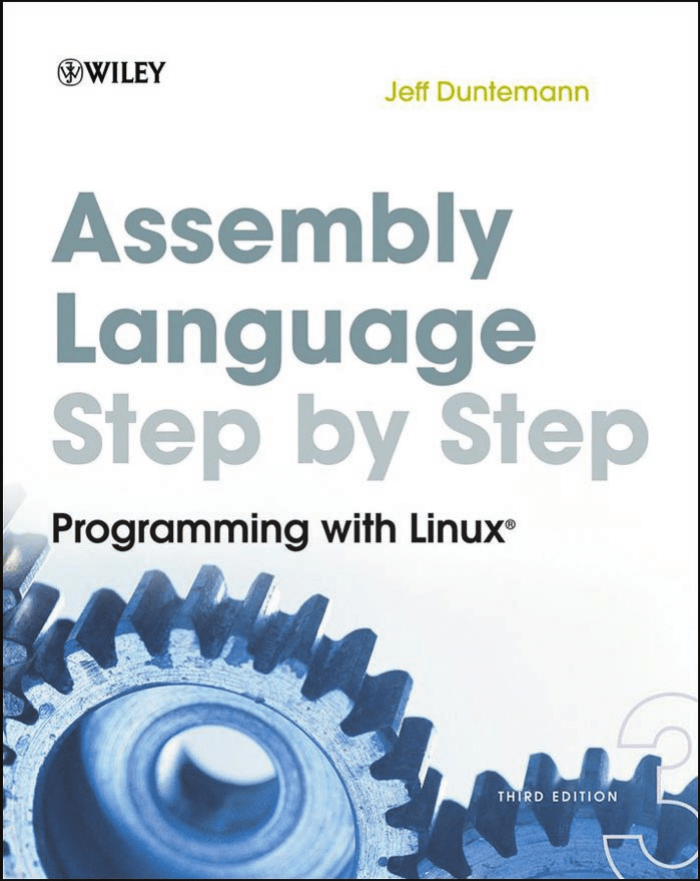
Assembly Language
Step-by-Step
Assembly Language
Step-by-Step
Programming with Linux®
Third Edition
Jeff Duntemann
Wiley Publishing, Inc.
Assembly Language Step-by-Step
Published by
Wiley Publishing, Inc.
10475 Crosspoint Boulevard
Indianapolis, IN 46256
www.wiley.com
Copyright © 2009 by Jeff Duntemann
Published by Wiley Publishing, Inc., Indianapolis, Indiana
Published simultaneously in Canada
ISBN: 978-0-470-49702-9
Manufactured in the United States of America
10 9 8 7 6 5 4 3 2 1
No part of this publication may be reproduced, stored in a retrieval system or transmitted in any form or by any means,
electronic, mechanical, photocopying, recording, scanning or otherwise, except as permitted under Sections 107 or 108
of the 1976 United States Copyright Act, without either the prior written permission of the Publisher, or authorization
through payment of the appropriate per-copy fee to the Copyright Clearance Center, 222 Rosewood Drive, Danvers,
MA 01923, (978) 750-8400, fax (978) 646-8600. Requests to the Publisher for permission should be addressed to the
Permissions Department, John Wiley & Sons, Inc., 111 River Street, Hoboken, NJ 07030, (201) 748-6011, fax (201) 748-6008,
or online at http://www.wiley.com/go/permissions.
Limit of Liability/Disclaimer of Warranty: The publisher and the author make no representations or warranties with
respect to the accuracy or completeness of the contents of this work and specifically disclaim all warranties, including
without limitation warranties of fitness for a particular purpose. No warranty may be created or extended by sales or
promotional materials. The advice and strategies contained herein may not be suitable for every situation. This work
is sold with the understanding that the publisher is not engaged in rendering legal, accounting, or other professional
services. If professional assistance is required, the services of a competent professional person should be sought. Neither
the publisher nor the author shall be liable for damages arising herefrom. The fact that an organization or Web site is
referred to in this work as a citation and/or a potential source of further information does not mean that the author or the
publisher endorses the information the organization or Web site may provide or recommendations it may make. Further,
readers should be aware that Internet Web sites listed in this work may have changed or disappeared between when this
work was written and when it is read.
For general information on our other products and services please contact our Customer Care Department within the
United States at (877) 762-2974, outside the United States at (317) 572-3993 or fax (317) 572-4002.
Wiley also publishes its books in a variety of electronic formats. Some content that appears in print may not be available
in electronic books.
Library of Congress Control Number: 2009933745
Trademarks: Wiley and the Wiley logo are trademarks or registered trademarks of John Wiley & Sons, Inc. and/or its
affiliates, in the United States and other countries, and may not be used without written permission. Linux is a registered
trademark of Linus Torvalds. All other trademarks are the property of their respective owners. Wiley Publishing, Inc. is
not associated with any product or vendor mentioned in this book.
To the eternal memory of
Kathleen M. Duntemann, Godmother
1920– 1999
who gave me books when all I could do was put teeth marks on them.
There are no words for how much I owe you!
About the Author
Jeff Duntemann is a writer, editor, lecturer, and publishing industry analyst. In
his thirty years in the technology industry he has been a computer programmer
and systems analyst for Xerox Corporation, a technical journal editor for
Ziff-Davis Publications, and Editorial Director for Coriolis Group Books and
later Paraglyph Press. He is currently a technical publishing consultant and also
owns Copperwood Press, a POD imprint hosted on lulu.com. Jeff lives with
his wife Carol in Colorado Springs, Colorado.
vii
Credits
Executive Editor
Carol Long
Project Editor
Brian Herrmann
Production Editor
Rebecca Anderson
Copy Editor
Luann Rouff
Editorial Director
Robyn B. Siesky
Editorial Manager
Mary Beth Wakefield
Production Manager
Tim Tate
Vice President and Executive
Publisher
Barry Pruett
Associate Publisher
Jim Minatel
Project Coordinator, Cover
Lynsey Stanford
Proofreader
Dr. Nate Pritts, Word One
Indexer
J&J Indexing
Cover Image
© Jupiter Images/Corbis/
Lawrence Manning
Vice President and Executive
Group Publisher
Richard Swadley
ix
Acknowledgments
First of all, thanks are due to Carol Long and Brian Herrmann at Wiley, for
allowing this book another shot, and then making sure it happened, on a much
more aggressive schedule than last time.
As for all three previous editions, I owe Michael Abrash a debt of gratitude
for constant sane advice on many things, especially the arcane differences
between modern Intel microarchitectures.
Although they might not realize it, Randy Hyde, Frank Kotler, Beth, and
all the rest of the gang on alt.lang.asm were very helpful in several ways, not
least of which was hearing and answering requests from assembly language
newcomers, thus helping me decide what must be covered in a book like this
and what need not.
Finally, and as always, a toast to Carol for the support and sacramental
friendship that has enlivened me now for 40 years, and enabled me to take on
projects like this and see them through to the end.
xi
Contents at a Glance
Introduction: ‘‘Why Would You Want to Do That?’’
xxvii
Chapter 1
Another Pleasant Valley Saturday
1
Chapter 2
Alien Bases
15
Chapter 3
Lifting the Hood
45
Chapter 4
Location, Location, Location
77
Chapter 5
The Right to Assemble
109
Chapter 6
A Place to Stand, with Access to Tools
155
Chapter 7
Following Your Instructions
201
Chapter 8
Our Object All Sublime
237
Chapter 9
Bits, Flags, Branches, and Tables
279
Chapter 10 Dividing and Conquering
327
Chapter 11 Strings and Things
393
Chapter 12 Heading Out to C
439
Conclusion: Not the End, But Only the Beginning
503
Appendix A Partial x86 Instruction Set Reference
507
Appendix B Character Set Charts
583
Index
587
xiii
Contents
Introduction: ‘‘Why Would You Want to Do That?’’
xxvii
Chapter 1
Another Pleasant Valley Saturday
It’s All in the Plan
Steps and Tests
More Than Two Ways?
Computers Think Like Us
Had This Been the Real Thing . . .
Do Not Pass Go
The Game of Big Bux
Playing Big Bux
Assembly Language Programming As a Board Game
Code and Data
Addresses
Metaphor Check!
1
1
2
3
4
4
5
6
8
9
10
11
12
Chapter 2
Alien Bases
The Return of the New Math Monster
Counting in Martian
Dissecting a Martian Number
The Essence of a Number Base
Octal: How the Grinch Stole Eight and Nine
Who Stole Eight and Nine?
Hexadecimal: Solving the Digit Shortage
From Hex to Decimal and from Decimal to Hex
From Hex to Decimal
From Decimal to Hex
Practice. Practice! PRACTICE!
15
15
16
18
20
20
21
24
28
28
29
31
xv
xvi
Contents
Chapter 3
Arithmetic in Hex
Columns and Carries
Subtraction and Borrows
Borrows across Multiple Columns
What’s the Point?
Binary
Values in Binary
Why Binary?
Hexadecimal As Shorthand for Binary
Prepare to Compute
32
35
35
37
38
38
40
42
43
44
Lifting the Hood
RAXie, We Hardly Knew Ye . . .
Gus to the Rescue
Switches, Transistors, and Memory
One If by Land . . .
Transistor Switches
The Incredible Shrinking Bit
Random Access
Memory Access Time
Bytes, Words, Double Words, and Quad Words
Pretty Chips All in a Row
The Shop Foreman and the Assembly Line
Talking to Memory
Riding the Data Bus
The Foreman’s Pockets
The Assembly Line
The Box That Follows a Plan
Fetch and Execute
The Foreman’s Innards
Changing Course
What vs. How: Architecture and Microarchitecture
Evolving Architectures
The Secret Machinery in the Basement
Enter the Plant Manager
Operating Systems: The Corner Office
BIOS: Software, Just Not as Soft
Multitasking Magic
Promotion to Kernel
The Core Explosion
The Plan
45
45
46
47
48
48
50
52
53
54
55
57
58
59
60
61
61
63
64
65
66
67
68
70
70
71
71
73
73
74
Contents
Chapter 4
Chapter 5
Location, Location, Location
The Joy of Memory Models
16 Bits’ll Buy You 64K
The Nature of a Megabyte
Backward Compatibility and Virtual 86 Mode
16-Bit Blinders
The Nature of Segments
A Horizon, Not a Place
Making 20-Bit Addresses out of 16-Bit Registers
16-Bit and 32-Bit Registers
General-Purpose Registers
Register Halves
The Instruction Pointer
The Flags Register
The Three Major Assembly Programming Models
Real Mode Flat Model
Real Mode Segmented Model
Protected Mode Flat Model
What Protected Mode Won’t Let Us Do Anymore
Memory-Mapped Video
Direct Access to Port Hardware
Direct Calls into the BIOS
Looking Ahead: 64-Bit ‘‘Long Mode’’
64-Bit Memory: What May Be Possible Someday vs.
What We Can Do Now
77
77
79
82
83
83
85
88
88
90
91
93
95
96
96
97
99
101
104
104
105
106
106
The Right to Assemble
Files and What’s Inside Them
Binary Files vs. Text Files
Looking at File Internals with the Bless Editor
Interpreting Raw Data
‘‘Endianness’’
Text In, Code Out
Assembly Language
Comments
Beware ‘‘Write-Only’’ Source Code!
Object Code and Linkers
Relocatability
The Assembly Language Development Process
The Discipline of Working Directories
Editing the Source Code File
109
110
111
112
116
117
121
121
124
124
125
128
128
129
131
107
xvii
xviii Contents
Assembling the Source Code File
Assembler Errors
Back to the Editor
Assembler Warnings
Linking the Object Code File
Linker Errors
Testing the .EXE File
Errors versus Bugs
Are We There Yet?
Debuggers and Debugging
Chapter 6
131
132
133
134
135
136
136
137
138
138
Taking a Trip Down Assembly Lane
Installing the Software
Step 1: Edit the Program in an Editor
Step 2: Assemble the Program with NASM
Step 3: Link the Program with LD
Step 4: Test the Executable File
Step 5: Watch It Run in the Debugger
Ready to Get Serious?
139
139
142
143
146
147
147
153
A Place to Stand, with Access to Tools
The Kate Editor
Installing Kate
Launching Kate
Configuration
Kate Sessions
Creating a New Session
Opening an Existing Session
Deleting or Renaming Sessions
Kate’s File Management
Filesystem Browser Navigation
Adding a File to the Current Session
Dropping a File from the Current Session
Switching Between Session Files in the Editor
Creating a Brand-New File
Creating a Brand-New Folder on Disk
Deleting a File from Disk (Move File to Trash)
Reloading a File from Disk
Saving All Unsaved Changes in Session Files
Printing the File in the Editor Window
Exporting a File As HTML
Adding Items to the Toolbar
Kate’s Editing Controls
Cursor Movement
Bookmarks
Selecting Text
155
157
157
158
160
162
162
163
163
164
165
165
166
166
166
166
166
167
167
167
167
167
168
169
169
170
Contents
Chapter 7
Searching the Text
Using Search and Replace
Using Kate While Programming
Creating and Using Project Directories
Focus!
171
172
172
173
175
Linux and Terminals
The Linux Console
Character Encoding in Konsole
The Three Standard Unix Files
I/O Redirection
Simple Text Filters
Terminal Control with Escape Sequences
So Why Not GUI Apps?
Using Linux Make
Dependencies
When a File Is Up to Date
Chains of Dependencies
Invoking Make from Inside Kate
Using Touch to Force a Build
The Insight Debugger
Running Insight
Insight’s Many Windows
A Quick Insight Run-Through
Pick Up Your Tools . . .
176
176
177
178
180
182
183
185
186
187
189
189
191
193
194
195
195
197
200
Following Your Instructions
Build Yourself a Sandbox
A Minimal NASM Program
Instructions and Their Operands
Source and Destination Operands
Immediate Data
Register Data
Memory Data
Confusing Data and Its Address
The Size of Memory Data
The Bad Old Days
Rally Round the Flags, Boys!
Flag Etiquette
Adding and Subtracting One with INC and DEC
Watching Flags from Insight
How Flags Change Program Execution
Signed and Unsigned Values
Two’s Complement and NEG
Sign Extension and MOVSX
201
201
202
204
204
205
207
209
210
211
211
212
215
215
216
218
221
221
224
xix
xx
Contents
Chapter 8
Implicit Operands and MUL
MUL and the Carry Flag
Unsigned Division with DIV
The x86 Slowpokes
Reading and Using an Assembly Language Reference
Memory Joggers for Complex Memories
An Assembly Language Reference for Beginners
Flags
NEG: Negate (Two’s Complement; i.e., Multiply by -1)
Flags affected
Legal forms
Examples
Notes
Legal Forms
Operand Symbols
Examples
Notes
What’s Not Here . . .
225
227
228
229
230
230
231
232
233
233
233
233
233
234
234
235
235
235
Our Object All Sublime
The Bones of an Assembly Language Program
The Initial Comment Block
The .data Section
The .bss Section
The .text Section
Labels
Variables for Initialized Data
String Variables
Deriving String Length with EQU and $
Last In, First Out via the Stack
Five Hundred Plates per Hour
Stacking Things Upside Down
Push-y Instructions
POP Goes the Opcode
Storage for the Short Term
Using Linux Kernel Services Through INT80
An Interrupt That Doesn’t Interrupt Anything
Getting Home Again
Exiting a Program via INT 80h
Software Interrupts versus Hardware Interrupts
INT 80h and the Portability Fetish
Designing a Non-Trivial Program
Defining the Problem
Starting with Pseudo-code
237
237
239
240
240
241
241
242
242
244
246
246
248
249
251
253
254
254
259
260
261
262
264
264
265
Contents
Successive Refinement
Those Inevitable ‘‘Whoops!’’ Moments
Scanning a Buffer
‘‘Off By One’’ Errors
Going Further
Chapter 9
Bits, Flags, Branches, and Tables
Bits Is Bits (and Bytes Is Bits)
Bit Numbering
‘‘It’s the Logical Thing to Do, Jim. . .’’
The AND Instruction
Masking Out Bits
The OR Instruction
The XOR Instruction
The NOT Instruction
Segment Registers Don’t Respond to Logic!
Shifting Bits
Shift By What?
How Bit Shifting Works
Bumping Bits into the Carry Flag
The Rotate Instructions
Setting a Known Value into the Carry Flag
Bit-Bashing in Action
Splitting a Byte into Two Nybbles
Shifting the High Nybble into the Low Nybble
Using a Lookup Table
Multiplying by Shifting and Adding
Flags, Tests, and Branches
Unconditional Jumps
Conditional Jumps
Jumping on the Absence of a Condition
Flags
Comparisons with CMP
A Jungle of Jump Instructions
‘‘Greater Than‘‘ Versus ’’Above’’
Looking for 1-Bits with TEST
Looking for 0 Bits with BT
Protected Mode Memory Addressing in Detail
Effective Address Calculations
Displacements
Base + Displacement Addressing
Base + Index Addressing
Index × Scale + Displacement Addressing
Other Addressing Schemes
266
270
271
273
277
279
279
280
280
281
282
283
284
285
285
286
286
287
287
288
289
289
292
293
293
295
298
298
299
300
301
301
302
303
304
306
307
308
309
310
310
312
313
xxi
xxii
Contents
LEA: The Top-Secret Math Machine
The Burden of 16-Bit Registers
Character Table Translation
Translation Tables
Translating with MOV or XLAT
Tables Instead of Calculations
Chapter 10 Dividing and Conquering
Boxes within Boxes
Procedures As Boxes for Code
Calling and Returning
Calls within Calls
The Dangers of Accidental Recursion
A Flag Etiquette Bug to Beware Of
Procedures and the Data They Need
Saving the Caller’s Registers
Local Data
More Table Tricks
Placing Constant Data in Procedure Definitions
Local Labels and the Lengths of Jumps
’’Forcing’’ Local Label Access
Short, Near, and Far Jumps
Building External Procedure Libraries
Global and External Declarations
The Mechanics of Globals and Externals
Linking Libraries into Your Programs
The Dangers of Too Many Procedures and Too Many
Libraries
The Art of Crafting Procedures
Maintainability and Reuse
Deciding What Should Be a Procedure
Use Comment Headers!
Simple Cursor Control in the Linux Console
Console Control Cautions
Creating and Using Macros
The Mechanics of Macro Definition
Defining Macros with Parameters
The Mechanics of Invoking Macros
Local Labels Within Macros
Macro Libraries As Include Files
Macros versus Procedures: Pros and Cons
315
317
318
318
320
325
327
328
329
336
338
340
341
342
343
346
347
349
350
353
354
355
356
357
365
366
367
367
368
370
371
377
378
379
385
386
387
388
389
Contents xxiii
Chapter 11 Strings and Things
The Notion of an Assembly Language String
Turning Your ‘‘String Sense’’ Inside-Out
Source Strings and Destination Strings
A Text Display Virtual Screen
REP STOSB, the Software Machine Gun
Machine-Gunning the Virtual Display
Executing the STOSB Instruction
STOSB and the Direction Flag (DF)
Defining Lines in the Display Buffer
Sending the Buffer to the Linux Console
The Semiautomatic Weapon: STOSB without REP
Who Decrements ECX?
The LOOP Instructions
Displaying a Ruler on the Screen
MUL Is Not IMUL
Adding ASCII Digits
Adjusting AAA’s Adjustments
Ruler’s Lessons
16-bit and 32-bit Versions of STOS
MOVSB: Fast Block Copies
DF and Overlapping Block Moves
Single-Stepping REP String Instructions with Insight
Storing Data to Discontinuous Strings
Displaying an ASCII Table
Nested Instruction Loops
Jumping When ECX Goes to 0
Closing the Inner Loop
Closing the Outer Loop
Showchar Recap
Command-Line Arguments and Examining the Stack
Virtual Memory in Two Chunks
Anatomy of the Linux Stack
Why Stack Addresses Aren’t Predictable
Setting Command-Line Arguments with Insight
Examining the Stack with Insight’s Memory View
String Searches with SCASB
REPNE vs. REPE
Pop the Stack or Address It?
For Extra Credit . . .
393
393
394
395
395
402
403
404
405
406
406
407
407
408
409
410
411
413
414
414
414
416
418
419
419
420
421
421
422
423
424
424
427
429
429
430
432
435
436
438
xxiv
Contents
Chapter 12 Heading Out to C
What’s GNU?
The Swiss Army Compiler
Building Code the GNU Way
How to Use gcc in Assembly Work
Why Not gas?
Linking to the Standard C Library
C Calling Conventions
A Framework to Build On
Saving and Restoring Registers
Setting Up a Stack Frame
Destroying a Stack Frame
Characters Out via puts()
Formatted Text Output with printf()
Passing Parameters to printf()
Data In with fgets() and scanf()
Using scanf() for Entry of Numeric Values
Be a Time Lord
The C Library’s Time Machine
Fetching time_t Values from the System Clock
Converting a time_t Value to a Formatted String
Generating Separate Local Time Values
Making a Copy of glibc’s tm Struct with MOVSD
Understanding AT&T Instruction Mnemonics
AT&T Mnemonic Conventions
Examining gas Source Files Created by gcc
AT&T Memory Reference Syntax
Generating Random Numbers
Seeding the Generator with srand()
Generating Pseudorandom Numbers
Some Bits Are More Random Than Others
Calls to Addresses in Registers
How C Sees Command-Line Arguments
Simple File I/O
Converting Strings into Numbers with sscanf()
Creating and Opening Files
Reading Text from Files with fgets()
Writing Text to Files with fprintf()
Notes on Gathering Your Procedures into Libraries
439
440
441
441
443
444
445
446
447
447
448
450
451
452
454
456
458
462
462
464
464
465
466
470
470
471
474
475
476
477
482
483
484
487
487
489
490
493
494
Conclusion: Not the End, But Only the Beginning
Where to Now?
Stepping off Square One
503
504
506
Contents
Appenix A Partial x86 Instruction Set Reference
Notes on the Instruction Set Reference
AAA: Adjust AL after BCD Addition
ADC: Arithmetic Addition with Carry
ADD: Arithmetic Addition
AND: Logical AND
BT: Bit Test
CALL: Call Procedure
CLC: Clear Carry Flag (CF)
CLD: Clear Direction Flag (DF)
CMP: Arithmetic Comparison
DEC: Decrement Operand
DIV: Unsigned Integer Division
INC: Increment Operand
INT: Software Interrupt
IRET: Return from Interrupt
J?: Jump on Condition
JCXZ: Jump If CX=0
JECXZ: Jump If ECX=0
JMP: Unconditional Jump
LEA: Load Effective Address
LOOP: Loop until CX/ECX=0
LOOPNZ/LOOPNE: Loop While CX/ECX > 0 and ZF=0
LOOPZ/LOOPE: Loop While CX/ECX > 0 and ZF=1
MOV: Move (Copy) Right Operand into Left Operand
MOVS: Move String
MOVSX: Move (Copy) with Sign Extension
MUL: Unsigned Integer Multiplication
NEG: Negate (Two’s Complement; i.e., Multiply by -1)
NOP: No Operation
NOT: Logical NOT (One’s Complement)
OR: Logical OR
POP: Pop Top of Stack into Operand
POPA/POPAD: Pop All GP Registers
POPF: Pop Top of Stack into 16-Bit Flags
POPFD: Pop Top of Stack into EFlags
PUSH: Push Operand onto Top of Stack
PUSHA: Push All 16-Bit GP Registers
PUSHAD: Push All 32-Bit GP Registers
PUSHF: Push 16-Bit Flags onto Stack
PUSHFD: Push 32-Bit EFlags onto Stack
RET: Return from Procedure
ROL: Rotate Left
507
510
512
513
515
517
519
521
523
524
525
527
528
529
530
531
532
534
535
536
537
538
540
541
542
544
546
547
549
550
551
552
554
555
556
557
558
559
560
561
562
563
564
xxv
xxvi
Contents
ROR: Rotate Right
SBB: Arithmetic Subtraction with Borrow
SHL: Shift Left
SHR: Shift Right
STC: Set Carry Flag (CF)
STD: Set Direction Flag (DF)
STOS: Store String
SUB: Arithmetic Subtraction
XCHG: Exchange Operands
XLAT: Translate Byte via Table
XOR: Exclusive Or
566
568
570
572
574
575
576
577
579
580
581
Appendix B Character Set Charts
583
Index
587
Introduction: ‘‘Why Would You
Want to Do That?’’
It was 1985, and I was in a chartered bus in New York City, heading for a
press reception with a bunch of other restless media egomaniacs. I was only
beginning my media career (as Technical Editor for PC Tech Journal) and my
first book was still months in the future. I happened to be sitting next to an
established programming writer/guru, with whom I was impressed and to
whom I was babbling about one thing or another. I won’t name him, as he’s
done a lot for the field, and may do a fair bit more if he doesn’t kill himself
smoking first.
But I happened to let it slip that I was a Turbo Pascal fanatic, and what I
really wanted to do was learn how to write Turbo Pascal programs that made
use of the brand-new Microsoft Windows user interface. He wrinkled his nose
and grimaced wryly, before speaking the Infamous Question:
‘‘Why would you want to do that?’’
I had never heard the question before (though I would hear it many times
thereafter) and it took me aback. Why? Because, well, because . . . I wanted to
know how it worked.
‘‘Heh. That’s what C’s for.’’
Further discussion got me nowhere in a Pascal direction. But some probing
led me to understand that you couldn’t write Windows apps in Turbo Pascal.
It was impossible. Or . . . the programming writer/guru didn’t know how.
Maybe both. I never learned the truth. But I did learn the meaning of the
Infamous Question.
Note well: When somebody asks you, ‘‘Why would you want to do that?’’
what it really means is this: ‘‘You’ve asked me how to do something that is
either impossible using tools that I favor or completely outside my experience,
xxvii
xxviii Introduction: ‘‘Why Would You Want to Do That?’’
but I don’t want to lose face by admitting it. So . . . how ‘bout those Blackhawks?’’
I heard it again and again over the years:
Q: How can I set up a C string so that I can read its length without scanning it?
A: Why would you want to do that?
Q: How can I write an assembly language subroutine callable from Turbo
Pascal?
A: Why would you want to do that?
Q: How can I write Windows apps in assembly language?
A: Why would you want to do that?
You get the idea. The answer to the Infamous Question is always the same,
and if the weasels ever ask it of you, snap back as quickly as possible, ‘‘Because
I want to know how it works.’’
That is a completely sufficient answer. It’s the answer I’ve used every single
time, except for one occasion a considerable number of years ago, when I put
forth that I wanted to write a book that taught people how to program in
assembly language as their first experience in programming.
Q: Good grief, why would you want to do that?
A: Because it’s the best way there is to build the skills required to understand
how all the rest of the programming universe works.
Being a programmer is one thing above all else: it is understanding how
things work. Learning to be a programmer, furthermore, is almost entirely
a process of leaning how things work. This can be done at various levels,
depending on the tools you’re using. If you’re programming in Visual Basic,
you have to understand how certain things work, but those things are by and
large confined to Visual Basic itself. A great deal of machinery is hidden by
the layer that Visual Basic places between the programmer and the computer.
(The same is true of Delphi, Java, Python, and many other very high level
programming environments.) If you’re using a C compiler, you’re a lot closer
to the machine, and you see a lot more of that machinery—and must, therefore,
understand how it works to be able to use it. However, quite a bit remains
hidden, even from the hardened C programmer.
If, conversely, you’re working in assembly language, you’re as close to the
machine as you can get. Assembly language hides nothing, and withholds no
power. The flip side, of course, is that no magical layer between you and the
machine will absolve any ignorance and ‘‘take care of’’ things for you. If you
don’t understand how something works, you’re dead in the water—unless
you know enough to be able to figure it out on your own.
Introduction: ‘‘Why Would You Want to Do That?’’
That’s a key point: My goal in creating this book is not entirely to teach
you assembly language per se. If this book has a prime directive at all, it is to
impart a certain disciplined curiosity about the machine, along with some basic
context from which you can begin to explore the machine at its very lowest
levels—that, and the confidence to give it your best shot. This is difficult stuff,
but it’s nothing you can’t master given some concentration, patience, and the
time it requires—which, I caution, may be considerable.
In truth, what I’m really teaching you here is how to learn.
What You’ll Need
To program as I intend to teach, you’re going to need an Intel x86-based
computer running Linux. The text and examples assume at least a 386, but
since Linux itself requires at least a 386, you’re covered.
You need to be reasonably proficient with Linux at the user level. I can’t
teach you how to install and run Linux in this book, though I will provide
hints where things get seriously non-obvious. If you’re not already familiar
with Linux, get a tutorial text and work through it. Many exist but my favorite
is the formidable Ubuntu 8.10 Linux Bible, by William von Hagen. (Linux for
Dummies, while well done, is not enough.)
Which Linux distribution/version you use is not extremely important,
as long as it’s based on at least the version 2.4 kernel, and preferably
version 2.6. The distribution that I used to write the example programs was
Ubuntu version 8.10. Which graphical user interface (GUI) you use doesn’t
matter, because all of the programs are written to run from the purely textual Linux console. The assembler itself, NASM, is also a purely textual
creature.
Where a GUI is required is for the Kate editor, which I use as a model in the
discussions of the logistics of programming. You can actually use any editor
you want. There’s nothing in the programs themselves that requires Kate, but
if you’re new to programming or have always used a highly language-specific
editing environment, Kate is a good choice.
The debugger I cite in the text is the venerable Gdb, but mostly by way of
Gdb’s built-in GUI front end, Insight. Insight requires a functioning X Window
subsystem but is not tied to a specific GUI system like GNOME or KDE.
You don’t have to know how to install and configure these tools in advance,
because I cover all necessary tool installation and configuration in the chapters,
at appropriate times.
Note that other Unix implementations not based on the Linux kernel may
not function precisely the same way under the hood. BSD Unix uses different
conventions for making kernel calls, for example, and other Unix versions
such as Solaris are outside my experience.
xxix
xxx
Introduction: ‘‘Why Would You Want to Do That?’’
The Master Plan
This book starts at the beginning, and I mean the beginning. Maybe you’re
already there, or well past it. I respect that. I still think that it wouldn’t hurt to
start at the first chapter and read through all the chapters in order. Review is
useful, and hey—you may realize that you didn’t know quite as much as you
thought you did. (Happens to me all the time!)
But if time is at a premium, here’s the cheat sheet:
1. If you already understand the fundamental ideas of computer programming, skip Chapter 1.
2. If you already understand the ideas behind number bases other than
decimal (especially hexadecimal and binary), skip Chapter 2.
3. If you already have a grip on the nature of computer internals (memory,
CPU architectures, and so on) skip Chapter 3.
4. If you already understand x86 memory addressing, skip Chapter 4.
5. No. Stop. Scratch that. Even if you already understand x86 memory
addressing, read Chapter 4.
Point 5 is there, and emphatic, for a reason: Assembly language programming is
about memory addressing. If you don’t understand memory addressing, nothing
else you learn in assembly will help you one lick. So don’t skip Chapter 4
no matter what else you know or think you know. Start from there, and see
it through to the end. Load every example program, assemble each one, and
run them all. Strive to understand every single line in every program. Take
nothing on faith.
Furthermore, don’t stop there. Change the example programs as things
begin to make sense to you. Try different approaches. Try things that I don’t
mention. Be audacious. Nay, go nuts—bits don’t have feelings, and the worst
thing that can happen is that Linux throws a segmentation fault, which may
hurt your program (and perhaps your self esteem) but does not hurt Linux.
(They don’t call it ‘‘protected mode’’ for nothing!) The only catch is that
when you try something, understand why it doesn’t work as clearly as you
understand all the other things that do. Take notes.
That is, ultimately, what I’m after: to show you the way to understand what
every however distant corner of your machine is doing, and how all its many
pieces work together. This doesn’t mean I explain every corner of it myself—no
one will live long enough to do that. Computing isn’t simple anymore, but if
you develop the discipline of patient research and experimentation, you can
probably work it out for yourself. Ultimately, that’s the only way to learn
it: by yourself. The guidance you find—in friends, on the Net, in books like
this—is only guidance, and grease on the axles. You have to decide who is to
be the master, you or the machine, and make it so. Assembly programmers
Introduction: ‘‘Why Would You Want to Do That?’’
are the only programmers who can truly claim to be the masters, and that’s a
truth worth meditating on.
A Note on Capitalization Conventions
Assembly language is peculiar among programming languages in that there is
no universal standard for case sensitivity. In the C language, all identifiers are
case sensitive, and I have seen assemblers that do not recognize differences
in case at all. NASM, the assembler I present in this book, is case sensitive
only for programmer-defined identifiers. The instruction mnemonics and the
names of registers, however, are not case sensitive.
There are customs in the literature on assembly language, and one of
those customs is to treat CPU instruction mnemonics and register names as
uppercase in the text, and in lowercase in source code files and code snippets
interspersed in the text. I’ll be following that custom here. Within discussion
text, I’ll speak of MOV and registers EAX and EFLAGS. In example code, it
will be mov and eax and eflags.
There are two reasons for this:
In text discussions, the mnemonics and registers need to stand out. It’s
too easy to lose track of them amid a torrent of ordinary words.
In order to read and learn from existing documents and source code
outside of this one book, you need to be able to easily read assembly
language whether it’s in uppercase, lowercase, or mixed case. Getting
comfortable with different ways of expressing the same thing is important.
This will grate on some people in the Unix community, for whom lowercase
characters are something of a fetish. I apologize in advance for the irritation,
while insisting to the end that it’s still a fetish, and a fairly childish one at that.
Why Am I Here Again?
Wherever you choose to start the book, it’s time to get under way. Just
remember that whatever gets in your face, be it the weasels, the machine, or
your own inexperience, the thing to keep in the forefront of your mind is this:
You’re in it to figure out how it works.
Let’s go.
Jeff Duntemann
Colorado Springs, Colorado
June 5, 2009
www.duntemann.com/assembly.htm
xxxi
Assembly Language
Step-by-Step
CHAPTER
1
Another Pleasant
Valley Saturday
Understanding What Computers Really Do
It’s All in the Plan
’’Quick, Mike, get your sister and brother up, it’s past 7. Nicky’s got Little
League at 9:00 and Dione’s got ballet at 10:00. Give Max his heartworm pill!
(We’re out of them, Ma, remember?) Your father picked a great weekend to go
fishing. Here, let me give you 10 bucks and go get more pills at the vet’s. My
God, that’s right, Hank needed gas money and left me broke. There’s an ATM
over by Kmart, and if I go there I can take that stupid toilet seat back and get
the right one.’’
’’I guess I’d better make a list. . . . ’’
It’s another Pleasant Valley Saturday, and thirty-odd million suburban
homemakers sit down with a pencil and pad at the kitchen table to try to make
sense of a morning that would kill and pickle any lesser being. In her mind,
she thinks of the dependencies and traces the route:
Drop Nicky at Rand Park, go back to Dempster and it’s about 10 minutes to
Golf Mill Mall. Do I have gas? I’d better check first—if not, stop at Del’s Shell
or I won’t make it to Milwaukee Avenue. Milk the ATM at Golf Mill, then
cross the parking lot to Kmart to return the toilet seat that Hank bought last
weekend without checking what shape it was. Gotta remember to throw the
toilet seat in the back of the van—write that at the top of the list.
1
2
Chapter 1
■
Another Pleasant Valley Saturday
By then it’ll be half past, maybe later. Ballet is all the way down Greenwood
in Park Ridge. No left turn from Milwaukee—but there’s the sneak path
around behind the mall. I have to remember not to turn right onto Milwaukee
like I always do—jot that down. While I’m in Park Ridge I can check to see
if Hank’s new glasses are in—should call but they won’t even be open until
9:30. Oh, and groceries—can do that while Dione dances. On the way back I
can cut over to Oakton and get the dog’s pills.
In about 90 seconds flat the list is complete:
Throw toilet seat in van.
Check gas—if empty, stop at Del’s Shell.
Drop Nicky at Rand Park.
Stop at Golf Mill teller machine.
Return toilet seat at Kmart.
Drop Dione at ballet (remember the sneak path to Greenwood).
See if Hank’s glasses are at Pearle Vision—if they are, make sure they
remembered the extra scratch coating.
Get groceries at Jewel.
Pick up Dione.
Stop at vet’s for heartworm pills.
Drop off groceries at home.
If it’s time, pick up Nicky. If not, collapse for a few minutes, then pick up
Nicky.
Collapse!
In what we often call a ‘‘laundry list’’ (whether it involves laundry or not)
is the perfect metaphor for a computer program. Without realizing it, our
intrepid homemaker has written herself a computer program and then set out
(acting as the computer) to execute it and be done before noon.
Computer programming is nothing more than this: you, the programmer,
write a list of steps and tests. The computer then performs each step and
test in sequence. When the list of steps has been executed, the computer
stops.
A computer program is a list of steps and tests, nothing more.
Steps and Tests
Think for a moment about what I call a ‘‘test’’ in the preceding laundry list.
A test is the sort of either/or decision we make dozens or hundreds of times
on even the most placid of days, sometimes nearly without thinking about it.
Chapter 1
■
Another Pleasant Valley Saturday
Our homemaker performed a test when she jumped into the van to get
started on her adventure. She looked at the gas gauge. The gas gauge would
tell her one of two things: either she has enough gas or she doesn’t. If she has
enough gas, then she takes a right and heads for Rand Park. If she doesn’t
have enough gas, then she takes a left down to the corner and fills the tank
at Del’s Shell. Then, with a full tank, she continues the program by taking a
U-turn and heading for Rand Park.
In the abstract, a test consists of those two parts:
First, you take a look at something that can go one of two ways.
Then you do one of two things, depending on what you saw when you
took a look.
Toward the end of the program, our homemaker gets home, takes the
groceries out of the van, and checks the clock. If it isn’t time to get Nicky from
Little League, then she has a moment to collapse on the couch in a nearly
empty house. If it is time to get Nicky, then there’s no rest for the ragged: she
sprints for the van and heads back to Rand Park.
(Any guesses as to whether she really gets to collapse when the program
finishes running?)
More Than Two Ways?
You might object, saying that many or most tests involve more than two
alternatives. Ha-ha, sorry, you’re dead wrong—in every case. Furthermore,
you’re wrong whether you think you are or not. Read this twice: Except for
totally impulsive or psychotic behavior, every human decision comes down to the
choice between two alternatives.
What you have to do is look a little more closely at what goes through
your mind when you make decisions. The next time you buzz down to Yow
Chow Now for fast Chinese, observe yourself while you’re poring over the
menu. The choice might seem, at first, to be of one item out of 26 Cantonese
main courses. Not so. The choice, in fact, is between choosing one item and
not choosing that one item. Your eyes rest on chicken with cashews. Naw, too
bland. That was a test. You slide down to the next item. Chicken with black
mushrooms. Hmm, no, had that last week. That was another test. Next item:
Kung Pao chicken. Yeah, that’s it! That was a third test.
The choice was not among chicken with cashews, chicken with black
mushrooms, or Kung Pao chicken. Each dish had its moment, poised before
the critical eye of your mind, and you turned thumbs up or thumbs down on
it, individually. Eventually, one dish won, but it won in that same game of ‘‘to
eat or not to eat.’’
Let me give you another example. Many of life’s most complicated decisions
come about due to the fact that 99.99867 percent of us are not nudists. You’ve
3
4
Chapter 1
■
Another Pleasant Valley Saturday
been there: you’re standing in the clothes closet in your underwear, flipping
through your rack of pants. The tests come thick and fast. This one? No. This
one? No. This one? No. This one? Yeah. You pick a pair of blue pants, say.
(It’s a Monday, after all, and blue would seem an appropriate color.) Then you
stumble over to your sock drawer and take a look. Whoops, no blue socks.
That was a test. So you stumble back to the clothes closet, hang your blue pants
back on the pants rack, and start over. This one? No. This one? No. This one?
Yeah. This time it’s brown pants, and you toss them over your arm and head
back to the sock drawer to take another look. Nertz, out of brown socks, too.
So it’s back to the clothes closet . . .
What you might consider a single decision, or perhaps two decisions
inextricably tangled (such as picking pants and socks of the same color, given
stock on hand), is actually a series of small decisions, always binary in nature:
pick ‘em or don’t pick ‘em. Find ‘em or don’t find ‘em. The Monday morning
episode in the clothes closet is a good analogy of a programming structure
called a loop: you keep doing a series of things until you get it right, and then
you stop (assuming you’re not the kind of geek who wears blue socks with
brown pants); but whether you get everything right always comes down to a
sequence of simple either/or decisions.
Computers Think Like Us
I can almost hear the objection: ‘‘Sure, it’s a computer book, and he’s trying
to get me to think like a computer.’’ Not at all. Computers think like us. We
designed them; how else could they think? No, what I’m trying to do is get
you to take a long, hard look at how you think. We run on automatic for so
much of our lives that we literally do most of our thinking without really
thinking about it.
The very best model for the logic of a computer program is the very same
logic we use to plan and manage our daily affairs. No matter what we do,
it comes down to a matter of confronting two alternatives and picking one.
What we might think of as a single large and complicated decision is nothing
more than a messy tangle of many smaller decisions. The skill of looking at
a complex decision and seeing all the little decisions in its tummy will serve
you well in learning how to program. Observe yourself the next time you have
to decide something. Count up the little decisions that make up the big one.
You’ll be surprised.
And, surprise! You’ll be a programmer.
Had This Been the Real Thing . . .
Do not be alarmed. What you have just experienced was a metaphor. It was
not the real thing. (The real thing comes later.) I use metaphors a lot in this
book. A metaphor is a loose comparison drawn between something familiar
Chapter 1
■
Another Pleasant Valley Saturday
(such as a Saturday morning laundry list) and something unfamiliar (such as
a computer program). The idea is to anchor the unfamiliar in the terms of
the familiar, so that when I begin tossing facts at you, you’ll have someplace
comfortable to lay them down.
The most important thing for you to do right now is keep an open mind. If
you know a little bit about computers or programming, don’t pick nits. Yes,
there are important differences between a homemaker following a scribbled
laundry list and a computer executing a program. I’ll mention those differences
all in good time.
For now, it’s still Chapter 1. Take these initial metaphors on their own terms.
Later on, they’ll help a lot.
Do Not Pass Go
’’There’s a reason bored and board are homonyms,’’ said my best friend, Art, one
evening as we sat (two super-sophisticated twelve-year-olds) playing some
game in his basement. (He may have been unhappy because he was losing.)
Was it Mille Bornes? Or Stratego? Or Monopoly? Or something else entirely?
I confess, I don’t remember. I simply recall hopping some little piece of plastic
shaped like a pregnant bowling pin up and down a series of colored squares
that told me to do dumb things like go back two spaces or put $100 in the pot
or nuke Outer Mongolia.
There are strong parallels to be drawn between that peculiar American
pastime, the board game, and assembly-language programming. First of all,
everything I said before still holds: board games, by and large, consist of a
progression of steps and tests. In some games, such as Trivial Pursuit, every
step on the board is a test: to see if you can answer, or not answer, a question
on a card. In other board games, each little square along the path on the board
contains some sort of instruction: Lose One Turn; Go Back Two Squares; Take
a Card from Community Chest; and, of course, Go to Jail. Things happen in
board games, and the path your little pregnant bowling pin takes as it works
its way along the edge of the board will change along the way.
Many board games also have little storage locations marked on the board
where you keep things: cards and play money and game tokens such as little
plastic houses or hotels, or perhaps bombers and nuclear missiles. As the
game progresses, you buy, sell, or launch your assets, and the contents of your
storage locations change. Computer programs are like that too: there are places
where you store things (’’things’’ here being pure data, rather than physical
tokens); and as the computer program executes, the data stored in those places
will change.
Computer programs are not games, of course—at least, not in the sense
that a board game is a game. Most of the time, a given program is running
all by itself. There is only one ‘‘player’’ and not two or more. (This is not
5
6
Chapter 1
■
Another Pleasant Valley Saturday
always true, but I don’t want to get too far ahead right now. Remember, we’re
still in metaphor territory.) Still, the metaphor is useful enough that it’s worth
pursuing.
The Game of Big Bux
I’ve invented my own board game to continue down the road with this
particular metaphor. In the sense that art mirrors life, the Game of Big Bux
mirrors life in Silicon Valley, where money seems to be spontaneously created
(generally in somebody else’s pocket) and the three big Money Black Holes
are fast cars, California real estate, and messy divorces. There is luck, there is
work, and assets often change hands very quickly.
A portion of the Big Bux game board is shown in Figure 1-1. The line of rectangles on the left side of the page continues all the way around the board. In the
middle of the board are cubbyholes to store your play money and game pieces;
stacks of cards to be read occasionally; and short detours with names such as
Messy Divorce and Start a Business, which are brief sequences of the same
sort of action squares as those forming the path around the edge of the board.
These are ‘‘side paths’’ that players take when instructed, either by a square
on the board or a card pulled during the game. If you land on a square that
tells you to Start a Business, you go through that detour. If you jump over the
square, you don’t take the detour, and just keep on trucking around the board.
Unlike many board games, you don’t throw dice to determine how many
steps around the board you take. Big Bux requires that you move one step
forward on each turn, unless the square you land on instructs you to move
forward or backward or go somewhere else, such as through a detour. This
makes for a considerably less random game. In fact, Big Bux is a pretty linear
experience, meaning that for the most part you go around the board until
you’re told that the game is over. At that point, you may be bankrupt; if not,
you can total up your assets to see how well you’ve done.
There is some math involved. You start out with a condo, a cheap car,
and $250,000 in cash. You can buy CDs at a given interest rate, payable
each time you make it once around the board. You can invest in stocks and
other securities whose value is determined by a changeable index in economic
indicators, which fluctuates based on cards chosen from the stack called the
Fickle Finger of Fate. You can sell cars on a secondary market, buy and sell
houses, condos, and land; and wheel and deal with the other players. Each time
you make it once around the board, you have to recalculate your net worth.
All of this involves some addition, subtraction, multiplication, and division,
but there’s no math more complex than compound interest. Most of Big Bux
involves nothing more than taking a step and following the instructions at
each step.
Is this starting to sound familiar?
Chapter 1
■
Another Pleasant Valley Saturday
THE GAME OF “BIG BUX!” – – By Jeff Duntemann
YOUR PORTFOLIO
THE BANK
1
YOUR CHECKING ACCOUNT
Balance:
$12,255.00
Line of credit: $ 8,000.00
Is your job boring? (Prosperity
Index > 0.6 but less than 1.2) If not,
jump ahead 3 squares.
Get promoted. Salary rises by 25%.
(If unemployed, get new job at
salary of $800/week.)
Have an affair with the Chief
Programmer. Jump back 5 squares.
Holiday. NOTHING HAPPENS AT ALL!
Vest 5000 stock options. Sell at $10
X economic indicator.
Buy condo in Palo Alto for 15% down.
Are you bankrupt? If so, move to
Peoria. If not, detour through Start
of Business.
Friend Nick drops rumor of huge gov’t
contract impending at Widgetsoft. Buy
$10,000 worth of Widgetsoft stock.
Did Widgetsoft contract go through?
If not, jump back two squares. If so,
sell and make $500,000 in one day.
Brag about insider trading to friend Nick.
An error. Nick is an SEC plant. Wave at
Peoria. Move to Joliet. End of game.
4
100
OTHER ASSETS
50
30
1
20
MARKET VALUES
Are you married? If not, marry chief
programmer for $10,000. If so,
detour through Messy Divorce.
Friday night. Are you alone?
If so, get roaring drunk and jump
back three squares.
Total car on Highway 101. Buy
antoher one of equal value.
3
2
3
Salary: $1000/week
Take a card from:
The Fickle Finger of Fate.
Did you get laid off? If so, detour
thru Start Your Own Business.
2
1
1000
Porsches: $48,000 Chevies: $10,000
BMWs: $28,000 Used Fords: $2700
2br Palo Alto condo: $385,000
4br Palo Alto house: $742,000
Messy
Divorce
Start Here:
She moves out, rents
$2000/mo. apartment.
Are you bankrupt? If so, get
cheap lawyer. Jump ahead 4.
Hire expensive lawyer. Pay
$50,000 from checking.
Lawyer proves in court that
wife is a chinchilla.
Wife is sent to Brookfield Zoo.
Return to whence you came.
Lawyer proves in court that
you are a chinchilla.
Court and wife skin you alive.
Lose 50% of everything.
Start paying wife $5000/mo.
for the rest of your life.
Go back to where
you came from.
Start a
Business
12.0
Start Here:
Draw up a business plan and
submit to a venture firm.
Venture firm requires
$50,000 matching capital.
Have it? If not, return to
where you came from.
Add $850,000 to checking
account.
Hire 6 people. Subtract
$100,000 from checking acct.
Work 18 hours a day for a
year. Spend $200,000.
Spend $300,000 launching
the new product.
Take a card from:
The Fickle Finger of Fate.
First year’s sales:
$500,000 x economic ind.
Are you bankrupt? If not,
jump ahead 2 squares.
Go through messy divorce.
Return to where you came from.
7.0
4.0
2.0
1.0
0.5
0.4
0.3
0.2
Recession
Buy option on Pomegranite Computer.
Look out the window– –if you can see
the moon, stock falls. Make $50,000.
PAYDAY! Deposit salary into
checking acct.
CD’s: $100.00
Prosperity
Mortgage: $153,000 11% adj.
Car loan: $ 15,000 10% fixed
0.1
Sell company for $10,000,000.
Buy another $65,000 Porsche.
The Fickle Finger of Fate.
Go back to where
you came from.
0.0
Major Bank Failure!
$
$
Decrement Economic Indicators line
by thirty percent. Bonds tumble by
20%; housing prices by 5%. Re-valuate
your portfolio. Bank cuts your line of
credit by $2000. Have a good cry.
ECONOMIC
INDICATORS
PEORIA
Figure 1-1: The Big Bux game board
7
8
Chapter 1
■
Another Pleasant Valley Saturday
Playing Big Bux
At one corner of the Big Bux board is the legend Move In, as that’s how people
start life in California—no one is actually born there. That’s the entry point
at which you begin the game. Once moved in, you begin working your way
around the board, square by square, following the instructions in the squares.
Some of the squares simply tell you to do something, such as ‘‘Buy a Condo
in Palo Alto for 15% down.’’ Many of the squares involve a test of some kind.
For example, one square reads: ‘‘Is your job boring? (Prosperity Index 0.3 but
less than 4.0.) If not, jump ahead three squares.’’ The test is actually to see
if the Prosperity Index has a value between 0.3 and 4.0. Any value outside
those bounds (that is, runaway prosperity or Four Horsemen–class recession)
is defined as Interesting Times, and causes a jump ahead by three squares.
You always move one step forward at each turn, unless the square you land
on directs you to do something else, such as jump forward three squares or
jump back five squares, or take a detour.
The notion of taking a detour is an interesting one. Two detours are shown
in the portion of the board I’ve provided. (The full game has others.) Taking a
detour means leaving your main path around the edge of the game board and
stepping through a series of squares somewhere else on the board. When you
finish with the detour, you return to your original path right where you left it.
The detours involve some specific process—for example, starting a business
or getting divorced.
You can work through a detour, step by step, until you hit the bottom. At
that point you simply pick up your journey around the board right where
you left it. You may also find that one of the squares in the detour instructs
you to go back to where you came from. Depending on the logic of the game
(and your luck and finances), you may completely run through a detour or get
thrown out of the detour somewhere in the middle. In either case, you return
to the point from which you originally entered the detour.
Also note that you can take a detour from within a detour. If you detour
through Start a Business and your business goes bankrupt, you leave Start
a Business temporarily and detour through Messy Divorce. Once you leave
Messy Divorce, you return to where you left Start a Business. Ultimately, you
also leave Start a Business and return to wherever you were on the main path
when you took the detour. The same detour (for example, Start a Business)
can be taken from any of several different places along the game board.
Unlike most board games, the Game of Big Bux doesn’t necessarily end. You
can go round and round the board basically forever. There are three ways to
end the game:
Retire: To do this, you must have assets at a certain level and make the
decision to retire.
Chapter 1
■
Another Pleasant Valley Saturday
Go bankrupt: Once you have no assets, there’s no point in continuing the
game. Move to Peoria in disgrace.
Go to jail: This is a consequence of an error of judgment, and is not a
normal exit from the game board.
Computer programs are also like that. You can choose to end a program
when you’ve accomplished what you planned, even though you could continue if you wanted. If the document or the spreadsheet is finished, save it
and exit. Conversely, if the photo you’re editing keeps looking worse and
worse each time you select Sharpen, you stop the program without having
accomplished anything. If you make a serious mistake, then the program may
throw you out with an error message and corrupt your data in the bargain,
leaving you with less than nothing to show for the experience.
Once more, this is a metaphor. Don’t take the game board too literally. (Alas,
Silicon Valley life was way too much like this in the go-go 1990s. It’s calmer
now, I’ve heard.)
Assembly Language Programming
As a Board Game
Now that you’re thinking in terms of board games, take a look at Figure 1-2.
What I’ve drawn is actually a fair approximation of assembly language as
it was used on some of our simpler computers about 25 or 30 years ago.
The column marked ‘‘Program Instructions’’ is the main path around the
edge of the board, of which only a portion can be shown here. This is the
assembly language computer program, the actual series of steps and tests that,
when executed, cause the computer to do something useful. Setting up this
series of program instructions is what programming in assembly language
actually is.
Everything else is odds and ends in the middle of the board that serve
the game in progress. Most of these are storage locations that contain your
data. You’re probably noticing (perhaps with sagging spirits) that there are
a lot of numbers involved. (They’re weird numbers, too—what, for example,
does ‘‘004B’’ mean? I deal with that issue in Chapter 2.) I’m sorry, but that’s
simply the way the game is played. Assembly language, at its innermost level,
is nothing but numbers, and if you hate numbers the way most people hate
anchovies, you’re going to have a rough time of it. (I like anchovies, which is
part of my legend. Learn to like numbers. They’re not as salty.) Higher-level
programming languages such as Pascal or Python disguise the numbers by
treating them symbolically—but assembly language, well, it’s you and the
numbers.
9
10
Chapter 1
■
Another Pleasant Valley Saturday
Program
Instructions
Data
in Memory
Registers
0040
MOVE 6 to C
0000
A
e
A
0041
MOVE 0000 to B
0001
L
0002
B
0042
MOVE data at B to A
0002
e
5
C
0043
COMPARE A to ' '
0003
r
0
D
0044
JUMP AHEAD 9 IF A < ' '
0004
t
0045
PUSH Program
Counter onto the Stack
0005
!
0046
CALL UpCase
0047
MOVE A to data at B
0048
INCREMENT B
0049
DECREMENT C
004A
COMPARE C to 0
0080
004B
JUMP BACK 9 IF C > 0
0081
004C
GOTO StringReady
0082
004D
ADD 128 to A
0083
COMPARE data at A
with 'a'
JUMP AHEAD 4
IF data at A < 'a'
COMPARE data at A
with 'z'
JUMP AHEAD 2
IF data at A > 'z'
004E
JUMP BACK 6
0084
ADD 32 to data at A
004F
(etc....)
0085
POP Program Counter
from Stack & Return
0
The Stack
Program Counter
0045
PROCEDURE UpCase
Carry
0000
0000
0001
0045
0002
0003
0004
0005
0006
0001
Stack Pointer
Figure 1-2: The Game of Assembly Language
I should caution you that the Game of Assembly Language represents no real
computer processor like the Pentium. Also, I’ve made the names of instructions
more clearly understandable than the names of the instructions in Intel
assembly language. In the real world, instruction names are typically things like
STOSB, DAA, INC, SBB, and other crypticisms that cannot be understood without
considerable explanation. We’re easing into this stuff sidewise, and in this
chapter I have to sugarcoat certain things a little to draw the metaphors clearly.
Code and Data
Like most board games (including the Game of Big Bux), the assembly
language board game consists of two broad categories of elements: game steps
and places to store things. The ‘‘game steps’’ are the steps and tests I’ve been
speaking of all along. The places to store things are just that: cubbyholes into
which you can place numbers, with the confidence that those numbers will
remain where you put them until you take them out or change them somehow.
Chapter 1
■
Another Pleasant Valley Saturday
In programming terms, the game steps are called code, and the numbers in
their cubbyholes (as distinct from the cubbyholes themselves) are called data.
The cubbyholes themselves are usually called storage. (The difference between
the places you store information and the information you store in them is
crucial. Don’t confuse them.)
The Game of Big Bux works the same way. Look back to Figure 1-1 and
note that in the Start a Business detour, there is an instruction reading ‘‘Add
$850,000 to checking account.’’ The checking account is one of several different
kinds of storage in the Game of Big Bux, and money values are a type of data.
It’s no different conceptually from an instruction in the Game of Assembly
Language reading ADD 5 to Register A. An ADD instruction in the code alters
a data value stored in a cubbyhole named Register A.
Code and data are two very different kinds of critters, but they interact
in ways that make the game interesting. The code includes steps that place
data into storage (MOVE instructions) and steps that alter data that is already
in storage (INCREMENT and DECREMENT instructions, and ADD instructions). Most
of the time you’ll think of code as being the master of data, in that the code
writes data values into storage. Data does influence code as well, however.
Among the tests that the code makes are tests that examine data in storage, the
COMPARE instructions. If a given data value exists in storage, the code may do
one thing; if that value does not exist in storage, the code will do something
else, as in the Big Bux JUMP BACK and JUMP AHEAD instructions.
The short block of instructions marked PROCEDURE is a detour off the main
stream of instructions. At any point in the program you can duck out into
the procedure, perform its steps and tests, and then return to the very place
from which you left. This allows a sequence of steps and tests that is generally
useful and used frequently to exist in only one place, rather than as a separate
copy everywhere it is needed.
Addresses
Another critical concept lies in the funny numbers at the left side of the
program step locations and data locations. Each number is unique, in that
a location tagged with that number appears only once inside the computer.
This location is called an address. Data is stored and retrieved by specifying the
data’s address in the machine. Procedures are called by specifying the address
at which they begin.
The little box (which is also a storage location) marked PROGRAM COUNTER
keeps the address of the next instruction to be performed. The number inside
the program counter is increased by one (we say, ‘‘incremented’’ each time
an instruction is performed unless the instructions tell the program counter to do
something else. For example: notice the JUMP BACK 9 instruction at address 004B.
When this instruction is performed, the program counter will ‘‘back up’’ by
11
12
Chapter 1
■
Another Pleasant Valley Saturday
nine locations. This is analogous to the ‘‘go back three spaces’’ concept in most
board games.
Metaphor Check!
That’s about as much explanation of the Game of Assembly Language as I’m
going to offer for now. This is still Chapter 1, and we’re still in metaphor
territory. People who have had some exposure to computers will recognize
and understand some of what Figure 1-2 is doing. (There’s a real, traceable
program going on in there—I dare you to figure out what it does—and how!)
People with no exposure to computer innards at all shouldn’t feel left behind
for being utterly lost. I created the Game of Assembly Language solely to put
across the following points:
The individual steps are very simple: One single instruction rarely does more
than move a single byte from one storage cubbyhole to another, perform
very elementary arithmetic such as addition or subtraction, or compare the
value contained in one storage cubbyhole to a value contained in another.
This is good news, because it enables you to concentrate on the simple
task accomplished by a single instruction without being overwhelmed by
complexity. The bad news, however, is the following:
It takes a lot of steps to do anything useful: You can often write a useful program in such languages as Pascal or BASIC in five or six lines.
You can actually create useful programs in visual programming systems
such as Visual Basic and Delphi without writing any code at all. (The
code is still there . . . but it is ‘‘canned’’ and all you’re really doing is
choosing which chunks of canned code in a collection of many such
chunks will run.) A useful assembly language program cannot be implemented in fewer than about 50 lines, and anything challenging takes
hundreds or thousands—or tens of thousands—of lines. The skill of
assembly language programming lies in structuring these hundreds or
thousands of instructions so that the program can still be read and
understood.
The key to assembly language is understanding memory addresses: In such
languages as Pascal and BASIC, the compiler takes care of where something is located—you simply have to give that something a symbolic
name, and call it by that name whenever you want to look at it or
change it. In assembly language, you must always be cognizant of
where things are in your computer’s memory. Therefore, in working
through this book, pay special attention to the concept of memory
addressing, which is nothing more than the art of specifying where something is. The Game of Assembly Language is peppered with addresses
and instructions that work with addresses (such as MOVE data at B
Chapter 1
■
Another Pleasant Valley Saturday
to C, which means move the data stored at the address specified by
register B to register C). Addressing is by far the trickiest part of assembly language, but master it and you’ve got the whole thing in your hip
pocket.
Everything I’ve said so far has been orientation. I’ve tried to give you a taste
of the big picture of assembly language and how its fundamental principles
relate to the life you’ve been living all along. Life is a sequence of steps and
tests, and so are board games—and so is assembly language. Keep those
metaphors in mind as we proceed to get real by confronting the nature of
computer numbers.
13
CHAPTER
2
Alien Bases
Getting Your Arms around Binary
and Hexadecimal
The Return of the New Math Monster
The year was 1966. Perhaps you were there. New Math burst upon the grade
school curricula of the nation, and homework became a turmoil of number
lines, sets, and alternate bases. Middle-class parents scratched their heads with
their children over questions like, ‘‘What is 17 in Base Five?’’ and ‘‘Which sets
does the null set belong to?’’ In very short order (I recall a period of about
two months), the whole thing was tossed in the trash as quickly as it had been
concocted by addle-brained educrats with too little to do.
This was a pity, actually. What nobody seemed to realize at the time was that,
granted, we were learning New Math—except that Old Math had never been
taught at the grade-school level either. We kept wondering of what possible use
it was to know the intersection of the set of squirrels and the set of mammals.
The truth, of course, was that it was no use at all. Mathematics in America has
always been taught as applied mathematics—arithmetic—heavy on the word
problems. If it won’t help you balance your checkbook or proportion a recipe,
it ain’t real math, man. Little or nothing of the logic of mathematics has ever
made it into the elementary classroom, in part because elementary school in
America has historically been a sort of trade school for everyday life. Getting
the little beasts fundamentally literate is difficult enough. Trying to get them
15
16
Chapter 2
■
Alien Bases
to appreciate the beauty of alternate number systems simply went over the
line for practical middle-class America.
I was one of the few who enjoyed fussing with math in the New-Age style
back in 1966, but I gladly laid it aside when the whole thing blew over. I didn’t
have to pick it up again until 1976, when, after working like a maniac with a
wire-wrap gun for several weeks, I fed power to my COSMAC ELF computer
and was greeted by an LED display of a pair of numbers in base 16!
Mon dieu, New Math redux . . .
This chapter exists because at the assembly-language level, your computer
does not understand numbers in our familiar base 10. Computers, in a slightly
schizoid fashion, work in base 2 and base 16—all at the same time. If you’re
willing to confine yourself to higher-level languages such as C, Basic or Pascal,
you can ignore these alien bases altogether, or perhaps treat them as an
advanced topic once you get the rest of the language down pat. Not here.
Everything in assembly language depends on your thorough understanding of
these two number bases, so before we do anything else, we’re going to learn
how to count all over again—in Martian.
Counting in Martian
There is intelligent life on Mars.
That is, the Martians are intelligent enough to know from watching our
TV programs these past 60 years that a thriving tourist industry would not
be to their advantage. So they’ve remained in hiding, emerging only briefly
to carve big rocks into the shape of Elvis’s face to help the National Enquirer
ensure that no one will ever take Mars seriously again. The Martians do
occasionally communicate with science fiction writers like me, knowing full
well that nobody has ever taken us seriously. Hence the information in this
section, which involves the way Martians count.
Martians have three fingers on one hand, and only one finger on the other.
Male Martians have their three fingers on the left hand, while females have
their three fingers on the right hand. This makes waltzing and certain other
things easier.
Like human beings and any other intelligent race, Martians started counting
by using their fingers. Just as we used our 10 fingers to set things off in groups
and powers of 10, the Martians used their four fingers to set things off in
groups and powers of four. Over time, our civilization standardized on a set
of 10 digits to serve our number system. The Martians, similarly, standardized
on a set of four digits for their number system. The four digits follow, along
with the names of the digits as the Martians pronounce them: (xip), ⌠ (foo),
∩ (bar), ≡ (bas).
Like our zero, xip is a placeholder representing no items, and while Martians
sometimes count from xip, they usually start with foo, representing a single
item. So they start counting: Foo, bar, bas . . .
Chapter 2
■
Alien Bases
Now what? What comes after bas? Table 2-1 demonstrates how the Martians
count to what we would call 25.
Table 2-1: Counting in Martian, Base Fooby
MARTIAN
NUMERALS
MARTIAN
PRONUNCIATION
EARTH
EQUIVALENT
Xip
0
⌠
Foo
1
∩
Bar
2
≡
Bas
3
⌠
Fooby
4
⌠⌠
Fooby-foo
5
⌠∩
Fooby-bar
6
⌠≡
Fooby-bas
7
∩
Barby
8
∩⌠
Barby-foo
9
∩∩
Barby-bar
10
∩≡
Barby-bas
11
≡
Basby
12
≡⌠
Basby-foo
13
≡∩
Basby-bar
14
≡≡
Basby-bas
15
⌠ Foobity
16
⌠ ⌠
Foobity-foo
17
⌠ ∩
Foobity-bar
18
⌠ ≡
Foobity-bas
19
⌠⌠ Foobity-fooby
20
⌠⌠⌠
Foobity-fooby-foo
21
⌠⌠ ∩
Foobity-fooby-bar
22
⌠⌠ ≡
Foobity-fooby-bas
23
⌠ ∩
Foobity-barby
24
⌠ ∩⌠
Foobity-barby-foo
25
17
18
Chapter 2
■
Alien Bases
With only four digits (including the one representing zero) the Martians
can only count to bas without running out of digits. The number after bas
has a new name, fooby. Fooby is the base of the Martian number system, and
probably the most important number on Mars. Fooby is the number of fingers
a Martian has. We would call it four.
The most significant thing about fooby is the way the Martians write it out in
numerals: ⌠ . Instead of a single column, fooby is expressed in two columns.
Just as with our decimal system, each column has a value that is a power of
fooby. This means only that as you move from the rightmost column toward
the left, each column represents a value fooby times the column to its right.
The rightmost column represents units, in counts of foo. The next column
over represents fooby times foo, or (given that arithmetic works the same way
on Mars as here, New Math notwithstanding) simply fooby. The next column
to the left of fooby represents fooby times fooby, or foobity, and so on. This
relationship should become clearer through Table 2-2.
Table 2-2: Powers of Fooby
⌠
⌠
⌠ ⌠ ⌠ ⌠ Foo
x Fooby = ⌠ (Fooby)
Fooby
x Fooby = ⌠ (Foobity)
Foobity
x Fooby = ⌠ (Foobidity)
Foobidity
x Fooby = ⌠ (Foobididity)
Foobididity
x Fooby = ⌠ (Foobidididity)
Foobidididity
x Fooby = ⌠ and so on...
Dissecting a Martian Number
Any given column may contain a digit from xip to bas, indicating how many
instances of that column’s value are contained in the number as a whole. Let’s
work through an example. Look at Figure 2-1, which is a dissection of the
Martian number ∩≡⌠ ≡, pronounced ‘‘Barbididity-basbidity-foobity-bas.’’
(A visiting and heavily disguised Martian precipitated the doo-wop craze
while standing at a Philadelphia bus stop in 1954, counting his change.)
The rightmost column indicates how many units are contained in the
number. The digit there is bas, indicating that the number contains bas units.
The second column from the right carries a value of fooby times foo (fooby
times one), or fooby. A xip in the fooby column indicates that there are no
foobies in the number. The xip digit in ⌠ is a placeholder, just as zero is in
our numbering system. Notice also that in the columnar sum shown to the
right of the digit matrix, the foobies line is represented by a double xip. Not
only is there a xip to indicate that there are no foobies, but also a xip holding
Chapter 2
■
Alien Bases
How is the following Martian number evaluated?
X Fooby
# of
Foobididities
X Fooby
# of
Foobidities
X Fooby
# of
Foobities
X Fooby
# of
Foobies
# of
Foos
Figure 2-1: The anatomy of ∩≡⌠ ≡
the foos place as well. This pattern continues in the columnar sum as we move
toward the more significant columns to the left.
Fooby times fooby is foobity, and the ⌠ digit tells us that there is foo foobity
(a single foobity) in the number. The next column, in keeping with the pattern,
is foobity times fooby, or foobidity. In the columnar notation, foobidity is
written as ⌠ . The ≡ digit tells us that there are bas foobidities in the
number. Bas foobidities is a number with its own name, basbidity, which may
be written as ≡. Note the presence of basbidity in the columnar sum.
The next column to the left has a value of fooby times foobidity, or foobididity. The ∩ digit tells us that there are bar foobididities in the number. Bar
foobididities (written ∩) is also a number with its own name, barbididity. Note also the presence of barbididity in the columnar sum, and the four
xip digits that hold places for the empty columns.
The columnar sum expresses the sense of the way a number is assembled: the
number contains barbididity, basbidity, foobity, and bas. Roll all that together
by simple addition and you get ∩≡⌠ ≡. The name is pronounced simply by
hyphenating the component values: barbididity-basbidity-foobity-bas. Note
that no part in the name represents the empty fooby column. In our own
19
20
Chapter 2
■
Alien Bases
familiar base 10 we don’t, for example, pronounce the number 401 as ‘‘four
hundred, zero tens, one.’’ We simply say, ‘‘four hundred one.’’ In the same
manner, rather than say ‘‘xip foobies,’’ the Martians just leave it out.
As an exercise, given what I’ve told you so far about Martian numbers,
figure out the Earthly value equivalent to ∩≡⌠ ≡.
The Essence of a Number Base
Because tourist trips to Mars are unlikely to begin any time soon, of what
Earthly use is knowing the Martian numbering system? Just this: it’s an
excellent way to see the sense in a number base without getting distracted by
familiar digits and our universal base 10.
In a columnar system of numeric notation like both ours and the Martians’,
the base of the number system is the magnitude by which each column of
a number exceeds the magnitude of the column to its right. In our base 10
system, each column represents a value 10 times the column to its right. In a
base fooby system like the one used on Mars, each column represents a value
fooby times that of the column to its right. (In case you haven’t already caught
on, the Martians are actually using base 4—but I wanted you to see it from
the Martians’ own perspective.) Each has a set of digit symbols, the number of
which is equal to the base. In our base 10, we have 10 symbols, from 0 to 9. In
base 4, there are four digits from 0 to 3. In any given number base, the base itself
can never be expressed in a single digit!
Octal: How the Grinch Stole Eight and Nine
Farewell to Mars. Aside from lots of iron oxide and some terrific a capella
groups, they haven’t much to offer us 10-fingered folk. There are some
similarly odd number bases in use here, and I’d like to take a quick detour
through one that occupies a separate world right here on Earth: the world of
Digital Equipment Corporation, better known as DEC.
Back in the Sixties, DEC invented the minicomputer as a challenger to the
massive and expensive mainframes pioneered by IBM. (The age of minicomputers is long past, and DEC itself is history.) To ensure that no software could
possibly be moved from an IBM mainframe to a DEC minicomputer, DEC
designed its machines to understand only numbers expressed in base 8.
Let’s think about that for a moment, given our experience with the Martians.
In base 8, there must be eight digits. DEC was considerate enough not to invent
its own digit symbols, so what it used were the traditional Earthly digits from
0 to 7. There is no digit 8 in base 8! That always takes a little getting used to,
Chapter 2
■
Alien Bases
but it’s part of the definition of a number base. DEC gave a name to its base 8
system: octal.
A columnar number in octal follows the rule we encountered in thinking
about the Martian system: each column has a value base times that of the
column to its right. (The rightmost column is units.) In the case of octal, each
column has a value eight times that of the next column to the right.
Who Stole Eight and Nine?
This shows better than it tells. Counting in octal starts out in a very familiar
fashion: 1, 2, 3, 4, 5, 6, 7 . . . 10.
This is where the trouble starts. In octal, 10 comes after seven. What
happened to eight and nine? Did the Grinch steal them? (Or the Martians?)
Hardly. They’re still there—but they have different names. In octal, when you
say ‘‘10’’ you mean ‘‘8.’’ Worse, when you say ‘‘11’’ you mean ‘‘9.’’
Unfortunately, what DEC did not do was invent clever names for the column
values. The first column is, of course, the units column. The next column to
the left of the units column is the tens column, just as it is in our own decimal
system—but there’s the rub, and the reason I dragged Mars into this: Octal’s
‘‘tens’’ column actually has a value of 8.
A counting table will help. Table 2-3 counts up to 30 octal, which has a value
of 24 decimal. I dislike the use of the terms eleven, twelve, and so on in bases
other than 10, but the convention in octal has always been to pronounce the
numbers as we would in decimal, only with the word octal after them. Don’t
forget to say octal—otherwise, people get really confused!
Remember, each column in a given number base has a value base times the
column to its right, so the ‘‘tens’’ column in octal is actually the eights column.
(They call it the tens column because it is written 10, and pronounced ‘‘ten.’’)
Similarly, the column to the left of the tens column is the hundreds column
(because it is written 100 and pronounced ‘‘hundreds’’), but the hundreds
column actually has a value of 8 times 8, or 64. The next column to the left has
a value of 64 times 8, or 512, and the column left of that has a value of 512
times 8, or 4,096.
This is why when someone talks about a value of ‘‘ten octal,’’ they mean 8;
‘‘one hundred octal,’’ means 64; and so on. Table 2-4 summarizes the octal
column values and their decimal equivalents.
A digit in the first column (the units, or ones column) indicates how many
units are contained in the octal number. A digit in the next column to the left,
the tens column, indicates how many eights are contained in the octal number.
A digit in the third column, the hundreds column, indicates how many 64s
are in the number, and so on. For example, 400 octal means that the number
contains four 64s, which is 256 in decimal.
21
22
Chapter 2
■
Alien Bases
Table 2-3: Counting in Octal, Base 8
OCTAL NUMERALS
OCTAL PRONUNCIATION
DECIMAL EQUIVALENT
0
Zero
0
1
One
1
2
Two
2
3
Three
3
4
Four
4
5
Five
5
6
Six
6
7
Seven
7
10
Ten
8
11
Eleven
9
12
Twelve
10
13
Thirteen
11
14
Fourteen
12
15
Fifteen
13
16
Sixteen
14
17
Seventeen
15
20
Twenty
16
21
Twenty-one
17
22
Twenty-two
18
23
Twenty-three
19
24
Twenty-four
20
25
Twenty-five
21
26
Twenty-six
22
27
Twenty-seven
23
30
Thirty
24
Yes, it’s confusing, in spades. The best way to make it all gel is to dissect a
middling octal number, just as we did with a middling Martian number. This
is what’s happening in Figure 2-2: the octal number 76225 is pulled apart into
columns and added up again.
Chapter 2
■
Alien Bases
Table 2-4: Octal Columns As Powers of Eight
OCTAL
POWER OF 8
DECIMAL
OCTAL
0
1 = 8
=
1 × 8 = 10
10 = 81
=
8 × 8 = 100
82
=
64 × 8 = 1000
1000 = 83
=
512 × 8 = 10000
10000 = 84
=
4096 × 8 = 100000
100000 = 85
=
32768 × 8 = 1000000
1000000 = 86
=
262144 × 8 = 10000000
100 =
How is the following octal number evaluated?
X8
# of
4096s
X8
# of
512s
X8
# of
64s
# of
8s
# of
1s
5
2
2
6
7
7
4096s
6
512s
2
64s
76225
X8
2
8s
28672 3072 128 16
5
1s
5
5
20
200
6000
70000
7 6 2 2 58
31893 10
Figure 2-2: The anatomy of 76225 octal
It works here the same way it does in Martian, or in decimal, or in any
other number base you could devise. In general (and somewhat formal) terms:
each column has a value consisting of the number base raised to the power
represented by the ordinal position of the column minus one. For example, the
value of the first column is the number base raised to the 1 minus 1, or zero,
power. Because any number raised to the zero power is one, the first column
in any number base always has the value of one and is called the units column.
23
24
Chapter 2
■
Alien Bases
The second column has the value of the number base raised to the 2 minus 1,
or first, power, which is the value of the number base itself. In octal this is 8;
in decimal, 10; in Martian base fooby, fooby. The third column has a value
consisting of the number base raised to the 3 minus 1, or second, power, and
so on.
Within each column, the digit holding that column tells how many instances
of that column’s value is contained in the number as a whole. Here, the 6 in
76225 octal tells us that there are six instances of its column’s value in the total
value 76225 octal. The six occupies the fourth column, which has a value of
84 − 1,which is 83 , or 512. This tells us that there are six 512s in the number as
a whole.
You can convert the value of a number in any base to decimal (our base 10)
by determining the value of each column in the alien (non-decimal) base,
multiplying the value of each column by the digit contained in that column
(to create the decimal equivalent of each digit), and then finally taking the
sum of the decimal equivalent of each column. This is done in Figure 2-2, and
the octal number and its decimal equivalent are shown side by side. Note in
Figure 2-2 the small subscript numerals on the right-hand side of the columnar
sums. These subscripts are used in many technical publications to indicate a
number base. The subscript in the value 762258 , for example, indicates that the
value 76225 is here denoting a quantity in octal, which is base 8. Unlike the
obvious difference between Martian digits and our traditional decimal digits,
there’s really nothing about an octal number itself that sets it off as octal. (We
encounter something of this same problem a little later when we confront
hexadecimal.) The value 3189310 , by contrast, is shown by its subscript to be
a base 10, or decimal, quantity. This is mostly done in scientific and research
writing. In most computer publications (including this one) other indications
are used, more on which later.
Now that we’ve looked at columnar notation from both a Martian and an
octal perspective, make sure you understand how columnar notation works in
any arbitrary base before continuing.
Hexadecimal: Solving the Digit Shortage
Octal is unlikely to be of use to you unless you do what a friend of mine did
and restore an ancient DEC PDP8 computer that he had purchased as surplus
from his university, by the pound. (He said it was considerably cheaper than
potatoes, if not quite as easy to fry. Not quite.) As I mentioned earlier, the
real numbering system to reckon with in the microcomputer world is base 16,
which we call hexadecimal, or (more affectionately) simply ‘‘hex.’’
Hexadecimal shares the essential characteristics of any number base, including both Martian and octal: it is a columnar notation, in which each column has
Chapter 2
■
Alien Bases
a value 16 times the value of the column to its right. It has 16 digits, running
from 0 to . . . what?
We have a shortage of digits here. From zero through nine we’re in fine
shape. However, 10, 11, 12, 13, 14, and 15 need to be expressed with single
symbols of some kind. Without any additional numeric digits, the people
who developed hexadecimal notation in the early 1950s borrowed the first six
letters of the alphabet to act as the needed digits.
Counting in hexadecimal, then, goes like this: 1, 2, 3, 4, 5, 6, 7, 8, 9, A, B, C, D,
E, F, 10, 11, 12, 13, 14, 15, 16, 17, 18, 19, 1A, 1B, 1C, and so on. Table 2-5 restates
this in a more organized fashion, with the decimal equivalents up to 32.
Table 2-5: Counting in Hexadecimal, Base 16
HEXADECIMAL
NUMERALS
PRONUNCIATION
(FOLLOW WITH ‘‘HEX’’)
DECIMAL
EQUIVALENT
0
Zero
0
1
One
1
2
Two
2
3
Three
3
4
Four
4
5
Five
5
6
Six
6
7
Seven
7
8
Eight
8
9
Nine
9
A
A
10
B
B
11
C
C
12
D
D
13
E
E
14
F
F
15
10
Ten (or, One-oh)
16
11
One-one
17
12
One-two
18
Continued
25
26
Chapter 2
■
Alien Bases
Table 2-5 (continued)
HEXADECIMAL
NUMERALS
PRONUNCIATION
(FOLLOW WITH ‘‘HEX’’)
DECIMAL
EQUIVALENT
13
One-three
19
14
One-four
20
15
One-five
21
16
One-six
22
17
One-seven
23
18
One-eight
24
19
One-nine
25
1A
One-A
26
1B
One-B
27
1C
One-C
28
1D
One-D
29
1E
One-E
30
1F
One-F
31
20
Twenty (or, Two-oh)
32
One of the conventions in hexadecimal that I favor is the dropping of words
such as eleven and twelve that are a little too tightly bound to our decimal
system and only promote gross confusion. Confronted by the number 11 in
hexadecimal (usually written 11H to indicate what base we’re speaking), we
would say, ‘‘one-one hex.’’ Don’t forget to say ‘‘hex’’ after a hexadecimal
number—again, to avoid gross confusion. This is unnecessary with the digits
0 through 9, which represent the exact same values in both decimal and
hexadecimal.
Some people still say things like ‘‘twelve hex,’’ which is valid, and means
18 decimal; but I don’t care for it, and advise against it. This business of alien
bases is confusing enough without giving the aliens Charlie Chaplin masks.
Each column in the hexadecimal system has a value 16 times that of the column to its right. (The rightmost column, as in any number base, is the units
column and has a value of 1.) As you might guess, the values of the individual
columns increase frighteningly fast as you move from right to left. Table 2-6
shows the values of the first seven columns in hexadecimal. For comparison’s
sake, note that the seventh column in decimal notation has a value of 1 million,
whereas the seventh column in hexadecimal has a value of 16,777,216.
To help you understand how hexadecimal numbers are constructed, I’ve
dissected a middling hex number in Figure 2-3, in the same fashion that
Chapter 2
■
Alien Bases
Table 2-6: Hexadecimal Columns As Powers of 16
HEXADECIMAL
POWER OF 16
DECIMAL
1H
= 16 =
1 x 16 =
10H
10H
= 161 =
16 x 16 =
100H
100H
162 =
256 x 16 =
1000H
1000H
= 163 =
4096 x 16 =
10000H
10000H
= 164 =
65536 x 16 = 100000H
100000H
= 165 =
1048576 x 16 =1000000H
1000000H
= 166 =
0
=
16777216 etc. . . .
How is the following hexadecimal number evaluated?
X 16
# of
65536s
X 16
# of
4096s
X 16
# of
256s
# of
16s
# of
1s
9
A
0
C
3
3
65536s
12
4096s
0
256s
196608 49152 0
3C0A9
X 16
10
16s
9
1s
160 9
9
A0
000
C000
30000
3 C 0 A 9 16
245929 10
Figure 2-3: The anatomy of 3C0A9H
I dissected numbers earlier in both Martian base fooby, and in octal, base 8.
Just as in octal, zero holds a place in a column without adding any value to
the number as a whole. Note in Figure 2-3 that there are 0, that is, no, 256s
present in the number 3C0A9H.
As in Figure 2-2, the decimal values of each column are shown beneath the
column, and the sum of all columns is shown in both decimal and hex. (Note
the subscripts!)
27
28
Chapter 2
■
Alien Bases
From Hex to Decimal and from Decimal to Hex
Most of the manipulation of hex numbers you’ll be performing are simple
conversions between hex and decimal, in both directions. The easiest way
to perform such conversions is by way of a hex calculator, either a ‘‘real’’
calculator like the venerable TI Programmer (which I still have, wretched
battery-eater that it is) or a software calculator with hexadecimal capabilities.
The default Ubuntu Linux calculator will do math in decimal, hex, and binary
if you select View → Scientific. The Windows calculator works exactly the
same way: The default view is basic, and you have to select the Scientific view
to get into any alien bases. The SpeedCrunch calculator installed by default
with Kubuntu/KDE 4 works hex and binary from the get-go.
Using a calculator demands nothing of your gray matter, of course, and
won’t help you understand the hexadecimal number system any better. So
while you’re a relatively green student of alien bases, lay off anything that
understands hex, be it hardware, software, or human associates.
In fact, the best tool while you’re learning is a simple four-function memory
calculator. The conversion methods I describe here all make use of such
a calculator, as what I’m trying to teach you is number base conversion, not
decimal addition or long division.
From Hex to Decimal
As you’ll come to understand, converting hex numbers to decimal is a good
deal easier than going the other way. The general method is to do what we’ve
been doing all along in the number-dissection Figures 2-1, 2-2, and 2-3: derive
the value represented by each individual column in the hex number, and then
add all the column values in decimal.
Let’s try an easy one. The hex number is 7A2. Start at the right column. This
is the units column in any number system. You have 2 units, so enter 2 into
your calculator. Now store that 2 into memory (or press the SUM button, if
you have a SUM button).
So much for units. Keep in mind that what you’re really doing is keeping a
running tally of the values of the columns in the hex number. Move to the next
column to the left. Remember that in hex, each column represents a value 16
times the value of the column to its right, so the second column from the right
is the 16s column. (Refer to Table 2-6 if you lose track of the column values.)
The 16s column has an A in it. A in hex is decimal 10. The total value of
that column, therefore, is 16 × 10, or 160. Perform that multiplication on your
calculator and add the product to the 2 that you stored in memory. (Again, the
SUM button is a handy way to do this if your calculator has one.)
Remember what you’re doing: evaluating each column in decimal and
keeping a running total. Now move to the third column from the right. This
Chapter 2
■
Alien Bases
one contains a 7. The value of the third column is 16 × 16, or 256. Multiply
256 × 7 on your calculator, and add the product to your running total.
You’re done. Retrieve the running total from your calculator memory. The
total should be 1,954, which is the decimal equivalent of 7A2H.
OK—let’s try it again, more quickly, with a little less natter and a much
larger number: C6F0DBH:
1. Evaluate the units column. B × 1 = 11 × 1 = 11. Start your running total
with 11.
2. Evaluate the 16s column. D × 16 = 13 × 16 = 208. Add 208 to your
running total.
3. Evaluate the 256s column. 0 × 256 = 0. Move on.
4. Evaluate the 4,096s column. F × 4,096 = 15 × 4,096 = 61,440. Add it to
your running total.
5. Evaluate the 65,536s column. 6 × 65,536 = 393,216. Add it to the running
total.
6. Evaluate the 1,048,576s column. C × ,048,576 = 12 × 1,048,576 =
12,582,912. Add it to your total.
The running total should be 13,037,787.
Finally, do it yourself without any help for the following number: 1A55BEH.
From Decimal to Hex
The lights should be coming on about now. This is good, because going in
the other direction, from our familiar decimal base 10 to hex, is much harder
and involves more math. What we have to do is find the hex column values
‘‘within’’ a decimal number—and that involves some considerable use of that
fifth-grade bogeyman, long division.
But let’s get to it, again starting with a fairly easy decimal number: 449. The
calculator will be handy with a vengeance. Tap in the number 449 and store it
in the calculator’s memory.
What we need to do first is find the largest hex column value that is
contained in 449 at least once. Remember grade-school gazintas? (12 gazinta 855
how many times?) Division is often introduced to students as a way of finding
out how many times some number is present in—‘‘goes into’’—another. This
is something like that. Looking back at Table 2-6, we can see that 256 is the
largest power of 16, and hence the largest hex column value, that is present in
449 at least once. (The next largest power of 16—512—is obviously too large
to be present in 449.)
Therefore, we start with 256, and determine how many times 256 ‘‘gazinta’’
449: 449 / 256 = 1.7539. At least once, but not quite twice, so 449 contains
29
30
Chapter 2
■
Alien Bases
only one 256. Write down a 1 on paper. Don’t enter it into your calculator. We’re
not keeping a running total here; if anything, you could say we’re keeping a
running remainder. The ‘‘1’’ is the leftmost hex digit of the hex value that is
equivalent to decimal 449.
We know that only one 256 is contained in 449. What we must do now is
remove that 256 from the original number, now that we’ve ‘‘counted’’ it by
writing a 1 down on paper. Subtract 256 from 449. Store the difference, 193,
into memory.
The 256 column has been removed from the number we’re converting. Now
we move to the next column to the right, the 16s. How many 16s are contained
in 193? 193 / 16 = 12.0625. This means the 16s column in the hex equivalent of
449 contains a . . . 12? Hmm. Remember the digit shortage, and the fact that in
hex, the value we call 12 is represented by the letter C. From a hex perspective,
we have found that the original number contains C in the 16s column. Write a
C down to the right of your 1: 1C. So far, so good.
We’ve got the 16s column, so just as with the 256s, we have to remove the
16s from what’s left of the original number. The total value of the 16s column
is C × 16 = 12 × 16 = 192. Bring the 193 value out of your calculator’s memory,
and subtract 192 from it. A lonely little 1 is all that’s left.
So we’re down to the units column. There is one unit in one, obviously.
Write that 1 down to the right of the C in our hexadecimal number: 1C1.
Decimal 449 is equivalent to hex 1C1.
Now perhaps you can appreciate why programmers like hexadecimal calculators so much.
Glance back at the big picture of the decimal-to-hex conversion. We’re
looking for the hexadecimal columns hidden in the decimal value. We find
the largest column contained in the decimal number, find that column’s value,
and subtract that value from the decimal number. Then we look for the next
smallest hex column, and the next smallest, and so on, removing the value of
each column from the decimal number as we go. In a sense, we’re dividing
the number by consecutively smaller powers of 16 and keeping a running
remainder by removing each column as we tally it.
Let’s try it again. The secret number is 988,664:
1. Find the largest column contained in 988,664 from Table 2-6: 65,536.
988,664 / 65,536 = 15 and change. Ignore the change. 15 = F in hex. Write
down the F.
2. Remove F × 65,536 from 988,664. Store the remainder: 5,624.
3. Move to the next smallest column. 5,624 / 4,096 = 1 and change. Write
down the 1.
4. Remove 1 × 4,096 from the remainder: 5,624 − 4096 = 1528. Store the
new remainder: 1,528.
Chapter 2
■
Alien Bases
5. Move to the next smallest column. 1,528 / 256 = 5 and change. Write
down the 5.
6. Remove 5 × 256 from the stored remainder, 1,528. Store 248 as the new
remainder.
7. Move to the next smallest column. 248 / 16 = 15 and change. 15 = F in
hex. Write down the F.
8. Remove F × 16 from stored remainder, 248. The remainder, 8, is the
number of units in the final column. Write down the 8.
There you have it: 988,664 decimal = F15F8H.
Note the presence of the H at the end of the hex number. From now on, every
hex number in this book will have that H affixed to its hindparts. It’s important
because not every hex number contains letter digits to scream out the fact that
the number is in base 16. There is a 157H as surely as a 157 decimal, and the
two are not the same number. (Quick, now: by how much are they different?)
Don’t forget that H in writing your assembly programs, as I’ll be reminding
you later.
Practice. Practice! PRACTICE!
The best (actually, the only) way to get a gut feel for hex notation is to use it
a lot. Convert each of the following hex numbers to decimal. Lay each number
out on the dissection table and identify how many 1s, how many 16s, how
many 256s, how many 4,096s, and so on, are present in the number, and then
add them up in decimal:
CCH
157H
D8H
BB29H
7AH
8177H
A011H
99H
2B36H
FACEH
8DB3H
9H
31
32
Chapter 2
■
Alien Bases
That done, now turn it inside out, and convert each of the following decimal
numbers to hex. Remember the general method: from Table 2-6, choose the
largest power of 16 that is less than the decimal number to be converted. Find
out how many times that power of 16 is present in the decimal number, and
write it down as the leftmost hex digit of the converted number. Then subtract
the total value represented by that hex digit from the decimal number. Repeat
the process, using the next smallest power of 16, until you’ve subtracted the
decimal number down to nothing.
39
413
22
67,349
6,992
41
1,117
44,919
12,331
124,217
91,198
307
112,374,777
(Extra credit for that last one.) If you need more practice, choose some
decimal numbers and convert them to hex, and then convert them back. When
you’re done, check your work with whatever hex-capable calculator that you
prefer.
Arithmetic in Hex
As you become more and more skilled in assembly language, you’ll be doing
more and more arithmetic in base 16. You may even (good grief) begin to do
it in your head. Still, it takes some practice.
Addition and subtraction are basically the same as what we know in decimal,
with a few extra digits tossed in for flavor. The trick is nothing more than
knowing your addition tables up to 0FH. This is best done not by thinking to
yourself, ‘‘Now, if C is 12 and F is 15, then C + F is 12 + 15, which is 27 decimal
but 1BH.’’ Instead, you should simply think, ‘‘C + F is 1BH.’’
Chapter 2
■
Alien Bases
Yes, that’s asking a lot; but I ask you now, as I will ask you again on this
journey, do you wanna hack assembly . . . or do you just wanna fool around?
It takes practice to learn the piano, and it takes practice to drive the core skills
of assembly language programming down into your synapses where they
belong.
So let me sound like an old schoolmarm and tell you to memorize the
following. Make flash cards if you must:
9
+1
0AH
8
+2
0AH
7
+3
0AH
6
+4
0AH
5
+5
0AH
A
+1
0BH
9
+2
0BH
8
+3
0BH
7
+4
0BH
6
+5
0BH
B
+1
0CH
A
+2
0CH
9
+3
0CH
8
+4
0CH
7
+5
0CH
6
+6
0CH
C
+1
0DH
B
+2
0DH
A
+3
0DH
9
+4
0DH
8
+5
0DH
7
+6
0DH
D
+1
0EH
C
+2
0EH
B
+3
0EH
A
+4
0EH
9
+5
0EH
8
+6
0EH
7
+7
0EH
E
+1
0FH
D
+2
0FH
C
+3
0FH
B
+4
0FH
A
+5
0FH
9
+6
0FH
8
+7
0FH
F
+1
10H
E
+2
10H
D
+3
10H
C
+4
10H
B
+5
10H
A
+6
10H
9
+7
10H
F
+2
11H
E
+3
11H
D
+4
11H
C
+5
11H
B
+6
11H
A
+7
11H
9
+8
11H
F
+3
12H
E
+4
12H
D
+5
12H
C
+6
12H
B
+7
12H
A
+8
12H
9
+9
12H
F
+4
13H
E
+5
13H
D
+6
13H
C
+7
13H
B
+8
13H
A
+9
13H
8
+8
10H
33
34
Chapter 2
■
Alien Bases
F
+5
14H
E
+6
14H
D
+7
14H
C
+8
14H
B
+9
14H
F
+6
15H
E
+7
15H
D
+8
15H
C
+9
15H
B
+A
15H
F
+7
16H
E
+8
16H
D
+9
16H
C
+A
16H
B
+B
16H
F
+8
17H
E
+9
17H
D
+A
17H
C
+B
17H
F
+9
18H
E
+A
18H
D
+B
18H
C
+C
18H
F
+A
19H
E
+B
19H
D
+C
19H
F
+B
1AH
E
+C
1AH
D
+D
1AH
F
+C
1BH
E
+D
1BH
F
+D
1CH
E
+E
1CH
A
+A
14H
F
+E
1DH
F
+F
1EH
If nothing else, this exercise should make you glad that computers don’t
work in base 64.
Chapter 2
■
Alien Bases
Columns and Carries
With all of these single-column additions committed (more or less) to memory,
you can tackle multicolumn addition. It works pretty much the same way it
does with decimal. Add each column starting from the right, and carry into
the next column anytime a single column’s sum exceeds 0FH.
For example:
1
2 F 3 1
+ 9 6 B A
C 5 E B
1
A DH
0 7H
B 4H
Carefully work this one through, column by column. The sum of the first
column (that is, the rightmost) is 14H, which cannot fit in a single column,
so we must carry the one into the next column to the left. Even with the
additional 1, however, the sum of the second column is 0BH, which fits in a
single column and no carry is required.
Keep adding toward the left. The second-to-last column will again overflow,
and you need to carry the one into the last column. As long as you have your
single-digit sums memorized, it’s a snap.
Well, more or less.
Here’s something you should take note of:
The most you can ever carry out of a single-column addition of two numbers is 1.
It doesn’t matter what base you’re in: 16, 10, fooby, or 2. You will either
carry a 1 (in Martian, a foo) out of a column, or carry nothing at all. This fact
surprises people for some reason, so ask yourself: what two single digits in
old familiar base 10 can you add that will force you to carry a 2? The largest
digit is 9, and 9 + 9 = 18. Put down the 8 and carry the 1. Even if you have to
add in a carry from a previous column, that will bring you up (at most) to 19.
Again, you carry a 1 and no more. This is important when you add numbers
on paper, or within the silicon of your CPU, as you’ll learn in a few chapters.
Subtraction and Borrows
If you have your single-column sums memorized, you can usually grind your
way through subtraction with a shift into a sort of mental reverse: ‘‘If E + 6
equals 14H, then 14H - E must equal 6.’’ The alternative is memorizing an
even larger number of tables, and since I haven’t memorized them, I won’t ask
you to.
But over time, that’s what tends to happen. In hex subtraction, you should
be able to dope out any given single-column subtraction by turning a familiar
35
36
Chapter 2
■
Alien Bases
hexadecimal sum inside-out; and just as with base 10, multicolumn subtractions are done column by column, one column at a time:
F76CH
-A05BH
5711H
During your inspection of each column, you should be asking yourself:
‘‘What number added to the bottom number yields the top number?’’ Here,
you should know from your tables that B + 1 = C, so the difference between
B and C is 1. The leftmost column is actually more challenging: What number
added to A gives you F? Chin up; even I have to think about it on an off day.
The problems show up, of course, when the top number in a column is
smaller than its corresponding bottom number. Then you have no recourse
but to borrow.
Borrowing is one of those grade-school rote-learned processes that very few
people really understand. (To understand it is tacit admittance that something
of New Math actually stuck, horrors.) From a height, what happens in a borrow
is that one count is taken from a column and applied to the column on its right.
I say applied rather than added to because in moving from one column to the
column on its right, that single count is multiplied by 10, where 10 represents
the number base. (Remember that 10 in octal has a value of 8, while 10 in
hexadecimal has a value of 16.)
It sounds worse than it is. Let’s look at a borrow in action, and you’ll get
the idea:
9 2H
-4 FH
Here, the subtraction in the rightmost column can’t happen as-is because F
is larger than 2, so we borrow from the next column to the left.
Nearly 50 years later, I can still hear old Sister Marie Bernard toughing it out
on the blackboard, albeit in base 10: ‘‘Cross out the 9; make it an 8. Make the
2 a 12. And 12 minus F is what, class?’’ It’s 3, Sister. And that’s how a borrow
works. (I hope the poor dear will forgive me for putting hex bytes in her mouth.)
Think about what happened there, functionally. We subtracted 1 from the
9 and added 10H to the 2. One obvious mistake is to subtract 1 from the 9 and
add 1 to the 2, which (need I say it?) won’t work. Think of it this way: we’re
moving part of one column’s surplus value over to its right, where some
extra value is needed. The overall value of the upper number doesn’t change
(which is why we call it a borrow and not a steal), but the recipient of the loan
is increased by 10, not 1.
After the borrow, what we have looks something like this:
81 2H
- 4 FH
Chapter 2
■
Alien Bases
(On Sister Marie Bernard’s blackboard, we crossed out the 9 and made it
an 8. I just made it an 8. Silicon has advantages over chalk—except that the 8’s
earlier life as a 9 is not so obvious.)
Of course, once we’re here, the columnar subtractions all work out, and we
discover that the difference is 43H.
People sometimes ask if you ever have to borrow more than 1. The answer,
plainly, is no. If you borrow 2, for example, you would add 20 to the recipient
column, and 20 minus any single digit remains a two-digit number. That is, the
difference won’t fit into a single column. Subtraction contains an important
symmetry with addition:
The most you ever need to borrow in any single-column subtraction of two
numbers is 1.
Borrows across Multiple Columns
Understanding that much about borrows gets you most of the way there; but,
as life is wont, you will frequently come across a subtraction similar to this:
F 0 0 0H
- 3 B 6 CH
Column 1 needs to borrow, but neither column 2 nor column 3 has anything
at all to lend. Back in grade school, Sister Marie Bernard would have rattled
out with machine-gun efficiency: ‘‘Cross out the F, make it an E. Make the 0
a 10. Then cross it out, make it an F. Make the next 0 a 10; cross it out, make
it an F. Then make the last 0 a 10. Got that?’’ (I got it. In Catholic school, the
consequences of not getting it are too terrible to consider.)
What happens is that the middle two 0s act as loan brokers between the F
and the rightmost 0, keeping their commission in the form of enough value to
allow their own columns’ subtractions to take place. Each column to the right
of the last column borrows 10 from its neighbor to the left, and loans 1 to the
neighbor on its right. After all the borrows trickle through the upper number,
what we have looks like this (minus all of Sister’s cross-outs):
E F F1 0H
- 3 B 6 CH
At this point, each columnar subtraction can take place, and the difference
is B494H.
In remembering your grade-school machinations, don’t fall into the old
decimal rut of thinking, ‘‘cross out the 10, make it a 9.’’ In the world of
hexadecimal, 10H - 1 = F. Cross out the 10, make it an F.
37
38
Chapter 2
■
Alien Bases
What’s the Point?
. . . if you have a hex calculator, or a hex-capable screen calculator? The point
is practice. Hexadecimal is the lingua franca of assemblers, to multiply mangle
a metaphor. The more you burn a gut-level understanding of hex into your
reflexes, the easier assembly language will be. Furthermore, understanding
the internal structure of the machine itself will be much easier if you have that
intuitive grasp of hex values. We’re laying important groundwork here. Take
it seriously now and you’ll lose less hair later on.
Binary
Hexadecimal is excellent practice for taking on the strangest number base of
all: binary. Binary is base 2. Given what you’ve learned about number bases so
far, what can you surmise about base 2?
Each column has a value two times the column to its right.
There are only two digits (0 and 1) in the base.
Counting is a little strange in binary, as you might imagine. It goes like
this: 0, 1, 10, 11, 100, 101, 110, 111, 1,000, and so on. Because it sounds absurd
to say, ‘‘Zero, one, 10, 11, 100,’’ and so on, it makes more sense to simply
enunciate the individual digits, followed by the word binary. For example,
most people say ‘‘one zero one one one zero one binary’’ instead of ‘‘one
million, eleven thousand, one hundred one binary’’ when pronouncing the
number 1011101—which sounds enormous until you consider that its value
in decimal is only 93.
Odd as it may seem, binary follows all of the same rules we’ve discussed in
this chapter regarding number bases. Converting between binary and decimal
is done using the same methods described for hexadecimal earlier in this
chapter.
Because counting in binary is as much a matter of counting columns as
counting digits (as there are only two digits), it makes sense to take a long,
close look at Table 2-7, which shows the values of the binary number columns
out to 32 places.
One look at that imposing pyramid of zeroes implies that it’s hopeless to
think of pronouncing the larger columns as strings of digits: ‘‘One zero zero
zero zero zero zero zero . . . ’’ and so on. There’s a crying need for a shorthand
notation here, so I’ll provide you with one in a little while—and its identity
will surprise you.
Chapter 2
■
Alien Bases
Table 2-7: Binary Columns As Powers of 2
BINARY
POWER OF 2
DECIMAL
1
=2 =
1
10
=21 =
2
100
=22 =
4
1000
=23 =
8
10000
=24 =
16
100000
=25 =
32
1000000
=26 =
64
10000000
=27 =
128
100000000
=28 =
256
1000000000
=29 =
512
10000000000
=210 =
1024
100000000000
=211 =
2048
1000000000000
=212 =
4096
10000000000000
=213 =
8192
100000000000000
=214 =
16384
1000000000000000
=215 =
32768
10000000000000000
=2 =
65536
100000000000000000
=217 =
131072
1000000000000000000
=218 =
262144
10000000000000000000
=219 =
524288
100000000000000000000
=220 =
1048576
1000000000000000000000
=221 =
2097152
10000000000000000000000
=222 =
4194304
100000000000000000000000
=223 =
8388608
1000000000000000000000000
=224 =
16777216
10000000000000000000000000
=225 =
33554432
100000000000000000000000000
=226 =
67108864
1000000000000000000000000000
=227 =
134217728
0
16
Continued
39
40
Chapter 2
■
Alien Bases
Table 2-7 (continued)
BINARY
POWER OF 2
DECIMAL
10000000000000000000000000000
=2 =
268435456
100000000000000000000000000000
=229 =
536870912
1000000000000000000000000000000
=230 =
1073741824
10000000000000000000000000000000
=231 =
2147483648
100000000000000000000000000000000
=232 =
4294967296
28
You might object that such large numbers as the bottommost in the table
aren’t likely to be encountered in ordinary programming. Sorry, but a 32-bit
microprocessor such as the Pentium (and even its antiquated forbears like
the 386 and 496) can swallow numbers like that in one electrical gulp, and
eat billions of them for lunch. You must become accustomed to thinking in
terms of such numbers as 232 , which, after all, is only a trifling 4 billion in
decimal. Think for a moment of the capacity of the hard drive on your own
desktop computer. New midrange desktop PCs are routinely shipped with
500 gigabytes or more of hard disk storage. A gigabyte is a billion bytes, so
that monster 32-bit number can’t even count all the bytes on your hard drive!
This little problem has actually bitten some vendors of old (no, sorry, the word
is legacy) software. Twenty years ago, a 500-gigabyte hard drive seemed more
like fantasy than science fiction. Now you can buy that fantasy for $99.95. More
than one file utility from the DOS and early Windows eras threw up its hands
in despair anytime it had to confront a disk drive with more than 2 gigabytes
of free space.
Now, just as with octal and hexadecimal, there can be identity problems
when using binary. The number 101 in binary is not the same as 101 in hex, or
101 in decimal. For this reason, always append the suffix ‘‘B’’ to your binary
values to ensure that people reading your programs (including you, six weeks
after the fact) know what number base you’re working from.
Values in Binary
Converting a value in binary to one in decimal is done the same way it’s done
in hex—more simply, in fact, for the simple reason that you no longer have
to count how many times a column’s value is present in any given column. In
hex, you have to see how many 16s are present in the 16s column, and so on.
In binary, a column’s value is either present (1 time) or not present (0 times).
Running through a simple example should make this clear. The binary
number 11011010B is a relatively typical binary value in relatively simple
computer work. (On the small side, actually—many common binary numbers
Chapter 2
■
Alien Bases
are twice that size or more.) Converting 11011010B to decimal comes down
to scanning it from right to left with the help of Table 2-7, and tallying any
column’s value where that column contains a 1, while ignoring any column
containing a 0.
Clear your calculator and let’s get started:
1. Column 0 contains a 0; skip it.
2. Column 1 contains a 1. That means its value, 2, is present in the value of
the number. So we punch 2 into the calculator.
3. Column 2 is 0. Skip it.
4. Column 3 contains a 1. The column’s value is 23 , or 8; add 8 to the tally.
5. Column 4 also contains a 1; 24 is 16, which we add to our tally.
6. Column 5 is 0. Skip it.
7. Column 6 contains a 1; 26 is 64, so add 64 to the tally.
8. Column 7 also contains a 1. Column 7’s value is 27 , or 128. Add 128 to the
tally, and what do we have? 218. That’s the decimal value of 11011010B.
It’s as easy as that.
Converting from decimal to binary, while more difficult, is done exactly the
same way as converting from decimal to hex. Go back and read that section
again, searching for the general method used. In other words, see what was
done and separate the essential principles from any references to a specific
base such as hex.
I’ll bet by now you can figure it out without much trouble.
As a brief aside, perhaps you noticed that I started counting columns
from 0, rather than 1. A peculiarity of the computer field is that we always
begin counting things from 0. Actually, to call it a peculiarity is unfair; the
computer’s method is the reasonable one, because 0 is a perfectly good number
and should not be discriminated against. The rift occurred because in our real,
physical world, counting things tells us how many things are there, whereas
in the computer world counting things is more generally done to name them.
That is, we need to deal with bit number 0, and then bit number 1, and so on,
far more than we need to know how many bits there are.
This is not a quibble, by the way. The issue will come up again and again in
connection with memory addresses, which, as I have said and will say again,
are the key to understanding assembly language.
In programming circles, always begin counting from 0!
A practical example of the conflicts this principle can cause grows out of
the following question: what year began our new millennium? Most people
would intuitively say the year 2000—and back during the run-up to 2000 many
41
42
Chapter 2
■
Alien Bases
people did—but technically the twentieth century continued its plodding pace
until January 1, 2001. Why? Because there was no year 0. When historians count
the years moving from bc to ad, they go right from 1 bc to 1 ad. Therefore, the
first century began with year 1 and ended with year 100. The second century
began with year 101 and ended with year 200. By extending the sequence,
you can see that the twentieth century began in 1901 and ended in 2000.
Conversely, if we had had the sense to begin counting years in the current era
computer style, from year 0, the twentieth century would have ended at the
end of 1999.
This is a good point to get some practice in converting numbers from binary
to decimal and back. Sharpen your teeth on these:
110
10001
11111
11
101
1100010111010010
11000
1011
When that’s done, convert these decimal values to binary:
77
42
106
255
18
6309
121
58
18,446
Why Binary?
If it takes eight whole digits (11011010) to represent an ordinary three-digit
number such as 218, binary as a number base would seem to be a bad intellectual investment. Certainly for us it would be a waste of mental bandwidth,
and even aliens with only two fingers would probably have come up with a
better system.
The problem is, lights are either on or off.
This is just another way of saying (as I will discuss in detail in Chapter 3)
that at the bottom of it, computers are electrical devices. In an electrical device,
voltage is either present or it isn’t; current either flows or it doesn’t. Very early
in the game, computer scientists decided that the presence of a voltage in a
Chapter 2
■
Alien Bases
computer circuit would indicate a 1 digit, while lack of a voltage at that same
point in the circuit would indicate a 0 digit. This isn’t many digits, but it’s
enough for the binary number system. This is the only reason we use binary,
but it’s a rather compelling one, and we’re stuck with it. However, you will
not necessarily drown in ones and zeroes, because I’ve already taught you a
form of shorthand.
Hexadecimal As Shorthand for Binary
The number 218 expressed in binary is 11011010B. Expressed in hex, however,
the same value is quite compact: DAH. The two hex digits comprising DAH
merit a closer look. AH (or 0AH as your assembler will require it, for reasons
explained later) represents 10 decimal. Converting any number to binary
simply involves detecting the powers of two within it. The largest power of 2
within 10 decimal is 8. Jot down a 1 digit and subtract 8 from 10. What’s left
is 2. Now, 4 is a power of 2, but there is no 4 hiding within 2, so we put a 0
to the right of the 1. The next smallest power of 2 is 2, and there is a 2 in 2.
Jot down another 1 to the right of the 0. Two from 2 is 0, so there are no 1s
left in the number. Jot down a final 0 to the right of the rest to represent the 1s
column. What you have is this:
1 0 1 0
Look back at the binary equivalent of 218: 11011010. The last four digits are
1010—the binary equivalent of 0AH.
The same will work for the upper half of DAH. If you work out the binary
equivalence for 0DH as we just did (and it would be good mental exercise), it
is 1101. Look at the binary equivalent of 218 this way:
218
1101 1010
D
A
decimal
binary
hex
It should be dawning on you that you can convert long strings of binary
ones and zeroes into more compact hex format by converting every four binary
digits (starting from the right, not from the left!) into a single hex digit.
As an example, here is a 32-bit binary number that is not the least bit
remarkable:
11110000000000001111101001101110
This is a pretty obnoxious collection of bits to remember or manipulate, so
let’s split it up into groups of four from the right:
1111 0000 0000 0000 1111 1010 0110 1110
43
44
Chapter 2
■
Alien Bases
Each of these groups of four binary digits can be represented by a single
hexadecimal digit. Do the conversion now. You should get the following:
1111 0000 0000 0000 1111 1010 0110 1110
F
0
0
0
F
A
6
E
In other words, the hex equivalent of that mouthful is
F000FA6E
In use, of course, you would append the H on the end, and also put a 0 at
the beginning, so in any kind of assembly language work the number would
actually be written 0F000FA6EH.
This is still a good-sized number, but unless you’re doing things like
counting hard drive space or other high-value things, such 32-bit numbers
are the largest quantities you would typically encounter in journeyman-level
assembly language programming.
Suddenly, this business starts looking a little more graspable.
Hexadecimal is the programmer’s shorthand for the computer’s binary numbers.
This is why I said earlier that computers use base 2 (binary) and base 16
(hexadecimal) both at the same time in a rather schizoid fashion. What I didn’t
say is that the computer isn’t really the schizoid one; you are. At their very
hearts (as I explain in Chapter 3) computers use only binary. Hex is a means by
which you and I make dealing with the computer easier. Fortunately, every
four binary digits may be represented by a hex digit, so the correspondence is
clean and comprehensible.
Prepare to Compute
Everything up to this point has been necessary groundwork. I’ve explained
conceptually what computers do and have given you the tools to understand
the slightly alien numbers that they use; but I’ve said nothing so far about
what computers actually are, and it’s well past time. We will return to
hexadecimal numbers repeatedly in this book; I’ve said nothing thus far about
hex multiplication or bit-banging. The reason is plain: before you can bang a
bit, you must know where the bits live. So, let’s lift the hood and see if we can
catch a few of them in action.
CHAPTER
3
Lifting the Hood
Discovering What Computers Actually Are
RAXie, We Hardly Knew Ye . . .
In January 1970 I was on the downwind leg of my senior year in high school,
and the Chicago Public Schools had installed a computer somewhere. A truck
full of these fancy IBM typewriter gadgets was delivered to Lane Tech, and a
bewildered math teacher was drafted into teaching computer science (as they
had the nerve to call it) to a high school full of rowdy males.
I figured it out fairly quickly. You pounded out a deck of these goofy
computer cards on the card-punch machine, dropped them into the card
hopper of one of the typewriter gadgets, and watched in awe as the typewriter
danced its little golf ball over the green bar paper, printing out your inevitable
list of error messages. It was fun. I got straight A’s. I even kept the first
program I ever wrote that did something useful: a little deck of cards that
generated a table of parabolic correction factors for hand-figuring telescope
mirrors, astronomy being my passion at the time. (I still have the card deck,
though the gummy mess left behind by disintegrating rubber bands would
not be healthy for a card reader, assuming that one still exists.)
The question that kept gnawing at me was exactly what sort of beast RAX
(the computer’s wonderfully appropriate name) actually was. What we had
were ram-charged typewriters that RAX controlled over phone lines—that
much I understood—but what was RAX itself?
45
46
Chapter 3
■
Lifting the Hood
I asked the instructor. In brief, the conversation went something like this:
Me: ‘‘Umm, sir, what exactly is RAX?’’
He: ‘‘Eh? Um, a computer. An electronic computer.’’
Me: ‘‘That’s what it says on the course notes; but I want to know what RAX
is made of and how it works.’’
He: ‘‘Well, I’m sure RAX is all solid-state.’’
Me: ‘‘You mean, there’s no levers and gears inside.’’
He: ‘‘Oh, there may be a few, but no vacuum tubes.’’
Me: ‘‘I wasn’t worried about tubes. I suppose it has a calculator in it
somewhere; but what makes it remember that A comes before B? How
does it know what ‘format’ means? How does it tell time? What does it
have to do to answer the phone?’’
He: ‘‘Now, come on, that’s why computers are so great! They put it all
together so that we don’t have to worry about that sort of thing! Who
cares what RAX is? RAX knows FORTRAN and will execute any correct
FORTRAN program. That’s what matters, isn’t it?’’
He was starting to sweat. So was I. End of conversation.
That June I graduated with three inches of debugged and working FORTRAN punch cards in my book bag, and still had absolutely no clue as to what
RAX was.
It has bothered me to this day.
Gus to the Rescue
I was thinking about RAX six years later, while on the Devon Avenue bus
heading for work, with the latest copy of Popular Electronics in my lap. The
lead story described a do-it-yourself project called the COSMAC ELF, which
consisted of a piece of perfboard full of integrated circuit chips, all wired
together, plus some toggle switches and a pair of LED numeric displays.
It was a computer. (Said so right on the label, heh.) The article described
how to put it together, and that was about all. What did those chips do? What
did the whole thing do? There was no fancy robotic typewriter anywhere in
sight. It was driving me nuts.
As usual, my friend Gus Flassig got on the bus at Ashland Avenue and sat
down beside me. I asked him what the COSMAC ELF did. He was the first
human being to make the concept of a physical computer hang together for me:
These are memory chips. You load numbers into the memory chips by flipping
these toggle switches in different binary code patterns, where ‘‘up’’ means a
1-bit, and ‘‘down’’ means a 0-bit. Each number in memory means something
Chapter 3
■
Lifting the Hood
to the CPU chip. One number makes it add; another number makes it subtract;
another makes it write different numbers into memory, and lots of other things.
A program consists of a bunch of these instruction-numbers in a row in memory.
The computer reads the first number, does what the number tells it to do, and
then reads the second one, does what that number says to do, and so on until it
runs out of numbers.
If you don’t find that utterly clear, don’t worry. I had the advantage of being
an electronics hobbyist (so I knew what some of the chips did) and had already
written some programs in RAX’s FORTRAN. For me, my God, everything
suddenly hit critical mass and exploded in my head until the steam started
pouring out of my ears. I got it!
No matter what RAX was, I knew that it had to be something like the
COSMAC ELF, only on a larger scale. I built an ELF. It was quite an education,
and enabled me to understand the nature of computers at a very deep
level. I don’t recommend that anybody but total crazies wire-wrap their own
computers out of loose chips anymore, although it was a common enough
thing to do in the mid to late 1970s.
As a side note, someone has written a Windows-based simulation of the
COSMAC ELF that looks just like the one I built, and it will actually accept
and execute COSMAC programs. It’s a lot of fun and might give you some
perspective on what passed for hobby computing in early 1976. The URL is as
follows:
http://incolor.inetnebr.com/bill_r/computer_simulators.htm
The site’s author, Bill Richman, has also reprinted the Popular Electronics
article from which I built the device. All fascinating reading—and a very good
education in the deepest silicon concepts underlying computing as it was then
and remains to this day.
In this chapter I will provide you with some of the insights that I obtained
while assembling my own computer the hard way. (You wonder where the
‘‘hard’’ in ‘‘hardware’’ comes from? Not from the sound it makes when you
bang it on the table, promise.)
Switches, Transistors, and Memory
Switches remember.
Think about it: you flip the wall switch by the door, and the light in the
middle of the ceiling comes on. It stays on. When you leave the room, you
flip the switch down again, and the light goes out. It stays out. Poltergeists
notwithstanding, the switch will remain in the position you last left it until
you or someone else comes back and flips it to its other position. Even if the
bulb burns out, you can look at the position of the switch handle and know
whether the light is on or off.
47
48
Chapter 3
■
Lifting the Hood
In a sense, the switch remembers what its last command was until you
change it, and ‘‘overwrites’’ that command with a new one. In this sense, a
light switch represents a sort of rudimentary memory element.
Light switches are more mechanical than electrical. This does not prevent
them from acting as memory; indeed, the very first computer (Babbage’s
nineteenth-century Difference Engine) was entirely mechanical. In fact, the far
larger version he designed but never finished was to have been steam-powered.
Babbage’s machine had a lot of little cams that could be flipped by other cams
from one position to another. Numbers were encoded and remembered as
patterns of cam positions.
One If by Land . . .
Whether a switch is mechanical, or electrical, or hydraulic, or something else
is irrelevant. What counts is that a switch contains a pattern: on or off; up
or down; flow or no flow. To that pattern can be assigned a meaning. Paul
Revere told his buddy to set up a code in the Old North Church: ‘‘One if by
land, two if by sea.’’ Once lit, the lamps in the steeple remained lit (and thus
remembered that very important code) long enough for Paul to call out the
militia and whup the British.
In general, then, what we call memory is an aggregate of switches that retain
a pattern long enough for that pattern to be read and understood by a person
or a mechanism. For our purposes, those switches will be electrical, but keep
in mind that both mechanical and hydraulic computers have been proposed
and built with varying degrees of success.
Memory consists of containers for alterable patterns that retain an entered pattern
until someone or something alters the pattern.
Transistor Switches
One problem with building a computer memory system of light switches is
that light switches are pretty specialized: they require fingers to set them, and
their output is a current path for electricity. Ideally, a computer memory switch
should be operated by the same force it controls. This enables the patterns
stored in memory to be passed on to other memory storage locations. In the
gross electromechanical world, such a switch is called a relay.
A relay is a mechanical switch that is operated by electricity, for the purpose
of controlling electricity. You ‘‘flip’’ a relay by feeding it a pulse of electricity,
which powers a little hammer that whaps a lever to one side or another. This
lever then opens or closes a set of electrical contacts, just as your garden-variety
light switch does. Computers have been made out of relays, although as you
might imagine, it was a long time ago, and (with a typical relay being about
the size of an ice cube) they weren’t especially powerful computers.
Chapter 3
■
Lifting the Hood
Fully electronic computers are made out of transistor switches. (Very early
computers were also made with vacuum tube switches.) Transistors are tiny
crystals of silicon that use the peculiar electrical properties of silicon to act
as switches. I won’t try to explain what those peculiar properties are, as that
would take an entire book unto itself. Let’s consider a transistor switch a sort
of electrical black box, and describe it in terms of inputs and outputs.
Figure 3-1 shows a transistor switch. (It is a field-effect transistor, which in
truth is only one type of transistor, but it is the type that our current computers
are made of.) When an electrical voltage is applied to pin 1, current flows
between pins 2 and 3. When the voltage is removed from pin 1, current ceases
to flow between pins 2 and 3.
2
1
3
Common
Transistor Switch
Input
Select
Output
Memory Cell
Figure 3-1: Transistor switches and memory cells
In real life, a tiny handful of other components (typically diodes and
capacitors) are necessary to make things work smoothly in a computer memory
context. These are not necessarily little gizmos connected by wires to the
outside of the transistor (although in early transistorized computers they
were), but are now cut from the same silicon crystal the transistor itself is cut
from, and occupy almost no space at all. Taken together, the transistor switch
and its support components are called a memory cell. I’ve hidden the electrical
complexity of the memory cell within an appropriate black-box symbol in
Figure 3-1.
49
50
Chapter 3
■
Lifting the Hood
A memory cell keeps the current flow through it to a minimum, because
electrical current flow produces heat, and heat is the enemy of electrical
components. The memory cell’s circuit is arranged so that if you put a tiny
voltage on its input pin and a similar voltage on its select pin, a voltage will
appear and remain on its output pin. That output voltage remains in its set state
until remove the voltage from the cell as a whole, or remove the voltage from
the input pin while putting a voltage on the select pin.
The ‘‘on’’ voltage being applied to all of these pins is kept at a consistent
level (except, of course, when it is removed entirely). In other words, you
don’t put 12 volts on the input pin and then change that to 6 volts or 17 volts.
The computer designers pick a voltage and stick with it. The pattern is binary
in nature: you either put a voltage on the input pin or you take the voltage
away entirely. The output pin echoes that: it either holds a fixed voltage or no
voltage at all.
We apply a code to that state of affairs: The presence of voltage indicates a
binary 1, and the lack of voltage indicates a binary 0. This code is arbitrary. We
could as well have said that the lack of voltage indicates a binary 1 and vice
versa (and computers have been built this way for obscure reasons), but the
choice is up to us. Having the presence of something indicate a binary 1 is more
natural, and that is the way things have evolved in the computing mainstream.
A single computer memory cell, such as the transistor-based one we’re
speaking of here, holds one binary digit, either a 1 or a 0. This is called a
bit. A bit is the indivisible atom of information. There is no half-a-bit, and no
bit-and-a-half.
A bit is a single binary digit, either 1 or 0.
The Incredible Shrinking Bit
One bit doesn’t tell us much. To be useful, we need to bring a lot of memory
cells together. Transistors started out fairly small (the originals from the 1950s
looked a lot like stovepipe hats for tin soldiers) and went down from there.
The first transistors were created from little chips of germanium or silicon
crystal about one-eighth of an inch square. The size of the crystal chip hasn’t
changed outrageously since then, but the transistors themselves have shrunk
almost incredibly.
Whereas in the beginning one chip held one transistor, in time semiconductor designers crisscrossed the chip into four equal areas and made each
area an independent transistor. From there it was an easy jump to add the
other minuscule components needed to turn a transistor into a computer
memory cell.
The chip of silicon was a tiny and fragile thing, and was encased in an
oblong, molded-plastic housing, like a small stick of gum with metal legs for
the electrical connections.
Chapter 3
■
Lifting the Hood
What we had now was a sort of electrical egg carton: four little cubbyholes,
each of which could contain a single binary bit. Then the shrinking process
began. First 8 bits, then 16, then multiples of 8 and 16, all on the same tiny
silicon chip. By the late 1960s, 256 memory cells could occupy one chip of
silicon, usually in an array of 8 cells by 32. In 1976, my COSMAC ELF computer
contained two memory chips. On each chip was an array of memory cells 4
wide and 256 long. (Picture a really long egg carton.) Each chip could thus hold
1,024 bits.
This was a pretty typical memory chip capacity at that time. We called them
‘‘1K RAM chips’’ because they held roughly 1,000 bits of random-access memory
(RAM). The K comes from kilobit— that is, one thousand bits. We’ll get back to
the notion of what random access means shortly.
Toward the mid-1970s, the great memory-shrinking act was kicking into
high gear. One-kilobyte chips were crisscross divided into 4K chips containing
4,096 bits of memory. The 4K chips were almost immediately divided into
16K chips (16,384 bits of memory). These 16K chips were the standard when
the IBM PC first appeared in 1981. By 1982, the chips had been divided once
again, and 16K became 64K, with 65,536 bits inside that same little gum stick.
Keep in mind that we’re talking more than 65,000 transistors (plus other odd
components) formed on a square of silicon about a quarter-inch on a side.
Come 1985 and the 64K chip had been pushed aside by its drawnand-quartered child, the 256K chip (262,144 bits). Chips almost always increase
in capacity by a factor of 4 simply because the current-generation chip is
divided into 4 equal areas, onto each of which is then placed the same number
of transistors that the previous generation of chip had held over the whole
silicon chip.
By 1990, the 256K chip was history, and the 1-megabit chip was state of the
art (mega is Greek for million). By 1992, the 4-megabit chip had taken over.
The critter had a grand total of 4,194,304 bits inside it, still no larger than that
stick of cinnamon gum. About that time, the chips themselves grew small and
fragile enough so that four or eight of them were soldered to tiny printed
circuit boards so that they would survive handling by clumsy human beings.
The game has continued apace, and currently you can purchase these little
plug-in circuit board memory modules with as much as two gigabytes in
them—which is over sixteen billion bits.
Will it stop here? Unlikely. More is better, and we’re bringing some staggeringly powerful technology to bear on the creation of ever-denser memory
systems. Some physicists warn that the laws of physics may soon call a
time-out in the game, as the transistors are now so small that it gets hard
pushing more than one electron at a time through them. At that point, some
truly ugly limitations of life called quantum mechanics begin to get in the way.
We’ll find a way around these limitations (we always do), but in the process
the whole nature of computer memory may change.
51
52
Chapter 3
■
Lifting the Hood
Random Access
Newcomers sometimes find ‘‘random’’ a perplexing and disturbing word with
respect to memory, as random often connotes chaos or unpredictability. What
the word really means here is ‘‘at random,’’ indicating that you can reach into
a random-access memory chip and pick out any of the bits it contains without
disturbing any of the others, just as you might select one book at random
from your public library’s many shelves of thousands of books without sifting
through them in order or disturbing the places of other books on the shelves.
Memory didn’t always work this way. Before memory was placed on
silicon chips, it was stored on electromagnetic machines of some kind, usually
rotating magnetic drums or disks distantly related to the hard drives we use
today. Rotating magnetic memory sends a circular collection of bits beneath
a magnetic sensor. The bits pass beneath the sensor one at a time, and if you
miss the one you want, like a Chicago bus in January, you simply have to wait
for it to come by again. These are serial-access devices. They present their bits
to you serially, in a fixed order, one at a time, and you have to wait for the
one you want to come up in its order.
There’s no need to remember that; we’ve long since abandoned serial-access
devices for main computer memory. We still use such systems for mass storage,
as I describe a bit later. Your hard drive is at its heart a serial-access device.
Random access works like this: inside the chip, each bit is stored in its own
memory cell, identical to the memory cell diagrammed in Figure 3-1. Each of
the however-many memory cells has a unique number. This number is a cell’s
(and hence a bit’s) address. It’s like the addresses on a street: the bit on the
corner is number 0 Silicon Alley, and the bit next door is number 1, and so on.
You don’t have to knock on the door of bit 0 and ask which bit it is, and then
go to the next door and ask there too, until you find the bit you want. If you
have the address, you can zip right down the street and park square in front
of the bit you intend to visit.
Each chip has a number of pins coming out of it. The bulk of these pins are
called address pins. One pin is called a data pin (see Figure 3-2). The address pins
are electrical leads that carry a binary address code. This address is a binary
number, expressed in 1s and 0s only. You apply this address to the address
pins by encoding a binary 1 as (let’s say) 5 volts, and a binary 0 as 0 volts.
Many other voltages have been used and are still used in computer hardware.
What matters is that we all agree that a certain voltage on a pin represents a
binary 1. Special circuits inside the RAM chip decode this address to one of
the select inputs of the numerous memory cells inside the chip. For any given
address applied to the address pins, only one select input will be raised to five
volts, thereby selecting that memory cell.
Depending on whether you intend to read a bit or write a bit, the data pin is
switched between the memory cells’ inputs or outputs, as shown in Figure 3-2.
Chapter 3
■
Lifting the Hood
Read/Write Data
Pin
Pin
0FFFFF
Address
Pins
Address Decoder Circuitry
0FFFFE
3
2
1
0
Figure 3-2: A RAM chip
That’s all done internally to the chip. As far as you, on the outside, are
concerned, once you’ve applied the address to the address pins, voila! The data
pin will contain a voltage representing the value of the bit you requested. If
that bit contained a binary 1, the data pin will contain a 5-volt signal; otherwise,
the binary 0 bit will be represented by 0 volts.
Memory Access Time
Chips are graded by how long it takes for the data to appear on the data pin
after you’ve applied the address to the address pins. Obviously, the faster the
better, but some chips (for electrical reasons that again are difficult to explain)
are faster than others.
The time values are so small as to seem almost insignificant: 30 nanoseconds
is a typical memory chip access time. A nanosecond is a billionth of a second, so
30 nanoseconds is significantly less than one 10-millionth of a second. Great
stuff—but to accomplish anything useful, a computer needs to access memory
hundreds of thousands, millions, or (in most cases) billions of times. Those
nanoseconds add up. If you become an expert assembly language programmer,
53
54
Chapter 3
■
Lifting the Hood
you will jump through hoops to shave the number of memory accesses your
program needs to perform, because memory access is the ultimate limiting factor in a computer’s performance. Assembly language expert Michael Abrash,
in fact, has published several books on doing exactly that, mostly in the realm
of high-speed graphics programming. The gist of his advice can be (badly)
summarized in just a few words: Stay out of memory whenever you can! (You’ll
soon discover just how difficult this is.)
Bytes, Words, Double Words, and Quad Words
The days are long gone (decades gone, in fact) when a serious computer
could be made with only one memory chip. My poor 1976 COSMAC ELF
needed at least two. Today’s computers need many, irrespective of the fact
that today’s memory chips can hold a billion bits or more, rather than the
ELF’s meager 2,048 bits. Understanding how a computer gathers its memory
chips together into a coherent memory system is critical when you wish to
write efficient assembly language programs. Although there are infinite ways
to hook memory chips together, the system I describe here is that of the
Intel-based PC-compatible computer, which has ruled the world of desktop
computing since 1982.
Our memory system must store our information. How we organize a
memory system out of a hatful of memory chips will be dictated largely by
how we organize our information.
The answer begins with this thing called a byte. The fact that the granddaddy
of all computer magazines took this word for its title indicates its importance
in the computer scheme of things. (Alas, Byte magazine ceased publishing late
in 1998.) From a functional perspective, memory is measured in bytes. A byte
is eight bits. Two bytes side by side are called a word, and two words side
by side are called a double word. A quad word, as you might imagine, consists
of two double words, for four words or eight bytes in all. Going in the other
direction, some people refer to a group of four bits as a nybble—a nybble being
somewhat smaller than a byte. (This term is now rare and becoming rarer.)
Here’s the quick tour:
A bit is a single binary digit, 0 or 1.
A byte is 8 bits side by side.
A word is 2 bytes side by side.
A double word is 2 words side by side.
A quad word is 2 double words side by side.
Computers were designed to store and manipulate human information. The
basic elements of human discourse are built from a set of symbols consisting
Chapter 3
■
Lifting the Hood
of letters of the alphabet (two of each, for uppercase and lowercase), numbers,
and symbols, including commas, colons, periods, and exclamation marks. Add
to these the various international variations on letters such as ä and ò plus the
more arcane mathematical symbols, and you’ll find that human information
requires a symbol set of well over 200 symbols. (The symbol set used in all
PC-style computers is provided in Appendix B.)
Bytes are central to the scheme because one symbol out of that symbol set
can be neatly expressed in one byte. A byte is 8 bits, and 28 is 256. This means
that a binary number 8 bits in size can be one of 256 different values, numbered
from 0 to 255. Because we use these symbols so much, most of what we do
in computer programs is done in byte-size chunks. In fact, except for the very
odd and specialized kind of computers we are now building into intelligent
food processors, no computer processes information in chunks smaller than
1 byte. Most computers today, in fact, process information one double word
(four bytes, or 32 bits) at a time. Since 2003, PC-compatible computers have
been available that process information one quad word (64 bits) at a time.
Pretty Chips All in a Row
One of the more perplexing things for beginners to understand is that a single
RAM chip does not even contain 1 byte, though it might contain half a billion
bits. The bulk of the individual RAM chips that we use today have no more
than four data pins, and some only one data pin. Whole memory systems are
created by combining individual memory chips in clever ways.
A simple example will help illustrate this. Consider Figure 3-3. I’ve drawn
a memory system that distributes a single stored byte across eight separate
RAM chips. Each of the black rectangles represents a RAM chip like the one
shown in Figure 3-2. There is one bit from the byte stored within each of the
eight chips, at the same address across all eight chips. The 20 address pins
for all eight chips are connected together, ‘‘in parallel’’ as an electrician might
say. When the computer applies a memory address to the 20 address lines, the
address appears simultaneously on the address pins of all eight memory chips
in the memory system. This way, a single address is applied simultaneously to
the address pins of all eight chips, which deliver all eight bits simultaneously
on the eight data lines, with one bit from each chip.
In the real world, such simple memory systems no longer exist, and there
are many different ways of distributing chips (and their stored bits) across a
memory system. Most memory chips today do in fact store more than one bit
at each address. Chips storing 1, 2, 3, 4, or 8 bits per address are relatively
common. How to design a fast and efficient computer memory system is an
entire subdiscipline within electrical engineering, and as our memory chips
are improved to contain more and more memory cells, the ‘‘best’’ way to
design a physical memory system changes.
55
56
Chapter 3
■
Lifting the Hood
8 Data Lines
20 Address Lines
Figure 3-3: A 1-megabyte memory system
It’s been a long time, after all, since we’ve had to plug individual memory
chips into our computers. Today, memory chips are nearly always gathered
together into plug-in Dual Inline Memory Modules (DIMMs) of various
capacities. These modules are little green-colored circuit boards about 5 inches
long and 1 inch high. In 2009, all desktop PC-compatible computers use
such modules, generally in pairs. Each module typically stores 32 bits at
each memory address (often, but not always, in eight individual memory
chips, each chip storing four bits at each memory address) and a pair of
modules acting together stores 64 bits at each memory address. The number
of memory locations within each module varies, but the capacity is commonly
512 megabytes (MB), or 1 or 2 gigabytes (GB). (I will use the abbreviations MB
and GB from now on.)
It’s important to note that the way memory chips are combined into a
memory system does not affect the way your programs operate. When a program that you’ve written accesses a byte of memory at a particular address,
the computer takes care of fetching it from the appropriate place in that jungle
of chips and circuit boards. One memory system arranged a certain way might
bring the data back from memory faster than another memory system arranged
a different way, but the addresses are the same, and the data is the same. From
the point of view of your program, there is no functional difference.
Chapter 3
■
Lifting the Hood
To summarize: electrically, your computer’s memory consists of one or more
rows of memory chips, with each chip containing a large number of memory
cells made out of transistors and other minuscule electrical components. Most
of the time, to avoid confusion it’s just as useful to forget about the transistors
and even the rows of physical chips. (My high school computer science teacher
was not entirely wrong but he was right for the wrong reasons.)
Over the years, memory systems have been accessed in different ways.
Eight-bit computers (now ancient and almost extinct) accessed memory 8 bits
(one byte) at a time. Sixteen-bit computers access memory 16 bits (one word)
at a time. Today’s mainstream 32-bit computers access memory 32 bits (one
double word) at a time. Upscale computers based on newer 64-bit processors
access memory 64 bits (one quad word) at a time. This can be confusing, so
it’s better in most cases to envision a very long row of byte-size containers,
each with its own unique address. Don’t assume that in computers which
process information one word at a time that only words have addresses. It’s
a convention within the PC architecture that every byte has its own unique
numeric address, irrespective of how many bytes are pulled from memory in
one operation.
Every byte of memory in the computer has its own unique address, even in
computers that process 2, 4, or 8 bytes of information at a time.
If this seems counterintuitive, yet another metaphor will help: when you
go to the library to take out the three volumes of Tolkien’s massive fantasy
The Lord of the Rings, each of the three volumes has its own catalog number
(essentially that volume’s address in the library) but you take all three down at
once and process them as a single entity. If you really want to, you can check
only one of the books out of the library at a time, but doing so will require two
more trips to the library later to get the other two volumes, which is a waste
of your time and effort.
So it is with 32-bit or 64-bit computers. Every byte has its own address, but
when a 32-bit computer accesses a byte, it actually reads 4 bytes starting at the
address of the requested byte. You can use the remaining 3 bytes or ignore
them if you don’t need them—but if you later decide that you do need the
other three bytes, you’ll have to access memory again to get them. Best to save
time and get it all at one swoop.
The Shop Foreman and the Assembly Line
All of this talk about reading things from memory and writing things to
memory has thus far carefully skirted the question of who is doing the reading
and writing. The who is almost always a single chip, and a remarkable chip it
is, too: the central processing unit, or CPU. If you are the president and CEO of
your personal computer, the CPU is your shop foreman, who sees that your
orders are carried out down among the chips, where the work gets done.
57
58
Chapter 3
■
Lifting the Hood
Some would say that the CPU is what actually does the work, but while
largely true, it’s an oversimplification. Plenty of real work is done in the
memory system, and in what are called peripherals, such as video display
boards, USB and network ports, and so on. So, while the CPU does do a good
deal of the work, it also parcels out quite a bit to other components within the
computer, largely to enable itself to do a lot more quickly what it does best.
Like any good manager, the foreman delegates to other computer subsystems
whatever it can.
Most of the CPU chips used in the machines we lump together as a group
and call PCs were designed by a company called Intel, which pretty much
invented the single-chip CPU way back in the early 1970s. Intel CPUs have
evolved briskly since then, as I’ll describe a little later in this chapter. There
have been many changes in the details over the years, but from a height, what
any Intel or Intel-compatible CPU does is largely the same.
Talking to Memory
The CPU chip’s most important job is to communicate with the computer’s
memory system. Like a memory chip, a CPU chip is a small square of silicon onto which a great many transistors—today, hundreds of millions of
them!—have been placed. The fragile silicon chip is encased in a plastic or
ceramic housing with a large number of electrical connection pins protruding
from it. Like the pins of memory chips, the CPU’s pins transfer information
encoded as voltage levels, typically 3 to 5 volts. Five volts on a pin indicate a
binary 1, and 0 volts on a pin indicate a binary 0.
Like memory chips, the CPU chip has a number of pins devoted to memory
addresses, and these pins are connected to the computer’s system of memory
chips. I’ve drawn this in Figure 3-4, and the memory system to the left of
the CPU chip is the same one that appears in Figure 3-3, just tipped on its
side. When the CPU needs to read a byte (or a word, double word, or quad
word) from memory, it places the memory address of the byte to be read on
its address pins, encoded as a binary number. Some few nanoseconds later,
the requested byte appears (also as a binary number) on the data pins of the
memory chips. The CPU chip also has data pins, and it slurps up the byte
presented by the memory chips through its own data pins.
The process, of course, also works in reverse: to write a byte into memory,
the CPU first places the memory address where it wants to write onto its
address pins. Some number of nanoseconds later (which varies from system
to system depending on general system speed and how memory is arranged)
the CPU places the byte it wants to write into memory on its data pins.
The memory system obediently stores the byte inside itself at the requested
address.
Chapter 3
■
Lifting the Hood
CPU Chip
Data
Lines
Address
Lines
Figure 3-4: The CPU and memory
Figure 3-4 is, of course, purely conceptual. Modern memory systems are a
great deal more complex than what is shown, but in essence they all work the
same way: the CPU passes an address to the memory system, and the memory
system either accepts data from the CPU for storage at that address or places
the data found at that address on the computer’s data bus for the CPU to
process.
Riding the Data Bus
This give-and-take between the CPU and the memory system represents the
bulk of what happens inside your computer. Information flows from memory
into the CPU and back again. Information flows in other paths as well. Your
computer contains additional devices called peripherals that are either sources
or destinations (or both) for information.
Video display boards, disk drives, USB ports, and network ports are the
most common peripherals in PC-type computers. Like the CPU and memory,
they are all ultimately electrical devices. Most modern peripherals consist of
one or two large chips and perhaps a couple of smaller chips that support
the larger chips. Like both the CPU chip and memory chips, these peripheral
devices have both address pins and data pins. Some peripherals, graphics
boards in particular, have their own memory chips, and these days their
own dedicated CPUs. (Your modern high-performance graphics board is a
high-powered computer in its own right, albeit one with a very specific and
limited mission.)
Peripherals ‘‘talk’’ to the CPU (that is, they pass the CPU data or take data
from the CPU) and sometimes to one another. These conversations take place
across the electrical connections linking the address pins and data pins that
all devices in the computer have in common. These electrical lines are called a
data bus and they form a sort of party line linking the CPU with all other parts
of the computer. An elaborate system of electrical arbitration determines when
59
60
Chapter 3
■
Lifting the Hood
and in what order the different devices can use this party line to talk with one
another, but it happens in generally the same way: an address is placed on
the bus, followed by some data. (How much data moves at once depends on
the peripherals involved.) Special signals go out on the bus with the address
to indicate whether the address represents a location in memory or one of the
peripherals attached to the data bus. The address of a peripheral is called an
I/O address to differentiate between it and a memory address such as those we’ve
been discussing all along.
The data bus is the major element in the expansion slots present in most
PC-type computers, and many peripherals (especially graphics adapters) are
printed circuit boards that plug into these slots. The peripherals talk to the CPU
and to memory through the data bus connections implemented as electrical
pins in the expansion slots.
As convenient as expansion slots are, they introduce delays into a computer
system. Increasingly, as time passes, peripherals are simply a couple of chips
on one corner of the main circuit board (the motherboard) inside the computer.
The Foreman’s Pockets
Every CPU contains a very few data storage cubbyholes called registers. These
registers are at once the foreman’s pockets and the foreman’s workbench.
When the CPU needs a place to tuck something away for a short while, an
empty register is just the place. The CPU could always store the data out
in memory, but that takes considerably more time than tucking the data in
a register. Because the registers are actually inside the CPU, placing data in
a register or reading it back again from a register is fast.
More important, registers are the foreman’s workbench. When the CPU
needs to add two numbers, the easiest and fastest way is to place the numbers
in two registers and add the two registers together. The sum (in usual CPU
practice) replaces one of the two original numbers that were added, but after
that the sum could then be placed in yet another register, or added to still
another number in another register, or stored out in memory, or take part in
any of a multitude of other operations.
The CPU’s immediate work-in-progress is held in temporary storage containers
called registers.
Work involving registers is always fast, because the registers are within the
CPU and are specially connected to one another and to the CPU’s internal
machinery. Very little movement of data is necessary—and what data does
move doesn’t have to move very far.
Like memory cells and, indeed, like the entire CPU, registers are made out of
transistors; but rather than having numeric addresses, registers have individual
names such as EAX or EDI. To make matters even more complicated, while
all CPU registers have certain common properties, some registers have unique
Chapter 3
■
Lifting the Hood
special powers not shared by other registers. Understanding the behaviors and
the limitations of CPU registers is something like following the Middle East
peace process: There are partnerships, alliances, and always a bewildering
array of secret agendas that each register follows. There’s no general system
describing such things; like irregular verbs in Spanish, you simply have to
memorize them.
Most peripherals also have registers, and peripheral registers are even more
limited in scope than CPU registers. Their agendas are quite explicit and in
no wise secret. This does not prevent them from being confusing, as anyone
who has tried programming a graphics board at the register level will attest.
Fortunately, these days nearly all communication with peripheral devices is
handled by the operating system, as I’ll explain in the next chapter.
The Assembly Line
If the CPU is the shop foreman, then the peripherals are the assembly-line
workers, and the data bus is the assembly line itself. (Unlike most assembly
lines, however, the foreman works the line much harder than the rest of his
crew!)
As an example: information enters the computer through a network port
peripheral, which assembles bits received from a computer network cable into
bytes of data representing characters and numbers. The network port then
places the assembled byte onto the data bus, from which the CPU picks it up,
tallies it or processes it in other ways, and then places it back on the data bus.
The display board then retrieves the byte from the data bus and writes it into
video memory so that you can see it on your screen.
This is a severely simplified description, but obviously a lot is going on inside
the box. Continuous furious communication along the data bus between CPU,
memory, and peripherals is what accomplishes the work that the computer
does. The question then arises: who tells the foreman and crew what to do?
You do. How do you do that? You write a program. Where is the program? It’s
in memory, along with all the rest of the data stored in memory. In fact, the
program is data, and that is the heart of the whole idea of programming as we
know it.
The Box That Follows a Plan
Finally, we come to the essence of computing: the nature of programs and how
they direct the CPU to control the computer and get your work done.
We’ve seen how memory can be used to store bytes of information. These
bytes are all binary codes, patterns of 1 and 0 bits stored as minute electrical
voltage levels and collectively making up binary numbers. We’ve also spoken
61
62
Chapter 3
■
Lifting the Hood
of symbols, and how certain binary codes may be interpreted as meaning
something to us human beings, things such as letters, digits, punctuation, and
so on.
Just as the alphabet and the numeric digits represent a set of codes and
symbols that mean something to us humans, there is a set of codes that mean
something to the CPU. These codes are called machine instructions, and their
name is evocative of what they actually are: instructions to the CPU. When the
CPU is executing a program, it picks a sequence of numbers off the data bus,
one at a time. Each number tells the CPU to do something. The CPU knows
how. When it completes executing one instruction, it picks the next one up
and executes that. It continues doing so until something (a command in the
program, or electrical signals such as a reset button) tells it to stop.
Let’s take an example or two that are common to all modern IA-32 CPU
chips from Intel. The 8-bit binary code 01000000 (40H) means something to
the CPU. It is an order: Add 1 to register AX and put the sum back in AX. That’s
about as simple as they get. Most machine instructions occupy more than a
single byte. Many are 2 bytes in length, and very many more are 4 bytes in
length. The binary codes 11010110 01110011 (0B6H 073H) comprise another
order: Load the value 73H into register DH. On the other end of the spectrum,
the binary codes 11110011 10100100 (0F3H 0A4H) direct the CPU to do the
following (take a deep breath): Begin moving the number of bytes specified in
register CX from the 32-bit address stored in registers DS and SI to the 32-bit address
stored in registers ES and DI, updating the address in both SI and DI after moving
each byte, and decreasing CX by one each time, and finally stopping when CX becomes
zero.
You don’t have to remember all the details of those particular instructions
right now; I’ll come back to machine instructions in later chapters. The rest
of the several hundred instructions understood by the Intel IA-32 CPUs
fall somewhere in between these extremes in terms of complication and
power. There are instructions that perform arithmetic operations (addition,
subtraction, multiplication, and division) and logical operations (AND, OR,
XOR, and so on), and instructions that move information around memory.
Some instructions serve to ‘‘steer’’ the path that program execution takes within
the logic of the program being executed. Some instructions have highly arcane
functions and don’t turn up very often outside of operating system internals.
The important thing to remember right now is that each instruction tells the
CPU to perform one generally small and limited task. Many instructions handed
to the CPU in sequence direct the CPU to perform far more complicated tasks.
Writing that sequence of instructions is what assembly language programming
actually is.
Let’s talk more about that.
Chapter 3
■
Lifting the Hood
Fetch and Execute
A computer program is nothing more than a table of these machine instructions
stored in memory. There’s nothing special about the table, nor about where it
is positioned in memory. It could be almost anywhere, and the bytes in the
table are nothing more than binary numbers.
The binary numbers comprising a computer program are special only in the
way that the CPU treats them. When a modern 32-bit CPU begins running,
it fetches a double word from an agreed-upon address in memory. (How this
starting address is agreed upon doesn’t matter right now.) This double word,
consisting of 4 bytes in a row, is read from memory and loaded into the CPU.
The CPU examines the pattern of binary bits contained in the double word, and
then begins performing the task that the fetched machine instruction directs it
to do.
Ancient 8088-based 8-bit machines such as the original IBM PC only fetched
one byte at a time, rather than the four bytes that 32-bit Pentium-class machines
fetch. Because most machine instructions are more than a single byte in size,
the 8088 CPU had to return to memory to fetch a second (or a third or a fourth)
byte to complete the machine instruction before it could actually begin to obey
the instruction and begin performing the task it represented.
As soon as it finishes executing an instruction, the CPU goes out to memory
and fetches the next machine instruction in sequence. Inside the CPU is a
special register called the instruction pointer that quite literally contains the
address of the next instruction to be fetched from memory and executed. Each
time an instruction is completed, the instruction pointer is updated to point
to the next instruction in memory. (There is some silicon magic afoot inside
modern CPUs that ‘‘guesses’’ what’s to be fetched next and keeps it on a
side shelf so it will be there when fetched, only much more quickly—but the
process as I’ve described it is true in terms of the outcome.)
All of this is done literally like clockwork. The computer has an electrical subsystem called a system clock, which is actually an oscillator that emits
square-wave pulses at very precisely intervals. The immense number of microscopic transistor switches inside the CPU coordinate their actions according to
the pulses generated by the system clock. In years past, it often took several
clock cycles (basically, pulses from the clock) to execute a single instruction.
As computers became faster, the majority of machine instructions executed
in a single clock cycle. Modern CPUs can execute instructions in parallel, so
multiple instructions can often execute in a single clock cycle.
So the process goes: fetch and execute; fetch and execute. The CPU works its
way through memory, with the instruction pointer register leading the way.
As it goes, it works: moving data around in memory, moving values around in
registers, passing data to peripherals, crunching data in arithmetic or logical
operations.
63
64
Chapter 3
■
Lifting the Hood
Computer programs are lists of binary machine instructions stored in memory.
They are no different from any other list of data bytes stored in memory except in
how they are interpreted when fetched by the CPU.
The Foreman’s Innards
I made the point earlier that machine instructions are binary codes. This is
something we often gloss over, yet to understand the true nature of the CPU,
we have to step away from the persistent image of machine instructions as
numbers. They are not numbers. They are binary patterns designed to throw
electrical switches.
Inside the CPU are a very large number of transistors. (The Intel Core 2
Quad that I have on my desk contains 582 million transistors, and CPU chips
with over a billion transistors are now in limited use.) Some small number of
those transistors go into making up the foreman’s pockets: machine registers
for holding information. A significant number of transistors go into making up
short-term storage called cache that I’ll describe later. (For now, think of cache as
a small set of storage shelves always right there at the foreman’s elbow, making
it unnecessary for the foreman to cross the room to get more materials.) The
vast majority of those transistors, however, are switches connected to other
switches, which are connected to still more switches in a mind-numbingly
complex network.
The extremely simple machine instruction 01000000 (40H) directs the CPU
to add 1 to the value stored in register AX, with the sum placed back in AX.
When considering the true nature of computers, it’s very instructive to think
about the execution of machine instruction 01000000 in this way.
The CPU fetches a byte from memory. This byte contains the binary code
01000000. Once the byte is fully within the CPU, the CPU in essence lets
the machine instruction byte push eight transistor switches. The lone 1 digit
pushes its switch ‘‘up’’ electrically; the rest of the digits, all 0s, push their
switches ‘‘down.’’
In a chain reaction, those eight switches flip the states of first dozens, then
hundreds, then thousands, and in some cases tens of thousands of tiny transistor switches within the CPU. It isn’t random—this furious nanomoment of
electrical activity within the CPU operates utterly according to patterns etched
into the silicon of the CPU by Intel’s teams of engineers. Ultimately—perhaps
after many thousands of individual switch throws—the value contained in
register AX is suddenly one greater than it was before.
How this happens is difficult to explain, but you must remember that any
number within the CPU can also be looked upon as a binary code, including
values stored in registers. Also, most switches within the CPU contain more
than one handle. These switches, called gates, work according to the rules of
logic. Perhaps two, or three, or even more ‘‘up’’ switch throws have to arrive
Chapter 3
■
Lifting the Hood
at a particular gate at the same time in order for one ‘‘down’’ switch throw to
pass through that gate.
These gates are used to build complex internal machinery within the CPU.
Collections of gates can add two numbers in a device called an adder, which
again is nothing more than a crew of dozens of little switches working together
first as gates and then as gates working together to form an adder.
As part of the cavalcade of switch throws kicked off by the binary code
01000000, the value in register AX was dumped trapdoor-style into an adder,
while at the same time the number 1 was fed into the other end of the adder.
Finally, rising on a wave of switch throws, the new sum emerges from the
adder and ascends back into register AX—and the job is done.
The foreman of your computer, then, is made of switches—just like all
the other parts of the computer. It contains a mind-boggling number of such
switches, interconnected in even more mind-boggling ways. The important
thing is that whether you are boggled or (like me on off-days) merely jaded
by it all, the CPU, and ultimately the computer, does exactly what we tell it to
do. We set up a list of machine instructions as a table in memory, and then, by
golly, that mute silicon brick comes alive and starts earning its keep.
Changing Course
The first piece of genuine magic in the nature of computers is that a string
of binary codes in memory tells the computer what to do, step by step. The
second piece of that magic is really the jewel in the crown: There are machine
instructions that change the order in which machine instructions are fetched and
executed.
In other words, once the CPU has executed a machine instruction that does
something useful, the next machine instruction may tell the CPU to go back
and play it again—and again, and again, as many times as necessary. The
CPU can keep count of the number of times that it has executed that particular
instruction or list of instructions and keep repeating them until a prearranged
count has been met. Alternately, it can arrange to skip certain sequences of
machine instructions entirely if they don’t need to be executed at all.
What this means is that the list of machine instructions in memory does
not necessarily begin at the top and run without deviation to the bottom. The
CPU can execute the first fifty or a hundred or a thousand instructions, then
jump to the end of the program—or jump back to the start and begin again.
It can skip and bounce up and down the list smoothly and at great speed. It
can execute a few instructions up here, then zip down somewhere else and
execute a few more instructions, then zip back and pick up where it left off, all
without missing a beat or even wasting too much time.
How is this done? Recall that the CPU includes a special register that always
contains the address of the next instruction to be executed. This register, the
65
66
Chapter 3
■
Lifting the Hood
instruction pointer, is not essentially different from any of the other registers
in the CPU. Just as a machine instruction can add one to register AX, another
machine instruction can add/subtract some number to/from the address
stored in the instruction pointer. Add 100 to the instruction pointer, and the
CPU will instantly skip 100 bytes down the list of machine instructions before
it continues. Subtract 100 from the address stored in the instruction pointer,
and the CPU will instantly jump back 100 bytes up the machine instruction list.
Finally, the Third Whammy: The CPU can change its course of execution based
on the work it has been doing. The CPU can decide whether to execute a given
instruction or group of instructions, based on values stored in memory, or
based on the individual state of several special one-bit CPU registers called
flags. The CPU can count how many times it needs to do something, and then
do that something that number of times. Or it can do something, and then do
it again, and again, and again, checking each time (by looking at some data
somewhere) to determine whether it’s done yet, or whether it has to take
another run through the task.
So, not only can you tell the CPU what to do, you can tell it where to go.
Better, you can sometimes let the CPU, like a faithful bloodhound, sniff out
the best course forward in the interest of getting the work done in the quickest
possible way.
In Chapter 1, I described a computer program as a sequence of steps and
tests. Most of the machine instructions understood by the CPU are steps, but
others are tests. The tests are always two-way tests, and in fact the choice of
what to do is always the same: jump or don’t jump. That’s all. You can test for
any of numerous different conditions within the CPU, but the choice is always
either jump to another place in the program or just keep truckin’ along.
What vs. How: Architecture and Microarchitecture
This book is really about programming in assembly language for Intel’s 32-bit
x86 CPUs, and those 32-bit CPUs made by other companies to be compatible
with Intel’s. There are a lot of different Intel and Intel-compatible x86 CPU
chips. A full list would include the 8086, 8088, 80286, 80386, 80486, the Pentium,
Pentium Pro, Pentium MMX, Pentium II, Pentium D, Pentium III, Pentium 4,
Pentium Xeon, Pentium II Xeon, Pentium Core, Celeron, and literally dozens
of others, many of them special-purpose, obscure, and short-lived. (Quick,
have you ever heard of the 80376?) Furthermore, those are only the CPU chips
designed and sold by Intel. Other companies (primarily AMD) have designed
their own Intel-compatible CPU chips, which adds dozens more to the full list;
and within a single CPU type are often another three or four variants, with
exotic names such as Coppermine, Katmai, Conroe, and so on. Still worse,
there can be a Pentium III Coppermine and a Celeron Coppermine.
Chapter 3
■
Lifting the Hood
How does anybody keep track of all this?
Quick answer: Nobody really does. Why? For nearly all purposes, the great
mass of details doesn’t matter. The soul of a CPU is pretty cleanly divided into
two parts: what the CPU does and how the CPU does it. We, as programmers,
see it from the outside: what the CPU does. Electrical engineers and systems
designers who create computer motherboards and other hardware systems
incorporating Intel processors need to know some of the rest, but they are a
small and hardy crew, and they know who they are.
Evolving Architectures
Our programmer’s view from the outside includes the CPU registers, the
set of machine instructions that the CPU understands, and special-purpose
subsystems such as fast math processors, which may include instructions
and registers of their own. All of these things are defined at length by Intel,
and published online and in largish books so that programmers can study and
understand them. Taken together, these definitions are called the CPU’s
architecture.
A CPU architecture evolves over time, as vendors add new instructions,
registers, and other features to the product line. Ideally, this is done with an
eye toward backward compatibility, which means that the new features do not
generally replace, disable, or change the outward effects of older features. Intel
has been very good about backward compatibility within its primary product
line, which began in 1978 with the 8086 CPU and now goes by the catchall
term ‘‘x86.’’ Within certain limitations, even programs written for the ancient
8086 will run on a modern Pentium Core 2 Quad CPU. (Incompatibilities that
arise are more often related to different operating systems than the details of
the CPU itself.)
The reverse, of course, is not true. New machine instructions creep slowly
into Intel’s x86 product line over the years. A new machine instruction first
introduced in 1996 will not be recognized by a CPU designed, say, in 1993; but
a machine instruction first introduced in 1993 will almost always be present
and operate identically in newer CPUs.
In addition to periodic additions to the instruction set, architectures occasionally make quantum leaps. Such quantum leaps typically involve a change
in the ‘‘width’’ of the CPU. In 1986, Intel’s 16-bit architecture expanded to 32
bits with the introduction of the 80386 CPU, which added numerous instructions and operational modes, and doubled the width of the CPU registers. In
2003, the x86 architecture expanded again, this time to 64 bits, again with new
instructions, modes of operation, and expanded registers. However, CPUs that
adhere to the expanded 64-bit architecture will still run software written for
the older 32-bit architecture.
67
68
Chapter 3
■
Lifting the Hood
Intel’s 32-bit architecture is called IA-32, and in this book that’s what I’ll be
describing. The newer 64-bit architecture is called x86-64 for peculiar reasons,
chief of which is that Intel did not originate it. Intel’s major competitor, AMD,
created a backward-compatible 64-bit x86 architecture in the early 2000s, and
it was so well done that Intel had to swallow its pride and adopt it. (Intel’s
own 64-bit architecture, called IA-64 Itanium, was not backward compatible
with IA-32 and was roundly rejected by the market.)
With only minor glitches, the newer 64-bit Intel architecture includes the
IA-32 architecture, which in turn includes the still older 16-bit x86 architecture.
It’s useful to know which CPUs have added what instructions to the architecture, keeping in mind that when you use a ‘‘new’’ instruction, your code will
not run on CPU chips made before that new instruction appeared. This is a
solvable problem, however. There are ways for a program to ask a CPU how
new it is, and limit itself to features present in that CPU. In the meantime,
there are other things that it is not useful to know.
The Secret Machinery in the Basement
Because of the backward compatibility issue, CPU designers do not add new
instructions or registers to an architecture without very good reason. There
are other, better ways to improve a family of CPUs. The most important of
these is increased processor throughput, which is not a mere increase in CPU
clocking rates. The other is reduced power consumption. This is not even
mostly a ‘‘green’’ issue. A certain amount of the power used by a CPU is
wasted as heat; and waste heat, if not minimized, can cook a CPU chip and
damage surrounding components. Designers are thus always looking for ways
to reduce the power required to perform the same tasks.
Increasing processor throughput means increasing the number of instructions that the CPU executes over time. A lot of arcane tricks are associated with
increasing throughput, with names like prefetching, L1 and L2 cache, branch
prediction, hyper-pipelining, macro-ops fusion, along with plenty of others.
Some of these techniques were created to reduce or eliminate bottlenecks
within the CPU so that the CPU and the memory system can remain busy
nearly all the time. Other techniques stretch the ability of the CPU to process
multiple instructions at once.
Taken together, all of the electrical mechanisms by which the CPU does
what its instructions tell it to do are called the CPU’s microarchitecture. It’s
the machinery in the basement that you can’t see. The metaphor of the shop
foreman breaks down a little here. Let me offer you another one.
Suppose that you own a company that manufactures automatic transmission
parts for Ford. You have two separate plants. One is 40 years old, and one
has just been built. Both plants make precisely the same parts—they have
to, because Ford puts them into its transmissions without knowing or caring
which of your two plants manufactured them. A cam or a housing are thus
Chapter 3
■
Lifting the Hood
identical within a ten-thousandth of an inch, whether they were made in your
old plant or your new plant.
Your old plant has been around for a while, but your new plant was
designed and built based on everything you’ve learned while operating the
old plant for 40 years. It has a more logical layout, better lighting, and modern
automated tooling that requires fewer people to operate and works longer
without adjustment.
The upshot is that your new plant can manufacture those cams and housings
much more quickly and efficiently, wasting less power and raw materials, and
requiring fewer people to do it. The day will come when you’ll build an even
more efficient third plant based on what you’ve learned running the second
plant, and you’ll shut the first plant down.
Nonetheless, the cams and housings are the same, no matter where they
were made. Precisely how they were made is no concern of Ford’s or anyone
else’s. As long as the cams are built to the same measurements at the same
tolerance, the ‘‘how’’ doesn’t matter.
All of the tooling, the assembly line layouts, and the general structure of
each plant may be considered that plant’s microarchitecture. Each time you
build a new plant, the new plant’s microarchitecture is more efficient at doing
what the older plants have been doing all along.
So it is with CPUs. Intel and AMD are constantly redesigning their CPU
microarchitectures to make them more efficient. Driving these efforts are
improved silicon fabrication techniques that enable more and more transistors
to be placed on a single CPU die. More transistors mean more switches and
more potential solutions to the same old problems of throughput and power
efficiency.
The prime directive in improving microarchitectures, of course, is not to
‘‘break’’ existing programs by changing the way machine instructions or
registers operate. That’s why it’s the secret machinery in the basement. CPU
designers go to great lengths to maintain that line between what the CPU
does and how those tasks are actually accomplished in the forest of those
half-billion transistors.
All the exotic code names like Conroe, Katmai, or Yonah actually indicate
tweaks in the microarchitecture. Major changes in the microarchitecture also
have names: P6, NetBurst, Core, and so on. These are described in great detail
online, but don’t feel bad if you don’t quite follow it all. Most of the time I’m
hanging on by my fingernails too.
I say all this so that you, as a newly minted programmer, don’t make more
of Intel microarchitecture differences than you should. It is extremely rare
(like, almost never) for a difference in microarchitecture detail to give you an
exploitable advantage in how you code your programs. Microarchitecture is
not a mystery (much about it is available online), but for the sake of your
sanity you should probably treat it as one for the time being. We have many
more important things to learn right now.
69
70
Chapter 3
■
Lifting the Hood
Enter the Plant Manager
What I’ve described so far is less ‘‘a computer’’ than ‘‘computation.’’ A CPU
executing a program does not a computer make. The COSMAC ELF device
that I built in 1976 was an experiment, and at best a sort of educational toy.
It was a CPU with some memory, and just enough electrical support (through
switches and LED digits) that I could enter machine code and see what was
happening inside the memory chips. It was in no sense of the word useful.
My first useful computer came along a couple of years later. It had a
keyboard, a CRT display (though not one capable of graphics) a pair of 8-inch
floppy disk drives, and a printer. It was definitely useful, and I wrote numerous
magazine articles and my first three books with it. I had a number of simple
application programs for it, like the primordial WordStar word processor; but
what made it useful was something else: an operating system.
Operating Systems: The Corner Office
An operating system is a program that manages the operation of a computer
system. It’s like any other program in that it consists of a sequence of machine
instructions executed by the CPU. Operating systems are different in that they
have special powers not generally given to word processors and spreadsheet
programs. If we continue the metaphor of the CPU as the shop foreman,
then the operating system is the plant manager. The entire physical plant is
under its control. It oversees the bringing in of raw materials to the plant. It
supervises the work that goes on inside the plant (including the work done
by the shop foreman) and packages up the finished products for shipment to
customers.
In truth, our early microcomputer operating systems weren’t very powerful
and didn’t do much. They ‘‘spun the disks’’ and handled the storage of data
to the disk drives, and brought data back from disks when requested. They
picked up keystrokes from the keyboard, and sent characters to the video
display. With some fiddling, they could send characters to a printer. That was
about it.
The CP/M operating system was ‘‘state of the art’’ for desktop microcomputers in 1979. If you entered the name of a program at the keyboard, CP/M
would go out to disk, load the program from a disk file into memory, and
then literally hand over all power over the machine to the loaded program.
When WordStar ran, it overwrote the operating system in memory, because
memory was extremely expensive and there wasn’t very much of it. Quite
literally, only one program could run at a time. CP/M didn’t come back until
WordStar exited. Then CP/M would be reloaded from the floppy disk, and
would simply wait for another command from the keyboard.
Chapter 3
■
Lifting the Hood
BIOS: Software, Just Not as Soft
So what brought CP/M back into memory, if it wasn’t there when WordStar
exited? Easy: WordStar rebooted the computer. In fact, every time a piece of
software ran, CP/M went away. Every time that software exited, it rebooted
the machine, and CP/M came back. There was so little to CP/M that rebooting
it from a floppy disk took less than two seconds.
As our computer systems grew faster, and memory cheaper, our operating
systems improved right along with our word processors and spreadsheets.
When the IBM PC appeared, PC DOS quickly replaced CP/M. The PC had
enough memory that DOS didn’t go away when a program loaded, but rather
remained in its place in memory while application software loaded above it.
DOS could do a lot more than CP/M, and wasn’t a great deal larger. This was
possible because DOS had help.
IBM had taken the program code that handled the keyboard, the display,
and the disk drives and burned it into a special kind of memory chip called
read-only memory (ROM). Ordinary random-access memory goes blank when
power to it is turned off. ROM retains its data whether it has power or not.
Thus, thousands of machine instructions did not have to be loaded from disk,
because they were always there in a ROM chip soldered to the motherboard.
The software on the ROM was called the Basic Input/Output System (BIOS)
because it handled computer inputs (such as the keyboard) and computer
outputs (such as the display and printer.)
Somewhere along the way, software like the BIOS, which existed on
‘‘non-volatile’’ ROM chips, was nicknamed firmware, because although it
was still software, it was not quite as, well, soft as software stored in memory
or on disk. All modern computers have a firmware BIOS, though the BIOS
software does different things now than it did in 1981.
Multitasking Magic
DOS had a long reign. The first versions of Windows were not really whole
new operating systems, but simply file managers and program launchers
drawn on the screen in graphics mode. Down in the basement under the icons,
DOS was still there, doing what it had always done.
It wasn’t until 1995 that things changed radically. In that year, Microsoft
released Windows 95, which had a brand-new graphical user interface, but
something far more radical down in the basement. Windows 95 operated in
32-bit protected mode, and required at least an 80386 CPU to run. (I’ll explain
in detail what ‘‘protected mode’’ means in the next chapter.) For the moment,
think of protected mode as allowing the operating system to definitely be
The Boss, and no longer merely a peer of word processors and spreadsheets.
Windows 95 did not make full use of protected mode, because it still had DOS
71
72
Chapter 3
■
Lifting the Hood
and DOS applications to deal with, and such ‘‘legacy’’ software was written
long before protected mode was an option. Windows 95 did, however, have
something not seen previously in the PC world: preemptive multitasking.
Memory had gotten cheap enough by 1995 that it was possible to have
not just one or two but several programs in memory at the same time. In
an elaborate partnership with the CPU, Windows 95 created the convincing
illusion that all of the programs in memory were running at once. This was
done by giving each program loaded into memory a short slice of the CPU’s
time. A program would begin running on the CPU, and some number of its
machine instructions would execute.
However, after a set period of time (usually a small fraction of a second)
Windows 95 would ‘‘preempt’’ that first program, and give control of the CPU
to the second program on the list. That program would execute instructions for
a few milliseconds until it too was preempted. Windows 95 would go down
the list, letting each program run for a little while. When it reached the bottom
of the list, it would start again at the top and continue running through the
list, round-robin fashion, letting each program run for a little while. The CPU
was fast enough that the user sitting in front of the display would think that
all the programs were running simultaneously.
Figure 3-5 may make this clearer. Imagine a rotary switch, in which a rotor
turns continuously and touches each of several contacts in sequence, once
per revolution. Each time it touches the contact for one of the programs, that
program is allowed to run. When the rotor moves to the next contact, the
previous program stops in its tracks, and the next program gets a little time
to run.
CPU
Program 1
Program 2
Program 3
Program 4
Program 5
Figure 3-5: The idea of multitasking
The operating system can define a priority for each program on the list, so
that some get more time to run than others. High-priority tasks get more clock
cycles to execute, whereas low-priority tasks get fewer.
Chapter 3
■
Lifting the Hood
Promotion to Kernel
Much was made of Windows 95’s ability to multitask, but in 1995 few people
had heard of a Unix-like operating system called Linux, which a young Finn
named Linus Torvalds had written almost as a lark, and released in 1991.
Linux did not have the elaborate graphical user interface that Windows
95 did, but it could handle multitasking, and had a much more powerful
structure internally. The core of Linux was a block of code called the kernel,
which took full advantage of IA-32 protected mode. The Linux kernel was
entirely separate from the user interface, and it was protected from damage
due to malfunctioning programs elsewhere in the system. System memory
was tagged as either kernel space or user space, and nothing running in user
space could write to (nor generally read from) anything stored in kernel space.
Communication between kernel space and user space was handled through
strictly controlled system calls (more on this later in the book).
Direct access to physical hardware, including memory, video, and peripherals, was limited to software running in kernel space. Programs wishing to
make use of system peripherals could only get access through kernel-mode
device drivers.
Microsoft released its own Unix-inspired operating system in 1993. Windows
NT had an internal structure a great deal like Linux, with kernel and device
drivers running in kernel space, and everything else running in user space. This
basic design is still in use, for both Linux and Windows NT’s successors, such
as Windows 2000, Windows XP, Windows Vista, and Windows 7. The general
design for true protected-mode operating systems is shown schematically in
Figure 3-6.
The Core Explosion
In the early 2000s, desktop PCs began to be sold with two CPU sockets.
Windows 2000/XP/Vista/7 and Linux all support the use of multiple CPU
chips in a single system, through a mechanism called symmetric multiprocessing
(SMP). Multiprocessing is ‘‘symmetric’’ when all processors are the same. In
most cases, when two CPUs are available, the operating system runs its own
code in one CPU, and user-mode applications are run in the other.
As technology improved, Intel and AMD were able to place two identical
but entirely independent code execution units on a single chip. The result was
the first dual-core CPUs, the AMD Athlon 64 X2 (2005) and the Intel Core 2
Duo (2006). Four-core CPUs became commonly available in 2007. (This book
is being written on an Intel Core 2 Quad 6600.) CPUs with more than four
cores are possible, of course, but there is still a lot of discussion as to how such
an embarrassment of riches might be used, and as of now it’s a seriously open
question.
73
74
Chapter 3
■
Lifting the Hood
Memory
Your Program
CPU
User-Interface
Shell
The graphical
shell, plus all
ordinary
applications
(Web browsers,
editors, etc., and
programs that
you write) run in
“user space.”
Display Driver
Periodically, the CPU gives each of the
many programs running in memory a small
slice of execution time.
Hard Disk
Driver
Kernel
Everything below
the dotted line
runs in “kernel
space” and has
special privileges
and protections.
Figure 3-6: A mature, protected-mode operating system
The Plan
I can sum all of this up by borrowing one of the most potent metaphors for
computing ever uttered: The computer is a box that follows a plan. These are
the words of Ted Nelson, author of the uncanny book Computer Lib/Dream
Machines, and one of those very rare people who have the infuriating habit of
being right most of the time.
You write the plan. The computer follows it by passing the instructions,
byte by byte, to the CPU. At the bottom of it, the process is a hellishly
complicated electrical chain reaction involving hundreds of thousands of
switches composed of many hundreds of thousands or even millions of
transistors. That part of it, however, is hidden from you so that you don’t have
to worry about it. Once you tell all those heaps of transistors what to do, they
know how to do it.
Chapter 3
■
Lifting the Hood
This plan, this list of machine instructions in memory, is your assembly
language program. The whole point of this book is to teach you to correctly
arrange machine instructions in memory for the use of the CPU.
With any luck at all, by now you have a reasonable conceptual understanding
of both what computers do and what they are. It’s time to start looking more
closely at the nature of the operations that machine instructions direct the
CPU to perform. For the most part, as with everything in computing, this
is about memory, both the pedestrian memory out on the motherboard, and
those kings of remembrance, the CPU registers.
75
CHAPTER
4
Location, Location, Location
Registers, Memory Addressing, and Knowing
Where Things Are
I wrote this book in large part because I could not find a beginning text on
assembly language that I respected in the least. Nearly all books on assembly
start by introducing the concept of an instruction set, and then begin describing
machine instructions, one by one. This is moronic, and the authors of such
books should be hung. Even if you’ve learned every single instruction in an
instruction set, you haven’t learned assembly language.
You haven’t even come close.
The naive objection that a CPU exists to execute machine instructions can be
disposed of pretty easily: it executes machine instructions once it has them in
its electronic hands. The real job of a CPU, and the real challenge of assembly
language, lies in locating the required instructions and data in memory.
Any idiot can learn machine instructions. (Many do.) The skill of assembly
language consists of a deep comprehension of memory addressing. Everything else is
details—and easy details at that.
The Joy of Memory Models
Memory addressing is a difficult business, made much more difficult by the
fact that there are a fair number of different ways to address memory in the x86
CPU family. Each of these ways is called a memory model. There are three major
memory models that you can use with the more recent members of the x86
77
78
Chapter 4
■
Location, Location, Location
CPU family, and a number of minor variations on those three, especially the
one in the middle.
In programming for 32-bit Linux, you’re pretty much limited to one memory
model, and once you understand memory addressing a little better, you’ll be
very glad of it. However, I’m going to describe all three in some detail here,
even though the older two of the trio have become museum pieces. Don’t skip
over the discussion of those museum pieces. In the same way that studying
fossils to learn how various living things evolved over time will give you a
better understanding of livings things as they exist today, knowing a little
about older Intel memory models will give you a more intuitive understanding
of the one memory model that you’re likely to use.
At the end of this chapter I’ll briefly describe the 64-bit memory model that
is only just now hitting the street in any numbers. That will be just a heads-up,
however. In this book and for the next few years, 32-bit protected mode is
where the action is.
The oldest and now ancient memory model is called the real mode flat model.
It’s thoroughly fossilized, but relatively straightforward. The elderly (and now
retired) memory model is called the real mode segmented model. It may be the
most hateful thing you ever learn in any kind of programming, assembly
or otherwise. DOS programming at its peak used the real mode segmented
model, and much Pepto Bismol was sold as a result. The newest memory
model is called protected mode flat model, and it’s the memory model behind
modern operating systems such as Windows 2000/XP/Vista/7 and Linux.
Note that protected mode flat model is available only on the 386 and newer
CPUs that support the IA-32 architecture. The 8086, 8088, and 80286 do not
support it. Windows 9x falls somewhere between models, and I doubt anybody
except the people at Microsoft really understands all the kinks in the ways it
addresses memory—maybe not even them. Windows 9x crashes all the time,
and one main reason in my view is that it has a completely insane memory
model. (Dynamic link libraries, or DLLs—a pox on homo computationis—are
the other major reason.) Its gonzo memory model isn’t the only reason you
shouldn’t consider writing Win 9x programs in assembly, but it’s certainly the
best one; and given that Windows 9x is now well on its way to being a fossil
in its own right, you’ll probably never have to.
I have a strategy in this book, and before we dive in, I’ll lay it out: I will
begin by explaining how memory addressing works under the real mode flat
model, which was available under DOS. It’s amazingly easy to learn. I discuss
the real mode segmented model because you will keep stubbing your toe on
it here and there and need to understand it, even if you never write a single
line of code for it. Real work done today and for the near future lies in 32-bit
protected mode flat model, for Windows, Linux, or any true 32-bit protected
mode operating system. Key to the whole business is this: Real mode flat model
is very much like protected mode flat model in miniature.
Chapter 4
■
Location, Location, Location
There is a big flat model and a little flat model. If you grasp real mode flat
model, you will have no trouble with protected mode flat model. That monkey
in the middle is just the dues you have to pay to consider yourself a real master
of memory addressing.
So let’s go see how this crazy stuff works.
16 Bits’ll Buy You 64K
In 1974, the year I graduated from college, Intel introduced the 8080 CPU
and basically invented microcomputing. (Yes, I’m an old guy, but I’ve been
blessed with a sense of history—by virtue of having lived through quite a bit
of it.) The 8080 was a white-hot little item at the time. I had one that ran at 1
MHz, and it was a pretty effective word processor, which is mostly what I did
with it.
The 8080 was an 8-bit CPU, meaning it processed 8 bits of information at
a time. However, it had 16 address lines coming out of it. The ‘‘bitness’’ of a
CPU—how many bits wide its general-purpose registers are—is important,
but to my view the far more important measure of a CPU’s effectiveness is how
many address lines it can muster in one operation. In 1974, 16 address lines
was aggressive, because memory was extremely expensive, and most machines
had 4K or 8K bytes (remember, that means 4,000 or 8,000) at most—and some
had a lot less.
Sixteen address lines will address 64K bytes. If you count in binary (which
computers always do) and limit yourself to 16 binary columns, you can count
from 0 to 65,535. (The colloquial ‘‘64K’’ is shorthand for the number 66,536.)
This means that every one of 65,536 separate memory locations can have its
own unique address, from 0 up to 65,535.
The 8080 memory-addressing scheme was very simple: you put a 16-bit
address out on the address lines, and you got back the 8-bit value that was
stored at that address. Note well: there is no necessary relation between the
number of address lines in a memory system and the size of the data stored at
each location. The 8080 stored 8 bits at each location, but it could have stored
16 or even 32 bits at each location, and still have 16 memory address lines.
By far and away, the operating system most used with the 8080 was
CP/M-80. CP/M-80 was a little unusual in that it existed at the top of installed
memory—sometimes so that it could be contained in ROM, but mostly just to
get it out of the way and allow a consistent memory starting point for transient
programs, those that (unlike the operating system) were loaded into memory
and run only when needed. When CP/M-80 read a program in from disk to
run it, it would load the program into low memory, at address 0100H—that
is, 256 bytes from the very bottom of memory. The first 256 bytes of memory
were called the program segment prefix (PSP) and contained various odd bits
of information as well as a general-purpose memory buffer for the program’s
79
80
Chapter 4
■
Location, Location, Location
disk input/output (I/O). The executable code itself did not begin until address
0100H.
I’ve drawn the 8080 and CP/M-80 memory model in Figure 4-1.
16-Bit
Memory Address
64K
0FFFFH
Addresses Without
Installed Memory
Often 16K,
32K, or 48K
Top of Installed
Memory
CP/M-80
Operating System
Unused Memory
Transient
Program Code
0100H
Program Segment
Prefix (PSP)
Code Execution
Begins Here
0000H
Figure 4-1: The 8080 memory model
The 8080’s memory model as used with CP/M-80 was simple, and people
used it a lot; so when Intel created its first 16-bit CPU, the 8086, it wanted to
make it easy for people to translate older CP/M-80 software from the 8080
to the 8086—a process called porting. One way to do this was to make sure
that a 16-bit addressing system such as that of the 8080 still worked. So,
even though the 8086 could address 16 times as much memory as the 8080
Chapter 4
■
Location, Location, Location
(16 × 64K = 1MB), Intel set up the 8086 so that a program could take some 64K
byte segment within that megabyte of memory and run entirely inside it, just
as though it were the smaller 8080 memory system.
This was done by the use of segment registers, which are basically memory
pointers located in CPU registers that point to a place in memory where things
begin, be this data storage, code execution, or anything else. You’ll learn a lot
more about segment registers very shortly. For now, it’s enough to think of
them as pointers indicating where, within the 8086’s megabyte of memory, a
program ported from the 8080 world would begin (see Figure 4-2).
20-Bit
Memory Address
0FFFFFH
IMB
64K
Memory Segment
080000H
Segment Register CS
00000H
Figure 4-2: The 8080 memory model inside an 8086 memory system
81
82
Chapter 4
■
Location, Location, Location
When speaking of the 8086 and 8088, there are four segment registers to
consider (again, we’ll be dealing with them in detail very soon). For the
purposes of Figure 4-2, consider the register called CS—which stands for
code segment. Again, it’s a pointer to a location within the 8086’s megabyte of
memory. This location acts as the starting point for a 64K region of memory,
within which a quickly converted CP/M-80 program could run very happily.
This was very wise short-term thinking—and catastrophically bad
long-term thinking. Any number of CP/M-80 programs were converted
to the 8086 within a couple of years. The problems began big-time when
programmers attempted to create new programs from scratch that had never
seen the 8080 and had no need for the segmented memory model. Too
bad—the segmented model dominated the architecture of the 8086. Programs
that needed more than 64K of memory at a time had to use memory in
64K chunks, switching between chunks by switching values into and out of
segment registers.
This was a nightmare. There is one good reason to learn it, however:
understanding the way real-mode segmented memory addressing works will
help you understand how the two x86 flat models work, and in the process
you will come to understand the nature of the CPU a lot better.
The Nature of a Megabyte
When running in segmented real mode, the x86 CPUs can use up to one
megabyte of directly addressable memory. This memory is also called real
mode memory. As discussed briefly in Chapter 3, a megabyte of memory is
actually not 1 million bytes of memory, but 1,048,576 bytes. As with the
shorthand term ‘‘64K,’’ a megabyte doesn’t come out even in our base 10
because computers operate on base 2. Those 1,048,576 bytes expressed in
base 2 are 100000000000000000000B bytes. That’s 220 , a fact that we’ll return
to shortly. The printed number 100000000000000000000B is so bulky that it’s
better to express it in the compatible (and much more compact) base 16, the
hexadecimal system described in Chapter 2. The quantity 220 is equivalent to
165 , and may be written in hexadecimal as 100000H. (If the notion of number
bases still confounds you, I recommend another trip through Chapter 2, if you
haven’t been through it already—or, perhaps, even if you have.)
Now, here’s a tricky and absolutely critical question: In a bank of memory
containing 100000H bytes, what’s the address of the very last byte in the
memory bank? The answer is not 100000H. The clue is the flip side to that
question: What’s the address of the first byte in memory? That answer, you
might recall, is 0. Computers always begin counting from 0. (People generally
begin counting from 1.) This disconnect occurs again and again in computer
programming. From a computer programming perspective, the last in a row
of four items is item number 3, because the first item in a row of four is item
number 0. Count: 0, 1, 2, 3.
Chapter 4
■
Location, Location, Location
The address of a byte in a memory bank is just the number of that byte
starting from zero. This means that the last, or highest, address in a memory
bank containing one megabyte is 100000H minus one, or 0FFFFFH. (The initial
zero, while not mathematically necessary, is there for the convenience of your
assembler, and helps keep the assembler program from getting confused. Get
in the habit of using an initial zero on any hex number beginning with the hex
digits A through F.)
The addresses in a megabyte of memory, then, run from 00000H to 0FFFFFH.
In binary notation, that is equivalent to the range of 00000000000000000000B to
11111111111111111111B. That’s a lot of bits—20, to be exact. If you refer back to
Figure 3-3 in Chapter 3, you’ll see that a megabyte memory bank has 20 address
lines. One of those 20 address bits is routed to each of those 20 address lines,
so that any address expressed as 20 bits will identify one and only one of the
1,048,576 bytes contained in the memory bank.
That’s what a megabyte of memory is: some arrangement of memory chips
within the computer, connected by an address bus of 20 lines. A 20-bit address
is fed to those 20 address lines to identify 1 byte out of the megabyte.
Backward Compatibility and Virtual 86 Mode
Modern x86 CPUs such as the Pentium can address much more memory than
this, and I’ll explain how and why shortly. With the 8086 and 8088 CPUs, the
20 address lines and one megabyte of memory was literally all they had. The
386 and later Intel CPUs could address 4 gigabytes of memory without carving
it up into smaller segments. When a 32-bit CPU is operating in protected mode
flat model, a segment is 4 gigabytes—so one segment is, for the most part,
plenty.
However, a huge pile of DOS software written to make use of segments
was still everywhere in use and had to be dealt with. So, to maintain backward
compatibility with the ancient 8086 and 8088, newer CPUs were given the power
to limit themselves to what the older chips could address and execute. When a
Pentium-class CPU needs to run software written for the real mode segmented
model, it pulls a neat trick that, temporarily, makes it become an 8086. This is
called virtual-86 mode, and it provided excellent backward compatibility for
DOS software.
When you launch an MS-DOS window or ‘‘DOS box’’ under Windows NT
and later versions, you’re using virtual-86 mode to create what amounts to a
little real mode island inside the Windows protected mode memory system. It
was the only good way to keep that backward compatibility, for reasons you
will understand fairly soon.
16-Bit Blinders
In real mode segmented model, an x86 CPU can ‘‘see’’ a full megabyte of
memory. That is, the CPU chips set themselves up so that they can use
83
84
Chapter 4
■
Location, Location, Location
20 of their 32 address pins and can pass a 20-bit address to the memory system.
From that perspective, it seems pretty simple and straightforward. However,
the bulk of the trouble you might have in understanding real mode segmented
model stems from this fact: whereas those CPUs can see a full megabyte of
memory, they are constrained to look at that megabyte through 16-bit blinders.
The blinders metaphor is closer to literal than you might think. Look at
Figure 4-3. The long rectangle represents the megabyte of memory that the
CPU can address in real mode segmented model. The CPU is off to the right.
In the middle is a piece of metaphorical cardboard with a slot cut in it. The slot
is 1 byte wide and 65,536 bytes long. The CPU can slide that piece of cardboard
up and down the full length of its memory system. However, at any one time,
it can access only 65,536 bytes.
0FFFFFH
A full one megabyte (1,048,576
bytes) of memory is at the
CPU's disposal. However...
x86 CPU
in Real Mode
...the blinders force the CPU to
read and write memory in
chunks no more than 65,536
bytes in size.
00000H
Figure 4-3: Seeing a megabyte through 64K blinders
The CPU’s view of memory in real mode segmented model is peculiar.
It is constrained to look at memory in chunks, where no chunk is larger
than 65,536 bytes in length—again, what we call ‘‘64K.’’ Making use of those
Chapter 4
■
Location, Location, Location
chunks—that is, knowing which one is currently in use and how to move
from one to another—is the real challenge of real mode segmented model
programming. It’s time to take a closer look at what segments are and how
they work.
The Nature of Segments
We’ve spoken informally of segments so far as chunks of memory within the
larger memory space that the CPU can see and use. In the context of real mode
segmented model, a segment is a region of memory that begins on a paragraph
boundary and extends for some number of bytes. In real mode segmented
model, this number is less than or equal to 64K (65,536). You’ve seen the
number 64K before, but paragraphs?
Time out for a lesson in old-time 86-family trivia. A paragraph is a measure
of memory equal to 16 bytes. It is one of numerous technical terms used to
describe various quantities of memory. We’ve looked at some of them before,
and all of them are even multiples of 1 byte. Bytes are data atoms, remember;
loose memory bits are more like subatomic particles, and they never exist in
the absence of a byte (or more) of memory to contain them. Some of these
terms are used more than others, but you should be aware of all of them,
which are provided in Table 4-1.
Table 4-1: Collective Terms for Memory
NAME
VALUE IN DECIMAL
VALUE IN HEX
Byte
1
01H
Word
2
02H
Double word
4
04H
Quad word
8
08H
Ten byte
10
0AH
Paragraph
16
10H
Page
256
100H
Segment
65,536
10000H
Some of these terms, such as ten byte, occur very rarely, and others, such
as page, occur almost never. The term paragraph was never common to begin
with, and for the most part was used only in connection with the places in
memory where segments may begin.
Any memory address evenly divisible by 16 is called a paragraph boundary.
The first paragraph boundary is address 0. The second is address 10H; the
85
86
Chapter 4
■
Location, Location, Location
third address 20H, and so on. (Remember that 10H is equal to decimal 16.)
Any paragraph boundary may be considered the start of a segment.
This doesn’t mean that a segment actually starts every 16 bytes up and down
throughout that megabyte of memory. A segment is like a shelf in one of those
modern adjustable bookcases. On the back face of the bookcase are a great
many little slots spaced one-half inch apart. A shelf bracket can be inserted
into any of the little slots. However, there aren’t hundreds of shelves, but only
four or five. Nearly all of the slots are empty and unused. They exist so that a
much smaller number of shelves may be adjusted up and down the height of
the bookcase as needed.
In a very similar manner, paragraph boundaries are little slots at which a
segment may be begun. In real mode segmented model, a program may make
use of only four or five segments, but each of those segments may begin at
any of the 65,536 paragraph boundaries existing in the megabyte of memory
available in the real mode segmented model.
There’s that number again: 65,536—our beloved 64K. There are 64K different
paragraph boundaries where a segment may begin. Each paragraph boundary
has a number. As always, the numbers begin from 0, and go to 64K minus
one; in decimal 65,535, or in hex 0FFFFH. Because a segment may begin at
any paragraph boundary, the number of the paragraph boundary at which a
segment begins is called the segment address of that particular segment.
We rarely, in fact, speak of paragraphs or paragraph boundaries at all. When
you see the term segment address in connection with real mode segmented
model, keep in mind that each segment address is 16 bytes (one paragraph)
farther along in memory than the segment address before it. In Figure 4-4,
each shaded bar is a segment address, and segments begin every sixteen bytes.
The highest segment address is 0FFFFH, which is 16 bytes from the very top
of real mode’s 1 megabyte of memory.
In summary: segments may begin at any segment address. There are 65,536
segment addresses evenly distributed across real mode’s full megabyte of
memory, sixteen bytes apart. A segment address is more a permission than
a compulsion; for all the 64K possible segment addresses, only five or six
are ever actually used to begin segments at any one time. Think of segment
addresses as slots where segments may be placed.
So much for segment addresses; now, what of segments themselves? The
most important thing to understand about a segment is that it may be up to
64K bytes in size, but it doesn’t have to be. A segment may be only one byte
long, or 256 bytes long, or 21,378 bytes long, or any length at all short of
64K bytes.
Chapter 4
■
Location, Location, Location
0FFFFFH
0FFFF8H
0FFFFH
Segment addresses
in the range
0000H -0FFFFH
0FFFF0H
Memory addresses
in the range
00000H -0FFFFFH
00028H
0002H
00020H
00018H
0001H
00010H
00008H
0000H
Figure 4-4: Memory addresses versus segment addresses
(etc.)
00002H
00001H
00000H
87
88
Chapter 4
■
Location, Location, Location
A Horizon, Not a Place
You define a segment primarily by stating where it begins. What, then, defines
how long a segment is? Nothing, really—and we get into some really tricky
semantics here. A segment is more a horizon than a place. Once you define
where a segment begins, that segment can encompass any location in memory
between that starting place and the horizon—which is 65,536 bytes down the
line.
Nothing dictates, of course, that a segment must use all of that memory. In
most cases, when a segment is defined at some segment address, a program
considers only the next few hundred or perhaps few thousand bytes as part of
that segment, unless it’s a really world-class program. Most beginners reading
about segments think of them as some kind of memory allocation, a protected
region of memory with walls on both sides, reserved for some specific use.
This is about as far from true as you can get. In real mode nothing is
protected within a segment, and segments are not reserved for any specific
register or access method. Segments can overlap. (People often don’t think
about or realize this.) In a very real sense, segments don’t really exist, except as
horizons beyond which a certain type of memory reference cannot go. It comes
back to that set of 64K blinders that the CPU wears, as I drew in Figure 4-3. I
think of it this way: A segment is the location in memory at which the CPU’s 64K
blinders are positioned. In looking at memory through the blinders, you can see
bytes starting at the segment address and going on until the blinders cut you
off, 64K bytes down the way.
The key to understanding this admittedly metaphysical definition of a
segment is knowing how segments are used—and understanding that finally
requires a detailed discussion of registers.
Making 20-Bit Addresses out of 16-Bit Registers
A register, as I’ve mentioned informally in earlier chapters, is a memory
location inside the CPU chip, rather than outside the CPU in a memory bank
somewhere. The 8088, 8086, and 80286 are often called 16-bit CPUs because
their internal registers are almost all 16 bits in size. The 80386 and its twenty
years’ worth of successors are called 32-bit CPUs because most of their internal
registers are 32 bits in size. Since the mid-2000s, many of the new x86 CPUs
are 64 bits in design, with registers that are 64 bits wide. (More about this at
the end of the chapter.) The x86 CPUs have a fair number of registers, and they
are an interesting crew indeed.
Registers do many jobs, but perhaps their most important single job is
holding addresses of important locations in memory. If you recall, the 8086
and 8088 have 20 address pins, and their megabyte of memory (which is the
real mode segmented memory we’re talking about) requires addresses 20 bits
in size.
Chapter 4
■
Location, Location, Location
How do you put a 20-bit memory address in a 16-bit register? You don’t.
You put a 20-bit address in two 16-bit registers.
What happens is this: all memory locations in real mode’s megabyte of
memory have not one address but two. Every byte in memory is assumed to
reside in a segment. A byte’s complete address, then, consists of the address of
its segment, along with the distance of the byte from the start of that segment.
Recall that the address of the segment is the byte’s segment address. The byte’s
distance from the start of the segment is the byte’s offset address. Both addresses
must be specified to completely describe any single byte’s location within the
full megabyte of real mode memory. When written out, the segment address
comes first, followed by the offset address. The two are separated with a colon.
Segment:offset addresses are always written in hexadecimal.
I’ve drawn Figure 4-5 to help make this a little clearer. A byte of data
we’ll call ‘‘MyByte’’ exists in memory at the location marked. Its address is
given as 0001:0019. This means that MyByte falls within segment 0001H and
is located 0019H bytes from the start of that segment. It’s a convention in x86
programming that when two numbers are used to specify an address with a
colon between them, you do not end each of the two numbers with an H for
hexadecimal. Addresses written in segment:offset form are assumed to be in
hexadecimal.
The universe is perverse, however, and clever eyes will perceive that MyByte
can have two other perfectly legal addresses: 0:0029 and 0002:0009. How so?
Keep in mind that a segment may start every 16 bytes throughout the full
megabyte of real memory. A segment, once begun, embraces all bytes from
its origin to 65,535 bytes further up in memory. There’s nothing wrong with
segments overlapping, and in Figure 4-5 we have three overlapping segments.
MyByte is 2DH bytes into the first segment, which begins at segment address
0000H. MyByte is 1DH bytes into the second segment, which begins at segment
address 0001H. It’s not that MyByte is in two or three places at once. It’s in
only one place, but that one place may be described in any of three ways.
It’s a little like Chicago’s street-numbering system. Howard Street is 76
blocks north of Chicago’s ‘‘origin,’’ Madison Street. Howard Street is also four
blocks north of Touhy Avenue. You can describe Howard Street’s location
relative to either Madison Street or Touhy Avenue, depending on what you
want to do.
An arbitrary byte somewhere in the middle of real mode’s megabyte of
memory may fall within literally thousands of different segments. Which
segment the byte is actually in is strictly a matter of convention.
In summary: to express a 20-bit address in two 16-bit registers is to put the
segment address into one 16-bit register, and the offset address into another
16-bit register. The two registers taken together identify one byte among all
1,048,576 bytes in real mode’s megabyte of memory.
89
90
Chapter 4
■
Location, Location, Location
MyByte could have
any of three possible
addresses:
0000 : 0029
0001 : 0019
0002 : 0009
MyByte
9H Bytes
0002H
19H Bytes
29H Bytes
0001H
0000H
Figure 4-5: Segments and offsets
Is this awkward? You bet, but it was the best we could do for a good many
years.
16-Bit and 32-Bit Registers
Think of the segment address as the starting position of real mode’s 64K
blinders. Typically, you would move the blinders to encompass the location
where you wish to work, and then leave the blinders in one place while moving
around within their 64K limits.
This is exactly how registers tend to be used in real mode segmented model
assembly language. The 8088, 8086, and 80286 have exactly four segment
Chapter 4
■
Location, Location, Location
registers specifically designated as holders of segment addresses. The 386 and
later CPUs have two more that can also be used in real mode. (You need to
be aware of the CPU model you’re running on if you intend to use the two
additional segment registers, because the older CPUs don’t have them at all.)
Each segment register is a 16-bit memory location existing within the CPU
chip itself. No matter what the CPU is doing, if it’s addressing some location
in memory, then the segment address of that location is present in one of the
six segment registers.
The segment registers have names that reflect their general functions: CS,
DS, SS, ES, FS, and GS. FS and GS exist only in the 386 and later Intel x86
CPUs—but are still 16 bits in size. All segment registers are 16 bits in size,
irrespective of the CPU. This is true even of the 32-bit CPUs.
CS stands for code segment. Machine instructions exist at some offset into a
code segment. The segment address of the code segment of the currently
executing instruction is contained in CS.
DS stands for data segment. Variables and other data exist at some offset
into a data segment. There may be many data segments, but the CPU may
only use one at a time, by placing the segment address of that segment in
register DS.
SS stands for stack segment. The stack is a very important component of the
CPU used for temporary storage of data and addresses. I explain how the
stack works a little later; for now simply understand that, like everything
else within real mode’s megabyte of memory, the stack has a segment
address, which is contained in SS.
ES stands for extra segment. The extra segment is exactly that: a spare
segment that may be used for specifying a location in memory.
FS and GS are clones of ES. They are both additional segments with no
specific job or specialty. Their names come from the fact that they were
created after ES (think, E, F, G). Don’t forget that they exist only in the 386
and later x86 CPUs!
General-Purpose Registers
The segment registers exist only to hold segment addresses. They can be forced
to do a very few other things in real mode, but by and large, segment registers
should be considered specialists in holding segment addresses. The x86 CPUs
have a crew of generalist registers to do the rest of the work of assembly
language computing. Among many other things, these general-purpose registers
are used to hold the offset addresses that must be paired with segment
addresses to pin down a single location in memory. They also hold values for
arithmetic manipulation, for bit-shifting (more on this later) and many other
things. They are truly the craftsman’s pockets inside the CPU.
91
92
Chapter 4
■
Location, Location, Location
But we come here to one of the biggest and most obvious differences between
the older 16-bit x86 CPUs (the 8086, 8088, and 80286) and the newer 32-bit x86
CPUs starting with the 386: the size of the general-purpose registers. When
I wrote the very first edition of this book in 1989, the 8088 still ruled the
PC computing world, and I limited myself to discussing what the 8088 had
within it.
Those days are long gone. The fully 32-bit 386 is considered an antique,
and the original 1993 Pentium is seen as ever more quaint as the years go by.
It’s a 32-bit world now, and the time will come when it’s a 64-bit world. The
‘‘bitness’’ of the world is almost entirely defined by the width of the x86 CPU
registers.
Like the segment registers, the general-purpose registers are memory locations existing inside the CPU chip itself; and like the segment registers, they
all have names rather than numeric addresses. The general-purpose registers
really are generalists in that all of them share a large suite of capabilities. However, some of the general-purpose registers also have what I call a ‘‘hidden
agenda’’: a task or set of tasks that only it can perform. I explain all these
hidden agendas as I go—keeping in mind that some of the hidden agendas
are actually limitations of the older 16-bit CPUs. The newer general-purpose
registers are much more, well, general.
In our current 32-bit world, the general-purpose registers fall into three
general classes: the 16-bit general-purpose registers, the 32-bit extended
general-purpose registers, and the 8-bit register halves. These three classes
do not represent three entirely distinct sets of registers at all. The 16-bit and
8-bit registers are actually names of regions inside the 32-bit registers. Register
growth in the x86 CPU family has come about by extending registers existing in
older CPUs. Adding a room to your house doesn’t make it two houses—just
one bigger house. And so it has been with the x86 registers.
There are eight 16-bit general-purpose registers: AX, BX, CX, DX, BP, SI, DI,
and SP. (SP is a little less general than the others, but we’ll get to that.) These
all existed in the 8086, 8088, and 80286 CPUs. They are all 16 bits in size, and
you can place any value in them that may be expressed in 16 bits or fewer.
When Intel expanded the x86 architecture to 32 bits in 1986, it doubled the size
of all eight registers and gave them new names by prefixing an E in front of
each register name, resulting in EAX, EBX, ECX, EDX, EBP, ESI, EDI, and ESP.
So, were these just bigger registers, or new registers?
Both.
As with a lot of things in assembly language, this becomes a lot clearer by
drawing a diagram. Figure 4-6 shows how SI, DI, BP, and SP doubled in size
and got new names—without entirely losing their old ones.
Chapter 4
■
Location, Location, Location
16-bit register
names
32-bit register
names
SI
ESI
DI
EDI
BP
EBP
SP
ESP
Bit 31
Bit 0
The “high” 16 bits
The “low” 16 bits
The shaded portion of the registers is what
exists on the older 16-bit x86 CPUs: The
8086, 8088, and 80286.
Figure 4-6: Extending 16-bit general-purpose registers
Each of the four registers shown in Figure 4-6 is fully 32 bits in size. However,
in each register, the lower 16 bits have a name of their own. The lower 16 bits
of ESI, for example, may be referenced as SI. The lower 16 bits of EDI may be
referenced as DI. If you’re writing programs to run in real mode on an 8088
machine such as the ancient IBM PC, you can only reference the DI part—the
high 16 bits don’t exist on that CPU!
Unfortunately, the high 16 bits of the 32-bit general-purpose registers do not
have their own names. You can access the low 16 bits of ESI as SI, but to get at
the high 16 bits, you must refer to ESI and get the whole 32-bit shebang.
Register Halves
The same is true for the other four general-purpose registers, EAX, EBX,
ECX, and EDX, but there’s an additional twist: the low 16 bits are themselves
divided into two 8-bit halves, so what we have are register names on not
two but three levels. The 16-bit registers AX, BX, CX, and DX are present as
the lower 16-bit portions of EAX, EBX, ECX, and EDX; but AX, BX, CX, and
DX are themselves divided into 8-bit halves, and assemblers recognize special
names for the two halves. The A, B, C, and D are retained, but instead of the
X, a half is specified with an H (for high half) or an L (for low half). Each
register half is one byte (8 bits) in size. Thus, making up 16-bit register AX,
93
94
Chapter 4
■
Location, Location, Location
you have byte-sized register halves AH and AL; within BX there is BH and
BL, and so on.
Again, this can best be understood in a diagram (see Figure 4-7). As I
mentioned earlier, one quirk of this otherwise very useful system is that there
is no name for the high 16-bit portion of the 32-bit registers. In other words,
you can read the low 16 bits of EAX by specifying AX in an assembly language
instruction, but there’s no way to specify the high 16 bits by themselves. This
keeps the naming conventions for the registers a little simpler (would you like
to have to remember EAXH, EBXH, ECXH, and EDXH on top of everything
else?), and the lack is not felt as often as you might think.
E
X
H
L
A
B
C
D
Specifying EBX
embraces all 32 bits of
the extended register
These 16 bits of the
ECX register may be
specified as CX
These 8 bits of the
EDX register may be
specified as DL
Figure 4-7: 8-bit, 16-bit, and 32-bit registers
One nice thing about the 8-bit register halves is that you can read and change
one half of a 16-bit number without disturbing the other half. This means that
if you place the word-sized hexadecimal value 76E9H into register AX, you
can read the byte-sized value 76H from register AH, and 0E9H from register
AL. Better still, if you then store the value 0AH into register AL and then read
back register AX, you’ll find that the original value of 76E9H has been changed
to 760AH.
Being able to treat the AX, BX, CX, and DX registers as 8-bit halves can
be extremely handy in situations where you’re manipulating a lot of 8-bit
quantities. Each register half can be considered a separate register, providing
you with twice the number of places to put things while your program works.
Chapter 4
■
Location, Location, Location
As you’ll see later, finding a place to stick a value in a pinch is one of the great
challenges facing assembly language programmers.
Keep in mind that this dual nature involves only the 16-bit general-purpose
registers AX, BX, CX, and DX. The other 16-bit general-purpose registers, SP,
BP, SI, and DI, are not similarly equipped. There are no SIH and SIL 8-bit
registers, for example, as convenient as that would sometimes be.
The Instruction Pointer
Yet another type of register lives inside the x86 CPUs. The instruction pointer
(usually called IP or, in 32-bit protected mode, EIP) is in a class by itself. In
radical contrast to the gang of eight general-purpose registers, IP is a specialist
par excellence—more of a specialist than even the segment registers. It can do
only one thing: it contains the offset address of the next machine instruction to
be executed in the current code segment.
A code segment is an area of memory where machine instructions are stored.
The steps and tests of which a program is made are contained in code segments.
Depending on the programming model you’re using (more on this shortly)
there may be many code segments in a program, or only one. The current code
segment is that code segment whose segment address is currently stored in
code segment register CS. At any given time, the machine instruction currently
being executed exists within the current code segment. In real mode segmented
model, the value in CS can change frequently. In the two flat models, the value
in CS (almost) never changes—and certainly never changes at the bidding of
an application program. (As you’ll see later, in protected mode all the segment
registers ‘‘belong’’ to the operating system and are not changeable by ordinary
programs.)
While executing a program, the CPU uses IP to keep track of where it is in the
current code segment. Each time an instruction is executed, IP is incremented
by some number of bytes. The number of bytes is the size of the instruction
just executed. The net result is to bump IP further into memory, so that it
points to the start of the next instruction to be executed. Instructions come in
different sizes, ranging typically from 1 to 6 bytes. (Some of the more arcane
forms of the more arcane instructions may be even larger.) The CPU is careful
to increment IP by just the right number of bytes, so that it does in fact end up
pointing to the start of the next instruction, and not merely into the middle of
the last instruction or some other instruction.
If IP contains the offset address of the next machine instruction, then where
is the segment address? The segment address is kept in the code segment
register CS. Together, CS and IP contain the full address of the next machine
instruction to be executed.
The nature of this address depends on what CPU you’re using, and the
programming model for which you’re using it. In the 8088, 8086, and 80286,
95
96
Chapter 4
■
Location, Location, Location
IP is 16 bits in size. In the 386 and later CPUs, IP (like all the other registers
except the segment registers) graduates to 32 bits in size and becomes EIP.
In real mode segmented model, CS and IP working together give you a
20-bit address pointing to one of the 1,048,576 bytes in real-mode memory. In
both of the two flat models (more on which shortly), CS is set by the operating
system and held constant. IP does all the instruction pointing that you, the
programmer, have to deal with. In the 16-bit flat model (real mode flat model),
this means IP can follow instruction execution all across a full 64K segment
of memory. The 32-bit flat model does far more than double that; 32 bits can
represent 4,294,967,290 different memory addresses. Therefore, in 32-bit flat
model (that is, protected mode flat model), IP can follow instruction execution
across over 4 gigabytes of memory—which used to be an unimaginable
amount of memory, and now is commonplace.
IP is notable in being the only register that can be neither read from nor
written to directly. There are tricks that may be used to obtain the current
value in IP, but having IP’s value is not as useful as you might think, and you
won’t often have to do it.
The Flags Register
There is one additional type of register inside the CPU: what is generically
called the flags register. It is 16 bits in size in the 8086, 8088, and 80286, and
its formal name is FLAGS. It is 32 bits in size in the 386 and later CPUs, and
its formal name in the 32-bit CPUs is EFLAGS. Most of the bits in the flags
register are used as single-bit registers called flags. Each of these individual
flags has a name, such as CF, DF, OF, and so on, and each has a very specific
meaning within the CPU.
When your program performs a test, what it tests are one or another of the
single-bit flags in the flags register. Because a single bit may contain one of
only two values, 1 or 0, a test in assembly language is truly a two-way affair:
either a flag is set to 1 or it isn’t. If the flag is set to 1, the program takes one
action; if the flag is set to 0, the program takes a different action.
The flags register is almost never dealt with as a unit. What happens is that
many different machine instructions test the various flags to decide which way
to go on some either-or decision. We’re concentrating on memory addressing
at the moment, so for now I’ll simply promise to go into flag lore in more detail
at more appropriate moments later in the book, when we discuss machine
instructions that test the various flags in the flags register.
The Three Major Assembly Programming Models
I mentioned earlier in this chapter that three major programming models are
available for use on the x86 CPUs, though two of them are now considered
archaic. The differences between them lie (mostly) in the use of registers to
Chapter 4
■
Location, Location, Location
address memory. (The other differences, especially on the high end, are for the
most part hidden from you by the operating system.) This section describes
the three models, all of which we’ll touch on throughout the course of the rest
of this book.
Real Mode Flat Model
In real mode, if you recall, the CPU can see only one megabyte (1,048,576) of
memory. You can access every last one of those million-odd bytes by using the
segment:offset register trick shown earlier to form a 20-bit address out of two
16-bit addresses contained in two registers. Or, you can be content with 64K
of memory, and not fool with segments at all.
In the real mode flat model, your program and all the data it works on
must exist within a single 64K block of memory. Sixty-four kilobytes! Pfeh!
What could you possibly accomplish in only 64K bytes? Well, the first version
of WordStar for the IBM PC fit in 64K. So did the first three major releases
of Turbo Pascal—in fact, the Turbo Pascal program itself occupied a lot less
than 64K because it compiled its programs into memory. The whole Turbo
Pascal package—compiler, text editor, and some odd tools—came to just over
39K. Thirty-nine kilobytes! You can’t even write a letter to your mother (using
Microsoft Word) in that little space these days!
True, true. But that’s mostly because we don’t have to. Memory has become
very cheap, and our machines now contain what by historical standards is a
staggering amount of it. We’ve gotten lazy and hoggish and wasteful, simply
because we can get away with it.
Spectacular things once happened in 64K, and while you may never be
called upon to limit yourself to real mode flat model, the discipline that all
those now gray-haired programmers developed for it is very useful. More to
the point, real mode flat model is the ‘‘little brother’’ of protected mode flat
model, which is the code model you will use when programming under Linux.
If you learn the ways of real mode flat model, protected mode flat model will
be a snap. (Any trouble you’ll have won’t be with assembly code or memory
models, but with the byzantine requirements of Linux and its canonical code
libraries.)
Real mode flat model is shown diagrammatically in Figure 4-8. There’s not
much to it. The segment registers are all set to point to the beginning of the
64K block of memory you can work with. (The operating system sets them
when it loads and runs your program.) They all point to that same place and
never change as long as your program is running. That being the case, you
can simply forget about them. Poof! No segment registers, no fooling with
segments, and none of the ugly complication that comes with them.
Because a 16-bit register such as BX can hold any value from 0 to 65,535, it
can pinpoint any single byte within the full 64K your program has to work
with. Addressing memory can thus be done without the explicit use of the
97
98
Chapter 4
■
Location, Location, Location
segment registers. The segment registers are still functioning, of course, from
the CPU’s point of view. They don’t disappear and are still there, but the
operating system sets them to values of its own choosing when it launches
your program, and those values will be good as long as your program runs.
You don’t have to access the segment registers in any way to write your
program.
16-Bit
Offset Addresses
0FFFFH
The Stack
SP
SP (Stack Pointer) points to the memory
location where the next “push” will
occur. The Stack is a temporary LIFO
(Last In First Out) buffer used by many
x86 machine instructions.
Unused
Memory Space
Your Program Data
Your Program Code
0100H
Program Segment Prefix
(PSP)
0000H
BX
GP registers like BX
point to memory locations
where data is stored.
IP
IP points to the memory
location of the next
machine instruction
to be executed by the CPU.
Segment registers are set
by the operating system,
and you don't fool with them!
CS
DS
SS
ES
The PSP is a holdover
from ancient CP/M-80!
Figure 4-8: Real mode flat model
Most of the general-purpose registers may contain addresses of locations in
memory. You use them in conjunction with machine instructions to bring data
in from memory and write it back out again.
Chapter 4
■
Location, Location, Location
At the top of the single segment that your program exists within, you’ll see
a small region called the stack. The stack is a LIFO (last in, first out) storage
location with some very special uses. I will explain what the stack is and how
it works in considerable detail later.
Real Mode Segmented Model
The first two editions of this book focused entirely on real mode segmented
model, which was the mainstream programming model throughout the
MS-DOS era, and still comes into play when you launch an MS-DOS window to run a piece of ‘‘legacy’’ software. It’s a complicated, ugly system that
requires you to remember a lot of little rules and gotchas, but it’s useful to
understand because it illustrates the nature and function of segments very
clearly. Note that under both flat models you can squint a little and pretend
that segments and segment registers don’t really exist, but they are both still
there and operating, and once you get into some of the more exotic styles of
programming, you will need to be aware of them and grasp how they work.
In real mode segmented model, your program can see the full 1MB of
memory available to the CPU in real mode. It does this by combining a 16-bit
segment address with a 16-bit offset address. It doesn’t just glom them together
into a 32-bit address, however. You need to think back to the discussion of
segments earlier in this chapter. A segment address is not really a memory
address. A segment address specifies one of the 65,535 slots at which a segment
may begin. One of these slots exists every 16 bytes from the bottom of memory
to the top. Segment address 0000H specifies the first such slot, at the very first
location in memory. Segment address 0001H specifies the next slot, which lies
16 bytes higher in memory. Jumping up-memory another 16 bytes gets you
to segment address 0002H, and so on. You can translate a segment address
to an actual 20-bit memory address by multiplying it by 16. Segment address
0002H is thus equivalent to memory address 0020H, which is the 32nd byte in
memory.
But such multiplication isn’t something you have to do. The CPU handles
the combination of segments and offsets into a full 20-bit address internally.
Your job is to tell the CPU where the two different components of that 20-bit
address are. The customary notation is to separate the segment register and
the offset register by a colon, as shown in the following example:
SS:SP
SS:BP
ES:DI
DS:SI
CS:BX
Each of these five register combinations specifies a full 20-bit address. ES:DI,
for example, specifies the address as the distance in DI from the start of the
segment called out in ES.
99
100
Chapter 4
■
Location, Location, Location
I’ve drawn a diagram outlining real mode segmented model in Figure 4-9.
In contrast to real mode flat model (shown in Figure 4-8), the diagram here
shows all of memory, not just the one little 64K chunk that your real mode flat
model program is allocated when it runs. A program written for real mode
segmented model can see all of real mode memory.
16-Bit
Segment Addresses
(Every 16 bytes
in memory)
SS
20-Bit
Memory Addresses
0FFFFFH
SP
Address pointed to is
SS:SP
Data Segment
DI
Address pointed to is
ES:DI
Data Segment
SI
Address pointed to is
DS:SI
IP
Next instruction executed is at
CS:IP
The Stack
Stack Segment
ES
Segment registers
specify which
paragraph boundary
begins a segment. DS
Segment registers
do not contain
memory addresses
per se!
CS
(IMB)
Code Segment
Code Segment
Segments need not
be all the same size,
and they may overlap.
You the programmer do
not change code segments
directly. “Long jump”
instructions alter CS as
needed.
Much of memory is taken up
by the operating system
and various buffers and
tables dedicated to its use.
Segment 0
00000H
Figure 4-9: Real mode segmented model
The diagram shows two code segments and two data segments. In practice
you can have any reasonable number of code and data segments, not just two
of each. You can access two data segments at the same time, because you have
two segment registers available to do the job: DS and ES. (In the 386 and later
Chapter 4
■
Location, Location, Location
processors, you have two additional segment registers, FS and GS.) Each can
specify a data segment, and you can move data from one segment to another
using any of several machine instructions. However, you only have one code
segment register, CS. CS always points to the current code segment, and the
next instruction to be executed is pointed to by the IP register. You don’t load
values directly into CS to change from one code segment to another. Machine
instructions called jumps change to another code segment as necessary. Your
program can span several code segments, and when a jump instruction (of
which there are several kinds) needs to take execution into a different code
segment, it changes the value in CS for you.
There is only one stack segment for any single program, specified by the
stack segment register SS. The stack pointer register SP points to the memory
address (relative to SS, albeit in an upside-down direction) where the next stack
operation will take place. The stack requires some considerable explaining,
which I take up in several places later in this book.
You need to keep in mind that in real mode, there will be pieces of the
operating system (and if you’re using an 8086 or 8088, that will be the whole
operating system) in memory with your program, along with important system
data tables. You can destroy portions of the operating system by careless use
of segment registers, which will cause the operating system to crash and take
your program with it. This is the danger that prompted Intel to build new
features into its 80386 and later CPUs to support a ‘‘protected’’ mode. In
protected mode, application programs (that is, the programs that you write,
as opposed to the operating system or device drivers) cannot destroy the
operating system or other application programs that happen to be running
elsewhere in memory via multitasking. That’s what the protected means.
Finally, although it’s true that there was a sort of rudimentary protected
mode present in the 80286, no operating system ever really used it, and it’s not
much worth discussing today.
Protected Mode Flat Model
Intel’s CPUs have implemented a very good protected mode architecture
since the 386 appeared in 1986. However, application programs cannot make
use of protected mode all by themselves. The operating system must set up
and manage a protected mode before application programs can run within
it. MS-DOS couldn’t do this, and Microsoft Windows couldn’t really do it
either until Windows NT first appeared in 1994. Linux, having no real-mode
‘‘legacy’’ issues to deal with, has operated in protected mode since its first
appearance in 1992.
Protected mode assembly language programs may be written for both Linux
and Windows releases from NT forward. (I exclude Windows 9x for technical
reasons. Its memory model is an odd proprietary hybrid of real mode and
protected mode, and very difficult to completely understand—and now almost
101
102
Chapter 4
■
Location, Location, Location
entirely irrelevant.) Note well that programs written for Windows need not
be graphical in nature. The easiest way to program in protected mode under
Windows is to create console applications, which are text-mode programs that
run in a text-mode window called a console. The console is controlled through a
command line almost identical to the one in MS-DOS. Console applications use
protected mode flat model and are fairly straightforward compared to writing
Windows GUI applications. The default mode for Linux is a text console, so
it’s even easier to create assembly programs for Linux, and a lot more people
appear to be doing it. The memory model is very much the same.
I’ve drawn the protected mode flat model in Figure 4-10. Your program
sees a single block of memory addresses running from zero to a little over
4 gigabytes. Each address is a 32-bit quantity. All of the general-purpose
registers are 32 bits in size, so one GP register can point to any location in the
full 4GB address space. The instruction pointer is 32 bits in size as well, so EIP
can indicate any machine instruction anywhere in the 4GB of memory.
The segment registers still exist, but they work in a radically different way.
Not only don’t you have to fool with them; you can’t. The segment registers
are now considered part of the operating system, and in almost all cases
you can neither read nor change them directly. Their new job is to define
where your 4GB memory space exists in physical or virtual memory. Physical
memory may be much larger than 4GB, and currently 4GB of memory is not
especially expensive. However, a 32-bit register can only express 4,294,967,296
different locations. If you have more than 4GB of memory in your computer,
the operating system must arrange a 4GB region within memory, and your
programs are limited to operating in this region. Defining where in your larger
memory system this 4GB region falls is the job of the segment registers, and
the operating system keeps them very close to its vest.
I won’t say a great deal about virtual memory in this book. It’s a system
whereby a much larger memory space can be ‘‘mapped’’ onto disk storage,
so that even with only 4GB of physical memory in your machine, the CPU
can address a ‘‘virtual’’ memory space millions of bytes larger. Again, this
is handled by the operating system, and handled in a way that is almost
completely transparent to the software that you write.
It’s enough to understand that when your program runs, it receives a
4GB address space in which to play, and any 32-bit register can potentially
address any of those 4 billion memory locations, all by itself. This is an
oversimplification, especially for ordinary Intel-based desktop PCs. Not all of
the 4GB is at your program’s disposal, and there are certain parts of the memory
space that you can’t use or even look at. Unfortunately, the rules are specific
to the operating system you’re running under, and I can’t generalize too far
without specifying Linux or Windows NT or some other protected-mode OS.
But it’s worth taking a look back at Figure 4-8 and comparing real mode flat
model to protected mode flat model. The main difference is that in real mode
Chapter 4
■
Location, Location, Location
flat model, your program owns the full 64K of memory that the operating
system hands it. In protected mode flat model, you are given a portion of 4GB of
memory as your own, while other portions still belong to the operating system.
Apart from that, the similarities are striking: a general-purpose (GP) register
can by itself specify any memory location in the full memory address space,
and the segment registers are really the tools of the operating system—not
you, the programmer. (Again, in protected mode flat model, a GP register can
hold the address of any location in its 4GB space, but attempting to actually
read from or write to certain locations will be forbidden by the OS and trigger
a runtime error.)
32-Bit
“Flat” Addresses
0FFFFFFFFH
4 GB
The Stack
ESP
ESI
Your Program Data
EDI
32-bit GP registers point
to memory locations
where data is stored.
EBX
Segment registers have
a new job now. They locate
your 4 GB “flat” segment
in system virtual memory.
The OS won’t let you fool
with them! They’re
“protected”!
CS
DS
SS
ES
Your Program Code
EIP
Some portions of your
address space may be
“owned” by the operating
system and not available
for your program’s use.
0000H
Figure 4-10: Protected mode flat model
EIP points to the memory
location of the next
machine instruction
to be executed by the CPU.
103
104
Chapter 4
■
Location, Location, Location
Note that we haven’t really talked about machine instructions in detail yet,
and we’ve been able to pretty crisply define the universe in which machine
instructions exist and work. Memory addressing and registers are key in this
business. If you know them, the instructions will be a snap. If you don’t know
them, the instructions won’t do you any good!
What difficulty exists in programming for protected mode flat model lies in
understanding the operating system, its requirements, and its restrictions. This
can be a substantial amount of learning: Windows NT and Linux are major
operating systems that can take years of study to understand well. I’m going
to introduce you to protected mode assembly programming in flat model in
this book, but you’re going to have to learn the operating system on your own.
This book is only the beginning—there’s a long road out there to be walked,
and you’re barely off the curb.
What Protected Mode Won’t Let Us Do Anymore
People coming to this book with some knowledge of DOS may recall that in the
DOS environment, the entire machine was ‘‘wide open’’ to access from DOS
programs. DOS, of course, was a 16-bit operating system, and could only access
the lowest 1MB of memory address space. However, a lot of interesting things
resided in that address space, and they were no farther away than loading an
address into DS:AX and having fun. Those days are long gone, and we’re all
better off for it, but there was an intoxicating simplicity in performing a lot
of useful functions that I confess that I miss. That simplicity made explaining
basic assembly language techniques a lot easier, as people who have read the
earlier editions of this book may remember.
It’s useful to understand what protected mode no longer allows us to do,
especially if (like me) you were active as a programmer in the DOS era.
Memory-Mapped Video
The original IBM PC used a very simple and extremely clever mechanism for
displaying text and low-resolution (by today’s standards) graphics. A video
adapter board contained a certain amount of memory, and this memory was
‘‘mapped in’’ to the PC’s physical memory space. In other words, there was no
‘‘magic’’ involved in accessing the video board’s memory. Simply writing data
to a segment:offset memory address somewhere within the range of memory
contained on the video adapter board displayed something on the monitor.
This technique allowed programs to display full screens of text that just
‘‘popped’’ into view, without any sense of the text gradually appearing from
the top to the bottom, even on early machines with bogglingly slow CPU
chips. The organization of the memory buffer was simple: starting at address
0B00:0 (or 0B800:0 for color displays) was an array of two-byte words. The first
Chapter 4
■
Location, Location, Location
byte in each word was an ASCII character code. For example, the number 41H
encoded the capital letter ‘A’. The second byte was a text attribute: the color of
the glyph, the color of the background portion of the character cell, or special
presentations like underlining.
This arrangement made it very easy and very fast to display text using
relatively simple assembly language libraries. Unfortunately, direct access like
this to system peripherals is a violation of protected mode’s protections. The
‘‘why’’ is simple: Protected mode makes it possible for multiple programs to
execute at the same time, and if more than one executing program attempted
to change display memory at the same time, video chaos would result. Good
ol’ DOS was strictly a single-tasking operating system, so only one program
was ever running at a time anyway.
To have multitasking in a way that makes sense, an operating system has
to ‘‘manage’’ access to video, through elaborate video-display code libraries
that in turn access the display hardware through driver software running
alongside the kernel in kernel space. Drivers enable the operating system
to confine a single program’s video output to a window on the screen, so
that any reasonable number of running programs can display their output
simultaneously without bumping into output from all the other programs.
Now, with all that said, there is a way to set up a buffer in user memory and
then tell Linux to use it for video display. This involves some fusswork around
the Linux framebuffer device dev/fb0 and the mmap and ioctl functions, but it
is nowhere near as simple, and nowhere near as fast. The mechanism is useful
for porting ancient DOS programs to Linux, but for new programs, it’s far
more trouble than it’s worth. Later in this book I’ll demonstrate the favored
Linux method for handling text screen output, using a console window and
VT100 control sequences.
Direct Access to Port Hardware
Back in the DOS era, PCs had serial and parallel ports controlled by separate controller chips on the motherboard. Like everything else in the machine,
these controller chips could be directly accessed by any software running under
DOS. By writing bit-mapped control values to the chips and creating custom
interrupt service routines, one could create custom ‘‘fine-tuned’’ serial interface software, which enabled the plodding 300-character-per-second dial-up
modems of that time to work as fast as they were capable. That was routine,
but with some cleverness, you could make standard computer hardware do
things it was not really intended to do. By studying the hardware controllers
for the machine’s parallel port, for example, I was able to write a two-way
communications system in assembly that moved data very quickly from one
computer to another through their parallel ports. (This was actually pre-PC,
using CP/M for the Z80 CPU.)
105
106
Chapter 4
■
Location, Location, Location
Again, as with video, the requirements of multitasking demand that the
operating system manage access to ports, which it does through drivers and
code libraries; but unlike video, using drivers for interface to ports is actually
much simpler than completely controlling the ports yourself, and I do not
mourn those ‘‘bad old days.’’
Direct Calls into the BIOS
The third DOS-era technique we’ve had to surrender to the rigors of protected
mode is direct calls to PC BIOS routines. As I explained in Chapter 3, IBM
placed a code library in read-only memory for basic management of video and
peripherals like ports. In the DOS era it was possible for software to call into
these BIOS routines directly and without limitation. In earlier editions of this
book, I explained how this was done in connection with management of text
video.
Protected mode reserves BIOS calls to the operating system, but in truth,
even protected-mode operating systems do little with direct BIOS calls these
days. Almost all low-level access to hardware is done through installable
drivers. Operating systems mostly make BIOS calls to determine hardware
configuration information for things like power management.
As a sort of consolation prize, Linux provides a list of low-level functions
that may be called through a mechanism very similar to BIOS calls, using
software interrupt 80H. I’ll explain what software interrupts are and how
they’re used later in this book.
Looking Ahead: 64-Bit ‘‘Long Mode’’
The future is already with us, and you can buy it at Fry’s. All but the
least expensive desktop PCs these days contain AMD or Intel CPUs that are
technically 64 bits ‘‘wide.’’ In order to use these 64-bit features, you need an
operating system that was explicitly compiled for them and knows how to
manage them. Both Windows and Linux are available in versions compiled
for 64-bit ‘‘long mode.’’ Windows Vista and Windows XP have both been
available in 64-bit versions for some time. Windows 7 will be (as best we
know) available in both 32-bit and 64-bit versions. For both Windows and
Ubuntu Linux, you have to choose which version you want. One size does
not ‘‘fit all.’’ In this book I’m focusing on the 32-bit version of Linux, with the
reassurance that everything will run on 64-bit Linux in 32-bit compatibility
mode. However, it’s useful to get a sense of what long mode offers, so that
you can explore it on your own as your programming skills mature.
The 64-bit x86 architecture has a peculiar history: in 2000, Intel’s competitor
AMD announced a 64-bit superset of the IA-32 architecture. AMD did not
release CPUs implementing this new architecture until 2003, but it was
Chapter 4
■
Location, Location, Location
a pre-emptive strike in the CPU wars. Intel already had a 64-bit architecture
called IA-64 Itanium, but Itanium was a clean break with IA-32, and IA-32
software would not run on Itanium CPUs without recompilation, and, in
some cases, recoding. The industry wanted backward compatibility, and the
response to AMD’s new architecture was so enthusiastic that Intel was forced
to play catch-up and implement an AMD-compatible architecture, which it
named Intel 64. Intel’s first AMD-compatible 64-bit CPUs were released in
late 2004. The vendor-neutral term ‘‘x86-64’’ is now being applied to features
implemented identically by both companies.
The x86-64 architecture defines three general modes: real mode, protected
mode, and long mode. Real mode is a compatibility mode that enables the
CPU to run older real-mode operating systems and software like DOS and
Windows 3.1. In real mode the CPU works just like an 8086 or other x86
CPU does in real mode, and supports real mode flat model and real mode
segmented model. Protected mode is also a compatibility mode, and makes
the CPU ‘‘look like’’ an IA-32 CPU to software, so that x86-64 CPUs can run
Windows 2000/XP/Vista/7 and other 32-bit operating systems like Linux,
plus their 32-bit drivers and applications.
Long mode is a true 64-bit mode; and when the CPU is in long mode,
all registers are 64 bits wide, and all machine instructions that act on 64-bit
operands are available.
All of the registers available in IA-32 are there, and have been extended to
64 bits in width. The 64-bit versions of the registers are renamed beginning
with an R: EAX becomes RAX, EBX becomes RBX, and so on. Over and
above the familiar general-purpose registers present in IA-32, there are eight
brand-new 64-bit general-purpose registers with no 32-bit counterparts. These
brand-new registers are named R8 through R15. I haven’t said much about the
x86 architecture’s fast math features, and won’t in this book, but x86-64 adds
eight 128-bit SSE registers to IA-32’s eight, for a total of 16.
All of these new registers are like manna from heaven to assembly programmers seeking increases in execution speed. The fastest place to store data is
in registers, and programmers who suffered under the register scarcity of the
early x86 CPUs will look at that pile of internal wealth and gasp.
64-Bit Memory: What May Be Possible Someday vs.
What We Can Do Now
As I’ve described earlier, 32 bits can address only 4 gigabytes of memory.
Various tricks have been used to make more memory available to programs
running on IA-32 CPUs. In 64-bit long mode we have something like the
opposite problem: 64 bits can address such a boggling immensity of memory
that memory systems requiring 64 bits’ worth of address space will not be
created for a good many years yet. (I hedge a little here by reminding myself
107
108
Chapter 4
■
Location, Location, Location
and all of you that we’ve said things like that before, only to get our noses
rubbed in it.)
64 bits can address 16 exabytes. An exabyte is 260 bytes, which may be
described more comprehensibly as a billion gigabytes, which is a little over one
quintillion bytes. Our computer hardware will get there someday, but we’re
not there yet. The kicker for the here and now is this: managing all the bits
in those 64-bit addresses takes transistors within the CPU’s microarchitecture.
So rather than waste transistors on the chip managing memory address lines
that will not be used within the expected lifetime of the CPU chip (or even
the x86-64 architecture itself), chipmakers have limited the number of address
lines that are actually functional within current chip implementations.
The x86-64 CPU chips that you can buy today implement 48 address bits for
virtual memory, and only 40 bits for physical memory. That’s still far more
physical memory than you can stuff into any physical computer at present:
240 represents one terabyte; basically a little over a thousand gigabytes, or one
trillion bytes. I know of higher-end machines that can accept 64GB. A terabyte
is a few years off yet.
I say all this to emphasize that you’re not cheating yourself out of anything
by programming for the IA-32 architecture now and for the next few years.
The NASM assembler that I’ll be describing in the next chapter can generate
code for 64-bit long mode, and if you have a 64-bit version of Linux installed,
you can write code for it right now. There are some differences in the way that
64-bit Linux handles function calls, but 64-bit long mode is still a flat model,
and it is far more similar to 32-bit flat model than 32-bit flat model is to the
benighted real mode segmented model that we suffered under for the first 15
or 20 years of the PC era.
That’s enough for the time being about the platform on which our code will
run. It’s time to start talking about the process of writing assembly language
programs, and the tools with which we’ll be doing it.
CHAPTER
5
The Right to Assemble
The Process of Creating Assembly
Language Programs
Rudyard Kipling’s poem ‘‘In the Neolithic Age’’ (1895) gives us a tidy little
scold on tribal certainty. Having laid about himself successfully with his trusty
diorite tomahawk, the poem’s Neolithic narrator eats his former enemies while
congratulating himself for following the One True Tribal Path. Alas, his totem
pole has other thoughts, and in a midnight vision puts our cocky narrator in
his place:
‘‘There are nine and sixty ways of constructing tribal lays,
And every single one of them is right!’’
The moral of the poem: Trust your totem pole. What’s true of tribal lays
is also true of programming methodologies. There are at least nine and sixty
ways of making programs, and I’ve tried most of them over the years. They’re
all different, but they all work, in that they all produce programs that can be
loaded and run—once the programmer figures out how to follow a particular
method and use the tools that go with it.
Still, although all these programming techniques work, they are not interchangeable, and what works for one programming language or tool set will
not apply to another programming language or tool set. In 1977 I learned
to program in a language called APL (A Programming Language; how profound) by typing in lines of code and watching what each one did. That was
the way that APL worked: Each line was mostly an independent entity, which
performed a calculation or some sort of array manipulation, and once you
109
110
Chapter 5
■
The Right to Assemble
pressed Enter the line would crunch up a result and print it for you. (I learned
it on a Selectric printer/terminal.) You could string lines together, of course,
and I did, but it was an intoxicating way to produce a program from an initial
state of total ignorance, testing everything one single microstep at a time.
Later I learned BASIC almost the same way that I learned APL, and later
still Perl, but there were other languages that demanded other techniques.
Pascal and C both required significant study beforehand, because you can’t
just hammer in one line and execute it independently. Much later still, when
Windows went mainstream, Visual Basic and especially Delphi changed the
rules radically. Programming became a sort of stimulus-response mechanism,
in which the operating system sent up stimuli called events (keystrokes, mouse
clicks, and so on) and simple programs consisted mostly of responses to those
events.
Assembly language is not constructed the same way that C, Java, or Pascal is
constructed. Very pointedly, you cannot write assembly language programs by
trial and error, nor can you do it by letting other people do your thinking for
you. It is a complicated and tricky process compared to BASIC or Perl or such
visual environments as Delphi, Lazarus, or Gambas. You have to pay attention.
You have to read the sheet music. And most of all, you have to practice.
In this chapter I’m going to teach you assembly language’s tribal lays as I’ve
learned them.
Files and What’s Inside Them
All programming is about processing files. Some programming methods hide
some of those files, and all methods to some extent strive to make it easier for
human beings to understand what’s inside those files; but the bottom line is
you’ll be creating files, processing files, reading files, and executing files.
Most people understand that a file is a collection of data stored on a medium
of some kind: a hard disk drive, a thumb drive or Flash card, an optical disk, or
an occasional exotic device of some sort. The collection of data is given a name
and manipulated as a unit. Your operating system governs the management
of files on storage media. Ultimately, it brings up data from within a file for
you to see, and writes the changes that you make back to the file or to a new
file that you create with the operating system’s help.
Assembly language is notable in that it hides almost nothing from you; and
to be good at it, you have to be willing to go inside any file that you deal with
and understand it down to the byte and often the bit level. This takes longer,
but it pays a huge dividend in knowledge: you will know how everything
works. APL and BASIC, by contrast, were mysteries. I typed in a line, and
the computer spat back a response. What happened in between was hidden
Chapter 5
■
The Right to Assemble
very well. In assembly language, you see it all. The trick is to understand what
you’re looking at.
Binary Files vs. Text Files
The looking isn’t always easy. If you’ve worked with Windows or Linux
(and before that, DOS) for any length of time, you may have a sense of the
differences between files in terms of how you ‘‘look at’’ them. A simple text file
is opened and examined in a simple text editor. A word processor file is opened
in the species of word processor that created it. A PowerPoint presentation
file is opened from inside the PowerPoint application. If you try to load it into
Word or Excel, the application will display garbage, or (more likely) politely
refuse to obey the open command. Trying to open an executable program file
in a word processor or other text editor will generally get you either nowhere
or screen garbage.
Text files are files that can be opened and examined meaningfully in a
text editor, such as Notepad in Windows, or any of the many text editors
available for Linux. Binary files are files containing values that do not display
meaningfully as text. Most higher-end word processors confuse the issue by
manipulating text and then mixing the text with formatting information that
does not translate into text, but instead dictates things such as paragraph
spacing, line height, and so on. Open a Word or OpenOffice document in a
simple text editor and you’ll see what I mean.
Text files contain uppercase and lowercase letters and numeric digits, plus
odd symbols like punctuation. There are 94 such visible characters. Text files
also contain a group of characters called whitespace. Whitespace characters give
text files their structure by dividing them into lines and providing space within
lines. These include the familiar space character, the tab character, the newline
character that indicates a line end, and sometimes a couple of others. There are
also fossil characters such as the BEL character, which was used decades ago
to ring the little mechanical brass bell in teletype machines, and while BEL is
technically considered whitespace, most text editors simply ignore it.
Text files in the PC world are a little more complicated, because there are
another 127 characters containing glyphs for mathematical symbols, characters with accent marks and other modifiers, Greek letters, and ‘‘box draw’’
characters that were widely used in ancient times for drawing screen forms,
before graphical user interfaces such as Windows and Gnome. How well these
additional characters display in a text editor or terminal window depends
entirely on the text editor or terminal window and how it is configured.
Text files become even more complex when you introduce non-Western
alphabets through the Unicode standard. Explaining Unicode in detail is
beyond the scope of this book, but good introductions are available on
Wikipedia and elsewhere.
111
112
Chapter 5
■
The Right to Assemble
Text files are easy to display, edit, and understand. Alas, there’s a lot more
to the programming world than text files. In previous chapters, I defined
what a computer program is, from the computer’s perspective. A program
is, metaphorically, a long journey in very small steps. These steps are a list
of binary values representing machine instructions that direct the CPU to do
what it must to accomplish the job at hand. These machine instructions, even
in their hexadecimal shorthand form, are gobbledygook to human beings.
Here’s a short sequence of binary values expressed in hexadecimal:
FE FF A2 37 4C 0A 29 00 91 CB 60 61 E8 E3 20 00 A8 00 B8 29 1F FF 69 55
Is this part of a real program or isn’t it? You’d probably have to ask the CPU
to find out, unless you were a machine-code maniac of the kind that hasn’t
been seen since 1978. (It isn’t.)
But the CPU has no trouble with programs presented in this form. In fact,
the CPU can’t handle programs any other way. The CPU itself simply isn’t
equipped to understand and obey a string of characters such as
LET X = 42
or even something that we out here would call assembly language:
mov eax,42
To the CPU, it’s binary only. The CPU just might interpret a sequence of text
characters as binary machine instructions, but if this happened it would be
pure coincidence, and the coincidence would not go on longer than three or
four characters’ worth. Nor would the sequence of instructions be likely to do
anything useful.
From a height, the process of assembly language programming (or programming in many other languages) consists of taking human-readable text
files and translating them somehow into files containing sequences of binary
machine instructions that the CPU can understand. You, as a programmer,
need to understand which files are which (a lot more on this later) and how
each is processed. Also, you need to be able to ‘‘open’’ an executable binary
file and examine the binary values that it contains.
Looking at File Internals with the Bless Editor
Very fortunately, there are utilities that can open, display, and enable you
to change characters or binary bytes inside any kind of file. These are called
binary editors or hexadecimal editors, and the best of them in my experience (at
least for the Linux world) is the Bless Hex Editor. It was designed to operate
under graphical user interfaces such as Gnome, and it is very easy to figure
out by exploring the menus.
Bless is not installed by default under Ubuntu. You can download it free of
charge from its home page:
http://home.gna.org/bless/
Chapter 5
■
The Right to Assemble
However, you can very easily install it from the Ubuntu Applications menu.
Select Add/Remove and leave the view set to All (the default). Type Bless in
the Search field, and the Bless Hex Editor should be the only item to appear.
(Give it a few seconds to search; the item won’t appear instantaneously.) Check
its check box to select it for installation, and then click Apply. Once installed,
the Bless Hex Editor will be available in Applications → Programming, or you
can create a desktop launcher for it if you prefer.
Demonstrating Bless will also demonstrate why it’s necessary for programmers to understand even text files at the byte level. In the listings archive for
this book (see the Introduction for the URL) are two files, samwindows.txt
and samlinux.txt. Extract them both. Launch Bless, and using the File → Open
command, open samlinux.txt. When that file has been opened, use File → Open
again to open samwindows.txt. What you’ll see should look like Figure 5-1.
Figure 5-1: Displaying a Linux text file with the Bless Hex Editor
I’ve shortened the display pane vertically just to save space here on the
printed page; after all, the file itself is only about 15 bytes long. Each opened
file has a tab in the display pane, and you can switch instantly between files
by clicking on the tabs.
The display pane is divided into three parts. The left column is the offset
column. It contains the offset from the beginning of the file for the first byte
displayed on that line in the center column. The offset is given in hexadecimal.
If you’re at the beginning of the file, the offset column will be 00000000. The
center column is the hex display column. It displays a line of data bytes
from the file in hexadecimal format. How many bytes are shown depends on
how you size the Bless window and what screen resolution you’re using. The
minimum number of bytes displayed is (somewhat oddly) seventeen. In the
center column the display is always in hexadecimal, with each byte separated
from adjacent bytes by a space. The right column is the same line of data with
113
114
Chapter 5
■
The Right to Assemble
any ‘‘visible’’ text characters displayed as text. Nondisplayable binary values
are represented by period characters.
If you click on the samwindows.txt tab, you’ll see the same display for the
other file, which was created using the Windows Notepad text editor. The
samwindows.txt file is a little longer, and you have a second line of data bytes
in the center column. The offset for the second line is 00000012. This is the
offset in hex of the first (and in this case, the only) byte in the second line.
Why are the two files different? Bring up a terminal window and use the
cat command to display both files. The display in either case will be identical:
Sam
was
a
man.
Figure 5-2 shows the Bless editor displaying samwindows.txt. Look carefully
at the two files as Bless displays them (or at Figures 5-1 and 5-2) and try to
figure out the difference on your own before continuing.
Figure 5-2: Displaying a Windows text file with the Bless editor
At the end of each line of text in both files is a 0AH byte. The Windows
version of the file has a little something extra: a 0DH byte preceding each 0AH
byte. The Linux file lacks the 0DH bytes. As standardized as ‘‘plain’’ text files
are, there can be minor differences depending on the operating system under
which the files were created. As a convention, Windows text files (and DOS
text files in older times) mark the end of each line with two characters: 0DH
followed by 0AH. Linux (and nearly all Unix-descendent operating systems)
mark the end of each line with a 0AH byte only.
Chapter 5
■
The Right to Assemble
As you’ve seen in using cat on the two files, Linux displays both versions
identically and accurately. However, if you were to take the Linux version of
the file and load it into the Windows Notepad text editor, you’d see something
a little different, as shown in Figure 5-3.
Figure 5-3: A Linux text file displayed under Windows
Notepad expects to see both the 0DH and the 0AH at the end of each text
line, and doesn’t understand a lonely 0AH value as an end-of-line (EOL)
marker. Instead, it inserts a thin rectangle everywhere it sees a 0AH, as it
would for any single character that it didn’t know how to display or interpret.
Not all Windows software is that fussy. Many or most other Windows utilities
understand that 0AH is a perfectly good EOL marker.
The 0DH bytes at the end of each line are another example of a ‘‘fossil’’
character. Decades ago, in the Teletype era, there were two separate electrical
commands built into Teletype machines to handle the end of a text line when
printing a document. One command indexed the paper upward to the next
line, and the other returned the print head to the left margin. These were called
line feed and carriage return, respectively. Carriage return was encoded as 0DH
and line feed as 0AH. Most computer systems and software now ignore the
carriage return code, though a few (like Notepad) still require it for proper
display of text files.
This small difference in text file standards won’t be a big issue for you, and
if you’re importing files from Windows into Linux, you can easily remove the
extra carriage return characters manually, or—what a notion!—write a small
program in assembly to do it for you. What’s important for now is that you
understand how to load a file into the Bless Hex Editor (or whatever hex editor
you prefer; there are many) and inspect the file at the individual byte level.
You can do more with Bless than just look. Editing of a loaded file can be
done in either the center (binary) column or the right (text) column. You can
bounce the edit cursor between the two columns by pressing the Tab key.
Within either column, the cursor can be moved from byte to byte by using the
standalone arrow keys. Bless respects the state of the Insert key, and you can
either type over or insert bytes as appropriate.
I shouldn’t have to say that once you’ve made changes to a file, save it back
to disk by clicking the Save button.
115
116
Chapter 5
■
The Right to Assemble
Interpreting Raw Data
Seeing a text file as a line of hexadecimal values is a very good lesson in a
fundamental principle of computing: Everything is made of bits, and bit patterns
mean what we agree that they mean. The capital letter ‘‘S’’ that begins both
of the two text files displayed in Bless is the hexadecimal number 53H. It
is also the decimal number 83. At the very bottom, it is a pattern of eight
bits: 01010011. Within this file, we agree among ourselves that the bit pattern
01010011 represents a capital ‘‘S.’’ In an executable binary file, the bit pattern
01010011 might mean something entirely different, depending on where in the
file it happened to be, and what other bit patterns existed nearby in the file.
This is why the lower pane of the Bless Hex Editor exists. It takes the
sequence of bytes that begins at the cursor and shows you all the various
ways that those bytes may be interpreted. Remember that you won’t always
be looking at text files in a hex editor like Bless. You may be examining a data
file generated by a program you’re writing, and that data file may represent a
sequence of 32-bit signed integers; or a sequence of unsigned 16-bit integers;
or a sequence of 64-bit floating-point numbers; or a mixture of any or all of
the above. All you’ll see in the center pane is a series of hexadecimal values.
What those values represent depends on what program wrote those values to
the file and what those values stand for in the ‘‘real’’ world. Are they dollar
amounts? Measurements? Data points generated by some sort of instrument?
That’s up to you—and to the software that you use. The file, as with all files,
is simply a sequence of binary patterns stored somewhere that we display
(using Bless) as hexadecimal values to make them easier to understand and
manipulate.
Bounce the cursor around the list of hex values in the center column and
watch how the interpretations in the bottom pane change. Note that some of
the interpretations look at only one byte (8 bits), others two bytes (16 bits), or
four bytes (32 bits), or eight bytes (64 bits). In every case the sequence of bytes
being interpreted begins at the cursor and goes toward the right. For example,
with the cursor at the first position in the file:
53H may be interpreted as decimal value 83.
53 61H may be interpreted as decimal 21345.
53 61 6D 0AH may be interpreted as decimal 1398893834.
53 61 6D 0A 77 61 73 0AH may be interpreted as the floating-point number
4.5436503864097793 .
(The differences between a signed value and an unsigned value will have to
wait until later in this book.) The important thing to understand is that in all
cases it’s the very same sequence of bytes at the very same location within the
Chapter 5
■
The Right to Assemble
file. All that changes is how many bytes we look at, and what kind of value
we want that sequence of bytes to represent.
This may become clearer later when we begin writing programs that work
on numbers. And, speaking of numbers . . .
‘‘Endianness’’
In the lower-left corner of the bottom pane of the Bless editor is a check box
marked ‘‘Show little endian decoding.’’ By default the box is not checked,
but in almost all cases it should be. The box tells Bless whether to interpret
sequences of bytes as numeric values in ‘‘big endian’’ order or in ‘‘little endian’’
order. If you click and unclick the check box, the values displayed in the lower
pane will change radically, even if you don’t move the cursor. When you
change the state of that check box, you are changing the way that the Bless
editor interprets a sequence of bytes in a file as some sort of number.
If you recall from Chapter 4, a single byte can represent numbers from 0 to
255. If you want to represent a number larger than 255, you must use more than
one byte to do it. A sequence of two bytes in a row can represent any number
from 0 to 65,535. However, once you have more than one byte representing a
numeric value, the order of the bytes becomes crucial.
Let’s go back to the first two bytes in either of the two files we loaded earlier
into Bless. They’re nominally the letters ‘‘S’’ and ‘‘a,’’ but that is simply another
interpretation. The hexadecimal sequence 53 61H may also be interpreted as
a number. The 53H appears first in the file. The 61H appears after it (see
Figures 5-1 and 5-2). So, taken together as a single 16-bit value, the two bytes
become the hex number 53 61H.
Or do they? Perhaps a little weirdly, it’s not that simple. See Figure 5-4. The
left part of the figure is a little excerpt of the information shown in the Bless
hex display pane for our example text file. It shows only the first two bytes and
their offsets from the beginning of the file. The right portion of the figure is the
very same information, but reversed left-for-right, as though seen in a mirror.
It’s the same bytes in the same order, but we see them differently. What we
assumed at first was the 16-bit hex number 53 61H now appears to be 61 53H.
Did the number change? Not from the computer’s perspective. All that
changed was the way we printed it on the page of this book. By custom, people
reading English start at the left and read toward the right. The layout of the
Bless hex editor display reflects that. But many other languages in the world,
including Hebrew and Arabic, start at the right margin and read toward the
left. An Arabic programmer’s first impulse might be to see the two bytes as 61
53H, especially if he or she is using software designed for the Arabic language
conventions, displaying file contents from right to left.
It’s actually more confusing than that. Western languages (including
English) are a little schizoid, in that they read text from left to right, but
117
118
Chapter 5
■
The Right to Assemble
Reading from left to right
(English & most
European languages)
Reading from right to left
(Hebrew & Arabic)
Offset Increases
Offset Increases
00
01
01
00
53
61
61
53
So is it “53 61H” or “61 53H” ?
Figure 5-4: Differences in display order vs. differences in evaluation order
evaluate numeric columns from right to left. The number 426 consists of four
hundreds, two tens, and six ones, not four ones, two tens, and six hundreds.
By convention here in the West, the least significant column is at the right,
and the values of the columns increase from right to left. The most significant
column is the leftmost.
Confusion is a bad idea in computing. So whether or not a sequence of
bytes is displayed from left to right or from right to left, we all have to agree
on which of those bytes represents the least significant figure in a multibyte
number, and which the most significant figure. In a computer, we have two
options:
We can agree that the least significant byte of a multibyte value is at the
lowest offset, and the most significant byte is at the highest offset.
We can agree that the most significant byte of a multibyte is at the lowest
offset, and the least significant byte is at the highest offset.
These two choices are mutually exclusive. A computer must operate using one
choice or the other; they cannot both be used at the same time at the whim of
a program. Furthermore, this choice is not limited to the operating system, or
to a particular program. The choice is baked right into the silicon of the CPU
and its instruction set. A computer architecture that stores the least significant
byte of a multibyte value at the lowest offset is called little endian. A computer
architecture that stores the most significant byte of a multibyte value at the
lowest offset is called big endian.
Figure 5-5 should make this clearer. In big endian systems, a multibyte value
begins with its most significant byte. In little endian systems, a multibyte value
begins with its least significant byte. Think: big endian, big end first; little
endian, little end first.
Chapter 5
■
The Right to Assemble
Big Endian
Little Endian
Offset Increases
Offset Increases
00
01
53
61
53
61
00
01
Bytes in
storage
53
61
16-bit
hexadecimal
61
53
Most
Least
Significant Significant
Byte
Byte
21345
Most
Least
Significant Significant
Byte
Byte
Unsigned
decimal
equivalent
24915
Figure 5-5: Big endian vs. little endian for a 16-bit value
There are big differences at stake here! The two bytes that begin our example
text file represent the decimal number 21,345 in a big endian system, but 24,915
in a little endian system.
It’s possible to do quite a bit of programming without being aware of a
system’s ‘‘endianness.’’ If you program in higher-level languages like Visual
Basic, Delphi, or C, most of the consequences of endianness are hidden by the
language and the language compiler—at least until something goes wrong
at a low level. Once you start reading files at a byte level, you have to know
how to read them; and if you’re programming in assembly language, you had
better be comfortable with endianness going in.
Reading hex displays of numeric data in big endian systems is easy, because
the digits appear in the order that Western people expect, with the most
significant digits on the left. In little endian systems, everything is reversed;
and the more bytes used to represent a number, the more confusing it can
become. Figure 5-6 shows the endian differences between evaluations of a
32-bit value. Little endian programmers have to read hex displays of multibyte
values as though they were reading Hebrew or Arabic, from right to left.
Remember that endianness differences apply not only to bytes stored in
files but also to bytes stored in memory. When (as I’ll explain later) you
inspect numeric values stored in memory with a debugger, all the same rules
apply.
119
120
Chapter 5
■
The Right to Assemble
Big Endian
Little Endian
Offset Increases
Offset Increases
00 01 02 03
00 01 02
53 61 6D 0A
Bytes in
storage
53 61 6D 0A
16-bit
hexadecimal
Most
Significant
Byte
1398893834
53 61 6D 0A
0A 6D
Most
Significant
Byte
Least
Significant
Byte
03
Unsigned
decimal
equivalent
61
53
Least
Significant
Byte
174940499
Figure 5-6: Big endian vs. little endian for a 32-bit value
So, which ‘‘endianness’’ do Linux systems use? Both! (Though not at the
same time . . .) Again, it’s not about operating systems. The entire x86 hardware
architecture, from the lowly 8086 up to the latest Core 2 Quad, is little endian.
Other hardware architectures, such as Motorola’s 68000 and the original
PowerPC, and most IBM mainframe architectures like System/370, are big
endian. More recent hardware architectures have been designed as bi-endian,
meaning they can be configured (with some difficulty) to interpret numeric
values one way or the other at the hardware level. Alpha, MIPS, and Intel’s
Itanium architecture are bi-endian.
If (as mostly likely) you’re running Linux on an ordinary x86 CPU, you’ll be
little endian, and you should check the box on the Bless editor labeled ‘‘Show
little endian decoding.’’ Other programming tools may offer you the option of
selecting big endian display or little endian display. Make sure that whatever
tools you use, you have the correct option selected.
Linux, of course, can be made to run on any hardware architecture, so using
Linux doesn’t guarantee that you will be facing a big endian or little endian
system, and that’s one reason I’ve gone on at some length about endianness
here. You have to know from studying the system what endianness is currently
in force, though you can learn it by inspection: store a 32-bit integer to memory
and then look at it with a debugger or a hex editor like Bless. If you know your
hex (and you had better!) the system’s endianness will jump right out at you.
Chapter 5
■
The Right to Assemble
Text In, Code Out
From a height, all programming is a matter of processing files. The goal
is to take one or more human-readable text files and then process them to
create an executable program file that you can load and run under whatever
operating system you’re using. For this book, that would be Linux, but the
general process that I describe in this section applies to almost any kind of
programming under almost any operating system.
Programming as a process varies wildly by language and by the set of
tools that support the language. In modern graphical interactive development
environments such as Visual Basic and Delphi, much of file processing is done
‘‘behind the scenes’’ while you, the programmer, are staring at one or more
files on display and pondering your next move. In assembly language that’s
not the case. Most assembly language programmers use a much simpler tool
set, and explicitly process the files as sequences of discrete steps entered from
a command line or a script file.
However it’s done, the general process of converting text files to binary
files is one of translation, and the programs that do it are as a class called
translators. A translator is a program that accepts human-readable source files
and generates some kind of binary file. The output binary file could be an
executable program file that the CPU can understand, or it could be a font file,
or a compressed binary data file, or any of a hundred other types of binary file.
Program translators are translators that generate machine instructions that
the CPU can understand. A program translator reads a source code file line
by line, and writes a binary file of machine instructions that accomplishes the
computer actions described by the source code file. This binary file is called an
object code file.
A compiler is a program translator that reads in source code files written in
higher-level languages such as C or Pascal and writes out object code files.
An assembler is a special type of compiler. It, too, is a program translator that
reads source code files and outputs object code files for execution by the CPU.
However, an assembler is a translator designed specifically to translate what
we call assembly language into object code. In the same sense that a language
compiler for Pascal or C++ compiles a source code file to an object code file,
we say that an assembler assembles an assembly language source code file to
an object code file. The process, one of translation, is similar in both cases.
Assembly language, however, has an overwhelmingly important characteristic
that sets it apart from compilers: total control over the object code.
Assembly Language
Some people define assembly language as a language in which one line of
source code generates one machine instruction. This has never been literally
121
122
Chapter 5
■
The Right to Assemble
true, as some lines in an assembly language source code file are instructions to
the translator program (rather than to the CPU) and do not generate machine
instructions at all.
Here’s a better definition:
Assembly language is a translator language that allows total control
over every individual machine instruction generated by the translator
program. Such a translator program is called an assembler.
Pascal or C++ compilers, conversely, make a multitude of invisible and
inalterable decisions about how a given language statement will be translated
into a sequence of machine instructions. For example, the following single
Pascal statement assigns a value of 42 to a numeric variable called I:
I := 42;
When a Pascal compiler reads this line, it outputs a series of four or five
machine instructions that take the literal numeric value 42 and store it in
memory at a location encoded by the name I. Normally, you—the Pascal
programmer—have no idea what these four or five instructions actually are,
and you have utterly no way of changing them, even if you know a sequence
of machine instructions that is faster and more efficient than the sequence used
by the compiler. The Pascal compiler has its own way of generating machine
instructions, and you have no choice but to accept what it writes to its object
code file to accomplish the work of the Pascal statements you wrote in the
source code file.
To be fair, modern high-level language compilers generally implement
something called in-line assembly, which allows a programmer to ‘‘take back’’
control from the compiler and ‘‘drop in’’ a sequence of machine instructions
of his or her own design. A great deal of modern assembly language work is
done this way, but it’s actually considered an advanced technique, because
you first have to understand how the compiler generates its own code before
you can ‘‘do better’’ using in-line assembly. (And don’t assume, as many do,
that you can do better than the compiler without a great deal of study and
practice!)
An assembler sees at least one line in the source code file for every machine
instruction that it generates. It typically sees more lines than that, and the
additional lines deal with various other things, but every machine instruction
in the final object code file is controlled by a corresponding line in the source
code file.
Each of the CPU’s many machine instructions has a corresponding mnemonic
in assembly language. As the word suggests, these mnemonics began as devices
to help programmers remember a particular binary machine instruction. For
example, the mnemonic for binary machine instruction 9CH, which pushes
Chapter 5
■
The Right to Assemble
the flags register onto the stack, is PUSHF —which is a country mile easier to
remember than 9CH.
When you write your source code file in assembly language, you arrange
series of mnemonics, typically one mnemonic per line in the source code text
file. A portion of a source code file might look like this:
mov
mov
mov
mov
int
eax,4
ebx,1
ecx,Message
edx,MessageLength
80H;
;
;
;
;
;
04H specifies the sys_write kernel call
01H specifies stdout
Load starting address of display string into ECX
Load the number of chars to display into EDX
Make the kernel call
Here, the words MOV and MOV at the left margin are the mnemonics. The
numbers and textual items to the immediate right of each mnemonic are that
mnemonic’s operands. There are various kinds of operands for various machine
instructions, and some instructions (such as PUSHF mentioned previously) use
no operands at all.
Taken together, a mnemonic and its operands are called an instruction.
(Words to the right of the semicolons are comments, and are not part of the
instructions.) This is the word I’ll be using most of the time in this book to
indicate the human-readable proxy of one of the CPU’s pure binary machine
code instructions. To talk about the binary code specifically, I’ll always refer
to a machine instruction.
The assembler’s most important job is to read lines from the source code file
and write machine instructions to an object code file (see Figure 5-7).
Mnemonic Operands
mov ebp,esp
Comment
; Save the stack pointer in ebp
The assembler reads a line like this from the
source code file, and writes the equivalent
machine instruction to an object code file:
8BH ECH
Figure 5-7: What the assembler does
123
124
Chapter 5
■
The Right to Assemble
Comments
To the right of each instruction is text starting with a semicolon. This text
is called a comment, and its purpose should be obvious: to cast some light
on what the associated assembly language instruction is for. The instruction
MOV EBX, ESP places the current value of the stack pointer into register
ebx—but why? What is the instruction accomplishing in the context of the
assembly language program that you’re writing? Comments provide the why.
Structurally, a comment begins with the first semicolon on a line, and
continues toward the right to the EOL marker at the end of that line. A
comment does not need to be on the same line with an instruction. Much
useful description in assembly language programs exists in comment blocks,
which are sequences of lines consisting solely of comment text. Each line in a
comment block begins with a semicolon at the left margin.
Far more than in any other programming language, comments are critical to
the success of your assembly language programs. My own recommendation
is that every instruction in your source code files should have a comment to
its right. Furthermore, every group of instructions that act together in some
way should be preceded by a comment block that explains that group of
instructions ‘‘from a height’’ and how they work together.
Comments are one area where understanding how a text file is structured
is very important—because in assembly language, comments end at the ends
of lines. In most other languages such as Pascal and C, comments are placed
between pairs of comment delimiters like (* and *), and EOL markers at line
ends are ignored.
In short: Comments begin at semicolons and end at EOL.
Beware ‘‘Write-Only’’ Source Code!
This is as good a time as any to point out a serious problem with assembly
language. The instructions themselves are almost vanishingly terse, and doing
anything useful takes a lot of them. In addition, whereas each instruction states
what it does, there is nothing to indicate a context within which that instruction
operates. You can build that context into your Pascal or Basic code with some
skill and discipline (along with identifiers that point to their purpose), but in
assembly language you can add context only through comments.
Without context, assembly language starts to turn into what is called
‘‘write-only’’ code. It can happen like this: on November 1, in the heat of
creation, you crank out about 300 instructions in a short utility program that
does something important. You go back on January 1 to add a feature to
the program—and discover that you no longer remember how it works. The
individual instructions are all correct, and the program assembles and runs
as it should, but knowledge of how it all came together and how it works
Chapter 5
■
The Right to Assemble
from a height have vanished under the weight of Christmas memories and
eight weeks of doing other things. In other words, you wrote it, but you can no
longer read it, or change it. Voila! Write-only code.
Although it’s true that comments do take up room in your source code disk
files, they are not copied into your object code files, and a program with loads
of comments in its source code runs exactly as fast as the same program with
no comments at all.
You will be making a considerable investment in time and energy when you
write assembly language programs—far more than in ‘‘halfway to heaven’’
languages such as C and C++, and unthinkably more than in ‘‘we do it all for
you’’ IDEs such as Delphi, Lazarus, and Gambas. It’s more difficult than just
about any other way of writing programs; and if you don’t comment, you may
end up having to simply toss out hundreds of lines of inexplicable code and
write it again, from scratch.
Work smart. Comment till you drop.
Object Code and Linkers
Assemblers read your source code files and generate an object code file
containing the machine instructions that the CPU understands, plus any data
you’ve defined in the source code.
There’s no reason at all why an assembler could not read a source code
file and write out a finished, executable program as its object code file, but
this is almost never done. The assembler I’m teaching in this book, NASM,
can do that for DOS programs, and can write out .COM executable files for
the real mode flat model. More modern operating systems such as Linux and
Windows are too complex for that, and in truth, there’s no real payoff in
such one-step assembly except when you’re first learning to write assembly
language.
So the object code files produced by modern assemblers are a sort of intermediate step between source code and executable program. This intermediate
step is a type of binary file called an object module, or simply an object code file.
Object code files cannot themselves be run as programs. An additional step,
called linking, is necessary to turn object code files into executable program
files.
The reason for object code files as intermediate steps is that a single large
source code file may be divided up into numerous smaller source code files
to keep the files manageable in size and complexity. The assembler assembles
the various fragments separately, and the several resulting object code files
are then woven together into a single executable program file. This process is
shown in Figure 5-8.
125
126
Chapter 5
■
The Right to Assemble
.ASM
.O
.ASM
.O
MyProg
Executable
.ASM
.O
.ASM
.O
Source
code text
files
Assembler
Object code
binary files
Linker
Single
executable
program file
Figure 5-8: The assembler and linker
When you’re first learning assembly programming, it’s unlikely that you’ll
be writing programs spread out across several source code files. This may
make the linker seem extraneous, as there’s only one piece to your program
and nothing to link together. Not so: the linker does more than just stitch
lumps of object code together into a single piece. It ensures that function
calls out of one object module arrive at the target object module, and that
all the many memory references actually reference what they’re supposed to
reference. The assembler’s job is obvious; the linker’s job is subtle. Both are
necessary to produce a finished, working executable file.
Besides, you’ll very quickly get to the point where you begin extracting
frequently used portions of your programs into your own personal code
libraries. There are two reasons for doing this:
1. You can move tested, proven routines into separate libraries and link
them into any program you write that might need them. This way, you
Chapter 5
■
The Right to Assemble
can reuse code and not build the same old wheels every time you begin
a new programming project in assembly language.
2. Once portions of a program are tested and found to be correct, there’s
no need to waste time assembling them over and over again along with
newer, untested portions of a program. Once a major program grows to
tens of thousands of lines of code (and you’ll get there sooner than you
might think!) you can save a significant amount of time by assembling
only the portion of a program that you are currently working on, linking
the finished portions into the final program without re-assembling every
single part of the whole thing every time you assemble any part of it.
The linker’s job is complex and not easily described. Each object module
may contain the following:
Program code, including named procedures
References to named procedures lying outside the module
Named data objects such as numbers and strings with predefined values
Named data objects that are just empty space ‘‘set aside’’ for the program’s
use later
References to data objects lying outside the module
Debugging information
Other, less common odds and ends that help the linker create the
executable file
To process several object modules into a single executable module, the linker
must first build an index called a symbol table, with an entry for every named
item in every object module it links, with information about what name (called
a symbol) refers to what location within the module. Once the symbol table is
complete, the linker builds an image of how the executable program will be
arranged in memory when the operating system loads it. This image is then
written to disk as the executable file.
The most important thing about the image that the linker builds relates
to addresses. Object modules are allowed to refer to symbols in other object
modules. During assembly, these external references are left as holes to be filled
later—naturally enough, because the module in which these external symbols
exist may not have been assembled or even written yet. As the linker builds
an image of the eventual executable program file, it learns where all of the
symbols are located within the image, and thus can drop real addresses into
all of the external reference holes.
Debugging information is, in a sense, a step backward: portions of the source
code, which was all stripped out early in the assembly process, are put back
in the object module by the assembler. These portions of the source code are
127
128
Chapter 5
■
The Right to Assemble
mostly the names of data items and procedures, and they’re embedded in
the object file to make it easier for the programmer (you!) to see the names
of data items when you debug the program. (I’ll go into this more deeply
later.) Debugging information is optional; that is, the linker does not need it
to build a proper executable file. You choose to embed debugging information
in the object file while you’re still working on the program. Once the program
is finished and debugged to the best of your ability, you run the assembler
and linker one more time, without requesting debugging information. This
is important, because debugging information can make your executable files
hugely larger than they otherwise would be, and generally a little slower.
Relocatability
Very early computer systems like 8080 systems running CP/M-80 had a
very simple memory architecture. Programs were written to be loaded and
run at a specific physical memory address. For CP/M, this was 100H. The
programmer could assume that any program would start at 100H and go
up from there. Memory addresses of data items and procedures were actual
physical addresses, and every time the program ran, its data items were loaded
and referenced at precisely the same place in memory.
This all changed with the arrival of the 8086 and 8086-specific operating
systems such as CP/M-86 and PC DOS. Improvements in the Intel architecture
introduced with the 8086 made it unnecessary for the program to be assembled
for running at a specific physical address. All references within an executable
program were specified as relative to the beginning of the program. A variable,
for example, would no longer be reliably located at the physical address 02C7H
in memory. Instead, it was reliably located at an offset from the beginning
of the file. This offset was always the same; and because all references were
relative to the beginning of the executable program file, it didn’t matter where
the program was placed in physical memory when it ran.
This feature is called relocatability, and it is a necessary part of any modern
computer system, especially when multiple programs may be running at once.
Handling relocatability is perhaps the largest single part of the linker’s job.
Fortunately, it does this by itself and requires no input from you. Once the job
is done and the smoke clears, the file translation job is complete, and you have
your executable program file.
The Assembly Language Development Process
As you can see, there are a lot of different file types and a fair number of programs involved in the process of writing, assembling, and testing an assembly
language program. The process itself sounds more complex than it is. I’ve
Chapter 5
■
The Right to Assemble
drawn you a map to help you keep your bearings during the discussions in the
rest of this chapter. Figure 5-9 shows the most common form that the assembly
language development process takes, in a ‘‘view from a height.’’ At first glance
it may look like a map of the Los Angeles freeway system, but in reality the
flow is fairly straightforward, and you’ll do it enough that it will become
second nature in just a couple of evenings spent flailing at a program or two.
In a nutshell, the process cooks down to this:
1. Create your assembly language source code file in a text editor.
2. Use your assembler to create an object module from your source code file.
3. Use your linker to convert the object module (and any previously assembled object modules that are part of the project) into a single executable
program file.
4. Test the program file by running it, using a debugger if necessary.
5. Go back to the text editor in step 1, fix any mistakes you may have made
earlier, and write new code as necessary.
6. Repeat steps 1–5 until done.
The Discipline of Working Directories
Programmers generally count from 0, and if we’re counting steps in the
assembly language development process, step 0 consists of setting up a system
of directories on your Linux PC to manage the files you’ll be creating and
processing as you go.
There’s a rule here that you need to understand and adopt right up front:
Store only one project in a directory. That is, when you want to write a Linux
program called TextCaser, create a directory called TextCaser, and keep
nothing in that directory but files directly related to the TextCaser project. If
you have another project in the works called TabExploder, give that project
its own separate directory. This is good management practice, first of all, and
it prevents your makefiles from getting confused. (More on this later when I
take up make and makefiles.)
I recommend that you establish a directory scheme for your assembly
development projects, and my experience suggests something like this: Create
a directory under your Linux Home directory called ‘‘asmwork’’ (or make
up some other suitably descriptive name) and create your individual project
directories as subdirectories under that overall assembly language directory.
By the way, it’s OK to make the name of a directory the same as the name
of the main .ASM file for the project; that is, textcaser.asm is perfectly happy
living in a directory called textcaser.
At this point, if you haven’t already downloaded and unpacked the listings
archive for this book, I suggest you do that—you’re going to need one of the
129
130
Chapter 5
■
The Right to Assemble
.O
.O
.O
Previously assembled modules
No errors
.O
Assembler
Assembly
errors
Linker
errors
Linker
No errors
.ASM
Source
file
MyProg
Executable
Try it...
Editor
Start
Here
Works
perfectly!
Debugger
You’re
done!
Figure 5-9: The assembly language development process
files in the archive for the demonstration in this section. The archive file is
called asmsbs3e.zip, and it can be found at
www.copperwood.com/pub
or, alternatively, at
www.junkbox.com/pub
(I have these two domains on two different Internet hosting services so that
at least one of them will always be up and available. The file is identical,
whichever site you download it from.)
When unpacked, the listings archive will create individual project directories
under whatever parent directory you choose. I recommend unpacking it under
your asmwork directory, or whatever you end up naming it.
Chapter 5
■
The Right to Assemble
Editing the Source Code File
You begin the actual development process by typing your program code into
a text editor. Which text editor doesn’t matter very much, and there are dozens
from which to choose. (I’ll recommend a very good one in the next chapter.)
The only important thing to keep in mind is that word processors such as
Microsoft Word and OpenOffice Writer embed a lot of extra binary data in
their document files, above and beyond the text that you type. This binary
data controls things such as line spacing, fonts and font size, page headers and
footers, and many other things that your assembler has no need for and no
clue about. Assemblers are not always good at ignoring such data, which may
cause errors at assembly time.
Ubuntu Linux’s preinstalled text editor, gedit (which may be found in the
Applications → Accessories menu), is perfectly good, especially when you’re
just starting out and aren’t processing thousands of lines of code for a single
program.
As for how you come up with what you type in, well, that’s a separate
question, and one that I address in a good portion of Chapter 8. You will
certainly have a pile of notes, probably some pseudo-code, some diagrams,
and perhaps a formal flowchart. These can all be done on your screen with
software utilities, or with a pencil on a paper quadrille pad. (Maybe I’m just
old, but I still use the pad and pencil.)
Assembly language source code files are almost always saved to disk with
an .ASM file extension. In other words, for a program named MyProg, the
assembly language source code file would be named MyProg.asm.
Assembling the Source Code File
As you can see from the flow in Figure 5-9, the text editor produces a source
code text file with an .ASM extension. This file is then passed to the assembler
program itself, for translation to an object module file. Under Linux and with
the NASM assembler that I’m focusing on in this book, the file extension
will be .O.
When you invoke the assembler from the command line, you provide it with
the name of the source code file that you want it to process. Linux will load
the assembler from disk and run it, and the assembler will open the source
code file that you named on the command line. Almost immediately afterward
(especially for the small learning programs that you’ll be poking at in this
book) it will create an object file with the same name as the source file, but
with an .O file extension.
As the assembler reads lines from the source code file, it will examine them,
build a symbol table summarizing any named items in the source code file,
construct the binary machine instructions that the source code lines represent,
131
132
Chapter 5
■
The Right to Assemble
and then write those machine instructions and symbol information to the
object module file. When the assembler finishes and closes the object module
file, its job is done and it terminates. On modern PCs and with programs
representing fewer than 500 lines of code, this happens in a second or less.
Assembler Errors
Note well: the previous paragraphs describe what happens if the .ASM file
is correct. By correct, I mean that the file is completely comprehensible to
the assembler, and can be translated into machine instructions without the
assembler getting confused. If the assembler encounters something it doesn’t
understand when it reads a line from the source code file, the misunderstood
text is called an error, and the assembler displays an error message.
For example, the following line of assembly language will confuse the
assembler and prompt an error message:
mov eax,evx
The reason is simple: there’s no such thing as EVX. What came out as EVX
was actually intended to be ‘‘EBX,’’ which is the name of a CPU register. (The
V key is right next to the B key and can be struck by mistake without your
fingers necessarily knowing that they erred. Done that!)
Typos like this are by far the easiest kind of error to spot. Others that
take some study to find involve transgressions of the assembler’s many
rules—which in most cases are the CPU’s rules. For example:
mov ax,ebx
This looks like it should be correct, as AX and EBX are both real registers.
However, on second thought, you may notice that AX is a 16-bit register,
whereas EBX is a 32-bit register. You are not allowed to copy a 32-bit register
into a 16-bit register.
You don’t have to remember the instruction operand details here; we’ll go
into the rules later when we look at the individual instructions themselves.
For now, simply understand that some things that may look reasonable to you
(especially as a beginner) are simply against the rules for technical reasons and
are considered errors.
And these are easy ones. There are much, much more difficult errors that
involve inconsistencies between two otherwise legitimate lines of source code.
I won’t offer any examples here, but I want to point out that errors can be truly
ugly, hidden things that can take a lot of study and torn hair to find. Toto, we
are definitely not in BASIC anymore . . .
The error messages vary from assembler to assembler, and they may not
always be as helpful as you might hope. The error NASM displays upon
encountering the ‘‘EVX’’ typo follows:
testerr.asm:20: symbol 'evx’ undefined
Chapter 5
■
The Right to Assemble
This is pretty plain, assuming that you know what a ‘‘symbol’’ is. And it
tells you where to look: The 20 is the line number where it noticed the error.
The error message NASM offers when you try to load a 32-bit register into a
16-bit register is far less helpful:
testerr.asm:22: invalid combination of opcode and operands
This lets you know you’re guilty of performing illegal acts with an opcode
and its operands, but that’s it. You have to know what’s legal and what’s illegal
to really understand what you did wrong. As in running a stop sign, ignorance
of the law is no excuse, and unlike the local police department, the assembler
will catch you every time.
Assembler error messages do not absolve you from understanding the
CPU’s or the assembler’s rules.
This will become very clear the first time you sit down to write your
own assembly code. I hope I don’t frighten you too terribly by warning you
that for more abstruse errors, the error messages may be almost no help
at all.
You may make (or will make—let’s get real) more than one error in writing
your source code files. The assembler will display more than one error message
in such cases, but it may not necessarily display an error for every error present
in the source code file. At some point, multiple errors confuse the assembler
so thoroughly that it cannot necessarily tell right from wrong anymore. While
it’s true that the assembler reads and translates source code files line by line, a
cumulative picture of the final assembly language program is built up over the
course of the whole assembly process. If this picture is shot too full of errors,
then in time the whole picture collapses.
The assembler will terminate, having printed numerous error messages.
Start at the first one, make sure you understand it (take notes!) and keep going.
If the errors following the first one don’t make sense, fix the first one or two
and assemble again.
Back to the Editor
The way to fix errors is to load the offending source code file back into
your text editor and start hunting up errors. This loopback is shown in
Figure 5-9. It may well be the highway you see the most of on this particular map.
The assembler error message almost always contains a line number. Move
the cursor to that line number and start looking for the false and the fanciful. If
you find the error immediately, fix it and start looking for the next. Assuming
that you’re using Ubuntu’s GNOME graphical desktop, it’s useful to keep the
terminal window open at the same time as your editor window, so that you
133
134
Chapter 5
■
The Right to Assemble
don’t have to scribble down a list of line numbers on paper, or redirect the
compiler’s output to a text file. With a 19’’ monitor or better, there’s plenty of
room for multiple windows at once.
(There is a way to make NASM write its error messages to a text file during
the assembly process, which you’ll see in the next chapter.)
Assembler Warnings
As taciturn a creature as an assembler may appear to be, it will sometimes display warning messages during the assembly process. These warning messages
are a monumental puzzle to beginning assembly language programmers: are
they errors or aren’t they? Can I ignore them or should I fool with the source
code until they go away?
Alas, there’s no crisp answer. Sorry about that.
Assembly-time warnings are the assembler acting as experienced consultant,
and hinting that something in your source code is a little dicey. This something
may not be serious enough to cause the assembler to stop assembling the file,
but it may be serious enough for you to take note and investigate. For example,
NASM will flag a warning if you define a named label but put no instruction
after it. That may not be an error, but it’s probably an omission on your part,
and you should take a close look at that line and try to remember what you
were thinking when you wrote it. (This may not always be easy, when it’s
three ayem or three weeks after you originally wrote the line in question.)
If you’re a beginner doing ordinary, 100-percent-by-the-book sorts of things,
you should crack your assembler reference manual and figure out why the
assembler is tut-tutting you. Ignoring a warning may cause peculiar bugs to
occur later during program testing. Or, ignoring a warning message may have
no undesirable consequences at all. I feel, however, that it’s always better to
know what’s going on. Follow this rule:
Ignore an assembler warning message only if you know exactly what it means.
In other words, until you understand why you’re getting a warning message,
treat it as though it were an error message. Only when you fully understand
why it’s there and what it means should you try to make the decision whether
to ignore it or not.
In summary: the first part of the assembly language development process (as
shown in Figure 5-9) is a loop. You must edit your source code file, assemble it,
and return to the editor to fix errors until the assembler spots no further errors.
You cannot continue until the assembler gives your source code file a clean bill of
health. I also recommend studying any warnings offered by the assembler until
you understand them clearly. Fixing the condition that triggered the warning
is always a good idea, especially when you’re first starting out.
Chapter 5
■
The Right to Assemble
When no further errors are found, the assembler will write an .O file to disk,
and you will be ready to go on to the next step.
Linking the Object Code File
As I explained a little earlier in this chapter, the linking step is non-obvious and
a little mysterious to newcomers, especially when you have only one object
code module in play. It is nonetheless crucial, and whereas it was possible in
ancient times to assemble a simple DOS assembly language program directly
to an executable file without a linking step, the nature of modern operating
systems such as Linux and Windows makes this impossible.
The linking step is shown on the right half of Figure 5-9. In the upper-right
corner is a row of .O files. These .O files were assembled earlier from correct
.ASM files, yielding object module files containing machine instructions and
data objects. When the linker links the .O file produced from your in-progress
.ASM file, it adds in the previously assembled .O files. The single executable
file that the linker writes to disk contains the machine instructions and data
items from all of the .O files that were handed to the linker when the linker
was invoked.
Once the in-progress .ASM file is completed and made correct, its .O file
can be put up on the rack with the others and added to the next in-progress
.ASM source code file that you work on. Little by little you construct your
application program out of the modules you build and test one at a time.
A very important bonus is that some of the procedures in an .O module may
be used in a future assembly language program that hasn’t even been begun
yet. Creating such libraries of ‘‘toolkit’’ procedures can be an extraordinarily
effective way to save time by reusing code, without even passing it through
the assembler again!
There are numerous assemblers in the world (though only a few really good
ones) and plenty of linkers as well. Linux comes with its own linker, called ld.
(The name is actually short for ‘‘load,’’ and ‘‘loader’’ was what linkers were
originally called, in the First Age of Unix, back in the 1970s.) We’ll use ld for
very simple programs in this book, but in Chapter 12 we’re going to take up a
Linux peculiarity and use a C compiler for a linker . . . sort of.
As I said, we’re not doing BASIC anymore.
As with the assembler, invoking the linker is done from the Linux terminal
command line. Linking multiple files involves naming each file on the command line, along with the desired name of the output executable file. You may
also need to enter one or more command-line switches, which give the linker
additional instructions and guidance. Few of these will be of interest while
you’re a beginner, and I’ll discuss the ones you need along the way.
135
136
Chapter 5
■
The Right to Assemble
Linker Errors
As with the assembler, the linker may discover problems as it weaves multiple
.O files together into a single executable program file. Linker errors are subtler
than assembler errors, and they are usually harder to find. Fortunately, they
are less common and not as easy to make.
As with assembler errors, linker errors are ‘‘fatal’’; that is, they make it
impossible to generate the executable file; and when the linker encounters one,
it will terminate immediately. When you’re presented with a linker error, you
have to return to the editor and figure out the problem. Once you’ve identified
the problem (or think you have) and changed something in the source code
file to fix it, you must reassemble and then relink the program to see if the
linker error went away. Until it does, you have to loop back to the editor, try
something else, and assemble/link once more.
If possible, avoid doing this by trial and error. Read your assembler and
linker documentation. Understand what you’re doing. The more you understand about what’s going on within the assembler and the linker, the easier it
will be to determine what’s giving the linker fits.
(Hint: It’s almost always you!)
Testing the .EXE File
If you receive no linker errors, the linker will create a single executable file that
contains all the machine instructions and data items present in all of the .O files
named on the linker command line. The executable file is your program. You
can run it to see what it does by simply naming it on the terminal command
line and pressing Enter.
The Linux path comes into play here, though if you have any significant
experience with Linux at all, you already know this. The terminal window is a
purely textual way of looking at your working directory, and all of the familiar
command-line utilities will operate on whatever is in your working directory.
However, remember that your working directory is not in your path unless
you explicitly put it there, and although people argue about this and always
have, there are good reasons for not putting your working directory into
your path.
When you execute a program from the terminal window command line, you
must tell Linux where the program is by prefixing the name of the program
with the ./ specifier, which simply means ‘‘in the working directory.’’ This is
unlike DOS, in which whatever directory is current is also on the search path
for executable programs. A command-line invocation of your program under
Linux might look like this:
./myprogram
This is when the fun really starts.
Chapter 5
■
The Right to Assemble
Errors versus Bugs
When you launch your program in this way, one of two things will happen:
The program will work as you intended it to or you’ll be confronted with
the effects of one or more program bugs. A bug is anything in a program
that doesn’t work the way you want it to. This makes a bug somewhat more
subjective than an error. One person might think red characters displayed on
a blue background is a bug, while another might consider it a clever New Age
feature and be quite pleased. Settling bug-versus-feature conflicts like this is
up to you. You should have a clear idea of what the program is supposed to
do and how it works, backed up by a written spec or other documentation of
some kind, and this is the standard by which you judge a bug.
Characters in odd colors are the least of it. When working in assembly
language, it is extremely common for a bug to abort the execution of a program
with little or no clue on the display as to what happened. If you’re lucky, the
operating system will spank your executable and display an error message.
This is one you will see far too often:
Segmentation Fault
Such an error is called a runtime error to differentiate it from assembler errors
and linker errors. Often, your program will not annoy the operating system. It
just won’t do what you expect it to do, and it may not say much in the course
of its failure.
Very fortunately, Linux is a rugged operating system designed to take buggy
programs into account, and it is extremely unlikely that one of your programs
will ‘‘blow the machine away,’’ as happened so often in the DOS era.
All that being said, and in the interest of keeping the Babel effect at bay,
I think it’s important here to carefully draw the distinction between errors
and bugs. An error is something wrong with your source code file that either
the assembler or the linker kicks out as unacceptable. An error prevents the
assembly or link process from going to completion and will thus prevent a
final .EXE file from being produced.
A bug, by contrast, is a problem discovered during execution of a program.
Bugs are not detected by either the assembler or the linker. Bugs can be benign,
such as a misspelled word in a screen message or a line positioned on the
wrong screen row; or a bug can force your program to abort prematurely. If
your program attempts to do certain forbidden things, Linux will terminate it
and present you with a message. These are called runtime errors, but they are
actually caused by bugs.
Both errors and bugs require that you go back to the text editor and change
something in your source code file. The difference here is that most errors
are reported with a line number indicating where you should look in your
source code file to fix the problem. Bugs, conversely, are left as an exercise for
137
138
Chapter 5
■
The Right to Assemble
the student. You have to hunt them down, and neither the assembler nor the
linker will give you much in the line of clues.
Are We There Yet?
Figure 5-9 announces the exit of the assembly language development process
as happening when your program works perfectly. A very serious question is
this: How do you know when it works perfectly? Simple programs assembled
while learning the language may be easy enough to test in a minute or
two; but any program that accomplishes anything useful at all will take
hours of testing at minimum. A serious and ambitious application could take
weeks—or months—to test thoroughly. A program that takes various kinds
of input values and produces various kinds of output should be tested with
as many different combinations of input values as possible, and you should
examine every possible output every time.
Even so, finding every last bug in a nontrivial program is considered by
some to be an impossible ideal. Perhaps—but you should strive to come as
close as possible, in as efficient a fashion as you can manage. I’ll have more to
say about bugs and debugging throughout the rest of this book.
Debuggers and Debugging
The final—and almost certainly the most painful—part of the assembly
language development process is debugging. Debugging is simply the systematic process by which bugs are located and corrected. A debugger is a utility
program designed specifically to help you locate and identify bugs.
Debuggers are among the most mysterious and difficult to understand of
all classes of software. Debuggers are part X-ray machine and part magnifying glass. A debugger loads into memory with your program and remains
in memory, side by side with your program. The debugger then puts tendrils down into your program and enables some truly peculiar things to be
done.
One of the problems with debugging computer programs is that they
operate so quickly. Tens or hundreds of thousands of machine instructions
can be executed in a single second, and if one of those instructions isn’t quite
right, it’s long gone before you can identify which one it was by staring at
the screen. A debugger enables you to execute the machine instructions in a
program one at a time, which enables you to pause indefinitely between each
instruction to examine the effects of the last instruction that executed. The
debugger also enables you to look at the contents of any location in the block
Chapter 5
■
The Right to Assemble
of memory allowed to your program, as well as the values stored in any CPU
register, during that pause between instructions.
Debuggers can do all of this mysterious stuff because they are necessary,
and the CPU has special features baked into its silicon to make debuggers
possible. How they work internally is outside the scope of this book, but it’s
a fascinating business, and once you’re comfortable with x86 CPU internals I
encourage you to research it further.
Some debuggers have the ability to display the source code with the machine
instructions, so that you can see which lines of source code text correspond
to which binary opcodes. Others enable you to locate a program variable by
name, rather than simply by memory address.
Many operating systems are shipped with a debugger. DOS and early
versions of Windows were shipped with DEBUG, and in earlier editions of
this book I explained DEBUG in detail. Linux has a very powerful debugger
called gdb, which I introduce in the next chapter, along with a separate
graphical utility used to manage it. Many other debuggers are available, and I
encourage you to try them as your skills develop.
Taking a Trip Down Assembly Lane
You can stop asking, ‘‘Are we there yet?’’ where ‘‘there’’ means ‘‘ready to
build an actual working program.’’ We are indeed there, and for the rest of this
chapter we’re going to take a simple program and run it through the process
shown graphically in Figure 5-9.
You don’t have to write the program yourself. I’ve explained the process,
but I haven’t gone into any of the machine instructions or the CPU registers
in detail. I’ll provide you with a very simple program, and give you enough
explanation of its workings that it’s not a total mystery. In subsequent chapters,
we’ll look at machine instructions and their operation in great detail. In the
meantime, you must understand the assembly language development process,
or knowing how the instructions work won’t help you in the slightest.
Installing the Software
One of the fantastic things about Linux is the boggling array of software
available for it, nearly all of which is completely free of charge. If you’ve
used Linux for any length of time you’ve probably encountered products
such as OpenOffice, Kompozer, Gnumeric, and Evolution. Some of these are
139
140
Chapter 5
■
The Right to Assemble
preinstalled when you install the operating system. The rest are obtained
through the use of a package manager. A package manager is a catalog program
that lives on your PC and maintains a list of all the free software packages
available for Linux. You choose the ones you want, and the package manager
will go online, download them from their online homes (called repositories),
and then install them for you.
Actually, two package managers are installed with Ubuntu Linux. One
is the Gnome Application Installer, and this is the one that you see in the
Applications menu, as the item Add/Remove. This package manager is there
for its simplicity, but it doesn’t list every free software package that you might
want. Tucked away in the System → Administration menu is the Synaptic
Package Manager, which can (at least in theory) access any free software
product that has been committed to a known public repository. We’re going to
use the Synaptic Package Manager to obtain the rest of the software we need
for the examples in this book.
Needless to say, you need an active Internet connection to use Ubuntu’s
package managers. Broadband is helpful, but the two packages we need to
download are not very large and will transfer through a dial-up Internet
connection if you’re reasonably patient.
If you’re coming from the Windows world, it’s good to understand that
under Linux you don’t have to worry about where software is being installed.
Almost all software is installed in the /usr directory hierarchy, in a place on
your file search path. You can open a terminal window and navigate to any
directory as your working directory, and then launch an installed application
by naming it on the command line.
In this chapter, we need a number of things in order to take a quick tour
through the assembly language development process: an editor, an assembler,
a linker, and a debugger:
The gedit editor is preinstalled with Ubuntu Linux.
The NASM assembler will have to be installed.
The Linux linker ld is preinstalled.
The debugger situation is a little more complex. The canonical Linux
debugger, Gdb, is preinstalled. However, Gdb is more of a debugger
‘‘engine’’ than a complete debugger. To make it truly useful (especially to
beginners), you have to download something to make its controls easier
to handle and its output easier to understand. This is a program called
KDbg, which is a ‘‘front end’’ to Gdb. I explain how this works in the next
chapter. For now, just take it on faith.
Chapter 5
■
The Right to Assemble
The Synaptic Package Manager enables you to select multiple packages to
install in one operation. Bring up Synaptic. It will refresh its index for a few
seconds, and then present you with the window shown in Figure 5-10.
Figure 5-10: The Synaptic Package Manager
Click in the Quick Search field to give it the focus, and then type NASM.
You don’t need to click Search; Synaptic will search incrementally as you
type, and display any packages that it thinks match your entered search text.
NASM should be the first item shown. At the left edge of the results pane
will be a column of check boxes. Click on the check box for NASM. You
will get a confirming dialog, and from it select Mark for Installation. Now,
depending on the version of NASM, you may next be presented with a dialog
asking you, ‘‘Mark additional required changes?’’ These are additional things
(typically code libraries) required to install the product, so click the Mark
button. Once you confirm the additional changes, the NASM line will change
to green, indicating that NASM is queued for installation. Whatever files
NASM depends on will also ‘‘turn green.’’
141
142
Chapter 5
■
The Right to Assemble
Do the same thing for KDbg. Type Kdbg in Quick Search, and enable its
check box when it appears. It also requires additional libraries for installation,
so click Mark when that dialog appears.
When all required installation line items are ‘‘green,’’ click the Apply button
at the top of the window. A confirming Summary dialog will appear, listing
all the line items to be installed and the hard drive space that they will take.
Click Apply in the dialog, and Synaptic will take it from there. Downloading
smallish products such as NASM and KDbg won’t take long on a broadband
connection. After both products are present on your PC, Synaptic will install
everything, and when the Changes Applied dialog appears, you’re done!
Step 1: Edit the Program in an Editor
Several text editors are preinstalled with Ubuntu, and the easiest of them to
understand is probably gedit. You can launch it from the Applications →
Accessories menu, where it’s called Text Editor. Later I’ll present Kate, a much
more powerful editor, but for the moment bring up gedit.
With File → Open, navigate to the eatsyscall directory from the book listings
archive. Double-click the eatsyscall.asm file in that directory. gedit will display
the file, shown in Listing 5-1. Read it over. You don’t have to understand it
completely, but it’s simple enough that you should be able to dope out what
it does in general terms.
Listing 5-1: eatsyscall.asm
;
;
;
;
;
;
;
;
;
;
;
;
;
Executable name
Version
Created date
Last update
Author
Description
:
:
:
:
:
:
EATSYSCALL
1.0
1/7/2009
1/7/2009
Jeff Duntemann
A simple assembly app for Linux, using NASM 2.05,
demonstrating the use of Linux INT 80H syscalls
to display text.
Build using these commands:
nasm -f elf -g -F stabs eatsyscall.asm
ld -o eatsyscall eatsyscall.o
SECTION .data
; Section containing initialized data
EatMsg: db “Eat at Joe’s!“,10
EatLen: equ $-EatMsg
Chapter 5
Listing 5-1:
■
The Right to Assemble
eatsyscall.asm (continued)
SECTION .bss
; Section containing uninitialized data
SECTION .text
; Section containing code
global _start
; Linker needs this to find the entry point!
_start:
nop
mov
mov
mov
mov
int
;
;
;
;
;
;
eax,4
ebx,1
ecx,EatMsg
edx,EatLen
80H
mov eax,1
mov ebx,0
int 80H
This no-op keeps gdb happy (see text)
Specify sys_write syscall
Specify File Descriptor 1: Standard Output
Pass offset of the message
Pass the length of the message
Make syscall to output the text to stdout
; Specify Exit syscall
; Return a code of zero
; Make syscall to terminate the program
At this point you could modify the source code file if you wanted to, but for
the moment just read it over. It belongs to a species of demo programs called
‘‘Hello world!’’ and simply displays a single line of text in a terminal window.
(You have to start somewhere!)
Step 2: Assemble the Program with NASM
The NASM assembler does not have a user interface as nontechnical people
understand ‘‘user interface’’ today. It doesn’t put up a window, and there’s
no place for you to enter filenames or select options in check boxes. NASM
works via text only, and you communicate with it through a terminal and a
Linux console session. It’s like those old DOS days when everything had to be
entered on the command line. (How soon we forget!)
Open a terminal window. Many different terminal utilities are available for
Ubuntu Linux. The one I use most of the time is called Konsole, but they will
all work here. Terminal windows generally open with your home directory as
the working directory. Once you have the command prompt, navigate to the
‘‘eatsyscall’’ project directory using the cd command:
myname@mymachine:~$ cd asmwork/eatsyscall
If you’re new to Linux, make sure you’re in the right directory by checking
the directory contents with the ls command. The file eatsyscall.asm should
143
144
Chapter 5
■
The Right to Assemble
at least be there, either extracted from the listings archive for this book, or
entered by you in a text editor.
Assuming that the file eatsyscall.asm is present, assemble it by (carefully)
entering the following command and pressing Enter:
nasm -f elf -g -F stabs eatsyscall.asm
When NASM finds nothing wrong, it will say nothing, and you will simply
get the command prompt back. That means the assembly worked! If you
entered the eatsyscall.asm file yourself and typed something incorrectly, you
may get an error. Make sure the file matches Listing 5-1.
Now, what did all that stuff that you typed into the terminal mean?
I’ve dissected the command line you just entered in Figure 5-11. A NASM
invocation begins with the name of the program itself. Everything after that
are parameters that govern the assembly process. The ones shown here are
nearly all of the ones you’re likely to need while first learning the assembly
language development process. There are others with more arcane purposes,
and all of them are summarized in the NASM documentation. Let’s go through
the ones used here, in order:
NASM
-f elf
-g
-F stabs
eatsyscall.asm
The name of
the source
code file to be
assembled.
Specifies that debug
information is to be
generated in the
“stabs” format.
Specifies that debug
information is to be
included in the .o file.
Specifies that the .o
file will be generated
in the “elf” format.
Invokes the
assembler
Figure 5-11: The anatomy of a NASM command line
Chapter 5
■
The Right to Assemble
-f elf: There are a fair number of useful object file formats, and each one
is generated differently. The NASM assembler is capable of generating most
of them, including other formats, such as bin, aout, coff, and ELF64, that you
probably won’t need, at least for awhile. The -f command tells NASM which
format to use for the object code file it’s about to generate. In 32-bit IA-32
Linux work, the format is ELF32, which can be specified on the command line
as simply elf.
-g: While you’re still working on a program, you want to have debugging
information embedded in the object code file so that you can use a debugger
to spot problems. (More on how this is done shortly.) The -g command tells
NASM to include debugging information in the output file.
-F stabs: As with the output file, there are different formats in which NASM
can generate debug information. Again, as with the output file format, if you’re
working in IA-32 Linux, you’ll probably be using the STABS format for debug
information, at least while you’re starting out. There is a more powerful debug
format called DWARF that can also be used with ELF (get it?), and NASM
will generate DWARF data instead of STABS data if you replace ‘‘stabs’’ with
‘‘dwarf’’ in this command. Remember too that Linux commands are case
sensitive. The -f command and the -F command are distinct, so watch that
Shift key!
eatsyscall.asm: The last item on the NASM command line is always the
name of file to be assembled. Again, as with everything in Linux, the filename
is case sensitive. EATSYSCALL.ASM and EatSysCall.asm (as well as all other
case variations) are considered entirely different files.
Unless you give NASM other orders, it will generate an object code file
and name it using the name of the source code file and the file extension
.O. The ‘‘other orders’’ are given through the -o option. If you include a -o
command in a NASM command line, it must be followed by a filename, which
is the name you wish NASM to give to the generated object code file. For
example:
nasm -f elf -g -F stabs eatsyscall.asm -o eatdemo.o
Here, NASM will assemble the source file eatsyscall.asm to the object code
file eatdemo.o.
Now, before moving on to the link step, verify that the object code file has
been created by using the ls command to list your working directory contents.
The file eatsyscall.o should be there.
145
146
Chapter 5
■
The Right to Assemble
Step 3: Link the Program with LD
So far so good. Now you have to create an executable program file by using
the Linux linker utility, ld. After ensuring that the object code file eatsyscall.o
is present in your working directory, type the following linker command into
the terminal:
ld -o eatsyscall eatsyscall.o
If the original program assembled without errors or warnings, the object file
should link without any errors as well. As with NASM, when ld encounters
nothing worth mentioning, it says nothing at all. No news is good news in the
assembly language world.
The command line for linking is simpler than the one for assembling, as
shown in Figure 5-12. The ‘‘ld’’ runs the linker program itself. The -o command
specifies an output filename, which here is eatsyscall. In the DOS and Windows
world, executable files almost always use the .exe file extension. In the Linux
world, executables generally have no file extension at all.
ld
-o eatsyscall
eatsyscall.o
Specifies the name
of the object code
file to be linked.
Invokes
the linker.
Specifies the
name of the
executable file that
will be generated.
Figure 5-12: The anatomy of an ld command line
Note that if you do not specify an executable filename with the -o command,
ld will create a file with the default name a.out. If you ever see a mysterious
file named a.out in one of your project directories, it probably means you ran
the linker without the -o command.
The last things you enter on the ld command line are the names of the object
files to be linked. In this case there is only one, but once you begin using code
libraries (whether your own or those written by others) you’ll have to enter
the names of any libraries you’re using on the command line. The order in
which you enter them doesn’t matter. Just make sure that they’re all there.
Chapter 5
■
The Right to Assemble
Step 4: Test the Executable File
Once the linker completes an error-free pass, your finished executable file will
be waiting for you in your working directory. It’s error-free if the assembler and
linker digested it without displaying any error messages. However, error-free
does not imply bug-free. To make sure it works, just name it on the terminal
command line:
./eatsyscall
Linux newcomers need to remember that your working directory is not
automatically on your search path, and if you simply type the name of the
executable on the command line (without the ‘‘working directory’’ prefix
‘‘./’’), Linux will not find it. But when named with the prefix, your executable
will load and run, and print out its 13-character advertisement:
Eat at Joe’s!
Victory! But don’t put that terminal window away just yet . . .
Step 5: Watch It Run in the Debugger
Assuming that you entered Listing 5-1 correctly (or unpacked it from the
listings archive), there are no bugs in eatsyscall.asm. That’s an uncommon
circumstance for programmers, especially those just starting out. Most of the
time you’ll need to start bug-hunting almost immediately. The easiest way
to do this is to load your executable file into a debugger so that you can
single-step it, pausing after the execution of each machine instruction in order
to see what effect each instruction has on the registers and any variables
defined in memory.
Two programs work together to provide you with an enjoyable (well,
tolerable) debugging experience: gdb and KDbg. The gdb utility does the
way-down-deep CPU magic that debuggers do, and KDbg arranges it all
nicely on your display and allows you to control it. To kick off a debugging
session, invoke KDbg from the terminal window command line, followed by
the name of your executable file:
kdbg eatsyscall
KDbg is not so nearly mute as NASM and ld. It’s a KDE app, and puts up
a nice graphical window that should look very much like what’s shown in
147
148
Chapter 5
■
The Right to Assemble
Figure 5-13. The eatsyscall program source code should be displayed in the
center pane. If the top pane doesn’t say ‘‘Register’’ in its upper-left corner,
select View → Registers and make sure the Registers item has an X beside it.
Figure 5-13: KDbg’s startup window
To make a little more room to see your source code, close KDbg’s bottom pane. Click the small X in the upper-right corner of the pane. KDbg is
capable of displaying a lot of different things in a lot of different windows;
but for this quick run-through, having the source code pane and the registers display pane will be enough. Having other windows open will simply
confuse you.
Chapter 5
■
The Right to Assemble
If you recall from the overview earlier in this chapter, debuggers need to be
told where to stop initially, before you can tell them to begin single-stepping a
program—otherwise, they will scoot through execution of the whole program
too quickly for you to follow. You have to set an initial breakpoint. The way to
do this is to scroll the source code display down until you can see the code that
follows the label _start: at the left edge of the program text. Move down two
lines and left-click in the empty space at the left edge of the source code pane,
between the window’s frame and the plus symbol. A red dot should appear
where you clicked. This red dot indicates that you have now set a breakpoint
on that line of code, which in this case is the instruction MOV EAX,4. (Make
sure you insert a breakpoint at this instruction, and not at the NOP instruction
immediately above it in the program!)
Once you have the initial breakpoint set, click the Run button in the top
toolbar. The button looks like a page with a downward-pointing arrow to its
left. (Hover the mouse pointer over the button and it should say Run.) Two
things will happen, essentially instantaneously (see Figure 5-14):
The red dot indicating the breakpoint will be overlain by a green triangle
pointing to the right. The triangle indicates the place in the program
where execution has paused, and it points at the next instruction that
will execute. Note well that the instruction where execution pauses for a
breakpoint has not been executed yet.
The top pane, which was blank previously, is now filled with a listing of
the CPU registers. It’s a longish list because it includes all the CPU flags
and floating-point processor registers, but you only need to see the top
group for this demo.
At this point, the general-purpose registers will all be shown containing
zeroes. Your program has begun running, but the only instruction that has
run yet is the NOP instruction, which does . . . nothing. (It’s a placeholder, and
why it’s here in this program will have to wait until the next chapter.)
This will soon change. To do the first single-step, click the Step Into By
Instruction button. Hover the mouse pointer over the buttons until you find it.
(The button has the focus in Figure 5-14.) As the name of the button suggests,
clicking the button triggers the execution of one machine instruction. The
green triangle moves one line downward.
Up in the Registers window, things are not the same. Two lines have turned
red. The red color indicates that the values shown have changed during the
execution of the single step that we just took. The EIP register is the instruction
149
150
Chapter 5
■
The Right to Assemble
pointer, and it keeps track of which instruction will be executed next. More
interesting right now is the state of the EAX register. What had been 0x0
is now 0x4. If you look at the source code, the instruction we just executed
was this:
mov eax,4
Figure 5-14: KDbg, ready to single-step
The ‘‘MOV’’ mnemonic tells us that data is being moved. The left operand
is the destination (where data is going) and the right operand is the source
(where data is coming from.) What happened is that the instruction put the
value 4 in register EAX.
Click the Step Into By Instruction button again. The pointer will again move
down a line. And again, the red lines in the Registers window indicate what
was changed by executing the instruction. The instruction pointer changed
Chapter 5
■
The Right to Assemble
again; that shouldn’t be a surprise. Every time we execute an instruction,
EIP will be red. This time, EAX has turned black again and EBX has turned
red. The value in EBX has changed from 0 to 1. (The notation ‘‘0x1’’ is just
another way of telling us that the value is given in hexadecimal.) Clearly,
we’ve moved the value 1 into register EBX; and that’s the instruction we just
executed:
mov ebx,1
Click the button again. This time, register ECX will change radically (see
Figure 5-15). The precise number you see on your PC for ECX will differ
from the precise number I saw when I took the screen shot. The value
depends on the individual Linux system, how much memory you have, and
what the Linux OS is doing elsewhere in memory. What matters is that a
32-bit hexadecimal value has been moved into ECX. This instruction did the
work:
mov ecx,EatMsg
So what did we actually move? If you scroll up into the earlier part of the
source code temporarily, you’ll see that EatMsg is a quoted string of ordinary
characters reading ‘‘Eat at Joe’s!’’ and not a 32-bit number; but note the
comment to the right of the instruction: ‘‘Pass offset of the message.’’ What
we actually loaded into ECX was not the message itself but the message’s
address in memory. Technically, in IA-32 protected mode, a data item like
EatMsg has both a segment address and an offset address. The segment
address, however, is the property of the operating system, and we can safely
ignore it when doing this kind of simple user-space programming. Back
in the DOS era, when we had to use the real mode segmented memory
model, we had to keep track of the segment registers too; doing it the
protected mode way means one less headache. (Don’t worry; there are plenty
more!)
Click Step Into By Instruction again, and register EDX will be given the
value 0xe, or (in decimal) 14. This is the length of the character string EatMsg.
At this point all the setup work has been done with respect to moving
various values where they need to go. Click the button and execute the next
instruction:
int 80H
It looks like nothing has happened—nothing in the Registers window
changed—but hold on. Go into KDbg’s menus and select View → Output. A
simple terminal window will appear—and there’s EatMsg, telling the world
where to go for lunch (see Figure 5-16).
151
152
Chapter 5
■
The Right to Assemble
Figure 5-15: Moving a memory address into a register
Figure 5-16: Program output in a terminal window
The INT 80H instruction is a special one. It generates a Linux system call
(affectionately referred to as a syscall) named sys_write, which sends data to
the currently active terminal window.
Sending EatMsg to the output window is all that the eatsyscall program was
designed to do. Its work is done, and the last three instructions in the program
Chapter 5
■
The Right to Assemble
basically tidy up and leave. Click the button and step through them, watching
to see that EAX and EBX receive new values before the final INT 80H, which
signals Linux that this program is finished. You’ll get a confirmation of that in
the bottom line of KDbg’s window, which will say ‘‘Program exited normally’’
along with the source code line where this exit happened.
One question that may have occurred to you is this: Why is the stepper
button called ‘‘Step Into By Instruction’’? We just bounced down to the next
line; we did not step our way into anything. A full answer will have to wait for
a couple of chapters, until we get into procedures, but the gist of it is this: KDbg
gives you the option to trace execution step by step into an assembly language
procedure, or to let the computer run full speed while executing the procedure.
The button Step Into By Instruction specifies to go through a procedure step
by step. The button Step Over By Instruction (the next button to the right)
allows the procedure to execute at full speed, and pick up single-stepping on
the other side of the procedure call.
Why step over a procedure call? Mainly this: procedures are often library
procedures, which you or someone else may have written months or years
ago. If they are already debugged and working, stepping through them is
probably a waste of time. (You can, however, learn a great deal about how the
procedure works by watching it run one instruction at a time.)
Conversely, if the procedures are new to the program at hand, you may need
to step through them just as carefully as you step through the main part of the
program. KDbg gives you the option. This simple program has no procedures,
so the Step Into and Step Over buttons do precisely the same thing: execute
the next instruction in sequence.
The three single-stepping buttons to the left of Step Into By Instruction are
for use when debugging code in higher-level languages such as C. They enable
stepping by one high-level statement at a time, not simply one machine instruction at a time. These buttons don’t apply to assembly language programming
and I won’t be discussing them further.
Ready to Get Serious?
I’ve taken this chapter slowly; and if you’re impatient, you may be groaning by
now. Bear with me. I want to make sure that you very clearly understand the
component steps of the assembly language programming process. Everything
in this book up until now has been conceptual groundwork, but at this point
the necessary groundwork has been laid. It’s time to pull out some serious
tools, investigate the programmer’s view of the Linux operating system, and
begin writing some programs.
153
CHAPTER
6
A Place to Stand, with Access
to Tools
The Linux Operating System and the Tools That
Shape the Way You Work
Archimedes, the primordial engineer, had a favorite saying: ‘‘Give me a lever
long enough, and a place to stand, and I will move the Earth.’’ The old guy was
not much given to metaphor, and was speaking literally about the mechanical
advantage of really long levers, but behind his words there is a larger truth
about work in general: to get something done, you need a place to work, with
access to tools. My radio bench down in the basement is set up that way:
a large, flat space to lay ailing transmitters down on, and a shelf above where
my oscilloscope, VTVM, frequency counter, signal generator, signal tracer, and
dip meter are within easy reach. On the opposite wall, just two steps away, is
a long line of shelves where I keep parts (including my legendary collection
of tubes), raw materials such as sheet metal, circuit board stock, and scrap
plastic, and equipment I don’t need very often.
In some respects, an operating system is your place to stand while getting
your computational work done. All the tools you need should be right there
within easy reach, and there should be a standard, comprehensible way to
access them. Storage for your data should be ‘‘close by’’ and easy to browse
and search. The Linux operating system meets this need like almost nothing
else in the desktop computing world today.
Ancient operating systems like DOS gave us our ‘‘place to stand’’ in a limited
way. DOS provided access to disk storage, and a standard way to load and
run software, and not much more. The tool set was small, but it was a good
start, and about all that we could manage on 6 MHz 8088 machines.
155
156
Chapter 6
■
A Place to Stand, with Access to Tools
In some ways, the most interesting thing about DOS is that it was created as
a ‘‘dumbed down’’ version of a much more powerful operating system, Unix,
which had been developed by AT&T’s research labs in the 1960s and 1970s.
At the time that the IBM PC appeared, Unix ran only on large and expensive
mainframe computers. The PC didn’t have the raw compute power to run
Unix itself, but DOS was created with a hierarchical file system very much like
the Unix file system, and its command line provided access to a subset of tools
that worked very much like Unix tools.
The x86 PC grew up over the years, and by 1990 or so Intel’s CPUs were
powerful enough to run an operating system modeled on Unix. The PC grew
up, and Unix ‘‘grew down’’ until the two met in the middle. In 1991 the young
Finnish programmer Linus Torvalds wrote a Unix ‘‘lookalike’’ that would run
on an inexpensive 386-based PC. It was based on an implementation of Unix
called Minix, which was written in the Netherlands in the late 1980s as a Unix
lookalike capable of running on small computers. Torvalds’ Linux operating
system eventually came to dominate the Unix world. Other desktop variations
of Unix appeared, the most important of which was BSD (Berkeley Software
Distribution) Unix, which spawned several small-system implementations and
eventually became the core of Apple’s OS/X operating system for the Mac.
That’s our place to stand, and it’s a good one; but in terms of access to tools,
it also helps to have a sort of software workbench designed specifically for the
type of work we’re doing at the moment. The NASM assembler is powerful
but taciturn, and inescapably tied to the command line, as are most of the
venerable Unix tools you’ll find in Linux. In the previous chapter, we ran
through a simple development project the old hard way, by typing commands
at the command line. You need to know how that works, but it’s by no means
the best we can do.
The legendary success of Turbo Pascal for DOS in the 1980s was largely due
to the fact that it integrated an editor and a compiler together, and presented a
menu that enabled easy and fast movement between the editor, to write code;
to the compiler, to compile code into executable files; and to DOS, where those
files could be run and tested. Programming in Turbo Pascal was easier to grasp
and much faster than traditional methods, which involved constantly issuing
commands from the command line.
Turbo Pascal was the first really successful commercial product to provide
an interactive development environment (IDE) for programmers. Others had
appeared earlier (particularly the primordial UCSD p-System) but Turbo
Pascal put the idea on the map.
Chapter 6
■
A Place to Stand, with Access to Tools
The Kate Editor
A little remarkably, there is no true equivalent to Turbo Pascal in the Linux
assembly language field. The reason for this may seem peculiar to you,
the beginner: seasoned assembly language programmers either create their
own development environments (they are, after all, the programming elite)
or simply work from the naked operating system command prompt. The
appeal of a Turbo Pascal–type IDE is not so strong to them as it may be
to you. However, there is a movement to IDEs for programming among the
higher-level languages such as C, C++, and Python. I think that assembly
language programmers will come along eventually. (Two general-purpose
IDEs to watch are Eclipse and KDevelop, though neither is much used for
assembly language work at this time.)
In the meantime, I’m going to present a simple IDE for you to use while
you’re learning assembly language. It has the virtue of simplicity, and for the
sorts of small programs you’ll be writing while you get up to speed, I’ve not
found anything else like it. It’s called Kate, and it’s been around since 2002. As
a text editor, Kate is unusual for a number of reasons:
It is ‘‘aware’’ of assembly language source code formatting conventions,
and will highlight different elements of assembly source code in different
colors.
It includes features for managing your text files, as well as editing them,
through a side pane.
It integrates a terminal window within its larger MDI (multiple document
interface) display, where you can launch programs to test them, and a
debugger to single-step them and examine memory.
It has project support in the form of sessions, where a session is the ‘‘state’’
of Kate while you’re working on a particular project.
It is available as a software component; and by the use of KDE’s KParts
technology, it can be built into programs that you write for yourself.
Kate is in fact the editing component used in the ‘‘big’’ IDE KDevelop and
the Access-like database manager Kexi. Although Kate originated in the KDE
world and depends upon the Qt code libraries, it will install and run without
any difficulty in the GNOME-based Ubuntu Linux distribution.
Installing Kate
If you’re using Ubuntu Linux, Kate is most easily installed from the Applications → Add/Remove menu item. Type ‘‘kate’’ in the Search field and it
157
158
Chapter 6
■
A Place to Stand, with Access to Tools
will come right up. Check the box for installation, confirm the dependency
installs that it requires, and the package manager will do the rest. After you
select Kate, go back and search for KWrite, and check that for install as well.
KWrite is a simple editor based on the same editor engine as Kate; and while
it can be useful in its own right, you should install it for the sake of the Kate
plugins that it installs. Peculiarly, Kate itself does not install its own plugins,
and double peculiarly, KWrite cannot use the plugins that it installs for Kate.
(Nobody ever said this business always makes sense!)
Launching Kate
After installation, Kate can be launched from Ubuntu’s Applications menu,
in the Accessories group. If you’re used to keeping icons in the desktop’s
top panel, you can place Kate’s icon there. Do it this way: pull down the
Applications → Accessories → Kate menu item, but before left-clicking on
Kate’s item to open it, right-click on the item instead. A context menu will
appear, the top item of which is ‘‘Add this launcher to panel.’’ Right-click this
menu item, and Kate’s icon will be placed in the top panel. See Figure 6-1,
where I’ve already placed the icon in the panel so you can see where it appears:
just to the right of the Help button.
Figure 6-1: Placing Kate’s icon in the panel
Chapter 6
■
A Place to Stand, with Access to Tools
If you prefer a desktop icon to a panel icon, the same context menu also
presents an item enabling you to place Kate’s launcher icon on the desktop.
Where you place it is up to you.
One thing I do not recommend is launching Kate from a terminal command
line. This will work, but the terminal will then display debugging information
on the Kate program itself while Kate runs. Whether this is a bug or a feature
depends on who you are, but all the activity in the terminal window is
distracting, and irrelevant to the projects that you’re working on.
The first time you start Kate, before you see the editor screen itself, you’ll
see an empty Session Chooser dialog (see Figure 6-2). You haven’t created any
sessions yet, so none are listed there. You can create a new one once you’ve
digested what sessions are and how they work (more on this shortly), but for
the moment, click Default Session to highlight it, and then click Open Session.
The main Kate window will appear, overlain by the Tip of the Day window.
Some people find ‘‘splash tips’’ dialogs like this annoying, but when you’re
first learning Kate they can be useful. If you don’t want to see them, uncheck
the Show Tips on Startup check box.
Figure 6-2: The Session Chooser dialog
The default Kate screen layout (see Figure 6-3) is very simple. The editor
pane is on the right, and the manager sidebar is on the left. Note that if you
don’t see the button for Filesystem Browser on the left margin of the manager
sidebar, and for the Terminal in the bottom margin, it generally means that
you haven’t installed the KWrite editor, which installs several plug-ins for
Kate’s use. These include the Terminal plugin, which is essential for building
and running the examples presented in this book. Make sure that KWrite is
installed or your Kate install won’t be complete!
159
160
Chapter 6
■
A Place to Stand, with Access to Tools
Figure 6-3: The default Kate screen layout
Configuration
The Kate editor supports a blizzard of configurable options. Some of these are
more useful than others, and in truth most do not really apply to assembly
language programming. Those that do apply will make your programming life
a great deal easier. Here are the options you should set up after installing Kate:
Editor Mode: Select Tools → Mode → Assembler → Intel x86 (NASM).
This helps Kate recognize NASM syntax.
Syntax Highlighting: Select Tools → Highlighting → Assembler → Intel
x86 (NASM). This enables Kate to highlight source code mnemonics and
symbols in the editor window.
Enable line number display: Pull down the View menu and click on the
check box marked Show Line Numbers. Line number display can also be
toggled on and off with the F11 function key. I refer to individual lines
within programs by line number, and having line numbers displayed will
make it easier for you to zero in on the line under discussion.
Enable the icon border display: Select View → Show Icon Border. This
is where bookmarks are indicated (with a star); and if you intend to use
Chapter 6
■
A Place to Stand, with Access to Tools
bookmarks in your files, the icon border must be visible. Note that you
can toggle the icon border on and off at any time by pressing F6.
Enable external tools: Select Settings → Configure Kate and click on the
Plugins line in the options tree view. This will bring up Kate’s Plugin
Manager dialog (see Figure 6-4). Three plugins should have been enabled
simply by installing KWrite: the Terminal tool view, the Find in Files
tool view, and the File system browser. Find and check the check box for
External Tools.
Enable Terminal synchronization: In the Plugins dialog, select Terminal.
There’s only one check box, and when checked, Kate will change the
working directory (as shown in the Terminal pane) to the directory where
the currently opened file resides. In essence, this means that whenever
you open a session, the working directory will change to the directory
where the session’s files live. This is important, and I will assume that
this option is checked when describing Kate’s operation elsewhere in
this book.
Enable Kate File Templates: As with the previous item, this is found in
the Plugins dialog. Find the Kate File templates item and check the box.
Figure 6-4: Kate’s Plugins Manager
161
162
Chapter 6
■
A Place to Stand, with Access to Tools
Most of the other options are either tweaks to the display or things pertinent
to higher-level languages such as C and C++. As you explore Kate you may
find a few things you want to customize, but initially this is all you need to
change.
Kate Sessions
If you’re like most programmers, you don’t usually work on only one project
at a time. I always have five or six in play, and I tinker with one or another
as time allows and inspiration directs. Each project lives in its own directory,
and each project has several files—for the ambitious ones, sometimes ten or
twenty. When I decide I’ve had enough tangling with one project and want
to move to another, I don’t want to have to close Kate, change the working
directory to that of another project, run Kate again, and then load the pertinent
files into Kate. This is how we used to work years ago, and it’s a lot more
bother than it needs to be, especially when your editor has a feature like Kate’s
sessions.
A session is basically the current state of a project and all its various files and
settings, saved on disk. When you want to begin working on a project, you
load its session file from disk. Bang! All the files associated with the project
are there in the sidebar, and the terminal pane has moved to the project’s
directory. The last file you had open will be open again, with the cursor at the
place where you left it the last time you worked on it.
When you close a session, change sessions, or shut Kate down, Kate saves the
current state of the session to disk before bringing in a new session or shutting
itself down. You can move from one project to another in only seconds.
Handling sessions is easy. The following sections describe all the common
tasks of session management.
Creating a New Session
When you launch Kate, it first presents you with the Session Chooser dialog
(refer to Figure 6-1). The dialog will list all the sessions that exist, and provide
a button for creating a new session. If you’re starting a new project, click New
Session. Kate will open with a brand-new, blank session.
You can also create a new session from within Kate at any time, by selecting
Sessions → New from the menu. These new sessions do not have names, and
are not saved as sessions until you load a file. I suggest giving a new session
a name immediately. This is done by selecting Sessions → Save As from the
menu. A small dialog will appear in which you can enter a session name. Enter
the name of the new session, and click OK.
The name of a session can be anything. It does not have to be the name of
the main .ASM file, nor does it have to be of a limited length, nor conform to
Chapter 6
■
A Place to Stand, with Access to Tools
Linux file-naming conventions. Note that the name of a new session will not
appear in the window title until you load a file into the editor.
Once you have a named session, you can begin opening files and working
with them. You can resize Kate’s window, and the size of the window will
be retained as an aspect of the session, so if your source code files are of a
different width for some reason, you can resize Kate to display the full width
of the source, and Kate will remember the window dimensions when you
switch sessions.
Opening an Existing Session
As with creating a new session, opening an existing session can be done when
you launch Kate. The Session Chooser dialog will show you all existing Kate
sessions. Highlight the session you want and click Open Session.
Sessions can also be opened from Kate’s Sessions menu. Two items on the
Sessions menu allow this:
Sessions → Open brings up a dialog in which you can highlight a session
and then click its Open button.
Sessions → Quick Open brings up a submenu listing all Kate sessions.
Select one and left-click to open the session.
There is no Close Session option. You can close a session only by loading a
different session or creating a new session, or by closing down Kate entirely.
If you want a blank session, you must create a new one, remembering that
unless and until saved under a particular name, a new session is not retained
by Kate.
Deleting or Renaming Sessions
Deleting or renaming sessions is done using the Manage Sessions dialog,
which you can invoke by selecting Sessions → Manage from the Kate menus.
The dialog displays all existing sessions. Once you click to select a particular
session, you can either click the Rename button to rename it or click the Delete
button to delete it entirely.
Note that deleting a session has no effect whatsoever on the files or the directory
associated with the session. All that is deleted is Kate’s record of the session.
Your files are not affected.
Another way to rename a session is to select Sessions → Save As and save
the current session under a new name. After that, delete the original session
from the Manage Sessions dialog.
163
164
Chapter 6
■
A Place to Stand, with Access to Tools
Kate’s File Management
Kate makes it easy to load existing files into the editor window, browse your
session working directory, create new files, rename files, and move unneeded
files to the Trash.
The primary mechanism for file management is the sidebar on the left side
of the Kate window. Absent other plugins that use it, the management sidebar
serves two functions:
When in the Document view, the sidebar displays the documents associated with the current session. You can click on one of the document
listing lines to load a document into the editor window. When a file in the
Document view contains unsaved changes, that file’s entry will display a
floppy disk icon.
When in the Filesystem Browser view, the sidebar shows you what files
are present in the session working directory.
Vertically oriented icon buttons in the left margin of the sidebar enable you
to choose which of the two views to display. Figure 6-5 shows the management
sidebar in the Filesystem Browser view. The difference between the two views
is slightly subtle but worth remembering: the Document view shows you what
files are part of the current Kate session. The Filesystem Browser view shows
you what files are present on disk, in the working directory for the project
described by the current session. Removing a file from the Document view
removes the document from the session. Removing a file from the Filesystem
Browser view deletes the file from disk. Don’t get the two mixed up!
Figure 6-5: The Filesystem Browser
Chapter 6
■
A Place to Stand, with Access to Tools
If you have enough horizontal space on your display, you can display file
details in the Filesystem Browser. By default, Kate displays only the filename
in the browser. To display file details, right-click anywhere in the Filesystem
Browser. From the context menu that appears, select View → Detailed View.
The Detailed view provides the size of the file, its type, and the date and
time that the file was last modified. This typically triples the width of the
management sidebar, but it can be handy if you have a lot of files in your
working directory.
The following sections briefly describe the most important file management
tasks that you can perform from within Kate.
Filesystem Browser Navigation
At the top of the Filesystem Browser is a horizontal row of eight small buttons.
These buttons are used to navigate your folder. Here’s what the buttons do,
starting from the button on the left and working right:
The blue, upward-pointing arrow moves the browser to the parent folder
of the current folder. When you reach root, the arrow is grayed out.
The blue arrow pointing to the left moves the browser back to the folder
where it was before the last move. This works the same way that the Back
button does in Web browsers and standalone file managers.
The blue arrow pointing to the right moves you forward into a folder
that you have already visited. This works the same way that the Forward
button does in Web browsers and standalone file managers.
The house icon moves you to your home folder.
The next two icons govern the detail level in the Filesystem Browser view.
The one to the left selects the Short view. The one to the right selects the
Detailed view.
The gold star icon brings up a submenu that enables you to manage folder
bookmarks.
The blue, two-headed arrow brings you back to the folder where the file
currently in the editor is stored.
Adding a File to the Current Session
From the Filesystem Browser view: click on any file and it will be loaded into
the editor and added to the session. If you click on a binary file, rather than
a text file, Kate will pop up a dialog warning you that binary files cannot be
edited, and if saved out to disk from Kate can be corrupted. (Kate is a text
editor, and unlike hex editors such as Bless, it cannot edit binary files.) Until
you explicitly close the file added to the session, it will remain part of the
session.
165
166
Chapter 6
■
A Place to Stand, with Access to Tools
Dropping a File from the Current Session
From the Document view: right-click on the file that you wish to drop from
the session and select Close from the context menu. The file will be dropped,
but remember that it will not be deleted—simply dropped from the list of files
associated with the current session.
Switching Between Session Files in the Editor
From the Document view: click on the file that you want to load into the editor
and it will become the file under edit. Changes made to the file formerly in the
edit window will not be written to disk simply by switching the file currently
in the window! When you click on filenames in the Document view, you’re
simply switching which file is on display in the window. All of the files in
the session can be under edit; you’re simply bouncing quickly between views.
You can also switch between session files using the blue Back and Forward
arrows in the main toolbar.
Creating a Brand-New File
Click the New button on the main toolbar, or select File → New from the
main menu. A new file with the temporary name Untitled will appear in the
Document view, and will become the file on display in the editor window. You
can begin entering text immediately, but the file will not be saved to disk until
you select or click Save As and give the new file a name. Shortcut: Ctrl+N.
Creating a Brand-New Folder on Disk
From the Filesystem Browser view: right-click on ‘‘blank space’’ anywhere
outside the list of files (i.e., don’t right-click on a file’s entry) and select New
Folder from the context menu. A dialog will appear in which you can enter
a name for the new folder, which by default is created beneath the current
directory.
Deleting a File from Disk (Move File to Trash)
From the Filesystem Browser view: highlight the file to be deleted and
right-click on it. From the context menu select Move to Trash. Kate will
present a confirmation dialog to ensure you intended to trash the file. Click
the Trash button and the file will be moved to the Trash folder. Shortcut: Del.
Chapter 6
■
A Place to Stand, with Access to Tools
Reloading a File from Disk
Select File → Reload from the main menu. This command can be handy if you
make changes to a file that you didn’t intend to, and want to return to the state
of the file the last time it was saved to disk. The command will load the file
from disk back into the editor window, and any unsaved changes to the file
will be lost. Shortcut: F5.
Saving All Unsaved Changes in Session Files
Select File → Save All from the main menu. If you have any newly created
files that have not yet been saved to disk, Kate will present a Save As dialog
for the new file, enabling you to name and save it. Note that whereas Kate
saves all unsaved changes to disk when you exit the program, if power fails
while you’re working, some or all of your unsaved changes may be lost. This
is why I added a Save All button to the main toolbar, and why I click it every
so often during long sessions. (I’ll explain how to add the button to the toolbar
a little later.) Shortcut: Ctrl+L.
Printing the File in the Editor Window
Select File → Print from the main menu. The Print dialog will appear, allowing
you to select which printer to print to, and otherwise configure the print job.
Shortcut: Ctrl+P.
Exporting a File As HTML
Select File → Export as HTML from the main menu. This is useful if you have
the need to post one of your source code files on the Web. The command pops
up a Save As dialog, and will create a new HTML file under the name you enter,
containing the current file in the editor window, with source code formatting
added. The idea is that the exported HTML file will appear in a Web browser
precisely as it appears in the Kate editor window, syntax highlighting and all.
Adding Items to the Toolbar
Kate’s default toolbar already contains buttons for the commands you use
most often. The toolbar is configurable, however, and there is at least one
button that I think should be up there: the Save All button. With one click, the
Save All command saves all unsaved changes to disk, for all files open as part
of the current session. It’s a good idea to hit Save All every few minutes, on
the outside chance that the power goes out before you exit Kate or manually
save changes on the individual files.
167
168
Chapter 6
■
A Place to Stand, with Access to Tools
Here’s how it’s done: Select Settings → Configure Toolbars. The Toolbar
dialog will appear (see Figure 6-6). Scroll down the list of available actions on
the left side of the dialog until the Save All command comes into view. Click
it to highlight it. Then click the right-pointing arrow. The Save All command
will move into the list on the right side of the dialog, which represents those
buttons present on the main toolbar.
Figure 6-6: The Toolbar dialog
By default, Save All will be added to the list of toolbar buttons at the
bottom. If you want the Save All button to be up with the Save and Save
As buttons, click the Save All button item to highlight it, and then click the
upward-pointing arrow to move the Save All button upward through the
button items.
There’s a peculiarity in the version of Kate I was using while writing this
book: the Save and Save As buttons do not ‘‘show’’ in the button list on the
right side of the dialog. To get Save All to join its salvational brothers, move
it up until it is just below the separator line located right under the two blue
arrows. Then click OK, and you’ll see Save All in your toolbar, right where it
should be. Click it early and often!
Kate’s Editing Controls
Kate’s most important purpose, of course, is to edit your source code files.
Most of the time you’ll spend inside Kate will be spent working on your source
code, so it’s useful to commit its editing controls to memory as quickly as you
can. Of course, nothing does that like practice, but to get started, the following
sections explain how to move around in Kate and perform the basic editing
tasks.
Chapter 6
■
A Place to Stand, with Access to Tools
Cursor Movement
Basic cursor movement follows conventional practice on PC-type systems:
The left and right arrow keys move the cursor one position left or right.
If the cursor is at either extreme of a line, cursor movement wraps to
adjacent lines as expected.
Ctrl+left arrow moves the cursor left by one word. Ctrl+right arrow
moves the cursor right by one word. Both wrap at line ends.
The up and down arrow keys move the cursor one line up or down.
Ctrl+up arrow and Ctrl+down arrow scroll the view up or down without
moving the cursor. Let go of the Ctrl key, and the next arrow press returns
the view to the current cursor position. (This enables you to look up or
down the file for a moment without losing your place, i.e., where you’re
currently working on the text.)
Home moves the cursor to the left end of the current line. However, if
the text is indented, the cursor will move only to the leftmost visible
character.
Ctrl+Home moves to the beginning of the document.
End moves the cursor to the right end of the current line.
Ctrl+End moves to the end of the document.
Pg Up and Pg Dn move the cursor up or down, respectively, by the
number of lines displayed in the window at its current size (e.g., if the
screen is sized to show 30 lines, Pg Up and Pg Dn will move the cursor
by 30 lines).
You can move to a particular line in the file by pressing Ctrl+G. A page
number field will appear at the bottom of the editor window. Enter
the number of the destination line in the field and press Enter to move to
that line.
Bookmarks
Kate enables you to set bookmarks in your files. These are a handy way to
provide quick navigation to important points in the file, especially when your
files begin to run to hundreds or even thousands of lines. For example, I
generally set bookmarks on the starting lines of the .DATA, .BSS, and .TEXT
sections (more on this in later chapters) so that if I have to add or edit a
predefined data item I can ‘‘teleport’’ back to the .DATA section instantly
without scrolling and hunting for it visually.
The easiest way to set a bookmark is by clicking in the icon border immediately to the left of the line you wish to bookmark. This requires that the icon
169
170
Chapter 6
■
A Place to Stand, with Access to Tools
border be visible; if it isn’t, press F6 to display it. When a bookmark is set, the
icon border at the bookmarked line will show a small yellow star icon.
You can also set a bookmark by placing the cursor on the line to be
bookmarked and right-clicking the line. Select Bookmarks → Set Bookmark
from the context menu. Any line with a bookmark set on it will be highlighted
via background color.
Bookmarks are toggles: Clicking in the icon border (or pressing the shortcut
Ctrl+B) will set a bookmark; clicking on the bookmark’s gold star icon or
pressing Ctrl+B again will clear that bookmark.
All bookmarks in a single file may be cleared at once by selecting Bookmarks
→ Clear All Bookmarks.
To move to a bookmark, bring down the Sessions menu and do one of two
things:
Find the bookmark that you want in the list at the bottom of the menu
and click on it. The bookmark is tagged with the line number and the
source code text where the bookmark was placed.
Select either Previous or Next to move to the next bookmark up or down
from the current cursor position.
Selecting Text
As in any text editor, text may be selected in Kate for deletion, for moving via
click-and-drag, or for placing onto the clipboard. Selecting text can be done in
several ways:
Place the mouse cursor over a word and double-click the word to
select it.
Place the mouse cursor anywhere in a line and triple-click to select the
entire line.
Place the mouse cursor where you want to begin a selection, and then
press the left mouse button and drag the mouse to the opposite end of
the desired selection. Interestingly, selecting text this way automatically
copies the selection into the clipboard, but with a twist: text selected this
way is stored in a separate clipboard, and can be pasted into the document
only by clicking the middle mouse button, if you have one. Ctrl+V or
selecting Edit → Paste won’t do it. Text selected earlier with Ctrl+C or
Edit → Copy will still be on the conventional clipboard. Note that on
most modern mice, the mouse wheel acts as a middle button and may be
clicked just like the left and right buttons. Text selected by click-and-drag
Chapter 6
■
A Place to Stand, with Access to Tools
may be manipulated by the conventional edit commands such as Ctrl+C,
Ctrl+X, and Ctrl+V.
By selecting Edit → Block Selection Mode (shortcut: Ctrl+Shift+B) you
can select rectangular areas of text without respecting line lengths. When
Block Selection Mode is in force, dragging the mouse with the left button
pressed will select an area with the starting point at one corner and the
ending point (where you release the left mouse button) at the opposite
corner.
From the keyboard, text may be selected by holding down the Shift key
while navigating with the various navigation keys. The cursor will move
as normally, and all text between the original cursor position and the new
cursor position will be selected.
Selected text may be dragged to a new position in the file in the usual
way: by pressing and holding the left mouse button while moving the mouse
pointer.
Searching the Text
Kate’s text search feature operates out of a built-in dialog called the search bar
that appears when needed at the bottom of the editor window. There are two
forms of the search bar: one for simple incremental searches, and another for
managing search and replace operations.
Select Edit → Find or press Ctrl+F to bring up the incremental search bar.
By default, the search bar that appears manages a simple, incremental search
mechanism. Enter text in the Find field, and while you’re entering the text,
Kate will search for the first incremental match of the text that you’re typing
(see Figure 6-7).
In Figure 6-7, I typed DoneMsg and Kate found and highlighted the first
instance of that text in the file while I was still typing. The highlighted text
is selected, and may be moved by dragging, or cut or copied using the
conventional edit commands. The Next and Previous buttons search for the
same text after the current cursor position or before it, respectively.
The Options menu at the right end of the search bar allows some refinements
to the search process. If you select Options → Highlight All, Kate will select the
next instance of the search text as expected, but will also highlight all instances
of the search text anywhere in the file, in a different color. If you select
Options → Match case, the search will be case sensitive; otherwise, case
differences in the text are ignored.
The incremental search bar may be hidden by clicking the red close button
at the upper-left corner of the bar.
171
172
Chapter 6
■
A Place to Stand, with Access to Tools
Figure 6-7: The incremental search bar
Using Search and Replace
Search and replace is handled by a second search bar, which may be invoked
by selecting Edit → Replace or pressing Ctrl+R (see Figure 6-8). You enter
text in the Find field; and as with simple search, Kate performs an incremental
search to find and select the first instance in the file. If you type in replacement
text in the Replace field, Kate will replace the text in the Find field with the
text in the Replace field when you click the Replace button. Or, if you click the
Replace All button, Kate will perform the search and replace operation on the
entire file, replacing all instances of the text in the Find field with the text in
the Replace field.
The several options governing the search are displayed as buttons (on the
right) and not drop-down menu items. The options work as they do for the
incremental search bar. There is one additional option: if you check Selection
Only, the search and replace operation will occur only within whatever text is
selected.
The search and replace bar may be hidden by clicking the red close button
in the bar’s upper-left corner.
Using Kate While Programming
At least for the programs I present in this book, Kate is going to be the
‘‘workbench’’ where we edit, assemble, link, test, and debug our code. In other
words, you run Kate from the Applications menu or from a desktop or panel
launcher, and then everything else you do you do from inside Kate.
Chapter 6
■
A Place to Stand, with Access to Tools
’’Inside’’ here has an interesting wrinkle: Kate has its own built-in Linux
terminal window, and this terminal window enables us to launch other tools
from inside Kate: specifically, the Make utility (more on this in the next
section) and whatever debugger you decide to use. Anything you can do from
the Linux console you can do in Kate’s terminal window, which by default
connects to the Linux console.
Figure 6-8: The search and replace bar
Although you can launch Kate itself from inside a terminal window, I
don’t recommend this. When launched from a terminal, Kate posts status
information relating to its own internal machinery to the window pretty much
continuously. This is for the sake of the programmers who are working on
Kate, but it’s of little or no value to Kate’s users, and yet another distraction
on your screen. It’s much better to create a desktop or panel launcher icon and
launch Kate from the icon.
Creating and Using Project Directories
As explained earlier in this section, an assembly language project maps neatly
onto Kate’s idea of a session. A project should reside in its own directory under
your assembly language work directory, which in turn should reside under
your Ubuntu Home directory. All files associated with the project (except for
library files shared among projects) should remain in that project’s directory.
In this book, I’ll refer to your overall assembly language work directory as
‘‘asmwork.’’
173
174
Chapter 6
■
A Place to Stand, with Access to Tools
The example code archive I’ve created for this book is a ZIP archive, and
when you extract the archive to your hard drive in your asmwork directory, it
will create a project directory for each of the example programs. To open these
‘‘readymade’’ project directories from Kate for the first time, do this:
1. Launch Kate.
2. When the Session Chooser dialog appears, click New Session.
3. Click the Open button on the main toolbar, or select File → Open. Use
the Open File dialog that appears to navigate to the project directory that
you want, starting from your Home directory.
4. When the files in the project directory are displayed, open the source
code files and makefile. You can do this in one operation by holding Ctrl
down while clicking on all the files you wish to open. All selected files
will be highlighted. Then click the dialog’s Open button to open them all.
5. Once all the opened files are displayed in the Documents view in the Kate
sidebar, save the new session with a descriptive name. This is done by
selecting Sessions → Save As and typing the name for the new session
in the Session Name dialog that appears. Click OK, and you have a new
Kate session for that project directory.
When you want to create a brand-new project for which no directory exists
yet, do this:
1. Launch Kate.
2. When the Session Chooser dialog appears, click New Session.
3. Click the Filesystem Browser button to display the Filesystem Browser
view.
4. Navigate to your assembly language working directory (’’asmwork,’’ for
example) using the Filesystem Browser.
5. Right-click anywhere in the Filesystem Browser view, and from the
context menu select New Folder. Type a name for the new directory and
click OK.
6. Save the new session under a new name, as described in step 5.
At this point you can begin entering source code text for your new project.
Don’t forget to save it periodically, by clicking Save All.
Kate’s terminal window is not displayed by default. You can display it by
clicking the Terminal icon at the bottom edge of Kate’s window. Note that the
terminal will not display a brand-new project directory that you just created
until you save at least one document from Kate into that directory. Kate
Chapter 6
■
A Place to Stand, with Access to Tools
synchronizes the terminal to the location of the document shown in the editor
window, and until there’s a document in the editor window that’s been saved
to a specific location in your directory tree, there’s nowhere for the terminal
window to ‘‘go.’’
Once you have a project directory and have begun saving files into that
directory from Kate, your workflow will go something like this:
1. Enter and make changes to your source code files and make-file in Kate’s
editor window. Save all changes to disk.
2. Build your project by clicking in the terminal window to give it the
focus, and then enter the make command at the terminal command line.
Assuming you’ve created a makefile for the project, the Make utility will
launch NASM and the linker, and will show any errors that occur during
the build. (More on Make later in this chapter.)
3. Test the executable built by Make by ensuring that the terminal window
has the focus, and then enter ./myprog, where ‘‘myprog’’ is the name of
the executable file that you want to test.
4. If you want to observe your program running in a debugger, make sure
the terminal window has the focus, and then enter the name of the
debugger, followed by the name of the executable—for example, insight
myprog. The debugger will appear with your program loaded and read
to observe. When you’re done debugging, exit the debugger to return to
Kate.
5. Return to the editor by clicking on the editor window to give it the focus,
and continue working on your source files.
Focus!
The issue of where the focus is may trip you up when you’re first getting used
to working with Kate. In any modern windowing environment like GNOME
or KDE, the focus is basically the screen component that receives keystrokes
you type. Most of the time, you’ll be typing into Kate’s editor window, because
the editor window has the focus while you’re editing. If you don’t explicitly
move the focus to the terminal, you’ll end up typing make or other Linux
commands into your source code files—and if you don’t notice that you’re
doing this (and it’s very easy to forget in the heat of software creation), you
may find the text pointed up by NASM in an error message the next time you
try to assemble the project.
It’s easy to tell if the terminal window has the focus or not: if the terminal’s
block cursor is a hollow box, the focus is elsewhere. If the terminal’s block
cursor is a filled box, the terminal has the focus.
175
176
Chapter 6
■
A Place to Stand, with Access to Tools
Linux and Terminals
Unix people hated to admit it at the time, but when it was created, Unix really
was a mainframe operating system like IBM’s, and it supported multiple
simultaneous users via timesharing. Each user communicated with the central
computer through separate, standalone terminals, especially those from the
Digital Equipment Corporation’s VT series.
These terminals did not display the graphical desktops that have been
mainstream since 1995 so. They were text-only devices, typically presenting 25
lines of 80 characters each, without icons or windows. Some applications used
the full screen, presenting numbered menus and fill-in fields for data entry. The
bulk of the Unix software tools, especially those used by programmers, were
controlled from the command line, and sent back scroll-up-from-the-bottom
output.
Linux works the same way. Put most simply, Linux is Unix. Linux does not
use external ‘‘dumb terminals’’ like the 1970s DEC VT100, but the DEC-style
terminal-oriented software machinery is still there inside Linux and still
functioning, in the form of terminal emulation.
The Linux Console
There are any number of terminal emulator programs for Linux and other
Unix implementations like BSD. Ubuntu comes with one called the GNOME
Terminal, and you can download and install many others from the Applications
→ Add/Remove menu item. The one that I use for the discussions in this
book and recommend generally is called Konsole. Do install it if you haven’t
already.
When you open a terminal emulator program under Linux, you get a text
command line with a flashing cursor, much like the old DOS command line
or the Command Prompt utility in Windows. The terminal program does its
best to act like one of those old DEC CRT serial terminals from the First Age
of Unix. By default, a terminal emulator program uses the PC keyboard and
display for its input and output. What it connects to is a special Linux device
called dev/console, which is a predefined device that provides communication
with the Linux system itself.
It’s useful to remember that a terminal program is just a program, and
you can have several different varieties of terminal program installed on
your Linux machine, and multiple instances of each running, all at the same
time. However, there is only one Linux console, by which I mean the device
named dev/console that channels commands to the Linux system and returns
the system’s responses. By default, a terminal emulator program connects
to dev/console when it launches. If you want, you can use a Linux terminal
Chapter 6
■
A Place to Stand, with Access to Tools
emulator to connect to other things through a network, though how that works
and how to do it are outside the scope of this book.
The simplest way of communicating with a Linux program is through
a terminal emulator like the Konsole program, the one I’ll refer to in this
book. The alternative to a terminal emulator is to write your programs for
a windowing system of some kind. Describing Linux desktop managers and
the X Window system that operates beneath them would itself take an entire
book (or several), and involves layers of complexity that really have nothing
to do with assembly language. Therefore, in this book the example programs
operate strictly from the terminal emulator command line.
Character Encoding in Konsole
There’s not much to configure in a terminal emulator program, at least while
taking your first steps in assembly language. One thing that does matter for
the example programs in this book is character encoding. A terminal emulator
has to put characters into its window, and one of the configurable options is
related to what glyphs correspond to which 8-bit character code.
Note well that this has nothing directly to do with fonts. A glyph is a
specific recognizable symbol, like the letter ‘‘A’’ or the @ sign. How that
symbol is rendered graphically depends on what font you use. Rendered in
different fonts, a particular glyph might be fatter or thinner or have little feet
or flourishes of various kinds. You can display an ‘‘A’’ in any number of fonts,
but assuming that the font is not excessively decorative (and such fonts exist),
you can still tell that a particular glyph is an ‘‘A.’’
Character encoding maps a numeric value to a particular glyph. In our
familiar Western ASCII standard, the number 65 is associated with the glyph
we recognize as an uppercase ‘‘A.’’ In a different character encoding, one
created to render an entirely different, non-Roman alphabet (such as Hebrew,
Arabic, or Thai) the number 65 might be associated with an entirely different
glyph.
This book was written in a Roman alphabet for a Western and mostly
English-speaking audience, so our terminal emulator’s default glyphs for the
alphabet will do just fine. However, the ASCII character set really only goes
from character 0 up to character 127. Eight bits can express values up to 256,
so there are another 128 ‘‘high’’ characters beyond the top end of the ASCII
standard. There’s no strong standard for which glyphs appear when those
128 high characters are displayed, certainly nothing as strong as the ASCII
standard for the lower 128 characters. Different character encoding schemes
for the high 128 include many different glyphs, most of them Roman characters
with modifiers (umlaut, circumflex, tilde, accents, and so on), the major Greek
letters, and symbols from mathematics and logic.
177
178
Chapter 6
■
A Place to Stand, with Access to Tools
When IBM released its original PC in 1981, it included glyphs that it had created for its mainframe terminals years earlier, to enable boxes to be rendered on
terminal screens that were text-only and could not display pixel graphics. These
glyphs turned out to be very useful for delimiting fill-in forms and other things.
The PC’s ROM-based character set eventually came to be called Code Page 437
(CP437), which includes a lot of other symbols, such as the four card suits.
A similar character encoding scheme was later used in IBM’s Unix implementation, AIX, and was called IBM-850. IBM-850 includes a subset of the
box-draw characters in CP437, plus a lot of Roman alphabet characters with
modifiers, to enable the correct rendering of text in Western languages other
than English.
Linux terminal emulators do not encode either the CP437 encoding scheme
or the IBM-850 scheme (and thus its box-border characters) by default. The
IBM-850 encoding scheme is available, but you have to select it from the
menus. Later in the book we’ll need those box-draw characters, and this is as
good a place as any to describe how to select them. (By the way, at this writing
I have not seen a Linux terminal emulator capable of displaying IBM’s original
CP437 character set, but if you know of one do pass it along.)
Launch Konsole and pull down the Settings → Manage Profiles item.
Konsole comes with one profile, named Shell. In the Manage Profiles dialog
that appears, select New Profile, and give it a name like ‘‘Shell Box.’’ In the Edit
Profile dialog, select the Advanced tab, and look for the Encoding drop-down
at the bottom of the pane. Click Select, and from the list presented, hover over
Western European until the list of encodings appears. Select IBM850, and then
click OK (see Figure 6-9).
When the Shell Box profile is in force, the IBM box-border characters will be
available for use in your programs.
The Three Standard Unix Files
Computers have been described as machines that move data around, and that’s
not a bad way to see it. That said, the best way to get a grip on program input
and output via terminal emulators is to understand one of Unix’s fundamental
design principles: Everything is a file. A file can be a collection of data on disk,
as I explained in some detail in Chapter 5; but in more general terms, a file is
an endpoint on a path taken by data. When you write to a file, you’re sending
data along a path to an endpoint. When you read from a file, you are accepting
data from an endpoint. The path that the data takes between files may be
entirely within a single computer, or it may be between computers along a
network of some kind. Data may be processed and changed along the path, or
it may simply move from one endpoint to another without modification. No
matter. Everything is a file, and all files are treated more or less identically by
Unix’s internal file machinery.
Chapter 6
■
A Place to Stand, with Access to Tools
Figure 6-9: Changing Konsole’s character encoding to IBM-850
The ‘‘everything is a file’’ dictum applies to more than collections of data on
disk. Your keyboard is a file: it’s an endpoint that generates data and sends
it somewhere. Your display is a file: it’s an endpoint that receives data from
somewhere and puts it where you can see it. Unix files do not have to be text
files. Binary files (like the executables created by NASM and the linker) are
handled the same way.
Table 6-1 lists the three standard files defined by Unix. These files are always
open to your programs while the programs are running.
Table 6-1: The Three Standard Unix Files
FILE
C IDENTIFIER
FILE DESCRIPTOR
DEFAULTS TO
Standard Input
stdin
0
Keyboard
Standard Output
stdout
1
Display
Standard Error
stderr
2
Display
179
180
Chapter 6
■
A Place to Stand, with Access to Tools
At the bottom of it, a file is known to the operating system by its file
descriptor, which is just a number. The first three such numbers belong to the
three standard files. When you open an existing file or create a new file from
within a program, Linux will return a file descriptor value specific to the file
you’ve opened or created. To manipulate the file, you call into the operating
system and pass it the file descriptor of the file you want to work with.
Table 6-1 also provides the conventional identifiers by which the standard files
are known in the C world. When people talk about ‘‘stdout,’’ for example,
they’re talking about file descriptor 1.
If you refer back to Listing 5-1, the short example program I presented in
Chapter 5 during our walk-through of the assembly language development
process, you’ll see this line:
mov ebx,1
; Specify File Descriptor 1: Standard Output
When we sent the little slogan ‘‘Eat at Joe’s!’’ to the display, we were in fact
writing it to file descriptor 1, standard output. By changing the value to 2, we
could have sent the slogan to standard error instead. It wouldn’t have been
displayed any differently on the screen. Standard error is identical in all ways
to standard output in terms of how data is handled. By custom, programs like
NASM send their error messages to standard error, but the text written to
standard error isn’t marked as an ‘‘error message’’ or displayed in a different
color or character set. Standard error and standard output exist so that we
can keep our program’s output separate from our program’s errors and other
messages related to how and what the program is doing.
This will make a lot more sense once you understand one of the most useful
basic mechanisms of all Unix-descended systems: I/O redirection.
I/O Redirection
By default, standard output goes to the display (generally a terminal emulator
window), but that’s just the default. You can change the endpoint for a data
stream coming from standard output. The data from standard output can be
sent to a file on disk instead. A file is a file; data traffic between files is handled
the same way by Linux, so switching endpoints is no big trick. Data from
standard output can be sent to an existing file or it can be sent to a new file
created when your program is run.
By default, input to your programs comes from the keyboard, but all the
keyboard sends is text. This text could also come from another text file.
Switching the source of data sent to your programs is no more difficult than
switching the destination of its output. The mechanism for doing so is called
I/O redirection, and we’re going to use it for a lot of the example programs in
this book.
Chapter 6
■
A Place to Stand, with Access to Tools
You’ve probably already used I/O redirection in your Linux work, even if
you didn’t know it by name. All of Linux’s basic shell commands send their
output to standard output. The ls command, for example, sends a listing of
the contents of the working directory to standard output. You can capture that
listing by redirecting the text emitted by ls into a Linux disk file. To do so,
enter this command at the command line:
ls > dircontents.txt
The file dircontents.txt is created if it doesn’t already exist, and the text
emitted by ls is stored in dircontents.txt. You can then print the file or load it
into a text editor.
The ‘‘>’’ symbol is one of two redirection operators. The ‘‘<’’ symbol works
the other way, and redirects standard input away from the keyboard and to
another file, typically a text file stored on disk. This is less useful for handing
keyboard commands to a program than it is for providing the raw material on
which the program is going to work.
Let’s say you want to write a program to force all the lowercase text in a
file to uppercase characters. (This is a wonderfully contrarian thing to do, as
uppercase characters make some Unix people half-nuts.) You can write the
program to obtain its text from standard input and send its text to standard
output. This is very easy to do from a programming standpoint—and in fact
we’ll be doing it a little further along in the book.
You can test your program by typing a line of text at the keyboard:
i want live things in their pride to remain.
Your program would process the preceding line of text and send the
processed text to standard output, where it would be posted to the terminal
emulator display:
I WANT LIVE THINGS IN THEIR PRIDE TO REMAIN.
Well, the test was a success: it looks like things worked inside the program.
The next step is to test uppercaser on some real files. You don’t have to change
the uppercaser program at all. Just enter this at the shell prompt:
uppercaser < santafetrail.txt > vachelshouting.txt
By the magic of I/O redirection, your program will read all the text from
a disk file called santafetrail.txt, force any lowercase characters to uppercase,
and then write the uppercase text to the disk file vachelshouting.txt.
The redirection operators can be thought of as arrows pointing in the
direction that data is moving. Data is being taken from the file santafetrail.txt
and sent to the uppercaser program; thus the symbol < points from the input
181
182
Chapter 6
■
A Place to Stand, with Access to Tools
file to the program where it’s going. The uppercaser program is sending data
to the output file vachelshouting.txt, and thus the redirection operator points
away from the name of the program and toward the name of the output file.
From a height, what’s going on looks like what I’ve drawn in Figure 6-10.
I/O redirection acts as a sort of data switch, steering streams of data away from
the standard files to named source and destination files of your own choosing.
> File
stdout
Display
Keyboard
stdin
< File
Figure 6-10: I/O redirection
Simple Text Filters
We’re actually going to create a little program called uppercaser later, and
that’s exactly what it’s going to do: read text from a text file, process the
text, and write the processed text to an output file. Inside the program, we’ll
be reading from standard input and writing to standard output. This makes
it unnecessary for the program to prompt the user for input and output
filenames, create the output file, and so on. Linux will do all that for us, which
makes for a much easier programming task.
Programs that work this way represent a standard mechanism in the greater
Unix world, called a filter. You’ve already met a couple of them. The NASM
assembler itself is a filter: it takes text files full of assembly language source
code, processes them, and writes out a binary file full of object code and symbol
Chapter 6
■
A Place to Stand, with Access to Tools
information. The Linux linker reads in one or more files full of object code and
symbol information, and writes out an executable program file. NASM and
the linker operate on more than simple text, but that’s OK. A file is a file is a
file, and the machinery that Linux uses to operate on files doesn’t distinguish
between text and binary files.
Filter programs don’t always use I/O redirection to locate their inputs and
outputs. NASM and most linkers pick their source and destination filenames
off the command line, which is a useful trick discussed later in the book. Still,
I/O redirection makes programming simple text filter programs much easier.
Once you grasp how filter programs work, you’ll begin to understand why
the standard error file exists and what it does. A filter program processes input
data into output data. Along the way, it may need to post an error message,
or simply confirm to us that it’s still plugging along and hasn’t fallen into an
endless loop. For that, we need a communication channel independent of the
program’s inputs and outputs. Standard error provides such a communication
channel. Your program can post textual status and error messages to the
terminal emulator display by writing those messages to the standard error
file, all during the time that it’s working and the standard output file is busy
writing program output to disk.
Standard error can be redirected just as standard output is. For example,
if you wanted to capture your program’s status and/or error messages to a
disk file named joblog.txt, you would launch the program from the terminal
command line this way:
uppercaser < santafetrail.txt > vachelshouting.txt 2> joblog.txt
Here, the 2> operator specifies that file descriptor 2 (which, if you recall, is
standard error) is being redirected to joblog.txt.
If you redirect output (from whatever source) to an existing disk file,
redirection will replace whatever may already be in the file with new data,
and the old data will be overwritten and lost. If you want to append redirected
data to the end of an existing file that already contains data, you must use the
>> append operator instead.
Terminal Control with Escape Sequences
By default, output to a terminal emulator window enters at the left end of the
bottom line, and previously displayed lines scroll up with the addition of each
new line at the bottom. This is perfectly useful, but it’s not pretty and certainly
doesn’t qualify as a ‘‘user interface’’ in any honest sense. There were plenty
of ‘‘full screen’’ applications written for the Unix operating system in ancient
times, and they wrote their data entry fields and prompts all over the screen.
When color display terminals became available, text could be displayed in
183
184
Chapter 6
■
A Place to Stand, with Access to Tools
different colors, on fields with backgrounds set to white or to some other color
to contrast with the text.
How was this done? The old DEC VT terminals like the VT100 could be
controlled by way of special sequences of characters embedded in the stream
of data sent to the terminal from standard output or standard error. These
sequences of characters were called escape sequences, because they were an
‘‘escape’’ (albeit a temporary one) from the ordinary stream of data being sent
up to be displayed.
The VT terminals watched the data streams that they were displaying, and
picked out the characters in the escape sequences for separate interpretation.
One escape sequence would be interpreted as a command to clear the display;
another escape sequence would be interpreted as a command to display the
next characters on the screen starting five lines from the top of the screen and
thirty characters from the left margin. There were dozens of such recognized
escape sequences, and they enabled the relatively crude text terminals of the
day to present neatly formatted text to the user one full screen at a time.
A Linux terminal emulator like Konsole is a program written to ‘‘look like’’
one of those old DEC terminals, at least in terms of how it displays data on
our 21st century LCD computer monitors. Send the character sequence ‘‘Eat
at Joe’s!’’ to Konsole, and Konsole puts it up obediently in its window, just
like the old VT100s did. You’ve already seen that, with Listing 5-1. Konsole,
however, watches the stream of characters that we send to it, and it knows
those escape sequences as well. The key to Konsole’s vigilance lies in a special
character that is normally invisible: ESC, the numeric equivalent of which is 27,
or 01Bh. When Konsole sees an ESC character come in on the stream of text that
it is displaying, it looks very carefully at the next several characters. If the first
three characters after the ESC character are [2J, then Konsole recognizes that
as the escape sequence that commands it to clear its display. If, however, the
four characters after the ESC are [11H, then Konsole sees an escape sequence
commanding it to move the cursor to the home position in the upper-left
corner of the display.
There are literally dozens of different escape sequences, all of them representing commands to do things such as move the cursor around; change
the foreground and background colors of characters; switch fonts or character
encodings; erase lines, portions of lines, or portions of the entire screen; and
so on. Programs running in a terminal window can take complete control
over the display by sending carefully crafted escape sequences to standard
output. (We’ll do some of this a little later; just keep in mind that there are
caveats, and the whole business is not as simple as it sounds.) Prior to the
era of graphical user interface (GUI) applications, sending escape sequences
to terminals (or terminal emulators) was precisely how display programming
under Unix was done.
Chapter 6
■
A Place to Stand, with Access to Tools
So Why Not GUI Apps?
This brings us to an interesting question. This book has been in print now
for over 20 years, and I get a lot of mail about it. The #1 question (after the
inevitable ‘‘Will you do my CS102 project for me?’’) is this: how can I write
GUI apps? Most of my correspondents mean Windows apps, but here and
there people ask about writing assembly apps for GNOME, KDE, or MOTIF
as well. I learned my lesson years ago, and never respond by saying, ‘‘Why
would you want to do that?’’ but instead respond with the honest truth: it’s
a project that represents a huge amount of research and effort, for relatively
little payoff.
Conversely, if you do learn to write GUI apps for Windows or Linux, you
will understand how those operating systems’ UI mechanisms work, and that
can certainly be valuable if you have the time and energy to devote to it.
The problem is that there is an enormous barrier to entry. Before you can
write your first GUI app in assembly, you have to know how it all works, and
for this particular challenge, there is a lot of ‘‘all.’’ GUI apps require managing
signals (in Windows, events) sent up by the operating system, indicating that
keys have been pressed or mouse buttons clicked. GUI apps have to manage a
large and complex ‘‘widget set’’ of buttons and menus and fill-out fields, and
a mind-boggling number of Application Programming Interface (API) calls.
There is memory to manage and redrawing to do when part of an app’s screen
display area gets ‘‘dirty’’ (overwritten by something else or updated by the
app) or when the user resizes the app’s window or windows.
The internals of Windows GUI programming is one of the ugliest things
I’ve ever seen. (Linux is just as complex, though not as ugly.) Fortunately,
it’s a very standardized sort of ugliness, and easily encapsulated within code
libraries that don’t change much from one application to another. This is why
graphical IDEs and very high-level programming language products are so
popular: they hide most of the ugliness of interfacing to the operating system’s
GUI machinery behind a set of standard class libraries working within an
application framework. You can write very good apps in Delphi or Visual
Basic (for Windows) or Lazarus or Gambas for Linux, with only a sketchy
understanding of what’s going on way down deep. If you want to work in
assembly, you basically have to know it all before you even start.
This means that you have to start somewhere else. If you genuinely want
to write assembly language GUI apps for one of the Linux desktop managers,
approach it this way:
1. Study Linux programming in a capable native-code high-level language
such as Pascal, C, or C++. Intermediate language systems such as Python,
Basic, or Perl won’t help you much here.
185
186
Chapter 6
■
A Place to Stand, with Access to Tools
2. Get good at that language. Study the code that it generates by loading it
into a debugger, or compile to assembly language source and study the
generated assembly source code files.
3. Learn how to write and link assembly language functions to programs
written in your chosen high-level language.
4. Study the underlying windowing mechanism. For Linux, this would
be the X Window technology, on which several good books have been
written. My favorite: The Joy of X by Niall Mansfield (Addison-Wesley,
1994).
5. Study the details of a particular desktop environment and widget set, be
it GNOME, KDE, xfce, or some other. (There are many, and some, such as
xfce and WindowLab, were designed to be ‘‘lightweight’’ and relatively
simple.) The best way to do this is to write apps for it in your chosen
high-level language, and study the assembly language code that the
compiler emits.
6. Finally, try creating your own assembly code by imitating what the
compiler generates.
Don’t expect to find a lot of help online. Unix (and thus Linux) are heavily
invested in the culture of portability, which requires that the bulk of the
operating system and all apps written for it be movable to a new hardware
platform by a simple recompile. Assembly language is the hated orphan child
in the Unix world (almost as hated as my own favorite high-level language,
Pascal), and many cultural tribalists will try to talk you out of doing anything
ambitious in assembly. Resist—but remember that you will be very much on
your own.
If you’re simply looking for a more advanced challenge in assembly language, look into writing network apps using Unix sockets. This involves way
less research, and the apps you produce may well be useful for administering
servers or other ‘‘in the background’’ software packages that do not require
graphical user interfaces. Several books exist on sockets programming, most
of them by W. Richard Stevens. Read up; it’s a fascinating business.
Using Linux Make
If you’ve done any programming in C at all, you’re almost certainly familiar
with the idea of the Make utility. The Make mechanism grew up in the C world,
and although it’s been adopted by many other programming languages and
environments, it’s never been adopted quite as thoroughly as in the C world.
What the Make mechanism does is build executable program files from
their component parts. The Make utility is a puppet master that executes
Chapter 6
■
A Place to Stand, with Access to Tools
other programs according to a master plan, which is a simple text file called a
makefile. The makefile (which by default is named ‘‘makefile’’) is a little like a
computer program in that it specifies how something is to be done; but unlike
a computer program, it doesn’t specify the precise sequence of operations to
be taken. What it does is specify what pieces of a program are required to
build other pieces of the program, and in doing so ultimately defines what it
takes to build the final executable file. It does this by specifying certain rules
called dependencies.
Dependencies
Throughout the rest of this book we’ll be looking at teeny little programs with
250 lines of code or less. In the real world, useful programs can take thousands,
tens of thousands, or even millions of lines of source code. Managing such an
immense quantity of source code is the central problem in software engineering.
Writing programs in a modular fashion is the oldest and most frequently used
method of dealing with program complexity. Cutting up a large program into
smaller chunks and working on the chunks separately helps a great deal.
In ambitious programs, some of the chunks are further cut into even smaller
chunks, and sometimes the various chunks are written in more than one
programming language. Of course, that creates the additional challenge of
knowing how the chunks are created and how they all fit together. For that
you really need a blueprint.
A makefile is such a blueprint.
In a modular program, each chunk of code is created somehow, generally
by using a compiler or an assembler and a linker. Compilers, assemblers, and
linkers take one or more files and create new files from them. An assembler,
as you’ve learned, takes a .ASM file full of assembly language source code
and uses it to create a linkable object code file. You can’t create the object code
file without having and working with the source code file. The object code file
depends on the source code file for its very existence.
Similarly, a linker connects multiple object code files together into a single
executable file. The executable file depends on the existence of the object
code files for its existence. The contents of a makefile specify which files
are necessary to create which other files, and what steps are necessary to
accomplish that creation. The Make utility looks at the rules (dependencies) in
the makefile and invokes whatever compilers, assemblers, and other utilities
it deems necessary to build the final executable or library file.
There are numerous flavors of Make utilities, and not all makefiles are
comprehensible to all Make utilities everywhere. The Unix Make utility is
pretty standard, however, and the one that comes with Linux is the one we’ll
be discussing here.
187
188
Chapter 6
■
A Place to Stand, with Access to Tools
Let’s take an example that actually makes a simple Linux assembly program.
Typically, in creating a makefile, you begin by determining which file or files
are necessary to create the executable program file. The executable file is
created in the link step, so the first dependency you have to define is which
files the linker requires to create the executable file. The dependency itself can
be pretty simply stated:
eatsyscall: eatsyscall.o
This merely says that in order to generate the executable file eatsyscall
(presented in Chapter 5 as Listing 5-1), we first need to have the file eatsyscall.o.
The preceding line is actually a dependency line written as it should be for
inclusion in a make file. In any but the smallest programs (such as this one),
the linker will have to link more than one .O file. So this is probably the
simplest possible sort of dependency: one executable file depends on one
object code file. If additional files must be linked to generate the executable
file, these are placed in a list, separated by spaces:
linkbase: linkbase.o linkparse.o linkfile.o
This line tells us that the executable file ‘‘linkbase’’ depends on three object
code files, and all three of these files must exist before we can generate the
executable file that we want.
Lines like these tell us what files are required, but not what must be done
with them. That’s an essential part of the blueprint, and it’s handled in a line
that follows the dependency line. The two lines work together. Here’s both
lines for our simple example:
eatsyscall: eatsyscall.o
ld -o eatsyscall.o eatsyscall
At least for the Linux version of Make, the second line must be indented by a
single tab character at the beginning of the line. I emphasize this because Make
will hand you an error if the tab character is missing at the beginning of the
second line. Using space characters to indent will not work. A typical ‘‘missing
tab’’ error message (which beginners see a lot) looks like this:
Makefile:2: *** missing separator. Stop.
Here, a tab was missing at the beginning of line 2.
The two lines of the makefile taken together should be pretty easy to
understand: the first line tells us what file or files are required to do the job.
The second line tells us how the job is to be done—in this case, by using the
Ld linker to link eatsyscall.o into the executable file eatsyscall.
Nice and neat: we specify which files are necessary and what has to be done
with them. The Make mechanism, however, has one more very important
aspect: knowing whether the job as a whole actually has to be done at all.
Chapter 6
■
A Place to Stand, with Access to Tools
When a File Is Up to Date
It may seem idiotic to say so, but once a file has been compiled or linked, it’s
been done, and it doesn’t have to be done again . . . until you modify one of
the required source or object code files. The Make utility knows this. It can tell
whether a compile or a link task needs to be done at all; and if the job doesn’t
have to be done, Make will refuse to do it.
How does Make know whether the job needs doing? Consider this dependency:
eatsyscall: eatsyscall.o
Make looks at this and understands that the executable file eatsyscall
depends on the object code file eatsyscall.o, and that you can’t generate
eatsyscall without having eatsyscall.o. It also knows when both files were
last changed, so if the executable file eatsyscall is newer than eatsyscall.o,
then it deduces that any changes made to eatsyscall.o are already reflected in
eatsyscall. (It can be absolutely sure of this because the only way to generate
eatsyscall is by processing eatsyscall.o.)
The Make utility pays close attention to Linux timestamps. Whenever you
edit a source code file, or generate an object code file or an executable file,
Linux updates that file’s timestamp to the moment that the changes were
finally completed; and even though you may have created the original file six
months ago, by convention a file is newer than another if the time value in its
timestamp is more recent than that of another file, even one that was created
only 10 minutes ago.
(In case you’re unfamiliar with the notion of a timestamp, it’s simply a value
that an operating system keeps in a file system directory for every file in the
directory. A file’s timestamp is updated to the current clock time whenever
the file is changed.)
When a file is newer than all of the files that it depends upon (according to
the dependencies called out in the make file), that file is said to be up to date.
Nothing will be accomplished by generating it again, because all the information contained in the component files is reflected in the dependent file.
Chains of Dependencies
So far, this may seem like a lot of fuss to no great purpose; but the real value in
the Make mechanism begins to appear when a single make file contains chains
of dependencies. Even in the simplest makefiles, there will be dependencies
that depend on other dependencies. Our completely trivial example program
requires two dependency statements in its make file.
189
190
Chapter 6
■
A Place to Stand, with Access to Tools
Consider that the following dependency statement specifies how to generate
an executable file from an object code (.O) file:
eatsyscall: eatsyscall.o
ld -o eatsyscall.o eatsyscall
The gist here is that to build the eatsyscall file, you start with eatsyscall.o
and process it according to the recipe in the second line. OK . . . so where does
eatsyscall.o come from? That requires a second dependency statement:
eatsyscall.o: eatsyscall.asm
nasm –f elf -g -F stabs eatsyscall.asm
Here we explain that to generate eatsyscall.o, we need eatsyscall.asm, and
to generate it we follow the recipe in the second line. The full makefile would
contain nothing more than these two dependencies:
eatsyscall: eatsyscall.o
ld -o eatsyscall.o eatsyscall
eatsyscall.o: eatsyscall.asm
nasm –f elf -g -F stabs eatsyscall.asm
These two dependency statements define the two steps that we must
take to generate an executable program file from our very simple assembly
language source code file eatlinux.asm. However, it’s not obvious from the
two dependencies shown here that all the fuss is worthwhile. Assembling
eatlinux.asm pretty much requires that we link eatlinux.o to create eatlinux.
The two steps go together in virtually all cases.
But consider a real-world programming project, in which there are hundreds
of separate source code files. Only some of those files might be ‘‘on the rack’’
in an editor and undergoing change on any given day. However, to build
and test the final program, all of the files are required. Does that mean all the
compilation steps and assembly steps are required? Not at all.
An executable program is knit together by the linker from one or
more—often many more—object code files. If all but (let’s say) two of the
object code files are up to date, there’s no reason to compile the other
147 source code files. You just compile the two source code files that have
been changed, and then link all 149 object code files into the executable.
The challenge, of course, is correctly remembering which two files have
changed—and ensuring that all changes that have been recently made to any
of the 149 source code files are reflected in the final executable file. That’s
a lot of remembering, or referring to notes, and it gets worse when more
than one person is working on the project, as is typically the case in
nearly all commercial software development shops. The Make utility makes
remembering any of this unnecessary. Make figures it out and does only what
must be done—no more, no less.
Chapter 6
■
A Place to Stand, with Access to Tools
The Make utility looks at the makefile, and at the timestamps of all the source
code and object code files called out in the makefile. If the executable file is
newer than all of the object code files, nothing needs to be done; but if any of
the object code files are newer than the executable file, then the executable file
must be relinked. And if one or more of the source code files are newer than
either the executable file or their respective object code files, some compiling
or assembling must be done before any linking is done.
What Make does is start with the executable file and look for chains of
dependency moving away from that. The executable file depends on one or
more object files, which depend on one or more source code files, and Make
walks the path up the various chains, taking note of what’s newer than what
and what must be done to put it all right. Make then executes the compiler,
assembler, and linker selectively to ensure that the executable file is ultimately
newer than all of the files on which it depends. Make ensures that all work
that needs to be done gets done.
Furthermore, Make avoids spending unnecessary time compiling and
assembling files that are already up to date and therefore do not need to
be compiled or assembled. Given that a full build (by which I mean the recompilation/reassembly and relinking of every single file in the project) can take
hours on an ambitious program, Make saves an enormous amount of idle time
when all you need to do is test changes made to one small part of the program.
There is actually a lot more to the Unix Make facility than this, but what
I’ve described are the fundamental principles. You have the power to make
compiling conditional, inclusion of files conditional, and much more. You
won’t need to fuss with such things on your first forays into assembly
language (or C programming, for that matter), but it’s good to know that the
power is there as your programming skills improve and you take on more
ambitious projects.
Invoking Make from Inside Kate
Running Make is about as easy as anything you’ll ever do in programming:
you type make on the command line and press Enter. Make will handle the
rest. There is only one command-line option of interest to beginners, and that
is -k. The -k option instructs Make to stop building any file in which an error
occurs and leave the previous copy of the target file undisturbed. (It continues
building any other files that need building.) Absent the -k option, Make
may overwrite your existing object code and executable files with incomplete
copies, which isn’t the end of the world but is sometimes a nuisance, and
confusing. If this doesn’t make total sense to you right now, don’t worry—it’s
a good idea to use –k until you’re really sure you don’t need it. That said, for
simple projects in which there is one project per directory, and a makefile
named ‘‘makefile,’’ invoking Make is no more than this:
make -k
191
192
Chapter 6
■
A Place to Stand, with Access to Tools
Anytime you make any change to one of your source code files, no matter
how minor, you will have to run Make to test the consequences of that change.
As a beginner you will probably be learning by the ‘‘tweak and try’’ method,
which means that you might change only one instruction on one line of your
source code file, and then ‘‘see what that does.’’
If you do tend to learn this way (and there’s nothing wrong with it!), then
you’re going to be running Make a lot. The famous EMACS text editor includes
a key binding that enables you to run Make with a single keystroke. We can
do the same thing with Kate, so that as soon as you save changes to a file, you
can press a single key to turn Make loose on your project.
To give yourself a Make key, you have to add a key binding, not to Kate but
to the Konsole terminal emulator program. Konsole is ‘‘embedded’’ in Kate,
and when you open the terminal window under the source code window,
what you’re opening is in fact a copy of Konsole. Defining the key binding for
Konsole adds it to all copies of Konsole, including the one embedded in Kate.
The option is buried deep in Konsole’s menu tree, so read carefully:
1. Launch Konsole from the desktop, not from within Kate.
2. Select Settings → Manage profiles from Konsole’s main menu.
3. Create a new profile is you haven’t already. Earlier in this chapter I
described how to create a new profile for Konsole to provide the IBM-850
character encoding (for the sake of the old box-border character set); if
you created a new profile back then, select it and open it.
4. When the Edit Profile dialog appears, click the Input tag.
5. When the Key Bindings dialog appears, make sure that xFree 4 is selected.
This is the default using Konsole under Ubuntu 8.10. Click Edit.
6. When the Edit Key Binding List dialog appears, scroll down the list of
bindings until you see ScrollLock in the Key Combination column. We’re
going to hijack the ScrollLock key, which I consider the most expendable
key in the standard PC keyboard. If you use ScrollLock for something,
you may have to choose a different key.
7. Double-click in the Output column to the right of ScrollLock. This enables
you to enter a string that will be emitted to standard output by Konsole
anytime the ScrollLock key is pressed when Konsole has the focus. Type
the following string: make -k/r (see Figure 6-11).
8. Click OK in the Edit Key Bindings List dialog, and click OK in the Key
Bindings dialog. Then click Close in the Manage Profiles dialog. You’re
done!
Test the new key binding by bringing up Konsole and pressing the ScrollLock
key. Konsole should type make -k on the command line, followed by Enter.
(That’s what the /r means in the key binding string.) Make will be invoked
Chapter 6
■
A Place to Stand, with Access to Tools
and, depending on whether Konsole was open to a project directory with a
make file in it, build your project.
Now you can launch Kate, open its terminal window, and do the same
thing. Press ScrollLock, and Make will be invoked in the terminal window.
Each press of the ScrollLock key will invoke Make again.
Figure 6-11: Adding a key binding to Konsole
Using Touch to Force a Build
As I said earlier, if your executable file is newer than all of the files that it
depends on, Make will refuse to perform a build—after all, in its understanding
of the process, when your executable file is newer than everything it depends
on, there’s no work to do.
However, there is the occasional circumstance when you want Make to
perform a build even when the executable is up to date. The one you’ll most
likely encounter as a beginner is when you’re tinkering with the makefile itself.
If you’ve changed your makefile and want to test it, but your executable is
up-to-date, you need to engage in a little persuasion. Linux has a command
called touch that has one job only: to update the timestamp in a file to the
current time. If you invoke touch on your source code file, it will magically
become ‘‘newer’’ than the executable file, and Make will obediently build it.
193
194
Chapter 6
■
A Place to Stand, with Access to Tools
Invoke touch in a terminal window, followed by the name of the file to be
touched:
touch eatsyscall.asm
Then invoke Make again, and the build will happen—assuming that your
makefile is present and correct!
The Insight Debugger
At the end of Chapter 5, I took you through a simple development cycle of
edit/assemble/link/test/debug. The debugger I used for that run-through
was KDbg, which I chose because of its simplicity and ease of use. KDbg
has a problem, however: it doesn’t completely understand assembly language
executables, and doesn’t display data in memory as it does for executables
written in other languages such as C and C++. So although KDbg is useful
for peeking at registers while you bounce through your code one instruction
at a time, it is not the end-all of debuggers, and you will very quickly bump
up against its assembly language limitations. (At this writing, the online help
system for KDbg is broken and its help file is inaccessible.)
There are a lot of debuggers, and a lot of debugger ‘‘front ends’’ like
KDbg. KDbg itself is not really a debugger. It’s a software control panel for
the standard GNU debugger, Gdb, which is installed automatically with all
versions of Linux. When you use KDbg you’re really using Gdb, and Gdb is a
foundational component of Linux software development. The Gdb debugger
has no user interface. It works strictly in a terminal window, using text only,
and is one of the most miserably difficult pieces of software I have ever used.
It veritably begs for some sort of graphical user interface, which is why Gdb
front ends such as KDbg and DDD (Data Display Debugger) exist.
Gdb has been around almost as long as the GNU project, which dates back
to 1985. About fifteen years ago, several people decided that GUI platforms
were the future, and that the Gdb debugger needed a GUI of its own. The
Insight interface was originally a collaboration between the Red Hat Linux
organization and Cygnus Solutions, a GNU support company. The two firms
merged in 1999, and Red Hat has continued work on Insight ever since then.
Insight is different from KDbg, DDD, and the other Gdb front-end products.
Insight is actually a part of Gdb, and provides a second ‘‘view’’ of Gdb’s
operation, a windowed view for use on graphical desktops such as GNOME,
KDE, xfce, and all the rest. This view is comprehensive, and if the whole thing
is open on your desktop at one time it’s probably a little intimidating. The good
news is that Insight is modular, with different windows displaying different
views of the project on the workbench. You can turn off the views that you
Chapter 6
■
A Place to Stand, with Access to Tools
don’t need or don’t yet understand, and the debugger will then come across
as a little less overwhelming.
For the rest of this chapter I’m going to explain Insight’s various views and
how you can load your programs into it and observe them. For the rest of this
book, when I speak of ‘‘the debugger,’’ Gdb/Insight is the one I mean.
Running Insight
Insight is installed with Linux itself, and there is nothing more to go looking
for. You can launch it from any terminal emulator, such as Konsole, simply by
naming it on the command line. In practice, you generally load the program
under test at the same time you run Insight, by naming the program on
the command line after ‘‘insight’’. For example, to use the program from
Listing 5-1, you’d navigate to the eatsyscall project directory, open a Konsole
window, and run Insight this way:
insight eatsyscall
If you’re going to debug the program with I/O redirection, the redirection
has to be entered along with the name of the executable on the command line
when you invoke Insight:
insight eatsyscall > eattalk.txt
It doesn’t matter what terminal window you launch Insight from. I recommend launching it from Kate’s terminal window, after you open the Kate
session corresponding to the project that you want to debug. When Kate opens
a session, it navigates to the directory where the session files reside, so you
don’t have to worry about Insight being able to find your executable or source
files when you launch it.
Insight’s Many Windows
The first time you run Insight, you may see as many as ten different windows
pop up all over your screen. (Different versions of Insight may launch different
numbers of windows by default.) Each of the ten windows is a different view
into the project that you’re debugging. The primary Insight window is called
the source code window. The other nine windows may be ‘‘turned off’’ if you
want; and while you’re a beginner, only three of them will be truly useful on
assembly language projects.
All of Insight’s windows may be opened from the Views menu. Each window
may be closed separately by clicking on the close button in the upper-right
corner of the window. Table 6-2 summarizes the nine views. For the purposes
195
196
Chapter 6
■
A Place to Stand, with Access to Tools
of following along with the examples in this book, you only need the source
code window plus the Registers view and the Memory view.
Table 6-2: Insight’s Views
WINDOW
SHORTCUT
PURPOSE
Stack
Ctrl+S
Summarizes and navigates existing stack frames
Registers
Ctrl+R
Summarizes CPU registers
Memory
Ctrl+M
Dumps memory from a given address
Watch Expressions
Ctrl+T
Displays and edits watched values
Local Variables
Ctrl+L
Displays local variables in the stack frame
Breakpoints
Ctrl+B
Summarizes all existing breakpoints
Console
Ctrl+N
Opens a command-line interface to Gdb
Function Browser
Ctrl+F
Finds functions and allows breakpoints to be set
Thread List
Ctrl+H
Summarizes threads belonging to the executable
Several of Insight’s windows are pretty C-specific, and won’t be of much help
to you. Seeing and setting watches on local variables depends on having debug
information in your executable that assembly programs just don’t provide.
Other windows are outside the scope of a beginners’ book: the Thread List
view only applies to multithreaded programs, which is an advanced topic that
I can’t cover in this book. For short programs, you don’t need the Breakpoints
view because you can see the breakpoints in the source code window. The
Console view enables you to control Gdb through its traditional command-line
interface, which although difficult to master may be of use to you later.
The Stack view comes into its own once you begin defining callable procedures, and especially when you begin calling functions out of the standard C
library, as I’ll explain toward the end of the book. For the next few chapters,
you’re mainly going to be looking at your source code, the CPU registers, and
memory.
If you have a smallish display, arranging Kate and Insight on the same screen
so that both may be seen in their entirety can be a bit of a trick. (Don’t even
try it on anything smaller than a 22’’ diagonal.) It’s not a problem, however,
as you can be either editing your program or debugging it—you can’t do
both at once. So after you’ve done your edits and have invoked Make to build
your project, launch Insight from Kate’s terminal window. Once you’ve seen
enough of your project’s misbehavior, close Insight and return to Kate for
Chapter 6
■
A Place to Stand, with Access to Tools
another stint at the editor. Insight’s window state is persistent, and the next
time you run Insight, only the windows you had open the last time will appear,
and in the same places on your display, too.
The only significant configuration option you should change for Insight is to
select the ‘‘Windows-style’’ toolbar icon set. Select Preferences → Global, and
in the Global Preferences dialog that appears, pull down the Icons menu and
select Windows-Style Icon Set. Click OK. The Windows-style icons are more
detailed and will help you remember what the buttons mean while you’re still
learning your way around.
A Quick Insight Run-Through
I explained how debuggers single-step your programs in Chapter 5, and
Insight works the same way. Let’s load Listing 5-1 into Insight and see what it
can do, especially with respect to looking at memory data. Open Kate and its
session for the eatsyscall project. Make sure that the project has been built and
that an executable is present in the project directory. Then launch Insight:
insight eatsyscall
The only views you want this time are the main window (the source code
view) plus the Registers view and the Memory view. Close any others that
may have opened. What you see should look something like Figure 6-12.
Figure 6-12: Insight’s source code window
197
198
Chapter 6
■
A Place to Stand, with Access to Tools
Insight’s windows are not as nicely drawn as those of KDbg, but on the
upside, all of its controls have ‘‘hover help.’’ When you hover the mouse
pointer over one of the controls, a label pops up that tells you what the control
is. Insight’s defaults are fairly good, and you generally don’t have to do any
setup before single-stepping a program.
When it loads an executable for debugging, Insight highlights the first
executable instruction. This looks like execution is paused at a breakpoint,
but not so: There are no breakpoints set by default, and the program is not
running. The highlight simply tells you where execution will begin when you
run the program.
As with KDbg, an initial breakpoint must be set. You set a breakpoint
by clicking on the dash character in the leftmost column of the source-code
display. A dash is present on each line that contains an instruction and therefore
can accept a breakpoint. (You can’t set a breakpoint on data definitions, or
anything but an instruction.) Breakpoints are toggles: click the dash, and the
breakpoint is shown by the presence of a red square; click the red square, and
the breakpoint is removed, with the display returning to the dash.
Click on the dash next to the MOV EAX,4 instruction. You’ll get your breakpoint, and now you can run the program. Insight’s navigation controls are
the leftmost two groups of buttons in the toolbar. You start the program by
clicking the Run icon (which shows a running man) or pressing R. Execution
will begin, and pause at your breakpoint. Two other things will happen:
Insight will place what looks like a breakpoint at the program’s first
instruction (here, a NOP instruction) but it will not stop there. The highlight
will move to your initial breakpoint. The reason for this involves the
internals of C programs, which I won’t explain in detail here.
The Registers view and the Memory view, which had been empty, will
now ‘‘light up’’ and show real data.
Like KDbg, Insight was really designed for C programming, and some of
the controls apply more to C than to assembly. To single-step simple programs, click the Step Asm Instruction button. The highlighted instruction will
execute, and the highlight will move to the next instruction in sequence. The
two buttons for instruction stepping differ when you begin writing code with
subroutine calls (as I’ll demonstrate in a later chapter) but for programs as
simple as eatsyscall, the two buttons do exactly the same thing.
The Registers view shows the current state of CPU registers, and any register
that changed during the last instruction executed is highlighted in green. Step
down the program until the highlight rests on the first INT 80H instruction.
Four registers have been loaded in preparation for the syscall, as you’ll see in
the Registers view, shown in Figure 6-13.
Chapter 6
■
A Place to Stand, with Access to Tools
Figure 6-13: Insight’s Registers view during program execution
The EDX register is the one highlighted in green because it was loaded in the
last instruction that Insight executed. The EIP register (the instruction pointer)
will be green virtually all the time, because it changes whenever an instruction
is executed—that is, at every step.
The Registers view window (refer to Figure 6-13) is scaled back significantly.
The CPU has a lot of registers, and the Registers view will obediently display
all of them. You can get a sense for the full list of registers by maximizing
the Registers view window. With the window maximized, Insight will show
you the segment registers (which belong to the operating system and are not
available for your use) and the math processor registers, which you won’t
be using during your first steps in assembly. It’s possible to select only the
general-purpose registers for display, and this is done by clicking the Group
button at the top of the Registers view and selecting General from the menu
that appears. You can get the same effect by sizing the window, and which
you choose is up to you.
When you begin running your program, the Memory view window loads
data starting at the first named data item in your .data section. In Listing 5-1,
there’s only one data item, the EatMsg string. You’ll see the ‘‘Eat at Joe’s’’
message at the beginning of the displayed data (see Figure 6-14).
Figure 6-14: Insight’s Memory view during program execution
Like the Registers view, the Memory view is updated after every instruction. In more powerful programs that manipulate data in memory, you can
199
200
Chapter 6
■
A Place to Stand, with Access to Tools
watch the contents of memory change as you step through the program’s
machinery. Insight’s Memory view is much like the Bless Hex Editor introduced in Chapter 5. Memory is displayed in two forms: on the left, as rows
of 16 individual hexadecimal numeric values, and on the right, as rows of
16 ASCII characters. Data values that fall outside the range of displayable
ASCII characters are displayed as period characters.
The memory view has another very useful trick: You can change data in
memory at any time. Changes can be made in either the hexadecimal values
section of the view, or in the ASCII section of the view. Give it a try: click on the
ASCII view so that the cursor appears just after the ‘‘e’’ in ‘‘Joe’s.’’ Backspace
three characters, type Sam, and press Enter. You’ve changed ‘‘Joe’’ to ‘‘Sam’’
in memory. (Your files on disk are not affected.)
To verify the change, click the Continue button, which (in contrast to
stepping) continues execution without pause until the next breakpoint, or until
the end of the program, whichever comes first. (Continue is the fifth button
from the left on the main toolbar.) Your program will run to completion, and
if you look at the program’s output in Kate’s terminal window, you’ll see that
you’ve hijacked Joe’s advertising slogan and given it to Sam.
Pick Up Your Tools . . .
At this point, you have the background you need and the tools you need. It’s
time (finally!) to sit down and begin looking at the x86 instruction set in detail,
and then begin writing programs in earnest.
CHAPTER
7
Following Your Instructions
Meeting Machine Instructions Up Close
and Personal
As comedian Bill Cosby once said: I told you that story so I could tell you this
one. . . . We’re over a third of the way through this book, and I haven’t even
begun describing in detail the principal element in PC assembly language: the
x86 instruction set. Most books on assembly language, even those targeted at
beginners, assume that the instruction set is as good a place as any to start
their story, without considering the mass of groundwork without which most
beginning programmers get totally lost and give up.
Orientation is crucial. That’s why I began at the real beginning, and took
200 pages to get to where the other guys start.
Keep in mind that this book was created to supply that essential groundwork
and orientation for your first steps in the language itself. It is not a complete
course in PC assembly language. Once you run off the end of this book, you’ll
have one leg up on any of the numerous other books on assembly language
from this and other publishers.
And it’s high time that we got to the heart of things, way down where the
software meets the silicon.
Build Yourself a Sandbox
The best way to get acquainted with the x86 machine instructions is to build
yourself a sandbox and just have fun. An assembly language program doesn’t
201
202
Chapter 7
■
Following Your Instructions
need to run correctly from Linux. It doesn’t even need to be complete, as
programs go. All it has to be is comprehensible to NASM and the linker, and
that in itself doesn’t take a lot of doing.
In my personal techie jargon, a sandbox is a program intended to be run only
in a debugger. If you want to see what effects an instruction has on memory
or one of the registers, single-stepping it in Insight will show you vividly. The
program doesn’t need to return visible results on the command line. It simply
has to contain correctly formed instructions.
In practice, my sandbox idea works this way: you create a makefile that
assembles and links a program called sandbox.asm. You create a minimal
NASM program in source code and save it to disk as newsandbox.asm.
Anytime you want to play around with machine instructions, you open
newsandbox.asm and save it out again as sandbox.asm, overwriting any
earlier version of sandbox.asm that may exist. You can add instructions for
observation, and use the Linux make utility to generate an executable. Then
you load the executable into Insight and execute the instructions one at a time,
carefully watching what each one does in the various Insight views.
It’s possible that your experiments will yield a useful combination of
machine instructions that’s worth saving. In that case, save the sandbox file out
as experiment1.asm (or whatever descriptive name you want to give it) and
you can build that sequence into a ‘‘real’’ program whenever you’re ready.
A Minimal NASM Program
So what does a program require to be assembled by NASM? In truth, not
much. Listing 7-1 is the source code for what I use as a starter sandbox. It
presents more, in fact, than NASM technically requires, but nothing more than
it needs to be useful as a sandbox.
Listing 7-1: newsandbox.asm
section .data
section .text
global _start
_start:
nop
; Put your experiments between the two nops...
; Put your experiments between the two nops...
nop
section .bss
Chapter 7
■
Following Your Instructions
NASM will in fact assemble a source code file that contains no instruction
mnemonics at all—though in fairness, the instructionless executable will not
be run by Linux. What we do need is a starting point that is marked as
global—here, the label _start. We also need to define a data section and a
text section as shown. The data section holds named data items that are to be
given initial values when the program runs. The old ‘‘Eat at Joe’s’’ ad message
from Listing 5-1 was a named data item in the data section. The text section
holds program code. Both of these sections are needed to create an executable.
The section marked .bss isn’t strictly essential, but it’s good to have if you’re
going to be experimenting. The .bss section holds uninitialized data—that is,
space for data items that are given no initial values when the program begins
running. These are empty buffers, basically, for data that will be generated
or read from somewhere while the program is running. By custom, the .bss
section is located after the .text section. (I’ll have a lot more to say about the
.bss section and uninitialized data in upcoming chapters.)
To use newsandbox.asm, create a session in Kate called sandbox, and
load the newsandbox.asm file into that session. Save it out immediately as
sandbox.asm, so that you don’t modify newsandbox.asm. Create a makefile
containing these lines:
sandbox: sandbox.o
ld -o sandbox sandbox.o
sandbox.o: sandbox.asm
nasm -f elf -g -F stabs sandbox.asm -l sandbox.lst
(This file and Listing 7-1. are already in the sandbox directory that will be
created when you unpack the listings archive for this book.)
There are two NOP instructions in sandbox.asm, and they are there to make
it easier to watch the program in the debugger. To play around with machine
instructions, place them between the two comments. Build the executable with
Make, and load the executable into Insight:
insight sandbox
Set a breakpoint at the first instruction you place between the comments,
and click Run. Execution will begin, and stop at your breakpoint. To observe
the effects of that instruction, click the Step Asm button. Here’s why the second
NOP instruction is there: when you single-step an instruction, there has to
be an instruction after that instruction for execution to pause on. If the first
instruction in your sandbox is the last instruction, execution will ‘‘run off the
edge’’ on your first single step and your program will terminate. When that
happens, Insight’s Registers and Memory views will go blank, and you won’t
be able to see the effects of that one instruction!
203
204
Chapter 7
■
Following Your Instructions
The notion of running off the edge of the program is an interesting one.
If you click the Continue button you’ll see what happens when you don’t
properly end the program: Linux will hand up a segmentation fault, which
can have a number of causes. However, what happened in this case is that
your program attempted to execute a location past the end of the text section.
Linux knows how long your program is, and it won’t allow you to execute
any instructions that were not present in your program when it was loaded.
There’s no lasting harm in that, of course. Linux is very good at dealing
with misbehaving and malformed programs, and nothing you’re likely to do
by accident will have any effect on Linux itself. You can avoid generating
the segmentation fault by selecting Run → Kill from the Insight main menu.
The Kill command does just that: it stops the program being debugged, even
if it’s paused at a breakpoint or during single-stepping.
Instructions and Their Operands
The single most common activity in assembly language work is getting data
from here to there. There are several specialized ways to do this, but only one
truly general way: the MOV instruction. MOV can move a byte, word (16 bits), or
double word (32 bits) of data from one register to another, from a register into
memory, or from memory into a register. What MOV cannot do is move data
directly from one address in memory to a different address in memory. (To do
that, you need two separate MOV instructions—one from memory to a register,
and another from that register back out to memory.)
The name MOV is a bit of a misnomer, since what actually happens is that
data is copied from a source to a destination. Once copied to the destination,
however, the data does not vanish from the source, but continues to exist
in both places. This conflicts a little with our intuitive notion of moving
something, which usually means that something disappears from a source and
reappears at a destination.
Source and Destination Operands
Most machine instructions, MOV included, have one or more operands. (Some
instructions have no operands, or operate on registers or memory implicitly.
When this is the case, I’ll make a point of mentioning it in the text.) Consider
this machine instruction:
mov eax,1
There are two operands in the preceding instruction. The first is EAX, and the
second is the digit 1. By convention in assembly language, the first (leftmost)
Chapter 7
■
Following Your Instructions
operand belonging to a machine instruction is the destination operand. The
second operand from the left is the source operand.
With the MOV instruction, the sense of the two operands is pretty literal:
the source operand is copied to the destination operand. In the preceding
instruction, the source operand (the literal value 1) is copied into the destination
operand EAX. The sense of source and destination is not nearly so literal
in other instructions, but a rule of thumb is this: whenever a machine instruction
causes a new value to be generated, that new value is placed in the destination
operand.
Three different flavors of data may be used as operands: memory data, register
data, and immediate data. I’ve laid out some example MOV instructions on the
dissection pad in Table 7-1 to give you a flavor for how the different types of
data are specified as operands to the MOV instruction.
Table 7-1: MOV and Its Operands
MACHINE
INSTRUCTION
DESTINATION
OPERAND
SOURCE
OPERAND
OPERAND NOTES
MOV
EAX,
42h
Source is immediate data
MOV
EBX,
EDI
Both are 32-bit register data
MOV
BX,
CX
Both are 16-bit register data
MOV
DL,
BH
Both are 8-bit register data
MOV
[EBP],
EDI
Destination is 32-bit memory data
at the address stored in ebp
MOV
EDX,
[ESI]
Source is 32-bit memory data at the
address stored in ESI
Immediate Data
The MOV EAX,42h instruction in Table 7-2 is a good example of using what is
called immediate data, accessed through an addressing mode called immediate
addressing. Immediate addressing gets its name from the fact that the item
being addressed is data built right into the machine instruction itself. The CPU
does not have to go anywhere to find immediate data. It’s not in a register, nor
is it stored in a data item somewhere out there in memory. Immediate data is
always right inside the instruction being fetched and executed.
Immediate data must be of an appropriate size for the operand. For example,
you can’t move a 16-bit immediate value into an 8-bit register section such as
AH or DL. NASM will not allow you to assemble an instruction like this:
mov cl,067EFh
205
206
Chapter 7
■
Following Your Instructions
CL is an 8-bit register, and 067EFh is a 16-bit quantity. Won’t go!
Because it’s built right into a machine instruction, you might think that
immediate data would be quick to access. This is true only to a point:
fetching anything from memory takes more time than fetching anything from a
register, and instructions are, after all, stored in memory. So, while addressing
immediate data is somewhat quicker than addressing ordinary data stored in
memory, neither is anywhere near as quick as simply pulling a value from a
CPU register.
Also keep in mind that only the source operand may be immediate data.
The destination operand is the place where data goes, not where it comes from.
Because immediate data consists of literal constants (numbers such as 1, 0, 42,
or 07F2Bh), trying to copy something into immediate data, rather than from
immediate data, simply has no meaning and is always an error.
NASM allows some interesting forms of immediate data. For example, the
following is perfectly legal, if not necessarily as useful as it looks at first glance:
mov eax,’WXYZ’
This is a good instruction to load into your sandbox and execute in the
debugger. Look at the contents of register EAX in the registers view:
0x5a595857
This may seem weird, but look close: the numeric equivalents of the
uppercase ASCII characters W, X, Y, and Z have been loaded nose-to-tail into
EAX. If you’re not up on your ASCII, take a look at the chart in Appendix B.
W is 57h, X is 58h, Y is 59h, and Z is 5Ah. Each character equivalent is 8 bits in
size, so four of them fit snugly into 32-bit register EAX. However . . . they’re
backwards!
Well, no. Recall the concept of ‘‘endianness’’ introduced early in
Chapter 5 (and if you don’t recall, do go back and read that section again). The
x86 architecture is ‘‘little endian,’’ meaning that the least significant byte in a
multibyte sequence is stored at the lowest address. This applies to registers as
well, and makes sense once you understand how to refer to units of storage
within a register.
The confusion results from our schizoid habit of reading text from left to
right, while reading numbers from right to left. Take a look at Figure 7-1.
Treated as a sequence of text characters, the ‘‘W’’ in ‘‘WXYZ’’ is considered
the least significant element. EAX, however, is a container for numbers,
where the least significant column is always (for Western languages) on the
right. The least significant byte in EAX we call AL, and that’s where the ‘‘W’’
goes. The second-to-least significant byte in EAX we call AH, and that’s where
the ‘‘X’’ goes. The two most significant bytes in EAX do not have separate
names and may not be addressed individually, but they are still 8-bit bytes and
Chapter 7
■
Following Your Instructions
may contain 8-bit values like ASCII characters. The most significant character
in the sequence ‘‘WXYZ’’ is the ‘‘Z,’’ and it’s stored in the most significant byte
of EAX.
Most
Significant
Byte
Least
Significant
Byte
Most
Significant
Byte
Least
Significant
Byte
Z
Y
X
W
5Ah
59h
58h
57h
AH
AL
AX
Figure 7-1: Character strings as immediate data
Register Data
Data stored inside a CPU register is known as register data, and accessing
register data directly is an addressing mode called register addressing. Register
addressing is done by simply naming the register you want to work with. Here
are some entirely legal examples of register data and register addressing:
mov
mov
add
add
ebp,esi
bl,ch
di,ax
ecx,edx
;
;
;
;
32-bit
8-bit
16-bit
32-bit
The last two examples point up the fact that we’re not speaking only of the
MOV instruction here. The ADD instruction does just what you might expect,
adding the source and destination operands. The sum replaces whatever was
in the destination operand. Irrespective of the instruction, register addressing
happens any time data in a register is acted on directly.
The assembler keeps track of certain things that don’t make sense, and one
such situation is having a 16-bit register half and a full 32-bit register within the
same instruction. Such operations are not legal—after all, what would it mean
207
208
Chapter 7
■
Following Your Instructions
to move a 4-byte source into a 2-byte destination? And while moving a 2-byte
source into a 4-byte destination might seem possible and even reasonable, the
CPU does not support it and it cannot be done directly.
Watching register data in the debugger is a good way to get a gut sense for
how this works, especially when you’re just starting out. Let’s practice a little.
Enter the following instructions into your sandbox, build the executable, and
load the sandbox executable into the debugger:
mov
mov
mov
mov
ax,067FEh
bx,ax
cl,bh
ch,bl
Set a breakpoint on the first of the four instructions, and then click Run.
Single-step through the four instructions, watching carefully what happens to
the AX, BX, and CX register sections. (Remember that Insight’s Registers view
does not show the 8-bit or 16-bit register sections individually. AX is part of
EAX, and CL is part of ECX, and so on.) Once you’re done, select Run → Kill
to terminate the program. Keep in mind that if you select Continue or try to
step past the end of the program, Linux will hand you a segmentation fault
for not terminating the program properly. Nothing will be harmed by the
fault; remember that the sandbox is not expected to be a complete and proper
Linux program. It’s good practice to ‘‘kill’’ the program rather than generate
the fault, however.
Here’s a summary of what happened: the first instruction is an example
of immediate addressing using 16-bit registers. The 16-bit hexadecimal value
067FEH was moved into the AX register. The second instruction used register
addressing to copy register data from AX into BX.
The third instruction and fourth instruction both move data between 8-bit
register segments, rather than 16-bit register segments. These two instructions
accomplish something interesting. Look at the last register display, and compare the value of BX and CX. By moving the value from BX into CX one byte at
a time, it was possible to reverse the order of the two bytes making up BX. The
high half of BX (sometimes called the most significant byte, or MSB, of BX) was
moved into the low half of CX. Then the low half of BX (sometimes called the
least significant byte, or LSB, of BX) was moved into the high half of CX. This
is just a sample of the sorts of tricks you can play with the general-purpose
registers.
Just to disabuse you of the notion that the MOV instruction should be used
to exchange the two halves of a 16-bit register, let me suggest that you do the
following. Go back to Kate and add the following instruction to the end of
your sandbox:
xchg cl,ch
Chapter 7
■
Following Your Instructions
Rebuild the sandbox and head back into the debugger to see what happens.
The XCHG instruction exchanges the values contained in its two operands.
What was interchanged before is interchanged again, and the value in CX will
match the values already in AX and BX. A good idea while writing your first
assembly language programs is to double-check the instruction set periodically
to see that what you have cobbled together with four or five instructions is
not possible using a single instruction. The x86 instruction set is very good at
fooling you in that regard.
Note one caution here: Sometimes a ‘‘special case’’ is faster in terms of
machine execution time than a more general case. Dividing by a power of 2
can be done using the DIV instruction, but it can also be done by using the SHR
(Shift Right) instruction. DIV is more general (you can use it to divide by any
unsigned integer, not simply powers of 2), but it is a great deal slower—on
some species of x86 processor, as much as ten times slower! (I’ll have more to
say about DIV later in this chapter.)
Memory Data
Immediate data is built right into its own machine instruction. Register data
is stored in one of the CPU’s collections of internal registers. In contrast,
memory data is stored somewhere in the sliver of system memory ‘‘owned’’ by
a program, at a 32-bit memory address.
With one or two important exceptions (the string instructions, which I cover
to a degree—but not exhaustively—later), only one of an instruction’s two
operands may specify a memory location. In other words, you can move an
immediate value to memory, or a memory value to a register, or some other
similar combination, but you can’t move a memory value directly to another
memory value. This is just an inherent limitation of the current generation of
x86 CPUs, and we have to live with it, inconvenient as it is at times.
To specify that you want the data at the memory location contained in a
register, rather than the data in the register itself, you use square brackets
around the name of the register. In other words, to move the word in memory
at the address contained in EBX into register EAX, you would use the following
instruction:
mov eax,[ebx]
The square brackets may contain more than the name of a single 32-bit
register, as you’ll learn in detail later. For example, you can add a literal
constant to a register within the brackets, and NASM will do the math:
mov eax,[ebx+16]
Ditto adding two general-purpose registers, like so:
mov eax,[ebx+ecx]
209
210
Chapter 7
■
Following Your Instructions
And, as if that weren’t enough, you can add two registers plus a literal
constant:
mov eax,[ebx+ecx+11]
Not everything goes, of course. Whatever is inside the brackets is called the
effective address of a data item in memory, and there are rules dictating what
can be a valid effective address and what cannot. At the current evolution of
the x86 hardware, two registers may be added together to form the effective
address, but not three or more. In other words, the following are not legal
effective address forms:
mov eax,[ebx+ecx+edx]
mov eax,[ebx+ecx+esi+edi]
The more complicated forms of effective addresses are easier to demonstrate
than explain, but we have to cover a few other things first. They’re especially
useful when you’re dealing with lookup tables, which I’ll go into later. For
now, the most important thing to do is not confuse a data item with where it
exists!
Confusing Data and Its Address
This sounds banal, but trust me, it’s an easy enough thing to do. Back in
Listing 5-1, we had this data definition, and this instruction:
EatMsg: db “Eat at Joe’s!“
. . . .
mov ecx,EatMsg
If you’ve had any exposure to high-level languages like Pascal, your first
instinct might be to assume that whatever data is stored in EatMsg will be
copied into ECX. Assembly doesn’t work that way. That MOV instruction
actually copies the address of EatMsg, not what’s stored in (actually, at) EatMsg.
In assembly language, variable names represent addresses, not data!
So how do you actually ‘‘get at’’ the data represented by a variable like
EatMsg? Again, it’s done with square brackets:
mov edx,[EatMsg]
What this instruction does is go out to the location in memory specified by
the address represented by EatMsg, pull the first 32 bits’ worth of data from
that address, and load that data into EDX starting with the least significant
byte in EDX. Given the contents we’ve defined for EatMsg, that would be the
four characters ‘‘E,’’, ‘‘a,’’ ‘‘t,’’ and ‘‘ ‘‘.
Chapter 7
■
Following Your Instructions
The Size of Memory Data
What if you only want to work with a single character, and not the first
four? What if you don’t want all 32 bits? Basically, if you want to use one byte
of data, you need to load it into a byte-size container. The register EAX is 32
bits in size. However, you can address the least significant byte of EAX as AL.
AL is one byte in size, and by using AL you can bring back the first byte of
EatMsg this way:
mov al,[EatMsg]
AL, of course, is contained within EAX—it’s not a separate register. (Refer
to Figure 7-1 if this isn’t immediately clear to you.) But the name ‘‘AL’’ allows
you to fetch only one byte at a time from memory.
You can perform a similar trick using the name AX to refer to the lower 2
bytes (16 bits) of EAX:
mov ax,[EatMsg]
This time, the characters ‘‘E’’ and ‘‘a’’ are read from memory and placed in
the two least significant bytes of EAX.
Where the size issue gets tricky is when you write data in a register out to
memory. NASM does not ‘‘remember’’ the size of variables, as higher-level
languages do. It knows where EatMsg starts in memory, and that’s it. You have
to tell NASM how many bytes of data to move. This is done by a size specifier.
For example:
mov [EatMsg],byte 'G’
Here, you tell NASM that you only want to move a single byte out to
memory by using the BYTE size specifier. Other size specifiers include WORD
(16 bits) and DWORD (32 bits).
The Bad Old Days
Be glad you’re learning x86 assembly now, as it was a lot more complicated
in years past. In real mode under DOS, there were several restrictions on
the components of an effective address that just don’t exist today, in 32-bit
protected mode. In real mode, only certain of the x86 general-purpose registers
could hold a memory address: BX, BP, SI, and DI. The others, AX, CX, and
DX, could not.
Worse, an address had two parts, as you learned in Chapter 4. You had to be
mindful of which segment an address was in, and you had to make sure you
specified the segment where it was not obvious, using constructs like [DS:BX]
or [ES:BP]. You had to fool with diabolical things called ASSUMEs, about
211
212
Chapter 7
■
Following Your Instructions
which the less said, the better. (If you are for some reason forced to program in
real mode segmented model for the x86, try to find a copy of the 2000 edition
of this book, in which I take on the whole mess in gruesome detail.)
In so many ways, life is just better now.
Rally Round the Flags, Boys!
Although I mentioned it in the overview of the x86 architecture, we haven’t
yet studied the EFlags register in detail. EFlags is a veritable junk drawer of
disjointed little bits of information, and it’s tough (and perhaps misleading) to
just sit down and describe all of them in detail at once. Instead, I will describe
the CPU flags briefly here, and then in more detail as we encounter them while
discussing the various instructions that use them in this and future chapters.
A flag is a single bit of information whose meaning is independent of any
other bit. A bit can be set to 1 or cleared to 0 by the CPU as its needs require.
The idea is to tell you, the programmer, the state of certain conditions inside
the CPU, so that your program can test for and act on the states of those
conditions. Much more rarely, you, the programmer, set a flag as a way of
signaling something to the CPU.
Consider a row of country mailboxes, each with its own little red flag on
the side. Each flag can be up or down; and if the Smiths’ flag is up, it tells the
mailman that the Smiths have placed mail in their box to be picked up. The
mailman looks to see whether the Smiths’ flag is raised (a test) and, if so, opens
the Smiths’ mailbox and picks up the waiting mail.
EFlags as a whole is a single 32-bit register buried inside the CPU. It’s the
32-bit extended descendent of the 16-bit Flags register present in the 8086/8088
CPUs. Each of those 32 bits is a flag, though only a few are commonplace,
and fewer still are useful when you’re just learning your way around. Many,
furthermore, are still undefined by Intel and not (yet) used.
It’s a bit of a mess, but took a look at Figure 7-2, which summarizes all
flags currently defined in the x86 architecture. The flags I’ve put against a gray
background are the arcane ones that you can safely ignore for the moment.
Each of the EFlags register’s flags has a two- or three-letter symbol by which
most programmers know them. I use those symbols in this book, and you
should become familiar with them. The most common flags, their symbols,
and brief descriptions of what they stand for follows:
OF: The Overflow flag is set when the result of an arithmetic operation
on a signed integer quantity becomes too large to fit in the operand it
originally occupied. OF is generally used as the ‘‘carry flag’’ in signed
arithmetic.
Chapter 7
■
Following Your Instructions
Most-Significant
Byte
Least-Significant
Byte
31
0
Useful in user-mode programs
Rarely used or reserved by the operating system
Currently undefined
0
CF
Carry Flag
1
-
(Undefined)
2
PF
Parity Flag
0 = No carry in operation; 1 = carry
0 = # of 1-bits in byte is odd; 1 = # of 1-bits in byte is even
3
-
(Undefined)
4
AF
Auxiliary Carry Flag
5
-
(Undefined)
6
ZF
Zero Flag
0 = Operand became nonzero; 1 = operand became 0
7
SF
Sign Flag
0 = Operand did not become negative; 1= operand became negative
8
TF
Trap Flag
Facilitates single stepping
9
IF
Interrupt Enable Flag
10
DF
Direction Flag
0 = Autoincrement is up-memory; 1 = Autoincrement is down-memory
11
OF
Overflow Flag
0 = No overflow in signed operation; 1 = overflow in signed operation
12
IOPL
I/O Privilege Level 0
Reserved by operating system in protected mode
13
IOPL
I/O Privilege Level 1
Reserved by operating system in protected mode
14
NT
Nested Task Flag
Reserved by operating system in protected mode
15
-
(Undefined)
16
RF
Resume Flag
17
VM
Virtual-86 Mode Flag
Reserved by operating system in protected mode
18
AC
Alignment Check Flag
Reserved by operating system in protected mode
19
VIF
Virtual Interrupt Flag
Reserved by operating system in protected mode
20
VIP
Virtual Interrupt Pending
Reserved by operating system in protected mode
21
ID
CPU ID
22
-
(Undefined)
0 = No carry in BCD operation; 1 = BCD carry
Reserved by operating system in protected mode
Facilitates single-stepping
If this bit can be changed by user space programs, CPUID is available
. . .
31
-
(Undefined)
Figure 7-2: The x86 EFlags register
213
214
Chapter 7
■
Following Your Instructions
DF: The Direction flag is an oddball among the flags in that it tells
the CPU something that you want it to know, rather than the other
way around. It dictates the direction that activity moves (up-memory or
down-memory) during the execution of string instructions. When DF is
set, string instructions proceed from high memory toward low memory.
When DF is cleared, string instructions proceed from low memory toward
high memory.
IF: The Interrupt enable flag is a two-way flag. The CPU sets it under
certain conditions, and you can set it yourself using the STI and CLI
instructions. When IF is set, interrupts are enabled and may occur when
requested. When IF is cleared, interrupts are ignored by the CPU. Ordinary programs could set and clear this flag with impunity in real mode,
back in the DOS era. Under Linux, IF is for the use of the operating system
and sometimes its drivers. If you try to use the STI and CLI instructions
within one of your programs, Linux will hand you a general protection
fault and your program will be terminated. Consider IF off limits.
TF: When set, the Trap flag allows debuggers to manage single-stepping,
by forcing the CPU to execute only a single instruction before calling
an interrupt routine. This is not an especially useful flag for ordinary
programming and I won’t have anything more to say about it.
SF: The Sign flag becomes set when the result of an operation forces
the operand to become negative. By negative, we only mean that the
highest-order bit in the operand (the sign bit) becomes 1 during a signed
arithmetic operation. Any operation that leaves the sign positive will
clear SF.
ZF: The Zero flag becomes set when the results of an operation become
zero. If the destination operand instead becomes some nonzero value, ZF
is cleared. You’ll be using this one a lot for conditional jumps.
AF: The Auxiliary carry flag is used only for BCD arithmetic. BCD
arithmetic treats each operand byte as a pair of 4-bit ‘‘nybbles’’ and allows
something approximating decimal (base 10) arithmetic to be done directly
in the CPU hardware by using one of the BCD arithmetic instructions.
These instructions are not much used anymore; I discuss BCD arithmetic
only briefly in this book.
PF: The Parity flag will seem instantly familiar to anyone who understands serial data communications, and utterly bizarre to anyone who
doesn’t. PF indicates whether the number of set (1) bits in the low-order
byte of a result is even or odd. For example, if the result is 0F2H, then PF
will be cleared because 0F2H (11110010) contains an odd number of 1 bits.
Similarly, if the result is 3AH (00111100), then PF will be set because there
is an even number (four) of 1 bits in the result. This flag is a carryover
Chapter 7
■
Following Your Instructions
from the days when all computer communications were done through
a serial port, for which a system of error detection called parity checking
depends on knowing whether a count of set bits in a character byte is
even or odd. PF is used only rarely and I won’t be describing it further.
CF: The Carry flag is used in unsigned arithmetic operations. If the result
of an arithmetic or shift operation ‘‘carries out’’ a bit from the operand,
CF becomes set. Otherwise, if nothing is carried out, CF is cleared.
Flag Etiquette
What I call ‘‘flag etiquette’’ is the way a given instruction affects the flags in
the EFlags register. You must remember that the descriptions of the flags just
described are generalizations only and are subject to specific restrictions and
special cases imposed by individual instructions. Flag etiquette for individual
flags varies widely from instruction to instruction, even though the sense of
the flag’s use may be the same in every case.
For example, some instructions that cause a zero to appear in an operand set
ZF, while others do not. Sadly, there’s no system to it and no easy way to keep
it straight in your head. When you intend to use the flags in testing by way of
conditional jump instructions, you have to check each individual instruction
to see how the various flags are affected.
Flag etiquette is a highly individual matter. Check an instruction reference for each
instruction to see if it affects the flags. Assume nothing!
A simple lesson in flag etiquette involves the two instructions INC and DEC.
Adding and Subtracting One with INC and DEC
Several x86 machine instructions come in pairs. Simplest among those are INC
and DEC, which increment and decrement an operand by one, respectively.
Adding one to something or subtracting one from something are actions
that happen a lot in computer programming. If you’re counting the number of
times that a program is executing a loop, or counting bytes in a table, or doing
something that advances or retreats one count at a time, INC or DEC can be very
quick ways to make the actual addition or subtraction happen.
Both INC and DEC take only one operand. An error will be flagged by the
assembler if you try to use either INC or DEC with two operands, or without
any operands.
Try both by adding the following instructions to your sandbox. Build the
sandbox as usual, load the executable into Insight, and step through it:
mov eax,0FFFFFFFFh
mov ebx,02Dh
215
216
Chapter 7
■
Following Your Instructions
dec ebx
inc eax
Watch what happens to the EAX and EBX registers. Decrementing EBX
predictably turns the value 2DH into value 2CH. Incrementing 0FFFFFFFFH,
on the other hand, rolls over the EAX register to 0, because 0FFFFFFFFH is the
largest unsigned value that can be expressed in a 32-bit register. Adding 1 to it
rolls it over to zero, just as adding 1 to 99 rolls the rightmost two digits of the
sum to zero in creating the number 100. The difference with INC is that there is
no carry. The Carry flag is not affected by INC, so don’t try to use it to perform
multidigit arithmetic.
Watching Flags from Insight
The EFlags register is a register, just as EAX is, and its value is updated in
Insight’s Registers view. Unfortunately, you don’t see the individual flags in
the view. Instead, the overall hexadecimal value of EFlags is given, as if each
of the flag bits were a bit in a hexadecimal number. This isn’t especially useful
if what you’re doing is watching what an instruction does to a particular flag.
Executing the DEC EBX instruction above changes the value in EFlags from
0292h to 0202h. Something changed in our rack of flags, but what?
This is one place where the Insight debugger interface really falls short,
especially for people exploring the x86 instruction set for the first time. There
is no simple view for EFlags that presents the values of the individual flags.
To see which flags changed individually, you have to open the Console view
and execute Gdb commands on its console command line.
Select View → Console from the Insight main menu. The Console view
is very plain: just a blank terminal with the prompt (gdb) in the upper-right
corner. Step the sandbox down to the DEC EBX instruction, but before executing
the instruction, type this command in the Console view:
info reg
What you see should look like Figure 7-3. Gdb’s info command displays the
current status of something, and the reg parameter tells Gdb that we want to
look at the current state of the registers. You get more than EFlags, of course.
By default, all of the general-purpose registers and the segment registers are
displayed. The math processor registers will not be, and that’s good for our
purposes.
Look at the line in Figure 7-3 showing the value of EFlags. The hex value of
the register as a whole is shown, but after that value is a list of register names
within square brackets. Flags that are set are shown; flags that are cleared
are not shown. Prior to executing the DEC EBX instruction, the AF, SF, and IF
flags are set. Now execute the DEC EBX instruction. Then enter the info reg
Chapter 7
■
Following Your Instructions
command into the Console view again. The line showing the value of EFlags
has changed to this:
eflags
0x202
[IF]
Figure 7-3: Displaying the registers from the Insight Console view
So what happened? A look at the page for the DEC instruction in Appendix
A will give you some hints: DEC affects the OF, SF, ZF, AF, and PF flags. The
DEC EBX instruction cleared all of them. Here’s why:
The Overflow flag (OF) was cleared because the operand, interpreted as
a signed integer, did not become too large to fit in EBX. This may not help
you if you don’t know what makes a number ‘‘signed,’’ so let’s leave it at
that for the moment.
The Sign flag (SF) was cleared because the high bit of EBX did not become
1 as a result of the operation. Had the high bit of EBX become 1, the
value in EBX, interpreted as a signed integer value, would have become
negative, and SF is set when a value becomes negative. As with OF, SF is
not very useful unless you’re doing signed arithmetic.
The Zero flag (ZF) was cleared because the destination operand did not
become zero. Had it become zero, ZF would have been set to 1.
The Auxiliary carry flag (AF) was cleared because there was no BCD
carry out of the lower four bits of EBX into the next higher four bits.
The Parity flag (PF) was cleared because the number of 1 bits in the
operand after the decrement happened was three, and PF is cleared when
the number of bits in the destination operand is odd. Check it yourself: the
value in EBX after the DEC instruction is 02Ch. In binary, this is 00101100.
There are three 1 bits in the value, and thus PF is cleared.
217
218
Chapter 7
■
Following Your Instructions
The DEC instruction does not affect the IF flag, which remained set. In
fact, almost nothing changes the IF flag, and user-mode applications like the
sandbox (and everything else you’re likely to write while learning assembly)
are forbidden to change IF.
Now, execute the INC EAX instruction, and re-display the registers in the
Console view. Boom! Lots of action this time:
The Parity flag (PF) was set because the number of 1-bits in EAX is now
zero, and PF is set when the number of 1-bits in the operand becomes
even. 0 is considered an even number.
The Auxiliary carry flag (AF) was set because the lower four bits in EAX
went from FFFF to 0000. This implies a carry out of the lower four bits to
the upper four bits, and AF is set when a carry out of the lower four bits
of the operand happens.
The Zero flag (ZF) was set because EAX became zero.
As before, the IF flag doesn’t change, and remains set at all times.
How Flags Change Program Execution
Watching the flags change value after instructions execute is a good way to
learn flag etiquette, but once you have a handle on how various instructions
change the flags, you can close the Console view. The real value of the flags
doesn’t lie in their values per se, but in how they affect the flow of machine
instructions in your programs.
There is a whole category of machine instructions that ‘‘jump’’ to a different
location in your program based on the current value in one of the flags. These
instructions are called conditional jump instructions, and most of the flags in
EFlags have one or more associated conditional jump instructions. They’re
listed in Appendix A on page 534.
Think back to the notion of ‘‘steps and tests’’ introduced in Chapter 1. Most
machine instructions are steps taken in a list that runs generally from top to
bottom. The conditional jump instructions are the tests. They test the condition
of one of the flags, and either keep on going or jump to a different part of your
program.
The simplest example of a conditional jump instruction, and the one you’re
likely to use the most, is JNZ, Jump If Not Zero. The JNZ instruction tests the
value of the Zero flag. If ZF is set (that is, equal to 1), then nothing happens
and the CPU executes the next instruction in sequence. However, if ZF is not
set (that is, equal to 0), then execution travels to a new destination in your
program.
This sounds worse than it is. You don’t have to worry about adding or
subtracting anything. In nearly all cases, the destination is provided as a label.
Chapter 7
■
Following Your Instructions
Labels are descriptive names given to locations in your programs. In NASM,
a label is a character string followed by a colon, generally placed on a line
containing an instruction.
Like so many things in assembly language, this will become clearer with
a simple example. Load up a fresh sandbox, and type in the following
instructions:
mov eax,5
DoMore: dec eax
jnz DoMore
Build the sandbox and load it into Insight. Watch the value of EAX in the
Registers view as you step into it. In particular, watch what happens in the
source code window when you execute the JNZ instruction. JNZ jumps to the
label named as its operand if ZF is 0. If ZF = 1, it ‘‘falls through’’ to the next
instruction.
The DEC instruction decrements the value in EAX. As long as the value in
EAX does not change to 0, the Zero flag remains cleared. And as long as the
Zero flag is cleared, JNZ jumps back to the label DoMore. So for five passes, DEC
takes EAX down a notch, and JNZ jumps back to DoMore. But as soon as DEC
takes EAX down to 0, the Zero flag becomes set, and JNZ ‘‘falls through’’ to
the NOP instruction at the end of the sandbox.
Constructs like this are called loops, and are very common in all programming, not just assembly language. The preceding loop isn’t useful but it
demonstrates how you can repeat an instruction as many times as you need
to, by loading an initial value in a register and decrementing that value once
for each pass through the loop. The JNZ instruction tests ZF each time through,
and knows to stop the loop when the counter goes to 0.
We can make the loop a little more useful without adding a lot of complication. What we do need to add is a data item for the loop to work on. Load
Listing 7-2 into Kate, build it, and then load it into Insight.
Listing 7-2: kangaroo.asm
section .data
Snippet db “KANGAROO“
section .text
global _start
_start:
nop
; Put your experiments between the two nops...
mov ebx,Snippet
(continued)
219
220
Chapter 7
■
Following Your Instructions
Listing 7-2: kangaroo.asm (continued)
mov
DoMore: add
inc
dec
jnz
eax,8
byte [ebx],32
ebx
eax
DoMore
; Put your experiments between the two nops...
nop
The only difference from the generic sandbox program is the variable
Snippet and the six instructions between the NOPs. Step through the program,
making sure that you have Insight’s Memory view open.
After eight passes through the loop, “KANGAROO“ has become “kangaroo“.
How? Look at the ADD instruction located at the label DoMore. Earlier in the
program, we copied the memory address of Snippet into register EBX. The
ADD instruction adds the literal value 32 to whatever number is at the address
stored in BX. If you look at Appendix B, you’ll notice that the difference
between the value of ASCII uppercase letters and ASCII lowercase letters is 32.
A capital ‘‘K’’ has the value 4Bh, and a lowercase ‘‘k’’ has the value 6Bh. 6Bh
− 4Bh is 20h, which in decimal is 32, so if we treat ASCII letters as numbers,
we can add 32 to an uppercase letter and transform it into a lowercase letter.
The loop makes eight passes, one for each letter in ‘‘KANGAROO.’’ After
each ADD, the program increments the address in EBX, which puts the next
character of ‘‘KANGAROO’’ in the crosshairs. It also decrements EAX, which
had been loaded with the number of characters in the variable Snippet before
the loop began. So within the same loop, the program is counting up along
the length of Snippet in EBX, while counting down in EAX. When EAX goes
to zero, it means that we’ve gone through all of the characters in Snippet, and
we’re done.
The operands of the ADD instruction are worth a closer look. Putting EBX
inside square brackets references the contents of Snippet, rather than its
address. But more important, the BYTE size specifier tells NASM that we’re
only writing a single byte to the memory address in EBX. NASM has no way
to know otherwise. It’s possible to write one byte, two bytes, or four bytes to
memory at once, depending on what you need to do. However, you have to
tell NASM what you want.
Don’t forget that kangaroo.asm is still a sandbox program, suitable only
for single-stepping in a debugger. If you just ‘‘let it run,’’ it will generate a
segmentation fault when execution moves past the final NOP instruction. Once
you single-step to that final NOP, kill the program and either begin execution
again or exit the debugger.
Chapter 7
■
Following Your Instructions
Signed and Unsigned Values
In assembly language we can work with both signed and unsigned numeric
values. Signed values, of course, are values that can become negative. An
unsigned value is always positive. There are instructions for the four basic
arithmetic operations in the x86 instruction set, and these instructions can
operate on both signed and unsigned values. (With multiplication and division,
there are separate instructions for signed and unsigned calculations, as I’ll
explain shortly.)
The key to understanding the difference between signed and unsigned
numeric values is knowing where the CPU puts the sign. It’s not a dash
character, but actually a bit in the binary pattern that represents the number.
The highest bit in the most significant byte of a signed value is the sign bit.
If the sign bit is a 1-bit, the number is negative. If the sign bit is a 0 bit, the
number is positive.
Keep in mind through all of this that whether a given binary pattern
represents a signed or an unsigned value depends on how you choose to use
it. If you intend to perform signed arithmetic, the high bit of a register value
or memory location is considered the sign bit. If you do not intend to perform
signed arithmetic, then the high bits of the very same values in the very same
places will simply be the most significant bits of unsigned values. The signed
nature of a value lies in how you treat the value, and not in the nature of the
underlying bit pattern that represents the value.
For example, does the binary number 10101111 represent a signed value
or an unsigned value? The question is meaningless without context: if you
need to treat the value as a signed value, you treat the high-order bit as the
sign bit, and the value is -81. If you need to treat the value as an unsigned
value, you treat the high bit as just another digit in a binary number, and the
value is 175.
Two’s Complement and NEG
One mistake beginners sometimes commit is assuming that you can make a
value negative by setting the sign bit to 1. Not so! You can’t simply take the
value 42 and make it -42 by setting the sign bit. The value you get will certainly
be negative, but it will not be -42.
One way to get a sense for the way negative numbers are expressed in
assembly language is to decrement a positive number down into negative
territory. Bring up a clean sandbox and enter these instructions:
mov eax,5
DoMore: dec eax
Jmp DoMore
221
222
Chapter 7
■
Following Your Instructions
Build the sandbox as usual and load the executable into Insight. Note that
we’ve added a new instruction here, and a hazard: the JMP instruction does
not look at the flags. When executed, it always jumps to its operand, hence the
mnemonic. So execution will bounce back to the label DoMore each and every
time that JMP executes. If you’re sharp you’ll notice that there’s no way out of
this particular sequence of instructions, and, yes, this is the legendary ‘‘endless
loop’’ that you’ll fall into now and then.
Therefore, make sure you set a breakpoint on the initial MOV instruction, and
don’t just let the program rip. Or . . . go ahead! (Nothing will be harmed.)
Without breakpoints, what you’ll see is that Insight’s ‘‘running man’’ icon
becomes a stop sign. When you see the stop sign icon, you’ll know that the
program is not paused for stepping, but is running freely. If you click on
the stop sign, Insight will stop the program. Under DOS, you would have
been stuck and had to reboot. Linux and Gdb make for a much more robust
programming environment, one that doesn’t go down in flames on your least
mistake.
Start single-stepping the sandbox and watch EAX in the Registers view. The
starting value of 5 will count down to 4, and 3, and 2, and 1, and 0, and then . . .
0FFFFFFFFh! That’s the 32-bit expression of the simple value -1. If you keep
on decrementing EAX, you’ll get a sense for what happens:
0FFFFFFFFh
0FFFFFFFEh
0FFFFFFFDh
0FFFFFFFCh
0FFFFFFFBh
0FFFFFFFAh
0FFFFFFF9h
(-1)
(-2)
(-3)
(-4)
(-5)
(-6)
(-7)
. . .and so on. When negative numbers are handled in this fashion, it is called
two’s complement. In x86 assembly language, negative numbers are stored as
the two’s complement form of their absolute value, which if you remember
from eighth-grade math is the distance of a number from 0, in either the
positive or the negative direction.
The mathematics behind two’s complement is surprisingly subtle, and I
direct you to Wikipedia for a fuller treatment than I can afford in this book:
http://en.wikipedia.org/wiki/Two’s_complement
The magic of expressing negative numbers in two’s complement form is
that the CPU doesn’t really need to subtract at the level of its transistor logic.
It simply generates the two’s complement of the subtrahend and adds it to the
minuend. This is relatively easy for the CPU, and it all happens transparently
to your programs, where subtraction is done about the way you’d expect.
Chapter 7
■
Following Your Instructions
The good news is that you almost never have to calculate a two’s complement
value manually. There is a machine instruction that will do it for you: NEG.
The NEG instruction will take a positive value as its operand, and negate that
value—that is, make it negative. It does so by generating the two’s complement
form of the positive value. Load the following instructions into a clean sandbox
and single-step them in Insight. Watch EAX in the Registers view:
mov eax,42
neg eax
add eax,42
In one swoop, 42 becomes 0FFFFFFD6h, the two’s complement hexadecimal
expression of -42. Add 42 to this value, and watch EAX go to 0.
At this point, the question may arise: What are the largest positive and
negative numbers that can be expressed in one, two, or four bytes? Those two
values, plus all the values in between, constitute the range of a value expressed
in a given number of bits. I’ve laid this out in Table 7-2.
Table 7-2: Ranges of Signed Values
VALUE SIZE
Eight Bits
GREATEST NEGATIVE VALUE
DECIMAL
HEX
−128
80h
GREATEST POSITIVE VALUE
DECIMAL
HEX
127
7Fh
Sixteen Bits
−32768
8000h
32767
7FFFh
Thirty-Two Bits
−2147483648
80000000h
2147483647
7FFFFFFFh
If you’re sharp and know how to count in hex, you may notice something
here from the table: the greatest positive value and the greatest negative value
for a given value size are one count apart. That is, if you’re working in 8 bits and
add one to the greatest positive value, 7Fh, you get 80h, the greatest negative
value.
You can watch this happen by executing the following two instructions in a
sandbox:
mov eax,07FFFFFFh
inc eax
This example will only be meaningful in conjunction with a trick I haven’t
shown you yet: Insight’s Registers view allows you to display a register’s value
in three different formats. By default, Insight displays all register values in
hex. However, you can right-click on any given register in the Registers view
223
224
Chapter 7
■
Following Your Instructions
window, and select between Hex, Decimal, and Unsigned. The three formats
work this way:
Hexadecimal format presents the value in hex.
Decimal format presents the value as a signed value, treating the high bit
as the sign bit.
Unsigned format presents the value as an unsigned value, treating the
high bit as just another binary bit in the number as a whole.
So before you execute the two instructions given above, right-click on EAX
in the Registers view and select Decimal. After the MOV instruction executes,
EAX will show the decimal value 2147483647. That’s the highest signed value
possible in 32 bits. Increment the value with the INC instruction, and instantly
the value in EAX becomes -2147483648.
Sign Extension and MOVSX
There’s a subtle gotcha to be avoided when you’re working with signed values
in different sizes. The sign bit is the high bit in a signed byte, word, or double
word. But what happens when you have to move a signed value into a larger
register or memory location? What happens, for example, if you need to move
a signed 16-bit value into a 32-bit register? If you use the MOV instruction,
nothing good. Try this:
mov ax,-42
mov ebx,eax
The hexadecimal form of -42 is 0FFD6h. If you have that value in a 16-bit
register like AX, and use MOV to move the value into a 32-bit register like EBX,
the sign bit will no longer be the sign bit. In other words, once -42 travels from a
16-bit container into a 32-bit container, it changes from -42 to 65494. The sign
bit is still there. It hasn’t been cleared to zero. However, in a 32-bit register, the
old sign bit is now just another bit in a binary value, with no special meaning.
This example is a little misleading. First of all, we can’t literally move a
value from AX into EBX. The MOV instruction will only handle operands of the
same size. However, remember that AX is simply the lower two bytes of EAX.
We can move AX into EBX by moving EAX into EBX, and that’s what we did
in the preceding example.
And, alas, Insight is not capable of showing us signed 8-bit or 16-bit values.
Insight can only display EAX, and we can see AL, AH, or AX only by seeing
them inside EAX. That’s why, in the preceding example, Insight shows the
value we thought was -42 as 65494. Insight’s Registers view has no concept of
a sign bit except in the highest bit of a 32-bit value. This is a shortcoming of the
Insight program itself, and I hope that someone will eventually enhance the
Registers view to allow signed 8-bit and 16-bit values to be displayed as such.
Chapter 7
■
Following Your Instructions
The x86 CPU provides us with a way out of this trap, in the form of the
MOVSX instruction. MOVSX means ‘‘Move with Sign Extension,’’ and it is one of
many instructions that were not present in the original 8086/8088 CPUs. MOVSX
was introduced with the 386 family of CPUs, and because Linux will not run
on anything older than a 386, you can assume that any Linux PC supports the
MOVSX instruction.
Load this into a sandbox and try it:
mov ax,-42
movsx ebx,ax
Remember that Insight cannot display AX individually, and so will show
EAX as containing 65494. However, when you move AX into EBX with MOVSX,
the value of EBX will then be shown as -42. What happened is that the MOVSX
instruction performed sign extension on its operands, taking the sign bit from
the 16-bit quantity in AX and making it the sign bit of the 32-bit quantity in
EBX.
MOVSX is different from MOV in that its operands may be of different sizes.
MOVSX has three possible variations, which I’ve summarized in Table 7-3.
Table 7-3: The MOVSX Instruction
MACHINE
INSTRUCTION
DESTINATION
OPERAND
SOURCE
OPERAND
OPERAND NOTES
MOVSX
r16
r/m8
8-bit signed to 16-bit signed
MOVSX
r32
r/m8
8-bit signed to 32-bit signed
MOVSX
r32
r/m16
16-bit signed to 32-bit signed
Note that the destination operand can only be a register. The notation here is
one you’ll see in many assembly language references in describing instruction
operands. The notation ‘‘r16’’ is an abbreviation for ‘‘any 16-bit register.’’
Similarly, ‘‘r/m’’ means ‘‘register or memory’’ and is followed by the bit size.
For example, ‘‘r/m16’’ means ‘‘any 16-bit register or memory location.’’
With all that said, you may find after solving some problems in assembly
language that signed arithmetic is used less often than you think. It’s good
to know how it works, but don’t be surprised if you go years without ever
needing it.
Implicit Operands and MUL
Most of the time, you hand values to machine instructions through one or
two operands placed right there on the line beside the mnemonic. This is
good, because when you say MOV EAX, EBX you know precisely what’s moving,
225
226
Chapter 7
■
Following Your Instructions
where it comes from, and where it’s going. Alas, that isn’t always the case.
Some instructions act on registers or even memory locations that are not
stated in a list of operands. These instructions do in fact have operands, but
they represent assumptions made by the instruction. Such operands are called
implicit operands, and they do not change and cannot be changed. To add
to the confusion, most instructions that have implicit operands have explicit
operands as well.
The best examples of implicit operands in the x86 instruction set are the
multiplication and division instructions. Excluding the instructions in the
dedicated math processors (x87, MMX, and SSE, which I won’t be covering
in this book) the x86 instruction set has two sets of multiply and divide
instructions. One set, MUL and DIV, handle unsigned calculations. The other,
IMUL and IDIV, handle signed calculations. Because MUL and DIV are used much
more frequently than their signed-math alternates, they are what I discuss in
this section.
The MUL instruction does what you’d expect: it multiplies two values and
returns a product. Among the basic math operations, however, multiplication
has a special problem: it generates output values that are often hugely larger
than the input values. This makes it impossible to follow the conventional
pattern in x86 instruction operands, whereby the value generated by an
instruction goes into the destination operand.
Consider a 32-bit multiply operation. The largest unsigned value that will fit
in a 32-bit register is 4,294,967,295. Multiply that even by two and you’ve got
a 33-bit product, which will no longer fit in any 32-bit register. This problem
has plagued the x86 architecture (all computer architectures, in fact) since the
beginning. When the x86 was a 16-bit architecture, the problem was where
to put the product of two 16-bit values, which can easily overflow a 16-bit
register.
Intel’s designers solved the problem the only way they could: by
using two registers to hold the product. It’s not immediately obvious to
non-mathematicians, but it’s true (try it on a calculator!) that the largest
product of two binary numbers can be expressed in no more than twice the
number of bits required by the larger factor. Simply put, any product of two
16-bit values will fit in 32 bits, and any product of two 32-bit values will fit in
64 bits. Therefore, while two registers may be needed to hold the product, no
more than two registers will ever be needed.
Which brings us to the MUL instruction. MUL is an odd bird from an operand
standpoint: it takes only one operand, which contains one of the factors to be
multiplied. The other factor is implicit, as is the pair of registers that receives
the product of the calculation. MUL thus looks deceptively simple:
mul ebx
Chapter 7
■
Following Your Instructions
More is involved here than just EBX. The implicit operands depend on the
size of the explicit one. This gives us three variations, which I’ve summarized
in Table 7-4.
Table 7-4: The MUL Instruction
MACHINE
INSTRUCTION
EXPLICIT
OPERAND
(FACTOR 1)
IMPLICIT OPERAND
(FACTOR 2)
IMPLICIT OPERAND
(PRODUCT)
mul
r/m8
AL
AX
mul
r/m16
AX
DX and AX
mul
r/m32
EAX
EDX and EAX
The first factor is given in the single explicit operand, which can be a value
either in a register or in a memory location. The second factor is implicit, and
always in the ‘‘A’’ general-purpose register appropriate to the size of the first
factor. If the first factor is an 8-bit value, the second factor is always in the 8-bit
register AL. If the first factor is a 16-bit value, the second factor is always in
the 16-bit register AX, and so on.
Once the product requires more than 16 bits, the ‘‘D’’ register is drafted to
hold the high-order portion of the product. By ‘‘high-order’’ here I mean the
portion of the product that won’t fit in the ‘‘A’’ register. For example, if you
multiply two 16-bit values and the product is 02A456Fh, then register AX will
contain 0456Fh, and the DX register will contain 02Ah.
Note well that even when a product is small enough to fit in the first of the
two registers holding the product, the high-order register (whether AH, DX,
or EDX) is zeroed out. Registers often become scarce in assembly work, but
even if you’re sure that your multiplications always involve small products,
you can’t use the high-order register for anything else while a MUL instruction
is executed.
Also, take note that immediate values cannot be used as operands for MUL;
that is, you can’t do the following, as useful as it would often be to state the
first factor as an immediate value:
mul 42
MUL and the Carry Flag
Not all multiplications generate large enough products to require two registers.
Most of the time you’ll find that 32 bits is more than enough. So how can you
tell whether or not there are significant figures in the high-order register? MUL
227
228
Chapter 7
■
Following Your Instructions
very helpfully sets the Carry flag (CF) when the value of the product overflows
the low-order register. If, after a MUL, you find CF set to 0, you can ignore the
high-order register, secure in the knowledge that the entire product is in the
lower order of the two registers.
This is worth a quick sandbox demonstration. First try a ‘‘small’’
multiplication for which the product will easily fit in a single 32-bit register:
mov eax,447
mov ebx,1739
mul ebx
Remember that we’re multiplying EAX by EBX here. Step through the three
instructions, and after the MUL instruction has executed, look at the Registers
view to see the product in EDX and EAX. EAX contains 777333, and EDX contains
0. Now type info reg in the Console view and look at the current state of the
various flags. No sign of CF, meaning that CF has been cleared to 0.
Next, add the following instructions to your sandbox, after the three shown
in the preceding example:
mov eax,0FFFFFFFFh
mov ebx,03B72h
mul ebx
Step through them as usual, watching the contents of EAX, EDX, and EBX in
the Registers view. After the MUL instruction, type info reg in the Console
view once more. The Carry flag (CF) has been set to 1. (So have the Overflow
flag, OF, Sign flag, SF, and Parity flag, PF, but those are not generally useful
in unsigned arithmetic.) What CF basically tells you here is that there are
significant figures in the high-order portion of the product, and these are
stored in EDX for 32-bit multiplies.
Unsigned Division with DIV
I recall stating flatly in class as a third grader that division is multiplication
done backwards, and I was closer to the truth than poor Sister Agnes Eileen
was willing to admit at the time. It’s certainly true enough for there to be a
strong resemblance between the x86 unsigned multiply instruction MUL and
the unsigned division instruction DIV. DIV does what you’d expect from your
third-grade training: it divides one value by another and gives you a quotient
and a remainder. Remember, we’re doing integer, not decimal, arithmetic here,
so there is no way to express a decimal quotient like 17.76 or 3.14159. These
require the ‘‘floating point’’ machinery on the math processor side of the x86
architecture, which is a vast and subtle subject that I won’t be covering in
this book.
Chapter 7
■
Following Your Instructions
In division, you don’t have the problem that multiplication has, of generating large output values for some input values. If you divide a 16-bit
value by another 16-bit value, you will never get a quotient that will not
fit in a 16-bit register. Nonetheless, it would be useful to be able to divide
very large numbers, so Intel’s engineers created something very like a mirror
image of MUL: you place a dividend value in EDX and EAX, which means that
it may be up to 64 bits in size. 64 bits can hold a whomping big number:
18,446,744,073,709,551,615. The divisor is stored in DIV’s only explicit operand,
which may be a register or in memory. (As with MUL, you cannot use an immediate value as the operand.) The quotient is returned in EAX, and the remainder
in EDX.
That’s the situation for a full, 32-bit division. As with MUL, DIV’s implicit
operands depend on the size of the explicit operand, here acting as the divisor.
There are three ‘‘sizes’’ of DIV operations, as summarized in Table 7-5.
Table 7-5: The DIV Instruction
MACHINE
INSTRUCTION
EXPLICIT
OPERAND
(DIVISOR)
IMPLICIT OPERAND
(QUOTIENT)
IMPLICIT OPERAND
(REMAINDER)
DIV
r/m8
AL
AH
DIV
r/m16
AX
DX
DIV
r/m32
EAX
EDX
The DIV instruction does not affect any of the flags. However, division does
have a special problem: Using a value of 0 in either the dividend or the divisor is
undefined, and will generate a Linux arithmetic exception that terminates your
program. This makes it important to test the value in both the divisor and
the dividend before executing DIV, to ensure you haven’t let any zeroes into
the mix.
You may object that ordinary grade-school math allows you to divide zero by
a nonzero value, with a result that is always zero. That’s true mathematically,
but it’s not an especially useful operation, and in the x86 architecture dividing
zero by anything is always an error.
I’ll demonstrate a useful application of the DIV instruction later in this book,
when we build a routine to convert pure binary values to ASCII strings that
can be displayed on the PC screen.
The x86 Slowpokes
A common beginner’s question about MUL and DIV concerns the two ‘‘smaller’’
versions of both instructions (see Tables and 7-5). If a 32-bit multiply or divide
229
230
Chapter 7
■
Following Your Instructions
can handle anything the IA32 implementation of the x86 architecture can stuff
in registers, why are the smaller versions even necessary? Is it all a matter of
backward compatibility with older 16-bit CPUs?
Not entirely. In many cases, it’s a matter of speed. The DIV and MUL
instructions are close to the slowest instructions in the entire x86 instruction
set. They’re certainly not as slow as they used to be, but compared to other
instructions like MOV or ADD, they’re goop. Furthermore, the 32-bit version of
both instructions is slower than the 16-bit version, and the 8-bit version is the
fastest of all.
Now, speed optimization is a very slippery business in the x86 world. Having
instructions in the CPU cache versus having to pull them from memory is a
speed difference that swamps most speed differences among the instructions
themselves. Other factors come into play in the most recent Pentium-class
CPUs that make generalizations about instruction speed almost impossible,
and certainly impossible to state with any precision.
If you’re only doing a few isolated multiplies or divides, don’t let any of this
bother you. Instruction speed becomes important inside loops, where you’re
doing a lot of calculations constantly, as in graphics rendering and video work
(and if you’re doing anything like that, you should probably be using the
math processor portion of the x86 architecture instead of MUL and DIV). My
own personal heuristic is to use the smallest version of MUL and DIV that the
input values allow—tempered by the even stronger heuristic that most of the
time, instruction speed doesn’t matter. When you become experienced enough
at assembly to make performance decisions at the instruction level, you will
know it. Until then, concentrate on making your programs bug-free and leave
speed to the CPU.
Reading and Using an Assembly Language
Reference
Assembly language programming is about details. Good grief, is it about
details. There are broad similarities among instructions, but it’s the differences
that get you when you start feeding programs to the unforgiving eye of the
assembler.
Remembering a host of tiny, tangled details involving several dozen different
instructions is brutal and unnecessary. Even the Big Guys don’t try to keep
it all between their ears at all times. Most keep some other sort of reference
document handy to jog their memory about machine instruction details.
Memory Joggers for Complex Memories
This problem has existed for a long time. Thirty-five years ago, when I
first encountered microcomputers, a complete and useful instruction set
Chapter 7
■
Following Your Instructions
memory-jogger document could fit on two sides of a trifold card that could
fit in your shirt pocket. Such cards were common and you could get them for
almost any microprocessor. For reasons unclear, they were called blue cards,
though most were printed on ordinary white cardboard.
By the early 1980s, what was once a card had now become an 89-page booklet,
sized to fit in your pocket. The Intel Programmer’s Reference Pocket Guide for
the 8086 family of CPUs was shipped with Microsoft’s Macro Assembler, and
everybody I knew had one. (I still have mine.) It really did fit in a shirt pocket,
as long as nothing else tried to share the space.
The power and complexity of the x86 architecture exploded in the mid-80s,
and a full summary of all instructions in all their forms, plus all the necessary
explanations, became book material; and as the years passed, it required not
one but several books to cover it completely. Intel provides PDF versions of its
processor documentation as free downloads, and you can get them here:
www.intel.com/products/processor/manuals/
They’re worth having—but forget cramming them in your pocket. The
instruction set reference alone represents 1,600 pages in two fat books, and
there are four or five other essential books to round out the set.
Perhaps the best compromise I’ve seen is the Turbo Assembler Quick Reference
Guide from Borland. It’s a 5’’ × 8’’ spiral-bound lay-flat booklet of only 140
pages, published as part of the documentation set of the Turbo Assembler
product in 1990. The material on the assembler directives does not apply to
NASM, but the instruction reference covers the 32-bit forms of all instructions
through the 486, which is nearly everything a beginning assembly student is
likely to use.
Copies of the Turbo Assembler Quick Reference Guide can often be found
in the $5 to $10 price range on the online used book sites like Alibris
(www.alibris.com) and ABE Books (www.abebooks.com).
An Assembly Language Reference for Beginners
The problem with assembly language references is that to be complete, they
cannot be small. However, a great deal of the complexity of the x86 in the
modern day rests with instructions and memory addressing machinery that
are of use only to operating systems and drivers. For smallish applications
running in user mode they simply do not apply.
So in deference to people just starting out in assembly language, I have
put together a beginner’s reference to the most common x86 instructions, in
Appendix A. It contains at least a page on every instruction I cover in this
book, plus a few additional instructions that everyone ought to know. It does
not include descriptions on every instruction, but only the most common and
most useful. Once you are skillful enough to use the more arcane instructions,
you should be able to read Intel’s x86 documentation and run with it.
231
232
Chapter 7
■
Following Your Instructions
On page 233 is a sample entry from Appendix A. Refer to it during the
following discussion.
The instruction’s mnemonic is at the top of the page, highlighted in a shaded
box to make it easy to spot while flipping quickly through the appendix. To
the mnemonic’s right is the name of the instruction, which is a little more
descriptive than the naked mnemonic.
Flags
Immediately beneath the mnemonic is a minichart of CPU flags in the EFlags
register. As mentioned earlier, the EFlags register is a collection of 1-bit values
that retain certain essential information about the state of the machine for
short periods of time. Many (but by no means all) x86 instructions change
the values of one or more flags. The flags may then be individually tested by
one of the Jump On Condition instructions, which change the course of the
program depending on the states of the flags.
Each of the flags has a name, and each flag has a symbol in the flags
minichart. Over time, you’ll eventually know the flags by their two-character
symbols, but until then the full names of the flags are shown to the right of
the minichart. The majority of the flags are not used frequently in beginning
assembly language work. Most of what you’ll be paying attention to, flagswise,
are the Zero flag (ZF) and the Carry flag (CF).
There will be an asterisk (*) beneath the symbol of any flag affected by the
instruction. How the flag is affected depends on what the instruction does.
You’ll have to divine that from the Notes section. When an instruction affects
no flags at all, the word <none> appears in the flags minichart.
In the example page here, the minichart indicates that the NEG instruction
affects the Overflow flag, the Sign flag, the Zero flag, the Auxiliary carry flag,
the Parity flag, and the Carry flag. How the flags are affected depends on the
results of the negation operation on the operand specified. These possibilities
are summarized in the second paragraph of the Notes section.
Chapter 7
■
Following Your Instructions
NEG: Negate (Two’s Complement; i.e., Multiply by -1)
Flags Affected
O D I T S Z A P C
F F F F F F F F F
*
* * * * *
OF: Overflow flag TF: Trap flag AF: Aux carry
DF: Direction flag SF: Sign flag PF: Parity flag
IF: Interrupt flag ZF: Zero flag CF: Carry flag
Legal Forms
NEG
NEG
NEG
NEG
NEG
NEG
r8
m8
r16
m16
r32
m32
386+
386+
Examples
NEG
NEG
NEG
NEG
NEG
NEG
AL
DX
ECX
BYTE [BX]
; Negates BYTE quantity at [BX]
WORD [DI]
; Negates WORD quantity at [BX]
DWORD [EAX] ; Negates DWORD quantity at [EAX]
Notes
This is the assembly language equivalent of multiplying a value by -1. Keep in
mind that negation is not the same as simply inverting each bit in the operand.
(Another instruction, NOT, does that.) The process is also known as generating
the two’s complement of a value. The two’s complement of a value added to that
value yields zero. -1 = $FF; -2 = $FE; -3 = $FD; and so on.
If the operand is 0, then CF is cleared and ZF is set; otherwise, CF is set and
ZF is cleared. If the operand contains the maximum negative value (−128 for
8-bit or –32,768 for 16-bit), then the operand does not change, but OF and CF
are set. SF is set if the result is negative, or else SF is cleared. PF is set if the
low-order 8 bits of the result contain an even number of set (1) bits; otherwise,
PF is cleared.
Note that you must use a size specifier (BYTE, WORD, DWORD) with memory
data!
r8 = AL AH BL BH CL CH DL DH
sr = CS DS SS ES FS GS
m8 = 8-bit memory data
m32 = 32-bit memory data
i16 = 16-bit immediate data
d8 = 8-bit signed displacement
d32 = 32-bit unsigned displacement
r16 = AX BX CX DX BP SP SI DI
r32 = EAX EBX ECX EDX EBP ESP ESI EDI
m16 = 16-bit memory data
i8 = 8-bit immediate data
i32 = 32-bit immediate data
d16 = 16-bit signed displacement
233
234
Chapter 7
■
Following Your Instructions
Legal Forms
A given mnemonic represents a single x86 instruction, but each instruction
may include more than one legal form. The form of an instruction varies by
the type and order of the operands passed to it.
What the individual forms actually represent are different binary number
opcodes. For example, beneath the surface, the POP AX instruction is the binary
number 058h, whereas the POP SI instruction is the binary number 05Eh. Most
opcodes are not single 8-bit values, and most are at least two bytes long, and
often four or more.
Sometimes there will be special cases of an instruction and its operands that
are shorter than the more general cases. For example, the XCHG instruction,
which exchanges the contents of the two operands, has a special case when
one of the operands is register AX. Any XCHG instruction with AX as one of the
operands is represented by a single-byte opcode. The general forms of XCHG
(for example, XCHG r16,r16) are always two bytes long instead. This implies
that there are actually two different opcodes that will do the job for a given
combination of operands (for example, XCHG AX,DX). True enough—and some
assemblers are smart enough to choose the shortest form possible in any given
situation. If you are hand-assembling a sequence of raw opcode bytes, say,
for use in a higher-level language inline assembly statement, you need to be
aware of the special cases, and all special cases are marked as such in the Legal
Forms section.
When you want to use an instruction with a certain set of operands, be sure
to check the Legal Forms section of the reference guide for that instruction
to ensure that the combination is legal. More forms are legal now than they
were in the bad old DOS days, and many of the remaining restrictions involve
segment registers, which you will not be able to use when writing ordinary
32-bit protected mode user applications. The MOV instruction, for example,
cannot move data from memory to memory, and in real mode there are
restrictions regarding how data may be placed in segment registers.
In the example reference page on the NEG instruction, you can see that a
segment register cannot be an operand to NEG. (If it could, there would be a
NEG sr (discussed in the next section) item in the Legal forms list.)
Operand Symbols
The symbols used to indicate the nature of the operands in the Legal Forms
section are summarized at the bottom of every instruction’s page in Appendix
A. They’re close to self-explanatory, but I’ll take a moment to expand upon
them slightly here:
r8: An 8-bit register half, one of AH, AL, BH, BL, CH, CL, DH, or DL
Chapter 7
■
Following Your Instructions
r16: A 16-bit general-purpose register, one of AX, BX, CX, DX, BP, SP, SI,
or DI
r32: A 32-bit general-purpose register, one of EAX, EBX, ECX, EDX, EBP,
ESP, ESI, or EDI
sr: One of the segment registers, CS, DS, SS, ES, FS, or GS
m8: An 8-bit byte of memory data
m16: A 16-bit word of memory data
m32: A 32-bit word of memory data
i8: An 8-bit byte of immediate data
i16: A 16-bit word of immediate data
i32: A 32-bit word of immediate data
d8: An 8-bit signed displacement. We haven’t covered these yet, but a
displacement is the distance between the current location in the code and
another place in the code to which you want to jump. It’s signed (that is,
either negative or positive) because a positive displacement jumps you
higher (forward) in memory, whereas a negative displacement jumps you
lower (back) in memory. We examine this notion in detail later.
d16: A 16-bit signed displacement. Again, for use with jump and call
instructions.
d32: A 32-bit signed displacement
Examples
Whereas the Legal Forms section shows what combinations of operands is legal
for a given instruction, the Examples section shows examples of the instruction
in actual use, just as it would be coded in an assembly language program.
I’ve tried to provide a good sampling of examples for each instruction,
demonstrating the range of different possibilities with the instruction.
Notes
The Notes section of the reference page describes the instruction’s action
briefly and provides information about how it affects the flags, how it may be
limited in use, and any other detail that needs to be remembered, especially
things that beginners would overlook or misconstrue.
What’s Not Here . . .
Appendix A differs from most detailed assembly language references in that
it does not include the binary opcode encoding information, nor indications of
how many machine cycles are used by each form of the instruction.
235
236
Chapter 7
■
Following Your Instructions
The binary encoding of an instruction is the actual sequence of binary bytes
that the CPU digests and recognizes as the machine instruction. What we
would call POP AX, the machine sees as the binary number 58h. What we call
ADD SI,07733h, the machine sees as the 4-byte sequence 81h 0C6h 33h 77h.
Machine instructions are encoded into anywhere from one to four (sometimes
more) binary bytes depending on what instruction they are and what their
operands are. Laying out the system for determining what the encoding will
be for any given instruction is extremely complicated, in that its component
bytes must be set up bit by bit from several large tables. I’ve decided that
this book is not the place for that particular discussion and have left encoding
information out of the reference appendix. (This issue is one thing that makes
the Intel instruction reference books as big as they are.)
Finally, I’ve included nothing anywhere in this book that indicates how
many machine cycles are expended by any given machine instruction. A
machine cycle is one pulse of the master clock that makes the PC perform its
magic. Each instruction uses some number of those cycles to do its work,
and the number varies all over the map depending on criteria that I won’t be
explaining in this book. Worse, the number of machine cycles used by a given
instruction varies from one model of Intel processor to another. An instruction
may use fewer cycles on the Pentium than on the 486, or perhaps more. (In
general, x86 instructions have evolved to use fewer clock cycles over the years,
but this is not true of every single instruction.)
Furthermore, as Michael Abrash explains in his immense book Michael
Abrash’s Graphics Programming Black Book (Coriolis Group Books, 1997), knowing the cycle requirements for individual instructions is rarely sufficient to
allow even an expert assembly language programmer to calculate how much
time a given series of instructions will take to execute. The CPU cache,
prefetching, branch prediction, hyperthreading, and any number of other factors combine and interact to make such calculations almost impossible except
in broad terms. He and I both agree that it is no fit subject for beginners, and if
you’d like to know more at some point, I suggest hunting down his book and
seeing for yourself.
CHAPTER
8
Our Object All Sublime
Creating Programs That Work
They don’t call it ‘‘assembly’’ for nothing. Facing the task of writing an
assembly language program brings to mind images of Christmas morning:
you’ve spilled 1,567 small metal parts out of a large box marked Land Shark
HyperBike (some assembly required) and now you have to somehow put them
all together with nothing left over. (In the meantime, the kids seem more than
happy playing in the box.)
I’ve actually explained just about all you absolutely must understand to
create your first assembly language program. Still, there is a nontrivial leap
from here to there; you are faced with many small parts with sharp edges that
can fit together in an infinity of different ways, most wrong, some workable,
but only a few that are ideal.
So here’s the plan: in this chapter I’ll present you with the completed and
operable Land Shark HyperBike—which I will then tear apart before your
eyes. This is the best way to learn to assemble: by pulling apart programs
written by those who know what they’re doing. Over the course of this chapter
we’ll pull a few more programs apart, in the hope that by the time it’s over
you’ll be able to move in the other direction all by yourself.
The Bones of an Assembly Language Program
Back in Listing 5-1 in Chapter 5, I presented perhaps the simplest correct
program for Linux that will do anything visible and still be comprehensible
237
238
Chapter 8
■
Our Object All Sublime
and expandable. Since then we’ve been looking at instructions in a sandbox
through the Insight debugger. That’s a good way to become familiar with
individual instructions, but very quickly a sandbox just isn’t enough. Now
that you have a grip on the most common x86 instructions (and know how to
set up a sandbox to experiment with and get to know the others), we need to
move on to complete programs.
As you saw when you ran it, the program eatsyscall displays one (short)
line of text on your display screen:
Eat at Joe’s!
And for that, you had to feed 35 lines of text to the assembler! Many of those
35 lines are comments and unnecessary in the strictest sense, but they serve
as internal documentation, enabling you to understand what the program is
doing (or, more important, how it’s doing it) six months or a year from now.
The program presented here is the very same one you saw in Listing 5-1,
but I repeat it here so that you don’t have to flip back and forth during the
discussion on the following pages:
;
;
;
;
;
;
;
;
;
;
;
;
;
Executable name
Version
Created date
Last update
Author
Description
:
:
:
:
:
:
EATSYSCALL
1.0
1/7/2009
1/7/2009
Jeff Duntemann
A simple assembly app for Linux, using NASM 2.05,
demonstrating the use of Linux INT 80H syscalls
to display text.
Build using these commands:
nasm -f elf -g -F stabs eatsyscall.asm
ld -o eatsyscall eatsyscall.o
SECTION .data
EatMsg:
EatLen:
; Section containing initialized data
db “Eat at Joe’s!“,10
equ $-EatMsg
SECTION .bss
; Section containing uninitialized data
SECTION .text
; Section containing code
global _start
; Linker needs this to find the entry point!
_start:
nop
mov eax,4
mov ebx,1
; This no-op keeps gdb happy (see text)
; Specify sys_write syscall
; Specify File Descriptor 1: Standard Output
Chapter 8
■
Our Object All Sublime
mov ecx,EatMsg
mov edx,EatLen
int 80H
; Pass offset of the message
; Pass the length of the message
; Make syscall to output the text to stdout
mov eax,1
mov ebx,0
int 80H
; Specify Exit syscall
; Return a code of zero
; Make syscall to terminate the program
The Initial Comment Block
One of the aims of assembly language coding is to use as few instructions as
possible to get the job done. This does not mean creating as short a source
code file as possible. The size of the source file has nothing to do with the size
of the executable file assembled from it! The more comments you put in your
file, the better you’ll remember how things work inside the program the next
time you pick it up. I think you’ll find it amazing how quickly the logic of
a complicated assembly language program goes cold in your head. After no
more than 48 hours of working on other projects, I’ve come back to assembly
projects and had to struggle to get back to flank speed on development.
Comments are neither time nor space wasted. IBM used to recommend
one line of comments per line of code. That’s good—and should be considered a
minimum for assembly language work. A better course (that I will in fact follow
in the more complicated examples later) is to use one short line of commentary
to the right of each line of code, along with a comment block at the start
of each sequence of instructions, that work together to accomplish some
discrete task.
At the top of every program should be a sort of standardized comment
block, containing some important information:
The name of the source code file
The name of the executable file
The date you created the file
The date you last modified the file
The name of the person who wrote it
The name and version of the assembler used to create it
An ‘‘overview’’ description of what the program or library does. Take
as much room as you need. It doesn’t affect the size or speed of the
executable program
A copy of the commands used to build the file, taken from the makefile if
you use a makefile (You should.)
239
240
Chapter 8
■
Our Object All Sublime
The challenge with an initial comment block lies in updating it to reflect
the current state of your project. None of your tools are going to do that
automatically. It’s up to you.
The .data Section
Ordinary user-space programs written in NASM for Linux are divided into
three sections. The order in which these sections fall in your program really
isn’t important, but by convention the .data section comes first, followed by
the .bss section, and then the .text section.
The .data section contains data definitions of initialized data items. Initialized
data is data that has a value before the program begins running. These values
are part of the executable file. They are loaded into memory when the
executable file is loaded into memory for execution. You don’t have to load
them with their values, and no machine cycles are used in their creation
beyond what it takes to load the program as a whole into memory.
The important thing to remember about the .data section is that the more
initialized data items you define, the larger the executable file will be, and the
longer it will take to load it from disk into memory when you run it.
You’ll examine in detail how initialized data items are defined shortly.
The .bss Section
Not all data items need to have values before the program begins running.
When you’re reading data from a disk file, for example, you need to have a
place for the data to go after it comes in from disk. Data buffers like that are
defined in the .bss section of your program. You set aside some number of
bytes for a buffer and give the buffer a name, but you don’t say what values
are to be present in the buffer.
There’s a crucial difference between data items defined in the .data section
and data items defined in the .bss section: data items in the .data section add to
the size of your executable file. Data items in the .bss section do not. A buffer
that takes up 16,000 bytes (or more, sometimes much more) can be defined
in .bss and add almost nothing (about 50 bytes for the description) to the
executable file size.
This is possible because of the way the Linux loader brings the program
into memory. When you build your executable file, the Linux linker adds
information to the file describing all the symbols you’ve defined, including
symbols naming data items. The loader knows which data items do not have
initial values, and it allocates space in memory for them when it brings the
executable in from disk. Data items with initial values are read in with their
values.
Chapter 8
■
Our Object All Sublime
The very simple program eatsyscall.asm does not need any buffers or other
uninitialized data items, and technically does not require that a .bss section be
defined. I added one simply to show you how one is defined. Having an empty
.bss section does not increase the size of your executable file, and deleting an
empty .bss section does not make your executable file any smaller.
The .text Section
The actual machine instructions that make up your program go into the .text
section. Ordinarily, no data items are defined in .text. The .text section contains
symbols called labels that identify locations in the program code for jumps and
calls, but beyond your instruction mnemonics, that’s about it.
All global labels must be declared in the .text section, or the labels cannot
be ‘‘seen’’ outside your program by the Linux linker or the Linux loader. Let’s
look at the labels issue a little more closely.
Labels
A label is a sort of bookmark, describing a place in the program code and
giving it a name that’s easier to remember than a naked memory address.
Labels are used to indicate the places where jump instructions should jump
to, and they give names to callable assembly language procedures. I’ll explain
how that’s all done in later chapters.
Here are the most important things to know about labels:
Labels must begin with a letter, or else with an underscore, period, or question
mark. These last three have special meanings to the assembler, so don’t
use them until you know how NASM interprets them.
Labels must be followed by a colon when they are defined. This is basically
what tells NASM that the identifier being defined is a label. NASM will
punt if no colon is there and will not flag an error, but the colon nails it,
and prevents a mistyped instruction mnemonic from being mistaken for
a label. Use the colon!
Labels are case sensitive. So yikes:, Yikes:, and YIKES: are three completely different labels. This differs from practice in a lot of other
languages (Pascal particularly), so keep it in mind.
Later, you’ll see such labels used as the targets of jump and call instructions. For example, the following machine instruction transfers the flow of
instruction execution to the location marked by the label GoHome:
jmp GoHome
241
242
Chapter 8
■
Our Object All Sublime
Notice that the colon is not used here. The colon is only placed where the
label is defined, not where it is referenced. Think of it this way: use the colon
when you are marking a location, not when you are going there.
There is only one label in eatsyscall.asm, and it’s a little bit special. The
_start label indicates where the program begins. Every Linux assembly
language program has to be marked this way, and with the precise label
_start. (It’s case sensitive, so don’t try using _START or _Start.) Furthermore,
this label must be marked as global at the top of the .text section, as shown.
This is a requirement of the Linux operating system. Every executable
program for Linux has to have a label _start in it somewhere, irrespective of
the language it’s written in: C, Pascal, assembly, no matter. If the Linux loader
can’t find the label, it can’t load the program correctly. The global specifier tells
the linker to make the _start label visible from outside the program’s borders.
Variables for Initialized Data
The identifier EatMsg in the .data section defines a variable. Specifically, EatMsg
is a string variable (more on which follows), but as with all variables, it’s one
of a class of items called initialized data: something that comes with a value,
and not just a box into which we can place a value at some future time. A
variable is defined by associating an identifier with a data definition directive.
Data definition directives look like this:
MyByte
MyWord
MyDouble
db 07h
dw 0FFFFh
dd 0B8000000h
; 8 bits in size
; 16 bits in size
; 32 bits in size
Think of the DB directive as ‘‘Define Byte.’’ DB sets aside one byte of memory
for data storage. Think of the DW directive as ‘‘Define Word.’’ DW sets aside
one word (16 bits, or 2 bytes) of memory for data storage. Think of the DD
directive as ‘‘Define Double.’’ DD sets aside a double word in memory for
storage, typically for full 32-bit memory addresses.
String Variables
String variables are an interesting special case. A string is just that: a sequence,
or string, of characters, all in a row in memory. One string variable is defined
in eatsyscall.asm:
EatMsg: db “Eat at Joe’s!“,10
Strings are a slight exception to the rule that a data definition directive sets
aside a particular quantity of memory. The DB directive ordinarily sets aside
one byte only, but a string may be any length you like. Because there is no
Chapter 8
■
Our Object All Sublime
data directive that sets aside 17 bytes, or 42, strings are defined simply by
associating a label with the place where the string starts. The EatMsg label and
its DB directive specify one byte in memory as the string’s starting point. The
number of characters in the string is what tells the assembler how many bytes
of storage to set aside for that string.
Either single quote (’) or double quote (’’) characters may be used to delineate
a string, and the choice is up to you unless you’re defining a string value that
itself contains one or more quote characters. Notice in eatsyscall.asm that the
string variable EatMsg contains a single-quote character used as an apostrophe.
Because the string contains a single-quote character, you must delineate it with
double quotes. The reverse is also true: if you define a string that contains
one or more double-quote characters, you must delineate it with single-quote
characters:
Yukkh: db 'He said, “How disgusting!“ and threw up.’,10
You may combine several separate substrings into a single string variable
by separating the substrings with commas. This is a perfectly legal (and
sometimes useful) way to define a string variable:
TwoLineMsg: db “Eat at Joe’s...“,10,“...Ten million flies can’t ALL be
wrong!“,10
What’s with the numeric literal 10 tucked into the previous example strings?
In Linux text work, the end-of-line (EOL) character has the numeric value
of 10. It indicates to the operating system where a line submitted for display to
the Linux console ends. Any subsequent text displayed to the console will be
shown on the next line down, at the left margin. In the variable TwoLineMsg,
the EOL character in between the two substrings will direct Linux to display
the first substring on one line of the console, and the second substring on the
next line of the console below it:
Eat at Joe’s!
Ten million flies can’t ALL be wrong!
You can concatenate such individual numbers within a string, but you must
remember that, as with EOL, they will not appear as numbers. A string is a
string of characters. A number appended to a string will be interpreted by most
operating system routines as an ASCII character. The correspondence between
numbers and ASCII characters is shown in Appendix B. To show numbers
in a string, you must represent them as ASCII characters, either as character
literals, like ‘‘7,’’ or as the numeric equivalents to ASCII characters, like 37h.
In ordinary assembly work, nearly all string variables are defined using the
DB directive, and may be considered strings of bytes. (An ASCII character is one
243
244
Chapter 8
■
Our Object All Sublime
byte in size.) You can define string variables using DW or DD, but they’re handled
a little differently than those defined using DB. Consider these variables:
WordString: dw 'CQ’
DoubleString: dd 'Stop’
The DW directive defines a word-length variable, and a word (16 bits) may
hold two 8-bit characters. Similarly, the DD directive defines a double word
(32-bit) variable, which may hold four 8-bit characters. The different handling
comes in when you load these named strings into registers. Consider these
two instructions:
mov ax,wordstring
mov edx,DoubleString
In the first MOV instruction, the characters ‘‘CQ’’ are placed into register AX,
with the ‘‘C’’ in AL and the ‘‘Q’’ in AH. In the second MOV instruction, the four
characters ‘‘Stop’’ are loaded into EDX in little-endian order, with the ‘‘S’’ in
the lowest-order byte of EDX, the ‘‘t’’ in the second-lowest byte, and so on.
This sort of thing is a lot less common (and less useful) than using DB to define
character strings, and you won’t find yourself doing it very often.
Because eatsyscall.asm does not incorporate any uninitialized data, I’ll hold
off discussing such definitions until we look at the next example program.
Deriving String Length with EQU and $
Beneath the definition of EatMsg in the eatsyscall.asm file is an interesting
construct:
EatLen: equ $-EatMsg
This is an example of a larger class of things called assembly-time calculations.
What we’re doing here is calculating the length of the string variable EatMsg,
and making that length value accessible through the label EatLen. At any point
in your program, if you need to use the length of EatMsg, you can use the label
EatLen.
A statement containing the directive EQU is called an equate. An equate is
a way of associating a value with a label. Such a label is then treated very
much like a named constant in Pascal. Any time the assembler encounters an
equate during an assembly, it will swap in the equate’s value for its name. For
example:
FieldWidth equ 10
Chapter 8
■
Our Object All Sublime
The preceding tells the assembler that the label FieldWidth stands for the
numeric value 10. Once that equate is defined, the following two machine
instructions are exactly the same:
mov eax,10
mov eax,FieldWidth
There are two advantages to this:
An equate makes the instruction easier to understand by using a descriptive name for a value. We know what the value 10 is for here; it’s the
width of a field.
An equate makes programs easier to change down the road. If the field
width changes from 10 to 12 at some point, we need only change the
source code file at one line, rather than everywhere we access the field
width.
Don’t underestimate the value of this second advantage. Once your programs become larger and more sophisticated, you may find yourself using a
particular value dozens or hundreds of times within a single program. You
can either make that value an equate and change one line to alter a value used
267 times, or you can go through your code and change all 267 uses of the
value individually—except for the five or six that you miss, causing havoc
when you next assemble and run your program.
Combining assembly language calculation with equates allows some wonderful things to be done very simply. As I’ll explain shortly, to display a string
in Linux, you need to pass both the address of the string and its length to the
operating system. You can make the length of the string an equate this way:
EatMsg db “Eat at Joe’s!“,10
EatLen equ 14
This works, because the EatMsg string is in fact 14 characters long, including
the EOL character; but suppose Joe sells his diner to Ralph, and you swap in
‘‘Ralph’’ for ‘‘Joe.’’ You have to change not only the ad message, but also its
length:
EatMsg db “Eat at Ralph’s!“,10
EatLen equ 16
What are the chances that you’re going to forget to update the EatLen equate
with the new message length? Do that sort of thing often enough, and you
will. With an assembly-time calculation, you simply change the definition of
the string variable, and its length is automatically calculated by NASM at
assembly time.
245
246
Chapter 8
■
Our Object All Sublime
How? This way:
EatLen: equ $-EatMsg
It all depends on the magical ‘‘here’’ token, expressed by the humble dollar
sign. As explained earlier, at assembly time NASM chews through your source
code files and builds an intermediate file with a .o extension. The $ token marks
the spot where NASM is in the intermediate file (not the source code file!). The
label EatMsg marks the beginning of the advertising slogan string. Immediately
after the last character of EatMsg is the label EatLen. Labels, remember, are not
data, but locations—and, in the case of assembly language, addresses. When
NASM reaches the label EatLen, the value of $ is the location immediately
after the last character in EatMsg. The assembly-time calculation is to take
the location represented by the $ token (which, when the calculation is done,
contains the location just past the end of the EatMsg string) and subtract from
it location of the beginning of the EatMsg string. End – Beginning = Length.
This calculation is performed every time you assemble the file, so anytime
you change the contents of EatMsg, the value EatLen will be recalculated
automatically. You can change the text within the string any way you like, and
never have to worry about changing a length value anywhere in the program.
Assembly-time calculation has other uses, but this is the most common one,
and the only one you’re likely to use as a beginner.
Last In, First Out via the Stack
The little program eatsyscall.asm doesn’t do much: it displays a short text
string in the Linux console. Explaining how it does that one simple thing,
however, will take a little doing, and before I can even begin, I have to
explain one of the key concepts of not only the x86 architecture but in fact all
computing: the stack.
The stack is a storage mechanism built right into the x86 hardware. Intel
didn’t invent it; the stack has been an integral part of computer hardware since
the 1950s. The name is appropriate, and for a usable metaphor I can go back to
my high school days, when I was a dishwasher for Resurrection Hospital on
Chicago’s northwest side.
Five Hundred Plates per Hour
There were many different jobs in the hospital dish room back then, but what
I did most of the time was pull clean plates off a moving conveyor belt that
emerged endlessly from the steaming dragon’s mouth of a 180◦ dishwashing
Chapter 8
■
Our Object All Sublime
machine. This was hot work, but it was a lot less slimy than stuffing the dirty
plates into the other end of the machine.
When you pull 500 plates per hour out of a dishwashing machine, you had
better have some place efficient to stash them. Obviously, you could simply
stack them on a table, but stacked ceramic plates in any place habituated by
rowdy teenage boys is asking for tableware mayhem. What the hospital had
instead was an army of little wheeled stainless-steel cabinets equipped with
one or more spring-loaded circular plungers accessed from the top. When
you had a handful of plates, you pushed them down into the plunger. The
plunger’s spring was adjusted such that the weight of the added plates pushed
the whole stack of plates down just enough to make the new top plate flush
with the top of the cabinet.
Each plunger held about 50 plates. We rolled one up next to the dragon’s
mouth, filled it with plates, and then rolled it back into the kitchen where the
clean plates were used at the next meal shift to set patients’ trays.
It’s instructive to follow the path of the first plate out of the dishwashing
machine on a given shift. That plate got into the plunger first and was
subsequently shoved down into the bottom of the plunger by the remaining 49
plates that the cabinet could hold. After the cabinet was rolled into the kitchen,
the kitchen staff pulled plates out of the cabinet one by one as they set trays.
The first plate out of the cabinet was the last plate in. The last plate out of the
cabinet had been the first plate to go in.
The x86 stack (and most other stacks in other computer architectures) is like
that. It’s called a last in, first out, or LIFO, stack. Instead of plates, we push
chunks of data onto the top of the stack, and they remain on the stack until we
pull them off in reverse order.
The stack doesn’t exist in some separate alcove of the CPU. It exists in
ordinary memory, and in fact what we call ‘‘the stack’’ is really a way of
managing data in memory. The stack is a place where we can tuck away one
or two (or however many) 32-bit double words for the time being, and come
back to them a little later. Its primary virtue is that it does not require that we
give the stored data a name. We put that data on the stack, and we retrieve it
later not by its memory address but by its position.
The jargon involving use of the stack reflects my dishwasher’s metaphor:
When we place something on the stack, we say that we push it; when we
retrieve something from the stack, we say that we pop it. The stack grows or
shrinks as data is pushed onto it or popped off of it. The most recently pushed
item on the stack is said to be at the ‘‘top of the stack.’’ When we pop an item
from the stack, what we get is the item at the top of the stack. I’ve drawn this
out conceptually in Figure 8-1.
In the x86 architecture, the top of the stack is marked by a register called the
stack pointer, with the formal name ESP. It’s a 32-bit register, and it holds the
memory address of the last item pushed onto the stack.
247
248
Chapter 8
■
Our Object All Sublime
Push four items
onto the stack:
Pop two items
off the stack:
Push three items
onto the stack:
Top of the
Stack
Top of the
Stack
Top of the
Stack
Top of the
Stack
Figure 8-1: The stack
Stacking Things Upside Down
Making things a little trickier to visualize is the fact that the x86 stack is
basically upside-down. If you picture a region of memory with the lowest
address at the bottom and the highest address at the top, the stack begins up at
the ceiling, and as items are pushed onto the stack, the stack grows downward,
toward low memory.
Figure 8-2 shows in broad terms how Linux organizes the memory that
it gives to your program when it runs. At the bottom of memory are the
three sections that you define in your program: .text at the lowest addresses,
followed by .data, followed by .bss. The stack is located all the way at the
opposite end of your program’s memory block. In between the end of the .bss
section and the top of the stack is basically empty memory.
C programs routinely use this free memory space to allocate variables ‘‘on the
fly’’ in a region called the heap. Assembly programs can do that as well, though
it’s not as easy as it sounds and I can’t cover it in this book. The important
thing to remember is that the stack and your program proper (code and
named data) play in opposite corners of the sandbox. The stack grows toward
the rest of your program, but unless you’re doing really extraordinary—or
stupid—things, there’s little or no chance that the stack will grow so large as
to collide with your program’s named data items or machine instructions. If
that happens, Linux will calmly issue a segmentation fault and your program
will terminate.
The only caution I should offer regarding Figure 8-2 is that the relative sizes
of the program sections versus the stack shouldn’t be seen as literal. You may
have thousands of bytes of program code and tens of thousands of bytes of
data in a middling assembly program, but for that the stack is still quite small:
a few hundred bytes at most, and generally less than that.
Note that when your program begins running, the stack is not completely
empty. Some useful things are there waiting for you, as I’ll explain a little later.
Chapter 8
■
Our Object All Sublime
Highest
memory
addresses
The
Stack
ESP moves up
and down as
items are pushed
onto or popped
from the stack
ESP always
points to the last
item pushed
onto the stack
Free
Memory
.bss section
(Uninitialized data items)
.data section
(Initialized data items)
Lowest
memory
addresses
.text section
(Program code)
Figure 8-2: The stack in program memory
Push-y Instructions
You can place data onto the stack in several ways, but the most straightforward
way involves a group of five related machine instructions: PUSH, PUSHF, PUSHFD,
PUSHA, and PUSHAD. All work similarly, and differ mostly in what they push
onto the stack:
PUSH pushes a 16-bit or 32-bit register or memory value that is specified
by you in your source code.
PUSHF pushes the 16-bit Flags register onto the stack.
PUSHFD pushes the full 32-bit EFlags register onto the stack.
PUSHA pushes all eight of the 16-bit general-purpose registers onto the
stack.
249
250
Chapter 8
■
Our Object All Sublime
PUSHAD pushes all eight of the 32-bit general-purpose registers onto the
stack.
Here are some examples of the PUSH family of instructions in use:
pushf
pusha
;
;
;
pushad
;
;
push ax
;
push eax
;
push [bx] ;
push [edx] ;
push edi
;
Push
Push
once
Push
once
Push
Push
Push
Push
Push
the Flags register
AX, CX, DX, BX, SP, BP, SI, and DI, in that order, all at
EAX, ECX, EDX, EBX, ESP, ESP, EBP, ESI, and EDI, all at
the
the
the
the
the
AX register
EAX register
word stored in memory at BX
doubleword in memory at EDX
EDI register
Note that PUSHF and PUSHFD take no operands. You’ll generate an assembler
error if you try to hand them operands; the two instructions push the flags
and that’s all they’re capable of doing.
PUSH works as follows for 32-bit operands: First ESP is decremented by 32 bits
(4 bytes) so that it points to an empty area of the stack segment that is four
bytes long. Then whatever is to be pushed onto the stack is written to memory
at the address in ESP. Voila! The data is safe on the stack, and ESP has crawled
two bytes closer to the bottom of memory. PUSH can also push 16-bit values
onto the stack; and when it does, the only difference is that ESP moves by
2 bytes instead of 4.
PUSHF works the same way, except that what it writes is the 16-bit Flags
register.
PUSHA also works the same way, except that it pushes all eight 16-bit
general-purpose registers at once, thus using 16 bytes of stack space at one
swoop. PUSHA was added to the instruction set with the 286, and is not present
in the 8086/8088 CPUs.
PUSHFD and PUSHAD were added to the x86 instruction set with the 386 CPU.
They work the same way that their 16-bit alternates do, except that they push
32-bit registers rather than 16-bit registers. PUSHFD pushes the 32-bit EFlags
register onto the stack. PUSHAD pushes all eight 32-bit general-purpose registers
onto the stack in one blow.
Because Linux requires at least a 386 to function, you can assume that any
Linux installation supports PUSHA, PUSHFD, and PUSHAD.
All memory between SP’s initial position and its current position (the top of
the stack) contains real data that was explicitly pushed on the stack and will
presumably be popped from the stack later. Some of that data was pushed
onto the stack by the operating system before running your program, and
we’ll talk about that a little later in the book.
Chapter 8
■
Our Object All Sublime
What can and cannot be pushed onto the stack is complicated and depends
on what CPU you’re using. Any of the 16-bit and 32-bit general-purpose
registers may be pushed individually onto the stack. None of the x86 CPUs
can push 8-bit registers onto the stack. In other words, you can’t push AL or
BH or any other of the 8-bit registers. Immediate data can be pushed onto the
stack, but only if you have a 286 or later CPU. (This will always be true under
Linux.) User-mode Linux programs cannot push the segment registers onto
the stack under any circumstances.
Keeping track of all this used to be a problem in the DOS era, but you’re
very unlikely to be running code on CPUs earlier than the 386 these days, and
never under Linux.
POP Goes the Opcode
In general, what is pushed must be popped, or you can end up in any of
several different kinds of trouble. Getting an item of data off the stack is done
with another quintet of instructions: POP, POPF, POPFD, POPA, and POPAD. As you
might expect, POP is the general-purpose one-at-a-time popper, while POPF and
POPFD are dedicated to popping the flags off of the stack. POPA pops 16 bytes off
the stack into the eight general-purpose 16-bit registers. POPAD is the flip side of
PUSHAD and pops the top 32 bytes off the stack into the eight general-purpose
32-bit registers. Here are some examples:
popf
popa
;
;
;
popad
;
;
pop cx
;
pop esi
;
pop [ebx] ;
Pop the top 2 bytes from the stack into Flags
Pop the top 16 bytes from the stack into AX, CX, DX, BX,
BP, SI, and DI...but NOT SP!
Pop the top 32 bytes from the stack into EAX, ECX, EDX, EBX,
EBP, ESI and EDI...but NOT ESP!!!
Pop the top 2 bytes from the stack into CX
Pop the top 4 bytes from the stack into ESI
Pop the top 4 bytes from the stack into memory at EBX
As with PUSH, POP only operates on 16-bit or 32-bit operands. Don’t try to
pop data from the stack into an 8-bit register such as AH or CL.
POP works pretty much the way PUSH does, but in reverse. As with PUSH, how
much comes off the stack depends on the size of the operand. Popping the
stack into a 16-bit register takes the top two bytes off the stack. Popping
the stack into a 32-bit register takes the top four bytes off the stack. Note well
that nothing in the CPU or in Linux remembers the size of the data items that
you place on the stack. It’s up to you to know the size of the last item pushed onto
the stack. If the last item you pushed was a 16-bit register, popping the stack
into a 32-bit register will take two more bytes off the stack than you pushed.
There may be (rare) circumstances when you may want to do this, but you
certainly don’t want to do it by accident!
251
252
Chapter 8
■
Our Object All Sublime
When a POP instruction is executed, things work in this order: first, the
data at the address currently stored in ESP (whether 16 bits or 32 bits’ worth,
depending on the operand) is copied from the stack and placed in POP’s
operand, whatever you specified that to be. After that, ESP is incremented
(rather than decremented) by the size of the operand, so that in effect ESP
moves either two or four bytes up the stack, away from low memory.
It’s significant that ESP is decremented before placing a word on the stack at
push time, but incremented after removing a word from the stack at pop time.
Certain other CPUs outside the x86 universe work in the opposite manner,
which is fine—just don’t get them confused. For x86, the following is always
true: Unless the stack is completely empty, SP points to real data, not empty space.
Ordinarily, you don’t have to remember that fact, as PUSH and POP handle it
all for you and you don’t have to manually keep track of what ESP is pointing
to. If you decide to manipulate the stack pointer directly, it helps to know the
sequence of events behind PUSH and POP —an advanced topic not covered in
this book.
One important note about POPA and POPAD: The value stored in the stack
pointer is not affected! In other words, PUSHA and PUSHAD will push the current
stack pointer value onto the stack. However, POPA and POPAD discard the stack
pointer value that they find on the stack and do not change the value in
SP/ESP. That makes sense: changing the stack pointer value while the CPU is
busily working on the stack would invite chaos.
Figure 8-3 shows the stack’s operation in a little more detail. The values of
the four 16-bit ‘‘X’’ general-purpose registers at some hypothetical point in
a program’s execution are shown at the top of the figure. AX is pushed first
on the stack. Its least significant byte is at ESP, and its most significant byte
is at ESP+1. (Remember that both bytes are pushed onto the stack at once,
as a unit!)
Each time one of the 16-bit registers is pushed onto the stack, ESP is
decremented two bytes down toward low memory. The first three columns
show AX, BX, and CX being pushed onto the stack, respectively; but note what
happens in the fourth column, when the instruction POP DX is executed. The
stack pointer is incremented by two bytes and moves away from low memory.
DX now contains a copy of the contents of CX. In effect, CX was pushed onto
the stack, and then immediately popped off into DX.
That’s a mighty roundabout way to copy the value of CX into DX. MOV DX,CX
is a lot faster and more straightforward. However, moving register values via
the stack is sometimes necessary. Remember that the MOV instruction will not
operate on the Flags or EFlags registers. If you want to load a copy of Flags or
EFlags into a register, you must first push Flags or EFlags onto the stack with
PUSHF or PUSHFD, and then pop the flags’ values off the stack into the register
of your choice with POP. Getting Flags into BX is thus done like this:
Chapter 8
■
Our Object All Sublime
PUSHF ; Push the Flags register onto the stack..
POP BX ; ..and pop it immediately into BX
Not all bits of EFlags may be changed with POPFD. Bits VM and RF are not
affected by popping a value off the stack into EFlags.
High Memory
AX = 01234h
BX = 04BA7h
CX = 0FF17h
DX = 0000
PUSH AX
PUSH BX
PUSH CX
POP DX
12
12
12
12
34
34
34
4B
4B
4B
A7
A7
34
SP
A7
SP
SP
FF
SP
Low Memory
17
DX now
contains
0FF17h
Figure 8-3: How the stack works
Storage for the Short Term
The stack should be considered a place to stash things for the short term. Items
stored on the stack have no names, and in general must be taken off the stack in
the reverse order in which they were put on. Last in, first out, remember. LIFO!
One excellent use of the stack allows the all-too-few registers to do multiple
duty. If you need a register to temporarily hold some value to be operated on
by the CPU and all the registers are in use, push one of the busy registers onto
253
254
Chapter 8
■
Our Object All Sublime
the stack. Its value will remain safe on the stack while you use the register for
other things. When you’re finished using the register, pop its old value off the
stack—and you’ve gained the advantages of an additional register without
really having one. (The cost, of course, is the time you spend moving that
register’s value onto and off of the stack. It’s not something you want to do in
the middle of a frequently repeated loop!)
Short-term storage during your program’s execution is the simplest and
most obvious use of the stack, but its most important use is probably calling
procedures and Linux kernel services. And now that you understand the stack,
you can take on the mysterious INT instruction.
Using Linux Kernel Services Through INT80
Everything else in eatsyscall.asm is leading to the single instruction that
performs the program’s only real work: displaying a line of text in the Linux
console. At the heart of the program is a call into the Linux operating system,
performed using the INT instruction, with a parameter of 80h.
As explained in Chapter 6, an operating system is something like a god
and something like a troll, and Linux is no different. It controls all the most
important elements of the machine in godlike fashion: the disk drives, the
printer, the keyboard, various ports (Ethernet, USB, Bluetooth, and so forth),
and the display. At the same time, Linux is like a troll living under a bridge to
all those parts of your machine: you tell the troll what you want done, and the
troll will go do it for you.
One of the services that Linux provides is simple (far too simple, actually)
access to your PC’s display. For the purposes of eatsyscall.asm (which is just a
lesson in getting your first assembly language program written and operating),
simple services are enough.
So—how do we use Linux’s services? We have to request those services
through the Linux kernel. The way there is as easy to use as it is tricky to
understand: through software interrupts.
An Interrupt That Doesn’t Interrupt Anything
As one new to the x86 family of processors back in 1981, the notion of a software
interrupt drove me nuts. I kept looking and looking for the interrupter and
interruptee. Nothing was being interrupted.
The name is unfortunate, though I admit that there is some reason for calling
software interrupts as such. They are in fact courteous interrupts—if you can
still call an interrupt an interrupt when it is so courteous that it does no
interrupting at all.
Chapter 8
■
Our Object All Sublime
The nature of software interrupts and Linux services is best explained by a
real example illustrated twice in eatsyscall.asm. As I hinted previously, Linux
keeps library routines—sequences of machine instructions focused on a single
task—tucked away within itself. Each sequence does something useful—read
something from a file, send something to a file, fetch the current time, access
the network port, and so on. Linux uses these to do its own work, and it also
makes them available (with its troll hat on) to you, the programmer, to access
from your own programs.
Well, here is the critical question: how do you find something tucked
away inside of Linux? All sequences of machine instructions, of course, have
addresses, so why not just publish a list of the addresses of all these useful
routines?
There are two problems here: first, allowing user space programs intimate
access to operating system internals is dangerous. Malware authors could
modify key components of the OS to spy on user activities, capture keystrokes
and forward them elsewhere, and so on. Second, the address of any given
sequence of instructions changes from one installation to another—nay, from
one day to another, as software is installed and configured and removed from
the PC. Linux is evolving and being improved and repaired on an ongoing
basis. Ubuntu Linux releases two major updates every year in the spring and in
the fall, and minor automatic updates are brought down to your PC regularly
through the Update Manager. Repairing and improving code involves adding,
changing, and removing machine instructions, which changes the size of
those hidden code sequences—and, as a consequence, their location.
The solution is ingenious. There is a way to call service routines inside Linux
that doesn’t depend on knowing the addresses of anything. Most people
refer to it as the kernel services call gate, and it represents a heavily guarded
gateway between user space, where your programs run, and kernel space,
where god/troll Linux does its work. The call gate is implemented via an x86
software interrupt.
At the very start of x86 memory, down at segment 0, offset 0, is a special
lookup table with 256 entries. Each entry is a complete memory address
including segment and offset portions, for a total of 4 bytes per entry. The first
1,024 bytes of memory in any x86 machine are reserved for this table, and no
other code or data may be placed there.
Each of the addresses in the table is called an interrupt vector. The table as a
whole is called the interrupt vector table. Each vector has a number, from 0 to
255. The vector occupying bytes 0 through 3 in the table is vector 0. The vector
occupying bytes 4 through 7 is vector 1, and so on, as shown in Figure 8-4.
None of the addresses is burned into permanent memory the way the PC
BIOS routines are. When your machine starts up, Linux and BIOS fill many of
the slots in the interrupt vector table with addresses of certain service routines
within themselves. Each version of Linux knows the location of its innermost
255
256
Chapter 8
■
Our Object All Sublime
parts, and when you upgrade to a new version of Linux, that new version
will fill the appropriate slots in the interrupt vector table with upgraded and
accurate addresses.
00000010h
Vector 3
0000000Ch
Vector 2
00000008h
Vector 1
00000004h
Vector 0
00000000h
The lowest location in
x86 memory
Figure 8-4: The interrupt vector table
What doesn’t change from Linux version to Linux version is the number of the
interrupt that holds a particular address. In other words, since the very first
Linux release, interrupt number 80h has pointed the way into darkest Linux to
the services dispatcher, a sort of multiple-railway switch with spurs heading out
to the many (almost 200) individual Linux kernel service routines. The address
of the dispatcher is different with most Linux distributions and versions, but
regardless of which Linux distro or which version of a distro that you have, programs can access the dispatcher by way of slot 80h in the interrupt vector table.
Furthermore, programs don’t have to go snooping the table for the address
themselves. In fact, that’s forbidden under the restrictions of protected mode.
The table belongs to the operating system, and you can’t even go down there
and look at it. However, you don’t have to access addresses in the table
Chapter 8
■
Our Object All Sublime
directly. The x86 CPUs include a machine instruction that has special powers
to make use of the interrupt vector table. The INT (INTerrupt) instruction is
used by eatsyscall.asm to request the services of Linux in displaying its ad
slogan string on the screen. At two places, eatsyscall.asm has an INT 80h
instruction. When an INT 80h instruction is executed, the CPU goes down to
the interrupt vector table, fetches the address from slot 80h, and then jumps
execution to that address. The transition from user space to kernel space is
clean and completely controlled. On the other side of the address stored in
table slot 80h, the dispatcher picks up execution and performs the service that
your program requests.
The process is shown in Figure 8-5. When Linux loads at boot time, one of
the many things it does to prepare the machine for use is put correct addresses
in several of the vectors in the interrupt vector table. One of these addresses is
the address of the kernel services dispatcher, which goes into slot 80h.
Later, when you type the name of your program eatsyscall on the Linux
console command line, Linux loads the eatsyscall executable into user space
memory and allows it to execute. To gain access to kernel services, eatsyscall
executes INT 80h instructions as needed. Nothing in your program needs
to know anything more about the Linux kernel services dispatcher than its
number in the interrupt vector table. Given that single number, eatsyscall is
content to remain ignorant and simply let the INT 80h instruction and interrupt
vector 80h take it where it needs to go.
On the northwest side of Chicago, where I grew up, there was a bus that
ran along Milwaukee Avenue. All Chicago bus routes have numbers, and the
Milwaukee Avenue route is number 56. It started somewhere in the tangled
streets just north of downtown, and ended up in a forest preserve just inside the
city limits. The Forest Preserve District ran a swimming pool called Whelan
Pool in that forest preserve. Kids all along Milwaukee Avenue could not
necessarily have told you the address of Whelan Pool, but they could tell you
in a second how to get there: Just hop on bus number 56 and take it to the
end of the line. It’s like that with software interrupts. Find the number of the
vector that reliably points to your destination and ride that vector to the end
of the line, without worrying about the winding route or the precise address
of your destination.
Behind the scenes, the INT 80h instruction does something else: it pushes the
address of the next instruction (that is, the instruction immediately following
the INT 80h instruction) onto the stack, before it follows vector 80h into the
Linux kernel. Like Hansel and Gretel, the INT 80h instruction was pushing
some breadcrumbs to the stack as a way of helping the CPU find its way back
to the eatsyscall program after the excursion down into Linux—but more on
that later.
Now, the Linux kernel services dispatcher controls access to 200 individual
service routines. How does it know which one to execute? You have to tell
257
258
Chapter 8
■
Our Object All Sublime
the dispatcher which service you need, which you do by placing the service’s
number in register EAX. The dispatcher may require other information as well,
and will expect you to provide that information in the correct place—almost
always in various registers—before it begins its job.
The INT80h
instruction first pushes
the address of the
instruction after it onto
the stack...
The Stack
Return Address
Your Code
...and then jumps to
whatever address is
stored in vector 80h.
INT 80h
(Next Instruction)
User Space
Kernel Space
Linux
The address at vector
80h takes execution
into the Linux system
call dispatcher
Dispatcher
Vector Table
Vector 80h
Figure 8-5: Riding an interrupt vector into Linux
Look at the following lines of code from eatsyscall.asm:
mov eax,4
mov ebx,1
; Specify sys_write syscall
; Specify File Descriptor 1: Standard Output
Chapter 8
mov ecx,EatMsg
mov edx,EatLen
int 80H
■
Our Object All Sublime
; Pass offset of the message
; Pass the length of the message
; Make syscall to output the text to stdout
This sequence of instructions requests that Linux display a text string on
the console. The first line sets up a vital piece of information: the number
of the service that we’re requesting. In this case, it’s to sys_write, service
number 4, which writes data to a Linux file. Remember that in Linux, just
about everything is a file, and that includes the console. The second line tells
Linux which file to write to: standard output. Every file must have a numeric
file descriptor, and the first three (0, 1, and 2) are standard and never change.
The file descriptor for standard output is 1.
The third line places the address of the string to be displayed in ECX. That’s
how Linux knows what it is that you want to display. The dispatcher expects
the address to be in ECX, but the address is simply where the string begins.
Linux also needs to know the string’s length, and we place that value in
register EDX.
With the kernel service number, the address of the string, and the string’s
length tucked into their appropriate registers, we take a trip to the dispatcher
by executing INT 80h. The INT instruction is all it takes. Boom!—execution
crosses the bridge into kernel space, where Linux the troll reads the string at
ECX and sends it to the console through mechanisms it keeps more or less to
itself. Most of the time, that’s a good thing: there can be too much information
in descriptions of programming machinery, just as in descriptions of your
personal life.
Getting Home Again
So much for getting into Linux. How does execution get back home again?
The address in vector 80h took execution into the kernel services dispatcher,
but how does Linux know where to go to pass execution back into eatsyscall?
Half of the cleverness of software interrupts is knowing how to get there, and
the other half—just as clever—is knowing how to get back.
To continue execution where it left off prior to the INT 80h instruction,
Linux has to look in a completely reliable place for the return address, and that
completely reliable place is none other than the top of the stack.
I mentioned earlier (without much emphasis) that the INT 80h instruction
pushes an address to the top of the stack before it launches off into the
unknown. This address is the address of the next instruction in line for
execution: the instruction immediately following the INT 80h instruction. This
location is completely reliable because, just as there is only one interrupt vector
table in the machine, there is only one stack in operation at any one time. This
means that there is only one top of the stack—that is, at the address pointed
259
260
Chapter 8
■
Our Object All Sublime
to by ESP—and Linux can always send execution back to the program that
called it by popping the address off the top of the stack and jumping to that
address.
The process is shown in Figure 8-6, which is the continuation of
Figure 8-5. Just as the INT instruction pushes a return address onto the
stack and then jumps to the address stored in a particular vector, there is a
‘‘combination’’ instruction that pops the return address off the stack and then
jumps to the address. The instruction is IRET (for Interrupt RETurn), and it
completes this complex but reliable system of jumping to an address when
you don’t know the address. The trick, once again, is knowing where the
address can reliably be found, and in this case that’s the stack.
There’s actually a little more to what the software interrupt mechanism
pushes onto and pops from the stack, but it happens transparently enough
that I don’t want to complicate the explanation at this point—and you’re
unlikely to be writing your own software interrupt routines for a while. That’s
programming in kernel territory, which I encourage you to pursue; but when
you’re just starting out, it’s still a ways down the road.
Exiting a Program via INT 80h
There is a second INT 80h instruction in eatsyscall.asm, and it has a humble
but crucial job: shutting down the program and returning control to Linux.
This sounds simpler than it is, and once you understand Linux internals a little
more, you’ll begin to appreciate the work that must be done both to launch a
process and to shut one down.
From your own program’s standpoint, it’s fairly simple: You place the
number of the sys_exit service in EAX, place a return code in EBX, and then
execute INT 80h:
mov eax,1
mov ebx,0
int 80H
; Specify Exit syscall
; Return a code of zero
; Make the syscall to terminate the program
The return code is a numeric value that you can define however you want.
Technically, there are no restrictions on what it is (aside from having to fit in
a 32-bit register), but by convention a return value of 0 means ‘‘everything
worked OK; shutting down normally.’’ Return values other than 0 typically
indicate an error of some sort. Keep in mind that in larger programs, you
have to watch out for things that don’t work as expected: a disk file cannot be
found, a disk drive is full, and so on. If a program can’t do its job and must
terminate prematurely, it should have some way of telling you (or, in some
cases, another program) what went wrong. The return code is a good way to
do this.
Chapter 8
■
Our Object All Sublime
The Stack
Return Address
Your Code
INT 80h
(Next Instruction)
Linux
Dispatcher
IRET
...and then jumps to
the instruction at that
address, which is the
one immediately after
the INT 80h.
The IRET instruction
pops the return
address off the stack...
Vector Table
Vector 80h
Figure 8-6: Returning home from an interrupt
Exiting this way is not just a nicety. Every program you write must exit
by making a call to sys_exit through the kernel services dispatcher. If a
program just ‘‘runs off the edge’’ it will in fact end, but Linux will hand up a
segmentation fault and you’ll be none the wiser as to what happened.
Software Interrupts versus Hardware Interrupts
You’re probably still wondering why a mechanism like this is called an ‘‘interrupt,’’ and it’s a reasonable question with historical roots. Software interrupts
261
262
Chapter 8
■
Our Object All Sublime
evolved from an older mechanism that did involve some genuine interrupting:
hardware interrupts. A hardware interrupt is your CPU’s mechanism for paying
attention to the world outside itself.
A fairly complex electrical system built into your PC enables circuit boards
to send signals to the CPU. An actual metal pin on the CPU chip is moved
from one voltage level to another by a circuit board device such as a disk drive
controller or a serial port board. Through this pin, the CPU is tapped on the
shoulder by the external device. The CPU recognizes this tap as a hardware
interrupt. Like software interrupts, hardware interrupts are numbered, and
for each interrupt number there is a slot reserved in the interrupt vector table.
In this slot is the address of an interrupt service routine (ISR) that performs
some action relevant to the device that tapped the CPU on the shoulder. For
example, if the interrupt signal came from a serial port board, the CPU would
then allow the serial port board to transfer a character byte from itself into
the CPU.
The only real difference between hardware and software interrupts lies in
the event that triggers the trip through the interrupt vector table. With a
software interrupt, the triggering event is part of the software—that is, an INT
instruction. With a hardware interrupt, the triggering event is an electrical
signal applied to the CPU chip itself without any INT instruction taking a hand
in the process. The CPU itself pushes the return address onto the stack when
it recognizes the electrical pulse that triggers the interrupt; however, when the
ISR is done, an IRET instruction sends execution home, just as it does for a
software interrupt.
The mechanism explained here for returning ‘‘home’’ after a software
interrupt call is in fact more universal than it sounds. Later in this book
we’ll begin dividing our own programs into procedures, which are accessed
through a pair of instructions: CALL and RET. CALL pushes the address of the
next instruction on the stack and then jumps into a procedure; a RET instruction
at the end of the procedure pops the address off the top of the stack and allows
execution to pick up just after the CALL instruction.
INT 80h and the Portability Fetish
Ten years ago, while I was preparing the two Linux-related chapters included
in the second edition of this book, I watched a debate on the advisability
of incorporating direct INT 80h access to Linux kernel calls in user space
programs. A couple of people all but soiled themselves screaming that INT 80h
calls are to be made only by the standard C library, and that assembly language
calls for kernel services should always be made indirectly, by calling routines
in the C library that then make the necessary INT 80h kernel calls.
The violence of the debate indicated that we were no longer discussing
something on its technical merits, and had crossed over into fetish territory.
Chapter 8
■
Our Object All Sublime
I bring it up here because people like this are still around, and if you hang
out in Linux programming circles long enough you will eventually run into
them. My advice is to avoid this debate if you can. There’s no point in arguing
it, and, mercifully, the explosion of new ways to write Linux programs since
2000 has mostly put the portability fetish into eclipse.
But it cooks down to this: The Unix world has long held the ideal that a
program should be able to be recompiled without changes and run correctly
on a different Unix version or even Unix running on an entirely different
CPU architecture. This is only barely possible, and then only for relatively
simple programs written in a single language (C), which make use of a ‘‘least
common denominator’’ subset of what a computer system is able to provide.
Get into elaborate GUI applications and modern peripherals, and you will
be confronted with multiple incompatible software libraries with hugely
complex Application Programming Interfaces (APIs), plus device driver
quirks that aren’t supposed to exist—but discourteously do.
Add to this the ongoing evolution of all these APIs and new, higher-level
programming languages like Python, where code you wrote last year may not
even compile on the same platform this year, and you’re faced with a conclusion
I came to many years ago: Drop-in portability is a myth. Our platforms are now so
complex that every application is platform-specific. Cross-platform coding can
be done, but source code has to change, and usually compromises have to be
made by using conditional compilation— basically, a set of IF statements inside
your programs that change the program source based on a set of parameters
passed to the compiler: if you’re compiling for Linux on x86, compile these
statements; if you’re compiling for BSD Unix under x86, compile these other
statements, and so on. Conditional compilation is simply a mask over the cruel
underlying reality: Computers are different. Computer systems evolve. It’s not
1970 anymore.
Making calls to Linux kernel services as I’ve explained in this section is
indeed specific to the Linux implementation of Unix. Other Unix implementations handle kernel calls in different ways. In the BSD family of Unix operating
systems, the kernel services dispatcher is also called via INT 80h, but parameters are passed to the kernel on the stack, rather than in registers. We can
argue on technical merits whether this is better or worse, but it’s different,
and your Linux assembly programs will not run under BSD Unix. If that’s an
issue for you, assembly language may not be the way to go. (For more or less
‘‘portable’’ coding I suggest learning Python, which is a wonderful and very
high-level language, and present on nearly all Unix implementations.)
However, among Linux distributions and even across years’ worth of Linux
updates, the list of kernel services itself has changed only a little, and then
primarily on the more arcane services added to the kernel in recent years.
If assembly code written under one x86 distribution of Linux will not run
263
264
Chapter 8
■
Our Object All Sublime
identically under another x86 distribution, it’s not because of the way you
called kernel services.
Assembly language is not and cannot be portable. That’s not what it’s for.
Don’t let anybody try to persuade you otherwise.
Designing a Non-Trivial Program
At this point, you know just about everything you need to know to design and
write small utilities that perform significant work—work that may even be
useful. In this section we’ll approach the challenge of writing a utility program
from the engineering standpoint of solving a problem. This involves more
than just writing code. It involves stating the problem, breaking it down into
the problem’s component parts, and then devising a solution to the problem as
a series of steps and tests that may be implemented as an assembly language
program.
There’s a certain ‘‘chicken and egg’’ issue with this section: it’s difficult to
write a non-trivial assembly program without conditional jumps, and difficult
to explain conditional jumps without demonstrating them in a non-trivial
program. I’ve touched on jumps a little in previous chapters, and take them
up in detail in Chapter 9. The jumps I’m using in the demo program in this
section are pretty straightforward; if you’re a little fuzzy on the details, read
Chapter 9 and then return to this section to work through the examples.
Defining the Problem
Years ago, I was on a team that was writing a system that gathered and
validated data from field offices around the world and sent that data to a large
central computing facility, where it would be tabulated, analyzed, and used
to generate status reports. This sounds easy enough, and in fact gathering
the data itself from the field offices was not difficult. What made the project
difficult was that it involved several separate and very different types of
computers that saw data in entirely different and often incompatible ways.
The problem was related to the issue of data encoding that I touched on briefly
in Chapter 6. We had to deal with three different encoding systems for data
characters. A character that was interpreted one way on one system would not
be considered the same character on one of the other systems.
To move data from one system to one of the others, we had to create software
that translated data encoding from one scheme to another. One of the schemes
used a database manager that did not digest lowercase characters well, for reasons that seemed peculiar even then and are probably inconceivable today. We
had to translate any lowercase characters into uppercase before we could feed
data files into that system. There were other encoding issues as well, but that
Chapter 8
■
Our Object All Sublime
was an important one, and because it’s a simple problem to describe and then
solve, it’s a good first exercise in genuine assembly language program design.
At the very highest level, the problem to be solved here can be stated this
way: Convert any lowercase characters in a data file to uppercase.
With that in mind, it’s a good idea to take notes on the problem. In
particular, take notes on the limitations of any proposed solution. We used
to call these notes the ‘‘bounds’’ of the solution, and they need to be kept in
mind while thinking about the program that will solve the problem:
We’ll be working under Linux.
The data exists in disk files.
We do not know ahead of time how large any of the files will be.
There is no maximum or minimum size for the files.
We will use I/O redirection to pass filenames to the program.
All the input files are in the same encoding scheme. The program can
assume that an ‘‘a’’ character in one file is encoded the same way as an
‘‘a’’ in another file. (In our case, this is ASCII.)
We must preserve the original file in its original form, rather than read
data from the original file and then write it back to the original file. (That’s
because if the process crashes, we’ve destroyed the original file without
completely generating an output file.)
In a real-world project there might be pages and pages of these notes,
but just a few facts here will serve to shape our simple solution to the
character-case problem. Note that these notes expand on what must be done,
and to some extent put limits on the nature of the eventual solution, but do
not attempt to say how it must be done. That’s what we do in the next step.
Starting with Pseudo-code
Once you understand the nature of the problem as thoroughly as possible,
you can begin crafting a solution. At the outset, this very much resembles the
process described in Chapter 1, where someone makes a ‘‘to do’’ list of tasks
for running the day’s errands. You state a solution in a very broad form and
in as few statements as possible. Then, little by little, you refine the stated
solution by breaking down the larger steps into the smaller steps that the
larger steps contain.
In our case, the solution is fairly easy to state in broad terms. To get started,
here’s one form that the statement might take:
Read a character from the input file.
Convert the character to uppercase (if necessary)
265
266
Chapter 8
■
Our Object All Sublime
Write the character to the output file.
Repeat until done.
This really is a solution, if perhaps an extreme ‘‘view from a height.’’ It’s
short on details, but not short on function. If we execute the steps listed, we’ll
have a program that does what we need it to do. Note well that the preceding
statements are not statements written in any programming language. They’re
certainly not assembly language instructions. They’re descriptions of several
actions, independent of any particular system for accomplishing those actions.
Lists of statements like this, because they are deliberately not written as code
for a particular programming environment, are called pseudo-code.
Successive Refinement
From our first complete but detail-challenged statement of the solution, we
move toward a more detailed statement of the solution. We do this by refining
the pseudo-code statements so that each is more specific about how the action
being described is to be done. We repeat this process, adding more details
every time, until what we have can be readily translated into actual assembly
language instructions. This process, called successive refinement, is not specific
to assembly language. It’s used with all programming languages to one degree
or another, but it works especially well with assembly.
Let’s stare at the pseudo-code given above and create a new version
with additional details. We know we’re going to be using Linux for the
program—it’s part of the spec, and one of the bounds of any solution—so we
can begin adding details specific to the Linux way of doing such things. The
next refinement might look like this:
Read a character from standard input (stdin)
Test the character to see if it’s lowercase.
If the character is lowercase, convert it to uppercase by subtracting 20h.
Write the character to standard output (stdout).
Repeat until done.
Exit the program by calling sys_exit.
At each refinement pass, look long and hard at each action statement to
see what details it may hide, and expand those details in the next refinement.
Sometimes this will be easy; sometimes, well, not so easy. In the preceding
version, the statement ‘‘Repeat until done’’ sounds pretty plain and obvious
at first, until you think about what ‘‘done’’ means here: running out of data in
the input file. How do we know when the input file is out of characters? This
may require some research, but in most operating systems (including Linux)
the routine that you call to read data from a file returns a value. This value
can indicate a successful read, a read error, or special-case results like ‘‘end of
file’’ (EOF). The precise details can be added later; what matters here is that
Chapter 8
■
Our Object All Sublime
we have to test for EOF when we read characters from the file. An expanded
(and slightly rearranged) version of the solution pseudo-code might look
like this:
Read a character from standard input (stdin)
Test if we have reached End Of File (EOF)
If we have reached EOF, we’re done, so jump to exit
Test the character to see if it’s lowercase.
If the character is lowercase, convert it to uppercase by subtracting 20h.
Write the character to standard output (stdout).
Go back and read another character.
Exit the program by calling sys_exit.
And so we go, adding detail each time. Notice that this is starting to look
a little more like program code now. So be it: as the number of statements
increases, it helps to add labels to those statements that represent jump targets,
so that we don’t get the jump targets mixed up, even in pseudo-code. It
also helps to break the pseudo-code up into blocks, with related statements
grouped together. Sooner or later we’ll get to something like the following:
Read:
Set up registers for the sys_read kernel call.
Call sys_read to read from stdin.
Test for EOF.
If we’re at EOF, jump to Exit.
Test the character to see if it’s lowercase.
If it’s not a lowercase character, jump to Write.
Convert the character to uppercase by subtracting 20h.
Write: Set up registers for the Write kernel call.
Call sys_write to write to stdout.
Jump back to Read and get another character.
Exit:
Set up registers for terminating the program via sys_exit.
Call sys_exit.
This is a good example of ‘‘bending’’ the pseudo-code statement in the
direction of the operating system and programming language that you’re
going to use. All programming languages have their quirks, their limitations,
and a general ‘‘shape,’’ and if you keep this shape in mind while you craft
your pseudo-code, making the final transition to real code will be easier.
At some point your pseudo-code will have all the details it can contain
and still remain pseudo-code. To go further, you will have to begin turning
your pseudo-code into real assembly code. This means you have to take each
statement and ask yourself: Do I know how to convert this pseudo-code
statement into one or more assembly language statements? It’s especially
true while you’re a beginner, but even after you’ve earned your chops as an
267
268
Chapter 8
■
Our Object All Sublime
assembly language programmer, you may not know everything that there is
to be known. In most programming languages (including assembly) there are
often several or sometimes many different ways to implement a particular
action. Some may be faster than others; some may be slower but easier to read
and modify. Some solutions may be limited to a subset of the full line of x86
CPUs. Does your program need to run on creaky old 386 or 486 CPUs? Or can
you assume that everyone will have at least a Pentium? (Your original sheets
of notes should include such bounding conditions for any usable solution to
the original problem.)
The jump from pseudo-code to instructions may seem like a big one, but the
good news is that once you’ve converted your pseudo-code to instructions,
you can make the text an assembly language source code file and turn NASM
loose on it to spot your syntactic boo-boos. Expect to spend some time fixing
assembly errors and then program bugs, but if you’ve gone through the
refinement process with a clear head and reasonable patience, you may be
surprised at how good a program you have on your first attempt.
A competent translation of the preceding pseudo-code to real assembly is
shown in Listing 8-1. Read through it and see if you can follow the translation
from the pseudo-code, knowing what you already know about assembly
language. The code shown will work, but it is not ‘‘finished’’ in any real sense.
It’s a ‘‘first cut’’ for real code in the successive refinement process. It needs
better comments, first of all—but more than anything else, it needs some hard
thinking about how good and how complete a solution it is to the original
problem. A working program is not necessarily a finished program.
Listing 8-1: uppercaser1.asm
section .bss
Buff resb 1
section .data
section .text
global _start
_start:
nop
Read:
mov
mov
mov
mov
int
; This no-op keeps the debugger happy
eax,3
ebx,0
ecx,Buff
edx,1
80h
cmp eax,0
;
;
;
;
;
Specify sys_read call
Specify File Descriptor 0: Standard Input
Pass address of the buffer to read to
Tell sys_read to read one char from stdin
Call sys_read
; Look at sys_read’s return value in EAX
Chapter 8
■
Our Object All Sublime
Listing 8-1: uppercaser1.asm (continued)
je Exit
; Jump If Equal to 0 (0 means EOF) to Exit
; or fall through to test for lowercase
cmp byte [Buff],61h ; Test input char against lowercase 'a’
jb Write
; If below 'a’ in ASCII chart, not lowercase
cmp byte [Buff],7Ah ; Test input char against lowercase 'z’
ja Write
; If above 'z’ in ASCII chart, not lowercase
; At this point, we have a lowercase character
sub byte [Buff],20h ; Subtract 20h from lowercase to give uppercase...
Write:
Exit:
mov eax,4
mov ebx,1
mov ecx,Buff
mov edx,1
int 80h
jmp Read
mov eax,1
mov ebx,0
int 80H
; ...and then write out the char to stdout
; Specify sys_write call
; Specify File Descriptor 1: Standard output
; Pass address of the character to write
; Pass number of chars to write
; Call sys_write...
; ...then go to the beginning to get another character
; Code for Exit Syscall
; Return a code of zero to Linux
; Make kernel call to exit program
This looks scary, but it consists almost entirely of instructions and concepts
we’ve already discussed. A few notes on things you might not completely
understand at this point:
Buff is an uninitialized variable, and therefore located in the .bss section
of the program. Buff has no initial value, and contains nothing until we
read a character from stdin and store it there.
When a call to sys_read returns a 0, sys_read has reached the end of the
file it’s reading from. If it returns a positive value, this value is the number
of characters it has read from the file. In this case, since we only requested
one character, sys_read returns either a count of 1, or a 0 indicting that
we’re out of characters.
The CMP instruction compares its two operands and sets the flags accordingly. The conditional jump instruction that follows each CMP instruction
takes action based on the state of the flags. (More on this in the next
chapter.)
The JB (Jump If Below) instruction jumps if the preceding CMP’s left
operand is lower in value than its right operand.
The JA (Jump If Above) instruction jumps if the preceding CMP’s left
operand is higher in value than its right operand.
Because a memory address (like Buff) simply points to a location in
memory of no particular size, you must place the qualifier BYTE between
269
270
Chapter 8
■
Our Object All Sublime
CMP and its memory operand to tell NASM that you want to compare two
8-bit values. In this case, the two 8-bit values are an ASCII character like
‘‘w’’ and a hex value like 7Ah.
Running the executable program is done by using I/O redirection. The
command line for uppercaser1 looks like this:
./uppercaser1 > outputfile < inputfile
Both ‘‘inputfile’’ and ‘‘outputfile’’ can be any text file. Here’s one thing
to try:
./uppercaser1 > allupper.txt < uppercaser1.asm
The file allupper.txt will be created when you run the program, and it will
be filled with the source code for the program, with all characters forced to
uppercase.
Those Inevitable ‘‘Whoops!’’ Moments
Especially while you’re a beginner, you may discover as you attempt this
last step going from pseudo-code to machine instructions that you’ve misunderstood something or forgotten something, and that your pseudo-code isn’t
complete or correct. (Or both!) You may also realize that there are better ways
to do something in assembly statements than what a literal translation of the
pseudo-code might give you. Learning is a messy business, and no matter how
good you think you are, you will always be learning.
A good example, and one that may actually have occurred to you in reading
over the preceding assembly code, is this: The program has no error detection. It
assumes that whatever input filename the user enters for I/O redirection is
an existing and not corrupt file with data in it, that there will be room on the
current drive for the output file, and so on. That’s a dangerous way to operate,
though heaven knows it’s been done. File-related Linux system calls return
error values, and any program that uses them should examine those error
values and take action accordingly.
In short, there will be times when you have to seriously rearrange your
pseudo-code partway through the process, or even scrap it entirely and begin
again. These insights have an annoying habit of occurring when you’re in that
final stage of converting pseudo-code to machine instructions. Be ready.
There’s another issue that may have occurred to you if you know anything
at all about low-level file I/O: the Linux sys_read kernel call isn’t limited to
returning a single character at one go. You pass the address of a buffer to
sys_read, and sys_read will attempt to fill that buffer with as many characters
from the input file as you tell it to. If you set up a buffer 500 bytes in size, you
Chapter 8
■
Our Object All Sublime
can ask sys_read to bring in 500 characters from stdin and put them in that
buffer. A single call to sys_read can thus give you 500 characters (or 1,000,
or 16,000) to work on, all at once. This reduces the amount of time that Linux
spends chasing back and forth between its file system and your program,
but it also changes the shape of the program in significant ways. You fill the
buffer, and then you have to step through the buffer one character at a time,
converting whatever is there in lowercase to uppercase.
Yes, you should have known that upfront, while refining a pseudo-code
solution to your problem—and after you’ve been at it for awhile, you will.
There is a daunting number of such details that you need at your mental
fingertips, and you won’t commit them all to indelible memory in an afternoon.
Now and then, such a revelation may force you to ‘‘back up’’ an iteration or
two and recast some of your pseudo-code.
Scanning a Buffer
That’s the case with the current example. The program needs error handling,
which in this case mostly involves testing the return values from sys_read and
sys_write and displaying meaningful messages on the Linux console. There’s
no technical difference between displaying error messages and displaying
slogans for greasy-spoon diners, so you can add error handling yourself as an
exercise.
The more interesting challenge, however, involves buffered file I/O. The
Unix read and write kernel calls are buffer-oriented and not character-oriented,
so we have to recast our pseudo-code to fill buffers with characters, and then
process the buffers.
Let’s go back to pseudo-code and give it a try:
Read:
Scan:
Set up registers for the sys_read kernel call.
Call sys_read to read a buffer full of characters from stdin.
Test for EOF.
If we’re at EOF, jump to Exit.
Set up registers as a pointer to scan the buffer.
Test the character at buffer pointer to see if it’s lowercase.
If it’s not a lowercase character, skip conversion.
Convert the character to uppercase by subtracting 20h.
Decrement buffer pointer.
If we still have characters in the buffer, jump to Scan.
Write:
Set up registers for the Write kernel call.
Call sys_write to write the processed buffer to stdout.
Jump back to Read and get another buffer full of characters.
Exit:
Set up registers for terminating the program via sys_exit.
Call sys_exit.
271
272
Chapter 8
■
Our Object All Sublime
This adds everything you need to read a buffer from disk, scan and convert
the characters in the buffer, and then write the buffer back out to disk. (Of
course, the buffer has to be enlarged from one character to some useful size,
like 1024 characters.) The gist of the buffer trick is to set up a pointer into the
buffer, and then examine and (if necessary) convert the character at the address
expressed by the pointer. Then you move the pointer to the next character in
the buffer and do the same thing, repeating the process until you’ve dealt with
all the characters in the buffer.
Scanning a buffer is a very good example of an assembly language loop. At
each pass through the loop we have to test something to determine whether
we’re finished and should exit the loop. The ‘‘something’’ in this case is the
pointer. We can set the pointer to the beginning of the buffer and test to see
when it reaches the end, or we could set the pointer to the end of the buffer
and work our way forward, testing to see when we reach the beginning of the
buffer.
Both approaches will work, but starting at the end and working our way
forward toward the beginning of the buffer can be done a little more quickly
and with fewer instructions. (I’ll explain why shortly.) Our next refinement
should start talking specifics: which registers do what, and so on:
Read:
Scan:
Next:
Set up registers for the sys_read kernel call.
Call sys_read to read a buffer full of characters from stdin.
Store the number of characters read in esi
Test for EOF (eax = 0).
If we’re at EOF, jump to Exit.
Put the address of the buffer in ebp.
Put the number of characters read into the buffer in ecx.
Compare the byte at [ebp+ecx] against 'a’.
If the byte is below 'a’ in the ASCII sequence, jump to Next.
Compare the byte at [ebp+ecx] against 'z’.
If the byte is above 'z’ in the ASCII sequence, jump to Next.
Subtract 20h from the byte at [ebp+ecx].
Decrement ecx by one.
Jump if not zero to Scan.
Write:
Set up registers for the Write kernel call.
Call sys_write to write the processed buffer to stdout.
Jump back to Read and get another buffer full of characters.
Exit:
Set up registers for terminating the program via sys_exit.
Call sys_exit.
This refinement recognizes that there is not one test to be made, but two.
Lowercase characters represent a range in the ASCII sequence, and ranges have
beginnings and ends. We have to determine if the character under examination
Chapter 8
■
Our Object All Sublime
falls within the range. Doing that requires testing the character to see if it’s
either below the lowest character in the lowercase range (’’a’’) or above the
highest character in the lowercase range (’’z’’). If the character in question is
not lowercase, no processing is required, and we jump to the code that bumps
the pointer to the next character.
Navigating within the buffer involves two registers. The address of the
beginning of the buffer is placed in EBP. The number of characters in the
buffer is placed in the ECX register. If you add the two registers, you’ll get
the address of the last character in the buffer. If you decrement the character
counter in ECX, the sum of EBP and ECX will point to the second-to-last
character in the buffer. Each time you decrement ECX, you’ll have the address
to a character one closer to the start of the buffer. When ECX is decremented
to zero, you’ll be at the beginning of the buffer, and all the characters will have
been processed.
‘‘Off By One’’ Errors
But wait . . . that’s not entirely true. There’s a bug in the pseudo-code, and it’s
one of the commonest beginner bugs in all assembly language: the legendary
‘‘off by one’’ error. The sum of EBP and ECX will point one address past the
end of the buffer. And when the count in ECX goes to zero, one character—the
one at the very beginning of the buffer—will remain unexamined and (if it’s
lowercase) untouched. The easiest way to explain where this bug comes from
is to draw it out, as I’ve done in Figure 8-7.
There’s a very short text file in the listings archive for this book called
gazabo.txt. It contains only the single nonsense word ‘‘gazabo’’ and the EOL
marker, for a total of seven characters. Figure 8-7 shows the gazabo.txt file as
it would look after Linux loads it into a buffer in memory. The address of the
buffer has been loaded into register EBP, and the number of characters (here,
7) into ECX. If you add EBP and ECX, the resulting address goes past the end
of the buffer into unused (you hope!) memory.
This kind of problem can occur any time you begin mixing address offsets
and counts of things. Counts begin at 1, and offsets begin at 0. Character #1 is
actually at offset 0 from the beginning of the buffer, character #2 is at offset 1,
and so on. We’re trying to use a value in ECX as both a count and an offset, and
if the offsets into the buffer are assumed to begin with 0, an off-by-one error is
inevitable.
The solution is simple: decrement the address of the buffer (which is stored
in EBP) by 1 before beginning the scan. EBP now points to the memory location
immediately before the first character in the buffer. With EBP set up this way,
we can use the count value in ECX as both a count and an offset. By the time
the value in ECX is decremented to 0, we’ve processed the ‘‘g’’ character, and
we exit the loop.
273
274
Chapter 8
■
Our Object All Sublime
Before DEC EBP:
EBP + ECX (count of characters; here, 7)
+0
+1
+2
+3
+4
+5
g
a
z
a
b
o
+6
E
O
+7
L
After DEC EBP:
EBP + ECX (count of characters; here, 7)
+0
+1
+2
+3
+4
+5
+6
g
a
z
a
b
o
+7
E
O
L
Figure 8-7: The ‘‘off by one’’ error
At this point I’m going to take that scary jump to actual machine instructions,
but for the sake of brevity, will show only the loop itself:
; Set up the registers for the convert buffer step:
mov ecx,esi
; Place the number of bytes read into ecx
mov ebp,Buff
; Place address of the buffer into ebp
dec ebp
; Adjust address of buffer by 1
; Go through the buffer and convert lowercase to uppercase characters:
Scan:
cmp byte [ebp+ecx],61h ; Test input char against lowercase 'a’
jb Next
; If below 'a’ in ASCII, not lowercase
cmp byte [ebp+ecx],7Ah ; Test input char against lowercase 'z’
ja Next
; If above 'z’ in ASCII, not lowercase
; At this point, we have a lowercase char
sub byte [ebp+ecx],20h ; Subtract 20h to give uppercase...
Next:
dec ecx
jnz Scan
The state of the buffer and the pointer registers before beginning the scan
is shown in the second part of Figure 8-7. The first time through, the value in
ECX is the count of characters in the buffer. The sum EBP + ECX points at the
EOL character at the buffer’s end. The next time through, ECX is decremented
to 6, and EBP + ECX points at the ‘‘o’’ in ‘‘gazabo.’’ Each time we decrement
ECX, we look at the Zero flag by using the JNZ instruction, which jumps back
to the Scan label when the Zero flag is not set. On the last pass through the
loop, ECX contains 1, and EBP + ECX points to the ‘‘g’’ in the very first location
Chapter 8
■
Our Object All Sublime
in the buffer. Only when ECX is decremented to zero does JNZ ‘‘fall through’’
and the loop end.
Purists may think that decrementing the address in EBP before the loop
begins is a dicey hack. They’re half-right: after being decremented, EBP points
to a location in memory outside the bounds of the buffer. If the program
tried to write to that location, another variable might be corrupted, or a
segmentation fault might result. The logic of the loop doesn’t require writing
to that particular address, but it could easily be done by mistake.
The ‘‘proper’’ way to handle the off-by-one error is to leave EBP pointing at
the true start of the buffer, and decrement ECX at the beginning of the loop,
rather than the end. Testing ECX against 0 must still be done, but at the end
of the loop, with a separate CMP instruction. This works fine, and the pointer
always points to memory locations within Buff:
; Set up the registers for the convert buffer step:
mov ecx,esi
; Place the number of bytes read into ecx
mov ebp,Buff
; Place address of buffer into ebp
; Go through the buffer and convert lowercase to uppercase characters:
Scan:
dec ecx
; Decrement the char counter
cmp byte [ebp+ecx],61h ; Test input char against lowercase 'a’
jb Next
; If below 'a’ in ASCII, not lowercase
cmp byte [ebp+ecx],7Ah ; Test input char against lowercase 'z’
ja Next
; If above 'z’ in ASCII, not lowercase
; At this point, we have a lowercase char
sub byte [ebp+ecx],20h ; Subtract 20h to give uppercase...
Next:
cmp ecx,0
; See if the char counter is at 0
jnz Scan
; If not, jump back and loop again
However, this comes at a cost: there is one more instruction inside the loop
than there used to be. It doesn’t matter much when you’re only going to go
through the loop a small number of times. But it’s good practice to keep your
loops as tight as possible, by not using any more instructions inside a loop
than absolutely necessary. Even tiny slices of time add up, and if the loop will
need to run thousands, tens of thousands, or millions of times, execution could
slow down noticeably.
The completed program, with all pseudo-code converted to assembly code,
is shown in Listing 8-2.
Listing 8-2: uppercaser2.asm
;
;
;
;
Executable name
Version
Created date
Last update
:
:
:
:
uppercaser2
1.0
3/25/2009
3/25/2009
(continued)
275
276
Chapter 8
■
Our Object All Sublime
Listing 8-2: uppercaser2.asm (continued)
; Author
: Jeff Duntemann
; Description
: A simple program in assembly for Linux,using NASM 2.05,
;
demonstrating simple text file I/O (through redirection) for reading an
;
input file to a buffer in blocks, forcing lowercase characters to
;
uppercase, and writing the modified buffer to an output file.
;
; Run it this way:
;
uppercaser2 > (output file) < (input file)
;
; Build using these commands:
;
nasm -f elf -g -F stabs uppercaser2.asm
;
ld -o uppercaser2 uppercaser2.o
;
SECTION .bss
; Section containing uninitialized data
BUFFLEN equ 1024
Buff:
resb BUFFLEN
; Length of buffer
; Text buffer itself
SECTION .data
; Section containing initialised data
SECTION .text
; Section containing code
global
; Linker needs this to find the entry point!
_start
_start:
nop
; This no-op keeps gdb happy...
; Read a buffer full of text from stdin:
read:
mov eax,3
; Specify sys_read call
mov ebx,0
; Specify File Descriptor 0: Standard Input
mov ecx,Buff
; Pass offset of the buffer to read to
mov edx,BUFFLEN ; Pass number of bytes to read at one pass
int 80h
; Call sys_read to fill the buffer
mov esi,eax
; Copy sys_read return value for safekeeping
cmp eax,0
; If eax=0, sys_read reached EOF on stdin
je Done
; Jump If Equal (to 0, from compare)
; Set up the registers for the process buffer step:
mov ecx,esi
; Place the number of bytes read into ecx
mov ebp,Buff
; Place address of buffer into ebp
dec ebp
; Adjust count to offset
; Go through the buffer and convert lowercase to uppercase characters:
Scan:
Chapter 8
■
Our Object All Sublime
Listing 8-2: uppercaser2.asm (continued)
Next:
cmp byte [ebp+ecx],61h ; Test input char against lowercase 'a’
jb Next
; If below 'a’ in ASCII, not lowercase
cmp byte [ebp+ecx],7Ah ; Test input char against lowercase 'z’
ja Next
; If above 'z’ in ASCII, not lowercase
; At this point, we have a lowercase char
sub byte [ebp+ecx],20h ; Subtract 20h to give uppercase...
dec ecx
; Decrement counter
jnz Scan
; If characters remain, loop back
; Write the
Write:
mov
mov
mov
mov
int
jmp
; All done!
Done:
mov
mov
int
buffer full of processed text to stdout:
eax,4
ebx,1
ecx,Buff
edx,esi
80h
read
;
;
;
;
;
;
Specify sys_write call
Specify File Descriptor 1: Standard output
Pass offset of the buffer
Pass the # of bytes of data in the buffer
Make sys_write kernel call
Loop back and load another buffer full
Let’s end this party:
eax,1
ebx,0
80H
; Code for Exit Syscall
; Return a code of zero
; Make sys_exit kernel call
Going Further
This general process will serve you well no matter what language you program
in. Here are some notes as you proceed, on this project and all your future
projects:
Keep in mind that nothing says you have to convert everything from
pseudo-code to machine instructions at one pass. Successive refinement
is, well, successive. A perfectly reasonable statement for the problem could
include a mixture of instructions and pseudo-code. Over time you’ll
evolve a technique that works for you, and as you become more confident
as a programmer, you’ll make fewer refinement passes, and better ones.
Don’t be afraid to draw pictures. Pencil sketches of pointers, buffers, and
so on, scribbled on a quadrille pad, can be enormously helpful when
trying to get a handle on a complicated loop or any process with a lot of
moving parts.
277
278
Chapter 8
■
Our Object All Sublime
Save your notes, no matter how ugly. Memories of the programming
process get stale. If you write a utility and use it for six months, you
may need a refresher on how its innards operate before attempting to
enhance it. Toss everything in a file folder, including paper printouts of
pseudo-code written to disk files.
The program we developed in this chapter is a simple example of a Unix
text filter. Filters are very common in Unix work, and I’ll be returning to the
concept in later chapters. In the meantime, go back and add error checking to
the uppercaser program, on both read and write. You may have to locate a
Linux system call reference, but that’s good practice too. Research may be the
single toughest part of programming, and that’s not going to get any easier;
trust me.
CHAPTER
9
Bits, Flags, Branches,
and Tables
Easing into Mainstream Assembly Coding
As you’ve seen by now, my general method for explaining things starts with
the ‘‘view from a height’’ and then moves down toward the details. That’s how
I do things because that’s how people learn: by plugging individual facts into
a larger framework that makes it clear how those facts relate to one another.
It’s possible (barely) to move from details to the big picture, but across 56 years
of beating my head against various subjects in the pursuit of knowledge, it’s
become very clear that having the overall framework in place first makes it a lot
easier to establish all those connections between facts. It’s like carefully placing
stones into a neat pile before shoveling them into a box. If the goal is to get
the stones into a box, it’s much better to have the box in place before starting
to pick up the stones.
And so it is here. The big picture is mostly in place. From now on in this
book, we’ll be looking at the details of assembly code, and seeing how they fit
into that larger view.
Bits Is Bits (and Bytes Is Bits)
Assembly language is big on bits.
Bits, after all, are what bytes are made of, and one essential assembly
language skill is building bytes and taking them apart again. A technique
called bit mapping is widely used in assembly language. Bit mapping assigns
279
280
Chapter 9
■
Bits, Flags, Branches, and Tables
special meanings to individual bits within a byte to save space and squeeze
the last little bit of utility out of a given amount of memory.
There is a family of instructions in the x86 instruction set that enables you
to manipulate the bits within the bytes by applying Boolean logical operations
between bytes on a bit-by-bit basis. These are the bitwise logical instructions:
AND, OR, XOR, and NOT. Another family of instructions enables you to slide bits
back and forth within a single byte or word. These are the most frequently
used shift/rotate instructions: ROL, ROR, RCL, RCR, SHL, and SHR. (There are a
few others that I will not be discussing in this book.)
Bit Numbering
Dealing with bits requires that we have a way of specifying which bits we’re
dealing with. By convention, bits in assembly language are numbered, starting
from 0, at the least-significant bit in the byte, word, or other item we’re using as
a bitmap. The least-significant bit is the one with the least value in the binary
number system. It’s also the bit on the far right if you write the value down as
a binary number in the conventional manner.
I’ve shown this in Figure 9-1, for a 16-bit word. Bit numbering works exactly
the same way no matter how many bits you’re dealing with: bytes, words,
double words, or more. Bit 0 is always on the right-hand end, and the bit
numbers increase toward the left
15 14 13 12 11 10
9
8
7
6
5
Most significant bit
4
3
2
1
0
Least significant bit
Figure 9-1: Bit numbering
When you count bits, start with the bit on the right, and number them from 0.
‘‘It’s the Logical Thing to Do, Jim. . .’’
Boolean logic sounds arcane and forbidding, but remarkably, it reflects the
realities of ordinary thought and action. The Boolean operator AND, for instance,
pops up in many of the decisions you make every day of your life. For example,
to write a check that doesn’t bounce, you must have money in your checking
account AND checks in your checkbook. Neither alone will do the job. You can’t
write a check that you don’t have, and a check without money behind it will
bounce. People who live out of their checkbooks (and they always seem to end
up ahead of me in the checkout line at Safeway) must use the AND operator
frequently.
When mathematicians speak of Boolean logic, they manipulate abstract
values called True and False. The AND operator works like this. Condition1
Chapter 9
■
Bits, Flags, Branches, and Tables
AND Condition2 will be considered True if both Condition1 and Condition2 are
True. If either condition is False, the result will be False.
There are in fact four different combinations of the two input values, so
logical operations between two values are usually summarized in a form called
a truth table. The truth table for the logical operator AND (not the AND instruction
yet; we’ll get to that shortly) is shown in Table 9-1.
Table 9-1: The AND Truth Table for Formal Logic
CONDITION1
OPERATOR
CONDITION2
RESULT
False
AND
False
False
False
AND
True
False
True
AND
False
False
True
AND
True
True
There’s nothing mysterious about the truth table. It’s just a summary of
all possibilities of the AND operator as applied to two input conditions. The
important thing to remember about AND is that only when both input values
are True is the result also True.
That’s the way mathematicians see AND. In assembly language terms, the
AND instruction looks at two bits and yields a third bit based on the values of
the first two bits. By convention, we consider a 1 bit to be True and a 0 bit to
be False. The logic is identical; we’re just using different symbols to represent
True and False. Keeping that in mind, we can rewrite AND’s truth table to make
it more meaningful for assembly language work (see Table 9-2).
Table 9-2: The AND Truth Table for Assembly Language
BIT 1
OPERATOR
BIT 2
RESULT BIT
0
AND
0
0
0
AND
1
0
1
AND
0
0
1
AND
1
1
The AND Instruction
The AND instruction embodies this concept in the x86 instruction set. The AND
instruction performs the AND logical operation on two like-size operands and
281
282
Chapter 9
■
Bits, Flags, Branches, and Tables
replaces the destination operand with the result of the operation as a whole.
(Remember that the destination operand, as always, is the operand closest to
the mnemonic.) In other words, consider this instruction:
and al,bl
What will happen here is that the CPU will perform a gang of eight bitwise
AND operations on the eight bits in AL and BL. Bit 0 of AL is ANDed with bit 0 of
BL, bit 1 of AL is ANDed with bit 1 of BL, and so on. Each AND operation generates
a result bit, and that bit is placed in the destination operand (here, AL) after all
eight AND operations occur. This is a common thread among machine instructions that perform some operation on two operands and produce a result:
The result replaces the first operand (the destination operand) and not the
second!
Masking Out Bits
A major use of the AND instruction is to isolate one or more bits out of a byte
value or a word value. Isolate here simply means to set all unwanted bits to
a reliable 0 value. As an example, suppose we are interested in testing bits
4 and 5 of a value to see what those bits are. To do that, we have to be able
to ignore the other bits (bits 0 through 3 and 6 through 7), and the only way
to safely ignore bits is to set them to 0.
AND is the way to go. We set up a bit mask in which the bit numbers that we
want to inspect and test are set to 1, and the bits we wish to ignore are set to 0.
To mask out all bits but bits 4 and 5, we must set up a mask in which bits 4
and 5 are set to 1, with all other bits at 0. This mask in binary is 00110000B, or
30H. (To verify it, count the bits from the right-hand end of the binary number,
starting with 0.) This bit mask is then ANDed against the value in question.
Figure 9-2 shows this operation in action, with the 30H bit mask just described
and an initial value of 9DH.
The three binary values involved are shown laid out vertically, with the
least-significant bit (that is, the right-hand end) of each value at the top. You
should be able to trace each AND operation and verify it by looking at Table 9-2.
The end result is that all bits except bits 4 and 5 are guaranteed to be 0 and
can thus be safely ignored. Bits 4 and 5 could be either 0 or 1. (That’s why we
need to test them; we don’t know what they are.) With the initial value of 9DH,
bit 4 turns out to be a 1, and bit 5 turns out to be a 0. If the initial value were
something else, bits 4 and 5 could both be 0, both be 1, or some combination
of the two.
Don’t forget: the result of the AND instruction replaces the destination operand
after the operation is complete.
Chapter 9
■
Bits, Flags, Branches, and Tables
AND AL, BL
AL : 9DH
10011101
After Execution:
AL : 10H
00010000
BL : 30H
00110000
LSB
1
AND
0
=
0
0
AND
0
=
0
1
AND
0
=
0
1
AND
0
=
0
1
AND
1
=
1
0
AND
1
=
0
0
AND
0
=
0
1
AND
0
=
0
MSB
Value
Mask
Result
Figure 9-2: The anatomy of an AND instruction
The OR Instruction
Closely related to the AND logical operation is OR, which, like the AND logical
operation, has an embodiment with the same name in the x86 instruction set.
Structurally, the OR instruction works identically to AND. Only its truth table is
different: While AND requires that both its operands be 1 for the result to be 1,
OR is satisfied that at least one operand has a 1 value. The truth table for OR is
shown in Table 9-3.
Table 9-3: The OR Truth Table for Assembly Language
BIT 1
OPERATOR
BIT 2
RESULT BIT
0
OR
0
0
0
OR
1
1
1
OR
0
1
1
OR
1
1
Because it’s unsuitable for isolating bits, OR is used much more rarely
than AND.
283
284
Chapter 9
■
Bits, Flags, Branches, and Tables
The XOR Instruction
In a class by itself is the exclusive OR operation, embodied in the XOR instruction.
XOR, again, does in broad terms what AND and OR do: it performs a logical
operation on its two operands, and the result replaces the destination operand.
The logical operation, however, is exclusive or, meaning that the result is 1 only
if the two operands are different (that is, 1 and 0 or 0 and 1). The truth table
for XOR, shown in Table 9-4, should make this slightly slippery notion a little
clearer.
Table 9-4: The XOR Truth Table for Assembly Language
BIT 1
OPERATOR
BIT 2
RESULT BIT
0
XOR
0
0
0
XOR
1
1
1
XOR
0
1
1
XOR
1
0
Look over Table 9-4 carefully! In the first and last cases, where the two
operands are the same, the result is 0. In the middle two cases, where the two
operands are different, the result is 1.
Some interesting things can be done with XOR, but most of them are a
little arcane for a beginners’ book. One non-obvious use of XOR is this: XORing
any value against itself yields 0. In other words, if you execute the XOR
instruction with both operands as the same register, that register will be
cleared to 0:
xor eax,eax
; Zero out the eax register
In the old days, this was faster than loading a 0 into a register from immediate
data using MOV. Although that’s no longer the case, it’s an interesting trick to
know. How it works should be obvious from reading the truth table, but to
drive it home I’ve laid it out in Figure 9-3.
Follow each of the individual XOR operations across the figure to its result
value. Because each bit in AL is XORed against itself, in every case the XOR
operations happen between two operands that are identical. Sometimes both
are 1, sometimes both are 0, but in every case the two are the same. With the
XOR operation, when the two operands are the same, the result is always 0.
Voila! Zero in a register.
Chapter 9
■
Bits, Flags, Branches, and Tables
XOR AL, AL
AL : 9DH
10011101
After Execution:
AL : 0
LSB
1
XOR
1
=
0
0
XOR
0
=
0
1
XOR
1
=
0
1
XOR
1
=
0
1
XOR
1
=
0
0
XOR
0
=
0
0
XOR
0
=
0
1
XOR
1
=
0
MSB
Figure 9-3: Using XOR to zero a register
The NOT Instruction
Easiest to understand of all the bitwise logical instructions is NOT. The truth
table for NOT is simpler than the others we’ve looked at because NOT only takes
one operand. And what it does is simple as well: NOT takes the state of each
bit in its single operand and changes that bit to its opposite state. What was 1
becomes 0, and what was 0 becomes 1, as shown in Table 9-5.
Table 9-5: The NOT Truth Table for Assembly Language
BIT
OPERATOR
RESULT BIT
0
NOT
1
1
NOT
0
Segment Registers Don’t Respond to Logic!
You won’t be directly accessing the x86 segment registers until you get into
the depths of operating system programming. The segment registers belong
to the OS, and user-space programs cannot change them in any way.
But even when you begin working at the operating-system level, the segment
registers have significant limitations. One such limitation is that they cannot
285
286
Chapter 9
■
Bits, Flags, Branches, and Tables
be used with any of the bitwise logic instructions. If you try, the assembler will
hand you an ‘‘Illegal use of segment register’’ error. If you need to perform
a logical operation on a segment register, you must first copy the segment
register’s value into one of the registers EAX, EBX, ECX, EDX, EBP, ESI, or
EDI; perform the logical operation on the GP register; and then copy the result
in the GP register back into the segment register.
The general-purpose registers are called ‘‘general purpose’’ for a reason, and
the segment registers are not in any way general-purpose. They are specialists
in memory addressing, and if you have to modify segment values, the general
approach is to do the work in a general-purpose register and then move the
modified value into the segment register in question.
Shifting Bits
The other way of manipulating bits within a byte is a little more straightforward: you shift them to one side or the other. There are a few wrinkles to the
process, but the simplest shift instructions are pretty obvious: SHL SHifts its
operand Left, whereas SHR SHifts its operand Right.
All of the shift instructions (including the slightly more complex ones I’ll
describe a little later) have the same general form, illustrated here by the SHL
instruction:
shl <register/memory>,<count>
The first operand is the target of the shift operation—that is, the value that
you’re going to be shifting. It can be register data or memory data, but not
immediate data. The second operand specifies the number of bits by which to
shift.
Shift By What?
This <count> operand has a peculiar history. On the ancient 8086 and 8088, it
could be one of two things: the immediate digit 1 or the register CL. (Not CX!)
If you specified the count as 1, then the shift would be by one bit. If you wished
to shift by more than one bit at a time, you had to load the shift count into
register CL. In the days before the x86 general-purpose registers became truly
general-purpose, counting things used to be CX’s (and hence CL’s) ‘‘hidden
agenda.’’ It would count shifts, passes through loops, string elements, and a
few other things. That’s why it’s sometimes called the count register and can be
remembered by the C in count.
Although you can shift by a number as large as 255, it really only makes
sense to use shift count values up to 32. If you shift any bit in a double word
Chapter 9
■
Bits, Flags, Branches, and Tables
by 32, you shift it completely out of the 32-bit double word—not to mention
out of any byte or word!
Starting with the 286 and for all more recent x86 CPUs, the <count> operand
may be any immediate value from 1 to 255. As Linux requires at least a 386 to
run, the ancient restrictions on where the shift count value had to be no longer
apply when you’re programming under Linux.
How Bit Shifting Works
Understanding the shift instructions requires that you think of the numbers
being shifted as binary numbers, and not hexadecimal or decimal numbers. (If
you’re fuzzy on binary notation, take another focused pass through Chapter 2.)
A simple example would start with register AX containing a value of 0B76FH.
Expressed as a binary number (and hence as a bit pattern), 0B76FH is as
follows:
1011011101101111
Keep in mind that each digit in a binary number is one bit. If you execute an
SHL AX,1 instruction, what you’d find in AX after the shift is the following:
0110111011011110
A 0 has been inserted at the right-hand end of the number, and the whole
shebang has been bumped toward the left by one digit. Notice that a 1 bit has
been bumped off the left end of the number into cosmic nothingness.
Bumping Bits into the Carry Flag
Well, not exactly cosmic nothingness. The last bit shifted out of the left end of
the binary number is bumped into a temporary bucket for bits called the Carry
flag, generally abbreviated as CF. The Carry flag is one of those informational
bits gathered together as the EFlags register, which I described in Chapter 7.
You can test the state of the Carry flag with a branching instruction, as I’ll
explain a little later in this chapter.
However, keep in mind when using shift instructions that a lot of different
instructions use the Carry flag—not only the shift instructions. If you bump
a bit into the Carry flag with the intent of testing that bit later to see what
it is, test it before you execute another instruction that affects the Carry flag.
This includes all the arithmetic instructions, all the bitwise logical instructions,
a few other miscellaneous instructions—and, of course, all the other shift
instructions.
If you shift a bit into the Carry flag and then immediately execute another
shift instruction, that first bit will be bumped off the end of the world and into
cosmic nothingness.
287
288
Chapter 9
■
Bits, Flags, Branches, and Tables
The Rotate Instructions
That said, if a bit’s destiny is not to be lost in cosmic nothingness, you need to
use the rotate instructions RCL, RCR, ROL, and ROR instead. The rotate instructions
are almost identical to the shift instructions, but with a crucial difference: a
bit bumped off one end of the operand reappears at the opposite end of the
operand. As you rotate an operand by more than one bit, the bits march
steadily in one direction, falling off the end and immediately reappearing at
the opposite end. The bits thus ‘‘rotate’’ through the operand as the rotate
instruction is executed.
Like so many things, this shows better than it tells. Take a look at
Figure 9-4. The example shown here is the ROL (Rotate Left) instruction,
but the ROR instruction works the very same way, with the bits moving in the
opposite direction. An initial binary value of 10110010 (0B2h) is placed in AL.
When an ROL AL,1 instruction is executed, all the bits in AL march toward the
left by one position. The 1-bit in bit 7 exits AL stage left, but runs around and
reappears immediately from stage right.
The binary value 10110010 in AL before ROL AL,1:
1
0
1
1
0
0
1
0
Bit 0
0
1
1
0
0
1
0
1
ROL shifts all bits left and moves bit 7 to bit 0.
What was 10110010 is now 01100101.
Figure 9-4: How the rotate instructions work
Again, ROR works exactly the same way, but the movement of bits is from
left to right instead of (as with ROL) right to left. The number of bits by which
an operand is rotated can be either an immediate value or a value in CL.
There is a second pair of rotate instructions in the x86 instruction set: RCR
(Rotate Carry Right) and RCL (Rotate Carry Left). These operate as ROL and ROR
do, but with a twist: The bits that are shifted out the end of an operand and
reenter the operand at the beginning travel by way of the Carry flag. The path
that any single bit takes in a rotate through CF is thus one bit longer than it
would be in ROL and ROR. I’ve shown this graphically in Figure 9-5.
As with the shift instructions, there’s no advantage to rotating a value by
more than 31 bits. (If you rotate a value by 32 bits, you end up with the same
Chapter 9
■
Bits, Flags, Branches, and Tables
The binary value 10110010 in AL before RCL AL,1:
0
1
0
1
1
0
0
1
0
CF
Bit 0
1
0
1
1
0
0
1
0
0
CF
RCL shifts all bits left and moves bit 7 to the Carry flag.
The 0-bit previously in the Carry flag is moved into bit 0.
Figure 9-5: How the rotate through carry instructions work
value in the operand that you started with.) The rotate instructions bump bits
off one end of the operand and then feed them back into the opposite end
of the operand, to begin the trip again. If you mentally follow a single bit
through the rotation process, you’ll realize that after 32 rotations, any given
bit is where it was when you started rotating the value. What’s true of one bit
is true of them all, so 31 rotations is as much as will be useful on a 32-bit value.
This is why, in protected mode programming (and on the old 286 as well), the
shift-by count is truncated to 5 bits before the instruction executes. After all,
the largest value expressible in 5 bits is . . . 32!
Setting a Known Value into the Carry Flag
It’s also useful to remember that previous instructions can leave values in
CF, and those values will be rotated into an operand during an RCL or RCR
instruction. Some people have the mistaken understanding that CF is forced
to 0 before a shift or rotate instruction, which is not true. If another instruction
leaves a 1-bit in CF immediately before an RCR or RCL instruction, that 1-bit
will obediently enter the destination operand, whether you want it to or not.
If starting out a rotate with a known value in CF is important, there is a
pair of x86 instructions that will do the job for you: CLC and STC. CLC clears
the Carry flag to 0. STC sets the Carry flag to one. Neither instruction takes an
operand, and neither has any other effects beyond changing the value in the
Carry flag.
Bit-Bashing in Action
As you saw in earlier chapters, Linux has a fairly convenient method for
displaying text to your screen. The problem is that it only displays text—if
289
290
Chapter 9
■
Bits, Flags, Branches, and Tables
you want to display a numeric value from a register as a pair of hex digits,
Linux won’t help. You first have to convert the numeric value into its string
representation, and then display the string representation by calling the
sys_write kernel service via INT 80h.
Converting hexadecimal numbers to hexadecimal digits isn’t difficult, and
the code that does the job demonstrates several of the new concepts we’re
exploring in this chapter. The code in Listing 9-1 is the bare-bones core of a
hex dump utility, rather like a read-only version of the Bless Hex Editor. When
you redirect its input from a file of any kind, it will read that file 16 bytes at a
time, and display those 16 bytes in a line, as 16 hexadecimal values separated
by spaces.
Listing 9-1: hexdump1.asm
; Executable name : hexdump1
; Version
: 1.0
; Created date
: 4/4/2009
; Last update
: 4/4/2009
; Author
: Jeff Duntemann
; Description
: A simple program in assembly for Linux, using NASM 2.05,
;
demonstrating the conversion of binary values to hexadecimal strings.
;
It acts as a very simple hex dump utility for files, though without the
;
ASCII equivalent column.
;
; Run it this way:
;
hexdump1 < (input file)
;
; Build using these commands:
;
nasm -f elf -g -F stabs hexdump1.asm
;
ld -o hexdump1 hexdump1.o
;
SECTION .bss
; Section containing uninitialized data
BUFFLEN equ 16
Buff:
resb BUFFLEN
SECTION .data
; We read the file 16 bytes at a time
; Text buffer itself
; Section containing initialized data
HexStr: db “ 00 00 00 00 00 00 00 00 00 00 00 00 00 00 00 00“,10
HEXLEN equ $-HexStr
Digits: db “0123456789ABCDEF“
SECTION .text
; Section containing code
global _start
; Linker needs this to find the entry point!
Chapter 9
■
Bits, Flags, Branches, and Tables
Listing 9-1: hexdump1.asm (continued)
_start:
nop
; This no-op keeps gdb happy...
; Read a buffer full of text from stdin:
Read:
mov eax,3
; Specify sys_read call
mov ebx,0
; Specify File Descriptor 0: Standard Input
mov ecx,Buff
; Pass offset of the buffer to read to
mov edx,BUFFLEN ; Pass number of bytes to read at one pass
int 80h
; Call sys_read to fill the buffer
mov ebp,eax
; Save # of bytes read from file for later
cmp eax,0
; If eax=0, sys_read reached EOF on stdin
je Done
; Jump If Equal (to 0, from compare)
; Set up the registers
mov esi,Buff
mov edi,HexStr
xor ecx,ecx
for the
; Place
; Place
; Clear
process buffer step:
address of file buffer into esi
address of line string into edi
line string pointer to 0
; Go through the buffer and convert binary values to hex digits:
Scan:
xor eax,eax
; Clear eax to 0
; Here we calculate the offset into HexStr, which is the value in ecx X 3
mov edx,ecx
; Copy the character counter into edx
shl edx,1
; Multiply pointer by 2 using left shift
add edx,ecx
; Complete the multiplication X3
; Get a character from the buffer and put it in both eax and ebx:
mov al,byte [esi+ecx] ; Put a byte from the input buffer into al
mov ebx,eax
; Duplicate the byte in bl for second nybble
; Look up low nybble character and insert it into the string:
and al,0Fh
; Mask out all but the low nybble
mov al,byte [Digits+eax]
; Look up the char equivalent of nybble
mov byte [HexStr+edx+2],al ; Write LSB char digit to line string
; Look up high nybble character and insert
shr bl,4
; Shift high 4 bits
mov bl,byte [Digits+ebx] ; Look up
mov byte [HexStr+edx+1],bl ; Write
it into the string:
of char into low 4 bits
char equivalent of nybble
MSB char digit to line string
; Bump the buffer pointer to the next character and see if we’re done:
inc ecx
; Increment line string pointer
cmp ecx,ebp
; Compare to the number of chars in the buffer
jna Scan
; Loop back if ecx is <= number of chars in buffer
; Write the line of hexadecimal values to stdout:
(continued)
291
292
Chapter 9
■
Bits, Flags, Branches, and Tables
Listing 9-1: hexdump1.asm (continued)
mov
mov
mov
mov
int
jmp
; All done!
Done:
mov
mov
int
eax,4
ebx,1
ecx,HexStr
edx,HEXLEN
80h
Read
;
;
;
;
;
;
Specify sys_write call
Specify File Descriptor 1: Standard output
Pass offset of line string
Pass size of the line string
Make kernel call to display line string
Loop back and load file buffer again
Let’s end this party:
eax,1
ebx,0
80H
; Code for Exit Syscall
; Return a code of zero
; Make kernel call
The hexdump1 program is at its heart a filter program, and has the same
general filter machinery used in the uppercaser2 program from Chapter 8.
The important parts of the program for this discussion are the parts that read
16 bytes from the input buffer and convert them to a string of characters for
display to the Linux console. This is the code between the label Scan and the
INT 80h exit call. I’ll be referring to that block of code in the discussion that
follows.
Splitting a Byte into Two Nybbles
Remember that the values read by Linux from a file are read into memory as
binary values. Hexadecimal is a way of displaying binary values, and in order
to display binary values as displayable ASCII hexadecimal digits, you have to
do some converting.
Displaying a single 8-bit binary value requires two hexadecimal digits. The
bottom four bits in a byte are represented by one digit (the least-significant, or
rightmost, digit) and the top four bits in the byte are represented by another
digit (the most significant, or leftmost, digit). The binary value 11100110, for
example, is the equivalent of E6 in hex. (I covered all this in detail in Chapter 2.)
Converting an 8-bit value into two 4-bit digits must be done one digit at a time,
which means that we have to separate the single byte into two 4-bit quantities,
which are often called nybbles.
In the hexdump1 program, a byte is read from Buff and is placed in two
registers, EAX and EBX. This is done because separating the high from the low
nybble in a byte is destructive, in that we basically zero out the nybble that we
don’t want.
To isolate the low nybble in a byte, we need to mask out the unwanted
nybble. This is done with an AND instruction:
and al,0Fh
Chapter 9
■
Bits, Flags, Branches, and Tables
The immediate constant 0Fh expressed in binary is 00001111. If you follow
the operation through the AND truth table (Table 9-2) you’ll see that any bit
ANDed against 0 is 0. We AND the high nybble of register AL with 0000, which
zeros out anything that might be there. ANDing the low nybble against 1111
leaves whatever was in the low nibble precisely as it was.
When we’re done, we have the low nybble of the byte read from Buff in AL.
Shifting the High Nybble into the Low Nybble
Masking out the high nybble from the input byte in AL destroys it. We need
the high nybble, but we have a second copy of the input byte in EBX, and
that’s the copy from which we’ll extract the high nybble. As with the low
nybble, we’ll actually work with the least significant eight bits of EBX, as BL.
Remember that BL is just a different way of referring to the low eight bits
of EBX. It’s not a different register. If a value is loaded into EBX, its least
significant eight bits are in BL.
We could mask out the low nybble in BL with an AND instruction, leaving
behind the high nybble, but there’s a catch: masking out the low four bits of
a byte does not make the high four bits a nybble. We have to somehow move
the high four bits of the input byte into the low four bits.
The fastest way to do this is simply to shift BL to the right by four bits. This
is what the SHR BL,4 instruction does. The low nybble is simply shifted off the
edge of BL, into the Carry flag, and then out into cosmic nothingness. After
the shift, what was the high nybble in BL is now the low nybble.
At this point, we have the low nybble of the input byte in AL, and the high
nybble of the input byte in BL. The next challenge is converting the four-bit
number in a nybble (like 1110) into its displayable ASCII hex digit—in this
case, the character E.
Using a Lookup Table
In the .data section of the program is the definition of a very simple lookup
table. The Digits table has this definition:
Digits db '0123456789ABCDEF’
The important thing to note about the Digits table is that each digit occupies
a position in the string whose offset from the start of the string is the value
it represents. In other words, the ASCII character ‘‘0’’ is at the very start of
the string, zero bytes offset from the string’s beginning. The character ‘‘7’’ lies
seven bytes from the start of the string, and so on.
We ‘‘look up’’ a character in the Digits table using a memory reference:
mov al,byte [Digits+eax]
293
294
Chapter 9
■
Bits, Flags, Branches, and Tables
MOV AL, BYTE [Digits+EAX]
Before
After
AL: 7 (07H)
AL: '7' (37H)
Digits
'0'
'1'
'2'
'3'
'4'
'5'
'6'
Digits + EAX
'7'
'8'
'9'
'A'
'B'
'C'
'D'
'E'
'F'
Note: Here, 'Digits' is the address
of a 16-byte table in memory
Figure 9-6: Using a lookup table
As with most of assembly language, everything here depends on memory
addressing. The first hex digit character in the lookup table is at the address in
Digits. To get at the desired digit, we must index into the lookup table. We do
this by adding an offset into the table to the address inside the brackets. This
offset is the nybble in AL.
Adding the offset in AL to the address of Digits (using EAX) takes us right
to the character that is the ASCII equivalent of the value in AL. I’ve drawn this
out graphically in Figure 9-6.
There are two possibly confusing things about the MOV instruction that
fetches a digit from Digits and places it in AL:
We must use EAX in the memory reference rather than AL, because AL
cannot take part in effective address calculations. Don’t forget that AL is
Chapter 9
■
Bits, Flags, Branches, and Tables
‘‘inside’’ EAX! (More on effective address calculations a little later in this
chapter.)
We are replacing the nybble in AL with its character equivalent. The
instruction first fetches the character equivalent of the nybble from the
table, and then stores the character equivalent back into AL. The nybble
that was in AL is now gone.
So far, we’ve read a character from the lookup table into AL. The conversion
of that nybble is done. The next task sounds simple but is actually surprisingly
tricky: writing the ASCII hex digit character now in AL into the display string
at HexStr.
Multiplying by Shifting and Adding
The hexdump1 program reads bytes from a file and displays them in lines,
with 16 bytes represented in hex in each line. A portion of the output from the
program is shown here:
3B
6D
0A
20
65
30
74
2F
68
20
65
3B
20
60
2F
20
30
6F
20
20
20
20
74
37
75
38
72
45
3A
20
20
65
2F
70
2F
20
78
20
56
3A
64
32
64
32
20
65
45
65
20
20
30
60
30
20
63
40
72
30
64
30
74
30
20
75
54
73
2E
60
39
65
39
20
74
53
69
30
74
0D
20
0D
20
61
59
6F
0D
65
0A
20
0A
20
62
53
6E
0A
20
3B
20
3B
20
6C
43
20
3B
20
20
20
20
20
65
40
20
20
20
20
20
20
20
20
4C
20
20
20
4C
3A
40
3A
6E
4C
20
43
3A
60
20
75
20
61
0D
20
72
20
73
32
74
4A
Each of these lines is a display of the same item: HexStr, a string of 48
characters with an EOL on the end. Each time hexdump1 reads a block of 16
bytes from the input file, it formats them as ASCII hex digits and inserts them
into HexStr. In a sense, this is another type of table manipulation, except that
instead of looking up something in a table, we’re writing values into a table,
based on an index.
One way to think about HexStr is as a table of 16 entries, each entry three
characters long (see Figure 9-7). In each entry, the first character is a space,
and the second and third characters are the hex digits themselves. The space
characters are already there, as part of the original definition of HexStr in the
.data section. The original ‘‘empty’’ HexStr has 0 characters in all hex digit
positions. To ‘‘fill’’ HexStr with ‘‘real’’ data for each line’s display, we have
to scan through HexStr in an assembly language loop, writing the low nybble
character and the high nybble character separately.
The tricky business here is that for each pass through the loop, we have to
‘‘bump’’ the index into HexStr by three instead of just by one. The offset of
one of those three-byte entries in HexStr is the index of the entry multiplied
295
296
Chapter 9
■
+0
Bits, Flags, Branches, and Tables
+1
+2
6
C
Entry 0
HexStr
+0
+1
+2
4
9
+0
Entry 1
HexStr + 3
+1
+2
F
E
+0
Entry 2
HexStr + 6
+1
+2
7
0
Entry 15
HexStr + 45
HexStr + (3 × Entry #) + 2
HexStr + (3 × 2) + 2
HexStr + 8
Figure 9-7: A table of 16 three-byte entries
by three. I’ve already described the MUL instruction, which handles arbitrary
unsigned multiplication in the x86 instruction set. MUL, however, is very slow
as instructions go. It has other limitations as well, especially the ways in which
it requires specific registers for its implicit operands.
Fortunately, there are other, faster ways to multiply in assembly, with just a
little cleverness. These ways are based on the fact that it’s very easy and very
fast to multiply by powers of two, using the SHL (Shift Left) instruction. It may
not be immediately obvious to you, but each time you shift a quantity one bit
to the left, you’re multiplying that quantity by two. Shift a quantity two bits
to the left, and you’re multiplying it by four. Shift it three bits to the left, and
you’re multiplying by eight, and so on.
You can take my word for it, or you can actually watch it happen in a
sandbox. Set up a fresh sandbox in Kate and enter the following instructions:
mov
shl
shl
shl
al,3
al,1
al,1
al,2
Build the sandbox and load the executable into Insight. Set the EAX display
field in the Registers view to Decimal. (This must be done after the sandbox
program is running, by right-clicking on the EAX field and selecting Decimal
from the context menu.) Then step through the instructions, watching the
value of EAX change in the Registers view for each step.
The first instruction loads the value 3 into AL. The next instruction shifts AL
to the left by one bit. The value in AL becomes 6. The second SHL instruction
shifts AL left by one bit again, and the 6 becomes 12. The third SHL instruction
shifts AL by two bits, and the 12 becomes 48. I’ve shown this graphically in
Figure 9-8.
Chapter 9
■
Bits, Flags, Branches, and Tables
0
0
0
0
0
0
1
1
Value = 3
0
0
0
0
0
1
1
0
Value = 6
0
0
0
0
1
1
0
0
Value = 12
0
0
1
1
0
0
0
0
Value = 48
SHL AL,1
SHL AL,1
SHL AL,2
Figure 9-8: Multiplying by shifting
What if you want to multiply by 3? Easy: you multiply by 2 and then add
one more copy of the multiplicand to the product. In the hexdump1 program,
it’s done this way:
mov edx,ecx
shl edx,1
add edx,ecx
; Copy the character counter into edx
; Multiply pointer by 2 using left shift
; Complete the multiplication X3
Here, the multiplicand is loaded from the loop counter ECX into EDX. EDX
is then shifted left by one bit to multiply it by 2. Finally, ECX is added once to
the product EDX to make it multiplication by 3.
Multiplication by other numbers that are not powers of two may be done by
combining a SHL and one or more ADDs. To multiply a value in ECX by 7, you
would do this:
mov
shl
add
add
add
edx,ecx
edx,2
edx,ecx
edx,ecx
edx,ecx
;
;
;
;
;
Keep a copy of the multiplicand in ecx
Multiply edx by 4
Makes it X 5
Makes it X 6
Makes it X 7
This may look clumsy, but remarkably enough, it’s still faster than using
MUL! (There’s an even faster way to multiply by 3 that I’ll show you a little later
in this chapter.)
Once you understand how the string table HexStr is set up, writing the hex
digits into it is straightforward. The least-significant hex digit is in AL, and the
297
298
Chapter 9
■
Bits, Flags, Branches, and Tables
most significant hex digit is in BL. Writing both hex digits into HexString is
done with a three-part memory address:
mov byte [HexStr+edx+2],al ; Write the LSB char digit to line string
mov byte [HexStr+edx+1],bl ; Write the MSB char digit to line string
Refer back to Figure 9-7 to work this out for yourself: you begin with the
address of HexStr as a whole. EDX contains the offset of the first character in
a given entry. To obtain the address of the entry in question, you add HexStr
and EDX. However, that address is of the first character in the entry, which in
HexStr is always a space character. The position of the LSB digit in an entry is
the entry’s offset +2, and the position of the MSB digit in an entry is the entry’s
offset +1. The address of the LSB digit is therefore HexStr + the offset of the
entry, + 2. The address of the MSB digit is therefore HexStr + the offset of
the entry, + 1.
Flags, Tests, and Branches
From a height, the idea of conditional jump instructions is simple, and without
it, you won’t get much done in assembly. I’ve been using conditional jumps
informally in the last few example programs without saying much about them,
because the sense of the jumps was pretty obvious from context, and they
were necessary to demonstrate other things. But underneath the simplicity of
the idea of assembly language jumps lies a great deal of complexity. It’s time
to get down and cover that in detail.
Unconditional Jumps
A jump is just that: an abrupt change in the flow of instruction execution.
Ordinarily, instructions are executed one after the other, in order, moving
from low memory toward high memory. Jump instructions alter the address of
the next instruction to be executed. Execute a jump instruction, and zap! All
of a sudden you’re somewhere else. A jump instruction can move execution
forward in memory or backward. It can bend execution back into a loop. (It
can also tie your program logic in knots.)
There are two kinds of jumps: conditional and unconditional. An
unconditional jump is a jump that always happens. It takes this form:
jmp <label>
When this instruction executes, the sequence of execution moves to the
instruction located at the label specified by <label>. It’s just that simple.
Chapter 9
■
Bits, Flags, Branches, and Tables
Conditional Jumps
A conditional jump instruction is one of those fabled tests I introduced in
Chapter 1. When executed, a conditional jump tests something—usually one,
occasionally two, or, much more rarely, three of the flags in the EFlags register.
If the flag or flags being tested happen to be in a particular state, execution
will jump to a label somewhere else in the code segment; otherwise, it simply
falls through to the next instruction in sequence.
This two-way nature is important. A conditional jump instruction either
jumps or it falls through. Jump or no jump. It can’t jump to one of two places,
or three. Whether it jumps or not depends on the current value of a very small
set of bits within the CPU.
As I mentioned earlier in this book while discussing the EFlags register as a
whole, there is a flag that is set to 1 by certain instructions when the result of
that instruction is zero: the Zero flag (ZF). The DEC (DECrement) instruction is
a good example. DEC subtracts one from its operand. If by that subtraction the
operand becomes zero, ZF is set to 1. One of the conditional jump instructions,
JZ (Jump if Zero), tests ZF. If ZF is found set to 1, then a jump occurs, and
execution transfers to the label after the ZF mnemonic. If ZF is found to be 0,
then execution falls through to the next instruction in sequence. This may be
the commonest conditional jump in the entire x86 instruction set. It’s often
used when you’re counting a register down to zero while executing a loop,
and when the count register goes to zero by virtue of the DEC instruction, the
loop ends, and execution picks up again right after the loop.
Here’s a simple (if slightly bizarre) example, using instructions you should
already understand:
mov
mov
WorkLoop:
add
dec
jz
jmp
word [RunningSum],0 ; Clear the running total
ecx,17
; We’re going to do this 17 times
word [RunningSum],3 ; Add three to the running total
ecx
; Subtract 1 from the loop counter
SomewhereElse
; If the counter is zero, we’re done!
WorkLoop
Before the loop begins, we set up a value in ECX, which acts as the count
register and contains the number of times we’re going to run through the loop.
The body of the loop is where something gets done on each pass through the
loop. In this example it’s a single ADD instruction, but it could be dozens or
hundreds of instructions long.
After the work of the loop is accomplished, the count register is decremented
by 1 with a DEC instruction. Immediately afterward, the JZ instruction tests
the Zero flag. Decrementing ECX from 17 to 16, or from 4 to 3, does not set
ZF, and the JZ instruction simply falls through. The instruction after JZ is
299
300
Chapter 9
■
Bits, Flags, Branches, and Tables
an unconditional jump instruction, which obediently and consistently takes
execution back to the WorkLoop label every time.
Now, decrementing ECX from 1 to 0 does set ZF, and that’s when the loop
ends. JZ finally takes us out of the loop by jumping to SomewhereElse (a label
in the larger program not shown here), and execution leaves the loop.
If you’re sharp enough, you may realize that this is a lousy way to set up
a loop. (That doesn’t mean it’s never been done, or that you yourself may
not do it in a late-night moment of impatience.) What we’re really looking for
each time through the loop is when a condition—the Zero flag—isn’t set, and
there’s an instruction for that too.
Jumping on the Absence of a Condition
There are quite a few conditional jump instructions, of which I’ll discuss
several but not all in this book. Their number is increased by the fact that
almost every conditional jump instruction has an alter ego: a jump when the
specified condition is not set to 1.
The JZ instruction provides a good example of jumping on a condition. JZ
jumps to a new location in the code segment if the Zero flag (ZF) is set to 1.
JZ’s alter ego is JNZ (Jump if Not Zero). JNZ jumps to a label if ZF is 0, and falls
through if ZF is 1.
This may be confusing at first, because JNZ jumps when ZF is equal to 0.
Keep in mind that the name of the instruction applies to the condition being
tested and not necessarily the binary bit value of the flag. In the previous code
example, JZ jumped when the DEC instruction decremented a counter to zero.
The condition being tested is something connected with an earlier instruction,
not simply the state of ZF.
Think of it this way: a condition raises a flag. ‘‘Raising a flag’’ means setting
the flag to 1. When one of numerous instructions forces an operand to a
value of zero (which is the condition), the Zero flag is raised. The logic of the
instruction refers to the condition, not to the flag.
As an example, let’s improve the little loop shown earlier by changing the
loop logic to use JNZ:
mov
mov
WorkLoop:
add
dec
jnz
word [RunningSum],0 ; Clear the running total
ecx,17
; We’re going to do this 17 times
word [RunningSum],3 ; Add three to the running total
ecx
; Subtract 1 from the loop counter
WorkLoop
; If the counter is zero, we’re done!
The JZ instruction has been replaced with a JNZ instruction. That makes
much more sense, since to close the loop we have to jump, and we only close
the loop while the counter is greater than 0. The jump back to label WorkLoop
will happen only while the counter is greater than 0.
Chapter 9
■
Bits, Flags, Branches, and Tables
Once the counter decrements to 0, the loop is considered finished. JNZ falls
through, and the code that follows the loop (not shown here) executes. The
point is that if you can position the program’s next task immediately after the
JNZ instruction, you don’t need to use the JMP instruction at all. Instruction
execution will just flow naturally into the next task that needs performing. The
program will have a more natural and less convoluted top-to-bottom flow and
will be easier to read and understand.
Flags
Back in Chapter 7, I explained the EFlags register and briefly described the
purposes of all the flags it contains. Most flags are not terribly useful, especially
when you’re first starting out as a programmer. The Carry flag (CF) and the
Zero flag (ZF) will be 90 percent of your involvement in flags as a beginner,
with the Direction flag (DF), Sign flag (SF), and Overflow flag (OF) together
making up an additional 99.98 percent. It might be a good idea to reread that
part of Chapter 7 now, just in case your grasp of flag etiquette has gotten a
little rusty.
As explained earlier, JZ jumps when ZF is 1, whereas JNZ jumps when ZF
is 0. Most instructions that perform some operation on an operand (such as
AND, OR, XOR, INC, DEC, and all arithmetic instructions) set ZF according to the
results of the operation. On the other hand, instructions that simply move data
around (such as MOV, XCHG, PUSH, and POP) do not affect ZF or any of the other
flags. (Obviously, POPF affects the flags by popping the top-of-stack value into
them.) One irritating exception is the NOT instruction, which performs a logical
operation on its operand but does not set any flags—even when it causes its
operand to become 0. Before you write code that depends on flags, check your
instruction reference to ensure that you have the flag etiquette down correctly
for that instruction. The x86 instruction set is nothing if not quirky.
Comparisons with CMP
One major use of flags is in controlling loops. Another is in comparisons
between two values. Your programs will often need to know whether a value
in a register or memory is equal to some other value. Further, you may want
to know if a value is greater than a value or less than a value if it is not equal
to that value. There is a jump instruction to satisfy every need, but something
has to set the flags for the benefit of the jump instruction. The CMP (CoMPare)
instruction is what sets the flags for comparison tasks.
CMP’s use is straightforward and intuitive. The second operand is compared
with the first, and several flags are set accordingly:
cmp <op1>,<op2>
; Sets OF, SF, ZF, AF, PF, and CF
301
302
Chapter 9
■
Bits, Flags, Branches, and Tables
The sense of the comparison can be remembered if you simply recast the
comparison in arithmetic terms:
Result = <op1> - <op2>
CMP is very much a subtraction operation whereby the result of the subtraction
is thrown away, and only the flags are affected. The second operand is
subtracted from the first. Based on the results of the subtraction, the other flags
are set to appropriate values.
After a CMP instruction, you can jump based on several arithmetic conditions.
People who have a reasonable grounding in math, and FORTRAN or Pascal
programmers, will recognize the conditions: Equal, Not equal, Greater than,
Less than, Greater than or equal to, and Less than or equal to. The sense of
these operators follows from their names and is exactly like the sense of the
equivalent operators in most high-level languages.
A Jungle of Jump Instructions
There is a bewildering array of jump instruction mnemonics, but those dealing
with arithmetic relationships sort out well into just six categories, one category
for each of the six preceding conditions. Complication arises from the fact
that there are two mnemonics for each machine instruction—for example, JLE
(Jump if Less than or Equal) and JNG (Jump if Not Greater than). These two
mnemonics are synonyms in that the assembler generates the identical binary
opcode when it encounters either mnemonic. The synonyms are a convenience
to you, the programmer, in that they provide two alternate ways to think
about a given jump instruction. In the preceding example, Jump if Less Than
or Equal to is logically identical to Jump if Not Greater Than. (Think about it!)
If the importance of the preceding compare were to see whether one value is
less than or equal to another, you’d use the JLE mnemonic. Conversely, if you
were testing to be sure that one quantity was not greater than another, you’d
use JNG. The choice is yours.
Another complication is that there is a separate set of instructions for signed
and unsigned arithmetic comparisons. I haven’t spoken much about assembly
language math in this book, and thus haven’t said much about the difference
between signed and unsigned quantities. A signed quantity is one in which
the high bit of the quantity is considered a built-in flag indicating whether the
quantity is negative. If that bit is 1, then the quantity is considered negative. If
that bit is 0, then the quantity is considered positive.
Signed arithmetic in assembly language is complex and subtle, and not as
useful as you might immediately think. I won’t be covering it in detail in this
book, though nearly all assembly language books treat it to some extent. All
you need know to get a high-level understanding of signed arithmetic is that
Chapter 9
■
Bits, Flags, Branches, and Tables
in signed arithmetic, negative quantities are legal and the most significant bit
of a value is treated as the sign bit. (If the sign bit is set to 1, then the value is
considered negative.)
Unsigned arithmetic, on the other hand, does not recognize negative numbers, and the most significant bit is just one more bit in the binary number
expressed by the quantity.
‘‘Greater Than‘‘ Versus ’’Above’’
To tell the signed jumps apart from the unsigned jumps, the mnemonics use
two different expressions for the relationship between two values:
Signed values are thought of as being greater than or less than. For example,
to test whether one signed operand is greater than another, you would
use the JG (Jump if Greater) mnemonic after a CMP instruction.
Unsigned values are thought of as being above or below. For example, to
tell whether one unsigned operand is greater than (above) another, you
would use the JA (Jump if Above) mnemonic after a CMP instruction.
Table 9-6 summarizes the arithmetic jump mnemonics and their synonyms.
Any mnemonics containing the words above or below are for unsigned values,
whereas any mnemonics containing the words greater or less are for signed
values. Compare the mnemonics with their synonyms and note how the two
represent opposite viewpoints from which to look at identical instructions.
Table 9-6 simply serves to expand the mnemonics into a more comprehensible form and associate a mnemonic with its synonym. Table 9-7, on the other
hand, sorts the mnemonics by logical condition and according to their use with
signed and unsigned values. Also listed in Table 9-7 are the flags whose values
are tested by each jump instruction. Notice that some of the jump instructions
require one of two possible flag values in order to take the jump, while others
require both of two flag values.
Several of the signed jumps compare two of the flags against one another.
JG, for example, will jump when either ZF is 0, or when the Sign flag (SF) is
equal to the Overflow flag (OF). I won’t spend any more time explaining the
nature of the Sign flag or the Overflow flag. As long as you have the sense of
each instruction under your belt, understanding exactly how the instructions
test the flags can wait until you’ve gained some programming experience.
Some people have trouble understanding how the JE and JZ mnemonics are
synonyms, as are JNE and JNZ. Think again of the way a comparison is done
within the CPU: the second operand is subtracted from the first, and if the
result is 0 (indicating that the two operands were in fact equal), then the Zero
flag is set to 1. That’s why JE and JZ are synonyms: both are simply testing the
state of the Zero flag.
303
304
Chapter 9
■
Bits, Flags, Branches, and Tables
Table 9-6: Jump Instruction Mnemonics and Their Synonyms
MNEMONICS
SYNONYMS
JA
Jump if Above
JNBE
JAE
Jump if Above or Equal JNB
Jump if Not Below
JB
Jump if Below
Jump if Not Above or Equal
JBE
Jump if Below or Equal JNA
Jump if Not Above
JE
Jump if Equal
JZ
Jump if result is Zero
JNE
Jump if Not Equal
JNZ
Jump if result is Not Zero
JG
Jump if Greater
JNLE
Jump if Not Less than or Equal
JGE
Jump if Greater or Equal JNL
Jump if Not Less
JL
Jump if Less
JNGE
Jump if Not Greater or Equal
JLE
Jump if Less or Equal
JNG
Jump if Not Greater
JNAE
Jump if Not Below or Equal
Looking for 1-Bits with TEST
The x86 instruction set recognizes that bit testing is done a lot in assembly
language, and it provides what amounts to a CMP instruction for bits: TEST. TEST
performs an AND logical operation between two operands, and then sets the
flags as the AND instruction would, without altering the destination operation,
as AND also would. Here’s the TEST instruction syntax:
test <operand>,<bit mask>
The bit mask operand should contain a 1 bit in each position where a 1 bit is
to be sought in the operand, and 0 bits in all the other bits.
What TEST does is perform the AND logical operation between the instruction’s
destination operand and the bit mask, and then set the flags as the AND
instruction would do. The result of the AND operation is discarded, and the
destination operand doesn’t change. For example, if you want to determine
whether bit 3 of AX is set to 1, you would use this instruction:
test ax,08h
; Bit 3 in binary is 00001000B, or 08h
Bit 3, of course, does not have the numeric value 3—you have to look at the
bit pattern of the mask and express it as a binary or hexadecimal value. (Bit 3
represents the value 8 in binary.) Using binary for literal constants is perfectly
legal in NASM, and often the clearest expression of what you’re doing when
you’re working with bit masks:
test ax,00001000B
; Bit 3 in binary is 00001000B, or 08h
Chapter 9
■
Bits, Flags, Branches, and Tables
Table 9-7: Arithmetic Tests Useful After a CMP Instruction
CONDITION
PASCAL
OPERATOR
UNSIGNED
VALUES
JUMPS
WHEN
SIGNED
VALUES
JUMPS
WHEN
Equal
=
JE
ZF=1
JE
ZF=1
Not Equal
<>
JNE
ZF=0
JNE
ZF=0
Greater than
>
JA
CF=0
and
ZF=0
JG
ZF=0 or
SF=OF
JNBE
CF=0
and
ZF=0
JNLE
ZF=0 or
SF=OF
JB
CF=1
JL
SF<>OF
JNAE
CF=1
JNGE
SF<>OF
JAE
CF=0
JGE
SF=OF
JNB
CF=0
JNL
SF=OF
JBE
CF=1 or
ZF=1
JLE
ZF=1 or
SF<>OF
JNA
CF=1 or
ZF=1
JNG
ZF=1 or
SF<>OF
Not Less than
or equal to
Less than
<
Not Greater
than or equal
to
Greater than
or equal to
>=
Not Less than
Less than or
equal to
Not Greater
than
<=
Destination operand AX doesn’t change as a result of the operation, but the
AND truth table is asserted between AX and the binary pattern 00001000. If bit
3 in AX is a 1 bit, then the Zero flag is cleared to 0. If bit 3 in AX is a 0 bit, then
the Zero flag is set to 1. Why? If you AND 1 (in the bit mask) with 0 (in AX), you
get 0. (Look it up in the AND truth table, shown previously in Table 9-2.) And if
all eight bitwise AND operations come up 0, the result is 0, and the Zero flag is
raised to 1, indicating that the result is 0.
Key to understanding TEST is thinking of TEST as a sort of ‘‘Phantom of
the Opcode,’’ where the opcode is AND. TEST puts on a mask (as it were)
and pretends to be AND, but then doesn’t follow through with the results
of the operation. It simply sets the flags as though an AND operation had
occurred.
The CMP instruction is another Phantom of the Opcode and bears the same
relation to SUB as TEST bears to AND. CMP subtracts its second operand from its
first, but doesn’t follow through and store the result in the first operand. It just
305
306
Chapter 9
■
Bits, Flags, Branches, and Tables
sets the flags as though a subtraction had occurred. As you’ve already seen,
this can be mighty useful when combined with conditional jump instructions.
Here’s something important to keep in mind: TEST is only useful for finding
1 bits. If you need to identify 0 bits, you must first flip each bit to its opposite
state with the NOT instruction. NOT changes all 1 bits to 0 bits, and all 0 bits to 1
bits. Once all 0 bits are flipped to 1 bits, you can test for a 1 bit where you need
to find a 0 bit. (Sometimes it helps to map it out on paper to keep it all straight
in your head.)
Finally, TEST will not reliably test for two or more 1 bits in the operand at
one time. TEST doesn’t check for the presence of a bit pattern; it checks for the
presence of a single 1 bit. In other words, if you need to confirm that both bits 4
and 5 are set to 1, TEST won’t hack it.
Looking for 0 Bits with BT
As I explained earlier, TEST has its limits: it’s not cut out for determining when
a bit is set to 0. TEST has been with us since the very earliest X86 CPUs, but
the 386 and newer processors have an instruction that enables you to test for
either 0 bits or 1 bits. BT (Bit Test) performs a very simple task: it copies the
specified bit from the first operand into the Carry flag (CF). In other words, if
the selected bit was a 1 bit, the Carry flag becomes set. If the selected bit was
a 0 bit, the Carry flag is cleared. You can then use any of the conditional jump
instructions that examine and act on the state of CF.
BT is easy to use. It takes two operands: the destination operand is the value
containing the bit in question; the source operand is the ordinal number of the
bit that you want to test, counting from 0:
bt <value containing bit>,<bit number>
Once you execute a BT instruction, you should immediately test the value in
the Carry flag and branch based on its value. Here’s an example:
bt eax,4
jnc quit
; Test bit 4 of AX
; We’re all done if bit 4 = 0
Note something to be careful of, especially if you’re used to using TEST: You
are not creating a bit mask. With BT’s source operand you are specifying the
ordinal number of a bit. The literal constant 4 shown above is the bit’s number
(counting from 0), not the bit’s value, and that’s a crucial difference.
Also note that we’re branching if CF is not set; that’s what JNC (Jump if Not
Carry) does.
I hate to discuss code efficiency too much in a beginners’ book, but there
is a caution here: the BT instruction is pretty slow as instructions go—and
bit-banging is often something you do a great many times inside tight loops,
Chapter 9
■
Bits, Flags, Branches, and Tables
where instruction speed can be significant. Using it here and there is fine, but
if you’re inside a loop that executes thousands or millions of times, consider
whether there might be a better way to test bits. Creaky old TEST is much
faster, but TEST only tests for 1 bits. Depending on your application, you may
be able to test for 0 bits more quickly another way, perhaps shifting a value
into the Carry flag with SHL or SHR, using NOT to invert a value. There are no
hard-and-fast rules, and everything depends on the dynamics of what you’re
doing. (That’s why I’m not teaching optimization systematically in this book!)
Protected Mode Memory Addressing in Detail
In so many ways, life is better now. And I’m not just talking about modern
dentistry, plug-and-play networking, and four-core CPUs. I used to program
in assembly for the real-mode 8088 CPUs in the original IBM PC—and I
remember real-mode memory addressing.
Like dentistry in the 1950s, 8088-based real-mode memory addressing was
just . . . painful. It was a hideous ratbag of restrictions and gotchas and
limits and Band-Aids, all of which veritably screamed out that the CPU was
desperately hungry for more transistors on the die. Addressing memory, for
example, was limited to EBX and EBP in most instructions, which meant a lot
of fancy footwork when several separate items had to be addressed in memory
all at the same time. And thinking about segment management still makes me
shudder.
Well, in the past 20 years our x86 CPUs got pretty much all the transistors
they wanted, and the bulk of those infuriating real-mode memory addressing
limitations have simply gone away. You can address memory with any of the
general-purpose registers. You can even address memory directly with the
stack pointer ESP, something that its 16-bit predecessor SP could not do. (You
shouldn’t change the value in ESP without considerable care, but ESP can now
take part in addressing modes from which the stack pointer was excluded in
16-bit real-mode land.)
Protected mode on the 386 CPU introduced a general-purpose
memory-addressing scheme in which all the GP registers can participate
equally. I’ve sketched it out in Figure 9-9, which may well be the single most
important figure in this entire book. Print it out and tape it to the wall next
to your machine. Refer to it often. Memory addressing is the key skill in assembly
language work. If you don’t understand that, nothing else matters at all.
When I first studied and understood this scheme, wounds still bleeding
from 16-bit 8088 real-mode segmented memory addressing, it looked too good
to be true. But true it is! Here are the rules:
The base and index registers may be any of the 32-bit general-purpose
registers, including ESP.
307
308
Chapter 9
■
Bits, Flags, Branches, and Tables
BASE + (INDEX × SCALE) + DISP.
Any GP Register
Any GP Register
1, 2, 4, or 8
(1 does nothing)
Any 32-bit
constant
The scale is applied to the index
before the additions are done.
Figure 9-9: Protected mode memory addressing
The displacement may be any 32-bit constant. Obviously, 0, while legal,
isn’t useful.
The scale must be one of the values 1, 2, 4, or 8. That’s it! The value 1 is
legal but doesn’t do anything useful, so it’s never used.
The index register is multiplied by the scale before the additions are done.
In other words, it’s not (base + index) × scale. Only the index register is
multiplied by the scale.
All of the elements are optional and may be used in almost any combination.
16-bit and 8-bit registers may not be used in memory addressing.
This last point is worth enlarging upon. There are several different ways you
can address memory, by gathering the components in the figure in different
combinations. Examples are shown in Table 9-8.
Effective Address Calculations
Each of the rows in Table 9-8 summarizes a method of expressing a memory
address in 32-bit protected mode. All but the first two involve a little arithmetic
among two or more terms within the brackets that signify an address. This
arithmetic is called effective address calculation, and the result of the calculation
is the effective address. The term is ‘‘effective address’’ in that it means that
address that will ultimately be used to read or write memory, irrespective of
how it is expressed. Effective address calculation is done by the instruction,
when the instruction is executed.
The effective address in the Base scheme is simply the 32-bit quantity stored
in the GP register between the brackets. No calculation is involved, but what
you see in the source code is not a literal or symbolic address. So although the
Chapter 9
■
Bits, Flags, Branches, and Tables
Table 9-8: Protected Mode Memory-Addressing Schemes
SCHEME
EXAMPLE
DESCRIPTION
[BASE]
[edx]
Base only
[DISPLACEMENT]
[0F3h] or
[<variable>]
Displacement, either
literal constant or
symbolic address
[BASE +
DISPLACEMENT]
[ecx + 033h]
Base plus displacement
[BASE + INDEX]
[eax + ecx]
Base plus index
[INDEX × SCALE]
[ebx * 4]
Index times scale
[INDEX × SCALE +
DISPLACEMENT]
[eax * 8 + 65]
Index times scale plus
displacement
[BASE + INDEX ×
SCALE]
[esp + edi * 2]
Base plus index times
scale
[BASE + INDEX ×
SCALE +
DISPLACEMENT]
[esi + ebp * 4 + 9]
Base plus index times
scale plus displacement
instruction is coded with a register name between the brackets, the address
that will be sent out to the memory system when the code executes is stored
inside the register.
The only case in which the effective address is right there on the line with
the instruction mnemonic would be a literal address within the brackets. This
is almost never done, because it’s extremely unlikely that you will know a
precise 32-bit numeric address at assembly time.
Most of the time there’s some arithmetic going on. In the Base + Index
scheme, for example, the contents of the two GP registers between the brackets
are added when the instruction is executed to form the effective address.
Displacements
Among the several components of a legal address, the displacement term is
actually one of the most slippery to understand. As I indicated in the previous
paragraph, the displacement term can be a literal address, but in all my years
of protected-mode assembly programming I’ve never done it, nor seen anyone
else do it. When the displacement term stands alone, it is virtually always
a symbolic address. By that I mean a named data item that you’ve defined
in your .data or .bss sections, like the HexStr variable from the hexdump1
program in Listing 9-1:
mov eax,[HexStr]
309
310
Chapter 9
■
Bits, Flags, Branches, and Tables
What is placed in EAX here is the address given to the variable HexStr when
the program is loaded into memory. Like all addresses, it’s just a number, but
it’s determined at runtime rather than at assembly time, as a literal constant
numeric address would be.
A lot of beginners get confused when they see what looks like two displacement terms between the brackets in a single address. The confusion stems
from the fact that if NASM sees two (or more) constant values in a memory
reference, it will combine them at assembly time into a single displacement
value. That’s what’s done here:
mov eax,[HexStr+3]
The address referred to symbolically by the variable named HexStr is simply
added to the literal constant 3 to form a single displacement value. The key
characteristic of a displacement term is that it is not in a register.
Base + Displacement Addressing
A simple and common addressing scheme is Base + Displacement, and I
demonstrated it in the hexdump1 program in Listing 9-1. The instruction that
inserts an ASCII character into the output line looks like this:
mov byte [HexStr+edx+2]
This is a perfect example of a case where there are two displacement terms
that NASM combines into one. The variable name HexStr resolves to a number
(the 32-bit address of HexStr) and it is easily added to the literal constant 2, so
there is actually only one base term (EDX) and one displacement term.
Base + Index Addressing
Perhaps the most common single addressing scheme is Base + Index, in which
the effective address is calculated by adding the contents of two GP registers
within the brackets. I demonstrated this addressing scheme in Chapter 8, in
the uppercaser2 program in Listing 8-2. Converting a character in the input
buffer from lowercase to uppercase is done by subtracting 20h from it:
sub byte [ebp+ecx],20h
The address of the buffer was earlier placed in EBP, and the number in ECX
is the offset from the buffer start of the character being processed during any
given pass through the loop. Adding the address of the buffer with an offset
Chapter 9
■
Bits, Flags, Branches, and Tables
into the buffer yields the effective address of the character acted upon by the
SUB instruction.
But wait . . . why not use Base + Displacement addressing? This instruction
would be legal:
sub byte [Buff+ecx],20h
However, if you remember from the program (and it would be worth looking
at it again, and reading the associated text), we had to decrement the address
of Buff by one before beginning the loop. But wait some more . . . could
we have NASM do that little tweak by adding a second displacement term
of -1? Indeed we could, and it would work. The central loop of the uppercaser2
program would then look like this:
; Set up the registers
mov ecx,esi
mov ebp,Buff
;
dec ebp ** We
for the process buffer step:
; Place the number of bytes read into ecx
; Place address of buffer into ebp
don’t need this instruction anymore! **
; Go through the buffer and convert lowercase to uppercase characters:
Scan:
cmp byte [Buff-1+ecx],61h ; Test input char against lowercase 'a’
jb Next
; If below 'a’ in ASCII, not lowercase
cmp byte [Buff-1+ecx],7Ah ; Test input char against lowercase 'z’
ja Next
; If above 'z’ in ASCII, not lowercase
; At this point, we have a lowercase char
sub byte [Buff-1+ecx],20h ; Subtract 20h to give uppercase...
Next:
dec ecx
; Decrement counter
jnz Scan
; If characters remain, loop back
The initial DEC EBP instruction is no longer necessary. NASM does the math,
and the address of Buff is decremented by one within the effective address
expression when the program loads. This is actually the correct way to code
this particular loop, and I thought long and hard about whether to show it
in Chapter 8 or wait until I could explain memory addressing schemes in
detail.
Some people find the name ‘‘Base + Displacement’’ confusing, because in
most cases the Displacement term contains an address, and the Base term
is a register containing an offset into a data item at that address. The word
‘‘displacement’’ resembles the word ‘‘offset’’ in most people’s experience,
hence the confusion. This is one reason I don’t emphasize the names of
the various memory addressing schemes in this book, and certainly don’t
recommend memorizing the names. Understand how effective address calculation
works, and ignore the names of the schemes.
311
312
Chapter 9
■
Bits, Flags, Branches, and Tables
Index × Scale + Displacement Addressing
Base + Index addressing is what you’ll typically use to scan through a buffer
in memory byte by byte, but what if you need to access a data item in a buffer
or table where each data item is not a single byte, but a word or a double
word? This requires slightly more powerful memory addressing machinery.
As a side note here, the word array is the general term for what I’ve been
calling a buffer or a table. Other writers may call a table an array, especially
when the context of the discussion is a high-level language, but all three terms
cook down to the same definition: a sequence of data items in memory, all
of the same size and same internal definition. In the programs shown so far,
we’ve looked at only very simple tables and buffers consisting of a sequence
of one-byte values all in a row. The Digits table in the hexdump1 program in
Listing 9-1 is such a table:
Digits: db “0123456789ABCDEF“
It’s 16 single-byte ASCII characters in a row in memory. You can access the
‘‘C’’ character within Digits this way, using Base + Displacement addressing:
mov ecx,12
mov edx,[Digits+ecx]
What if you have a table containing 32-bit values? Such a table is easy
enough to define:
Sums: dd “15,12,6,0,21,14,4,0,0,19“
The DD qualifier tells NASM that each item in the table Sums is a 32-bit
double word quantity. The literal constants plug a numeric value into each
element of the table. The address of the first element (here, 15) in Sums is just
the address of the table as a whole, contained in the variable Sums.
What is the address of the second element, 12? And how do you access it
from assembly code? Keep in mind that memory is addressed byte by byte,
and not double word by double word. The second entry in the table is at an
offset of four bytes into the table. If you tried to reference the second entry in
the table using an address [Sums + 1], you would get one of the bytes inside
the first table element’s double word, which would not be useful.
This is where the concept of scaling comes in. An address may include a scale
term, which is a multiplier and may be any of the literal constants 2, 4, or 8.
(The literal constant 1 is technically legal, but because the scale is a multiplier,
1 is not a useful scale value.) The product of the index and the scale terms is
added to the displacement to give the effective address. This is known as the
Index × Scale + Displacement addressing scheme.
Chapter 9
■
Bits, Flags, Branches, and Tables
Typically, the scale term is the size of the individual elements in the table.
If your table consists of 2-byte word values, the scale would be 2. If your
table consists of 4-byte double word values, the scale would be 4. If your table
consists of 8-byte quad word values, the scale would be 8.
The best way to explain this is with a diagram. In Figure 9-10, we’re
confronted with the address [DDTable + ECX*4]. DDTable is a table of double
word (32-bit) values. DDTable’s address is the displacement. The ECX register
is the index, and for this example it contains 2, which is the number of the table
element that you want to access. Because it’s a table of 4-byte double words,
the scale value is 4.
[DDTable + ECX * 4]
Index Value:
2
(in a GP Register like ECX)
X
Scale Value:
4 (One of the literal constants 2, 4, or 8)
+
Displacement
(Address of
DDTable in
Memory)
Table Element
#0
Table Element
#1
Table Element
#2
0
0
0
0
0
0
0
0
0
0
0
0
+0
+1
+2
+3
+4
+5
+6
+7
+8
+9
+10
+11
=
Effective Address of Table Element #2
Figure 9-10: How address scaling works
Because each table element is four bytes in size, the offset of element #2 from
the start of the table is 8. The effective address of the element is calculated by
first multiplying the index by the scale, and then adding the product to the
address of DDTable. There it is!
Other Addressing Schemes
Any addressing scheme that includes scaling works just this way. The differences lie in what other terms are figured into the effective address. The Base +
Index × Scale scheme adds a scaled index to a base value in a register rather
than a displacement:
mov ecx,2
; Index is in ecx
313
314
Chapter 9
■
Bits, Flags, Branches, and Tables
mov ebp,DDTable
mov edx,[ebp+ecx*4]
; Table address is in ebp
; Put the selected element into edx
You won’t always be working with the address of a predefined variable
like DDTable. Sometimes the address of the table will come from somewhere
else, most often a two-dimensional table consisting of a number of subtables
in memory, each subtable containing some number of elements. Such tables
are accessed in two steps: first you derive the address of the inner table in the
outer table, and then you derive the address of the desired element within the
inner table.
The most familiar example of this sort of two-dimensional table is something
I presented in earlier editions of this book, for DOS. The 25-line × 80-character
text video memory buffer under DOS was a two-dimensional table. Each of
the 25 lines was a table of 80 characters, and each character was represented
by a 2-byte word. (One byte was the ASCII value, and the other byte specified
attributes like color, underlining, and so on.) Therefore, the buffer as a whole
was an overall table of 25 smaller tables, each containing 80 2-byte word
values.
That sort of video access system died with DOS; Linux does not allow you
direct access to PC video memory. It was done a lot in the DOS era, however,
and is a good example of a two-dimensional table.
Scaling will serve you well for tables with 2-byte, 4-byte, or 8-byte elements.
What if your table consists of 3-byte elements? Or 5-byte elements? Or 17-byte
elements? Alas, in such cases you have to do some additional calculations in
order to zero in on one particular element. Effective address calculation won’t
do the whole job itself. I’ve already given you an example of such a table in
Listing 9-1. The line display string is a table of 3-byte elements. Each element
contains a space character followed by the two hex digit characters. Because
the elements are each three characters long, scaling cannot be done within the
instruction, and must be handled separately.
It’s not difficult. Scaling for the 3-byte elements in the HexStr table in the
hexdump1 program is done like this:
mov edx,ecx
shl edx,1
add edx,ecx
; Copy the character counter into edx
; Multiply counter by 2 using left shift
; Complete the multiplication X3
The calculation to multiply a value in EDX by 3 is done with a combination
of an SHL instruction to multiply by 2, followed by an ADD instruction that
adds a third copy of the index value to the shifted index value, effectively
multiplying the original count value by 3.
Scaling for other index values can be done the same way. Scaling by 5
would be done by shifting the index value left by 2 bits, thus multiplying it
by 4, followed by adding another copy of the index value to complete the
multiplication by 5. In general terms, to scale an index value by X:
Chapter 9
■
Bits, Flags, Branches, and Tables
1. Find the largest power of 2 less than X.
2. Shift the index value left by that power of 2.
3. Add a copy of the original index value to the shifted copy as many times
as it takes to complete the multiplication by X.
For example, if X is 11, the scale calculation would be done this way:
mov
shl
add
add
add
edx,ecx
edx,3
edx,ecx
edx,ecx
edx,ecx
;
;
;
;
;
Copy the index into edx
Multiply index by 8 by shifting counter left 3 times
Add first of three additional copies of index
Add second of three additional copies of index
Add third of three additional copies of index
This works best for relatively small-scale values; once you get past 20 there
will be a lot of ADD instructions. At that point, the solution is not to calculate
the scale, but to look up the scale in a table specially defined for a given scale
value. For example, suppose your table elements are each 25 bytes long. You
could define a table with multiples of 25:
ScaleValues: dd 0,25,50,75,100,125,150,175,200,225,250,275,300
To scale an index value of 6 for an entry size of 25, you would look up the
product of 6 × 25 in the table this way:
mov ecx,6
mov eax,[ScaleValues+ecx*4]
The value in EAX now contains the effective address of the first byte of
element 6, counting elements (as usual) from 0.
LEA: The Top-Secret Math Machine
But wait (as they say on late-night TV), there’s more. One of the oddest
instructions, and in some respects the most wonderful instruction, in the
x86 architecture is LEA, Load Effective Address. On the surface, what it does
is simple: It calculates an effective address given between the brackets of
its source operand, and loads that address into any 32-bit general-purpose
register given as its destination operand. Refer back to the previous paragraph
and the MOV instruction that looks up the element with index 6 in the table
ScaleValues. In order to look up the item at index 6, it has to first calculate
the effective address of the item at index 6. This address is then used to access
memory.
What if you’d like to save that address in a register to use it later? That’s
what LEA does. Here’s LEA in action:
lea ebx,[ScaleValues+ecx*4]
315
316
Chapter 9
■
Bits, Flags, Branches, and Tables
What happens here is that the CPU calculates the effective address given
inside the brackets, and loads that address into the EBX register. Keep in mind
that the individual entries in a table do not have labels and thus cannot be
referenced directly. LEA enables you to calculate the effective address of any
element in a table (or any calculable address at all!) and drop that address in a
register.
In itself this is very useful, but LEA also has an ‘‘off-label’’ purpose: doing fast
math without shifts, adds, or pokey MUL. If you remember, there is a calculation
in the hexdump1 program that multiplies by three using a shift and an add:
mov edx,ecx
shl edx,1
add edx,ecx
; Copy the character counter into edx
; Multiply pointer by 2 using left shift
; Complete the multiplication X3
The preceding works, but look at what we can use that does exactly the
same thing:
mov edx,ecx
lea edx,[edx*2+edx]
; Copy the character counter into edx
; Multiply edx X 3
Not only is this virtually always faster than shifts combined with adds, it’s
also clearer from your source code what sort of calculation is actually being
done. The fact that what ends up in EDX may not in fact be the legal address of
anything is unimportant. LEA does not try to reference the address it calculates. It
does the math on the stuff inside the brackets and drops it into the destination
operand. Job over. Memory is not touched, and the flags are not affected.
Of course, you’re limited to what calculations can be done on effective
addresses; but right off the top, you can multiply any GP register by 2, 3, 4, 5, 8,
and 9, while tossing in a constant too! It’s not arbitrary math, but multiplying
by 2, 3, 4, 5, 8, and 9 comes up regularly in assembly work, and you can
combine LEA with shifts and adds to do more complex math and ‘‘fill in the
holes.’’ You can also use multiple LEA instructions in a row. Two consecutive
LEA instructions can multiple a value by 10, which is useful indeed:
lea ebx,[ebx*2]
lea ebx,[ebx*4+ebx]
; Multiply ebx X 2
; Multiply ebx X 5 for a total of X 10
Some people consider this use of LEA a scurvy trick, but in all the years I’ve
worked in x86 assembly I’ve never seen a downside. Before throwing five or
six instructions into the pot to cook up a particular multiplication, see if two
or three LEAs can do it instead. LEA does its work in one machine cycle, and
x86 math doesn’t get any faster than that!
Chapter 9
■
Bits, Flags, Branches, and Tables
The Burden of 16-Bit Registers
There’s a slightly dark flip side to protected mode’s graduation to 32-bit
registers: Using the 16-bit general-purpose registers AX, BX, CX, DX, SP, BP,
SI, and DI will slow you down. Now that 32-bit registers rule, making use
of the 16-bit registers is considered a special case that adds to the size of
the opcodes that the assembler generates, slowing your program code down.
Now, note well that by ‘‘use’’ I mean explicitly reference in your source code.
The AX register, for example, is still there inside the silicon of the CPU (as
part of the larger EAX register), and simply placing data there won’t slow you
down. You just can’t place data in AX by using ‘‘AX’’ as an operand in an
opcode and not slow down. This syntax generates a slow opcode:
mov ax,542
You can do the same thing as follows, and the opcode that NASM generates
will execute much more quickly:
mov eax,542
I haven’t mentioned this until now because I consider it an advanced topic:
You have to walk before you run, and trying to optimize your code before
you fully understand what makes code fast and what makes code slow is a
proven recipe for confusion and disappointment. A scattering of references
to the 16-bit registers in a program will not make the program significantly
slower. What you want to avoid is using 16-bit register references inside a
tight loop, where the loop will be executed thousands or tens of thousands of
times. (Or more!)
In some circumstances, both the 8-bit and 16-bit registers are absolutely
necessary—for example, when writing 8-bit or 16-bit values to memory.
NASM will not let you do this:
mov byte [ebx],eax
The BYTE qualifier makes the first operand an 8-bit operand, and NASM will
complain that there is a ‘‘mismatch in operand size.’’ If you need to write an
isolated 8-bit value (like an ASCII character) into memory, you need to put the
character in one of the 8-bit registers, like this:
mov byte [ebx],al
That generates a (moderately) slower opcode, but there’s no getting around
it. Keep in mind, with modern CPUs especially, that code performance of
individual opcodes is swamped by other CPU machinery like cache, hyperthreading, prefetch, and so on. In general, statistical terms, using 32-bit registers
317
318
Chapter 9
■
Bits, Flags, Branches, and Tables
makes it more likely that your code will run faster, but a scattering of 16-bit
or 8-bit register references will not make a huge difference except in certain
cases (like within tight loops) and even then, the performance hit is difficult to
predict and almost impossible to quantify.
Put simply: use 32-bit registers wherever you can, but don’t agonize over it.
Character Table Translation
There is a type of table lookup that is (or perhaps was) so common that Intel’s
engineers baked a separate instruction into the x86 architecture for it. The type
of table lookup is what I was alluding to toward the end of Chapter 8: character
conversion. In the early 1980s I needed to convert character sets in various ways,
the simplest of which was forcing all lowercase characters to uppercase. And
in Chapter 8 we built a simple program that went through a file one buffer at a
time, bringing in characters, converting all lowercase characters to uppercase,
and then writing them all back out again to a new file.
The conversion itself was simple: by relying on the ASCII chart for the
relationship between all uppercase characters and their associated lowercase
characters, we could convert a lowercase character to uppercase by simply
subtracting 20h (32) from the character. That’s reliable, but in a sense a sort of
special case. It just so happens that ASCII lowercase characters are always 32
higher on the chart than uppercase characters. What do you do if you need to
convert all ‘‘vertical bar’’ (ASCII 124) characters to exclamation points? (I had
to do this once because one of the knucklehead mainframes couldn’t digest
vertical bars.) You can write special code for each individual case that you
have to deal with . . .
. . . or you can use a translation table.
Translation Tables
A translation table is a special type of table, and it works the following way:
you set up a table of values, with one entry for every possible value that must
be translated. A number (or a character, treated as a number) is used as an
index into the table. At the index position in the table is a value that is used
to replace the original value that was used as the index. In short, the original
value indexes into the table and finds a new value that replaces the original
value, thus translating the old value to a new one.
We’ve done this once before, in the hexdump1.asm program in Listing 9-1.
Recall the Digits table:
Digits: db “0123456789ABCDEF“
Chapter 9
■
Bits, Flags, Branches, and Tables
This is a translation table, though I didn’t call it that at the time. The idea, if
you recall, was to separate the two 4-bit halves of an 8-bit byte, and convert
those 4-bit values into ASCII characters representing hexadecimal digits. The
focus at the time was separating the bytes into two nybbles via bitwise logical
operations, but translation was going on there as well.
The translation was accomplished by these three instructions:
mov al,byte [esi+ecx]
and al,0Fh
mov al,byte [Digits+eax]
; Put a byte from the input buffer into al
; Mask out all but the low nybble
; Look up the char equivalent of nybble
The first instruction loads a byte from the input buffer into the 8-bit AL
register. The second instruction masks out all but the low nybble of AL. The
third instruction does a memory fetch: It uses the value in AL to index into the
Digits table, and brings back whatever value was in the ALth entry in the table.
(This has to be done using EAX between the brackets, because AL cannot take
part in effective address calculations. Just remember that AL is the lowest-order
byte in the EAX register.) If AL held 0, then the effective address calculation
added 0 to the address of Digits, bringing back the 0th table entry, which is
the ASCII character for 0. If AL held 5, then effective address calculation added
5 to the address of Digits, bringing back the fifth table entry, which is the
ASCII character for 5. And so it would go, for all 16 possible values that may be
expressed in a 4-bit nibble. Basically, the code is used to translate a number to its
corresponding ASCII character.
There are only 16 possible hexadecimal digits, so the conversion table in
hexdump1 only needs to be 16 bytes long. A byte contains enough bits to
represent 256 different values, so if we’re going to translate byte-size values,
we need a table with 256 entries. Technically, the ASCII character set only
uses the first 128 values, but as I described earlier in this book, the ‘‘high’’
128 values have often been assigned to special characters such as non-English
letters, ‘‘box-draw’’ characters, mathematical symbols, and so on. One common
use of character translation is to convert any characters with values higher
than 128 to something lower than 128, to avoid havoc in older systems that
can’t deal with extended ASCII values.
Such a table is easy enough to define in an assembly language program:
UpCase:
db
db
db
db
db
db
db
db
20h,20h,20h,20h,20h,20h,20h,20h,20h,09h,0Ah,20h,20h,20h,20h,20h
20h,20h,20h,20h,20h,20h,20h,20h,20h,20h,20h,20h,20h,20h,20h,20h
20h,21h,22h,23h,24h,25h,26h,27h,28h,29h,2Ah,2Bh,2Ch,2Dh,2Eh,2Fh
30h,31h,32h,33h,34h,35h,36h,37h,38h,39h,3Ah,3Bh,3Ch,3Dh,3Eh,3Fh
40h,41h,42h,43h,44h,45h,46h,47h,48h,49h,4Ah,4Bh,4Ch,4Dh,4Eh,4Fh
50h,51h,52h,53h,54h,55h,56h,57h,58h,59h,5Ah,5Bh,5Ch,5Dh,5Eh,5Fh
60h,41h,42h,43h,44h,45h,46h,47h,48h,49h,4Ah,4Bh,4Ch,4Dh,4Eh,4Fh
50h,51h,52h,53h,54h,55h,56h,57h,58h,59h,5Ah,7Bh,7Ch,7Dh,7Eh,20h
319
320
Chapter 9
■
db
db
db
db
db
db
db
db
Bits, Flags, Branches, and Tables
20h,20h,20h,20h,20h,20h,20h,20h,20h,20h,20h,20h,20h,20h,20h,20h
20h,20h,20h,20h,20h,20h,20h,20h,20h,20h,20h,20h,20h,20h,20h,20h
20h,20h,20h,20h,20h,20h,20h,20h,20h,20h,20h,20h,20h,20h,20h,20h
20h,20h,20h,20h,20h,20h,20h,20h,20h,20h,20h,20h,20h,20h,20h,20h
20h,20h,20h,20h,20h,20h,20h,20h,20h,20h,20h,20h,20h,20h,20h,20h
20h,20h,20h,20h,20h,20h,20h,20h,20h,20h,20h,20h,20h,20h,20h,20h
20h,20h,20h,20h,20h,20h,20h,20h,20h,20h,20h,20h,20h,20h,20h,20h
20h,20h,20h,20h,20h,20h,20h,20h,20h,20h,20h,20h,20h,20h,20h,20h
The UpCase table is defined in 16 lines of 16 separate hexadecimal values.
The fact that it’s split across 16 lines is purely for readability on the screen or
printed page and does not affect the binary table that NASM generates in the
output .o file. Once it’s in binary, it’s 256 8-bit values in a row.
A quick syntactic note here: When defining tables (or any data structure
containing multiple predefined values), commas are used to separate values
within a single definition. There is no need for commas at the end of the
lines of the DB definitions in the table. Each DB definition is separate and
independent, but because they are adjacent in memory, we can treat the 16 DB
definitions as a single table.
Any translation table can be thought of as expressing one or more ‘‘rules’’
governing what happens during the translation process. The UpCase table
shown above expresses these translation rules:
All lowercase ASCII characters are translated to uppercase.
All printable ASCII characters less than 127 that are not lowercase are
translated to themselves. (They’re not precisely ‘‘left alone,’’ but translated
to the same characters.)
All ‘‘high’’ character values from 127 through 255 are translated to the
ASCII space character (32, or 20h.)
All non-printable ASCII characters (basically, values 0–31, plus 127) are
translated to spaces except for values 9 and 10.
Character values 9 and 10 (tab and EOL) are translated as themselves.
Not bad for a single data item, eh? (Just imagine how much work it would
be to do all that fussing purely with machine instructions!)
Translating with MOV or XLAT
So how do you use the UpCase table? Very simply:
1. Load the character to be translated into AL.
2. Create a memory reference using AL as the base term and UpCase as the
displacement term, and MOV the byte at the memory reference into AL,
replacing the original value used as the base term.
Chapter 9
■
Bits, Flags, Branches, and Tables
The MOV instruction would look like this:
mov al,byte [UpCase+al]
There’s only one problem: NASM won’t let you do this. The AL register
can’t take part in effective address calculations, nor can any of the other 8-bit
registers. Enter XLAT.
The XLAT instruction is hard-coded to use certain registers in certain ways.
Its two operands are implicit:
The address of the translation table must be in EBX.
The character to be translated must be in AL.
The translated character will be returned in AL, replacing the character
originally placed in AL.
With the registers set up in that way, the XLAT instruction is used all by its
lonesome:
xlat
I’ll be honest here: XLAT is less of a win than it used to be. In 32-bit protected
mode, the same thing can be done with the following instruction:
mov al,byte [UpCase+eax]
There’s only one catch: you must clear out any ‘‘leftover’’ values in the high
24 bits of EAX, or you could accidentally index far beyond the bounds of the
translation table. The XLAT instruction uses only AL for the index, ignoring
whatever else might be in the rest of EAX. Clearing EAX before loading the
value to be translated into AL is done with a simple XOR EAX,EAX or MOV EAX,0.
In truth, given XLAT’s requirement that it use AL and EBX, it’s a wash, but
the larger topic of character translation via tables is really what I’m trying
to present here. Listing 9-2 puts it all into action. The program as shown
does exactly what the uppercaser2 program in Listing 8-2 does: it forces all
lowercase characters in an input file to uppercase and writes them to an output
file. I didn’t call it ‘‘uppercaser3’’ because it is a general-purpose character
translator. In this particular example, it translates lowercase characters to
uppercase, but that’s simply one of the rules that the UpCase table expresses.
Change the table, and you change the rules. You can translate any or all of the
256 different values in a byte to any 256 value or values.
I’ve added a second table to the program for you to experiment with. The
Custom table expresses these rules:
All printable ASCII characters less than 127 are translated to themselves.
(Again, they’re not precisely ‘‘left alone’’ but translated to the same
characters.)
321
322
Chapter 9
■
Bits, Flags, Branches, and Tables
All ‘‘high’’ character values from 127 through 255 are translated to the
ASCII space character (32, or 20h).
All non-printable ASCII characters (basically, values 0–31, plus 127) are
translated to spaces except for values 9 and 10.
Character values 9 and 10 (tab and EOL) are translated as themselves.
Basically, it leaves all printable characters (plus tab and EOL) alone, and
converts all other character values to 20h, the space character. You can
substitute the label Custom for UpCase in the program, make changes to the
Custom table, and try it out. Convert that pesky vertical bar to an exclamation
point. Change all ‘‘Z’’ characters to ‘‘Q.’’ Changing the rules is done by
changing the table. The code does not change at all!
Listing 9-2: xlat1.asm
;
;
;
;
;
;
;
;
;
;
;
;
Executable name : XLAT1
Version
: 1.0
Created date
: 2/11/2009
Last update
: 4/5/2009
Author
: Jeff Duntemann
Description
: A simple program in assembly for Linux, using NASM 2.05,
demonstrating the use of the XLAT instruction to alter text streams.
Build using these commands:
nasm -f elf -g -F stabs xlat1.asm
ld -o xlat1 xlat1.o
SECTION .data
StatMsg:
StatLen:
DoneMsg:
DoneLen:
; Section containing initialized data
db “Processing...“,10
equ $-StatMsg
db “...done!“,10
equ $-DoneMsg
; The following translation table translates all lowercase characters to
; uppercase. It also translates all non-printable characters to spaces,
; except for LF and HT.
UpCase:
db 20h,20h,20h,20h,20h,20h,20h,20h,20h,09h,0Ah,20h,20h,20h,20h,20h
db 20h,20h,20h,20h,20h,20h,20h,20h,20h,20h,20h,20h,20h,20h,20h,20h
db 20h,21h,22h,23h,24h,25h,26h,27h,28h,29h,2Ah,2Bh,2Ch,2Dh,2Eh,2Fh
db 30h,31h,32h,33h,34h,35h,36h,37h,38h,39h,3Ah,3Bh,3Ch,3Dh,3Eh,3Fh
db 40h,41h,42h,43h,44h,45h,46h,47h,48h,49h,4Ah,4Bh,4Ch,4Dh,4Eh,4Fh
db 50h,51h,52h,53h,54h,55h,56h,57h,58h,59h,5Ah,5Bh,5Ch,5Dh,5Eh,5Fh
db 60h,41h,42h,43h,44h,45h,46h,47h,48h,49h,4Ah,4Bh,4Ch,4Dh,4Eh,4Fh
db 50h,51h,52h,53h,54h,55h,56h,57h,58h,59h,5Ah,7Bh,7Ch,7Dh,7Eh,20h
Chapter 9
■
Bits, Flags, Branches, and Tables
Listing 9-2: xlat1.asm (continued)
db
db
db
db
db
db
db
db
;
;
;
;
20h,20h,20h,20h,20h,20h,20h,20h,20h,20h,20h,20h,20h,20h,20h,20h
20h,20h,20h,20h,20h,20h,20h,20h,20h,20h,20h,20h,20h,20h,20h,20h
20h,20h,20h,20h,20h,20h,20h,20h,20h,20h,20h,20h,20h,20h,20h,20h
20h,20h,20h,20h,20h,20h,20h,20h,20h,20h,20h,20h,20h,20h,20h,20h
20h,20h,20h,20h,20h,20h,20h,20h,20h,20h,20h,20h,20h,20h,20h,20h
20h,20h,20h,20h,20h,20h,20h,20h,20h,20h,20h,20h,20h,20h,20h,20h
20h,20h,20h,20h,20h,20h,20h,20h,20h,20h,20h,20h,20h,20h,20h,20h
20h,20h,20h,20h,20h,20h,20h,20h,20h,20h,20h,20h,20h,20h,20h,20h
The following translation table is “stock“ in that it translates all
printable characters as themselves, and converts all non-printable
characters to spaces except for LF and HT. You can modify this to
translate anything you want to any character you want.
Custom:
db 20h,20h,20h,20h,20h,20h,20h,20h,20h,09h,0Ah,20h,20h,20h,20h,20h
db 20h,20h,20h,20h,20h,20h,20h,20h,20h,20h,20h,20h,20h,20h,20h,20h
db 20h,21h,22h,23h,24h,25h,26h,27h,28h,29h,2Ah,2Bh,2Ch,2Dh,2Eh,2Fh
db 30h,31h,32h,33h,34h,35h,36h,37h,38h,39h,3Ah,3Bh,3Ch,3Dh,3Eh,3Fh
db 40h,41h,42h,43h,44h,45h,46h,47h,48h,49h,4Ah,4Bh,4Ch,4Dh,4Eh,4Fh
db 50h,51h,52h,53h,54h,55h,56h,57h,58h,59h,5Ah,5Bh,5Ch,5Dh,5Eh,5Fh
db 60h,61h,62h,63h,64h,65h,66h,67h,68h,69h,6Ah,6Bh,6Ch,6Dh,6Eh,6Fh
db 70h,71h,72h,73h,74h,75h,76h,77h,78h,79h,7Ah,7Bh,7Ch,7Dh,7Eh,20h
db 20h,20h,20h,20h,20h,20h,20h,20h,20h,20h,20h,20h,20h,20h,20h,20h
db 20h,20h,20h,20h,20h,20h,20h,20h,20h,20h,20h,20h,20h,20h,20h,20h
db 20h,20h,20h,20h,20h,20h,20h,20h,20h,20h,20h,20h,20h,20h,20h,20h
db 20h,20h,20h,20h,20h,20h,20h,20h,20h,20h,20h,20h,20h,20h,20h,20h
db 20h,20h,20h,20h,20h,20h,20h,20h,20h,20h,20h,20h,20h,20h,20h,20h
db 20h,20h,20h,20h,20h,20h,20h,20h,20h,20h,20h,20h,20h,20h,20h,20h
db 20h,20h,20h,20h,20h,20h,20h,20h,20h,20h,20h,20h,20h,20h,20h,20h
db 20h,20h,20h,20h,20h,20h,20h,20h,20h,20h,20h,20h,20h,20h,20h,20h
SECTION .bss
; Section containing uninitialized data
READLEN
equ 1024
ReadBuffer: resb READLEN
; Length of buffer
; Text buffer itself
SECTION .text
; Section containing code
global _start
; Linker needs this to find the entry point!
_start:
nop
; This no-op keeps gdb happy...
; Display the “I’m working...“ message via stderr:
mov eax,4
; Specify sys_write call
mov ebx,2
; Specify File Descriptor 2: Standard error
mov ecx,StatMsg ; Pass offset of the message
mov edx,StatLen ; Pass the length of the message
(continued)
323
324
Chapter 9
■
Bits, Flags, Branches, and Tables
Listing 9-2: xlat1.asm (continued)
int 80h
; Make kernel call
; Read a buffer full of text from stdin:
read:
mov eax,3
; Specify sys_read call
mov ebx,0
; Specify File Descriptor 0: Standard Input
mov ecx,ReadBuffer ; Pass offset of the buffer to read to
mov edx,READLEN
; Pass number of bytes to read at one pass
int 80h
mov ebp,eax
; Copy sys_read return value for safekeeping
cmp eax,0
; If eax=0, sys_read reached EOF
je done
; Jump If Equal (to 0, from compare)
; Set up the registers for the translate step:
mov ebx,UpCase ; Place the offset of the table into ebx
mov edx,ReadBuffer ; Place the offset of the buffer into edx
mov ecx,ebp
; Place the number of bytes in the buffer into ecx
; Use the xlat instruction to translate the data in the buffer:
; (Note: the commented out instructions do the same work as XLAT;
; un-comment them and then comment out XLAT to try it!
translate:
;
xor eax,eax
; Clear high 24 bits of eax
mov al,byte [edx+ecx]
; Load character into AL for translation
;
mov al,byte [UpCase+eax] ; Translate character in AL via table
xlat
; Translate character in AL via table
mov byte [edx+ecx],al
; Put the translated char back in the buffer
dec ecx
; Decrement character count
jnz translate
; If there are more chars in the buffer, repeat
; Write the buffer full of translated text to stdout:
write:
mov eax,4
; Specify sys_write call
mov ebx,1
; Specify File Descriptor 1: Standard output
mov ecx,ReadBuffer
; Pass offset of the buffer
mov edx,ebp
; Pass the # of bytes of data in the buffer
int 80h
; Make kernel call
jmp read
; Loop back and load another buffer full
; Display the “I’m done“ message via stderr:
done:
mov eax,4
; Specify sys_write call
mov ebx,2
; Specify File Descriptor 2: Standard error
mov ecx,DoneMsg
; Pass offset of the message
mov edx,DoneLen
; Pass the length of the message
int 80h
; Make kernel call
; All done! Let’s end this party:
Chapter 9
■
Bits, Flags, Branches, and Tables
Listing 9-2: xlat1.asm (continued)
mov eax,1
mov ebx,0
int 80H
; Code for Exit Syscall
; Return a code of zero
; Make kernel call
Tables Instead of Calculations
Standardization among computer systems has made character translation a lot
less common than it used to be, but translation tables can be extremely useful
in other areas. One of them is to perform faster math. Consider the following
table:
Squares: db 0,1,4,9,16,25,36,49,64,81,100,121,144,169,196,225
No mystery here: Squares is a table of the squares of the numbers from
0–15. If you needed the square of 14 in a calculation, you could use MUL, which
is very slow as instructions go, and requires two GP registers; or you could
simply fetch down the result from the Squares table:
mov ecx,14
mov al,byte [Squares+ecx]
Voila! EAX now contains the square of 14. You can do the same trick with
XLAT, though it requires that you use certain registers. Also remember that
XLAT is limited to 8-bit quantities. The Squares table shown above is as large
a squares value table as XLAT can use, because the next square value (of 16) is
256, which cannot be expressed in 8 bits.
Making the entries of a squares value lookup table 16 bits in size will enable
you to include the squares of all integers up to 255. And if you give each entry
in the table 32 bits, you can include the squares of integers up to 65,535—but
that would be a very substantial table!
I don’t have the space in this book to go very deeply into floating-point
math, but using tables to look up values for things like square roots was once
done very frequently. In recent years, the inclusion of math processors right on
the CPU makes such techniques a lot less compelling. Still, when confronted
with an integer math challenge, you should always keep the possibility of
using table lookups somewhere in the corner of your mind.
325
CHAPTER
10
Dividing and Conquering
Using Procedures and Macros to Battle
Program Complexity
Complexity kills—programs, at least. This was one of the first lessons I ever
learned as a programmer, and it has stuck with me all these intervening 30-odd
years.
So listen well: there is a programming language called APL (an acronym
for A Programming Language, how clever) that has more than a little Martian
in it. APL was the first computer language I ever learned (on a major IBM
mainframe), and when I learned it, I learned a little more than just APL.
APL uses a very compact notation, including its very own character set,
which bears little resemblance to our familiar ASCII. The character set has
dozens of odd little symbols, each of which is capable of some astonishing
power such as matrix inversion. You can do more in one line of APL than you
can in one line of anything else I have ever learned since. The combination of
the strange symbol set and the vanishingly compact notation makes it very
hard to read and remember what a line of code in APL actually does.
So it was in 1977. Having mastered (or so I thought) the whole library of
symbols, I set out to write a text formatter program. The program would justify
right and left, center headers, and do a few other things of a sort that we take
for granted today but which were still very exotic in the seventies.
The program grew over a period of a week to about 600 lines of squirmy
little APL symbols. I got it to work, and it worked fine—as long as I didn’t try
to format a column that was more than 64 characters wide. Then everything
came out scrambled.
327
328
Chapter 10
■
Dividing and Conquering
Whoops. I printed the whole thing out and sat down to do some serious
debugging. Then I realized with a feeling of sinking horror that, having
finished the last part of the program, I had no idea how the first part worked
anymore.
The special APL symbol set was only part of the problem. I soon came to
realize that the most important mistake I had made was writing the whole
thing as one 600-line monolithic block of code lines. There were no functional
divisions, nothing to indicate what any 10-line portion of the code was trying
to accomplish.
The Martians had won. I did the only thing possible: I scrapped it, and
settled for ragged margins in my text. Like I said, complexity kills. This is
as true of assembly language as it is true of APL, Java, C, Pascal, or any
other programming language that has ever existed. Now that you can write
reasonably complex programs in assembly, you had better learn how to
manage that complexity, or you will find yourself abandoning a great deal of
code simply because you can no longer remember (or figure out) how it works.
Boxes within Boxes
Managing complexity is the great challenge in programming. Key to the skill
is something that sounds like Eastern mysticism, but which is really just an
observation from life: Within any action is a host of smaller actions. Look inside
your common activities. When you brush your teeth you do the following:
Pick up your toothpaste tube.
Unscrew the cap.
Place the cap on the sink counter.
Pick up your toothbrush.
Squeeze toothpaste onto the brush from the middle of the tube.
Put your toothbrush into your mouth.
Work it back and forth vigorously.
And so on. When you brush your teeth, you perform every one of those
actions. However, when you think about the sequence, you don’t run through
the whole list. You bring to mind the simple concept called ‘‘brushing teeth.’’
Furthermore, when you think about what’s behind the action we call
‘‘getting up in the morning,’’ you might assemble a list of activities like this:
Shut off the clock radio.
Climb out of bed.
Put on your robe.
Chapter 10
■
Dividing and Conquering
Let the dogs out.
Make breakfast.
Eat breakfast.
Brush your teeth.
Shave.
Shower.
Get dressed.
Brushing your teeth is certainly on the list, but within the activity you call
‘‘brushing your teeth’’ is a whole list of smaller actions, as described earlier.
The same can be said for most of the activities shown in the preceding list.
How many individual actions, for example, does it take to put a reasonable
breakfast together? And yet in one small, if sweeping, phrase, ‘‘getting up in
the morning,’’ you embrace that whole host of small and still smaller actions
without having to laboriously trace through each one.
What I’m describing is the ‘‘Chinese boxes’’ method of fighting complexity.
Getting up in the morning involves hundreds of little actions, so we divide the
mass up into coherent chunks and set the chunks into little conceptual boxes.
‘‘Making breakfast’’ is in one box, ‘‘brushing teeth’’ is in another, ‘‘getting
dressed’’ in still another, and so on. Closer inspection of any single box shows
that its contents can be divided further into numerous boxes, and those smaller
boxes into even smaller boxes.
This process doesn’t (and can’t) go on forever, but it should go on as long as
it needs to in order to satisfy this criterion: The contents of any one box should be
understandable with only a little scrutiny. No single box should contain anything
so subtle or large and involved that it takes hours of staring and hair-pulling
to figure it out.
Procedures As Boxes for Code
The mistake I made in writing my APL text formatter is that I threw the whole
collection of 600 lines of APL code into one huge box marked ‘‘text formatter.’’
While I was writing it, I should have been keeping my eyes open for
sequences of code statements that worked together at some identifiable task.
When I spotted such sequences, I should have set them off as procedures and
given each a descriptive name. Each sequence would then have a memory
tag (its name) for the sequence’s function. If it took 10 statements to justify
a line of text, those 10 statements should have been named JustifyLine,
and so on.
Xerox’s legendary APL programmer Jim Dunn later told me that I shouldn’t
ever write an APL procedure that wouldn’t fit on a single 25-line terminal
screen. ‘‘More than 25 lines and you’re doing too much in one procedure. Split
329
330
Chapter 10
■
Dividing and Conquering
it up,’’ he said. Whenever I worked in APL after that, I adhered to that sage
rule of thumb. The Martians still struck from time to time, but when they did,
it was no longer a total loss.
All computer languages in common use today implement procedures in
one form or another, and assembly language is no exception. Your assembly
language program may have numerous procedures. In fact, there’s no limit
to the number of procedures you can include in a program, as long as the
total number of bytes of code contained by all the procedures together, plus
whatever data they use, does not exceed the two-and-change gigabytes that
Linux will allocate to a single user-space program
Needless to say, that’s a lot of code. Even the largest commercial applications
like OpenOffice aren’t that big. Whatever complexity you can generate in
assembly language can be managed with procedures.
Let’s start in early with an example of procedures in action. Read
Listing 10-1 closely and let’s look at what makes it work, and (more to the
point) what helps it remain comprehensible.
Listing 10-1: hexdump2.asm
;
;
;
;
;
;
;
;
;
;
;
;
Executable name
Version
Created date
Last update
Author
Description
:
:
:
:
:
:
hexdump2
1.0
4/15/2009
4/20/2009
Jeff Duntemann
A simple hex dump utility demonstrating the use of
assembly language procedures
Build using these commands:
nasm -f elf -g -F stabs hexdump2.asm
ld -o hexdump2 hexdump2.o
SECTION .bss
; Section containing uninitialized data
BUFFLEN EQU 10
Buff resb BUFFLEN
SECTION .data
;
;
;
;
;
;
;
; Section containing initialized data
Here we have two parts of a single useful data structure, implementing
the text line of a hex dump utility. The first part displays 16 bytes in
hex separated by spaces. Immediately following is a 16-character line
delimited by vertical bar characters. Because they are adjacent, the two
parts can be referenced separately or as a single contiguous unit.
Remember that if DumpLin is to be used separately, you must append an
EOL before sending it to the Linux console.
Chapter 10
■
Dividing and Conquering
Listing 10-1: hexdump2.asm (continued)
DumpLin:
DUMPLEN
ASCLin:
ASCLEN
FULLLEN
db “ 00 00 00 00 00 00 00 00 00 00 00 00 00 00 00 00 “
EQU $-DumpLin
db “|................|“,10
EQU $-ASCLin
EQU $-DumpLin
; The HexDigits table is used to convert numeric values to their hex
; equivalents. Index by nybble without a scale: [HexDigits+eax]
HexDigits: db “0123456789ABCDEF“
; This table is used for ASCII character translation, into the ASCII
; portion of the hex dump line, via XLAT or ordinary memory lookup.
; All printable characters “play through“ as themselves. The high 128
; characters are translated to ASCII period (2Eh). The non-printable
; characters in the low 128 are also translated to ASCII period, as is
; char 127.
DotXlat:
db 2Eh,2Eh,2Eh,2Eh,2Eh,2Eh,2Eh,2Eh,2Eh,2Eh,2Eh,2Eh,2Eh,2Eh,2Eh,2Eh
db 2Eh,2Eh,2Eh,2Eh,2Eh,2Eh,2Eh,2Eh,2Eh,2Eh,2Eh,2Eh,2Eh,2Eh,2Eh,2Eh
db 20h,21h,22h,23h,24h,25h,26h,27h,28h,29h,2Ah,2Bh,2Ch,2Dh,2Eh,2Fh
db 30h,31h,32h,33h,34h,35h,36h,37h,38h,39h,3Ah,3Bh,3Ch,3Dh,3Eh,3Fh
db 40h,41h,42h,43h,44h,45h,46h,47h,48h,49h,4Ah,4Bh,4Ch,4Dh,4Eh,4Fh
db 50h,51h,52h,53h,54h,55h,56h,57h,58h,59h,5Ah,5Bh,5Ch,5Dh,5Eh,5Fh
db 60h,61h,62h,63h,64h,65h,66h,67h,68h,69h,6Ah,6Bh,6Ch,6Dh,6Eh,6Fh
db 70h,71h,72h,73h,74h,75h,76h,77h,78h,79h,7Ah,7Bh,7Ch,7Dh,7Eh,2Eh
db 2Eh,2Eh,2Eh,2Eh,2Eh,2Eh,2Eh,2Eh,2Eh,2Eh,2Eh,2Eh,2Eh,2Eh,2Eh,2Eh
db 2Eh,2Eh,2Eh,2Eh,2Eh,2Eh,2Eh,2Eh,2Eh,2Eh,2Eh,2Eh,2Eh,2Eh,2Eh,2Eh
db 2Eh,2Eh,2Eh,2Eh,2Eh,2Eh,2Eh,2Eh,2Eh,2Eh,2Eh,2Eh,2Eh,2Eh,2Eh,2Eh
db 2Eh,2Eh,2Eh,2Eh,2Eh,2Eh,2Eh,2Eh,2Eh,2Eh,2Eh,2Eh,2Eh,2Eh,2Eh,2Eh
db 2Eh,2Eh,2Eh,2Eh,2Eh,2Eh,2Eh,2Eh,2Eh,2Eh,2Eh,2Eh,2Eh,2Eh,2Eh,2Eh
db 2Eh,2Eh,2Eh,2Eh,2Eh,2Eh,2Eh,2Eh,2Eh,2Eh,2Eh,2Eh,2Eh,2Eh,2Eh,2Eh
db 2Eh,2Eh,2Eh,2Eh,2Eh,2Eh,2Eh,2Eh,2Eh,2Eh,2Eh,2Eh,2Eh,2Eh,2Eh,2Eh
db 2Eh,2Eh,2Eh,2Eh,2Eh,2Eh,2Eh,2Eh,2Eh,2Eh,2Eh,2Eh,2Eh,2Eh,2Eh,2Eh
SECTION .text
; Section containing code
;------------------------------------------------------------------------; ClearLine: Clear a hex dump line string to 16 0 values
; UPDATED: 4/15/2009
; IN:
Nothing
; RETURNS: Nothing
; MODIFIES: Nothing
; CALLS:
DumpChar
; DESCRIPTION: The hex dump line string is cleared to binary 0 by
;
calling DumpChar 16 times, passing it 0 each time.
ClearLine:
(continued)
331
332
Chapter 10
■
Dividing and Conquering
Listing 10-1: hexdump2.asm (continued)
Pushad
mov edx,15
.poke: mov eax,0
call DumpChar
sub edx,1
jae .poke
popad
ret
;
;
;
;
;
;
;
;
Save all caller’s GP registers
We’re going to go 16 pokes, counting from 0
Tell DumpChar to poke a '0’
Insert the '0' into the hex dump string
DEC doesn’t affect CF!
Loop back if EDX >= 0
Restore all caller’s GP registers
Go home
;------------------------------------------------------------------------; DumpChar:
“Poke“ a value into the hex dump line string.
; UPDATED:
4/15/2009
; IN:
Pass the 8-bit value to be poked in EAX.
;
Pass the value’s position in the line (0-15) in EDX
; RETURNS:
Nothing
; MODIFIES:
EAX, ASCLin, DumpLin
; CALLS:
Nothing
; DESCRIPTION: The value passed in EAX will be put in both the hex dump
;
portion and in the ASCII portion, at the position passed
;
in EDX, represented by a space where it is not a
;
printable character.
DumpChar:
push ebx
; Save caller’s EBX
push edi
; Save caller’s EDI
; First we insert the input char into the ASCII portion of the dump line
mov bl,byte [DotXlat+eax]
; Translate nonprintables to '.’
mov byte [ASCLin+edx+1],bl ; Write to ASCII portion
; Next we insert the hex equivalent of the input char in the hex portion
; of the hex dump line:
mov ebx,eax
; Save a second copy of the input char
lea edi,[edx*2+edx]
; Calc offset into line string (EDX X 3)
; Look up low nybble character and insert it into the string:
and eax,0000000Fh
; Mask out all but the low nybble
mov al,byte [HexDigits+eax] ; Look up the char equiv. of nybble
mov byte [DumpLin+edi+2],al ; Write the char equiv. to line string
; Look up high nybble character and insert it into the string:
and ebx,000000F0h
; Mask out all the but second-lowest nybble
shr ebx,4
; Shift high 4 bits of byte into low 4 bits
mov bl,byte [HexDigits+ebx] ; Look up char equiv. of nybble
mov byte [DumpLin+edi+1],bl ; Write the char equiv. to line string
;Done! Let’s go home:
pop edi
; Restore caller’s EDI
pop ebx
; Restore caller’s EBX
ret
; Return to caller
Chapter 10
■
Dividing and Conquering
Listing 10-1: hexdump2.asm (continued)
;------------------------------------------------------------------------; PrintLine:
Displays DumpLin to stdout
; UPDATED:
4/15/2009
; IN:
Nothing
; RETURNS:
Nothing
; MODIFIES:
Nothing
; CALLS:
Kernel sys_write
; DESCRIPTION: The hex dump line string DumpLin is displayed to stdout
;
using INT 80h sys_write. All GP registers are preserved.
PrintLine:
pushad
mov eax,4
mov ebx,1
mov ecx,DumpLin
mov edx,FULLLEN
int 80h
popad
ret
;
;
;
;
;
;
;
;
Save all caller’s GP registers
Specify sys_write call
Specify File Descriptor 1: Standard output
Pass offset of line string
Pass size of the line string
Make kernel call to display line string
Restore all caller’s GP registers
Return to caller
;------------------------------------------------------------------------; LoadBuff:
Fills a buffer with data from stdin via INT 80h sys_read
; UPDATED:
4/15/2009
; IN:
Nothing
; RETURNS:
# of bytes read in EBP
; MODIFIES:
ECX, EBP, Buff
; CALLS:
Kernel sys_write
; DESCRIPTION: Loads a buffer full of data (BUFFLEN bytes) from stdin
;
using INT 80h sys_read and places it in Buff. Buffer
;
offset counter ECX is zeroed, because we’re starting in
;
on a new buffer full of data. Caller must test value in
;
EBP: If EBP contains zero on return, we hit EOF on stdin.
;
Less than 0 in EBP on return indicates some kind of error.
LoadBuff:
push eax
push ebx
push edx
mov eax,3
mov ebx,0
mov ecx,Buff
mov edx,BUFFLEN
int 80h
mov ebp,eax
xor ecx,ecx
pop edx
pop ebx
;
;
;
;
;
;
;
;
;
;
;
;
Save caller’s EAX
Save caller’s EBX
Save caller’s EDX
Specify sys_read call
Specify File Descriptor 0: Standard Input
Pass offset of the buffer to read to
Pass number of bytes to read at one pass
Call sys_read to fill the buffer
Save # of bytes read from file for later
Clear buffer pointer ECX to 0
Restore caller’s EDX
Restore caller’s EBX
(continued)
333
334
Chapter 10
■
Dividing and Conquering
Listing 10-1: hexdump2.asm (continued)
pop eax
ret
; Restore caller’s EAX
; And return to caller
GLOBAL _start
; -----------------------------------------------------------------------; MAIN PROGRAM BEGINS HERE
;------------------------------------------------------------------------_start:
nop
; No-ops for GDB
nop
; Whatever initialization needs doing before the loop scan starts is here:
xor esi,esi
; Clear total byte counter to 0
call LoadBuff
; Read first buffer of data from stdin
cmp ebp,0
; If ebp=0, sys_read reached EOF on stdin
jbe Exit
; Go through the buffer and convert binary byte values to hex digits:
Scan:
xor eax,eax
; Clear EAX to 0
mov al,byte[Buff+ecx] ; Get a byte from the buffer into AL
mov edx,esi
; Copy total counter into EDX
and edx,0000000Fh
; Mask out lowest 4 bits of char counter
call DumpChar
; Call the char poke procedure
; Bump the buffer pointer to the next character and see if buffer’s done:
inc esi
; Increment total chars processed counter
inc ecx
; Increment buffer pointer
cmp ecx,ebp
; Compare with # of chars in buffer
jb .modTest
; If we’ve processed all chars in buffer...
call LoadBuff
; ...go fill the buffer again
cmp ebp,0
; If ebp=0, sys_read reached EOF on stdin
jbe Done
; If we got EOF, we’re done
; See if we’re at the end of a block of 16 and need to display a line:
.modTest:
test esi,0000000Fh
; Test 4 lowest bits in counter for 0
jnz Scan
; If counter is *not* modulo 16, loop back
call PrintLine
; ...otherwise print the line
call ClearLine
; Clear hex dump line to 0’s
jmp Scan
; Continue scanning the buffer
; All done! Let’s end this party:
Done:
call PrintLine
; Print the “leftovers“ line
Exit: mov eax,1
; Code for Exit Syscall
mov ebx,0
; Return a code of zero
int 80H
; Make kernel call
Chapter 10
■
Dividing and Conquering
I admit, that looks a little scary. It’s more than 200 lines of code, and by a significant fraction the largest program in this book so far. What it does, however,
is fairly simple. It’s a straightforward extension of the hexdump1 program
from Listing 9-1. If you recall, a hex dump program takes a file of any kind
(text, executable, binary data, whatever) and displays it on the screen (here, on
the Linux console) such that each byte in the program is given in hexadecimal.
Listing 9-1 did that much. What hexdump2 adds is a second display column in
which any printable ASCII characters (letters, numbers, symbols) are shown in
their ‘‘true’’ form, with nonprintable characters represented by a space-holder
character. This space-holder character is typically an ASCII period character,
but that’s merely a convention; it could be anything at all.
You can display a hex dump of any Linux file using hexdump2, invoking it
this way:
$./hexdump2 < (filename)
The I/O redirection operator < takes whatever data exists in the file you
name to its right and pipes that data into standard input. The hexdump2
program takes data from standard input and prints it out in hex dump format,
16 bytes to a line, for as many lines as it takes to show the entire file.
For example, a hex dump of the hexdump2 program’s own makefile is
shown here:
68
70
75
68
75
66
73
65
32
6D
65
6D
20
20
78
2E
70
78
70
65
68
64
6F
32
64
32
6C
65
75
0A
20
75
2E
66
78
6D
09
68
6D
61
20
64
70
6C
65
70
73
2D
75
32
64
78
32
6D
67
6D
3A
20
64
2E
0A
20
70
20
2D
75
6F
09
2D
32
68
6F
6D
3A
6E
46
2E
65
20
70
20
61
20
61
78
68
32
68
73
73
73
64
65
2E
65
6D
74
6D
75
78
6F
78
20
61
0A
6D
64
0A
64
2D
62
00
|hexdump2: hexdum|
|p2.o..ld -o hexd|
|ump2 hexdump2.o.|
|hexdump2.o: hexd|
|ump2.asm..nasm -|
|f elf -g -F stab|
|s hexdump2.asm..|
Makefiles are pure text, so there aren’t a lot of nonprintable characters in the
dump. Notice, however, that tab and EOL, the two nonprintable characters
generally present in Linux text files, are clearly visible, both in hex form in the
left column and as periods in the right column. This is useful, because when the
file is shown as pure text on the console, tab characters and EOL characters are
invisible. (They have visible effects, but you can’t see the characters themselves.)
Having a hex dump of a file shows you precisely where any tab and EOL
characters fall in the file, and how many of them exist in any particular
place.
Given the complexity of hexdump2, it may be useful to show you how
the program works through pseudo-code before we get too deeply into the
mechanics of how a procedure mechanism operates internally. Here is how
the program works, from a (high) height:
As long as there is data available from stdin, do the following:
Read data from stdin
335
336
Chapter 10
■
Dividing and Conquering
Convert data bytes to a suitable hexadecimal/ASCII display form
Insert formatted data bytes into a 16-byte hex dump line
Every 16 bytes, display the hex dump line
This is a good example of an early pseudo-code iteration, when you know
roughly what you want the program to do but are still a little fuzzy on exactly
how to do it. It should give you a head-start understanding of the much more
detailed (and how-oriented) pseudo-code that follows:
Zero out the byte count total (ESI) and offset counter (ECX)
Call LoadBuff to fill a buffer with first batch of data from stdin
Test number of bytes fetched into the buffer from stdin
If the number of bytes was 0, the file was empty; jump to Exit
Scan: Get a byte from the buffer and put it in AL
Derive the byte’s position in the hex dump line string
Call DumpChar to poke the byte into the line string
Increment the total counter and the buffer offset counter
Test and see if we’ve processed the last byte in the buffer:
If so, call LoadBuff to fill the buffer with data from stdin
Test number of bytes fetched into the buffer from stdin
If the number of bytes was 0, we hit EOF; jump to Exit
Test and see if we’ve poked 16 bytes into the hex dump line
If so, call PrintLine to display the hex dump line
Loop back to Scan
Exit: Shut down the program gracefully per Linux requirements
Unlike the examples of pseudo-code presented in Chapter 8, there are explicit
references to procedures here. I think that they may be almost self-explanatory
from context, which is the sign of a good procedure. For example, ‘‘Call
LoadBuff’’ means ‘‘execute a procedure that loads the buffer.’’ That’s what
LoadBuff does, and that’s all LoadBuff does. You don’t have to confront all the
details of how LoadBuff does its work. This makes it easier to grasp the larger
flow of logic expressed by the program as a whole.
Look again through the Listing 10-1 code proper and see if you can
understand how the preceding pseudo-code relates to the actual machine
instructions. Once you have a grip on that, we can begin talking about
procedures in more depth.
Calling and Returning
Right near the beginning of the main program block in hexdump2 is a machine
instruction I haven’t used before in this book:
call LoadBuff
Chapter 10
■
Dividing and Conquering
The label LoadBuff refers to a procedure. As you might have gathered
(especially if you’ve programmed in an older language such as BASIC or
FORTRAN), CALL LoadBuff simply tells the CPU to go off and execute a
procedure named LoadBuff, and then come back when LoadBuff finishes running. LoadBuff is defined earlier in Listing 10-1, but for clarity in the following
discussion I reproduce it below.
LoadBuff is a good first example of a procedure because it’s fairly
straight-line in terms of its logic, and it uses instructions and concepts
already discussed. Like assembly language programs generally, a procedure
like LoadBuff starts executing at the top, runs sequentially through the
instructions in its body, and at some point ends. The end does not necessarily
have to be at the very bottom of the sequence of instructions, but the ‘‘end’’ of
a procedure is always the place where the procedure goes back to the part of
the program that called it. This place is wherever you see CALL’s alter ego, RET
(for ‘‘return’’).
LoadBuff:
push eax
push ebx
push edx
mov eax,3
mov ebx,0
mov ecx,Buff
mov edx,BUFFLEN
int 80h
mov ebp,eax
xor ecx,ecx
pop edx
pop ebx
pop eax
ret
;
;
;
;
;
;
;
;
;
;
;
;
;
;
Save caller’s EAX
Save caller’s EBX
Save caller’s EDX
Specify sys_read call
Specify File Descriptor 0: Standard Input
Pass offset of the buffer to read to
Pass number of bytes to read at one pass
Call sys_read to fill the buffer
Save # of bytes read from file for later
Clear buffer pointer ECX to 0
Restore caller’s EDX
Restore caller’s EBX
Restore caller’s EAX
And return to caller
In a very simple example like LoadBuff, RET is at the very end of the
sequence of instructions in the procedure. However, RET may be anywhere
in the procedure, and in some situations you may find it simplest to have
more than one RET in a procedure. Which RET actually takes execution back
to the caller depends on what the procedure does and what circumstances it
encounters, but that’s immaterial. Each RET is an ‘‘exit point’’ back to the code
that called the procedure, and (more important) all RET instructions within
a procedure take execution back to the very same location: the instruction
immediately after the CALL instruction that invoked the procedure.
The important points of procedure structure are these:
A procedure must begin with a label, which is (as you should recall) an
identifier followed by a colon.
337
338
Chapter 10
■
Dividing and Conquering
Somewhere within the procedure, there must be at least one RET
instruction.
There may be more than one RET instruction. Execution has to come back
from a procedure by way of a RET instruction, but there can be more
than one exit door from a procedure. Which exit is taken depends on the
procedure’s flow of execution, but with conditional jump instructions you
can have exits anywhere it satisfies the requirements of the procedure’s
logic.
A procedure may use CALL to call another procedure. (More on this
shortly.)
The means by which CALL and RET operate may sound familiar: CALL first
pushes the address of the next instruction after itself onto the stack. Then
CALL transfers execution to the address represented by the label that names the
procedure—in this case, LoadBuff. The instructions contained in the procedure
execute. Finally, the procedure is terminated by the instruction RET. The RET
instruction pops the address off the top of the stack and transfers execution
to that address. Because the address pushed was the address of the first
instruction after the CALL instruction, execution continues as though CALL had
not changed the flow of instruction execution at all (see Figure 10-1).
This should remind you strongly of how software interrupts work, as I
explained in connection with the INT instruction in Chapter 8. The main
difference is that the caller does know the exact address of the code it wishes to
call. Apart from that, it’s very close to being the same process. Note, however,
that RET and IRET are not interchangeable. CALL works with RET just as INT
works with IRET. Don’t get those return instructions confused!
Calls within Calls
Within a procedure you can do anything that you can do within the main
program itself. This includes calling other procedures from within a procedure,
and making INT 80h calls to Linux kernel services.
There’s a simple example in hexdump2: The ClearLine procedure calls the
DumpChar procedure to ‘‘clear’’ the hex dump line variable DumpLin:
ClearLine:
pushad
mov edx,15
.poke: mov eax,0
call DumpChar
sub edx,1
jae .poke
popad
ret
;
;
;
;
;
;
;
;
Save all caller’s GP registers
We’re going to go 16 pokes, counting from 0
Tell DumpChar to poke a '0’
Insert the '0' into the hex dump string
DEC doesn’t affect CF!
Loop back if EDX >= 0
Restore all caller’s GP registers
Go home
Chapter 10
■
Dividing and Conquering
The Stack
ESP:
(Addr. of MOV EAX,EDX)
MyProc:
(CODE)
(CODE)
RET
CALL MyProc
MOV EAX,EDX
SUB EAX,24h
< etc. >
= Flow of execution
= Movement of addresses
Figure 10-1: Calling a procedure and returning
Basically, what ClearLine does is make a special-case use of the DumpChar
procedure, which I’ll explain in detail shortly. When filled with data and
displayed to the console, the DumpLin variable looks like this:
75 6D 70 32 2E 61 73 6D 0A 09 6E 61 73 6D 20 2D |ump2.asm..nasm -|
Each two-character hex value, and each ASCII character in the ASCII
column on the right, was inserted by a single call to DumpChar. It takes 16 calls
to DumpChar to ‘‘fill’’ the DumpLin variable. At that point it can be displayed.
After DumpLin is displayed to the console, hexdump2 continues its loop and
339
340
Chapter 10
■
Dividing and Conquering
begins filling DumpLin again. Every 16 calls to DumpChar, hexdump2 displays
DumpLin to the console . . . except for the last time.
A file being dumped to the console might not be a precise multiple of 16
bytes long, so the final display of DumpLin could be of a partial line of two,
three, nine, eleven, or however many characters less than sixteen, which I call
the ‘‘leftovers.’’ When a partial line is displayed, the last several bytes in the
line dump may be ‘‘old’’ data sent to the console on the previous display of
DumpLin. To avoid this, DumpLin is cleared to zero values immediately after
each display. This is what ClearLine does. After a call to ClearLine, DumpLin
looks like this:
00 00 00 00 00 00 00 00 00 00 00 00 00 00 00 00 |................|
ClearLine does the simple and obvious thing: It calls DumpChar 16 times,
each time passing DumpChar the value 0 in EAX. DumpChar ‘‘pokes’’ an ASCII
equivalent of both the hex value 00 and an ASCII period to represent the
0 value in all positions in the ASCII column. (0 is not a displayable ASCII
character.)
The Dangers of Accidental Recursion
Calling procedures from within procedures requires you to pay at least a little
attention to one thing: stack space. Remember that each procedure call pushes
a 32-bit return address onto the stack. This return address is not removed from
the stack until the RET instruction for that procedure executes. If you execute
another CALL instruction before returning from a procedure, then the second
CALL instruction pushes another return address onto the stack. If you keep
calling procedures from within procedures, then one return address will pile
up on the stack for each CALL until you start returning from all those nested
procedures.
This used to be a real issue under DOS, when memory was scarce and
programs might allocate only a few hundred bytes of memory to the stack,
sometimes less. Each address pushed onto the stack makes the stack grow
down toward the .data and .text sections of the program. Calling too ‘‘deep’’
could make the stack collide with data or code, causing a program crash that
typically took DOS with it. Under Linux you have a great deal more memory,
and you would have to nest procedures literally millions deep to get into
trouble, and that would be an ambitious program indeed.
However, you can still get in trouble by misusing an advanced programming
technique called recursion. In recursion, a procedure calls itself to get its work
done. This often seems peculiar to beginners, but it’s a respected and legitimate
way to express a certain kind of program logic. The trick with recursion,
of course, is knowing when to stop. For every CALL to itself, a recursive
Chapter 10
■
Dividing and Conquering
procedure must eventually execute a RET. Even if the recursive procedure calls
itself dozens or hundreds of times, as long as the CALL instructions balance the
RET instructions, nothing bad will happen.
Problems begin when you write a recursive procedure badly, and the logic
that determines when to use that all-important RET instruction is miscoded.
When to return is generally governed by a conditional jump instruction. Get
the sense or the flag etiquette of that instruction wrong, and the procedure
never returns, but continues calling itself again, and again, and again. On a
modern PC, an assembly language procedure can call itself a million times in a
second or less. At that point the stack collides with the code, and Linux hands
you a segmentation fault.
I’m not going to be explaining recursion in this book, and I only mention it
because it’s possible to use recursion accidentally. In keeping with our current
example, suppose you were coding ClearLine late at night, and at the point
where ClearLine calls DumpChar, you muddleheadedly write CALL ClearLine
where you intended to write CALL DumpChar. Don’t shake your head: I’ve done
it more than once, and sooner or later you’ll do it too. Clearline was not
designed to be recursive, so it will go into a not-quite-endless loop, calling
itself until it runs out of stack space and triggers a segmentation fault.
Add ‘‘accidental recursion’’ to the list of bugs you look for when Linux hands
you a segmentation fault. It belongs to the class of bugs I call ‘‘uncommon, but
inevitable.’’
A Flag Etiquette Bug to Beware Of
And while we’re talking bugs, the ClearLine procedure is pretty simple,
and does a simple job. It also provides a useful teaching moment about
a flags-related bug that trips up beginners regularly. Take a look at the
following alternate way of coding ClearLine:
ClearLine:
pushad
mov edx,15
.Poke: mov eax,0
call DumpChar
dec edx
jae .Poke
popad
ret
;
;
;
;
;
;
;
;
Save all caller’s GP registers
We’re going to go 16 pokes
Tell DumpChar to poke a '0’
Insert the '0' into the hex dump string
THIS WON’T WORK!!!!!
Loop back if EDX >= 0
Restore all caller’s GP registers
Go home
Would this work? If you think so, think again. Yes, we’re counting down
from 15 to 0, making 16 passes through a simple loop. Yes, the DEC instruction
is used a lot in loops, when we’re counting down to zero. But this loop is a
little different, as we need to do some work when the counter value in EDX
341
342
Chapter 10
■
Dividing and Conquering
is 0, and then decrement one more time. The conditional jump shown is JAE,
Jump Above or Equal. It must jump back to Poke when the value in EDX goes
below zero. DEC will count a counter down to zero and then below zero just
fine, so why won’t JAE jump after DEC? The sense is right.
The flag etiquette, however, is wrong. If you check the instruction reference
on page 534 for JAE, you’ll see that it jumps when CF=0. The CPU doesn’t
understand the ‘‘sense’’ in JAE. It’s not a mind; it’s just a very small pile of very
clean sand. All it understands is that the JAE instruction jumps when CF=0.
If you look up the DEC instruction on page 528 and scrutinize the flags list,
you’ll see that DEC doesn’t affect CF at all, and CF is what JAE examines before it
decides whether to jump or not jump.
This is why we use the SUB instruction to decrement the counter register in
this case, because SUB does affect CF, and allows the JAE instruction to work
correctly. There are no speed issues; SUB is precisely as fast as DEC. The lesson
here is that you need to understand how the conditional jump instructions
interpret the various flags. The sense of a jump can be deceiving. It’s the flag
etiquette that matters.
Procedures and the Data They Need
Programs get their work done by acting on data: data in buffers, data in named
variables, and data in registers. Procedures are often created to do a single
type of manipulation on a particular type of data. Programs that call such
procedures treat them as data meat-grinders: data of one sort goes in, and
transformed data of another sort comes out.
In addition, data is often handed to a procedure in order to control or direct
the work that it does. A procedure may need a count value to know how many
times to execute an operation, for example, or it may need a bit mask to apply
to some data values for some reason, and it may not be precisely the same bit
mask every time.
When you write procedures, you need to decide what data the procedure
needs to do its work, and how that data will be made available to the
procedure. There are two general classes of data in assembly work (and in
most programming in non-exotic languages,) differentiated by method of
access: global and local.
Global data is very common in pure assembly work, especially for smallish
programs like the ones presented in this book. Global data is accessible to any
code anywhere in the program. A global data item is defined in the .data or
.bss sections of the program. CPU registers are also containers for global data,
because the registers are part of the CPU and may be accessed from anywhere
in a program.
Chapter 10
■
Dividing and Conquering
The notion of global data gets more complex when you separate a program
into a main program and multiple groups of procedures called libraries, as I’ll
explain a little later in this chapter.
For simple programs, the obvious way to pass data to a procedure is often
the best: Place the data in one or more registers and then call the procedure.
We’ve seen this mechanism at work already, in making calls to Linux kernel
services through INT 80h. You place the service number in EAX, the file
descriptor in EBX, the address of a string in ECX, and the length of the string
in EDX. Then you make the call with INT 80h.
It’s no different for ordinary procedures. You write a procedure under the
assumption that when the procedure begins running, the values that it needs
will be in particular registers. You have to make sure that the code calling
the procedure places the right values in the right registers before calling the
procedure, but it’s really no more complex than that.
Tables, buffers, and other named data items are accessed from procedures
just as they are from any other part of the program, via memory addressing
expressions ‘‘between the brackets.’’
Saving the Caller’s Registers
Once you start writing significant programs in assembly, you’ll realize that
you can never have enough registers, and (unlike higher-level languages like
C and Pascal) you can’t just create more when you need them. Registers have
to be used carefully, and you’ll find that within any significant program, all
registers are generally in use all of the time.
Ducking out into a procedure from inside your main program (or from
inside another procedure) carries a specific and subtle problem. You can call
a procedure from anywhere—which means that you won’t always know what
registers are already in use when the procedure is called. As explained in the
previous section, registers are the primary way that callers pass values into
procedures, and the primary way that procedures return values to callers. A
procedure needs registers to work, and so do other procedures and the main
program. No procedure can assume that EAX or EBP or any other register will
always be ‘‘free’’ any time that it’s called.
This is why well-written procedures always save the values of any registers
that they modify before they begin loading new values into registers, or making
other changes to data in registers. If a procedure only examines a register value
(but doesn’t change it), then this saving doesn’t need to be done. For example,
a procedure may assume that a certain register contains a counter value that
it needs to index into a table, and it can use that register freely as long as
no changes to its value are made. However, whenever a register is changed
by a procedure (unless the caller explicitly expects a return value into a
343
344
Chapter 10
■
Dividing and Conquering
register), it should be saved, and then restored before the procedure executes
RET to go back to the caller.
Saving the caller’s register values is done with PUSH:
push ebx
push esi
push edi
Each PUSH instruction pushes a 32-bit register value onto the stack. Those
values will remain safely on the stack until they are popped back into the same
registers just prior to returning to the caller:
pop edi
pop esi
pop ebx
ret
There’s an absolutely crucial detail here, one that causes a multitude of
very peculiar program bugs: The caller’s values must be popped from the stack in
the reverse order from how they were pushed. In other words, if you push EBX,
followed by ESI, followed by EDI, you must pop them from the stack as EDI,
followed by ESI, followed by EBX. The CPU will obediently pop them into any
registers in any order you specify, but if you get the order wrong, you will
essentially be changing the caller’s registers instead of saving them. What had
been in EBX may now be in EDI, and the caller’s program logic may simply go
berserk.
I showed how this happens when I originally explained the stack in
Chapter 8, but it may not have sunk in at the time. Take a quick flip back to
Figure 8-3 on page 253 and see what happens in the rightmost column. The
value of CX was pushed onto the stack, but the next instruction was POP DX.
What had been in CX was now in DX. If that’s what you want, fine—and
sometimes it may be the best way to solve a particular problem; but if you’re
pushing register values to preserve them, the order of the pushes and pops is
absolutely critical.
In some cases a procedure uses most or all of the general-purpose registers,
and there is a pair of instructions that will push and pop all GP registers at
one go. Look back to the ClearLine procedure shown earlier. The very first
instruction in the procedure is PUSHAD, and the very last before the RET is POPAD.
PUSHAD pushes all GP registers onto the stack, including the stack pointer ESP.
POPAD pops all those pushed register values back into their correct registers, in
the correct order. (The value of ESP is a special case, and even though its value
was pushed onto the stack, PUSHAD discards the copy of ESP popped from the
stack when it executes.)
I used PUSHAD and POPAD in Clearline for a particular reason: ClearLine
returns no values to the caller. It does a simple job, and all of its actions
Chapter 10
■
Dividing and Conquering
are focused on the DumpLin variable. Because it doesn’t need the registers to
send anything back to the caller, I chose to preserve everything, even registers
unaffected by ClearLine.
Isn’t this wasteful? Not necessarily. Yes, it takes time to push a register
on the stack, but remember: in every case where you weigh whether one
instruction takes more time to execute than another, you must consider how
many times that instruction is executed. If an instruction is within a tight loop
that executes sequentially tens of thousands or millions of times, instruction
speed is important. On the other hand, if an instruction is executed only a
few times over the course of a program’s run, its speed is at best a minor
consideration. ClearLine executes only once for every 16 bytes that hexdump2
processes; and even using PUSHAD and POPAD, its execution time is a fraction of
the time taken by the INT 80h call to Linux kernel services that precedes it, in
the PrintLine procedure.
PrintLine is the same way: the time it takes to execute is ‘‘swamped’’ by the
time required by the INT 80h call to sys_write that it makes, so using PUSHAD
and POPAD in no way affects the perceived speed of the program as a whole.
Of course, if the caller expects a procedure to pass a value back in a register,
the procedure cannot use PUSHAD and POPAD. In such cases, you simply have to
discern which registers must be preserved for the caller, and which registers
have to carry some results back on return. For a good example, consider
the LoadBuff procedure shown on page 337. LoadBuff preserves three of the
caller’s registers: EAX, EBX, and EDX. However, it makes changes to two of
the other registers, ECX and EBP, without preserving them.
Why? The ECX register contains a ‘‘global’’ value: the position of the next
character to be processed in the file buffer variable Buff. LoadBuff is called
when one buffer full of data has been completely processed, and a new load
of data must be brought in from stdin. When the buffer is refilled, the buffer
counter has to be reset to 0 so that the processing can begin again and work
through the new data from its beginning. LoadBuff does this, and the reset
ECX is passed back to the caller.
EBP has a mission, too: it carries back the number of bytes loaded into
Buff by the INT 80h call to sys_read. The call to sys_read requests the
number of bytes specified by the BUFFLEN equate near the beginning of the
program. However, because few files will be exact multiples of BUFFLEN long,
the number of bytes in the last batch of data brought from stdin will be less
than BUFFLEN. This value is also considered global, and is used by the main
program to determine when the current buffer has been completely processed.
Note that the caller can preserve its own registers, and this is done
sometimes. For example, consider this sequence of instructions:
push ebx
push edx
345
346
Chapter 10
■
Dividing and Conquering
call CalcSpace
pop edx
pop ebx
This is really no different, functionally, from preserving the registers inside
the procedure. However, there may be more than one call to CalcSpace within
the program. There may be dozens of calls, or hundreds, and each such call
requires five instructions instead of only one. If preserving registers is done
within the procedure, the preservation requires only five instructions, period,
irrespective of how many places in the code call the procedure.
There are no hard-and-fast rules about knowing which registers to preserve.
You need to know how the registers are being used at any given point
in the program, and code accordingly. (Taking good notes on register use
as you design the program is important.) The only advice I would offer is
conservative, and errs on the side of avoiding bugs: preserve any registers
that you know are neither being used globally, nor being used to pass values
back to the caller. The time taken by register preservation is minor compared
to the aggravation of bugs caused by register conflicts.
Local Data
Local data, in contrast to global data, is data that is accessible (also called
‘‘visible’’) only to a particular procedure or in some cases a library. (Again,
let’s postpone discussion of code libraries for the time being.) When procedures
have local data, it’s almost always data that is placed on the stack when a
procedure is called.
The PUSH instructions place data on the stack. When a part of your code
calls a procedure with the CALL instruction, it can pass data down to that
procedure by using PUSH one or more times before the CALL instruction. The
procedure can then access these PUSHed data items on the stack. However, a
word of warning: The procedure can’t just pop those data items off the stack
into registers, because the return address is in the way.
Remember that the first thing CALL does is push the address of the next
machine instruction onto the stack. When your procedure gets control, that
return address is at the top of the stack (TOS, as we say), ready for the
inevitable RET instruction to use to go home. Anything pushed onto the stack
by the caller before the CALL instruction is above the return address. These
items can still be accessed using ordinary memory addressing and the stack
pointer ESP. You cannot, however, use POP to get at them without popping
and repushing the return address.
This works and I’ve done it a time or two, but it’s slow, and unnecessary
once you understand the nature of a stack frame and how to address memory
within one. I’ll take up the notion of stack frames later in this book, as it is
Chapter 10
■
Dividing and Conquering
absolutely crucial once you begin calling library procedures written in C or
other higher-level languages. For now, simply understand that global data is
defined in the .data and .bss sections of your program, whereas local data
is placed on the stack for the ‘‘local’’ use of a particular call to a particular
procedure. Local data takes some care and discipline to use safely, for reasons
explained later.
More Table Tricks
The hexdump2 program works very much like the hexdump1 program from
Listing 9-1, but it has a few more tricks in its black bag. One worth noting lies
in the definition of the hex dump line variable DumpLin:
DumpLin:
DUMPLEN
ASCLin:
ASCLEN
FULLLEN
db “ 00 00 00 00 00 00 00 00 00 00 00 00 00 00 00 00 “
EQU $-DumpLin
db “|................|“,10
EQU $-ASCLin
EQU $-DumpLin
What we have here is a variable declared in two parts. Each part may be
used separately, or (as is usually done) the two parts may be used together.
The first section of DumpLin is the string containing 16 hex digits. Its length
is defined by the DUMPLEN equate. (Note that my personal convention is to
place the names of equates in uppercase. Equates are not the same species of
animal as variables, and I find it makes programs more readable to set equates
off so that they can be distinguished from variables at a glance. This is not
a NASM requirement; you can name equates in lower or mixed case as you
choose.)
The second section of DumpLin is the ASCII column, and it has its own
label, ASCLin. A program that only needed the ASCII column could use the
ASCLin variable all by itself, along with its associated length equate, ASCLEN.
Now, because the two sections of DumpLin are adjacent in memory, referencing
DumpLin allows you to reference both sections as a unit—for example, when
you want to send a line to stdout via INT 80h. In this case, the equate that
calculates the length of the whole line is FULLLEN.
It’s useful to have separate names for the two sections because data is not
written to or read from the two sections in anything like the same ways. Take
a look at the following DumpChar procedure:
DumpChar:
push ebx
; Save caller’s EBX
push edi
; Save caller’s EDI
; First we insert the input char into the ASCII portion of the dump line
mov bl,byte [DotXlat+eax] ; Translate nonprintables to '.’
mov byte [ASCLin+edx+1],bl ; Write to ASCII portion
347
348
Chapter 10
■
Dividing and Conquering
; Next we insert the hex equivalent of the input char in the hex portion
; of the hex dump line:
mov ebx,eax
; Save a second copy of the input char
lea edi,[edx*2+edx]
; Calc offset into line string (ECX X 3)
; Look up low nybble character and insert it into the string:
and eax,0000000Fh
; Mask out all but the low nybble
mov al,byte [HexDigits+eax] ; Look up the char equiv. of nybble
mov byte [DumpLin+edi+2],al ; Write the char equiv. to line string
; Look up high nybble character and insert it into the string:
and ebx,000000F0h
; Mask out all the but second-lowest nybble
shr ebx,4
; Shift high 4 bits of byte into low 4 bits
mov bl,byte [HexDigits+ebx] ; Look up char equiv. of nybble
mov byte [DumpLin+edi+1],bl ; Write the char equiv. to line string
;Done! Let’s go home:
pop edi
; Restore caller’s EDI
pop ebx
; Restore caller’s EBX
ret
; Return to caller
Writing to the ASCII column is very simple, because each character in the
ASCII column is a single byte in memory, and the effective address of any one
position in ASCLin is easy to calculate:
mov byte [ASCLin+edx+1],bl
; Write to ASCII portion
Each position in the hex dump portion of the line, however, consists of
three characters: a space followed by two hex digits. Considered as a table,
addressing a specific entry in DumpLin requires a scale of 3 in the effective
address calculation:
lea edi,[edx*2+edx]
; Calc offset into line string (EDX X 3)
The two parts of the hex dump line are dealt with very differently from a
data manipulation standpoint, and only act together when they are sent to
stdout. It’s useful, then, to give each of the two sections its own label. Structs
in C and records in Pascal are handled very much the same way ‘‘under the
skin.’’
The DotXlat table is another example of character translation, and as with all
such translation tables, expresses the rules needed to display all 256 different
ASCII values consistently in a text line:
All printable characters translate as themselves.
All nonprintable characters (which includes all control characters and all
characters from 127 and up) translate as ASCII periods. (‘‘dots,’’ hence
the name of the table.)
Chapter 10
■
Dividing and Conquering
Placing Constant Data in Procedure Definitions
By now you’re used to thinking of code as living in the .text section, and
data as living in the .data or .bss sections. In almost all cases this is a good
way to organize things, but there’s no absolute requirement that you separate
code and data in this way. It’s possible to define data within a procedure
using NASM’s pseudo-instructions, including DB, DW, and DD. I’ve created a
useful procedure that shows how this is done, and it’s a good example of when
to do it.
The Newlines procedure enables you to issue some number of newline
characters to stdout, specified by a value passed to the subroutine in EDX:
;----------------------------------------------------------------------; Newlines:
Sends between 1-15 newlines to the Linux console
; UPDATED:
4/19/2009
; IN:
EDX: # of newlines to send, from 1 to 15
; RETURNS:
Nothing
; MODIFIES:
Nothing. All caller registers preserved.
; CALLS:
Kernel sys_write
; DESCRIPTION: The number of newline chareacters (0Ah) specified in EDX
;
is sent to stdout using using INT 80h sys_write. This
;
procedure demonstrates placing constant data in the
;
procedure definition itself, rather than in the .data or
;
.bss sections.
Newlines:
Pushad
; Save all caller’s registers
cmp edx,15
; Make sure caller didn’t ask for more than 15
ja .exit
; If so, exit without doing anything
mov ecx,EOLs
; Put address of EOLs table into ECX
mov eax,4
; Specify sys_write
mov ebx,1
; Specify stdout
int 80h
; Make the kernel call
.exit popad
; Restore all caller’s registers
ret
; Go home!
EOLs
db 10,10,10,10,10,10,10,10,10,10,10,10,10,10,10
The table EOLs contains 15 EOL characters. If you recall, when the EOL
character is sent to stdout, the console interprets it as a newline, in which the
cursor position of the console is bumped down one line. The caller passes
the desired number of newlines in EDX. The Newlines procedure first checks
to ensure that the caller hasn’t requested more newlines than there are EOL
characters in the table, and then plugs the address of the EOLs table and
the requested number into a conventional call to sys_write using INT 80h.
Basically, sys_write displays the first ECX characters of the EOLs table to the
console, which interprets the data as ECX newlines.
349
350
Chapter 10
■
Dividing and Conquering
Having the data right in the procedure means that it’s easy to cut and paste
the procedure definition from one program into another without leaving the
essential table of EOL characters behind. Because the only code that ever uses
the EOLs table is the Newlines procedure itself, there’s no benefit to placing
the EOLs table in the more centrally visible .data section. And although the
EOLs table is not local in the technical sense (it is not placed on the stack by
a caller to Newlines) it ‘‘looks’’ local, and keeps your .data and .bss sections
from becoming a little more cluttered with data that is referenced from only a
single procedure.
Local Labels and the Lengths of Jumps
Sooner or later, as your programs get longer and more complex, you’re
going to accidentally reuse a label. I won’t be presenting any particularly
long or complex programs in this book, so having problems with code labels
conflicting with one another won’t be a practical issue; but as you begin to
write more serious programs you’ll eventually be writing hundreds or even
(with some practice and persistence) thousands of lines of assembly code in
a single source code file. You will soon find that duplicate code labels will be
a problem. How will you always remember that you already used the label
Scan on line 187 of a 2,732-line program?
You won’t; and sooner or later (especially if you’re crunching buffers and
tables a lot) you’ll try to use the label Scan again. NASM will call you on it
with an error.
This is a common enough problem (especially with obviously useful labels
such as Scan) that NASM’s authors created a feature to deal with it: local
labels. Local labels are based on the fact that nearly all labels in assembly work
(outside of names of subroutines and major sections) are ‘‘local’’ in nature, by
which I mean that they are only referenced by jump instructions that are very
close to them—perhaps only two or three instructions away. Such labels are
usually parts of tight loops and are not referenced from far away in the code,
and are often referenced from only one place.
Here’s an example, from the main body of hexdump2.asm:
Scan:
xor eax,eax
mov al,byte[Buff+ecx]
mov edx,esi
and edx,0000000Fh
call DumpChar
;
;
;
;
;
Clear EAX to 0
Get a byte from the buffer into AL
Copy total counter into EDX
Mask out lowest 4 bits of char counter
Call the char poke procedure
; Bump the buffer pointer to the next character and see if buffer’s done:
inc esi
; Increment total chars processed counter
Chapter 10
inc ecx
cmp ecx,ebp
jb .modTest
call LoadBuff
cmp ebp,0
jbe Done
■
Dividing and Conquering
; Increment buffer pointer
; Compare with # of chars in buffer
; If we’ve processed all chars in buffer...
; ...go fill the buffer again
; If ebp=0, sys_read reached EOF on stdin
; If we got EOF, we’re done
; See if we’re at the end of a block of 16 and need to display a line:
.modTest:
test esi,0000000Fh
; Test 4 lowest bits in counter for 0
jnz Scan
; If counter is *not* modulo 16, loop back
call PrintLine
; ...otherwise print the line
call ClearLine
; Clear hex dump line to 0’s
jmp Scan
; Continue scanning the buffer
Note that the label .modTest has a period in front of it. This period marks it
as a local label. Local labels are local to the first nonlocal label (that is, the first
label not prefixed by a period; we call these global) that precedes them in the
code. In this particular case, the global label to which .modTest belongs is Scan.
The block shown above is the portion of the main body of the program that
scans the input file buffer, formats the input data into lines of 16 bytes, and
displays those lines to the console.
In what way does a global label ‘‘own’’ a local label? It’s a question of
visibility within the source code: a local label cannot be referenced higher in
the source code file than the global label that owns it, which, again, is the first
global label above it in the file.
In this case, the local label .modTest cannot be referenced above the global
label Scan. This means that there could conceivably be a second local label
.modTest in the program, on the ‘‘other side’’ of Scan. As long as a global label
exists between two local labels with the same name, NASM has no trouble
distinguishing them.
Local labels may also exist within procedures. In another example from
hexdump2.asm, there is a local label .poke in the ClearLine procedure. It
belongs to the ClearLine label, and thus cannot be referenced from any
other procedure elsewhere in the program or library. (Don’t forget that
procedure names are global labels.) This isolation within a single procedure
isn’t immediately obvious, but it’s true, and stems from the fact that ‘‘below’’
a procedure in a program or library there is always either another procedure
or the _start label at the beginning of the main program. It’s obvious once
you see it drawn out, as I’ve done in Figure 10-2.
Some notes on local labels:
Local labels within procedures are at least local to the procedures in which
they are defined. (This is the point of Figure 10-2.) You may, of course,
have global labels within procedures, which limits the visibility of local
labels even further.
351
352
Chapter 10
■
Dividing and Conquering
FeeProc:
.Bump:
.TestIt:
FieProc:
.Bump:
Local labels in a
"zone" between
two global labels
belong to the label
above them.
.TestIt:
FoeProc:
.Bump:
.TestIt:
_start:
Figure 10-2: Local labels and the globals that own them
It’s perfectly legal and often helpful to define global labels that are never
referenced, simply to provide ownership of local labels. If you’re writing
a utility program that executes in straightforward fashion without a lot of
jumping or long-distance looping back, you may go a long way without
needing to insert a global label. I like to use global labels to set off major
functional parts of a program, whether those labels are ever referenced
or not. This enables me to use local labels freely within those major
functional modules.
Local labels, unfortunately, are not accessible as breakpoints from the
command-line interface of the Gdb debugger. I’m not entirely sure why
this is so, but Gdb refuses to set a breakpoint on a local label from the
Chapter 10
■
Dividing and Conquering
command line. Of course, you can set a breakpoint on any line containing a
machine instruction from the source code window of Insight, irrespective
of labels. In general, use the command-line interface of Gdb only when
you have to; it has peculiar limitations.
If you’re writing dense code with a lot of intermixed global and local
labels, be careful that you don’t try to JMP to a local label on the other
side of a global label. This is one reason not to have 15 local labels called
.scan or .loopback within one part of a program—you can easily get them
confused, and in trying to jump to one five instructions up, you may
unknowingly be jumping to one seven instructions down. NASM won’t
warn you if there is a local label with the same name on your side of a
global label and you try to jump to a local label on the other side of the
global label. Bugs like this can be insanely difficult to find sometimes. Like
any tool, local labels have to be used carefully to be of greatest benefit.
Here’s a rule of thumb that I use: local labels and all jumps to them should
occur within a single screen of code. In other words, you should be able
to see both a local label and everything that refers to it without scrolling
your program editor. This is just a guide to help you keep track of the
sense in your programs, but I’ve found it very useful in my own work.
I also use a code style convention that makes the first character after the
dot in a local label a lowercase character, and the first character of all
global labels an uppercase character. Nothing in NASM requires this, but
I find it helpful to distinguish global labels from local labels at a glance.
Thus, .poke is easily identifiable as local (periods are tiny!) and Scan is
easily identified as global.
’’Forcing’’ Local Label Access
Every so (not very) often, you may find the need to access a local label from the
‘‘other side’’ of its global label owner. NASM offers a way to do this, though
I’ll admit that I’ve never had the need. The key to forcing access to a local
label outside of its scope (the area of your program from which it is normally
visible) is understanding how NASM treats local labels ‘‘under the skin.’’
A local label has an implicit definition that includes the global label to
which it belongs. The local label .modTest that I discussed earlier in this
section belongs to the global label Scan. Internally, NASM knows .modtest
as Scan.modTest. If there were another .modtest local label elsewhere in the
program (belonging, let’s say, to a global label Calc), then you could force a
jump to it by including the name of its owner in the jump instruction:
jne Calc.modTest
353
354
Chapter 10
■
Dividing and Conquering
In a sense, a local label is just the ‘‘tail’’ of a global label; and if you need
to, you can access a local label by prepending the label of its global owner,
thereby converting it to a global label.
Again, I’ve never had to do this and I don’t consider it good practice, but
it’s good to know that the capability is there if the need ever arises.
Short, Near, and Far Jumps
One of the oddest assembler errors you may ever encounter can appear in a
completely correct program; and if you work with NASM long enough and
create programs large enough, you will encounter it. Here it is:
error: short jump is out of range
This error occurs when a conditional jump instruction is too far from the
label that it references, where ‘‘too far’’ means too many locations away
in memory. This only applies to conditional jumps; the unconditional jump
instruction JMP is not subject to this error.
The problem arises because of the different ways that NASM can generate
a binary opcode for a particular conditional jump instruction. There are two
different kinds of conditional jumps, based on how far away the jump target
label is. A jump target that lies within 127 bytes of the conditional jump
instruction is called a short jump. A jump target that is farther away than 127
bytes but still within the current code segment is called a near jump. (A near
jump can be as far as 2GB away from the instruction, which may stretch your
conception of the word ‘‘near.’’)
There is a third kind of jump called a far jump, which involves leaving the
current code segment entirely for whatever reason. In the old DOS real-mode
world, this meant specifying both a segment address and an offset address for
the jump target, and they were not used very often, though I used them a time
or two. In the 32-bit protected mode world, far jumps are extremely rare and
involve all sorts of operating system complexity that I won’t go into in this
book.
The problem really lies with the difference between short jumps and near
jumps. A short conditional jump instruction generates a short—and hence
compact—binary opcode. Short jump opcodes are always two bytes in size,
no more. Near jump opcodes are either 4 or 6 bytes in size, depending on
various factors. Compact code means fast code, and taking a short jump is
(slightly) faster in most cases than taking a near jump. Furthermore, if you use
short jumps most of the time, your executable files will be smaller.
Given that 90% or more of the conditional jump instructions you’ll write
target program locations only a few instructions away, it makes sense for
NASM to generate opcodes for short jumps by default. In fact, NASM generates
Chapter 10
■
Dividing and Conquering
opcodes for short jumps unless you explicitly tell it to use near jumps. A near jump is
specified using the NEAR qualifier:
jne Scan
jne near Scan
; Short jump, to within 127 bytes in either direction
; Near jump, anywhere in the current code segment
Beginners tend to run into the ‘‘short jump out of range’’ error this way: You
begin a program, and put a label like Exit: at the end, expecting to jump to the
Exit label from several different parts of the program. When the program is
new and still fairly small, it may work fine. However, eventually code added
to the middle of the program forces conditional jumps near the beginning of
the program more than 127 bytes away from the Exit label at the end. Bang!
NASM hands you the ‘‘short jump out of range’’ error.
The fix is easy: For any jump that NASM calls ‘‘out of range,’’ insert the NEAR
qualifier between the mnemonic and the target label. Leave the others alone.
Building External Procedure Libraries
You’ll notice that the hexdump2 program shown in Listing 10-1 has most
of its bulk separated out into procedures. This is as it should be, for the
sake of keeping the program comprehensible and maintainable. However, the
procedures declared within hexdump2.asm are only usable by the hexdump2
program itself. If you were to write a more powerful program that for whatever
reason needed to display a hex/ASCII dump of some data, those procedures
could be used again—but not while they’re inside hexdump2.
The answer is to move hexdump2’s procedures out of hexdump2 completely,
and place them in an entirely separate source code file. This file can then be
assembled separately to a .o file, which in turn can be linked by the Linux
linker into other programs that you may write in the future. A source code file
like this is a procedure library. It may be full of procedures but it has no main
program portion, and no _start: label to indicate where execution begins.
All it contains are procedures, and it cannot be translated by the linker into its
own executable program.
I describe the separate assembly process in Chapter 5, and show it pictorially
in Figures 5-8 and 5-9 on pages 126 and 130, respectively. A single (and fairly
simple) program might consist of three or four separate .asm files, each
of which is assembled separately to a separate .o file. To produce the final
executable file, the Linux linker, Ld, weaves all of the .o files together, resolving
all of the references from one to the other, finally creating the executable file.
From the standpoint of the assembly process, each separate .asm file is
considered a module, whether it contains a _start: label, and thus a program,
or simply contains procedures. Each module contains code and possibly some
355
356
Chapter 10
■
Dividing and Conquering
data definitions. When all the declarations are done correctly, all of the modules
may freely ‘‘talk’’ to one another via procedure calls, and any procedure may
refer to any data definition anywhere among the files that the linker combines.
Each executable file may contain only one _start: label, so among the several
modules linked into an executable file, only one may contain a _start: label
and thus be a program proper.
This sounds harder than it is. The trick is simply to get all the declarations
right . . .
Global and External Declarations
. . . and that is much less of a trick than it used to be. Back in the bad old DOS
days, you had to define code segments and data segments for the use of your
separately assembled libraries, and ensure that those segments were marked as
PUBLIC, and on and on and on. For protected-mode user-space programs under
Linux, there is only one segment, containing code, data, and stack—literally
everything that a program has. Most of the manual ‘‘connecting’’ that we
used to have to do is now done automatically by NASM, the linker, and the
Linux loader. Creating libraries is now a snap, no more complex than creating
programs, and in some ways even easier.
The very heart of programming in modules is delaying resolution of
addresses until link time. You may already have experienced the problem
of address resolution if you’ve begun writing your own programs in assembly. It can happen by accident: If you intend to write a procedure in a program
but in your manic enthusiasm write the code that references that (as yet
unwritten) procedure’s label first, NASM will gleefully give you an error
message:
error: symbol 'MyProc’ undefined
In modular programming, you’re frequently going to be calling procedures
that don’t exist anywhere in the source code file that you’re actually working
on. How do you get past the assembler’s watchdogs?
The answer is to declare a procedure external. This works very much like it
sounds: The assembler is told that a given label will have to be found outside
the program somewhere, in another module, later. Once told that, NASM is
happy to give you a pass on an undefined label. You’ve promised NASM
that you’ll provide it later, and NASM accepts your promise. It will flag the
reference as external and keep going without calling foul on the undefined
label.
The promise that you make to NASM looks like this:
EXTERN MyProc
Chapter 10
■
Dividing and Conquering
Here, you’ve told the assembler that the label MyProc represents a procedure
and that it will be found somewhere external to the current module. That’s all
the assembler needs to know to withhold its error message; and having done
that, the assembler’s part in the bargain is finished. It leaves in place an empty
socket in your program where the address of the external procedure may be
plugged in later. I sometimes think of it as an eyelet into which the external
procedure will later hook.
Over in the other module where procedure MyProc actually exists, it isn’t
enough just to define the procedure. An eyelet needs a hook. You have to warn
the assembler that MyProc will be referenced from outside the module. The
assembler needs to forge the hook that will hook into the eyelet. You forge the
hook by declaring the procedure global, meaning that other modules anywhere
else in the program may freely reference the procedure. Declaring a procedure
global is no more complex than declaring it external:
GLOBAL MyProc
In short: a procedure declared GLOBAL where it is defined may be referenced
from anywhere its label is declared EXTERNAL.
With both the hook and the eyelet in place, who actually connects them?
The linker does that during the link operation. At link time, the linker takes
the two .o files generated by the assembler, one from your program and the
other from the module containing MyProc, and combines them into a single
executable file. (The number of .o files isn’t limited to two; you can have almost
any number of separately assembled external modules in a single program.)
When the executable file created by the linker is loaded and run, the program
can call MyProc as cleanly and quickly as though both had been declared in the
same source code file.
This process is summarized graphically in Figure 10-3.
What works for procedures works for data as well, and it can work in either
direction. Your program can declare any named variable as GLOBAL, and that
variable may then be used by any module in which the same variable name
is declared as external with the EXTERN directive. Finally, procedure libraries
themselves may share data and procedures among themselves in any combination, as long as all of the global and external declarations are handled correctly.
A program or module containing procedures or variables declared as global
is often said to export those items. Similarly, a program or module that uses
procedures or variables that are external to it is said to import those items.
The Mechanics of Globals and Externals
The hexdump2 program in Listing 10-1 contains several procedures. Let’s pull
those procedures out of the main program module and create a separately
assembled library module from them, so that we can see how it all works.
357
358
Chapter 10
■
Dividing and Conquering
PROG.ASM
UTILS.ASM
EXTERN MyVar
GLOBAL MyProc
GLOBAL MyVar
EXTERN MyProc
Assembler
MyVar
UTILS.O
PROG.O
MyProc
Linker
MyProc
Can
Read/Write
MyVar
Can Call
Prog
Executable
Figure 10-3: Connecting globals and externals
I’ve described the source code requirements of assembly language programs
in detail in the last few chapters. Separately assembled library modules are
similar to programs and may have all three of the sections (.text, .data, and .bss)
Chapter 10
■
Dividing and Conquering
that program modules may have. There are two major differences, however,
related to things that library modules lack:
External modules do not contain a main program and hence have no start address.
That is, no label _start: exists in a library to indicate to the linker that
this is the point at which code execution is to begin. Library modules
are not intended to be run by themselves, so a _start: label in a library
module is both unnecessary and grounds for a fatal linker error if _start:
already exists in the main program module.
External modules do not return to Linux. If only the main program module
contains a _start: label, then only the main program module should
contain the code to make the required sys_exit INT 80h call shutting
down the program and giving control back to Linux. As a general rule
of thumb, never make a call to sys_exit from within a procedure, whether
it’s a procedure located in the same module as the main program, or a
procedure located in an external library module.
First, take a look at Listing 10-2, which contains a program called hexdump3.
It does precisely the same things as hexdump2. It’s a lot shorter than hexdump2
from a source code standpoint, because most of its machinery has been
outsourced. Outsourced where? You don’t know yet—and you don’t have to.
NASM will put off resolving the addresses of the missing procedures as long
as you list all the missing procedures using the EXTERN directive.
Listing 10-2: hexdump3.asm
; Executable name : hexdump3
; Version
: 1.0
; Created date
: 4/15/2009
; Last update
: 4/20/2009
; Author
: Jeff Duntemann
; Description
: A simple hex dump utility demonstrating the use of
;
separately assembled code libraries via EXTERN
;
; Build using these commands:
;
nasm -f elf -g -F stabs hexdump3.asm
;
ld -o hexdump3 hexdump3.o <path>/textlib.o
;
SECTION .bss
; Section containing uninitialized data
BUFFLEN EQU 10
Buff resb BUFFLEN
SECTION .data
; Section containing initialised data
SECTION .text
; Section containing code
EXTERN ClearLine, DumpChar, PrintLine
(continued)
359
360
Chapter 10
■
Dividing and Conquering
Listing 10-2: hexdump3.asm (continued)
GLOBAL _start
_start:
nop
nop
xor esi,esi
; This no-op keeps gdb happy...
; Clear total chars counter to 0
; Read a buffer full of text from stdin:
Read:
mov eax,3
; Specify sys_read call
mov ebx,0
; Specify File Descriptor 0: Standard Input
mov ecx,Buff
; Pass offset of the buffer to read to
mov edx,BUFFLEN
; Pass number of bytes to read at one pass
int 80h
; Call sys_read to fill the buffer
mov ebp,eax
; Save # of bytes read from file for later
cmp eax,0
; If eax=0, sys_read reached EOF on stdin
je Done
; Jump If Equal (to 0, from compare)
; Set up the registers for the process buffer step:
xor ecx,ecx
; Clear buffer pointer to 0
; Go through the buffer and convert binary values to hex digits:
Scan:
xor eax,eax
; Clear EAX to 0
mov al,byte[Buff+ecx]
; Get a char from the buffer into AL
mov edx,esi
; Copy total counter into EDX
and edx,0000000Fh
; Mask out lowest 4 bits of char counter
call DumpChar
; Call the char poke procedure
; Bump the
inc
inc
cmp
jae
buffer pointer to the next character and see if buffer’s done:
ecx
; Increment buffer pointer
esi
; Increment total chars processed counter
ecx,ebp
; Compare with # of chars in buffer
Read
; If we’ve done the buffer, go get more
; See if we’re at the end of a block of 16 and need to display a line:
test esi,0000000Fh
; Test 4 lowest bits in counter for 0
jnz Scan
; If counter is *not* modulo 16, loop back
call PrintLine
; ...otherwise print the line
call ClearLine
; Clear hex dump line to 0’s
jmp Scan
; Continue scanning the buffer
; All done! Let’s end this party:
Done:
call PrintLine
; Print the “leftovers“ line
mov eax,1
; Code for Exit Syscall
mov ebx,0
; Return a code of zero
int 80H
; Make kernel call
Chapter 10
■
Dividing and Conquering
External declarations of multiple items may be put on a single line, separated
by commas, as in hexdump3:
EXTERN ClearLine, DumpChar, PrintLine
There does not have to be a single EXTERN directive. Several may exist in a
module; each external identifier, in fact, may have its own EXTERN directive.
It’s up to you. When you have a longish list of external identifiers, however,
don’t make this mistake, which is an error:
EXTERN InitBlock, ReadBlock, ValidateBlock, WriteBlock, CleanUp,
ShowStats, PrintSummary
; ERROR!
EXTERN declarations do not span line boundaries. (In fact, almost nothing in
assembly language spans line boundaries, especially with NASM. Pascal and
C programmers run up against this peculiarity fairly often.) If you have too
many external declarations to fit on a single line with a single EXTERN, place
additional EXTERN directives on subsequent lines. There is no limit to the
number of EXTERN directives in a single module.
To make hexdump3 link into a functioning executable program, we have to
create an external library module for all of its procedures. All that’s needed are
the procedures and their data in the proper sections, and the necessary GLOBAL
declarations, as shown in Listing 10-3.
Listing 10-3: textlib.asm
; Library name : textlib
; Version
: 1.0
; Created date : 4/10/2009
; Last update
: 4/20/2009
; Author
: Jeff Duntemann
; Description
: A linkable library of text-oriented procedures and tables
;
; Build using these commands:
;
nasm -f elf -g -F stabs textlib.asm
;
SECTION .bss
; Section containing uninitialized data
BUFFLEN EQU 10
Buff
resb BUFFLEN
SECTION .data
; Section containing initialised data
; Here we have two parts of a single useful data structure, implementing the
; text line of a hex dump utility. The first part displays 16 bytes in hex
; separated by spaces. Immediately following is a 16-character line delimited
(continued)
361
362
Chapter 10
■
Dividing and Conquering
Listing 10-3: textlib.asm (continued)
; by vertical bar characters. Because they are adjacent, they can be
; referenced separately or as a single contiguous unit. Remember that if
; DumpLin is to be used separately, you must append an EOL before sending it
; to the Linux console.
DumpLin:
db “ 00 00 00 00 00 00 00 00 00 00 00 00 00 00 00 00 “
DUMPLEN
EQU $-DumpLin
ASCLin:
db “|................|“,10
ASCLEN
EQU $-ASCLin
FULLLEN
EQU $-DumpLin
; The HexDigits table is used to convert numeric values to their hex
; equivalents. Index by nybble without a scale: [HexDigits+eax]
HexDigits:
db “0123456789ABCDEF“
; This table allows us to generate text equivalents for binary numbers.
; Index into the table by the nybble using a scale of 4:
; [BinDigits + ecx*4]
BinDigits: db “0000“,“0001“,“0010“,“0011“
db “0100“,“0101“,“0110“,“0111“
db “1000“,“1001“,“1010“,“1011“
db “1100“,“1101“,“1110“,“1111“
; This table is used for ASCII character translation, into the ASCII
; portion of the hex dump line, via XLAT or ordinary memory lookup.
; All printable characters “play through“ as themselves. The high 128
; characters are translated to ASCII period (2Eh). The non-printable
; characters in the low 128 are also translated to ASCII period, as is
; char 127.
DotXlat:
db 2Eh,2Eh,2Eh,2Eh,2Eh,2Eh,2Eh,2Eh,2Eh,2Eh,2Eh,2Eh,2Eh,2Eh,2Eh,2Eh
db 2Eh,2Eh,2Eh,2Eh,2Eh,2Eh,2Eh,2Eh,2Eh,2Eh,2Eh,2Eh,2Eh,2Eh,2Eh,2Eh
db 20h,21h,22h,23h,24h,25h,26h,27h,28h,29h,2Ah,2Bh,2Ch,2Dh,2Eh,2Fh
db 30h,31h,32h,33h,34h,35h,36h,37h,38h,39h,3Ah,3Bh,3Ch,3Dh,3Eh,3Fh
db 40h,41h,42h,43h,44h,45h,46h,47h,48h,49h,4Ah,4Bh,4Ch,4Dh,4Eh,4Fh
db 50h,51h,52h,53h,54h,55h,56h,57h,58h,59h,5Ah,5Bh,5Ch,5Dh,5Eh,5Fh
db 60h,61h,62h,63h,64h,65h,66h,67h,68h,69h,6Ah,6Bh,6Ch,6Dh,6Eh,6Fh
db 70h,71h,72h,73h,74h,75h,76h,77h,78h,79h,7Ah,7Bh,7Ch,7Dh,7Eh,2Eh
db 2Eh,2Eh,2Eh,2Eh,2Eh,2Eh,2Eh,2Eh,2Eh,2Eh,2Eh,2Eh,2Eh,2Eh,2Eh,2Eh
db 2Eh,2Eh,2Eh,2Eh,2Eh,2Eh,2Eh,2Eh,2Eh,2Eh,2Eh,2Eh,2Eh,2Eh,2Eh,2Eh
db 2Eh,2Eh,2Eh,2Eh,2Eh,2Eh,2Eh,2Eh,2Eh,2Eh,2Eh,2Eh,2Eh,2Eh,2Eh,2Eh
db 2Eh,2Eh,2Eh,2Eh,2Eh,2Eh,2Eh,2Eh,2Eh,2Eh,2Eh,2Eh,2Eh,2Eh,2Eh,2Eh
db 2Eh,2Eh,2Eh,2Eh,2Eh,2Eh,2Eh,2Eh,2Eh,2Eh,2Eh,2Eh,2Eh,2Eh,2Eh,2Eh
db 2Eh,2Eh,2Eh,2Eh,2Eh,2Eh,2Eh,2Eh,2Eh,2Eh,2Eh,2Eh,2Eh,2Eh,2Eh,2Eh
db 2Eh,2Eh,2Eh,2Eh,2Eh,2Eh,2Eh,2Eh,2Eh,2Eh,2Eh,2Eh,2Eh,2Eh,2Eh,2Eh
db 2Eh,2Eh,2Eh,2Eh,2Eh,2Eh,2Eh,2Eh,2Eh,2Eh,2Eh,2Eh,2Eh,2Eh,2Eh,2Eh
SECTION .text
; Section containing code
Chapter 10
■
Dividing and Conquering
Listing 10-3: textlib.asm (continued)
GLOBAL ClearLine, DumpChar, Newlines, PrintLine
GLOBAL DumpLin, HexDigits, BinDigits
; Procedures
; Data items
;------------------------------------------------------------------------; ClearLine:
Clear a hex dump line string to 16 0 values
; UPDATED:
4/13/2009
; IN:
Nothing
; RETURNS:
Nothing
; MODIFIES:
Nothing
; CALLS:
DumpChar
; DESCRIPTION: The hex dump line string is cleared to binary 0.
ClearLine:
push edx
mov edx,15
.Poke: mov eax,0
call DumpChar
sub edx,1
jae .Poke
pop edx
ret
;
;
;
;
;
;
;
;
Save caller’s EDX
We’re going to go 16 pokes, counting from 0
Tell DumpChar to poke a '0’
Insert the '0' into the hex dump string
DEC doesn’t affect CF!
Loop back if EDX >= 0
Restore caller’s EDX
Go home
;------------------------------------------------------------------------; DumpChar:
“Poke“ a value into the hex dump line string.
; UPDATED:
4/13/2009
; IN:
Pass the 8-bit value to be poked in EAX.
;
Pass the value’s position in the line (0-15) in EDX
; RETURNS:
Nothing
; MODIFIES:
EAX
; CALLS:
Nothing
; DESCRIPTION: The value passed in EAX will be placed in both the hex dump
;
portion and in the ASCII portion, at the position passed
;
in ECX, represented by a space where it is not a printable
;
character.
DumpChar:
push ebx
; Save EBX on the stack so we don’t trash
push edi
; First we insert the input char into the ASCII portion of the dump line
mov bl,byte [DotXlat+eax]
; Translate nonprintables to '.’
mov byte [ASCLin+edx+1],bl ; Write to ASCII portion
; Next we insert the hex equivalent of the input char in the hex portion
; of the hex dump line:
mov ebx,eax
; Save a second copy of the input char
lea edi,[edx*2+edx]
; Calc offset into line string (ECX X 3)
; Look up low nybble character and insert it into the string:
and eax,0000000Fh
; Mask out all but the low nybble
mov al,byte [HexDigits+eax] ; Look up the char equivalent of nybble
(continued)
363
364
Chapter 10
■
Dividing and Conquering
Listing 10-3: textlib.asm (continued)
mov byte [DumpLin+edi+2],al ; Write char equivalent to line string
; Look up high nybble character and insert it into the string:
and ebx,000000F0h
; Mask out all the but second-lowest nybble
shr ebx,4
; Shift high 4 bits of char into low 4 bits
mov bl,byte [HexDigits+ebx] ; Look up char equivalent of nybble
mov byte [DumpLin+edi+1],bl ; Write the char equiv. to line string
;Done! Let’s go home:
pop ebx
; Restore caller’s EBX register value
pop edi
; Restore caller’s EDI register value
ret
; Return to caller
;------------------------------------------------------------------------; Newlines:
Sends between 1 and 15 newlines to the Linux console
; UPDATED:
4/13/2009
; IN:
# of newlines to send, from 1 to 15
; RETURNS:
Nothing
; MODIFIES:
Nothing
; CALLS:
Kernel sys_write
; DESCRIPTION: The number of newline chareacters (0Ah) specified in EDX
;
is sent to stdout using using INT 80h sys_write. This
;
procedure demonstrates placing constant data in the
;
procedure definition itself, rather than in the .data or
;
.bss sections.
Newlines:
pushad
; Save all caller’s registers
cmp edx,15
; Make sure caller didn’t ask for more than 15
ja .exit
; If so, exit without doing anything
mov ecx,EOLs
; Put address of EOLs table into ECX
mov eax,4
; Specify sys_write
mov ebx,1
; Specify stdout
int 80h
; Make the kernel call
.exit popad
; Restore all caller’s registers
ret
; Go home!
EOLs: db 10,10,10,10,10,10,10,10,10,10,10,10,10,10,10
;------------------------------------------------------------------------; PrintLine:
Displays the hex dump line string via INT 80h sys_write
; UPDATED:
4/13/2009
; IN:
Nothing
; RETURNS:
Nothing
; MODIFIES:
Nothing
; CALLS:
Kernel sys_write
; DESCRIPTION: The hex dump line string is displayed to stdout using
;
INT 80h sys_write.
PrintLine:
pushad
; Push all GP registers
Chapter 10
■
Dividing and Conquering
Listing 10-3: textlib.asm (continued)
mov eax,4
mov ebx,1
mov ecx,DumpLin
mov edx,FULLLEN
int 80h
popad
ret
;
;
;
;
;
;
;
Specify sys_write call
Specify File Descriptor 1: Standard output
Pass offset of line string
Pass size of the line string
Make kernel call to display line string
Pop all GP registers
Go home!
There are two lines of global identifier declarations, each line with its own
GLOBAL directive. As a convention in my own work, I separate declarations of
procedures and named data items, and give each their own line:
GLOBAL ClearLine, DumpChar, Newlines, PrintLine
GLOBAL DumpLin, HexDigits, BinDigits
; Procedures
; Data items
Any procedure or data item that is to be exported (that is, made available
outside the module) must be declared on a line after a GLOBAL directive. You
don’t have to declare everything in a module global. In fact, one way to
manage complexity and prevent certain kinds of bugs is to think hard about
and strictly limit what other modules can ‘‘see’’ in their fellow modules. A
module can have ‘‘private’’ procedures and named data items that can only be
referenced from inside the module. Making these items private is in fact the
default: Just don’t declare them global.
Note well that all items declared global must be declared global before they
are defined in the source code. In practice, this means that you need to declare
global procedures at the top of the .text section, before any of the procedures
are actually defined. Similarly, all global named data items must be declared
in the .data section before the data items are defined.
Equates can be exported from modules, though this is an innovation of the
NASM assembler and not necessarily true of all assemblers. Just place the label
associated with an equate in a list of EXTERN definitions, and other modules will
be able to see and use the equate, though equates are necessarily considered
read-only values, like Pascal constants.
Linking Libraries into Your Programs
For all the previous example programs presented in this book, the make files
are fairly simple. Here, for example, is the makefile for the hexdump2 program:
hexdump2: hexdump2.o
ld -o hexdump2 hexdump2.o
hexdump2.o: hexdump2.asm
nasm -f elf -g -F stabs hexdump2.asm
365
366
Chapter 10
■
Dividing and Conquering
The linker invocation converts hexdump2.o into the executable file hexdump2, and that’s all it has to do. Adding a library file complicates the picture
slightly. The linker now must do some actual linking of multiple files. Additional library files in the .o format are added to the linker invocation after
the name of the main program’s linkable file. There can be any (reasonable)
number of .o files in a link step. To build hexdump3, we only need two. Here
is the makefile for hexdump3:
hexdump3: hexdump3.o
ld -o hexdump3 hexdump3.o ../textlib/textlib.o
hexdump3.o: hexdump3.asm
nasm -f elf -g -F stabs hexdump3.asm
The textlib.o file is simply placed on the linker invocation line after the .o
file for the program itself. There is one wrinkle in the preceding makefile:
the library file is on a path relative to the directory containing the hexdump3
project. Placing ‘‘../textlib/’’ in front of the textlib.o filename allows the linker
to reach ‘‘up, across, and down’’ through the Linux file system into the project
directory for the library itself. Otherwise, you’d have to place textlib.o in the
same directory as hexdump3, or else copy it to a directory under usr/lib,
which is on the default search path.
A directory under usr/lib would actually be a very good place for it, once
it’s finished. While you’re still actively working on a library, it’s best to keep it
in a project directory in the same tree as all your other project directories so
you can fix bugs and add features that don’t occur to you until you’ve used it
for a while building other programs.
The Dangers of Too Many Procedures and Too Many
Libraries
You can have too much of a good thing. I’ve seen code libraries that consist of
literally hundreds of files, each file containing a single procedure. These are
not procedures that stand alone, either. They call one another right and left, in
a thick web of execution that is very difficult to trace at the source-code level,
especially if you’ve inherited such a library from someone else and must get a
grip (often very quickly) on how the mechanisms implemented by the library
actually work. Absent very detailed text documentation, there’s no ‘‘view
from a height’’ to help you grasp what calls what from where. If the library
came from somewhere else and is used like a ‘‘block box,’’ that may not be a
catastrophe, but I still like to know how any libraries I use work.
There is, alas, a valid reason for creating libraries this way: when you link
a library to a program, the whole library is added to the executable file, even
those procedures and data definitions that are never referenced from the main
program. If every procedure is assembled separately into its own cozy little
Chapter 10
■
Dividing and Conquering
.o file, the linker will add only those procedures to your program that will
actually be called by (and thus executed by) the program.
Much depends on where your code ends up. If your goal is the smallest
possible executable file, this is significant; and there are some continents in
the assembly language world (especially those relating to embedded systems)
where every byte counts and dead code that never runs adds needless cost to
the low-end hardware on which the code must run.
Assembly language code size won’t be an issue on ordinary Linux PCs with
3GB of memory and 250GB of disk. If that’s where your code will run, you
may be better off having fewer libraries and more comprehensible source code,
even if you end up with a few thousand bytes of code in your executable files
that never actually meet the CPU face-to-face.
The Art of Crafting Procedures
There’s a little more to creating procedures than simply slicing out a section
of code from one of your programs and making a CALL and RET sandwich
out of it. The primary purpose of procedures is to make your code more
maintainable, by gathering together instructions that serve a common purpose
into named entities. Don’t forget about the Martians, and how they abducted
my hapless APL text formatter in 1977. Maintainability is probably the single
toughest nut to crack in software design, and maintainability depends utterly
on comprehensibility. The whole idea in crafting libraries of procedures is to
make your code comprehensible—primarily to you, but very possibly to other
people who may inherit or will attempt to use your code.
Therefore, in this section I’m going to talk a little bit about how to think
about procedures and the process of their creation, with code maintainability
in mind.
Maintainability and Reuse
The single most important purpose of procedures is to manage complexity
in your programs by replacing a sequence of machine instructions with a
descriptive name. The close runner-up is code reuse. There’s no point in
writing the same common mechanisms from scratch every time you begin a
new project. Write ‘em once, write ‘em well, and use ‘em forever.
The two purposes interact. Code reuse aids code maintainability in several
ways:
Reuse means that there is less code in total to maintain across the breadth
of all your projects.
Reuse maintains your time and effort investment in debugging.
367
368
Chapter 10
■
Dividing and Conquering
Reuse forces you to maintain certain coding conventions across your
projects over time (because your libraries require it), which gives your
projects a ‘‘family resemblance’’ to one another that makes them easier to
grasp after you’ve been away from them for a while.
Reuse means you will have fewer code sequences that do pretty much
the same thing but in slightly different ways.
This last point is subtle but very important. When you’re debugging, what
you’re constantly referring to in the back of your head is an understanding of
how each section of your program works. You’d like this understanding to be
unique to every program that you write, but it doesn’t work that way. Memory
is imprecise, and memories of separate but very similar things tend to blur
together. (Quick: Is that a 1972 Impala or a 1973 Impala?) In programming,
details matter crucially, and in assembly language programming, there are a
lot of details. If you scratch-wrote a RefreshText procedure three times for
three different programs that differ in only minor ways, you may be relying
on an understanding of one RefreshText implementation when staring at
another. The farther back in time these similar-but-not-identical procedures
go, the more likely you are to confuse them, and waste time sorting out the
little quirks of how each one operates.
If there’s only one RefreshText procedure, however, then there’s only one
understanding of RefreshText to be recalled. All of the reuse advantage points
above cook down to this: managing complexity by simply reducing the amount
of complexity that must be managed.
Deciding What Should Be a Procedure
So when should a block of instructions be pulled out and made a procedure?
There are no hard-and-fast rules, but there are some useful heuristics that are
worth discussing:
Look for actions that happen a lot within a program.
Look for actions that may not happen a lot within any single program,
but which tend to happen in the same ways in many or most programs.
When programs get large (and by ‘‘large’’ I mean well beyond the tutorial
book demo class; let’s say 1,000 lines or so), look for functional blocks that
can be made into procedures so that the overall flow of execution in the
main program becomes easier to understand. (More on this in a moment.)
Look for actions within a program that may change over time in response
to forces outside your control (data specifications, third-party libraries,
and so on), and isolate those actions in procedures.
Chapter 10
■
Dividing and Conquering
In short: think big, and think long-term. You aren’t going to be a beginner
forever. Try to anticipate your programming efforts ‘‘down the road’’ and
create procedures of general usefulness. ‘‘General’’ here means not only useful
within the single program you happen to be working on right now, but also
useful in programs that you will be writing in the future.
There’s no ‘‘minimum size’’ for procedures if they’re called frequently
enough. Extremely simple procedures—even ones with as few as four or
five instructions—don’t themselves hide a great deal of complexity. They do
give certain frequently used actions descriptive names, which is valuable in
itself. They can also provide standard basic building blocks for the creation of
larger and more powerful procedures. That said, a short code sequence (5 to
10 instructions) that is only called once or perhaps twice within a middling
program of several hundred machine instructions is a poor candidate for a
procedure, unless it is a candidate for reuse in future programs. Then it belongs
in a code library, and code can’t be in a library unless it’s in a procedure.
Nor is there any ‘‘maximum size’’ for procedures, and in some circumstances
very large procedures make sense—if they serve some well-defined purpose.
Remember that procedures don’t always need to be in libraries. You may find it
useful to define large procedures that are called only once when your program
becomes big enough to require breaking it down into functional chunks for
comprehensibility’s sake. A thousand-line assembly language program might
split well into a sequence of seven or eight largish procedures. Each procedure
is meant to be called only once from the main program, but this allows your
main program to be short, easily grasped, and clearly indicative of what the
program is doing:
Start: call Initialize ; Open spec files, create buffers
call OpenFile
; Open the target data file
Input: call GetRec
; Fetch a record from the open file
cmp eax,0
; Test for EOF on file read
je Done
; If we’ve hit EOF, time to shut 'er down
call ProcessRec ; Crunch the rec
call VerifyRec ; Validate the modified data against the spec
call WriteRec
; Write the modified record out to the file
jmp Input
; Go back and do it all again
Done: call CloseFile ; Close the opened file
call CleanUp
; Delete the temp files
mov eax,1
; Specify exit syscall
mov ebx,[StatusCode]
; Pass status code back to OS
int 80h
; Return to Linux
This clean and readable and provides a necessary view from a height
when you begin to approach a thousand-line assembly language program.
Remember that the Martians are always hiding somewhere close by, anxious
to turn your programs into unreadable hieroglyphics.
There’s no weapon against them with half the power of procedures.
369
370
Chapter 10
■
Dividing and Conquering
Use Comment Headers!
As time goes on, you’ll find yourself creating dozens or even hundreds of
procedures in the cause of managing complexity. The libraries of ‘‘canned’’
procedures that most high-level language vendors supply with their compilers
just don’t exist with NASM. By and large, when you need some function or
another, you’ll have to write it yourself.
Keeping such a list of routines straight is no easy task when you’ve written
them all yourself. You must document the essential facts about each individual
procedure or you’ll forget them, or remember them incorrectly and act on
bad information. (The resultant bugs are often devilishly hard to find because
you’re sure you remember everything there is to know about that proc. After
all, you wrote it!)
I powerfully recommend adding a comment header to every procedure
you write, no matter how simple. Such a header should at least contain the
following information:
The name of the procedure
The date it was last modified
The name of each entry point, if the procedure has multiple entry points
What the procedure does
What data items the caller must pass to it to make it work correctly
What data (if any) is returned by the procedure, and where that data is
returned (for example, in register ECX)
What registers or data items the procedure modifies
What other procedures, if any, are called by the procedure
Any ‘‘gotchas’’ that need to be kept in mind while writing code that uses
the procedure
In addition to that, other information is sometimes helpful in comment
headers:
The version of the procedure, if you use versioning
The date it was created
The name of the person who wrote the procedure, if you’re dealing with
code shared within a team
A typical workable procedure header might look something like this:
;----------------------------------------------------------------------; LoadBuff:
Fills a buffer with data from stdin via INT 80h sys_read
; UPDATED:
4/15/2009
Chapter 10
;
;
;
;
;
;
;
;
;
;
IN:
RETURNS:
MODIFIES:
CALLS:
DESCRIPTION:
■
Dividing and Conquering
Nothing
# of bytes read in EBP
ECX, EBP, Buff
Kernel sys_read
Loads a buffer full of data (BUFFLEN bytes) from stdin
using INT 80h sys_read and places it in Buff. Buffer
offset counter ECX is zeroed, because we’re starting in
on a new buffer full of data. Caller must test value in
EBP: If EBP contains zero on return, we hit EOF on stdin.
Less than 0 in EBP on return indicates some kind of error.
A comment header does not relieve you of the responsibility of commenting
the individual lines of code within the procedure! As I’ve said many times, it’s
a good idea to put a short comment to the right of every line that contains a
machine instruction mnemonic, and (in longer procedures) a comment block
describing every major functional block within the procedure.
Simple Cursor Control in the Linux Console
As a segue from assembly language procedures into assembly language
macros, I’d like to spend a little time on the details of controlling the Linux console display from within your programs. Let’s return to our little greasy-spoon
advertising display for Joe’s diner. Let’s goose it up a little, first clearing the
Linux console and then centering the ad text on the cleared display. I’m going
to present the same program twice, first with several portions expressed as
procedures, and later with the same portions expressed as macros.
Procedures first, as shown in Listing 10-4.
Listing 10-4: eatterm.asm
; Executable name : eatterm
; Version
: 1.0
; Created date
: 4/21/2009
; Last update
: 4/23/2009
; Author
: Jeff Duntemann
; Description
: A simple program in assembly for Linux, using
;
NASM 2.05, demonstrating the use of escape
;
sequences to do simple “full-screen“ text output.
;
; Build using these commands:
;
nasm -f elf -g -F stabs eatterm.asm
;
ld -o eatterm eatterm.o
;
;
section .data
; Section containing initialised data
(continued)
371
372
Chapter 10
■
Dividing and Conquering
Listing 10-4: eatterm.asm (continued)
SCRWIDTH:
PosTerm:
POSLEN:
ClearTerm:
CLEARLEN
AdMsg:
ADLEN:
Prompt:
PROMPTLEN:
equ 80
db 27,“[01;01H“
equ $-PosTerm
db 27,“[2J“
equ $-ClearTerm
db “Eat At Joe’s!“
equ $-AdMsg
db “Press Enter: “
equ $-Prompt
;
;
;
;
;
;
;
;
;
By default we assume 80 chars wide
<ESC>[<Y>;<X>H
Length of term position string
<ESC>[2J
Length of term clear string
Ad message
Length of ad message
User prompt
Length of user prompt
; This table gives us pairs of ASCII digits from 0-80. Rather than
; calculate ASCII digits to insert in the terminal control string,
; we look them up in the table and read back two digits at once to
; a 16-bit register like DX, which we then poke into the terminal
; control string PosTerm at the appropriate place. See GotoXY.
; If you intend to work on a larger console than 80 X 80, you must
; add additional ASCII digit encoding to the end of Digits. Keep in
; mind that the code shown here will only work up to 99 X 99.
Digits: db “0001020304050607080910111213141516171819“
db “2021222324252627282930313233343536373839“
db “4041424344454647484950515253545556575859“
db “606162636465666768697071727374757677787980“
SECTION .bss
; Section containing uninitialized data
SECTION .text
; Section containing code
;------------------------------------------------------------------------; ClrScr:
Clear the Linux console
; UPDATED:
4/21/2009
; IN:
Nothing
; RETURNS:
Nothing
; MODIFIES:
Nothing
; CALLS:
Kernel sys_write
; DESCRIPTION: Sends the predefined control string <ESC>[2J to the
;
console, which clears the full display
ClrScr:
push eax
push ebx
push ecx
push edx
mov ecx,ClearTerm
mov edx,CLEARLEN
call WriteStr
pop edx
; Save pertinent registers
;
;
;
;
Pass offset of terminal control string
Pass the length of terminal control string
Send control string to console
Restore pertinent registers
Chapter 10
■
Dividing and Conquering
Listing 10-4: eatterm.asm (continued)
pop ecx
pop ebx
pop eax
ret
; Go home
;------------------------------------------------------------------------; GotoXY:
Position the Linux Console cursor to an X,Y position
; UPDATED:
4/21/2009
; IN:
X in AH, Y in AL
; RETURNS:
Nothing
; MODIFIES:
PosTerm terminal control sequence string
; CALLS:
Kernel sys_write
; DESCRIPTION: Prepares a terminal control string for the X,Y coordinates
;
passed in AL and AH and calls sys_write to position the
;
console cursor to that X,Y position. Writing text to the
;
console after calling GotoXY will begin display of text
;
at that X,Y position.
GotoXY:
pushad
; Save caller’s registers
xor ebx,ebx
; Zero EBX
xor ecx,ecx
; Ditto ECX
; Poke the Y digits:
mov bl,al
; Put Y value into scale term EBX
mov cx,word [Digits+ebx*2] ; Fetch decimal digits to CX
mov word [PosTerm+2],cx
; Poke digits into control string
; Poke the X digits:
mov bl,ah
; Put X value into scale term EBX
mov cx,word [Digits+ebx*2] ; Fetch decimal digits to CX
mov word [PosTerm+5],cx
; Poke digits into control string
; Send control sequence to stdout:
mov ecx,PosTerm
; Pass address of the control string
mov edx,POSLEN
; Pass the length of the control string
call WriteStr
; Send control string to the console
; Wrap up and go home:
popad
; Restore caller’s registers
ret
; Go home
;------------------------------------------------------------------------; WriteCtr:
Send a string centered to an 80-char wide Linux console
; UPDATED:
4/21/2009
; IN:
Y value in AL, String address in ECX, string length in EDX
; RETURNS:
Nothing
; MODIFIES:
PosTerm terminal control sequence string
; CALLS:
GotoXY, WriteStr
; DESCRIPTION: Displays a string to the Linux console centered in an
;
80-column display. Calculates the X for the passed-in
(continued)
373
374
Chapter 10
■
Dividing and Conquering
Listing 10-4: eatterm.asm (continued)
;
;
string length, then calls GotoXY and WriteStr to send
the string to the console
WriteCtr:
push ebx
xor ebx,ebx
mov bl,SCRWIDTH
sub bl,dl
shr bl,1
mov ah,bl
call GotoXY
call WriteStr
pop ebx
ret
;
;
;
;
;
;
;
;
;
;
Save caller’s EBX
Zero EBX
Load the screen width value to BL
Take diff. of screen width and string length
Divide difference by two for X value
GotoXY requires X value in AH
Position the cursor for display
Write the string to the console
Restore caller’s EBX
Go home
;------------------------------------------------------------------------; WriteStr:
Send a string to the Linux console
; UPDATED:
4/21/2009
; IN:
String address in ECX, string length in EDX
; RETURNS:
Nothing
; MODIFIES:
Nothing
; CALLS:
Kernel sys_write
; DESCRIPTION: Displays a string to the Linux console through a
;
sys_write kernel call
WriteStr:
push eax
push ebx
mov eax,4
mov ebx,1
int 80H
pop ebx
pop eax
ret
; Save pertinent registers
;
;
;
;
Specify sys_write call
Specify File Descriptor 1: Stdout
Make the kernel call
Restore pertinent registers
; Go home
global _start
; Linker needs this to find the entry point!
_start:
nop
; This no-op keeps gdb happy...
; First we clear the terminal display...
call ClrScr
; Then we post the ad message centered on the 80-wide console:
mov al,12
; Specy line 12
mov ecx,AdMsg
; Pass address of message
Chapter 10
■
Dividing and Conquering
Listing 10-4: eatterm.asm (continued)
mov edx,ADLEN
call WriteCtr
; Pass length of message
; Display it to the console
; Position the cursor for the “Press Enter“ prompt:
mov ax,0117h
; X,Y = 1,23 as a single hex value in AX
call GotoXY
; Position the cursor
; Display the “Press Enter“
mov ecx,Prompt
;
mov edx,PROMPTLEN ;
call WriteStr
;
; Wait for
mov
mov
int
prompt:
Pass offset of the prompt
Pass the length of the prompt
Send the prompt to the console
the user to press Enter:
eax,3
; Code for sys_read
ebx,0
; Specify File Descriptor 0: Stdin
80H
; Make kernel call
; ...and we’re done!
Exit: mov eax,1
mov ebx,0
int 80H
; Code for Exit Syscall
; Return a code of zero
; Make kernel call
There’s some new machinery here. All the programs I’ve presented so far
in this book simply send lines of text sequentially to standard output, and the
console displays them sequentially, each on the next line down, scrolling at
the bottom.
This can be very useful, but it isn’t the best we can do. Back on page 183 in
Chapter 6, I briefly described the way that the Linux console can be controlled
by sending it escape sequences embedded in the stream of text traveling from
your program to stdout. It would be useful to reread that section if you don’t
recall it, as I won’t recap deeply here.
The simplest example of an escape sequence for controlling the console
clears the entire console display to blanks (basically, space characters). In the
eatterm program, this sequence is a string variable called ClearTerm:
ClearTerm: db 27,“[2J“
; <ESC>[2J
The escape sequence is four characters long. It begins with ESC, a nonprintable character that we usually describe by its decimal value in the ASCII
table, 27. (Or hex, which is 1Bh.) Immediately following the ESC character are
the three printable characters [2J. They’re printable, but they’re not printed
because they follow ESC. The console watches for ESC characters, and interprets any characters following ESC specially, according to a large and very
complicated scheme. Particular sequences represent particular commands to
the console, like this one, which clears the display.
375
376
Chapter 10
■
Dividing and Conquering
There is no marker at the end of an escape sequence to indicate that the
sequence is finished. The console knows each and every escape sequence to the
letter, including how long each is, and there are no ambiguities. In the case of
the ClearTerm sequence, the console knows that when it sees the J character,
the sequence is complete. It then clears its display and resumes displaying
characters that your program sends to stdout.
Nothing special has to be done in terms of sending an escape sequence to
the console. The escape sequence goes to stdout by way of an INT 80h call,
just as all other text does. You can embed escape sequences in the middle of
printable text by careful arrangement of DB directives in the .text sections of
your programs. Remember that even though escape sequences are not shown
on the console display, they must still be counted when you pass the length of
a text sequence to sys_write via INT 80h.
The escape sequence to clear the display is easy to understand because it’s
always the same and always does exactly the same thing. The sequence that
positions the cursor is a lot trickier, because it takes parameters that specify
the X,Y position to which the cursor is to be moved. Each of these parameters
is a two-digit textual number in ASCII that must be embedded in the sequence
by your program before the sequence is sent to stdout. All of the trickiness in
moving the cursor around the Linux console involves embedding those X and
Y parameters in the escape sequence.
The default sequence as defined in eatterm is called PosTerm:
PosTerm: db 27,“[01;01H“ ; <ESC>[<Y>;<X>H
As with ClearTerm it begins with an ESC character. Sandwiched between the
[ character and the H character are the two parameters. The Y value comes first,
and is separated from the X value by a semicolon. Note well that these are not
binary numbers, but two ASCII characters representing numeric digits—in
this case, ASCII 48 (0) and ASCII 49 (1). You can’t just poke the binary value
‘‘1’’ into the escape sequence. The console doesn’t understand the binary value
1 as ASCII 49. Binary values for the X and Y positions must first be converted
to their ASCII equivalents and then inserted into the escape sequence.
This is what the GotoXY procedure does. Binary values are converted to
their ASCII equivalents by looking up the ASCII characters in a table. The
Digits table presents two-digit ASCII representations of numeric values from
0 through 80. Values under 10 have leading 0s, as in 01, 02, 03, and so on.
Here’s where the magic happens inside GotoXY:
; Poke the
mov
mov
mov
; Poke the
Y digits:
bl,al
cx,word [Digits+ebx*2]
word [PosTerm+2],cx
X digits:
; Put Y value into scale term EBX
; Fetch decimal digits to CX
; Poke digits into control string
Chapter 10
mov bl,ah
mov cx,word [Digits+ebx*2]
mov word [PosTerm+5],cx
■
Dividing and Conquering
; Put X value into scale term EBX
; Fetch decimal digits to CX
; Poke digits into control string
The X,Y values are passed in the two 8-bit registers AL and AH. Each is
placed in a cleared EBX that becomes a term in an effective address starting at
Digits. Because each element of the Digits table is two characters in size, we
have to scale the offset by two.
The trick (if there is one) is bringing down both ASCII digits with one
memory reference, and placing them in the 16-bit register CX. With the two
ASCII digits in CX, we then poke them both simultaneously into their proper
position in the escape sequence string. The Y value begins at offset 2 into the
string, and the X value begins at offset 5.
Once the PosTerm string has been modified for a particular X,Y coordinate
pair, the string is sent to stdout, and interpreted by the console as an escape
sequence that controls the cursor position. The next character sent to the
console will appear at the new cursor position, and subsequent characters
will follow at subsequent positions until and unless another cursor control
sequence is sent to the console.
When you run programs that issue cursor control codes, make sure that
your console window is larger than the maximum X and Y values that your
cursor will take on; otherwise, the lines will fold and nothing will show up
quite where you intend it to. The eatterm program has a Digits table good up
to 80 × 80. If you want to work across a larger display, you have to expand
the Digits table with ASCII equivalents of two-digit values up to 99. Because
of the way the table is set up and referenced, you can only fetch two-digit
values, and thus with the code shown here you’re limited to a 99 × 99 character
console.
Console Control Cautions
This all sounds great—but it isn’t quite as great as it sounds. The very
fundamental control sequences like clearing the display and moving the cursor
are probably universal, and will likely work identically on any Linux console
you might find. Certainly they work on GNOME Terminal and Konsole, the
two most popular console terminal utilities for Debian-based Linux distros.
Unfortunately, the history of Unix terminals and terminal control is a
very spotted story; and for the more advanced console control functions,
the sequences may not be supported, or may be different from one console
implementation to another. To ensure that everything works, your programs
would have to probe the console to find out what terminal spec it supports,
and then issue escape sequences accordingly.
377
378
Chapter 10
■
Dividing and Conquering
This is a shame. In Konsole, the following escape sequence turns the console
background green:
GreenBack: db 27,“[42m“
This is true in Konsole. How universal this sequence and others like it
are, I just don’t know. Ditto the multitude of other console control commands,
through which you can turn the PC keyboard LEDs on and off, alter foreground
colors, display with underlining, and so on. More on this (in the terse Unix style)
can be found in the Linux man pages under the keyword ‘‘console_codes.’’
I encourage you to experiment, keeping in mind that different consoles
(especially those on non-Linux Unix implementations) may react in different
ways to different sequences.
Still, controlling console output isn’t the worst of it. The holy grail of console
programming is to create full-screen text applications that ‘‘paint’’ a form on
the console, complete with data entry fields, and then allow the user to tab
from one field to another, entering data in each field. This is made diabolically
difficult in Linux by the need to access individual keystrokes at the console
keyboard, through something called raw mode. Just explaining how raw mode
works would take most of a chapter and involve a lot of fairly advanced Linux
topics, for which I don’t have space in this book.
The standard Unix way to deal with the console is a C library called ncurses,
and while ncurses may be called from assembly, it’s a fat and ugly thing
indeed. A better choice for assembly programmers is a much newer library
written specifically for NASM assembly language, called LinuxAsmTools. It
was written by Jeff Owens, and it does nearly all of what ncurses does without
C’s brute-force calling conventions and boatloads of C cruft. LinuxAsmTools
is free and may be found here: http://linuxasmtools.net/.
Creating and Using Macros
There is more than one way to split an assembly language program into
more manageable chunks. Procedures are the most obvious way, and certainly
the easiest to understand. The mechanism for calling and returning from
procedures is built right into the CPU and is independent of any given
assembler product.
Today’s major assemblers provide another complexity-management tool:
macros. Macros are a different breed of cat entirely. Whereas procedures are
implemented by using CALL and RET instructions built right into the instruction
set, macros are a trick of the assembler and do not depend on any particular
instruction or group of instructions.
Simply put, a macro is a label that stands for some sequence of text lines. This
sequence of text lines can be (but is not necessarily) a sequence of instructions.
Chapter 10
■
Dividing and Conquering
When the assembler encounters the macro label in a source code file, it replaces
the macro label with the text lines that the macro label represents. This is called
expanding the macro, because the name of the macro (occupying one text line)
is replaced by several lines of text, which are then assembled just as though
they had appeared in the source code file all along. (Of course, a macro doesn’t
have to be several lines of text. It can be only one—but then there’s a lot less
advantage to using it!)
Macros bear some resemblance to include files in high-level languages such
as Pascal. In Borland Pascal and newer Pascals like FreePascal, an include
command might look like this:
{$I ENGINE.DEF}
When this include command is encountered, the compiler goes out to disk
and finds the file named ENGINE.DEF. It then opens the file and starts feeding
the text contained in that file into the source code file at the point where
the include command was placed. The compiler then processes those lines as
though they had always been right there in the source code file.
You might think of a macro as an include file that’s built into the source
code file. It’s a sequence of text lines that is defined once, given a descriptive
name, and then dropped into the source code repeatedly as needed by simply
using the name.
This process is shown in Figure 10-4. The source code as stored on disk
has a definition of the macro, bracketed between the %MACRO and %ENDMACRO
directives. Later in the file, the name of the macro appears several times. When
the assembler processes this file, it copies the macro definition into a buffer
somewhere in memory. As it assembles the text read from disk, the assembler
drops the statements contained in the macro into the text wherever the macro
name appears. The disk file is not affected; the expansion of the macros occurs
only in memory.
The Mechanics of Macro Definition
A macro definition looks a little like a procedure definition, framed between
a pair of special NASM directives: %MACRO and %ENDMACRO. Note that the
%ENDMACRO directive is on the line after the last line of the macro. Don’t make
the mistake of treating %ENDMACRO like a label that marks the macro’s last line.
One minor shortcoming of macros vis-à-vis procedures is that macros can
have only one entry point. A macro, after all, is a sequence of code lines that
are inserted into your program in the midst of the flow of execution. You don’t
call a macro, and you don’t return from it. The CPU runs through it just as the
CPU runs through any sequence of instructions.
Many or most procedures may be expressed as macros with a little care.
In Listing 10-5, I’ve taken the program from Listing 10-4 and converted all
379
380
Chapter 10
■
Dividing and Conquering
the procedures to macros so that you can see the differences between the two
approaches.
The assembly source
code file as you write
it...
...and the assembly
source code file as
NASM assembles it
(Code)
Macro
Definition:
%macro WriteStr
pushad
mov
mov
mov
int 80h
popad
%endmacro
Macro
Invocations:
(Code)
WriteStr
(Code)
WriteStr
%macro WriteStr
pushad
mov
mov
mov
int 80h
popad
%endmacro
Each invocation
of the macro
name "expands"
to the full source
code of the
macro definition.
(Code)
%macro WriteStr
pushad
mov
mov
mov
int 80h
popad
%endmacro
(Code)
(Code)
WriteStr
(Code)
%macro WriteStr
pushad
mov
mov
mov
int 80h
popad
%endmacro
(Code)
Figure 10-4: How macros work
Listing 10-5: eatmacro.asm
;
;
;
;
Executable name
Version
Created date
Last update
:
:
:
:
eatmacro
1.0
4/21/2009
4/23/2009
Chapter 10
■
Dividing and Conquering
Listing 10-5: eatmacro.asm (continued)
; Author
: Jeff Duntemann
; Description
: A simple program in assembly for Linux, using
;
NASM 2.05, demonstrating the use of escape
;
sequences to do simple “full-screen“ text output
;
through macros rather than procedures
;
; Build using these commands:
;
nasm -f elf -g -F stabs eatmacro.asm
;
ld -o eatmacro eatmacro.o
;
;
section .data
; Section containing initialised data
SCRWIDTH:
PosTerm:
POSLEN:
ClearTerm:
CLEARLEN
AdMsg:
ADLEN:
Prompt:
PROMPTLEN:
equ 80
db 27,“[01;01H“
equ $-PosTerm
db 27,“[2J“
equ $-ClearTerm
db “Eat At Joe’s!“
equ $-AdMsg
db “Press Enter: “
equ $-Prompt
;
;
;
;
;
;
;
;
;
By default we assume 80 chars wide
<ESC>[<Y>;<X>H
Length of term position string
<ESC>[2J; clears display
Length of term clear string
Ad message
Length of ad message
User prompt
Length of user prompt
; This table gives us pairs of ASCII digits from 0-80. Rather than
; calculate ASCII digits to insert in the terminal control string,
; we look them up in the table and read back two digits at once to
; a 16-bit register like DX, which we then poke into the terminal
; control string PosTerm at the appropriate place. See GotoXY.
; If you intend to work on a larger console than 80 X 80, you must
; add additional ASCII digit encoding to the end of Digits. Keep in
; mind that the code shown here will only work up to 99 X 99.
Digits: db “0001020304050607080910111213141516171819“
db “2021222324252627282930313233343536373839“
db “4041424344454647484950515253545556575859“
db “606162636465666768697071727374757677787980“
SECTION .bss
; Section containing uninitialized data
SECTION .text
; Section containing code
;------------------------------------------------------------------------; ExitProg:
Terminate program and return to Linux
; UPDATED:
4/23/2009
; IN:
Nothing
; RETURNS:
Nothing
; MODIFIES:
Nothing
; CALLS:
Kernel sys_exit
; DESCRIPTION: Calls sys_edit to terminate the program and return
(continued)
381
382
Chapter 10
■
Dividing and Conquering
Listing 10-5: eatmacro.asm (continued)
;
control to Linux
%macro ExitProg 0
mov eax,1
mov ebx,0
int 80H
%endmacro
; Code for Exit Syscall
; Return a code of zero
; Make kernel call
;------------------------------------------------------------------------; WaitEnter:
Wait for the user to press Enter at the console
; UPDATED:
4/23/2009
; IN:
Nothing
; RETURNS:
Nothing
; MODIFIES:
Nothing
; CALLS:
Kernel sys_read
; DESCRIPTION: Calls sys_read to wait for the user to type a newline at
;
the console
%macro WaitEnter 0
mov eax,3
mov ebx,0
int 80H
%endmacro
; Code for sys_read
; Specify File Descriptor 0: Stdin
; Make kernel call
;------------------------------------------------------------------------; WriteStr:
Send a string to the Linux console
; UPDATED:
4/21/2009
; IN:
String address in %1, string length in %2
; RETURNS:
Nothing
; MODIFIES:
Nothing
; CALLS:
Kernel sys_write
; DESCRIPTION: Displays a string to the Linux console through a
;
sys_write kernel call
%macro WriteStr 2
push eax
push ebx
mov ecx,%1
mov edx,%2
mov eax,4
mov ebx,1
int 80H
pop ebx
pop eax
%endmacro
; %1 = String address; %2 = string length
; Save pertinent registers
;
;
;
;
;
;
Put string address into ECX
Put string length into EDX
Specify sys_write call
Specify File Descriptor 1: Stdout
Make the kernel call
Restore pertinent registers
Chapter 10
■
Dividing and Conquering
Listing 10-5: eatmacro.asm (continued)
;------------------------------------------------------------------------; ClrScr:
Clear the Linux console
; UPDATED:
4/23/2009
; IN:
Nothing
; RETURNS:
Nothing
; MODIFIES:
Nothing
; CALLS:
Kernel sys_write
; DESCRIPTION: Sends the predefined control string <ESC>[2J to the
;
console, which clears the full display
%macro ClrScr 0
push eax
; Save pertinent registers
push ebx
push ecx
push edx
; Use WriteStr macro to write control string to console:
WriteStr ClearTerm,CLEARLEN
pop edx
; Restore pertinent registers
pop ecx
pop ebx
pop eax
%endmacro
;------------------------------------------------------------------------; GotoXY:
Position the Linux Console cursor to an X,Y position
; UPDATED:
4/23/2009
; IN:
X in %1, Y in %2
; RETURNS:
Nothing
; MODIFIES:
PosTerm terminal control sequence string
; CALLS:
Kernel sys_write
; DESCRIPTION: Prepares a terminal control string for the X,Y coordinates
;
passed in AL and AH and calls sys_write to position the
;
console cursor to that X,Y position. Writing text to the
;
console after calling GotoXY will begin display of text
;
at that X,Y position.
%macro GotoXY 2
; %1 is X value; %2 id Y value
pushad
; Save caller’s registers
xor edx,edx
; Zero EDX
xor ecx,ecx
; Ditto ECX
; Poke the Y digits:
mov dl,%2
; Put Y value into offset term EDX
mov cx,word [Digits+edx*2] ; Fetch decimal digits to CX
mov word [PosTerm+2],cx
; Poke digits into control string
; Poke the X digits:
mov dl,%1
; Put X value into offset term EDX
(continued)
383
384
Chapter 10
■
Dividing and Conquering
Listing 10-5: eatmacro.asm (continued)
mov cx,word [Digits+edx*2] ; Fetch decimal digits to CX
mov word [PosTerm+5],cx
; Poke digits into control string
; Send control sequence to stdout:
WriteStr PosTerm,POSLEN
; Wrap up and go home:
popad
; Restore caller’s registers
%endmacro
;------------------------------------------------------------------------; WriteCtr:
Send a string centered to an 80-char-wide Linux console
; UPDATED:
4/23/2009
; IN:
Y value in %1, String address in %2, string length in %3
; RETURNS:
Nothing
; MODIFIES:
PosTerm terminal control sequence string
; CALLS:
GotoXY, WriteStr
; DESCRIPTION: Displays a string to the Linux console centered in an
;
80-column display. Calculates the X for the passed-in
;
string length, then calls GotoXY and WriteStr to send
;
the string to the console
%macro WriteCtr 3
push ebx
push edx
mov edx,%3
xor ebx,ebx
mov bl,SCRWIDTH
sub bl,dl
shr bl,1
GotoXY bl,%1
WriteStr %2,%3
pop edx
pop ebx
%endmacro
;
;
;
;
;
;
;
;
;
;
;
;
%1 = row; %2 = String addr; %3 = String length
Save caller’s EBX
Save caller’s EDX
Load string length into EDX
Zero EBX
Load the screen width value to BL
Calc diff. of screen width and string length
Divide difference by two for X value
Position the cursor for display
Write the string to the console
Restore caller’s EDX
Restore caller’s EBX
global _start
; Linker needs this to find the entry point!
_start:
nop
; This no-op keeps gdb happy...
; First we clear the terminal display...
ClrScr
; Then we post the ad message centered on the 80-wide console:
WriteCtr 12,AdMsg,ADLEN
; Position the cursor for the “Press Enter“ prompt:
GotoXY 1,23
; Display the “Press Enter“ prompt:
WriteStr Prompt,PROMPTLEN
Chapter 10
■
Dividing and Conquering
Listing 10-5: eatmacro.asm (continued)
; Wait for the user to press Enter:
WaitEnter
; ...and we’re done!
ExitProg
Compare the macros in eatmacro with their procedure equivalents in eatterm. They’ve shed their RET instructions (and for those macros that invoke
other macros, their CALL instructions), but for the most part they consist of
almost precisely the same code.
Macros are invoked simply by naming them. Again, don’t use the CALL
instruction. Just place the macro’s name on a line:
ClrScr
The assembler will handle the rest.
Defining Macros with Parameters
Macros are for the most part a straight text-substitution trick, but text substitution has some interesting and sometimes useful wrinkles. One of these is the
ability to pass parameters to a macro when the macro is invoked.
For example, in eatmacro there’s an invocation of the macro WriteCtr with
three parameters:
WriteCtr 12,AdMsg,ADDLEN
The literal constant 12 is passed ‘‘into’’ the macro and used to specify
the screen row on which the centered text is to be displayed—in this case,
line 12 from the top. You could replace the 12 with 3 or 16 or any other number
less than the number of lines currently displayed in the Linux console. (If you
attempt to position the cursor to a line that doesn’t exist in the console, the
results are hard to predict. Typically the text shows up on the bottom line of
the display.) The other two parameters are passed the address and length of
the string to be displayed.
Macro parameters are, again, artifacts of the assembler. They are not pushed
on the stack or set into a shared memory area (as with COMMON) or anything
like that. The parameters are simply placeholders for the actual values (called
arguments) that you pass to the macro through its parameters.
Let’s take a closer look at the WriteCtr macro to see how this works:
%macro WriteCtr 3
push ebx
push edx
mov edx,%3
;
;
;
;
%1 =
Save
Save
Load
row; %2 = String addr; %3 = String length
caller’s EBX
caller’s EDX
string length into EDX
385
386
Chapter 10
■
Dividing and Conquering
xor ebx,ebx
mov bl,SCRWIDTH
sub bl,dl
shr bl,1
GotoXY bl,%1
WriteStr %2,%3
pop edx
pop ebx
%endmacro
;
;
;
;
;
;
;
;
Zero EBX
Load the screen width value to BL
Calc diff. of screen width and string length
Divide difference by two for X value
Position the cursor for display
Write the string to the console
Restore caller’s EDX
Restore caller’s EBX
So where are the parameters? This is another area where NASM differs radically from Microsoft’s MASM. MASM allows you to use symbolic
names—such as the word ‘‘Row’’ or ‘‘StringLength’’—to stand for parameters. NASM relies on a simpler system that declares the number of parameters
in the definition of the macro, and then refers to each parameter by number
within the macro, rather than by some symbolic name.
In the definition of macro WriteCtr, the number 3 after the name of the
macro indicates that the assembler is to look for three parameters. This number
must be present—as 0—even when you have a macro with no parameters
at all. Every macro must have a parameter count. Down in the definition of the
macro, the parameters are referenced by number. Therefore, ‘‘%1’’ indicates the
first parameter used after the invocation of the macro name ‘‘WriteCtr’’; ‘‘%2’’
indicates the second parameter, counting from left to right; ‘‘%3’’ indicates the
third parameter; and so on.
The actual values passed into the parameters are referred to as arguments.
Don’t confuse the actual values with the parameters. If you understand
Pascal, it’s exactly like the difference between formal parameters and actual
parameters. A macro’s parameters correspond to Pascal’s formal parameters,
whereas a macro’s arguments correspond to Pascal’s actual parameters. The
macro’s parameters are the labels following the name of the macro in the line
in which it is defined. The arguments are the values specified on the line where
the macro is invoked.
Macro parameters are a kind of label, and they may be referenced anywhere
within the macro—but only within the macro. In WriteCtr, the %3 parameter
is referenced as an operand to a MOV instruction. The argument passed to the
macro in %3 is thus loaded into register EDX.
Macro arguments may be passed as parameters to other macros. This is
what happens within WriteCtr when WriteCtr invokes the macro WriteStr.
WriteStr takes two parameters, and WriteCtr passes its parameters %2 and %3
to WriteStr as its arguments.
The Mechanics of Invoking Macros
You can pass a literal constant value as an argument to a macro, as the row
value is passed to the macro WriteCtr in the eatmacro program. You can also
Chapter 10
■
Dividing and Conquering
pass a register name as an argument. This is legal and a perfectly reasonable
invocation of WriteCtr:
mov al,4
WriteCtr al,AdMsg,ADLEN
Inside the WriteCtr macro, NASM substitutes the name of the AL register
for the %1 parameter, so
GotoXY bl,%1
; Position the cursor for display
becomes
GotoXY bl,al
Note well that all the usual rules governing instruction operands apply.
Parameter %1 can only hold an 8-bit argument, because ultimately %1 is loaded
into an 8-bit register inside GotoXY. You cannot legally pass register EBP or CX
to WriteCtr in parameter %1, because you cannot directly move a 32-bit or a
16-bit register into an 8-bit register.
Similarly, you can pass a bracketed address as an argument:
WriteCtr [RowValue],AdMsg,ADLEN
This assumes, of course, that RowValue is a named variable defined as an
8-bit data item. If a macro parameter is used in an instruction requiring a 32-bit
argument (as are WriteCtr’s parameters %2 and %3), then you can also pass
labels representing 32-bit addresses or 32-bit numeric values.
When a macro is invoked, its arguments are separated by commas. NASM
drops the arguments into the macro’s parameters in order, from left to right. If
you pass only two arguments to a macro with three parameters, you’re likely to
get an error message from the assembler, depending on how you’ve referenced
the unfilled parameter. If you pass more arguments to a macro than there are
parameters to receive the arguments, the extraneous arguments are ignored.
Local Labels Within Macros
The macros I included in eatmacro.asm were designed to be simple and fairly
obvious. None of them contains any jump instructions at all, but code in macros
can use conditional and unconditional jumps just as code in procedures or
program bodies can. There is, however, an important problem with labels
used inside macros: labels in assembly language programs must be unique,
and yet a macro is essentially duplicated in the source code as many times
as it is invoked. This means there will be error messages flagging duplicate
labels . . . unless a macro’s labels are treated as local.
387
388
Chapter 10
■
Dividing and Conquering
Local items have no meaning outside the immediate framework within
which they are defined. Labels local to a macro are not visible outside the
macro definition, meaning that they cannot be referenced except from code
within the %MACRO...%ENDMACRO bounds.
All labels defined within a macro are considered local to the macro and are
handled specially by the assembler. Here’s an example; it’s a macro adaptation
of a piece of code I presented earlier, for forcing characters in a buffer from
lowercase to uppercase:
%macro UpCase 2
; %1 = Address of buffer; %2 = Chars in buffer
mov edx,%1
; Place the offset of the buffer into edx
mov ecx,%2
; Place the number of bytes in the buffer into ecx
%%IsLC: cmp byte [edx+ecx-1],’a’ ; Below 'a’?
jb %%Bump
; Not lowercase. Skip
cmp byte [edx+ecx-1],’z’ ; Above 'z’?
ja %%Bump
; Not lowercase. Skip
sub byte [edx+ecx-1],20h ; Force byte in buffer to uppercase
%%Bump: dec ecx
; Decrement character count
jnz %%IsLC
; If there are more chars in the buffer, repeat
%endmacro
A label in a macro is made local by beginning it with two percent symbols:
%%. When marking a location in the macro, the local label should be followed
by a colon. When used as an operand to a jump or call instruction (such as
JA, JB, and JNZ in the preceding), the local label is not followed by a colon.
The important thing is to understand that unless the labels IsLC and Bump
were made local to the macro by adding the prefix %% to each, there would
be multiple instances of a label in the program (assuming the macro were
invoked more than once) and the assembler would generate a duplicate label
error on the second and every subsequent invocation.
Because labels must in fact be unique within your program, NASM takes
a macro local label such as %%Bump and generates a label from it that will
be unique in your program. It does this by using the prefix ‘‘..@’’ plus a
four-digit number and the name of the label. Each time your macro is invoked,
NASM will change the number, and thus generate unique synonyms for each
local label within the macro. The label %%Bump, for example, might become
..@1771.Bump for a given invocation, and the number would be different each
time the macro is invoked. This happens behind the scenes and you’ll rarely be
aware that it’s going on unless you read the code dump listing files generated
by NASM.
Macro Libraries As Include Files
Just as procedures may be gathered into library modules external to your
program, so may macros be gathered into macro libraries. A macro library is
really nothing but a text file that contains the source code for the macros in
Chapter 10
■
Dividing and Conquering
the library. Unlike procedures gathered into a module, macro libraries are not
separately assembled and must be passed through the assembler each time the
program is assembled. This is a problem with macros in general, not only with
macros that are gathered into libraries. Programs that manage complexity by
dividing code up into macros will assemble more slowly than programs that
have been divided up into separately assembled modules. This is less of a
problem today than it was 20 years ago, but for very large projects it can affect
the speed of the build.
Macro libraries are used by ‘‘including’’ them in your program’s source code
file. The means to do this is the %INCLUDE directive. The %INCLUDE directive
precedes the name of the macro library:
%include “mylib.mac“
Technically this statement may be anywhere in your source code file, but
keep in mind that all macros must be fully defined before they are invoked.
For this reason, it’s a good idea to use the %INCLUDE directive near the top of
your source code file’s .text section, before any possible invocation of one of
the library macros could occur.
If the macro file you want to include in a program is not in the same directory
as your program, you may need to provide a fully qualified pathname as part
of the %INCLUDE directive:
%include “../macrolibs/mylib.mac“
Otherwise, NASM may not be able to locate the macro file and will hand
you an error message.
Macros versus Procedures: Pros and Cons
There are advantages to macros over procedures. One of them is speed. It takes
time to execute the CALL and RET instructions that control entry to and exit
from a procedure. In a macro, neither instruction is used. Only the instructions
that perform the actual work of the macro are executed, so the macro’s work
is performed as quickly as possible.
There is a cost to this speed, and the cost is in extra memory used, especially
if the macro is invoked a great many times. Notice in Figure 10-4 that three
invocations of the macro WriteStr generate a total of eighteen instructions in
memory. If the macro had been set up as a procedure, it would have required
the six instructions in the body of the procedure, plus one RET instruction
and three CALL instructions to do the same work. This would require a total
of eight instructions for the procedure implementation, and 18 for the macro
implementation. And if the macro were called five or seven times or more, the
difference would grow. Each time that a macro is called, all of its instructions are
duplicated in the program yet another time.
389
390
Chapter 10
■
Dividing and Conquering
In short programs, this may not be a problem, and in situations where the
code must be as fast as possible—as in graphics drivers—macros have a lot
going for them, by eliminating the procedure overhead of calls and returns.
It’s a simple trade-off to understand: think macros for speed and procedures
for compactness.
On the other hand, unless you really are writing something absolutely
performance-dependent—such as graphics drivers—this trade-off is minor to
the point of insignificance. For ordinary software, the difference in size between
a procedure-oriented implementation and a macro-oriented implementation
might be only two or three thousand bytes, and the speed difference would
probably not be detectable. On modern CPUs, the performance of any given
piece of software is very difficult to predict, and massive storage devices and
memory systems make program size far less important than it was a generation
ago. If you’re trying to decide whether to go procedure or macro in any given
instance, other factors than size or speed will predominate.
For example, I’ve always found macro-intensive software much more difficult to debug. Software tools don’t necessarily deal well with macros. The
Insight component of the Gdb debugger doesn’t show expanded macro text in
its source-code window. Insight wasn’t designed with pure assembly debugging in mind (Gdb, like most Unix tools, has a powerful C bias) and when
you step into a macro, the source code highlighting simply stops until execution
emerges from the macro. You thus can’t step through a macro’s code as you
can step through procedure or program code. Gdb will still debug as always
from the console window, but console debugging is a very painful process
compared to the visual perspective available from Insight.
Finally, there’s another issue connected with macros that’s much harder
to explain, but it’s the reason I am famously uncomfortable with them: use
macros too much, and your code will no longer look like assembly language.
Let’s look again at the main program portion of the eatmacro.asm program:
ClrScr
WriteCtr 12,AdMsg,ADLEN
GotoXY 1,23
WriteStr Prompt,PROMPTLEN
WaitEnter
ExitProg
That’s the whole main program. The entire thing has been subsumed by
macro invocations. Is this assembly language, or is it—good grief!—a dialect
of BASIC?
I admit, I replaced the entire main program with macro invocations here to
make the point, but it’s certainly possible to create so many macros that your
assembly programs begin to look like some odd high-level language.
The difficult truth is that macros can clarify what a program is doing, or,
used to excess, they can totally obscure how things actually work ‘‘under
Chapter 10
■
Dividing and Conquering
the skin.’’ In my own projects, I use macros solely to reduce the clutter of
very repetitive instruction sequences, especially things like setting up registers
before making kernel calls. The whole point of assembly programming, after
all, is to foster a complete understanding of what’s happening down where the
software meets the CPU. Anything that impedes that understanding should
be used carefully, expertly, and (most of all) sparingly—or you might just as
well learn C.
391
CHAPTER
11
Strings and Things
Those Amazing String Instructions
At this point in the book we’ve touched on most of the important facets of
assembly language work, including nearly all categories of machine instruction. One category remains, and for my money they’re probably the most
fascinating of all: the x86 string instructions.
They alone, of all the instructions in the x86 instruction set, have the power
to deal with long sequences of bytes, words, or double words in memory at one
time. (In assembly language, any contiguous sequence of bytes in memory may
be considered a string—not simply sequences of human-readable characters.)
More amazingly, some string instructions have the power to deal with these
large sequences of bytes in an extraordinarily compact way: by executing a
complete instruction loop as a single instruction, entirely within the CPU.
In this chapter, we’ll cozy up to assembly language strings, and cover a few
more topics related to programming and debugging for Linux.
The Notion of an Assembly Language String
Words fail us sometimes by picking up meanings as readily as a magnet picks
up iron filings. The word string is a major offender here. It means roughly the
same thing in all computer programming, but there are a multitude of small
variations on that single theme. If you learned about strings in Pascal (as I did),
you’ll find that what you know isn’t totally applicable when you program in
C/C++, Python, Basic, or (especially) assembly.
393
394
Chapter 11
■
Strings and Things
So here’s the Big View: a string is any contiguous group of bytes in memory,
of any arbitrary size, that your operating system allows. (For Linux, that can
be big.) The primary defining concept of an assembly language string is that
its component bytes are right there in a row, with no interruptions.
That’s pretty fundamental. Most higher-level languages build on the string
concept in several ways. Pascal implementations that descend from Turbo
Pascal treat strings as a separate data type, with a length counter at the start
of the string to indicate how many bytes are in the string. In C, a string has
no length byte in front of it. Instead, a C string is said to end when a byte
with a binary value of 0 is encountered. This will be important in assembly
work, much of which relates intimately to C and the standard C library, where
C’s string-handling machinery lives. In Basic, strings are stored in something
called string space, which has a lot of built-in code machinery associated with
it, to manage string space and handle the ‘‘way down deep’’ manipulation of
string data.
When you begin working in assembly, you have to give up all that high-level
language stuff. Assembly strings are just contiguous regions of memory. They
start at some specified address, continue for some number of bytes, and stop.
There is no length counter to indicate how many bytes are in the string, and
no standard boundary characters such as binary 0 to indicate where a string
starts or ends. You can certainly write assembly language routines that allocate
Turbo Pascal-style strings or C-style strings and manipulate them, but to avoid
confusion you must think of the data operated on by your routines as Pascal
or C strings, rather than assembly language strings.
Turning Your ‘‘String Sense’’ Inside-Out
Assembly strings have no boundary values or length indicators. They can
contain any values at all, including binary 0. In fact, you really have to stop
thinking of strings in terms of specific regions in memory. You should instead
think of strings in terms of the register values that define them.
It’s slightly inside out compared to how you think of strings in such
languages as Pascal, but it works: you’ve got a string when you set up a
register to point to one. And once you point to a string, the length of that string
is defined by the value that you place in register ECX.
This is key, and at the risk of repeating myself, I’ll say it again: Assembly
strings are wholly defined by values you place in registers. There is a set of
assumptions about strings and registers baked into the silicon of the CPU.
When you execute one of the string instructions (as I will describe shortly),
the CPU uses those assumptions to determine which area of memory it reads
from or writes to.
Chapter 11
■
Strings and Things
Source Strings and Destination Strings
There are two kinds of strings in x86 assembly work. Source strings are strings
that you read from. Destination strings are strings that you write to. The
difference between the two is only a matter of registers; source strings and
destination strings can overlap. In fact, the very same region of memory can
be both a source string and a destination string, at the same time.
Here are the assumptions that the CPU makes about strings when it executes
a string instruction in 32-bit protected mode:
A source string is pointed to by ESI.
A destination string is pointed to by EDI.
The length of both kinds of strings is the value you place in ECX. How
this length is acted upon by the CPU depends on the specific instruction
and how it’s being used.
Data coming from a source string or going to a destination string must
begin the trip from, end the trip at, or pass through register EAX.
The CPU can recognize both a source string and a destination string
simultaneously, because ESI and EDI can hold values independently of one
another. However, because there is only one ECX register, the length of source
and destination strings must be identical when they are used simultaneously,
as in copying a source string to a destination string.
One way to remember the difference between source strings and destination
strings is by their offset registers. ESI means ‘‘extended source index,’’ and
EDI means ‘‘extended destination index.’’ ‘‘Extended,’’ of course, means that
they’re 32 bits in size, compared to their 16-bit register portions SI and DI,
inherited from the ancient days of 16-bit x86 computing.
A Text Display Virtual Screen
The best way to cement all that string background information in your mind
is to see some string instructions at work. In Listing 11-1 I’ve implemented an
interesting mechanism using string instructions: a simple virtual text display
for the Linux console.
Back in the days of real-mode programming under DOS on PC-compatible
machines, we had unhampered access to the video display refresh buffer on
the graphics adapter. If we wrote an ASCII character or string of characters
to the region of memory comprising the card’s display buffer, wham! The
associated text glyphs appeared on the screen instantaneously. In earlier
editions of this book I took advantage of that direct-access display machinery,
and presented a suite of useful display routines that demonstrated the x86
string instructions.
395
396
Chapter 11
■
Strings and Things
Under Linux, that’s no longer possible. The graphics display buffer is still
there, but it’s now the property of the Linux kernel, and user-space applications
can’t write to it or even read from it directly.
Writing text-mode applications in assembly for the Linux console is nowhere
near as easy as it was under DOS. In Chapter 10 I explained how (very) simple
console terminal control could be achieved by writing escape sequences to the
console via INT 80h. However, except for the two or three simplest commands,
variations in terminal implementation makes using ‘‘naked’’ escape sequences
a little dicey. A given sequence might mean one thing for one terminal and
something entirely different for another. Terminal-control libraries like ncurses
go to great lengths to detect and adapt to the multitude of terminal types that
are out there. Code to do that is not something you can cobble up in an
afternoon, and in fact it’s too large a topic to treat in detail in an introductory
book like this.
However, we can pull a few scurvy tricks, and learn a few things by pulling
them. One is to create our own text video refresh buffer in memory as a named
variable, and periodically write it out to the Linux console via INT 80h. Our
PCs have gotten very fast since the DOS era, and text video buffers are not
large. A 25 × 80 text display buffer is only 2,000 characters long, and the
whole thing can be sent to the console with a single INT 80h sys_write call.
The buffer appears instantaneously, at least as far as any human observer can
discern.
Placing text in the buffer is a simple matter of calculating the address of
a given row and column position in the buffer, and writing ASCII character
values into the buffer variable starting at that address. After each modification
of the buffer variable, you can update the console display by writing the entire
buffer to the console via INT 80h. Jaded experts might call this ‘‘brute force’’
(and it’s nowhere near as versatile as ncurses) but it’s easy to understand.
It doesn’t give you control over character color or attributes (underlining,
blinking, and so on), but it will give you a good basic understanding of the x86
string instructions.
Look over the code in Listing 11-1. In following sections I’ll go through it
piece by piece.
Listing 11-1: vidbuff1.asm
;
;
;
;
;
;
;
;
Executable name : VIDBUFF1
Version
: 1.0
Created date
: 5/11/2009
Last update
: 5/14/2009
Author
: Jeff Duntemann
Description
: A simple program in assembly for Linux, using NASM 2.05,
demonstrating string instruction operation by “faking“ full-screen
memory-mapped text I/O.
Chapter 11
■
Strings and Things
Listing 11-1: vidbuff1.asm (continued)
;
;
;
;
;
Build using these commands:
nasm -f elf -g -F stabs vidbuff1.asm
ld -o vidbuff1 vidbuff1.o
SECTION .data
EOL
FILLCHR
HBARCHR
STRTROW
equ
equ
equ
equ
10
32
196
2
;
;
;
;
;
Section containing initialised data
Linux end-of-line character
ASCII space character
Use dash char if this won’t display
Row where the graph begins
; The dataset is just a table of byte-length numbers:
Dataset db 9,71,17,52,55,18,29,36,18,68,77,63,58,44,0
Message db “Data current as of 5/13/2009"
MSGLEN equ $-Message
; This escape sequence will clear the console terminal and place the
; text cursor to the origin (1,1) on virtually all Linux consoles:
ClrHome db 27,"[2J",27,"[01;01H"
CLRLEN equ $-ClrHome
; Length of term clear string
SECTION .bss
COLS
equ 81
ROWS
equ 25
VidBuff resb COLS*ROWS
; Section containing uninitialized data
; Line length + 1 char for EOL
; Number of lines in display
; Buffer size adapts to ROWS & COLS
SECTION .text
; Section containing code
global _start
; Linker needs this to find the entry point!
; This macro clears the Linux console terminal and sets the cursor position
; to 1,1, using a single predefined escape sequence.
%macro ClearTerminal 0
pushad
; Save all registers
mov eax,4
; Specify sys_write call
mov ebx,1
; Specify File Descriptor 1: Standard Output
mov ecx,ClrHome
; Pass offset of the error message
mov edx,CLRLEN
; Pass the length of the message
int 80H
; Make kernel call
popad
; Restore all registers
%endmacro
;------------------------------------------------------------------------; Show:
Display a text buffer to the Linux console
; UPDATED:
5/13/2009
(continued)
397
398
Chapter 11
■
Strings and Things
Listing 11-1: vidbuff1.asm (continued)
;
;
;
;
;
;
;
IN:
RETURNS:
MODIFIES:
CALLS:
DESCRIPTION:
Show:
Nothing
Nothing
Nothing
Linux sys_write
Sends the buffer VidBuff to the Linux console via sys_write.
The number of bytes sent to the console is calculated by
multiplying the COLS equate by the ROWS equate.
pushad
mov eax,4
mov ebx,1
mov ecx,VidBuff
mov edx,COLS*ROWS
int 80H
popad
ret
;
;
;
;
;
;
;
;
Save all registers
Specify sys_write call
Specify File Descriptor 1: Standard Output
Pass offset of the buffer
Pass the length of the buffer
Make kernel call
Restore all registers
And go home!
;------------------------------------------------------------------------; ClrVid:
Clears a text buffer to spaces and replaces all EOLs
; UPDATED:
5/13/2009
; IN:
Nothing
; RETURNS:
Nothing
; MODIFIES:
VidBuff, DF
; CALLS:
Nothing
; DESCRIPTION: Fills the buffer VidBuff with a predefined character
;
(FILLCHR) and then places an EOL character at the end
;
of every line, where a line ends every COLS bytes in
;
VidBuff.
ClrVid: push eax
; Save caller’s registers
push ecx
push edi
cld
; Clear DF; we’re counting up-memory
mov al,FILLCHR
; Put the buffer filler char in AL
mov edi,VidBuff
; Point destination index at buffer
mov ecx,COLS*ROWS
; Put count of chars stored into ECX
rep stosb
; Blast chars at the buffer
; Buffer is cleared; now we need to re-insert the EOL char after each line:
mov edi,VidBuff
; Point destination at buffer again
dec edi
; Start EOL position count at VidBuff char 0
mov ecx,ROWS
; Put number of rows in count register
PtEOL: add edi,COLS
; Add column count to EDU
mov byte [edi],EOL
; Store EOL char at end of row
loop PtEOL
; Loop back if still more lines
pop edi
; Restore caller’s registers
pop ecx
pop eax
Chapter 11
■
Strings and Things
Listing 11-1: vidbuff1.asm (continued)
ret
; and go home!
;------------------------------------------------------------------------; WrtLn:
Writes a string to a text buffer at a 1-based X,Y position
; UPDATED:
5/13/2009
; IN:
The address of the string is passed in ESI
;
The 1-based X position (row #) is passed in EBX
;
The 1-based Y position (column #) is passed in EAX
;
The length of the string in chars is passed in ECX
; RETURNS:
Nothing
; MODIFIES:
VidBuff, EDI, DF
; CALLS:
Nothing
; DESCRIPTION: Uses REP MOVSB to copy a string from the address in ESI
;
to an X,Y location in the text buffer VidBuff.
WrtLn: push eax
push ebx
push ecx
push edi
cld
mov edi,VidBuff
dec eax
dec ebx
mov ah,COLS
mul ah
add edi,eax
add edi,ebx
rep movsb
pop edi
pop ecx
pop ebx
pop eax
ret
; Save registers we change
;
;
;
;
;
;
;
;
;
;
Clear DF for up-memory write
Load destination index with buffer address
Adjust Y value down by 1 for address calculation
Adjust X value down by 1 for address calculation
Move screen width to AH
Do 8-bit multiply AL*AH to AX
Add Y offset into vidbuff to EDI
Add X offset into vidbuf to EDI
Blast the string into the buffer
Restore registers we changed
; and go home!
;------------------------------------------------------------------------; WrtHB:
Generates a horizontal line bar at X,Y in text buffer
; UPDATED:
5/13/2009
; IN:
The 1-based X position (row #) is passed in EBX
;
The 1-based Y position (column #) is passed in EAX
;
The length of the bar in chars is passed in ECX
; RETURNS:
Nothing
; MODIFIES:
VidBuff, DF
; CALLS:
Nothing
; DESCRIPTION: Writes a horizontal bar to the video buffer VidBuff,
;
at the 1-based X,Y values passed in EBX,EAX. The bar is
;
“made of“ the character in the equate HBARCHR. The
(continued)
399
400
Chapter 11
■
Strings and Things
Listing 11-1: vidbuff1.asm (continued)
;
;
;
;
default is character 196; if your terminal won’t display
that (you need the IBM 850 character set) change the
value in HBARCHR to ASCII dash or something else supported
in your terminal.
WrtHB: push eax
push ebx
push ecx
push edi
cld
mov edi,VidBuff
dec eax
dec ebx
mov ah,COLS
mul ah
add edi,eax
add edi,ebx
mov al,HBARCHR
rep stosb
pop edi
pop ecx
pop ebx
pop eax
ret
; Save registers we change
;
;
;
;
;
;
;
;
;
;
;
Clear DF for up-memory write
Put buffer address in destination register
Adjust Y value down by 1 for address calculation
Adjust X value down by 1 for address calculation
Move screen width to AH
Do 8-bit multiply AL*AH to AX
Add Y offset into vidbuff to EDI
Add X offset into vidbuf to EDI
Put the char to use for the bar in AL
Blast the bar char into the buffer
Restore registers we changed
; And go home!
;------------------------------------------------------------------------; Ruler:
Generates a “1234567890"-style ruler at X,Y in text buffer
; UPDATED:
5/13/2009
; IN:
The 1-based X position (row #) is passed in EBX
;
The 1-based Y position (column #) is passed in EAX
;
The length of the ruler in chars is passed in ECX
; RETURNS:
Nothing
; MODIFIES:
VidBuff
; CALLS:
Nothing
; DESCRIPTION: Writes a ruler to the video buffer VidBuff, at the 1-based
;
X,Y position passed in EBX,EAX. The ruler consists of a
;
repeating sequence of the digits 1 through 0. The ruler
;
will wrap to subsequent lines and overwrite whatever EOL
;
characters fall within its length, if it will noy fit
;
entirely on the line where it begins. Note that the Show
;
procedure must be called after Ruler to display the ruler
;
on the console.
Ruler: push
push
push
push
eax
ebx
ecx
edi
; Save the registers we change
Chapter 11
■
Strings and Things
Listing 11-1: vidbuff1.asm (continued)
mov edi,VidBuff ; Load video address to EDI
dec eax
; Adjust Y value down by 1 for address calculation
dec ebx
; Adjust X value down by 1 for address calculation
mov ah,COLS
; Move screen width to AH
mul ah
; Do 8-bit multiply AL*AH to AX
add edi,eax
; Add Y offset into vidbuff to EDI
add edi,ebx
; Add X offset into vidbuf to EDI
; EDI now contains the memory address in the buffer where the ruler
; is to begin. Now we display the ruler, starting at that position:
mov al,’1'
; Start ruler with digit '1’
DoChar: stosb
; Note that there’s no REP prefix!
add al,’1'
; Bump the character value in AL up by 1
aaa
; Adjust AX to make this a BCD addition
add al,’0'
; Make sure we have binary 3 in AL’s high nybble
loop DoChar
; Go back & do another char until ECX goes to 0
pop edi
; Restore the registers we changed
pop ecx
pop ebx
pop eax
ret
; And go home!
;------------------------------------------------------------------------; MAIN PROGRAM:
_start:
nop
; This no-op keeps gdb happy...
; Get the console and text display text buffer ready to go:
ClearTerminal
; Send terminal clear string to console
call ClrVid
; Init/clear the video buffer
; Next we display the top ruler:
mov eax,1
; Load Y position to AL
mov ebx,1
; Load X position to BL
mov ecx,COLS-1 ; Load ruler length to ECX
call Ruler
; Write the ruler to the buffer
; Here we loop through the dataset and graph the data:
mov esi,Dataset ; Put the address of the dataset in ESI
mov ebx,1
; Start all bars at left margin (X=1)
mov ebp,0
; Dataset element index starts at 0
.blast: mov eax,ebp
; Add dataset number to element index
add eax,STRTROW ; Bias row value by row # of first bar
mov cl,byte [esi+ebp] ; Put dataset value in low byte of ECX
cmp ecx,0
; See if we pulled a 0 from the dataset
je .rule2
; If we pulled a 0 from the dataset, we’re done
call WrtHB
; Graph the data as a horizontal bar
inc ebp
; Increment the dataset element index
(continued)
401
402
Chapter 11
■
Strings and Things
Listing 11-1: vidbuff1.asm (continued)
jmp .blast
; Go back and do another bar
; Display the bottom ruler:
.rule2: mov eax,ebp
; Use the dataset counter to set the ruler row
add eax,STRTROW ; Bias down by the row # of the first bar
mov ebx,1
; Load X position to BL
mov ecx,COLS-1 ; Load ruler length to ECX
call Ruler
; Write the ruler to the buffer
; Thow up an informative
mov esi,Message ;
mov ecx,MSGLEN ;
mov ebx,COLS
;
sub ebx,ecx
;
shr ebx,1
;
mov eax,24
;
call WrtLn
;
message centered on the last line
Load the address of the message to ESI
and its length to ECX
and the screen width to EBX
Calc diff of message length and screen width
Divide difference by 2 for X value
Set message row to Line 24
Display the centered message
; Having written all that to the buffer, send the buffer to the console:
call Show
; Refresh the buffer to the console
Exit:
mov eax,1
mov ebx,0
int 80H
; Code for Exit Syscall
; Return a code of zero
; Make kernel call
REP STOSB, the Software Machine Gun
Our virtual text display buffer is nothing more than a region of raw memory
set aside in the .bss section, using the RESB directive. The size of the buffer
is defined by two equates, which specify the number of rows and columns
that you want. By default I’ve set it to 25 rows and 80 columns, but 2010-era
consoles can display text screens a great deal larger than that. You can
change the COLS and ROWS equates to define buffers as large as 255 × 255,
though if your terminal window isn’t that large, your results will be (to put
it charitably) unpredictable. Changing the dimensions of your text display is
done by changing one or both of those equates. Whatever other changes must
be made to the code are handled automatically. Note that this has to be done
at assembly time, as many of the calculations are assembly-time calculations
done by NASM when you build the program.
You do not have to match the size of the terminal window precisely to the
ROWS and COLS values you choose, as long as the terminal window is larger
than ROWS × COLS. If you maximize the terminal window (like Konsole) your
text display will appear starting in the upper-left corner of the screen.
Chapter 11
■
Strings and Things
Machine-Gunning the Virtual Display
When Linux loads your programs into memory, it typically clears uninitialized
variables (like VidBuff from Listing 11-1) to binary zeros. This is good, but
binary zeros do not display correctly on the Linux console. To look ‘‘blank’’
on the console, the display buffer memory must be cleared to the ASCII space
character. This means writing the value 20h into memory from the beginning
of the buffer to its end.
Such things should always be done in tight loops. The obvious way is to put
the display buffer address into EDI, the number of bytes in your refresh buffer
into ECX, the ASCII value to clear the buffer to into AL, and then code up a
tight loop this way:
Clear:
mov
inc
dec
jnz
byte [edi],AL
edi
ecx
Clear
;
;
;
;
Write the value in AL to memory
Bump EDI to next byte in the buffer
Decrement ECX by one position
And loop again until ECX is 0
This will work. It’s even tolerably fast, especially on newer CPUs; but all of
the preceding code is equivalent to the following one single instruction:
rep stosb
Really.
The STOSB instruction is the simplest of the x86 string instructions, and a
good place to begin. There are two parts to the instruction as I show it above,
a situation we haven’t seen before. REP is a new type of critter, called a prefix,
and it changes how the CPU treats the instruction mnemonic that follows
it. We’ll get back to REP shortly. Right now, let’s look at STOSB itself. The
mnemonic means STOre String by Byte. Like all the string instructions, STOSB
makes certain assumptions about some CPU registers. It works only on the
destination string, so ESI is not involved. However, these assumptions must
be respected and dealt with:
EDI must be loaded with the address of the destination string. (Think:
EDI, for destination index.)
ECX must be loaded with the number of times the value in AL is to be
stored into the string.
AL must be loaded with the value to be stored into the string.
403
404
Chapter 11
■
Strings and Things
Executing the STOSB Instruction
Once you set up these three registers, you can safely execute a STOSB instruction.
When you do, this is what happens:
1. The byte value in AL is copied to the memory address stored in EDI.
2. EDI is incremented by 1, such that it now points to the next byte in
memory following the one just written to.
Note that we’re not machine-gunning here—not yet, at least. One copy of
AL is copied to one location in memory. The EDI register is adjusted so that it
will be ready for the next time STOSB is executed.
One very important point to remember is that ECX is not decremented by
STOSB. ECX is decremented automatically only if you put the REP prefix in front
of STOSB. Lacking the REP prefix, you have to do the decrementing yourself,
either explicitly through DEC or through the LOOP instruction, as I explain a
little later in this chapter.
So, you can’t make STOSB run automatically without REP. However, you
can, if you like, execute other instructions before executing another STOSB. As
long as you don’t disturb EDI or ECX, you can do whatever you wish. Then
when you execute STOSB again, another copy of AL will go out to the location
pointed to by EDI, and EDI will be adjusted yet again. (You have to remember
to decrement ECX somehow.) Note that you can change the value in AL if you
like, but the changed value will be copied into memory. (You may want to
do that—there’s no law that requires you to fill a string with only one single
value. Later, you’ll see that it’s sometimes very useful to do so.)
However, this is like the difference between a semiautomatic weapon
(which fires one round every time you press and release the trigger) and a
fully automatic weapon, which fires rounds continually as long as you hold the
trigger down. To make STOSB fully automatic, just hang the REP prefix ahead of
it. What REP does is beautifully simple: it sets up the tightest of all tight loops
completely inside the CPU, and fires copies of AL into memory repeatedly
(hence its name), incrementing EDI by 1 each time and decrementing ECX
by 1, until ECX is decremented down to 0. Then it stops, and when the smoke
clears, you’ll see that your entire destination string, however large, has been
filled with copies of AL.
Man, now that’s programming!
In the vidbuff1 program presented in Listing 11-1, the code to clear the
display buffer is in the ClrVid procedure. The pertinent lines are shown here:
cld
mov
mov
mov
rep
al,FILLCHR
edi,VidBuff
ecx,COLS*ROWS
stosb
;
;
;
;
;
Clear DF; we’re counting up-memory
Put the buffer filler char in AL
Point destination index at buffer
Put count of chars stored into ECX
Blast chars at the buffer
Chapter 11
■
Strings and Things
The FILLCHR equate is by default set to 32, which is the ASCII space character.
You can set this to fill the buffer with some other character, though how useful
this may be is unclear. Note also that the number of characters to be written
into memory is calculated by NASM at assembly time as COLS times ROWS. This
enables you to change the size of your virtual display without changing the
code that clears the display buffer.
STOSB and the Direction Flag (DF)
Leading off the short code sequence shown above is an instruction I haven’t
mentioned before: CLD. It controls something critical in string instruction work,
which is the direction in memory that the string operation takes.
Most of the time that you’ll be using STOSB, you’ll want to run it ‘‘uphill’’ in
memory—that is, from a lower memory address to a higher memory address.
In ClrVid, you put the address of the start of the video refresh buffer into
EDI, and then blast characters into memory at successively higher memory
addresses. Each time STOSB fires a byte into memory, EDI is incremented to
point to the next higher byte in memory.
This is the logical way to work it, but it doesn’t have to be done that way at
all times. STOSB can just as easily begin at a high address and move downward
in memory. On each store into memory, EDI can be decremented by 1 instead.
Which way that STOSB fires—uphill toward successively higher addresses,
or downhill toward successively lower addresses—is governed by one of the
flags in the EFlags register. This is the Direction flag, DF. DF’s sole job in life is
to control the direction of action taken by certain instructions that, like STOSB,
can move in one of two directions in memory. Most of these (like STOSB and
its brothers) are string instructions.
The sense of DF is this: when DF is set (that is, when DF has the value 1),
STOSB and its fellow string instructions work downhill, from higher to lower
addresses. When DF is cleared (that is, when it has the value 0), STOSB and its
siblings work uphill, from lower to higher addresses. This in turn is simply
the direction in which the EDI register is adjusted: When DF is set, EDI is
decremented during string instruction execution. When DF is cleared, EDI is
incremented.
The Direction flag defaults to 0 (uphill) when the CPU is reset. It is generally
changed in one of two ways: with the CLD instruction or with the STD instruction.
CLD clears DF to 0, and STD sets DF to 1. (You should keep in mind when
debugging that the POPF instruction can also change DF, by popping an entire
new set of flags from the stack into the EFlags register.) Because DF’s default
state is cleared to 0, and all of the string instructions in the vidbuff1 demo
program work uphill in memory, it’s not technically necessary to include a
CLD instruction in the ClrVid procedure. However, other parts of a program
can change DF, so it’s always a good idea to place the appropriate CLD or STD
405
406
Chapter 11
■
Strings and Things
right before a string instruction to ensure that your machine gun fires in the
right direction!
People sometimes get confused and think that DF also governs whether ECX
is incremented or decremented by the string instructions. Not so! Nothing in a
string instruction ever increments ECX. ECX holds a count value, not a memory
address. You place a count in ECX and it counts down each time that a string
instruction fires, period. DF has nothing to say about it.
Defining Lines in the Display Buffer
Clearing VidBuff to space characters isn’t quite the end of the story, however.
To render correctly on the terminal programs that display the Linux console,
display data must be divided into lines. Lines are delimited by the EOL
character, ASCII 10. A line begins at the start of the buffer, and ends with the
first EOL character. The next line begins immediately after the EOL character
and runs until the next EOL character, and so on.
When text is written piecemeal to the console, each line may be a different
length. In our virtual display system, however, the entire buffer is written to
the console in one INT 80h swoop, as a sequence of lines that are all the same
length. This means that when we clear the buffer, we also have to insert EOL
characters where we wish each displayed line to end.
This is done in the remainder of the ClrVid procedure. What we have to do
is write an EOL character into the buffer every COLS bytes. This is done with a
very tight loop. If you look at the second portion of ClrVid, you may notice
that the loop in question isn’t quite ordinary. Hold that thought—I’ll come
back to the LOOP instruction in just a little bit.
Sending the Buffer to the Linux Console
I need to reiterate: we’re talking a virtual display here. VidBuff is just a region
of memory into which you can write characters and character strings with
ordinary assembly language instructions. However, nothing will appear on
your monitor until you send the buffer to the Linux console.
This is easy enough. The procedure Show in Listing 11-1 makes a single call
to the sys_write kernel service via INT 80h, and sends the entire buffer to
the console at once. The EOL characters embedded in the buffer every COLS
bytes are treated as EOL characters always are by the console, and force a new
line to begin immediately after each EOL. Because all the lines are the same
length, sending VidBuff to the console creates a rectangular region of text that
will display correctly on any terminal window that is at least COLS by ROWS in
size. (Smaller windows will scramble VidBuff’s text. Try running vidbuff1 in
terminal windows of various sizes and you’ll quickly see what I mean.)
Chapter 11
■
Strings and Things
What’s important is that your programs call Show whenever you want a
screen update. This can be done as often as you want, whenever you want. On
modern Linux PCs, the update happens so quickly as to appear instantaneous.
There’s no reason you shouldn’t call Show after each write to VidBuff, but
that’s up to you.
The Semiautomatic Weapon: STOSB without REP
Among all the string instructions, I chose to show you REP STOSB first because
it’s dramatic in the extreme. But more to the point, it’s simple—in fact, it’s
simpler to use REP than not to use REP. REP simplifies string processing from
the programmer’s perspective, because it brings the instruction loop inside
the CPU. You can use the STOSB instruction without REP, but it’s a little more
work. The work involves setting up the instruction loop outside the CPU and
making sure it’s correct.
Why bother? Simply this: with REP STOSB, you can only store the same
value into the destination string. Whatever you put into AL before executing
REP STOSB is the value that is fired into memory ECX times. STOSB can be used
to store different values into the destination string by firing it semiautomatically,
and changing the value in AL between each squeeze of the trigger.
You lose a little time in handling the loop yourself, outside the CPU, because
a certain amount of time is spent in fetching the loop’s instruction bytes from
memory. Still, if you keep your loop as tight as you can, you don’t lose an
objectionable amount of speed, especially on modern processors, which make
very effective use of cache and don’t fetch instructions from memory every
time they’re executed.
Who Decrements ECX?
Early in my experience with assembly language, I recall being massively
confused about where and when the ECX register was decremented when
using string instructions. It’s a key issue, especially when you don’t use the REP
prefix.
When you use REP STOSB (or REP with any of the string instructions), ECX
is decremented automatically, by 1, for each memory access the instruction
makes. And once ECX gets itself decremented down to 0, REP STOSB detects
that ECX is now 0 and stops firing into memory. Control then passes on to the
next instruction in line. But take away REP, and the automatic decrementing
of ECX stops. So, also, does the automatic detection of when ECX has been
counted down to 0.
407
408
Chapter 11
■
Strings and Things
Obviously, something has to decrement ECX, as ECX governs how many
times the string instruction accesses memory. If STOSB doesn’t do it—you
guessed it—you have to do it somewhere else, with another instruction.
The obvious way to decrement ECX is to use DEC ECX; and the obvious way
to determine whether ECX has been decremented to 0 is to follow the DEC ECX
instruction with a JNZ (Jump if Not Zero) instruction. JNZ tests the Zero flag, ZF,
and jumps back to the STOSB instruction until ZF becomes true. And ZF becomes
true when a DEC instruction causes its operand (here, ECX) to become 0.
The LOOP Instructions
With all that in mind, consider the following assembly language instruction
loop. Note that I’ve split it into three parts by inserting two blank lines:
DoChar: stosb
; Note that there’s no REP prefix!
add al,’1'
aaa
add al,’0'
; Bump the character value in AL up by 1
; Adjust AX to make this a BCD addition
; Basically, put binary 3 in AL’s high nybble
dec ecx
jnz DoChar
; Decrement the count by 1..
; ..and loop again if ECX > 0
Ignore the block of three instructions in the middle for the time being. What
those three instructions do is what I suggested could be done a little earlier:
change AL in between each store of AL into memory. I’ll explain in detail
how shortly. Look instead (for now) to see how the loop runs. STOSB fires,
AL is modified, and then ECX is decremented. The JNZ instruction tests to see
whether the DEC instruction has forced ECX to zero. If so, the Zero flag, ZF, is
set, and the loop will terminate. But until ZF is set, the jump is made back to
the label DoChar, where STOSB fires yet again.
There is a simpler way, using an instruction I haven’t discussed until now:
LOOP. The LOOP instruction combines the decrementing of ECX with a test and
jump based on ZF. It looks like this:
DoChar: stosb
add al,’1'
aaa
add al,’0'
loop DoChar
;
;
;
;
;
Note that there’s no REP prefix!
Bump the character value in AL up by 1
Adjust AX to make this a BCD addition
Make sure we have binary 3 in AL’s high nybble
Go back & do another char until ECX goes to 0
The LOOP instruction first decrements ECX by 1. It then checks the Zero flag
to see if the decrement operation forced ECX to zero. If so, it falls through to
the next instruction. If not (that is, if ZF remains 0, indicating that ECX was
still greater than 0), then LOOP branches to the label specified as its operand.
Chapter 11
■
Strings and Things
The loop keeps looping the LOOP until ECX counts down to 0. At that point,
the loop is finished, and execution falls through and continues with the next
instruction following LOOP.
Displaying a Ruler on the Screen
As a useful demonstration of when it makes sense to use STOSB without REP
(but with LOOP), let me offer you another item for your video toolkit.
The Ruler procedure from Listing 11-1 displays a repeating sequence of
ascending digits starting from 1, of any length, at some selectable location
on your screen. In other words, you can display a string of digits like this
anywhere you’d like:
123456789012345678901234567890123456789012345678901234567890
This might allow you to determine where in the horizontal dimension of the
console window a line begins or some character falls. The Ruler procedure
enables you to specify how long the displayed ruler is, in digits, and where on
the screen it will be displayed.
A typical call to Ruler would look something like this:
mov eax,1
mov ebx,1
mov ecx,COLS-1
call Ruler
;
;
;
;
Load Y position to AL
Load X position to BL
Load ruler length to ECX
Write the ruler to the buffer
This invocation places a ruler at the upper-left corner of the display,
beginning at position 1,1. The length of the ruler is passed in ECX. Here, you’re
specifying a ruler one character shorter than the display is wide. This provides
a ruler that spans the full visible width of your virtual text display.
Why one character shorter? Remember that there is an EOL character at
the end of every line. This EOL character isn’t visible directly, but it’s still a
character and requires a byte in the buffer to hold it. The COLS equate must
always take this into account: if you want an 80-character wide display, COLS
must be set to 81. If you want a 96-character wide display, COLS must be
set to 97. If you code a call to Ruler as shown above, NASM will do some
assembly-time math and always generate a ruler that spans the full (visible)
width of the text display.
Over and above the LOOP instruction, there’s a fair amount of new assembly
technology at work here that could stand explaining. Let’s detour from the
string instructions for a bit and take a closer look.
409
410
Chapter 11
■
Strings and Things
MUL Is Not IMUL
I described the MUL instruction and its implicit operands back in Chapter 7. The
Ruler procedure uses MUL as well, to calculate an X,Y position in the display
buffer where STOSB can begin placing the ruler characters. The algorithm for
determining the offset in bytes into the buffer for any given X and Y values
looks like this:
Offset = ((Y * width in characters of a screen line) + X)
Pretty obviously, you have to move Y lines down in the screen buffer, and
then move X bytes over from the left margin of the screen to reach your X,Y
position. The calculation is done this way inside the Ruler procedure:
mov
dec
dec
mov
mul
add
add
edi,VidBuff
eax
ebx
ah,COLS
ah
edi,eax
edi,ebx
;
;
;
;
;
;
;
Load video address to EDI
Adjust Y value down by 1 for address calculation
Adjust X value down by 1 for address calculation
Move screen width to AH
Do 8-bit multiply AL*AH to AX
Add Y offset into vidbuff to EDI
Add X offset into vidbuf to EDI
The two DEC instructions take care of the fact that X,Y positions in this system
are 1-based; that is, the upper-left corner of the screen is position 1,1 rather
than 0,0, as they are in some X,Y coordinate systems. Think of it this way:
if you want to display a ruler beginning in the very upper-left corner of the
screen, you have to write the ruler characters starting at the very beginning of
the buffer, at no offset at all. For calculation’s sake, then, the X,Y values thus
have to be 0-based.
For an 8-bit multiply using MUL, one of the factors is implicit: AL contains
the Y value, and the caller passes Ruler the Y value in EAX. We place the
screen width in AH, and then multiply AH times AL with MUL. (See Chapter 7’s
discussion of MUL if it’s gotten fuzzy in the interim.) The product replaces the
values in both AH and AL, and is accessed as the value in AX. Adding that
product and the X value (passed to Ruler in BL) to EDI gives you the precise
memory address where the ruler characters must be written.
Now, there’s a fairly common bug to warn you about here: MUL is not
IMUL —most of the time. MUL and IMUL are sister instructions that both perform
multiplication. MUL treats its operand values as unsigned, whereas IMUL treats
them as signed. This difference does not matter as long as both factors remain
positive in a signed context. In practical terms for an 8-bit multiply, MUL and
IMUL work identically on values of 127 or less. At 128 everything changes.
Values above 127 are considered negative in an 8-bit signed context. MUL
considers 128 to be . . . 128. IMUL considers 128 to be -1. Whoops.
Chapter 11
■
Strings and Things
You could replace the MUL instruction with IMUL in Ruler, and the proc
would work identically until you passed it a screen dimension greater than
127. Then, suddenly, IMUL would calculate a product that is nominally negative
. . . but only if you’re treating the value as a signed value. A negative number
treated as unsigned is a very large positive number, and a memory reference
to the address represented by EDI plus that anomalous value will generate a
segmentation fault. Try it! No harm done, and it’s an interesting lesson. IMUL is
for signed values. For memory address calculation, leave it alone and be sure
to use MUL instead.
Adding ASCII Digits
Once the correct offset into the buffer for the ruler’s beginning is calculated
and placed in EDI (and once we set up initial values for ECX and EAX), we’re
ready to start making rulers.
Immediately before the STOSB instruction, we load the ASCII digit ‘‘1’’ into
AL. Note that the instruction MOV AL, '1' does not move the binary numeric
value 1 into AL! The '1' is an ASCII character (by virtue of being within single
quotes) and the character '1' (the ‘‘one’’ digit) has a numeric value of 31h, or
49 decimal.
This becomes a problem immediately after we store the digit '1' into video
memory with STOSB. After digit '1' we need to display digit '2’ —and to do
that we need to change the value stored in AL from '1' to '2’.
Ordinarily, you can’t just add ‘1’ to ‘1’ and get ‘2’; 31h + 31h will give you
62h, which (when seen as an ASCII character) is lowercase letter b, not ‘2’!
However, in this case the x86 instruction set comes to the rescue, in the form
of a somewhat peculiar instruction called AAA, Adjust AL after BCD Addition.
What AAA does is allow us, in fact, to add ASCII character digits together,
rather than numeric values. AAA is one of a group of instructions called the
BCD instructions, so called because they support arithmetic with Binary Coded
Decimal (BCD) values. BCD is just another way of expressing a numeric value,
somewhere between a pure binary value like 1 and an ASCII digit like ‘‘1.’’ A
BCD value is a 4-bit value, occupying the low nybble of a byte. It expresses
values between 0 and 9 only. (That’s what the ‘‘decimal’’ part of ‘‘Binary Coded
Decimal’’ indicates.) It’s possible to express values greater than 9 (from 10
to 15, actually) in 4 bits, but those additional values are not valid BCD values
(see Figure 11-1).
The value 31h is a valid BCD value, because the low nybble contains 1. BCD
is a 4-bit numbering system, and the high nybble (which in the case of 31h
contains a 3) is ignored. In fact, all of the ASCII digits from ‘0’ through ‘9’ may
be considered legal BCD values, because in each case the characters’ low 4 bits
contain a valid BCD value. The 3 stored in the high four bits of each ASCII
digit is ignored.
411
412
Chapter 11
■
Strings and Things
High Nybble
Low Nybble
1111
1110
1101
1100
1011
Values from 0A–0F
(10–15) are not
valid BCD and are
not handled
correctly by BCD
instructions like
AAA.
1010
1001
The high nybble of
an unpacked BCD
digit is ignored in
BCD math and
may contain any
value, or 0.
1000
0111
0110
0101
0100
Only nybble–sized
values from 0-9 are
valid BCD digits
0011
0010
0001
0000
Figure 11-1: Unpacked BCD digits
So, if there were a way to perform BCD addition on the x86 CPUs, adding
‘1’ and ‘1’ would indeed give us ‘2’ because ‘1’ and ‘2’ can be manipulated as
legal BCD values.
AAA (and several other instructions I don’t have room to discuss in this book)
gives us that ability to perform BCD math. The actual technique may seem a
little odd, but it does work. AAA is in fact a sort of a fudge factor, in that you
execute AAA after performing an addition using the normal addition instruction
ADD. AAA takes the results of the ADD instruction and forces them to come out
right in terms of BCD math.
AAA basically does these two things:
It forces the value in the low 4 bits of AL (which could be any value from
0 to F) to a value between 0 and 9 if they were greater than 9. This is done
Chapter 11
■
Strings and Things
by adding 6 to AL and then forcing the high nybble of AL to 0. Obviously,
if the low nybble of AL contains a valid BCD digit, the digit in the low
nybble is left alone.
If the value in AL had to be adjusted, it indicates that there was a carry
in the addition, and thus AH is incremented. Also, the Carry flag, CF,
is set to 1, as is the Auxiliary Carry flag, AF. Again, if the low nybble
of AL contained a valid BCD digit when AAA was executed, then AH is
not incremented, and the two Carry flags are cleared (forced to 0), rather
than set.
AAA thus facilitates base 10 (decimal) addition on the low nybble of AL. After
AL is adjusted by AAA, the low nybble contains a valid BCD digit and the
high nybble contains 0. (But note well that this is true only if the addition that
preceded AAA was executed on two valid BCD operands—and ensuring that
those operands are valid is your responsibility, not the CPU’s!)
This allows us to add ASCII digits such as 1 and 2 using the ADD instruction.
Ruler does this immediately after the STOSW instruction:
add
aaa
al,’1'
; Bump the character value in AL up by 1
; Adjust AX to make this a BCD addition
If prior to the addition the contents of AL’s low nybble were 9, adding 1
would make the value 0AH, which is not legal BCD. AAA would then adjust
AL by adding 6 to AL and clearing the high nybble. Adding 6 to 0A would
result in 10, so once the high nybble is cleared, the new value in AL would
be 0. Also, AH would have been incremented by 1.
In the Ruler procedure we’re not adding multiple decimal columns, but
simply rolling over a count in a single column and displaying the number in
that column to the screen. Therefore, we just ignore the incremented value
in AH and use AL alone.
Adjusting AAA’s Adjustments
There is one problem: AAA clears the high nybble to 0. This means that adding
‘1’ and ‘1’ doesn’t quite equal ‘2’, the displayable digit. Instead, AL becomes
binary 2, which in the IBM-850 character set is the dark ‘‘smiley face’’ character.
To make the contents of AL a displayable ASCII digit again, we have to add
30h to AL. This is easy to do: just add 0 to AL, which has a numeric value of 30h.
So, adding 0 takes 02h back up to 32h, which is the numeric equivalent of the
ASCII digit character 2. This is the reason for the ADD AL, '0' instruction that
immediately follows AAA. This sounds peculiar, but remember that '0' is the
number 30h, not binary 0!
There’s a lot more to BCD math than what I’ve explained here. Much of
it involves BCD operations across multiple columns. For example, when you
413
414
Chapter 11
■
Strings and Things
want to perform multiple-column BCD math, you have to take carries into
account, which involves careful use of the Auxiliary Carry flag, AF. There are
also the AAD, AAM, and AAS instructions for adjusting AL after BCD divides,
multiplies, and subtracts, respectively. The same general idea applies: all the
BCD adjustment instructions force the standard binary arithmetic instructions
to come out right for valid BCD operands.
Ruler’s Lessons
The Ruler procedure is a good example of using STOSB without the REP prefix.
We have to change the value in AL every time we store AL to memory,
and thus can’t use REP STOSB. Note that nothing is done to EDI or ECX while
changing the digit to be displayed, and thus the values stored in those registers
are held over for the next execution of STOSB. Ruler is also a good example
of how LOOP works with STOSB to adjust ECX downward and return control
to the top of the loop. LOOP, in a sense, does outside the CPU what REP does
inside the CPU: adjust ECX and close the loop. Try to keep that straight when
using any of the string instructions!
16-bit and 32-bit Versions of STOS
Before moving on to other string instructions, it’s worth pointing out that
there are three different ‘‘sizes’’ of the STOS string instruction: byte, word,
and double word. STOSB is the byte-size version demonstrated in Ruler. STOSW
stores the 16-bit value in AX into memory, and STOSD stores the 32-bit value in
EAX into memory.
STOSW and STOSD work almost the same way as STOSB. The major difference lies
in the way EDI is changed after each memory transfer operation. For STOSW,
EDI changes by two bytes, either up or down depending on the state of DF.
For STOSD, EDI changes by 4 bytes, again either up or down depending on the
state of DF.
However, in all cases, with the REP prefix in front of the instruction, ECX
is decremented by one after each memory transfer operation. It is always
decremented, and always by one. ECX counts operations. It has nothing to say
about memory addresses.
MOVSB: Fast Block Copies
The STOSB instruction is a fascinating item, but for sheer action packed into a
single line of assembly code there’s nothing that can touch the MOVS instruction.
Like STOS, MOVS comes in three ‘‘sizes”: for handling bytes (MOVSB), 16-bit words
Chapter 11
■
Strings and Things
(MOVSW), and 32-bit double words (MOVSD). For working with ASCII characters
as we are in this chapter, MOVSB is the one to use.
The gist of the MOVSB instruction is this: a block of memory data at the
address stored in ESI is copied to the address stored in EDI. The number of
bytes to be moved is placed in the ECX register. ECX counts down after each
byte is copied, and the addresses in ESI and EDI are adjusted by one. For
MOVSW, the ESI/EDI addresses are adjusted by two after each word is copied,
and for MOVSD, they are adjusted by four after each double word is copied.
These adjustments are either increments or decrements, depending on the
state of DF. In all three cases, ECX is decremented by one each time a data item
goes from the source address to the destination address. Remember that ECX
is counting memory transfer operations, not address bytes.
The DF register affects MOVSB the same way it affects STOSB. By default, DF
is cleared, and string operations operate ‘‘uphill’’ from low memory toward
high memory. If DF is set, then the direction in which string operations work
goes the other way, from high memory toward low.
MOVSB can operate either semiautomatically or automatically, just as with
STOSB. If the REP prefix is added to MOVSB, then (assuming you have the
registers set up correctly) a block of memory will be copied from here to there
in just one instruction.
To demonstrate MOVSB, I added a short procedure called WrtLn to Listing 11-1.
WrtLn copies a string to a given X,Y location in the display buffer VidBuff. It
does a job much like Write in Pascal or print in C. Before calling WrtLn, you
place the source address of the string in ESI, the one-based X,Y coordinates in
EBX and EAX, and the length of the string, in bytes, in ECX.
The code that does the work in WrtLn is pretty simple:
cld
mov
dec
dec
mov
mul
add
add
rep
edi,VidBuff
eax
ebx
ah,COLS
ah
edi,eax
edi,ebx
movsb
;
;
;
;
;
;
;
;
;
Clear DF for up-memory write
Load destination index with buffer address
Adjust Y value down by 1 for address calculation
Adjust X value down by 1 for address calculation
Move screen width to AH
Do 8-bit multiply AL*AH to AX
Add Y offset into vidbuff to EDI
Add X offset into vidbuf to EDI
Blast the string into the buffer
The code for calculating the offset into VidBuff from the X,Y values using
MUL is the same as that in Ruler. In the main program section of vidbuff1, some
additional calculation is performed to display a string centered in the visible
buffer, rather than at some specific X,Y location:
mov esi,Message
mov ecx,MSGLEN
mov ebx,COLS
; Load the address of the message to ESI
; and its length to ECX
; and the screen width to EBX
415
416
Chapter 11
■
sub ebx,ecx
shr ebx,1
mov eax,24
call WrtLn
Strings and Things
;
;
;
;
Calc diff of message length and screen width
Divide difference by 2 for X value
Set message row to Line 24
Display the centered message
DF and Overlapping Block Moves
The simple demo program vidbuff1 uses MOVSB to copy a message from the
.data section of the program into the display buffer. Although WrtLn uses MOVSB
to copy the message ‘‘uphill’’ from low memory to high, you could argue that
you could just as easily copy it from high memory ‘‘downhill’’ to low, and you
would be right. The direction flag, DF, doesn’t seem to be more than a matter
of preference . . . until your source and destination memory blocks overlap.
Nothing mandates that ESI and EDI point to entirely separate areas of
memory. The source and destination memory blocks may overlap, and that
can often be extremely useful.
Here’s an example: consider the challenge of editing text stored in a memory
buffer. Suppose you have a string in a buffer and want to insert a character
somewhere in the middle of the string. All the characters in the string past the
insertion point must be ‘‘moved aside’’ to make room for the new inserted
character (assuming there is empty space at the end of the buffer). This is a
natural application for REP MOVSB —but setting it up may be trickier than it
seems at first glance.
I vividly remember the first time I tried it—which, not coincidentally, was
the first time I ever attempted to use MOVSB. What I did is shown schematically
in the left portion of Figure 11-2. The goal was to move a string to the right
by one position so that I could insert a space character in front of it. (At the
time I was using a 16-bit CPU, and the registers were SI, DI, and CX, but the
mechanism is precisely the same in 32-bit mode. Only the register names are
different today.)
I pointed ESI at the first byte in the string, and EDI to the position I wanted
to move the string. I then executed an ‘‘uphill’’ REP MOVSB instruction, and
when the smoke cleared I discovered that I had replaced the entire string with
its initial character. Yes, it’s an obvious mistake . . . once you see it actually
happen.
The right side of the figure shows how such an insert should in fact be
done. You must begin at the end of the string and work ‘‘downhill’’ toward
the insertion point. The first character move must take the last character of the
string into empty buffer space and out of the way of the next character move,
and so on. In this way, two areas of memory that overlap by all but one byte
can be copied one to the other without losing any data.
Chapter 11
■
Strings and Things
Wrong Way
Right Way
ESI
EDI
Before
REP MOVSB
A
B
C
D
Before
REP MOVSB
A
B
C
D
Move
#1
A
A
C
D
Move
#1
A
B
C
D
D
Move
#2
A
A
A
D
Move
#2
A
B
C
C
D
Move
#3
A
A
A
A
Move
#3
A
B
B
C
D
Move
#4
A
A
A
A
A
Move
#4
A
A
B
C
D
A
A
A
A
Write
Space
A
B
C
D
Write
Space
ECX = 4
DF = 0
ESI
ECX = 4
DF = 1
EDI
Figure 11-2: Using MOVSB on overlapping memory blocks
It’s easy to watch an operation like this happen by setting up a test case
in a sandbox program and observing memory with Insight’s Memory view.
Enter the following sandbox program, build the executable, and then bring it
up under Insight:
section .data
EditBuff: db 'abcdefghijklm
ENDPOS
equ 12
INSRTPOS equ 5
'
section .text
global _start
_start:
nop
; Put your experiments between the two nops...
std
mov ebx,EditBuff+INSRTPOS
; down-memory transfer
; Save address of insert point
417
418
Chapter 11
■
mov
mov
mov
rep
mov
Strings and Things
esi,EditBuff+ENDPOS
edi,EditBuff+ENDPOS+1
ecx,ENDPOS-INSRTPOS+1
movsb
byte [ebx],' '
;
;
;
;
;
Start at end of text
Bump text right by 1
# of chars to bump
Move 'em!
Write a space at insert point
; Put your experiments between the two nops...
nop
Make sure that Insight’s Memory view window is open. The string EditBuff
will be shown at the top of the Memory view. By single-stepping the sandbox
code, you can watch the characters ‘‘move over’’ inside the EditBuff variable,
one by one.
In this example, ENDPOS is the zero-based offset of the last character in the
string. Note that this is not a count, but an offset from the beginning of the
buffer. The offset of the final character ‘‘m’’ from the beginning of the buffer
is 12 bytes. If you start with the address of EditBuff in ESI and add 12 to it,
ESI will be pointing at the ‘‘m.’’ EDI, in turn, is pointed at the offset of the
first buffer position after the final character in the string; hence, the ENDPOS+1
assembly-time calculation.
Deriving the count to be placed into ECX has to take the zero-based nature
of the address offsets into account. You have to add 1 to the difference between
the string’s end position (ENDPOS) and the insert position (INSRTPOS) to get a
correct count of the number of bytes that must be moved.
Note the STD instruction that begins the code block. STD sets the Direction
flag, DF, to 1, which forces string instructions to work ‘‘downhill’’ from high
memory toward low memory. DF defaults to 0, so in order for this code to
work the STD instruction must be present!
You can change the insert point in the sandbox example simply by changing
the value in INSRTPOS and rebuilding the sandbox. For example, to insert
the space character at the very beginning of the string, change the value of
INSRTPOS to 0.
Single-Stepping REP String Instructions with Insight
I should mention here that even though a REP MOVSB instruction appears to
be a single instruction, it is actually an extremely tight loop implemented as a
single instruction. Single-stepping REP MOVSB under Insight does not execute
the whole loop at one blow! Each time you click the Step ASM Instruction
button, only one memory transfer operation takes place. If ECX is loaded with
a count value of 12, for example, then you have to click Step ASM Instruction
12 times to step your way through the entire instruction.
This is a good thing sometimes, especially if you want to watch memory
change while the instruction operates. However, for large count values in
Chapter 11
■
Strings and Things
ECX, that’s a lot of clicking. If you’re confident of the correctness of your
string instruction setup, you may want to place a breakpoint on the next
instruction after the REP string instruction, and click the Continue button to
execute the string instruction at full speed, without pausing after each memory
transfer operation. Insight will pause at the breakpoint, and you can continue
single-stepping from there.
Storing Data to Discontinuous Strings
Sometimes you have to break the rules. Until now I’ve been explaining the
string instructions under the assumption that the destination string is always
one continuous sequence of bytes in memory. This isn’t necessarily the case. In
addition to changing the value in EAX between executions of STOSB, you can
change the destination address as well. As a result, you can store data to several
different areas of memory within a single very tight loop.
Displaying an ASCII Table
I’ve created a small demo program, showchar, to show you what I mean. It’s
not as useful as the Ruler procedure contained in Listing 11-1, but it makes
its point and is easy to understand if you’ve followed me so far. Because
the showchar program uses a lot of the same basic machinery as vidbuff1,
including the virtual display mechanism and Ruler, I’m not going to show
the whole program here. The complete source code file (as with all the code
presented in this book) can be downloaded from my assembly language Web
page in the listings archive zip file. (The URL is printed in the Introduction to
this book.)
The showchar program clears the screen, displays a ruler on line 1, and
below that shows a table containing 224 of the 256 ASCII characters, neatly
displayed in seven lines of 32 characters each. The table includes the ‘‘high’’ 127
ASCII characters, including foreign-language characters, line-draw characters,
and miscellaneous symbols. What it does not display are the very first 32 ASCII
characters. Linux treats these as control characters, and even those characters
for which glyphs are available are not displayed to the console.
The showchar program introduces a couple of new concepts and instructions, all related to program loops. (String instructions such as STOSB and
program loops are intimately related.) Listing 11-2 presents the main body of
showchar. All procedures and macros it invokes are present in Listing 11-1. It
also uses the following two equates not present in Listing 11-1:
CHRTROW equ 2
CHRTLEN equ 32
; Chart begins 2 lines from top of the display
; Each chart line shows 32 characters
Read the code carefully before continuing with the text.
419
420
Chapter 11
■
Strings and Things
Listing 11-2: showchar.asm (main program body only)
_start:
nop
; This no-op keeps gdb happy...
; Get the console and text display text buffer ready to go:
ClearTerminal ; Send terminal clear string to console
call ClrVid
; Init/clear the video buffer
; Show a 64-character ruler above the table display:
mov eax,1
; Start ruler at display position 1,1
mov ebx,1
mov ecx,32
; Make ruler 32 characters wide
call Ruler
; Generate the ruler
; Now let’s generate the chart itself:
mov edi,VidBuff
; Start with buffer address in EDI
add edi,COLS*CHRTROW
; Begin table display down CHRTROW lines
mov ecx,224
; Show 256 chars minus first 32
mov al,32
; Start with char 32; others won’t show
.DoLn: mov bl,CHRTLEN
; Each line will consist of 32 chars
.DoChr: stosb
; Note that there’s no REP prefix!
jcxz AllDone
; When the full set is printed, quit
inc al
; Bump the character value in AL up by 1
dec bl
; Decrement the line counter by one
loopnz .DoChr
; Go back & do another char until BL goes to 0
add edi,(COLS-CHRTLEN) ; Move EDI to start of next line
jmp .DoLn
; Start display of the next line
; Having written all that to the buffer, send the buffer to the console:
AllDone:
call Show
; Refresh the buffer to the console
Exit:
mov eax,1
mov ebx,0
int 80H
; Code for Exit Syscall
; Return a code of zero
; Make kernel call
Nested Instruction Loops
Once all the registers are set up correctly according to the assumptions made
by STOSB, the real work of showchar is performed by two instruction loops,
one inside the other. The inner loop displays a line consisting of 32 characters.
The outer loop breaks up the display into seven such lines. The inner loop,
shown here, is by far the more interesting of the two:
.DoChr: stosb
jcxz AllDone
inc al
; Note that there’s no REP prefix!
; When the full set is printed, quit
; Bump the character value in AL up by 1
Chapter 11
dec bl
loopnz .DoChr
■
Strings and Things
; Decrement the line counter by one
; Go back & do another char until BL goes to 0
The work here (putting a character into the display buffer) is again done by
STOSB. Once again, STOSB is working solo, without REP. Without REP to pull the
loop inside the CPU, you have to set the loop up yourself.
Keep in mind what happens each time STOSB fires: The character in AL is
written to the memory location pointed to by EDI, and EDI is incremented
by 1. At the other end of the loop, the LOOPNZ instruction decrements ECX by 1
and closes the loop.
During register setup, we loaded ECX with the number of characters we
wanted to display—in this case, 224. Each time STOSB fires, it places another
character in the display buffer VidBuff, leaving one less character left to
display. ECX acts as the master counter, keeping track of when we finally
display the last remaining character. When ECX goes to zero, we’ve displayed
the appropriate subset of the ASCII character set and the job is done.
Jumping When ECX Goes to 0
Hence the instruction JCXZ. This is a special branching instruction created
specifically to help with loops like this. In Chapter 10, I explained how it’s
possible to branch using one of the many variations of the JMP instruction,
based on the state of one of the machine flags. Earlier in this chapter, I explained
the LOOP instruction, which is a special-purpose sort of a JMP instruction, one
combined with an implied DEC ECX instruction. JCXZ is yet another variety of
JMP instruction, but one that doesn’t watch any of the flags or decrement any
registers. Instead, JCXZ watches the ECX register. When it sees that ECX has
just gone to zero, it jumps to the specified label. If ECX is still nonzero, then
execution falls through to the next instruction in line.
In the case of the inner loop shown previously, JCXZ branches to the ‘‘close
up shop’’ code when it sees that ECX has finally gone to 0. This is how the
showchar program terminates.
Most of the other JMP instructions have partners that branch when the
governing flag is not true. That is, JC (Jump on Carry) branches when the Carry
flag equals 1. Its partner, JNC (Jump on Not Carry), jumps when the Carry flag
is not 1. However, JCXZ is a loner. There is no JCXNZ instruction, so don’t go
looking for one in the instruction reference!
Closing the Inner Loop
Assuming that ECX has not yet been decremented down to 0 by the STOSB
instruction (a condition watched for by JCXZ), the loop continues. AL is
incremented. This is how the next ASCII character in line is selected. The value
421
422
Chapter 11
■
Strings and Things
in AL is sent to the location stored in EDI by STOSB. If you increment the value
in AL, then you change the displayed character to the next one in line. For
example, if AL contains the value for the character A (65), then incrementing
AL changes the A character to a B (66). On the next pass through the loop,
STOSW will fire a B at the screen instead of an A.
After the character code in AL is incremented, BL is decremented. Now,
BL is not directly related to the string instructions. Nothing in any of the
assumptions made by the string instructions involves BL. We’re using BL for
something else entirely here. BL is acting as a counter that governs the length
of the lines of characters shown on the screen. BL was loaded earlier with the
value represented by the equate CHRTLEN, which has the value 32. On each
pass through the loop, the DEC BL instruction decrements the value of BL by 1.
Then the LOOPNZ instruction gets its moment in the sun.
LOOPNZ is a little bit different from our friend LOOP, examined earlier. It’s just
different enough to get you into trouble if you don’t truly understand how it
works. Both LOOP and LOOPNZ decrement the ECX register by 1. LOOP watches
the state of the ECX register and closes the loop until ECX goes to 0. LOOPNZ
watches both the state of the ECX register and the state of the Zero flag, ZF.
(LOOP ignores ZF.) LOOPNZ will only close the loop if ECX < > (not equal to)
0 and ZF = 0. In other words, LOOPNZ closes the loop only if ECX still has
something left in it and the Zero flag, ZF, is not set.
What exactly is LOOPNZ watching for here? Remember that immediately
prior to the LOOPNZ instruction, we’re decrementing BL by 1 through a DEC BL
instruction. The DEC instruction always affects ZF. If DEC’s operand goes to zero
as a result of the DEC instruction, ZF goes to 1 (is set). Otherwise, ZF stays at 0
(remains cleared). So, in effect, LOOPNZ is watching the state of the BL register.
Until BL is decremented to 0 (setting ZF), LOOPNZ closes the loop. After BL
goes to zero, the inner loop is finished and execution falls through LOOPNZ to
the next instruction.
What about ECX? Well, LOOPNZ is in fact watching ECX—but so is JCXZ.
JCXZ is actually the switch that governs when the whole loop—both inner
and outer portions—has done its work and must stop. So, while LOOPNZ does
watch ECX, somebody else is doing that task, and that somebody else will take
action on ECX before LOOPNZ can. LOOPNZ’s job is thus to decrement ECX, but
to watch BL. It governs the inner of the two loops.
Closing the Outer Loop
Does that mean that JCXZ closes the outer loop? No. JCXZ indicates when
both loops are finished. Closing the outer loop is done a little differently from
closing the inner loop. Take another look at the two nested loops:
.DoLn: mov bl,CHRTLEN
.DoChr: stosb
; Each line will consist of 32 chars
; Note that there’s no REP prefix!
Chapter 11
jcxz AllDone
inc al
dec bl
loopnz .DoChr
add edi,COLS-CHRTLEN
jmp .DoLn
;
;
;
;
;
;
■
Strings and Things
When the full set is printed, quit
Bump the character value in AL up by 1
Decrement the line counter by one
Go back & do another char until BL goes to 0
Move EDI to start of next line
Start display of the next line
The inner loop is considered complete when we’ve displayed one full line
of the ASCII table to the screen. BL governs the length of a line, and when BL
goes to zero (which the LOOPNZ instruction detects), a line is finished. LOOPNZ
then falls through to the ADD instruction that modifies EDI.
We modify EDI to jump from the address of the end of a completed line in
the display buffer to the start of the next line at the left margin. This means
we have to ‘‘wrap’’ by some number of characters from the end of the ASCII
table line to the end of the visible screen. The number of bytes this requires is
provided by the assembly-time expression COLS-CHRTLEN. This is basically the
difference between the length of one ASCII table line and width of the virtual
screen (not the width of the terminal window to which the virtual screen is
displayed!). The result of the expression is the number of bytes that must be
moved further into the display buffer to arrive at the start of the next line at
the left screen margin.
But after that wrap is accomplished by modifying EDI, the outer loop’s work
is done, and we close the loop. This time, we do it unconditionally, by way of a
simple JMP instruction. The target of the JMP instruction is the .DoLn local label.
No ifs, no arguments. At the top of the outer loop (represented by the .DoLn
label), we load the length of a table line back into the now empty BL register,
and then drop back into the inner loop. The inner loop starts firing characters
at the buffer again, and will continue to do so until JCXZ detects that CX has
gone to 0.
At that point, both the inner and the outer loops are finished, and the full
ASCII table has been written into VidBuff. With this accomplished, the buffer
can be sent to the Linux console by calling the Show procedure.
Showchar Recap
Let’s review what we’ve just done, as it’s admittedly pretty complex. The
showchar program contains two nested loops: the inner loop shoots characters
at the screen via STOSB. The outer loop shoots lines of characters at the screen,
by repeating the inner loop some number of times (here, seven).
The inner loop is governed by the value in the BL register, which is initially
set up to take the length of a line of characters (here, 32). The outer loop is
not explicitly governed by the number of lines to be displayed. That is, you
don’t load the number 7 into a register and decrement it. Instead, the outer
423
424
Chapter 11
■
Strings and Things
loop continues until the value in ECX goes to 0, indicating that the whole
job—displaying all of the 224 characters that we want shown— is done.
The inner and outer loops both modify the registers that STOSB works with.
The inner loop modifies AL after each character is fired at the screen. This
makes it possible to display a different character each time STOSB fires. The
outer loop modifies EDI (the destination index register) each time a line of
characters is complete. This enables us to break the destination string up into
seven separate, noncontiguous lines.
Command-Line Arguments and Examining the
Stack
When you launch a program at the Linux console command prompt, you have
the option to include any reasonable number of arguments after the pathname
of the executable program. In other words, you can execute a program named
showargs1 like this:
$./showargs1 time for tacos
The three arguments follow the program name and are separated by space
characters. Note that these are not the same as I/O redirection parameters,
which require the use of the redirection operators, > or <, and are handled
separately by Linux.
When one of your programs begins running, any command-line arguments
that were entered when the program was launched are passed to the program
by Linux. In this section, I’m going to explain the structure of the Linux stack,
which is where command-line arguments are stored. In the next section, you’ll
see how to access a program’s command-line arguments from an assembly
language program. In the process, you’ll get to see yet another x86 string
instruction in action: SCASB.
Virtual Memory in Two Chunks
Back in Chapter 8, I explained the x86 stack conceptually. I glossed over many
of the details, especially the way that Linux sets up the stack when a program
is executed. It’s time to take a closer look.
Understanding the Linux stack requires at least a perfunctory understanding
of virtual memory. Linux has always used a virtual memory mechanism to
manage the physical memory in your computer. Virtual memory is a handful
to explain in detail, but from a height it works this way: Linux can set aside
a region of memory anywhere in your computer’s physical memory system,
Chapter 11
■
Strings and Things
and then say, ‘‘You should consider the first address of this block of memory
08048000h, and perform all memory addressing accordingly.”
This is a fib, but a useful one. Your program can make free use of the block
of memory Linux has given it, and assume that it is the only program making
use of that memory. Other programs may be given their own blocks of this
‘‘virtual’’ memory, and they may be running at the same time as your program
runs. None of these programs running simultaneously is aware of the fact that
the others are running, and none can interfere with any of the others.
And this is the really odd part: Every program given a block of memory may
be told that its memory block begins with address 08048000h. This is true even for
programs running simultaneously. Each program thinks that it’s running in
its own little memory universe, and each one thinks that its memory address
begins at the same place.
How is this possible? Away in the background, the Linux kernel accepts
every single memory-addressing attempt made by any program’s code, and
translates that virtual address into a physical memory address somewhere in
RAM. This involves a lot of fast work with physical memory tables and even
(when necessary) ‘‘faking’’ physical memory in RAM with storage on a hard
drive. But the bottom line is that your program gets its own little memory
universe, and may assume that whatever memory it has is truly its own. Where
precisely that memory exists in the physical memory system is unknown to
your program, and unimportant.
When your program begins running, Linux does its virtual-memory magic
and sets aside an area of memory for your program’s code and its data. For
x86-based Linux systems, this block of memory always begins at 08048000h.
From there, it runs all the way up to 0BFFFFFFFh (or something in that vicinity;
the top address is not always the same, more on which shortly). Now, that’s a
lot of memory: over 3GB. Most PCs are only recently reaching 4GB of installed
physical memory. How can Linux hand each running program 3GB of memory
if only 2GB (for example) is installed?
Easy: Not every virtual address in that 3GB virtual address space maps to a
physical address. In fact, a Linux program’s virtual memory space is divided
into two blocks, as shown in Figure 11-3. The low block begins at 08048000h
and contains your program code, along with the data defined in the .data and
.bss sections. It’s only as big as it needs to be, given the code and data that
you define; and for the simple demo programs shown in this book, it’s quite
small—perhaps a few hundred bytes.
The high block can be thought of almost in reverse: it begins in high memory
and runs down toward low memory. The actual address boundaries of this
high block are not always the same. However, the high end of this block
(which is sometimes confusingly called the ‘‘bottom of the stack”) cannot be
higher than 0BFFFFFFFh. This high block is your program’s stack.
425
426
Chapter 11
■
Strings and Things
The
Stack
~3 GB
Unallocated virtual
memory
0BFFFFFFFh
(or something
close)
Virtual address
space in the
middle is not
allocated until
requested. It's
not "empty"—it's
not there!
.bss section
.data section
.text section
08048000h
Figure 11-3: A program’s virtual memory block at runtime
The apparent immensity of unused space in between the two blocks is an
illusion. If your program needs additional memory from that empty middle
area, it simply needs to attempt to address that additional memory, and Linux
will grant the request—unless the request is for any of several arcane reasons
judged excessive or defective. Then Linux may deny the request and terminate
the program for misbehavior.
In general, your program code and data will be down somewhere near (but
not below) 08048000h. Your stack will be up somewhere near (but not above)
0BFFFFFFFh.
Chapter 11
■
Strings and Things
Anatomy of the Linux Stack
The stack is much bigger and more complex than you might think. When Linux
loads your program, if places a great deal of information on the stack before
letting the program’s code begin execution. This includes the fully qualified
pathname of the executable that’s running, any command-line arguments that
were entered by the user when executing the program, and the current state of
the Linux environment, which is a collection of textual configuration strings
that define how Linux is set up.
This is all laid out according to a plan, which I’ve summarized in Figure 11-4.
First some jargon refreshers: the top of the stack is (counterintuitively) at the
bottom of the diagram. It’s the memory location pointed to by ESP when your
program begins running. The bottom of the stack is at the top of the diagram.
It’s the highest address in the virtual address space that Linux gives to your
program when it loads your program and runs it. This ‘‘top’’ and ‘‘bottom’’
business is an ancient convention that confuses a lot of people. Memory
diagrams generally begin with low memory at the bottom of the page and
depict higher memory above it, even though this means that the bottom of the
stack is at the top of the diagram. Get used to it; if you’re going to understand
the literature you have no choice.
Linux builds the stack from high memory toward low memory, beginning at the bottom of the stack and going down-memory from there. When
your program code actually begins running, ESP points at the top of the
stack. Here’s a more detailed description of what you’ll find on the stack at
startup:
At ESP is a 32-bit number, giving you the count of the command-line
arguments present on the stack. This value is always at least 1, even if no
arguments were entered. The text typed by the user when executing the
program is counted along with any command-line parameters, and this
‘‘invocation text’’ is always present, which is why the count is always at
least 1.
The next 32-bit item up-memory from ESP is the address of the invocation text by which the executable file was run. The text may be fully
qualified, which means that the pathname includes the directory path
to the file from your /home directory—for example, /home/asmstuff/
asm3ecode/showargs1/showargs1. This is how the invocation text looks
when you run your program from Insight. If you use the ‘‘dot slash’’
method of invoking an executable from within the current directory,
you’ll see the executable name prefixed by ‘‘./”.
If any command-line arguments were entered, their 32-bit addresses lie
up-memory from ESP, with the address of the first (leftmost) argument
427
428
Chapter 11
■
Strings and Things
followed by the address of the second, and so on. The number of
arguments varies, of course, though you’ll rarely need more than four
or five.
32-bit null pointer (4 bytes of binary 0)
Full pathname of executable
Actual environment variables
(null-terminated strings of varying lengths)
Actual command-line arguments
(null-terminated strings of varying lengths)
Actual executable invocation text
(System oddments and empty space)
32-bit null pointer (4 bytes of binary 0)
Address of last environment variable
Address of environment variable 3
Address of environment variable 2
Address of environment variable 1
32-bit null pointer (4 bytes of binary 0)
Address of last argument
Address of argument 2
Address of argument 1
Address of executable invocation text
Count of arguments (Always at least 1)
ESP
Figure 11-4: Linux stack at program startup
The list of command-line argument addresses is terminated by a null
pointer, which is jargon for 32 bits of binary 0.
Chapter 11
■
Strings and Things
Up-memory from the null pointer begins a longish list of 32-bit addresses.
How many depends on your particular Linux system, but it can be close
to 200. Each of these addresses points to a null-terminated string (more
on those shortly) containing one of the definitions belonging to the Linux
environment.
At the end of the list of addresses of Linux environment variables
is another 32-bit null pointer, and that marks the end of the stack’s
‘‘directory.’’ Beyond this point, you use the addresses found earlier on
the stack to access items still further up-memory.
Why Stack Addresses Aren’t Predictable
Years ago, the very highest address of the virtual space given to a running
program was always 0BFFFFFFFh, and this was always the bottom of the stack.
Beginning with the 2.6 version of the Linux kernel, the kernel ‘‘randomizes’’
the boundaries of the stack. Each time your program runs, its stack addresses
will be different, often by several million bytes. In addition, there is a variable
amount of unused ‘‘padding’’ in memory between the end of the address list
and the beginning of the actual string data pointed to by those addresses.
This makes reading a program’s memory layout more difficult, but it’s for a
good cause. If the stack is always reliably located at the same address, buffer
overflows can force code onto the stack as data and then malware can execute
that code. This execution depends on hard-coding memory addresses into the
malware code (because there’s no loader to adjust code addresses), but if the
stack is (almost) never in precisely the same place twice, this hard-coding of
addresses won’t work and executing malware code on the stack becomes a
great deal harder.
This is one of many reasons why Linux is inherently more secure than older
versions of Windows, including XP and 2000, where stack addresses can be
‘‘guessed’’ a great deal more easily.
Setting Command-Line Arguments with Insight
In general, Gdb’s Insight GUI system isn’t bad, and parts of it are indeed
excellent. Some of it, however, is pure awfulness. Unfortunately, much of that
awfulness lies in the Memory view window, which is the only way to examine
the stack using Insight.
When you run Insight with the name of a program to be debugged, the
program is not run immediately, but held in memory until you click the Run
button. This gives you a chance to set breakpoints before running the program.
It also gives you a chance to enter command-line parameters.
429
430
Chapter 11
■
Strings and Things
To set command-line arguments under Insight, open the Console view, and
at the (gdb) prompt enter the arguments following the set args command:
(gdb) set args time for tacos
Here you’re entering three arguments: time, for, and tacos. After you’ve
entered your arguments at the gdb console, press Enter. To verify the arguments that you entered, you can display them from the Console view with the
command show args. After all necessary arguments are entered, you can click
Run and let the machine pause at your first breakpoint. Once the program
begins running, the Memory view goes live and shows real data.
Examining the Stack with Insight’s Memory View
There are only two ways to change the address of the memory region on
display in the Memory view. One is to click the up or the down arrow
buttons in the navigation control. One click will move the view either 16 bytes
up-memory or 16 bytes down-memory. Alas, this method is painfully slow;
it can take up to three seconds for the display to refresh after a click on one
of the arrows. The other method is to type a full 32-bit address (in hex) into
the address entry field of the navigation control. Again, alas (and shame on
whomever wrote Insight!), the control does not accept text pasted from the
clipboard.
By default, Insight’s memory view will come up set to display from the first
byte in your .data section. To view the stack, you must open the Registers view
and enter the address shown in ESP into the Memory view navigation control.
Then the Memory view will show you the stack starting at the top—that is, at
the byte pointed to by ESP.
Figure 11-5 shows the Memory view of the stack for the program showargs1
(see Listing 11-3, below) with three command-line parameters.
Figure 11-5: The stack in Insight’s Memory view
Chapter 11
■
Strings and Things
The trick in reading a stack display in the Memory view is to remember that
numbers and addresses are 32 bits in size, and that the display is little-endian.
That means that the bytes appear in order of reverse significance. In other
words, the least significant byte of a 32-bit value comes first, followed by the
next more significant byte, and so on. This is why the first four values on the
stack are these:
0x04 0x00 0x00 0x00
This is the 32-bit value 4, which is the count of the three command-line
parameters plus the pathname of the executable file.
The same is true of addresses. The least-significant byte of an address comes
first, so the four address bytes are presented ‘‘backwards’’ from how you’re
used to thinking of 32-bit addresses. The first address on the stack is that of
the invocation text by which the executable was run. It looks like this:
0x48 0xe6 0xa8 0xbf
These four bytes represent the 32-bit address 0BFA8E648h.
Relate the stack display in Figure 11-5 to the stack diagram in Figure 11-4.
You should have the count value of 4, followed by four 32-bit addresses,
followed in turn by four 0-bytes, which is the 32-bit null pointer. (This is a
term originating in C programming that is sometimes used in assembly work,
even though we don’t generally refer to addresses as ‘‘pointers.”) After the
null pointer you will see a long run of additional addresses, followed again by
another null pointer.
You can use the Memory view to ‘‘follow’’ an address to the actual data
stored up-memory. Type the first address on the stack into the navigation
control, and the view will move to that address. In this case, that should be the
address of the invocation text of the executable file (see Figure 11-6).
Figure 11-6: Command-line arguments in Insight’s Memory view
431
432
Chapter 11
■
Strings and Things
Command-line arguments and environment variables are stored nose-to-tail
in memory. Each one is terminated by a single 0 byte (often called a null), which
is why such strings are called null-terminated. Although there’s no technical
reason for it, command-line arguments and environment variables are stored
in the same region of the stack, with the command-line arguments first and
the environment variables following.
You can see them in the ASCII column of the Memory view shown in
Figure 11-6. Immediately after the tacos parameter, you’ll see the first environment variable: ORBIT_SOCKETDIR=tmp/orbit-jduntemann. Just what that
means is outside the scope of this book (ORBIT is a CORBA object request
broker), but Linux uses the variable to tell whoever needs to know where
certain essential ORBIT files are stored on the system.
String Searches with SCASB
Once you understand how the Linux stack is laid out in memory, getting at
the command-line arguments is easy. You have what amounts to a table of
addresses on the stack, and each address points to an argument. The only
tricky part is determining how many bytes belong to each argument, so that
you can copy the argument data somewhere else if you need to, or pass it to
a Linux kernel call like sys_write. Because each argument ends with a single
0-byte, the challenge is plain: we have to search for the 0.
This can be done in the obvious way, in a loop that reads a byte from an
address in memory, and then compares that byte against 0 before incrementing
a counter and reading another byte. However, the good news is that the x86
instruction set implements such a loop in a string instruction that doesn’t
store data (like STOSB) or copy data (like MOVSB) but instead searches memory
for a particular data value. This instruction is SCASB (Scan String by Byte),
and if you’ve followed the material already presented on the other string
instructions, understanding it should be a piece of cake.
Listing 11-3 demonstrates SCASB by looking at the command-line arguments
on the stack and building a table of argument lengths. It then echoes back the
arguments (along with the invocation text of the executable file) to stdout via
a call to sys_write.
Listing 11-3: showargs1.asm
;
;
;
;
;
;
;
Executable name : SHOWARGS1
Version
: 1.0
Created date
: 4/17/2009
Last update
: 5/19/2009
Author
: Jeff Duntemann
Description
: A simple program in assembly for Linux, using NASM 2.05,
demonstrating the way to access command line arguments on the stack.
Chapter 11
■
Strings and Things
Listing 11-3: showargs1.asm (continued)
;
;
;
;
;
Build using these commands:
nasm -f elf -g -F stabs showargs1.asm
ld -o showargs1 showargs1.o
SECTION .data
; Section containing initialized data
ErrMsg db “Terminated with error.",10
ERRLEN equ $-ErrMsg
SECTION .bss
;
;
;
;
;
;
;
;
;
;
;
;
;
; Section containing uninitialized data
This program handles up to MAXARGS command-line arguments. Change the
value of MAXARGS if you need to handle more arguments than the default 10.
In essence we store pointers to the arguments in a 0-based array, with the
first arg pointer at array element 0, the second at array element 1, etc.
Ditto the arg lengths. Access the args and their lengths this way:
Arg strings:
[ArgPtrs + <index reg>*4]
Arg string lengths:
[ArgLens + <index reg>*4]
Note that when the argument lengths are calculated, an EOL char (10h) is
stored into each string where the terminating null was originally. This
makes it easy to print out an argument using sys_write. This is not
essential, and if you prefer to retain the 0-termination in the arguments,
you can comment out that line, keeping in mind that the arguments will not
display correctly without EOL characters at their ends.
MAXARGS
ArgCount:
ArgPtrs:
ArgLens:
equ
resd
resd
resd
10
1
MAXARGS
MAXARGS
;
;
;
;
Maximum # of args we support
# of arguments passed to program
Table of pointers to arguments
Table of argument lengths
SECTION .text
; Section containing code
global _start
; Linker needs this to find the entry point!
_start:
nop
; This no-op keeps gdb happy...
; Get the command line argument count off the stack and validate it:
pop ecx
; TOS contains the argument count
cmp ecx,MAXARGS
; See if the arg count exceeds MAXARGS
ja Error
; If so, exit with an error message
mov dword [ArgCount],ecx ; Save arg count in memory variable
; Once we know how many args we have, a loop will pop them into ArgPtrs:
xor edx,edx
; Zero a loop counter
(continued)
433
434
Chapter 11
■
Strings and Things
Listing 11-3: showargs1.asm (continued)
SaveArgs:
pop dword [ArgPtrs + edx*4] ; Pop an arg addr into the memory table
inc edx
; Bump the counter to the next arg addr
cmp edx,ecx
; Is the counter = the argument count?
jb SaveArgs
; If not, loop back and do another
; With the argument pointers stored in ArgPtrs, we calculate their lengths:
xor eax,eax
; Searching for 0, so clear AL to 0
xor ebx,ebx
; Pointer table offset starts at 0
ScanOne:
mov ecx,0000ffffh
; Limit search to 65535 bytes max
mov edi,dword [ArgPtrs+ebx*4] ; Put address of string to search in EDI
mov edx,edi
; Copy starting address into EDX
cld
; Set search direction to up-memory
repne scasb
; Search for null (0 char) in string at edi
jnz Error
; REPNE SCASB ended without finding AL
mov byte [edi-1],10
; Store an EOL where the null used to be
sub edi,edx
; Subtract position of 0 from start address
mov dword [ArgLens+ebx*4],edi
; Put length of arg into table
inc ebx
; Add 1 to argument counter
cmp ebx,[ArgCount]
; See if arg counter exceeds argument count
jb ScanOne
; If not, loop back and do another one
; Display all arguments to stdout:
xor esi,esi
; Start (for table addressing reasons) at 0
Showem:
mov ecx,[ArgPtrs+esi*4] ; Pass offset of the message
mov eax,4
; Specify sys_write call
mov ebx,1
; Specify File Descriptor 1: Standard Output
mov edx,[ArgLens+esi*4] ; Pass the length of the message
int 80H
; Make kernel call
inc esi
; Increment the argument counter
cmp esi,[ArgCount]
; See if we’ve displayed all the arguments
jb Showem
; If not, loop back and do another
jmp Exit
; We’re done! Let’s pack it in!
Error: mov
mov
mov
mov
int
Exit:
eax,4
ebx,1
ecx,ErrMsg
edx,ERRLEN
80H
mov eax,1
mov ebx,0
int 80H
;
;
;
;
;
Specify sys_write call
Specify File Descriptor 2: Standard Error
Pass offset of the error message
Pass the length of the message
Make kernel call
; Code for Exit Syscall
; Return a code of zero
; Make kernel call
The showargs1 program first pops the argument count from the stack into
ECX, and if the count doesn’t exceed the value in MAXARGS, the count in
Chapter 11
■
Strings and Things
ECX is then used to govern a loop that pops the addresses of the arguments
themselves into the doubleword table ArgPtrs. This table is used later to access
the arguments themselves.
The REPNE SCASB instruction is used to find the 0 byte at the end of each
argument. Setting up SCASB is roughly the same as setting up STOSB:
For up-memory searches (like this one) the CLD instruction is used to
ensure that the Direction flag, DF, is cleared.
The address of the first byte of the string to be searched is placed in EDI.
Here, it’s the address of a command-line argument on the stack.
The value to be searched for is placed in AL (here, it’s 0).
A maximum count is placed in ECX. This is done to avoid searching too
far in memory in case the byte you’re searching for isn’t actually there.
With all that in place, REPNE SCASB can be executed. As with STOSB, this
creates a tight loop inside the CPU. On each pass through the loop, the byte
at [EDI] is compared to the value in AL. If the values are equal, the loop is
satisfied and REPNE SCASB ceases executing. If the values are not equal, then
EDI is incremented by 1, ECX is decremented by 1, and the loop continues
with another test of the byte at [EDI].
When REPNE SCASB finds the character in AL and ends, EDI will point to
the byte after the found character’s position in the search string. To access the
found character, you must subtract 1 from EDI, as the program does when it
replaces the 0 character with an EOL character:
mov byte [edi-1],10 ; Store an EOL where the null used to be
REPNE vs. REPE
The SCASB instruction is a little different from STOSB and MOVSB in that it is
a conditional string instruction. STOSB and MOVSB both repeat unconditionally
when preceded by the REP prefix. There are no tests going on except testing
ECX to see if the loop has gone on for the predefined number of iterations.
By contrast, SCASB performs a separate test every time it fires, and every test
can go two ways. That’s why we don’t use the unconditional REP prefix with
SCASB, but either the REPNE prefix or the REPE prefix.
When we’re looking for a byte in the search string that matches the byte in
AL, we use the REPNE prefix, as is done in showargs1. When we’re looking for
a byte in the search string that does not match the byte in AL, we use REPE.
You might think that this sounds backwards somehow, and it does. However,
the sense of the REPNE prefix is this: Repeat SCASB as long as [EDI] does not equal
AL. Similarly, the sense of the REPE prefix is this: Repeat SCASB as long as [EDI]
435
436
Chapter 11
■
Strings and Things
equals AL. The prefix indicates how long the SCASB instruction should continue
firing, not when it should stop.
It’s important to remember that REPNE SCASB can end for either of two
reasons: It finds a match to the byte in AL or it counts ECX down to 0. In nearly
all cases, if ECX is zero when REPNE SCASB ends, it means that the byte in AL
was not found in the search string. However, there is the fluky possibility that
ECX just happened to count down to zero when [EDI] contained a match to
AL. Not very likely, but there are some mixes of data where it might occur.
Each time SCASB fires, it makes a comparison, and that comparison either sets
or clears the Zero flag, ZF. REPNE will end the instruction when its comparison
sets ZF to 1. REPE will end the instruction when its comparison clears ZF to 0.
However, to be absolutely sure that you catch the ‘‘searched failed’’ outcome,
you must test ZF immediately after the SCASB instruction ends.
For REPNE SCASB: Use JNZ.
For REPE SCASB: Use JZ.
Pop the Stack or Address It?
The showargs1 program demonstrates the obvious way to access things on
the stack: pop them off the stack into registers or variables. There is another
way, and this is a good place to ask an interesting program design question:
is it better to pop stack data off the stack into registers or variables, or access
data on the stack via memory references, while leaving it in place? Data on the
stack, remember, isn’t treated specially in any way once it’s on the stack. Stack
data is in memory, and can be addressed in brackets just like any location in a
program’s memory space can be addressed, using any legal addressing mode.
On the other hand, once you pop a data item off the stack into a register, it’s
no longer technically on the stack, because ESP has moved up-memory by the
size of the data item. True, the data on the stack is not overwritten by popping
it from the stack, but the next time anything is pushed onto the stack, data
down-memory from the address in ESP will be overwritten. If that’s where a
popped data item is, it will be gone, replaced with new stack data.
The only tricky thing about addressing data on the stack is that the top
of the stack isn’t always in the same place during the run of a program. If
your program calls procedures, the value in ESP changes as return addresses
are pushed onto the stack and then popped off the stack. Your code can
push values onto the stack for temporary storage. It’s very dicey to rely on
an unchanging value of ESP to address the stack except for the very simplest
programs.
In most applications, a better method is to create an unchanging copy of
the stack pointer by copying ESP into a 32-bit register as soon as the program
begins running. A good choice for this is EBP, the 32-bit version of the 16-bit
Chapter 11
■
Strings and Things
BP (Base Pointer) register. That’s what BP was originally designed to do:
save a copy of the original value of the stack pointer, so that subsequent
stack operations don’t make ‘‘nondestructive’’ addressing of stack data more
difficult. If you copy ESP into EBP before your program does anything that
alters the value in ESP, you have a ‘‘bookmark’’ into the stack from which you
can address anything further up the stack.
I’ve created a slightly different version of showargs1 to demonstrate how
this works. The full program showargs2 is present in the listings archive for
this book, but the pertinent code is shown here. Compare it with showargs1 to
see how the two programs differ:
_start:
nop
; This no-op keeps gdb happy...
mov ebp,esp
; Save the initial stack pointer in EBP
; Validate the command line argument count:
cmp dword [ebp],MAXARGS ; See if the arg count exceeds MAXARGS
ja Error
; If so, exit with an error message
; Here we calculate argument lengths and store lengths in table ArgLens:
xor eax,eax
; Searching for 0, so clear AL to 0
xor ebx,ebx
; Stack address offset starts at 0
ScanOne:
mov ecx,0000ffffh
; Limit search to 65535 bytes max
mov edi,dword [ebp+4+ebx*4] ; Put address of string to search in EDI
mov edx,edi
; Copy starting address into EDX
cld
; Set search direction to up-memory
repne scasb
; Search for null (0 char) in string at edi
jnz Error
; REPNE SCASB ended without finding AL
mov byte [edi-1],10
; Store an EOL where the null used to be
sub edi,edx
; Subtract position of 0 from start address
mov dword [ArgLens+ebx*4],edi ; Put length of arg into table
inc ebx
; Add 1 to argument counter
cmp ebx,[ebp]
; See if arg counter exceeds argument count
jb ScanOne
; If not, loop back and do another one
; Display all arguments to stdout:
xor esi,esi
; Start (for table addressing reasons) at 0
Showem:
mov ecx,[ebp+4+esi*4]
; Pass offset of the message
mov eax,4
; Specify sys_write call
mov ebx,1
; Specify File Descriptor 1: Standard Output
mov edx,[ArgLens+esi*4] ; Pass the length of the message
int 80H
; Make kernel call
inc esi
; Increment the argument counter
cmp esi,[ebp]
; See if we’ve displayed all the arguments
jb Showem
; If not, loop back and do another
jmp Exit
; We’re done! Let’s pack it in!
437
438
Chapter 11
■
Strings and Things
Right at the beginning, we create an unchanging copy of the stack pointer
by copying ESP into EBP. All other access to the stack is done by way of the
address in EBP. The variables ArgPtrs and ArgCount are gone; the data stored
in those two variables in showargs1 is available on the stack, and in showargs2
we leave it on the stack and use it from the stack.
At program startup, the top of the stack contains the argument count, so
accessing the argument count is a snap: It’s the dword quantity at [EBP]. To
access items further up the stack (such as the argument addresses), we have
to add offsets to EBP. Four bytes up from the argument count is the address
of the first argument, so that argument’s effective address is [EBP+4]. Every
four bytes further up the stack is yet another argument address, until we hit
the null pointer. If we use the EBX register as a 0-based counter of arguments,
the address of any given argument can be calculated this way:
[ebp+4+ebx*4]
This is how we used the stack-based argument addresses to find the lengths
of arguments and later display them to the console. No popping required, and
whatever was on the stack when the program began running remains there,
just in case we need it again later on down the line of execution.
For Extra Credit . . .
Practice is always useful, so here’s a challenge that you can pursue on your
own: rewrite showargs2.asm so that instead of displaying the program’s
command-line arguments, it displays the full list of Linux environment variables. Most of the challenge will lie in how you address the stack. The addresses
of the environment variables are not at some unchanging offset up-memory
from EBP. Where they lie depends on how many command-line arguments
were entered by the user.
It’s actually easier than it sounds. Even one hint would give it away, so
put on your thinking cap and see what you come up with. (You can find the
answer in the listings archive for this book, but try it yourself first!)
CHAPTER
12
Heading Out to C
Calling External Functions Written in the C
Language
There’s a lot of value in learning assembly language, most of it stemming from
the requirement that you must know in detail how everything works, or you
won’t get very far. This has always been true, from the very dawn of digital
electronic computing, but from it follows a fair question: Do I really have to
know all that?
The fair answer is no. It’s possible to write extremely effective programs
without having an assembly-level grip on the machine and the operating
system. This is what higher-level languages were created to allow: easier,
faster programming at a higher level of abstraction. It’s unclear how much of
today’s software would exist at all if it all had to be written entirely in assembly
language.
That includes Linux. There are some small portions of Linux written in
assembly, but overall the bulk of the operating system is written in C. The
Linux universe revolves around the C language, and if you expect to make
significant use of assembly language under Linux, you had better be prepared
to learn C and use it when necessary.
There is almost immediate payoff: being able to access libraries of procedures
written in C. There are thousands of such libraries, and those associated with
the Linux operating system are mostly free, and come with C source code.
There are pros and cons to using libraries of C functions (as procedures are
called in the C culture); but the real reason to learn the skills involved in calling
439
440
Chapter 12
■
Heading Out to C
C functions is that it’s part of knowing how everything works, especially under
Linux, where the C language has left its fingerprints everywhere you look.
Virtually all the programming examples you’ll see for Linux that don’t
involve interpreted languages such as Perl or Python are in C. Most significant,
the C runtime library contains a lot of extremely useful functions but requires
that you use the C protocols when making calls to those functions. So if you
don’t already know the language, buy a book, and get down and bash out
some C. You don’t need to do a lot of it, but make sure that you understand
all the basic C concepts, especially as they apply to function calls. I’ll try to fill
in the lower-level gaps in this book, but I can’t teach the language itself nor
all the baggage that comes with it. You may find C a little distasteful (as I did
and do) or you may love it, but you can’t escape it, even if your main interest in
Linux lies in assembly language.
What’s GNU?
Way back in the late 1970s, a wild-eyed Unix hacker named Richard Stallman
wanted his own copy of Unix. He didn’t want to pay for it, however, so he
did the obvious thing: he began writing his own version. (If it’s not obvious to
you, well, you don’t understand Unix culture.) However, he was unsatisfied
with all the programming tools currently available and objected to their high
cost as well. So, as a prerequisite to writing his own version of Unix, Stallman
set out to write his own compiler, assembler, and debugger. (He had already
written his own editor, the legendary EMACS.)
Stallman named his version of Unix GNU, a recursive acronym meaning
GNU’s Not Unix. This was a good chuckle, and one way of getting past
AT&T’s trademark lawyers, who were fussy in those days about who used the
word Unix and how. As time went on, the GNU tools took on a life of their
own; and as it happened, Stallman never actually finished GNU itself. Other
free versions of Unix appeared, and there was some soap opera for a few
years regarding who actually owned what parts of which. This so disgusted
Stallman that he created the Free Software Foundation as the home base for
GNU tools development, and a radical sort of software license called the
GNU Public License (GPL), which is sometimes informally called ‘‘copyleft.’’
Stallman released the GNU tools under the GPL, which not only required
that the software be free (including all source code), but prevented people
from making minor mods to the software and claiming the derivative work
as their own. Changes and improvements had to be given back to the GNU
community.
This seemed to be major nuttiness at the time, but over the years since
then it has taken on a peculiar logic and life of its own. The GPL has allowed
software released under the GPL to evolve tremendously quickly, because large
Chapter 12
■
Heading Out to C
numbers of people were using it and improving it and giving back the
improvements without charge or restriction. Out of this bubbling open-source
pot eventually arose Linux, the premier GPL operating system. Linux was
built with and is maintained with the GNU tool set. If you’re going to program
under Linux, regardless of what language you’re using, you will eventually
use one or more of the GNU tools.
The Swiss Army Compiler
The copy of EMACS that you will find on modern distributions of Linux
doesn’t have a whole lot of Richard Stallman left in it—it’s been rewritten
umpteen times by many other people over the past 20-odd years. Where the
Stallman legacy persists most strongly is in the GNU compilers. There are
a number of them, but the one that you must understand as thoroughly as
possible is the GNU C Compiler, gcc. (Lowercase letters are something of an
obsession in the Unix world, a fetish not well understood by a lot of people,
myself included.)
Why use a C compiler for working in assembly? Mostly this: gcc does much
more than simply compile C code. It’s a sort of Swiss army knife development
tool. In fact, I might better characterize what it does as building software, rather
than simply compiling it. In addition to compiling C code to object code, gcc
governs both the assembly step and the link step.
Assembly step? Yes, indeedy. There is a GNU assembler, gas, though it’s an
odd thing that isn’t really intended to be used by human programmers. What
gcc does is control gas and the GNU linker ld (which you’re already using)
like puppets on strings. If you use gcc, especially at the beginner level, you
don’t have to do much direct messing around with gas and ld.
Let’s talk more about this.
Building Code the GNU Way
Assembly language work is a departure from C work, and gcc is first and
foremost a C compiler. Therefore, we need to look first at the process of
building C code. On the surface, building a C program for Linux using the
GNU tools is pretty simple. Behind the scenes, however, it’s a seriously hairy
business. While it looks like gcc does all the work, what gcc really does is act
as master controller for several GNU tools, supervising a code assembly line
that you don’t need to see unless you specifically want to.
Theoretically, this is all you need to do to generate an executable binary file
from C source code:
gcc eatc.c –o eatc
Here, gcc takes the file eatc.c (which is a C source code file) and crunches it
to produce the executable file eatc. (The –o option tells gcc what to name the
441
442
Chapter 12
■
Heading Out to C
executable output file.) However, there’s more going on here than meets the
eye. Take a look at Figure 12-1 as we go through it. In the figure, shaded arrows
indicate movement of information. Blank arrows indicate program control.
C Source
Code
.C
$ gcc eatc.c -o eatc
cpp
.C
gcc
.S
gas
.O
ld
Linux
Executable
eatc
(Back to Shell Prompt)
Figure 12-1: How gcc builds Linux executables
The programmer invokes gcc from the shell command line, typically in a
terminal window. Gcc takes control of the system and immediately invokes a
utility called the C preprocessor, cpp. The preprocessor takes the original C
source code file and handles certain items like #includes and #defines. It can
be thought of as a sort of macro expansion pass on the C source code file.
When cpp is finished with its work, gcc takes over in earnest. From the
preprocessed C source code file, gcc generates an assembly language source
code file with an .s file extension. This is literally the assembly code equivalent
of the C statements in the original .c file, in human-readable form. If you
Chapter 12
■
Heading Out to C
develop any skill in reading AT&T assembly syntax and mnemonics (more on
which a little later) you can learn a lot from inspecting the .s files produced
by gcc.
When gcc has completed generating the assembly language equivalent of
the C source code file, it invokes the GNU assembler, gas, to assemble the
.s file into object code. This object code is written out in a file with an .o
extension.
The final step involves the linker, ld. The .o file contains binary code, but
it’s only the binary code generated from statements in the original .c file. The
.o file does not contain the code from the standard C libraries that are so
important in C programming. Those libraries have already been compiled
and simply need to be linked into your application. The linker, ld, does this
work at gcc’s direction. The good part is that gcc knows precisely which of
the standard C libraries need to be linked to your application to make it work,
and it always includes the right libraries in their right versions. So, although
gcc doesn’t actually do the linking, it knows what needs to be linked—and
that is valuable knowledge indeed, as your programs grow more and more
complex.
At the end of the line, ld spits out the fully linked and executable program
file. At that point, the build is done, and gcc returns control to the Linux shell.
Note that all of this is typically done with one simple command to gcc!
How to Use gcc in Assembly Work
The process I just described, and illustrated graphically for you in Figure 12-1,
is how a C program is built under Linux using the GNU tools. I went into
some detail here because we’re going to use part—though only part—of this
process to make our assembly programming easier. It’s true that we don’t need
to convert C source code to assembly code—and in fact, we don’t need gas to
convert gas assembly source code to object code. However, we do need gcc’s
expertise at linking. We’re going to tap in to the GNU code-building process
at the link stage, so that gcc can coordinate the link step for us.
When you assemble a Linux program using NASM, NASM generates an .o
file containing binary object code. Invoking NASM under Linux is typically
done this way:
nasm –f elf -g -F stabs eatclib.asm
This command directs NASM to assemble the file eatclib.asm and generate
a file called eatclib.o. The –f elf part tells NASM to generate object code in
the ELF format, rather than one of the numerous other object code formats that
NASM is capable of producing. The -g -F stabs part enables the generation
of debug information in the output file, in the STABS format. The eatclib.o file
443
444
Chapter 12
■
Heading Out to C
is not by itself executable. It needs to be linked. Therefore, we call gcc and
instruct it to link the program for us:
gcc eatclib.o –o eatclib
What part of this tells gcc to link and not compile? The only input file called
out in the command is an .o file containing object code. This fact alone tells gcc
that all that needs to be done is to link the file with the C runtime library to
produce the final executable. The –o eatclib part tells gcc that the name of
the final executable file is to be ‘‘eatclib.’’
Including the –o specifier is important. If you don’t tell gcc precisely what
to name the final executable file, it will punt and name that file ‘‘a.out.’’
Why Not gas?
You might be wondering why, if there’s a perfectly good assembler installed
automatically with every copy of Linux, I’ve bothered showing you how to
install and use another one. Two reasons:
The GNU assembler gas uses a peculiar syntax that is utterly unlike
that of all the other familiar assemblers used in the x86 world, including
NASM. It has a whole set of instruction mnemonics unique to itself. I find
them ugly, nonintuitive, and hard to read. This is the AT&T syntax, so
named because it was created by AT&T as a portable assembly notation
to make Unix easier to port from one underlying CPU to another. It’s ugly
in part because it was designed to be generic, and it can be recast for any
reasonable CPU architecture that might appear.
More to the point, the notion of a ‘‘portable assembly language’’ is in my
view a contradiction in terms. An assembly language should be a direct,
complete, one-for-one reflection of the underlying machine architecture.
Any attempt to make an assembly language generic moves the language
away from the machine and limits the ability of an assembly programmer
to direct the CPU as it was designed to be directed. The organization that
created and evolves a CPU architecture is in the best position to define
a CPU’s mnemonics without compromise. That’s why I will always use
and teach the Intel mnemonics.
If it were just this simple, I wouldn’t mention gas at all, as you don’t need
gas to write Linux assembly language in NASM. However, one of the major
ways you’ll end up learning many of the standard C library calls is by using
them in short C programs and then inspecting the .s assembly output files that
gcc generates. Having some ability to read AT&T mnemonics can be useful
while you’re getting comfortable with C calling conventions. I’ll provide an
overview of the AT&T syntax a little later in this chapter.
Chapter 12
■
Heading Out to C
Linking to the Standard C Library
When you write an all-assembly program, like those I’ve presented in this
book so far, you write all of it. Apart from an occasional dive into the Linux
kernel services, all the code that runs is code that you write yourself. Linking
in libraries of external assembly language procedures complicates this picture
a little, especially if you weren’t the one who wrote the libraries. Linking to
functions in the standard C library (which for Linux is called glibc) complicates
the picture a lot.
In truth, when you create a Linux assembly language program and link
to functions in glibc, you’re creating a sort of a hybrid. The structure of this
hybrid is shown in Figure 12-2.
Execution
begins
here
Control
returns
to Linux
The startup and shutdown code are part of the C library,
and are linked to your program by gcc during the link pass.
The C Library
Startup Code
Shutdown Code
printf
getchar
time
CALL
(etc.)
RET
main
Your Program Code
Figure 12-2: Structure of a hybrid C-assembly program
Your program is no longer the simple, start-at-the-top-and-go-down affair
that your earlier assembly programs were. Glibc is not just a collection of
disjointed functions. It’s the standard C runtime library, and as part of its
standardness, it dictates a structure to any programs that link to it. This
structure includes a block of code that runs before your program begins,
and another block of code that runs after your program ends. Your program
is called by the startup code as though it were a procedure (with the CALL
instruction) and it returns control to the C library code using a RET instruction.
Technically, your program is a procedure, and it helps to think of it as one.
That’s how I’ve drawn it in Figure 12-2. When Linux begins executing your
program, it actually starts not at the top of the code you wrote, but at the
beginning of the startup code block. When the startup code has done what
it must, it executes a CALL instruction that takes execution down into your
445
446
Chapter 12
■
Heading Out to C
assembly code. When your assembly language program returns control to its
caller via RET, the shutdown code begins executing, and it’s the shutdown code
that actually returns control to Linux via the necessary INT 80h kernel call.
In between, you can make as many calls into glibc as you like. When you
link your program using gcc, the code containing the C library routines that
you call is linked into the program. Note well that the startup and shutdown
code, as well as all the code for the library calls, are physically present in the
executable file that you generate with gcc.
C Calling Conventions
Glibc isn’t singling out assembly language programs for special treatment.
Pure C programs work the same way, and this is why the main program
portion of a C program is called the main function. It really is a function, the
standard C library code calls it with a CALL instruction, and it returns control
to the standard C library code by executing a RET instruction.
The way the main program obtains control is therefore the first example
you’ll see of a set of rules called the C calling conventions. The standard C
library is nothing if not consistent, and that is its greatest virtue. All C library
functions implemented on x86 processors follow these rules. Bake them into
your synapses early, and you’ll lose a lot less sleep than I did trying to figure
them out.
Here’s the view from a height:
A procedure (which is the more generic term for what C calls a function)
must preserve the values of the EBX, ESP, EBP, ESI, and EDI 32-bit
registers. That is, although it may use those registers, when it returns
control to its caller, the values those registers have must be the same
values they had before the function was called. The contents of all other
general-purpose registers may be altered at will.
A procedure’s return value is returned in EAX if it is a value 32 bits in size
or smaller. Sixty-four-bit integer values are returned in EDX and EAX,
with the low 32 bits in EAX and the high 32 bits in EDX. Floating-point
return values are returned at the top of the floating-point stack. (I won’t be
covering floating-point numerics work in this book.) Strings, structures,
and other data items larger than 32 bits in size are returned by reference;
that is, the procedure returns a 32-bit pointer to them in EAX.
Parameters passed to procedures are pushed onto the stack in reverse
order. That is, given the C function MyFunc(foo, bar, bas), bas is
pushed onto the stack first, bar second, and foo last. More on this later.
Procedures themselves do not remove parameters from the stack. The
caller must do that after the procedure returns, either by popping the
Chapter 12
■
Heading Out to C
procedures off the stack or (much more commonly, since it is usually
faster) by adding an offset to the stack pointer ESP. (Again, I’ll explain
what this means in detail later, when we actually do it.)
Although not technically a calling convention, this requirement is important: The label naming the point at which your assembly program begins
must be ‘‘main:’’—not start:, nor Main:, nor MAIN:, nor Beginning:. The
label at the beginning of your code must be main:, and it must be declared
global.
Understanding these rules thoroughly will enable you to make calls to the
multitude of functions in the standard C library, as well as many other useful
libraries, all of which are written in C and follow the conventions as I’ve
described them.
A Framework to Build On
Respecting the C calling conventions in your programs begins with preserving
and restoring what I call the sacred registers, as listed above. Every program
you write that links to glibc (or to almost any other function library written in
C) requires the very same code at its beginning and end, so it’s useful to bake
the required code into a sort of boilerplate file that you use when you begin
any new project intended to be linked with C functions.
I’ve created such a boilerplate file, called boiler.asm, and it’s present in the
listings archive for this book. The code for the necessary register saving and
restoring is already there. All of the demonstration programs in the rest of
this chapter are based on boiler.asm, and you can use it as the foundation for
new projects of your own. For a simple example, look ahead to eatclib.asm,
in Listing 12-1, which is the boiler.asm file with only five lines of new code
added to it.
Saving and Restoring Registers
As I described earlier, one of the odder provisions of the C calling conventions
is that a program may not arbitrarily change all general-purpose registers. The
registers that cannot be changed by a Linux application linked to C functions
are EBX, ESP, EBP, ESI, and EDI. You’ll notice that boiler.asm saves these
registers onto the stack when the program begins, and then restores them from
the stack before giving control back to Linux.
One very important but non-obvious conclusion you must draw from
this requirement to save EBX, ESP, EBP, ESI, and EDI is that the other
general-purpose registers may be trashed. Yes, trashed—and not only by you.
When you call procedures written by other people, those procedures may alter
the values in EAX, ECX, and EDX. (The stack pointer ESP is a special case and
447
448
Chapter 12
■
Heading Out to C
needs special care of a sort not applicable to other registers.) What this means
for you is that you cannot assume that (for example) a counter value you’re
tracking in ECX will be left untouched when you call a C library function such
as printf().
If you’re using ECX to count passes through a loop that calls a library
function—or any function that you yourself didn’t write—you must save
your value of ECX on the stack before you call the library function and restore
it after the library function returns. The same applies to EAX and EDX. (EAX
is often used to return values from library functions, so it’s not a good idea to
use it to store counters and addresses and such when you’re making library
function calls.) If you need to keep their values intact across a call to a library
function, you must save them to the stack before the library function is called.
Conversely, the sacred nature of EBX, EBP, ESI, and EDI means that these
registers will keep their values when you make C library calls. What is binding
on you is binding on the C library as well. Library functions that must use
these registers save and restore them without any attention from you.
Setting Up a Stack Frame
The stack is extremely important in assembly language work, and this is
doubly true in programs that interface with C, because in C (and in truth
most other native-code high-level languages, including Pascal) the stack has
a central role. The reason for this is simple: Compilers are robots that write
assembly language code, and they are not human and clever like you. This
means that a compiler has to use what might seem like brute-force methods
to create its code, and most of those methods depend heavily on the use of the
stack.
Compiler code generation is doctoral thesis stuff and isn’t especially relevant
to the lessons in this entry-level book. One compiler mechanism that does bear
on Linux assembly work is that of the stack frame. Compilers depend on stack
frames to create local variables in functions, and while stack frames are less
useful in pure assembly work, you must understand them if you’re going to
call functions written by a high-level language compiler.
A stack frame is a location on the stack marked as belonging to a particular
function. It is basically the region between the addresses contained in two
registers: base pointer EBP and stack pointer ESP. This draws better than it
explains; see Figure 12-3.
A stack frame is created by pushing the caller’s copy of EBP on the stack
to save it, and then copying the caller’s stack pointer ESP into register EBP.
The first two instructions in any assembly program that honors the C calling
conventions must be these:
push ebp
mov ebp,esp
Chapter 12
■
Heading Out to C
The Stack
EBP+16:
Data in this area
belongs to the next
stack frame "upmemory."
EBP+12:
Increasing memory addresses
EBP+8:
EBP+4:
EBP+0:
Caller's EBP
EBP-4:
Caller's EBX
EBP-8:
Caller's ESI
EBP-12:
Caller's EDI
EBP-16:
(temporary storage)
EBP-20:
(temporary storage)
EBP-24:
(temporary storage)
EBP-28 :
(temporary storage)
EBP-32:
(temporary storage)
EBP-36:
(temporary storage)
EBP
EBP "stays put"
until the stack
frame is destroyed.
EBP also contains
the caller's ESP
value!
This region is the
current stack frame
ESP
Unused memory
ESP (the Stack Pointer)
moves up and down as
needed.
Figure 12-3: A stack frame
After this, you must either leave EBP alone or, if you must use it in a serious
pinch, make sure you can restore it before the change violates any C library
assumptions. (I powerfully recommend leaving it alone!) EBP is considered the
anchor of your new stack frame, which is the main reason it shouldn’t be
changed. There are things stored on the stack above your stack frame (that is,
at higher addresses) that often need to be referenced in your code, and EBP is
the only safe way to reference them. (These things aren’t shown in Figure 12-3,
but I’ll return to them a little later.)
Less obvious is the fact that EBP is also the hidey-hole in which you stash
the caller’s stack pointer value, ESP. This is yet another reason not to change
EBP once you create your stack frame. Returning control at the end of your
449
450
Chapter 12
■
Heading Out to C
program with a random value in ESP is the shortest path to trouble that
I could name.
Once EBP is safely anchored as one end of your stack frame, the stack pointer
ESP is free to move up and down the stack as required. The first things you
need to put on the stack, however, are the caller’s values for EBX, ESI, and
EDI, as shown in Figure 12-3. They will be popped back off the stack when
the stack frame is destroyed at the end of your program, handing back to the
caller (which in our case is the startup/shutdown code from the standard C
library) the same values that those registers had when the startup code called
your program as the function main.
But once EBX, ESI, and EDI are there, you can push and pop whatever you
need to for temporary storage. Calling C functions requires a fair amount of
pushing and popping, as you’ll see shortly.
Destroying a Stack Frame
Before our program ends its execution by returning control to the
startup/shutdown code (refer back to Figure 12-2 if this relationship isn’t
clear), its stack frame must be destroyed. This sounds to many people like
something wrong is happening, but not so: the stack frame must be destroyed,
or your program will crash. (‘‘Put away’’ might be better terminology than
‘‘destroyed’’ but programmers prefer colorful language, as you’ll learn after
you spend any time among them.)
The stack must be clean before we destroy the stack frame and return control.
This simply means that any temporary values that we may have pushed onto
the stack during the program’s run must be gone. All that is left on the stack
should be the caller’s EBP, EBX, ESI, and EDI values. Basically, if EDI was the
last of the caller’s values that was saved on the stack, ESP (the stack pointer)
had better be pointing to that saved EDI value or there will be trouble.
Once the stack is clean, to destroy the stack frame we must first pop the
caller’s register values back into their registers, ensuring that the pops are in
the correct order. Handing back the caller’s EBX value in EDI will still crash
your program! With that done, we undo the logic we followed in creating the
stack frame: We restore the caller’s ESP by moving the value from EBP into
ESP, and finally pop the caller’s EBP value off the stack:
mov esp,ebp
pop ebp
That’s it! The stack frame is gone, and the stack and sacred registers are now
in the same state that they were in when the startup code handed control to
our program. It’s now safe to execute the RET instruction that sends control to
the C library’s shutdown code.
Chapter 12
■
Heading Out to C
Characters Out via puts()
About the simplest useful function in glibc is puts(), which sends characters
to standard output. Making a call to puts() from assembly language is so
simple it can be done in three lines of code. The program in Listing 12-1 is
built on the file boiler.asm, and you can see the boilerplate code for saving and
restoring the sacred registers at the beginning and end of the main program.
Calling puts() this way is a good example, in miniature, of the general
process we use to call most any C library routine. All C library routines
take their parameters on the stack, which means that we have to push either
numeric values that fit in 32 bits, or else pointers to strings or other larger data
objects located somewhere else. In this case, we push a 32-bit pointer to a text
string. Note that we don’t pass a length value for the string to puts(), as we
did when sending text to the console with the sys_write kernel call. Puts()
starts at the beginning of the string, and sends characters to stdout until it
encounters a 0 (null) character. However many characters lie between the first
byte of the string and the first null is the number of characters that the console
receives.
Listing 12-1: eatclib.asm
;
;
;
;
;
;
;
;
;
;
;
;
Source name
Executable name
Version
Created date
Last update
Author
Description
:
:
:
:
:
:
:
EATCLIB.ASM
EATCLIB
2.0
10/1/1999
5/26/2009
Jeff Duntemann
Demonstrates calls made into glibc, using NASM 2.05
to send a short text string to stdout with puts().
Build using these commands:
nasm -f elf -g -F stabs eatclib.asm
gcc eatclib.o -o boiler
[SECTION .data]
; Section containing initialized data
EatMsg: db “Eat at Joe’s!“,0
[SECTION .bss]
; Section containing uninitialized data
[SECTION .text]
; Section containing code
extern puts
global main
; Simple “put string“ routine from glibc
; Required so linker can find entry point
main:
push ebp
; Set up stack frame for debugger
(continued)
451
452
Chapter 12
■
Heading Out to C
Listing 12-1: eatclib.asm (continued)
mov ebp,esp
push ebx
; Must preserve ebp, ebx, esi, & edi
push esi
push edi
;;; Everything before this is boilerplate; use it for all ordinary apps!
push EatMsg
call puts
add esp,4
; Push address of message on the stack
; Call glibc function for displaying strings
; Clean stack by adjusting ESP back 4 bytes
;;; Everything after this is boilerplate; use it for all ordinary apps!
pop edi
; Restore saved registers
pop esi
pop ebx
mov esp,ebp
; Destroy stack frame before returning
pop ebp
ret
; Return control to Linux
Formatted Text Output with printf()
The puts() library routine may seem pretty useful, but compared to a few of
its more sophisticated siblings, it’s kid stuff. With puts() we can only send a
simple text string to a file (by default, stdout), without any sort of formatting.
Worse, puts() always includes an EOL character at the end of its display,
whether we include one in the string data or not. This prevents us from using
multiple calls to puts() to output several text strings all on the same line.
About the best you can say for puts() is that it has the virtue of simplicity.
For nearly all character output needs, you’re way better off using a much more
powerful library function called printf(). The printf() function enables us
to do a number of truly useful things, all with one function call:
Output text either with or without a terminating EOL
Convert numeric data to text in numerous formats, by outputting formatting codes along with the data
Output text to a file that includes multiple strings stored separately
If you’ve worked with C for more than half an hour, printf() will be
perfectly obvious to you, but for people coming from other languages (such as
Pascal, which has no direct equivalent), it may take a little explaining.
The printf() routine will gladly display a simple string like ‘‘Eat at
Joe’s!’’—but we can merge other text strings and converted numeric data with
that base string as it travels toward standard output, and show it all seamlessly
together. This is done by dropping formatting codes into the base string, and
then passing a data item to printf() for each of those formatting codes, along
Chapter 12
■
Heading Out to C
with the base string. A formatting code begins with a percent sign and includes
information relating to the type and size of the data item being merged with
the base string, as well as how that information should be presented.
Let’s look at a very simple example to start out. Here’s a base string
containing one formatting code:
“The answer is %d, and don’t you forget it!“
The %d formatting code simply tells printf() to convert a signed integer
value to text, and substitute that text for the formatting code in the base string.
Of course, you must now pass an integer value to printf(), and I show you
how that’s done shortly, but when you do, printf() will convert the integer
to text and merge it with the base string as it sends text to the stream. If the
decimal value passed is 42, on the console you’ll see this:
The answer is 42, and don’t you forget it!
A formatting code actually has a fair amount of structure, and the printf()
mechanism as a whole has more wrinkles than I have room here to describe.
Any good C reference will explain the whole thing in detail. Table 12-1 lists
the most common and useful formatting codes.
Table 12-1: Common printf() Formatting Codes
CODE
BASE
DESCRIPTION
%c
n/a
Displays a character as a character
%d
10
Converts an integer and displays it in decimal
%s
n/a
Displays a string as a string
%x
16
Converts an integer and displays it in hex
%%
n/a
Displays a percent symbol
The most significant enhancement that we can make to the formatting codes
is to place an integer value between the % symbol and the code letter:
%5d
This code tells printf() to display the value right-justified within a field
five characters wide. If you don’t include a field width value, printf() will
simply give the value as much room as its digits require.
Remember that if you need to display a percent symbol, you must include
two consecutive percent symbols in the string: The first is a formatting code
that tells printf() to display the second as itself, and not as the lead-in to a
formatting code.
453
454
Chapter 12
■
Heading Out to C
Passing Parameters to printf()
The real challenge in working with printf(), assuming you understand how
it works logically, is knowing how to pass it all the parameters that it needs
to handle any particular string display. Like the Writeln() function in Pascal,
printf() has no set number of parameters. It can take as few parameters
as one base string, or as many parameters as you need, including additional
strings, character values, and numeric values of various sorts.
All parameters to C library functions are passed on the stack. This is done
either directly, by pushing the parameter value itself on the stack, or indirectly,
by reference, by pushing the 32-bit address of the parameter onto the stack. For
32-bit or 64-bit data values, we push the values themselves onto the stack.
For larger data items such as strings and arrays, we push a pointer to the items
onto the stack. (In C jargon, passing the address of something is called passing
a pointer to that something.)
When multiple parameters are passed to printf(), they all have to be
pushed onto the stack, and in a very particular and nonintuitive order: from
right to left, as they would appear if you were to call printf() from code
written in C. The base string is considered the leftmost parameter and is always
pushed onto the stack last. A simple example from C will help here:
printf(’%d + %d = %d ...for large values of %d.’,2,2,5,2);
This is a C language statement that calls printf(). The base string is
enclosed in quotes and is the first parameter. After the string are several
numeric parameters. There must be one numeric value for each of the %d
formatting codes embedded in the base string. The order in which these items
must go onto the stack starts from the right and reads toward the left: 2,5,2,2,
with the base string pushed last. In assembly, it’s done this way:
push 2
push 5
push 2
push 2
push mathmsg
call printf
add esp,20
The identifier mathmsg is the base string, and its address is pushed last of all
the parameters. Remember that we don’t push the string itself onto the stack.
We push the string’s address, and the C library code will follow the address
and fetch the string’s data using its own machinery.
The ADD instruction at the end of the sequence represents what you’ll hear
described as ‘‘cleaning up the stack.’’ Each time we push something onto the
stack with a PUSH instruction, the stack pointer ESP moves toward low memory
Chapter 12
■
Heading Out to C
by a number of bytes equal to the size of whatever was pushed. In our case
here, all parameters are exactly four bytes in size. Five such parameters thus
represent 20 bytes of change in ESP for the sake of making the call. After
the call is done, ESP must be moved back to where it was before we started
pushing parameters onto the stack. By adding 20 to the value in ESP, the stack
pointer moves back up-memory by 20 bytes and will then be where it was
before we began to set up the printf() call.
Not well: If you forget to clean up the stack, or if you clean it up by the wrong
number of bytes, your program will almost certainly throw a segmentation
fault. Details—dare I call it neatness?—count!
Merging several text strings into the base string is done more or less the
same way, using the %s code instead of %d:
push dugongs
push mammals
push setbase
call printf
add esp,12
;
;
;
;
;
Rightmost arg is pushed first
Next arg to the left
Base string is pushed last
Make the printf() call
Stack cleanup: 3 parms x 4 bytes = 12
The strings required for the printf() call are defined in the .data section of
the program:
MammalMsg db 'Does the set of %s contain the set of %s?’,10,0
Mammals
db 'mammals’,0
Dugongs
db 'dugongs’,0
I haven’t shown the entire program here for the sake of brevity—how often
do you need to see all the boilerplate?—but by now you should be catching
the sense of making calls to printf(). Remember three crucial things:
Parameters are pushed onto the stack from right to left, starting with the
function call as it would be written in C. The base string is pushed last.
If you’re doing anything even a little complex with printf(), it helps to
write the call out first in C form, and then translate it from there into
assembly. It may help even more to first write, compile, and then run a
short program in C that tests the printf() call, especially if you’re doing
something ambitious with a lot of strings and formatting codes.
After the call to printf(), we must add to ESP a value equal to the total
size of all parameters pushed onto the stack. Don’t forget that for strings
we’re pushing the address of the string, not the data contained in the
string! For nearly all parameters this will be 4 bytes. For 64-bit integers it
will be eight bytes.
The printf() function call trashes everything but the sacred registers.
Don’t expect to keep values in other registers intact through a call to
printf()! For example, if we try to keep a counter value in ECX while
455
456
Chapter 12
■
Heading Out to C
executing a loop that calls printf(), the call to printf() will destroy the
counter value in ECX. We must save ECX on the stack before each call to a
library function, and restore it after the library call returns—or, carefully
and with all due diligence, use one of the available sacred registers, such
as ESI, EDI, or EBX. (Obviously, do not try to use ESP or EBP!)
You should be careful to ensure that all of your string parameters are
properly terminated with a binary 0, which is the only way that glibc functions
like puts() and printf() know where the string data ends. And again, if you
can’t get a printf() call to work in assembly, write up a simple one-line C
program containing the printf() call and see if it works there, and works the
way you expect. If it does, you’re probably getting the order or the number
of the parameters wrong in your assembly program. Never forget that there
must be one parameter for each formatting code.
The code listings archive for this book contains answer.asm, a full (if short)
example program demonstrating all the printf() calls shown in this section.
Data In with fgets() and scanf()
Reading characters from the Linux keyboard using INT80h and the sys_read
kernel call is simple but not very versatile. The standard C library has a better
way. In fact, the C library functions for reading data from the keyboard (which
is the default data source assigned to standard input) are almost the inverse of
those that display data to standard output. This was deliberate, even though
there are times when the symmetry gets in the way, as I’ll explain a little later.
If you poke around in a C library reference (and you should—there are
a multitude of interesting routines there that you can call from assembly
programs), you may discover the gets() routine. You may have wondered
(if I didn’t choose to tell you here) why I didn’t cover it. The gets() routine
is simplicity itself: You pass it the name of a string array in which to place
characters, and then the user types characters at the keyboard, which are
placed in the array. When the user presses Enter, gets() appends a null at the
end of the entered text and returns. What’s not to love?
Well, how big is the array? And how dumb is your user? Here’s the catch:
There’s no way to tell gets() when to stop accepting characters. If the user
types in more characters than you’ve allocated room for in an array, gets()
will gleefully keep accepting characters, and overwrite whatever data is sitting
next to your array in memory. If that something is something important, your
program will almost certainly malfunction, and may simply crash.
That’s why if you try to use gets(), gcc will warn you that gets() is
dangerous. It’s ancient, and much better machinery has been created in the
decades since Unix and the standard C library were first designed. The
Chapter 12
■
Heading Out to C
designated successor to gets() is fgets(), which has some built-in safety
equipment—and some complications, too.
The complications stem from the fact that you must pass a file handle to
fgets(). In general, standard C library routines whose names begin with f act
on files. (I’ll explain how to work with disk files a little later in this chapter.)
You can use fgets() to read text from a disk file—but remember, in Unix
terms, your keyboard is already connected to a file, the file called standard
input. If we can connect fgets() to standard input, we can read text from
the keyboard, which is what the old and hazardous gets() function does
automatically.
The bonus in using fgets() is that it enables us to specify a maximum
number of characters for the routine to accept from the keyboard. Anything
else that the user types will be truncated and discarded. If this maximum value
is no larger than the string buffer you define to hold characters entered by the
user, there’s no chance that using fgets() will crash your program.
Connecting fgets() to standard input is easy. As I explained earlier in
this book, Linux predefines three standard file handles, which are linked into
your program automatically: stdin (standard input), stdout (standard output),
and stderr (standard error). For accepting input from the keyboard through
fgets(), you want to use the identifier stdin. It’s already there; you simply
have to declare it as extern in order to reference it from inside your assembly
language programs.
Here’s how to use the fgets() function:
1. Make sure you have declared extern fgets and extern stdin along
with your other external declarations at the top of the .text section of your
program.
2. Declare a buffer variable large enough to hold the string data you want the
user to enter. Use the RESB directive in the .bss section of your program.
3. To call fgets(), first push the file handle. Note well that you must
push the handle itself , not the handle’s address! So use the form
push dword [stdin].
4. Push the value indicating the maximum number of characters that you
want fgets() to accept. Make sure it is no larger than the buffer variable
you declare in .bss! The stack must contain the actual value—don’t just
push the address of a variable holding the value. Pushing an immediate
value or the contents of a memory variable will work.
5. Push the address of the buffer variable where fgets() is to store the
characters entered by the user.
6. Call fgets() itself.
457
458
Chapter 12
■
Heading Out to C
7. As with all library function calls written in C, don’t forget to clean up the
stack!
This probably sounds worse than it is. In terms of actual code, a call to
fgets() should look something like the following:
push dword [stdin]
push 72
push InString
call fgets
add esp,12
;
;
;
;
;
Push predefined file handle for standard input
Accept no more than 72 characters from keyboard
Push address of buffer for entered characters
Call fgets()
Stack cleanup: 3 parms X 4 bytes = 12
Here, the identifier InString is a memory variable defined like this:
[SECTION .bss]
InString resb 96
; Section containing uninitialized data
; Reserve 96 bytes for the string entry buffer
Recall that the RESB directive just sets aside space for your variable. That
space is not pre-cleared with any particular value, spaces, nulls, or anything.
Until the user enters data through fgets(), the string storage you allocate
using RESB is uninitialized and could contain any garbage values at all. It’s
generally full of nulls, but Linux makes you no promises about that!
From the user side of the screen, fgets() simply accepts characters until
the user presses Enter. It doesn’t automatically return after the user types
the maximum permitted number of characters. (That would prevent the user
from backing over input and correcting it.) However, anything the user types
beyond the number of permitted characters is discarded.
The charsin.asm file shown later in Listing 12-2 contains the preceding code.
Using scanf() for Entry of Numeric Values
In a peculiar sort of way, the C library function scanf() is printf() running
backwards: Instead of outputting formatted data in a character stream, scanf()
takes a stream of character data from the keyboard and converts it to numeric
data stored in a numeric variable. scanf() works very well, and it understands
a great many formats that I won’t be explaining in this book, especially for the
entry of floating-point numbers. (Floating-point values are a special problem
in assembly work, and I won’t be covering them in this edition.)
For most simple programs you may write while you’re getting your bearings
in assembly, you’ll be entering simple integers, and scanf() is very good at
that. Using it is simple: Pass scanf() the name of a numeric variable in which
to store the entered value, and a formatting code indicating what form that
value will take on data entry. The scanf() function takes the characters typed
by the user and converts them to the integer value that the characters represent.
For example, scanf() will take the two ASCII characters ‘‘4’’ and ‘‘2’’ entered
Chapter 12
■
Heading Out to C
successively and convert them to the base 10 numeric value 42 after the user
presses Enter.
What about a prompt string, instructing the user what to type? Well, many
newcomers assume that you can combine the prompt with the format code
in a single string handed to scanf() —but alas, that won’t work. It seems as
though it should—after all, you can combine formatting codes with the base
string to be displayed using printf(). And in scanf(), you can theoretically
use a base string containing formatting codes, but the user would then have to
type the prompt as well as the numeric data!
In practical terms, the only string used by scanf() is a string containing the
formatting codes. If you want a prompt, you must display the prompt before
calling scanf(), using printf(). To keep the prompt and the data entry on
the same line, make sure you don’t have an EOL character at the end of your
prompt string.
The scanf() function automatically takes character input from standard
input. There’s no need to pass it the file handle stdin, as there is with fgets().
There is a separate glibc function, fscanf(), to which you do have to pass a
file handle, but for integer data entry there’s no hazard in using scanf().
Here’s how to use the scanf() routine:
1. Make sure that you have declared extern scanf along with your other
external declarations