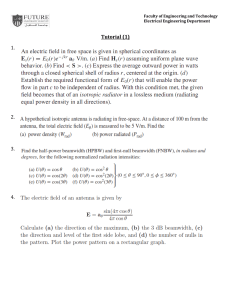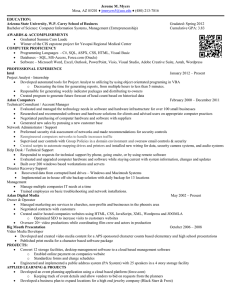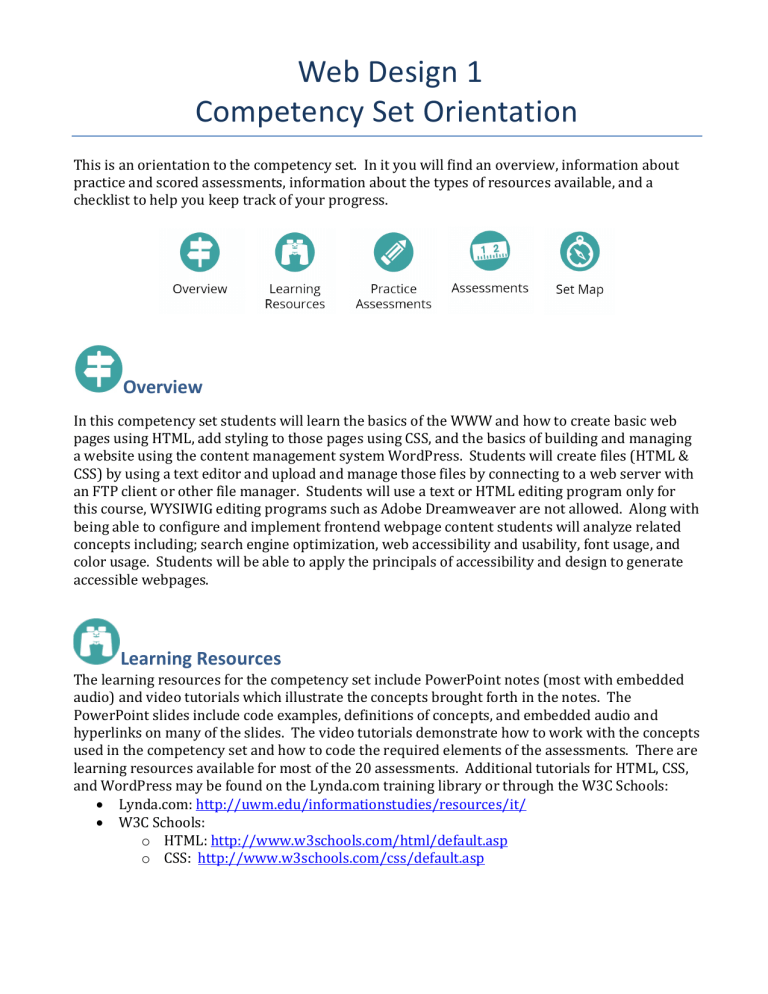
Web Design 1 Competency Set Orientation This is an orientation to the competency set. In it you will find an overview, information about practice and scored assessments, information about the types of resources available, and a checklist to help you keep track of your progress. Overview In this competency set students will learn the basics of the WWW and how to create basic web pages using HTML, add styling to those pages using CSS, and the basics of building and managing a website using the content management system WordPress. Students will create files (HTML & CSS) by using a text editor and upload and manage those files by connecting to a web server with an FTP client or other file manager. Students will use a text or HTML editing program only for this course, WYSIWIG editing programs such as Adobe Dreamweaver are not allowed. Along with being able to configure and implement frontend webpage content students will analyze related concepts including; search engine optimization, web accessibility and usability, font usage, and color usage. Students will be able to apply the principals of accessibility and design to generate accessible webpages. Learning Resources The learning resources for the competency set include PowerPoint notes (most with embedded audio) and video tutorials which illustrate the concepts brought forth in the notes. The PowerPoint slides include code examples, definitions of concepts, and embedded audio and hyperlinks on many of the slides. The video tutorials demonstrate how to work with the concepts used in the competency set and how to code the required elements of the assessments. There are learning resources available for most of the 20 assessments. Additional tutorials for HTML, CSS, and WordPress may be found on the Lynda.com training library or through the W3C Schools: • Lynda.com: http://uwm.edu/informationstudies/resources/it/ • W3C Schools: o HTML: http://www.w3schools.com/html/default.asp o CSS: http://www.w3schools.com/css/default.asp Practice Assessments To prepare for the assessments it is recommended to practice along with the video tutorials available in the learning resources. Additional resources and practice quizzes can be found from the W3C Schools website for HTML and CSS. • HTML Quiz • CSS Quiz Assessments Most of the 20 assessments will require students to upload files to their webspace account. For written assignments or where documentation is required a Word or PDF file will be submitted to Canvas in addition to the url. Most assessment url’s have a required naming structure, please carefully take note of the instructions for each assessment. Competency Subset 1: The Web Server Model & File Management -Connect to server, create and modify directories, upload files, and an examination of internet history. Assessments: 1. File Management/FTP Exercise a. Setup webspace, download an FTP client, create a directory, and upload a file 2. Working with a text editor a. Create an HTML file with a text editor and upload it to a server 3. Multiple Choice Quiz a. 10 question multiple choice quiz on subset 1 concepts Competency Subset 2: HTML Editing -Examine HTML tags, describe and explain search engine optimization, understand what microdata is, demonstate knowledge of usability for the web, and describe design aesthetics. Assessments: 4. Basic HTML Editing a. Creation of an HTML file using specific tags 5. HTML Forms a. Creation of an HTML form using specified tags and input elements 6. HTML Tables a. Create a calendar using an HTML table (columns and rows) 7. Markup Exercise a. Markup HTML code with microdata 8. Usability Exercise a. Compare & Contrast the landing/homepage of 2 websites on the basis of established design criteria Competency Subset 3: CSS Editing -Use CSS to control the presentation and formatting of web content. Assessments: 9. Basic CSS/Resume a. Working with color, size, fonts, and border elements to create a resume 10. Text Exercise a. Use CSS to position text, images, and other content 11. Layout/News Article a. Use CSS to create a layout template and style links 12. Dropdown Menu a. Use CSS to create a dropdown menu structure 13. CSS Forms a. Implement a visually appealling form layout with CSS to increase conversion 14. Introduction to Responsive design a. Construct a whole page layout with a media query Competency Subset 4: WordPress Content Management System -Install and develop with WordPress, the most popular content management system. Assessments: 15. WordPress Installation a. Install WordPress on SOIS webspace account 16. Creative Brief a. Construct document detailing main parts of the WordPress site to be created 17. Site Setup a. Add content to Wordpress site; pages, posts, multimedia 18. Widgets, Plugins, & Themes a. Install specified widgets & plugins, a new theme, and create and edit a child theme 19. Site Security a. Add security plugins to site beyond the basic installation 20. Documentation a. Provide documentation on management and creation of content for your WordPress site Mastery In order to achieve master of the competency set students must earn a B or greater (please refer the the Grading Policy document for more information). This means that students must achieve an 80% or greater. “PR Grade” Students who fail to successfully master all the required competency sets during the subscription period may earn an “PR” grade if at least 60% of course assessments are successfully completed. For this set 12 out of the 20 assessments must be completed. Academic Integrity UWM expects each student to be honest in academic performance. Failure to do so may result in discipline under rules published by the Board of Regents (UWS 14). The most common forms of academic dishonesty are cheating and plagiarism. Read more at: https://uwm.edu/deanofstudents/ Feedback Submitting assessments within the last ten days of a subscription may result in insufficient time for instructor evaluation and feedback and for revision and resubmission if this is an option. You are encouraged to complete and submit all assessments prior to the last two weeks of a subscription. Set Map This table maps the assessments back to the subsets and individual competencies. It can also serve as a checklist for you to keep track of what you have completed for the competency set. Competencies Subset 1 1.1. Demonstrate and implement basic file management skills. 1.2. Connect to a server and upload files via an ftp client. 1.3. Create an HTML file from scratch using a text editor. 1.4. Have an awareness of how the internet started and key concepts. Subset 2 2.1. Create an HTML page with basic core tags like meta,headers, paragraph, lists, and images. 2.2. Include meta tags and understand how they are applied in SEO. 2.3. Gather user input via HTML form elements. 2.4. Layout of content using HTML tables 2.5. Investigate key elements relating to usability like color usage, font usage, and other layout and design conventions. 2.6. Understand and implement design considerations for users with disabilities. Learning Resources Assessments PPT Notes introducing HTML concepts and tags, Search Engine Optimization (SEO), form inputs and attributes, tables, and usability concepts Video tutorial on using a text editor to create an HTML file Video tutorial on using a text editor to code an HTML form Video tutorial on using a text editor to code an HTML table Video tutorial on Schema.org markup syntax Assessment 4: Create an HTML file from scratch with required content, formatting, and meta tags. Assessment 5: Create an HTML form with all of the required elements. Assessment 6: Create an HTML table to look like a calendar. Assessment 7: Add semantic markup to a code snippet. Assessment 8: Analyze the homepages of 2 different websites against web design criteria for layout, font, and color usage. Video tutorial on creating, deleting, and managing directories. Video tutorial on using a text editor to create an HTML file PPT Notes on history of internet, server basics, and introduction to HTML Assessment 1: Setup student web-space, create a directory and upload a file. Assessment 2: Create a simple HTML file and upload it to a server. Assessment 3: Quiz on concepts of subset 1 Subset 3 3.1. Apply CSS to HTML content and illustrate how it is used to enhance webpages 3.2. Control presentation of text (font size, color, and layout). 3.3. Manipulate and control spacing of elements using margins, padding, and borders. 3.4. Create a collapsible menu using CSS expertise and the visibility property. 3.5. Review of HTML form input types and attributes, adding styling to a form with CSS. 3.6. Making content respond to different sized screens, introduction to media queries Subset 4 4.1. Perform a WordPress installation. 4.2. Establishing a web project 4.3. Navigating the WordPress dashboard. 4.4. Enhancing a WordPress site with plugins, widgets, and themes. 4.5. Adding Security to site 4.6. Importance of project documentation. PPT Notes introducing CSS concepts and syntax Video Tutorial on using CSS to control layout of HTML Video Tutorial on using CSS to make collapsible/dropdown menus Video Tutorial on using CSS to add margins, spacing, and focus state functionality to forms Video Tutorial on using CSS and media queries to make responsive layouts Assessment 9: Apply CSS to both HTML tags and id’s and classes to control font and color properties of a resume Assessment 10: Add text styling to a passage of text Assessment 11: Layout elements, floats, and pseudo states Assessment 12: Create a webpage with a navigation menu using CSS to insert collapsible menus. Assessment 13: Construct a form and create an appealing layout using CSS. Assessment 14: Construct a responsive webpage using media queries. PPT Notes creative brief, introducing content management systems, WordPress introduction and basics with usage statistics Video tutorial describing the WordPress installation process Examples of creative briefs Reading (pdf) on creating a creative breif Video tutorial introducing the WordPress dashboard to create/edit content Video tutorial demonstrating working with themes, plugins, and widgets Video tutorial on the importance of documentation and how to use screen capture Word document with security tips Video tutorial on security tips Assessment 15: Perform a WordPress install. Assessment 16: Construct a creative brief for your WordPress site. Assessment 17: Perform a WordPress install. Assessment 18: Install widgets, plugins, a new theme, and child theme Assessment 19: Install and explain functionality of security plugins Assessment 20: Detail how to manage your site for a client Grading Policy All assessments are worth 10 points in total. There are 20 total assessments. Students must earn an overall grade of 80% (B-) or greater to pass the course. Assessment re-takes are not accepted. Please read the intructions carefully for each and check your work to make sure you have included all required elements Each of the 4 subsets must be passed at 80% or greater to demonstrate mastery. The specific passing point values for each subset are below.. Total 200 points, 100% • • • • Subset 1: Subset 2: Subset 3: Subset 4: 30 points, 24 or more is passing 50 points, 40 or more is passing 60 points, 48 or more is passing 60 points, 48 or more is passing The breakdown of grades by percentage for the 20 assessments is below. 96-100% A 91-95.99% A- 87-90.99% B+ 84-86.99% B 80-83.99% B-