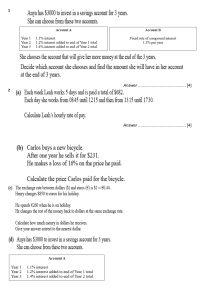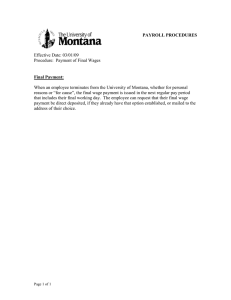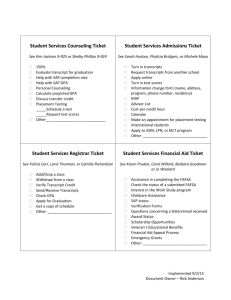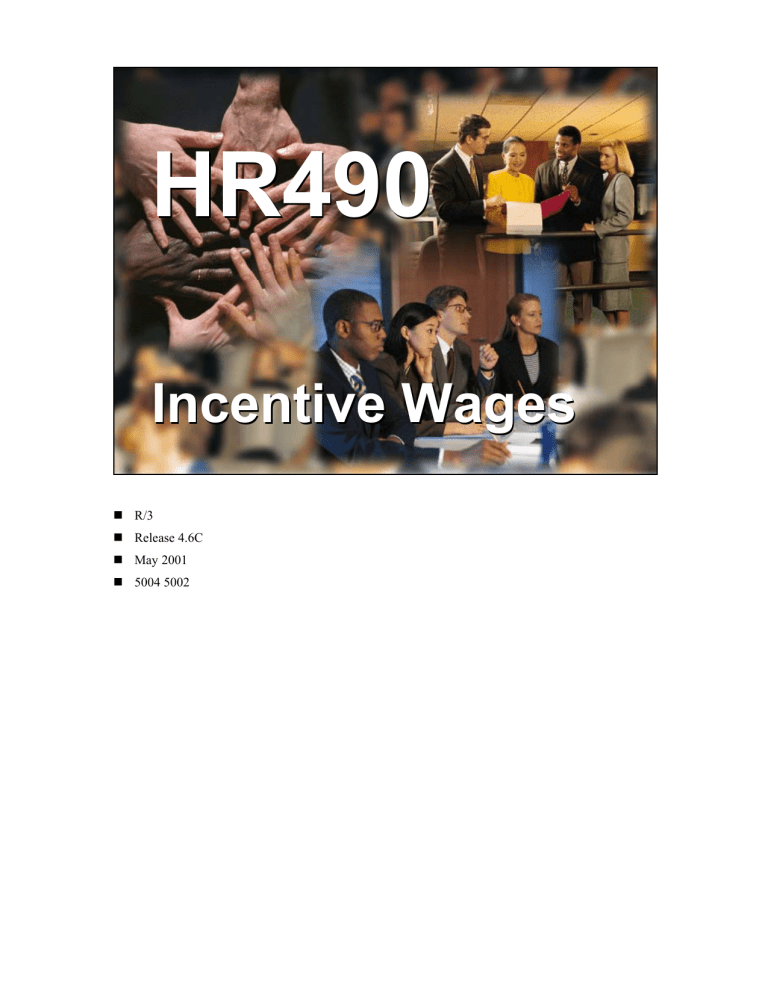
HR490 Incentive Wages
HR490
Incentive Wages
SAP AG 2001
R/3
Release 4.6C
May 2001
5004 5002
Copyright
Copyright 2001 SAP AG. All rights reserved.
No part of this publication may be reproduced or transmitted in
any form or for any purpose without the express permission of
SAP AG. The information contained herein may be changed
without prior notice.
All rights reserved.
SAP AG 2001
Trademarks:
Some software products marketed by SAP AG and its distributors contain proprietary software
components of other software vendors.
Microsoft®, WINDOWS®, NT®, EXCEL®, Word®, PowerPoint® and SQL Server® are registered
trademarks of Microsoft Corporation.
IBM®, DB2®, OS/2®, DB2/6000®, Parallel Sysplex®, MVS/ESA®, RS/6000®, AIX®, S/390®,
AS/400®, OS/390®, and OS/400® are registered trademarks of IBM Corporation.
ORACLE® is a registered trademark of ORACLE Corporation.
INFORMIX®-OnLine for SAP and INFORMIX® Dynamic ServerTM are registered trademarks of
Informix Software Incorporated.
UNIX®, X/Open®, OSF/1®, and Motif® are registered trademarks of the Open Group.
HTML, DHTML, XML, XHTML are trademarks or registered trademarks of W3C®, World Wide
Web Consortium, Massachusetts Institute of Technology.
JAVA® is a registered trademark of Sun Microsystems, Inc.
JAVASCRIPT® is a registered trademark of Sun Microsystems, Inc., used under license for
technology invented and implemented by Netscape.
SAP, SAP Logo, R/2, RIVA, R/3, ABAP, SAP ArchiveLink, SAP Business Workflow, WebFlow,
SAP EarlyWatch, BAPI, SAPPHIRE, Management Cockpit, mySAP.com Logo and mySAP.com
are trademarks or registered trademarks of SAP AG in Germany and in several other countries all
over the world. All other products mentioned are trademarks or registered trademarks of their
respective companies.
Human Resources 4.6 (1)
Level 2
HR051
1 day
Human Resources
Essentials I
HR052
HR305
3 days
Configuration of
Master Data
see HR2
HR310/311 5 days
HR306
4 days
Configuration of Time
Recording
Time Evaluation
2 days
Human Resources
Essentials II
HR053
Level 3
2 days
Human Resources
Essentials III
HR505
3 days
Organizational
Management
HR520
2 days
Shift and Workforce
Planning
HR325
3 days
Benefits Administration
HR540
Compensation
Management
3 days
HR510
3 days
Personnel Development
HR515
3 days
Training and Event
Management
SAP AG 2001
CA500
2 days
CATS The Cross
Application Time Sheet
HR250
2 days
Employee Self-Service
HR580
3 days
Reporting in Human
Resources
HR307
2 days
Configuration of HR
System Controls
HR350
5 days
Programming in HR
HR530
3 days
Technical topics in
Human Resources
Human Resources 4.6 (2)
Level 2
HR051
1 day
Human Resources
Essentials I
HR052
2 days
Human Resources
Essentials II
Level 3
HR305
3 days
Configuration of
Master Data
HR390
Introduction
to Payroll
2 days
HR400
5 days
Payroll Configuration
HR490
4 days
Incentive wages
HR053
2 days
Human Resources
Essentials III
Note:
Please note our country specific curriculum and our curriculum
for release 4.6B.
SAP AG 2001
Course Prerequisites
HR305 (Configuration of Master Data)
HR306 (Configuration of Time Recording)
HR307 (Configuration of HR System Controls)
HR400 (Payroll Configuration)
HR7XX (Country-Specific Payroll)
SAP AG 2001
Target Group
Participants:
Project Team Members
Business Analysts
Consultants
Duration:
3 days
SAP AG 2001
Notes to the user
The training materials are not teach-yourself programs. They complement the course instructor's
explanations. On the sheets, there is space for you to write down additional information.
Course Overview
Contents:
z Course Goals
z Course Objectives
z Course Content
z Overview Diagram
z Main Business Scenario
SAP AG 2001
© SAP AG
HR490
1-1
Course Goals
This course will prepare you to:
z Understand the processes involved in
Incentive Wages
z Understand how Incentive Wages is integrated
into the business processes of SAP Human
Resources
z Know what integration options are available for
Incentive Wages
SAP AG 2001
© SAP AG
HR490
1-2
Course Objectives
At the conclusion of this course, you will be able to:
z Understand the processes involved in Incentive
Wages
z Make Customizing settings for Incentive Wages
z Understand how Incentive Wages can be
integrated with Logistics and Controlling
z Run Payroll for employees in Incentive Wages
SAP AG 2001
© SAP AG
HR490
1-3
Course Content
Preface
Unit 1
Course Overview
Unit 6
Unit 2
The Ideas Behind
Incentive Wages
Plant Data Collection
Customizing
Unit 7
Processes in
Incentive Wages
Evaluations Before
Running Payroll
Unit 8
Running Payroll
Unit 4
Customizing
Unit 9
Unit 5
Plant Data Collection
Processes
Evaluations After
Running Payroll
Unit 3
Exercises
Solutions
SAP AG 2001
© SAP AG
HR490
1-4
Overview Diagram
PP
PI
PS
PM
SM
HR
FI
Incentive Wages
Payroll
D
Time
Recording
CO
C D
C
z Entering/Maintaining
Online
Data Entry
Time Tickets
z Time Management Pool
z Time Leveling
Subsystem
Confirmations
Time Tickets
Payroll
z Standard values
z Determination
z Piecework wages
z Target times
of labor
utilization rate
z Cumulations
z Premium wages
Update
Automatic
z Upload
z Time wages
z Previous months'
z Expenses/
payables
z Credit/debit
cost center
averages
SAP AG 2001
© SAP AG
HR490
1-5
Main Business Scenario
z Your company uses the R/3 Production
Planning component (PP).
Employees who work in production perform
tasks that are remunerated with premium wages.
You are a member of the implementation team.
z Your job is to configure the Incentive Wages
component to suit the requirements of your
company.
z In particular, you must ensure that Incentive
Wages is integrated with PP.
z You also have to modify the personnel
calculation rules in Payroll.
SAP AG 2001
© SAP AG
HR490
1-6
The Ideas Behind Incentive Wages
Contents:
Overview
Terms and Concepts
SAP AG 2001
© SAP AG
HR490
2-1
Ideas Behind Incentive Wages: Unit Objectives
At the conclusion of this unit, you will be able to:
Explain how Incentive Wages fits into the
R/3 System
Outline the basic elements, terms and
concepts used in Incentive Wages
SAP AG 2001
© SAP AG
HR490
2-2
Overview: Introduction
Performance-Based Remuneration
Piecework
Piecework Wages
Wages
%
Time
Time Wages
Wages
Premium
Premium Wages
Wages
Individual
Individual Incentive
Incentive Wages
Wages
Group
Group Incentive
Incentive Wages
Wages
SAP AG 2001
R/3 Incentive Wages allows you to enter, maintain, and evaluate data pertaining to the
performance-based remuneration of your employees.
"Incentive Wages" is a generic term used for the following remuneration categories:
•
In the case of time wages, remuneration is calculated on the basis of the actual time expended.
The amount of work completed during that time is not taken into account.
•
Piecework wages are used to create an incentive for the employee. Employees can influence the
total amount of their remuneration, which depends solely on the number of items produced.
•
In the case of premium wages, employees influence the total amount of their remuneration by
achieving quality- or meeting quantity-based specifications. Premium wages consist of a fixed
basic pay and an additional performance-based premium.
Generally speaking, you will find that several of the above categories will be in use at the same
time in companies - after all, every company has different requirements. Any combination of
remuneration categories can be set up in the Incentive Wages component.
SAP Incentive Wages supports individual incentive wages as well as group incentive wages, both
of which can be deployed simultaneously.
© SAP AG
HR490
2-3
Overview: The Big Picture
SAP
PP
PS
PM
SM
HR
FI
Incentive Wages
CO
Payroll
MO DI MI DO FR SA SO
Online
Data Entry
1 2 3 4 5 6 7
8 9 10 11 12 13 14
15 16 17 18 19 20 21
21 22 23 24 25 26 27
28 29 30 31
Enter and SummarMaintain
izations
Data
Time
Leveling
Update
Gross
Payroll
Form
PDC
Subsystem
SAP AG 2001
Data used in Incentive Wages is recorded in time tickets.
Standard values and actual values (confirmed values) entered in Logistics can be transferred to
Human Resources (HR).
Confirmed values are either entered individually by each employee at a subsystem and then
uploaded to Incentive Wages, or they are entered manually in Logistics. Confirmations are
transferred either as work time events or as durations to the Incentive Wages component.
Even before the actual payroll accounting process begins, summarized values (actual times, target
times, and labor utilization rates) can be used in evaluations and for time leveling.
The Incentive Wages component is an integrated element of HR Payroll. The time tickets entered
are valuated in the gross part of Payroll.
Employees' time tickets affect their gross pay; gross pay is debited from either the master cost
center or - if specified on the time ticket - an alternative cost center. The costs are then posted to
this cost center.
The terms "summarization," "cumulation," and "summation" all have the same meaning in the
Incentive Wages component.
© SAP AG
HR490
2-4
Overview: Integration with Logistics
SAP
PP
PS
PM
SM
HR
Standard
Standard Values
Values
Incentive Wages
Online
Data Entry
MO TU WE TH FR SA SU
5 6 7
1 2 3 4
8 9 10 11 12 13 14
15 16 17 18 19 20 21
21 22 23 24 25 26 27
28 29 30 31
Confirmations
Confirmations
Enter and
SummariMaintain Data
zation
Time
Leveling
PDC
Subsystem
SAP AG 2001
Confirmations are either entered online in the Production Planning (PP), Plant
Maintenance/Service Management (PM/SM), and Project Systems (PS) components, or by using
Plant Data Collection (PDC). An interface enables this data to be transferred to the Incentive Wages
component. This means that the same data does not have to be entered again in HR.
However, time tickets can also be recorded directly in Incentive Wages. In this case, standard
values can simply be transferred from the Logistics component.
© SAP AG
HR490
2-5
Overview: The Incentive Wages Component
HR
Data Entry
and Maintenance
Time
Time Ticket
Ticket Type
Type
01
Premium
Time Ticket
02
Quantity
Time Ticket
03
Person
Time Ticket
04
Time-Related
Time Ticket
05
Foreman
Time Ticket
Data
Data Entry
Entry Views
Views
Full
Screen
List
Screen
9n, Xn, Customer-Specific
Yn, Zn Time Tickets
SAP AG 2001
You enter Incentive Wages data as time tickets (and not, say, as attendances).
Incentive Wages has its own transactions for creating, maintaining, and displaying time tickets.
The time ticket types used in the standard system comply with business management standards.
•
Premium and time-related time ticket types are used for individual incentive wages.
•
Quantity, person, and foreman time ticket types are used for group incentive wages
You should use names that begin with 9, X, Y or Z for customer-specific time ticket types.
In full-screen mode, you can view the entire time ticket. List screens, on the other hand, are used
for "fast entry" of data (for several persons or groups), and only show some of the fields from the
corresponding full screens.
© SAP AG
HR490
2-6
Overview: Summarization in Incentive Wages
HR
Summarization in:
Standard fields for labor
times, setup times and
teardown times
Time
Ticket
Time
Ticket
Time
TimeTicket
Ticket
Target values
Actual/confirmed values
Data Entry
and Maintenance
During
Recording
Process
User-defined fields
Result types
SAP AG 2001
Some data is summarized as soon as it is entered (this is determined by Customizing settings).
Values (actual time and target time, for example) are cumulated on a daily and periodic basis. This
means that, even before the payroll process begins, this data is available for evaluations and time
leveling - and also that you can check the data you have entered. Data can be summarized
separately for each employee and for each group.
Time ticket values can be cumulated in standard fields, as well as in so-called "result types," which
can be defined in Customizing.
© SAP AG
HR490
2-7
Overview: Payroll
HR
Schemas for
Incentive Wages
Form
Incentive
Wages
Gross Payroll
Hourly wage
Monthly wage
Earnings factor
Capping
Monetary valuation
Previous
months' averages
FI
CO
Form
Update
SAP AG 2001
Employee time tickets are read and valuated in Payroll. Valuated time tickets are stored as
"subsequent time tickets."
In the standard system, three examples of payroll accounting scenarios have already been mapped
in personnel calculation schemas. All three examples involve premium wages. A premium wage
comprises a fixed basic monthly salary and a variable portion. The employee receives his or her
basic monthly salary even if he or she does not submit a time ticket.
•
In the examples involving hourly and monthly wages, the variable time- and performancedependent elements resulting from the time tickets of the current month are added to the basic
monthly wage.
•
In the example involving an earnings factor, the basic monthly wage is valuated using the
average earnings factor of the two previous months.
Forms are available for original time tickets (that is, the time tickets that were entered), and for
subsequent time tickets.
Employees' time tickets affect their gross pay; gross pay is debited from either the employee's
master cost center or an alternative cost center.
© SAP AG
HR490
2-8
Terms: Incentive Wages
Time Wages Working Time x Hourly Wage = 6 hrs x $12.37 = $74.22
Actual Time
6 hours
Piecework
Wages
Yield x Std. Value = Target Time = 9 hrs = 112.5%
Actual Time
Actual Time 8 hrs
Target Time
9 hrs
Actual Time
8 hrs
Premium
Wages
Target Time = 9 hrs = 112.5%
Actual Time
8 hrs
Target Time
Actual Time
Supplement
= 120% Supplement
9 hrs
8 hrs
9.6 hrs
SAP AG 2001
Time Wages: In the case of time wages, the time worked by the employee is used as the basis for
calculating remuneration. The time required for an employee to complete a certain activity (the
actual time) is valuated using the appropriate hourly wage or an average from previous months.
Piecework and Premium Wages: In the case of piecework and premium wages, on the other hand,
the quantity produced or processed is also taken into account. Based on the standard value and the
quantity, the average time required by the employee for this quantity is calculated. This time is
referred to as the target time. The relationship between the target time and the actual time is called
the labor utilization rate.
•
Piecework Wages: Remuneration depends entirely upon the individual performance of the
employee. If, for example, an employee only achieves a labor utilization rate of 50%, he or she
is paid only for that 50%.
•
Premium Wages: Premium wage is divided into two parts. A bonus (premium) is added to a
fixed basic wage. The basic wage is always paid. The amount of the premium, however,
depends on whether certain quality- or quantity-based performance specifications were
achieved.
In the above example, a labor utilization rate of at least 110% is to be supplemented to 120%.
Therefore, with an actual working time of eight hours, the employee receives a supplement of
0.6 hours, in addition to payment representing a target time of nine hours. In total, the
employee receives wages for 9.6 hours of work.
© SAP AG
HR490
2-9
Terms: Premium Formula and Results
Time Ticket
Time Ticket
Other Time Ticket Fields
Actual and
target times
Premium formula
for time ticket
Individual
Result
Time ticket
result
Summarization
Group
Result
Summarized
times
Premium formula
for day and period
Daily or
period result
Parameter
SAP AG 2001
Generally speaking, the "result" is a labor utilization rate (percentage) or a premium (absolute
monetary amount).
The result of an individual time ticket is calculated from the target and actual values and
occasionally from additional fields on the time ticket.
The day or period result is calculated from the summarized values and any additional parameters.
Individual time ticket fields are not used here.
Group Incentive Wages focuses on result of the group. The day and period results are also the
group results.
A premium formula comprises a calculation rule and additional attributes (such as threshold values
for warnings and error messages).
© SAP AG
HR490
2-10
Terms: Standard Values, Target Times, and Labor
Utilization Rate
PP
HR
Time Ticket in
Incentive Wages
Standard Value
Target Time = Standard Value x (Yield + Scrap)
Labor Utilization Rate =
Target Time
Actual Time
SAP AG 2001
Target times can be calculated from standard values and quantities. This does not form part of the
premium formula, however, but is carried out directly in the time ticket.
If you have integrated Logistics in your enterprise, standard values (times) and target times are
transferred from this component to Incentive Wages.
© SAP AG
HR490
2-11
Terms: Individual and Group Incentive Wages
Individual Incentive Wages
Group Incentive Wages
Data exclusive to individual
employee
Group result determines
individual valuation
Data for other employees
does not affect individual
employee's pay
Group members' target time
credited to the group
anonymously
Working time valuated
individually
Actual times for group are
cumulated, but assigned to
group members individually
Working time valuated
individually
SAP AG 2001
In Individual Incentive Wages, an individual employee's remuneration is based solely on the data
that is explicitly recorded for that employee; other employees' data does not influence his or her
pay.
In Group Incentive Wages, remuneration is based not only on the employee's own data, but also on
the data of the other colleagues in the employee's group. A "group" is a number of employees who
work in the same team or pool. Payment for the group's performance depends on the overall result
of the group. The target time worked by the group members is credited anonymously to the group
as a whole. The actual times of the group members are summarized for the group result, but remain
assigned to the group members (so that the individual working time of each group member can be
valuated).
© SAP AG
HR490
2-12
Terms: Group Incentive Wages
Mikio Wada
6 hours, Day 1
4 hours, Day 2
x 120%
Juan Diaz
8 hours
x 120%
Group
Quantity
Std value
Target time
Actual time
Labor util. rate
= 12
= 2
= 24
= 20
= 120
tons steel
hrs/ton
hrs
hrs
%
George Warner
2 hours
x 120%
SAP AG 2001
Juan Diaz, Mikio Wada, and George Warner are all employees who belong to the same group. This
group's job is to fire up a blast furnace. On average, it takes 2 hours to produce a ton of steel
(although it should be noted that this time includes a range of activities).
Mr. Diaz works 8 hours for the group, Mr. Wada works 6 hours on the first day and 4 hours on the
second, and Mr. Warner works 2 hours for the group.
In total, the group produces 12 tons of steel. The target time of the group is 24 hours, but the
cumulated actual time is 20 hours. This means that the group's labor utilization rate is 120%.
Following on from this, each individual employee's working time is valuated using this figure of
120%.
© SAP AG
HR490
2-13
Ideas Behind Incentive Wages: Unit Summary
Basic elements of the Incentive Wages
component are time tickets, summarization
and results (labor utilization rate, premium),
time-based, piecework and premium wages,
and individual and group incentive wages.
The most important interfaces are those to
Logistics (PP - Production Planning and
Control, PM - Plant Maintenance, PS - Project
System), to the subsystem (PDC - Plant Data
Collection) and to the Payroll component in
HR (Human Resources).
SAP AG 2001
© SAP AG
HR490
2-14
Processes in Incentive Wages
Contents:
Concepts
Full screen
List screen
Cumulations
Result types
Parameters
Examples
Individual Incentive Wages
Group Incentive Wages
SAP AG 2001
© SAP AG
HR490
3-1
Processes: Unit Objectives
At the conclusion of this unit, you will be able to:
Understand the processes involved in
HR Incentive Wages
SAP AG 2001
© SAP AG
HR490
3-2
Concepts: Entering Data in Full Screens
Initial Screen/Preselection
Full Screen
Group number
Personnel number
Confirmation
Logistics data
Group number
Personnel number
Time ticket
Time ticket type
Posting date .
..
Premium formula
Result
..
.
Selection of time tickets
Time ticket number
..
..
..
Period
Entry period
Yield
Confirmed value Target value
Labor time
Setup time
Teardown
time
..
.
SAP AG 2001
In the initial screen, you specify the period and the time ticket type.
A full screen displays the contents of one time ticket. All of the fields for this time ticket appear on
the screen.
When you click Full screen, a window with an empty time ticket appears. This is where you enter
your data. Once you have finished doing this, you press ENTER. The system then calculates and
displays the time ticket result.
When you click Full screen again, a new blank time ticket appears. When you have entered all of
your time tickets, you click Save. Once you have clicked Save, the initial screen appears again.
If you wish to, you can scroll between the time tickets you have entered before you click Save.
You can change the time ticket type, as well as the personnel and group number when you are
entering data. This means that you can enter all types of time ticket in full screen mode.
© SAP AG
HR490
3-3
Concepts: Entering Data in Lists
Initial Screen/Preselection
List Screen
List
For several persons
....
Personnel number
Posting date
Confirmed value
Yield
....
Group number
Personnel number
Time ticket type
Selection of time tickets
Time ticket number
..
..
..
Period
Recording period
SAP AG 2001
In the initial screen, you specify the period and the time ticket type.
A list screen shows a list of time tickets but, in contrast to the corresponding full screen, not all of
the time ticket fields appear on a list screen.
When you choose List Screen, a list of blank time tickets is shown. This is where you enter your
data.
In order to add time ticket data in the full screen, you select a line and then click Choose. When you
press Enter, you return to the list screen.
When you press ENTER here, the system calculates and displays the time ticket result.
When you click Save in the list screen, the initial screen appears again.
Each time ticket type has its own special additional list screens where you can enter data for several
persons or groups.
© SAP AG
HR490
3-4
Concepts: Types of List Screens
List Screen Types
Time Ticket Types
List
Premium Time Ticket
Quantity Time Ticket
Time-Related Time Ticket
Enter data for one personnel
or group number
List for Several Persons
Premium Time Ticket
Person Time Ticket
Foreman Time Ticket
Time-Related Time Ticket
Enter data for several
personnel numbers
List for Several Groups
Quantity Time Ticket
Person Time Ticket
Foreman Time Ticket
Enter data for several
group numbers
List for All
Person Time Ticket
Foreman Time Ticket
Enter data for several personnel
or group numbers
SAP AG 2001
© SAP AG
HR490
3-5
Concepts: Summarizations / Cumulations
Initial Screen/Preselection
Group number
Personnel number
Time ticket type
Cumulations
Personnel
number
..
Result
Cumulations
Result types
Parameters
Period cumulations
Result
LaborConf LaborTarg SetupConf SetupTarg
119.048
21.000
25.000
0.000
0.000
TearConf
0.000
TearTarg
0.000
Daily cumulations
Date
Result LaborConf LaborTarg SetupConf SetupTarg TearConf TearTarg
10/01/2000 114.286
7.000
8.000
0.000
0.000
0.000
0.000
10/02/2000 123.077
6.500
8.000
0.000
0.000
0.000
0.000
10/03/2000 120.000
7.500
9.000
0.000
0.000
0.000
0.000
10/04/2000
0.000
0.000
0.000
0.000
0.000
0.000
0.000
SAP AG 2001
You define the period in question on the initial screen. Here, you can also specify the personnel and
group numbers for which you want to display summarized values.
The Cumulations tab page shows summarized values from the time tickets entered. You can use
these cumulated values as a basis for calculating premium results for the day and period (by
applying premium formulas).
You can also change the premium formula here. When you press Enter, the cumulations and the
result are recalculated from the time tickets and displayed on the screen.
The following values are summarized in the standard system:
•
Actual labor time
Target labor time
•
Actual setup time
Target setup time
•
Actual teardown time
Target teardown time
The summarized values form the basis of the premium formula for the day and the period.
© SAP AG
HR490
3-6
Concepts: Summarizations / Result Types
Initial Screen/Preselection
Group number
Personnel number
Time ticket type
Result Types
Personnel
number
..
Result
Cumulations
Result types
Result types of period
Order
Time ticket no.
Res
100661
DSCHN
Daily cumulations
Date
Order
10/01/2000 100661
10/02/2000
10/03/2000 100661
10/04/2000
Time ticket no.
Parameters
Result type text
Average
Value
10.000
Res
DSCHN
Result type text
Average
Value
8.000
DSCHN
Average
2.000
SAP AG 2001
The Result types tab page shows both standard cumulations plus any additional fields you defined
for summarization.
You can also change the premium formula here. When you press Enter, the result types and the
result are recalculated from the time tickets and then displayed on the screen.
You can also break down the result types by receiver cost center, order number, and time ticket
number.
Values summarized in the result types form an additional basis for the premium formula for the
day and the period.
© SAP AG
HR490
3-7
Concepts: Summarizations / Paremeters
Initial Screen/Preselection
Group number
Personnel number
Time ticket type
Parameters
Personnel
number
..
Result
Cumulations
Result types
Parameters
Parameters for parameter formula
Par
Long text for parameter
ZGMAX
Maximum LU rate
ZGMIN
Minimum LU rate
ZISTZ
Additional actual time
ZSOLZ
Additional target time
Value
130
110
110
110
Valid from
01/01/2000
01/01/2000
01/01/2000
01/01/2000
Valid to
12/31/2001
12/31/2001
12/31/2001
12/31/2001
SAP AG 2001
The Parameters tab page displays the parameters defined for each premium formula. The following
parameters are available in the standard system:
•
ZGMAX (maximum labor utilization rate)
•
ZGMIN (minimum labor utilization rate)
•
ZISTZ (additional actual time)
•
ZSOLZ (additional target time)
Default parameter values can be defined and (depending on the Customizing settings) these default
values may be overwritten here.
You can also change the premium formula here. When you press Enter, the parameters pertaining
to the new premium formula are displayed. The result is recalculated.
The parameters from yet another basis for the premium formula for the day and the period.
© SAP AG
HR490
3-8
Example: Individual Incentive Wages (1)
%
Individual
time ticket
Enter timerelated and
premium time
ticket
Time Ticket
Result
Individual
Result
Summarization
per employee
%
Cumulations
Result Types
Daily or
Period Result
SAP AG 2001
In the standard system, time-related time tickets and premium time tickets can be used for individual
incentive wages.
During the time ticket recording process, the time ticket result is displayed after you press Enter.
Cumulations and result types are used to summarize the time ticket values for each employee on a
daily or periodic basis. The day and period results are calculated from the cumulated values by
applying the premium formula.
Values are summarized as soon as the time ticket is entered.
© SAP AG
HR490
3-9
Example: Individual Incentive Wages (2)
Entering a Time-Related Time Ticket
Confirmed value
for labor time
Initial Screen
Preselection
Press ENTER
Time Ticket Type 04
Full Screen
Data Entry
Personnel Number: 1210
Wage Type ML02: Piecework average
Labor Time: 8:15 a.m. to 4:00 p.m.
SAP AG 2001
The wage type determines how the time ticket is paid. Wage type ML02 indicates payment using an
average. You cannot specify another wage type in time-related time tickets.
When you click Enter or Save, the duration (that is, the actual time value in the time ticket) is
calculated from the times entered. Unpaid breaks are deducted. Clock times are merely used to
facilitate data entry.
You can change the personnel number at any time in full-screen mode. This means that you can
enter time tickets for several persons.
© SAP AG
HR490
3-10
Example: Individual Incentive Wages (3)
Entering a Premium Time Ticket
Initial Screen
%
Preselection
Time Ticket
Result
Press ENTER
Time Ticket Type 01
Full Screen
Data Entry
Personnel Number: 1210
Wage Type ML01: Piecework time
Premium Formula 100: Target/Actual w/Setup
Yield = 90, Base Quantity = 10
Labor Time: Confirmed value = 8
Standard value = 1
Setup Time: Confirmed value = 2
Target value = 2
SAP AG 2001
You can enter standard values directly in the time ticket. This feature is particularly relevant if the
Incentive Wages component is not integrated with Logistics.
In this case, the target time is calculated as Standard Value x (Yield + Scrap)/Base Quantity.
The premium formula 100 calculates the labor utilization rate by applying the calculation rule
(Target Labor Time + Target Setup Time)/(Actual Labor Time + Actual Setup Time). The target
value of the setup times is not dependent on the quantity since it was entered without standard
values.
All values are converted into "hours" (H).
© SAP AG
HR490
3-11
Example: Individual Incentive Wages (4)
Cumulations
Period or Day
Result
Initial Screen
%
Summarizations
Preselection
Cumulations
Personnel Number 1210
Labor and Setup Times
Target/Standard values
Actual/Confirmed values
Summarization
Per period
Per day
Switch to different
premium formula
Press ENTER
SAP AG 2001
The values in the Results column are always calculated using the employee's premium formula. If
you change the premium formula and press Enter, the results are updated.
© SAP AG
HR490
3-12
Individual Incentive Wages
Result Types
Period or Day
Result
Initial Screen
%
Summarizations
Preselection
Result types
Personnel Number 1210
Cumulation in
result types
Summarization
Per period
Per day
Switch to different
premium formula
Press ENTER
SAP AG 2001
A list of Result Types is displayed in the results. The actual times from time-related time tickets are
cumulated in the result type Average. They do not influence the standard fields for cumulations or
the resulting piecework result.
© SAP AG
HR490
3-13
Example: Group Incentive Wages (1)
Summarization
per group
Data Entry:
Quantity-Based,
Person, and
Foreman Time Ticket
%
Cumulations
Result Types
Daily or
Period Results
=
Group
Results
SAP AG 2001
In the standard system, quantity time tickets, person time tickets, and foreman time tickets can be
used for group incentive wages.
During the time ticket recording process, the group result is displayed when you press Enter.
Consequently, quantity and person time tickets do not have their own specific results.
You can use cumulations and result types to summarize the time ticket values for each employee on
a daily or periodic basis. These day and period results are calculated from the cumulated values by
applying the premium formula.
Values are summarized as soon as the time ticket is entered.
© SAP AG
HR490
3-14
Example: Group Incentive Wages (2)
Interaction Between Time Tickets
ACTUAL
Person
ACTUAL
Summarization
per group
Quantity
Summarization
per group
TARGET
ACTUAL
Foreman
TARGET
Summarization
per employee
TARGET
Cumulations
Result Types
Cumulations
Result Types
%
Time Ticket
Result
%
Group Result
=
Daily or
Period Result
Individual Result
Group Incentive Wages
%
Daily or
Period Result
Individual Incentive Wages
SAP AG 2001
The actual values of person time tickets and the target values of quantity time tickets are
summarized for the group. Each group member is valuated on the basis of the group result. The
group result is a day or period result.
A foreman time ticket influences the group result because its actual and target values are included in
the group cumulations. However, the foreman time ticket has its own premium formula and,
therefore, also has its own individual result - which is not affected by that of the group.
Group time tickets (quantity and person time tickets) do not have their own results. Only the group
result of the period in question appears in these time tickets.
© SAP AG
HR490
3-15
Example: Group Incentive Wages (3)
Entering Quantity Time Tickets in a List
Initial Screen
Preselection
Group Number
01000000
Day
Yield
Std Value
01
2
10
02
2
10
03
1
10
Time Ticket Type 02
List Screen
Data Entry
SAP AG 2001
In Group Incentive Wages, quantity time tickets can only be created for their respective group.
Consequently, there is a special list screen for entering time tickets for a specific group, and another
more general list screen for entering time tickets for different groups.
© SAP AG
HR490
3-16
Example: Group Incentive Wages (4)
Entering Person Time Tickets in a List
Initial Screen
Preselection
Group Number
01000000
Time Ticket Type 03
List Screen
Day
Personnel number
Labor Time:
Confirmed Value
01
1210
6
01
1211
8
01
1212
4
02
1210
5
02
1211
5
02
1212
8
03
1210
4
Data Entry
SAP AG 2001
If you use the List for several persons option, you can enter a time ticket that applies to each group
member simply by entering an asterisk "'*" instead of the personnel number. When you press Enter,
a time ticket with identical values is displayed for each group member. You can then modify these
values as required.
The system can, of course, only account for employees who have been assigned to the group in
question explicitly (this topic will be discussed in depth later in this course) or implicitly when the
group's time tickets were entered.
© SAP AG
HR490
3-17
Example: Group Incentive Wages (5)
Entering a Foreman Time Ticket
Initial Screen
%
Preselection
Time Ticket Type 05
Full Screen
Data Entry
Time Ticket
Result
Press ENTER
Group Number 01000000
Personnel Number = 1213
Wage Type ML01 = Piecework time
Premium Formula 000 = Target/Actual
Labor Time: Confirmed value = 2,
Standard value = 3
SAP AG 2001
In contrast to quantity and person time tickets, a foreman time ticket has its own result.
However, the premium formula of the group and the group result are also displayed.
© SAP AG
HR490
3-18
Example: Group Incentive Wages (6)
Cumulations
Period or Day
Group Result
Initial Screen
%
Summarizations
Preselection
Cumulations
Labor and Setup Times
Target/Standard values
Actual/Confirmed values
Group Number 01000000
Summarization
Per period
Per day
Switch to different
premium formula
Press ENTER
SAP AG 2001
The values in the Results column are calculated from the premium formula of the group. If you
switch to a different premium formula, the results are updated when you press Enter.
© SAP AG
HR490
3-19
Example: Group Incentive Wages (7)
Result types
Period or Day
Group Result
Initial Screen
%
Summarizations
Preselection
Result types
Cumulation in
result types
Group Number 01000000
Summarization
Per period
Per day
Switch to different
premium formula
Press ENTER
SAP AG 2001
© SAP AG
HR490
3-20
Creating Groups
Back
Initial Screen
Preselection
Membership
in groups
Define
membership in
groups
Save
SAP AG 2001
When you record person and foreman time tickets, groups and their members are assigned
automatically.
You can also create new groups when you maintain time tickets.
In Customizing, you can specify that groups must be created first before time tickets can be
maintained. In this case, employees are not assigned to groups automatically.
© SAP AG
HR490
3-21
Group Incentive Wages
Maintaining Groups
Press ENTER
Specify new
group
number
Group Number
01000000
Define
membership in
group
Personnel Numbers
1210
1211
1212
Copy
group
Save
SAP AG 2001
A group exists for a maximum of one period and can then be copied to the subsequent period, if
desired.
© SAP AG
HR490
3-22
Processes: Unit Summary (1)
In Individual Incentive Wages, incentive wages
data is recorded in time-related and premium
time tickets. Summarized values are available to
gauge individual employees.
In Group Incentive Wages, incentive wages
data is recorded in quantity, person and
foreman time tickets. Summarized values are
also available here to gauge group performance.
Time ticket data can be entered in both full
screens and list screens.
SAP AG 2001
© SAP AG
HR490
3-23
Processes: Unit Summary (2)
Cumulations, result types, and results are
calculated for each day as well as for the entire
period during the recording process.
Group assignments automatically take place
either prior to or during the recording of time
tickets, depending on your Customizing
settings.
The premium formula for day and period results
can be changed at any time using the
maintenance transaction.
SAP AG 2001
© SAP AG
HR490
3-24
Exercises
Unit: Processes in Incentive Wages (Examples)
Topic: Individual Incentive Wages/Group Incentive
Wages
At the end of these exercises, you will be able to:
•
Record time tickets for individual incentive wages, and then
generate cumulations for an employee
•
Record time tickets for group incentive wages, and then generate
cumulations for the group
You work in the payroll department of a manufacturing company. One
of your jobs is to record incentive wage data for employees in your
company’s IT system.
Please note that, where XX appears in the exercises below, you should
replace this with your course group number (the number of the
workstation at which you are sitting).
Individual Incentive Wages
Personnel Number
In exercises...
For workstation 7...
For workstation 23...
490991
490991XX
49099107
49099123
490992
490992XX
49099207
49099223
…
…
…
…
If any warnings about a period conflict appear when you record time tickets, simply press
ENTER to ignore the warning and proceed further.
© SAP AG
HR490
3-25
1-1
Record a time-related time ticket for the first workday of the current period for
personnel number 490991XX.
1-1-1
1-2
In the Labor time fields, enter a labor time from 8:00 a.m. to 4:30 p.m.
Now, for the same employee, record a premium time ticket for the second workday of
the current period.
Enter the following data:
Premium formula
100
Yield
90
Base quantity
10
Labor time – confirmed value
8
Labor time – standard value
1
Setup time – confirmed value
2
Setup time – target value
2
1-3
Save your entries.
1-4
Check over the cumulations stored for this employee in the current period. Remember
to specify premium formula 100 (target/actual with setup time) as the premium formula
for the period. Remember also that you have to switch to the Maintain Time Tickets
transaction.
The period result of the cumulations must be 110%. Click the Result types tab page – a
value of 7.5 hours must be displayed for the result type Average.
© SAP AG
HR490
3-26
Group Incentive Wages
Group Number
In exercises...
For workstation 7...
For workstation 23...
01000000
010000XX
01000007
01000023
…
…
…
…
1-5
Create an incentive wage group for the current period. This wage group should include
the following employees:
Pers. no.:
1-6
1-7
490992XX
490993XX
490994XX
Donna Moore
Thor Nielsen
Saskia de Leeuw
Record the following quantity time tickets for the current period for incentive wage
group 010000XX. Use the list screen to do this.
Posting date
1st workday in current period
Yield
2
Standard value
10
Posting date
2nd workday in current period
Yield
2
Standard value
10
Posting date
3rd workday in current period
Yield
1
Standard value
10
Save your entries.
© SAP AG
HR490
3-27
1-8
Record the following person time tickets for the current period for incentive wage
group 010000XX. Use the List for several persons screen to do this.
For the 1st workday in the current period:
Personnel number
Confirmed values
490992XX
6
490993XX
8
490994XX
4
For the 2nd workday in the current period:
Personnel number
Confirmed values
490992XX
5
490993XX
5
490994XX
6
For the 4th workday in the current period:
1-9
Personnel number
Confirmed values
490992XX
4
Now record a foreman time ticket for employee 490995XX (Oleg Kopp). On the 1st
workday of the current month, Mr. Kopp worked the following times for group
010000XX:
Select the full screen to record this information:
Labor time – confirmed value
2
Labor time – target value
2
Specify that premium formula 000 should be used to valuate the time ticket.
1-10
Save your entries.
1-11
Check over the cumulations stored for group 010000XX in the current period.
Remember to specify premium formula 000 (target/actual) as the premium formula for
the period. Remember also that you have to switch to the Maintain Time Tickets
transaction.
The result for the group must be a labor utilization rate of 130%.
© SAP AG
HR490
3-28
Solutions
Unit: Processes in Incentive Wages
Topic: Individual Incentive Wages/Group Incentive
Wages
Individual Incentive Wages
1-1
Record a time-related time ticket for the first workday of the current period for
personnel number 490991XX.
Menu path: Human Resources → Time Management → Incentive Wages → Time
tickets → Record.
Enter the following values on the selection screen that appears:
Personnel number
490991XX
Time ticket type
04
Entry period
Current period
Click.
1-1-1
Enter the first workday of the current period.
1-1-2
In the Labor time fields, enter a labor time from 8:00 a.m. to 4:30 p.m.
Click
© SAP AG
(Enter).
HR490
3-29
1-2
Now, for the same employee, record a premium time ticket for the second workday of
the current period.
In the New time ticket type box, enter time ticket type 01.
Enter the second workday of the current period.
Click
.
Enter the following data:
Premium formula
100
Yield
90
Base quantity
10
Labor time – confirmed value
8
Labor time – standard value
1
Setup time – confirmed value
2
Setup time – target value
2
Click
.
1-3
Click
.
1-4
Check over the cumulations stored for this employee in the current period.
Menu path: Human Resources → Time Management → Incentive Wages → Time
tickets → Maintain.
Enter personnel number 490991XX.
Click
.
Enter the value 100 in the Premium formula field.
Click
.
The period result of the cumulations must be 110%. Click the Result types tab page – a
value of 7.5 hours must be displayed for the result type Average.
© SAP AG
HR490
3-30
Group Incentive Wages
1-5
Create an incentive wage group for the current period. This wage group should include
the following employees:
Pers. no.:
490992XX
490993XX
490994XX
Donna Moore
Thor Nielsen
Saskia de Leeuw
Menu path: Human Resources → Time Management → Incentive Wages → Time
tickets → Maintain.
Click
.
Enter 010000XX as the group number.
Now enter personnel numbers 490992XX, 490993XX, 490994XX.
1-6
Click
.
Click
.
Record the following quantity time tickets for the current period for incentive wage
group 010000XX.
Menu path: Human Resources → Time Management → Incentive Wages → Time
tickets → Record.
Enter 010000XX as the group number, and specify the current period as the period.
Select time ticket type 02.
Click
.
Enter the following data:
Posting date
1st workday in current period
Yield
2
Standard value
10
Posting date
2nd workday in current period
Yield
2
Standard value
10
Posting date
3rd workday in current period
Yield
1
Standard value
10
© SAP AG
HR490
3-31
1-7
Click
.
1-8
Record the following person time tickets for the current period for incentive wage
group 010000XX.
Select time ticket type 03.
Click
.
On the For several persons tab page, enter the following data:
For the 1st workday in the current period:
Personnel number
Confirmed values
490992XX
6
490993XX
8
490994XX
4
For the 2nd workday in the current period:
Personnel number
Confirmed values
490992XX
5
490993XX
5
490994XX
6
For the 4th workday in the current period:
Personnel number
Confirmed values
490992XX
4
Click
1-9
.
Now record a foreman time ticket for employee 490995XX (Oleg Kopp).
Enter 010000XX as the group number, and 490995XX as the personnel number. Select
time ticket type 05 and the current period.
Click
.
Enter the following data for the 1st workday in the current period:
Premium formula
000
Labor time – confirmed value
2
Labor time – target value
2
© SAP AG
HR490
3-32
1-10
Click
.
1-11
Check over the cumulations stored for group 010000XX in the current period.
Menu path: Human Resources → Time Management → Incentive Wages → Time
tickets → Maintain.
Enter 010000XX as the group number, and specify the current period as the period.
Click
.
Look at the Cumulations tab page. The result for the group must be a labor utilization
rate of 130%.
© SAP AG
HR490
3-33
Customizing
Contents:
Default Settings
Groups
Time Ticket Types
Premium Formulas
(Integration with Logistics - see Unit 6)
(Payroll - see Unit 8)
(Time Evaluation - see Units 7 and 9)
Authorization Management
SAP AG 2001
© SAP AG
HR490
4-1
Customizing: Unit Objectives
At the conclusion of this unit, you will be able to:
Explain what global settings can be made for
the Incentive Wages component and its
transactions
Know what settings can be made specifically
for entry screens and premium formulas
SAP AG 2001
© SAP AG
HR490
4-2
Prerequisites from Personnel Administration
Must exist
Reaction if
missing
Actions (0000)
X
Termination
Organizational Assignment (0001)
X
Termination
Payroll Status (0003)
X
Termination
Actual Time
-
Pay Scale Group
-
Infotypes
Planned Working Time (0007)
Basic Pay (0008)
SAP AG 2001
The infotypes listed in the table above are required for time ticket recording.
Infotypes 0000, 0001, and 0003 are mandatory. Infotypes 0007 and 0008 are only required if the
pay scale group is to be validated or the actual time to be calculated from the personal work
schedule.
If infotype 0000, 0001, or 0003 is missing, the system generates an error message. If the other two
infotypes are missing, you can still record time tickets, but they will not be validated or calculated.
The system does not generate an error message in this case.
Validations and calculations are always employee-based. Time tickets are not validated for the
group as a whole.
© SAP AG
HR490
4-3
Specify Employee Subgroups for Participation in
Incentive Wages
Country grouping
Employee group
Employee subgroup
...
.
DI
Name of ES
..
..
Hourly wage earner
Partic. IW
...
.
DJ
DK
Hourly inc. wages
Hourly prem. wages
x
DN
DO
..
..
Monthly wage earner
Monthly inc. wages
..
..
x
x
..
..
Employees assigned to the employee subgroups selected will
be included in the personnel calculation schemas for Incentive
Wages
SAP AG 2001
The Participation in IW flag is taken into account in the personnel calculation rules in Payroll.
© SAP AG
HR490
4-4
Default Settings: Earliest Recalculation Date for
Incentive Wages
Feature TIMMO
Input:
Incentive Wages
Output:
Company Code
Grouping
(*)
Personnel Area
Personnel Subarea
Employee Group
Earliest recalculation
dates for control record
01 01 01/01/1996
Employee Subgroup
Country Grouping
Variable
Variable Argument
Argument FFDDOperations
Operations
000010
&TIMMO=01,
000010
&TIMMO=01,
Earliest recalculation
date for Incentive
Wages
(*) see text
SAP AG 2001
You can set an earliest recalculation period for the following activities: recording time events and
pair formation, time evaluation, the time statement form, and recording time tickets. Please note
that the same grouping (*) is used for all of the above activities.
The grouping for the earliest recalculation date allows you to set different recalculation dates for
different company codes, personnel areas/subareas, and so on.
Example:
For organizational reasons, you want to define a longer recalculation period for personnel subarea
0004 than for your other personnel subareas.
To set this up, you create two groupings. You then assign the grouping (*) 01 to all personnel
subareas except 0004; and the grouping (*) 02 to personnel subarea 0004 only.
© SAP AG
HR490
4-5
Default Settings: Maintain Parameters for Incentive
Wages
Include daily work schedule?
Include breaks as per work schedule rule
Planned Working Time infotype (0007), work
schedule rule FLEX
Time Ticket
Actual time: 8:00 a.m. - 10:00 a.m. = 1.5 hours
Personnel number required, employee-related
Generate daily cumulations?
Data Entry
Cumulations always calculated immediately
Cumulations for individual days in addition
to cumulations for the entire period
Cumulations generated for individual days
Cumulations
Period
Day 1
Day 2
...
C
C
E
SAP AG 2001
You can maintain general incentive wage parameters that are not specific to certain time ticket
types or transactions.
If the cumulations for individual days are not activated until the system goes live, you can use
special reports to recalculate cumulations. To access these reports, choose the Tools menu option in
the Incentive Wages menu.
If you do not need to see cumulations for individual days, you can deactivate this parameter here.
Paid breaks are not deducted when the daily work schedule is referenced. It is assumed that the paid
breaks have already been taken into account in the standard times.
© SAP AG
HR490
4-6
Default Settings: Maintain Transaction Parameters 1
Name of transaction
Transaction status
1 Display, maintain, and create
time tickets
PW01
2 Display time tickets
PW02
3 Create time tickets
PW03
Selection screen: default values for date and payroll area
0 Period corresponding to current date
1 Current date as key date
2 Date of previous day as key date
3 Period in accordance with personnel control record
4 Next unaccounted period according to personnel control record
SAP AG 2001
The main reason for customizing the transaction parameters is to tailor the standard transactions to
your individual requirements. For example, you can specify which date should be proposed by
default when a time ticket is recorded.
If the value of the default value for date is 3 or 4, the relevant payroll area must also be entered as
a parameter.
© SAP AG
HR490
4-7
Default Settings: Maintain Transaction Parameters 2
Messages
No disruptive messages when entering data with PW03
Data security when using PW01
Message Types
PW01
PW02
PW03
Check input
x
-
-
Check input in lists
x
-
-
Confirm deletion
x
-
-
Display warnings
x
-
x
Display information messages
x
-
x
SAP AG 2001
Later on in this course, you will be shown how to override message types in transaction parameters
- on the basis of the user involved.
© SAP AG
HR490
4-8
Default Settings: User Exits
Calculations
Time ticket type
Read daily work
schedule
Target time for
Labor
Setup
Calculations
Premium formula for
Validations
Group number
Employee
Wage type
Group
Pay scale group/level
Time ticket
Cost center
Calculate LU rate
Teardown
Cumulate time ticket
data
Machines
User-specific fields
Logistics integration
Read own order data
Retrieve own
confirmations
Variable activity type
Alternative to the standard system;
not an enhancement of the standard system
SAP AG 2001
© SAP AG
HR490
4-9
Default Settings: Create User Exits
Set switch to trigger start of routine
Copy and modify standard program code from
MP53LF99 or MP53LF98
Use declarations from MP53LF99 or MP53LF98
Check and generate SAPMP53L
SAP AG 2001
The standard system reaction can be switched off by activating a user exit with an blank ABAP
FORM.
© SAP AG
HR490
4-10
Default Settings: Set User Parameters
User name
Mayer
Incentive Wages transaction
PW01
User parameters override transaction parameters
Message Type
Mayer PW01
Check input
-
Check input in lists
-
Confirm deletion
x
Display warnings
-
Display information messages
-
SAP AG 2001
If the settings for the message types in the transaction parameters are too general, you can make
more exact specifications in the user parameters. User parameters have priority over transaction
parameters.
A user name is the name with which you log on to the system.
You cannot specify a user-specific default value for the entry date.
© SAP AG
HR490
4-11
Groups: Validate Group Membership
If activated...
Groups must be created before time
tickets are entered
Employees must first be assigned
to groups in time ticket maintenance
Membership in group
Group number
Frank Wilson
Thomas Mayer
...
SAP AG 2001
If the function for validating an employee's membership in a group is activated, the employee must
first be explicitly assigned to a group (in the transaction for maintaining time tickets) before a group
time ticket can be entered for that employee. If the function is deactivated, the employee is
automatically assigned to the group specified when group time tickets are entered and maintained.
Validating an employee's membership in a group and validating the group number are two separate
functions.
© SAP AG
HR490
4-12
Groups: Validate Group Number
Function
Validate group number
Set country grouping for group
Propose premium formula used for the group during the period
01000000
No.
No. of
of digits
digits == 22
Allowed
group number
range
01000000
01999999
Country grouping
of group
Default premium
formula for group
SAP AG 2001
When the system validates the group number, it determines the permitted number range for groups
created in time ticket recording and maintenance.
Example:
If you enter a "2" in the Validate group number field and 01000000 in the Incentive Wages:Groups
view, this will mean that you can only create groups in the number range 01000000 through
01999999 in time ticket maintenance/recording. The number 33000000, for example, would be
impermissible in this case, and would be rejected.
The group number is validated "generically."
In addition to using the validation functionality and defining the country assignment of a group, you
can also use the table to propose a premium formula for the group in question. This will be the
premium formula for the day and period results of this group.
The country grouping does not have to be part of the group number.
When validating the group number to see if it has 0 characters, the entry 00000000 must still exist
because it determines the country grouping.
If the group numbers are validated with reference to certain values (or value ranges), then the
default entry 00000000 is not required.
© SAP AG
HR490
4-13
Creating Time Ticket Types: Payroll Indicators
Not valuated in Payroll (for example, target time credit)
1 Valuated using the result of the time ticket or the employee
(for example, premium time ticket)
2 Valuated using the group result (for example, person time ticket)
Payroll
Incentive
Wages data
Time Ticket
Time Ticket
supplies
Time Ticket
Time Ticket
SAP AG 2001
The payroll indicator is used in Payroll to decide whether a time ticket should be made available,
and whether it should be valuated using the employee's results or the results of the group. Only time
tickets with an activated Personnel number required field are made available.
The payroll indicator is only evaluated by functions PW1 and PW2. These functions are explained
in more detail in Unit 8: Running Payroll.
The payroll indicator can be left blank if, for example, you want to record target time credits using
your own time ticket type. A target time credit increases the labor utilization rate of the employee
or group, but is not directly valuated in payroll.
© SAP AG
HR490
4-14
Create Time Ticket Types: Time Ticket Attributes
Time ticket type
Individual Incentive Wages
Group Incentive Wages
Premium
Time Ticket
Time-Rel.
Time Ticket
Quantity
Time Ticket
Person
Time Ticket
Foreman
Time Ticket
Personnel number
required
X
X
-
X
X
Group number
required
-
-
X
X
X
Time ticket has
individual result
X
-
-
-
X
Integration with Logistics
X
-
X
X
X
Time Ticket Attribute
SAP AG 2001
The Personnel number required and Group number required fields determine whether the time
ticket is to be used in individual incentive wages or in group incentive wages.
If you activate the Time ticket has individual result field, an individual labor utilization rate is
calculated for each time ticket. The Time ticket has individual result field can also be activated for a
group time ticket. In this case, the employee contributes to the group result, but is not valuated
using the group result.
The Integration with Logistics switch only determines whether the Confirmation number,
Confirmation counter, Order, Sequence, Operation and Sub-operation fields are displayed and
ready for entry. The switch does not trigger the retrieval of specifications from Logistics, nor the
calculation of the target times. There is a separate switch for this purpose which is discussed in
Unit: Integration with Logistics.
© SAP AG
HR490
4-15
Time Ticket Types: Define Entry Screens
Screen
Ready for Input
Number
Personnel number
Group number
Screen Type
Time Ticket Type
0 Full screen
1 List
2 List for several persons
3 List for several groups
4 List for several persons
and groups
SAP AG 2001
Use: You can define your own entry screens and assign them to either standard time ticket types or
time ticket types you have created. You will, however, require the Screen Painter to do so.
Standard System Settings: The standard entry screens for time tickets as well as the screens for
parameters, results, and cumulations in Incentive Wages are stored and described in the standard
system settings.
The fields are usually rearranged so that the screen corresponds to the printed document.
Remember that only one screen is permitted for each time ticket type and screen type.
Assign only the screen types 0 to 4 to your entry screens. The remaining screen types are for
internal use.
Creating your own time tickets:
1) Copy a suitable time ticket type in the Create Time Ticket Types view. Check first, though,
whether you are working with an individual or a group time ticket.
2) Copy the corresponding screen in program SAPMP53L.
3) Copy the line in the Define Entry Screens view and replace the number of the screen and the
number of the time ticket type with the screen you have just copied.
© SAP AG
HR490
4-16
Determine List Screens
Time ticket type
01
List screen type
01
Maintain entries
Selected
LSTYP Time ticket type
RUW01 Confirmed value
ORIGF Origin indicator
LMNGR Yield
AUFNR Order number
VGW01 Standard value
SBUKR Company code
LOARR Wage type
SKOST Cost center
LOGRR Pay scale group
For several persons
....
Personnel number
Posting date
Confirmed value
Yield
....
SAP AG 2001
Time Ticket
Maintenance/Entry
List
Customizing
List fields
If you activated the Personnel number required field for the time ticket type in the step entitled
Create Time Ticket Types, then you will be able to choose from list types 1 and 2.
If you activated the Group number required field for the time ticket type in the step entitled Create
Time Ticket Types, then you will be able to choose from list types 1 and 3.
If you activated both the Personnel number required field and the Group number required field for
the time ticket type in the step entitled Create Time Ticket Types, then you will be able to choose
from list types 2, 3 and 4.
The Posting date field is always displayed in the lists - it is not available for selection in
Customizing.
© SAP AG
HR490
4-17
Wage Types for Time Ticket Recording:
SAP Sample Wage Type Catalog
Standard SAP System
Catalog containing
sample wage types
to give customer
a starting point
Live System
Copy
to...
Customer wage types
with company-specific
characteristics
Must start with numbers
(1010, 1020, 1030...)
Start with letters
(MXXX, MYYY...)
SAP AG 2001
The standard SAP System contains sample wage types. The sample wage types provided have been
defined specially to cover as wide a range of customer requirements as possible. You can copy the
sample wage types using the wage type copy function. Once you have made copies of the sample
wage types you wish to use, you can tailor them to your specific requirements.
© SAP AG
HR490
4-18
Wage Types for Time Ticket Recording:
Create Wage Type Catalog
Please choose a method of maintenance:
Copy - sample wage type to customer wage types
Delete - customer wage types
Completeness check - available in wage type valuation?
Wage type group 0LL1: IW entry wage types
Sample
Wage type
ML01
ML02
Customer
Wage type
1010
1020
Wage type text
Piecework time
Average paid times
Wage type text
Payroll procedure
Wage type group
Wage type
ML01
ML02
Wage type text
Piecework time
Average paid times
Wage type text
Customer: Standard pay
Customer: Bonus
0LL1
Assign wage types to wage type groups
Wage type
ML01
ML02
Wage type text
Piecework time
Average paid times
Wage type
ML01
ML02
Wage type text
Piecework time
Average paid times
SAP AG 2001
In the Create Wage Type Catalog step, you copy SAP sample wage types to customer wage types.
You use the wage type copy function to do this.
In the Check Wage Type Catalog step, you carry out the following activities:
•
Check wage type text
•
Check assignment for "Recording Wage Type" wage type group
•
Check Payroll procedure
© SAP AG
HR490
4-19
Wage Types for Time Ticket Recording: Check
Payroll Procedure
Payroll procedure
Wage type
Wage type text
Piecework time
Average paid times
ML01
ML02
Processing classes
46
Processing time tickets for IW
1
Piecework
Evaluations classes
2
Wage types assignment for form print
2
Average
Print on form without specific assignment
Processing classes
46
Processing time tickets for IW
Evaluation classes
2
Wage types assignment for form print
Print on form without specific assignment
SAP AG 2001
Processing class 46 determines whether the wage type should be treated as piecework or average
wage. This processing class is used in Time Management, especially in Time Leveling, as well as in
the sample personnel calculation rules for incentive wages in Payroll.
All wage types used in time tickets must be assigned to processing class 46.
© SAP AG
HR490
4-20
Time Ticket Types: Maintain Assignment of
Recording Wage Types
For time ticket type
Permitted wage types
Default wage type
Time Ticket Type
Wage
Type
Default
Premium Time Ticket
ML01
x
ML02
Person Time Ticket
ML01
x
ML02
Time-Rel. Time Ticket
ML02
x
SAP AG 2001
The wage types in time tickets are validated against the Permitted Wage Types per Time Ticket
Type view - in other words, only wage types that are allowed for the time ticket type in question are
displayed for selection.
Wage types can also be entered in Logistics confirmations. These confirmations are validated
against the data in the above view when they are transferred to Incentive Wages.
Wage types are discussed in more detail in Unit 8: Running Payroll.
•
ML01 = Recording wage type for performance-based compensation
•
ML02 = Recording wage type for compensation based on averages
© SAP AG
HR490
4-21
Premium Formulas: Create Premium Formula
General descriptive characteristics
Defined as follows:
3-digit number (xxx)
Use
1 In time tickets and period results
2 In time tickets
3 In period results
Descriptive text for the premium formula
Validity period
Descriptive text for the result
Value limits
SAP AG 2001
You merely define general descriptive characteristics for the premium formula in this step. The
calculation rule is not defined until all of the factors on which it is based have been defined.
In the Use field, you determine where the premium formula can be used. The field is validated:
•
When time tickets are entered or maintained
•
When the day and period results are determined from cumulations, results types, and
parameters
Use 1 (in time tickets and period results) must always be specified in the standard premium formula
000.
The Value limits are only validated for results of time tickets and appear highlighted (in contrasting
color) in Time Leveling.
© SAP AG
HR490
4-22
Premium Formula: Overview of Cumulations and
Parameters
Time Tickets
Summarization
Standard Fields
Actual
Labor
Setup
Teardown
Result Types
Target
Parameters
Average
Additional act. time
Activity
...
Additional targ. time
...
Premium formula for day and period results
Result =
Target labor time + additional target time
Actual labor time + additional actual time
SAP AG 2001
Time ticket fields are summarized in standard fields and result types. Standard fields, result types,
and additional parameters are all components that go to make up the calculation rule of the
premium formula for day and period results. The calculation rule determines the result (a labor
utilization rate or premium, for example.)
© SAP AG
HR490
4-23
Premium Formulas: Create Result Types
Standard cumulations
Actual and target labor time, actual and target setup time,
actual and target teardown time
Result types supplement standard cumulations
Specify name and description
Result type
DSCHN
Average
LEIST
Activity time
...
...
SAP AG 2001
If the standard fields for cumulations are not sufficient for your purposes, you can use the result
types to define your own fields in which time ticket values are cumulated.
© SAP AG
HR490
4-24
Premium Formulas: Cumulation Rules (1)
Time
Time Ticket
Ticket Type
Type
Employee
Validity
Validity Period
Period
Wage
Wage Type
Type
Premium
Premium Formula
Formula
Group
Summarization
Standard Fields
Actual
Result Types
Target
Average
Activity
Labor
Setup
...
Teardown
SAP AG 2001
You define cumulation rules for specific combinations of time ticket type, wage type, and premium
formula.
In the standard system, the actual times for all time tickets paid using an average (wage type ML02)
are summarized in the result type Average.
In individual incentive wages, the actual and target times for time tickets paid according to
performance (wage type ML01) are summarized in the same standard fields as those used for
cumulations. The values are summarized for each individual employee and are also saved
separately for each employee.
In group incentive wages, the actual and target times for time tickets paid according to performance
are summarized as above, but this time for the group as a whole.
The foreman time ticket is a special case. This time ticket contributes to the group result as well as
to the individual result of the employee.
© SAP AG
HR490
4-25
Premium Formulas: Cumulation Rules (2)
Time Ticket Fields
Summarization Fields
Standard Fields
Actual
Actual
Target
Select
Labor
Setup
Teardown
Target
Labor
Setup
Teardown
Actual
Result Types
Target
Labor
Setup
Enter
Teardown
Machine
Var. activity
Average
Activity
...
Split?
Split?
SAP AG 2001
You activate Standard cumulations by flagging the appropriate fields.
In addition, you can write cumulated target and actual times to result types. In this case, you enter
the name of the required result type.
The split indicator allows result types in time ticket maintenance to be broken down further. If you
change the split indicator, you must carry out a recalculation for time tickets that have already been
recorded. You can carry out the splitting process in the following ways:
•
_
No splitting
•
1
Splitting on the basis of all criteria
•
2
Splitting by order number
•
3
Splitting by company code and cost center
•
4
Splitting by time ticket number
You must specify the cumulation rules for individual incentive wages and group incentive wages
separately.
© SAP AG
HR490
4-26
Premium Formulas: Create Parameters
Only for calculating day and period results
Specify name and description
Parameter
ZGMAX
Maximum LU rate
ZGMIN
Minimum LU rate
ZISTZ
Additional actual time
ZSOLZ
Additional target time
SAP AG 2001
Parameters cannot be used for premium formulas that are specified in time tickets.
Parameter values can be used as external influencing factors that are not derived from the time
ticket fields.
© SAP AG
HR490
4-27
Premium Formulas: Assign Parameters
Parameters can only be used in premium
formulas to which they are assigned
Parameter values
Fixed value or
Constant
Can be overwritten in time ticket maintenance
Example for parameters ZSOLZ and ZISTZ
Basis of target and actual times in premium
formula 300
LU Rate =
Target value + base amount for target time
Actual value + base amount for actual time
SAP AG 2001
The parameter value can be specified when the parameter is assigned to a premium formula (this is
optional). In this way, the same parameter can contain different values for different premium
formulas.
Constants are maintained in the HR Constants table (T511K). You can specify time restrictions for
constants.
© SAP AG
HR490
4-28
Premium Formulas: Calculation Rules
Operators
-
+
*
/
Operands
>
Actual
Target
<
Parameters
Result Types
Quantity
Constants
Step Function
Fixed Values
Premium Formula
Period
Time Ticket
SAP AG 2001
© SAP AG
HR490
4-29
Premium Formulas: Operators for Calculation Rules
+
*
/
>
<
Addition
Subtraction
Multiplication
Division
Maximum
Minimum
" End of line comments
SAP AG 2001
© SAP AG
HR490
4-30
Premium Formulas: Operands for Calculation
Rules (1)
For time ticket results
RUW01...05 Confirmed value 1...5
VGW01...05 Standard value 1...5
Only
Only for
for time
time ticket
ticket formulas
formulas
SOW01...05 Target value 1...5
LMNGR
Yield
XMNGR
Scrap
BMSCH
Base quantity for
standard values
All remaining time ticket fields
SAP AG 2001
Time ticket fields and standard cumulation fields are referenced by their field names.
The numbers after RUW, VGW, and SOW have the following meaning:
•
01 = Labor time
•
02 = Setup time
•
03 = Machine time
•
04 = Variable activity time
•
05 = Teardown time
All time ticket fields can be used in the premium formulas for time tickets.
© SAP AG
HR490
4-31
Premium Formulas: Operands for Calculation
Rules (2)
Only
Only for
for day
day and
and period
period formulas
formulas
For day and period results
RUW01, RUW02 and RUW05 (summarized confirmed values)
SOW01, SOW02 and SOW05 (summarized target values)
Result types
Parameters
SAP AG 2001
Time ticket fields and standard cumulation fields are referenced by their field names.
Result types and parameters are referenced using the names defined in Customizing.
The numbers after RUW, VGW, and SOW have the following meaning:
•
01 = Labor time
•
02 = Setup time
•
05 = Teardown time
Summarized fields are available for day and period formulas. Time ticket fields cannot be used
here.
If a premium formula is to be used in both time tickets as well as for day and period results (Use 1
in time tickets and period results), then you can only use fields RUW01, RUW02, RUW05, SOW 01,
SOW02, and SOW05.
© SAP AG
HR490
4-32
Premium Formulas: Operands for Calculation
Rules (3)
Constants
Step Function
Start with character &
$123
Fixed value
3 places after decimal point
&1234567
Always 7-digit
Numbers (digits) and
decimal point
Constant
&12345
Always 5-digit
Comes from table of
system constants
Is time-dependent
SAP AG 2001
Constants are maintained in the HR Constants table (T511K) and are time-dependent.
© SAP AG
HR490
4-33
Premium Formula: Step Functions for Calculation
Rules
Name and key determine value
Example: Step function $100
Key
80.000
Value
80.000
150
100
50
150.000
99999.999
0
150.000
0
100
200
SAP AG 2001
"Step functions" are defined in this view. Fixed values are assigned to the result or interim result of
the premium formula for certain areas.
Step functions can be used to supplement or cap the result. In the above example, a result of less
than 80 is supplemented to 80, a result between 80 and 150 remains the same, and a result of more
than 150 is capped to 150.
Step functions are time-based.
© SAP AG
HR490
4-34
Premium Formulas: Set Calculation Rules
Formula name
Excerpt from formula 400
Conversion from infix to postfix and vice-versa
*
/
+
+
Infix:
(( SOW01 + ZSOLZ ) / (RUW01 + ZISTZ )) * &100.000
Postfix: SOW01 ZSOLZ + RUW01 ZISTZ + / &100.000 *
Note: Result is multiplied by 100 before output
SAP AG 2001
Before you define a premium formula in this view, you must already have created the
corresponding parameters, result types, and premium functions, and assigned them to the premium
formula.
The rules for calculating the premium result are stored in postfix notation.
If a calculation rule extends over several lines, you must number the lines.
To convert a premium formula from an infix to a postfix notation, set up a tree structure as shown
above. The nodes of the tree are the operations and the subnodes are the operands. You can then
navigate the tree starting at its "root." Note the operators or operands located at the positions
marked with a dot. Once you are back at the root, the infix formula has been successfully converted
to a postfix formula.
© SAP AG
HR490
4-35
Authorization Management: Objects
SAP Basis functionality
Maintain authorizations for Human Resources
Object P_PCLX: Read and write authorization for clusters
Individual incentive wages (L1) and group incentive wages (G1)
Object P_ORGIN: Read authorization for master data infotypes
Actions (0000), Organizational Assignment (0001), and Payroll Status (0003)
Object P_TCODE: Authorization to execute transactions
Maintain (PW01), display (PW02), enter (PW03)
SAP AG 2001
You might need to set up more authorizations for executing reports and other transactions. These
might include authorizations for the Worklist transaction (PT40), and for the reports Error
Handling (RPTERR00) and Time Leveling (RPTCMP00).
© SAP AG
HR490
4-36
Authorization Management: HR Master Data
Must exist
Reaction if
infotype is
missing
User must
have
authorization
Reaction if
authorization
is missing
Actions (0000)
X
Termination
X
Termination
Organizational Assignment (0001)
X
Termination
X
Termination
Payroll Status (0003)
X
Termination
X
Termination
Actual Time
-
-
-
Pay Scale Group
-
-
-
Infotypes
Planned Working Time (0007)
Basic Pay (0008)
SAP AG 2001
The Planned Working Time infotype (0007) is required in order to calculate the actual time (to take
unpaid breaks into account, for example).
The Basic Pay infotype (0008) is required to validate the pay scale group.
The user does not need to have authorization for these two infotypes.
© SAP AG
HR490
4-37
Customizing: Unit Summary (1)
Personnel administrators must at least have read
authorizations for HR Master Data infotypes.
In the Default Settings section of the Incentive
Wages IMG, you make general settings
(characteristics for transactions, for example).
In the Groups section, you specify whether
group-specific validations should take place, and
if so, what type of validations are carried out.
You can define various entry screens and
determine which wage types are permitted for
each time ticket type.
You can define your own time ticket types by
copying one of the standard time tickets.
SAP AG 2001
© SAP AG
HR490
4-38
Customizing: Unit Summary (2)
In the Premium Formulas section, you determine the
fields where time ticket values are to be summarized.
The calculation rules determine how time ticket
results and day and period results are calculated.
A distinction should be made between the premium
formulas used in time tickets and those used for day
and period results.
Parameters are used to define supplementary
factors in premium formulas for day and period
results.
SAP AG 2001
© SAP AG
HR490
4-39
Exercises
Unit: Customizing
At the end of these exercises, you will be able to:
•
Create your own time ticket types
•
Create premium formulas, and assign these to time ticket types
You work in the project team that is implementing the Incentive Wages
component. Your job is to look at your company’s specific
requirements, and use this information as a basis for creating and testing
new time ticket types and premium formulas.
In the following exercises, replace XX with the number of your course
group/workstation. If you are in groups 1 through 9, add a zero (e.g. 01,
02, etc.).
Always use the following personnel number in the following exercises:
Personnel Number
490996XX
© SAP AG
Course Group/Workstation 23
49099623
HR490
4-40
2-1
Creating a Time Ticket Type
The time ticket type you create is to be used to raise under-average performance using
target time credit.
Example:
A target time of 4 hours is scheduled in the premium time ticket. The actual time
achieved is 6 hours, however. To increase (supplement) the labor utilization rate to
100%, a target time credit of 2 hours, approved by the supervisor, is applied.
2-1-1
Define a time ticket type to use for target time credit.
•
•
2-1-2
Time Ticket Type
Course Group/Workstation 8
Y*
Y8
If you are in course groups 10-18, use the prefix Z followed by the last
digit of your course group number for the new time ticket type
Time Ticket Type
Course Group/Workstation 10
Z*
Z0
Time Ticket Type
Course Group/Workstation 17
Z*
Z7
•
The time ticket is not included in Payroll.
•
No individual result is required.
•
A personnel number must be entered for the time ticket type.
Assign to the time ticket type a suitable full screen for entering time tickets.
•
2-1-3
If you are in course groups 1-9, use the prefix Y followed by your singledigit course group number for the new time ticket type
Enter 9XX1 as the number of your full screen.
Full Screen
Course Group/Workstation 23
9XX1
9231
Define the following types of list screen for your new time ticket type:
•
List
•
List for several persons
Use the list screen types of time ticket type 01 (premium time ticket) as a
copy template.
Design your list screen as required.
© SAP AG
HR490
4-41
2-1-4
Assign a wage type to your new time ticket type.
•
2-1-5
Use wage type ML01.
In the cumulation rules for employees, copy an entry for your new time ticket
type.
•
Select time ticket type 01 with wage type ML01 and premium formula
000 as your copy template.
2-1-6
In the full screen, enter a premium wage type with 4 hours of target time and 6
hours of actual time for employee 490996XX. Then check over the
cumulations.
2-1-7
Now, using your new time ticket type, record a target time credit of 2 hours.
Remember that you applied the following naming conventions when you
created your time ticket type.
•
•
•
© SAP AG
If you are in course groups 1-9, use the prefix Y followed by your singledigit course group number for the new time ticket type
Time Ticket Type
Course Group/Workstation 8
Y*
Y8
If you are in course groups 10-18, use the prefix Z followed by the last
digit of your course group number for the new time ticket type
Time Ticket Type
Course Group/Workstation 10
Z*
Z0
Time Ticket Type
Course Group/Workstation 17
Z*
Z7
Check the cumulations and labor utilization rate for the period. What is
the labor utilization rate after you record the target time credit?
HR490
4-42
2-2
USING A STEP FUNCTION: Create a premium formula called “Assignment” for use
in the premium time ticket.
(%)
110
100
90
90
110
(%)
Exercise 2-2-2: Target/Actual = 9/8 = 89%
Exercise 2-2-5: Target/Actual x 105 % = 94% -----------> 100%
2-2-1
Enter data for the formula.
•
© SAP AG
Enter 9XX as the number of the formula.
Formula Number
Course Group/Workstation 23
9XX
923
•
The formula is only used for time tickets
•
The result of the formula is a labor utilization rate percentage.
•
A warning should always be issued during time ticket recording if the
labor utilization rate is below 90% or over 110%.
•
There should be no other formula-related reactions (warnings, error
messages).
HR490
4-43
2-2-2
Create a step function.
•
Enter 9XX as the number of the step function.
Function Number
Course Group/Workstation 23
9XX
923
• A labor utilization rate below 90% is supplemented to 90%.
• A labor utilization rate between 90% and 110% is set to 100%.
2-2-3
Define a calculation rule for your premium formula.
•
2-2-4
2-2-5
Enter a premium time ticket.
•
Do this for employee 490996XX.
•
Vary the values you enter in the time ticket to check the accuracy of the
settings made in Customizing.
Add to your premium formula.
•
2-2-6
Increase the target time:actual time ratio by 5%, so that this increased
value is included in the calculation rule.
Change the premium time ticket you have just recorded.
•
© SAP AG
The labor utilization rate is the quotient of target to actual time, followed
by a step function.
Vary the values to check the accuracy of the settings you made in
Customizing.
HR490
4-44
2-3
USING A PARAMETER: Define a premium formula called “Monthly Premium” for
a period.
Parameter
Only for cumulated values (day, period)!
Example: Peter Bauer -> Target/Actual
During time ticket recording
Cumulations
Premium formula “Monthly Premium”
Period Result = 167.00
ZxxPR
500 USD
Monthly Premium Pool
2-3-1
Enter data for the formula.
•
2-3-2
Formula Number
Course Group/Workstation 23
8XX
823
•
The result of the formula is a monetary amount.
•
Neither warnings nor error messages should be issued.
•
The formula should only be used for period results.
In the step entitled Cumulation Rules for Employees, copy an entry for time
ticket type 01.
•
© SAP AG
Enter 8XX as the number of the formula.
Select time ticket type 01 with wage type ML01 and premium formula
000 as your copy template.
HR490
4-45
2-3-3
2-3-4
2-3-5
Create a parameter.
•
The parameter represents a premium “pool.” Each employee receives a
share (percentage) according to his or her labor utilization rate.
•
Enter the name ZXXPR for the parameter.
© SAP AG
Course Group/Workstation 23
ZXXPR
Z23PR
•
Assign the parameter to the premium formula.
•
It should be possible to change the parameter value in the Incentive Wages
transaction.
Define a calculation rule for your premium formula.
•
Each employee should receive a percentage of the premium pool
proportional to the quotient resulting from target and actual time, as long
as this value is over 100%.
•
For a labor utilization rate of 105%, for example, 5% should then be
distributed from the premium pool.
•
For a labor utilization rate under 100%, the employee receives nothing
from the premium pool.
Now record a premium time ticket for employee 490996XX.
•
2-3-6
Parameter
Use the standard premium formula 000.
Check the period result in the summarizations.
•
Enter your new premium formula.
•
What result did the employee achieve?
•
Vary the amount in the premium pool.
HR490
4-46
2-4
SUMMARIZATIONS IN A RESULT TYPE: Define a premium formula called
“Target Time Credit” for a period.
Result type
Time Ticket Type “Target Time Credit”
Time Ticket Recording
Customizing
Wage type from time ticket
Time ticket type
Premium formula of period
Wage type in result type
ZXXSO
2-4-1
Enter data for the formula.
•
2-4-2
Course Group/Workstation 23
7XX
723
The result of the formula should be expressed in hours.
•
Neither warnings nor error messages should be issued.
•
The formula should only be used for period results.
Create a result type.
Enter the name ZXXSO for the result type.
Result Type
Course Group/Workstation 23
ZXXSO
Z23SO
Define a calculation rule for your premium formula.
•
© SAP AG
Formula Number
•
•
2-4-3
Enter 7XX as the number of the formula.
The result is the cumulated target time in hours.
HR490
4-47
2-4-4
2-4-5
Create cumulations for your premium formula.
•
Target time credits should be recorded using wage type ML01.
•
Target and actual times from the premium time tickets should be
summarized in the standard fields with the same names.
•
Repeat this procedure for the time ticket type that you created.
•
You should also summarize the target times of a target time credit in your
result type ZXXSO.
Now record a target time credit for employee 490996XX.
•
2-4-6
Check the period result under Results in time ticket maintenance.
•
•
2-4-7
2-4-8
Enter your new premium formula 7XX.
Formula Number
Course Group/Workstation 23
7XX
723
Check the result type Target time credit for the days and the period.
Now record a premium time ticket for employee 490996XX.
•
Use the standard premium formula 000.
•
Enter a confirmed value and a target value.
Check the period result on the Cumulations tab page in time ticket
maintenance.
•
•
© SAP AG
Use the standard premium formula 000.
Enter your new premium formula 7XX.
Formula Number
Course Group/Workstation 23
7XX
723
Is it true that only the cumulated target time of the target time credit is
displayed in the Result column?
HR490
4-48
Solutions
Unit: Customizing
Menu path to access R/3 Customizing: Tools → Accelerated SAP → Customizing → Edit
Project.
Now click the SAP Reference IMG pushbutton.
You will find the IMG for Incentive Wages by expanding the nodes Time Management →
Incentive Wages.
2-1
Creating a Time Ticket Type
2-1-1
Define a time ticket type to use for target time credit.
•
Work through the Create Time Ticket Types step in the Time Ticket Types
section of the IMG for Incentive Wages.
•
Choose New entries
•
If you are in course groups 1-9, use the prefix Y followed by your singledigit course group number for the new time ticket type
•
© SAP AG
Time Ticket Type
Course Group/Workstation 8
Y*
Y8
If you are in course groups 10-18, use the prefix Z followed by the last
digit of your course group number for the new time ticket type
Time Ticket Type
Course Group/Workstation 10
Z*
Z0
Time Ticket Type
Course Group/Workstation 17
Z*
Z7
•
Enter this number and a text (“Target time credit,” for example) in the
Time ticket type fields.
•
Make sure that the Payroll indicator field is empty.
•
Flag the Personnel number required field in the Time ticket attributes area
of the screen.
•
Save your entries.
•
Return to the IMG structure.
HR490
4-49
2-1-2
2-1-3
Assign a suitable full screen (for entering time tickets) to the time ticket type.
•
Work through the Define Entry Screens step in the Time Ticket Types
section of the IMG for Incentive Wages.
•
Copy the information stored for screen 0101.
•
Enter 9XX1 as the number of your full screen.
Full Screen
Course Group/Workstation 23
9XX1
9231
•
Overwrite the Time ticket type with your new time ticket type.
•
Save your entries.
•
Return to the IMG structure.
Define the following types of list screen for your new time ticket type:
•
List
•
List for several persons
Use the list screen types of time ticket type 01 (premium time ticket) as a
copy template.
To do this, select the step entitled Define List Screens.
Select the list screen types defined for time ticket type 01, and click Copy.
Confirm the messages issued by the system.
•
© SAP AG
Design your list screen as required.
-
Select one of your new list screens, and click the Assign Fields to Time
Ticket Type/List Screen Type option in the tree structure.
-
Click Maintain entries.
-
In the List fields section of the screen, select the fields you would like
to include, and then click Choose. You will notice that the fields you
have chosen now appear in the Selected section.
-
If you want to change the sequence that the fields in the Selected
section appear, select the fields in question, and then click either the
Move entry up or Move entry down button.
-
Click Enter.
•
Save your entries.
•
Return to the IMG structure.
HR490
4-50
2-1-4
2-1-5
© SAP AG
Assign a wage type to your new time ticket type.
•
Work through the Maintain Assignment of Recording Wage Types to Time
Ticket Types step in the Time Ticket Types section of the IMG for
Incentive Wages.
•
Copy the premium time ticket with the wage type ML01.
•
Overwrite the time ticket type of the copy template (02) with the number
of your new time ticket type.
•
Flag the Proposal field.
•
Save your entries.
•
Return to the IMG structure.
In the step entitled Cumulation Rules for Employees, copy an entry for your
new time ticket type.
•
Select time ticket type 01 with wage type ML01 and premium formula
000 as your copy template.
•
Replace the original time ticket type with your new time ticket type
(“Target time credit”).
HR490
4-51
2-1-6
In the full screen, enter a premium wage type with 4 hours of target time and 6
hours of actual time.
•
Do this for employee 490996XX.
•
Start time ticket recording again, so that the settings you just made in the
IMG will take effect.
Field
Value
Workstation 23
Time ticket type
01
01
Labor time – actual value
6
6
Labor time – target value
4
4
•
After you record the premium time tickets, the labor utilization of the
period is 66.67 %.
•
•
Now enter a target time credit of two hours.
Enter only a target value in the time ticket – enter no other values since
you are, after all, entering a credit for target time.
Remember that you applied the following naming conventions when you
created your time ticket type.
•
•
•
© SAP AG
If you are in course groups 1-9, use the prefix Y followed by your singledigit course group number for the new time ticket type
Time Ticket Type
Course Group/Workstation 8
Y*
Y8
If you are in course groups 10-18, use the prefix Z followed by the last
digit of your course group number for the new time ticket type.
Time Ticket Type
Course Group/Workstation 10
Z*
Z0
Time Ticket Type
Course Group/Workstation 17
Z*
Z7
After you enter the target time credit, the labor utilization rate for the
period is now 100%.
HR490
4-52
2-2
Using a Step Function
2-2-1
© SAP AG
Enter data for the formula.
•
Work through the Create Premium Formula step in the Premium
Formulas section of the IMG for Incentive Wages.
•
Copy the first entry in the list.
•
Enter the following values in the full screen:
Field
Value
Workstation 23
Number of premium formula
9XX
923
Premium formula text
Target /actual with assignment
Use
2 in time tickets
Start
01/01/1990
End
12/31/9999
Premium result
% labor utilization rate
Error message if rate falls
below
0
Warning if rate falls below
90
Warning if rate exceeds
110
Error message if rate exceeds
9,999,999.99
Target time: Error message if
rate exceeds
9,999,999.99
•
Save your entries.
•
Return to the IMG structure.
HR490
4-53
2-2-2
2-2-3
© SAP AG
Create a step function.
•
Work through the Define Step Functions step in the Premium Formulas
section of the IMG for Incentive Wages.
•
Click New entries, and enter the following values for the Premium
function 9XX (923, for example, if you are working at workstation 23)
Start
End
Key
Value
01/01/1990
12/31/9999
000090000
000090000
01/01/1990
12/31/9999
000110000
000100000
01/01/1990
12/31/9999
999999999
000110000
•
Save your entries.
•
Return to the IMG structure.
Define a calculation rule for your premium formula.
•
Work through the Define Calculation Rules step in the Premium Formulas
section of the IMG for Incentive Wages.
•
Click New entries, and enter the following values:
Formula
Calculation Rule
9XX
SOW01 RUW01 / $9XX
Workstation 23
Workstation 23
923
SOW01 RUW01 / $923
•
Save your entries.
•
Return to the IMG structure.
HR490
4-54
2-2-4
Now record a premium time ticket for employee 490996XX.
•
Start time ticket recording again so that the settings made in the IMG will
take effect.
•
Now enter a premium time ticket.
Value
Workstation 23
Time ticket type
01 = Premium time ticket
Formula
9XX
Labor time – confirmed value
6
Labor time – target value
8
923
•
Press ENTER. In the full screen for the premium time ticket, check the
result of the calculation rule in the Result field.
•
Do not change the target value for the labor time:
•
2-2-5
Field
Field
Value
Labor time – target value
8
Vary the confirmation value for the labor time, and then check the result
each time you press ENTER.
Labor time – confirmed value
Target/Actual
Result
7
114%
110%
7.5
107%
100%
8
100%
100%
8.5
94%
100%
9
89%
90%
Edit the premium formula.
•
Work through the Define Calculation Rules step in the Premium Formulas
section of the IMG for Incentive Wages.
•
Change the calculation rule:
Formula
Calculation Rule
9XX
SOW01 RUW01 / &001.050 * $9XX
Workstation 23
923
© SAP AG
SOW01 RUW01 / &001.050 * $923
HR490
4-55
2-2-6
Change the premium time ticket you have just recorded.
•
Start time ticket recording again so that the settings made in the IMG will
take effect.
•
Do not change the target value for the labor time:
•
© SAP AG
Field
Value
Labor time – target value
8
Vary the confirmed value for the labor time, and check the result each
time you press ENTER:
Labor time –
confirmed value
Target/Actual
Target/Actual * 1.05
Result
7
114%
120%
110%
7.5
107%
112%
110%
8
100%
105%
100%
8.5
94%
99%
100%
9
89%
94%
100%
HR490
4-56
2-3
Using a Parameter
2-3-1
Enter data for the formula.
•
Work through the Create Premium Formula step in the Premium
Formulas section of the IMG for Incentive Wages.
•
Copy the first entry in the list.
•
Enter the following values in the full screen:
•
2-3-2
© SAP AG
Field
Value
Workstation 23
Number of premium formula
8XX
823
Premium formula text
Target/actual – monthly premium
Use
3 in period results
Start
01/01/1990
End
12/31/9999
Premium result
Premium
Error message if rate falls
below
0
Warning if rate falls below
0
Warning if rate exceeds
9,999,999.99
Error message if rate exceeds
9,999,999.99
Target time: Error message if
rate exceeds
9,999,999.99
Save your entries.
In the step entitled Cumulation Rules for Employees, copy an entry for time
ticket type 01.
•
Copy time ticket type 01 with wage type ML01 and premium formula
000, and then enter 8XX in the premium formula field.
•
In other words, overwrite the premium formula with your new premium
formula 8XX.
HR490
4-57
2-3-3
© SAP AG
Create a parameter.
•
Work through the Create Parameter step in the Parameters section of the
IMG for Incentive Wages.
•
Click New entries.
Field
Value
Workstation 23
Parameter
ZXXPR
Z23PR
Parameter long text
Monthly Premium Pool
Parameter short text
PrPool
•
Save your entries.
•
Return to the IMG structure.
•
Work through the Assign Parameters to Premium Formula step in the
Parameters section of the IMG for Incentive Wages.
•
Click New entries.
Field
Value
Workstation 23
Premium formula
8XX
823
Parameter
ZXXPR
Z23PR
Value
500
Can be overwritten
X (i.e. flag this option)
•
Save your entries.
•
Return to the IMG structure.
HR490
4-58
2-3-4
Define the calculation rule for your premium formula.
•
The premium is derived from the quotient of the target and actual values:
SOW01 / RUW01.
•
A premium is only distributed for the portion that exceeds 100%:
( SOW01 / RUW01 ) - 1
•
The employee receives this portion (percentage) from the monthly
premium pool:
( ( SOW01 / RUW01 ) - 1 ) * ZXXPR.
•
Since the premium is always converted into a percentage – in other words,
multiplied by 100 – divide the premium by 100:
( ( SOW01 / RUW01 ) - 1 ) * ZXXPR / 100
•
Finally, the premium must always be greater than zero. Thus, the formula
is only complete with the infix notation:
MAXIMUM
{ ( ( SOW01 / RUW01 ) - 1 ) * ZXXPR / 100 }
•
This formula must first be converted into postfix notation, before it is
entered in Customizing.
•
Work through the Set Calculation Rules step in the Premium Formulas
section of the IMG for Incentive Wages.
•
Click New entries, and enter the following values:
Formula
Calculation Rule
8XX
SOW01 RUW01 / &001.000 - ZXXPR * &000.000 >
&100.000 /
Workstation 23
823
© SAP AG
SOW01 RUW01 / &001.000 - Z23PR * &000.000 >
&100.000 /
•
Save your entries.
•
Return to the IMG structure.
HR490
4-59
2-3-5
Enter a premium time ticket.
•
Start time ticket recording again so that the settings made in the IMG will
take effect.
•
Now enter a premium time ticket.
•
2-3-6
Value
Workstation 23
Time ticket type
01 = Premium time ticket
Formula
000
Labor time – confirmed value
6
Labor time – target value
8
Press ENTER. In the full screen for the premium time ticket, check the
result of the calculation rule in the Result field.
Field
Value
Result
133.333%
•
This result still has nothing to do with your premium formula, because
you have defined a premium formula for the period. The premium formula
is only affected when period results are determined.
•
However, by using standard premium formula 000, you can see at a glance
that the employee’s percentage from the premium pool is 33.333%.
Check the period result in time ticket maintenance.
•
•
•
© SAP AG
Field
Menu path: Summarizations → Parameters.
Field
Value
Workstation 23
Formula
8XX
823
When you press ENTER, the following result appears:
Field
Value
Result
166.667 premium
Vary the monthly premium pool. The result is updated every time you
press ENTER.
Monthly Premium Pool
Result
0 USD
No premium
100 USD
33.333 USD premium
500 USD
166.667 USD premium
750 USD
250 USD premium
HR490
4-60
2-4
Cumulations in a Result Type
2-4-1
© SAP AG
Enter data for the formula.
•
Work through the Create Premium Formula step in the Premium
Formulas section of the IMG for Incentive Wages.
•
Copy the first entry in the list.
•
Enter the following values in the full screen:
Field
Value
Workstation 23
Number of premium formula
7XX
723
Premium formula text
Target time credit
Use
3 in period results
Start
01/01/1990
End
12/31/9999
Premium result
Hours
Error message if rate falls
below
0
Warning if rate falls below
0
Warning if rate exceeds
9,999,999.99
Error message if rate exceeds
9,999,999.99
Target time: Error message if
rate exceeds
9,999,999.99
•
Save your entries.
•
Return to the IMG structure.
HR490
4-61
2-4-2
2-4-3
Create a result type.
•
Work through the Create Result Types step in the Premium Formulas
section of the IMG for Incentive Wages.
•
Click New entries.
Field
Value
Workstation 23
Result type
ZXXSO
Z23SO
Result long text
Target time credit
Result short text
TgtCred
•
Save your entries.
•
Return to the IMG structure.
Define a calculation rule for your premium formula.
•
Work through the Set Calculation Rules step in the Premium Formulas
section of the IMG for Incentive Wages.
•
Click New entries, and enter the following values:
Formula
Calculation Rule
7XX
ZXXSO &100.000 /
Workstation 23
723
© SAP AG
Z23SO &100.000 /
•
Save your entries.
•
Return to the IMG structure.
HR490
4-62
2-4-4
2-4-5
Create cumulations for your premium formula.
•
Work through the Specify Cumulations Rules for Employees step in the
Cumulations section of the IMG for Incentive Wages.
•
Select the entry for time ticket 01 with wage type ML01 and formula 000.
•
Copy the entry, and overwrite the original formula with your new formula.
•
Select the same entry again.
•
Copy the entry again, but this time overwrite the time ticket type with the
time ticket type "Target time credit.” Then also overwrite the original
formula with your new formula.
•
In the Cumulations for target values area of the screen, enter your result
type in the Labor time field.
•
Save your entries.
•
Return to the IMG structure.
Enter a target time credit.
•
Start time ticket recording again so that the settings made in the IMG will
take effect.
•
Now enter a target time credit. Use your new time ticket type to do this.
Remember that you applied the following naming conventions when you
created your time ticket type.
•
•
•
© SAP AG
If you are in course groups 1-9, use the prefix Y followed by your singledigit course group number for the new time ticket type
Time Ticket Type
Course Group/Workstation 8
Y*
Y8
If you are in course groups 10-18, use the prefix Z followed by the last
digit of your course group number for the new time ticket type
Time Ticket Type
Course Group/Workstation 10
Z*
Z0
Time Ticket Type
Course Group/Workstation 17
Z*
Z7
Enter only a target value in the time ticket – enter no other values since
you are, after all, entering a credit for target time.
HR490
4-63
2-4-6
Check the period result in time ticket maintenance.
•
•
2-4-7
Field
Value
Workstation 23
Formula
7XX
723
When you press ENTER, the following result appears:
Field
Value
Result
2 hours
Enter a premium time ticket.
•
Start time ticket recording again so that the settings made in the IMG will
take effect.
•
Proceed as described in the corresponding IDES script. Use the following
values:
2-4-8
Field
Value
Workstation 23
Time ticket type
01 = Premium time ticket
Formula
000
Labor time – confirmed value
7
Labor time – target value
8
Check the period result on the Cumulations tab page in time ticket
maintenance.
•
© SAP AG
Proceed as described in IDES for individual incentive wages in payroll
accounting.
Field
Value
Workstation 23
Formula
7XX
723
When you press ENTER, the following result appears:
Day
Labor Time –
Confirmed Value
Labor Time –
Target Value
Result
00 (Period)
7
10
2
•
Note that the result should only contain target times from target time
credits.
•
Other time tickets, however, are cumulated in the Labor time – target
value field.
•
The premium formula of the period always shows all target times of time
ticket credits as the result.
HR490
4-64
Plant Data Collection (PDC) Processes:
Unit Contents
Contents:
Concepts
Subsystem Connection
Transferring Work Time Events
Transferring Work Time Durations
Time Management Pool
SAP AG 2001
© SAP AG
HR490
5-1
PDC Processes: Unit Objectives
At the conclusion of this unit, you will be able to:
Explain the integration processes between
Logistics and Incentive Wages
Explain how subsystems are coupled with the
R/3 System
Explain how work time events are transferred
Explain how work time durations are transferred
Explain how you can use the Time Management
Pool for error handling
SAP AG 2001
© SAP AG
HR490
5-2
PDC: Overview
PP
PI
HR
Time
Management
Work Time Events
Personnel no.: 5301
Order no.: 1110
Start of work: 10:00 a.m. Subsystem
End of work: 3:00 p.m.
Actual quantity: 6 pieces
Confirmations
PP
PI
PS
Pair
Formation
PM
SM
Time
Tickets
Incentive Wages
Work Time Durations
Personnel no.: 5301
Order no.: 1111
Subsystem
Actual time: 5 hours
Actual quantity: 6 pieces
Confirmations
Time
Tickets
SAP AG 2001
Confirmations are usually recorded in a subsystem.
Employee-related data gathered from Plant Data Collection (PDC) is always transferred to Time
Management using a Logistics component.
The following scenarios are possible for integrating Time Management or Incentive Wages with
Logistics:
•
Transferring work time events using the Production Planning and Control (PP) and Process
Industries (PP/PI) components
•
Transferring work time durations using the following components:
- Production Planning and Control (PP) and Process Industries (PP/PI)
- Plant Maintenance and Service Management (PM/SM)
- Project System (PS)
© SAP AG
HR490
5-3
PDC: Work Time Events
Recording
Working Times
PP
PI
HR
Time
Management
Confirmation
Order no.: 1111
Pers. no.: 4711
Standard value: 1 hour
Order no.: 1110
Start of work: 10:00 a.m.
End of work: 4:00 p.m.
Actual quantity: 6 pieces
11
10
9
Base quantity: 1 piece
Actual quantity: 6 pieces
Target time: 6 hours
Start of work: 10:00 a.m.
End of work: 4:00 p.m.
12
Incentive Wages
Time Ticket
1
8
2
3
Pers. no.: 4711
Order no.: 1111
4
7 6 5
10.00
Break
4.00
Actual quantity: 6 pcs
Base quantity: 1 piece
Act. labor time: 5 hours
Target time: 6 hours
Result: 120.00%
Subsystem
Pair
Formation
Confirmations
Time
Tickets
Personal work schedule
included when
determining actual time
SAP AG 2001
Employees enter both the start and end (or partial end) of work, as well as the quantity they have
produced, in the subsystem.
This data is saved as confirmations in Logistics.
Payment-related employee data is transferred from Logistics to Time Management.
First of all, pairs are formed in Time Management. Pair formation determines the actual times,
taking into account the personal work schedule. Unpaid breaks are deducted in this process.
After pair formation, time tickets are generated for Incentive Wages. You can still change time
tickets manually if you have made the appropriate settings in Customizing.
© SAP AG
HR490
5-4
PDC: Work Time Durations
Recording
Working Times
PP
PI
PS
PM
SM
Confirmation
Order no.: 1110
Pers. no.: 4711
Order no.: 1111
Actual time: 5 hours
Actual quantity: 6 pieces
Standard value: 1 hour
Base quantity: 1 piece
Actual quantity: 6 pieces
Actual time: 5 hours
Target time: 6 hours
HR
Incentive Wages
Time Ticket
Pers. no.: 4711
Order no.: 1110
Actual quantity: 6 pcs
Base quantity: 1 piece
Act’l labor time: 5 hrs
Target time: 6 hours
Result: 120.00%
Subsystem
Confirmations
Time Tickets
SAP AG 2001
Employees enter the time required and quantity produced at the subsystem.
This data is also saved as confirmations in Logistics.
In this scenario, data is transferred directly to Incentive Wages. However, you can still make
corrections manually.
© SAP AG
HR490
5-5
PDC: Several Machines in Operation
Transferring Work Time Events
Time Ticket
Pers. no.: 4711
Order no.: 1113
Work
Operation 0010
Work
Operation 0020
2 hrs
Actual
time
2.5 hrs
1 hr
1 hr
1 hr
Time Ticket
1.5 hrs
1 ÷ 2 = 0.5
Operation: 01
Act'l labor time: 2.5 hrs
Pers. no.: 4711
Order no.: 1113
Operation: 02
Act'l labor time: 1.5 hrs
SAP AG 2001
When several machines are in operation, the number of overlapping hours is divided by the number
of active work operations.
For work operation 0010, the actual time is the sum of the non-overlapping 2 hours and 0.5 hours
from the overlap time.
For work operation 0020, the actual time is the sum of the non-overlapping 1 hour and 0.5 hours
from the overlap time.
© SAP AG
HR490
5-6
Subsystem Connection (1)
SAP
CC1TEV
RUECK
Communication Channel
CC2
HR-PDC
CC3
CC4
...
ALE
Subsystem
HR-PDC
HR
CC2
PP
CC3
PM/SM
CC4
PS
...
PDC
SAP AG 2001
External PDC systems can be connected to the SAP R/3 System using standard interfaces. This
interface allows communication in both directions: the subsystem can access Logistics and HR data
for validation; similarly, the R/3 System awaits the data records created by the subsystem in the
standard SAP format of the communication channels.
Personnel time events are saved in table CC1TEV in Time Management using the HR-PDC
interface.
Work time events are first saved in table RUECK using the Logistics communication channels (CC2
and so on), before being transferred to their respective Logistics components.
© SAP AG
HR490
5-7
Subsystem Connection (2)
Communication Channels
Time Events
Durations
HR-PDC HR
X
-
CC2 PP
X
X
CC3 PM/SM
-
X
CC4 PS
-
X
SAP AG 2001
After validation, personnel time events from HR-PDC are stored in table TEVEN in HR.
Durations are confirmed in time ticket-related messages, whereas specific time events (points in
time) are confirmed in work time event-related messages.
Work time event-related messages from CC2 are transferred to HR via table EVHR. This process
will also be discussed again later in the course.
Time ticket-related messages from communication channels CC2, CC3 and CC4 are transferred to
HR via table LSHR. This process will also be discussed again later in the course.
© SAP AG
HR490
5-8
Subsystem Connection: Uploading to Logistics
SAP
Logistics
HR
Report
CORUPROC
AFVV
Standard Values
starts
EVHR
Time Events
AFRU
Confirmations
AFRP4
Report
CORUHRTR
Indicator Table
Online
Data Entry
BAPI
Errors
RUECK
CC1ERx
Durations
LSHR
Communication Channels
Subsystem
Communication Channels
PDC
SAP AG 2001
Confirmations are saved in table AFRU in Logistics.
For every confirmation relevant to HR, an entry is saved in the indicator table AFRP4.
Confirmations are relevant to the HR component only if a personnel number or ID number is also
entered.
Report CORUHRTR reads the entries from table AFRP4 and calls up the BAPI
(BAPI_CONFIRMATION_INPUT) along with relevant data from tables AFRU and AFVV.
The BAPI transfers the data to Time Management.
Time event types are also transferred by this BAPI; the data is then deposited into either table
EVHR Time Events or table LSHR Durations.
Confirmations transferred incorrectly are deposited in the CC1ERx tables. This may be the case if,
for example, no time event types were transferred with the confirmations.
© SAP AG
HR490
5-9
Transferring Work Time Events
HR
TEVEN
Time Events
TEVEN_
MORE
Operation Data
BAPI
Report
SAPCDT46
EVHR
PT(B2)
Time Pairs
LE(L1)
Time Events
with Errors
Time Tickets
CC1ERx
SAP AG 2001
Work time event processing is started in the Time Management component by report SAPCDT46
(Post Work Time Events From CC2):
•
Work time events are saved in table TEVEN
•
Operation data from Logistics is saved in table TEVEN_MORE
•
Time events with errors are saved in table CC1ERx
•
Pair formation is carried out
•
Time tickets are generated
- Start of work message: Time ticket opened
- End of work (or partial end) message: Time ticket updated
•
Actual time is calculated
•
Employee's personal work schedule is taken into account
•
Time ticket is posted in Incentive Wages
© SAP AG
HR490
5-10
Transferring Work Time Durations
HR
Selective online
transfer
Reorganize
Interface
Time Tickets
Report
RPWI4100
BAPI
LE(L1)
Create
Session
LSHR
Report
RPWI1100
Process
Session
Report
RPWI2000
PA2002
Attendances
SAP AG 2001
The transferred work time durations are posted as time tickets in the Incentive Wages component,
or generated as Attendances in infotype 2002.
First, report RPWI1100 (Logistics Integration: Read File Interface and Generate Session) is
started, followed by report RPWI2000 (Batch Input: Processing Sessions in Batch). This update
process can be automated by scheduling the reports.
You can also generate time tickets using the selective online option. You do this in time ticket
maintenance in Incentive Wages.
Periodically, you must reorganize table LSHR using report RPWI4100 (Logistics Integration:
Reorganize Interface File). To do so, schedule the report, say, daily to delete all confirmations
older than 90 days.
© SAP AG
HR490
5-11
Time Ticket-Related Messages:
Selective Transfer to HR
reads
Time ticket maintenance
Get confirmations
LSHR
LE(L1)
Time Tickets
Counter status
becomes
'read access
successful'
Conf.
No.
Conf.
Counter
Pers.
No.
Order
1
1
12345
10001000
1000
50
1
2
12400
10001000
1000
51
2
1
12345
10001001
1200
21
Sequence Operation
Posting date can be changed
Time tickets can be changed in HR
(restrictions apply)
SAP AG 2001
The fact that employees can choose when to submit their time tickets means that they can influence
their pay in their favor (such as in periods where a "contingency plan" might be of benefit).
© SAP AG
HR490
5-12
Time Ticket-Related Messages:
Complete Transfer to HR
Batch
Input
Session
Time Tickets
AFRUHR
LSHR
reads
Report RPWI1100
Batch
Input
Session
Read Access Status:
Successful
Unsuccessful
Batch
Input
Session
process
generates
Report RPWI2000
LE(L1)
Time Tickets
Batch
Input
Session
process
Report RPWI2000
PA2002
Attendances
SAP AG 2001
You can schedule when batch sessions are created and processed in Customizing.
© SAP AG
HR490
5-13
Time Ticket-Related Messages: Generating Batch
Input Sessions
LSHR
read
Report RPWI1100
Selections based on data
structure of LSHR
……...
Selections based on
infotype 0001
……...
Repeat run
On
generates
Batch
Input
Session
Off
New confirmations
Confirmations w/errors
Time tickets
Attendances
Ty.
800
SAP AG 2001
Selection criteria are grouped first of all on the basis of the data structure in table LSHR, and then
on the basis of the Organizational Assignment infotype (0001).
With the Repeat run On option activated, successfully read confirmations can be retrieved again.
The read confirmations are stored in the batch input session as either time tickets or attendances.
You must select the posting destination accordingly.
The value in the Number of data records field determines the maximum number of data records to
be processed as a block. This value must always be greater than zero. The database is updated after
each block is processed. One session is created per block.
© SAP AG
HR490
5-14
Time Ticket-Related Messages: Processing Batch
Input Sessions
Batch
Input
Session
process
Report RPWI2000
LE(L1)
Time Tickets
Batch
Input
Session
process
Report RPWI2000
PA2002
Attendances
Description
Process batch input session with time ticket data
Confirmations either...
Create time tickets in Incentive Wages, or
Store time as attendance in the Attendances infotype (2002)
SAP AG 2001
The prerequisite for generating a time ticket or posting an attendance is that you must first choose
either Incentive Wages or Attendances as the posting destination in report RPWI11000.
Report RPWI2000 processes the batch input session created by RPWI1100. This report is a version
of the SAP Basis reports RSBDCSUB/SAPMSBDC that was modified specially for HR purposes all it does is supply the important parameters required by HR. Consequently, you can also start the
original Basis report to get the same result.
The Time Management pool transaction detects any errors that may have occurred when a batch
input session was processed. You can use the Time Management pool to locate these errors and
correct them if necessary. The pool itself will be discussed later in this unit.
© SAP AG
HR490
5-15
Reorganizing Interface Table LSHR
Report RPWI4100
Reorganization
LSHR
Selections based on data
structure of LSHR
……...
Selections based on
infotype 0001
……...
Update
Special run
Retrieved and prior to
Number of data records
On
Off
30 Days
New with cancellations
Update
Number of data records
500
SAP AG 2001
Selection criteria are grouped first of all on the basis of the data structure in table LSHR, and then
on the basis of the Organizational Assignment infotype (0001).
With the Special run Off option activated, you can delete the following groups of confirmations
from the interface table:
•
Confirmations retrieved without cancellations
•
Confirmations to be retrieved with cancellations
With the Special run On option activated, you can delete the following groups of confirmations
from the interface table:
•
Incorrect confirmations without cancellations
•
Incorrect confirmations with cancellations
•
Confirmations retrieved, with cancellations
•
Cancellations without original
If you want to reorganize the interface table, choose Update. Otherwise, the report is only executed
for testing purposes.
In the Number of data records field, enter the number of data records to be processed as a block.
The database is updated after each block is processed.
© SAP AG
HR490
5-16
Time Ticket-Related Messages: Recording Data in
HR with Logistics Specifications
Specifications
AFVV
Time ticket
maintenance/entry
LE(L1)
Time Tickets
Confirmation Number
Order
Sequence
Operation
Suboperation
New time tickets can only be recorded in HR using
Logistics specifications if you have a central system
in operation.
You can maintain transferred time tickets in both a
central system and a distributed system.
SAP AG 2001
Time tickets can be recorded in the Incentive Wages component using standard values
(specifications) from Logistics. These time tickets are only available in HR. Logistics does not have
access to this data.
You can access standard values (specifications) using either the Confirmation number or by
entering the Order, Sequence, Operation, and, if necessary, the Suboperation.
© SAP AG
HR490
5-17
Time Management Pool: Error Handling
Interactively...
Processes errors that occur when time tickets are transferred to
Incentive Wages (batch input sessions)
Time Management Pool
Batch Input Tools
Processes errors logged during Time Evaluation
Time Management Pool
Error Handling Report
Overview
Error View
Doc. View
Individual
Documents
Time Infotypes
Time Tickets
SAP AG 2001
The Time Management pool transaction provides an error handling function to process any errors
that occurred when time tickets were generated. First, a list showing all errors is displayed. You can
select a line to go directly to the document view showing the errors that occurred for that day, as
well as the individual time documents. If you select a document, the corresponding maintenance
transaction is started and the document can be changed. When you save the data, you return to the
error handling function. The document view is updated immediately.
Incorrect time tickets displayed in the document view can be selected for processing.
Error handling is explained in greater detail in course HR310: Time Evaluation.
© SAP AG
HR490
5-18
Time Management Pool: Batch Input Errors
Confirmations with errors from Logistics
Renewed attempt to create batch input session
Batch input sessions with errors
Session is processed and corrected in foreground
Time
TimeMgmt
MgmtPool
Pool
Sessions
Sessions
Logistics
Logistics
Error Handling
SAP AG 2001
The Sessions and Logistics pushbuttons only appear if errors occurred in these areas.
An error can occur during batch input session processing if, for example, the labor utilization rate
calculated in Incentive Wages is too low.
© SAP AG
HR490
5-19
Time Management Pool:
Non-Posted PDC Time Tickets
Time Events
Time
TimeMgmt
MgmtPool
Pool
B20
B40
B10
Generate time tickets
Time Ticket
Time Ticket
Time Ticket
Error Handling
Non-posted time tickets
Personnel number
Work schedule rule
Time recording administrator
Administrator group
Change
Enter
Enter
Change
New New
Old New New
PDC IW
PDC PDC IW
Delete
Delete
Delete
Del Mod
PDC IW
Save
Incentive Wages
SAP AG 2001
Employee selection in the Time Management pool:
•
Standard setting:
From the user parameters 'Time recording administrator' (SAZ) and 'Administrator group'
(SGR)
•
Substituting a colleague:
Use their administrator ID
•
Selection by work schedule rule:
Are you only interested in the early shift at present?
•
Selecting a specific employee:
Enter the employee's personnel number - the other selection criteria are ignored
© SAP AG
HR490
5-20
Time Management Pool: Error Handling
From the Time Management menu
Handles errors from the Time Management pool
Administrator 001 and administrator group 1000
By selecting lines
Error view:
Employee 1215
Document view:
Premium time ticket
from interface file
Overview
Error View
Doc. View
By entering transaction
Correct and save non-posted time tickets
Individual
Documents
SAP AG 2001
The document view is updated immediately if changes are made to documents (from the error
handling function).
An employee's assignment to an administrator can be determined in the Organizational Assignment
infotype (0001).
Time Evaluation can be customized in such a way that it transfers time tickets to Incentive Wages
(see Define Settings for Pair Formation in the Implementation Guide (IMG) for Personnel Time
Management). If time evaluation is run for an employee while time tickets are being recorded for
that same employee, time evaluation is terminated, and an error message issued. The time ticket due
for transfer is, however, stored in an interface file, and can be transferred manually using the error
handling function. (Generally speaking, though, this should not be necessary since time evaluation
is scheduled periodically anyway.)
© SAP AG
HR490
5-21
PDC Processes: Unit Summary (1)
Confirmations can be recorded as wage
confirmation slips in Logistics or at a
subsystem, and then stored as time tickets
in Incentive Wages.
You can also record work time events. After
work time events are transferred to HR, pairs are
formed and then time tickets are generated.
Logistics confirmations can be transferred
manually or automatically to Incentive Wages.
You can enter time tickets in Incentive Wages
using Logistics specifications.
SAP AG 2001
© SAP AG
HR490
5-22
PDC Processes: Unit Summary (2)
Confirmations can be transferred to HR even if
Logistics and HR are located in different systems.
The central interface files between Logistics,
the subsystem, and HR are LSHR and EVHR.
The BAPI BAPI_CONFIRMATION_INPUT enables
this process.
The Time Management pool is used for handling
errors that occur when confirmations are posted
to Incentive Wages.
SAP AG 2001
© SAP AG
HR490
5-23
Exercises
Unit: Plant Data Collection (PDC) Processes
At the end of these exercises, you will be able to:
•
Transfer confirmations from Logistics to Incentive Wages, and
maintain the time tickets that are thus generated
You work in the payroll department of a manufacturing company. One
of your jobs is to record incentive wage data for employees in your
company’s IT system.
First of all, you transfer the time tickets entered in Logistics to Incentive
Wages. Once you have done this, you can maintain the time tickets in
Incentive Wages.
Use the following personnel numbers in the exercises:
Personnel number In exercise
Course
Group/Workstation 7
Course
Group/Workstation 23
490997
49099707
49099723
490997XX
First of all, you need to enter a production order – this will be the production order that you
then confirm.
3-1
Go into the Logistics system by choosing the menu path Logistics → Production →
Production Control → Order → Create → With Material
3-1-1
Enter the following data on the initial screen that appears:
Material:
P-103
Production plant: 1000
Order type:
PP01
3-1-2
Enter the following data on the General tab page:
Total quantity:
Basic dates:
Scheduling type:
1
A date at least 4 days into the future
Backwards
Confirm your entries!
© SAP AG
HR490
5-24
3-2
3-1-3
In the dialog box that appears, select the entry for the planning group with
group counter 3. In the Alternative sequence dialog box that appears, click No.
3-1-4
Menu path: Functions → Release.
3-1-5
Save your entries. The number of your order is displayed in the message bar
at the bottom of the screen. Make a note of this order number since you will
need it later when you transfer data to Incentive Wages.
Now enter a confirmation for the order you have just created. Do this by choosing
Logistics → Production → Production Control → Confirmation → Enter → For
Operation → Time Ticket
3-2-1
Enter the following data:
Order:
Operation/activity:
Yield:
Your order number
10
1
Press Enter. You should notice that the setup time, etc. are now displayed
instead of the texts Activity 1 through Activity 6. These texts are only updated
when you press Enter because the names of the activities in question depend
on the work center. The work center data, in turn, depends on the order data.
Confirmation type: Partial confirmation
Setup time:
30 minutes
Personnel number: 490997XX
3-3
3-4
Now transfer data from Logistics to HR. Do this by choosing Logistics → Production
→ Production Control → Confirmation → Predefined Processes.
3-3-1
Enter your order number, and flag the HR data transfer checkbox.
Now click .
3-3-2
Select your order number, and click the HR data transfer pushbutton. The
data is transferred as soon as you click the HR data transfer pushbutton. You
do not need to save your data for this process to occur.
Now go to Incentive Wages, and get the confirmation. Menu path: Human Resources
→ Time Management → Incentive Wages → Time tickets → Maintain.
Please note that the system will issue an error message telling you that the time ticket
contains errors. This is because you still have to enter premium formula 100
(Target/Actual with Setup Times) in the time ticket. Do this now by clicking in the
dialog box.
© SAP AG
HR490
5-25
Solutions
Unit: Plant Data Collection (PDC) Processes
Use the following personnel numbers in the exercises:
Personnel number In exercise
Course
Group/Workstation 7
Course
Group/Workstation 23
490997
49099707
49099723
490997XX
First of all, you need to enter a production order – this will be the production order that you
then confirm.
3-1
Go into the Logistics system by choosing the menu path Logistics → Production →
Production Control → Order → Create → With Material
3-1-1
Enter the following data on the initial screen that appears:
Material:
P-103
Production plant: 1000
Order type:
PP01
3-1-2
Enter the following data on the General tab page:
Total quantity:
Basic dates:
Scheduling type:
1
A date at least 4 days into the future
Backwards
Press Enter.
3-1-3
In the dialog box that appears, select the entry for the planning group with
group counter 3. In the Alternative sequence dialog box that appears, click No.
3-1-4
Menu path: Functions → Release.
3-1-5
Save your entries. The number of your order is displayed in the message bar
at the bottom of the screen. Make a note of this order number since you will
need it later when you transfer data to Incentive Wages.
© SAP AG
HR490
5-26
3-2
Now enter a confirmation for the order you have just created. Do this by choosing
Logistics → Production → Production Control → Confirmation → Enter → For
Operation → Time Ticket
3-2-1
Enter the following data:
Order:
Your order number
Operation/activity: 10
Yield:
1
Press Enter. You should notice that the setup time, etc. are now displayed
instead of the texts Activity 1 through Activity 6. These texts are only updated
when you press Enter because the names of the activities in question depend
on the work center. The work center data, in turn, depends on the order data.
Confirmation type: Partial confirmation
Setup time:
30 minutes
Personnel number: 490997XX
3-3
Now transfer data from Logistics to HR. Do this by choosing Logistics → Production
→ Production Control → Confirmation → Predefined Processes.
3-3-1
Enter your order number, and flag the HR data transfer checkbox.
Now click .
3-3-2
Select your order number, and click the HR data transfer pushbutton. The
data is transferred as soon as you click the HR data transfer pushbutton. You
do not need to save your data for this process to occur.
© SAP AG
HR490
5-27
3-4
Now go to Incentive Wages, and get the confirmation. Menu path: Human Resources
→ Time Management → Incentive Wages → Time tickets → Maintain.
Click
.
Enter your order number in the dialog box that appears.
Click
.
Select the confirmation you wish to retrieve by flagging the checkbox to the left of it.
Now click .
Please note that the system has issued an error message. You can correct this error by
proceeding as follows:
.
Select your confirmation by flagging the checkbox to the left of it. Now click
On the full screen that appears, enter premium formula 100, and then click
Confirm the message issued by the system by clicking
.
.
You will see that the labor utilization rate for the time ticket is now 100%.
You are now back on the selection screen for retrieving confirmations (Maintain All
Time Tickets).
Click
.
You have now created a time ticket in Incentive Wages from the Logistics confirmation.
© SAP AG
HR490
5-28
Plant Data Collection (PDC) Customizing
Contents:
General Settings
Settings for HR
Settings for Logistics
Confirmations as Work Time Events
Confirmations as Work Time Durations
Transferring confirmations to attendances
Transferring confirmations to Incentive Wages
Special Settings for Incentive Wages
PDC in Distributed Systems
SAP AG 2001
© SAP AG
HR490
6-1
PDC Customizing: Unit Objectives
At the conclusion of this unit, you will be able to:
Understand the Customizing settings required
for transferring confirmations from Logistics to
Time Management
SAP AG 2001
© SAP AG
HR490
6-2
General Settings: Create Number Range for Time
Events
SAP
HR
Logistics
PDNSR
EVHR
Work Time Events
BAPI
PDSNR
LSHR
Durations
PDSNR
CC1TEV
Personnel Time Events
CC2
HR-PDC
Subsystem
SAP AG 2001
Every Logistics confirmation and personnel time event is assigned a unique number, called the
Plant Data Sequence Number (PDSNR).
The confirmations and time events are stored under this PDSNR in the appropriate tables. This
ensures that the system can always access the correct data.
The PDSNR is also transferred to all subsequent tables.
Never include number range objects in transport orders!
Ensure that number range 01 is created with interval 01, and that the number is assigned internally.
© SAP AG
HR490
6-3
General Settings:
Determine Work Time Event Types
Employee Group 1
Employee Group 2
Record types allowed
at time recording
terminal:
Record types allowed
at time recording
terminal:
Clock-in/Clock-out
Clock-in/Clock-out
Start of order/
End of order
SAP AG 2001
You must define a separate time event type group for every employee group.
Assign the permitted record types to every time event type group.
© SAP AG
HR490
6-4
General Settings:
Set Groupings for Subsystem Connection
Group 001:
Pers. no.: 4713
4718
Employees in
group 001 enter data
at Terminal 1
Group 002:
Pers. no.: 4712
5118
Employees in
group 002 enter data
at Terminal 2
Group 003:
Pers. no.: 5110
5113
Employees in
group 003 enter data
at Terminal 3
Subsystem
Terminal 1
Terminal 2
Terminal 3
SAP AG 2001
You can use the subsystem connection grouping to group together objects due for transfer. In this
way, you enable a targeted distribution of the data to the subsystems where the data is to be held
available for further checks.
© SAP AG
HR490
6-5
Settings for Logistics: Activate HR Integration
HR update
Define confirmation parameters
Schedule background jobs
No HR update
Schedule report CORUPROC
as a background job
CORUPROC
HR data transfer
x
HR data transfer
Starts report CORUHRTR
SAP AG 2001
If you wish to transfer data from Logistics to Time Management, make sure that the No HR update
indicator is switched off (i.e. this checkbox is left blank).
In the IMG, choose Production -> Shop Floor Control -> Operations -> Confirmation -> Define
Confirmation Parameters.
To enable the transfer of data to Human Resources, choose HR Data Transfer in report
CORUPROC Confirmation, Collective Processing, Background Processing Process Chain.
This means that report CORUHRTR Transfer Confirmation Data to HR ( the report that
actually transfers the data) will then be started.
© SAP AG
HR490
6-6
Settings for Logistics:
Maintain Standard Value Keys
Only Production Planning (PP) confirmations
Defined in transaction for maintaining work center basic data
Standard value key
Parameter
Incentive Wages indicator
SAP1
SAP_01
Setup time
2
Setup time
SAP_02
Machine time
3
Machine time
SAP_03
Labor time
1
Labor time
Incentive Wages Indicators
1 Labor time
2 Setup time
3 Machine time
4 Variable activity type
5 Teardown
6 Not used at present
SAP AG 2001
You must assign the user-definable Logistics activity categories to the fixed, predefined activity
categories in Incentive Wages.
This mechanism is only available for PP confirmations. With PM/SM/PS confirmations, the
working time is always transferred to labor time.
Menu path: Logistics -> Production -> Master Data -> Work Centers -> Work Center -> Change ->
Costing tab page
© SAP AG
HR490
6-7
Work Time Events from Logistics:
Schedule Posting
Time
Management
Incentive Wages
Pair Formation
TEVEN
EVHR
Report
SAPCDT46
LE(L1)
TEVEN
MORE
Time Tickets
Report Variant
Job Name and Job Class
SAP AG 2001
If you want time tickets to be generated automatically, schedule report SAPCDT46 Posting Time
Events From CC2.
Proceed as follows:
•
Define the parameters to be used for starting SAPCDT46. Then create a suitable variant for the
report.
•
Define a job to start SAPCDT46. Choose a name and class for the job and then, in the Variant
field, enter the name of the variant you created.
© SAP AG
HR490
6-8
Work Time Events from Logistics:
Process Work Time Events
Pair Formation Settings: Processing Status G01
Determine whether and when PDC time tickets should be
transferred to Incentive Wages
Reaction: " "
= Time tickets are not posted to Incentive Wages
Reaction: 1
= Time tickets are only posted to Incentive Wages
during time evaluation
Reaction: 2
= Time tickets are posted to Incentive Wages with
each upload and during time evaluation
SAP AG 2001
© SAP AG
HR490
6-9
Work Time Durations from Logistics:
Transfer Confirmations
Confirmations
Interface File
Logistics
Incentive Wages
Time Tickets
Batch
Input
Session
Generates
LSHR
Report
RPWI1100
Report Variant
Job Name and Job Class
Process
Report
RPWI2000
Report Variant
Job Name and Job Class
Time
Management
Attendances
Reorganization
Report
RPWI4100
LSHR
Report Variant
Job Name and Job Class
SAP AG 2001
Proceed as follows:
•
Define the parameters to be used for starting report RPWI1100, which generates a session for
retrieving confirmations. Then create a suitable variant for the report.
•
Define a job to start RPWI1100 (i.e. to generate the session). Choose a suitable name and class
for the job and then, in the Variant field, enter the name of the variant you created.
•
Define the parameters to be used for starting RPWI2000 (the report that processes the session).
Then create a suitable variant for this report also.
•
Define a job to start RPWI2000 (i.e. to process the session). Follow the same procedure as
above to do this.
If you need to regularly reorganize the interface, schedule report RPWI4100 (Logistics Integration:
Reorganize Interface File). Proceed in exactly the same way as for report RPWI1100.
© SAP AG
HR490
6-10
Special Settings for Incentive Wages:
Defining Integration Parameters
SAP
PP
PS
PM
SM
HR
Standard
Standard Values
Values
Incentive Wages
Online
Data Entry
MO TU WE TH FR SA SU
5 6 7
1 2 3 4
8 9 10 11 12 13 14
15 16 17 18 19 20 21
21 22 23 24 25 26 27
28 29 30 31
Confirmations
Confirmations
Data Entry/ SummariMaintenance
zation
Time
Leveling
Parameters
PDC
Subsystem
Read order data
Retrieve confirmations
Maintain PDC time tickets
SAP AG 2001
If the Read order data option is activated, the order operation data is read when time tickets are
recorded and the data is entered in the time ticket. Of course, this only happens if a Logistics order
is accessed when the time ticket is recorded (using a confirmation number, for example).
If you want confirmations to be retrieved from Logistics (PM/PP/PS), you must activate the
Retrieve confirmations option. You must, however, actually retrieve confirmations in a separate
step.
If you want to be able to maintain the time tickets transferred from Logistics, you must activate the
Maintain PDC time tickets option.
© SAP AG
HR490
6-11
PDC in Distributed Systems: Overview (1)
Central System
PP
PS
PM
SM
Database
HR
Distributed System
PP
PS
PM
SM
Database
HR
Database
SAP AG 2001
In a central system, all components use the same database.
In a distributed system (decoupled HR), HR uses its own database.
© SAP AG
HR490
6-12
PDC in Distributed Systems: Overview (2)
Remote
Logistics
Access
Access Operation Data
AFVV
Standard Values
HR
LSHR
Incentive
Wages
EVHR
Time
Management
BAPI
(asynchronous)
AFRU
Confirmations
AFRP4
Indicator Table
Remote
Maintenance
Communication
Channels
Maintenance
Maintain Time Events
Communication Channels
PDC
SAP AG 2001
Confirmation data is transferred from Logistics using the TimeMgtConfirmation business object.
The name of the source system is transferred along with the data.
If you still have to make changes to time tickets in Incentive Wages, the specification data provided
by Logistics may have to be read again. You access the Logistics system using remote access. The
correct Logistics system can be accessed directly because the name of this source system is stored.
If you need to change work time events in Time Management, the appropriate adjustments are made
remotely in the respective Logistics system. You can only cancel work time events or create new
ones. The cancelled and newly created work time events are then transferred to HR.
For more information, see the Scenario for Transferring Logistics Confirmations to HR section in
the ALE Implementation Guide (IMG).
© SAP AG
HR490
6-13
PDC in Distributed Systems:
Distributing Master Data
Logistics
HR
T001W
T001W
Plant
T500P
T500P
Personnel Area
T703K
Permitted Wage Types
T703M
T703M
Time Ticket Type
T512T
T512T
Wage Type Texts
Infotypes
Infotypes
Customizing
T703K
Transporting
Table Entries
Scenario for Distributing
HR Master Data
and Organizational Data
0000
Actions
0001
0001
Organizational
Assignment
0050
0050
Time Recording
Information
0000
SAP AG 2001
If you wish to transfer Logistics confirmation data to HR, you must ensure that:
•
Certain HR Customizing table entries are transported to the appropriate Logistics systems
•
The infotypes shown in the above slide are distributed to the appropriate Logistics systems,
using the Scenario for Distributing HR Master Data and Organizational Data
© SAP AG
HR490
6-14
PDC Customizing: Unit Summary (1)
In order to transfer confirmations from Logistics
to HR, you must execute report CORUPROC in
Logistics.
In HR, you process work time events with the
help of report SAPCDT46.
In HR, you process work time durations with the
help of reports RPWI1100 and RPWI2000.
You reorganize the interface file LSHR with the
help of report RPWI4100.
SAP AG 2001
© SAP AG
HR490
6-15
PDC Customizing: Unit Summary (2)
If you wish to automate data transfer, you
must schedule the appropriate reports in
Customizing for Personnel Time Management
and Logistics.
To ensure the transfer of confirmations in
distributed systems, you must make the
relevant settings in Customizing for
Application Link Enabling (ALE). For more
information, see the Scenario for Generating
Confirmations from PP/PI/PM/SM/PS in the
ALE Implementation Guide (IMG).
SAP AG 2001
© SAP AG
HR490
6-16
Evaluations Before Running Payroll
Contents:
Time Leveling
The Time Ticket Form
SAP AG 2001
© SAP AG
HR490
7-1
Evaluations Before Running Payroll:
Unit Objectives
At the conclusion of this unit, you will be able to:
Understand time leveling and the gross payroll form
SAP AG 2001
© SAP AG
HR490
7-2
What Is Time Leveling?
Compares working times with the times
documented in time wages or incentive wages
Adjusts working time by supplementing and
correcting time data
Time Management
Pool
Overview
Period View
Day View
Doc. View
Individual
Documents
Time Infotypes
Incentive Wages
SAP AG 2001
In a time leveling context, "working time" means actual working time and not the planned
working time stored in the Planned Working Time infotype (0007). It is assumed in this case that
the employees in question participate in the time recording process.
If the employee does not participate in time recording, working time is taken from the personal
work schedule. In this case, absences reduce the working time, and overtime increases the working
time.
Time leveling can be accessed in time ticket maintenance and in the Time Management pool. The
first view that appears on the screen is a period view containing the cumulated values of the period.
By selecting a line, you can go to a day view showing the cumulated values for individual days. By
selecting a line again here, you can go to the next level - a document view showing the individual
time document in question. You can select a document to start the corresponding maintenance
transaction and change the document. When you save the data, you return to time leveling.
© SAP AG
HR490
7-3
Time Leveling: Examples
Incentive Wages
Checking the difference between the documented time in
employees' time tickets and their actual working time
Individual Incentive Wages
Checking the target time and the labor utilization rate
Manual Recording of Attendances using Infotypes
Do working times adhere to data entered in the Attendances
infotype (2002)?
Confirmations from Logistics
Comparing the work schedule with confirmed times from
Logistics if actual times are not recorded at PDC terminals
SAP AG 2001
Employee remuneration information entered using bonus wage types is not processed in time
leveling.
These wage types have to be defined accordingly.
© SAP AG
HR490
7-4
Time Leveling: Working Time and
Documented Time
Working Time
Documented Time
2002 Attendances
Actual labor time
Actual setup time
Actual teardown time
2010 Employee
remuneration info
Difference
= Documented time
- Working time
With no time recording:
= PWS Target working time
+ 2005 Overtime
- 2001 Absences
With time recording:
= Time type from Time Eval.
=
+
+
+
+
On Monday = 7.5 hours
= 7.7 hours
= 0.2 hours
On Tuesday = 7.5 hours
= 7.0 hours
= -0.5 hours
Negative Deviation
Shortfall
-d
Positive Deviation
0
+d Overfulfillment
%
SAP AG 2001
In the report parameters for time leveling, you can specify how great the difference must be before
it appears highlighted.
The time type used as the basis for time recording is also specified in the report parameters.
Employee remuneration information is only taken into account if the wage type in question has
been defined accordingly. This means, for example, that bonus wage types are not processed
because the times represented by these will usually already have been entered as attendances.
© SAP AG
HR490
7-5
Time Leveling: Incentive Wage Results
Documented Time
Target Time
Result
= Actual labor time
+ Actual setup time
+ Actual teardown time
= Target labor time
+ Target setup time
+ Target teardown time
= Labor utilization rate
or premium
= 8.0 hours
= 13 hours
= 162.5 %
Error
Warning
50
100
Warning
150
200
Error
%
SAP AG 2001
The times of the time tickets recorded are cumulated in the Documented times and Target times
columns. The Result (a labor utilization rate, for example) is determined from the employee's
premium formula.
Activate the Display values from Incentive Wages option if you want to view Incentive Wage
results.
The threshold values that determine the highlighting of the specific columns are defined in the
Customizing settings for Incentive Wages.
© SAP AG
HR490
7-6
Time Leveling: Maintaining Time Data
Time Data
Incentive Wages
Work Schedule
Attendances/Absences
Evaluation Result
Time Evaluation
Time Event
Absence
Attendance
Substitution
Availability for Work
Absence Quota
Attendance Quota
Employee Remun. Info
Balance Revisions
Time Ticket
Edit
Goto
Overview
Create
Period View
Day View
Doc. View
Line
Selection
Refresh
Individual
Documents
Time Infotypes
Time Tickets
SAP AG 2001
Changes are always updated immediately in the document view.
The day and period views are only updated if you choose Refresh.
If an employee participates in time recording, you must first of all re-start Time Evaluation. Then
choose Refresh to update the data.
© SAP AG
HR490
7-7
Time Leveling: Navigation
Choose
First entry
Previous employee
Previous entry
Next entry
Next employee
Last entry
or
Edit
Goto
Overview
or
Period View
Day View
Doc. View
Individual
Documents
Time Infotypes
Time Tickets
SAP AG 2001
Select Choose to jump from the period view to the day view, and from the day view to the
document view. By selecting Choose in the document view, you can:
•
Either display the relevant Daily Work Schedule in the Personal Work Schedule
•
Or display/change the corresponding Time Tickets
© SAP AG
HR490
7-8
Time Leveling: Document View
Feature: REPTA
Additional
Options
Display everything
Display less
2011
PT
IFT
2003
2004
2006
2007
2012
Time Events
Time Pairs
Time Tickets With Errors
Substitutions
Availability to Work
Absence Quotas
Attendance Quotas
Time Balance Revisions
Standard Setting
List
Overview
PWS
PW..
2001
2002
2005
2010
Period View
Day View
Doc. View
Individual
Documents
SAP AG 2001
Personal Monthly Work Schedule
Time Tickets
Absences
Attendances
Overtime
Employee Remuneration Information
Time Infotypes
Time Tickets
You can use feature REPTA to preselect infotypes and tables. In this way, for example, you can
omit the Time Events infotype (2011) and the Time Pairs table (PT) for employees who do not
participate in time recording.
To display all infotypes and tables, choose All.
© SAP AG
HR490
7-9
The Time Ticket Form
Form for original time tickets: XL08
Can be accessed prior to running payroll
Form
Form XL08
XL08
::Incentive
Incentive wage
wage data
data
Personnel
Name:
Personnel no.
no. ::00001210
00001210
Name:Peter
Peter Bauer
Bauer
Company
code
:
1000
PArea:
1000
Cost
Company code : 1000 PArea: 1000 Cost center:
center: 4230
4230
Pay
Level:
Pay scale
scale gr.
gr. ::A04
A04
Level:
DD WTy.
WTy. Group
Group
ConfNo.
ConfNo. Order
Order
Month:
Month: May
May 1998
1998
Page:
1
Page: 1
Seq.
Seq. Op.
Op. SOp.
SOp. ActTime
ActTime LU
LU rate
rate
01
01 ML01
ML01 00000000
00000000
01
ML02
01 ML02 00000000
00000000
8.000
8.000
7.750
7.750
110.000
110.000
SAP AG 2001
Course HR471 Payroll Reporting looks in more detail at how to create and maintain forms.
The form described above is printed during the remuneration statement evaluation.
Form XL08 displays the original time tickets from Incentive Wages. If, for example, the labor
utilization rate is not capped until the payroll is run, then the capping cannot be shown at this stage.
Forms are discussed in more detail in Unit 8.
© SAP AG
HR490
7-10
Evaluations Before Running Payroll: Unit Summary
Time leveling compares an employee's
working time with their documented time.
This is a useful method of checking whether
an employee has submitted enough time
tickets.
Form XL08 shows all time tickets that have
been recorded in or transferred to Incentive
Wages prior to running payroll.
SAP AG 2001
© SAP AG
HR490
7-11
Exercises
Unit: Evaluations Before Running Payroll
At the end of these exercises, you will be able to:
•
Check to see how an employee’s working time is documented in
Incentive Wages, and see what labor utilization rate he or she has
achieved on the days in question.
You work in the payroll department of a manufacturing company. One
of your jobs is to check the incentive wage data recorded for employees
in your company’s IT system.
Use the following personnel numbers in the exercises:
Personnel number In exercise
Course
Group/Workstation 7
Course
Group/Workstation 23
490998
49099807
49099823
4-4
490998XX
Use the Time Leveling report to check over working times.
4-4-1
First of all, record the following premium time tickets for the employee with
the personnel number 490998XX (record these for the current period):
For the 1st workday in the current period:
•
Labor time – confirmed value
7.5 hours
•
Labor time – target value
7.5 hours
For the 2nd workday in the current period:
•
Labor time – confirmed value
7.5 hours
•
Labor time – target value
7.5 hours
For the 3rd workday in the current period:
© SAP AG
•
Labor time – confirmed value
6.5 hours
•
Labor time – target value
7.5 hours
HR490
7-12
For the 4th workday in the current period:
•
Labor time – confirmed value
7.5 hours
•
Labor time – target value
7.5 hours
For the 5th workday in the current period:
•
Labor time – confirmed value
7.5 hours
•
Labor time – target value
7.5 hours
Save your entries.
4-4-2
Now run the time leveling report. Menu path: Human Resources → Time
Management → Incentive Wages → Information system → Working time
→ Time leveling.
In the Other period and Person selection period fields, enter the period during
which you entered premium time tickets for employee 490998XX.
In the Values from Incentive Wages box, flag the Display planned time and
Display result fields.
Click
.
4-4-3 Select the workday where there is a difference between the working time and
the documented time, and enter an attendance that is equal to this difference.
Now refresh the day view. There should not longer be a difference.
© SAP AG
HR490
7-13
Solutions
Unit: Evaluations Before Running Payroll
Please note that, where XX appears in the exercises below, you should
replace this with your course group number (the number of the
workstation at which you are sitting).
Use the following personnel numbers in the exercises:
Personnel number In exercise
Course
Group/Workstation 7
Course
Group/Workstation 23
490998
49099807
49099823
4-4
490998XX
Use the Time Leveling report to check over working times.
4-4-1
First of all, record the following premium time tickets for the employee with
the personnel number 490998XX (record these for the current period):
For the 1st workday in the current period:
•
Labor time – confirmed value
7.5 hours
•
Labor time – target value
7.5 hours
For the 2nd workday in the current period:
•
Labor time – confirmed value
7.5 hours
•
Labor time – target value
7.5 hours
For the 3rd workday in the current period:
•
Labor time – confirmed value
6.5 hours
•
Labor time – target value
7.5 hours
For the 4th workday in the current period:
•
Labor time – confirmed value
7.5 hours
•
Labor time – target value
7.5 hours
For the 5th workday in the current period:
•
Labor time – confirmed value
7.5 hours
•
Labor time – target value
7.5 hours
Click
© SAP AG
.
HR490
7-14
4-4-2
Now run the time leveling report. Menu path: Human Resources → Time
Management → Incentive Wages → Information system → Working time
→ Time leveling.
In the Other period and Person selection period fields, enter the period during
which you entered premium time tickets for employee 490998XX.
In the Values from Incentive Wages box, flag the Display planned time and
Display result fields.
Click
.
You are now looking at the period view. You can see that there is a difference
between the documented time and the working time. Place your cursor on the
entry where this difference occurs. Click .
You are now looking at the day view. You can now see that the difference
occurs on the 3rd working day of the current month.
4-4-3
Place your cursor on the line in question, and click the Attendance pushbutton.
Select attendance type 0800 (productive hours). On the next screen that
appears, enter 1.0 hours, and click .
You are now back in the day view. Click
.
The difference should now have been evened out (‘leveled’) – the values in
the columns for working time and documented time should now be identical.
© SAP AG
HR490
7-15
Running Payroll
Contents:
Schema
Wage Types
Rules
Wage Elements
SAP AG 2001
© SAP AG
HR490
8-1
Running Payroll: Unit Objectives
At the conclusion of this unit, you will be able to:
Describe an international payroll schema for
incentive wages
Understand the functions and operations for
incentive wages
SAP AG 2001
© SAP AG
HR490
8-2
Payroll for Incentive Wages: Overview
Hourly Wage Earners
Variable time- and performance-dependent elements on top of
basic wages
Earnings Factor
The employee's wages are valuated using the results of previous
months
SAP AG 2001
© SAP AG
HR490
8-3
Examples of Wage Elements:
Hourly Wage Earners (1)
ML12
ML32
Time-dep.
Variable
Remuneration
[Pay Scale Group]
E04 =
60.00
E04 - E02 = 2
Capping
ML12
E02 =
40.00
ML32
Basic Wage
(MLCO)
Labor utilization rate
= 9 hrs/6 hrs
= 150%
Cap to 140%
= 8.4 hrs
0
6
Performance-dep.
Variable
8.4 9
Time (hrs)
SAP AG 2001
The above example shows a time ticket which is capped and submitted for a pay scale group other
than the employee's usual pay scale group.
Time-dependent variable element:
Employees who receive incentive wages can be assigned to a pay scale group for certain activities
for which payment is higher than in the master pay scale group. The higher pay scale group must be
specified on the time ticket. The incentive wages payroll run calculates the difference between the
higher pay scale group and the master pay scale group, and then uses the actual time specified on
the time ticket to valuate the difference. The resulting amount is called a time-dependent variable
element.
Performance-dependent variable element:
The performance-dependent variable element rewards an employee for completing his or her work
in less than the target time. The difference between target time and actual time is valuated as per the
pay scale group on the time ticket.
© SAP AG
HR490
8-4
Examples of Wage Elements:
Hourly Wage Earners (2)
Basic Wage
+
Time-dependent
Variable
+
(MLCO)
60.00
40.00
ML12
0
240.00
+
+
6 x (60.00 - 40.00)
120.00
+
+
(8.4 - 6) x 60.00
144.00
=
=
8.4 x 60.00
504.00
6
60.00
Performance-dep.
Variable
=
6 x 40.00
ML32
6
8.4
Time Ticket Value
SAP AG 2001
© SAP AG
HR490
8-5
Examples of Wage Elements:
Hourly Wage Earners (3)
For the current month
Time Tickets of an Employee in Pay Scale Group A04
Actual PS Group
"Value" = target x hourly wage as per PS group on time ticket
7 hrs
6 hrs
E02
E04
8 hrs x 40.00 = 320.00
8.4 hrs x 60.00 = 504.00
...
...
95 hrs
...
4,750.00 = average piecework earnings
Time Ticket 1
Time Ticket
2 Amount
Number
Wg Type
Wg
Type
Number
Amount
ML12
ML12
ML32
ML32
MLVZ
MLVZ
MLVL
MLVL
MLCO
MLCO
6 hrs
120.00
2.4 hrs
144.00
6 hrs
120.00
2.4 hrs
144.00
6 hrs
240.00
Cumulations regardless of pay scale group
for all time tickets:
MLVZ Time-dependent variable element
MLVL Performance-dep. variable element
+
Gross
Pay
SAP AG 2001
The hourly wage earner payroll example is set up so that time ticket remuneration is only included
in an employee's gross remuneration (pay) amount if it exceeds the basic wage. The basic wage is
cumulated in wage type MLCO. This wage type is not included in the gross pay amount, since the
basic wage has already been calculated elsewhere. (See also Unit 9.)
The work performed in different pay scale groups is cumulated for all time tickets in wage types
ML09 to ML19 for the time-dependent variable element, and in wage types ML29 to ML39 for the
performance-dependent variable element. These wage types (called "statement wage types") are
merely used to output information on the form for subsequent time tickets and are not included in
the gross pay.
Wage types MLVZ and MLVL include the time-dependent and performance-dependent variable
element respectively - in each case cumulated for all time tickets, regardless of the pay scale group
on the individual time ticket. These wage types do not include that part of the total value of the time
ticket that is already covered by the basic wage.
The characteristics of wage types MLVZ and MLVL specify that these wage types are to be
included in gross pay in cumulated form.
© SAP AG
HR490
8-6
Wage Elements: Wage Types
Wage Types
Piecework
Average
Variable Element
Time-dep.
Wage
Types
ML09
ML10
ML11
ML12
ML13
ML14
ML15
ML16
ML17
ML18
ML19
MLVZ
10
1
2
3
4
5
6
7
8
9
Rules
MLDU
MLDU
MLAV
MLAV
Performance-dep. Earnings Factor
ML29
ML30
ML31
ML32
ML33
ML34
ML35
ML36
ML37
ML38
ML39
MLVL
10
1
2
3
4
5
6
7
8
9
ML59
ML60
ML61
ML62
ML63
ML64
ML65
ML66
ML67
ML68
ML69
MLSU
MLAZ
XW19
10
1
2
3
4
5
6
7
8
9
XW30
MLCO
MLCOBasic
Basic Wage
Wage
Input Wage Types
ML01
ML02
Piecework Time
Average
Technical Wage Types
/001
/0IW
/2IW
Valuation Basis 1
Average of Last 2 Months
Incentive Wages Average
XW10/XW30
SAP AG 2001
XW19 Hourly wage earners
XW30 Earnings factor
The numbers after the wage types denote the "difference" between the pay scale group on the time
ticket and the master pay scale group.
Wage Types
MLCO
MLVZ
MLVL
MLDU
MLAV
MLSU
MLAZ
Description
Basic wage
Time-dependent variable element
Performance-dependent variable element
Paid on average, extra earnings
Base earnings
Earnings factor
Extra piecework earnings
The attributes of the wage types are determined in the step Check Procedure in Payroll in the
Incentive Wages section of the Payroll IMG, and in the section Time Wage Type Valuation ->
Averages New of the same IMG. The attributes of the wage types to be transferred to Accounting
are determined by the V_T52EL view cluster.
© SAP AG
HR490
8-7
Where Operations Fit In
Schema
XIW9
...
Functions
Rules
PW1
PW2
XW10
XW11
XW12
...
Operations
TABLE
FILLW
ADDWT
GETAL
RE510L
SAP AG 2001
Operations are described in RPDSYS00 under OPEC, and in the related online documentation.
The operations and their specific characteristics referred to on this page, as well as on the following
pages, should only be used with functions PW1 and PW2. These are the only functions that make
time tickets in table LE and subsequent time tickets in table LS available.
© SAP AG
HR490
8-8
Operations: TABLE, FILLW
TABLE:
Prepare access to table fields
TABLELE Incentive wage time tickets LE-RUW01, LE-SOW01,...
TABLEGT Employee participation GT-PRZNT
FILLW:
Write to subsequent time ticket
RUW01, VGW01, SOW01, LGRAD
Write to internal table LS
SAP AG 2001
Operation TABLE is used to prepare access to table fields.
•
TABELE
Should only be used in PW1 and PW2
•
TABLEGT
Should only be used in PW2
The percentage group participation field (used for partial cumulations, for example) is not
supported when time tickets are recorded. However, the field can be evaluated in Payroll.
•
Example:
A group has a labor utilization rate of 135%. "Special" group members, however, should not
have the same percentage. Within Payroll, for example, a relief person who has really helped
out by taking over other people's work can be valuated with 80% of the 135%, that is, 108%.
Operation FILLW can be used to write values to the following fields in table LS:
•
RUW01
Confirmed actual time
<- NUM
•
VGW01
Standard labor time
<- NUM
•
SOW01
Target time
<- NUM
•
LGRAD
LU rate
<- RTE
© SAP AG
HR490
8-9
Operations: ADDWT, GETAL, RE510L
ADDWT:
Add wage type in subsequent wage type
ADDWTM Incentive wage results as per LS
GETAL:
Set labor utilization rate
PER, DAY Set labor utilization rate of period or day
RE510L:
Read pay scale table
Group and level from time ticket, wage type SPACE
SAP AG 2001
ADDWTM transfers the relevant wage type to table LS of the subsequent time tickets.
You can use operation GETAL to modify the labor utilization rate in the time ticket. In both cases,
the key date is the posting date of the time ticket.
•
Individual incentive wages:
Each time ticket has its own labor utilization rate. Operation GETAL can be used to write the
employee's daily LU rate, or period LU rate to the time ticket.
•
Group incentive wages:
In group incentive wages, the time ticket has the group LU rate calculated for the period.
Operation GETAL enables you to write the daily group LU rate to the time ticket.
Operation RE510 finds the entry in table T510 that corresponds to the parameters, and prepares to
read the values of this entry. If the specification is RE510L, the pay scale group and level from the
incentive wage time ticket and the wage type SPACE are used.
© SAP AG
HR490
8-10
Schemas and Rules: Overview
Employee subgroup grouping for personnel calculation rule
1 Hourly wage earners, 2 Monthly wage earners, 3 Salaried employees
Examples of schemas and rules
International, Germany
Number of employee subgroup grouping
for personnel calculation rules
Payroll examples
1 Hourly wage earners, 3 Earnings factor
Naming conventions
Payroll examples
DIW0
DIW0 Incentive
Incentive Wages
Wages Data
Data for
for Germany
Germany
XW3
XW3
XW4
XW4
DW1
DW1
DW2
DW2
DWM
DWM
Test
Subgroup
Test Person
Person
XIW9
Incentive
XIW9Subgroup
Incentive Wages
Wages Data
Data (International)
(International)
Test
Test Employee
Employee
Individual
Incentive
XW3
Test
Employee
Individual
Incentive
Wages
XW3
TestWages
Employee Subgroup
Subgroup
Group
Wages
XW4
Test
Employee
Group Incentive
Incentive
Wages
XW4 Test
Employee
End
XW8
Individual
End of
of Month
Month
Processing
XW8 Processing
Individual Incentive
Incentive Wage
Wage Tickets
Tickets
XW9
XW9 Group
Group Incentive
Incentive Wage
Wage Tickets
Tickets
Dealt with in more
detail on the
following slides
SAP AG 2001
International
•
In schema XIW0
- XW0 to XW4
•
Within personnel calculation rules
- Hourly wage earners: XW10 to XW14 and XW1M, XW03, XWVL, XWVZ, XWCO
Germany
•
In schema DIW0
- DW0 to DW2, DWM, XW3 and XW4
•
Within personnel calculation rules
- Monthly wage earners: DW20, XW03, DW21 to DM24, DW2M and DW2C, XWVL,
XWVZ, XWCO
- Earnings factor: DW30, XW03, DW31 and DM32, DW3M and DW3C, DW3I, DWCO
The third digit of the name of the personnel calculation rule denotes the accounting example on
which the rule is based: xx1x hourly wage earners, xx2x monthly wage earners, xx3x earnings
factor.
The only difference between the calculation of hourly wages and monthly wages is that the basic
monthly wage must first be converted to an hourly rate (rule DW2C).
© SAP AG
HR490
8-11
Schema: Where Incentive Wages Fits In
X000 Entire schema
XT00 Gross pay
XIW9 Incentive wages
000010
000010 COM
COM
......
...... ....
....
000070
000070 COPY
COPY
000080
000080 COPY
COPY
000090
000090 COPY
COPY
......
...... ....
....
000010
000010
......
......
000350
000350
000360
000360
000370
000370
000380
000380
000390
000390
Payroll
Payroll schema:
schema: INTERNATIONAL
INTERNATIONAL
XLR0
XLR0
XT00
XT00
XAP0
XAP0
COM
COM
.....
.....
PIT
PIT
AVERA
AVERA
PIT
PIT
COPY
COPY
PIT
PIT
Read
Read last
last payroll
payroll result
result
Gross
pay
(Time
Gross pay (Time Management)
Management)
Read
Read further
further payments/deductions
payments/deductions
Gross
Gross pay(Time
pay(Time Management)
Management)
X015
X015 GEN
GEN
Evaluate
Evaluate time
time wage
wage types
types
Calculation
Calculation of
of averages
averages
X009
X009 GEN
GEN NOAB
NOAB Remove
Remove val.
val. bases
bases with
with ALP
ALP split
split
XIW9
Incentive
wages
XIW9
Incentive wages
X020
Gross
X020 P03
P03
Gross and
and RT
RT storage
storage
SAP AG 2001
© SAP AG
HR490
8-12
Calculation of Averages: Overview
Function AVERA
Cumulation in
averages wage
type
MLVG
MLVL
MLVZ
Relevance Test
Cumulation
Rules
Final Processing
Average Rule
XINW
Average Rule
XINW
Average Rule
XINW
Switch of
legal person?
/2IW
Personnel calculation
rule XW02
Reentry?
/2IW
January
Should average
period only be
partially relevant?
/2IW
/2IW
February Month XX
NUM
AMT
Result:
in /0IW
Calculation Rule for Average XINW
Relevant number of
average periods
Maximum number of
payroll periods
2
4
SAP AG 2001
You define settings for the AVERA function in the section Time Wage Type Valuation -> Averages
New of the Payroll IMG.
Every payroll period, the results of wage types MLVG, MLVL and MLVZ are written to the
averages wage type /2IW.
The relevance test deals with the following issues:
•
Should periods where the employee was only temporarily assigned (i.e. other legal person) be
taken into account?
•
Should the periods before reentry (i.e. where the employee rejoins) be taken into account?
•
Should periods that are only partially relevant be taken into account?
Provided that they are specified in Customizing, special function modules can be called for dealing
with country-specific issues.
The rule for cumulating averages (rule XINW) writes the appropriate values of wage type /2IW in
the NUM or AMT field.
Calculation rule XINW calculates the relevant average values, taking into account all other existing
average rules. Two average periods are taken into account if these fall within the last four payroll
periods.
The AVERA function is dealt with in more detail in course HR400 (Payroll Configuration).
© SAP AG
HR490
8-13
Rule XW02: Averages
Calculates average of previous month
Input: Wage Type /2IW
Output: Wage Type /0IW
NUM Cumulated Hours
RTE Average of Last
2 Months
AMT Cumulated Amounts
000010
000010
000020
000020 11
000030
000030 11
000040
000040 11
000050
000050 22
000060
000060 22
000070
000070 22
==
>>
==
>>
DD
DD
OUTWPABART
OUTWPABART
NUM=M
NUM?0
NUM=M
NUM?0
RTE=
/001RTE%KMINZGRTERTE= /001RTE%KMINZGRTEAMT=M
DIVID
AMT=M
DIVID ANR
ANR ZERO=
ZERO=
Hourly Wages
/001
/001
NA
NA
DD NUM=M
NUM?0
NUM=M
NUM?0
RTE=
/001ZERO=
RTE= /001ZERO= NA
NA
AMT=M
DIVID
AMT=M
DIVID ANR
ANR ZERO=
ZERO= NA
NA
Earnings Factor
SAP AG 2001
Personnel calculation rule XW02 calculates the previous months' average based on the hours and
amounts cumulated in wage type /2IW, and then writes this average to the RTE field of wage type
/0IW.
The quotient for hourly wage earners is calculated using variable elements (MLVL, MLVZ) and the
hours worked in incentive wages. It represents the average extra piecework earnings per piecework
hour. The average of paid time tickets affects the variable elements.
In the hourly wages example, the average of the last two months is used in the current month as the
basis for valuating the average of time tickets paid.
In the earnings factor example, the basic monthly wage is multiplied by the average earnings factor
of the last two relevant months.
© SAP AG
HR490
8-14
Schema XIW9: Incentive wages
Internationally applicable elements for calculating incentive wages
000010
000020
000030
000040
000050
000060
000070
000080
000090
000100
COM
BLOCK
ACTIO
IF
PW1
PW2
ACTIO
PRINT
ENDIF
BLOCK
BEG
XW3
XW4
XW8
XW9
DWM
NP
END
A
GEN
GEN
AR
LS
Edit incentive wage data
Incentive wages
Acc. to EE subgroup --> set var. INCW
Query var. INCW --> inc. wages active
3 Individual incentive wage time tickets
3 Group incentive wage time tickets
Month-end closing LLOHN
Print subsequent time tickets
End of incentive wages
Incentive wages
SAP AG 2001
The system runs through the main section of this schema if there is a possibility that there is
incentive wages data for the employee in question (this is determined by the employee subgroup).
© SAP AG
HR490
8-15
Rules XW3 and XW4: Test Employee
Tests whether an employee participates in
Incentive Wages by querying employee subgroup
000030 ACTIO XW3
000040 IF
XW4
.
.
.
.
000090 ENDIF
000010
000010
000020
000020 **
000030
000030 XX
XW3
A
For each work
loop
center
* Acc. to EE subgroup --> set var. INCW
* Query var. INCW --> Inc. wages active
.
.
DD OUTWPINWID
OUTWPINWID
AMT=1
AMT=1
Set
ADDWT&INCW
ADDWT&INCW
000010
000010
000020
000020 **
000030
000030 >>
Query
Variable INCW
Delete
DD AMT=&
AMT=& INCWAMT?0
INCWAMT?0
SCOND=F
SCOND=F IFZERO=&INCW
IFZERO=&INCW
SCOND=T
SCOND=T IFZERO=&INCW
IFZERO=&INCW
XW4
SAP AG 2001
The appropriate country-specific employee subgroups must be set up if international schemas are
used.
© SAP AG
HR490
8-16
Rules XW8 and XW9: Valuation
Time ticket valuation
Generically
loop
000050 PW1
000060 PW2
XW8
XW9
GEN 3
GEN 3
****
****
****
****
****
****
Individual incentive wage time tickets
Group incentive wage time tickets
ZZ GCY
GCY XW10
XW10
ADDWT
ADDWT **
ADDWT
ADDWT **
Hourly Wage Earners
Monthly Wage Earners
Salaried Employees
XW1, XW2
SAP AG 2001
In the case of hourly wage earners, personnel calculation rule XW10 is called up immediately to
calculate the hourly wages.
For all other employee subgroup groupings, only the wage type of the current time ticket is used for
payroll.
Identical rules are used to process the times tickets from group incentive wages and individual
incentive wages.
The functions must always be called generically here.
Parameter 3 specifies how account assignment information (C1 split) is retrieved. (See also Unit 9.)
© SAP AG
HR490
8-17
Functions for Incentive Wages Data
PW1<Rule> GEN 3
Make individual incentive
wages data available
Individual actual time
Individual target time
Individual result
PW2 <Regel> GEN 3
Make group incentive
wages data available
Individual actual time
(Individual target time)*
Group result
Incentive
Wages
data
Time Ticket
Time Ticket
Import
Time Ticket
Time Ticket
Cluster L1
loop
LE
Incentive
Wages
data
Time Ticket
Time Ticket
Import
Time Ticket
Time Ticket
Cluster L1
loop
LE
Cluster G1
SAP AG 2001
The payroll indicator defined in the time ticket type (see Customizing) ensures that, in function
PW1, only time tickets from individual incentive wages are written to table LE. In function PW2, it
ensures that only time tickets that are relevant to group incentive wages are written to table LE.
In function PW2, cluster G1 is read in addition to cluster L1. The result of these time tickets is
always the result of the group in question. The target time is then calculated as the product of the
actual time and the group result divided by 100, and written to the time ticket.*
Both functions can be used more than once in gross payroll.
© SAP AG
HR490
8-18
Rule XW19: Hourly Wage Earners (1)
Supplementing and capping
Statement wage types
Subsequent wage types
000010
000020
000030
000040
......
000500
*
1...
1...
1...
TABLELE
1 D VWTCL 46
ERROR
Processing Class 46
NUM=BRUW01ELIMI *
RESET AR
ADDWT *
*
Piecework Valuation
Average Valuation
000510 2
000520 2
000530 2
P RE510P
RTE=BBETRGRTE+ /0IWPCY XW12
1 P RTE= /012MULTI RNA ADDNA MLDUPCY XWVZ
2 P PCY XWCO
*
*
SAP AG 2001
Personnel calculation rule XW19 valuates time tickets from individual and group incentive wages.
The planned (target) hours in the time ticket are valuated on the basis of hourly wage defined for
the pay scale group in question. If the labor utilization rate falls short of a specific value, it is
supplemented; if it exceeds a certain level, it is capped. This issue will be dealt with in more detail
on the following pages. Time tickets paid on the basis of averages are valuated using the average of
the previous months.
Processing class 46 must be specified for all wage types used in time tickets - since this means that
a distinction can be drawn between performance-dependent payment and payment based on
averages.
© SAP AG
HR490
8-19
Rule XW19: Hourly Wage Earners (2)
Piecework Valuation
Pay scale group different than master pay scale group
...
...
...
P PCY XW03* NEXTR
1 D RTE?0
...<
...<
...<
...<
P PCY XW11 PCY XW1M RE510PG-1 RTE=BBETRGPCY XW12 *
1 P PCY XW14 ADDNA ML29PCY XWVL *
2 P RE510PG-1 RTE=BBETRGPCY XW13 ADDNA ML09PCY XWVZ *
3 P PCY XWCO
...=
...=
...=
...=
P PCY XW11
1 P PCY XW14
2 P RE510P
3 P PCY XWCO
...>
...
D RTEV2O1L
Lower pay scale group
PCY XW1M RE510P
ADDNA ML30PCY XWVL
RTE=BBETRGPCY XW13
RTE=BBETRGPCY XW12 *
*
ADDNA ML10PCY XWVZ *
Higher pay scale group
SAP AG 2001
Depending on how the pay scale group in the time ticket differs from the master pay scale group,
data is written to the following statement wage types:
•
•
•
Time-dep.
Performance-dep.
Time ticket pay scale group <
Master pay scale group
ML09
ML29
Time ticket pay scale group =
Master pay scale group
ML 10
ML30
Time ticket pay scale group >
Master pay scale group
ML11, ML12,..., ML19
ML31, ML32,..., ML39
The type of difference involved is determined on the basis of the numeric suffix of the pay scale
group.
© SAP AG
HR490
8-20
Rule XW19: Hourly Wage Earners (3)
Piecework Valuation
...
...
...1
...1
...1
...1
...2
...2
...2
...2
...
...9
...9
...9
...9
Determine time to
be paid for
D RTEV2O1L
P PCY XW11
1 P PCY XW14
2 P RE510PG+1
3 P PCY XWCO
P PCY XW11
1 P PCY XW14
2 P RE510PG+2
3 P PCY XWCO
Modified LU rate for
subsequent time ticket
Valuate and generate
subsequent time ticket
Higher pay scale group
PCY XW1M RE510PG+1 RTE=BBETRGPCY XW12
ADDNA ML31PCY XWVL *
RTE=BBETRGPCY XW13 ADDNA ML11PCY XWVZ
*
PCY XW1M RE510PG+2 RTE=BBETRGPCY XW12
ADDNA ML32PCY XWVL *
RTE=BBETRGPCY XW13 ADDNA ML12PCY XWVZ
*
P PCY XW11 PCY XW1M RE510PG+9 RTE=BBETRGPCY XW12
1 P PCY XW14 ADDNA ML39PCY XWVL *
2 P RE510PG+9 RTE=BBETRGPCY XW13 ADDNA ML19PCY XWVZ
2 P PCY XWCO
Performance-dep.
variable elements
*
*
*
*
Time-dep.
variable elements
SAP AG 2001
In rule XWVL, wage type MLVL - which is included in gross pay - is cumulated using an account
assignment split.
In rule XWVZ, wage type MLVZ - which is included in gross pay - is cumulated using an account
assignment split.
In rule XWCO, wage type MLCO - which is not included in gross pay - is cumulated using an
account assignment split. (See also Unit 9.)
© SAP AG
HR490
8-21
Rule XW03
Wage group in time ticket different than master wage group
Input:
Output:
000010
000010
000020
000020
000030
000030
000040
000040
000050
000050
000060
000060
000070
000070
000080
000080
000090
000090
000100
000100
...
...
**
11
11
11
22
22
22
22
33
RTE: Deviation
**
11
**
11
22
DD TABLELE
TABLELE
RTE=0
RTE=0
DD RE510P
RE510P
RTE=1RTE=1RTE=0
RTE=0
DD RE510P
RE510P
RTE=1RTE=1RTE=1
RTE=1
RTE=0
RTE=0
DD RE510P
RE510P
VAOFF
VAOFF 22
VALEN
VALEN 11
VARGBLOGRR
VARGBLOGRR
VAOFF
VAOFF 22
VALEN
VALEN 11
VARGBTRFGR
VARGBTRFGR
VAOFF
VAOFF 22
VALEN
VALEN 11
VARGBTRFGR
VARGBTRFGR
VAOFF
VAOFF 22
VALEN
VALEN 11
VARGBTRFGR
VARGBTRFGR
SAP AG 2001
The time ticket pay scale group's deviation from the master pay scale group is written to the RTE
field.
The "numeric" part of the pay scale group is interpreted as a digit. The system takes the third
character of the pay scale group as the numeric part. Bearing this in mind, you might need to
specify a different length and offset in this cycle.
Example:
•
Time ticket pay scale group E04
•
Master pay scale group E02
•
Difference: +2
If the time ticket pay scale group is lower than the master pay scale group, the deviation is fixed as
-1. A deviation greater than 9 is not possible.
© SAP AG
HR490
8-22
Rule XW11: Supplementing/Capping
Supplements or caps the labor utilization rate
Input:
Output:
NUM: Actual time
NUM: Paid time
AMT: Modified LU rate
000010
000010
000020
000020
000030
000030
000040
000040
000050
000050
**
** **
** >>
<<
DD TABLELE
AMT=BLGRADAMT?KMINZG
TABLELE
AMT=BLGRADAMT?KMINZG
DD AMT?KMAXZG
AMT?KMAXZG
MULTI
MULTI ANN
ANN NUM/100
NUM/100
AMT=KMAXZGMULTI
AMT=KMAXZGMULTI ANN
ANN NUM/100
NUM/100
AMT=KMINZGMULTI
AMT=KMINZGMULTI ANN
ANN NUM/100
NUM/100
SAP AG 2001
The time ticket's labor utilization rate is supplemented or capped.
© SAP AG
HR490
8-23
Rule XW1M: Modified LU Rate
Writes modified LU rate to subsequent time ticket
Input:
Output:
AMT: Modified LU rate
RTE: Modified LU rate
AMT: Modified LU rate
000010
000010
RTE=1
RTE=1
MULTI
MULTI RAR
RAR FILLWLGRAD
FILLWLGRAD
"RTE
"RTE == AMT,
AMT, STORE
STORE RTE
RTE
SAP AG 2001
The time ticket's modified labor utilization rate (supplemented or capped) is written to the
subsequent time ticket.
© SAP AG
HR490
8-24
Rule XW12: Subsequent Time Ticket
Valuates and generates subsequent time ticket
Input:
Output:
RTE: Piecework rate of
pay scale group
RTE: Piecework rate of
pay scale group
NUM: Paid time
NUM: Paid time
AMT: Earnings
000010
000010 MULTI
MULTI RNA
RNA ELIMI
ELIMI **
RESET
RESET KK
ADDWTM
ADDWTM
ELIMI
ELIMI **
RESET
RESET AR
AR
SAP AG 2001
The paid time is valuated using the piecework rate, and the result is written to the subsequent time
ticket (taking the C1 split into account).
© SAP AG
HR490
8-25
Rule XW14: Performance-Dependent Variable
Outputs performance-dependent variable elements
Input:
Output:
RTE: Piecework rate of
pay scale group
RTE: Piecework rate of
pay scale group
NUM: Paid time
NUM: Difference between paid
time and actual time
AMT: Performance-dependent
variable elements
000010
000010
TABLELE
TABLELE
NUM-BRUW01MULTI
NUM-BRUW01MULTI RNA
RNA
SAP AG 2001
This personnel calculation rule valuates the difference between paid time and actual time using the
piecework rate.
© SAP AG
HR490
8-26
Rule XWVL: Cumulation of
Performance-Dependent Variable Elements
Input:
Output:
RTE: Piecework rate of
pay scale group
000010
000020 *
000030 >
RTE: 0
D AMT?0
RESET K
ZERO= R
ADDNA MLVLELIMI K
SAP AG 2001
This personnel calculation rule cumulates the performance-dependent variable as per the account
assignment information in wage type MLVL.
© SAP AG
HR490
8-27
Rule XW13: Time-Dependent Variable
Outputs time-dependent variable elements
Input:
Output:
RTE: Piecework rate of
pay scale group
RTE: Difference to
master wage group
NUM: Actual time
AMT: Time-dependent
variable element
000010
000010
RTERTE-
/001TABLELE
/001TABLELE
NUM=BRUW01MULTI
NUM=BRUW01MULTI RNA
RNA
SAP AG 2001
This personnel calculation rule valuates the actual time on the basis of the difference between the
piecework rates in the time ticket and the master pay scale group.
© SAP AG
HR490
8-28
Rule XWVZ: Cumulation of
Time-Dependent Variable Elements
Hourly Wage Earners
000010
RESET K
ZERO= R
ADDNA MLVZELIMI K
Salaried Employees
Input:
Output:
AMT: Time-dependent
variable element
000010
000020 *
000030 >
RTE: 0
D AMT?0
RESET K
ZERO= R
ADDNA MLVZELIMI K
SAP AG 2001
This personnel calculation rule cumulates the time-dependent variable element as per the account
assignment information in wage type MLVZ.
It is possible to have a negative amount for hourly wage earners. This might be the case, for
example, if the pay scale group in the time ticket is lower than the master pay scale group.
The amounts for salaried employees are always positive.
© SAP AG
HR490
8-29
Examples of Wage Elements:
Earnings Factor
17.62/16.39 =
107.5% = MLSU
Earnings Factor
For the current month
Wg types
Hours
Amount Hourly wage
/206
Previous mth
100
1800
/206
Mth before last
110
1900
210
3700
107.5% x 2500 = 2687.50
Earnings
17.62
Basic Pay infotype (0008)
Working hours/period
-100%
Monthly wage Average
152.5
2500
7.5% x 2,500 = 187.50 = MLAZ
Extra Piecework Earnings
16.39
For following month
+
Time Tickets
Actual "Value" = target x hourly wage as per wage group from time ticket
10 hrs 12 hrs x 16 = 192
8 hrs 9 hrs x 17.50 = 157.50
...
Gross
Pay
...
95 hrs 1,750.00 = average piecework earnings
/206
SAP AG 2001
In order to calculate averages for subsequent months, every wage type is valuated and cumulated in
wage type /206. These time tickets do not affect the current month's earnings.
The work performed in different wage groups is cumulated in wage types ML59 through ML69.
These wage types (called "statement wage types") are merely used to output information on the
form for subsequent time tickets and are not included in the gross pay.
To determine the earnings factor, average earnings are calculated using the time tickets of the
previous two months. These average earnings are stored in wage type /206 for the previous months.
The monthly wage is read from the basic pay infotype. The two values are converted to an hourly
basis, and the earnings factor is the quotient of the two values. In this example, it is 107.5%.
The earnings factor multiplied by the monthly wage gives you the current month's earnings.
Extra piecework earnings are earnings that exceed the basic monthly wage. In this example, the
extra piecework earnings are 187.50.
The characteristics of wage type MLAZ determine that it is cumulated and included in gross pay.
© SAP AG
HR490
8-30
Running Payroll: Unit Summary (1)
The standard system includes examples
of three personnel calculation schemas.
In the example involving hourly wages,
variable elements from time tickets are
added to the basic monthly wage.
In the earnings factor example, the basic
monthly wage is valuated using results
from previous months.
SAP AG 2001
© SAP AG
HR490
8-31
Running Payroll: Unit Summary (2)
Functions PW1 and PW2 process time
tickets for individual and group incentive
wages.
Operations TABLE, FILLW, ADDWT,
GETAL, RE510L, and their specifications
are included in the personnel calculation
rules for Incentive Wages.
SAP AG 2001
© SAP AG
HR490
8-32
Exercises
Unit: Running Payroll
At the end of these exercises, you will be able to:
•
Run payroll for employees participating in incentive wages
As a member of the project team, one of your jobs is to adapt the payroll
schema to current requirements. You focus particularly on payroll for
incentive wages.
The same employee (personnel number 490999XX) is always used in the following exercises
for running payroll – replace XX with the number of your workstation/course group.
Personnel number In exercise
Course
Group/Workstation 7
Course
Group/Workstation 23
490999
49099907
49099923
490999XX
Here is an overview of the names of the objects used in the following exercises:
Object
Exercise Original
Name
Workstation 23
Personnel number
All
490999XX
490999XX
49099923
Schema
All
X000
X0xx
X023
XT00
XTxx
XT33
xx = workstation + 10
Rule
XIW9
XIxx
XI23
3
-
Z3xx
Z323
4
-
Z4xx
Z423
5
-
Z5xx
Z523
XW11
11xx
1123
-
Z6xx
Z623
6
© SAP AG
HR490
8-33
5-1
Create your own payroll schema.
5-1-1
5-1-2
To do so, first copy the following schemas:
Schema
Name
Workstation 23
X000
X0xx
X023
XT00
XTxx
XT33
XIW9
XIxx
XI23
Then, within the schemas, replace the subschema calls as follows:
In schema
Replace call of
With
XTxx
XIW9
XIxx
X0xx
XT00
XTxx
XT23
XIW9
XI23
X023
XT00
XT23
Workstation 23
5-1-3
© SAP AG
Now generate your (main) schema.
Schema
Workstation 23
X0xx
X023
HR490
8-34
5-2
Now enter the following time tickets for the employee with personnel number
490999XX:
5-2-1
First of all, enter the following premium time ticket for the current period:
Posting date
1st workday in current period
Labor time – confirmed value
8
Labor time – target value
6
The labor utilization rate in the time ticket should now be 75 %.
5-2-2
Now enter the following premium time ticket for the current period:
Posting date
2nd workday in current period
Premium formula
100
Pay scale group
E04
Pay scale level
01
Yield
90
Base quantity
10
Labor time – confirmed value
6
Labor time – standard value
1
Setup time – confirmed value
2
Setup time – target value
3
The labor utilization rate in the premium time ticket should now be 150 %.
5-2-3
© SAP AG
Now enter the following time-related time ticket for the current period:
Posting date
3rd workday in current period
Labor time – confirmed value
6
HR490
8-35
5-2-4
Display the original time tickets in the remuneration statement. Use form
XL08. Menu path: Human Resources → Payroll → International → Payroll
→ Remuneration statement
Enter the following values on the selection screen that appears:
Field
Value
Payroll area
X0
Payroll period
(click the Current period radiobutton)
Personnel number
490999XX
Form name
5-2-5
Workstation 23
49099923
XL08
Now simulate a payroll run for the employee with personnel number
490999XX, and then use form XL09 to display the subsequent time ticket.
Menu path: Human Resources → Payroll → International → Payroll →
Simulation
Enter the following values on the selection screen that appears:
Field
Value
Workstation 23
Payroll area
X0
Payroll period
(click the Current period radiobutton)
Personnel number
490999XX
49099923
Schema
X0xx
X023
Display variant for
XL09
remun. statement
Note: You might have to scroll down the form to see the current period.
What is the difference between this form and form XL08?
© SAP AG
HR490
8-36
In the following exercise, you will create your own personnel calculation rules and implement
them in the schema you have just created.
5-3
Implement a personnel calculation rule that fulfills the following specifications:
Rule
Workstation 23
Z3XX
Z323
•
The target labor time should be read from the time ticket.
•
Then, the hourly wage should be determined from the pay scale table on the basis of
the pay scale group and level defined in the time ticket.
•
The target labor time and the hourly wage determined should be used to valuate the
time ticket.
•
Finally, a subsequent time ticket should be created for this time ticket.
•
You will need the operations TABLELE, RE510L, and ADDWTM here.
5-3-1
In your schema, replace the rule for processing time tickets in individual
incentive wages with your new rule.
In schema
Replace call of rule
With
XIxx
XW8
Z3XX
XW8
Z323
Workstation 23
XI23
5-3-2
5-3-3
© SAP AG
Test your personnel calculation rule.
•
Either enter new premium time tickets, or use the time tickets already
entered for employee 490999XX.
•
Simulate and log a payroll run.
Check the subsequent time tickets in the log.
•
There should only be one subsequent time ticket for each original time
ticket.
•
Have the time tickets been valuated correctly?
HR490
8-37
5-4
Modify the rule from the previously exercise so that the labor utilization rate, based on
the confirmation value, is either limited to the maximum permitted rate or
supplemented to the minimum required rate in the subsequent time ticket.
5-4-1
Implement the following personnel calculation rule:
Rule
Workstation 23
Z4XX
Z423
•
5-4-2
5-4-3
© SAP AG
Use rule XW11 (capping/supplementing) and XW1M (output) without
making any changes.
Test your personnel calculation rule.
•
If necessary, first of all enter several premium time tickets with a labor
utilization rate that is lower than the minimum LU rate or higher that the
maximum LU rate (or use the time tickets already entered for employee
490999XX).
•
Simulate and log a payroll run.
Check the subsequent time tickets in the log.
•
There should only be one subsequent time ticket for each original time
ticket.
•
The wage type and the actual time are derived from the time ticket. The
labor utilization is only derived directly from the time ticket if the rate has
not been modified (capped/supplemented).
•
Was the LU rate capped/supplemented correctly?
•
Have the modified time tickets been valuated correctly?
HR490
8-38
5-5
Modify the rule from the previous exercise so that modified time tickets are output by
other wage types.
5-5-1
Implement the following personnel calculation rule:
Rule
Workstation 23
Z5XX
Z523
•
5-5-2
5-5-3
© SAP AG
Copy rule XW11 (capping/supplementing) and then just work with your
copy.
Rule
Copy
Workstation 23
XW11
11XX
1123
•
Above all, you will require the WGTYP operation.
•
Output the capped time tickets with wage type ML99 and supplemented
time tickets with wage type ML98.
Test your personnel calculation rule.
•
If necessary, first of all enter several premium time tickets with a labor
utilization rate that is lower than the minimum LU rate or higher that the
maximum LU rate (or use the time tickets already entered for employee
490999XX).
•
Simulate and log a payroll run.
Check the subsequent time tickets in the log.
•
There should only be one subsequent time ticket for each original time
ticket.
•
Capped time tickets must be output with wage type ML99 and
supplemented time tickets with wage type ML98.
HR490
8-39
5-6
In Unit 4 (Customizing), you created a time ticket for target time credits. These target
time credits should now be grouped together into a separate wage type and valuated.
Modify the rule from the previous exercise accordingly.
5-6-1
5-6-2
5-6-3
5-6-4
Check the Customizing settings of your ‘target time credit’ time ticket type:
•
Target time credits belong to individual incentive wages
•
Target time credits are used in payroll
Implement the following personnel calculation rule:
Rule
Workstation 23
Z6XX
Z623
•
The time ticket type “target time credit” should be valuated and cumulated
in wage type ML97.
•
Target times are valuated separately for each time ticket using the pay
scale group and the master pay scale level in the time ticket.
•
Other time ticket types are not to be included.
Test your personnel calculation rule.
•
Simulate and log a payroll run.
•
If necessary, first of all enter several premium time tickets with LU rates
lower/higher than the minimum/maximum LU rate.
Analyze the log for the payroll run.
•
© SAP AG
Does wage type ML97 output the total of all target time credits
accurately? Check this by looking at the log.
HR490
8-40
Solutions
Unit: Running Payroll
The same employee (personnel number 490999XX) is always used in the following exercises
for running payroll – replace XX with the number of your workstation/course group.
Personnel number In exercise
Course
Group/Workstation 7
Course
Group/Workstation 23
490999
49099907
49099923
490999XX
Here is an overview of the names of the objects used in the following exercises:
Object
Exercise
Original
Name
Workstation 23
Personnel number
All
490999XX
490999XX
49099923
Schema
All
X000
X0xx
X023
XT00
XTxx
XT33
xx = workstation + 10
Rule
XIW9
XIxx
XI23
3
-
Z3xx
Z323
4
-
Z4xx
Z423
5
-
Z5xx
Z523
XW11
11xx
1123
-
Z6xx
Z623
6
© SAP AG
HR490
8-41
Use the following menu path for processing schemas in the exercises below: Human
Resources → Payroll → International → Tools → Maintenance Tools → Schema
(transaction: PE01).
Use the following menu path for processing personnel calculation rules in the exercises below:
Human Resources → Payroll → International → Tools → Maintenance Tools →
Calculation rule (transaction: PE01).
5-1
Create your own payroll schema.
5-1-1
5-1-2
To do so, first copy the following schemas:
Schema
Name
Workstation 23
X000
X0xx
X023
XT00
XTxx
XT33
XIW9
XIxx
XI23
Then, within the schemas, replace the subschema calls as follows:
In schema
Replace call of
With
XTxx
XIW9
XIxx
X0xx
XT00
XTxx
XT23
XIW9
XI23
X023
XT00
XT33
Workstation 23
5-1-3
© SAP AG
Now generate your (main) schema.
Schema
Workstation 23
X0xx
X023
HR490
8-42
5-2
Now enter the following time tickets for the employee with personnel number
490999XX:
5-2-1
First of all, enter the following premium time ticket for the current period:
Posting date
1st workday in current period
Labor time – confirmed value
8
Labor time – target value
6
The labor utilization rate in the time ticket should now be 75 %.
5-2-2
Now enter the following premium time ticket for the current period:
Posting date
2nd workday in current period
Premium formula
100
Pay scale group
E04
Pay scale level
01
Yield
90
Base quantity
10
Labor time – confirmed value
6
Labor time – standard value
1
Setup time – confirmed value
2
Setup time – target value
3
The labor utilization rate in the premium time ticket should now be 150 %.
5-2-3
5-2-4
Now enter the following time-related time ticket for the current period:
Posting date
3rd workday in current period
Labor time – confirmed value
6
Display the original time tickets in the remuneration statement. Use form
XL08. Menu path: Human Resources → Payroll → International → Payroll
→ Remuneration statement
Enter the following values on the selection screen that appears:
© SAP AG
Field
Value
Payroll area
X0
Payroll period
(click the Current period radiobutton)
Personnel number
490999XX
49099923
Schema
X0xx
X023
Form name
XL08
HR490
Workstation 23
8-43
5-2-5
Now simulate a payroll run for the employee with personnel number
490999XX, and then use form XL09 to display the subsequent time ticket.
Menu path: Human Resources → Payroll → International → Payroll →
Simulation
Enter the following values on the selection screen that appears:
Field
Value
Workstation 23
Payroll area
X0
Payroll period
(click the Current period radiobutton)
Personnel number
490999XX
49099923
Schema
X0xx
X023
Display variant for
XL09
remun. statement
Note: You might have to scroll down the form to see the current period.
© SAP AG
HR490
8-44
In the following exercise, you will create your own personnel calculation rules and implement
them in the schema you have just created.
The basic procedure that you will follow is always the same:
•
Create a new rule
•
Modify the call in the schema
•
Use time tickets already entered or delete existing time tickets and enter new ones
•
Run and log payroll
•
Check the log to see how the rules have functioned
For this reason, only the procedure for exercise 3 is described in more detail. Bearing in mind
the basic procedure described above, solve the following exercises.
5-3
All time tickets recorded in individual incentive wages are to be valuated and then
saved as subsequent time tickets.
Implement a personnel calculation rule.
•
Start transaction PE02, the transaction for maintaining personnel calculation rules.
•
Create the rule:
•
© SAP AG
Field
Value
Workstation 23
Rule
Z3XX
Z323
Employee subgroup
grouping
1 (hourly wage earner)
Wage/time type
****
Click the Create pushbutton.
Field
Value
Rule
Z3XX
Rule (text)
HR490 payroll exercise 3
Program class
C
Country grouping
* (all countries)
HR490
Workstation 23
Z323
8-45
•
Save your entries.
•
Click the Back icon to exit the attribute maintenance screen.
•
Now choose Utilities → Table display.
•
Click the Change pushbutton.
•
Enter the following rule:
VarKey NL T Operation Operation Operation
-------------+---------+---------+--------000010
NUM=BSOW01*
RTE=BBETRG*
000020
1
RE510L
000030
2
MULTI NRA *
000040
3
ADDWTM
5-3-1
In your schema, replace the rule for processing time tickets in individual
incentive wages with your new rule.
•
5-3-2
5-3-3
© SAP AG
TABLELE
Proceed as described earlier in the exercise.
Test your personnel calculation rule.
•
Either enter new premium time tickets, or use the time tickets already
entered for employee 490999XX.
•
Simulate and log a payroll run.
Check the subsequent time tickets in the log.
•
There should only be one subsequent time ticket for each original time
ticket.
•
Have the time tickets been valuated correctly?
HR490
8-46
5-4
Modify the rule from the previously exercise so that the labor utilization rate, based on
the confirmation value, is either limited to the maximum permitted rate or
supplemented to the minimum required rate in the subsequent time ticket.
5-4-1
Implement the following personnel calculation rule:
Rule
Workstation 23
Z4XX
Z423
•
Use rule XW11 (capping/supplementing) and XW1M (output) without
making any changes.
Rule
Workstation 23
Z4XX
Z423
VarKey NL T Operation Operation Operation
-------------+---------+---------+---------
000010
5-4-2
5-4-3
© SAP AG
D TABLELE
NUM=BRUW01*
000020
1 P PCY XW11
PCY XW1M
*
000030
2
RE510L
RTE=BBETRG*
000040
3
MULTI NRA *
000050
4
ADDWTM
Test your personnel calculation rule.
•
If necessary, first of all enter several premium time tickets with a labor
utilization rate that is lower than the minimum LU rate or higher that the
maximum LU rate (or use the time tickets already entered for employee
490999XX).
•
Simulate and log a payroll run.
Check the subsequent time tickets in the log.
•
There should only be one subsequent time ticket for each original time
ticket.
•
The wage type and the actual time are derived from the time ticket. The
labor utilization is only derived directly from the time ticket if the rate has
not been modified (capped/supplemented).
•
Was the LU rate capped/supplemented correctly?
•
Have the modified time tickets been valuated correctly?
HR490
8-47
5-5
Modify the rule from the previous exercise so that modified time tickets are output by
other wage types.
5-5-1
Implement the following personnel calculation rule:
Rule
Workstation 23
Z5XX
Z523
•
Copy rule XW11 (capping/supplementing) and then just work with your
copy.
Rule
Copy
Workstation 23
XW11
11XX
1123
•
Above all, you will require the WGTYP operation.
•
Output the capped time tickets with wage type ML99 and supplemented
time tickets with wage type ML98.
Rule
Workstation 23
Z5XX
Z523
VarKey NL T Operation Operation Operation
-------------+---------+---------+---------
000010
TABLELE
NUM=BRUW01*
000020
1 P PCY 11XX
PCY XW1M
000030
2
RE510L
RTE=BBETRG*
000040
3
MULTI NRA *
000050
4
ADDWTM
Rule
Workstation 23
11XX
1123
*
VarKey NL T Operation Operation Operation Operation
-------------+---------+---------+---------+------000010
D TABLELE
AMT=BLGRADAMT?KMINZG
000020 *
D AMT?KMAXZG
000030 * *
MULTI ANN NUM/100
000040 * >
AMT=KMAXZGMULTI ANN NUM/100
WGTYP=ML99
000050 <
AMT=KMINZGMULTI ANN NUM/100
WGTYP=ML98
© SAP AG
HR490
8-48
5-5-2
5-5-3
5-6
Test your personnel calculation rule.
•
If necessary, first of all enter several premium time tickets with a labor
utilization rate that is lower than the minimum LU rate or higher that the
maximum LU rate (or use the time tickets already entered for employee
490999XX).
•
Simulate and log a payroll run.
Check the subsequent time tickets in the log.
•
There should only be one subsequent time ticket for each original time
ticket.
•
Capped time tickets must be output with wage type ML99 and
supplemented time tickets with wage type ML98.
In Unit 4 (Customizing), you created a time ticket for target time credits. These target
time credits should now be grouped together into a separate wage type and valuated.
Modify the rule from the previous exercise accordingly.
5-6-1
5-6-2
Check the Customizing settings of your ‘target time credit’ time ticket type:
•
Target time credits belong to individual incentive wages
•
Target time credits are used in payroll
Implement the following personnel calculation rule:
Rule
Workstation 23
Z6XX
Z623
•
The time ticket type “target time credit” should be valuated and cumulated
in wage type ML97.
•
Target times are valuated separately for each time ticket using the pay
scale group and the master pay scale level in the time ticket.
•
Other time ticket types are not to be included.
VarKey NL T Operation Operation Operation
-------------+---------+---------+--------000010
D TABLELE
VARGBLSTYP
000020 **
000030 Z9
© SAP AG
TABLELE
NUM=BSOW01*
RTE=BBETRG*
000040 Z9
2
RE510L
000050 Z9
3
MULTI NRA RTE=0
000060 Z9
4
ADDWT ML97
HR490
*
8-49
5-6-3
5-6-4
Test your personnel calculation rule.
•
Simulate and log a payroll run.
•
If necessary, first of all enter several premium time tickets with LU rates
lower/higher than the minimum/maximum LU rate.
Analyze the log for the payroll run.
•
Does wage type ML97 output the total of all target time credits
accurately?
Note:
In the rules used in these exercises, no distinction is drawn between time
tickets paid on the basis of averages and those paid on the basis of piecework.
If you want to make this distinction, however, you can define processing class
46 for all input wage types.
© SAP AG
HR490
8-50
Evaluations After Running Payroll
Contents:
Supplying Data to Controlling
The Gross Payroll Form
Wage Group/Level Reassignments
SAP AG 2001
© SAP AG
HR490
9-1
Evaluations After Running Payroll:
Unit Objectives
At the conclusion of this unit, you will be able to:
Explain how the results of Incentive Wages
can be passed on to Accounting
Describe the gross payroll form for time
tickets
Use the various reports available for
proposing wage group/level reassignments
SAP AG 2001
© SAP AG
HR490
9-2
Integration with Controlling
PP
CO
Confirmation
Work Center
Cost Center
61.63
2,500.00
Order: 1111
Order: 1111
Master
Cost Center
140.04
14.04
140.04
140.04
61.63
14.04
140.04
250.00
Order 1111
250.00
Activity allocation
Incentive Wages
HR
Time Ticket
Payroll
RPCALCxx
Personnel costs
Basic wage: 2,500.00 USD
MLVL:
61.63 USD
MLVZ:
14.04 USD
MLCO:
140.04 USD
2,500.00
SAP AG 2001
Activity allocation in Controlling is started by Production Planning confirmations. The cost center
of the work center is credited and another account assignment object, such as an order, for example,
is debited.
The cost center of the work center is stored in the time ticket during the transfer to Incentive
Wages.
You can also enter an alternative cost center for time tickets that have been created manually in a
time ticket (without being transferred from a Logistics component).
You can set up Payroll so that the following cost assignments can take place:
•
Cost center entered in the time ticket is debited with extra earnings
•
Master cost center is credited with the basic wage percentage
•
Cost center entered in the time ticket is debited with the basic wage percentage
Time tickets without a cost center are always debited from the employee’s master cost center.
Incentive Wages does not support activity allocation without Logistics integration.
In HR, activity allocation can take place using attendance or employee remuneration information this functionality is separate from that of Incentive Wages.
The cost accounting split is displayed as an example when subsequent time tickets are being created
(see personnel calculation rules XW12, DW22, DW32).This does not have any effect on the
primary cost distribution since only statement wage types are involved - and these are not included
in gross pay or in cost accounting.
© SAP AG
HR490
9-3
Rule XWCO: Cumulation of Basic Wage
Example: Hourly Wages
000010
000020
000030
000040
000050
*
*
*
T
1
2
D TABLELE
VALEN 1
VARGBORIGF
RESET K *
RTE= /001TABLELE
NUM=BRUW01MULTI RNA
ZERO= R
ADDNA MLCOELIMI K
*
SAP AG 2001
The basic wage is not posted for time tickets generated in Human Resources (origin indicator “T”),
since this has already been assigned to the work center cost center by the time evaluation report
(RPTIME.)
In all other cases, the basic wage is cumulated taking account assignment information in the wage
type MLCO into consideration.
The wage types MLVL, MLVZ and MLCO are stored with an account assignment split in rules
XWVL, XWVZ, XWCO and DWCO. If you call up functions PW1 and PW2 with parameter 3 =
“3,” the account assignment information contains the company code and cost center of the time
ticket (see Unit 8: Running Payroll).
In the earnings factor example, wage type MLCO is stored with an account assignment split in rule
DWCO. The value is a result of the piecework rate of the current month and the actual labor time of
the time tickets.
© SAP AG
HR490
9-4
Setting Up Wage Type MLCO
Payroll Customizing
Step: Define Posting Characteristics of Wage Types
"Posting a Wage Type" view (view cluster V_T52EL)
Wage type
MLCO
Incentive wages FI/CO WT
End date
12/31/9999
Posting a Wage Type
No V Prc SymAc AATyp Description of the symbolic account
1 +
1100
C
Wages and salaries
2
1100
C
Wages and salaries
-
Ignore Cost Assign
SAP AG 2001
Wage types that have to be transferred to Accounting must be set up appropriately in the V_T52EL
view cluster.
You can post a wage type several times.
In the above example, wage type MLCO is set up so that the master cost center is credited and the
cost center of the time ticket is debited.
Wage types MLVL and MLVZ are set up so that the debit operation takes the C1 split into account.
In table T512W, wage types MLAZ, MLVL, and MLVZ are set up so that they are included in the
gross pay. Wage type MLCO is only used for transfer postings.
The course SAP HR 701 Payroll Reporting contains much more information on transferring data to
the FI/CO components.
© SAP AG
HR490
9-5
The Gross Payroll Form: Subsequent Time Tickets
Capping/supplementing
as per rule XW11
Form
Form DL09
DL09 :: Incentive
Incentive wage
wage data
data
Company
Cost
Company code
code :: 1000
1000 PArea:1000
PArea:1000
Cost center:
center: 4230
4230
Pay
Level:
Pay scale
scale gr.
gr. :: A04
A04
Level:
DD
WTy.
WTy. ConfNo.
ConfNo.
Group
Group
WCenter
WCenter
01
01 ML01
ML01 00000000
00000000
Input
01
01 ML01
ML01 00000000
00000000
01
wage types
01 ML02
ML02 00000000
00000000
ActTime
ActTime
LU
LU rate
rate
6.000
6.000
8.000
8.000
6.000
6.000
140.000
140.000
100.000
100.000
Month
Month totals
totals per
per pay
pay scale
scale group
group deviation
deviation
WType
ActTime
WType
ActTime
Time-dep.var.master
Time-dep.var.master
Time-dep.var.master
Time-dep.var.master ++ 22
Average
Average
Perf.-dep.var.master
Perf.-dep.var.master
Perf.-dep.var.master
Perf.-dep.var.master ++ 22
8.00
8.00
6.00
6.00
6.00
6.00
2.00
2.00
2.40
2.40
Month
Month totals
totals
WType
WType
ActTime
ActTime
Perf.-dep.var.element
Perf.-dep.var.element
Time-dep.var.element
Time-dep.var.element
Total
Total gross
gross amount
amount
4.40
4.40
20.00
20.00
Amount
Amount
0.00
0.00
14.04
14.04
139.44
139.44
46.68
46.68
61.63
61.63
Page:
Page: 11
Amount/U
Amount/U
25.68
25.68
23.34
23.34
23.34
23.34
Amount
Amount
215.71
215.71
186.72
186.72
139.44
139.44
Statement wage types
ML10
ML12
MLDU
ML30
ML32
Cumulated as per
rule XW10
Amount
Amount
108.31
108.31
135.48
135.48
.....,..
.....,..
MLVL
MLVZ
SAP AG 2001
Form DL09 shows the subsequent time tickets that result from the gross part of payroll. Changes
made to the labor utilization rate in Payroll (capping or supplementing) are indicated. The valuation
of time tickets using monetary amounts is also displayed, as well as cumulated wage types
(statement wage types).
This form is a remuneration statement. You can access it by choosing Payroll → Remuneration
statement.
The SAP course HR 701 Payroll Reporting instructs you on how to create and maintain forms.
You can access the following tables for the form:
•
LE
Incentive Wage Time Tickets
•
LS
Subsequent Time Tickets
•
GB
Group Data
•
GK
Group Cumulations
© SAP AG
HR490
9-6
Working Times for Time and Incentive
Wage Earners
Payroll Results
HR Master Data
Wage Types
Employee
Subgroup
Time Wage
Earners
Incentive Wage
Earners
Divisor
Activity (in %) in
Incentive Wages
Reassignment
Proposal
At least 65%
65% at most
Reassignment
Proposal
Incentive Wages
Time Wages
SAP AG 2001
This report creates a list of incentive wage earners and time wage earners whose working time
within incentive wages either exceeds or falls short of specific percentages during the payroll
period. Incentive wage earners and time wage earners are characterized by their respective
employee subgroups.
Incentive wages and time wages are characterized by their wage types.
The report evaluates the wage types created by the payroll run, however, payroll must already have
been run for the employees for the payroll period in question.
© SAP AG
HR490
9-7
Proposals for Wage Group Reassignment
Incentive Wages Data
HR Master Data
Incentive
Incentive Wage
Wage
Earners
Earners
Time Tickets
by Wage Type
Divisor
At least
65%
50%
Reassignment
Proposal
Upgrading
Downgrading
SAP AG 2001
The report determines whether incentive wage earners should or even must be assigned to a
different master wage group in the following payroll period.
The report evaluates time tickets for the respective payroll period from individual and group
incentive wages. For each wage group, the time worked in the wage group is calculated, and the
percentage of the employee’s time spent working in the wage group is determined. The report then
determines the wage group in which the employee worked most.
If this wage group is higher than the master wage group and its percentage is greater than the
minimum percentage required for an upgrade, then a corresponding message is displayed for that
employee. The procedure is the same if the wage group is lower than the master wage group. If
neither applies, even though the employee has worked more than 50% of the time in a wage group
that is higher or lower than the master wage group, then the applicable message “Upgrade possible”
or “Downgrade possible” is displayed for that employee.
You can use the “wage type” selection criterion to determine which time tickets are to be evaluated.
Time tickets are only evaluated if their wage type meets the selection criterion.
© SAP AG
HR490
9-8
Evaluations After Running Payroll: Unit Summary
If Logistics is integrated with HR, activity
allocation occurs in Logistics - cost
assignment is performed by Payroll and its
follow-up programs.
Both the time tickets valuated in Payroll and
various other wage elements are output on the
gross form for subsequent time tickets.
Employees who document their working times
by means of time tickets can be reassigned to
different employee subgroups and wage
groups.
SAP AG 2001
© SAP AG
HR490
9-9