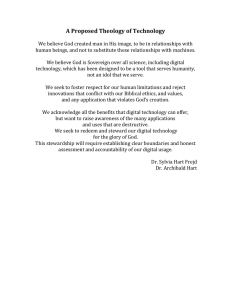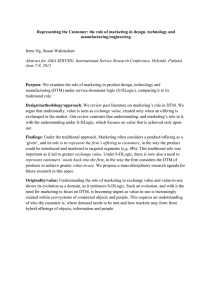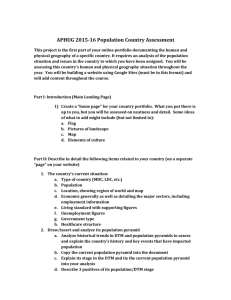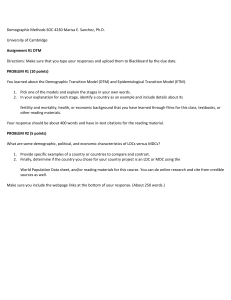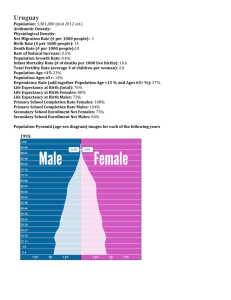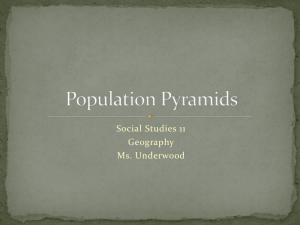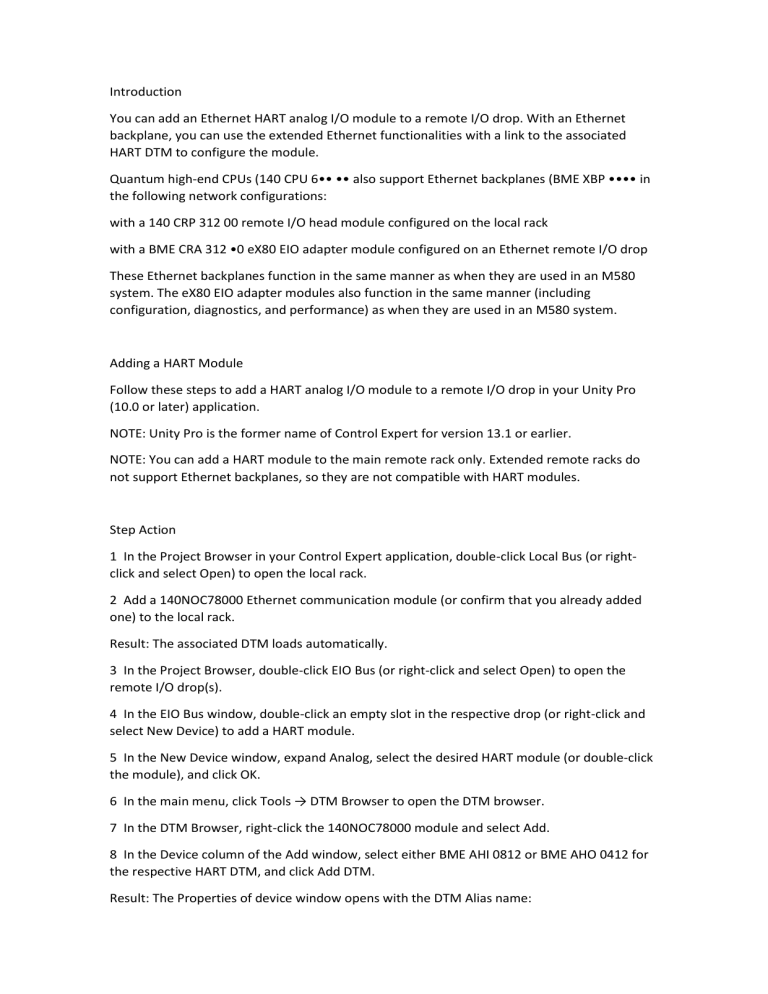
Introduction You can add an Ethernet HART analog I/O module to a remote I/O drop. With an Ethernet backplane, you can use the extended Ethernet functionalities with a link to the associated HART DTM to configure the module. Quantum high-end CPUs (140 CPU 6•• •• also support Ethernet backplanes (BME XBP •••• in the following network configurations: with a 140 CRP 312 00 remote I/O head module configured on the local rack with a BME CRA 312 •0 eX80 EIO adapter module configured on an Ethernet remote I/O drop These Ethernet backplanes function in the same manner as when they are used in an M580 system. The eX80 EIO adapter modules also function in the same manner (including configuration, diagnostics, and performance) as when they are used in an M580 system. Adding a HART Module Follow these steps to add a HART analog I/O module to a remote I/O drop in your Unity Pro (10.0 or later) application. NOTE: Unity Pro is the former name of Control Expert for version 13.1 or earlier. NOTE: You can add a HART module to the main remote rack only. Extended remote racks do not support Ethernet backplanes, so they are not compatible with HART modules. Step Action 1 In the Project Browser in your Control Expert application, double-click Local Bus (or rightclick and select Open) to open the local rack. 2 Add a 140NOC78000 Ethernet communication module (or confirm that you already added one) to the local rack. Result: The associated DTM loads automatically. 3 In the Project Browser, double-click EIO Bus (or right-click and select Open) to open the remote I/O drop(s). 4 In the EIO Bus window, double-click an empty slot in the respective drop (or right-click and select New Device) to add a HART module. 5 In the New Device window, expand Analog, select the desired HART module (or double-click the module), and click OK. 6 In the main menu, click Tools → DTM Browser to open the DTM browser. 7 In the DTM Browser, right-click the 140NOC78000 module and select Add. 8 In the Device column of the Add window, select either BME AHI 0812 or BME AHO 0412 for the respective HART DTM, and click Add DTM. Result: The Properties of device window opens with the DTM Alias name: BME_AHI_0812 (for the input module) – or– BME_AHO_0412 (for the output module) 9 In the Properties of device window: Accept the Alias name in the General tab or edit as necessary. Accept the default values in the Protocol information tab or edit as necessary Click OK. Result: The HART DTM appears in the DTM Browser associated with the 140NOC78000 module.