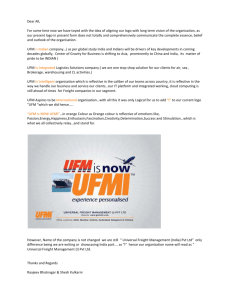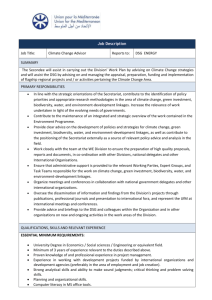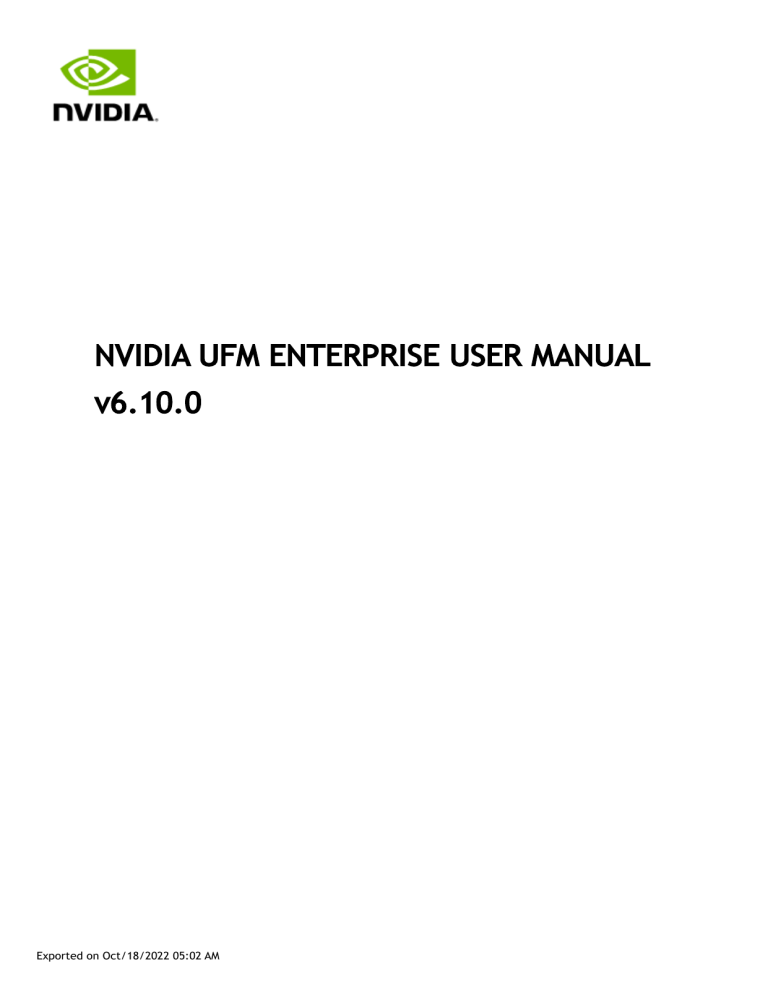
NVIDIA UFM ENTERPRISE USER MANUAL
v6.10.0
Exported on Oct/18/2022 05:02 AM
Table of Contents
About This Document.........................................................................11
Software Download ................................................................................ 11
Document Revision History ....................................................................... 11
Related Documents ................................................................................ 11
Release Notes..................................................................................12
Key Features ........................................................................................ 12
Changes and New Features ....................................................................... 12
Unsupported Functionalities/Features ..................................................... 13
Installation Notes .................................................................................. 14
Supported Devices ............................................................................. 14
System Requirements ......................................................................... 15
Software Update from Prior Versions ....................................................... 18
Bug Fixes in This Release ......................................................................... 18
Known Issues in This Release ..................................................................... 19
Changes and New Features History ............................................................. 20
Known Issues History .............................................................................. 27
Bug Fixes History................................................................................... 33
Overview .......................................................................................39
Scale-Out Your Fabric with Unified Fabric Manager .......................................... 39
UFM Benefits........................................................................................ 39
Central Console for Fabric Management ................................................... 39
In-Depth Fabric Visibility and Control ...................................................... 39
Enables Multiple Isolated Application Environments on a Shared Fabric .............. 39
Service-Oriented Automatic Resource Provisioning....................................... 40
Quick Resolution of Fabric Problems........................................................ 40
Seamless Failover Handling .................................................................. 40
Open Architecture ............................................................................. 40
Main Functionality Modules ...................................................................... 40
Fabric Dashboard .............................................................................. 40
Fabric Segmentation (PKey Management).................................................. 41
Fabric Discovery and Physical View ......................................................... 41
Central Device Management ................................................................. 41
2
Monitoring....................................................................................... 41
Configuration ................................................................................... 41
Fabric Health ................................................................................... 41
Logging .......................................................................................... 42
High Availability ................................................................................ 42
Fabric Topology with UFM ........................................................................ 42
UFM Software Architecture....................................................................... 44
Graphical User Interface...................................................................... 44
Client Tier API .................................................................................. 44
Client Tier SDK Tools .......................................................................... 44
UFM Server ...................................................................................... 45
Subnet Manager ................................................................................ 45
NVIDIA Scalable Hierarchical Aggregation and Reduction Protocol (SHARP)™
Aggregation Manager .......................................................................... 45
Performance Manager ......................................................................... 45
Device Manager ................................................................................ 45
UFM Switch Agent .............................................................................. 45
Communication Protocols..................................................................... 46
UFM Installation and Initial Configuration ................................................47
UFM Regular Installation .......................................................................... 47
UFM System Requirements ................................................................... 47
UFM Software Installation Prerequisites.................................................... 47
UFM Installation Steps......................................................................... 48
Docker Installation................................................................................. 56
General Prerequisites ......................................................................... 56
Prerequisites for Upgrading UFM Docker Container ...................................... 57
Step 1: Loading UFM Docker Image ......................................................... 57
Step 2: Installing UFM Docker ................................................................ 57
Installation Modes ............................................................................. 58
Upgrading From Existing UFM Container ................................................... 62
Logging Into UFM Web UI ..................................................................... 64
Initial Configuration ............................................................................... 64
Configuring General Settings in gv.cfg...................................................... 64
Quality of Service (QoS) Support ............................................................ 70
3
UFM Failover to Another Port ................................................................ 70
Configuring UFM HA with Additional External UFM-Subnet Managers .................. 71
Historical Telemetry Collection in UFM......................................................... 74
Storage Considerations........................................................................ 74
Running UFM Server Software.................................................................... 75
Running UFM Server Software in Management Mode ..................................... 75
Running UFM Software in High Availability Mode.......................................... 76
Running UFM Software in Monitoring Mode ................................................ 76
HTTP/HTTPS Port Configuration............................................................. 78
Launching UFM Web UI Session .............................................................. 78
User Authentication ........................................................................... 79
Licensing ........................................................................................ 79
Showing UFM Processes Status ............................................................... 80
Upgrading UFM Software.......................................................................... 80
Uninstalling UFM ................................................................................... 80
Getting Familiar with UFM's Data Model ..................................................81
Overview of Data Model .......................................................................... 81
UFM Model Basics .............................................................................. 81
Physical Model .................................................................................. 81
UFM Web UI ....................................................................................83
UFM Web UI Main Navigation Buttons ........................................................... 83
Fabric Dashboard .................................................................................. 84
Dashboard Views and Panel Management .................................................. 84
Dashboard Timeline Snapshots............................................................... 86
Dashboard Panels .............................................................................. 86
Top N Servers/Switches by Rx or Tx Bandwidth ........................................... 86
Top N Congested Servers/Switches by Rx/Tx Bandwidth ................................ 90
Top N Utilized PKeys........................................................................... 93
Top N Alarmed Servers/Switches ............................................................ 95
Inventory Summary ............................................................................ 98
Fabric Utilization ............................................................................. 100
Recent Activities .............................................................................. 101
Traffic Map ..................................................................................... 103
Network Map.......................................................................................111
4
Network Map Components ................................................................... 112
Selecting Map Elements...................................................................... 112
Map Information and Settings............................................................... 113
Map View Tab .................................................................................. 116
Map Zoom In Tab .............................................................................. 116
Map Layouts.................................................................................... 118
Information View Tab......................................................................... 119
Link Analysis ................................................................................... 121
Topology Compare ............................................................................ 125
Properties Tab ................................................................................. 127
Network Map Elements Actions ............................................................. 128
Managed Elements ................................................................................131
Devices Window ............................................................................... 132
Ports Window .................................................................................. 158
Virtual Ports Window ......................................................................... 161
Unhealthy Ports Window ..................................................................... 163
Cables Window ................................................................................ 164
Groups Window................................................................................ 165
Inventory Window............................................................................. 167
PKeys Window ................................................................................. 168
HCAs Window .................................................................................. 173
Logical Elements ..................................................................................173
Environments .................................................................................. 174
Networks ....................................................................................... 177
Logical Servers ................................................................................ 187
Events & Alarms ...................................................................................192
Telemetry ..........................................................................................193
Establishing Telemetry Sessions ............................................................ 193
Telemetry Views .............................................................................. 194
Time Range .................................................................................... 200
Threshold....................................................................................... 203
Add Monitoring Session from Devices Table............................................... 204
Setting up Telemetry in UFM ................................................................ 204
Enabling UFM Telemetry ..................................................................... 205
5
Change UFM Telemetry Default Configuration............................................ 205
System Health .....................................................................................205
UFM Health Tab................................................................................ 206
UFM Logs Tab .................................................................................. 208
UFM Snapshot Tab............................................................................. 210
Fabric Health Tab ............................................................................. 210
Daily Reports Tab.............................................................................. 214
Topology Compare Tab ....................................................................... 228
Fabric Validation Tab ......................................................................... 231
IBDiagnet Tab .................................................................................. 234
Jobs .................................................................................................238
Settings .............................................................................................239
Events Policy................................................................................... 239
Device Access.................................................................................. 244
Network Management ........................................................................ 245
Subnet Manager Tab .......................................................................... 247
Non-Optimal Links ............................................................................ 259
User Management Tab ........................................................................ 260
Email............................................................................................ 262
Remote Location .............................................................................. 264
Data Streaming ................................................................................ 265
Topology Compare ............................................................................ 266
Token-based Authentication................................................................. 267
Plugin Management ........................................................................... 268
User Preferences .............................................................................. 269
High Availability ............................................................................. 271
Overview of High Availability ...................................................................271
HA-Related Events ............................................................................ 271
HA-Related Considerations .................................................................. 271
High Availability Functionality ..................................................................272
UFM Communication Requirements ...................................................... 273
UFM Server Communication with Clients......................................................273
UFM Server Communication with UFM Web UI Client ................................... 273
UFM Server Communication with SNMP Trap Managers ................................. 273
6
Summary of UFM Server Communication with Clients .................................. 273
UFM Server Communication with InfiniBand Switches ......................................274
UFM Server InfiniBand Communication with Switch ..................................... 274
UFM Server Communication with Switch Management Software (Optional) ......... 274
UFM Server Communication with Externally Managed Switches (Optional).......... 275
Summary of UFM Server Communication with InfiniBand Switches ................... 275
UFM Server Communication with InfiniBand Hosts ..........................................275
UFM Server InfiniBand Communication with HCAs ....................................... 276
UFM Server Communication with Host Management (Optional) ....................... 276
Summary of UFM Server Communication with InfiniBand Hosts ....................... 277
UFM Server High Availability (HA) Active—Standby Communication ......................277
UFM Server HA Active—Standby Communication ......................................... 277
UFM Server Health Monitoring ............................................................ 279
UFM Health Configuration .......................................................................279
UFM Core Files Tracking...................................................................... 283
Example of Health Configuration...............................................................283
Event Burst Management .................................................................... 284
Recovery from Consecutive Failures ...........................................................284
Cable Transceiver Temperatures.......................................................... 285
GUI Views ..........................................................................................285
Alarms .......................................................................................... 285
Event Policy.................................................................................... 285
Table Enhancements........................................................................ 286
Look and Feel Improvements ...................................................................286
Displayed Columns ................................................................................286
Export All Data as CSV............................................................................287
Time Zone Converter ....................................................................... 288
Appendixes................................................................................... 289
Appendix – SM Default Files .....................................................................289
Appendix – UFM Subnet Manager Default Properties ........................................289
Configuring UFM for SR-IOV ................................................................. 300
Isolating Switch From Routing .............................................................. 301
Appendix – Enhanced Quality of Service ......................................................301
Enhanced QoS Policy File .................................................................... 302
7
Appendix – Partitioning ..........................................................................303
Appendix – SM Activity Report ..................................................................303
SM Supported Activities ...................................................................... 304
Appendix – SM Partitions.conf File Format....................................................305
Appendix - Supported Port Counters and Events.............................................307
InfiniBand Port Counters ..................................................................... 307
Supported Traps and Events ................................................................. 309
Appendix – Diagnostic Utilities..................................................................315
InfiniBand Diagnostics Commands .......................................................... 315
Diagnostic Tools ............................................................................... 316
Utilities Descriptions ......................................................................... 317
Appendix – Device Management Feature Support............................................332
Appendix – Used Ports ............................................................................335
Appendix – Routing Chains.......................................................................335
Configuring Routing Chains .................................................................. 336
Defining Topologies Policy File.............................................................. 339
Configuration File per Routing Engine ..................................................... 340
Appendix – Adaptive Routing ....................................................................344
Appendix – Configuration Files Auditing .......................................................344
Appendix – IB Router .............................................................................345
IB Router Scripts .............................................................................. 346
IB Router Configuration ...................................................................... 349
Appendix – Security Features ...................................................................350
SA Enhanced Trust Model (SAETM).......................................................... 350
SGID Spoofing.................................................................................. 352
M_Key Authentication ........................................................................ 352
Appendix – NVIDIA SHARP Integration..........................................................354
NVIDIA Scalable Hierarchical Aggregation and Reduction Protocol (SHARP)™ ....... 354
NVIDIA SHARP Aggregation Manager ........................................................ 355
Running NVIDIA SHARP AM in UFM .......................................................... 356
Operating NVIDIA SHARP AM with UFM..................................................... 356
Monitoring NVIDIA SHARP AM by UFMHealth .............................................. 357
Managing NVIDIA SHARP AM by UFM High Availability (HA) ............................. 358
NVIDIA SHARP AM Logs........................................................................ 358
8
NVIDIA SHARP AM Version .................................................................... 358
Appendix – AHX Monitoring ......................................................................358
Overview ....................................................................................... 358
Appendix – UFM Event Forwarder ..............................................................358
Appendix – UFM Multisite Portal Integration ..................................................360
Configuring Multisite Agent Credentials ................................................... 361
Appendix - rest-rdma Plugin ....................................................................361
Deployment Server ........................................................................... 361
How to Run..................................................................................... 362
Examples ....................................................................................... 363
Appendix - NDT Plugin ...........................................................................364
Overview ....................................................................................... 364
Deployment .................................................................................... 365
Authentication ................................................................................ 365
REST API ........................................................................................ 365
NDT Format .................................................................................... 365
Other............................................................................................ 367
Appendix - UFM SLURM Integration ............................................................368
Prerequisites................................................................................... 368
Automatic Installation ....................................................................... 368
Manual Installation ........................................................................... 368
UFM SLURM Config File....................................................................... 369
Configuring UFM for NVIDIA SHARP Allocation ............................................ 369
Prolog and Epilog.............................................................................. 370
Integration Files............................................................................... 370
Running UFM-SLURM Integration............................................................ 370
Appendix – UFM Telemetry Fluent Streaming (TFS) Plugin .................................371
Overview ....................................................................................... 371
Deployment .................................................................................... 371
Authentication ................................................................................ 372
Rest API ......................................................................................... 372
Appendix – UFM Migration .......................................................................372
Overview ....................................................................................... 372
Backup UFM configuration ................................................................... 372
9
Restore UFM Configuration .................................................................. 373
Document Revision History ................................................................ 376
10
About This Document
NVIDIA® UFM® Enterprise is a powerful platform for managing InfiniBand scale-out computing
environments. UFM enables data center operators to efficiently monitor and operate the entire
fabric, boost application performance and maximize fabric resource utilization.
Software Download
Please visit UFM Download and Evaluation Portal to download the UFM software.
Document Revision History
For the list of changes made to this document, refer to Document Revision History.
Related Documents
•
•
•
•
•
•
NVIDIA End User License Agreement for InfiniBand
NVIDIA UFM Release Notes
NVIDIA UFM Multisite Portal Documentation
NVIDIA Unified Fabric Manager for InfiniBand Quick Start Guide
NVIDIA Unified Fabric Manager REST API
NVIDIA Unified Fabric Manager for InfiniBand REST SDK
11
Release Notes
NVIDIA® UFM® is a powerful platform for managing InfiniBand scale-out computing environments.
UFM enables data center operators to efficiently monitor and operate the entire fabric, boost
application performance and maximize fabric resource utilization.NVIDIA® UFM®-SDN Appliance is a
powerful platform for managing InfiniBand scale-out computing environments. UFM enables data
center operators to efficiently monitor and operate the entire fabric, boost application performance
and maximize fabric resource utilization.
Key Features
UFM provides a central management console, including the following main features:UFM-SDN
Appliance provides a central management console, including the following main features:
• Fabric dashboard including congestion detection and analysis
• Advanced real-time health and performance monitoring
• Fabric health reports
• Threshold-based alerts
• Fabric segmentation/isolation
• Quality of Service (QoS)
• Routing optimizations
• Central device management
• Task automation
• Logging
• High availability
• Daily report: Statistical information of the fabric during the last 24 hours
• Event management
• Switch auto-provisioning
• UFM-SDN Appliance in-service software upgrade
• Fabric validation tests
• Client certificate authentication
• IPv6 on management ports
Prior to installation, please verify that all prerequisites are met. Please refer to System
Requirements.
Changes and New Features
This section lists the new and changed features in this software version.
For an archive of changes and features from previous releases, please refer to Changes and
New Features History
12
The items listed in the table below apply to all UFM license types.
Description
Feature
System health enhancements
Add support for the periodic fabric health report, and reflected
the ports' results in UFM's dashboard
UFM Plugins Management
UFM Extended Status
Add support for plugin management via UFM web UI
• Add support for showing UFM's current processes status
(via shell script)
• Added REST API for exposing UFM readiness
Failover to Other Ports
Add support for SM and UFM Telemetry failover to other ports on
the local machine
UFM Appliance Upgrade
Added a set of REST APIs for supporting the UFM Appliance
upgrade
Configuration Audit
Add support for tracking changes made in major UFM
configuration files (UFM, SM, SHARP, Telemetry)
UFM Plugins
Add support for new SDK plugins
Telemetry
UFM High Availability Installation
Add support for statistics processing based on UFM telemetry csv
format
UFM high availability installation has changed and it is now based
on an independent high availability package which should be
deployed in addition to the UFM Enterprise standalone package.
for further details about the new UFM high availability
installation, please refer to - Installing UFM Server Software for
High Availability
For bare metal installation of UFM, it is required to install MLNX_OFED 5.X (or newer)
before the UFM installation.
Please make sure to use the UFM installation package that is compatible with your setup as
detailed in Bare Metal Deployment Requirements.
Unsupported Functionalities/Features
The following distributions are no longer supported in UFM:
• RH7.0-RH7.7 / CentOS7.0-CentOS7.7
• SLES12 / SLES 15
• EulerOS2.2 / EulerOS2.3
• Mellanox Care (MCare) Integration
13
• UFM on VM (UFM with remote fabric collector)
• Logical server auditing
• UFM high availability script - /etc/init.d/ufmha - is no longer supported.
In order to continue working with /etc/init.d/ufmha options, use the same options using
the /etc/init.d/ufmd script.
For example:
Instead of using /etc/init.d/ufmha model_restart, please use /etc/init.d/ufmd
model_restart (on the primary UFM server)
Instead of using /etc/init.d/ufmha sharp_restart, please use /etc/init.d/ufmd
sharp_restart (on the primary UFM server)
The same goes for any other option that was supported on the /etc/init.d/ufmha script
Installation Notes
Supported Devices
Supported NVIDIA Externally Managed Switches
Type
NDR switches
Model
Firmware Version
• MQM9790
31.2010.2110
• MQM8790
27.2010.2110
• SB7790
• SB7890
15.2008.2946
HDR switches
EDR switches
• SX6025
• SX6015
• SX6005
FDR switches
11.1500.0106
Supported NVIDIA Internally Managed Switches
Type
Model
Tested OS Version
NDR switches
• MQM9700
MLNX-OS 3.10.2202
HDR switches
•
•
•
•
MLNX-OS 3.10.2202
MQ8700
MCS8500
TQ8100-HS2F
TQ8200-HS2F
14
Type
Model
Tested OS Version
EDR switches
•
•
•
•
•
•
SB7700
SB7780
SB7800
CS7500
CS7510
CS7520
MLNX-OS 3.6.5010
FDR switches
•
•
•
•
•
•
•
•
•
•
•
•
SX6012
SX6018
SX6036
SX6506
SX6512
SX6518
SX6536
SX1012
SX6710
SX6720
SX1700
SX1710
MLNX-OS 3.6.8008
Long-haul
• MTX6100
• MTX6240
• MTX6280
MLNX-OS 3.6.8008
InfiniBand-Ethernet Gateways
SX6036G (FDR)
MLNX-OS 3.6.8008
System Requirements
Bare Metal Deployment Requirements
Platform
Type and Version
OS and Kernel(a)
64-bit
•
•
•
•
•
•
•
•
•
•
•
•
CPU(b)
OS:
RedHat 7.8: 3.10.0-1127.el7.x86_64
RedHat 7.9: 3.10.0-1160.el7.x86_64
RedHat 8.1: 4.18.0-147.el8.x86_64
RedHat 8.2: 4.18.0-193.el8.x86_64
RedHat 8.4: 4.18.0-80.el8.x86_64
CentOS 7.8: 3.10.0-1127.el7.x86_64
CentOS 7.9: 3.10.0-1160.el7.x86_64
CentOS 8.2: 4.18.0-193.el8.x86_64
CentOS 8 Stream: 5.4.0
FAIR OS 22.08
Ubuntu 18.04: 4.15
Ubuntu 20.04: 5.4.0
x86_64
15
Platform
Type and Version
HCAs
•
•
•
•
•
•
•
OFED(c)
• MLNX_OFED 5.X
NVIDIA ConnectX®-4 with Firmware 12.12.xxxx and above
NVIDIA ConnectX®-5 with Firmware 16.19.1200 and above
NVIDIA ConnectX®-6 with Firmware 20.24.1000 and above
NVIDIA ConnectX®-7 with Firmware 28.33.1014 and above
NVIDIA BlueField with Firmware 24.33.900 and above
NVIDIA BlueField-2 with Firmware 24.33.900 and above
NVIDIA Connect-IB® with Firmware 10.12.xxxx and above
(a)
CentOS 8 Stream and RHEL8.4 can be installed without MLNX_OFED; inbox drivers can be
used instead.
(b) CPU requirements refer to resources consumed by UFM. You can also dedicate a subset of
cores on a multicore server. For example, 4 cores for UFM on a 16-core server.
(c)
For supported HCAs in each MLNX_OFED version, please refer to MLNX_OFED Release
Notes.
For running SHARP Aggregation Manager within UFM, it is recommended to use
MLNX_OFED-5.4.X version or newer.
Installation of UFM on minimal OS distribution is not supported.
UFM does not support systems in which NetworkManager service is enabled.
Before installing UFM on RedHat OS, make sure to disable the service.
Docker Installation Requirements
Component
Supported OS
Type and Version
•
•
•
•
RHEL7
RHEL8
Ubuntu18.04
Ubuntu20.04
16
UFM Server Resource Requirements Per Cluster Size
Fabric Size
CPU Requirements*
Up to 1000 nodes
Memory
Requiremen
ts
Disk Space Requirements
Minimum
Recommende
d
4-core server
4 GB
20 GB
50 GB
8-core server
16 GB
40 GB
120 GB
16-core server
32 GB
80 GB
160 GB
1000-5000 nodes
5000-10000 nodes
Above 10000 nodes
Contact NVIDIA Support
UFM GUI Client Requirements
The platform and GUI requirements are detailed in the following tables:
Platform
Details
Browser
Edge, Internet Explorer, Firefox, Chrome, Opera, Safari
Memory
• Minimum: 2 GB
• Recommended: 4 GB
UFM SM Version
Platform
Type and Version
SM
UFM package includes SM version 5.12.0
UFM NVIDIA SHARP Software Version
Platform
NVIDIA® Scalable Hierarchical Aggregation and
Reduction Protocol (SHARP)™
Type and Version
UFM package includes NVIDIA SHARP software
version 3.0
17
Software Update from Prior Versions
The installer detects versions previously installed on the machine and prompts you to run a clean
install of the new version or to upgrade while keeping user data and configuration unchanged.
The upgrade from previous versions maintains the existing database and configuration, allowing a
seamless upgrade process.
For detailed installation and upgrade instructions, refer to the UFM Quick Start Guide or the UFM
User Manual.
Due to a possible conflict, SM and MFT installed by the MLNX_OFED must be uninstalled. The
installation procedure will detect and print all MLNX_OFED packages that must be removed.
It is recommended to upgrade to the latest UFM version from the last 2 GA releases that
came before it. Upgrading from older UFM versions may result in failures.
Bug Fixes in This Release
For an archive of bug fixes from previous releases, please refer to Bug Fixes History.
Ref. #
Description
3107006
Description: Using GET All Modules REST API (GET /ufmRest/resources/
modules), returns N/A in device_name.
Keywords: Modules, N/A, device_name
Discovered in Release: 6.9
3076817
Description: Upgrading to the latest UFM version
(UFMAPL_4.8.0.6_UFM_6.9.0.7), the UFM WEB UI shows log and error messages
with "invalid date."
Keywords: WEB UI, "invalid date"
Discovered in Release: 6.9
3060127
Description: UFM WEB UI - Ports REST API returns tier parameters as N/A in
response
Keywords: WEB UI, tier, N/A
Discovered in Release: 6.9
3052660
Description: UFM monitoring mode is not working
Keywords: Monitoring, mode
18
Ref. #
Description
Discovered in Release: 6.9
Known Issues in This Release
For a list of known issues from previous releases, please refer to Known Issues History.
Ref #
3144732
Issue
Description: By default, a managed Ubuntu 22 host will not be able to send system dump
(sysdump) to a remote host as it does not include the sshpass utility.
Workaround: In order to allow the UFM to generate system dump from a managed Ubuntu 22 host,
install the sshpass utility prior to system dump generation.
Keywords: Ubuntu 22, sysdump, sshpass
3129490
Description: HA uninstall procedure might get stuck on Ubuntu 20.04 due to multipath daemon
running on the host.
Workaround: Stop the multipath daemon before running the HA uninstall script on Ubuntu 20.04.
Keywords: HA uninstall, multipath daemon, Ubuntu 20.04
Description: Running the upgrade procedure on bare metal Ubuntu 18.04 in HA mode might fail.
3147196
Workaround: For instructions on how to apply the upgrade for bare metal Ubuntu 18.04, refer to
High Availability Upgrade for Ubuntu 18.04 .
Keywords: Upgrade, Ubuntu 18.04, Docker Container, failure
3145058
Description: Running upgrade procedure on UFM Docker Container in HA mode might fail.
Workaround: For instructions on how to apply the upgrade for UFM Docker Container in HA, refer
to Upgrade Container Procedure.
Keywords: Upgrade, Docker Container, failure
3061449
Description: Upon upgrade of UFM all telemetry configurations will be overridden with the new
telemetry configuration of the new UFM version.
Workaround: If the telemetry configuration is set manually, the user should set up the
configuration after upgrading the UFM for the changes to take effect.
Telemetry manual configuration should be set on the following telemetry configuration file right
after UFM upgrade: /opt/ufm/conf/telemetry_defaults/launch_ibdiagnet_config.ini.
Keywords: Telemetry, configuration, upgrade, override.
19
Changes and New Features History
Feature
Description
Rev 6.9
NDR Support
Full E2E NDR including ConnectX-7 HCAs Family (Discovery and
Monitoring)
Cable FW burn
Add support for multiple switches with multiple FW images
burning
Events
Add support for monitoring and alerting on cable transceiver
temperatures over threshold
Improve SM traps handling (offloading SM traps handling to a
separated process)
Add option for setting events persistency (keeping max last X
events) for showing upon UFM startup
Add option for consolidating similar events on the UFM Web UI
Events Log View
SHARP
Add support for failover to secondary bond port in case of IB
interface failure
Add option to override SHARP smx_sock_interface based on
UFM fabric_interface (gv.cfg)
Add option to set SHARP AM ib_port_guid based on UFM
fabric_interface (gv.cfg)
SM
Add support for tracking SM configuration changes
(configuration history)
Add support for pkey assignment validation (for user defined
pkey assignment only)
Client Certificate Authentication
Add support for client certificate authentication
Add option to push bootstrap certificate to the UFM via REST
API
Configuration Migration (backup / restore)
Add option to migrate UFM configuration from bare metal UFM
to a docker container based UFM
20
MFT Integration Enhancement
Add support for MFT based operation (FW burning, cable info)
while m_key/vs_key are configured on SM
Logging
Adding option to configure UFM log folder location
UFM Health
Add option for users to add customized health tests based on
scripts (Python / Bash)
Web UI Enhancements
Add support for user defined modular UFM dashboard views
(based on available list of pre-defined panels)
Add support for UFM dashboard timeline (for viewing historical
dashboard views)
Enhance the dashboard inventory view for showing elements
(HCAs, Switches, Cables, Gateways, Routers) by version
Add support for user defined modular UFM telemetry
persistent dashboard (Telemetry View)
Adding option for viewing Web client data based on local
client time or UFM server time
Add option to select UFM look and feel between dark mode
and light mode (default is light mode)
Add support for hierarchical view when presenting the
network map elements.
Add option for selecting the displayed columns for all data
tables.
Add option for exporting all table data into CSV (not only the
current displayed page data)
Improved view of the ports table (port name, speed and
width)
Add option to show disabled/down ports
Add support for Web UI usage statistics collection
Add option for sending test email
Telemetry
Add support for updating Telemetry package within installed
UFM Enterprise.
UFM Plugins
Add support for running UFM plugins within UFM docker
container
21
Add support for AHX monitoring plugin
Supported OSs
Add support for installing UFM on Ubuntu18 (Standalone and
High availability modes)
Add support for installing UFM on CentOS 7.9/Redhat7.9
Add support for installing UFM on FAIR OS 22.03
Rev 6.8
UFM Telemetry
Changed the Telemetry infrastructure from UFM Telemetry
docker container to UFM Telemetry bare metal
Performance improvements for supporting telemetry on large
scale fabrics (up to 216,000 ports fabric)
Live sessions enhancements – adding support for multiple
telemetry sessions based on one UFM Telemetry instance
Add support for collecting historical telemetry (all fabric ports
counters) by default
Unhealthy Ports
Add option (configurable) for automatically Isolating ports
which were detected with high BER
Add option to present unhealthy port table by the connection
type (switch-switch or switch-host).
Add option to mark selected device as unhealthy
UFM Plugins – REST over RDMA
Add support for REST API over RDMA plugin (allowing execution
of UFM REST API requests over the InfiniBand fabric)
Add ability to run Linux command line command, including
ibdiagnet, over rdma
UFM Plugins – NDT
Add support for NDT (CSV formatted topology) comparison
with UFM fabric detected topology
22
Fabric Validation Tests
Add context menu options for selected results of fabric
validation tests based of UFM model objects (Devices and
Ports).
Add support for Socket-direct mode reporting (Inventory)
Add support for SHARP Aggregation Manager health tests
Add support for Tree Topology Analysis support in UFM
Events Policy
Add new category for Events Policy – Security
Add new UFM events indicating Pkey assignment of guids and
removal of guids from Pkey
Add new UFM events which are triggered when duplicated
node or port GUIDs are detected in the fabric
Add new event for indicating switch down reported by SM
UFM SDK
Add option to get topology via UFM REST API and stream it out
to an external destination
Virtualization
Add option to assign selected virtual ports to a specified PKEY
(via UFM Web UI)
Cable Information
Showing Link grade in Cable info
Network Map
Add support for network map topology persistency on server
side.
UFM Web UI
Add option to copy and paste tables content ( GUIDS and LIDS )
via UFM Web UI
UFM Authentication
Add support for token based authentication
UFM Slurm Integration
Add several UFM-SLURM Integration Improvements
UFM Docker container
Several docker Enhancement mainly for improving the
deployment procedure
SM Configuration
Setting AR (Adaptive Routing) Up Down as the default routing
configuration in UFM / SM ( for new UFM installations )
UFM REST API
Add Support for CloudX API in UFM for OpenStack integration
and allow auto provisioning of the InfiniBand fabric
23
NDR support
Add support for discovering and monitoring Nvidia NDR
switches.
Installation
Updated UFM installation to run without docker dependencies
(docker service is no longer required for the UFM installation)
Supported OSs
Add support for installing UFM on CentOS 8 stream, kernel 5.4
UFM High Availability
Add support for independent high availability package (based
on Pacemaker and DRBD) which server as the basis for UFM
containers high availability deployment
Rev 6.7
UFM Telemetry-based monitoring
Changed UFM's monitoring mechanism to be based on UFM
Telemetry instead of IBPM (for both default and live telemetry
sessions)
IB router & IB gateway monitoring
Added support for monitoring of InfiniBand router and gateway
ports
SHARP aggregation manager events
Added support for showing SHARP aggregation manager events
in UFM
SHARP over UCX
Added support fAdded support for automatically isolating ports
with high BER (with monitoring being performed based on the
Symbol BER)or running SHARP aggregation manager over UCX
Periodic topology check
Added support for periodic run of topology comparisons and
reporting of topology changes against preset topology
Visual topology difference
Added option to view visual-representation of topology
changes in the network topology map (as compared to a
"master" or user-defined topology)
System dump for externally managed
switches
Added support for collecting system dump for externally
managed switches
Syslog settings via web UI
Added support for configuring UFM syslog settings via UFM web
UI
Upgrade for group of switches
Added support for software/firmware upgrade for a group of
switches
NDR switches readiness
Added support for discovery and management of NDR switches
Transition to file-based storage
Transitioned from Mysql to SQlite DB for persistent model
objects
Counters over threshold
Added support for showing telemetry counters over a
predefined threshold when using historical statistic collection
HDR cables burning
Added support for burning HDR cable transceivers for selected
switches
Dragonfly+ topology analysis
Added fabric validation test to validate an existing Dragonfly+
topology
Form-based authentication
Added support for enhanced authentication mechanism for
UFM REST API
24
Web UI enhancements
• Context switch for events & alarms
• Zoom-in and filtering options for network map
• Updated live session members
Uploading ibdiagnet results
Added option to upload periodic ibdiagnet results to any
remote destination over SCP or SFTP
Telemetry API enhancements
Added option to retrieve short counter format or specified
counters only for monitoring session data REST API
SLURM integration enhancements
Added support for token-based authentication, instead of
basic authentication, to connect UFM
High BER ports list
Added support for displaying all ports with high BER (from the
Ports view) as well as the ability to mark them as unhealthy
OpenSM GUID list
Added support for new OpenSM traps (UFM Events) which
indicate activity in the fabric of unexpected OpenSM
UFM docker enhancements
Added support for UFM docker installer container to simplify
UFM container installation and upgrade procedures (for both
standalone & HA deployments)
REST API
Links API has been updated with two additional fields:
source_port_name, destination_port_name.
BlueField DPUs support
Added support for management of BlueField DPU devices in
the fabric
Topology map enhancements
Added support for selection and running of actions on multiple
elements in network map
REST API
The response format returned by the API endpoint at /
ufmRest/resources/systems has changed. Please check this
link for the updated API response format.
Rev 6.6.0
Licensing
Added support for UFM subscription license
Periodic ibdiagnet
Added ability to execute ibdiagnet periodically and collect the
generated logs
Sysdump
Added ability to perform sysdump on internally managed
switches
Added ability to perform sysdump on hosts
Event streaming
Added ability to stream UFM events via FluentBit plugin
Virtualization
Added support for port virtualization including virtualization
events
Telemetry
Added support for new telemetry capabilities and showing
historical data reports
Multiple rail optimization
Added support for multiple rail optimization validation test
MCARE
Added support for MCARE integration with UFM over REST API
Supported OS
Added support for Red Hat and CentOS versions 7.7, 7.8, 8.1,
and 8.2
MLNX_OFED
MLNX_OFED v5.1 integration for both regular and docker
container deployments
25
Log history
Added support for showing history of UFM, OpenSM, and Events
logs
Multi-HCA grouping
Added support for grouping Windows Multi-HCA
Congestion map
Added support for traffic and congestion map for used-defined
port group
IB Gateway
Added support for IB Gateway discovery
IB Router
Added support for IB Router discovery
Topology comparison
Enhanced topology diff reports
Look and feel
Updated look and feel to NVIDIA theme
Rev 6.5.2
New licensing mechanism
Added support for the new UFM subscription license (keeping
backward compatibility with old license file)
Periodic ibdiagnet execution
Added the option to execute ibdiagnet command (using any
supported flag) via UFM web UI
System dump for switches and hosts
Added support for running and uploading system dump from
internally managed switches and hosts via UFM web UI
Pagination
Added support for paginating web UI tables for better
responsiveness
PKey versioning
Added support for PKey versioning to indicate PKey related
changes
Integration with MCare
Add support for UFM-Mellanox Care integration over UFM REST
APIs
New supported OSs
Add support for installing UFM on RHEL 7.7 and RHEL 7.8 and
SLES 12 SP5
Rev 6.5.1
Large scale support improvements
Improved the handling of IB Performance Monitoring (IBPM)
statistic data and generation of events in UFM for large scale
fabrics
Offloaded handling of topology changes of large scale fabrics
to a new process in UFM
UFM Safe Startup
Set all UFM ports to full membership upon UFM startup so that
all UFM IB applications (e.g. OpenSM, IBPM, ibdiagnet) have
full access to the IB fabric
IBPM Resiliency
If UFM's fabric interface is configured as a bond, UFM restarts
the IBPM on the secondary interface (the new active
interface) if the active interface fails
Rev 6.5.0
Large scale support improvements
Added support for running UFM in large scale setup (up to 40K
nodes)
Multi-port SM
Added an option to run UFM-SM on multiple pre-configured
ports
Python3 support
Unified UFM code to run using Python3 code for all supported
distributions (RH7, RH8, SLES12, SLES15)
26
Python virtual environment support
Used Python virtual environment to avoid UFM installation
conflicts with system packages
Cable lifecycle events
Added support for new cables lifecycle events (e.g. cable
added, removed, changed location and duplicated)
Updating port speed via UFM
Added REST API to control the rate limit of physical and virtual
ports
Enhanced SM configuration via UFM
Added REST API for updating SM congestion control and
adaptive routing parameters
IB Gateway support
Added support for discovery and monitoring of IB Gateway
Ports display
Present all disabled ports as well for each device in the right
ports tab
Externally managed switch reset option
Added support for resetting externally managed switches
MetroX-2 system support
Added support for MetroX-2 systems TQ8100-HS2F and TQ8200HS2F
UFM-SHARP resources allocation integration
Added REST API to allocate and deallocate SHARP resources
UFM Multisite Portal
Single pane of glass to manage multiple UFMs in one console
Mlxlink support
Added option to display enhanced cable information, for
selected port, using mlxlink
Known Issues History
Ref #
305345
5
Issue
Description: UFM “Set Node Description” action for unmanaged switches is not supported for
Ubuntu18 deployments
Workaround: N/A
Keywords: Set Node Description, Ubuntu18
305345
5
Description: UFM Installations are not supported on RHEL8.X or CentOS8.X
Workaround: N/A
Keywords: Install, RHEL8, CentOS8
305266
0
Description: UFM monitoring mode is not working
Workaround: In order to make UFM work in monitoring mode, please edit telemetry configuration
file: /opt/ufm/conf/telemetry_defaults/launch_ibdiagnet_config.ini
Search for arg_12 and set empty value: arg_12=
Restarting the UFM will run the UFM in monitoring mode. Before starting the UFM make sure to
set: monitoring_mode = yes in gv.cfg
Keywords: Monitoring, mode
27
Ref #
305434
0
Issue
Description: Setting non-existing log directory will fail UFM to start
Workaround: Make sure to set a valid (existing) log directory when setting this parameter
(gv.cfgàlog_dir)
Keywords: Log, Dir, fail, start
-
Description: Restoring HA standby node and configuring UFM HA with external UFM-Subnet Managers
are not supported on Ubuntu bare-metal deployments
Workaround: N/A
Keywords: HA standby node, bare-metal
288736
4
Description: After upgrading to UFM6.8, in case UFM failed over to the secondary node, trying to
get cable information for selected port will fail.
Workaround: On the secondary UFM node, copy the following files to /usr/bin/ folder:
• /usr/flint
• /usr/flint_ext
• /usr/mlxcables
• /usr/mlxcables_ext
• /usr/mlxlink
• /usr/mlxlink_ext
trying to get cable information on the secondary UFM node should work now.
Keywords: upgrade, failover, cable information
278456
0
Description: Intentional stop for master container and start it again or reboot of master server will
damage the HA failover option
Workaround: manually restart UFM cluster
Keywords: UFM Container; Reboot, Failover
287251
3
Description: after rebooting master container, Failover will be triggered twice (once to the standby
and then back again to the master container)
Workaround: N/A
Keywords: UFM Container, reboot, failover
286338
8
Description: Fail to get cables info for NDR Split Port.
Workaround: N/A
Keywords: Cable, NDR, Split
N/A
Description: In case of using SM mkey per port, several UFM operations might fail (get cable info,
get system dump, switch FW upgrade)
Workaround: N/A
Keywords: SM, mkey per port
28
Ref #
270295
0
Issue
Description: Internet connection is required to download and install SQLite on the old container
during software the upgrade process.
Workaround: N/A
Keywords: Container; upgrade
269497
7
Description: Adding a large number of devices (~1000) to a group or a logical server, on large scale
setup takes ~2 minutes.
Workaround: N/A
Keywords: Add device; group; logical server; large scale
271061
3
Description: Periodic topology compare will not report removed nodes if the last topology change
included only removed nodes.
Workaround: N/A
Keywords: Topology comparison
269805
5
Description: UFM, configured to work with telemetry for collecting historical data, is limited to
work only with the configured HCA port. If this port is part of a bond interface and a failure occurs
on the port, collection of telemetry data via this port stops.
Workaround: Reconfigure telemetry with the new active port and restart it within UFM.
Keywords: Telemetry; history; bond; failure
270597
4
Description: If new ports are added after UFM startup, the default session REST API (GET /ufmRest/
monitoring/session/0/data) will not include port statistics for the newly added ports.
Workaround: Reset the main UFM.
• For UFM standalone – /etc/init.d/ufmd model_restart
• For UFM HA – /etc/init.d/ufmha model_restart
Keywords: Default session; REST API; missing ports
271473
8
Description: Intentional stop for master container and start it again or reboot of master server will
damage the HA failover option
Workaround: manually Restart UFM cluster
Keywords: UFM Container; Reboot, Failover
287251
3
Description: after rebooting master container, Failover will be triggered twice (once to the standby
and then back again to the master container)
Workaround: N/A
Keywords: UFM Container, reboot, failover
286338
8
Description: Fail to get cables info for NDR Splitted Port.
Workaround: N/A
29
Ref #
Issue
Keywords: Cable, NDR, Split
N/A
Description: In case of using SM mkey per port, several UFM operations might fail (get cable info,
get system dump, switch FW upgrade)
Workaround: N/A
Keywords: SM, mkey per port,
–
Description: The UFM which is configured to work with telemetry for collecting historical data, is
limited to work only with the configured HCA port - if this port is part of the bond interface and
failure occurs, all telemetry data via this port will be stopped.
Workaround: If a historical telemetry port is apart of the bond and a failure occurs, user should
reconfigure the telemetry with a new active port and restart it within UFM.
Keywords: telemetry, history, bond, failure
Discovered in release: 6.7
245932
0
Description: Docker upgrade to UFM6.6.1 from UFM6.6.0 is not supported.
Workaround: N/A
Keywords: Docker; upgrade
Discovered in release: 6.6.1
-
Description: SHARP Aggregation Manager over UCX is not supported.
Workaround: N/A
Keywords: UCX; SHARP AM
Discovered in release: 6.6.1
228803
8
Description: When the user try to collect system dump for UFM Appliance host, the job will be
completed with an error with the following summary: "Running as a none root user Please switch to
root user (super user) and run again."
Workaround: N/A
Keywords: System dump, UFM Appliance host
Discovered in release: 6.5.2
210056
4
Description: For modular dual-management switch systems, switch information is not presented
correctly if the primary management module fails and the secondary takes over.
Workaround: To avoid corrupted switch information, it is recommended to manually set the virtual
IP address (box IP address) for the switch as the managed switch IP address (manual IP address)
within UFM.
Keywords: Modular switch, dual-management, virtual IP, box IP
Discovered in release: 6.4.1
30
Ref #
Issue
213527
2
Description: UFM does not support hosts equipped with multiple HCAs of different types (e.g. a host
with ConnectX®-3 and ConnectX-4/5/6) if multi-NIC grouping is enabled (i.e. multinic_host_enabled
= true).
Workaround: All managed hosts must contain HCAs of the same type (either using ConnectX-3 HCAs
or use ConnectX-4/5/6 HCAs).
Keywords: Multiple HCAs
Discovered in release: 6.4.1
206326
6
Description: Firmware upgrade for managed hosts with multiple HCAs is not supported. That is, it is
not possible to perform FW upgrade for a specific host HCA.
Workaround: Running software (MLNX_OFED) upgrade on that host will automatically upgrade all
the HCAs on this host with the firmware bundled as part of this software package.
Keywords: FW upgrade, multiple HCAs
Discovered in release: 6.4.1
-
Description: Management PKey configuration (e.g. MTU, SL) can be performed only using PKey
management interface (via GUI or REST API).
Workaround: N/A
Keywords: PKey, Management PKey, REST API
Discovered in release: 6.4
209288
5
Description: UFM Agent is not supported for SLES15 and RHEL8/CentOS8.
Workaround: N/A
Keywords: UFM Agent
Discovered in release: 6.4
-
Description: CentOS 8.0 does not support IPv6.
Workaround: N/A
Keywords: IPv6
Discovered in release: 6.4
31
Ref #
189538
5
Issue
Description: QoS parameters (mtu, sl and rate_limit) change does not take effect unless OpenSM is
restarted.
Workaround: N/A
Keywords: QoS, PKey, OpenSM
Discovered in release: 6.3
-
Description: Logical Server Auditing feature is supported on RedHat 7.x operating systems only.
Workaround: N/A
Keywords: Logical Server, auditing, OS
Discovered in release: 5.9
-
Description: Configuration from lossy to lossless requires device reset.
Workaround: Reboot all relevant devices after changing behavior from lossy to lossless.
Keywords: Lossy configuration
32
Bug Fixes History
Ref. #
3031121
Description
Description: Network map showing a link between QM8790 and Manta Ray leaf
having BW of >20,000 Gb/s
Keywords: Network Map, BW, 20,000
Discovered in release: 6.8.0
3003366
Description: UFM Starting and Stopping On Its Own Since Merge
Keywords: Start, Stop
Discovered in release: 6.7.0
2968236
Description: Fabric health Old Alerts and events do not clear
Keywords: Fabric Health, Alerts, clear
Discovered in release: 6.8.0
2957984
Description: BER Not Being Read or Reported
Keywords: BER, Not, Reported
Discovered in release: 6.8.0
3032227
Description: UFM UFMAPL_4.7.0.3_UFM_6.8.0.6 lists one of my skyways as "host"
instead of "gateway"
Keywords: skyway, gateway, host
Discovered in release: 6.8.0
2966472
Description: UFM Fabric health BER_CHECK warnings
Keywords: Fabric Health, BER, check
Discovered in release: 6.8.0
2801258
Description: UFM failed to serve incoming REST API requests
Keywords: REST API, hang, unresponsive
Discovered in release: 6.7.0
33
Ref. #
2782069
Description
Description: UFM APL 4.6 BER not reported (None) in event logs
Keywords: BER, events, log
Discovered in release: 6.7.0
2744757
Description: UFM health test: CheckSMConnectivityOnStandby should consider
multiple GUIDs on a port
Keywords: UFM Health, SM connectivity, multiple guids
Discovered in release: 6.7.0
2830281
Description: UFM (container) is not starting after server reboot
Keywords: UFM Container, reboot
Discovered in release: 6.7.0
2804807
Description: UFM WEB GUI becomes Unresponsive and Event/REST API log stops
printing
Keywords: Web UI, unresponsive
Discovered in release: 6.7.0
2699393
Description: IPMI console login connects to CentOS (UM docker OS) instead of
Ubuntu (host OS) after UFM docker installation.
Keywords: IPMI; CentOS; Login
Discovered in release: 6.6.1
2638032
Description: Wrong module (line/spine) label appears in effective BER event.
Keywords: Module; Effective; BER; Event
Discovered in release: 6.4.1
2618603
Description: UFM failover is not working when bond0 is configured with IPoIB.
Keywords: Failover, Bond; IPoIB
Discovered in release: 6.6.1
2615514
Description: UFM software no longer supports license type "UFM APPLIANCE".
Keywords: License; UFM Appliance
Discovered in release: 6.5.2
34
Ref. #
Description
2589617
Description: UFM stopped to discover topology on SuperPOD environment.
Keywords: Stopped; discover
Discovered in release: 6.5.2
2335141
Description: Memory leak discovered in ModelMain.py process.
Keywords: Memory leak
Discovered in Release: 6.5.1
Fixed in Release: 6.5.2
2300082
Description: CMP python error
Keywords: Python, error
Discovered in Release: 6.5.1
Fixed in Release: 6.5.2
2373665
Description: UFM license check of UFM permanent license generates invalid
license status at the UFM Health Report.
Keywords: Permanent license; UFM health report
Discovered in Release: 6.5.1
Fixed in Release: 6.5.2
2125784
Description: Some commands appear for users with monitor privileges which are
not functional. It is recommended not to use this user role.
Keywords: Monitor, permissions, user
Discovered in Release: 4.2.0
Fixed in Release: 6.5.1
-
Description: Performance degradation caused by OpenSM changing the default
rate limit of management PKey (0x7fff) to 2.5 GB/s instead of 10GB/s.
Keywords: OpenSM, Degradation, rate limit
Discovered in version: 4.2.0
Fixed in Release: 6.5.1
-
Description: Each HCA is discovered and represented as a separate host. A host
with multiple HCAs will be represented as multiple host instances.
Keywords: Fabric Topology
Fixed in Release: 6.5.1
1967348
Description: Email sender address cannot contain more than one period (“.”) in
the domain name.
Keywords: Email, sender, period
Discovered in Release: 6.3
35
Ref. #
Description
Fixed in Release: 6.4
2069425
Description: SMTP server username cannot have more than 20 characters.
Keywords: Email
Discovered in Release: 6.3
Fixed in Release: 6.4
1914379
Description: MellanoxCare service can now communicate with UFM (valid only
when http communication is configured between MCare and UFM).
Keywords: MellanoxCare, http, https
Discovered in Release: 6.2
Fixed in Release: 6.3
1783048
Description: Opening UFM web UI in monitoring mode is now supported.
Keywords: Web UI, monitoring mode
Discovered in Release: 6.2
Fixed in Release: 6.3
1691882
Description: UFM Agent now is now part of the UFM web UI.
Keywords: UFM Agent
Discovered in Release: 6.1
Fixed in Release: 6.3
1793244
Description: UFM/module temperature thresholds notifications.
Keywords: Temperature thresholds
Discovered in Release: 6.1
Fixed in Release: 6.3
36
Ref. #
Description
1678669
Description: Fixed an issue where UFM HA prerequisite script was checking for
wrong Virtual IP port argument.
Keywords: UFM HA, prerequisite, Virtual IP, port
Discovered in Release: 6.1
Fixed in Release: 6.2
1706226
Description: Fixed an issue where MLNX_OS credentials were missing at the
device "access_credentials" menu (the issue was detected on old Java based
GUI). At the new UFM Web UI – MLNX_OS credentials are represented by HTTP
credentials.
Keywords: MLNX_OS, credentials
Discovered in Release: 6.1
Fixed in Release: 6.2
1486595
Description: Fixed an issue where CentOS 7.5 was not recognized as RHEL 7
flavor upon installation.
Keywords: Installation, CentOS, RHEL
Discovered in: 6.0
Fixed in: 6.1
1358248
Description: Fixed the issue where ibdiagnet’s unresponsiveness when using the
get_physical_info flag caused UFM to hang.
Keywords: ibdiagnet
Discovered in: 5.10
Fixed in: 6.0
1294010
Description: Fixed the issue where partition configuration was lost after
upgrading to UFM version 5.9.6 and restarting the server.
Keywords: partitions.conf, PKey, configuration
Discovered in: 5.9.6
Fixed in: 5.10
1276539
Description: Updated report execution command in order to avoid the following
false warning of wrong link speed during topology comparison.
37
Ref. #
Description
Keywords: Topology compare report
Discovered in: 5.9.6
Fixed in: 5.10
1131286
Description: Fixed a memory leak of UFM’s main process when running multiple
reports periodically.
Keywords: Memory leak, reports
Discovered in: 5.9
Fixed in: 5.9.6
1064349
Description: Fixed an issue where UFM reported false alarm about OpenSM
irresponsiveness (sminfo command returned with failure).
Keywords: OpenSM, sminfo
Discovered in: 5.8
Fixed in: 5.9.6
987236
Description: Fixed a web UI security issue by changing the SSL certificate RSA
keys’ size to 2048 bit (instead of 1024).
Keywords: Web UI, security, certificate, apache
Discovered in: 5.8
Fixed in: 5.9
965302
Description: Fixed UFM HA installation with non-standard file mode creation
mask (umask 000).
Keywords: HA, umask
Discovered in: 5.8
Fixed in: 5.9
38
Overview
Scale-Out Your Fabric with Unified Fabric Manager
NVIDIA's Unified Fabric Manager (UFM®) is a powerful platform for managing scale-out computing
environments. UFM enables data center operators to efficiently monitor and operate the entire
fabric, boost application performance and maximize fabric resource utilization.
While other tools are device-oriented and involve manual processes, UFM’s automated and
application-centric approach bridges the gap between servers, applications and fabric elements,
thus enabling administrators to manage and optimize from the smallest to the largest and most
performance-demanding clusters.
UFM Benefits
Central Console for Fabric Management
UFM provides all fabric management functions in one central console.
The ability to monitor, troubleshoot, configure and optimize all fabric aspects is available via one
interface. UFM’s central dashboard provides a one-view fabric-wide status view.
In-Depth Fabric Visibility and Control
UFM includes an advanced granular monitoring engine that provides real-time access to switch and
host data, enabling cluster-wide monitoring of fabric health and performance, real-time
identification of fabric-related errors and failures, quick problem resolution via granular thresholdbased alerts and a fabric utilization dashboard.
Advanced Traffic Analysis
Fabric congestion is difficult to detect when using traditional management tools, resulting in
unnoticed congestion and fabric under-utilization. UFM’s unique traffic map quickly identifies traffic
trends, traffic bottlenecks, and congestion events spreading over the fabric, which enables the
administrator to identify and resolve problems promptly and accurately.
Enables Multiple Isolated Application Environments on a Shared
Fabric
Consolidating multiple clusters into a single environment with multi-tenant data centers and
heterogeneous application landscapes requires specific policies for the different parts of the fabric.
UFM enables segmentation of the fabric into isolated partitions, increasing traffic security and
application performance.
39
Service-Oriented Automatic Resource Provisioning
UFM uses a logical fabric model to manage the fabric as a set of business-related entities, such as
time critical applications or services. The logical fabric model enables fabric monitoring and
performance optimization on the application level rather than just at the individual port or device
level. Managing the fabric using the logical fabric model provides improved visibility into fabric
performance and potential bottlenecks, improved performance due to application-centric
optimizations, quicker troubleshooting and higher fabric utilization.
Quick Resolution of Fabric Problems
UFM provides comprehensive information from switches and hosts, showing errors and traffic issues
such as congestion. The information is presented in a concise manner over a unified dashboard and
configurable monitoring sessions. The monitored data can be correlated per job and customer, and
threshold-based alarms can be set.
Seamless Failover Handling
Failovers are handled seamlessly and are transparent to both the user and the applications running
on the fabric, significantly lowering downtime. The seamless failover makes UFM in conjunction
with other Mellanox products, a robust, production-ready solution for the most demanding data
center environments.
Open Architecture
UFM provides an advanced Web Service interface and CLI that integrate with external management
tools. The combination enables data center administrators to consolidate management dashboards
while flawlessly sharing information among the various management applications, synchronizing
overall resource scheduling, and simplifying provisioning and administration.
Main Functionality Modules
Fabric Dashboard
UFM’s central dashboard provides a one-view fabric-wide status view. The dashboard shows fabric
utilization status, performance metrics, fabric-wide events, and fabric health alerts.
The dashboard enables you to efficiently monitor the fabric from a single screen and serves as a
starting point for event or metric exploration.
40
Fabric Segmentation (PKey Management)
In the PKey Management view you can define and configure the segmentation of the fabric by
associating ports to specific defined PKeys. You can add, remove, or update the association of ports
to the related PKeys and update the qos_parameters for pkey (mtu, rate, service_level).
Fabric Discovery and Physical View
UFM discovers the devices on the fabric and populates the views with the discovered entities. In the
physical view of the fabric, you can view the physical fabric topology, model the data center floor,
and manage all the physical-oriented events.
Central Device Management
UFM provides the ability to centrally access switches and hosts, and perform maintenance tasks such
as firmware and software upgrade, shutdown and restart.
Monitoring
UFM includes an advanced granular monitoring engine that provides real time access to switch and
server data. Fabric and device health, traffic information and fabric utilization are collected,
aggregated and turned into meaningful information.
Configuration
In-depth fabric configuration can be performed from the Settings view, such as routing algorithm
selection and access credentials.
The Event Policy Table, one of the major components of the Configuration view, enables you to
define threshold-based alerts on a variety of counters and fabric events. The fabric administrator or
recipient of the alerts can quickly identify potential errors and failures, and actively act to solve
them.
Fabric Health
The fabric health tab contains valuable functions for fabric bring-up and on-going fabric operations.
It includes one-click fabric health status reporting, UFM Server reporting, database and logs’
snapshots and more.
41
Logging
The Logging view enables you to view detailed logs and alarms that are filtered and sorted by
category, providing visibility into traffic and device events as well as into UFM server activity
history.
High Availability
In the event of a failover, when the primary (active) UFM server goes down or is disconnected from
the fabric, UFM's High Availability (HA) capability allows for a secondary (standby) UFM server to
immediately and seamlessly take over fabric management tasks. Failovers are handled seamlessly
and are transparent to both the user and the applications running in the fabric. UFM’s High
Availability capability, when combined with Mellanox's High Availability switching solutions allows for
non-disruptive operation of complex and demanding data center environments.
Fabric Topology with UFM
NVIDIA® UFM® is a host-based solution, providing all management functionality required for
managing fabrics.
42
Fabric Topology with UFM
UFM Server is a server on which UFM is installed and has complete visibility over the fabric to
manage routing on all devices.
UFM HA Server is a UFM installed server on a secondary server for High Availability deployment.f
Managed Switching Devices are fabric switches, gateways, and routers managed by UFM.
Managed Servers are the compute nodes in the fabric on which the various applications are running,
and UFM manages all servers connected to the fabric.
UFM Host Agent is an optional component that can be installed on the Managed Servers. UFM Host
Agent provides local host data and host device management functionality.
The UFM Host Agent provides the following functionality:
• Discovery of IP address, CPU, and memory parameters on host
• Collection of CPU/Memory/Disk performance statistics on host
• Upgrading HCA Firmware and OFED remotely
• Creating an IP interface on top of the InfiniBand partition
UFM Switch Agent is an embedded component in NVIDIA switches that allows IP address discovery on
the switch and allows UFM to communicate with the switch. For more information, please refer to
Device Management Feature Support.
43
UFM Software Architecture
The following figure shows the UFM high-level software architecture with the main software
components and protocols. Only the main logical functional blocks are displayed and do not
necessarily correspond to system processes and threads.
UFM High-Level Software Architecture
Graphical User Interface
UFM User Interface is a web application based on JavaScript and Angular JS, which is supported by
any Web Browser. The Web application uses a standard REST API provided by the UFM server.
Client Tier API
Third-party clients are managed by the REST API.
Client Tier SDK Tools
Support for UFM’s API and a set of tools that enhance UFM functionality and interoperability with
third-party applications are provided as part of UFM.
44
UFM Server
UFM server is a central data repository and management server that manages all physical and logical
data. UFM-SDN Appliance receives all data from the Device and Network tiers and invokes Device
and Network tier components for management and configuration tasks. UFM-SDN Appliance uses a
database for data persistency. The UFM-SDN Appliance is built on the Python twisted framework.
Subnet Manager
Subnet Manager (SM) is the InfiniBand “Routing Engine”, a key component used for fabric bring-up
and routing management.
UFM uses the Open Fabric community OpenSM Subnet Manager. UFM uses a plug-in API for runtime
management and fabric data export.
NVIDIA Scalable Hierarchical Aggregation and Reduction
Protocol (SHARP)™ Aggregation Manager
NVIDIA Scalable Hierarchical Aggregation and Reduction Protocol (SHARP) is a technology that
improves the performance of mathematical and machine learning applications by offloading
collective operations from the CPU to the switch network.
Aggregation Manager (AM) is a key component of NVIDIA SHARP software, used for NVIDIA SHARP
resources management.
For further information about NVIDIA SHARP AM, refer to Appendix - NVIDIA SHARP Integration.
Performance Manager
The UFM Performance Manager component collects performance data from the managed fabric
devices and sends the data to the UFM-SDN Appliance for fabric-wide analysis and display of the
data.
Device Manager
The Device Manager implements the set of common device management tasks on various devices
with varying management interfaces. The Device Manager uses SSH protocol and operates native
device CLI (command-line interface) commands.
UFM Switch Agent
UFM Switch Agent is an integrated part of NVIDIA switch software. The agent supports system
parameter discovery and device management functionality on switches.
45
Communication Protocols
UFM uses the following communication protocols:
• Web UI communicates with the UFM server utilizing Web Services carried on REST API.
• The UFM server communicates with the switch Agent located on managed switches by
proprietary TCP/UDP-based discovery and monitoring protocol and SSH.
• Monitoring data is sent by the switch Agent to UFM server Listener by a proprietary TCP-based
protocol.
46
UFM Installation and Initial Configuration
UFM® software includes Server and Agent components. UFM Server software should be installed on a
central management node. For optimal performance, and to minimize interference with other
applications, it is recommended to use a dedicated server for UFM. The UFM Agent is an optional
component and should be installed on fabric nodes. The UFM Agent should not be installed on the
Management server.
The following sections provide step-by-step instructions for installing and activating the license file,
installing the UFM server software, and installing the UFM Agent.
•
•
•
•
•
•
•
UFM Regular Installation
Docker Installation
Initial Configuration
Historical Telemetry Collection in UFM
Running UFM Server Software
Upgrading UFM Software
Uninstalling UFM
UFM Regular Installation
• UFM System Requirements
• UFM Software Installation Prerequisites
• UFM Installation Steps
UFM System Requirements
Please refer to the "Installation Notes" section of the NVIDIA UFM Enterprise Release Notes for
information on system prerequisites.
UFM Software Installation Prerequisites
Before installing UFM software, verify the prerequisites for standalone and high availability
installation.
Prerequisites for UFM Server Software Installation
Please refer to the UFM Quick Start Guide.
Additional Prerequisites for UFM High Availability (HA) Installation
Please refer to the UFM Quick Start Guide.
47
UFM Installation Steps
• Downloading UFM Software and License File
• Installing UFM Server Software
Downloading UFM Software and License File
Before you obtain a license for the UFM® software, prepare a list of servers with the MAC address of
each server on which you plan to install the UFM software. These MAC addresses are requested
during the licensing procedure.
Obtaining License
UFM is licensed per managed device according to the UFM license agreement.
When you purchase UFM, you will receive an email with instructions on obtaining your product
license. A valid UFM license is a prerequisite for the installation and operation of UFM.
UFM licenses are per managed node and are aggregative. If you install an additional license, the
system adds the previous node number and the new node number and manages the sum of the
nodes. For example, if you install a license for 10 managed nodes and an additional license for 15
nodes, UFM will be licensed for up to 25 managed nodes.
To obtain the license:
1. Go to NVIDIA’s Licensing and Download Portal and log in as specified in the licensing email you
received.
• If you did not receive your NVIDIA Licensing and Download Portal login information,
contact your product reseller.
2. If you purchased UFM directly from NVIDIA and you did not receive the login information,
contact enterprisesupport@nvidia.com. Click on the Network Entitlements tab. You'll see a
list with the serial licenses of all your software products and software product license
information and status.
3. Select the license you want to activate and click on the “Actions” button.
4. In the MAC Address field, enter the MAC address of the delegated license-registered host. If
applicable, in the HA MAC Address field, enter your High Availability (HA) server MAC
address. If you have more than one NIC installed on a UFM Server, use any of the MAC
48
addresses.
5. Click on Generate License File to create the license key file for the software.
6. Click on Download License File and save it on your local computer.
If you replace your NIC or UFM server, repeat the process of generating the license to set new MAC
addresses. You can only regenerate a license two times. To regenerate the license after that,
contact NVIDIA Sales Administration at enterprisesupport@nvidia.com.
Downloading UFM Software
Due to internal packaging incompatibility, this release has two different packages for each
of the supported distributions:
• One for UFM deployments over MLNX_OFED 5.X (or newer)
Please make sure to use the UFM installation package compatible to your setup.
This software download process applies to software updates and first-time installation.
If you own the UFM Media Kit and this is your first-time installation, skip this section.
To download the UFM software:
49
1. Click on Software Downloads, filter the product family to UFM, and select the relevant
version of the software. Click on Download.
2. Save the file on your local drive.
3. Click Close.
Installing UFM Server Software
The default UFM installation directory is /opt/ufm.
UFM Server installation options are:
• Standalone
• High Availability (HA) - Delivered in a separate package as of UFM v6.10.0.
• Docker Container
The following processes might be interrupted during the installation process:
• httpd (apachi2 in Ubuntu)
• dhcpd
After installation:
1. Activate the software license.
2. Perform initial configuration.
Before you run UFM, ensure that all ports used by the UFM server for internal and external
communication are open and available. For the list of ports, see Used Ports.
Installed Packages
The following table lists the packages that are installed as part of a virtual Python environment.
brought by the UFM package.
50
CentOS/RHEL7
CentOS/RHEL8
Ubuntu 18.04
Ubuntu 20.04
aiohttp==3.8.1
aiohttp==3.8.1
wheel==0.34.2
appdirs==1.4.4
aiosignal==1.2.0
aiosignal==1.2.0
SOAPpy_py3==0.52.27
apscheduler==3.9.1
appdirs==1.4.3
appdirs==1.4.3
APScheduler==3.6.3
asgiref==3.5.2
APScheduler==3.6.3
APScheduler==3.6.3
tzlocal==2.1
asn1crypto==1.5.1
asgiref==3.4.1
asgiref==3.4.1
lxml==4.6.2
attrs==21.4.0
asn1crypto==1.3.0
asn1crypto==1.3.0
certifi==2020.12.5
automat==20.2.0
async_timeout==4.0.2
async_timeout==4.0.2
chardet==4.0.0
bcrypt==3.2.2
asynctest==0.13.0
asynctest==0.13.0
docker==5.0.0
cached-property==1.5.2
attrs==19.3.0
attrs==19.3.0
appdirs==1.4.3
cachetools==5.1.0
Automat==20.2.0
Automat==20.2.0
asgiref==3.2.3
cairocffi==1.0.0
bcrypt==3.1.7
bcrypt==3.1.7
asn1crypto==1.3.0
cairosvg==2.5.2
cached_property==1.5.1
cached_property==1.5.1
attrs==19.3.0
carbon==1.1.10
cachetools==4.1.0
cachetools==4.1.0
Automat==20.2.0
certifi==2022.5.18
cairocffi==1.1.0
cairocffi==1.1.0
bcrypt==3.1.7
cffi==1.15.0
CairoSVG==2.4.2
CairoSVG==2.4.2
cached_property==1.5.1
chardet==4.0.0
certifi==2020.12.5
certifi==2020.12.5
cachetools==4.1.0
click==8.1.3
cffi==1.15.1
cffi==1.15.1
CairoSVG==2.4.2
constantly==15.1.0
chardet==4.0.0
chardet==4.0.0
cffi==1.15.0
cryptography==37.0.2
charset_normalizer==2.0. charset_normalizer==2.0. Click==7.0
12
12
cssselect==1.1.0
Click==7.0
Click==7.0
constantly==15.1.0
cssselect2==0.6.0
constantly==15.1.0
constantly==15.1.0
cryptography==35.0.0
daemonize==2.5.0
51
CentOS/RHEL7
CentOS/RHEL8
Ubuntu 18.04
Ubuntu 20.04
cryptography==3.4.8
cryptography==3.4.8
cssselect==1.1.0
defusedxml==0.7.1
cssselect2==0.2.2
cssselect2==0.2.2
cssselect2==0.2.2
django==3.0.14
daemonize==2.5.0
daemonize==2.5.0
daemonize==2.5.0
django-piston3==0.3rc2
defusedxml==0.6.0
defusedxml==0.6.0
defusedxml==0.6.0
django-tagging==0.4.3
django_piston==0.2.3
django_piston==0.2.3
Django==3.2.9
docker==5.0.3
django_tagging==0.4.3
django_tagging==0.4.3
django_tagging==0.4.6
ecdsa==0.17.0
Django==3.2.14
Django==3.2.14
ecdsa==0.15
flask==1.1.1
docker==5.0.0
docker==5.0.0
Flask==1.1.1
graphite-web==1.1.10
ecdsa==0.15
ecdsa==0.15
hyperlink==19.0.0
hyperlink==21.0.0
Flask==1.1.1
Flask==1.1.1
idna==2.10
idna==3.3
frozenlist==1.2.0
frozenlist==1.2.0
importlib_metadata==1.6.
1
importlibmetadata==4.11.3
hyperlink==19.0.0
hyperlink==19.0.0
incremental==17.5.0
incremental==21.3.0
idna==2.10
idna==2.10
ipaddress==1.0.23
inotify==0.2.10
idna_ssl==1.1.0
idna_ssl==1.1.0
isodate==0.6.0
ipaddress==1.0.23
importlib_metadata==1.6 importlib_metadata==1.6 itsdangerous==1.1.0
.1
.1
ipy==1.1
incremental==21.3.0
incremental==21.3.0
Jinja2==2.10.3
isodate==0.6.1
iniparse==0.4
iniparse==0.4
jsonschema==3.2.0
itsdangerous==1.1.0
inotify==0.2.10
inotify==0.2.10
MarkupSafe==1.1.1
jinja2==2.10.3
ipaddress==1.0.23
ipaddress==1.0.23
more_itertools==8.0.2
jsonschema==4.5.1
IPy==1.0
IPy==1.0
netaddr==0.7.19
lxml==4.8.0
isodate==0.6.0
isodate==0.6.0
netifaces==0.10.9
markupsafe==1.1.1
52
CentOS/RHEL7
CentOS/RHEL8
Ubuntu 18.04
Ubuntu 20.04
itsdangerous==1.1.0
itsdangerous==1.1.0
nose==1.3.7
more-itertools==8.13.0
Jinja2==3.0.3
Jinja2==3.0.3
ntlm_auth==1.4.0
mysqlclient==2.1.0
jsonschema==3.2.0
jsonschema==3.2.0
numpy==1.18.0
netaddr==0.8.0
lxml==4.9.1
lxml==4.9.1
paramiko==2.7.1
netifaces==0.11.0
MarkupSafe==2.0.1
MarkupSafe==2.0.1
pbr==5.4.4
nose==1.3.7
multidict==5.2.0
mod_wsgi==4.7.0
Pillow==8.4.0
ntlm-auth==1.5.0
mysqlclient==1.4.6
multidict==5.2.0
ply==3.11
numpy==1.22.4
netaddr==0.7.19
mysqlclient==1.4.6
pyasn1==0.4.8
paramiko==2.11.0
netifaces==0.10.9
netaddr==0.7.19
pyasn1_modules==0.2.7
pbr==5.9.0
nose==1.3.7
netifaces==0.10.9
pycryptodomex==3.9.7
pillow==9.1.1
paramiko==2.7.1
nose==1.3.7
pygal==2.4.0
ply==3.11
Pillow==8.4.0
paramiko==2.7.1
PyHamcrest==2.0.2
psutil==5.9.0
ply==3.11
Pillow==8.4.0
PyNaCl==1.4.0
pyasn1==0.4.8
psutil==5.6.7
ply==3.11
pyOpenSSL==19.1.0
pyasn1-modules==0.2.8
pyasn1_modules==0.2.7
psutil==5.6.7
pyparsing==2.4.7
pycairo==1.21.0
pyasn1==0.4.8
pyasn1_modules==0.2.7
pyserial==3.4
pycparser==2.21
pycairo==1.18.2
pyasn1==0.4.8
pysmi==0.3.4
pycrypto==2.6.1
pycparser==2.21
pycairo==1.18.2
pysnmp==4.4.12
pycryptodomex==3.14.1
pycrypto==2.6.1
pycparser==2.21
python_dateutil==2.8.1
pydes==2.0.1
pycryptodomex==3.9.7
pycrypto==2.6.1
pytz==2021.3
pydo==2.0.5
pyDes==2.0.1
pycryptodomex==3.9.7
requests==2.25.1
pygal==3.0.0
PyDO==2.0.1
pyDes==2.0.1
requests_ntlm==1.1.0
pyhamcrest==2.0.3
53
CentOS/RHEL7
CentOS/RHEL8
Ubuntu 18.04
Ubuntu 20.04
pygal==2.4.0
PyDO==2.0.1
requests_toolbelt==0.9.1
pyinotify==0.9.6
PyHamcrest==2.0.2
pygal==2.4.0
service_identity==18.1.0
pynacl==1.5.0
pyinotify==0.9.6
PyHamcrest==2.0.2
setuptools==47.1.1
pyopenssl==22.0.0
PyNaCl==1.4.0
pyinotify==0.9.6
six==1.15.0
pyparsing==3.0.9
pyOpenSSL==21.0.0
PyNaCl==1.4.0
sqlparse==0.4.2
pyserial==3.5
pyparsing==2.4.7
pyOpenSSL==21.0.0
tinycss2==1.0.2
pysmi==0.3.4
pyrsistent==0.16.0
pyparsing==2.4.7
Twisted==19.10.0
pysnmp==4.4.12
pyserial==3.4
pyserial==3.4
urllib3==1.26.4
python-dateutil==2.8.2
pysmi==0.3.4
pysmi==0.3.4
webencodings==0.5.1
python-hostlist==1.21
pysnmp==4.4.12
pysnmp==4.4.12
Werkzeug==0.16.0
pytz==2022.1
python_dateutil==2.8.1
python_dateutil==2.8.1
wstools==0.4.8
requests==2.27.1
python_hostlist==1.21
python_hostlist==1.21
zeep==3.4.0
requests-ntlm==1.1.0
pytz==2022.1
pytz==2022.1
zipp==3.1.0
requests-toolbelt==0.9.1
requests_toolbelt==0.9.1
requests_toolbelt==0.9.1
zope.interface==4.7.1
service-identity==21.1.0
requests==2.27.1
requests==2.27.1
pycparser==2.20
setproctitle==1.1.10
service_identity==18.1.0
service_identity==18.1.0
wstools_py3==0.54.4
setuptools==62.3.2
setproctitle==1.1.10
setproctitle==1.1.10
pyDes==2.0.1
six==1.16.0
setuptools==47.1.1
setuptools==47.1.1
cairocffi==1.1.0
soappy-py3==0.52.27
six==1.15.0
six==1.15.0
ujson==3.0.0
south==0.8.4
SOAPpy_py3==0.52.24
SOAPpy_py3==0.52.24
pycrypto==2.6.1
sqlparse==0.4.2
South==1.0.2
South==1.0.2
IPy==1.00
stdeb==0.10.0
sqlparse==0.4.2
sqlparse==0.4.2
inotify==0.2.10
subprocess32==3.5.4
54
CentOS/RHEL7
CentOS/RHEL8
Ubuntu 18.04
Ubuntu 20.04
subprocess32==3.5.4
subprocess32==3.5.4
pyinotify==0.9.6
tinycss==0.4
tinycss==0.4
tinycss==0.4
psutil==5.6.7
tinycss2==1.1.1
tinycss2==1.0.2
tinycss2==1.0.2
django_piston3==0.3rc2
twisted==22.4.0
Twisted==22.1.0
Twisted==22.1.0
South==1.0.2
typing-extensions==4.2.0
typing_extensions==4.1.1
typing_extensions==4.1.1
tinycss==0.4
tzlocal==4.2
tzlocal==2.1
tzlocal==2.1
pycairo==1.18.2
ujson==5.3.0
ujson==3.0.0
ujson==3.0.0
subprocess32==3.5.4
urllib3==1.26.9
urllib3==1.26.4
urllib3==1.26.8
whisper==1.1.6
webencodings==0.5.1
webencodings==0.5.1
webencodings==0.5.1
graphite_web==1.1.6
websocket-client==1.3.2
websocket_client==0.58.
0
websocket_client==0.58.
0
carbon==1.1.6
werkzeug==0.16.0
Werkzeug==0.16.0
Werkzeug==0.16.0
mysqlclient==1.4.6
wheel==0.37.1
wheel==0.34.2
wheel==0.34.2
websocket_client==0.58.0
whisper==1.1.8
whisper==1.1.7
whisper==1.1.6
stdeb==0.10.0
wstools==0.4.8
wstools_py3==0.54.4
wstools_py3==0.54.4
setproctitle==1.2.2
wstools-py3==0.54.4
yarl==1.7.2
yarl==1.7.2
PyDO==2.0.5
zeep==4.1.0
zeep==3.4.0
zeep==3.4.0
typing_extensions==3.10.0. zipp==3.8.0
2
zipp==3.1.0
zipp==3.1.0
python_hostlist==1.21
zope-interface==5.4.0
zope.interface==4.7.1
zope.interface==4.7.1
aiohttp==3.8.1
aiohttp==3.8.1
aiosignal==1.2.0
aiosignal==1.2.0
async_timeout==4.0.2
async_timeout==4.0.2
asynctest==0.13.0
asynctest==0.13.0
55
CentOS/RHEL7
CentOS/RHEL8
Ubuntu 18.04
Ubuntu 20.04
frozenlist==1.2.0
frozenlist==1.2.0
idna_ssl==1.1.0
idna_ssl==1.1.0
multidict==5.2.0
multidict==5.2.0
yarl==1.7.2
yarl==1.7.2
Installing UFM Server Software as Standalone
For instructions on installing the UFM server software as a standalone for InfiniBand, please refer to
Quick Start Guide.
Installing UFM Server Software for High Availability
If high availability (HA) is required, install UFM for HA on a server that is designated to be the
master. For instructions, please refer to Quick Start Guide.
For more information, see High Availability.
Installing UFM Server Software for Docker
Please refer to Docker Installation.
Activating Software License
For instructions on how to activate the software license, please refer to the UFM Quick Start Guide.
Docker Installation
General Prerequisites
• MLNX_OFED must be installed on the server that will run UFM Docker
• For UFM to work, you must have an InfiniBand port configured with an IP address and in "up"
state.
For InfiniBand support, please refer to NVIDIA Inbox Drivers, or MLNX_OFED guides.
• Make sure to stop the following services before running UFM Docker container, as it utilizes
the same default ports that they do: Pacemaker, httpd, OpenSM, and Carbon.
56
• If firewall is running on the host, please make sure to add an allow rule for UFM used ports
(listed below):
If the default ports used by UFM are changed in UFM configuration files, make sure to
open the modified ports on the host firewall.
• 80 (TCP) and 443 (TPC) are used by WS clients (Apache Web Server)
• 8000 (UDP) is used by the UFM server to listen for REST API requests (redirected by
Apache web server)
• 6306 (UDP) is used for multicast request communication with the latest UFM Agents
• 8005 (UDP) is used as a UFM monitoring listening port
• 8888 (TCP) is used by DRBD to communicate between the UFM Primary and Standby
servers
• 2022 (TCP) is used for SSH
Prerequisites for Upgrading UFM Docker Container
• Supported versions for upgrade are UFM v.6.7.0 and above.
• UFM files directory from previous container version mounted on the host.
Step 1: Loading UFM Docker Image
To load the UFM docker image, pull the latest image from docker hub:
docker pull mellanox/ufm-enterprise:latest
You can see full usage screen for ufm-installation by running the container with -h or -help
flag:
docker run --rm mellanox/ufm-enterprise-installer:latest -h
Step 2: Installing UFM Docker
Installation Command Usage
docker run -it --name=ufm_installer --rm \
-v /var/run/docker.sock:/var/run/docker.sock \
-v /etc/systemd/system/:/etc/systemd_files/ \
-v [UFM_FILES_DIRECTORY]:/installation/ufm_files/ \
-v [LICENSE_DIRECTORY]:/installation/ufm_licenses/ \
mellanox/ufm-enterprise:latest \
--install [OPTIONS]
Modify the variables in the installation command as follows:
• [UFM_FILES_DIRECTORY]: A directory on the host to mount UFM configuration files.
57
UFM_FILES_DIRECTORY must have read/write permissions for other users because
UFM needs write data during runtime.
Example: If you want UFM files on the host to be under /opt/ufm/files/ you must set
this volume to be: -v /opt/ufm/files/:/installation/ufm_files/
• [UFM_LICENSES_DIR]: UFM license file or files location.
Example: If your license file or files are located under /downloads/
ufm_license_files/ then you must set this volume to be -v /downloads/
ufm_license_files/:/installation/ufm_licenses/
• [OPTIONS]: UFM installation options. For more details see the table below.
Command Options
Flag
Description
Default Value
-f | --fabric-interface
IB fabric interface name.
ib0
-g | --mgmt-interface
Management interface name.
eth0
-h | --help
Show help
N/A
Installation Modes
UFM Enterprise installer supports several deployment modes:
Stand Alone (SA) Installation
1. Create a directory on the host to mount and sync UFM Enterprise files with read/write
permissions. For example: /opt/ufm_files/.
2. Copy only your UFM license file(s) to a temporary directory which we’re going to use in the
installation command. For example: /tmp/license_file/
3. Run the UFM installation command according to the following example which will also
configure UFM fabric interface to be ib1:
docker run -it --name=ufm_installer --rm \
-v /var/run/docker.sock:/var/run/docker.sock \
-v /etc/systemd/system/:/etc/systemd_files/ \
-v /opt/ufm/files/:/installation/ufm_files/ \
-v /tmp/license_file/:/installation/ufm_licenses/ \
mellanox/ufm-enterprise:latest \
--install \
--fabric-interface ib1
The values below can be updated in the command to your needs:
• /opt/ufm/files/
• /tmp/license_file/
58
• For example, if you want UFM files to be mounted in another location on your
server, create that directory and replace the path in the command.
4. Reload system
systemctl daemon-reload
5. To Start UFM Enterprise service run:
systemctl start ufm-enterprise
High Availability
This solution requires downloading and installing a new package released with UFM v6.9.0 called
“UFM-HA”.
Pre-deployments requirements
• Install pacemaker, pcs, and drbd-utils on both servers
• A partition for DRBD on each server (with the same name on both servers) such as /dev/sdd1.
Recommended partition size is 10-20 GB, otherwise DRBD sync will take a long time to
complete.
• CLI command hostname -i must return the IP address of the management interface used for
pacemaker sync correctly (update /etc/hosts/ file with machine IP)
• Create the directory on each server under /opt/ufm/files/ with read/write permissions on
each server. This directory will be used by UFM to mount UFM files, and it will be synced by
DRBD.
Installing UFM Containers
On the main server, install UFM Enterprise container with the command below:
docker run -it --name=ufm_installer --rm \
-v /var/run/docker.sock:/var/run/docker.sock \
-v /etc/systemd/system/:/etc/systemd_files/ \
-v /opt/ufm/files/:/installation/ufm_files/ \
-v /tmp/license_file/:/installation/ufm_licenses/ \
mellanox/ufm-enterprise:latest \
--install
On each the standby (secondary) server, install UFM Enterprise container like the following example
with the command below:
docker run -it --name=ufm_installer --rm \
-v /var/run/docker.sock:/var/run/docker.sock \
-v /etc/systemd/system/:/etc/systemd_files/ \
-v /opt/ufm/files/:/installation/ufm_files/ \
mellanox/ufm-enterprise:latest \
--install
59
Downloading UFM HA Package
Download the UFM-HA package on both servers using the following command:
wget https://www.mellanox.com/downloads/UFM/ufm6.10_ha_3.0.0-9.tgz
Installing UFM HA Package
1. [On Both Servers] Extract the downloaded UFM-HA package under /tmp/
2. [On Both Servers] Go to the extracted directory /tmp/ufm_ha_XXX and run the installation
script:
./install.sh -f /opt/ufm/files/ -p /dev/sda5
Option
Description
-f
UFM enterprise files directory
-p
Partition name for DRBD
Configuring UFM HA
There are two methods to configure the HA cluster:
• Configure HA with SSH - Requires SSH connection between the servers.
• Configure HA without SSH - Does not require SSH connection between the servers, but asks
you to run configuration commands on both servers.
Configure HA with SSH
1. [On the Master Server] Run the following command:
configure_ha_nodes.sh \
--cluster-password 123456 \
--main-hostname ufm-host01 \
--main-ip 192.168.10.1 \
--main-sync-interface enp2s0f0 \
--standby-hostname ufm-host02 \
--standby-ip 192.168.10.2 \
--standby-sync-interface enp2s0f0 \
--virtual-ip 192.168.10.5
configure_ha_nodes.sh requires SSH connection to the standby server. If SSH is not
configured, then you are prompted to enter the SSH password of the standby server
during configuration runtime
Option
--cluster-password
Description
UFM HA cluster password for authentication by the
pacemaker.
60
Option
Description
--main-hostname
Master (main) server hostname
--main-ip
Master (main) server IP address
--main-sync-interface
Port name (interface) on a master (main) server that will
be used in DRBD sync
--standby-hostname
Standby server hostname
--standby-ip
Standby server IP address
--standby-sync-interface
Port name (interface) on standby server that will be used
in DRBD sync
--virtual-ip
UFM HA cluster Virtual IP
2. Depending on the size of your partition, wait for the configuration process to complete and
DRBD sync to finish.
Configure HA without SSH
If you cannot establish an SSH trust between your HA servers, you can use ufm_ha_cluster directly
to configure HA. You can see all the options for configuring HA in the Help menu:
ufm_ha_cluster config -h
Usage:
ufm_ha_cluster config [<options>]
Option
-r
Description
--role <node role>
Node role (master or standby).
-n
--peer-node <node-hostname>
Peer node name.
-s
--peer-sync-ip <ip address>
Peer node sync IP address
-c
--sync-interface
Local interface to be used for DRBD sync
-i
--virtual-ip <virtual-ip>
Cluster virtual IP (should be used for master only)
-p
--hacluster-pwd <pwd>
HA cluster user password.
-h
--help
Show this message
To configure HA, follow the below instructions:
61
Please change the variables in the commands below based on your setup.
1. [On Both Servers] Run the following command to set the cluster password:
ufm_ha_cluster set-password –p <cluster_password>
2. [On Standby Server] Run the following command to configure Standby Server:
ufm_ha_cluster config -r standby -n <master_hostname> -s <master_ip_address> -c
<standby_sync_interface_name> -p <cluster_password>
3. [On Master Server] Run the following command to configure Master Server:
ufm_ha_cluster config -r master -n <standby_hostname> -s <standby_ip_address> -c
<master_sync_interface_name> -i <virtual_ip_address> -p <cluster_password>
Starting HA Cluster
• To start UFM HA cluster:
ufm_ha_cluster start
• To check UFM HA cluster status:
ufm_ha_cluster status
• To stop UFM HA cluster:
ufm_ha_cluster stop
• To uninstall UFM HA, first stop the cluster and then run the uninstallation command as
follows:
/opt/ufm/ufm_ha/uninstall_ha.sh
Upgrading From Existing UFM Container
Upgrade the UFM container based on the existing UFM configuration files that are mounted
on the server. It is important to use that same directory as a volume for the UFM
installation command.
In the below example /opt/ufm_files is used.
Upgrading UFM Container in SA Mode
1. Stop the UFM Enterprise service. Run:
systemctl stop ufm-enterprise
62
2. Remove the old docker image. Run:
docker rmi mellanox/ufm-enterprise:latest
3. Load the new UFM docker image. Run:
docker pull mellanox/ufm-enterprise:latest
4. Run the docker upgrade command:
docker run -it --name=ufm_installer --rm \
-v /var/run/docker.sock:/var/run/docker.sock \
-v /etc/systemd/system/:/etc/systemd_files/ \
-v /opt/ufm/files/:/opt/ufm/shared_config_files/ \
mellanox/ufm-enterprise:latest --upgrade
5. Reload system manager configuration:
systemctl daemon-reload
6. Start UFM Enterprise service:
systemctl start ufm-enterprise
Upgrading UFM Container in HA Mode
1. Stop HA Cluster on the master node. Run:
ufm_ha_cluster stop
2. Remove the old docker image from both servers. Run:
docker rmi mellanox/ufm-enterprise:latest
3. Load the new docker image on both servers. Run:
docker pull mellanox/ufm-enterprise:latest
4. Run the docker command to upgrade UFM on the master node. Run:
docker run -it --name=ufm_installer --rm \
-v /var/run/docker.sock:/var/run/docker.sock \
-v /etc/systemd/system/:/etc/systemd_files/ \
-v /opt/ufm/files/:/opt/ufm/shared_config_files/ \
mellanox/ufm-enterprise:latest --upgrade
5. Download and extract the latest UFM HA package. Run
wget https://www.mellanox.com/downloads/UFM/ufm6.10_ha_3.0.0-9.tgz
6. Install the extracted UFM HA package:
In the below command, please modify the partition name based on the already
configured DRBD partition.
63
./install.sh -f /opt/ufm/files/ -p /dev/sda5
7. Start UFM HA cluster. Run:
ufm_ha_cluster start
Logging Into UFM Web UI
To open UFM WEB UI, open the following URL in your browser: http://[SERVER_IP]/ufm/ and type
the default credentials.
Initial Configuration
After installing the UFM server software, before running UFM, perform the following:
1. Configure General Settings in gv.cfg.
2. Optional: Quality of Service.
3. Optional: Activate and Enable Lossy Configuration Manager (Advanced License Only).
4. Optional: Activate and Enable Congestion Control Manager (Advanced License Only)
Configuring General Settings in gv.cfg
Configure general settings in the conf/gv.cfg file.
When running UFM in HA mode, the gv.cfg file is replicated to the standby server.
Configuring Fabric Interface
Fabric interface should be set to one of the InfiniBand IPoIB interfaces which connect the UFM/SM to
the fabric:
fabric_interface = ib0
• By default, fabric_interface is set to ib0
• fabric_interface must be up and running before UFM startup, otherwise, UFM will
not be able to run
• fabric_interface must be configured with a valid IPv4 address before UFM startup,
otherwise, UFM will not be able to run
64
Running UFM in Monitoring Mode
monitoring_mode = yes
For more information, see Running the UFM Software in Monitoring Mode.
Enabling Predefined Groups
enable_predefined_groups = true
By default, pre-defined groups are enabled. In very large-scale fabrics, pre-defined groups
can be disabled in order to allow faster startup of UFM.
Enabling Multi-NIC Host Grouping
multinic_host_enabled = true
Upon first installation of UFM 6.4.1 and above, multi-NIC host grouping is enabled by
default. However, if a user is upgrading from an older version, then this feature will be
disabled for them.
It is recommended to set the value of this parameter before running UFM for the first time.
Running UFM SM Only (UFM HA with additional SMs)
management_mode = sm_only
Running UFM Over IPv6 Network Protocol
The default multicast address is configured to an IPv4 address. To run over IPv6, this must be
changed to the following in section UFMAgent of gv.cfg.
[UFMAgent]
...
65
# if ufmagent works in ipv6 please set this multicast address to FF05:0:0:0:0:0:0:15F
mcast_addr = FF05:0:0:0:0:0:0:15F
Adding SM Plugin (e.g. lossymgr) to event_plugin_name Option
# Event plugin name(s)
event_plugin_name osmufmpi lossymgr
Add the plug-in options file to the event_plugin_options option:
# Options string that would be passed to the plugin(s)
event_plugin_options --lossy_mgr -f <lossy-mgr-options-file-name>
These plug-in parameters are copied to the opensm.conf file in Management mode only.
Enabling SHARP Aggregation Manager
SHARP Aggregation Manager is disabled by default. To enable it, set:
[Sharp]
sharp_enabled = true
Upon startup of UFM or SHARP Aggregation Manager, UFM will resend all existing tenant
allocation to SHARP AM.
Multi-port SM
SM can use up to eight-port interfaces for fabric configuration. These interfaces can be provided
via /opt/ufm/conf/gv.cfg. The users can specify multiple IPoIB interfaces or bond interfaces in /
opt/ufm/conf/gv.cfg, subsequently, the UFM translates them to GUIDs and adds them to the SM
configuration file (/opt/ufm/conf/opensm/opensm.conf). If users specify more than eight
interfaces, the extra interfaces are ignored.
[Server]
# True/false flag to configure OpenSM with multiple GUIDs
enable_multi_port_sm = false
# When enabling multi_port_sm, specify here the additional fabric interfaces for opensm.conf
# Example: ib1,ib2,ib5 (OpenSM will support the first 8 GUIDs where first GUID are extracted
# from the fabric_interface field. The remaining GUIDs are taken from the
# additional_fabric_interfaces field.
additional_fabric_interfaces =
UFM treats bonds as a group of IPoIB interfaces. So, for example, if bond0 consists of the
interfaces ib4 and ib8, then expect to see GUIDs for ib4 and ib8 in opensm.conf.
Duplicate interface names are ignored (e.g. ib1,ib1,ib1,ib2,ib1 = ib1,ib2).
66
Configuring UDP Buffer
This section is relevant only in cases where telemetry_provider=ibpm. (By default,
telemetry_provider=telemetry).
To work with large-scale fabrics, users should set the set_udp_buffer flag under the [IBPM] section
to "yes" for the UFM to set the buffer size (default is "no").
# By deafult, UFM does not set the UDP buffer size. For large scale fabrics
# it is recommended to increase the buffer size to 4MB (4194304 bits).
set_udp_buffer = yes
# UDP buffer size
udp_buffer_size = 4194304
Virtualization
This allows for supporting virtual ports in UFM.
[Virtualization]
# By enabling this flag, UFM will discover all the virtual ports assigned for all hypervisors in the fabric
enable = false
# Interval for checking whether any virtual ports were changed in the fabric
interval = 60
Static SM LID
Users may configure a specific value for the SM LID so that the UFM SM uses it upon UFM startup.
[SubnetManager]
# 1- Zero value (Default): Disable static SM LID functionality and allow the SM to run with any LID.
#
Example: sm_lid=0
# 2- Non-zero value: Enable static SM LID functionality so SM will use this LID upon UFM startup.
sm_lid=0
To configure an external SM (UFM server running in sm_only mode), users must manually
configure the opensm.conf file (/opt/ufm/conf/opensm/opensm.conf) and align the value
of master_sm_lid to the value used for sm_lid in gv.cfg on the main UFM server.
Maximum Live Telemetry Sessions
In the gv.cfg configuration file, it is possible to set a limit on the number of live telemetry sessions
running in parallel using the field max_live_sessions.
[Telemetry]
# max parallel user live sessions
max_live_sessions=3
# UFM’s provider of telemetry (counters). possible values:telemetry, ibpm
telemetry_provider=telemetry
67
Configuring Log Rotation
This section enables setting up the log files rotate policy. By default, log rotation runs once a day by
cron scheduler.
[logrotate]
#max_files specifies the number of times to rotate a file before it is deleted (this definition will be applied to
#SM and SHARP Aggregation Manager logs, running in the scope of UFM).
#A count of 0 (zero) means no copies are retained. A count of 15 means fifteen copies are retained (default is 15)
max_files = 15
#With max_size, the log file is rotated when the specified size is reached (this definition will be applied to
#SM and SHARP Aggregation Manager logs, running in the scope of UFM). Size may be specified in bytes (default),
#kilobytes (for example: 100k), or megabytes (for exapmle: 10M). if not specified logs will be rotated once a day.
max_size = 3
Configuration Examples in gv.cfg
The following show examples of configuration settings in the gv.cfg file:
• Polling interval for Fabric Dashboard information
ui_polling_interval = 30
• [Optional] UFM Server local IP address resolution (by default, the UFM resolves the address by
gethostip). UFM Web UI should have access to this address.
ws_address = <specific IP address>
• HTTP/HTTPS Port Configuration
# WebServices Protocol (http/https) and Port
ws_port = 8088
ws_protocol = http
• Connection (port and protocol) between the UFM server and the APACHE server
ws_protocol = <http or https>
ws_port = <port number>
For more information, see Launching a UFM Web UI Session.
• SNMP get-community string for switches (fabric wide or per switch)
# default snmp access point for all devices
[SNMP]
port = 161
gcommunity = public
• Enhanced Event Management (Alarmed Devices Group)
[Server]
auto_remove_from_alerted = yes
• Log verbosity
[Logging]
# optional logging levels
#CRITICAL, ERROR, WARNING, INFO, DEBUG
level = INFO
68
For more information, see "UFM Logs".
• Settings for saving port counters to a CSV file
[CSV]
write_interval = 60
ext_ports_only = no
For more information, see "Saving the Port Counters to a CSV File".
• Max number of CSV files (UFM Advanced)
[CSV]
max_files = 1
For more information, see "Saving Periodic Snapshots of the Fabric (Advanced License Only)".
The access credentials that are defined in the following sections of the conf/gv.cfg
file are used only for initialization:
• SSH_Server
• SSH_Switch
• TELNET
• IPMI
• SNMP
• MLNX_OS
To modify these access credentials, use the UFM Web UI. For more information, see
"Device Access".
• Configuring the UFM communication protocol with MLNX-OS switches. The available protocols
are:
• http
• https (default protocol for secure communication)
For configuring the UFM communication protocol after fresh installation and prior to the first
run, set the MLNX-OS protocol as shown below.
Example:
[MLNX_OS]
protocol = https
port = 443
Once UFM is started, all UFM communication with MLNX-OS switches will take place via the
configured protocol.
For changing the UFM communication protocol while UFM is running, perform the following:
1. Set the desired protocol of MLNX-OS in the conf/gv.cfg file (as shown in the example above).
2. Restart UFM.
3. Update the MLNX-OS global access credentials configuration with the relevant protocol port.
Refer to "Device Access" for help.
For the http protocol - default port is 80.
For the https protocol - default port is 443.
69
4. Update the MLNX-OS access credentials with the relevant port in all managed switches that
have a valid IP address.
SM Trap Handler Configuration
The SMTrap handler is the SOAP server that handles traps coming from OpenSM.
There are two configuration values related to this service:
• osm_traps_debounce_interval – defines the period the service holds incoming traps
• osm_traps_throttle_val – once osm_traps_debounce_interval elapses, the service
transfers osm_traps_throttle_val to the Model Main
By default, the SM Trap Handler handles up to 1000 SM traps every 10 seconds.
Quality of Service (QoS) Support
Infiniband Quality of Service (QoS) is disabled by default in the UFM SM configuration file.
To enable it and benefit from its capabilities, set it to True in the /opt/ufm/files/conf/opensm/
opensm.conf file.
The QoS parameters settings should be carefully reviewed before enablement of the qos
flag. Especially, sl2vl and VL arbitration mappings should be correctly defined.
For information on Enhanced QoS, see Appendix – SM Activity Report.
UFM Failover to Another Port
You can configure UFM to fail over the UFM subnet manager (SM) to another InfiniBand port on the
UFM server connected to the fabric. When failure is detected on an InfiniBand port or link, failover
occurs without stopping the UFM Server or other related UFM services, such as mysql, http, DRDB,
and so on.
When the UFM Server is connected by two or more InfiniBand ports to the fabric, you can configure
UFM Subnet Manager failover to one of the other ports. When failure is detected on an InfiniBand
port or link, failover occurs without stopping the UFM Server or other related UFM services, such as
mysql, http, DRDB, and so on. This failover process prevents failure in a standalone setup, and
preempts failover in a High Availability setup, thereby saving downtime and recovery.
70
Network Configuration for Failover to IB Port
UFM SM failover is not relevant for Monitoring mode, because in this mode, UFM must be
connected to the fabric over ib0 only.
To enable UFM failover to another port:
• Configure bonding between the InfiniBand interfaces to be used for SM failover. In an HA
setup, the UFM active server and the UFM standby server can be connected differently; but
the bond name must be the same on both servers.
• Set the value of fabric_interface to the bond name. using the /opt/ufm/scripts/
change_fabric_config.sh command as described in Configuring General Settings in gv.cfg. If
ufma_interface is configured for IPoIB, set it to the bond name as well. These changes will
take effect only after a UFM restart. For example, if bond0 is configured on the ib0 and ib1
interfaces, in gv.cfg, set the parameter fabric_interface to bond0.
• If IPoIB is used for UFM Agent, add bond to the ufma_interfaces list as well.
When failure is detected on an InfiniBand port or link, UFM initiates the give-up operation that is
defined in the Health configuration file for OpenSM failure. By default:
• UFM discovers the other ports in the specified bond and fails over to the first interface that is
up (SM failover)
If no interface is up:
• In an HA setup, UFM initiates UFM failover
• In a standalone setup, UFM does nothing
If the failed link becomes active again, UFM will select this link for the SM only after SM restart.
Configuring UFM HA with Additional External UFM-Subnet
Managers
You can run UFM in HA mode with additional external UFM Subnet Managers. This mode:
71
• Provides additional Subnet Managers for failover.
• Enables UFM upgrade without fabric downtime.
While the main UFM Server is running, it synchronizes the configuration files on all the external
UFM-SMs. If the main UFM Server fails (or stops for maintenance operations) an External SM takes
mastership and manages the fabric until the main UFM Server resume operations.
The External UFM-SM is responsible for identifying a situation where it does not receive
configuration updates while the main UFM-SM is still active. In this case, one of the following
occurs:
• The priority of the SM is reduced to 0 (default)
or
• The SM is stopped if configured: stop_disconnected_sm = yes (see configuration section).
UFM HA with Additional External UFM-Subnet Managers
Configuration files should be modified only on the main UFM Server and only while the main
UFM Server is operational.
UFM HA with Additional External UFMs Installation Prerequisites
Before you install the UFM HA with Additional External UFMs, ensure that the following requirements
are met:
• Provide a list of remote UFM-SM’s—IP addresses: (one IP per line) /opt/ufm/files/conf/
external_sm.conf
• Define a ssh trust mode between UFM hosts and hosts that running remote UFM-SM. passwordless ssh between UFM HA and every external UFM-SM host (2 x N) according to the /opt/ufm/
files/conf/external_sm.conf file
72
Installing UFM with External UFM-SMs
The main UFM Server can be installed in Standalone or High Availability mode. External UFM-SM
requires installation of the entire UFM package in the Standalone mode. For installing External UFMSM see Installing the UFM Server Software as Standalone. All External UFM-SM must have the same
version as the main UFM-SM.
Configuring UFM HA on Main UFM
The following are several configuration settings changed when configuring UFM HA on the Main UFM:
• Set management mode
In the /opt/ufm/files/conf/gv.cfg (on the primary UFM) set the management_mode to a
mode that allows other SM. UFM will continue to print a warning if another SM runs in the
fabric. It is crucial to change the management_mode when UFM is stopped since this setting
effects the start / stop behavior.
management_mode = allow_other_sm
• List of External UFM-SMs
In the/opt/ufm/files/conf/ external_sm.conf file (on the primary UFM) add the IP addresses
of all the External UFM-SMs. IP addresses of UFM HA hosts such as the examples below should
not appear in this file.
192.168.10.11
192.168.10.12
192.168.10.13
• Parameters to be overwritten when opensm.conf is copied to the External SM
In the /opt/ufm/files/conf/opensm.conf.sync_mask file (on the primary UFM) the parameters
below will be overwritten once the opensm.com file is copied to the External SM.
log_flags 0x03
sm_priority 14
sminfo_polling_timeout 30000
polling_retry_number 6
Modifying the values of GUID and sm_priority is forbidden.
• Configuration of External SM behavior
In the/opt/ufm/files/conf/sm_sync.conf file (on the primary UFM) set the
stop_disconnected_sm file as shown below to handle disconnection state (A state in which the
Remote UFM-SM does not receive configuration updates while the main UFM-SM is still active)
stop_disconnected_sm = no
• If set to "no" (default): The external SM is not stopped even when not synchronized,
but the SM priority reduced.
• If set to yes: The SM process is stopped and is resumed only after the new
configuration files is received.
Time interval to check and synchronize the configuration
73
conf_update_time = 60
Configuring UFM HA on External UFM SMs
To configure the UFM HA on External UFM SMs set the running mode as SM only on each additional
UFM Server in the /opt/ufm/files/conf/gv.cfg (on the external UFM-SM) file:
management_mode = sm_only
Running the UFM Software with External UFM-SM
To run the UFM Software with External UFM-SM, do the following:
1. Run the main UFM Server according to the operating mode (standalone or HA).
2. Once all the External UFM-SMs are synchronized, start each External UFM-SM by invoking /
etc/init.d/ufmd start
The main UFM-SM must run with priority 15 and it must be the only SM with priority 15.
• If another SM with priority 15 is found during the startup, the UFM will not start
• If another SM with a lower priority is found during startup, a warning message with the
current master SM details will be printed and the main UFM-SM will start and take
mastership
The External UFM-SM runs with priority 14 or moved to priority 0 if in the disconnected state.
Stopping ufmd & ufmha
The safe_stop command forces synchronization of all external UFM-SM configuration, changes the
local SM priority to 12 and waits for other remote UFM-SM to take over before stopping the ufmd. If
an error is detected during safe_stop, an error message is displayed describing the error and the
stop procedure is canceled.
It is recommended using the safe_stop instead of stop to prevent unexpected loss in the fabric.
• /etc/init.d/ufmd safe_stop - in the Standalone mode
• /etc/init.d/ufmha safe_stop - in HA mode
Historical Telemetry Collection in UFM
Storage Considerations
UFM periodically collects fabric port statistics and saves them in its SQLite database. Before starting
up UFM Enterprise, please consider the following disk space utilization for various fabric sizes and
duration.
The measurements in the table below were taken with sampling interval set to once per 30 seconds.
74
Be aware that the default sampling rate is once per 300 seconds. Disk utilization calculation
should be adjusted accordingly.
Number of
Nodes
Ports per Node
Storage per
Hour
Storage per 15
Days
Storage per 30
Days
16
8
1.6 MB
576 MB (0.563 GB)
1152 MB (1.125 GB)
100
8
11 MB
3960 MB (3.867 GB)
7920 MB (7.734 GB)
500
8
50 MB
18000 MB (17.58 GB)
36000 MB (35.16 GB)
1000
8
100 MB
36000 MB (35.16 GB)
72000 MB (70.31 GB)
Running UFM Server Software
Before you run UFM, do the following:
• Perform initial configuration.
• Ensure that all ports used by the UFM server for internal and external communication are
open and available. For the list of ports, see Used Ports.
You can run the UFM server software in the following modes:
•
•
•
•
Management
Monitoring
High Availability
High Availability with failover to an external SM
In Management or High Availability mode, ensure that all Subnet Managers in the fabric are
disabled before running UFM. Any remaining active Subnet Managers will prevent UFM from
running.
Running UFM Server Software in Management Mode
After installing, run the UFM Server by invoking:
systemctl start ufm-enterprise.service
/etc/init.d/ufmd - Available for backward compatibility.
Log files are located under /opt/ufm/files/log (the links to log files are in /opt/ufm/log).
75
Running UFM Software in High Availability Mode
On the Master server, run the UFM Server by invoking:
ufm_ha_cluster start
You can specify additional command options for the ufmha service.
ufm_ha_cluster Command Options
Command
Description
start
Starts UFM HA cluster.
stop
Stops UFM HA cluster.
failover
Initiates failover (change mastership from local server to remote server).
takeover
Initiates takeover (change mastership from remote server to local server).
status
Shows current HA cluster status.
cleanup
Cleans the HA configurations on this node.
help
Displays help text.
Running UFM Software in Monitoring Mode
Run UFM in Monitoring mode while running concurrent instances of Subnet Manager on NVIDIA
switches. Monitoring and event management capabilities are enabled in this mode. UFM nonmonitoring features such as provisioning and performance optimization are disabled in this mode.
The following table describes whether features are enabled or disabled in Monitoring mode.
Features Enabled/Disabled in Monitoring Mode
Feature
Enabled/Disabled in Monitoring Mode
Fabric Discovery
Enabled
Topology Map
Enabled
Fabric Dashboard
Enabled
Fabric Monitoring
Enabled
76
Feature
Enabled/Disabled in Monitoring Mode
Alerts and Thresholds (inc. SNMP traps) Enabled
Fabric Logical Model
Enabled
Subnet Manager and plugins
Disabled
Subnet Manager Configuration
Disabled
Automatic Fabric Partitioning
Disabled
Central Device Management
Disabled
Quality of Service
Disabled
Failover (High Availability mode)
Disabled
Traffic Aware Routing Algorithm
Disabled
Device Management
Disabled
Integration with Schedulers
Disabled
Unhealthy Ports
Disabled
In Monitoring mode, UFM periodically discovers the fabric and updates the topology maps and
database.
For Monitoring mode, connect UFM to the fabric using port ib0 only. The fabric must have a subnet
manager (SM) running on it (on another UFM, HBSM, or switch SM).
When UFM is running in Monitoring mode, the internal OpenSM is not sensitive to changes in
OpenSM configuration (opensm.conf).
When running in Monitoring mode, the following parameters are automatically
overwritten in the /opt/ufm/files/conf/opensm/opensm_mon.conf file on startup:
• event_plugin_name osmufmpi
• event_plugin_options --vendinfo -m 0
Any other configuration is not valid for Monitoring mode.
To run in Monitoring mode:
77
1. In the /opt/ufm/conf/gv.cfg configuration file:
• Set monitoring_mode to yes
• If required, change mon_mode_discovery_period (the default is 60 seconds)
• Set reset_mode to no_reset
We recommend this setting when running multiple instances of UFM so that each port counter
is not reset by different UFM instances. For more information, see Resetting Physical Port
Counters.
2. Restart the UFM Server.
The Running mode is set to Monitoring, and the frequency of fabric discovery is updated according
to the setting of mon_mode_discovery_period.
Note that a monitor icon will appear at the top of the navigation bar indicating that monitoring
mode is enabled:
HTTP/HTTPS Port Configuration
After installation, you can configure the web server to communicate in the secure protocol HTTP/S.
For further information, please refer to the Launching a UFM Web UI Session section.
Port 8088 is an internal port that is used by the UFM server (a port that is not exposed to the user by
the Apache Web Server). Apache web server listens on port 80 and forwards the incoming traffic to
the local port 8088. Port 8088 is configurable, port 80 is not.
To configure using HTTP/S protocol instead of the default HTTP, add the following to the
configuration file at /opt/ufm/conf/gv.cfg::
# WebServices Protocol (http/https) and Port
ws_port = 8088
ws_protocol = https
UFM installation configures HTTPS protocol in the webserver as follows:
• Configures listening on port 443
• Configures default virtual host
• Creates/uses local certificates
Launching UFM Web UI Session
For instructions, please refer to the UFM Quick Start Guide.
78
User Authentication
UFM User Authentication is based on standard Apache User Authentication. Each Web Service client
application must authenticate against the UFM server to gain access to the system.
The UFM software comes with one predefined user:
• Username: admin
• Password: 123456
You can add, delete, or update users via User Management Tab.
Licensing
UFM license is subscription-based featuring the following subscription options:
• 1-year subscription
• 3-year subscription
• 5-year subscription
• Evaluation 30-day trial license
UFM will continue to support old license types, but they are no longer available to obtain.
2 months before the expiration of your subscription license, UFM will warn you that your license will
expire soon. After the subscription expires, UFM will continue to work with the expired license for
two months beyond its expiration.
During this extra two-month period, UFM will generate a critical alarm indicating that the UFM
license has expired and that you need to renew your subscription. Failing to do so within that 2month period activates UFM Limited Mode. Limited mode blocks all REST APIs and access to the UFM
web UI.
UFM enables functionality based on the license that was purchased and installed. This license
determines the functionality and the maximum allowed number of nodes in the fabric.
To renew your UFM subscription, purchase a new license and install the new license file by
downloading the license file to a temp directory on the UFM master server and then copying the
license file to /opt/ufm/files/licenses/ directory.
UFM may not detect new license files if downloaded directly to /opt/ufm/files/licenses. If
UFM does not detect the new license file, a UFM restart may be required.
If several licenses are installed on the server (more than one license file exists under /opt/ufm/
files/licenses/), UFM uses only the strongest license and takes into consideration the expiration
date, and the managed device limits on it, regardless of any other licenses that may exist on the
server.
79
For instructions on how to view your license, please refer to the UFM Quick Start Guide.
Showing UFM Processes Status
A script under /opt/ufm/scripts calls show_ufm_status.sh, which allows the user to view the current
status of UFM's main processes.
Running the command with the –e (extended_processes) option shows the main and sub-processes
being handled by the UFM.
Upgrading UFM Software
After UFM® installation, UFM detects existing UFM versions previously installed on the machine and
prompts you to run a clean install of the new version or to upgrade. We recommend backing up the
UFM configuration before upgrading the UFM as specified in section UFM Database and Configuration
File Backup.
For Standalone Server and High Availability upgrades, please refer to the UFM Quick Start Guide.
Uninstalling UFM
UFM Server can be uninstalled by running an uninstall script as described in the UFM Quick Start
Guide.
80
Getting Familiar with UFM's Data Model
Overview of Data Model
UFM enables the fabric administrator to manage the fabric based on business-oriented
requirements, as opposed to managing the fabric based on device-oriented and port-oriented
management systems.
The business-centric capability is provided by UFM’s data model which treats the physical fabric
topology as an abstraction. You can define groups of fabric resources. For example, servers
represent a certain application, a job running on the fabric, or a reserved computing resource pool
for specific customers of a multi-tenant fabric.
All UFM functionality is associated with the data model. For example, monitored data and fabric
events are correlated to the logical groups, fabric and host configuration is performed according to
the model, and performance optimization is derived from the data model.
UFM Model Basics
The fabric managed by UFM consists of a set of physical and logical objects including their
connections. The Object Model has a hierarchical object-oriented tree structure with objects as the
tree elements. Each object defines an abstraction for physical or logical fabric elements.
Physical Model
The Physical Model represents the physical resources and connectivity topology of the Network. UFM
enables discovery, monitoring and configuration of the managed physical objects.
Physical Objects
Icon
Name
Description
N/A
Port Object
Represents the external physical port on switch or on Host
Channel Adapter (HCA). A port is identified by its number.
UFM provides InfiniBand standard management and monitoring
capabilities on the port level.
N/A
Module Object
Represents the Field Removable Unit, Line card, and Network
card on switch or HCA on host. For Mellanox Switches, Line
and Network Cards are modeled as modules.
Link Object
Represents the physical connection between two active ports.
81
Icon
Name
Description
Computer Object
Represents the computer (host) connected to the Fabric. The
UFM Agent installed on the host provides extended monitoring
and management capabilities. Hosts without agents are
limited to InfiniBand standard management and monitoring
capabilities.
Switch Object
Represents the switch chassis in the Fabric. A Switch object is
created for every Mellanox Switch. Switches of other vendors
are represented as InfiniBand Switches and limited by
InfiniBand standard management and monitoring capabilities.
Rack Object
Represents the arbitrary group of switches or computers.
When linked devices are shown as a group, the link is shown
between the group and the peer object.
82
UFM Web UI
This section is constituted by the following sub-sections:
•
•
•
•
•
•
•
•
•
•
UFM Web UI Main Navigation Buttons
Fabric Dashboard
Network Map
Managed Elements
Logical Elements
Events & Alarms
Telemetry
System Health
Jobs
Settings
UFM Web UI Main Navigation Buttons
UFM software consists of several main web UI windows, accessible from a sidebar menu on the left
side of the screen.
Navigator Tabs
Tab Icon
Description
Provides a summary view of the fabric status.
Provides a hierarchical topology view of the fabric.
Provides information on all fabric devices. This information is presented in a
table format.
Provides information on all logical servers. This information is presented in a
table format.
Provides information on the events & alarms generated by the system.
Enables establishing monitoring sessions on devices or ports.
83
Tab Icon
Description
Enables running and viewing fabric reports, UFM reports, and system logs.
You can also back up UFM configuration files.
Provides information on all jobs created, as a result of UFM actions.
Enables configuring UFM server and UFM fabric settings, including events
policy, device access, network management, subnet manager, and user
management
Fabric Dashboard
The dashboard window summarizes the fabric’s status, including events, alarms, errors, traffic and
statistics.
Fabric Dashboard View
The Fabric Dashboard view consists of the following six dashboards, which provide real-time
information about the fabric.
Dashboard Views and Panel Management
UFM is installed with a default view of the most important panels. These panels are resizable and
draggable. Users can customize their default view or create new views altogether
84
The dashboard views and panels are managed by a set of action buttons appearing at the top of the
main dashboard screen:
Clicking on the Add Panel button will show a model to select which panels you wish to add to the
current dashboard view.
85
Dashboard Timeline Snapshots
Once the user is logged into the UFM Enterprise, the UFM will start recording snapshots of the
dashboard panel data every 30 seconds.
The user is able to navigate between these snapshots and load the dashboard data of a specific data
snapshot.
Dashboard Panels
The Fabric Dashboard view consists of the following 12 panels, which are categorized into 3 main
categories and provide real-time information about the fabric.
• Health:
• Inventory
• Fabric Health
• Monitoring:
• Traffic Map
• Levels Traffic Map
• Top X Servers by bandwidth
• Top X Switches by bandwidth
• Top X congested servers
• Top X congested switches
• Top X utilized Pkeys
• Events and Alarms:
• Recent Activities
• Top X alarmed servers
• Top X alarmed switches
Top N Servers/Switches by Rx or Tx Bandwidth
The Top N servers/switches by Rx or Tx Bandwidth component shows the top elements that are
transmitting or receiving the most bandwidth per second. These elements are classified top-down
according the defined Transmit (Tx) or Receive (Rx) bandwidth (MB/sec Rate).
Bandwidth is measured as a rate in bytes/sec.
• Transmitted (Tx) bandwidth is measured by N server/switch ports in MB/sec
• Received (Rx) bandwidth is measured by N server/switch ports in MB/sec
N can be 5, 10, 15, or 20.
86
The following table lists the icons of this component:
Options
List view
Description
Shows the top N elements as a list
Each element is shown in a row with the name of the element and
the bandwidth rate
Bar view
Shows the top N nodes as a bar graph
• X axis shows the rate as a value
• Y axis shows the Node (server) name
Drop-down menu
Selects the number of items to display
Default: 10 nodes
Monitoring attributes
Selects the attribute for monitoring:
• TxBW – Transmit Bandwidth
• RxBW – Receive Bandwidth
View by port/element
Switches view to top 5 elements by bandwidth or top 5 ports by
bandwidth. Nodes view is presented by default.
• Clicking a specific port in the ports view under the port
column redirects to the ports table and highlights that
particular port
• Clicking a specific device in the devices view under the
device column redirects to the Devices table and highlights
that particular node
Toggles the filter textbox
Filter toggle
Top Servers/Switches by Bandwidth—Bar View
87
Top Servers/Switches by Bandwidth—List View
88
Right-clicking a device displays a list of the actions that can be performed. These actions (shown in
the following screenshot) are the same actions available in the devices table (see Devices Actions
table under Devices Window).
89
Right-clicking a port displays a list of the actions that can be performed. These actions (shown in
the following screenshot) are the same actions available in the Ports table (see Ports Window for
more information).
Top N Congested Servers/Switches by Rx/Tx Bandwidth
The Top N Congested devices by Rx or Tx Bandwidth component shows the top congested devices,
classified top-down according to the defined Transmit (Tx) or Receive (Rx) bandwidth.
Bandwidth is measured as congestion bandwidth rate (CBW) by percentage.
• For Tx, congestion is measured by N HCA ports.
• For Rx, congestion is measured by N switch ports connected to HCAs.
N can be 5, 10, 15, or 20.
Top N Congested Servers by Bandwidth—List View
90
Top N Congested Servers/Switches by Bandwidth—Bar View
91
The following table describes the options available in this component.
Top N Congested Devices by Rx/Tx Bandwidth
Options
Description
Bar view
Shows the top N congested devices as a bar graph
• X axis shows the rate as a percentage
• Y axis shows the congested Node (server) name
List view
Shows the top N congested nodes as a list
Each congested node is shown in a row with the name of the node
and its picture. It also shows the bandwidth rate
Drop-down menu
Enables selecting the number of top N congested nodes
Default: 10 nodes
92
Options
View by port/element
Monitoring attributes
Description
Switches view to Top 5 elements By Bandwidth or Top 5 Ports By
Bandwidth. Devices view is presented by default.
• Clicking a specific port in the Ports view under the Port
column redirects to the Ports table and highlights that
particular port
• Clicking a specific device in the Nodes view under the
Device column redirects to the Devices table and highlights
that particular node
• RCBW – Receive Congested Bandwidth (percentage)
• TCBW – Transmit Congested Bandwidth (percentage)
Top N Utilized PKeys
Top N Utilized PKeys displays the top utilized PKeys based on the number of the PKey members.
N can be 5, 10, 15, or 20.
Top N Utilized PKeys—List View
93
Top N Utilized PKeys—Bar View
The following table describes the options available in this component.
94
Top N Utilized PKeys
Options
Description
Bar view
Shows the top N Utilized Pkeys as a bar graph
• X axis shows the number of members
• Y axis shows the names of the PKeys
List view
Shows the top N Utilized PKeys as a list
Each PKey is shown in a row with the name of the PKey and the
number of its members
Drop-down menu
Enables selecting the number of top N Utilized PKeys
Default: 10 Utilized PKeys
Top N Alarmed Servers/Switches
The Top N Alarmed Servers/Switches component shows the top nodes with alarms classified in a
descending order. Alarmed nodes are measured according to the following:
• Severity – only the top nodes, in order of severity:
• Critical
• Minor
• Warning
• Normal
• Alarm – numbers (N can be 5, 10, 15, or 20)
The following table lists the components.
Top N Alarmed Servers/Switches
Options
List view
Description
Shows the top N alarmed servers/switches as a list.
Each alarmed device is shown in a row with the name of the node
and the number of alarms.
95
Options
Description
Bar view
Shows the top N alarmed devices as a bar graph.
• X axis shows the number of alarms
• Y axis shows the names of the alarmed nodes (servers)
Drop down menu
Enables selecting the number of top N alarmed nodes.
Selects the number of items to display.
Default: 10 alarmed nodes
Filter toggle
Toggles the Filter textbox
Top Alarmed Servers/Switches—List View
96
Top N Alarmed Servers/Switches—Bar View
97
Inventory Summary
The Fabric Inventory Summary component shows a summary of your fabric inventory (HCAs,
Switches, Gateways, Routers and Cables) categorized by the element’s severity or firmware version.
98
Clicking on one bar element with specific severity/firmware version will redirect you to the clicked
element’s table.
99
Fabric Utilization
The Fabric Utilization component shows the number of alarmed objects, categorized by the alarm’s
severity. They are as follows:
1. Warning
2. Minor
3. Normal
4. Critical
If Server X has 2 minor alarms, 1 warning alarm and 2 critical alarms, and Server Y has 0 minor
alarms, 2 warning alarms and 1 critical alarm, the Fabric Resource Utilization pie chart will show 2
servers in the critical slice, 2 servers in the warning slice and 1 server in the minor slice.
You can filter for both switches and nodes of a specific severity level by clicking the specific pie
slice indicating the severity.
In the example below, the Devices table lists all the switches of severity level "Minor" after clicking
the red (Minor) slice from the Switches pie chart.
100
Recent Activities
The Recent Activities component lists the recent events detected by the UFM system.
101
You can filter for the events you would like to see in one list using the drop-down menu that
provides the following options:
102
•
•
•
•
•
•
All – shows all recent activities
All issues – shows all non-Info activities
Info – shows all activities with Info severity or higher
Minor – shows you all activities with Minor severity or higher
Warning – shows you all activities with Warning severity or higher
Critical – shows you all activities with Critical severity
Traffic Map
The Traffic Map dashboard shows the normal traffic versus congested traffic distributed on switch
tiers and on port groups. This view, together with the Top N Congestion dashboard, gives a full
status of the traffic congestion of the fabric.
Network Traffic Map
Four double bars represent the transmitted bandwidth (normalized transmit data) and normalized
congested bandwidth (CBW), both measured in bytes/sec with minimum, average, and maximum
bandwidth values.
103
An explanatory window on traffic map opens once clicked on the
icon.
104
The percentage of total theoretical bandwidth (TBW) is calculated based on the underlying
InfiniBand technology (SDR, DDR, QDR, FDR or EDR). The speed can be viewed when checking the
ports.
• The vertical axis shows the following:
• Bandwidth (BW) is represented by a green bar and is measured in percentages
• Congested Bandwidth (CBW) is represented by a red bar and is measured in
percentages
• Minimum, average, and maximum bandwidth are represented in each bar by a subset
color
• The horizontal axis represents the tiers.
The bottom of the dashboard represents the tier-related transmitted traffic, which is divided
into four segments by measurement ports:
• Tier 1 – represents the traffic injected by all adapters
• Tier 2 – represents the traffic sent from the edge switches to the core of the fabric (in
case of a single Director switch, this tier indicates traffic utilization inside the Director
between the line and fabric boards)
105
• Tier 3 – represents the traffic sent from the core to the edge switches
• Tier 4 – represents the traffic sent from the edge switch to the adapters
The illustrations at the bottom of the tiers show a four-tier topology:
Server [tier 1] Switch [tier 2] Director Switch [tier 3] Switch [tier 4] Server.
Levels Network Traffic Map
Different representation of the fabric traffic map that based on the devices/ports levels.
106
The level of the device/port is the distance between the device and the nearest server/gateway.
Levels Calculations:
• The levels calculations are configurable from the gv.cfg file under TopologyLevels section
enable item and it is disabled by default.
107
• The levels names are configurable from the gv.cfg file under TopologyLevels section levels
item and by default we are defining up to 4 levels levels equals server, leaf, spine, core
• Server: hosts and gateways.
• Leaf: switches and routers that are directly connected to the server
• Spine: switches and routers that are directly connected to the leaf
• Core: switches and routers that are directly connected to the spine
If the fabric has more than 4 levels, the level value will be L + distance e.g., L4, L5, L(N), and if
levels was empty, the levels will start from L0, L1, L2, etc.
The levels calculations are done at either the discovery stage or once the topology changes.
Ports Tiers calculations based on the levels:
If the levels calculations is enabled, the port’s tier will be calculated as the following steps:
1. Get the level for both port's parent device and port's peer parent device
2. Decide whether the port’s data flow is the up or down direction, by checking the order of the
parent and peer parent level:
a. If the parent's level order is less than or equals the parent peer level, then the port's
flow is up and tier is the parent level order
b. If the port's flow is down and the tier is the distance between the host to the root
device and the distance between the root to the parent device
Example:
108
If the level calculations are disabled, the tier calculations will be done as mentioned in this section.
109
Port Group Traffic Map
Traffic Map Bar Chart
• Bandwidth Bars
The bandwidth graph shows how traffic is traversing the fabric and how traffic is being
transmitted between the servers. For example, the following considerations could be
evaluated:
• The size of the difference between max bandwidth and min bandwidth.
• The traffic that is flowing in the middle tiers and whether it would be more efficient
to move the traffic to the edges to save the uplinks.
Bandwidth levels are measured in percentages, as shown below:
110
• Congestion Bars
The Congestion graph shows where congestion starts. For example, the following
considerations could be evaluated:
• If congestion is in the first or second tier, there is probably a routing problem
• If there is no red bar, it means that there is no congestion or no routing problems
Congestion levels are measured in percentages, as shown:
Network Map
The Network Map window shows the fabric, its topology, elements and properties. UFM performs
automatic fabric discovery and displays the fabric elements and their connectivity. In the Network
Map window, you can see how the fabric and its elements are organized (e.g., switches and hosts).
111
Network Map Components
Component
I
c
o
n
Description
Switches
Represents third party switches discovered/managed by UFM
Hosts
Represents the computer (host) connected to the discovered/managed
switches
Routers
Represents third party routers discovered/managed by UFM
Gateways
Represents third party gateways discovered/managed by UFM
Links
Represents the connections between devices on the fabric
Represents all nodes (hosts) physically connected to a switch
Racks
The level of severity of devices affects the color they are displayed in. For further
information, refer to table "Device Severity Levels".
• To zoom in/out of the map, scroll the mouse wheel up and down or using the slider on the
right top corner
• To move around in the map, press and hold down the left key while you move sideways and
up/down
• To see the hosts inside a rack, right-click the Rack icon and click "Expand Hosts"
Selecting Map Elements
Users are able to select elements from the Network Map. Right-clicking an element opens a context
menu which allows users to perform actions on it.
It is possible to select multiple elements at once using any of the following methods:
• By holding down Ctrl or Shift and dragging their mouse across the map.
Please note that Ctrl starts new selection, while Shift adds to the current selection.
112
• By holding down Shift and clicking a new element on the map.
Multi-select makes it possible for users to perform actions on multiple devices with one right-click
rather than repeating the same process per device.
Map Information and Settings
The right pane of the Network Map view enables you to control the view settings, as well as obtain
further information on selected elements from the map.
113
The customized views created using the type and severity filters, selected fabric nodes, zoom level,
and Expand/Collapse All Racks options can be saved for later access. These customized views can be
saved and accessed using the bar available on top of the Network Map:
• "Save As" icon (
) saves newly created customized views
• "Save" icon (
) saves edits performed on existing views
• Drop down menu gives access to all previously saved views
• "Default" view is a predefined view where nodes are positioned randomly, all filters are
enabled, and all racks are collapsed. Changes made to this view cannot be saved unless under
114
a new view name using the "Save As" icon.
• Saved views can be deleted using the "x" button.
• To reload/refresh the network map, use the refresh icon
.
The saved views will be stored in the browser's local storage. In other words, the
saved views cannot be accessed via a browser located on another machine.
You can select a node from the dropdown menu located above the Network Map view in order to
highlight/display them in the "Zoom In" tab.
115
Map View Tab
The Network Map "View" tab displays the fabric containing all nodes (e.g. switches, racks including
the hosts, etc).
If your fabric consists of more than 500 nodes, please note that:
• The "View" tab will show only the switches in your fabric. Therefore, "Expand all racks" and
"Rack filter" functions will be disabled.
• Link analysis will be disabled.
To have a better experience in this instance, you can switch to the "Zoom In" tab.
Map Zoom In Tab
The Network Map "Zoom In" tab displays only the selected nodes from the dropdown menu above the
map view and the nodes directly connected to the selected nodes.
116
If some switches still have hidden connected nodes, you will see the following icon:
To reveal the hidden nodes connected to this switch, you can right-click it and select "Show Pairs"
which adds this switch to the selected nodes list and shows the direct connected nodes to this
switch.
117
Map Layouts
Layout controls nodes positions in the map. UFM network map supports two types of layouts:
• Directed layout: the nodes are distributed depending on the connections between them so
that the connected nodes will be near each other without conflict.
118
• Hierarchical layout: the nodes are distributed as layers; each layer will contain nodes that
have the same level value.
You can switch between layouts from the dropdown menu located above the Network Map view.
The default layout for small fabric (less than 30 nodes) is hierarchical and for large fabric is
directed.
Information View Tab
• Enables searching for one or more elements in the map, by typing either their name or their
GUID in the Search field. Note that the search mechanism is not case-sensitive.
• Enables displaying the elements either by their name, GUID, or IP.
119
• Enables viewing all hosts of all racks in the fabric using the "Expand All Racks" button.
• Enables customizing the view of the map by filtering for certain elements to appear in the
map using the Type (see table "Network Map Components") and Severity (see table "Device
Severity Levels") filters. Example:
Device Severity Levels
Component
Description
Info
Critical
Minor
Warning
120
Link Analysis
Link analysis allows the user to display the link analytics according to a selected static counter, and
define the conditions on which the analysis is based. The links are colored according to the specified
conditions. It is possible to define up to five conditions per counter.
The counter’s conditions are applied on four values:
• The source values of the selected counter
• The destination value of the selected counter
• The source value of the opposite of the selected counter
• The destination value of the opposite of the selected counter
The worst matched value between these four is taken into consideration.
The "Network Analysis" section on the right side under the View tab contains a radio button to
enable/disable the link analysis.
121
To define a condition:
122
1. Select the desired counter, and click the + button.
2. Select the appropriate operator, and define the desired threshold and color on the form that
pops up. This color is applied on the link if the link monitoring value matches the respective
condition.
The colors are sorted from the lowest to the highest priority (i.e from left to right,
green to red).
The counter’s conditions are sorted based on the threshold values:
• Ascending if the operator is greater than (>)
• Descending if the operator is smaller than (<)
Last matched condition’s color are taken into consideration in the link coloring.
123
3. Once the condition is set, the network map lights up the links that meet your condition.
Note how the added conditions are listed in the Network Analysis section, if Link
Analysis is enabled, and they are colored accordingly.
124
Notice how the monitored counter is presented in boldface, and the background
color is presented with the worst matched condition.
Please note that if the current layout and view are saved, the defined conditions are saved inside
the view being saved.
Topology Compare
It is possible to enable the Topology Compare feature from the View tab in the right-hand pane.
When the radio button is enabled, it is possible to compare the current topology with the master
topology or with a custom topology whose .topo file you may upload.
125
Topology compare key:
• A blue node signifies an added node
• A gray host signifies a deleted node
• A gray and black line signifies that some links were deleted and others were unchanged
• A gray and blue line signifies that some links were deleted, and others were added
• A gray, blue, and black line signifies that some links were deleted, some were added, and
some were unchanged
• A blue and black line signifies that some links were added, and some were unchanged
126
Properties Tab
• Provides details on a specific system selected from the map, as shown in the following
example:
127
• Provides link/port properties and cable info on a specific link selected from the map,
including destination and source ports, as shown in the following example:
Network Map Elements Actions
In the Network Map, a right-click on any of the elements enables performing a set of actions
depending on the element type and its capabilities. See the list of available actions for each
element type in the tables below.
128
Supported Actions for Internally Managed Switches
Element Type
Supported Actions
Description
Reboot
Reboot the switch software
Mirroring Settings
Set the mirroring configuration for the switch
Collect System Dump
Collect system dump from the device
Software Upgrade
Perform switch software upgrade
Add to Group
Add switch to logical group
Remove from Group
Remove switch from logical group
Suppress Notification
Suppress all event notifications for the switch
Monitor
Configure and activate switch monitoring
Managed Switch
129
Supported Actions for Externally Managed Switches
Element Type
Externally Managed Switch
Supported Actions
Description
Set Node Description
Sets description for specific node
Firmware Reset
Perform switch firmware reset
Firmware Upgrade
Perform switch firmware upgrade
Add to Group
Add switch to logical group
Remove from Group
Remove switch from logical group
Suppress Notification
Suppress all event notifications for the switch
Monitor
Configure and activate switch monitoring
130
Supported Actions for Hosts
Element Type
Hosts
Supported Actions
Description
Firmware Upgrade
Perform switch firmware upgrade
Add to Group
Add host to logical group
Remove from Group
Remove host from logical group
Suppress Notification
Suppress all event notifications for the host
Monitor
Configure and activate host monitoring
Managed Elements
The UFM Managed Elements window allows you to obtain information on the fabric physical
elements, such as devices, ports and cables.
•
•
•
•
•
•
•
All information provided in a tabular format in UFM web UI can be exported into a CSV file.
Devices Window
Ports Window
Virtual Ports Window
Unhealthy Ports Window
Cables Window
Groups Window
Inventory Window
131
• PKeys Window
• HCAs Window
Devices Window
The Devices window shows data pertaining to the physical devices in a tabular format.
Devices Window Data
Data Type
Health
Description
Health of the device reflecting the highest alarm severity. Please
refer to the Health States table.
132
Data Type
Name
Description
Name of the device
If UFM Agent is running on a device, the following icon will
appear next to the device name:
GUID
System GUID of the device
Type
Type of the device: switch, node, IB router, and getaway
IP
IP address of the device
Vendor
The vendor of the device
Firmware Version
The firmware version installed on the device
Health States
Icon
Name
Description
Normal
Information/notification displayed during normal operating state or a normal system
event.
Critical
Critical means that the operation of the system or a system component fails.
Minor
Minor reflects a problem in the fabric with no failure.
Warning
Warning reflects a low priority problem in the fabric with no failure. A warning is
asserted when an event exceeds a predefined threshold.
A right-click on the device name displays a list of actions that can be performed on it.
133
Devices Actions
Action
Description
Firmware Upgrade
Perform a firmware upgrade on the selected device
Firmware Reset
Reboot the device. This action is only applicable to unmanaged
hosts (servers).
Set Node Description
Configure a description to this node
Collect System Dump
Collect the system dump log for a specific device
Add to Group
Add the selected device to a devices group
Remove from Group
Remove the selected device from a devices group
Suppress Notifications
Suppress all event notifications for the device
Add to Monitor Session
Configure and activate host monitoring
Mark Device as Unhealthy
From the Devices table, it is possible to mark devices as healthy or unhealthy using the context
menu (right-click).
134
There are two options for marking a device as unhealthy:
• Isolate
• No Discover
Server: conf/opensm/opensm-health-policy.conf content:
0xe41d2d030003e3b0
0xe41d2d030003e3b0
0xe41d2d030003e3b0
0xe41d2d030003e3b0
0xe41d2d030003e3b0
0xe41d2d030003e3b0
0xe41d2d030003e3b0
0xe41d2d030003e3b0
0xe41d2d030003e3b0
0xe41d2d030003e3b0
0xe41d2d030003e3b0
0xe41d2d030003e3b0
0xe41d2d030003e3b0
0xe41d2d030003e3b0
34 UNHEALTHY isolate
19 UNHEALTHY isolate
3 UNHEALTHY isolate
26 UNHEALTHY isolate
0 UNHEALTHY isolate
27 UNHEALTHY isolate
7 UNHEALTHY isolate
10 UNHEALTHY isolate
11 UNHEALTHY isolate
22 UNHEALTHY isolate
18 UNHEALTHY isolate
29 UNHEALTHY isolate
8 UNHEALTHY isolate
5 UNHEALTHY isolate
135
0xe41d2d030003e3b0
0xe41d2d030003e3b0
0xe41d2d030003e3b0
0xe41d2d030003e3b0
0xe41d2d030003e3b0
0xe41d2d030003e3b0
0xe41d2d030003e3b0
0xe41d2d030003e3b0
0xe41d2d030003e3b0
0xe41d2d030003e3b0
0xe41d2d030003e3b0
0xe41d2d030003e3b0
0xe41d2d030003e3b0
0xe41d2d030003e3b0
0xe41d2d030003e3b0
0xe41d2d030003e3b0
0xe41d2d030003e3b0
0xe41d2d030003e3b0
0xe41d2d030003e3b0
0xe41d2d030003e3b0
0xe41d2d030003e3b0
0xe41d2d030003e3b0
0xe41d2d030003e3b0
17 UNHEALTHY isolate
23 UNHEALTHY isolate
15 UNHEALTHY isolate
24 UNHEALTHY isolate
2 UNHEALTHY isolate
16 UNHEALTHY isolate
13 UNHEALTHY isolate
14 UNHEALTHY isolate
32 UNHEALTHY isolate
33 UNHEALTHY isolate
35 UNHEALTHY isolate
20 UNHEALTHY isolate
21 UNHEALTHY isolate
28 UNHEALTHY isolate
1 UNHEALTHY isolate
9 UNHEALTHY isolate
4 UNHEALTHY isolate
31 UNHEALTHY isolate
30 UNHEALTHY isolate
36 UNHEALTHY isolate
12 UNHEALTHY isolate
25 UNHEALTHY isolate
6 UNHEALTHY isolate
/opt/ufm/files/log/opensm-unhealthy-ports.dump content:
Mark Device as Healthy
Server /opt/ufm/files/conf/opensm/opensm-health-policy.conf content:
0xe41d2d030003e3b0
0xe41d2d030003e3b0
0xe41d2d030003e3b0
0xe41d2d030003e3b0
0xe41d2d030003e3b0
15 HEALTHY
25 HEALTHY
35 HEALTHY
0 HEALTHY
11 HEALTHY
136
0xe41d2d030003e3b0
0xe41d2d030003e3b0
0xe41d2d030003e3b0
0xe41d2d030003e3b0
0xe41d2d030003e3b0
0xe41d2d030003e3b0
0xe41d2d030003e3b0
0xe41d2d030003e3b0
0xe41d2d030003e3b0
0xe41d2d030003e3b0
0xe41d2d030003e3b0
0xe41d2d030003e3b0
0xe41d2d030003e3b0
0xe41d2d030003e3b0
0xe41d2d030003e3b0
0xe41d2d030003e3b0
0xe41d2d030003e3b0
0xe41d2d030003e3b0
0xe41d2d030003e3b0
0xe41d2d030003e3b0
0xe41d2d030003e3b0
0xe41d2d030003e3b0
0xe41d2d030003e3b0
0xe41d2d030003e3b0
0xe41d2d030003e3b0
0xe41d2d030003e3b0
0xe41d2d030003e3b0
0xe41d2d030003e3b0
0xe41d2d030003e3b0
0xe41d2d030003e3b0
0xe41d2d030003e3b0
0xe41d2d030003e3b0
21 HEALTHY
28 HEALTHY
7 HEALTHY
17 HEALTHY
14 HEALTHY
24 HEALTHY
34 HEALTHY
3 HEALTHY
10 HEALTHY
20 HEALTHY
31 HEALTHY
6 HEALTHY
16 HEALTHY
27 HEALTHY
2 HEALTHY
13 HEALTHY
23 HEALTHY
33 HEALTHY
30 HEALTHY
9 HEALTHY
19 HEALTHY
26 HEALTHY
36 HEALTHY
5 HEALTHY
12 HEALTHY
22 HEALTHY
32 HEALTHY
1 HEALTHY
8 HEALTHY
18 HEALTHY
29 HEALTHY
4 HEALTHY
/opt/ufm/files/log/opensm-unhealthy-ports.dump content:
# NodeGUID, PortNum, NodeDesc, PeerNodeGUID, PeerPortNum, PeerNodeDesc, {BadCond1, BadCond2, ...}, timestamp
Upgrading Software and Firmware for Hosts and Externally Managed
Switches
Software/Firmware Upgrade via FTP
Software and firmware upgrade over FTP is enabled by the UFM Agent. UFM invokes the Software/
Firmware Upgrade procedure locally on switches or on hosts. The procedure copies the new
software/firmware file from the defined storage location and performs the operation on the device.
UFM sends the set of attributes required for performing the software/firmware upgrade to the
agent.
The attributes are:
• File Transfer Protocol – default FTP
• The Software/Firmware upgrade on InfiniScale III ASIC-based switches supports
FTP protocol for transmitting files to the local machine.
• The Software/Firmware upgrade on InfiniScale IV-based switches and hosts
supports TFTP and protocols for transmitting files to the local machine.
• IP address of file-storage server
• Path to the software/firmware image location
The software/firmware image files should be placed according to the required
structure under the defined image storage location. Please refer to section Devices Window.
• File-storage server access credentials (User/Password)
137
In-Band Firmware Upgrade
You can perform in-band firmware upgrades for externally managed switches and HCAs. This
upgrade procedure does not require the UFM Agent or IP connectivity, but it does require current
PSID recognition. Please refer to section PSID and Firmware Version In-Band Discovery. This feature
requires that the Mellanox Firmware Toolkit (MFT), which is included in the UFM package, is
installed on the UFM server. UFM uses flint from the MFT for in-band firmware burning.
Before upgrading, you must create the firmware repository on the UFM server under the directory /
opt/ufm/files/userdata/fw/. The subdirectory should be created for each PSID and one firmware
image should be placed under it. For example:
/opt/ufm/files/userdata/fw/
MT_0D80110009
fw-ConnectX2-rel-2_9_1000-MHQH29B-XTR_A1.bin
MT_0F90110002
fw-IS4-rel-7_4_2040-MIS5023Q_A1-A5.bin
Directory Structure for Software or Firmware Upgrade Over FTP
Before performing a software or firmware upgrade, you must create the following
directory structure for the upgrade image. The path to the <ftp user home>/<path>/ directory
should be specified in the upgrade dialog box.
<ftp user home>/<path>/
InfiniScale3 - For anafa based switches Software/Firmware upgrade images
voltaire_fw_images.tar – firmware image file
ibswmpr-<s/w version>.tar – software image file
InfiniScale4 - For InfiniScale IV based switches Software/Firmware upgrade images
firmware_2036_4036.tar – Firmware image file
upgrade_2036_4036.tgz – Software image file
OFED /* For host SW upgrade*/
OFED-<OS label>.tar.bz2
<PSID>* – For host FW upgrade
fw_update.img
The <PSID> value is extracted from the mstflint command:
mstflint -d <device> q
The device is extracted from the lspci command. For example:
# lspci
06:00.0 InfiniBand: Mellanox Technologies MT25208 InfiniHost III Ex
# mstflint -d 06:00.0 q | grep PSID
PSID: VLT0040010001
PSID and Firmware Version In-Band Discovery
The device PSID and device firmware version are required for in-band firmware upgrade and for the
correct functioning of Subnet Manager plugins, such as Congestion Control Manager and Lossy
Configuration Management. For most devices, UFM discovers this information and displays it in the
Device Properties pane. The PSID and the firmware version are discovered by the Vendor-specific
MAD. To disable the vendor-specific discovery, change the mode of discovery to 0 as shown below. In
the gv.cfg configuration file change the mode of discovery in the following line from:
138
event_plugin_options = --vendinfo –m 2
to:
event_plugin_options = --vendinfo –m 0
Available Mode (-m) values are:
• 0 – Disabled – do not collect vendinfo
• 1 – Not supported – this might cause the subnet Manager to crash
• 2 – Enabled – collect all vendinfo using General Info MAD (default)
In some firmware versions, the information above is currently not available.
Upgrading Server Software
The ability to update the server software is applicable only for hosts (servers) with the UFM Agent.
To upgrade the software:
1. Select a device.
2. From the right-click menu, select Software Update.
3. Enter the parameters listed in the following table.
Parameter
Description
Protocol
Update is performed via FTP protocol
IP
Enter the host IP
Path
Enter the parent directory of the FTP directory structure for the
Upgrade image.
The path should not be an absolute path and should not contain
the first slash (/) or trailer slash.
User
Name of the host username
Password
Enter the host password
4. Click Submit to save your changes.
Upgrading Firmware
You can upgrade firmware over FTP for hosts and switches that are running the UFM Agent, or you
can perform an in-band upgrade for externally managed switches and HCAs.
Before you begin the upgrade ensure that the new firmware version is in the correct location. For
more information, please refer to section In-Band Firmware Upgrade.
To upgrade the firmware:
1. Select a host or server.
2. From the right-click menu, select Firmware Upgrade.
139
3. Select protocol In Band.
4. For upgrade over FTP, enter the parameters listed in the following table.
Parameter
Description
IP
Enter device IP
Path
Enter the parent directory of the FTP directory structure for
the Upgrade image.
The path should not be an absolute path and should not contain the
first slash (/) or trailer slash.
Username
Name of the host username
Password
Enter the host password
5. Click submit to save your changes.
The firmware upgrade takes effect only after the host or externally managed switch
is restarted.
Upgrade Cables Transceivers Firmware Version
The main purpose of this feature is to add support for burning of multiple cables transceiver types
on multiple devices using linkx tool which is part of flint. This needs to be done from both ends of
the cable (switch and HCA/switch).
To upgrade cables transceivers FW version:
1. Navigate to managed elements page
140
2. select the target switches and click on Upgrade Cable Transceivers option
3. A model will be shown containing list of the active firmware versions for the cables of the
selected switches, besides the version number, a badge will show the number of matched
switches:
141
142
4. After the user clicks Submit, the GUI will start sending the selected binaries with the relevant
switches sequentially, and a model with a progress bar will be shown (this model can be
minimized):
143
5. After the whole action is completed successfully, you will be able to see the following
message at the model bottom The upgrade cable transceivers completed successfully, do you
want to activate it? by clicking the yes button it will run a new action on all the burned
devices to activate the new uploaded binary image.
6. Another option to activate burned cables transceivers you can go to the Groups page and
right click on the predefined Group named Devices Pending FW Transceivers Reset or you can
right click on the upgraded device from managed element page and select Activate cable
Transceivers action.
144
Device Information Tabs
Selecting a device from the Devices table reveals the Device Information table on the right side of
the screen. This table provides information on the device’s ports, cables, groups, events, alarms,
inventory, and device access.
145
General Tab
Provides general information on the selected device.
Ports Tab
This tab provides a list of the ports connected to this device in a tabular format.
146
Ports Data
Data Type
Description
Port Number
The number of ports on device.
Node
The node name/GUID/IP that the port belongs to.
Note that you can choose the node label (name/GUID/IP) using the drop-down
menu available above the Ports data table.
Health
Health of the port reflecting the highest alarm severity. Please refer to the Health
States table.
State
Indicates whether the port is connected (active or inactive).
LID
The local identifier (LID) of the port.
MTU
Maximum Transmission Unit of the port.
Speed
Lists the highest value of active, enabled and supported speeds in icons indicating
their status:
• Dark green – active speed
• Light green – enabled speed
• Grey – supported yet disabled speed
147
Data Type
Description
Width
Lists the highest value of active, enabled and supported widths in icons indicating
their status:
• Dark green – active width
• Light green – enabled width
• Grey – supported yet disabled width
Peer
The GUID of the device the port is connected to.
Peer Port
The name of the port that is connected to this port.
Cables Tab
This tab provides a list of the cables connected to this device in a tabular format.
Cables Data
Data Type
Description
Basic Information
Health
Health of the cable reflecting the highest alarm severity. Please refer to the
Health States table.
Serial Number
Serial number of the cable.
Identifier
Identifier of the cable.
148
Source Port Information
Source GUID
GUID of the source port the cable is connected to.
Source Port
The number of the source port the cable is connected to.
Destination Port Information
Destination GUID
GUID of the destination port the cable is connected to.
Destination Port
The number of the destination port the cable is connected to.
Advanced Information
Revision
Revision of the cable.
Link Width
The maximum link width of the cable.
Part Number
Part number of the cable.
Technology
The transmitting medium of the cable: copper/optical/etc.
Length
The cable length in meters.
Groups Tab
This tab provides a list of the groups to which the selected device belongs.
149
Groups Data
Data Type
Description
Severity
Aggregated severity level of the group (the highest severity level of all group
members).
Name
Name of the group.
Description
Description of the group.
Type
Type of the group: General/Rack.
Alarms Tab
This tab provides a list of all UFM alarms related to the selected device.
150
Alarms Data
Data Type
Description
Alarms ID
Alarm identifier.
Source
Source object (device/port) on which the alarm was triggered.
Severity
The severity of the alarm.
Description
Description of the alarm.
Date/Time
The time when the alarm was triggered.
Reason
Reason for the alarm.
Count
Number of instances that the alarm occurred on the related source object.
Events Tab
This tab provides a list of the UFM events that are related to the selected device.
151
Events Data
Data Type
Description
Severity
Event severity – Info, Warning, Error, Critical or Minor.
Event Name
The name of the event.
Source
The source object (device/port) on which the event was triggered.
Date/Time
The time when the event was triggered.
Category
The category of the event indicated by icons. Hovering over the icon will display
the category name.
Description
Description of the event. Full description can be displayed by hovering over the
text.
Inventory Tab
This tab provides a list of the device’s modules with information in a tabular format.
152
This tab is available for switches only.
Inventory Data
153
Data Type
Description
Health
Health of the module reflecting the highest alarm severity. Please refer to the
Health States table.
Status
The module status.
Serial Number
Serial number of the module.
Name
Name of the device.
Description
Description of the module.
Type
Type of the module: spine/line/etc.
Firmware Version
Firmware version installed on the module.
Hardware Version
Hardware version of the module.
Temperature
Temperature of the module.
HCAs Tab
This tab provides a list of the device’s HCAs with information in a tabular format.
This tab is available for hosts only.
154
Data Type
Description
Health
Health of the HCA reflecting the highest alarm severity. Please refer
to the Health States table.
Name
HCA Index
GUID
HCA GUID
Type
HCA Type
Port GUID
HCA ports GUIDs
PSID
HCA PSID
FW Version
HCA firmware version
Device Access Tab
This tab allows for managing the access credentials of the selected device for remote accessibility.
To be able to set access credentials for the device, a device IP must be set either by installing UFM
Agent on the device, or by manually setting the IP under IP Address Settings (IP is now supported
with v4 and v6).
After manually setting the IP address of NVIDIA® Mellanox® InfiniScale IV® and SwitchX®
based switches, UFM will first validate the new IP before setting it.
To edit your device access credentials
155
1. Select the preferred protocol tab:
• SSH – allows you to define the SSH parameters to open an SSH session on your device
(available for nodes and switches)
• IPMI – allows you to set the IPMI parameters to open an IPMI session on your device for
remote power control (available for nodes only)
• HTTP – allows you to define the HTTP parameters to open an HTTP session on your
device (available for switches only)
2. Click Update to save your changes.
Device Access Credentials Parameters
Field
Description
User
Fill in or edit the computer user name.
Password
Enter the device password.
Confirmation
Enter the device password a second time to confirm.
156
Field
Description
Manual IP
Enter the device IP address (could be IPv4/IPv6).
Port
Enter the port number.
Timeout
Enter the connection timeout (in seconds) for the device specific protocol (SSH/
HTTP/IPMI).
Virtual Networking Tab
This tab displays a map containing the HCAs for the selected device, and the ports and virtual ports
it is connected to.
157
Ports Window
Provides a list of all ports in UFM.
The table can be filtered by port state. The filter contains two options:
• Active – only active ports
• All – all ports
When right-clicking one of the available ports, the following actions appear:
Clicking "Cable Information" opens up a window which provides data on operational, module, and
troubleshooting information as shown in the following:
158
159
Physical Grade and Eye Opening Information
Eye opening information contains the following data:
• Physical Grade: [Grade0, Grade1, Grade2, Grade3]
• Height Eye Opening [mV]: [Height0, Height1, Height2, Height3]
• Phase Eye Opening [psec]: [Phase0, Phase1, Phase2, Phase3]
A new tab called Eye Information was added under cable information modal in ports table.
Auto-isolation of High-BER Ports
The High BER Ports tab lists all high-BER ports in the fabric.
160
The flags high_ber_ports_auto_isolation must be configured in the gv.cfg file to enable this
feature.
For each port discovered as a high-BER port, a new event is triggered in the Events table.
Marking the high-BER port as unhealthy suppresses all events and notifications related to the autoisolated port.
Virtual Ports Window
This page is only available if Virtualization is enabled in gv.cfg.
Provides a list of all virtual ports in UFM.
161
Right-clicking a virtual port allows navigation to the physical port mapped it is mapped to.
Clicking "Go to port" navigates to the Virtual Networking tab of the Device Information screen.
162
Unhealthy Ports Window
The Unhealthy Ports tab shows all the unhealthy nodes in the fabric.
After the Subnet Manager examines the behavior of subnet nodes (switches and hosts) and discovers
that a node is “unhealthy” according to the conditions specified below, the node is displayed in the
Unhealthy Ports window. Once a node is declared as “unhealthy”, Subnet Manager can either ignore,
report, isolate or disable the node. The user is provided with the ability to control the actions
performed and the phenomena that declares a node “unhealthy." Moreover, the user can “clear”
nodes that were previously marked as “unhealthy."
The information is displayed in a tabular form and includes the unhealthy port’s state, source node,
source port, source port GUID, peer node, peer port, peer GUID, peer LID, condition, and status
time.
The feature requires OpenSM parameter hm_unhealthy_ports_checks to be set to TRUE
(default).
This feature is not available in the "Monitoring Only Mode."
The following are the conditions that would declare a node as “unhealthy”:
• Reboot - If a node was rebooted more than 10 times during last 900 seconds
• Flapping - If several links of the node found in Initializing state in 5 out of 10 previous sweeps
• Unresponsive - A port that does not respond to one of the SMPs and the MAD status is
TIMEOUT in 5 out of 7 previous SM sweeps
• Noisy Node - If a node sends traps 129, 130 or 131 more than 250 traps with interval of less
than 60 seconds between each two traps
• Seterr - If a node respond with bad status upon SET SMPs (PortInfo, SwitchInfo, VLArb, SL2VL
or Pkeys)
• Illegal - If illegal MAD fields are discovered after a check for MADs/fields during
receive_process
• Manual - Upon user request mark the node as unhealthy/healthy
• Link Level Retransmission (LLR) – Activated when retransmission-per-second counter exceeds
its threshold
163
All conditions except LLR generate Unhealthy port event, LLR generates a High Data retransmission
event.
To clear a node from the Unhealthy Ports Tab, do the following:
1. Go to the Unhealthy Ports window under Managed Elements.
2. From the Unhealthy Ports table, right click the desired port it and mark it as healthy.
To mark a node as permanently healthy, do the following:
1. Open the /opt/ufm/files/conf/health-policy.conf.user_ext file.
2. Enter the node and the port information and set it as "Healthy."
3. Run the /opt/ufm/scripts/sync_hm_port_health_policy_conf.sh script.
Unhealthy Port Connectivity Filter
It is possible to to filter the Unhealthy Ports table by connectivity (all, host-to-switch, or switch-tohost).
Filtering the Unhealthy Ports table is possible from the dropdown options at the top of the table
which includes
• All Connectivity
• Switch to Switch
• Host to Switch
Cables Window
Provides a list of all cables in UFM. For more information, see Device’s Cables Tab.
164
Right-clicking a cable from the list allows users to Collect System Dump for the endpoints of the
link.
Groups Window
The Groups window allows users to create new groups of devices and provides information about
existing groups.
All predefined groups have Read permissions only, except Suppressed_Devices to/from
which the user is also able to add/remove members or devices.
The following predefined groups auto-populate upon UFM startup: Switches, 1U_Switches,
Modular_Switches, Gateway_Devices, and Hosts.
To create a group of devices, do the following:
1. Click “New” under “Groups.”
2. In the New Group wizard, fill in the required information under the General tab: Name (must
be between 4-20 characters), Type (General/Rack/Port), and Description (optional), and click
Next.
165
3. Under Members tab, move the members of the new group from the Available list to the
Selected list.
4. Click “Finish” and the new group will appear under the Groups window.
Group members details – port’s hostname, port’s GUID, and device’s IP address – can be viewed
when selecting the group from the list of all groups available.
166
Group Actions
Right-clicking a group enables performing the following actions:
• Edit – groups can be modified either by editing the group description under General tab, or
substituting group members under Members tab
• Delete – existing groups can be deleted from the list
• Remove All Members – all members of an existing group can be removed at once
• Collect System Dump – sysdump may be generated for all members of an existing group
Inventory Window
Provides a list of all modules in UFM. For more information, see Device’s Inventory Tab.
167
PKeys Window
The PKeys window allows users to create new groups of ports and provides information about
existing PKeys.
This window offers one predefined PKey (highlighted in the list of PKeys): Management key
0x7fff with Read permissions only.
For further information about InfiniBand partitioning (Pkeys management), please refer to the
Partitioning Appendix.
Creating New PKey
To create a PKey:
1. Click the “New” button under “PKeys".
Please note that the yellow highlighted PKeys are predefined ones.
2. In the New PKey wizard, fill in the required information under the General tab:
• Name—must be between 0x1 and 0x7fff, inclusive
• Index-0 attribute—True/False
168
• IP Over IB attribute—True/False
3. Click "Next."
4. Under Members tab, select the device of which ports you would like to group in one PKey, and
move the members (ports) from the Available list to the Selected list. For each member
(port) you may specify a membership type (Full/limited).
5. Click “Finish”. The new PKey will become available under the PKey window.
169
When selecting a PKey from the PKeys table, PKey Information table will appear on the right side of
the screen. This table provides information on the PKey's members and QoS settings.
PKey Members Tab
Provides details on the PKey members: port’s hostname (node), device's IP address, port GUID, port
number, membership and index-0 attributes values.
PKey QoS Tab
Displays the current partitioning parameter settings of the selected PKey: MTU Limit, Service Level
and Rate limit. These settings can be modified by the user.
PKey Actions
Right-clicking one PKey from the list enables performing the following actions:
• Modify Members – PKeys can be modified either by editing the attributes under General tab,
or updating the members under Members tab. Including updating ports memberships.
170
• Remove – existing PKeys can be deleted from the list.
For information on partitioning, refer to Appendix – Partitioning.
Note that restarting OpenSM is required for the QoS parameters change to take
effect.
Support Pkey with Virtual Ports
Creating a pkey with virtual ports is supported, so pkey can contain the following types of port:
• Physical
• Virtual
• Both physical and virtual
The create new pkey wizard dropdown includes port types.
171
172
HCAs Window
Provides a list of all the HCAs of the hosts in UFM. For more information, see section "HCAs Tab".
Logical Elements
When
1.
2.
3.
4.
All information provided in a tabular format in UFM web UI can be exported into a CSV file.
designing your model, it is recommended to go about it in the following order:
Create an environment.
Create a network.
Create logical servers.
Connect each logical server to a network with a logical server interface.
173
5. Assign compute nodes using the Logical Server wizard.
6. Configure QoS for networks, interfaces.
The following figure represents the design concept:
Logical Elements allows you to:
• Manage the fabric according to specific needs (e.g. business needs)
• Enable Fabric partitioning and setting QoS policy
• Automate configuration and change management
Environments
The Environments view allows the user to list/manage all existing environment details (e.g. severity,
name, description, state).
174
When users select an environment, they are able to show/list the logical server details (e.g.
severity, name, state virtual NICs, requested computes, used computes) which exists inside this
environment:
Clicking the logical server name, redirects the user into the logical server view, and the selected
logical server is chosen. For more details, please refer to Logical Servers.
Creating New Environment
To create a new environment, click the New button located above the environments table.
175
Environment’s fields:
1. In the Name field, enter a name for your new Environment.
2. Optional: In the Description field, enter a description for your new Environment
3. Click Submit.
Your new Environment is created. You can see it under the Environments table.
Environment Actions
176
Editing Environments
Click Edit to edit the selected environment.
Deleting Environments
Click Delete to delete the selected environment
Networks
The Networks view lists the existing global and local networks and allows managing them.
177
Adding New Network
This section describes how to create a new global or local network.
When creating a network or network interface, the following SM files are edited as a result of
network and network interface configuration:
• partitions.conf – the partitions.conf file is changed when a network is created, deleted, or
modified.
• qos-policy.conf – the qos-policy.conf file is changed when a network, logical server, or
network interface is created, deleted or updated.
After creating a network, you may attach it to a logical server, which creates a network interface
that enables you to use partitions and configure QoS on logical server members.
To add a new network, click the New button.
178
The "New Network" window contains four sections presented in the following subsections.
179
General
This section includes 5 fields:
• Scope: Identify the scope of the new network. If "Local" is selected, a new field appears
called "Environment" to select which in which environment the new network should be.
• Name: Name of the network map (required)
• Description: Description of the network map (optional)
• Pkey: PKey of the network map (required)
• Pkey Membership
IP Configuration
This part is optional.
180
• IP Subnet: Enter the network IP subnet.
Using class A network addresses (255.0.0.0) for logical networks may cause high
memory consumption.
• Network Mask: Enter the network mask.
• Default Gateway: Enter the network default gateway.
QoS
This part is optional.
UFM allows fabric traffic prioritization by providing four predefined Service Levels (SL). Each SL
defines different queuing priority of the traffic in the fabric. The SL is configured centrally and is
applied to all fabric ports. Prioritization occurs when traffic with different SL levels is competing for
bandwidth on the same port at the same time.
To benefit from QoS capabilities in the fabric, please enable QoS from the Settings page.
181
QoS is provisioned to the SM via the partitions.conf and qos-policy.conf configuration files. You
cannot remove or manually modify these files.
QoS parameters are associated with network interfaces.
The UFM software defines the attributes in the qos-policy.conf file. When each port group is
associated with logical server members, a QoS-level is associated with the QoS parameters set, and
the matching rule represents the network interface object. The MTU limit is defined for the network
object.
A partition is specified by the network. The QoS is generally defined by the network but can be
overwritten by the network interface for the specific logical server, providing a more granular
definition of QoS for the specified logical server.
Before setting QoS, make sure to select the preferred algorithm. If you do not pre-select
the algorithm, UFM automatically applies QoS settings to the default algorithm (MINHOP).
For more information about configuring the algorithm, please refer to UFM Routing
Protocols.
QoS Field
MTU limit
Description
The Maximum Transmission Unit (number of bytes) is defined for network
object
Service Level
Select a predefined service level
Possible values: 0-15
Rate Limit
Rate limit in Mbps. This value is converted to a standard InfiniBand
enumerator (rate_limit, which has fixed values), and provisioned to the
SM via the partitions.conf and qos-policy.conf files.
182
IP Services
This part is optional.
UFM allows you to specify one of the following IP distribution (configuration) methods:
• Static – UFM Agent creates a new interface with static IP addresses
• External – UFM does not create an interface on hosts. Host configuration is user-defined.
This section contains the IP configuration method (i.e. static or external).
The default is external, and it will be disabled in case the IP configuration field is empty
183
The static IP option reveals 3 fields:
• Domain name: the name of the network domain
• The Primary DNS and Secondary DNS fields must have a valid IPv4 format
184
Network Actions
Editing Network
Click Edit to edit the selected network map.
185
Deleting Network
Click Delete to delete the selected network.
186
Logical Servers
The Logical Server object allows you to define a logical server or cluster, allocate resources, and
add network interfaces to connect logical servers to the network (partitioning). The resources
automatically allocated by UFM inherit the properties of the network in which they reside. Specific
resources may be allocated manually.
Logical server activity can be monitored by activating Logical Server Auditing.
When creating a logical server group:
• The UFM server machine cannot be defined as a logical server resource
• UFM does not allow the UFM server to be part of central device management actions, such as
reboot, shutdown, and software upgrade
The Logical Servers view lists all existing logical server details (e.g severity, name, description, and
state) and allows managing them.
Clicking on any logical server opens up an Element Information view with the following tabs:
• General
• Members
• Network Interfaces
• Events – the flag ls_monitoring must be enabled to view this tab
• Monitoring – the flag ls_monitoring must be enabled to view this tab
187
Creating New Logical Server
To create a new logical server, click the New button located above the logical server table. A wizard
pops open with 3 steps:
• General:
Contains three fields:
• Name (mandatory): Name of the new logical server
• Description (optional): Description of the new logical server
• Environment: Select to which environment the new logical server is be added. Clicking
the + button by the drop-down menu provides the ability to create a new environment.
• Member Allocation:
Contains two methods to allocate members to the new logical server:
188
• Manually: Select the members manually from a table view
• Automatically: Specify how many members to allocate and member allocation is done
automatically
189
• Network Interfaces:
This allows to bind/link between the new logical server and existing networks.
• Clicking the New button above the available networks table allows the user to create a
new network.
• Clicking the Edit hyperlink, allows the user to edit the selected network.
For more details, please refer to Networks.
After completing this wizard, click Finish to create the new logical server.
190
Logical Server Actions
Editing Logical Servers
Click Edit to edit the selected logical server.
Deleting Logical Servers
Click Delete to delete the logical server.
191
Events & Alarms
All information provided in a tabular format in UFM web UI can be exported into a CSV file.
UFM allows you to identify any problem including ports and device connectivity using events and
alarms. Problems can be detected both prior to running applications and during standard operation.
Events trigger alarms (except for "normal" events. i.e., Info events) when they exceed a predefined
threshold. Events and alarms can be configured under Events Policy tab under Settings window. For
more information, refer to Events Policy Tab.
192
Users can enable the events persistency mechanism from the gv.cfg. This allows the user to see the
events in the case of restarting the UFM or in HA mode.
Alternatively you can run the following commands:
• ufm events persistency enable
• ufm events max-restored
The persistency is deactivated by default and can be enabled by the following controlled
parameters in the config file:
• max_restored_events = 50 # – will determine the number of events to restore
• events_persistency_enabled = true # – will set to true for the feature to work
Telemetry
Establishing Telemetry Sessions
UFM Telemetry allows for tracking the network bandwidth, congestion, errors, and latency. UFM
offers the following telemetry features:
• Real-time monitoring views
• Multiple attributes monitoring
• Intelligent Counters: provide error and congestion counters
• InfiniBand port-based error counters
• InfiniBand congestion XmitWait counter-based congestion measurement
• InfiniBand port-based bandwidth data
The following actions may be taken with the telemetry session panels:
• Rearranging – using a simple drag and drop function
• Resizing – by hovering over the panel's border
193
It is also possible to get a larger view of a telemetry session by clicking the pop-out button on the
top right-hand corner of each panel.
Telemetry Session Objects and Attributes
Monitored objects may be ports or devices in the fabric.
Monitored attributes can be raw counters or calculated counters:
• A raw attribute is a simple attribute to be monitored (e.g. Port TX Wait)
• A calculated attribute is an attribute that has been calculated based on one or more counters
(e.g. PortXmitPktsRate)
Telemetry Views
Telemetry contains multiple views, and the user can create, edit and delete views.
Telemetry supports two types of panels, time-series which show the relationship between time and
counter value for a specific device, and topX which show all ports with pick by counter greater than
topX value.
TopX is not supported in case of ibpm telemetry provider. The telemetry provider is hidden
in this case.
The panel can be created by filling the following model:
194
The user can select one of the following telemetry session modes:
• Timeseries: Provide the user with historical/live timeseries graphs of the selected counters
for the selected devices/ports.
• Top X: Provides the user with Top X ports by the selected counters (where X is 5, 10, 15, 20).
You can select the members grouping type; Devices or Ports:
In case the selected telemetry session is Top-X, only the ports are supported.
The user can select one or more counters from the counters dropdown menu:
195
Or alternatively, the user can get a full view of all the supported counters and select one or more by
clicking on the "All Counters" button:
The user can select one or more devices/ports from the relevant dropdown menu:
196
• Devices:
Or alternatively, the user can choose to get a full view of the devices by clicking on the "All
Devices" button:
• Ports:
After switching the from "Devices" to "Ports", you user is able to view the ports’ dropdown
menu:
197
Or alternatively, the user can choose to get a full-view ofthe ports by clicking on the "All
Ports" button.
Data aggregation can be changed in timeseries panel by grouping the members by device or ports,
and this functionality is an option in the context menu. Therefore, if the timeseries panel is created
with the "Devices" members, the panel shows each port in an individual line by right-clicking and
then grouping by ports.
198
The Telemetry obtains live data from the server's each specific interval which equals the default
session interval. The interval can be changed from the sampling rate option in the context menu.
199
Time Range
The starting time of timeseries panel can be changed from the time calendar at the top of the page,
time can be "Time Range" or "Custom". In case the "Custom" option is chosen, only history data is
shown.
200
The panel can be edited by changing members, members' type and grouping. The changes can be
discarded or saved. The panel can also be deleted.
201
202
Threshold
The threshold is supported in Telemetry as a line drawn at the threshold value.
203
Add Monitoring Session from Devices Table
In the Devices table, the user can see telemetry data for one or multiple devices as timeseries chart
by clicking on the monitoring option in the context menu.
Setting up Telemetry in UFM
Setting up telemetry deploys UFM Telemetry as bare metal on the same machine. Historical data is
sent to SQLite database on the server and live data becomes available via UFM UI or REST API.
204
Enabling UFM Telemetry
The UFM Telemetry feature is enabled by default and the provider is the UFM Telemetry. The user
may change the provider via flag in conf/gv.cfg
The user may also disable the History Telemetry feature in the same section.
[Telemetry]
# possible values:telemetry, ibpm
telemetry_provider=telemetry
history_enabled=True
Change UFM Telemetry Default Configuration
There is an option to configure parameters on a telemetry configuration file which takes effect
after restarting the UFM or failover in HA mode.
The launch_ibdiagnet_config.ini default file is located under conf/telemetry_defaults and is
copied to the old configuration location with the run of UFM start.
All values taken from the default file take effect at the deployed configuration file except for the
following:
• hca
• scope_file
• plugin_env_PROMETHEUS_ENDPOINT
• plugin_env_PROMETHEUS_INDEXES
• config_watch_enabled=true;
• plugin_env_PROMETHEUS_CSET_DIR
• num_iterations
• plugin_env_CLX_RESTART_FILE
the following attributes are configurable from the gv.cfg:
• sample_rate (dashboard _interval) – only if manual_config is set to false
• prometheus_port
System Health
The System Health window enables running and viewing reports and logs for monitoring and
analyzing UFM server and fabric health through the following tabs: UFM Health, UFM Logs, UFM
Snapshot, Fabric Health, Daily Reports and Topology Compare.
•
•
•
•
•
UFM Health Tab
UFM Logs Tab
UFM Snapshot Tab
Fabric Health Tab
Daily Reports Tab
205
• Topology Compare Tab
• Fabric Validation Tab
• IBDiagnet Tab
UFM Health Tab
Through UFM Health tab, you can create reports that run a series of checks on the UFM server.
Each check that is run for a report triggers a corresponding event. Events are also triggered when a
report starts and ends. For more information, see Events & Alarms.
To run a new report, click “Run New Report”. Results will be displayed inline automatically.
You can expand the results of each check or expand the results of all checks at once by clicking the
"Expand All" button.
To view only the errors of the report results, click the "Show Problems Only" checkbox.
The following tables describe the checks included in the report.
UFM Health Report Checks
UFM Configuration
Check
Description
Release Number
UFM software version and build.
License Type
Type of license, permanent or evaluation.
License Customer Number
The customer number provided by NVIDIA.
License UID
The UFM serial number provided by NVIDIA.
License Expiration Date
License expiration date for limited licenses.
206
UFM Configuration
Check
Description
License Functionality
Level of functionality enabled for the end-user, standard or
advanced.
License Devices Limit
The maximum number of devices that UFM is licensed to manage.
Note that it displays the current active and valid UFM licenses (not
the sum of all valid licenses devices)
Running Mode
UFM running mode, Standalone or High Availability (HA).
When UFM is in HA mode, additional information is displayed for
the master and standby servers.
UFM Processing
Check
Description
OpenSM
Status of the OpenSM service.
ibpm
Status of the ibpm (Performance Manager) service.
ModelMain
Status of the main UFM service.
httpd
Status of the httpd service.
MySql
Status of the MySql service.
Memory Monitoring
Check
Description
Total memory usage
Percentage of total memory usage.
UFM memory usage
Percentage of UFM memory usage
CPU Monitoring
Check
Total CPU Capacity
Description
Percentage of CPU capacity available
207
CPU Monitoring
Check
Description
CPUs Number
Number of CPUs
Total CPU utilization
Percentage of total CPU utilization.
UFM CPU utilization
Percentage of UFM CPU utilization.
Disk Monitoring
Check
Disk <diskname>
Description
Percentage of disk usage.
Fabric Interface
Check
Fabric Interface
Description
Name and state of fabric interface.
UFM Logs Tab
UFM logging records events and actions that can serve to identify fabric and UFM server issues and
assist in troubleshooting.
The logs are categorized into three files according to the activities they record: Event logs, SM logs,
and UFM logs.
To view the log files, select the desired log file from the drop-down menu. Log data will be
displayed:
208
In the
•
•
•
•
Logs window, you can do the following:
Refresh the data using the Refresh button on the right-hand side of the screen
Search for a specific value using the Search bar
Limit the display to a specific time period using the Time drop-down menu
Limit the display to a specific number of lines using the drop-down menu (use "All" option to
display all lines)
Event Logs
Event Logs show the history of fabric events detected and initiated by the UFM server. The
timestamp and severity of an event is indicated as well as the cause of the event and additional
relevant information. The Event log is kept on the UFM server in the /opt/ufm/log/
events.log file. Events can be configured whether to appear in the log files under the Events Policy
tab in the Settings window. For more information, see Events Policy.
See "Appendix - Supported Port Counters and Events" for a comprehensive list of Events.
Subnet Manager (SM) Logs
SM Logs show messages of the Subnet Manager and communication plug-in.
The log verbosity is defined by selecting the Log Levels in the Subnet Manager tab under Settings
window. For more information, see Subnet Manager Tab.
UFM Logs
UFM Logs is a general log of UFM Server. The log saves a history of user actions, events, polling
results and other server activities and errors. Log verbosity is defined on start-up in the
configuration file /opt/ufm/conf/gv.cfg:
[Logging]
# optional logging levels
#CRITICAL, ERROR, WARNING, INFO, DEBUG
209
level = WARNING
The default verbosity level is WARNING.
UFM Snapshot Tab
You can export and save UFM database information and configuration files in a predefined location.
In this way you can create a full snapshot before upgrading.
By default, the snapshot includes UFM database and UFM configuration files. You can also save
troubleshooting information, so that you can send all information required for debugging to
Mellanox Support. The additional troubleshooting information includes system snapshot files and
UFM log files.
To create a snapshot, click the “Create Snapshot” button.
To save the troubleshooting information for debugging purposes, check the Include Troubleshooting
Information checkbox.
UFM will create the snapshot and save the data to the predefined location. By default, the snapshot
files are stored under /opt/ufm/backup directory. You can change the location of the snapshot files
in the gv.cfg configuration file in the backup folder location section.
For example:
#backup folder location
backup_folder=/opt/ufm/backup
Fabric Health Tab
Through Fabric Health tab, you can create reports that run a series of checks on the fabric.
Each check that is run for a report triggers a corresponding event. Events are also triggered when a
report starts and ends. For more information, see Events & Alarms.
To run a new report, do the following:
1. Click “Run New Report."
210
2. Select the desired fabric health checks to run in the Fabric Health Report window and click
“Run Report."
Results will be displayed automatically:
The report displays, the following:
• A report summary table of the errors and warnings generated by the report.
• A fabric summary of the devices and ports in the fabric.
211
• Details of the results of each check run by the report.
You can expand the view of each check or expand the view of all checks at once by clicking “Expand
All."
To view only the errors of the report results, click the "Show Problems Only" checkbox.
The following table describes the checks included in the report.
Fabric Health Report Checks
Check
Description
Duplicate/Zero LID Check Lists all ports with same LID or zero LID
value.
To run, select:
LIDs Check
Default: Selected
Duplicated Node
Description
Lists all nodes with same node description. Duplicated Node Description
Does not include switches with the same
description.
Default: Selected
Use Node GUIDDescription Mapping
Enables the usage of a mapping file
(between node GUID and node description)
when running duplicate node description
analysis of the fabric. This file is located
on the UFM server side at: /opt/ufm/
conf/sm_guid_desc_mapping.cfg, and uses
the following format (node_guid →
description):
Use Node GUID-Description Mapping
Default: Unchecked
Note: In order for this checkbox to be
available, the Duplicated Node
Description checkbox should also be
selected. Otherwise, this checkbox
will be greyed-out.
0x248a070300702710 "Desc1"
0x248a0703007026f0 "Desc2"
0x0002c90300494100 "Desc3"
212
Check
SM Check
Description
To run, select:
Checks that:
SM Configuration Check
• There is one and only one active
(master) Subnet Manager in the
Default: Selected
fabric.
• The master is selected according to
highest priority and lowest port
GUID.
The report lists all SMs in the fabric with
their attributes.
Bad Links Check
Link Width
Link Speed
Performs a full-fabric discovery and
reports “non-responsive” ports with their
path.
Non-Optimal Links Check
Checks if link width is optimally used.
• When a width is selected, the
report lists the active links that do
not meet the optimum for the
selection.
• When no width is selected (All),
the test checks whether the
enabled width on both sides of the
link equals the configured
maximum (confirms that autonegotiation was successful).
None-Optimal Speed and Width
Checks if link speed is optimally used.
• When a speed is selected, the
report lists the active links that do
not meet the optimum for the
selection.
• When no speed is selected (All),
the test checks whether the
enabled speed on both sides of the
link equals the configured
maximum (confirms that autonegotiation was successful).
None-Optimal Speed and Width
Provides a BER test for each port,
calculates BER for each port and check no
BER value has exceeded the BER
thresholds. In the results, this section will
display all ports that has exceeded the
BER thresholds. Note that there are two
levels of threshold: Warning threshold
(default=1e-13) and Error threshold
(default=1e-8).
Effective Ber Check
Default: Selected
Default: Selected
Default: Selected
Link Width: The default is ALL.
Default: Selected
Link Speed: The default is ALL.
Effective Ber Check
Effective Port Grade
Provides a grade per port lane in the
fabric, which indicates the current port
lane quality.
Physical Port Grade
Default: Not Selected
213
Check
Firmware Check
Eye Open Check
Description
To run, select:
Checks for firmware inconsistencies. For
each device model in the fabric, the test
finds the latest installed version of the
firmware and reports devices with older
versions.
Firmware Version Check
(For QDR only) Lists Eye-Opener
information for each link.
Eye Open Check
Default: Selected
Default: Selected
When minimum and maximum port bounds
are specified, the report lists the links
Minimum and Maximum port bound:
with eye size outside of the specified
By default no bounds are defined.
bounds.
Cable Information
UFM Alarms
Reports cable information as stored in
EPROM on each port: cable vendor, type,
length and serial number.
Cable Type Check & Cable Diagnostics
Lists all open alarms in UFM.
UFM Alarms
Default: NOT selected because this
test might take a long time to
complete (40 msec per port)
Default: Selected
Daily Reports Tab
The Daily Report feature collects, analyzes, and reports the most significant issues of the fabric in
the last 24 hours (from 00:00 to 24:00). The reports present statistical information such as Summary
of Traffic, Congestions and UFM events that occurred during the last 24 hours. These statistics are
sent to a pre-defined recipients list on a daily basis. It is also possible to specify a non-24-hour
range, by updating the UFM configuration file—see section Other Daily Report Configurations for
details.
The following are the formats of the Daily Report:
• Interactive—opened via the browser. The charts are displayed in SVG format. This format can
be accessed from the UFM Web UI and is also sent by email as an attachment (see Daily
Report View in the Web UI section below).
• Static—opened via mail client (Outlook, Gmail, Hotmail, etc). The charts are displayed in PNG
format.
Activating and Deactivating the Daily Report
Daily Report can be activated/deactivated via the /opt/ufm/conf/gv.cfg file.
Daily Reports mechanism is activated by default.
214
To deactivate the Daily Report, do the following:
1. Open the /opt/ufm/conf/gv.cfg file.
2. Find the DailyReport section.
3. Set the daily_report_enabled option to false.
daily_report_enabled = false
To re-activate the Daily Report:, do the following:
1. Open the /opt/ufm/conf/gv.cfg file.
2. Find the DailyReport section.
3. Set the daily_report_enabled option to true.
daily_report_enabled = true
Saving Daily Reports
UFM saves the interactive Daily Reports under the /opt/ufm/files/reports/Daily directory. Each
report will be saved under a directory with its respective date. For example, report for Sept. 28th,
2014 will be located under: /opt/ufm/files/reports/Daily/2014-09-28/By default, the maximum
number of reports that will be saved is 365 (one per day).
To configure the maximum number of reports to save, do the following:
1. Open the /opt/ufm/conf/gv.cfg file.
2. Find the DailyReport section.
3. Set the max_reports option to the desired value. A count of 0 (zero) means no copies are
retained. (default and max is 365).
4. Restart UFM.
215
Other Daily Report Configurations
All the Daily Report configuration parameters can be found in the "DailyReport" section in gv.cfg
configuration file.
The following are additional Daily Report configurations options:
• top_x option specifies the number of results in the "Top X" charts. Max number can be 20.
(Default value is 10). top_x value will be applied to all charts existing in the Daily Report.
• mail_send_interval option specifies the epoch in minutes after midnight that the report can
be emailed. By default, if UFM was down during midnight, and was restarted after 1:00, the
report of the previous day will be generated and saved, but will not be emailed. This can be
changed by editing the mail_send_interval. (default value is 60 minutes, meaning that the
report will be send only between 00:00 to 1:00).
• log_level option specifies the Daily Report log verbosity. Default value is INFO (optional
values: INFO, WARNING and ERROR).
• attach_fabric_health_report option indicates whether or not to add the fabric health report
as attachment to the mail. Default value is true (optional values: true or false).
• fabric_health_report_timeout specifies the max time in seconds, to wait for fabric health
report generation. Default value is 900 seconds (15 minutes).
In case of large fabrics, fabric health report might take longer than the default 15 minutes.
User can enlarge the timeout for fabric health report to complete.
• max_attached_file_size specifies the maximum file size in Bytes for each email attachment
that can be sent. Default value is 2 Megabytes.
If the size of a certain file has exceeded this value, the file will not be sent as an attachment
in the Daily Report mail.
[DailyReport]
# top_x specifies the number of results per each top x chart.
# max number can be 20.(default is 10)
top_x=10
# max_reports specifies the number of reports to save.
# A count of 0 (zero) means no copies are retained.(default and max is 365)
max_reports = 365
#time interval in minutes after midnight
#when passed mail will not be sent
mail_send_interval=60
log_level = INFO
daily_report_enabled = true
attach_fabric_health_report = true
fabric_health_report_timeout = 900
# max attached file size in bytes, default is 2M (2097152 Bytes)
max_attached_file_size = 2097152
• max_attached_file_size specifies the maximum file size in Bytes for each email attachment
that can be sent. Default value is 2 Megabytes.
• The start_hour and end_hour options enable selecting a sub-range of the day, during which,
the relevant report data will be collected. Since by default this option is configured to collect
data from the last 24 hours, the default start_hour is set to 0 (or 00), and the default
end_hour is set to 24.
If these options are configured to different values, the generated report will include data from the
specified interval only. The start_hour values range is 00 to 23, and the end_hour values range is 00
to 24. The specified end_hour must be greater than the specified start_hour. If, for example, the
216
start_hour is configured to 08, and the end_hour is configured to 10, the generated report will
include data collected between 08:00-10:00 (excluding 10:00).
Report Content
Sidebar
The Sidebar includes general information regarding the fabric, such as: the site name, number of
switches and hosts in the fabric, and the dates on which the report was generated.
Navigation between the charts can be done via the menu charts on the sidebar.
Daily Report Highlights
The top of the report shows highlight activities of the network, such as: the host with the most
events, the most congested host and switch, and top sender host. To see the related chart of each
highlight, click the corresponding
icon in the "Link to chart column.
217
Available Charts
Events by Severity
Events by Severity displays in a graphical view the distribution of all the UFM events that occurred
during each hour. Events are separated into the following severity levels: Critical, Minor, and
Warning.
Hovering over the bars in the interactive report displays the amount of events per hour.
Normalized Traffic and Congestion
Normalized Traffic and Congestion displays in a graphical view the normalized traffic and
congestions of the fabric. This graph displays the accumulated data for the Senders in the fabric
(not including switches).
218
Congestion normalization is based on the number of delayed packets (packets that wait in the
queue) and bandwidth loss.
The graph displays the percentage of the traffic utilization in green and the percentage of the
congestion in red.
Hovering over the bars in the interactive report displays the percentage of the traffic/
congestion per hour.
Hosts Utilization Distribution
Hosts Utilization Distribution displays in a graphical view the groups of hosts, where each host
belongs to a specific group according to its utilization status.
To see the hosts in each group, click on the pie chart (at the interactive report).
The utilization groups are:
• Very low—up to 20% utilized
• Low—20–40% utilized
• Moderate—40–60% utilized
• High—60–80% utilized
• Very high—80–100% utilized
219
Hovering over the slices in the interactive report displays the percentage of hosts in this
group.
Most Active Events
Most Active Events displays in a graphical view the most active events, ordered by the number of
occurrences during the last 24 hours.
Hovering over the bars in the interactive report displays the number of occurrences for
each active event, and hovering on each event’s name displays a tooltip with the event’s
description.
220
Top Senders
Top Senders displays in a graphical view the normalized traffic and congestions of the top sender
hosts. Congestion normalization is based on the number of the delayed packets (packets that wait in
queue) and bandwidth loss.
The graph displays the percentage of the traffic utilization in green and the percentage of the
congestion in red.
Hovering over the bars in the interactive report displays the percentage of the traffic/
congestion for a selected host.
Hosts with Most Events
Hosts with Most Events displays in a graphical view the hosts with the most events. Events are
separated into the following severity levels: Critical, Minor, and Warning.
221
Hovering over the bars in the interactive report displays the amount of events per severity
for a selected host.
Hosts with Most Critical Events
Hosts with Most Critical Events displays in a graphical view the hosts with the most critical events.
Hovering over the bars in the interactive report displays the amount of critical events for a
selected host.
Most Congested Hosts
Most Congested Hosts displays in a graphical view the normalized congestions of the most congested
hosts. Congestion normalization is based on the number of the delayed packets (packets that wait in
queue) and bandwidth loss.
222
Hovering over the bars in the interactive report displays the percentage of the congestion
for a selected host.
Hosts with Most Link Down Events
Hosts with Most Link Down Events displays in a graphical view the list of the hosts with the most link
down events during the last 24 hours.
Hovering over the bars in the interactive report displays the amount of link-down events for
a selected host.
Switches with Most Events
Switches with Most Events displays in a graphical view the switches with the most events. Events are
separated into the following severity levels: Critical, Minor, and Warning.
223
Hovering over the bars in the interactive report displays the amount of events per severity
for a selected switch.
Switches with Most Critical Events
Switches with Most Critical Events displays in a graphical view the switches with the most critical
events.
Hovering over the bars in the interactive report displays the amount of critical events for a
selected switch.
Most Congested Switches
Most Congested Switches displays in a graphical view the normalized congestions of the most
congested switches. Congestion normalization is based on the number of delayed packets (packets
that wait in queue) and bandwidth loss.
224
Hovering over the bars in the interactive report displays the percentage of the congestion
for a selected switch.
Switches with Most Link Down Events
Switches with Most Link Down Events displays in a graphical view the list of the switches with the
most link down events during the last 24 hours.
Hovering over the bars in the interactive report displays the amount of link-down events for
a selected switch.
Clicking on the “help” icon
in the upper right corner of each chart, in the interactive
report , will display a short description of the chart.
Clicking on the “home” icon
in the upper right corner of each chart, in the interactive
report , will move the display to the beginning of the report.
On charts: “Events by Severity”, “Hosts with Most Events”, and “Switches with Most
Events”, if the maximum value in the Y-axis is less than 5, an “m” unit will appear and
stand for “milli".
For all charts, if the value is higher than 1000 in the Y-axis, a “k” unit will appear and stand
for “killo”.
225
Daily Report View in the Web UI
In this tab, you can select the UFM daily reports that you wish to view and you can specify the
recipients to which these daily reports will be sent.
To view a specific daily report, click the relevant report date from the list of available daily
reports.
The specified report content will be displayed when clicking the report (see Activating and
Deactivating the Daily Report).
To configure the Recipients list for the daily reports, do the following:
226
1. Click Recipients List under System Health → Daily Reports tab.
2. Click New.
3. In the Recipients List window, enter valid recipient email addresses, comma-separated, and
click Submit.
227
The new recipient/recipients will be added to the Daily Reports Recipients list.
These recipients will automatically start receiving the UFM daily reports.
Topology Compare Tab
Overview
The Topology Compare tab allows two methods of topology comparison:
• Periodic Comparison
• Custom Comparison
228
Periodic Comparison
Periodic comparison allows users to compare the current fabric topology with a preset master
topology. The master topology may be set either by selecting the current topology or uploading a
predefined custom topology.
When a report is selected from the "Topology Compare Reports" table, its result are displayed on the
right side under "Topology Compare Report Details".
• To update the master topology with the latest (current) topology or a custom topology saved
in external file, click the "Updated Master Topology" dropdown button.
• To download the current topology as a .topo file, click the "Download Topology" button.
• The Settings button navigates to the Topology Compare tab of the Settings view which allows
users to configure periodic comparison settings.
Custom Comparison
Custom comparison compares user-defined topology with the current fabric topology. UFM compares
the current fabric topology to a topology snapshot (of the same setup) and reports any differences
between them.
To be able to use the UFM topology comparison mechanism, first you need to create a TOPO file that
defines the current topology of the fabric.
229
Ideally, the topology snapshot (.topo file) should be taken after the setup bring-up phase
has been completed so that no more topology changes are expected to take place.
Once the TOPO file is created, you can use the topology comparison mechanism to compare the
current fabric topology to the one in the TOPO file and view their differences (if found).
To compare the current topology with the master topology or a custom topology (external file),
make a selection from the "Compare Latest Topology" dropdown button and upload the .topo file to
compare against.
Topology Comparison Flow
To create the topology file for later comparison with the current topology, do the following:
1. Verify that the following path for ibdiagnet ibnl directory exists: /opt/ufm/tmp/
ibdiagnet.out/tmp/ibdiag_ibnl. If the path does not exist, make sure to create it
manually.
2. Run the following command on the UFM server machine to create the topology file
(mytopo.topo). Note that the file extension must be .topo for UFM to recognize it.
/opt/ufm/opensm/bin/ibdiagnet -w /tmp/mytopo.topo
--out_ibnl_dir /opt/ufm/tmp/ibdiagnet.out/tmp/ibdiag_ibnl
Once command execution is completed, the new topology file (/tmp/mytopo.topo) will be
created and can be used for later comparison with the current fabric topology. Also,
several .ibnl files that were (optionally) created will be found in the defined output directory
(/opt/ufm/tmp/ibdiagnet.out/tmp/ibdiag_ibnl). These .ibnl files will be used when
comparing any topology file to the current fabric topology.
At any time during your UFM session, you can view the last generated report through the UFM
web UI or in HTML format in a browser window.
To perform topology comparison, do the following:
230
1. Click Run Now Report under System Health à Topology Compare.
2. Browse for the required topology setup file in the Load Topology File dialog box.
3. Click Load.
UFM will compare topologies and display the results.
Fabric Validation Tab
The Fabric Validation tab displays the fabric validation tests and gives the ability to run the test and
receive/view the summary as a job output. Summary of the job contains all errors and warnings that
were found during the test execution.
231
Test
Description
Check Lids
Checks for bad lids. Possible lid errors are:
• zero lid
• lid duplication
Check Links
Checks for connectivity issues where all ports connected are not in the
same state (active)
Check Subnet Manager
Checks for errors related to subnet manager. Possible SM errors are:
• Failed to get SMInfo Mad
• SM Not Found
• SM Not Correct (master SM with wrong priority)
• Many master SMs exists
Check Duplicate Nodes
Checks for duplications in nodes description
Check Duplicate Guids
Checks for GUIDs duplications
Check Routing
Checks for failures in getting routing MADs
Check Link Speed
Checks for errors related to link speed. Possible link speed errors are:
• Different speed between ports
• Wrong configuration – 'enable' not part of the 'supported'
• Unexpected speed
Check Link Width
Checks for errors related to link width. Possible link width errors are:
• Different width between ports
• Wrong configuration – 'enable' not part of the 'supported'
• Unexpected width
232
Test
Description
Check Partition Key
Checks for errors related to PKey. Possible PKey errors are:
• Failed to get Pkey Tables
• Mismatching pkeys between ports
Check Temperature
Checks for failure in getting temperature sensing.
Check Cables
Checks for errors related to cables. Possible cable errors are:
• This device does not support cable info capability
• Failed to get cable information (provides a reason)
Check Effective BER
Checks that the Effective BER does not exceed the threshold
Dragonfly Topology Validation
Validate if the topology is Dragonfly
SHARP Fabric Validation
Checks for SHARP Configurations in the fabric
Tree Topology Validation
Checks if the fabric is a tree topology
Socket Direct Mode Reporting
Presents the inventory of fabric HCAs that are using socket direct
To run a specific test, click the play button. The job will be displayed once completed.
The job will also be displayed in the Jobs window.
Add Model Objects to Validation Test
Some validation tests contain data related to devices or ports like device GUID and port GUID.
Depending on that information a context menu for each related device/port can be shown.
If the data is related to a port the context menu will contain both port and device options.
233
IBDiagnet Tab
The periodic IBDiagnet tab allows users to create scheduled ibdiagnet tasks on their devices using
any of the defined parameters.
Users can also configure a remote location (local/remote) to save the ibdiagnet output to.To create
a new ibdiagnet command:
234
1. Click the New button on the top right of the IBDiagnet tab to open the “New IBDiagnet
Command” wizard.
2. Select the desired ibdiagnet flags for your command by selecting the listed flags (categories
are expandable), or by manually adding the desired flags into the Additional Parameters box
below, and then click Next.
235
It is possible to use the filters at the top of the Category and Flag Name columns in
order to search for flags.
3. In the Run screen:
a. Select the location of the ibdiagnet results. UFM can export ibdiagnet command
run results to a local location on the UFM server, or to a configurable remote location.
236
b. Select whether you would like to save this run for later (Save), run it immediately
(Save and Run Now), or schedule it for a later time (Schedule) and then click Finish.
Note that you can see the summary of your chosen flags for this run in the
Summary panel.
You will then be able to see run results on the tab which will display where the output is saved on
the server.
It is also optional to edit/activate/deactivate/delete a running task using right-click.
Under gv.cfg, it is possible to configure other parameters.
237
[PeriodicIbdiagnet]
# Directory location where outputs are written
periodic_ibdiagnet_dir_location=/opt/ufm/files/periodicIbdiagnet
# Minimum time between two tasks (in minutes)
minimum_task_interval=60
# Maximum number of tasks running simultaneously
max_optional_tasks=5
# Maximum number of outputs to save per task (oldest gets deleted)
max_saved_outputs=5
# Percentage threshold for disk usage from which UFM deletes old task results
disk_usage_threshold=80
UFM restart is required for these changes to take effect.
Jobs
All information provided in a tabular format in UFM web UI can be exported into a CSV file.
The Jobs window displays all of UFM running Jobs. A Job is a running task defined by the user and
applied on one or more of the devices (provisioning, software upgrade, firmware upgrade, reboot,
etc.).
UFM users can monitor the progress of a running job, as well as the time it was created, its last
update description and its status. The status value can be “Running” (during operation) “Completed
with Errors”, in case an error has occurred, and “Completed."
When selecting a job from the main Jobs table, its related sub jobs will be displayed in the Sub Jobs
table below.
238
Settings
All information provided in a tabular format in UFM web UI can be exported into a CSV file.
This window enables configuring the following UFM server and fabric-related settings:
•
•
•
•
•
•
•
•
•
•
•
•
•
Events Policy
Device Access
Network Management
Subnet Manager Tab
Non-Optimal Links
User Management Tab
Email
Remote Location
Data Streaming
Topology Compare
Token-based Authentication
Plugin Management
User Preferences
Events Policy
The Events Policy tab allows you to define how and when events are triggered for effective
troubleshooting and fabric maintenance.
239
Events are reported by setting the following parameters:
Option
Description/Instructions
Event
Event description.
Category
Event category, such as Communication Error and Hardware represented by icons.
Mail
When selected, the corresponding events will be sent a list of recipients according to Configuring
Email-on-Events.
Web UI
When selected, the corresponding events are displayed in the Events & Alarms window in the Web
UI.
Alarm
Select the Alarm option to trigger an alarm for a specific event. When selected, the alarms will
appear in the Events & Alarms window in the Web UI.
Syslog
When checked along with the Log file option, the selected events will be written to Syslog.
Log File
Select the Log File option if you would like the selected event to be reported in a log file.
SNMP
The UFM Server will send events to third-party clients by means of SNMP traps.
Select the event SNMP check box option to enable the system to send an SNMP trap for the
specific event. The SNMP trap will be sent to the port defined in Configuration file located
under: /opt/ufm/conf/gv.cfg. For further information, refer to SNMP Settings (Advanced License
Only).
Threshold An event will be triggered when the traffic/error rate exceeds the defined threshold.
For example: when PortXmit Discards is set to 5 and the counter value grows by 5 units or more
between two sequential reads, an event is generated.
240
Option
Description/Instructions
TTL (Sec)
TTL (Alarm Time to Live) sets the time during which the alarm on the event is visible on UFM Web
UI. TTL is defined in seconds.
CAUTION: Setting the TTL to 0 makes the alarm permanent, meaning that the alarm does not
disappear from the Web UI until cleared manually.
Action
The action that will be executed in case the event which has triggered the action can be none or
isolated (make the port unhealthy or isolated). This attribute can be set only for ports event
policy.
Severity
Select the severity level of the event and its alarm from the drop-down list: Info, Warning, Minor,
and Critical.
Additional Events Policy Table Options (for Advanced License)
Option
Description/Instructions
SNMP
• Category column in the Events Policy table indicates to which category the event
belongs. These categories are defined in the event configuration file and cannot be
modified. Categories are: Hardware, Fabric Configuration, Communication Error,
Fabric Notification, Maintenance, Logical Model, Fabric Topology, Gateway, Module
Status, and UFM Server.
• Event logs can still be checked even if the events.log file checkbox was not checked
during Syslog configuration.
• For a certain event to be sent to Syslog, both the Syslog and the Log File checkboxes
must be checked. Otherwise, the selected events will not be sent to Syslog.
See Appendix - Supported Port Counters and Events for detailed information on port counters and
events.
SNMP Settings (Advanced License Only)
When UFM is running, the Web UI Policy Table shows the SNMP traps. You can then modify and save
an SNMP Trap flag for each event. SNMP settings are enabled only after the installation of the UFM
Advanced license.
UFM sends SNMP Trap using version SNMPV2 to the default port 162.
To set the SNMP properties:
1. Open the /opt/ufm/conf/gv.cfg configuration file.
2. Under the [Notifications] line (see the following example):
a. Set the (snmp_listeners) IP addresses and ports
b. Port is optional – the default port number is 162
241
c. Use a comma to separate multiple listeners
Format:
snmp_listeners = <IP Address 1>[:<port 1>][,<IP Address 2>[:<port 2>]…]
Example:
[Notifications]
snmp_listeners = host1, host2:166
Configuring Email-on-Events
UFM enables you to configure each event to be sent by email to a list of pre-defined recipients.
Every 5 minutes (configurable) UFM will collect all “Mail” selected events and send them to the list
of pre-defined recipients. By default, the maximum number of events which can be sent in a single
email is 100 (configurable, should be in the range of 1–1000)
The order of events in the email body can be set as desired. The available options are: order by
severity or order by time (by default: order by severity)
To change email-on-events setting, do the following:
1. Edit the /opt/ufm/conf/gv.cfg file.
2. Go to section “[Events]” and set the relevant parameters:
• sending_interval (default=5)—Time interval for keeping events (minimum 10 seconds,
maximum 24 hours)
• sending_interval_unit (default = minute)—Optional units: minute, second, hour
• cyclic_buffer (default=false)—If the cyclic buffer is set to true, older events will be
dropped, otherwise newer events will be dropped (if reaches max count)
• max_events (default=100)—Maximum number of events to be sent in one mail (buffer
size), should be in the range of 1–1000
• group_by_severity (default=true)—Group events in mail by severity or by time
To receive the email-on-events, do the following:
Configure SMTP settings under Settings window → Email tab – see Email Tab.
1. Configure the Recipients List under Settings → Events Policy.
242
2. Click New.
3. In the Recipients List window, enter valid recipient email addresses, comma-separated, and
click Submit.
The new recipients are then added to the Events Policy Recipients list.
These recipients automatically start receiving emails on the events for which the Mail
checkbox is checked in the table under Events Policy.
243
Security
Device Access
You can configure default access parameters for remote administration via the following protocols:
• Switch/Server SSH – allows you to define the SSH parameters to open an SSH session on your
device
• IPMI – allows you to set the IPMI parameters to open an IPMI session on your device for remote
power control
• HTTP – allows you to define the HTTP parameters to open an HTTP session on your device
Default credentials are applicable to all switches and servers in the fabric.
The default SSH (CLI) switch credentials match the Grid Director series switch. To
change the credentials for IS5030/IS5035 edit the [SSH_Switch] section in the gv.cfg
file.
Define access parameters for the remote user as described in the following table.
Site Access Credential Parameters
244
Parameter
Description
User
The name of the user allowed remote access.
Password
Enter the user password.
Confirmation
Re-enter the password.
Port
Each communication protocol has a default port for connection. You can
modify the port number, if required.
Timeout
Each communication protocol has a default timeout, i.e. the maximum
time, in seconds, to wait for a response from the peer. You can modify
the timeout, if required.
Network Management
UFM achieves maximum performance with latency-critical tasks by implementing traffic isolation,
which minimizes cross-application interference by prioritizing traffic to ensure critical applications
get the optimal service levels.
UFM Routing Protocols
UFM web UI supports the following routing engines:
• MINHOP – based on the minimum hops to each node where the path length is optimized (i.e.,
shortest path available).
• UPDN – also based on the minimum hops to each node but it is constrained to ranking rules.
Select this algorithm if the subnet is not a pure Fat Tree topology and deadlock may occur
due to a credit loops in the subnet.
• DNUP – similar to UPDN, but allows routing in fabrics that have some channel adapter (CA)
nodes attached closer to the roots than some switch nodes.
• File-Based (FILE) – The FILE routing engine loads the LFTs from the specified file, with no
reaction to real topology changes.
• Fat Tree – an algorithm that optimizes routing for congestion-free "shift" communication
pattern.
Select Fat Tree algorithm if a subnet is a symmetrical or almost symmetrical fat-tree. The Fat
Tree also optimizes K-ary-N-Trees by handling non-constant K in cases where leafs (CAs) are
not fully staffed, and the algorithm also handles any Constant Bisectional Bandwidth (CBB)
ratio. As with the UPDN routing algorithm, Fat Tree routing is constrained to ranking rules.
• Quasi Fat Tree – PQFT routing engine is a closed formula algorithm for two flavors of
fat trees
• Quasi Fat Tree (QFT)
• Parallel Ports Generalized Fat Tree (PGFT)
PGFT topology may use parallel links between switches at adjacent levels, while QFT
uses parallel links between adjacent switches in different sub-trees. The main
245
•
•
•
•
•
motivation for that is the need for a topology that is not just optimized for a single
large job but also for smaller concurrent jobs.
Dimension Order Routing (DOR) – based on the Min Hop algorithm, but avoids port
equalization, except for redundant links between the same two switches. The DOR algorithm
provides deadlock-free routes for hypercubes, when the fabric is cabled as a hypercube and
for meshes when cabled as a mesh.
Torus-2QoS – designed for large-scale 2D/3D torus fabrics. In addition, you can configure
Torus-2QoS routing to be traffic aware, and thus optimized for neighbor-based traffic.
Routing Engine Chain (Chain) – an algorithm that allows configuring different routing engines
on different parts of the IB fabric.
Adaptive Routing (AR) – enables the switch to select the output port based on the port's load.
This option is not available via UFM Web UI.
• AR_UPDN
• AR_FTREE
• AR_TORUS
• AR_DOR
Dragonfly+ (DFP, DPF2)
Configuring Routing Protocol
Network Management tab enables setting the preferred routing protocol supported by the UFM
software, as well as routing priority.
To set the desired routing protocol, move one routing protocol or more from the Available list to
the Selected list, and click "Save" in the upper right corner.
The protocol at the top of the list has the highest priority and will be chosen as the Active Routing
Engine. If the settings for this protocol are not successful, UFM takes the next available protocol.
Routing Information is listed on the top of the screen:
Field/Box
LID Matrix Dump File
Description
File holding the LID matrix dump configuration
246
Field/Box
Description
LFTS File
File holding the LFT routing configuration
Root GUID File
File holding the root node GUIDS (for fat-tree or Up/Down)
Compute Nodes File
File holding GUIDs of compute nodes for fat-tree routing algorithm
GUID Routing Order File
File holding the routing order GUIDs (for MinHop and Up/Down)
Node IDs File
File holding the node IDs
Active Routing Engine
The current active routing algorithm used by the managing OpenSM
Subnet Manager Tab
UFM is a management platform using a user-space application for InfiniBand fabric management.
This application is developed within the context of an open-source environment. This application
serves as an InfiniBand Subnet Manager and a Subnet Administration tool.
247
The UFM Subnet Manager (SM) is a centralized entity running on the server that discovers and
configures all the InfiniBand fabric devices to enable traffic flow throughout the fabric.
To view and configure SM parameters in the Subnet Manager tab, select the relevant tab according
to the required configuration.
For more information, please refer to Quality of Service (QoS) Support.
SM Keys Configuration
The SM Keys tab enables you to view the Subnet Manager Keys. You cannot change the configuration
in this tab.
Field
Description
Default
MKey
A field that allows you to view or edit the M_Key value sent to all ports
0x00000000000000
to qualify all the set (PortInfo). Authentication is performed by the
00
management entity at the destination port and is achieved by comparing
the key contained in the SMP with the key (the M_Key Management key)
residing at the destination port.
SA Key
Shows the SM_Key value to qualify the receive SA queries as 'trusted'.
0x00000000000000
01
Subnet Prefix
An identifier of the subnet. The subnet prefix is used as the most
significant 64 bit of the GID of each InfiniBand node in the subnet.
0xfe800000000000
00
SM Key
Read-only field that displays the Key of the Subnet Manager (SM).
0x00000000000000
01
248
Field
Description
Default
MKey Lease
Period
A field that allows you to view or edit the lease period used for the
M_Key on this subnet in [sec].
0
LMC
Defines the LID Mask Control value for the SM. Possible values are 0 to 7. 0
LID Mask Control (LMC) allows you to assign more than one LID per port.
NOTE: Changes to the LMC parameter require a UFM restart.
No Partition
Enforcement
Disables partition enforcement by switches.
Disabled
SM Limits Configuration
The SM Limits tab enables you to view and set the Subnet Manager Limits.
To configure SM Limits, set the fields as described in the table below, and click “Save."
249
Field
Packet Life Time
Description
A field that allows you to view and/or edit the code of maximum
lifetime a packet in a switch.
Default
0x12
The actual time is 4.096 usec * 2^<packet_life_time>.
The value 0x14 disables this mechanism
Subnet Timeout
A field that allows you to view and/or edit the subnet_timeout
code that will be set for all the ports. The actual timeout is
4.096usec * 2^<subnet_timeout>
18
Maximal
Operational VL
A field that allows you to view and/or edit the limit of the maximal 3
operational VLs:
• 0: NO_CHANGE
• 1: VL0 1
• 2: VL0_VL1
• 3: VL0_VL3
• 4: VL0_VL7
• 5: VL0_VL14
Head of Queue
Life Time
A field that allows you to view and/or edit the code of maximal
time a packet can wait at the head of transmission queue. The
actual time is 4.096usec * 2^<head of queue lifetime>
0x12
The value 0x14 disables this mechanism.
Leaf Head of
Queue Life Time
A field that allows you to view and/or edit the maximum time a
packet can wait at the head of queue on a switch port connected
to a CA or gateway port.
0x10
VL Stall Count
A field that allows you to view the number of sequential packets
dropped that cause the port to enter the VLStalled state. The
result of setting this value to zero is undefined.
0x07
Leaf VL Stall
Count
This field allows you to view the number of sequential packets
dropped that cause the port to enter the VLStalled state. This
value is for switch ports driving a CA or gateway port. The result of
setting the parameter to zero is undefined.
0x07
Force Link Speed
A parameter that allows you to modify the
PortInfo:LinkSpeedEnabled field on switch ports.
15
If 0, do not modify.
• Values are:
• 1: 2.5 Gbps
• 3: 2.5 or 5.0 Gbps
• 5: 2.5 or 10.0 Gbps
• 7: 2.5 or 5.0 or 10.0 Gbps
• 2,4,6,8-14 Reserved
• 15: set to PortInfo:LinkSpeedSupported
By default, UFM sets
the enabled link
speed equal to the
supported link
speed.
250
Field
Description
Default
Local Physical
Error Threshold
A field that allows you to view and/or edit the threshold of local
phy errors for sending Trap 129.
0x08
Overrun Errors
Threshold
A field that allows you to view and/or edit the threshold of credit
overrun errors for sending Trap 130.
0x08
SM Lossy Manager Configuration
This tab is available to users with an advanced license only.
The SM Lossy tab enables you to view and set the Lossy Configuration Manager options after Lossy
Configuration has been enabled.
SM SL2VL Mapping Configuration
The SM SL2VL tab enables you to view the SL (service level) to VL (virtual lane) mappings and the
configured Lossy Management. You cannot change the configuration in this tab.
However, you can change it in the previous SM Lossy Manager Configuration (Advanced License
only) tab.
251
SM Sweep Configuration
The Sweep tab enables you to view and/or set the Subnet Manager Sweep Configuration parameters.
To configure SM Sweep, set the fields as described in the table below and click “Save."
252
Field/Box
Sweep
Interval
Description
A field that allows you to view and/or edit the number of seconds
between light sweeps (0 disables it).
Default
10
Reassign LIDs If enabled, causes all LIDs to be reassigned.
Disabled
Sweep on
Trap
If enabled, traps 128 and 144 will cause a heavy sweep.
Enabled
Force Heavy
Sweep
If enabled, forces every sweep to be a heavy sweep.
Disabled
SM Handover Configuration
The SM Handover tab enables you to view the Subnet Manager Handover Configuration parameters.
You cannot change the configuration in this tab.
Field/Box
Description
Default
SM Priority
A field that shows the SM priority used for determining the master. Range 15
is 0 (lowest priority) to 15 (highest). Note: Currently, these settings may
not be changed.
Polling
Timeout
A field that shows the timeout in [sec] between two polls of active
master SM.
Range=10000
253
Field/Box
Description
Default
Polling
Retries
Number of failing polls of remote SM that declares it "not operational."
4
Honor GUID
to LID File
If enabled, honor the guid2lid file when coming out of standby state, if
the file exists and is valid.
Disabled
Ignore other If enabled, other SMs on the subnet are ignored.
SMs
Disabled
SM Threading Configuration
The SM Threading tab enables you to view the Subnet Manager Timing and Threading Configuration
parameters. You cannot change the configuration in this tab.
Field/Box
Description
Default
Max Wire SMPs
A field that shows the maximum number of SMPs sent in parallel.
4
Transaction
Timeout
A field that shows the maximum time in [msec] allowed for a
transaction to complete.
200
Max Message FIFO
Timeout
A field that shows the maximum time in [msec] a message can
stay in the incoming message queue.
10000
254
Field/Box
Single Thread
Description
When enabled, a single thread is used for handling SA queries.
Default
Disabled
SM Logging Configuration
The SM Logging tab enables you to view and/or set the Subnet Manager Logging
Configuration parameters.
To configure SM Logging, set the fields as described in the table below and click “Save."
Field/Box
Description
Default
Log File
Path of the Log file to be used.
cond/opt/ufm/
files/log/
opensm.log
Log Max Size
A field that allows you to view and/or edit the size limit of the log
file in MB. If overrun, the log is restarted.
4096
Dump Files
Directory
The directory that holds the SM dump file.
/opt/ufm/files/log
Force Log
Flush
Force flush to the log file for each log message.
Disabled
255
Field/Box
Description
Default
Accumulate
Log File
If enabled, the log accumulates over multiple SM sessions.
Enabled
Log Levels
Available log levels: Error, Info, Verbose, Debug, Funcs, Frames,
Routing, and Sys.
Error and Info
SM Miscellaneous Settings
The Misc tab enables you to view additional Subnet Manager Configuration parameters. You cannot
change the configuration in this tab.
Field/Box
Description
Default
Node Names Map
File
A field that allows you to view and/or set the node name map for
mapping nodes to more descriptive node descriptions.
None
SA Database File
SA database file name
None
No Clients
Reregistration
If enabled, disables client re-registration.
Disabled
Disable Multicast
If enabled, the SM disables multicast support and no multicast routing is
performed.
Disabled
256
Field/Box
Exit on Fatal
Event
Description
If enabled, the SM exits on fatal initialization issues.
Default
Enabled
SM QoS Configuration
The QoS tab allows you to enable or disable QoS functionality. QoS is disabled by default.
SM Congestion Control Configuration
The Congestion Control tab allows you to enable, disable, or ignore congestion control.
• 0 – Ignore (default)
• 1 – Enable
• 2 – Disable
257
SM Adaptive Routing Configuration
The Adaptive Routing tab allows you to configure adaptive routing parameters.
258
Non-Optimal Links
A non-optimal link is a link between two ports that is configured to operate at a certain speed and
width and is operating at a lower rate. The Non-optimal links feature helps you identify potential
link failures and reduce fabric inefficiencies.
Non-optimal links can be any of the following:
• NDR links that operate in HDR, EDR, FDR, QDR, DDR or SDR mode
• HDR links that operate in EDR, FDR, QDR, DDR or SDR mode
• EDR links that operate in FDR, QDR, DDR or SDR mode
• FDR links that operate in QDR, DDR or SDR mode
• QDR links that operate in DDR or SDR mode
• 4X links that operate in 1X mode
The Non-Optimal Links window allows you to set the preferred action for non-optimal links.
To set the non-optimal links policy:
From the drop-down menu, select the action for Non-optimal Links behavior.
The drop-down menu defines the default behavior. Options are: Ignore (default), Disable, and Reset.
Option
Description
Ignore
Ignore the non-optimal links
Reset
Reset all non-optimal links ports
259
Option
Disable
Description
Disable all non-optimal links ports
Reset all Non-Optimal Links allows users to reset all current non-optimal links ports on-demand.
Disable all Non-Optimal Links allows users to disable all current non-optimal links ports on-demand.
User Management Tab
UFM User Authentication is based on standard Apache User Authentication. Each Web Service client
application must authenticate against the UFM Server to gain access to the system. UFM implements
any kind of third-party authentication supported by the Apache Web Server.
The default user (admin) has System Administration rights. A user with system Administration rights
can manage other users' accounts, including creation, deletion, and modification of accounts. The
system’s default user is the admin user.
To add a new user account, do the following:
1. Click the “New” button.
260
2. Fill in the required fields in the dialog box.
Each user can be assigned to one of the following Group (role) options:
• System Admin – users can perform all operations including managing other users accounts.
• Fabric Admin – users can perform fabric administrator actions such as update SM
configuration, update global credentials, manage reports, managing unhealthy ports, and
manage PKeys, etc.
• Fabric Operator – users can perform fabric operator actions such as device management
actions (enable/disable port, add/remove devices to/from groups, reboot device, upgrade
software, etc.)
• Monitoring Only – users can perform monitoring actions such as view the fabric configuration,
open monitoring sessions, define monitoring templates, and export monitoring data to CSV
files, etc.
To edit existing users accounts, right-click the account from the list of user accounts and perform
the desired action (Change Password/Remove).
261
Email
SMTP configuration is required to set both the Daily Reports Tab and the Email-on-Events features.
1. In the SMTP Configuration dialogue window, enter the following information:
262
Attribut
e
Description
SMTP
Server
The IP or host name of the SMTP server.
Examples:
• If mail service is installed, localhost is a valid value for this field, but
usually it cannot send mails outside the local domain.
• smtp.gmail.com
SMTP Port
Default value – 25
Sender
Name
The name that will be displayed in the email header
Sender
Address
A valid email address that will be displayed in the email header
Use
Authentica
tion
By default, this field is unchecked. If checked, you must supply a username and password
in the respective fields
Use SSL
Default value is false – not using SSL
Username
SMTP account username
Password
SMTP account password
2. Click “Save." All configuration of the SMTP server will be saved in the UFM Database.
Click “Send Test Email” to test the configuration and the following model will appear:
263
Attribute
Description
Recipients
User can choose email from event policy and daily report recipients or
enter any email
Subject
Email subject
Message
Email message
The System Health window enables running and viewing reports and logs for monitoring and
analyzing UFM server and fabric health through the following tabs: UFM Health, UFM Logs, UFM
Snapshot, Fabric Health, Daily Reports and Topology Compare.
Remote Location
Remote location tab is used to set a predefined remote location for the results of System Dump
action on switches and hosts and for IBDiagnet executions.
264
Field
Description
Protocol
The protocol to use to move the dump file to the external storage (scp/
sftp)
Server
Hostname or IP address of the server
Path
The path where dump files are saved
Username
Username for the server
Password
Respective password
After configuring these parameters, it would be possible for users to collect sysdumps for specific
devices, groups, or links (through Network Map/Cables Window) by right-clicking the item and
selecting System Dump.
Data Streaming
This section allows users to configure System Logs settings via web UI.
265
Field
Description
Status
Enable/disable exporting UFM logs to system logs
Mode
Export logs to local or remote system logs
Destination
Remote server IP/hostname and port
System Logs Level
Log level to export
Streaming Data
Logs to export to system logs.
Events logs are selected one by one from Events Policy
settings when the system logs feature is enabled.
Topology Compare
This tab controls the settings for the Periodic Topology Comparison feature.
266
• Comparison Interval – determines how often the current topology is compared against the
master topology
• Stable Topology Period – determines how long a topology must be stable before it is
designated the new master topology
Token-based Authentication
Token-based authentication is a protocol which allows users to verify their identity, and in return
receive a unique access token. During the life of the token, users then access the UFM APIs that the
token has been issued for, rather than having to re-enter credentials each time they need to use any
UFM API.
Under the Settings section there is a tab titled called “Access Tokens”.
The functionality of the added tab is to give the user the ability to create new tokens & manage the
existing ones (list, copy, revoke, delete):
Actions:
267
Name
Icon
Description
Revoke
Revoke a specific token.
The revoked token will no longer be valid.
Delete
Delete a specific token.
Copy
Copy specific token into the clipboard.
Each user is able to list and manage only the tokens that have been created by themselves.
Only the users with system_admin role will be able to create tokens.
Plugin Management
Plugin management allows users to manage UFM plugins without using CLI commands. Under
"Settings", there is a tab titled “Plugin Management”.
The functionality of the "Plugin Management" tab is to give the user the ability to add, remove,
disable and enable plugins.
Actions:
268
• Add – Used to add a selected plugin, opens a model to select the needed tag.
• Remove – Used to remove a selected plugin.
• Disable – Used to disable a selected plugin, so the plugin is disabled once the UFM is disabled.
• Enable – Used to enable a selected plugin, so the plugin is enabled once the UFM is enabled.
• Add ahxmonitor – Used to add a selected plugin; the action opens a modal to select the
requested tag.
User Preferences
This page allows user to change UI preferences in general.
269
When user enables dark mode, the UFM is presented in dark theme.
270
High Availability
Overview of High Availability
UFM provides High Availability (HA) mechanisms to allow smooth fabric operation even if the UFM
server fails or the connection between the UFM server and the rest of the fabric is not operating
optimally.
UFM High Availability requires two distinct servers to run UFM software: one server is initially
configured as the UFM active server and the other is configured as the UFM standby server. As a
result, when the UFM active server fails or communication to the UFM active server ceases
functioning, the UFM standby server takes over and becomes the new UFM active server. After such
a failover, it is possible to repair the “old active UFM server” and bring it online as a new “UFM
standby server.”
Throughout this document, the following terms are used interchangeably:
Master—Active
Standby—Slave
UFM recovery relies on three mechanisms:
• UFM Database replication (from active to standby server)
• UFM Keep Alive (heartbeat) mechanism
• UFM server failover
For information about installing and running the UFM software for High Availability, see UFM
Installation and Initial Configuration.
HA-Related Events
When the UFM server fails over to the UFM standby server, a UFM Failover event is generated.
HA-Related Considerations
We recommend that you locate the active and standby UFM servers in different sections of the
fabric, so a single failure of an edge switch or a line card will not disconnect both UFM servers from
the fabric.
We recommend that you bring up the failed UFM server as quickly as possible, to enable the fabric
to sustain a possible secondary failure of the new active UFM server.
271
CAUTION: A secondary failover (from the "new" active server to the "newly" brought up
standby server) will succeed only after the UFM database's initial replication as the "new
standby server" has been completed. UFM can sustain a second failover only a few minutes
after the new UFM standby server is up and running.
This time depends on the size of the replicated partition and link speed (between the
active and standby servers).
High Availability Functionality
The high availability capability is based on standard Linux packages – heartbeat and drbd.
Both heartbeat and drbd are installed on the master and slave nodes:
• drbd synchronizes a replicated partition between the two servers (but the partition itself /
dev/drbd0 is visible only on the master node).
/opt/ufm/files is mounted on the drbd device and all data under this directory (partition) is
replicated.
• Heartbeat is responsible for starting UFM on master node and stopping it on the slave.
Heartbeat sends "keep alive" messages between the two servers, and when the master fails,
the slave assumes mastership.
For high availability, use a reliable and high-capacity out-of-band management
network (1 Gb Ethernet is recommended). Using inband IPoIB will cause the HA splitbrain condition if there is an InfiniBand network failure.
A virtual IP (VIP) address is an IP address that is not connected to a specific computer or Network
Interface card (NIC) on a computer. Incoming packets are sent to the VIP address, but all packets
travel through real Network Interfaces.
The VIP address belongs to the master node; failover of the system will result in failover of the
virtual IP to the second node as well. When using UFM with HA, it is essential to always use the
virtual IP instead of the server’s IP to assure UFM operation on the master server.
Always use the virtual IP instead of the server’s IP to assure connection to the UFM master server.
The failover will not happen if the standby server is not ready to take the mastership. UFM Health
periodically checks the readiness of the standby server for the following:
• management network connectivity
• DRBD state
• disk space availability
• if the server is connected to the same InfiniBand cluster
• if the management InfiniBand port is Active and the IPoIB interface is UP and RUNNING
If any of the condition above is not met, UFM Health will send a critical event. It is strongly
recommended to repair the standby server as soon as possible to prevent risk of cluster
malfunction.
272
UFM Communication Requirements
This chapter describes how the UFM server communicates with InfiniBand fabric components.
UFM Server Communication with Clients
The UFM Server communicates with clients over IP. The UFM Server can belong to a separate IP
network, which can also be behind the firewall.
UFM Server Communication with Clients
UFM Server Communication with UFM Web UI Client
Communication between the UFM Server and the UFM web UI client is HTTP(s) based. The only
requirement is that TCP port 80 (443) must not be blocked.
UFM Server Communication with SNMP Trap Managers
The UFM Server can send SNMP traps to configured SNMP Trap Manager(s). By default, the traps are
sent to the standard UDP port 162. However, the user can configure the destination port. If the
specified port is blocked, UFM Server traps will not reach their destination.
Summary of UFM Server Communication with Clients
Affected Service
Web UI Client
Network
Out-of-band
management*
Address / Service /
Port
HTTP / 80
Direction
Bi-directional
HTTPS / 443
273
Affected Service
SNMP Trap Notification
Network
Out-of-band
management*
Address / Service /
Port
UDP / 162 (configurable)
Direction
UFM Server to SNMP
Manager
*If the client machine is connected to the IB fabric, IPoIB can also be used.
UFM Server Communication with InfiniBand Switches
UFM Server Communication with InfiniBand Switches
UFM Server InfiniBand Communication with Switch
The UFM Server must be connected directly to the InfiniBand fabric (via an InfiniBand switch). The
UFM Server sends the standard InfiniBand Management Datagrams (MAD) to the switch and receives
InfiniBand traps in response.
UFM Server Communication with Switch Management Software
(Optional)
The UFM Server auto-negotiates with the switch management software on Mellanox Grid Director
switches. The communication is bound to the switch Ethernet management port.
The UFM Server sends a multicast notification to MCast address 224.0.23.172, port 6306
(configurable). The switch management replies to UFM (via port 6306) with a unicast message that
contains the switch GUID and IP address. After auto-negotiation, the UFM Server and switch
management use XML-based messaging.
The following Device Management tasks are dependent on successful communication as described
above:
274
• Switch IP discovery
• FRU Discovery (PSU, FAN, status, temperature)
• Software and firmware upgrades
The UFM Server manages IB Switch Devices over SNMP (default port 161 – configurable) and / or SSH
(default port 22 – configurable).
UFM Server Communication with Externally Managed Switches
(Optional)
UFM server uses Ibdiagnet tool to discover chassis information (PSU, FAN, status, temperature) of
the externally managed switches.
By monitoring chassis information data, UFM can trigger selected events when module failure occurs
or a specific sensor value is above threshold.
Summary of UFM Server Communication with InfiniBand
Switches
Affected Service
Network
Address / Service /
Port
Direction
InfiniBand Management /
Monitoring
InfiniBand
Management Datagrams
Bi-directional
Switch IP Address Discovery
(auto-negotiation with switch
management software)
Out-of-band
management
Multicast 224.0.23.172,
Multicast: UFM Server to
switch
Switch Chassis Management /
Monitoring
TCP / 6306
(configurable)
Out-of-band
management
TCP / UDP / 6306
(configurable)
TCP: Bi-directional
Bi-directional
SNMP / 161
(configurable)
SSH / 22 (configurable)
UFM Server Communication with InfiniBand Hosts
UFM Server Communication with InfiniBand Hosts
275
UFM Server InfiniBand Communication with HCAs
The UFM Server must be connected directly to the InfiniBand fabric. The UFM Server sends the
standard InfiniBand Management Datagrams (MADs) to the Host Card Adapters (HCAs) and receives
InfiniBand traps.
UFM Server Communication with Host Management (Optional)
The UFM Server auto-negotiates with the UFM Agent on a Host. The UFM Host Agent can be bound to
the management Ethernet port or to an IPoIB interface (configurable). The UFM Server sends a
multicast notification to MCast address 224.0.23.172, port 6306 (configurable). The UFM Agent
replies to UFM (port 6306) with a unicast message that contains the host GUID and IP address. After
auto-negotiation, the UFM Server and UFM Agent use XML-based messaging.
The following Device Management tasks are dependent on successful communication as described
above:
• Host IP discovery
• Host resource discovery and monitoring: CPU, memory, disk
• Software and firmware upgrades
UFM 3.6 supports in-band HCA FW upgrade. This requires enabling FW version and PSID
discovery over vendor-specific MADs. for more information, see the UFM User Manual.
The UFM Server connects to the hosts over SSH (default port 22 - configurable) with root
credentials, which are located in the UFM Server database.
276
Summary of UFM Server Communication with InfiniBand Hosts
Affected Service
Network
Address / Service /
Port
Direction
InfiniBand Management /
Monitoring
InfiniBand
Management Datagrams
Bi-directional
Host IP Address Discovery
(auto-negotiation with UFM
Host Agent)
Out-of-band
management or IPoIB
Multicast 224.0.23.172,
Multicast: UFM Server to
UFM Agent
Host OS Management /
Monitoring
TCP / 6306
(configurable)
Out-of-band
management or IPoIB
TCP / UDP / 6306
(configurable)
TCP: Bi-directional
Bi-directional
SSH / 22 (configurable)
UFM Server High Availability (HA) Active—Standby
Communication
UFM Server HA Active—Standby Communication
UFM Server HA Active—Standby Communication
UFM Active—Standby communication enables two services: heartbeat and DRBD.
277
• heartbeat is used for auto-negotiation and keep-alive messaging between active and standby
servers. heartbeat uses port 694 (udp).
• DRBD is used for low-level data (disk) synchronization between active and standby servers.
DRBD uses port 8888 (tcp).
Affected Service
Network
Address / Service / Port
Direction
UFM HA heartbeat
Out-of-band management*
UDP / 694
Bi-directional
UFM HA DRBD
Out-of-band management*
TCP / 8888
Bi-directional
*An IPoIB network can be used for HA, but this is not recommended, since any InfiniBand failure might cause split brain and lack
of synchronization between the active and standby servers.
278
UFM Server Health Monitoring
The UFM Server Health Monitoring module is a standalone module that monitors UFM resources and
processes according to the settings in the /opt/ufm/files/conf/UFMHealthConfiguration.xml file.
For example:
• Each monitored resource or process has its own failure condition (number of retries and/or
timeout), which you can configure.
• If a test fails, UFM will perform a corrective operation, if defined for the process, for
example, to restart the process. You can change the configured corrective operation. If the
corrective operation is set to "None", after the defined number of failures, the give-up
operation is performed.
• If a test reaches the configured threshold for the number of retries, the health monitoring
initiates the give-up operation defined for the process, for example, UFM failover or stop.
• By default, events and alarms are sent when a process fails, and they are also recorded in the
internal log file.
Each process runs according to its own defined schedule, which you can change in the configuration
file.
Changes to the configuration file take effect only after a UFM Server restart. (It is possible to kill
and run in background the process nohup python /opt/ufm/ufmhealth/UfmHealthRunner.pyo &.)
You can also use the configuration file to improve disk space management by configuring:
• How often to purge MySQL binary log files.
• When to delete compressed UFM log files (according to free disk space).
The settings in the /opt/ufm/files/conf/UFMHealthConfiguration.xml file are also used to generate
the UFM Health Report.
The following section describes the configuration file options for UFM server monitoring.
UFM Health Configuration
The UFM health configuration file contains three sections:
• Supported Operations—This section describes all the operations that can be used in tests,
and their parameters.
• Supported Tests—This section describes all the tests. Each test includes:
• The main test operation.
• A corrective operation, if the main operation fails.
• A give-up operation, if the main operation continues to fail after the corrective
operation and defined number of retries.
The number of retries and timeout is also configured for each test operation.
• Test Schedule - This section lists the tests in the order in which they are performed and their
configured frequency.
279
The following table describes the default settings in the /opt/ufm/files/conf/
UFMHealthConfiguration.xml file for each test. The tests are listed in the order in which they are
performed in the default configuration file.
You might need to modify the default values depending on the size of your fabric.
For example, in a large fabric, the SM might not be responsive for sminfo for a long time; therefore,
it is recommended to increase the values for timeout and number of retries for SMResponseTest.
Recommended configurations for SMResponseTest are:
• For a fabric with 5000 nodes:
• Number of retries = 12
• Frequency = 10
• For a fabric with 10000 nodes:
• Number of retries = 12
• Frequency = 20
Test Name /
Description
Test Operation
Corrective
Operation
(if Test Operation
fails)
CpuUsageTest
CPUTest
Checks total CPU
utilization.
Tests that overall CPU If UFM Event Burst
usage does not
Management is
exceed 80% (this
enabled, it is
percentage is
automatically initiated
configurable).
when the test
operation fails
AvailableDiskSpaceTest
FreeDiskTest
CleanDisk
Checks available disk
space.
Tests that disk space
usage for /opt/ufm
does not exceed 90%
(this percentage is
configurable).
Delete compressed UFM
log files under /opt/
ufm
CheckIBFabricInterface
IBInterfaceTest
Checks state of active
fabric interface.
Test
Freque
ncy
1 Retry
None
1 minute
3 Retries
None
1 hour
BringUpIBFabricInterfac 3 Retries
35
e
SMOrUFMFailoverOrD seconds
oNothing
Tests that active
fabric interface is up. Bring up the fabric
interface
CheckIBFabricInterfaceStan IBInterfaceTestOnSta
dby
ndby
(HA only) Checks state of
fabric interface on
standby.
None
No. Retries /
Give-up
Operation
None
1 Retry
None
1 minute
Tests that fabric
interface on standby
is up.
280
Test Name /
Description
Test Operation
MemoryTest
MemoryUsageTest
Checks total memory
usage.
Tests that memory
usage does not
exceed 90% (this
percentage is
configurable).
SMProcessTest
Corrective
Operation
(if Test Operation
fails)
No. Retries /
Give-up
Operation
Test
Freque
ncy
None
1 Retry
None
1 minute
SMRunningTest
RestartProcess
Checks status of the
OpenSM service.
Tests that the SM
process is running.
Restart the SM process
1 Retry
10
UFMFailoverOrDoNot seconds
hing
SMResponseTest
SMTest
None
Checks responsiveness of
SM (when SM process is
running).
Tests SM
responsiveness by
sending the sminfo
query to SM.
9 Retries
10
UFMFailoverOrDoNot seconds
hing
IbpmTest
ProcessIsRunningTest
RestartProcess
3 Retries
None
Checks status of the IBPM
(Performance Manager)
service.
Tests that the IBPM
service is running.
Restart the IBPM
service
ModelMainTest
ProcessIsRunningTest
RestartProcess
Checks status of the main
UFM service
Tests that the UFM
service is running.
HttpdTest
ProcessIsRunningTest
RestartProcess
Checks status of the httpd
service.
Tests that the httpd
service is running.
Restart the httpd
service
MySqlTest
ConnectToMySql
None
Checks status of the MySql
service.
Tests that the MySql
service is running.
1 Retry
20
UFMFailoverOrDoNot seconds
hing
CleanMySql
AlwaysFailTest
PurgeMySqlLogs
1 Retry
None
Purges MySql Logs
Fails the test in order Purge all MySql Logs on
to perform the
each test
corrective action.
1 minute
3 Retries
20
UFMFailoverOrDoNot seconds
Restart the UFM service hing
3 Retries
None
20
seconds
24 hours
281
Test Name /
Description
Test Operation
UFMServerVersionTest
UfmVersionTest
Checks UFM software
version and build.
Returns UFM software
version information.
UFMServerLicenseTest
UfmLicenseTest
Corrective
Operation
(if Test Operation
fails)
No. Retries /
Give-up
Operation
Test
Freque
ncy
None
1 Retry
None
24 hours
None
1 Retry
None
24 hours
Checks UFM License
information.
Returns UFM License
information.
UFMServerHAConfiguration
Test
UfmHAConfigurationT None
est
1 Retry
None
24 hours
(HA only) Checks the
configuration on master
and standby.
Returns information
about the master and
standby UFM servers.
UFMMemoryTest
UfmMemoryUsageTest None
1 Retry
None
1 minute
Checks available UFM
memory.
Tests that UFM
memory usage does
not exceed 80% (this
percentage is
configurable).
UFMCpuUsageTest
CPUTest
None
1 Retry
None
1 minute
Checks UFM CPU
utilization.
Tests that UFM CPU
usage does not
exceed 60% (this
percentage is
configurable).
CheckDrbdTcpConnectionP
erformanceTest (HA only)
Checks the tcp connection
between master and
standby
TcpConnectionPerfor
manceTest
None
2 Retry
None
10
minute
Tests that bandwidth
is greater than 100
Mb/sec and latency is
less than 70 usec
(configurable).
The Supported Operations section of the configuration file includes additional optional
operations that can be used as corrective operations or give-up operations.
282
UFM Core Files Tracking
To receive a notification every time OpenSM or ibpm creates a core dump, please refer to the list of
all current core dumps of OpenSM and ibpm in the UFM health report.
To receive core dump notifications, do the following:
1. Set the core_dumps_directory field in the gv.cfg file to point to the location where all core
dumps are created (by default, this location is set to /tmp).
core_dumps_directory = /tmp
2. Set the naming convention for the core dump file. The name must include the directory
configured in the step above.
The convention we recommend is:
echo "/tmp/%t.core.%e.%p.%h" > /proc/sys/kernel/core_pattern
3. Make sure core dumps directory setting is persistent between reboots. Add the
kernel.core_pattern parameter with the desired file name format to the /etc/systctl.conf
file. Example:
kernel.core_pattern=/tmp/%t.core.%e.%p.%h
4. Configure the core file size to be unlimited.
ulimit -c unlimited
5. (Only on UFM HA master) Update the UFM configuration file gv.cfg to enable core dump
tracking.
track_core_dumps = yes
Example of Health Configuration
The default configuration for the overall memory test in the opt/ufm/files/conf/
UFMHealthConfiguration.xml file is:
<Test Name="MemoryTest" NumOfRetriesBeforeGiveup="3" RetryTimeoutInSeconds="10">
<TestOperation Name="MemoryUsageTest">
<Parameters>
<Parameter Name="ThresholdInPercents" Value="90"/>
</Parameters>
</TestOperation>
<CorrectiveOperation Name="None"/>
<GiveupOperation Name="None"/>
</Test>
This configuration tests the available memory. If memory usage exceeds 90%, the test is repeated up
to 3 times at 10 second intervals, or until memory usage drops to below 90%. No corrective action is
taken and no action is taken after 3 retries.
283
To test with a usage threshold of 80%, and to initiate UFM failover or stop UFM after three retries,
change the configuration to:
<Test Name="MemoryTest" NumOfRetriesBeforeGiveup="3" RetryTimeoutInSeconds="10">
<TestOperation Name="MemoryUsageTest">
<Parameters>
<Parameter Name="ThresholdInPercents" Value="80"/>
</Parameters>
</TestOperation>
<CorrectiveOperation Name="None"/>
<GiveupOperation Name="UFMFailoverOrStop"/>
</Test>
Event Burst Management
UFM event burst management can lower the overall CPU usage following an event burst by
suppressing events. Event burst management is configured in the gv.cfg configuration file.
When the overall CPU usage exceeds the threshold configured by the CpuUsageTest in the /opt/
ufm/files/conf/UFMHealthConfiguration.xml file, a High CPU Utilization event occurs.
This event initiates the UFM event burst management, which:
• Suppresses events. The default level of suppression enables critical events only.
• If, after a specified period of time (30 seconds, by default), no further High CPU Utilization
event occurs, the UFM server enables all events.
To modify Event burst management configuration, change the following parameters in the gv. cfg
file:
# The events' level in case events are suppressed (the possible levels are disable_all_events,
enable_critical_events, and enable_all_events)
# The entire feature can be turned off using the level "enable_all_events"
suppress_events_level = enable_critical_events
# The amount of time in seconds which events are suppressed
suppress_events_timeout = 30
Recovery from Consecutive Failures
UFM Server Health Monitor might restart or trigger a failover in order to recover from specific
failures. In case a re-start or failover fails, UFM Server Health Monitor tries the operation again.
Upon a number of consecutive failure attempts to restart or failover, UFM Server Health Monitor
stops trying to restart Model Main and allows OpenSM to run without intervention. The behavior
maximum number of consecutive restart attempts is defined in the configuration file /opt/ufm/
files/conf/UFMHealthConfiguration.xml:
<Parameter Name="RestartAttempts" Value="8"/>
<Failover MaxAllowedAttempts="6"/>
284
Cable Transceiver Temperatures
The UFM has alarms that notify the user in cases where an active cable overheats/overcools.
The UFM uses ibdiagnet to get cable temperature analysis and report exceptions via the Alarms
view.
GUI Views
Alarms
Event Policy
285
Table Enhancements
Look and Feel Improvements
Displayed Columns
286
Export All Data as CSV
There are two options for exporting as CSV
• All Data: all data returned from server.
• Displayed Data: only displayed rows.
287
Time Zone Converter
Time zone converter provides the ability to unify all times in UFM like events and alarms, ibdiagnet,
telemetry and logs.
The user can switch between local and machine time.
There is a drop-down menu in the status bar to switch between local and server/machine time.
In the screenshots, the difference between Server Time and Local Time is 6 hours.
288
Appendixes
•
•
•
•
•
•
•
•
•
•
•
•
•
•
•
•
•
•
•
•
•
•
•
•
Appendix
Appendix
Appendix
Appendix
Appendix
Appendix
Appendix
Appendix
Appendix
Appendix
Appendix
Appendix
Appendix
Appendix
Appendix
Appendix
Appendix
Appendix
Appendix
Appendix
Appendix
Appendix
Appendix
Appendix
– SM Default Files
– UFM Subnet Manager Default Properties
– Enhanced Quality of Service
– Partitioning
– SM Activity Report
– SM Partitions.conf File Format
- Supported Port Counters and Events
– Diagnostic Utilities
– Device Management Feature Support
– Used Ports
– Routing Chains
– Adaptive Routing
– Configuration Files Auditing
– IB Router
– Security Features
– NVIDIA SHARP Integration
– AHX Monitoring
– UFM Event Forwarder
– UFM Multisite Portal Integration
- rest-rdma Plugin
- NDT Plugin
- UFM SLURM Integration
– UFM Telemetry Fluent Streaming (TFS) Plugin
– UFM Migration
Appendix – SM Default Files
The SM default files are located under the following paths:
• Default SM configuration file – /opt/ufm/files/conf/opensm/opensm.conf
• Default node name map file – /opt/ufm/files/conf/opensm/ib-node-name-map
• Default partition configuration file – /opt/ufm/files/conf/opensm/partitions.conf
• Default QOS policy configuration file – /opt/ufm/files/conf/opensm/qos-policy.conf
• Default prefix routes file – /opt/ufm/files/conf/opensm/prefix-routes.conf
Appendix – UFM Subnet Manager Default Properties
The following table provides a comprehensive list of UFM SM default properties.
289
Categ
ory
Generic
Propert
y
Config File Attribute
Default
Mo
de
/
Fie
ld
Description
Subnet
Prefix
subnet_prefix
0xfe800000000000
00
RW
Subnet prefix used on the subnet
0xfe80000000000000
LMC
lmc
0
RW
The LMC value used on the
subnet: 0-7
Changes to the LMC parameter
require a UFM restart.
SM LID
master_sm_lid
0
Force LID for local SM when in
MASTER state
Selected LID must match
configured LMC
0 disables the feature
Keys
M_Key
m_key
0x00000000000000 RW
00
M_Key value sent to all ports
-used to qualify the set(PortInfo)
M_Key
Lease
Period
m_key_lease_period
0
The lease period used for the
M_Key on the subnet in [sec]
SM_Key
sm_key
0x00000000000000 RO
01
SM_Key value of the SM used for
SM authentication
SA_Key
sa_key
0x00000000000000 RO
01
SM_Key value to qualify rcv SA
queries as 'trusted'
Partition part_enforce
enforcem
ent
RW
• Out
• In
• Both
(defaultoutbound
and
inbound
enforceme
nt
enabled)
RO
Partition enforcement type (for
switches)
MKEY
lookup
m_key_lookup
FALSE
RW
If FALSE, SM will not try to
determine the m_key of
unknown ports.
M_Key
m_key_per_port
FALSE
RW
When m_key_per_port is
enabled, OpenSM will generate
an M_Key for each port
Per Port
290
Categ
ory
Limits
Propert
y
Packet
Life Time
Config File Attribute
packet_life_time
Default
0x12
Mo
de
/
Fie
ld
RW
Description
The maximum lifetime of a
packet in a switch.
The actual time is 4.096usec *
2^<packet_life_time>
The value 0x14 disables the
mechanism
VL Stall
Count
vl_stall_count
0x07
RO
The number of sequential
packets dropped that cause the
port to enter the VL Stalled
state. The result of setting the
count to zero is undefined.
Leaf VL
Stall
Count
leaf_vl_stall_count
0x07
RO
The number of sequential
packets dropped that causes the
port to enter theleaf VL Stalled
state. The count is for switch
ports driving a CA or gateway
port. The result of setting the
count to zero is undefined.
Head Of
Queue
Life time
head_of_queue_lifetime
0x12
RW
The maximum time a packet can
wait at the head of the
transmission queue. The actual
time is 4.096usec *
2^<head_of_queue_lifetime>
The value 0x14 disables the
mechanism
Leaf
Head Of
Queue
Life time
leaf_head_of_queue_life
time
Maximal
max_op_vls
Operation
al VL
0x10
RW
The maximum time a packet can
wait at the head of queue on a
switch port connected to a CA or
gateway port.
3
RW
Limit of the maximum
operational VLs
291
Categ
ory
Propert
y
Force
Link
Speed
Config File Attribute
force_link_speed
Default
15
Mo
de
/
Fie
ld
RO
(Do NOT change)
Description
Force PortInfo:
LinkSpeedEnabled on switch
ports.
If 0, do not modify.
Values are:
1: 2.5 Gbps
3: 2.5 or 5.0 Gbps
5: 2.5 or 10.0 Gbps
7: 2.5 or 5.0 or 10.0 Gbps
2,4,6,8-14 Reserved
15: set to PortInfo:
LinkSpeedSupported
Limits
Subnet
Timeout
subnet_timeout
18 (1second)
RW
The subnet_timeout code that
will be set for all the ports.
The actual timeout is 4.096usec
* 2^<subnet_timeout>
Sweep
Local PHY local_phy_errors_thresho 0x08
Error
ld
Threshold
RW
Threshold of local phy errors for
sending Trap 129
Overrun
overrun_errors_threshold 0x08
Errors
Threshold
RW
Threshold of credit overrun
errors for sending Trap 130
Sweep
Interval
sweep_interval
10
RW
The time in seconds between
subnet sweeps (Disabled if 0)
Reassign
Lids
reassign_lids
FALSE (disabled)
RW
If TRUE (enabled), all LIDs are
reassigned
Force
Heavy
Sweep
force_heavy_sweep_wind -1
ow
RW
Forces heavy sweep after
number of light sweeps
(-1 disables this option and 0 will
cause every sweep to be heavy)
292
Categ
ory
Propert
y
Config File Attribute
Default
Mo
de
/
Fie
ld
Description
Sweep On sweep_on_trap
trap
TRUE (enabled)
RW
If TRUE every trap 128 and 144
will cause a heavy sweep
Alternativ max_alt_dr_path_retries
e Route
Calculati
on
4
RW
Maximum number of attempts to
find an alternative direct route
towards unresponsive ports
Fabric
max_seq_redisc
Rediscove
ry
2
RW
Max Failed Sequential Discovery
Loops
Offsweep offsweep_balancing_ena
Rebalanci bled
ng Enable
FALSE
RW
Enable/Disable idle time routing
rebalancing
RW
Set the time window in seconds
after sweep to start rebalancing
15
RO
SM (enabled). The priority used
for deciding which is the master.
Range is 0 (lowest priority) to 15
(highest)
Ignore
ignore_other_sm
Other SMs
FALSE (disabled)
RO
If TRUE other SMs on the subnet
should be ignored
Polling
Timeout
sminfo_polling_timeout
10
RO
Timeout in seconds between two
active master SM polls
Polling
Retries
polling_retry_number
4
RO
Number of failing remote SM
polls that declares it nonoperational
Honor
GUID-toLID File
honor_guid2lid_file
FALSE
RO
If TRUE, honor the guid2lid file
when coming out of standby
state, if the guid2lid file exists
and is valid
Offsweep offsweep_balancing_wind 180
Rebalanci ow
ng
Window
Handove SM
r
Priority
sm_priority
(disabled)
293
Categ
ory
Propert
y
Allowed
SM GUID
list
Config File Attribute
allowed_sm_guids
Default
Mo
de
/
Fie
ld
(null)
Description
List of Host GUIDs where SM is
allowed to run when specified.
OpenSM ignores SM running on
port that is not in this list.
(disabled)
If 0, does not allow any other
SM.
If null, the feature is disabled.
Threadin Max Wire
g
SMPs
max_wire_smps
8
RW
Maximum number of SMPs sent in
parallel
Transacti
on
Timeout
transaction_timeout
200
RO
The maximum time in [msec]
allowed for a transaction to
complete
Max
Message
FIFO
Timeout
max_msg_fifo_timeout
10000
RO
Maximum time in [msec] a
message can stay in the
incoming message queue
Routing
Threads
routing_threads_num
0
RW
Number of threads to be used for
parallel minhop/updn
calculations.
If 0, number of threads will be
equal to number of processors.
Routing
Threads
Per Core
max_threads_per_core
0
RW
Max number of threads that are
allowed to run on the same
processor during parallel
computing.
If 0, threads assignment per
processor is up to operating
system initial assignment.
Logging
Log File
log_file
/opt/ufm/files/
log/opensm.log
RO
Path of Log file to be used
Log Flags
log_flags
Error and Info
RW
The log flags, or debug level
being used.
RO
Force flush of the log file after
each log message
0x03
Force Log force_log_flush
Flush
FALSE
(disabled)
294
Categ
ory
Propert
y
Log Max
Size
Misc
Config File Attribute
Mo
de
/
Fie
ld
Description
4096
RW
Limit the size of the log file in
MB. If overrun, log is restarted
Accumula accum_log_file
te Log
File
TRUE
RO
If TRUE, will accumulate the log
over multiple OpenSM sessions
Dump
Files
Directory
/opt/ufm/files/
log
RO
The directory to hold the file SM
dumps (for multicast forwarding
tables for example). The file is
used collects information.
Syslog log syslog_log
0x0
RW
Sets a verbosity of messages to
be printed in syslog
Node
Names
Map File
node_name_map_name
Null
RW
Node name map for mapping
node's to more descriptive node
descriptions
SA
database
File
sa_db_file
Null
RO
SA database file name
No
Clients
Reregistr
ation
no_clients_rereg
FALSE
RO
If TRUE, disables client
reregistration
Exit On
Fatal
Event
exit_on_fatal
RO
If TRUE (enabled), the SM exits
for fatal initialization issues
Switch
Isolation
From
Routing
held_back_sw_file
Null
RW
File that contains GUIDs of
switches isolated from routing
Enable
NVIDIA
SHARP
support
sharp_enabled
Enabled
RW
Defines whether to enable/
disable NVIDIA SHARP on
supporting ports.
disable_multicast
FALSE
RO
If TRUE, OpenSM should disable
multicast support and no
multicast routing is performed
Multicast Disable
Multicast
log_max_size
Default
dump_files_dir
(enabled)
(disabled)
TRUE
(enabled)
(disabled)
295
Categ
ory
Propert
y
Config File Attribute
Default
Mo
de
/
Fie
ld
Description
Multicast default_mcg_mtu
Group
Paramete
rs
0
RW
Default MC group MTU for
dynamic group creation. 0
disables this feature, otherwise,
the value is a valid IB encoded
MTU
Multicast Multicast default_mcg_rate
Group
Paramete
rs
0
RW
Default MC group rate for
dynamic group creation. 0
disables this feature, otherwise,
the value is a valid IB encoded
rate
Multicast Enable
incremen
tal
multicast
routing
enable_inc_mc_routing
FALSE
RW
Enable incremental multcast
routing
Multicast MC root
file
mc_roots_file
null
RW
Specify predefined MC groups
root guids
QoS
qos
FALSE
RW
If FALSE (disabled), SM will not
apply QoS settings
TRUE
RW
Enables Unhealthy Ports
configuration
Configura hm_ports_health_policy_
tion file
file
null
RW
Specifies configuration file for
health policy
Unhealth
y actions
no_discover
RW
Specifies what to do with switch
ports which were manually
added to health policy file
Settings
(disabled)
*From UFM v3.7
and on
Unhealth Enabling
y Ports
Unhealth
y Ports
hm_unhealthy_ports_che
cks
hm_sw_manual_action
296
Categ
ory
Routing
Propert
y
Config File Attribute
Default
Mo
de
/
Fie
ld
Description
MADs
validate_smp
validation
TRUE
RW
If set to TRUE, opensm will
ignore nodes sending non-spec
compliant MADs. When set to
FALSE, opensm will log the
warning in the opensm log file
about non-compliant node
Unicatst
routing_engine
Routingen
gine
(null)
RW
By default, ar_updn routing
engine is used by the SM.
Supported routing engines are
minhop, updn, dnup, ftree, dor,
torus-2QoS, kdor-hc, kdor-ghc ,
dfp, dfp2, ar_updn, ar_ftree and
ar_dor.
Randomiz scatter_ports
ation
8
RW
Assigns ports in a random order
instead of round-robin. If 0, the
feature is disabled, otherwise
use the value as a random seed.
Applicable to the MINHOP/UPDN
routing algorithms
Randomiz guid_routing_order_no_s
ation
catter
TRUE
RO
Do not use scatter for ports
defined in guid_routing_order
file
Unicast
Routing
Caching
use_ucast_cache
TRUE
RW
Use unicast routing cache for
routing computation time
improvement
GUID
Ordering
During
Routing
guid_routing_order_file
NULL
RW
The file holding guid routing
order of particular guids (for
MinHop, Up/Down)
Torus
Routing
torus_config
/opt/ufm/files/
conf/opensm/
torus-2QoS.con
RW
Torus-2QoS configuration file
name
Routing
Chains
pgrp_policy_file
NULL
RW
The file holding the port groups
policy
topo_policy_file
NULL
RW
The file holding the topology
policy
rch_policy_file
NULL
RW
The file holding the routing
chains policy
297
Categ
ory
Events
Virtualiz
ation
Propert
y
Config File Attribute
Default
Mo
de
/
Fie
ld
Description
max_topologies_per_sw
1
RO
Defines maximal number of
topologies to which a single
switch may be assigned during
routing engine chain
configuration.
Incremen
tal
Multicast
Routing
(IMR)
enable_inc_mc_routing
TRUE
RW
If TRUE, MC nodes will be added
to the MC tree incrementally.
When set to FALSE, the tree will
be recalculated per eachg
change.
MC
Global
root
mc_primary_root_guid/
mc_secondary_root_guid
0x00000000000000 RW
00 (for both)
Scatter
ports
use_scatter_for_switch_li FALSE
d
RW
Use scatter when routing to the
switch’s LIDs
updn lid
tracking
mode
updn_lid_tracking_mode
FALSE
RW
Controls whether SM will use LID
tracking or not when updn or
ar_updn routing engine is used
Event
drop_subscr_on_report_f
Subscripti ail
on
Handling
FALSE
RW
Drop subscription on report
failure (o13-17.2.1)
Event
drop_event_subscriptions TRUE
Subscripti
on
Handling
RW
Drop event subscriptions
(InformInfo and ServiceRecords)
on port removal and SM coming
out of STANDBY
Virtualiza virt_enabled
tion
enabled
RW
Enables/disables virtualization
support
RW
Sets a number of ports to be
handled on each virtualization
process cycle
RW
Defines whether the SM should
create alias GUIDs required for
router support for each HCA port
Enabled
Primary and Secondary global mc
root guid
64
Router
Maximum
ports in
virtualiza
tion
process
virt_max_ports_in_proce
ss
Router
aguid
enable
rtr_aguid_enable
0 (Disabled)
298
Categ
ory
SA
Security
Propert
y
Config File Attribute
Default
Mo
de
/
Fie
ld
Description
Router
rtr_pr_flow_label
path
record
flow label
0
RW
Defines flow label value to use in
multi-subnet path query
responses
Router
path
record
tclass
rtr_pr_tclass
0
RW
Defines tclass value to use in
multi-subnet path query
responses.
Router
path
record sl
rtr_pr_sl
0
RW
Defines sl value to use in multisubnet path query responses
Router
path
record
MTU
rtr_pr_mtu
4
(IB_MTU_LEN_204
8)
RW
Define MTU value to use in
multi-subnet path query
responses
Router
path
record
rate
rtr_pr_rate
16
(IB_PATH_RECORD
_RATE_100_GBS)
RW
Defines rate value to use in
multi-subnet path query
responses
SA
sa_enhanced_trust_mode FALSE
Tnhanced l
Trust
Model
(SAETM)
RW
Controls whether SAETM is
enabled.
Untrusted sa_etm_allow_untrusted_ FALSE
GuidInfo guidinfo_rec
records
RW
Controls whether to allow
Untrusted Guidinfo record
requests in SAETM.
Guidinfo
record
requests
by VF
RW
Controls whether to allow
sa_etm_allow_guidinfo_r
ec_by_vf
FALSE
Untrusted sa_etm_allow_untrusted_ FALSE
proxy
proxy_requests
requests
Guidinfo record requests by vf in
SAETM.
RW
Controls whether to allow
Untrusted proxy requests in
SAETM.
299
Categ
ory
Propert
y
Config File Attribute
Max
number
of
multicast
groups
sa_etm_max_num_mcgs
Default
Mo
de
/
Fie
ld
Description
128
RW
Max number of multicast groups
per port/vport that can be
registered.
Max
sa_etm_max_num_srvcs
number
of service
records
32
RW
Max number of service records
per port/vport that can be
registered.
Max
sa_etm_max_num_event
number
_subs
of event
subscripti
ons
32
RW
Max number of event
subscriptions (InformInfo) per
port/vport that can be
registered.
SGID
spoofing
TRUE
RW
If enabled, the SA checks for
SGID spoofing in every request
with GRH included, unless the
SLID is from a router port at that
request.
sa_check_sgid_spoofing
Configuring UFM for SR-IOV
Single-root I/O virtualization (SR-IOV) enables a PCI Express (PCIe) device to appear to be multiple
separate physical PCIe devices.
UFM is ready to work with SR-IOV devices by default. You can fine-tune the configuration using the
SM configuration.
The following arguments are available for ConnectX-5 and later devices:
Argument
virt_enabled
Value
• 0 – no virtualization support
• 1 – disable virtualization on
all virtualization supporting
ports
• 2 – enable virtualization on
all virtualization supporting
ports (default)
Description
Virtualization support
virt_max_ports_in_process
Possible values: 0-65535; where 0
processes all pending ports
Default: 64
Maximum number of ports to be
processed simultaneously by the
virtualization manager
300
Argument
Value
Description
virt_default_hop_limit
Possible values: 0-255
Default: 2
Default value for hop limit to be returned
in path records where either the source
or destination are virtual ports
Isolating Switch From Routing
UFM can isolate particular switches from routing in order to perform maintenance of the switches
with minimal interruption to the existing traffic in the fabric.
Isolating a switch from routing is done via UFM Subnet Manager as follows:
1. Create a file that includes either the node GUIDs or system GUID of the switches under
maintenance. For example:
0x1234566
0x1234567
2. Set the filename of the parameter held_back_sw_file in the /conf/opensm.conf file (the
same as the file created in Step 1).
3. Run:
kill -s HUP 'pidof opensm'
Once SM completes rerouting, the traffic does not go through the ports of isolated switches.
To attach the switch to the routing:
1. Remove the GUID of the switch from the list of isolated switches defined in Step 1 of
the isolation process.
2. Run:
kill -s HUP 'pidof opensm'
Once SM completes rerouting, traffic will go through the switch.
Appendix – Enhanced Quality of Service
Enhanced QoS provides a higher resolution of QoS at the service level (SL). Users can configure rate
limit values per SL for physical ports, virtual ports, and port groups, using enhanced_qos_policy_file
configuration parameter.
Valid values of this parameter:
• Full path to the policy file through which Enhanced QoS Manager is configured
• “null” – to disable the Enhanced QoS Manager (default value)
301
To enable Enhanced QoS Manager, QoS must be enabled in SM configuration file.
Enhanced QoS Policy File
The policy file is comprised of two sections:
• BW_NAMES: Used to define bandwidth setting and name (currently, rate limit is the only
setting). Bandwidth names are defined using the syntax:
<name> = <rate limit in 1Mbps units>
Example:
My_bandwidth = 50
• BW_RULES: Used to define the rules that map the bandwidth setting to a specific SL of a
specific GUID. Bandwidth rules are defined using the syntax:
<guid>|<port group name> = <sl id>:<bandwidth name>, <sl id>:<bandwidth name>…
Examples:
0x2c90000000025 = 5:My_bandwidth, 7:My_bandwidth
Port_grp1 = 3:My_bandwidth, 9:My_bandwidth
Notes
• Rate limit = 0 represents unlimited rate limit.
• Any unspecified SL in a rule will be set to 0 (unlimited) rate limit automatically.
• “default” is a well-known name which can be used to define a default rule used for any GUID
with no defined rule (If no default rule is defined, any GUID without a specific rule will be
configured with unlimited rate limit for all SLs).
• Failure to complete policy file parsing leads to an undefined behavior. User must confirm no
relevant error messages in SM log in order to ensure Enhanced QoS Manager is configured
properly.
• An empty file with only ‘BW_NAMES’ and ‘BW_RULES’ keywords configures the network with
an unlimited rate limit.
Policy File Example
The below is an example of configuring all ports in the fabric with rate limit of 50Mbps on SL1,
except for GUID 0x2c90000000025, which is configured with rate limit of 100Mbps on SL1. In this
example, all SLs (other than SL1) are unlimited.
----------------------------------------------------------------------BW_NAMES
bw1 = 50
bw2 = 100
BW_RULES
302
default: 1:bw1
0x2c90000000025: 1:bw2
------------------------------------------------------------------------
Appendix – Partitioning
Partitioning enforces isolation of the fabric. The default partition is created on all managed devices.
Devices that are running an SM, all switches, routers, and gateways are added to the default
partition with full membership. By default, all the HCA ports are also added to the default partition
with FULL membership.
Partitioning is provisioned to the Subnet Manager via the partitions.conf configuration file, which
cannot be removed or manually modified.
For those who use NVIDIA gateway systems, for proper system functionality, disable the
automatic partitioning by changing the attribute gateway_port_partitioning = none in the /
opt/ufm/files/conf/gv.cfg configuration. Restart UFM for the change to take effect.
If required, you can add an extension to the partitions.conf file that is generated by UFM. You can
edit the file, /opt/ufm/files/conf/partitions.conf.user_ext, and the content of this extension file
will be added to the partitions.conf file. Files synchronization is done by UFM on every logical
model change. However, it can also be triggered manually by running the /opt/ufm/scripts/
sync_partitions_conf.sh script. The script validates and merges the /opt/ufm/files/conf/
partitions.conf.user_ext file into the /opt/ufm/files/conf/opensm/partitions.conf file and starts
the heavy sweep on the Subnet Manager.
The maximum length of the line in the partitions.conf file is 4096 characters. However, to
enable long PKeys, it is possible to split the pkey membership to multiple lines:
IOPartition=0x4, ipoib, sl=0, defmember=full : <port-guid1> , <port-guid2> ;
IOPartition=0x4, ipoib, sl=0, defmember=full : <port-guid3> , <port-guid4> ;
The partitions.conf.user_ext uses the same format as the partitions.conf file. See SM
Partitions.conf File Format for the format of the partitions.conf file.
For example, to add server ports to PKey 4:
IOPartition=0x4, ipoib, sl=0, defmember=full : 0x8f10001072a41;
Appendix – SM Activity Report
SM can produce an activity report in a form of a dump file that details the different activities done
in the SM. Activities are divided into subjects. The table below specifies the different activities
currently supported in the SM activity report.
303
Reporting of each subject can be enabled individually using the configuration parameter
activity_report_subjects:
• Valid values:
Comma-separated list of subjects to dump. The current supported subjects are:
• "mc" – activity IDs 1, 2 and 8
• "prtn" – activity IDs 3, 4, and 5
• "virt" – activity IDs 6 and 7
• "routing" – activity IDs 8-12
Two predefined values can be configured as well:
• "all" – dump all subjects
• "none" – disable the feature by dumping none of the subjects
• Default value: "none"
SM Supported Activities
Activity ID
1
Activity Name
mcm_member
Additional Fields
Comments
- MLid
Join state:
- MGid
1 - Join
- Port Guid
-1 - Leave
Description
Member joined/left MC
group
- Join State
2
3
mcg_change
prtn_guid_add
- MLid
Change:
- MGid
0 - Create
- Change
1 - Delete
- Port Guid
MC group created/
deleted
Guid added to partition
- PKey
- Block index
- Pkey Index
4
prtn_create
-PKey
Partition created
- Prtn Name
5
prtn_delete
- PKey
Delete Reason:
- Delete Reason
0 - empty prtn
Partition deleted
1 - duplicate prtn
2 - sm shutdown
304
Activity ID
6
Activity Name
port_virt_discover
Additional Fields
Comments
- Port Guid
Description
Port virtualization
discovered
- Top Index
7
vport_state_change
- Port Guid
VPort State:
- VPort Guid
1 - Down
- VPort Index
2 - Init
- VNode Guid
3 - ARMED
- VPort State
4 - Active
Vport state changed
8
mcg_tree_calc
- mlid
MCast group tree
calculated
9
routing_succeed
routing engine name
Routing done
successfully
10
routing_failed
routing engine name
Routing failed
11
ucast_cache_invalidat
ed
ucast cache invalidated
12
ucast_cache_routing_
done
ucast cache routing
done
Appendix – SM Partitions.conf File Format
This appendix presents the content and format of the SM partitions.conf file.
OpenSM Partition configuration
===============================
The default partition will be created by OpenSM unconditionally even
when partition configuration file does not exist or cannot be accessed.
The default partition has P_Key value 0x7fff. OpenSM's port will always
have full membership in default partition. All other end ports will have
full membership if the partition configuration file is not found or cannot
be accessed, or limited membership if the file exists and can be accessed
but there is no rule for the Default partition.
Effectively, this amounts to the same as if one of the following rules
below appear in the partition configuration file:
In the case of no rule for the Default partition:
Default=0x7fff : ALL=limited, SELF=full ;
In the case of no partition configuration file or file cannot be accessed:
Default=0x7fff : ALL=full ;
File Format
===========
Comments:
Line content followed after \'#\' character is comment and ignored by
parser.
General file format:
305
<Partition Definition>:[<newline>]<Partition Properties>;
Partition Definition:
[PartitionName][=PKey][,ipoib_bc_flags][,defmember=full|limited]
PartitionName
- string, will be used with logging. When omitted
empty string will be used.
- P_Key value for this partition. Only low 15 bits will
be used. When omitted will be autogenerated.
ipoib_bc_flags - used to indicate/specify IPoIB capability of this partition.
PKey
defmember=full|limited - specifies default membership for port guid
list. Default is limited.
ipoib_bc_flags:
ipoib_flag|[mgroup_flag]*
ipoib_flag - indicates that this partition may be used for IPoIB, as
a result the IPoIB broadcast group will be created with
the flags given, if any.
Partition Properties:
[<Port list>|<MCast Group>]* | <Port list>
Port list:
<Port Specifier>[,<Port Specifier>]
Port Specifier:
<PortGUID>[=[full|limited]]
PortGUID
full or limited
- GUID of partition member EndPort. Hexadecimal
numbers should start from 0x, decimal numbers
are accepted too.
- indicates full or limited membership for this
port. When omitted (or unrecognized) limited
membership is assumed.
MCast Group:
mgid=gid[,mgroup_flag]*<newline>
- gid specified is verified to be a Multicast address
IP groups are verified to match the rate and mtu of the
broadcast group. The P_Key bits of the mgid for IP
groups are verified to either match the P_Key specified
in by "Partition Definition" or if they are 0x0000 the
P_Key will be copied into those bits.
mgroup_flag:
rate=<val>
- specifies rate for this MC group
(default is 3 (10GBps))
- specifies MTU for this MC group
(default is 4 (2048))
sl=<val>
- specifies SL for this MC group
(default is 0)
scope=<val> - specifies scope for this MC group
(default is 2 (link local)). Multiple scope settings
are permitted for a partition.
NOTE: This overwrites the scope nibble of the specified
mgid. Furthermore specifying multiple scope
settings will result in multiple MC groups
being created.
qkey=<val>
- specifies the Q_Key for this MC group
(default: 0x0b1b for IP groups, 0 for other groups)
WARNING: changing this for the broadcast group may
break IPoIB on client nodes!!!
tclass=<val>
- specifies tclass for this MC group
(default is 0)
FlowLabel=<val> - specifies FlowLabel for this MC group
(default is 0)
mtu=<val>
newline: '\n'
Note that values for rate, mtu, and scope, for both partitions and multicast
groups, should be specified as defined in the IBTA specification (for example,
mtu=4 for 2048).
There are several useful keywords for PortGUID definition:
-
'ALL' means all end ports in this subnet.
'ALL_CAS' means all Channel Adapter end ports in this subnet.
'ALL_SWITCHES' means all Switch end ports in this subnet.
'ALL_ROUTERS' means all Router end ports in this subnet.
'SELF' means subnet manager's port.
Empty list means no ports in this partition.
Notes:
----White space is permitted between delimiters ('=', ',',':',';').
PartitionName does not need to be unique, PKey does need to be unique.
If PKey is repeated then those partition configurations will be merged
and first PartitionName will be used (see also next note).
It is possible to split partition configuration in more than one
definition, but then PKey should be explicitly specified (otherwise
different PKey values will be generated for those definitions).
Examples:
--------
306
Default=0x7fff : ALL, SELF=full ;
Default=0x7fff : ALL, ALL_SWITCHES=full, SELF=full ;
NewPartition , ipoib : 0x123456=full, 0x3456789034=limited, 0x2134af2306 ;
YetAnotherOne = 0x300 : SELF=full ;
YetAnotherOne = 0x300 : ALL=limited ;
ShareIO = 0x80 , defmember=full : 0x123451, 0x123452;
# 0x123453, 0x123454 will be limited
ShareIO = 0x80 : 0x123453, 0x123454, 0x123455=full;
# 0x123456, 0x123457 will be limited
ShareIO = 0x80 : defmember=limited : 0x123456, 0x123457, 0x123458=full;
ShareIO = 0x80 , defmember=full : 0x123459, 0x12345a;
ShareIO = 0x80 , defmember=full : 0x12345b, 0x12345c=limited, 0x12345d;
# multicast groups added to default
Default=0x7fff,ipoib:
mgid=ff12:401b::0707,sl=1 # random IPv4 group
mgid=ff12:601b::16
# MLDv2-capable routers
mgid=ff12:401b::16
# IGMP
mgid=ff12:601b::2
# All routers
mgid=ff12::1,sl=1,Q_Key=0xDEADBEEF,rate=3,mtu=2 # random group
ALL=full;
Note:
---The following rule is equivalent to how OpenSM used to run prior to the
partition manager:
Default=0x7fff,ipoib:ALL=full;
Appendix - Supported Port Counters and Events
Port counters and events are available in the following views:
• Events and Port Counters area, at the bottom of the UFM window
• Error window (Error tab) in the Manage Devices tab
• In the New Monitoring Session window, in the Monitor tab, when clicking Create New Session
• Event Log in the Log tab (click Show Event Log)
InfiniBand Port Counters
The following tables list and describe the port counters and events currently supported:
• InfiniBand Port Counters
• Calculated Port Counters
InfiniBand Port Counters
Counter
Xmit Data (in bytes)
Description
Total number of data octets, divided by 4, transmitted on all VLs
from the port, including all octets between (and not including) the
start of packet delimiter and the VCRC, and may include packets
containing errors. All link packets are excluded. Results are reported
as a multiple of four octets.
307
InfiniBand Port Counters
Counter
Description
Rcv Data (in bytes)
Total number of data octets, divided by 4, received on all VLs at the
port.
All octets between (and not including) the start of packet delimiter
and the VCRC are excluded and may include packets containing
errors. All link packets are excluded. When the received packet
length exceeds the maximum allowed packet length specified in
C7-45: the counter may include all data octets exceeding this limit.
Results are reported as a multiple of four octets.
Xmit Packets
Total number of packets transmitted on all VLs from the port,
including packets with errors and excluding link packets.
Rcv Packets
Total number of packets, including packets containing errors and
excluding link packets, received from all VLs on the port.
Rcv Errors
Total number of packets containing errors that were received on the
port including:
• Local physical errors (ICRC, VCRC, LPCRC, and all physical
errors that cause entry into the BAD PACKET or BAD PACKET
DISCARD states of the packet receiver state machine)
• Malformed data packet errors (LVer, length, VL)
• Malformed link packet errors (operand, length, VL)
• ackets discarded due to buffer overrun (overflow)
Xmit Discards
Total number of outbound packets discarded by the port when the
port is down or congested for the following reasons:
• Output port is not in the active state
• Packet length has exceeded NeighborMTU
• Switch Lifetime Limit exceeded
• Switch HOQ Lifetime Limit exceeded, including packets
discarded while in VLStalled State.
Symbol Errors
Total number of minor link errors detected on one or more physical
lanes.
Link Error Recovery
Total number of times the Port Training state machine has
successfully completed the link error recovery process.
Link Error Downed
Total number of times the Port Training state machine has failed the
link error recovery process and downed the link.
Local Integrity Error
The number of times that the count of local physical errors
exceeded the threshold specified by LocalPhyErrors
Rcv Remote Physical Error
Total number of packets marked with the EBP delimiter received on
the port.
Xmit Constraint Error
Total number of packets not transmitted from the switch physical
port for the following reasons:
• FilterRawOutbound is true and packet is raw
• PartitionEnforcementOutbound is true and packet fails
partition key check or IP version check
308
InfiniBand Port Counters
Counter
Description
Rcv Constraint Error
Total number of packets received on the switch physical port that
are discarded for the following reasons:
• FilterRawInbound is true and packet is raw
• PartitionEnforcementInbound is true and packet fails
partition key check or IP version check
Excess Buffer Overrun Error
The number of times that OverrunErrors consecutive flow control
update periods occurred, each having at least one overrun error
Rcv Switch Relay Error
Total number of packets received on the port that were discarded
when they could not be forwarded by the switch relay for the
following reasons:
• DLID mapping
• VL mapping
• Looping (output port = input port)
VL15 Dropped
Number of incoming VL15 packets dropped because of resource
limitations (e.g., lack of buffers) in the port
XmitWait
The number of ticks during which the port selected by PortSelect
had data to transmit but no data was sent during the entire tick
because of insufficient credits or of lack of arbitration.
InfiniBand Calculated Port Counters
Counter
Description
Normalized XmitData
Effective port bandwidth utilization in %
XmitData incremental/ Link Capacity
Normalized Congested Bandwidth
Amount of bandwidth that was suppressed due to congestion
(XmitWait incremental/ Time) * Link Capacity
Separate counters are used for Tier 4 ports and for the rest
of the ports.
Supported Traps and Events
Device events are listed as VDM or CDM in the Source column of the Events table in the UFM GUI. For
information about defining event policy, see Configuring Event Management.
Alar
m ID
64
Alarm
Name
GID Address In
Service
To
Log
1
Ala
rm
0
Default
Severit
y
Info
Default
Thresho
ld
1
Defaul
t TTL
300
Related
Object
Port
Category
Descripti
on/
Message
Fabric
Notificatio
n
309
Alar
m ID
Alarm
Name
To
Log
Ala
rm
Default
Severit
y
Default
Thresho
ld
Defaul
t TTL
Related
Object
Category
65
GID Address
Out of Service
1
0
Warning
1
300
Port
Fabric
Notificatio
n
66
New MCast
1
Group Created
0
Info
1
300
Port
Fabric
Notificatio
n
67
MCast Group
Deleted
1
0
Info
1
300
Port
Fabric
Notificatio
n
110
Symbol Error
1
1
Warning
200
300
Port
Hardware
111
Link Error
Recovery
1
1
Minor
1
300
Port
Hardware
112
Link Downed
1
1
Critical
1
300
Port
Hardware
113
Port Receive
Errors
1
1
Minor
5
300
Port
Hardware
114
Port Receive
0
Remote
Physical Errors
0
Minor
5
300
Port
Hardware
115
Port Receive
Switch Relay
Errors
1
1
Minor
999
300
Port
Fabric
Configurati
on
116
Port Xmit
Discards
1
1
Minor
200
300
Port
Communic
ation Error
117
Port Xmit
Constraint
Errors
1
1
Minor
200
300
Port
Communic
ation Error
118
Port Receive
Constraint
Errors
1
1
Minor
200
300
Port
Communic
ation Error
119
Local Link
Integrity
Errors
1
1
Minor
5
300
Port
Hardware
120
Excessive
1
Buffer Overrun
Errors
1
Minor
100
300
Port
Communic
ation Error
121
VL15 Dropped
1
1
Minor
50
300
Port
Communic
ation Error
122
Congested
Bandwidth (%)
Threshold
Reached
1
1
Minor
10
300
Port
Hardware
131
Non-optimal
link width (1X
instead of 4X)
1
1
Minor
1
0
Port
Hardware
Descripti
on/
Message
310
Alar
m ID
Alarm
Name
To
Log
Ala
rm
Default
Severit
y
Default
Thresho
ld
Defaul
t TTL
Related
Object
Category
132
Non-optimal
link width (1X
or 4X instead
of 12X)
1
1
Minor
1
0
Port
Hardware
140
Excessive
1
Buffer Overrun
Threshold
Reached
0
Minor
11
300
Port
Hardware
141
Flow Control
Update
Watchdog
Timer Expired
1
0
Warning
1
300
Port
Hardware
144
Capability
Mask Modified
1
0
Info
1
300
Port
Fabric
Notificatio
n
145
System Image
GUID changed
1
0
Info
1
300
Port
Communic
ation Error
256
Bad M_Key
1
0
Minor
1
300
Port
Fabric
Configurati
on
257
Bad P_Key
1
0
Minor
1
300
Port
Fabric
Configurati
on
258
Bad Q_Key
1
0
Minor
1
300
Port
Fabric
Configurati
on
259
Bad P_Key
Switch
External Port
1
0
Critical
1
300
Port
Fabric
Configurati
on
301
Logical Server 1
State Changed
0
Info
1
0
Logical
Server
Logical
Model
302
Logical Server
State Change
Failed
1
0
Minor
1
0
Logical
Server
Logical
Model
306
Logical Server
Added
1
0
Info
1
0
Logical
Server
Logical
Model
307
Logical Server
Removed
1
0
Info
1
0
Logical
Server
Logical
Model
308
Logical Server
Resources
Allocated
1
0
Info
1
0
Logical
Server
Logical
Model
312
Compute
Resource
Released
1
0
Info
1
0
Logical
Server
Logical
Model
313
Compute
Resource
Allocated
1
0
Info
1
0
Logical
Server
Logical
Model
Descripti
on/
Message
311
Alar
m ID
Alarm
Name
To
Log
Ala
rm
Default
Severit
y
Default
Thresho
ld
Defaul
t TTL
Related
Object
Category
314
Logical Server
Additional
Resources
Allocated
1
0
Info
1
0
Logical
Server
Logical
Model
315
Logical Server
Resources
Released
1
0
Info
1
0
Logical
Server
Logical
Model
316
Logical Server
Compute
Resource is
Down
1
1
Critical
1
0
Logical
Server
Logical
Model
317
Logical Server 1
Compute
Resource is Up
1
Warning
1
0
Logical
Server
Logical
Model
328
Link is Up
1
0
Info
1
0
Link
Fabric
Topology
328
Link is Down
1
0
Warning
1
0
Link
Fabric
Topology
331
Node is Down
1
0
Warning
1
0
Site
Fabric
Topology
332
Node is Up
1
0
Info
1
300
Site
Fabric
Topology
336
Port Action
Succeeded
1
0
Info
1
0
Port
Maintenan
ce
337
Port Action
Failed
1
0
Minor
1
0
Port
Maintenan
ce
338
Device Action
Succeeded
1
0
Info
1
0
Port
Maintenan
ce
339
Device Action
Failed
1
0
Minor
1
0
Port
Maintenan
ce
340
Network
Interface
Added
1
0
Info
1
0
Logical
Server
Logical
Model
341
Network
Interface
Removed
1
0
Info
1
0
Logical
Server
Logical
Model
350
Environment
Added
1
0
Info
1
0
Env
Logical
Model
351
Environment
Removed
1
0
Info
1
0
Env
Logical
Model
352
Network
Added
1
0
Info
1
0
Network
Logical
Model
353
Network
Removed
1
0
Info
1
0
Network
Logical
Model
Descripti
on/
Message
312
Alar
m ID
Alarm
Name
To
Log
Ala
rm
Default
Severit
y
Default
Thresho
ld
Defaul
t TTL
Related
Object
Category
370
Gateway
1
Ethernet Link
State Changed
0
Warning
1
0
Gateway
Gateway
371
Gateway
Reregister
Event
Received
1
0
Warning
1
0
Gateway
Gateway
372
Number of
Gateways
Changed
1
0
Warning
1
0
Gateway
Gateway
373
Gateway will
be Rebooted
1
0
Warning
1
0
Gateway
Gateway
374
Gateway
Reloading
Finished
1
0
Info
1
0
Gateway
Gateway
381
Switch
Upgrade
Failed
1
0
Info
1
0
Switch
Maintenan
ce
383
Host Upgrade
Failed
1
0
Info
1
0
Computer Maintenan
ce
385
Switch FW
Upgrade
Started
1
0
Info
1
0
Switch
Maintenan
ce
386
Switch SW
Upgrade
Started
1
0
Info
1
0
Switch
Maintenan
ce
388
Host FW
Upgrade
Started
1
0
Info
1
0
Computer Maintenan
ce
389
Host SW
Upgrade
Started
1
0
Info
1
0
Computer Maintenan
ce
391
Switch Module 1
Removed
0
Info
1
0
Switch
Fabric
Notificatio
n
392
Module
Temperature
Threshold
Reached
1
0
Info
40
0
Module
Hardware
394
Module Status
FAULT
1
1
Critical
1
420
Switch
Module
Status
502
Device
Upgrade
Finished
1
0
Info
1
300
Device
Maintenan
ce
545
SM is not
responding
1
1
Critical
1
300
Grid
Maintenan
ce
Descripti
on/
Message
313
Alar
m ID
Alarm
Name
To
Log
Ala
rm
Default
Severit
y
Default
Thresho
ld
Defaul
t TTL
Related
Object
Category
602
UFM Server
Failover
1
1
Critical
1
0
Site
Fabric
Notificatio
n
701
Non-optimal
Link Speed
1
1
Minor
1
0
Port
Hardware
907
Switch is
Down
1
1
Critical
1
0
Site
Fabric
Topology
908
Switch is Up
1
1
Info
1
300
Site
Fabric
Topology
909
Director
Switch is
Down
1
1
Critical
1
300
Site
Fabric
Topology
910
Director
Switch is Up
1
1
Info
1
0
Site
Fabric
Topology
911
Module
1
Temperature
Low Threshold
Reached
1
Warning
60
300
Module
Hardware
912
Module
Temperature
High
Threshold
Reached
1
1
Critical
60
300
Module
Hardware
913
Module High
Voltage
1
1
Warning
10
420
Switch
Module
Status
914
Module High
Current
1
1
Warning
10
420
Switch
Module
Status
915
BER_ERROR
1
1
Critical
1e-8
420
Port
Hardware
916
BER_WARNING
1
1
Warning
1e-13
420
Port
Hardware
917
SYMBOL_BER_
ERROR
1
1
Critical
420
Port
Hardware
1300
SM_SAKEY_VIO 1
LATION
1
Warning
5300
Port
Fabric
Notificatio
n
1301
SM_SGID_SPO
OFED
1
1
Warning
5300
Port
Fabric
Notificatio
n
1302
SM_RATE_LIMI
T_EXCEEDED
1
1
Warning
5300
Port
Fabric
Notificatio
n
1303
SM_MULTICAST 1
_GROUPS_LIMI
T_EXCEEDED
1
Warning
5300
Port
Fabric
Notificatio
n
1304
SM_SERVICES_
LIMIT_EXCEED
ED
1
Warning
5300
Port
Fabric
Notificatio
n
1
Descripti
on/
Message
314
Alar
m ID
Alarm
Name
To
Log
Ala
rm
Default
Severit
y
1305
SM_EVENT_SU 1
BSCRIPTION_LI
MIT_EXCEEDED
1
Warning
1500
New cable
detected
1
0
Info
1502
Cable
detected in a
new location
1
0
1503
Duplicate
Cable
Detected
1
0
Default
Thresho
ld
Defaul
t TTL
Related
Object
Category
5300
Port
Fabric
Notificatio
n
1
0
Link
Hardware
Warning
1
0
Link
Hardware
Critical
1
0
Link
Hardware
Descripti
on/
Message
Appendix – Diagnostic Utilities
For UFM-SDN Appliance, all the below diagnostics commands have ib prefix.
For example, for UFM-SDN Appliance, the command ibstat is ib ibstat.
InfiniBand Diagnostics Commands
Command
Description
ibstat
Shows the host adapters status.
ibstatus
Similar to ibstat but implemented as a script.
ibnetdiscover
Scans the topology.
ibaddr
Shows the LID range and default GID of the target (default is the local
port).
ibroute
Displays unicast and multicast forwarding tables of the switches.
ibtracert
Displays unicast or multicast route from source to destination.
ibping
Uses vendor MADs to validate connectivity between InfiniBand nodes.
On exit, (IP) ping-like output is shown.
ibsysstat
Obtains basic information for the specific node which may be remote.
This information includes: hostname, CPUs, memory utilization.
315
Command
Description
sminfo
Queries the SMInfo attribute on a node.
smpdump
A general purpose SMP utility which gets SM attributes from a
specified SMA. The result is dumped in hex by default.
smpquery
Enables a basic subset of standard SMP queries including the following:
node info, node description, switch info, port info.
Fields are displayed in human readable format.
perfquery
Dumps (and optionally clears) the performance counters of the
destination port (including error counters).
ibswitches
Scans the net or uses existing net topology file and lists all switches.
ibhosts
Scans the net or uses existing net topology file and lists all hosts.
ibnodes
Scans the net or uses existing net topology file and lists all nodes.
ibportstate
Gets the logical and physical port states of an InfiniBand port or
disables or enables the port (only on a switch).
Note: This tool can change port settings. Should be used with caution.
saquery
Issues SA queries.
ibdiagnet
ibdiagnet scans the fabric using directed route packets and extracts all
the available information regarding its connectivity and devices.
ibnetsplit
Automatically groups hosts and creates scripts that can be run to split
the network into sub-networks each containing one group of hosts.
Ibqueryerrors
Queries IB spec-defined errors from all fabric ports.
Note: This tool can change reset port counters Should be used with
caution.
smparquery
Queries adaptive-routing related settings from a particular switch.
Note: This tool can change reset port counters Should be used with
caution.
Diagnostic Tools
Model of operation: All utilities use direct MAD access to operate. Operations that require QP 0
mads only, may use direct routed mads, and therefore may work even in subnets that are not
configured. Almost all utilities can operate without accessing the SM, unless GUID to lid translation
is required.
316
Dependencies
Multiple port/Multiple CA support:
When no InfiniBand device or port is specified (as shown in the following example for "Local umad
parameters"), the tools select the interface port to use by the following criteria:
1. The first InfiniBand ACTIVE port.
2. If not found, the first InfiniBand port that is UP (physical link up).
If a port and/or CA name is specified, the tool attempts to fulfill the user’s request and will fail if it
is not possible.
For example:
ibaddr
# use the 'best port'
ibaddr -C mthca1
# pick the best port from mthca1 only.
ibaddr -P 2
# use the second (active/up) port from the first available IB device.
ibaddr -C mthca0 -P 2
# use the specified port only.
Common Options & Flags
Most diagnostics take the following flags. The exact list of supported flags per utility can be found in
the usage message and can be shown using util_name -h syntax.
# Debugging flags
-d
raise the IB debugging level. May be used several times (-ddd or -d -d -d).
-e
show umad send receive errors (timeouts and others)
-h
show the usage message
-v
increase the application verbosity level.
May be used several times (-vv or -v -v -v)
-V
show the internal version info.
# Addressing flags
-D
use directed path address arguments.
The path is a comma separated list of out ports.
Examples:
"0"
# self port
"0,1,2,1,4"
# out via port 1, then 2, ...
-G
use GUID address arguments.
In most cases, it is the Port GUID.
Examples:
"0x08f1040023"
-s <smlid> use 'smlid' as the target lid for SA queries.
# Local umad parameters:
-C <ca_name>
use the specified ca_name.
-P <ca_port>
use the specified ca_port.
-t <timeout_ms> override the default timeout for the
solicited mads.
CLI notation: all utilities use the POSIX style notation, meaning that all options (flags) must precede
all arguments (parameters).
Utilities Descriptions
ibstatus
317
A script that displays basic information obtained from the local InfiniBand driver. Output includes
LID, SMLID, port state, link width active, and port physical state.
Syntax
ibstatus [-h] [devname[:port]]
Examples:
ibstatus
ibstatus mthca1
ibstatus mthca1:1 mthca0:2
# display status of all IB ports
# status of mthca1 ports
# show status of specified ports
See also: ibstat
ibstat
Similar to the ibstatus utility but implemented as a binary and not as a script. Includes options to
list CAs and/or ports.
Syntax
ibstat [-d(ebug) -l(ist_of_cas) -p(ort_list) -s(hort)] <ca_name> [portnum]
Examples:
ibstat
ibstat
ibstat
ibstat
ibstat
#
#
#
#
#
mthca1
mthca1 2
-p mthca0
–l
display status of all IB ports
status of mthca1 ports
show status of specified ports
list the port guids of mthca0
list all CA names
See also: ibstatus
ibroute
Uses SMPs to display the forwarding tables (unicast (LinearForwardingTable or LFT) or multicast
(MulticastForwardingTable or MFT)) for the specified switch LID and the optional lid (mlid) range.
The default range is all valid entries in the range 1...FDBTop.
Syntax
ibroute [options] <switch_addr> [<startlid> [<endlid>]]
Nonstandard flags:
-a
-n
-M
node-name-map
show all lids in range, even invalid entries.
do not try to resolve destinations.
show multicast forwarding tables. In this case the range
parameters are specifying mlid range.
node name map file
Examples:
318
ibroute
ibroute
ibroute
ibroute
ibroute
2
2 15
-a 2 10 20
-n 2
-M 2
#
#
#
#
#
dump all valid entries of switch lid 2
dump entries in the range 15...FDBTop.
dump all entries in the range 10..20
simple format
show multicast tables
See also: ibtracert
ibtracert
Uses SMPs to trace the path from a source GID/LID to a destination GID/LID. Each hop along the
path is displayed until the destination is reached or a hop does not respond. By using the -m option,
multicast path tracing can be performed between source and destination nodes.
Syntax
ibtracert [options] <src-addr> <dest-addr>
Nonstandard flags:
-n
-m <mlid>
-f <force>
node-name-map
simple format; don't show additional information.
show the multicast trace of the specified mlid.
force
node name map file
Examples:
ibtracert 2 23
# show trace between lid 2 and 23
ibtracert -m 0xc000 3 5 # show multicast trace between lid 3
and 5 for mcast lid 0xc000.
smpquery
Enables a basic subset of standard SMP queries including the following node info, node description,
switch info, port info. Fields are displayed in human readable format.
Syntax
smpquery [options] <op> <dest_addr> [op_params]
Currently supported operations and their parameters:
nodeinfo <addr>
nodedesc <addr>
portinfo <addr> [<portnum>]
# default port is zero
switchinfo <addr>
pkeys <addr> [<portnum>]
sl2vl <addr> [<portnum>]
vlarb <addr> [<portnum>]
GUIDInfo (GI) <addr>
MlnxExtPortInfo (MEPI) <addr> [<portnum>]
Combined (-c) : use Combined route address argument
node-name-map : node name map file
extended (-x) : use extended speeds
Examples:
smpquery nodeinfo 2
smpquery portinfo 2 5
# show nodeinfo for lid 2
# show portinfo for lid 2 port 5
319
smpdump
A general purpose SMP utility that gets SM attributes from a specified SMA. The result is dumped in
hex by default.
Syntax
smpdump [options] <dest_addr> <attr> [mod]
Nonstandard flags:
-s
show output as string
Examples:
smpdump -D 0,1,2 0x15 2
smpdump 3 0x15 2
# port info, port 2
# port info, lid 3 port 2
ibaddr
Can be used to show the LID and GID addresses of the specified port or the local port by default.
This utility can be used as simple address resolver.
Syntax
ibaddr [options] [<dest_addr>]
Nonstandard flags:
gid_show (-g) : show gid address only
lid_show
(-l) : show lid range only
Lid_show (-L) : show lid range (in decimal) only
Examples:
ibaddr
# show local address
ibaddr 2
# show address of the specified port lid
ibaddr -G 0x8f1040023 # show address of the specified port guid
sminfo
Issues and dumps the output of an sminfo query in human readable format. The target SM is the one
listed in the local port info or the SM specified by the optional SM LID or by the SM direct routed
path.
CAUTION: Using sminfo for any purpose other than a simple query might result in a
malfunction of the target SM.
320
Syntax
sminfo [options] <sm_lid|sm_dr_path> [sminfo_modifier]
Nonstandard flags:
-s <state>
-p <priority>
-a <activity>
# use the specified state in sminfo mad
# use the specified priority in sminfo mad
# use the specified activity in sminfo mad
Examples:
sminfo
sminfo 2
# show sminfo of SM listed in local portinfo
# query SM on port lid 2
perfquery
Uses PerfMgt GMPs to obtain the PortCounters (basic performance and error counters) from the
Performance Management Agent (PMA) at the node specified. Optionally show aggregated counters
for all ports of node. Also, optionally, reset after read, or only reset counters.
perfquery [options]
[<lid|guid> [[port] [reset_mask]]]
Nonstandard flags:
-a
Shows aggregated counters for all ports of the destination lid.
-r
Resets counters after read.
-R
Resets only counters.
Extended (-x)
Shows extended port counters
Xmtsl (-X)
Shows Xmt SL port counters
Rcvsl ,( -S)
Shows Rcv SL port counters
Xmtdisc (-D)
Shows Xmt Discard Details
rcverr, (-E)
Shows Rcv Error Details
extended_speeds (-T)
Shows port extended speeds counters
oprcvcounters
Shows Rcv Counters per Op code
flowctlcounters Shows flow control counters
vloppackets Shows packets received per Op code per VL
vlopdata
Shows data received per Op code per VL
vlxmitflowctlerrors Shows flow control update errors per VL
vlxmitcounters Shows ticks waiting to transmit counters per VL
swportvlcong
Shows sw port VL congestion
rcvcc
Shows Rcv congestion control counters
slrcvfecn
Shows SL Rcv FECN counters
slrcvbecn
Shows SL Rcv BECN counters
xmitcc Shows Xmit congestion control counters
vlxmittimecc
Shows VL Xmit Time congestion control counters
smplctl (-c)
Shows samples control
loop_ports (-l)
Iterates through each port
Examples:
perfquery
perfquery
perfquery
perfquery
perfquery
perfquery
perfquery
32
-a
-r
-R
-R
-R
1
32
32
32
-a
32
# read local port's performance counters
# read performance counters from lid 32, port 1
# read from lid 32 aggregated performance counters
1
# read performance counters from lid 32 port 1 and reset
1
# reset performance counters of lid 32 port 1 only
32
# reset performance counters of all lid 32 ports
2 0xf000 # reset only non-error counters of lid 32 port 2
ibping
321
Uses vendor mads to validate connectivity between InfiniBand nodes. On exit, (IP) ping like output is
show. ibping is run as client/server. The default is to run as client. Note also that a default ping
server is implemented within the kernel.
Syntax
ibping [options] <dest lid|guid>
Nonstandard flags:
-c <count>
-f
-o <oui>
-S
stop after count packets
flood destination: send packets back to back w/o delay
use specified OUI number to multiplex vendor MADs
start in server mode (do not return)
ibnetdiscover
Performs InfiniBand subnet discovery and outputs a human readable topology file. GUIDs, node
types, and port numbers are displayed as well as port LIDs and node descriptions. All nodes (and
links) are displayed (full topology). This utility can also be used to list the current connected nodes.
The output is printed to the standard output unless a topology file is specified.
Syntax
ibnetdiscover [options] [<topology-filename>]
Nonstandard flags:
l
Lists connected nodes
H
Lists connected HCAs
S
Lists connected switches
g
Groups
full (-f)
Shows full information (ports' speed and width, vlcap)
show (-s)
Shows more information
Router_list (-R)
Lists connected routers
node-name-map
Nodes name map file
cache
filename to cache ibnetdiscover data to
load-cache filename of ibnetdiscover cache to load
diff
filename of ibnetdiscover cache to diff
diffcheck
Specifies checks to execute for --diff
ports : (-p)
Obtains a ports report
max_hops (-m)
Reports max hops discovered by the library
outstanding_smps (-o)
Specifies the number of outstanding SMP's which should be issued during the scan
ibhosts
Traces the InfiniBand subnet topology or uses an already saved topology file to extract the CA nodes.
Syntax
ibhosts [-h] [<topology-file>]
Dependencies: ibnetdiscover, ibnetdiscover format
ibswitches
Traces the InfiniBand subnet topology or uses an already saved topology file to extract the
InfiniBand switches.
322
Syntax
ibswitches [-h] [<topology-file>]
Dependencies: ibnetdiscover, ibnetdiscover format
ibportstate
Enables the port state and port physical state of an InfiniBand port to be queried or a switch port to
be disabled or enabled.
Syntax
ibportstate [-d(ebug) -e(rr_show) -v(erbose) -D(irect) -G(uid) -s smlid -V(ersion) -C ca_name -P ca_port -t
timeout_ms] <dest dr_path|lid|guid> <portnum> [<op>]
Supported ops: enable, disable, query, on, off, reset, speed, espeed, fdr10, width, down, arm,
active, vls, mtu, lid, smlid, lmc, mkey, mkeylease, mkeyprot
Examples:
ibportstate 3 1 disable
# by lid
ibportstate -G 0x2C9000100D051 1 enable # by guid
ibportstate -D 0 1
# by direct route
ibnodes
Uses the current InfiniBand subnet topology or an already saved topology file and extracts the
InfiniBand nodes (CAs and switches).
Syntax
ibnodes [<topology-file>]
Dependencies: ibnetdiscover, ibnetdiscover format
ibqueryerrors
Queries or clears the PMA error counters in PortCounters by walking the InfiniBand subnet topology.
ibqueryerrors [options]
Syntax
Options:
--suppress, -s <err1,err2,...> suppress errors listed
--suppress-common, -c
suppress some of the common counters
--node-name-map <file> node name map file
--port-guid, -G <port_guid> report the node containing the port
specified by <port_guid>
--, -S <port_guid>
Same as "-G" for backward compatibility
323
--Direct, -D <dr_path>
report the node containing the port specified
by <dr_path>
--skip-sl
don't obtain SL to all destinations
--report-port, -r
report port link information
--threshold-file <val> specify an alternate threshold file, default: /etc/infiniband-diags/error_thresholds
--GNDN, -R
(This option is obsolete and does nothing)
--data
include data counters for ports with errors
--switch
print data for switches only
--ca
print data for CA's only
--router
print data for routers only
--details
include transmit discard details
--counters
print data counters only
--clear-errors, -k
Clear error counters after read
--clear-counts, -K
Clear data counters after read
--load-cache <file>
filename of ibnetdiscover cache to load
--outstanding_smps, -o <val> specify the number of outstanding SMP's
which should be issued during the scan
--config, -z <config>
use config file, default: /etc/infiniband-diags/ibdiag.conf
--Ca, -C <ca>
Ca name to use
--Port, -P <port>
Ca port number to use
--timeout, -t <ms>
timeout in ms
--m_key, -y <key>
M_Key to use in request
--errors, -e
show send and receive errors
--verbose, -v
increase verbosity level
--debug, -d
raise debug level
--help, -h
help message
--version, -V
show version
smparquery
Issues Adaptive routing-related queries to the fabric switch.
Syntax
Supported ops (and aliases, case insensitive):
ARInfo (ARI) <addr>
ARGroupTable (ARGT) <addr> [<plft>] [<group_table>] [<blocknum>]
ARLFTTable (ARLT) <addr> [<plft>] [<blocknum>]
PLFTInfo (PLFTI) <addr>
PLFTDef (PLFTD) <addr> [<blocknum>]
PLFTMap (PLFTM) <addr> [<plft>] [<control_map>]
PortSLToPLFTMap (PLFTP) <addr> [<blocknum>]
RNSubGroupDirectionTable (DIRT) <addr> [<blocknum>]
RNGenStringTable (GSTR) <addr> [<plft>] [<blocknum>]
RNGenBySubGroupPriority (GSGP) <addr>
RNRcvString (RSTR) <addr> [<blocknum>]
RNXmitPortMask (RNXM) <addr> [<blocknum>]
PortRNCounters (RNPC) <addr>
Options:
Main
-C|--Ca <ca>
-P|--Port <port>
-D|--Direct
-L|--Lid
-h|--help
-V|--version
-d|--debug
:
:
:
:
:
:
:
Ca name to use
Ca port number to use
use Direct address argument
use LID address argument
help message
show version
Print debug logs
saquery
Issues SA queries.
Syntax
saquery [-h -d -P -N -L -G -s -g][<name>]
Queries node records by default.
324
d
P
N
L (-L)
G (-G)
S (-S)
G (-g)
L (-l)
O (-O)
m( -m)
x (-x)
c (-c)
S (-S)
I (-I)
list (-D)
src-to-dst (<src:dst>)
sgid-to-dgid (<sgid-dgid>)
node-name-map
smkey <val>
slid <lid>
dlid <lid>
mild <lid>
sgid <gid>
dgid <gid>
gid <gid>
mgid <gid>
Reversible", 'r', 1, NULL"
numb_path ", 'n', 1, NULL"
pkey: P_Key (PathRecord, MCMemberRecord).
qos_class (-Q)
sl
mtu : (-M)
rate (-R)
pkt_lifetime
qkey (-q) (PathRecord, MCMemberRecord).
tclass (-T)
flow_label : (-F)
hop_limit : (-H)
scope
join_state (-J)
proxy_join (-X)
service_id
Enables debugging
Gets PathRecord info
Gets NodeRecord info
Returns just the Lid of the name specified
Returns just the Guid of the name specified
Returns the PortInfoRecords with isSM capability mask bit on
Gets multicast group info
Returns the unique Lid of the name specified
Returns name for the Lid specified
Gets multicast member info (if multicast group specified, list
member GIDs only for group specified for example 'saquery -m
0xC000')
Gets LinkRecord info"
Gets the SA's class port info
Gets ServiceRecord info
Gets InformInfoRecord (subscription) info
the node desc of the CA's
Gets a PathRecord for <src:dst> where src and dst are either
node names or LIDs
Gets a PathRecord for <sgid-dgid> where sgid and dgid are
addresses in IPv6 format
Specifies a node name map file
SA SM_Key value for the query. If non-numeric value (like 'x')
is specified then saquery will prompt for a value. Default
(when not specified here or in ibdiag.conf) is to use SM_Key
== 0 (or \"untrusted\")
Source LID (PathRecord)
Destination LID (PathRecord)
Multicast LID (MCMemberRecord)
Source GID (IPv6 format) (PathRecord)
Destination GID (IPv6 format) (PathRecord)
Port GID (MCMemberRecord)
Multicast GID (MCMemberRecord)
Reversible path (PathRecord)
Number of paths (PathRecord)
QoS Class (PathRecord)
Service level (PathRecord, MCMemberRecord)
MTU and selector (PathRecord, MCMemberRecord)
Rate and selector (PathRecord, MCMemberRecord)
Packet lifetime and selector (PathRecord, MCMemberRecord)
If non-numeric value (like 'x') is specified then saquery will
prompt for a value.
Traffic Class (PathRecord, MCMemberRecord)
Flow Label (PathRecord, MCMemberRecord)
Hop limit (PathRecord, MCMemberRecord)
Scope (MCMemberRecord)
Join state (MCMemberRecord)
Proxy join (MCMemberRecord)
ServiceID (PathRecord)
Dependencies: OpenSM libvendor, OpenSM libopensm, libibumad
ibsysstat
ibsysstat [options] <dest lid|guid> [<op>]
Nonstandard flags:
Current supported operations:
ping - verify connectivity to server (default)
host - obtain host information from server
cpu - obtain cpu information from server
-o <oui>
use specified OUI number to multiplex vendor mads
-S
start in server mode (do not return)
ibnetsplit
Automatically groups hosts and creates scripts that can be run in order to split the network into subnetworks containing one group of hosts.
325
Syntax
• Group:
ibnetsplit [-v][-h][-g grp-file] -s <.lst|.net|.topo> <-r head-ports|-d max-dist>
• Split:
ibnetsplit [-v][-h][-g grp-file] -s <.lst|.net|.topo>
-o out-dir
• Combined:
ibnetsplit [-v][-h][-g grp-file] -s <.lst|.net|.topo> <-r head-ports|-d max-dist> -o out-dir
Usage
• Grouping:
The grouping is performed if the -r or -d options are provided.
• If the -r is provided with a file containing group head ports, the algorithm examines
the hosts distance from the set of node ports provided in the head-ports file (these are
expected to be the ports running standby SM's).
• If the -d is provided with a maximum distance of the hosts in each group, the
algorithm partition the hosts by that distance.
This method of analyzation may not be suitable for some topologies.
The results of the identified groups are printed into the file defined by the -g option (default
ibnetsplit.groups) and can be manually edited. For groups where the head port is a switch, the
group file uses the FIRST host port as the port to run the isolation script from.
• Splitting:
• If the -o flag is included, this algorithm analyzes the MinHop table of the topology and
identifies the set of links and switches that may potentially be used for routing each
group ports. The cross-switch links between switches of the group to other switches
are declared as split-links and the commands to turn them off using Directed Routes
from the original Group Head ports are written into the out-dir provided by the -o flag.
Both stages require a subnet definition file to be provided by the -s flag. The supported
formats for subnet definition are:
• *.net - for ibnetdiscover
• *.lst - for opensm-subnet.lst or ibiagnet.lst
• *.topo - for a topology file
HEAD PORTS FILE
This file is provided by the user and defines the ports by which grouping of the other host
ports is defined.
Format:
Each line should contain either the name or the GUID of a single port. For switches the port
number shall be 0.
326
<node-name>/P<port-num>|<PGUID>
GROUPS FILE
This file is generated by the program if the head-ports file is provided to it. Alternatively it
can be provided (or edited) by the user if different grouping is desired. The generated script
for isolating or connecting the group should be run from the first node in each group.
Format:
Each line may be either:
GROUP: <group name>
<node-name>/P<port-num>|<PGUID>
ibdiagnet
ibdiagnet scans the fabric using directed route packets and extracts all the available information
regarding its connectivity and devices.
It then produces the following files in the output directory (see
below):
• "ibdiagnet2.log" - A log file with detailed information.
• "ibdiagnet2.db_csv" - A dump of the internal tool database.
• "ibdiagnet2.lst" - A list of all the nodes, ports and links in the fabric.
• "ibdiagnet2.pm" - A dump of all the nodes PM counters.
• "ibdiagnet2.mlnx_cntrs" - A dump of all the nodes Mellanox diagnostic counters.
• "ibdiagnet2.net_dump" - A dump of all the links and their features.
• "ibdiagnet2.pkey" - A list of all pkeys found in the fabric.
• "ibdiagnet2.aguid" - A list of all alias GUIDs found in the fabric.
• "ibdiagnet2.sm" - A dump of all the SM (state and priority) in the fabric.
• "ibdiagnet2.fdbs" - A dump of unicast forwarding tables of the fabric switches.
• "ibdiagnet2.mcfdbs" - A dump of multicast forwarding tables of the fabric switches.
• "ibdiagnet2.slvl" - A dump of SLVL tables of the fabric switches.
• "ibdiagnet2.nodes_info" - A dump of all the nodes vendor specific general information for
nodes who supports it.
• "ibdiagnet2.plft" - A dump of Private LFT Mapping of the fabric switches.
• "ibdiagnet2.ar" - A dump of Adaptive Routing configuration of the fabric switches.
• "ibdiagnet2.vl2vl" - A dump of VL to VL configuration of the fabric switches.
Load plugins from:
/tmp/ibutils2/share/ibdiagnet2.1.1/plugins/
You can specify additional paths to be looked in with "IBDIAGNET_PLUGINS_PATH" env variable.
Plugin Name
libibdiagnet_cable_diag_plugin-2.1.1
libibdiagnet_phy_diag_plugin-2.1.1
Result
Succeeded
Succeeded
Comment
Plugin loaded
Plugin loaded
Syntax
327
[-i|--device <dev-name>] [-p|--port <port-num>]
[-g|--guid <GUID in hex>] [--skip <stage>]
[--skip_plugin <library name>] [--sc]
[--scr] [--pc] [-P|--counter <<PM>=<value>>]
[--pm_pause_time <seconds>] [--ber_test]
[--ber_thresh <value>] [--llr_active_cell <64|128>]
[--extended_speeds <dev-type>] [--pm_per_lane]
[--ls <2.5|5|10|14|25|FDR10|EDR20>]
[--lw <1x|4x|8x|12x>] [--screen_num_errs <num>]
[--smp_window <num>] [--gmp_window <num>]
[--max_hops <max-hops>] [--read_capability <file name>]
[--write_capability <file name>]
[--back_compat_db <version.sub_version>]
[-V|--version] [-h|--help] [-H|--deep_help]
[--virtual] [--mads_timeout <mads-timeout>]
[--mads_retries <mads-retries>] [-m|--map <map-file>]
[--vlr <file>] [-r|--routing] [--r_opt <[vs,][mcast,]>]
[--sa_dump <file>] [-u|--fat_tree]
[--scope <file.guid>] [--exclude_scope <file.guid>]
[-w|--write_topo_file <file name>]
[-t|--topo_file <file>] [--out_ibnl_dir <directory>]
[-o|--output_path <directory>]
Cable Diagnostic (Plugin)
[--get_cable_info] [--cable_info_disconnected]
Phy Diagnostic (Plugin)
[--get_phy_info] [--reset_phy_info]
Options
-i|--device <dev-name>
: Specifies the name of the device of the port
used to connect to the IB fabric (in case
of multiple devices on he local system).
-p|--port <port-num>
: Specifies the local device's port number
used to connect to the IB fabric.
-g|--guid <GUID in hex>
: Specifies the local port GUID value of the
port used to connect to the IB fabric. If
GUID given is 0 than ibdiagnet displays
a list of possible port GUIDs and waits
for user input.
--skip <stage>
: Skip the executions of the given stage.
Applicable skip stages (vs_cap_smp
vs_cap_gmp | links | pm |
speed_width_check | all).
--skip_plugin <library name> : Skip the load of the given library name.
Applicable skip plugins:
(libibdiagnet_cable_diag_plugin-2.1.1 |
libibdiagnet_phy_diag_plugin-2.1.1).
--sc
: Provides a report of Mellanox counters
--scr
: Reset all the Mellanox counters (if –sc
option selected).
--pc
: Reset all the fabric PM counters.
-P|--counter <<PM>=<value>>
: If any of the provided PM is greater then
its provided value than print it.
--pm_pause_time <seconds>
: Specifies the seconds to wait between
first counters sample and second counters
sample. If seconds given is 0 than no
second counters sample will be done.
(default=1).
--ber_test
:Provides a BER test for each port.
Calculate BER for each port and check no
BER value has exceeds the BER threshold.
(default threshold="10^-12").
--ber_thresh <value>
:Specifies the threshold value for the
BER test. The reciprocal number of the
BER should be provided. Example: for
10^-12 than value need to be
1000000000000 or 0xe8d4a51000
(10^12).If threshold given is 0 than all
BER values for all ports will be
reported.
--llr_active_cell <64|128>
: Specifies the LLR active cell size
for BER test, when LLR is active in the
fabric.
--extended_speeds <dev-type>
: Collect and test port extended speeds
counters. dev-type: (sw | all).
--pm_per_lane
: List all counters per lane (when
available).
--ls <0|2.5|5|10|14|25|50|100|FDR10>
: Specifies the expected link speed.
--lw <1x|4x|8x|12x>
: Specifies the expected link width.
--screen_num_errs <num>
: Specifies the threshold for printing
errors to screen. (default=5).
--smp_window <num>
: Max smp MADs on wire. (default=8).
--gmp_window <num>
: Max gmp MADs on wire. (default=128).
--max_hops <max-hops>
: Specifies the maximum hops for the
discovery process. (default=64).
--read_capability <file name>
: Specifies capability masks
configuration file, giving capability
mask configuration for the fabric.
ibdiagnet will use this mapping for
Vendor Specific MADs sending.
--write_capability <file name>
: Write out an example file for
capability masks configuration,
and also the default capability
masks for some devices.
--back_compat_db <version.sub_version> : Show ports section in
"ibdiagnet2.db_csv" according to
given version. Default version 2.0.
-V|--version
: Prints the version of the tool.
-h|--help
: Prints help information (without
328
-H|--deep_help
--virtual
--mads_timeout <mads-timeout>
--mads_retries <mads-retries>
-m|--map <map-file>
--src_lid <src-lid>
--dest_lid <dest-lid>
--dr_path <dr-path>
-o|--output_path <directory>
Cable Diagnostic (Plugin)
--get_cable_info
--cable_info_disconnected
Phy Diagnostic (Plugin)
--get_phy_info
--reset_phy_info
plugins help if exists).
: Prints deep help information
(including plugins help).
: Discover VPorts during discovery
stage.
: Specifies the timeout (in
milliseconds) for sent and received
mads. (default=500).
: Specifies the number of retreis for
every timeout mad. (default=2).
: Specifies mapping file, that maps
node guid to name
(format: 0x[0-9a-fA-F]+ "name").
Maping file can also be specified by
Environment variable
"IBUTILS_NODE_NAME_MAP_FILE_PATH".
: source lid
: destination lid
: direct route path
: Specifies the directory where the
Output files will be placed.
(default="/var/tmp/ibdiagpath/").
: Indicates to query all QSFP cables
for cable information. Cable
information will be stored
in "ibdiagnet2.cables".
: Get cable info on disconnected
ports.
: Indicates to query all ports for phy
information.
: Indicates to clear all ports phy
information.
ibdiagpath
ibdiagpath scans the fabric using directed route packets and extracts all the available information
regarding its connectivity and devices. It then produces the following files in the output directory
(see below):
• "ibdiagnet2.log" - A log file with detailed information.
• "ibdiagnet2.db_csv" - A dump of the internal tool database.
• "ibdiagnet2.lst" - A list of all the nodes, ports and links in the fabric.
• "ibdiagnet2.pm" - A dump of all the nodes PM counters.
• "ibdiagnet2.mlnx_cntrs" - A dump of all the nodes Mellanox diagnostic counters.
• "ibdiagnet2.net_dump" - A dump of all the links and their features.
Cable Diagnostic (Plugin):
This plugin performs cable diagnostic. It can collect cable info (vendor, PN, OUI etc..) on each valid
QSFP cable, if specified.
It produces the following files in the output directory (see below):
• "ibdiagnet2.cables" - In case specified to collect cable info, this file will contain all collected
cable info.
Phy Diagnostic (Plugin)
This plugin performs phy diagnostic.
Load Plugins from:
/tmp/ibutils2/share/ibdiagnet2.1.1/plugins/
You can specify additional paths to be looked in with "IBDIAGNET_PLUGINS_PATH" env variableLoad
plugins from:
329
Plugin Name
libibdiagnet_cable_diag_plugin-2.1.1
libibdiagnet_phy_diag_plugin-2.1.1
Result
Succeeded
Succeeded
Comment
Plugin loaded
Plugin loaded
Syntax
[-i|--device <dev-name>] [-p|--port <port-num>]
[-g|--guid <GUID in hex>] [--skip <stage>]
[--skip_plugin <library name>] [--sc]
[--scr] [--pc] [-P|--counter <<PM>=<value>>]
[--pm_pause_time <seconds>] [--ber_test]
[--ber_thresh <value>] [--llr_active_cell <64|128>]
[--extended_speeds <dev-type>] [--pm_per_lane]
[--ls <2.5|5|10|14|25|FDR10|EDR20>]
[--lw <1x|4x|8x|12x>] [--screen_num_errs <num>]
[--smp_window <num>] [--gmp_window <num>]
[--max_hops <max-hops>] [--read_capability <file name>]
[--write_capability <file name>]
[--back_compat_db <version.sub_version>]
[-V|--version] [-h|--help] [-H|--deep_help]
[--virtual] [--mads_timeout <mads-timeout>]
[--mads_retries <mads-retries>] [-m|--map <map-file>]
[--src_lid <src-lid>] [--dest_lid <dest-lid>]
[--dr_path <dr-path>] [-o|--output_path <directory>]
Cable Diagnostic (Plugin)
[--get_cable_info] [--cable_info_disconnected]
Phy Diagnostic (Plugin)
[--get_phy_info] [--reset_phy_info]
Options
330
-i|--device <dev-name>
-p|--port <port-num>
-g|--guid <GUID in hex>
--skip <stage>
--skip_plugin <library name>
--sc
--scr
--pc
-P|--counter <<PM>=<value>>
--pm_pause_time <seconds>
--ber_test
--ber_thresh <value>
--llr_active_cell <64|128>
--extended_speeds <dev-type>
--pm_per_lane
:List all counters per lane (when
available).
--ls <2.5|5|10|14|25|FDR10|EDR20>
--lw <1x|4x|8x|12x>
--screen_num_errs <num>
--smp_window <num>
--gmp_window <num>
--max_hops <max-hops>
--read_capability <file name>
--write_capability <file name>
--back_compat_db <version.sub_version>
-V|--version
-h|--help
-H|--deep_help
--virtual
--mads_timeout <mads-timeout>
--mads_retries <mads-retries>
-m|--map <map-file>
--src_lid <src-lid>
--dest_lid <dest-lid>
--dr_path <dr-path>
-o|--output_path <directory>
Cable Diagnostic (Plugin)
--get_cable_info
--cable_info_disconnected
Phy Diagnostic (Plugin)
--get_phy_info
--reset_phy_info
:Specifies the name of the device of the port used to connect
to the IB fabric (in case of multiple devices on the local
system).
:Specifies the local device's port number used to connect to
the IB fabric.
:Specifies the local port GUID value of the port used to
connect to the IB fabric. If GUID given is 0 than ibdiagnet
displays a list of possible port GUIDs and waits for user
input.
:Skip the executions of the given stage. Applicable skip
stages: (vs_cap_smp | vs_cap_gmp | links | pm |
speed_width_check | all).
:Skip the load of the given library name. Applicable skip
plugins:(libibdiagnet_cable_diag_plugin-2.1.1 |
libibdiagnet_phy_diag_plugin-2.1.1).
:Provides a report of Mellanox counters
:Reset all the Mellanox counters (if -sc option selected).
:Reset all the fabric PM counters.
:If any of the provided PM is greater then its provided value
than print it.
:Specifies the seconds to wait between first counters sample
and second counters sample. If seconds given is 0 than no
second counters sample will be done. (default=1).
:Provides a BER test for each port. Calculate BER for each
port and check no BER value has exceeds the BER threshold.
(default threshold="10^-12").
:Specifies the threshold value for the BER test. The
reciprocal number of the BER should be provided. Example: for
10^-12 than value need to be 1000000000000 or
0xe8d4a51000(10^12).If threshold given is 0 than all BER
values for all ports will be reported.
:Specifies the LLR active cell size for BER test, when LLR is
active in the fabric.
:Collect and test port extended speeds counters. dev-type: (sw
| all).
:Specifies the expected link speed.
:Specifies the expected link width.
:Specifies the threshold for printing errors to screen.
(default=5).
:Max smp MADs on wire. (default=8).
:Max gmp MADs on wire. (default=128).
:Specifies the maximum hops for the discovery process.
(default=64).
:Specifies capability masks configuration file, giving
capability mask configuration for the fabric. ibdiagnet will
use this mapping for Vendor Specific MADs sending.
:Write out an example file for capability masks configuration,
and also the default capability masks for some devices.
:Show ports section in "ibdiagnet2.db_csv" according to given
version. Default version 2.0.
:Prints the version of the tool.
:Prints help information (without plugins help if exists).
:Prints deep help information (including plugins help).
:Discover VPorts during discovery stage.
:Specifies the timeout (in milliseconds) for sent and received
mads.(default=500).
:Specifies the number of retries for every timeout mad.
(default=2).
:Specifies mapping file, that maps node guid to name (format:
0x[0-9a-fA-F]+ "name"). Mapping file can also be specified by
environment variable "IBUTILS_NODE_NAME_MAP_FILE_PATH".
:source lid
destination lid
:direct route path
:Specifies the directory where the output files will be
placed. (default="/var/tmp/ibdiagpath/").
:Indicates to query all QSFP cables for cable information.
Cable information will be stored in "ibdiagnet2.cables".
:Get cable info on disconnected ports.
:Indicates to query all ports for phy information.
:Indicates to clear all ports phy information.
331
Appendix – Device Management Feature Support
The following table describes the management features available on supported devices.
Feature
10 Gb
Ether
net
Gate
way
Modul
e
Grid
Director
4700/
4200/
4036/
4036E
v3.5
Manag
ed
IS5000
Switch
esv
Manage
d
SX6000
Switch
es
Externa
lly
Manage
d
IS5000
/
SX6000
Switche
s
Gatew
ay
BX502
0
HP
CCla
ss
Linux
Hosts
Wind
ows
Hosts
Discovery
Yes
IB L2
Discovery
Yes
Yes
Advanced
Yes
Discovery (IP,
hostname,
Hosts: CPU,
memory, FW
version)
Yes
Ethernet
access
Management
interface
Yes
Yes
Yes
Yes
Yes
Yes
Yes
Yes
Yes
Yes
Yes
No
No
No
Yes with
UFM Host
Agent
No
Yes
No
No
No
Yes
Yes
Yes
Yes
Yes
Yes
Yes
Yes
Yes
Yes
Yes
Yes
Yes
Yes
Yes
Yes
Yes
Yes
Yes
Yes
No
Yes
Provisioning/
Configuratio
n
Yes
IB
Partitioning
(pkey)
Yes
QoS: SL (SM
N/A
configuration
)
Yes
QoS: Rate
N/A
Limit (SM
configuration
)
Yes
Yes
332
N/A
Interface/VIF N/A
Configuratio
n (IP,
hostname,
mtu,
Bonding)
N/A
N/A
N/A
No
N/A
Yes with
UFM Host
Agent
No
Device Monitoring
No
Device
No
Resources:
CPU,
Memory, Disk
Yes
Get device
alerts
(Temperatur
e, PS, Fan)
Yes
Yes
L1 (Physical
Port) –
Monitoring
Yes
Yes
L2-3
(Interface/
VIF) –
Monitoring
No
No
Congestion
Monitoring
per port
(enables
congestion
map)
No
Yes
Congestion
Monitoring
per flow
(Advanced
Package)
No
Yes
No
No
No
No
Yes with
UFM Host
Agent
No
Yes
Yes
No
No
No
No
Yes
Yes
Yes
Yes
Yes
Yes
No
No
No
No
Yes with
UFM Host
Agent
No
Yes
Yes
Yes
Yes
Yes
Yes
No
No
No
No
No
No
Yes
Yes
Yes
Yes
No
Note: This
feature is
not
supported on
Switch-X
switches.
Yes
No
Yes
No
Device Management
Yes
Add/remove Yes
to/from Rack
Yes
Yes
Yes
333
N/A
Add/remove
to/from
Logical
Server
N/A
N/A
View/clear
Alarms
Yes
Yes
SSH terminal
to device
Yes
Yes
Power On
No
No
Reboot
No
No
Shutdown
No
No
Port Enable/
Disable
No
Yes
Firmware
Upgrade
(HCA &
switch)
No
Yes
Inband
Firmware
Upgrade
(over
InfiniBand
connection)
No
No
Software
Upgrade
(OFED &
switch)
No
Yes
N/A
N/A
N/A
N/A
Yes
Yes
Yes
Yes
Yes
Yes
Yes
Yes
Yes
No
No
No
Yes
Yes
No
No
No
No
Yes with
IPMI
No
Yes
(SX3606
only)
No
No
No
Yes with
IPMI
No
No
No
No
No
Yes with
IPMI
No
Yes
Yes
Yes
Yes
Yes
Yes
Yes (Upon No
SW
upgrade –
SX6036
only)
No
No
Yes
No
No
Yes
No
No
Yes
Yes
Yes
(SX3606
only)
No
No
No
Yes with
UFM Host
Agent
No
IB
IB
IB, SSH,
IPMI, UDP
IB
Yes
Yes
No
No
No
Yes
No
No
No
Protocols
IB
Communicati IB/
on UFM
SNMP
Server –
Device
IB/UDP
/SSH
IB/HTTP/
IB
SSH
1. For a full list of supported IS5000 switches, see Supported IS5000 Switches.
2. QoS Rate Limit (SM configuration): On ConnectX HCAs-only, for hosts.
3. XmitWait counter monitoring requires ConnectX HCAs with firmware version 2.6 and above.
334
4. This feature requires that the IP address is configured.
Appendix – Used Ports
The following is the list of ports used by the UFM Server for internal and external communication:
Port
Purpose
80(tcp), 443(tcp)
Used by WS clients (Apache Web Server)
694(udp)
Used by Heartbeat – communication between UFM Primary and
Standby server
3307(tcp)
Used for internal UFM Server communication with MySQL process
2222(tcp)
User for SSH debug console (optional. By default, this port is not
used by the UFM server)
8000(udp)
Used for UFM server listening for REST API requests (redirected
by Apache web server)
6306(udp)
Used for Multicast requests – communication with latest UFM
Agents
8005(udp)
Used as UFM monitoring listening port
8089(tcp)
Used for internal communication between UFM server and
MonitoirngHistoryEngine
3308 (tcp)
Used for communication between MonitoirngHistoryEngine and
MonitoringHistory mysql server
8888(tcp)
Used by DRBD – communication between UFM Primary and
Standby server
15800(tcp)
Used for communication with legacy UFM Agents on Mellanox
Grid Director DDR switches
8081(tcp), 8082(tcp)
Used for internal communication with Subnet Manager
Appendix – Routing Chains
The routing chains feature is offering a solution that enables one to configure different parts of the
fabric and define a different routing engine to route each of them. The routings are done in a
sequence (hence the name "chains") and any node in the fabric that is configured in more than one
part is left with the last routing engine updated for it.
335
Configuring Routing Chains
The configuration for the routing chains feature consists of the following steps:
1. Define the port groups.
2. Define topologies based on previously defined port groups.
3. Define configuration files for each routing engine.
4. Define routing engine chains over defined topologies.
Defining Port Groups
The basic idea behind the port groups is the ability to divide the fabric into sub-groups and give
each group an identifier that can be used to relate to all nodes in this group. The port groups are
used to define the participants in each of the routing algorithms.
Defining Port Group Policy File
In order to define a port group policy file, set the parameter ‘pgrp_policy_file’ in the opensm
configuration file, as follows:
/opt/ufm/files/conf/opensm/port_groups_policy_file.conf
Configuring Port Group Policy
The port groups policy file details the port groups in the fabric. The policy file should be composed
of one or more paragraphs that define a group. Each paragraph should begin with the line ‘portgroup’ and end with the line ‘end-port-group’.
For example:
port-group
…port group qualifiers…
end-port-group
Port Group Qualifiers
Unlike the port group’s begining and ending which do not require a colon, all qualifiers must
end with a colon (‘:’). Also – a colon is a predefined mark that must not be used inside
qualifier values. An inclusion of a colon in the name or the use of a port group, will result in
the policy’s failure.
336
Table 62: Port Group Qualifiers
Parameter
Description
Example
name
Each group must have a name. Without a name
qualifier, the policy fails.
name: grp1
use
‘use’ is an optional qualifier that one can define in
order to describe the usage of this port group (if
undefined, an empty string is used as a default).
use: first port group
Rule Qualifiers
There are several qualifiers used to describe a rule that determines which ports will be added to the
group. Each port group may contain one or more rules of the rule qualifiers in Table 63 (at least one
rule shall be defined for each port group).
Table 63: Rule Qualifiers
Parameter
guid list
Description
Comma separated list of guids to include in the
group.
Example
port-guid: 0x283, 0x286, 0x289
If no specific physical ports were configured, all
physical ports of the guid are chosen. However, for
each guid, one can detail specific physical ports to
be included in the group. This can be done using
the following syntax:
• Specify a specific port in a guid to be
chosen
port-guid: 0x283@3
• Specify a specific list of ports in a guid to be
chosen
port-guid: 0x286@1/5/7
• Specify a specific range of ports in a guid to
be chosen
port-guid: 0x289@2-5
• Specify a list of specific ports and ports
ranges in a guid to be chosen
port-guid: 0x289@2-5/7/9-13/18
• Complex rule
port-guid: 0x283@5-8/12/14, 0x286, 0x289/6/8/12
337
Parameter
port guid range
Description
It is possible to configure a range of guids to be
chosen to the group. However, while using the
range qualifier, it is impossible to detail specific
physical ports.
Example
port-guid-range: 0x283-0x289
Note: A list of ranges cannot be specified. The
below example is invalid and will cause the policy
to fail:
port-guid-range: 0x283-0x289, 0x290-0x295
port name
One can configure a list of hostnames as a rule.
Hosts with a node description that is built out of
these hostnames will be chosen. Since the node
description contains the network card index as
well, one might also specify a network card index
and a physical port to be chosen. For example, the
given configuration will cause only physical port 2
of a host with the node description ‘kuku HCA-1’ to
be chosen.
port-name: hostname=kuku;
port=2; hca_idx=1
port and hca_idx parameters are optional. If the
port is unspecified, all physical ports are chosen. If
hca_idx is unspecified, all card numbers are
chosen. Specifying a hostname is mandatory.
One can configure a list of hostname/port/hca_idx
sets in the same qualifier as follows:
port-name: hostname=kuku; port=2; hca_idx=1 ,
hostname=host1; port=3, hostname=host2
Note: port-name qualifier is not relevant for
switches, but for HCA’s only.
port regexp
One can define a regular expression so that only
nodes with a matching node description will be
chosen to the group
port-regexp: SW.*
It is possible to specify one physical port to be
port-regexp: SW.*:3
chosen for matching nodes (there is no option to
define a list or a range of ports). The given example
will cause only nodes that match physical port 3 to
be added to the group.
union rule
It is possible to define a rule that unites two
different port groups. This means that all ports
from both groups will be included in the united
group.
union-rule: grp1, grp2
338
Parameter
subtract rule
Description
Example
One can define a rule that subtracts one port group subtract-rule: grp1, grp2
from another. The given rule, for example, will
cause all the ports which are a part of grp1, but not
included in grp2, to be chosen.
In subtraction (unlike union), the order does
matter, since the purpose is to subtract the second
group from the first one.
There is no option to define more than two groups
for union/subtraction. However, one can unite/
subtract groups which are a union or a subtraction
themselves, as shown in the port groups policy file
example.
Predefined Port Groups
There are 3 predefined port groups that are available for use, yet cannot be defined in the policy
file (if a group in the policy is configured with the name of one of these predefined groups, the
policy fails) –
• ALL – a group that includes all nodes in the fabric
• ALL_SWITCHES – a group that includes all switches in the fabric.
• ALL_CAS – a group that includes all HCA’s in the fabric.
Port Groups Policy Examples
port-group
name: grp3
use: Subtract of groups grp1 and grp2
subtract-rule: grp1, grp2
end-port-group
port-group
name: grp1
port-guid: 0x281, 0x282, 0x283
end-port-group
port-group
name: grp2
port-guid-range: 0x282-0x286
port-name: hostname=server1 port=1
end-port-group
port-group
name: grp4
port-name: hostname=kika port=1 hca_idx=1
end-port-group
port-group
name: grp3
union-rule: grp3, grp4
end-port-group
Defining Topologies Policy File
In order to define a port group policy file, set the parameter ‘topo_policy_file’ in the opensm
configuration file.
339
/opt/ufm/files/conf/opensm/topo_policy_file.conf
Configuring Topology Policy
The topologies policy file details a list of topologies. The policy file should be composed of one or
more paragraphs which define a topology. Each paragraph should begin with the line ‘topology’ and
end with the line ‘end-topology’.
For example:
topology
…topology qualifiers…
end-topology
Topology Qualifiers
Unlike topology and end-topology which do not require a colon, all qualifiers must end with
a colon (‘:’). Also – a colon is a predefined mark that must not be used inside qualifier
values. An inclusion of a column in the qualifier values will result in the policy’s failure.
All topology qualifiers are mandatory. Absence of any of the below qualifiers will cause the policy
parsing to fail.
Parameter
id
Description
Topology ID.
Example
id: 1
Legal Values – any positive value.
Must be unique.
sw-grp
Name of the port group that includes all switches
and switch ports to be used in this topology.
sw-grp: some_switches
hca-grp
Name of the port group that includes all HCA’s to
be used in this topology.
hca-grp: some_hosts
Configuration File per Routing Engine
Each engine in the routing chain can be provided by its own configuration file. Routing engine
configuration file is the fraction of parameters defined in the main opensm configuration file.
Some rules should be applied when defining a particular configuration file for a routing engine:
• Parameters that are not specified in specific routing engine configuration file are inherited
from the main opensm configuration file.
340
• The following configuration parameters are taking effect only in the main opensm
configuration file:
• qos and qos_* settings like (vl_arb, sl2vl, etc.)
• lmc
• routing_engine
Defining Routing Chain Policy File
In order to define a port group policy file, set the parameter ‘rch_policy_file’ in the opensm
configuration file, as follows:
/opt/ufm/files/conf/opensm/routing_chains_policy.conf
First Routing Engine in Chain
The first unicast engine in a routing chain must include all switches and HCA’s in the fabric (topology
id must be 0). The path-bit parameter value is path-bit 0 and it cannot be changed.
Configuring Routing Chains Policy
The routing chains policy file details the routing engines (and their fallback engines) used for the
fabric’s routing. The policy file should be composed of one or more paragraphs which defines an
engine (or a fallback engine). Each paragraph should begin with the line ‘unicast-step’ and end with
the line ‘end-unicast-step’.
For example:
unicast-step
…routing engine qualifiers…
end-unicast-step
Routing Engine Qualifiers
Unlike unicast-step and end-unicast-step which do not require a colon, all qualifiers must
end with a colon (‘:’). Also – a colon is a predefined mark that must not be used inside
qualifier values. An inclusion of a colon in the qualifier values will result in the policy’s
failure.
341
Parameter
Description
Example
id
‘id’ is mandatory. Without an id qualifier for each
engine, the policy fails.
• Legal values – size_t value (0 is illegal).
• The engines in the policy chain are set
according to an ascending id order, so it is
highly crucial to verify that the id that is
given to the engines match the order in
which you would like the engines to be set.
is: 1
engine
This is a mandatory qualifier that describes the
routing algorithm used within this unicast step.
engine: minhop
Currently, on the first phase of routing chains, legal
values are minhop/ftree/updn.
use
This is an optional qualifier that enables one to
use: ftree routing for cluster 1
describe the usage of this unicast step. If undefined,
an empty string is used as a default.
config
This is an optional qualifier that enables one to
define a separate opensm config file for a specific
unicast step. If undefined, all parameters are taken
from main opensm configuration file.
config: /etc/config/
opensm2.cfg
topology
Define the topology that this engine uses.
• Legal value – id of an existing topology that
is defined in topologies policy (or zero that
represents the entire fabric and not a
specific topology).
• Default value – If unspecified, a routing
engine will relate to the entire fabric (as if
topology zero was defined).
• Notice: The first routing engine (the engine
with the lowest id) MUST be configured with
topology: 0 (entire fabric) or else, the
routing chain algorithm will fail.
topology: 1
fallback-to
This is an optional qualifier that enables one to
define the current unicast step as a fallback to
another unicast step. This can be done by defining
the id of the unicast step that this step is a fallback
to.
• If undefined, the current unicast step is not
a fallback.
• If the value of this qualifier is a non-existent
engine id, this step will be ignored.
• A fallback step is meaningless if the step it is
a fallback to did not fail.
• It is impossible to define a fallback to a
fallback step (such definition will be
ignored)
342
Parameter
path-bit
Description
Example
This is an optional qualifier that enables one to
Path-bit: 1
define a specific lid offset to be used by the current
unicast step. Setting lmc > 0 in main opensm
configuration file is a prerequisite for assigning
specific path-bit for the routing engine.
Default value is 0 (if path-bit is not specified)
Dump Files per Routing Engine
Each routing engine on the chain will dump its own data files if the appropriate log_flags is set (for
instance 0x43).
• The files that are dumped by each engine are:
• opensm-lid-matrix.dump
• opensm-lfts.dump
• opensm.fdbs
• opensm-subnet.lst
These files should contain the relevant data for each engine topology.
sl2vl and mcfdbs files are dumped only once for the entire fabric and NOT by every routing
engine.
• Each engine concatenates its ID and routing algorithm name in its dump files names, as
follows:
• opensm-lid-matrix.2.minhop.dump
• opensm.fdbs.3.ftree
• opensm-subnet.4.updn.lst
• If a fallback routing engine is used, both the routing engine that failed and the fallback
engine that replaces it, dump their data.
If, for example, engine 2 runs ftree and it has a fallback engine with 3 as its id that runs minhop,
one should expect to find 2 sets of dump files, one for each engine:
• opensm-lid-matrix.2.ftree.dump
• opensm-lid-matrix.3.minhop.dump
• opensm.fdbs.2.ftree
• opensm.fdbs.3.munhop
343
Appendix – Adaptive Routing
As of UFM v6.4, Adaptive Routing plugin is no longer required for Adaptive Routing and
SHIELD configuration. AR is now part of the core Subnet Manager implementation. However,
upgrading UFM to v6.4 from an earlier version using the AR plugin will remain possible.
For information on how to set up AR and SHIELD, please refer to HowTo Configure Adaptive Routing
and SHIELD Community post.
Appendix – Configuration Files Auditing
The main purpose of this feature is to allow users to track changes made to selected configuration
files. When activating the feature, all the changes are reflected in specific log files which contain
information about the changes and when they took place.
To activate this feature:
In TrackConfig section in gv.cfg, file value of track_config key should be set to true and value of
track_conf_files key should contain a comma-separated list of defined conf files to be tracked.
By default – ALL conf-files are tracked. To activate the feature, after track_config key is set to true,
the UFM server should be restarted.
Example:
[TrackConfig]
# track config files changes
track_config = true
# Could be selected options (comaseparated) UFM, SM, SHARP, Telemetry. Or ALL for all the files.
track_conf_files = ALL
The below lists the configuration files that can be tracked:
Conf File Alias
Configuration Files
UFM
/opt/ufm/files/conf/gv.cfg
SM
/opt/ufm/files/conf/opensm/opensm.conf
SHARP
/opt/ufm/files/conf/sharp2/sharp_am.cfg
Telemetry
/opt/ufm/files/conf/telemetry/launch_ibdiagnet_config.ini
ALL
All the above configuration files.
Once the feature is activated and the UFM server is restarted, the UFM generates file which list the
changes made in each of the tracked conf files. These files are located in /opt/ufm/files/auditing/
directory and the file naming convention is as follows: original conf file name with audit.log suffix.
344
Example: For gv.cfg, the name of the changes-tracking file is gv.cfg.audit.log. Changes are stored in
auditing files in “linux diff”-like format.
Example:
cat /opt/ufm/files/auditing/gv.cfg.audit.log
=== Change occurred at 2022-07-24 07:31:48.679247 ===
--+++
@@ -45,7 +45,7 @@
mon_mode_discovery_period = 60
check_interface_retry = 5
# The number of times to try if the InfiniBand fabric interface is down. The duration of each retry is 1 second.
-ibport_check_retries = 90
+ibport_check_retries = 92
ws_address = UNDEFINED
ws_port = 8088
ws_protocol = https
Appendix – IB Router
IB router provides the ability to send traffic between two or more IB subnets thereby potentially
expanding the size of the network to over 40k end-ports, enabling separation and fault resilience
between islands and IB subnets, and enabling connection to different topologies used by different
subnets.
The forwarding between the IB subnets is performed using GRH lookup. The IB router’s basic
functionality includes:
• Removal of current L2 LRH (local routing header)
• Routing table lookup – using GID from GRH
• Building new LRH according to the destination according to the routing table
The DLID in the new LRH is built using simplified GID-to-LID mapping (where LID = 16 LSB bits of GID)
thereby not requiring to send for ARP query/lookup.
Site-Local Unicast GID Format
For this to work, the SM allocates an alias GID for each host in the fabric where the alias GID =
{subnet prefix[127:64], reserved[63:16], LID[15:0}. Hosts should use alias GIDs in order to transmit
traffic to peers on remote subnets.
Host-to-Host IB Router Unicast Flow
345
IB Router Scripts
The following scripts are supplied as part of UFM installation package.
set_num_of_subnets.sh
• Arguments
/opt/ufm/scripts/ib_router/set_num_of_subnets.sh --hostname <hostname> --username <username> --password
<password> --num-of-subnets <num-of-subnets>
• Description – Configures system profile to InfiniBand allowing multiple switch IDs
• Syntax Description
hostname
IB router hostname or IP address
username
IB router username
password
IB router user password
num-of-subnets
Specified number of subnets (AKA SWIDs) to be initialized by
the system. Value range: 2-6
• Example
/opt/ufm/scripts/ib_router/set_num_of_subnets.sh --hostname 10.6.204.12 --username admin --password admin
--num-of-subnets 6
As a result of running this script, reboot is performed and all configuration is removed
add_interfaces_to_subnet.sh
• Arguments
346
/opt/ufm/scripts/ib_router/add_interfaces_to_subnet.sh --hostname <hostname> --username <username> -password <password> --interface <interface | interface-range> --subnet <subnet>
• Description
Maps an interface to a subnet and enables it
• SyntaxDescription
hostname
IB router hostname or IP address
username
IB router username
password
IB router user password
interface | interface-range
Single IB interface or range of IB interfaces.
Single IB interface: 1/<interface>
Range of IB interfaces: 1/<interface>-1/<interface>
subnet
Name of IB subnet (AKA SWID): infiniband-default,
infiniband-1…infiniband-5
• Example
/opt/ufm/scripts/ib_router/add_interfaces_to_subnet.sh
admin --interface 1/1-1/6 --subnet infiniband-1
--hostname 10.6.204.12 --username admin --password
remove_interfaces_from_subnet.sh
• Arguments
/opt/ufm/scripts/ib_router/remove_interfaces_from_subnet.sh --hostname <hostname> --username <username> -password <password> --interface <interface | interface-range>
• Description
Un-maps an interface from a subnet after it has been disabled
• Syntax Description
hostname
IB router hostname or IP address
username
IB router username
password
IB router user password
interface | interface-range
Single IB interface or range of IB interfaces.
Single IB interface: 1/<interface>
Range of IB interfaces: 1/<interface>-1/<interface>
• Example
/opt/ufm/scripts/ib_router/remove_interfaces_from_subnet.sh
password admin --interface 1/6Example
--hostname 10.6.204.12 --username admin --
347
add_subnet_to_router.sh
• Arguments
/opt/ufm/scripts/ib_router/add_subnet_to_router.sh --hostname <hostname> --username <username> --password
<password> --subnet <subnet>
• Description
Creates routing on IB subnet interface and enables routing on that interface
• Syntax Description
hostname
IB router hostname or IP address
username
IB router username
password
IB router user password
subnet
Name of IB subnet (AKA SWID): infiniband-default, infiniband-1…
infiniband-5
• Example
/opt/ufm/scripts/ib_router/add_subnet_to_router.sh --hostname 10.6.204.12 --username admin --password admin
--subnet infiniband-3Example
As a result of running this script, the set of commands that allow control of IB router
functionality is being enabled
remove_subnet_from_router.sh
• Arguments
/opt/ufm/scripts/ib_router/remove_subnet_from_router.sh
password <password> --subnet <subnet>
--hostname <hostname> --username <username> --
• Description
Destroys routing on IB subnet interface after routing on that interface has been disabled
• Syntax Description
hostname
IB router hostname or IP address
username
IB router username
password
IB router user password
subnet
Name of IB subnet (AKA SWID): infiniband-default, infiniband-1…
infiniband-5
• Example
348
/opt/ufm/scripts/ib_router/remove_subnet_from_router.sh
admin --subnet infiniband-defaultExample
--hostname 10.6.204.12 --username admin --password
set_ufm_sm_router_support.sh
• Arguments
/opt/ufm/scripts/ib_router/set_ufm_sm_router_support.sh [-c <subnet prefix>] [-r][-h]
• Description
[-c <subnet prefix>]: Used for updating OpenSM configuration file with new subnet prefix and
forces OpenSM to re-read configuration.
[-r]: Used for resetting OpenSM configuration to default value and canceling IB routing.
• Syntax Description
-c
Configure new IB subnet prefix. Should be followed by new IB router subnet prefix value
-r
Reset to default
-h
Show help
• Example
/opt/ufm/scripts/ib_router/set_ufm_sm_router_support.sh -c 0xfec0000000001234Examples
/opt/ufm/scripts/ib_router/set_ufm_sm_router_support.sh -r
IB Router Configuration
Step 1:
Configure multi-switch. Run:
/opt/ufm/scripts/set_num_of_subnets.sh --hostname 10.6.204.12 --username admin --password admin --num-of-subnets 6
Step 2:
Map interface to a subnet. Run:
/opt/ufm/scripts/add_ports_to_subnet.sh --hostname 10.6.204.12 --username admin --password admin --interface 1/1 -subnet infiniband-default
Step 3:
Create routing on IB subnet interface. Run:
/opt/ufm/scripts/add_subnet_to_router.sh --hostname 10.6.204.12 -–username admin --password admin --subnet
infiniband-default
349
Appendix – Security Features
SA Enhanced Trust Model (SAETM)
Standard SA has a concept of trust-based requests on the SA_Key that is part of each SA MAD. A
trusted request is when the SA_Key value is not equal to zero but equals the SA configured value,
while an untrusted request is when the SA_Key value equals zero in the request. If a request has a
non-zero SA_Key value that is different from the configured SA key, it will be dropped and reported.
When SAETM is enabled, the SA limits the set of untrusted requests allowed. Untrusted requests that
are not allowed according to SAETM will be silently dropped (for the set of untrusted requests
allowed, see the following section below).
SAETM feature is disabled by default. To enable it, set the sa_enhanced_trust_model parameter to
TRUE.
Additional SAETM Configuration Parameters
Parameter
Description
sa_etm_allow_untrusted_guidinfo_rec
Defines whether to allow GUIDInfoRecord as part of the
SAETM set of untrusted requests allowed (see section below)
sa_etm_allow_guidinfo_rec_by_vf
Defines whether to drop GUIDInfoRecord from non-physical
ports (see section below)
sa_etm_allow_untrusted_proxy_requests
Defines the behavior for proxy requests (see section below)
sa_etm_max_num_mcgs/
Defines the registration limits in SAETM (see section below)
sa_etm_max_num_srvcs/
sa_etm_max_num_event_subs
Set of Untrusted SA Requests Allowed
The following table lists the untrusted requests allowed when SAETM is enabled:
Request
Request Type
MCMemberRecord
Get/Set/Delete
PathRecord
Get
PathRecord
GetTable (only if both destination and source are specified (e,g. only
point to point))
350
Request
Request Type
ServiceRecord
Get/Set/Delete
ClassPortInfo
Get
InformInfo
Set (for non-SM security traps)
GUIDInfoRecord
Set/Delete – this request can only be part of this set depending on the
values of sa_etm_allow_untrusted_guidinfo_rec and
sa_etm_allow_guidinfo_rec_by_vf – see elaboration below.
When sa_etm_allow_untrusted_guidinfo_rec is set to FALSE (and SAETM is enabled), the SA will drop
GUIDInfoRecord Set/Delete untrusted requests.
When sa_etm_allow_guidinfo_rec_by_vf is set to FALSE (and SAETM is enabled), the SA will drop
GUIDInfoRecord Set/Delete requests from non-physical ports.
If sa_etm_allow_untrusted_guidinfo_rec=FALSE, GUIDInfoRecord Set/Delete requests will become
part of the SAETM set of untrusted requests allowed. Note that if
sa_etm_allow_guidinfo_rec_by_vf=FALSE, the requests will only be allowed from physical ports.
Proxy SA Requests
SA modification request (SET/DELETE) is identified as a proxy operation when the port
corresponding with the requester source address (SLID from LRH/SGID from GRH) is diffident than
the port for which the request applies:
• For MCMemberRecord, when the MCMemberRecord.PortGID field does not match the
requester address
• For ServiceRecord, when the ServiceRecord.ServiceGID field does not match requester
address
• For the GUIDInfoRecord, when the LID field in the RID of the record does not match the
requester address
When sa_etm_allow_untrusted_proxy_requests is set to FALSE and SAETM is enabled, untrusted
proxy requests will be dropped.
Registration Limits
When any of sa_etm_max_num_mcgs, sa_etm_max_num_srvcs or sa_etm_max_num_event_subs
parameters is set to 0, the number of this parameter’s registrations can be unlimited. When the
parameter’s value is different than 0, attempting to exceed the maximum number of registrations
will result in the request being silently dropped. Consequently, the requester and request info will
be logged, and an event will be generated for the Activity Manager.
The following parameters control the maximum number of registrations:
351
Parameter
Description
sa_etm_max_num_mcgs
Maximum number of multicast groups per port/vport that can
be registered.
sa_etm_max_num_srvcs
Maximum number of service records per port/vport that can be
registered.
sa_etm_max_num_event_subs
Maximum number of event subscriptions (InformInfo) per port/
vport that can be registered.
SAETM Logging
When requesting an operation that is not part of the SAETM set of untrusted requests, it will be
silently dropped and eventually written to the SM log.
The logging of the dropped MADs is repressed to not overload the OpenSM log. If the request that
needs to be dropped was received from the same requester many times consecutively, OpenSM logs
it only if the request number is part of the following sequence:
0, 1, 2, 5, 10, 20, 50, 100, 200... (similar to the trap log repression).
SGID Spoofing
SA can validate requester addresses by comparing the SLID and SGID of the incoming request. SA
determines the requester port by the SLID and SGID field of the request. SGID spoofing is when the
SGID and SLID do not match.
When sa_check_sgid_spoofing parameter is enabled, SA checks for SGID spoofing in every request
that includes GRH, unless the SLID belongs to a router port in that same request. In case the request
SGID does not match its SLID, the request will be dropped. The default value of this parameter is
TRUE.
M_Key Authentication
M_Key Authentication Enablement
In order to enable M_Key authentication in the InfiniBand fabric, the following parameters must be
set in opensm.conf:
Argument
m_key
Value
64-bit integer
Default: 0
Description
The value must be set to some random number.
352
Argument
m_key_protection
Value
0-2
Default: 0
Description
• 0 – weakest level of protection
SubnGet(*) shall succeeds for any key in
the MADHeader:M_Key and
SubnGetResp(PortInfo) shall return the
contents of the PortInfo:M_Key
component.
SubnSet(*) and SubnTrapRepress(*) shall
fail if MADHeader:M_Key does not match
the PortInfo:M_Key component in the port.
• 1
SubnGet(*) shall succeed for any key in the
MADHeader:M_Key and
SubnGetResp(PortInfo) shall return the
contents of the PortInfo:M_Key component
set to zero if MADHeader:M_Key does not
match the PortInfo:M_Key component in
the port.
SubnSet(*) and SubnTrapRepress(*) shall
fail if MADHeader: M_Key does not match
the PortInfo:M_Key component in the port.
• 2
SubnGet(*), SubnSet(*), and
SubnTrapRepress(*) shall fail if
MADHeader:M_Key does not match the
PortInfo:M_Key component in the port.
m_key_lease_period
0-65535
Default: 0
m_key_lookup
The lease period used for the M_Key on this
subnet in seconds.
Recommended value is 60 seconds.
Must be enabled when M_key is non-zero
TRUE/FALSE
Default: FALSE
M_Key Per Port
This feature increases protection on the fabric as a unique M_Key is generated and set for each
HCA, router, or switch port.
OpenSM calculates an M_Key per port by performing a hash function on the port GUID of the device
and the M_Key configured in opensm.conf.
To enable M_Key per port, set the parameter below in addition to the parameters listed in the
previous section:
m_key_per_port TRUE
Once enabled, OpenSM forces the values of the following parameters:
m_key 0x1 (unless configured to non-zero value)
m_key_protection to 2 (unless configured to 3)
m_key_lookup to TRUE
353
Subnet Manager Protection
To protect UFM subnet manager from a hostile SM that may be enabled in the fabric, the SM_Key
parameter must be set to some random value in addition to the M_Key protection described before:
sm_key <random_64b_integer>
Once a hostile SM is detected and queried by UFM SM, UFM SM compares the SM_Key provided by the
hostile SM to the SM_Key configured in UFM opensm.conf.
As UFM SM_Key is a random 64-bit number, there is a high probability that the SM_Key provided by
hostile SM will not match the UFM SM_Key.
As a result UFM SM, ignores hostile SMs and reports them in opensm.log and the syslog.
Example from opensm.log:
ERR 2F18: Got SM <direct_path_to_the_hostile_SM_node> with sm_key <hostile_SM_KEY> that doesn't match our local
sm_key. Ignoring SMInfo.
Example from syslog:
Found remote SM <direct_path_to_the_remote_SM> with non-matching sm_key
Appendix – NVIDIA SHARP Integration
NVIDIA Scalable Hierarchical Aggregation and Reduction
Protocol (SHARP)™
NVIDIA SHARP is a technology that improves the performance of MPI operation by offloading
collective operations from the CPU and dispatching to the switch network, and eliminating the need
to send data multiple times between endpoints. This approach decreases the amount of data
traversing the network as aggregation nodes are reached, and dramatically reduces the MPI
operation time.
NVIDIA SHARP software is based on:
• Hardware capabilities in Switch-IB™ 2
• Hierarchical communication algorithms (HCOL) library into which NVIDIA SHARP capabilities
are integrated
• NVIDIA SHARP daemons, running on the compute nodes
• NVIDIA SHARP Aggregation Manager, running on UFM
1. These components should be installed from HPCX or MLNX_OFED packages on compute nodes. Installation details can be found
in SHARP Deployment Guide.
354
NVIDIA SHARP Aggregation Manager
Aggregation Manager (AM) is a system management component used for system level configuration
and management of the switch-based reduction capabilities. It is used to set up the NVIDIA SHARP
trees, and to manage the use of these entities.
AM is responsible for:
• NVIDIA SHARP resource discovery
• Creating topology aware NVIDIA SHARP trees
• Configuring NVIDIA SHARP switch capabilities
• Managing NVIDIA SHARP resources
• Assigning NVIDIA SHARP resource upon request
• Freeing NVIDIA SHARP resources upon job termination
AM is configured by a topology file created by Subnet Manager (SM): subnet.lst. The file includes
information about switches and HCAs.
NVIDIA SHARP AM Prerequisites
In order for UFM to run NVIDIA SHARP AM, the following conditions should be met:
• Managed InfiniBand fabric must include at least one of the following Switch-IB 2 switches
with minimal firmware version of 15.1300.0126:
• CS7500
• CS7510
• CS7520
• MSB7790
• MSB7800
• NVIDIA SHARP software capability should be enabled for all Switch-IB 2 switches in the fabric
(a dedicated logical port #37, for NVIDIA SHARP packets transmission, should be enabled and
should be visible via UFM).
• UFM OpenSM should be running to discover the fabric topology.
NVIDIA SHARP AM is tightly dependent on OpenSM as it uses the topology discovered by OpenSM.
• NVIDIA SHARP AM should be enabled in UFM configuration by running:
[Sharp]
sharp_enabled = true
NVIDIA SHARP AM Configuration
By default, when running NVIDIA SHARP AM by UFM, there is no need to run further configuration. To
modify the configuration of NVIDIA SHAPR AM, you can edit the following NVIDIA SHARP AM
configuration file:/opt/ufm/files/conf/sharp/sharp_am.cfg.
355
Running NVIDIA SHARP AM in UFM
To run NVIDIA SHARP AM within UFM, do the following:
1. Make sure that the root GUID configuration file (root_guid.conf) exists in conf/opensm. This
file is required for activating NVIDIA SHARP AM.
2. Enable NVIDIA SHARP in conf/opensm/opensm.conf OpenSM configuration file by running "ib
sm sharp enable" or by setting the sharp_enabled parameter to 2:
# SHArP support
# 0: Ignore SHArP - No SHArP support
# 1: Disable SHArP - Disable SHArP on all supporting switches
# 2: Enable SHArP - Enable SHArP on all supporting switches
sharp_enabled 2
3. Make sure that port #6126 (on which NVIDIA SHARP AM is communicating with NVIDIA SHARP
daemons) is not being used by any other application. If the port is being used, you can change
it by modifying smx_sock_port parameter in the NVIDIA SHARP AM configuration file: conf/
sharp2/sharp_am.cfg or via the command "ib sharp port".
4. Enable NVIDIA SHARP AM in conf/gv.cfg UFM configuration file by running the command "ib
sharp enable" or by setting the sharp_enabled parameter to true (it is false by default):
[Sharp]
sharp_enabled = true
5. (Optional) Enable NVIDIA SHARP allocation in conf/gv.cfg UFM configuration file by setting the
sharp_allocation_enabled parameter to true (it is false by default):
[Sharp]
sharp_allocation_enabled = true
If the field sharp_enabled, and sharp_allocation_enabled are both set as true in
gv.cfg, UFM sends an allocation (reservation) request to NVIDIA SHARP Aggregation
Manager (AM) to allocate a list of GUIDs to the specified PKey when a new “Set GUIDs
for PKey” REST API is called. If an empty list of GUIDs is sent, a PKEY deallocation
request is sent to the SHARP AM.
NVIDIA SHARP allocations (reservations) allow SHARP users to run jobs on top of these
resource (port GUID) allocations for the specified PKey. For more information, please
refer to the UFM REST API Guide under Actions REST API → PKey GUIDs → Set/Update
PKey GUIDs.
Operating NVIDIA SHARP AM with UFM
If NVIDIA SHARP AM is enabled, running UFM will run NVIDIA SHARP AM, and stopping UFM will stop
NVIDIA SHARP AM.
To start UFM with NVIDIA SHARP AM (enabled):
356
/etc/init.d/ufmd start
The same command applies to HA, using /etc/init.d/ufmha.
Upon startup of UFM or SHARP Aggregation Manager, UFM will resend all existing persistent
allocation to SHARP AM.
To stop UFM with NVIDIA SHARP AM (enabled):
/etc/init.d/ufmd stop
To stop only NVIDIA SHARP AM while leaving UFM running:
/etc/init.d/ufmd sharp_stop
To start only NVIDIA SHARP AM while UFM is already running:
/etc/init.d/ufmd sharp_start
Upon startup of UFM or SHARP Aggregation Manager, UFM will resend all existing persistent
allocation to SHARP AM.
To restart only NVIDIA SHARP AM while UFM is running:
/etc/init.d/ufmd sharp_restart
Upon startup of UFM or SHARP Aggregation Manager, UFM will resend all existing persistent
allocation to SHARP AM.
To display NVIDIA SHARP AM status while UFM is running:
/etc/init.d/ufmd sharp_status
Monitoring NVIDIA SHARP AM by UFMHealth
UFMHealth monitors SHARP AM and verifies that NVIDIA SHARP AM is always running. When
UFMHealth detects that NVIDIA SHARP AM is down, it will try to re-start it, and will trigger an event
to the UFM to notify it that NVIDIA SHARP AM is down.
357
Managing NVIDIA SHARP AM by UFM High Availability (HA)
In case of a UFM HA failover or takeover, NVIDIA SHARP AM will be started on the new master node
using the same configuration that was used prior to the failover/takeover.
NVIDIA SHARP AM Logs
NVIDIA SHARP AM log file (sharp_am.log) at /opt/ufm/files/log.
NVIDIA SHARP AM log files are rotated by UFM logrotate mechanism.
NVIDIA SHARP AM Version
NVIDIA SHARP AM version can be found at /opt/ufm/sharp/share/doc/SHARP_VERSION.
Appendix – AHX Monitoring
AHX Monitoring is a tool that is used to monitors AHX devices.
Overview
AHX monitoring enables monitoring HDR director switch cooling devices (i.e. AHX) and sends events
to UFM.
The events are triggered on the switch associated with the cooling device if the monitoring utility
encounters an issue.
The monitoring utility runs periodically and communicates with the AHX devices over the Modbus
protocol (TCP port 502).
For deployment and configuration, please refer to the AHX Monitoring plugin in Mellanox Docker
HUB.
Appendix – UFM Event Forwarder
UFM Event Forwarder enables streaming of UFM events via FluentBit forwarder plugin to any
external destination.
To deploy the UFM Event Forwarder on a Linux machine:
1. Connect to the Linux host via SSH.
2. Ensure the docker is installed on the host. Run:
# docker –version
358
3. Make sure that the docker service is up and running. If it is not, start the docker service. Run:
# sudo service docker start
4. Pull the UFM Event Forwarder image. Run:
# sudo docker pull mellanox/ufm-events-forwarder
Alternatively, if you do not have internet connection, contact NVIDIA Support to receive the
UFM Event Forwarder docker image and load it to the host. Run:
#
#
sudo cp <ufm-events-forwarder image path> /tmp/
sudo docker load -i /tmp/<image name>
5. If you are running in HA mode, repeat step 1-4 on the standby node.
Steps 6-9 should only be configured on the master node.
6. Enable the event-forwarder in main UFM config file. Run:
# vim /opt/ufm/files/conf/gv.cfg
[Plugins]
events_forwarder_enabled=true
7. Configure UFM to send events via syslog to the FluentBit event forwarder in gv.cfg.
[Logging]
syslog_addr=127.0.0.1:5140
syslog = true
ufm_syslog = true
event_syslog = true
syslog_level = <severity>
<severity> may be set to any of the following values: CRITICAL, ERROR, WARNING,
INFO, or DEBUG.
8. Configure the destination IP and port for the FluentBit event forwarder (requires Python 3):
# python /opt/ufm/scripts/events-forwarder/configure-fluent-bit.pyc -i <IP> -p <port>
Alternatively, if you have Python 2:
# /opt/ufm/venv_ufm/bin/python /opt/ufm/scripts/events-forwarder/configure-fluent-bit.pyc -i <IP> -p <port>
9. Start UFM. Run:
# /etc/init.d/ufmd start
Alternatively, if you are running in HA:
# /etc/init.d/ufmha start
10. Verify that UFM Event Forwarder is running successfully. Run:
# /etc/init.d/ufmd start
ufmd start
Starting opensm:
[
OK
]
359
Starting MySQL:
Restarting httpd:
Starting snmpd:
Starting UFM main module:
Starting Events-Forwarder:
Starting Daily Report:
Starting UnhealthyPorts:
Starting ibpm:
[
[
[
[
[
[
[
[
OK
OK
OK
OK
OK
OK
OK
OK
]
]
]
]
]
]
]
]
Make sure the status of Events-Forwarder is OK.
Stopping UFM will also stop the Event Forwarder.
# /etc/init.d/ufmd stop
ufmd stop
Stopping ibpm:
Stopping Daily Report:
Stopping UnhealthyPorts:
Stopping Events-Forwarder:
Stopping UFM main module:
Stopping MySQL:
Stopping OpenSM:
[
[
[
[
[
[
[
OK
OK
OK
OK
OK
OK
OK
]
]
]
]
]
]
]
After configuration, the Event Forwarder should always be running on the active node only. After a
failover, for example, it will be stopped on the old master and will be started on the new active
node.
If the destination IP and port are reconfigured (step 8), the Event Forwarder container should be
restarted automatically with the newly applied configuration.
Appendix – UFM Multisite Portal Integration
NVIDIA® Mellanox® UFM® Enterprise Multisite Portal consolidates fabric information from several
UFM servers into one central console. This provides the fabric administrator with a central view of
devices, alerts, congestion, and other fabric health and performance information across all sites.
In order to configure UFM to work with the multisite portal, the following parameters must be set in
the main UFM configuration file: gv.cfg.
[multisite]
enabled = true
#site name is mandatory when multisite is enabled
site_name =
server = 10.213.1.122
port = 443
protocol=https
interval = 60
file=/opt/ufm/data/multisite/summary
max_files=60
Parameter
Description
enabled
Enables multisite agent in UFM
site_name
User-defined name which will be presented in the multisite portal
server
IPv4 address of the multisite portal server
port
The port to connect to on the multisite portal server
360
Parameter
Description
protocol
The communication protocol to use to connect to the multisite portal.
The following options are available:
• https (default)
• http
• file (to save multisite agent summary information locally)
interval
Determines frequency in which data is sent by the multisite agent (in
seconds)
file
Location where local summary data of the multisite agent is maintained
max_files
Maximum number of files to maintain
Configuring Multisite Agent Credentials
In order to configure the username and password of the multisite portal server, users must enter the
scripts folder and run the following script:
cd /opt/ufm/scripts
./update_multisite_agent_creds.sh -u <USER> -p <PASSWORD>
For more options of configuring agent credentials, please run:
./update_multisite_agent_creds.sh -h
Appendix - rest-rdma Plugin
rest-rdma is a utility to send REST requests over IB to the UFM server. rest-rdma is distributed as a
docker container that could serve as server and as client.
Deployment Server
Deploy Plugin on UFM Appliance
1. Log into your UFM as admin.
2. Enter config mode. Run:
enable
config terminal
Make sure that UFM is running with show
ufm status. If UFM is down then run with
ufm start.
361
3.
4.
5.
6.
Ensure that rest-rdma plugin is disabled with show ufm plugin command
Pull the plugin container with docker pull mellanox/ufm-plugin-rest-rdma:[version]
Run ufm plugin rest-rdma add tag [version] to enable the plugin
Check that plugin is up and running with docker pull mellanox/ufm-plugin-rest-rdma:
[version]
Deploy Plugin on Bare Metal Server
1. Verify that ufm is installed and running
2. Pull image from docker hub:
docker pull mellanox/ufm-plugin-rest-rdma:[version]
3. To load image run:
/opt/ufm/scripts/manage_ufm_plugins.py add -p rest-rdma
Deployment Client
To pull image from docker hub:
docker pull mellanox/ufm-plugin-rest-rdma:[version]
To start container as client (on any host in the same fabric as UFM server) run:
docker run -d --network=host --privileged --name=ufm-plugin-rest-rdma --rm -v /tmp/ibdiagnet:/tmp/ibdiagnet
mellanox/ufm-plugin-rest-rdma:[version] client
To check that plugin is up and running run:
docker ps
How to Run
Server
In server mode ufm_rdma.py will started automatically and will be restarted if exit. If ufm_rdma.py
server is not running – enter to the docker and run the following commands to start the server:
cd /opt/ufm/src/ufm-plugin-ufm-rest
./ufm_rdma.py -r server
Client
There are three options to run client:
362
From inside the docker, using custom script from the hosting server or using docker exec
command from hosting server.
1. From inside the docker:
a. Enter to the docker using docker exec -it ufm-plugin-rest-rdma bash
b. then cd /opt/ufm/src/ufm-plugin-rest-rdma
c. Use -h help option to see available parameters
./ufm_rdma.py -h
2. From hosting server run script located at /opt/ufm/ufm-plugin-ufm-rest/ufm-restrdma_client.sh inside docker
that could be copied using command
cp <containerId>:/opt/ufm/ufm-plugin-ufm-rest/ufm-rest-rdma_client.sh /
host/path/target
Example:
./ufm-rest-rdma_client.sh -u admin -p password -t simple -a GET -w
ufmRest/app/ufm_version
a. To see available options run:
./ufm-rest-rdma_client.sh -h
3. From hosting server using docker exec command.
To run from inside docker, run:
docker exec ufm-plugin-rest-rdma prior to the command.
For example: docker exec ufm-plugin-rest-rdma /opt/ufm/ufm-plugin-ufmrest/src/ufm_rdma.py -r client -u admin -p password -t simple -a GET -w
ufmRest/app/ufm_version
Examples
All the examples in this section are relevant for running the ufm-rest-rdma client from
inside the docker.
If you must run ufm-rest-rdma using the client script, all quotation marks (") must be
wrapped by a backslash (\).
For example, "running_mode": "once" must become \"running_mode\":\"once\".
There are three types of user authentication flows supported by UFM and also by ufm-rest-rdma
utility
363
Username/Password Authentication
to get UFM version
./ufm_rdma.py -r client -u admin -p password -t simple -a GET -w ufmRest/app/ufm_version
to get ibdiagnet run result
./ufm_rdma.py -r client -u admin -p password -t ibdiagnet -a POST -w ufmRest/reports/ibdiagnetPeriodic -l
'{"general": {"name": "IBDiagnet_CMD_1234567890_199_88", "location": "local", "running_mode": "once"},
"command_flags": {"--pc": ""}}'
Client Certificate Authentication
need to pass path to client certificate file and name of UFM server machine:
./ufm_rdma.py -r client -t simple -a GET -w ufmRest/resources/modules -d /path/to/certificate/file/ufm-client.pfx
-s ufm.azurehpc.core.azure-test.net
Client certificate file should be located INSIDE docker container.
Token Authentication
need to pass it for authentication
./ufm_rdma.py -r client -k OGUY7TwLvTmFkXyTkcsEWD9KKNvq6f -t simple -a GET -w ufmRestV3/app/ufm_version
Token could be generated using UFM UI.
If a token is used for client authentication, ufmRestV3 must be used.
Appendix - NDT Plugin
Overview
NDT plugin is a self-contained Docker container with REST API support managed by UFM. NDT plugin
provides NDT topo diff capability. This feature allows the user to compare IB fabric managed by UFM
and NDT files which are used by Microsoft for description of IB clusters network topology.
Main usage cases:
• Get confidence on the IB fabric connectivity during cluster bring-up.
• Get confidence on the specific parts of IB fabric after component replacements.
• Automatically detect any changes in topology.
364
Deployment
The following are the possible ways NDT plugin can be deployed:
1. On UFM Appliance
2. On UFM Software
Detailed instructions on how to deploy NDT plugin could be found on page mellanox/ufm-plugin-ndt.
Authentication
Following authentication types are supported:
• basic (/ufmRest)
• client (/ufmRestV2)
• token (/ufmRestV3)
REST API
The following REST APIs are supported:
• GET /help
• GET /version
• POST /upload_metadata
• GET /list
• POST /compare
• POST /cancel
• GET /reports
• GET /reports/<report_id>
• POST /delete
For detailed information on how to interact with NDT plugin, refer to the NVIDIA UFM Enterprise >
Rest API > NDT Plugin REST API.
NDT Format
NDT is a CSV file containing data relevant to the IB fabric connectivity.
NDT plugin extracts the IB connectivity data based on the following five fields:
1. Start device
2. Start port
3. End device
4. End port
5. Link type
365
Switch to Switch NDT
By default, IB links are filtered by:
• Link Type is Data
• Start Device and End Device end with IBn, where n is a numeric value.
For TOR switches, Start port/End port field should be in the format Port N, where N is a numeric
value.
For Director switches, Start port/End port should be in the format Blade N_Port i/j, where N is a
leaf number, i is an internal ASIC number and j is a port number.
Examples:
Start Device
Start Port
End Device
End Port
Link Type
DSM07-0101-0702-01IB0 Port 21
DSM07-0101-0702-01IB1 Blade 2_Port 1/1
Data
DSM07-0101-0702-01IB0 Port 22
DSM07-0101-0702-01IB1 Blade 2_Port 1/1
Data
DSM07-0101-0702-01IB0 Port 23
DSM07-0101-0702-02IB1 Blade 3_Port 1/1
Data
DSM09-0101-0617-001IB Port 33
2
DSM09-0101-0721-001IB Port 1
4
Data
DSM09-0101-0617-001IB Port 34
2
DSM09-0101-0721-001IB Port 2
4
Data
DSM09-0101-0617-001IB Port 35
2
DSM09-0101-0721-001IB Port 3
4
Data
Switch to Host NDT
NDT is a CSV file containing data not only relevant to the IB connectivity.
Extracting the IB connectivity data is based on the following five fields:
1. Start device
2. Start port
3. End device
4. End port
5. Link type
IB links should be filtered by the following:
• Link type is Data
• Start device or End device end with IBN, where N is a numeric value.
366
• The other Port should be based on persistent naming convention: ibpXsYfZ, where X, Y
and Z are numeric values.
For TOR switches, Start port/End port field will be in the format Port n, where n is a numeric value.
For Director switches, Start port/End port will be in the format Blade N_Port i/j, where N is a leaf
number, i is an internal ASIC number and j is a port number.
Examples:
Start Device
Start Port
End Device
End Port
Link Type
DSM071081704019
DSM071081704019
ibp11s0f0
DSM07-0101-0514-01IB0 Port 1
Data
DSM071081704019
DSM071081704019
ibp21s0f0
DSM07-0101-0514-01IB0 Port 2
Data
DSM071081704019
DSM071081704019
ibp75s0f0
DSM07-0101-0514-01IB0 Port 3
Data
Other
Comparison results are forwarded to syslog as events. Example of /var/log/messages content:
1. Dec 9 12:32:31 <server_ip> ad158f423225[4585]: NDT: missing in UFM "SAT111090310019/
SAT111090310019 ibp203s0f0 - SAT11-0101-0903-19IB0/15"
2. Dec 9 12:32:31 <server_ip> ad158f423225[4585]: NDT: missing in UFM
"SAT11-0101-0903-09IB0/27 - SAT11-0101-0905-01IB1-A/Blade 12_Port 1/9"
3. Dec 9 12:32:31 <server_ip> ad158f423225[4585]: NDT: missing in UFM
"SAT11-0101-0901-13IB0/23 - SAT11-0101-0903-01IB1-A/Blade 08_Port 2/13"
For detailed information about how to check syslog, please refer to the NVIDIA UFM-SDN Appliance
Command Reference Guide > UFM Commands > UFM Logs.
Minimal interval value for periodic comparison in five minutes.
In case of an error the clarification will be provided.
For example, the request “POST /compare” without NDTs uploaded will return the following:
• URL: https://<server_ip>/ufmRest/plugin/ndt/compare
• response code: 400
• Response:
{
"error": [
"No NDTs were uploaded for comparison"
]
}
367
Configurations could be found in “ufm/conf/ndt.conf”
• Log level (default: INFO)
• Log size (default: 10240000)
• Log file backup count (default: 5)
• Reports number to save (default: 10)
• NDT format check (default: enabled)
• Switch to switch and host to switch patterns (default: see NDT format section)
For detailed information on how to export or import the configuration, refer to the NVIDIA UFM-SDN
Appliance Command Reference Guide > UFM Commands > UFM Configuration Management.
Logs could be found in “ufm/logs/ndt.log”.
For detailed information on how to generate a debug dump, refer to the NVIDIA UFM-SDN Appliance
Command Reference Guide > System Management > Configuration Management > File System.
Appendix - UFM SLURM Integration
Simple Linux Utility for Resource Management (SLURM) is a job scheduler for Linux and Unix-like
kernels.
By integrating SLURM with UFM, you can:
• Assign partition keys (pkeys) to SLRUM nodes that are assigned for specific SLURM jobs.
• Create SHARP reservations based on SLURM nodes assigned for specific SLURM jobs.
Prerequisites
• UFM 6.9.0 (or newer) installed on a RedHat 7.x
• Python 2.7 on SLURM controller
• UFM-SLURM integration files (provided independently)
Automatic Installation
A script is provided to install the UFM-SLURM integration automatically.
1. Using the SLURM controller, extract the UFM-SLURM integration tar file:
tar -xf ufm_slurm_integration.tar.gz
2. Run the installation script using root privileges.
sudo ./install.sh
Manual Installation
To install the UFM-SLURM integration manually:
368
1. Extract the UFM-SLURM integration tar file:
tar -xf ufm_slurm_integration.tar.gz
2. Copy the UFM-SLURM integration files to the SLURM controller folder.
3. Change the permissions of the UFM-SLURM integration files to 755.
4. Modify the SLURM configuration file on the SLURM controller, /etc/slurm/slurm.conf, and
add/modify the following two parameters:
PrologSlurmctld=/etc/slurm/ufm-prolog.sh
EpilogSlurmctld=/etc/slurm/ufm-epilog.sh
UFM SLURM Config File
The integration process uses a configuration file located at /etc/slurm/ufm_slurm.conf. This file
is used to configure settings and attributes for UFM-SLURM integration.
Here are the contents:
Attribute Name
Description
auth_type
Should be token_auth, or basic_auth.
If you select basic_auth you need to set
ufm_server_user and ufm_server_pass.
If you select token_auth you need to set token_auth.
ufm_server_user
Username of UFM server used to connect to UFM if you set
auth_type=basic_auth
ufm_server_pass
UFM server user password
token_auth=generated_token
Set generated_token, for more info how to generate
token please see section Prolog and Epilog.
ufm_server
IP of UFM server to connect to
log_file_name
Name of integration logging file
partially_aloc
Determines whether or not to allow allocation of nodes
All of these attributes are mandatory.
Configuring UFM for NVIDIA SHARP Allocation
To configure UFM for NVIDIA SHARP allocation/deallocation you must set sharp_enabled and
enable_sharp_allocation to true in gv.cfg file.
369
Generate token_auth
If you set auth_type=token_auth in UFM SLURM’s config file, you must generate a new token by
logging into the UFM server and running the following curl command:
curl -H "X-Remote-User:admin" -XPOST http://127.0.0.1:8000/app/tokens
Then you must copy the generated token and paste it into the config file beside the token_auth
parameter.
Prolog and Epilog
After submitting jobs on SLURM, there are two scripts that are automatically executed:
• ufm-prolog.sh – the prolog script is executed when a job is submitted and before running
the job itself. It creates the partition key (pkey) assignment and/or NVIDIA SHARP reservation
and assigns the SLURM job hosts for them.
• ufm-epilog.sh – the epilog script is executed when a job is complete. It removes the
partition key (pkey) assignment and/or NVIDIA SHARP reservation and free the associated
SLURM job hosts.
Integration Files
The integration use scripts and configuration files to work, which should be copied to SLURM
controller /etc”/slurm. Here is a list of these files:
File Name
Description
ufm-prolog.sh
Bash file which executes jobs related to UFM after the SLURM job is completed
ufm-epilog.sh
Bash file which executes jobs related to UFM before the SLURM job is executed
ufm_slurm.conf
UFM-SLURM integration configuration file
ufm_slurm_prolog.
py
Python script file which creates the partition key (pkey) assignment and/or SHARP
reservation when the prolog bash script is running
ufm_slurm_epilog.
py
Python script file which removes partition key (pkey) assignment and/or SHARP
reservation based on the SLURM job hosts.
ufm_slurm_utils.py
Utility Python file containing functions and utilities used by the integration process
Running UFM-SLURM Integration
Using the SLURM controller, execute the following commands to run your batch job:
$ sbatch -N4 slurm_demo.sh
Submitted batch job 1
370
N4 is the number of compute nodes used to run the jobs. slurm_demo.sh is the job batch
file to be run.
The output and result are stored on the working directory slurm-{id}.out where {id} is the ID of
the submitted job.
In the above example, after executing sbatch command, you can see that the submitted job ID is 1.
Therefore, the output file would be stored in slurm-1.out.
Execute the following command to see the output:
$cat slurm-1.out
On the UFM side, a partition key (PKey) is assigned with all SLURM job IDs allocated to hosts Incase
it was configured in ufm_slurm.conf file otherwise will use the default management PKey.
In addition, the UFM-SLURM will automatically create SHARM AM reservation in case UFM SHARP and
UFM SHARP Allocation are enabled in UFM.
After the SLURM job is completed, the UFM removes the job-related partition key (pkey) assignment
and SHARP reservation.
From the moment a job is submitted by the SLURM server until its completion, a log file named /
tmp/ufm_slurm.log logs all of the actions and errors that occurred during the execution.
This log file can be changed by modifying the log_file_name parameter in /etc/slurm /
ufm_slurm.conf.
Appendix – UFM Telemetry Fluent Streaming (TFS) Plugin
Overview
TFS plugin is a self-contained Docker container with REST API support managed by UFM. TFS plugin
provides Telemetry counters streaming to FluentD capability. As a fabric manager, the UFM
Telemetry holds a real-time network telemetry information of the network topology. This
information changes over time and is reflected to the telemetry console. In order to do so, we
present a stream of the UFM Telemetry data to the FluentD plugin.
Deployment
The following are the possible ways TFS plugin can be deployed:
1. On UFM Appliance
2. On UFM Software
371
Authentication
The following authentication types are supported:
• basic (/ufmRest)
• client (/ufmRestV2)
• token (/ufmRestV3)
Rest API
The following REST APIs are supported:
• POST /plugin/tfs/conf
• GET /plugin/tfs/conf
For detailed information on how to interact with NDT plugin, refer to the NVIDIA UFM Enterprise >
Rest API > TFS Plugin REST API.
Appendix – UFM Migration
Overview
UFM migration enables backup and restores UFM configuration files.
Backup UFM configuration
By default, the following folders (placed in /opt/ufm/files) are being backed up:
• conf
• dashboardViews
• licenses
• networkViews
• scripts
• sqlite
• templates/user-defined
• ufmhealth/scripts
• userdata
• users_preferences
The user may also backup the UFM historical telemetry data ("-t" argument).
372
UFM (Bare Metal)
/opt/ufm/scripts/ufm_backup.sh --help
usage: ufm_backup.pyc [-h] [-f BACKUP_FILE] [-t]
Optional Arguments
-h
--help
show this help message and exit
-f
--backup-file BACKUP_FILE
full path of zip file to be generated
-t
--telemetry
backup UFM historical telemetry
UFM Docker Container
1. Backup UFM configuration. Run:
docker exec ufm /opt/ufm/scripts/ufm_backup.sh
2. Copy the backup file from UFM docker container to the host. Run:
docker cp ufm:/root/<backup file> <path on host>
UFM Appliance
1. Backup UFM configuration. Run:
ufm data backup [with-telemetry]
2. Upload the backup file to a remote host. Run:
ufm data upload <backup file> <upload URL>
More details can be found in the log file /tmp/ufm_backup.log.
Restore UFM Configuration
All folders which are a part of the UFM backup are restored (filter is done during the backup
stage).
373
UFM Bare Metal
/opt/ufm/scripts/ufm_restore.sh --help
usage: ufm_restore.pyc [-h] -f BACKUP_FILE [-u] [-v]
Optional Arguments
-h
--help
-f BACKUP_FILE
--backup-file BACKUP_FILE
-u
--upgrade
-v
--verbose
show this help message and exit
full path of zip file generated by backup
script
upgrades the restored UFM files
makes the operation more talkative
UFM Docker Container
1. Stop UFM. Run:
docker exec ufm /etc/init.d/ufmd stop
2. Copy the backup file from the host into UFM docker container. Run:
docker cp <backup file> ufm:/tmp/<backup file>
3. Restore UFM configuration. Run:
docker exec ufm /opt/ufm/scripts/ufm_restore.sh -f /tmp/<backup file> [--upgrade]
4. Start UFM. Run:
docker exec ufm /etc/init.d/ufmd start
UFM Appliance
1. Stop UFM. Run:
no ufm start
2. Copy the backup file from a remote host into UFM appliance. Run:
ufm data fetch <download URL>
3. Restore UFM configuration. Run:
ufm data restore <backup file>
4. Start UFM. Run:
374
ufm start
When restoring the UFM configuration from host to a container, the following parameters in
/opt/ufm/files/conf/gv.cfg may be reset the following:
• fabric_interface
• ufma_interfaces
• mgmt_interface
UFM configuration upgrade during restore is not supported in UFM Appliance GEN2/GEN2.5
More details can be found in the log files /tmp/ufm_restore.log and /tmp/
ufm_restore_upgrade.log
375
Document Revision History
Releas
e
6.10.0
Date
July 31,
2022
Description
Updated the following sections:
• Release Notes
• UFM Installation and Initial Configuration
• Installation Notes
• UFM Software Architecture
• Network Management
• Subnet Manager Tab
• Non-Optimal Links
• Cable Transceiver Temperatures
• Telemetry
• Network Management
• Docker Installation
• Supported Actions for Internally Managed Switches
• Appendix – NVIDIA SHARP Integration
• Appendix – SM Default Files
• Appendix – UFM Subnet Manager Default Properties
• Appendix – SM Activity Report
• Appendix – Configuration Files Auditing
• Appendix – Enhanced Quality of Service
• Appendix – Partitioning
• Appendix – Diagnostic Utilities
• Appendix – Adaptive Routing
• Appendix - UFM SLURM Integration
Added
•
•
•
September
2022
October
2022
the following sections:
Showing UFM Processes Status
Plugin Management
Appendix – Configuration Files Auditing
Updated:
• Appendix – UFM Event Forwarder
• NDR switches firmware version in Supported NVIDIA Externally Managed
Switches.
• Licensing
• License Devices limit in UFM Health Tab
• Operating NVIDIA SHARP AM with UFM
• Changes and New Features
• Unsupported Functionalities/Features
Updated the examples in Docker Installation
376
Releas
e
6.9
Date
Description
April 2022
Added:
• Change UFM Telemetry Default Configuration
• Configuring Log Rotation
• SMTrap Handler Configuration
• Auto-isolation of High-BER Ports
• Auto-isolation of High-BER Ports
• Time Zone Converter
• Table Enhancements
• Cable Transceiver Temperatures
• Appendix – AHX Monitoring
• Appendix - UFM SLURM Integration
• User Preferences
• Appendix – UFM Telemetry Fluent Streaming (TFS) Plugin
• Appendix – Configuration Files Auditing
• Appendix – UFM Migration
Updated:
• Docker Installation
• High Availability
• Events & Alarms
• Initial Configuration
• UFM Web UI Main Navigation Buttons
• Fabric Dashboard
• Network Map
• Devices Window
• Ports Window
• Telemetry
• User Management Tab
• Supported Traps and Events
6.8
November
30, 2021
Added:
• Token Based Authentication
• Appendix - rest-rdma Plugin
• Appendix - NDT Plugin
• Mark Device as Unhealthy
• Mark Device as Healthy
• Unhealthy Port Connectivity Filter
• Security
• Physical Grade and Eye Opening Information
• Add Model Objects to Validation Test
• Support Pkey with Virtual Ports
Updated:
• Historical Telemetry Collection in UFM
• Telemetry
• Fabric Validation Tab
• Docker Installation
377
Releas
e
6.7
Date
July 05,
2021
Description
Added:
• Maximum Live Telemetry Sessions
• Topology Compare
• Data Streaming
• Topology Compare Tab
• Docker Installation
Updated:
• PKeys Window
• Telemetry
• Report Content
• Fabric Validation Tab
• IBDiagnet Tab
• Appendix – UFM Event Forwarder
• Appendix - Supported Traps and Events
378
Notice
This document is provided for information purposes only and shall not be regarded as a warranty of a certain
functionality, condition, or quality of a product. Neither NVIDIA Corporation nor any of its direct or indirect subsidiaries
and affiliates (collectively: “NVIDIA”) make any representations or warranties, expressed or implied, as to the accuracy
or completeness of the information contained in this document and assumes no responsibility for any errors contained
herein. NVIDIA shall have no liability for the consequences or use of such information or for any infringement of patents
or other rights of third parties that may result from its use. This document is not a commitment to develop, release, or
deliver any Material (defined below), code, or functionality.
NVIDIA reserves the right to make corrections, modifications, enhancements, improvements, and any other changes to
this document, at any time without notice.
Customer should obtain the latest relevant information before placing orders and should verify that such information is
current and complete.
NVIDIA products are sold subject to the NVIDIA standard terms and conditions of sale supplied at the time of order
acknowledgement, unless otherwise agreed in an individual sales agreement signed by authorized representatives of
NVIDIA and customer (“Terms of Sale”). NVIDIA hereby expressly objects to applying any customer general terms and
conditions with regards to the purchase of the NVIDIA product referenced in this document. No contractual obligations
are formed either directly or indirectly by this document.
NVIDIA products are not designed, authorized, or warranted to be suitable for use in medical, military, aircraft, space, or
life support equipment, nor in applications where failure or malfunction of the NVIDIA product can reasonably be
expected to result in personal injury, death, or property or environmental damage. NVIDIA accepts no liability for
inclusion and/or use of NVIDIA products in such equipment or applications and therefore such inclusion and/or use is at
customer’s own risk.
NVIDIA makes no representation or warranty that products based on this document will be suitable for any specified use.
Testing of all parameters of each product is not necessarily performed by NVIDIA. It is customer’s sole responsibility to
evaluate and determine the applicability of any information contained in this document, ensure the product is suitable
and fit for the application planned by customer, and perform the necessary testing for the application in order to avoid a
default of the application or the product. Weaknesses in customer’s product designs may affect the quality and reliability
of the NVIDIA product and may result in additional or different conditions and/or requirements beyond those contained in
this document. NVIDIA accepts no liability related to any default, damage, costs, or problem which may be based on or
attributable to: (i) the use of the NVIDIA product in any manner that is contrary to this document or (ii) customer product
designs.
No license, either expressed or implied, is granted under any NVIDIA patent right, copyright, or other NVIDIA intellectual
property right under this document. Information published by NVIDIA regarding third-party products or services does not
constitute a license from NVIDIA to use such products or services or a warranty or endorsement thereof. Use of such
information may require a license from a third party under the patents or other intellectual property rights of the third
party, or a license from NVIDIA under the patents or other intellectual property rights of NVIDIA.
Reproduction of information in this document is permissible only if approved in advance by NVIDIA in writing, reproduced
without alteration and in full compliance with all applicable export laws and regulations, and accompanied by all
associated conditions, limitations, and notices.
THIS DOCUMENT AND ALL NVIDIA DESIGN SPECIFICATIONS, REFERENCE BOARDS, FILES, DRAWINGS, DIAGNOSTICS, LISTS,
AND OTHER DOCUMENTS (TOGETHER AND SEPARATELY, “MATERIALS”) ARE BEING PROVIDED “AS IS.” NVIDIA MAKES NO
WARRANTIES, EXPRESSED, IMPLIED, STATUTORY, OR OTHERWISE WITH RESPECT TO THE MATERIALS, AND EXPRESSLY
DISCLAIMS ALL IMPLIED WARRANTIES OF NONINFRINGEMENT, MERCHANTABILITY, AND FITNESS FOR A PARTICULAR PURPOSE.
TO THE EXTENT NOT PROHIBITED BY LAW, IN NO EVENT WILL NVIDIA BE LIABLE FOR ANY DAMAGES, INCLUDING WITHOUT
LIMITATION ANY DIRECT, INDIRECT, SPECIAL, INCIDENTAL, PUNITIVE, OR CONSEQUENTIAL DAMAGES, HOWEVER CAUSED AND
REGARDLESS OF THE THEORY OF LIABILITY, ARISING OUT OF ANY USE OF THIS DOCUMENT, EVEN IF NVIDIA HAS BEEN
ADVISED OF THE POSSIBILITY OF SUCH DAMAGES. Notwithstanding any damages that customer might incur for any reason
whatsoever, NVIDIA’s aggregate and cumulative liability towards customer for the products described herein shall be
limited in accordance with the Terms of Sale for the product.
Trademarks
NVIDIA, the NVIDIA logo, and Mellanox are trademarks and/or registered trademarks of NVIDIA Corporation and/
or Mellanox Technologies Ltd. in the U.S. and in other countries. Other company and product names may be trademarks
of the respective companies with which they are associated.
Copyright
© 2022 NVIDIA Corporation & affiliates. All Rights Reserved.