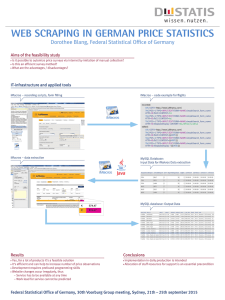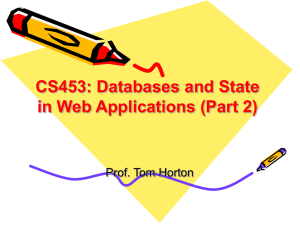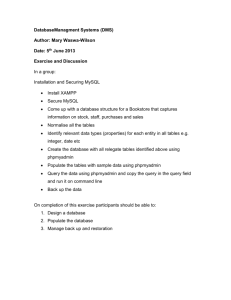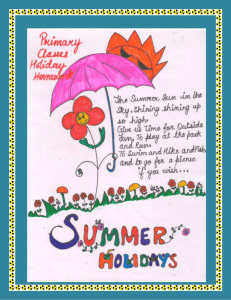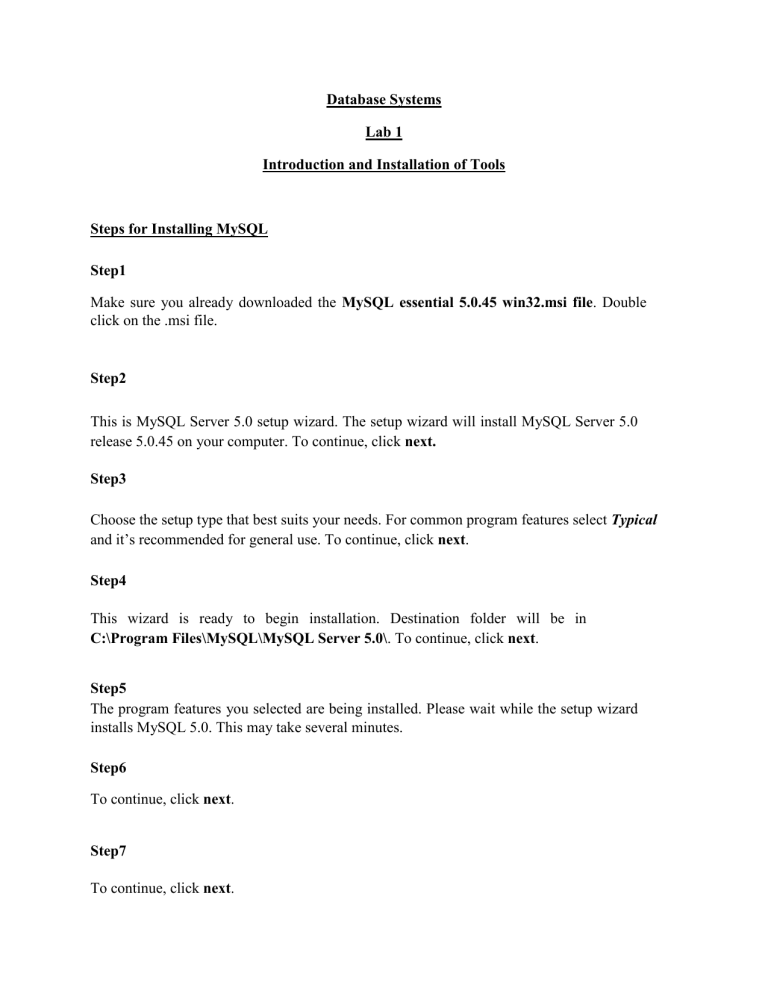
Database Systems Lab 1 Introduction and Installation of Tools Steps for Installing MySQL Step1 Make sure you already downloaded the MySQL essential 5.0.45 win32.msi file. Double click on the .msi file. Step2 This is MySQL Server 5.0 setup wizard. The setup wizard will install MySQL Server 5.0 release 5.0.45 on your computer. To continue, click next. Step3 Choose the setup type that best suits your needs. For common program features select Typical and it’s recommended for general use. To continue, click next. Step4 This wizard is ready to begin installation. Destination folder will be in C:\Program Files\MySQL\MySQL Server 5.0\. To continue, click next. Step5 The program features you selected are being installed. Please wait while the setup wizard installs MySQL 5.0. This may take several minutes. Step6 To continue, click next. Step7 To continue, click next. Step 8 Wizard Completed. Setup has finished installing MySQL 5.0. Check the configure the MySQL server now to continue. Click Finish to exit the wizard Step 9 The configuration wizard will allow you to configure the MySQL Server 5.0 server instance. To continue, click next. Step10 Select a standard configuration and this will use a general purpose configuration for the server that can be tuned manually. To continue, click next. Step11 Check on the install as windows service and include bin directory in windows path. To continue, click next.Step12 Please set the security options by entering the root password and confirm retype the password. continue, click next. Step13 Ready to execute? Clicks execute to continue. Step14 Processing configuration in progress. Step15 Configuration file created. Windows service MySQL5 installed. Press finish to close the wizard. XAMPP XAMPP stands for Cross-Platform (X), Apache (A), MySQL (M), PHP (P) and Perl (P). It is a simple, light-weighted Apache server that makes it extremely easy for developers to create a local http server with just few clicks. An integrated development environment (IDE) is a software application that provides comprehensive facilities to computer programmers for software development. An IDE normally consists of a source code editor, build automation tools and a debugger/Tester of Program/Execution of program. After Installation of XAMPP Server Starting Services of Apache and MySQL (the sign changes from red to green): - We can access the local server via graphical user interface (GUI) by click on the Admin button of MySQL. phpMyAdmin: - It is a free and open source tool/simulator written in PHP intended to handle the administration of MySQL with the use of a web browser. It can perform various tasks such as creating, modifying or deleting databases, tables, fields or rows; executing SQL statements; or managing users and permissions. Apache: It is the most widely used web server software. Developed and maintained by Apache Software Foundation, Apache is an open source software available for free. It runs on 67% of all webservers in the world. It is fast, reliable, and secure. We can access the local server via Domain Name directly in the browser that is by default (after starting services of Apache and MySQL): - localhost/phpmyadmin Also, we can access the local server via loopback IP Address in web browser that is by default (after starting services of Apache and MySQL): - 127.0.0.1/phpmyadmin 127.0.0.1: This is a loopback IP address (Special IP address) that is used to access the local server. Drop Command: This command is disable by default. So, to enable it follow the following process: 1. Go To: C:\xampp\phpmyadmin\libraries 2. Open the file called "config.default.php" 3. Go to line 653 and change $cfg['AllowUserDropDatabase'] = false; to true 4. Restart the server to see the changes Securing Server ROOT USER by Implementing Password using the following steps: - Go into Edit Privileges Then, Go into Change Password: - Then: Go into installed directory of XAMPP: C:\xampp\phpMyAdmin Open: config.inc And Change: config to cookie Then, Change and Type that password that already assigned in Server: - Lab Task 1. Install the software 2. Create a database in mysql 3. Search a. Different types of databases. b. Different RDBMS