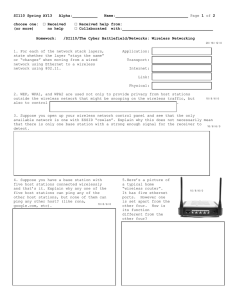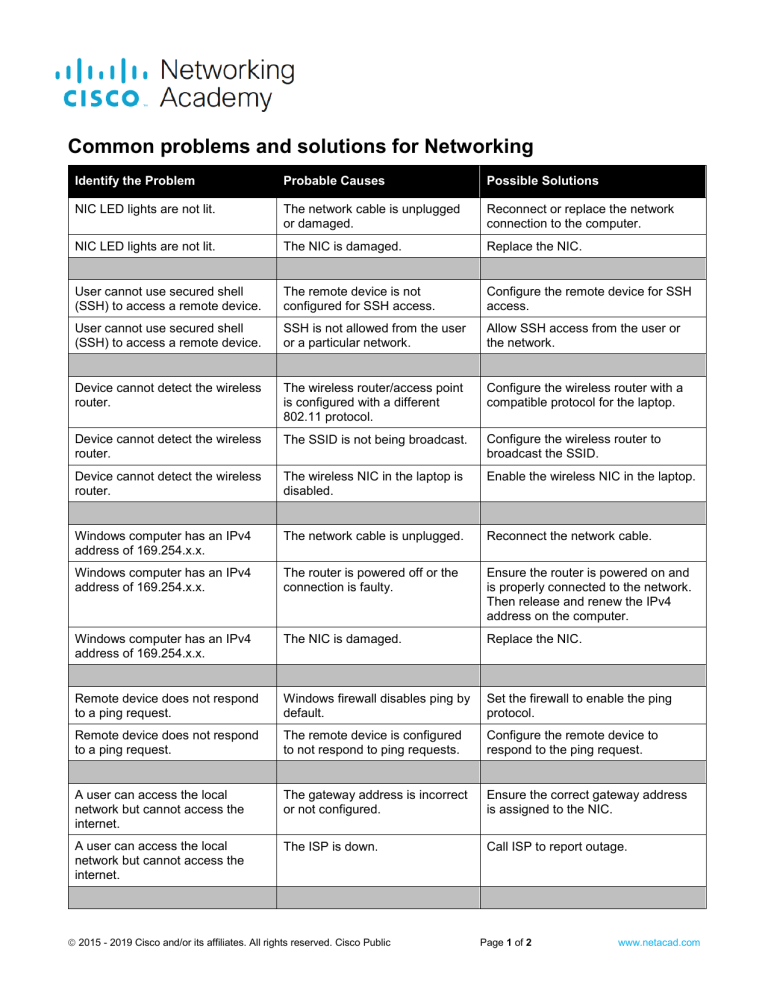
Common problems and solutions for Networking Identify the Problem Probable Causes Possible Solutions NIC LED lights are not lit. The network cable is unplugged or damaged. Reconnect or replace the network connection to the computer. NIC LED lights are not lit. The NIC is damaged. Replace the NIC. User cannot use secured shell (SSH) to access a remote device. The remote device is not configured for SSH access. Configure the remote device for SSH access. User cannot use secured shell (SSH) to access a remote device. SSH is not allowed from the user or a particular network. Allow SSH access from the user or the network. Device cannot detect the wireless router. The wireless router/access point is configured with a different 802.11 protocol. Configure the wireless router with a compatible protocol for the laptop. Device cannot detect the wireless router. The SSID is not being broadcast. Configure the wireless router to broadcast the SSID. Device cannot detect the wireless router. The wireless NIC in the laptop is disabled. Enable the wireless NIC in the laptop. Windows computer has an IPv4 address of 169.254.x.x. The network cable is unplugged. Reconnect the network cable. Windows computer has an IPv4 address of 169.254.x.x. The router is powered off or the connection is faulty. Ensure the router is powered on and is properly connected to the network. Then release and renew the IPv4 address on the computer. Windows computer has an IPv4 address of 169.254.x.x. The NIC is damaged. Replace the NIC. Remote device does not respond to a ping request. Windows firewall disables ping by default. Set the firewall to enable the ping protocol. Remote device does not respond to a ping request. The remote device is configured to not respond to ping requests. Configure the remote device to respond to the ping request. A user can access the local network but cannot access the internet. The gateway address is incorrect or not configured. Ensure the correct gateway address is assigned to the NIC. A user can access the local network but cannot access the internet. The ISP is down. Call ISP to report outage. 2015 - 2019 Cisco and/or its affiliates. All rights reserved. Cisco Public Page 1 of 2 www.netacad.com Common problems and solutions for Networking Identify the Problem Probable Causes Possible Solutions The network is fully functional but the wireless device cannot connect to the network. The wireless capability of the device is turned off. Enable wireless capability of the device. The network is fully functional but the wireless device cannot connect to the network. The device is out of wireless range. Move closer to the wireless router/access point. The network is fully functional but the wireless device cannot connect to the network. There is interference from other wireless devices using the same frequency range. Change wireless router to a different channel. Local resources such as file shares or printers are unavailable. Could be a number of issues: Bad cabling, switch or router not functioning, firewall blocking traffic, DNS name resolution not working, or service failed. Establish the scope of the problem such as trying to connect from a different host. End of Document 2015 - 2019 Cisco and/or its affiliates. All rights reserved. Cisco Public Page 2 of 2 www.netacad.com