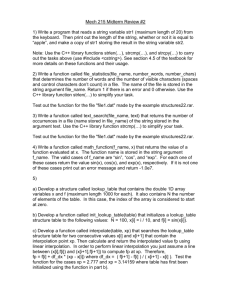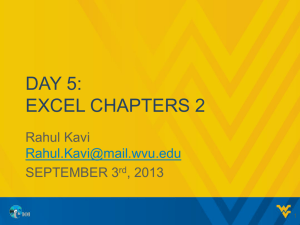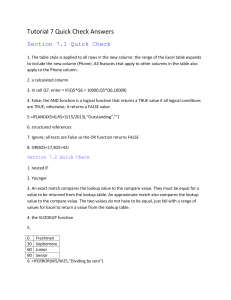excelfunctions-this-a-list-of-the-various-ms-excel-functions-that-can-be-covered-at-as-level
advertisement
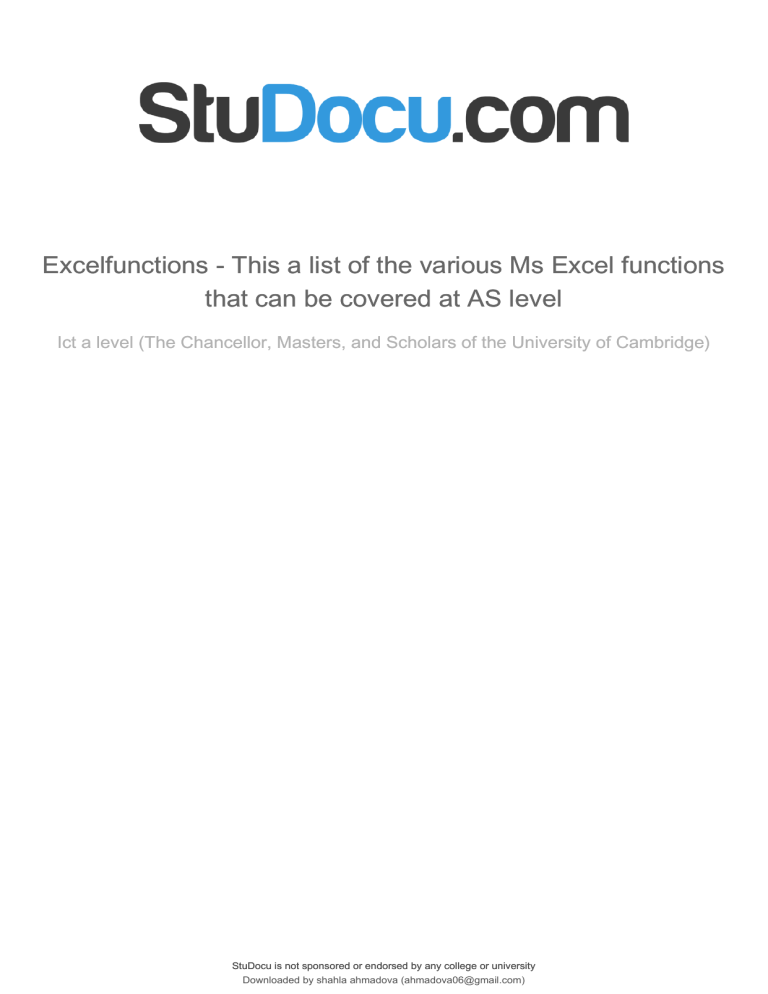
lOMoARcPSD|4799749 Excelfunctions - This a list of the various Ms Excel functions that can be covered at AS level Ict a level (The Chancellor, Masters, and Scholars of the University of Cambridge) StuDocu is not sponsored or endorsed by any college or university Downloaded by shahla ahmadova (ahmadova06@gmail.com) lOMoARcPSD|4799749 Al Waha International School 9626 – Spreadsheet Functions String Functions =B2&C2 =CONCATENATE(B2,C2) =B2&” “&C2 =CONCATENATE(B2,” “,C2) =C2&”, “&B2 =CONCATENATE(C2,”, “,B2) =LEFT(A2,1)(Eg:SCHOOL) =LEFT(A2,2) RituAfana Ritu Afana Afana, Ritu S SC =LEFT(A2,4) SCHO =RIGHT(A2,1) L =RIGHT(A2,2) OL =RIGHT(A2,4) HOOL =MID(A2,3,1) H =MID(A2,3,4) HOOL =MID(A2,5,2) OL =LEN(A2) 6 FIND(find_text, within_text, [start_num]) =FIND("M",”Miriam”) =EXACT(text1, text2) Word word Joins two cell contents where value returned with no space in between To add a space between two strings Add a space and a comma between two strings Extracts left most character from the string Extracts two characters from the left Extracts four characters from the left. Extracts right most character from the string. Extracts the right two characters from the string Extracts the right four characters from the string Extracts the third character from the string Extracts four characters from the string starting at the third character Extracts two characters from the string starting at the fifth character Counts the number of characters in the cell. The LEN function simply counts all characters that appear in a cell. All characters are counted, including space characters. Numbers are also counted in their raw form (i.e. number formatting is not included) FIND locate one text string within a second text string, and return the number of the starting position of the first text string from the first character of the second text string. It is case sensitive and don't allow wildcard characters. If find_text is "" (empty text), FIND matches the first character in the search string Compares two text strings and returns TRUE if they are exactly the Page 1 of 10 Downloaded by shahla ahmadova (ahmadova06@gmail.com) lOMoARcPSD|4799749 =FIXED(number, [decimals], [no_commas]) =FIXED(1234.567, 1) = 1,234.6 =FIXED(1234.567, -1) = 1,230 =FIXED(A3, -1, TRUE) = -1230 =FIXED(44.332) = 44.33 =LOWER(text) =LOWER(“E. E. Cummings”) = e. e. cummings =UPPER(text) =PROPER(text) =UPPER(total) = TOTAL =PROPER(“this is a TITLE”) = This Is A Title =REPLACE(old_text, start_num, num_chars, new_text) =REPLACE(“abcdefghijk”,6,5 ,"*") =abcde*k (Replaces five characters in abcdefghijk with a single * character, starting with the sixth character (f)). SEARCH(find_text,within_ text,[start_num]) =SEARCH("e",” Statements”,6) =REPT(text, number_times) = SUBSTITUTE(text, old_text, new_text, [instance_num]) =REPT("*-", 3) = *-*-*- =SUBSTITUTE(A2, "Sales", "Cost") = Cost Data same, FALSE otherwise. EXACT is case-sensitive but ignores formatting differences. In this example, Excel returns False as W is capital in the first text. Rounds a number to the specified number of decimals, formats the number in decimal format using a period and commas, and returns the result as text. If decimals is negative, number is rounded to the left of the decimal point. If you omit decimals, it is assumed to be 2. If no_commas is FALSE or omitted, then the returned text includes commas as usual. Converts all uppercase letters in a text string to lowercase. LOWER does not change characters in text that are not letters. Converts text to uppercase. Capitalizes the first letter in a text string and any other letters in text that follow any character other than a letter. Converts all other letters to lowercase letters. REPLACE replaces part of a text string, based on the number of characters you specify, with a different text string. The SEARCH functions locate one text string within a second text string, and return the number of the starting position of the first text string from the first character of the second text string. Repeats text a given number of times Substitutes new_text for old_text in a text string. Use SUBSTITUTE when you want to replace specific text in a text string; use REPLACE when you want to replace any text that occurs in a specific location in a text string. Page 2 of 10 Downloaded by shahla ahmadova (ahmadova06@gmail.com) lOMoARcPSD|4799749 =TEXT(Value you want to format, "Format code you want to apply") =TRIM(text) =TEXT(TODAY(),"MM/DD/Y Y") (Today’s date in MM/DD/YY format, like 03/14/12) =TRIM(“ First Quarter Earnings “) Removes leading and trailing spaces from the text in the formula =VALUE(text) =VALUE("$1,000") (Number equivalent of the text string "$1,000") The TEXT function lets you change the way a number appears by applying formatting to it with format codes. It's useful in situations where you want to display numbers in a more readable format, or you want to combine numbers with text or symbols. Removes all spaces from text except for single spaces between words. Converts a text string that represents a number to a number. Text can be in any of the constant number, date, or time formats recognized by Microsoft Excel. If text is not in one of these formats, VALUE returns the #VALUE! error value Math Functions =INT(number) =MOD(number, divisor) =INT(8.9) = 8 =INT(-8.9) = 9 (Rounds -8.9 down. Rounding a negative number down rounds it away from 0) =MOD(3, 2) = 1 (Remainder of 3/2) =RAND() =RAND()*100 A random number greater than or equal to 0 and less than 100 Rounds a number down to the nearest integer. Returns the remainder after number is divided by divisor. The result has the same sign as divisor. RAND returns an evenly distributed random real number greater than or equal to 0 and less than 1. A new random real number is returned every time the worksheet is calculated. To generate a random real number between a and b, use: =RAND()*(b-a)+a If you want to use RAND to Page 3 of 10 Downloaded by shahla ahmadova (ahmadova06@gmail.com) lOMoARcPSD|4799749 =RANDBETWEEN(bott om, top) =RANDBETWEEN(1,100) (Random number between 1 and 100 (varies)) =ROUND(number, num_digits) =ROUND(2.15, 1) =2.2 =ROUNDDOWN(numb er, num_digits) =ROUNDUP(number, num_digits) =SUBTOTAL(function_ num,ref1,[ref2],...) =ROUNDDOWN(76.9,0) = 76 =Sum(val1,val2) =Sumif(range,criteria,s umrange) =SUMIFS(sum_range, criteria_range1, criteria1, [criteria_range2, criteria2], ...) =ROUNDUP(3.2,0) =4 =SUBTOTAL(9,A2:A5) (The sum of the subtotal of the cells A2:A5) =SUM(A2:A10) =SUMIF(B2:B5, "John", C2:C5) (sums only the values in the range C2:C5, where the corresponding cells in the range B2:B5 equal "John.") =SUMIFS(A2:A9,B2:B9,"<>Banan as",C2:C9,"Tom") generate a random number but don't want the numbers to change every time the cell is calculated, you can enter =RAND() in the formula bar, and then press F9 to change the formula to a random number. The formula will calculate and leave you with just a value. Returns a random integer number between the numbers you specify. A new random integer number is returned every time the worksheet is calculated. The ROUND function rounds a number to a specified number of digits. Rounds a number down, toward zero. Rounds a number up, away from 0 (zero). Returns a subtotal in a list or database. The SUM function adds values. You can add individual values, cell references or ranges or a mix of all three. You use the SUMIF function to sum the values in a range that meet criteria that you specify. The SUMIFS function adds all of its arguments that meet multiple criteria. Date and Time Functions Page 4 of 10 Downloaded by shahla ahmadova (ahmadova06@gmail.com) lOMoARcPSD|4799749 =DATE(year,month,day) =DATE(2009,12,21) = 21/12/2009 =YEAR(serial_number) =YEAR(7/5/2008) = 2008 =MONTH(serial_number) =MONTH(15-Apr-11) = 4 (Month of the date in cell A2) =DAY(serial_number) =DAY(15-Apr-11) = 15 =DATEDIF(start_date,end_date ,unit) Start Date=1/1/2001 End Date=1/1/2003 DATE function when you need to take three separate values and combine them to form a date. Returns the year corresponding to a date. The year is returned as an integer in the range 19009999. Returns the month of a date represented by a serial number. The month is given as an integer, ranging from 1 (January) to 12 (December). Returns the day of a date, represented by a serial number. The day is given as an integer ranging from 1 to 31. Calculates the number of days, months, or years between two dates. =DATEDIF(Start_date,End _date,"Y") =DAYS(end_date, start_date) =DAYS360(start_date,end_dat e,[method]) =EDATE(start_date, months) Two complete years in the period (2) =DAYS("3/15/11","2/1/11 ") = 42 =DAYS360(“1/30/2011”,” 2/1/2011”) (The date, one month before the date above) Returns the number of days between two dates. The DAYS360 function returns the number of days between two dates based on a 360-day year (twelve 30-day months), which is used in some accounting calculations. Returns the serial number that represents the date that is the indicated number of months before or after a specified date (the start_date). Use EDATE to calculate maturity dates or due dates that fall on the same day of the month as the date of issue. =EOMONTH(“1-Jan-11”,1) = 2/28/2011 Returns the serial number for the last day of the month that is =EDATE(A2,1) = 15-Feb-11 (The date, one month after the date above) =EDATE(A2,-1) = 15-Dec10 =EOMONTH(start_date, months) Page 5 of 10 Downloaded by shahla ahmadova (ahmadova06@gmail.com) lOMoARcPSD|4799749 Date of the last day of the month, one month after the given date =HOUR(serial_number) =HOUR(7/18/2011 7:45) =7 (Returns the hour portion of the date/time value.) =MINUTE(serial_number) =MINUTE(12:45:00 PM) = 45 the indicated number of months before or after start_date. Use EOMONTH to calculate maturity dates or due dates that fall on the last day of the month. Returns the hour of a time value. The hour is given as an integer, ranging from 0 (12:00 A.M.) to 23 (11:00 P.M.). Returns the minutes of a time value. The minute is given as an integer, ranging from 0 to 59. (Minute portion of the given time.) =SECOND(serial_number) =SECOND(4:48:18 PM) = 18 =SECOND(4:48 PM) = 0 =TIME(hour, minute, second) =TIME(12,0,0) =0.5 =NOW() =NOW() (Returns the current date and time.) =NETWORKDAYS(start_date, end_date, [holidays]) = TODAY() =NOW()-0.5 (Returns the date and time 12 hours ago (-0.5 days ago).) =NETWORKDAYS(10/1/20 12, 3/1/2013, 11/22/2012) = 109 (Number of workdays between the start (10/1/2012) and end date (3/1/2013), with the 11/22/2012 holiday as a non-working day.) = YEAR( TODAY())-1963 (This formula uses the TODAY function as an argument for the YEAR function to obtain the Returns the seconds of a time value. The second is given as an integer in the range 0 (zero) to 59. Returns the decimal number for a particular time. Returns the serial number of the current date and time. Returns the number of whole working days between start_date and end_date. Working days exclude weekends and any dates identified in holidays. Use NETWORKDAYS to calculate employee benefits that accrue based on the number of days worked during a specific term. Returns the serial number of the current date Page 6 of 10 Downloaded by shahla ahmadova (ahmadova06@gmail.com) lOMoARcPSD|4799749 =WEEKDAY(serial_number, [return_type]) =WEEKNUM(serial_number, [return_type]) =WORKDAY(start_date, days, [holidays]) =YEARFRAC(start_date, end_date, [basis]) current year, and then subtracts 1963, returning the person's age.) =WEEKDAY(2/14/2008) = 5 =WEEKNUM(3/9/2012) = 10 (Number of the week in the year that 3/9/2012 occurs, based on weeks beginning on Sunday (default).) =WORKDAY(10/1/2008,15 1) = 4/30/2009 =YEARFRAC(1/1/2012, 7/30/2012) = 0.58055556 (Fraction of the year between 1/1/2012 and 7/30/12, omitting the Basis argument.) Returns the day of the week corresponding to a date. The day is given as an integer, ranging from 1 (Sunday) to 7 (Saturday), by default. Returns the week number of a specific date. For example, the week containing January 1 is the first week of the year, and is numbered week 1. Returns a number that represents a date that is the indicated number of working days before or after a date (the starting date). Working days exclude weekends and any dates identified as holidays. Use WORKDAY to exclude weekends or holidays when you calculate invoice due dates, expected delivery times, or the number of days of work performed. YEARFRAC calculates the fraction of the year represented by the number of whole days between two dates (the start_date and the end_date). Logical Functions =AND(condition1,condition2,…) =AND(A2>1,A2<100) (Displays TRUE if A2 is greater than 1 AND less than 100, otherwise it displays FALSE.) =OR(condition1,condition2,…) =OR(A2>1,A2<100) (Displays TRUE if A2 is greater than 1 OR less Use the AND function, one of the logical functions, to determine if all conditions in a test are TRUE. to determine if any conditions in a test are TRUE. Page 7 of 10 Downloaded by shahla ahmadova (ahmadova06@gmail.com) lOMoARcPSD|4799749 than 100, otherwise it displays FALSE.) =NOT(A2>100) (A2 is NOT greater than 100) =NOT(condition1) =IF( condition, value_if_true, [value_if_false] ) =IF(E7=”Yes”,F5*0.0825,0) (In this example, the formula in F7 is saying IF(E7 = “Yes”, then calculate the Total Amount in F5 * 8.25%, otherwise no Sales Tax is due so return 0)) Use the NOT function, when you want to make sure one value is not equal to another. The IF function is one of the most popular functions in Excel, and it allows you to make logical comparisons between a value and what you expect. So an IF statement can have two results. The first result is if your comparison is True, the second if your comparison is False. LOOKUP FUNCTIONS =LOOKUP(lookup_value, lookup_vector, [result_vector]) =LOOKUP(4.19, A2:A6, B2:B6) (Looks up 4.19 in column A, and returns the value from column B that is in the same row.) =VLOOKUP (value, table, col_index, [range_lookup]) =VLOOKUP(C5,$G$5:$H$10,2,TRUE) LOOKUP looks in a one-row or onecolumn range (known as a vector) for a value and returns a value from the same position in a second one-row or onecolumn range. Use VLOOKUP, one of the lookup and reference functions, when you need to find things in a table or a range by row. VLOOKUP only looks right. VLOOKUP retrieves data based on Page 8 of 10 Downloaded by shahla ahmadova (ahmadova06@gmail.com) lOMoARcPSD|4799749 =HLOOKUP( lookup_valu e, table_array, row_index_num, [range_lookup] ) ==HLOOKUP("Axles", A1:C4, 2, TRUE) (Looks up "Axles" in row 1, and returns the value from row 2 that's in the same column (column A).) =MATCH( lookup_value, lookup_array, [match_type] ) =MATCH( "aaaa", A1:A5, 0 ) (Returns the position of “aaaa” in A1:A5) =INDEX( array, row_num, [col_num] ) =INDEX(A2:B3,2,2) (Value at the intersection of the second row and second column in the range A2:B3.) column number. your data must be sorted in ascending order by lookup value when you use approximate match mode with VLOOKUP. The Excel Hlookup function 'looks up' a given value in the top row of a data array (or table), and returns the corresponding value from another row of the array. In text-related Hlookups, when the [match_type] argument is set to 0, the lookup_value can contain the following wildcard characters: ? - matches any single character * - matches any sequence of characters The Excel Match function looks up a value in an array, and returns the position of the value within the array. The Excel Index function returns a reference to a cell that lies in a specified row and column of a range Page 9 of 10 Downloaded by shahla ahmadova (ahmadova06@gmail.com) lOMoARcPSD|4799749 of cells. Index Function Errors If you get an error from the Excel Index function this is likely to be one of the following: Common Errors #REF! Occurs if either: The supplied row_num argument is greater than the number of rows in the supplied range; The supplied [col_num] argument is greater than the number of columns in the supplied range; The supplied [area_num] argument is greater than the number of areas in the supplied range. #VALUE! Occurs if any of the supplied row_num, [col_num] or [area_num] arguments are non-numeric. Excel Hlookup or Vlookup Function Errors If you get an error from the Excel Hlookup function this is likely to be one of the following: #N/A Occurs if the Hlookup function fails to find a match to the supplied lookup_value The cause of this will generally depend on the value of the supplied [range_lookup]: if [range_lookup] = TRUE (or is omitted) the #N/A error is likely to be because the smallest value in the lookup row is greater than the supplied lookup_value. if [range_lookup] = FALSE the #N/A error is likely to be because an exact match to the lookup_value is not found in the lookup row. If you believe an exact match should have been found by the Hlookup function, see the Failure to Match Values page for details on how to diagnose and resolve this problem. Page 10 of 10 Downloaded by shahla ahmadova (ahmadova06@gmail.com)