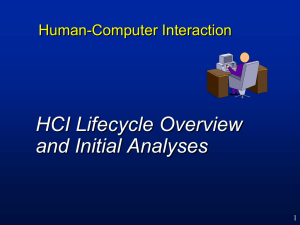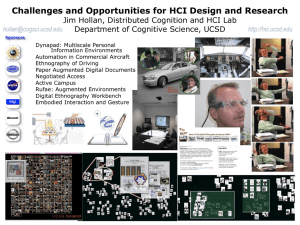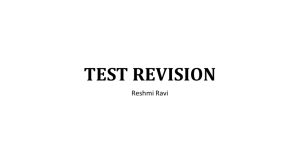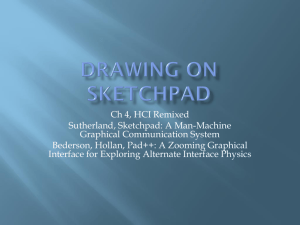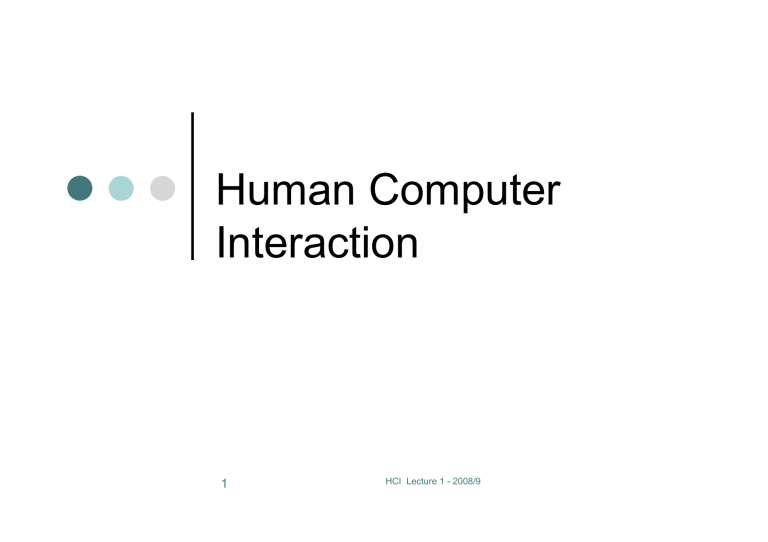
Human Computer Interaction 1 HCI Lecture 1 - 2008/9 Introduction to HCI 2 HCI Lecture 1 - 2008/9 The world is full of badly designed things… !Photo 3 + caption from Jacob Nielsen’s Alertbox June 7, 2004 HCI Lecture 1 - 2008/9 And well designed things… www.idsa.org http://www.vision.org 4 HCI Lecture 1 - 2008/9 And things that look good but don’t work http://baddesigns.org 5 HCI Lecture 1 - 2008/9 Does it matter? If things are badly designed? http://baddesigns.org 6 You may camp in the wrong place You may crash your car and get injured.. Or worse! … in the best case – you might angry, make mistakes and things will take longer than they should HCI Lecture 1 - 2008/9 The 2000 USA Presidential Ballot in Florida 7 HCI Lecture 1 - 2008/9 How to Design Interactive Technology ! 8 (and future stuff!) HCI Lecture 1 - 2008/9 To make better interactive technology …. We need to ! ! ! ! ! 9 Know about how people interact with things Know about what people can and can’t do Know about the situations in which people do things Know about the basics of good design Understand people’s goals HCI Lecture 1 - 2008/9 We can’t all be designers.. But we can all learn things about people and design that will help us create better stuff than we would otherwise have done… 10 HCI Lecture 1 - 2008/9 The Computer…. 11 HCI Lecture 1 - 2008/9 Moore’s Law Computer abilities transistors speed discs cost 1950 12 Slide idea by Bill Buxton 1990 HCI Lecture 1 - 2008/9 2030 Buxton’s Law Promised Functionality Features Productivity Ease of use 1950 13 Slide idea by Bill Buxton 1990 HCI Lecture 1 - 2008/9 2030 God’s Law human abilities 1950 2000BC 14 Slide idea by Bill Buxton 2030 HCI Lecture 1 - 2008/9 Oops! Threshold of complexity 15 Slide idea by Bill Buxton HCI Lecture 1 - 2008/9 Human Computer Interaction Ergonomics ! Sociology ! Psychology ! …and more ! 16 HCI Lecture 1 - 2008/9 HCI is made up of… Theories – learn and apply ! Models – create and use ! Methods – master and apply ! Guidelines – learn and use ! Principles – understand and apply ! Techniques – master and use ! 17 HCI Lecture 1 - 2008/9 HCI is changing.. Physical things ! GUI interfaces ! Collaborative interfaces ! Internet technologies ! Social technologies ! Ubiquitous technologies !? ! 18 HCI Lecture 1 - 2008/9 Understanding the Design Process What is the process? ! Where are good / bad decisions made ! Why are good / bad decisions made ! 19 HCI Lecture 1 - 2008/9 Developing Interactive Products ! Stage 1 – design time " ! Stage 2 – use time " 20 System developers, with or without user involvement, create environments and tools and sometimes provide complete solutions Stakeholders use the system and because their needs contexts and objectives can only be anticipated – some changes are generally made to the product at this stage HCI Lecture 1 - 2008/9 Efficient Development.. ! Relies on the systems developer having a GOOD understanding of the stakeholders Needs " Objectives " Context " ! 21 And.. Knowing what the technology can do! HCI Lecture 1 - 2008/9 The Focus of the development ! 22 … can vary.. HCI Lecture 1 - 2008/9 System Centered Design 23 HCI Lecture 1 - 2008/9 System Centered Design What can I easily build on this platform? ! What can I create from the available tools? ! What do I as a programmer find interesting? ! 24 HCI Lecture 1 - 2008/9 User Based… ! Design is based upon a user’s abilities and real needs " context " work " tasks " values " 25 HCI Lecture 1 - 2008/9 Methodologies Abilities and needs - User Centered Design " Context - Contextual Design " Work – Goal Directed Design " Tasks - Task Centered Design " Values – Value / Worth Centred Design " 26 HCI Lecture 1 - 2008/9 UCSD Focus on the people who will use the system, on their preferences and their requirements ! Building models of the users, tasks and systems ! Iterative process ! Prototyping and Evaluation by users ! 27 HCI Lecture 1 - 2008/9 UCSD 28 HCI Lecture 1 - 2008/9 Core Concepts in UCSD ! Early stages User model " Task models " Context " ! Later stages Inclusive Design " Design for all " Universal Access " 29 HCI Lecture 1 - 2008/9 Our UCSD ! 30 The Early stages " Focus on users, tasks, contexts.. " But also (in our expanded view) on goals, and values HCI Lecture 1 - 2008/9 Who are Users in UCSD? People like you ! People like your mother! ! People like those you work with ! People that you may never have / will never meet ! " 31 It is better to think in terms of who your users will NOT be HCI Lecture 1 - 2008/9 Video here…. ! 32 http://www.computing.dundee.ac.uk/pr ojects/UTOPIA/ HCI Lecture 1 - 2008/9 Tasks (and Goals) ! Tasks (limited value) Not all systems are task based (eg Games) " Not all tasks can be easily specified " ! Goals " 33 Irrespective of the user tasks, there can be a conflicting or complementary goal – to have fun maybe? HCI Lecture 1 - 2008/9 Context Where will the system be used? ! What sort of technology will be deployed? ! Will the users be able to get any help? ! 34 HCI Lecture 1 - 2008/9 Values What matters to the user ! What is important in the context ! What are the business concerns ! 35 HCI Lecture 1 - 2008/9 Human Computer Interaction Lecture 2 – Understanding the User 1 Lecture 2- 2008/9 What is a User? Is Behaves Feels 2 Lecture 2- 2008/9 ! 3 Norman introduced the idea that product design should address three different levels of cognitive and emotional processing: visceral, behavioral, and reflective. Lecture 2- 2008/9 Visceral Processing • 4 The most immediate level of processing, in which we react to visual and other sensory aspects of a product that we can perceive before significant interaction occurs. Visceral processing helps us make rapid decisions about what is good, bad, safe, or dangerous. Lecture 2- 2008/9 Behavioral Processing ! 5 The middle level of processing that lets us manage simple, everyday behaviors, which according to Norman, constitute the majority of human activity. Norman states, “historically, interaction design and usability practices have primarily addressed this level of cognitive processing”. Lecture 2- 2008/9 Reflective Processing • 6 The least immediate level of processing, which involves conscious consideration and reflection on past experiences. Reflective processing can enhance or inhibit behavioral processing, but has no direct access to visceral reactions. This level of cognitive processing is accessible only via memory, not through direct interaction or perception. Lecture 2- 2008/9 The ‘is’ of being Human Senses ! Body ! Thinking ! Memory ! 766 209 487 7 Lecture 2- 2008/9 The Human as an Input Device ! 8 Lecture 2- 2008/9 How we make ‘sense’ of the world around us… inputs and understanding 766 209 487 Each Sense has… A tool – e.g.. Eye, skin, ear etc ! A process – nerves, electricity etc ! Limitations – pitch, brightness etc ! ….. And there is the added complexity of individual differences in sensory perception ! 766 209 487 http://www.hagenstoons.com 9 Lecture 2- 2008/9 Sight - Interpreting Images (1) ! ! ! Size and depth visual angle indicates how much of view object occupies cues like overlapping help perception of size and depth Brightness affected by luminance of object measured by just noticeable difference visual acuity increases with luminance as does flicker Colour blue acuity is lowest 8% males and 1% females colour blind 766 209 487 10 Lecture 2- 2008/9 Interpreting images (2) ! The visual system compensates for: " " movement changes in luminance. ! Context is used to resolve ambiguity ! Optical illusions sometimes occur due to over compensation 11 Lecture 2- 2008/9 766 209 487 Hearing ! Provides information about environment: distances, directions, objects etc. ! Physical apparatus: " ! outer ear, middle ear, inner ear Key Sound Variations pitch – sound frequency " loudness – amplitude " timbre – type or quality " 766 209 487 12 Lecture 2- 2008/9 – Hearing (cont) ! Humans can hear frequencies from 20Hz to 15kHz " ! Auditory system filters sounds " " 13 less accurate distinguishing high frequencies than low. can attend to sounds over background noise. for example, the cocktail party phenomenon. Lecture 2- 2008/9 Touch ! Provides important feedback about environment. ! May be key sense for someone who is visually impaired. ! Stimulus received via receptors in the skin: " thermoreceptors – heat and cold " nociceptors – pain " mechanoreceptors – pressure ! Some areas more sensitive than others e.g. fingers. ! Kinethesis - awareness of body position " affects comfort and performance. 14 Lecture 2- 2008/9 Smell and Taste ! 15 Not much used in computer interfaces but olfactory interfaces using smell are currently being developed… as we will not use these senses we are not discussing them here! Lecture 2- 2008/9 The Human as a Store ! Humans have the capacity to remember and retrieve information… this affects the way they use technology http://www.cooperativeindividualism.org 16 Lecture 2- 2008/9 Three Different ‘Stores’ ! ! ! 17 Sensory buffers: momentary stores for stimuli received by the senses. This information, unless encoded in the shortterm memory, is quickly lost. Short-term memory (or working memory): short-term memory acts as a store for information required fleetingly. Long-term memory: this forms the main resource for memory. Lecture 2- 2008/9 Short Term Memory ! ! ! ! An example of this would be recalling a telephone number long enough to write it down. Short-term memory degrades quickly, and has a limited capacity. Quick access time – 70ms Short term storage – 200ms (10 – 20 second decay time) Limited capacity " ! ! 18 Length of sequence remembered in order = 7 ± 2 (Miller, 1956) chunks of data are similar recency effect Maintained and increased with rehearsal Nowadays referred to as ‘Working memory’ Lecture 2- 2008/9 Chunking and STM ! ! ! ! 19 Short-term memory holds information that is actively being used (thought about, reasoned with). A chunk can be thought of as a single object that conveys a larger amount of information (like a Chinese ideogram). Examples of these include words, shapes and colours. However, the information decays in seconds as items are displaced by new items coming in. Icons are an example of chunked information on a desktop which allows users to distinguish between the various programs available to them. Lecture 2- 2008/9 LTM – Networked chunks Here we store everything we ‘know’. Long-term memory is characterised by huge capacity, slow access time and relative accuracy over time. It is organised in an Episodic way events and experiences in sequential order ……..and a Semantic way facts, concepts and skills that we have acquired ! Storage " " ! Retrieval " " 20 Structure, familiarity and concreteness Decay, interference Recall - reproduced Recognition – clue given Lecture 2- 2008/9 Forgetting The Human as a Philosopher ! Philosophers make sense of the world by thinking – traditionally they wonder about great things but in a micro level – humans think about small things http://www.realhistories.org.uk 21 Lecture 2- 2008/9 What is a Human - the Cartesian View 400 years old! ! Determinism Cause and Effect ! Reductionist – to a machine ! Homogenous – all the same ! http://www.creationism.org 22 Lecture 2- 2008/9 How humans solve problems Deductive ! Inductive ! Abductive ! " 23 reasoning Lecture 2- 2008/9 Deductive Reasoning ! Deduction: derive logically necessary conclusion from given premises. e.g. If it is Friday then she will go to work It is Friday Therefore she will go to work. ! Logical conclusion not necessarily true: e.g. If it is raining then the ground is dry It is raining Therefore the ground is dry 24 Lecture 2- 2008/9 Inductive Reasoning ! Induction: " generalize from cases seen to cases unseen e.g. all elephants we have seen have trunks therefore all elephants have trunks. ! Unreliable: " can only prove false not true … but useful! 25 Lecture 2- 2008/9 Abductive reasoning ! reasoning from event to cause e.g. Sam drives fast when drunk. If I see Sam driving fast, assume drunk. ! Unreliable: " 26 can lead to false explanations Lecture 2- 2008/9 Impact on HCI ! http://www.offthemarkcartoons.com 27 Lecture 2- 2008/9 Understanding the limits of human abilities and the scope of their abilities is essential for good design.. Nugget ! 28 Foraging Theory Lecture 2- 2008/9 Class announcements ! 29 Time for coffee…. Lecture 2- 2008/9 Models of Users .. It’s all about empathy… 30 Lecture 2- 2008/9 Modelling Users using Personas ! ! ! 31 Widely promoted by Alan Cooper as an integral component of Goal – Centred (Directed) design (Refer to www.interactionbydesign.com/presentations /olsen_persona_toolkit.pdf -) Personas are user archetypes that we construct from behavioural data gathered during user interviews and field observations.. Lecture 2- 2008/9 The Power of Personas ! ! ! 32 The personas are gven realistic names, faces, and personalities to foster user empathy within a product team. Personas can be used later to evaluate the interactive product a critical element of personas—beyond capturing typical user behavior patterns and roles—is capturing user motivations in the form of specific goals. Lecture 2- 2008/9 Scenarios ! ! 33 programmers to also design and program test cases for their own programs, sometimes before even writing the program itself. HCI approaches this in a similar fashion by creating scenarios they expect users to encounter or run through. One major distinction is that scenarios cover the most likely of cases and only sometimes include the edge cases. They will never, ever, cover every possible scenario. Lecture 2- 2008/9 Creating Scenarios ! “A scenario is a concise description of a persona using a product to achieve a goal” (Cooper). " " " 34 concise : short but complete; breadth instead of depth product : assume the product (software or physical device) exists, even if it doesn’t goal : the reason why we perform a task Lecture 2- 2008/9 Why Use Scenarios? ! ! ! ! 35 Scenarios help us validate our design Scenarios help us check our assumptions Successful Scenarios help us transfer theoretical/conceptual design to “wire frame” design Like Personas, Scenarios create a shared understanding of the end users –for the entire design team (including designers, marketing folk, engineers, executives, etc). Lecture 2- 2008/9 Example ! 36 Steve texts using multitap, he is sending a message to a number he doesn’t have in his contacts, it is a girl he met on the train and he wants to meet up with her - he has the number on a scrap of paper. He is walking down towards New Street Station, it is getting quite dark, he is texting without checking the screen,,, Lecture 2- 2008/9 Writing Good Scenarios Brainstorm, within the context of our problem domain, the goals our Personas will have ! Write the Scenarios for a specific Persona ! Go for breadth rather than depth – it is more important to describe things from start to finish rather than in exhaustive detail ! 37 Lecture 2- 2008/9 Further Work In next weeks class we will look at the first part of the Coursework – this will include the use of personas and scenarios ! Research several web sites to see what experts say about personas and scenarios – post ‘good finds’ to Janet’s wiki.. ! 38 Lecture 2- 2008/9 Next Week ! ! 39 We will consider the gathering of requirements – this will be a practical class with only a 15 minute introductory lecture Bring a phone with a camera if you have one! Lecture 2- 2008/9 Human Computer Interaction Lecture 3 – Gathering Requirements 1 Lecture 2- 2008/9 Gathering Requirements People Places Processes 2 Lecture 2- 2008/9 You can learn a lot… ! Watching People " " " ! In their workplaces Doing tasks Using technology Asking People " " " About their difficulties About how they do things About their goals and wishes.. ! 3 Lecture 2- 2008/9 Using Probes in HCI ! Cultural Probes Leave things lying around and see what happens to them " A map or a postcard… " ! Technology Probes " 4 Put technology in peoples hands and see what is captured Lecture 2- 2008/9 Probes and Interliving Context – cross generational communication ! Interesting – people in families ! 5 Lecture 2- 2008/9 Methods Critical Incident Technique ! Relationship Map ! Cultural Probe ! Questionnaire ! Use Scenario ! 6 Lecture 2- 2008/9 Human Computer Interaction Inspecting Interfaces 1 Lecture 2- 2008/9 Why Evaluate? ! In HCI we evaluate interfaces to: Determine how usable they are for different user groups " Identify good and bad features to inform future design " Compare design choices to assist us in making decisions " 2 Lecture 2- 2008/9 Evaluation Methods ! Inspection methods (no users needed!) Heuristic evaluations " Walkthroughs " Other Inspections " ! User Tests (users needed!) Observations " Usability tests " Inspection Methods ! Methods that are based on inspections " " " " " " " " 4 Heuristic evaluation Heuristic estimation Cognitive walkthrough Feature inspection Standards inspection Pluralistic walkthrough Consistency inspection Formal usability inspection Lecture 2- 2008/9 One at a time! Heuristic evaluation (what is it?) Method for finding usability problems ! Popularized by Jakob Nielsen ! “Discount” usability engineering ! Use with working interface or scenario " Convenient " Fast " Easy to use " 5 Lecture 2- 2008/9 Heuristic evaluation ! ! Systematic inspection to see if interface complies to guidelines Method " " " " 3-5 inspectors usability engineers, end users, double experts… inspect interface in isolation (~1–2 hours for simple interfaces) compare notes afterwards • single evaluator only catches ~35% of usability problems " ! 5 evaluators catch 75% Works for paper, prototypes, and working systems Points of Variation Evaluators ! Heuristics used ! Method employed during inspection ! 7 Lecture 2- 2008/9 Evaluators ! These people can be novices or experts " " " ! ! 8 “novice evaluators” “regular specialists” “double specialists” (- Nielsen) Each evaluator finds different problems The best evaluators find both hard and easy problems Lecture 2- 2008/9 Heuristics Heuristics are rules that are used to inform the inspection… ! There are many heuristic sets ! 9 Lecture 2- 2008/9 Nielsen's Heuristics 1. Visibility of system status 2. Match between system & real world 3. User control and freedom 4. Consistency & standards 5. Error prevention 10 6. Recognition rather than recall 7. Flexibility & efficiency of use 8. Minimalist design 9. Help error recovery 10. Help & documentation Lecture 2- 2008/9 1. Visibility of system status searching database for matches 11 Lecture 2- 2008/9 What is “reasonable time”? 0.1 sec: Feels immediate to the user. No additional feedback needed. ! 1.0 sec: Tolerable, but doesn’t feel immediate. Some feedback needed. ! 10 sec: Maximum duration for keeping user’s focus on the action. ! For longer delays, use % done progress bars. ! 12 Lecture 2- 2008/9 2. Match between the system and the real world Socrates: Student: Socrates: 13 Please select command mode Please find an author named Octavia Butler. Invalid Folio command: please Lecture 2- 2008/9 3. User control and freedom Provide exits for mistaken choices ! Enable undo, redo ! Don’t force users to take a particular path ! 14 Lecture 2- 2008/9 4. Consistency and standards 15 Lecture 2- 2008/9 5. Error prevention People make errors. Yet we can try to prevent them. How might you go about trying preventing errors? 16 Lecture 2- 2008/9 6. Recognition rather than recall Ex: Can’t copy info from one window to another Violates: Minimize the users’ memory load 17 Lecture 2- 2008/9 7. Flexibility and efficiency of use Provide short cuts ! Enable macros ! 18 Lecture 2- 2008/9 8. Aesthetic and minimalist design 19 Lecture 2- 2008/9 9. Help users recognize, diagnose, and recover from errors SEGMENTATION VIOLATION! Error #13 ATTEMPT TO WRITE INTO READ-ONLY MEMORY! Error #4: NOT A TYPEWRITER 20 Lecture 2- 2008/9 10. Help and documentation 21 Lecture 2- 2008/9 We should wonder….. ! If this is a sensible heuristic set Coverage " Uniqueness " Ease of use " 22 Lecture 2- 2008/9 Phases of a heuristic evaluation 1. Pre-evaluation training - give evaluators needed domain knowledge and information on the scenario 2. Evaluate interface independently 3. Rate each problem for severity 4. Aggregate results 5. Debrief: Report the results to the interface designers 23 Lecture 2- 2008/9 Severity ratings Each evaluator rates individually: 0 - don’t agree that this is a usability problem 1 - cosmetic problem 2 - minor usability problem 3 - major usability problem; important to fix 4 - usability catastrophe; imperative to fix Consider both impact and frequency. 24 Lecture 2- 2008/9 25 Lecture 2- 2008/9 Styles of Heuristic evaluation Problems found by a single inspector ! Problems found by multiple inspectors ! Individuals vs. teams ! Goal or task? ! Structured or free exploration? ! 26 Lecture 2- 2008/9 Problems found by a single inspector ! Average over six case studies " " " ! Not great, but " 27 35% of all usability problems; 42% of the major problems 32% of the minor problems finding some problems with one evaluator is much better than finding no problems with no evaluators! Lecture 2- 2008/9 Problems found by a single inspector ! Varies according to " " ! difficulty of the interface being evaluated the expertise of the inspectors Average problems found by: " " " novice evaluators - no usability expertise - 22% regular specialists - expertise in usability - 41% double specialists - experience in both usability and the particular kind of interface being evaluated - 60% • also find domain-related problems ! Tradeoff " 28 novices poorer, but cheaper! Lecture 2- 2008/9 Problems found by a single inspector ! Evaluators miss both easy and hard problems " " 29 ‘best’ evaluators can miss easy problems ‘worse’ evaluators can discover hard problems Lecture 2- 2008/9 Problems found by multiple evaluators ! 3-5 evaluators find 66-75% of usability problems " " 30 different people find different usability problems only modest overlap between the sets of problems found Lecture 2- 2008/9 Problems found by multiple evaluators ! 31 Where is the best cost/benefit? Lecture 2- 2008/9 Individuals vs. teams ! Nielsen " ! Why? " " " " 32 recommends individual evaluators inspect the interface alone evaluation is not influenced by others independent and unbiased greater variability in the kinds of errors found no overhead required to organize group meetings Lecture 2- 2008/9 Self Guided vs. Scenario Exploration ! Self-guided " " " ! Scenarios " " " " 33 open-ended exploration Not necessarily task-directed good for exploring diverse aspects of the interface, and to follow potential pitfalls step through the interface using representative end user tasks ensures problems identified in relevant portions of the interface ensures that specific features of interest are evaluated but limits the scope of the evaluation - problems can be missed Lecture 2- 2008/9 How useful are they? ! Inspection methods are discount methods for practitioners. They are not rigorous scientific methods. " All inspection methods are subjective. " No inspection method can compensate for inexperience or poor judgement. " Using multiple analysts results in an inter-subjective synthesis. • However, this also a) raises the false alarm rate, unless a voting system is applied b) reduces the hit rate if a voting system is applied! " 34 Group synthesis of a prioritized problem list seems to be the most effective current practical approach. Lecture 2- 2008/9 Human Computer Interaction Designing Systems that work for People 1 Lecture 7- 2008/9 design rules Designing for maximum usability – the goal of interaction design ! Principles of usability " ! Standards and guidelines " 2 general understanding direction for design Lecture 7- 2008/9 types of design rules principles " " " ! standards " " " ! specific design rules high authority limited application guidelines " " 3 abstract design rules low authority high generality increasing generality increasing generality ! lower authority more general application Lecture 7- 2008/9 Guidelines Standards increasing authority increasing authority Principles to support usability Learnability the ease with which new users can begin effective interaction and achieve maximal performance Flexibility the multiplicity of ways the user and system exchange information Robustness the level of support provided the user in determining successful achievement and assessment of goal-directed behaviour 4 Lecture 7- 2008/9 Principles of learnability (1) Predictability ! determining effect of future actions based on past interaction history ! operation visibility Synthesizability ! assessing the effect of past actions ! immediate vs. eventual honesty 5 Lecture 7- 2008/9 Principles of learnability (2) Familiarity ! ! how prior knowledge applies to new system guessability; affordance Generalizability ! extending specific interaction knowledge to new situations Consistency ! 6 likeness in input/output behaviour arising from similar situations or task objectives Lecture 7- 2008/9 Principles of flexibility (1) Dialogue initiative ! ! freedom from system imposed constraints on input dialogue system vs. user pre-emptiveness Multithreading ! ! ability of system to support user interaction for more than one task at a time concurrent vs. interleaving; multimodality Task migratability ! 7 passing responsibility for task execution between user and system Lecture 7- 2008/9 Principles of flexibility (2) Substitutivity ! ! allowing equivalent values of input and output to be substituted for each other representation multiplicity; equal opportunity Customizability ! 8 modifiability of the user interface by user (adaptability) or system (adaptivity) Lecture 7- 2008/9 Principles of robustness (1) Observability ! ! ability of user to evaluate the internal state of the system from its perceivable representation browsability; defaults; reachability; persistence; operation visibility Recoverability ! ! 9 ability of user to take corrective action once an error has been recognized reachability; forward/backward recovery; commensurate effort Lecture 7- 2008/9 Principles of robustness (2) Responsiveness ! ! how the user perceives the rate of communication with the system Stability Task conformance ! ! 10 degree to which system services support all of the user's tasks task completeness; task adequacy Lecture 7- 2008/9 Standards ! set by national or international bodies to ensure compliance by a large community of designers standards require sound underlying theory and slowly changing technology ! hardware standards more common than software high authority and low level of detail ! ISO 9241 defines usability as effectiveness, efficiency and satisfaction with which users accomplish tasks 11 Lecture 7- 2008/9 Guidelines ! ! ! ! ! 12 more suggestive and general many textbooks and reports full of guidelines abstract guidelines (principles) applicable during early life cycle activities detailed guidelines (style guides) applicable during later life cycle activities understanding justification for guidelines aids in resolving conflicts Lecture 7- 2008/9 Golden rules and heuristics “Broad brush” design rules ! Useful check list for good design ! Better design using these than using nothing! ! Different collections e.g. ! " Nielsen’s 10 Heuristics " Shneiderman’s 8 Golden Rules " Norman’s 7 Principles 13 Lecture 7- 2008/9 Shneiderman’s 8 Golden Rules 1. Strive for consistency 2. Enable frequent users to use shortcuts 3. Offer informative feedback 4. Design dialogs to yield closure 5. Offer error prevention and simple error handling 6. Permit easy reversal of actions 7. Support internal locus of control 8. Reduce short-term memory load 14 Lecture 7- 2008/9 Norman’s 7 Principles 1. Use both knowledge in the world and knowledge in the head. 2. Simplify the structure of tasks. 3. Make things visible: bridge the gulfs of Execution and Evaluation. 4. Get the mappings right. 5. Exploit the power of constraints, both natural and artificial. 6. Design for error. 7. When all else fails, standardize. 15 Lecture 7- 2008/9 Universal Design equitable use ! flexibility in use ! simple and intuitive to use ! perceptible information ! tolerance for error ! low physical effort ! size and space for approach and use ! 16 Lecture 7- 2008/9 Multi-Sensory Systems ! ! ! ! 17 More than one sensory channel in interaction " e.g. sounds, text, hypertext, animation, video, gestures, vision Used in a range of applications: " particularly good for users with special needs, and virtual reality Will cover " general terminology " speech " non-speech sounds " handwriting considering applications as well as principles Lecture 7- 2008/9 Usable Senses The 5 senses (sight, sound, touch, taste and smell) are used by us every day ! ! each is important on its own together, they provide a fuller interaction with the natural world Computers rarely offer such a rich interaction Can we use all the available senses? ! ideally, yes ! practically – no We can use • sight • sound • touch (sometimes) We cannot (yet) use 18 • taste • smell Lecture 7- 2008/9 Multi-modal vs. Multi-media ! Multi-modal systems " use more than one sense (or mode ) of interaction e.g. visual and aural senses: a text processor may speak the words as well as echoing them to the screen ! Multi-media systems " use a number of different media to communicate information e.g. a computer-based teaching system:may use video, animation, text and still images: different media all using the visual mode of interaction; may also use sounds, both speech and non-speech: two more media, now using a different mode 19 Lecture 7- 2008/9 Speech Human beings have a great and natural mastery of speech makes it difficult to appreciate the complexities but ! it’s an easy medium for communication ! 20 Lecture 7- 2008/9 Structure of Speech phonemes ! ! ! 40 of them basic atomic units sound slightly different depending on the context they are in, these larger units are … allophones ! ! ! all the sounds in the language between 120 and 130 of them these are formed into … morphemes ! 21 smallest unit of language that has meaning. Lecture 7- 2008/9 Speech (cont’d) Other terminology: • prosody ! ! ! alteration in tone and quality variations in emphasis, stress, pauses and pitch impart more meaning to sentences. • co-articulation ! ! the effect of context on the sound transforms the phonemes into allophones • syntax – structure of sentences • semantics – meaning of sentences 22 Lecture 7- 2008/9 Speech Recognition Problems ! Different people speak differently: " accent, intonation, stress, idiom, volume, etc. ! The syntax of semantically similar sentences may vary. ! Background noises can interfere. ! People often “ummm.....” and “errr.....” ! Words not enough - semantics needed as well " requires intelligence to understand a sentence " context of the utterance often has to be known " also information about the subject and speaker e.g. even if “Errr.... I, um, don’t like this” is recognised, it is a fairly useless piece of information on it’s own 23 Lecture 7- 2008/9 Speech Recognition: useful? ! Single user or limited vocabulary systems e.g. computer dictation ! Open use, limited vocabulary systems can work satisfactorily e.g. some voice activated telephone systems ! ! general user, wide vocabulary systems … … still a problem Great potential, however " when users hands are already occupied e.g. driving, manufacturing " " 24 for users with physical disabilities lightweight, mobile devices Lecture 7- 2008/9 Speech Synthesis The generation of speech Useful ! natural and familiar way of receiving information Problems ! similar to recognition: prosody particularly Additional problems ! ! 25 intrusive - needs headphones, or creates noise in the workplace transient - harder to review and browse Lecture 7- 2008/9 Speech Synthesis: useful? Successful in certain constrained applications when the user: ! is particularly motivated to overcome problems ! has few alternatives Examples: " screen readers ! read the textual display to the user utilised by visually impaired people " warning signals ! spoken information sometimes presented to pilots whose visual and haptic skills are already fully occupied 26 Lecture 7- 2008/9 Non-Speech Sounds boings, bangs, squeaks, clicks etc. ! commonly used for warnings and alarms ! Evidence to show they are useful " " ! 27 fewer typing mistakes with key clicks video games harder without sound Language/culture independent, unlike speech Lecture 7- 2008/9 Non-Speech Sounds: useful? ! ! Dual mode displays: " information presented along two different sensory channels " redundant presentation of information " resolution of ambiguity in one mode through information in another Sound good for " transient information " background status information e.g. Sound can be used as a redundant mode in the Apple Macintosh; almost any user action (file selection, window active, disk insert, search error, copy complete, etc.) can have a different sound associated with it. 28 Lecture 7- 2008/9 Auditory Icons ! ! Use natural sounds to represent different types of object or action Natural sounds have associated semantics which can be mapped onto similar meanings in the interaction e.g. throwing something away ~ the sound of smashing glass ! Problem: not all things have associated meanings ! Additional information can also be presented: " " 29 muffled sounds if object is obscured or action is in the background use of stereo allows positional information to be added Lecture 7- 2008/9 Earcons ! ! ! Synthetic sounds used to convey information Structured combinations of notes (motives ) represent actions and objects Motives combined to provide rich information " " 30 compound earcons multiple motives combined to make one more complicated earcon Lecture 7- 2008/9 touch ! haptic interaction " cutaneous perception • tactile sensation; vibrations on the skin " kinesthetics • movement and position; force feedback ! ! information on shape, texture, resistance, temperature, comparative spatial factors example technologies " " 31 electronic braille displays force feedback devices e.g. Phantom • resistance, texture Lecture 7- 2008/9 Writing and Text Input ! ! 32 Writing – (1) Process a creative act that generally results in original text (2) Product - the output from a pen activity Text Input – a function that generally results in text appearing in a machine readable form Lecture 7- 2008/9 Research Questions Should Children be taught Keyboarding? ! When is the RIGHT (if there is a right) age? ! Can Computers assist in Literacy? ! Whither the Word Processor? ! What would be NATURAL? ! 33 Lecture 7- 2008/9 4. Whither the Word Processor? ! GOOD AT " " " " ! POOR AT " " " " 34 Making work beautiful Font manipulation Rearranging layout Alerting to grammar and spelling Incorporating drawings Correcting grammar Correcting spellings Individualisation Lecture 7- 2008/9 5. What would be natural? ! For Writing Speech " ‘Text’ and illustration " ! For Text Input " 35 Speech Lecture 7- 2008/9 …….Enter Stage Right.. 36 Lecture 7- 2008/9 Digital Ink Refers to technology that digitally represents handwriting in its natural form. In a typical digital ink system, a digitizer is laid under or over an LCD screen to create an electromagnetic field that can capture the movement of a special-purpose pen, or stylus, and record the movement on the LCD screen. The effect is like writing on paper with liquid ink. The recorded handwriting can then be saved as handwriting or converted to typewritten text using handwriting recognition technology. 37 Lecture 7- 2008/9 Hardware 38 Lecture 7- 2008/9 Software ! Text Manipulation tools (IOTools, Journal) Keep the digital ink as ink " Allow erasing, insertion, movement and searching " ! Recognition tools (MyScript, Microsoft) Change the digital ink into ASCII text " Allow more accurate spelling checking " 39 Lecture 7- 2008/9 Research Questions Does using digital ink affect keyboard progress? ! Can children use digital ink? ! Can the handwriting recognition work? ! Should the handwriting recognition work? ! What is digital ink well suited to? ! 40 Lecture 7- 2008/9 Research Questions ! ! ! ! ! 41 Does using digital ink affect keyboard progress? U/K Can children use digital ink? YES Can the handwriting recognition work? POTENTIAL Should the handwriting recognition work? DEPENDS What is digital ink well suited to? See the next slide Lecture 7- 2008/9 Handwriting Recognition 42 Lecture 7- 2008/9 Useable and Used? Location ! Orientation ! Personalisati on ! • Digital doodling 43 Lecture 7- 2008/9 Personalisation 44 Lecture 7- 2008/9 Handwriting Recognition • Speech failed • 2000, HR just going global • Early studies used tablets • Could children use it for text input? 45 Lecture 7- 2008/9 Usability Problems and Solutions ! Errors " " " ! ! ! ! 46 Spelling – phonic spellchecking software and speak out Execution errors – tablet PC, training, time lag, cursive writing Recognition (software) – better algorithms! Rubbing out / scribbling Starting in the top left hand corner Fixing bad writing Adding missing things Lecture 7- 2008/9 Users with disabilities ! visual impairment " ! hearing impairment " ! speech input, output autism " 47 speech synthesis, text communication dyslexia " ! speech I/O, eyegaze, gesture, predictive systems (e.g. Reactive keyboard) speech impairment " ! text communication, gesture, captions physical impairment " ! screen readers, SonicFinder communication, education Lecture 7- 2008/9 … plus … ! age groups " " ! cultural differences " " 48 older people e.g. disability aids, memory aids, communication tools to prevent social isolation children e.g. appropriate input/output devices, involvement in design process influence of nationality, generation, gender, race, sexuality, class, religion, political persuasion etc. on interpretation of interface features e.g. interpretation and acceptability of language, cultural symbols, gesture and colour Lecture 7- 2008/9 Human Computer Interaction Prototyping 1 Lecture 8- 2008/9 Overview 2 ! Prototyping and construction ! Conceptual design ! Physical design ! Generating prototypes ! Tool support Lecture 8- 2008/9 Prototyping and Construction ! ! ! ! ! 3 What is a prototype? Why prototype? Different kinds of prototyping low fidelity high fidelity Compromises in prototyping vertical horizontal Construction Lecture 8- 2008/9 What is a Prototype ! In other design fields a prototype is a small-scale model: " " 4 a miniature car a miniature building or town Lecture 8- 2008/9 What is a Prototype ! In interaction design it can be (among other things): " " " " " " " 5 a series of screen sketches a storyboard, i.e. a cartoon-like series of scenes a Powerpoint slide show a video simulating the use of a system a lump of wood (e.g. PalmPilot)! a cardboard mock-up a piece of software with limited functionality written in the target language or in another language Lecture 8- 2008/9 Why Prototype ! ! ! ! ! ! 6 Evaluation and feedback are central to interaction design Stakeholders can see, hold, interact with a prototype more easily than a document or a drawing Team members can communicate effectively You can test out ideas for yourself It encourages reflection: very important aspect of design Prototypes answer questions, and support designers in choosing between alternatives Lecture 8- 2008/9 What to Prototype 7 ! Technical issues ! Work flow, task design ! Screen layouts and information display ! Difficult, controversial, critical areas Lecture 8- 2008/9 Lo-Fi Prototyping ! Uses a medium which is unlike the final medium, e.g. paper, cardboard ! Is quick, cheap and easily changed ! Examples: sketches of screens, task sequences, ‘Post-it’ notes storyboards ‘Wizard-of-Oz’ 8 Lecture 8- 2008/9 Why Use Low-Fi Prototypes ! Traditional methods take too long " ! Sketches # prototype # evaluate #iterate Can simulate the prototype " Sketches act as prototype • Designer “plays computer” • Other design team members observe & record • Might sound silly, but is surprisingly effective ! Kindergarten implementation skills " ! 9 Allows non-programmers to participate Widely used in industry Lecture 8- 2008/9 Storyboards ! Often used with scenarios, bringing more detail, and a chance to role play ! It is a series of sketches showing how a user might progress through a task using the device ! Used early in design 10 Lecture 8- 2008/9 Sketching ! ! 11 Sketching is important to lowfidelity prototyping Don’t be inhibited about drawing ability. Practice simple symbols Lecture 8- 2008/9 Card-based prototypes • Index cards (3 X 5 inches) • Each card represents one screen or part of screen • Often used in website development 12 Lecture 8- 2008/9 Wizard of Oz The user thinks they are interacting with a computer, but a developer is responding to output rather than the system. ! Usually done early in design to understand users’ expectations ! What is ‘wrong’ with this approach? ! 13 Lecture 8- 2008/9 Hi-Fi Prototyping ! ! ! ! 14 Uses materials that you would expect to be in the final product. Prototype looks more like the final system than a low-fidelity version. For a high-fidelity software prototype common environments include Macromedia Director, Visual Basic, and Smalltalk. Danger that users think they have a full system…….see compromises Lecture 8- 2008/9 Compromises ! ! ! All prototypes involve compromises For software-based prototyping maybe there is a slow response? sketchy icons? limited functionality? Two common types of compromise • ‘horizontal’: provide a wide range of functions, but with little detail • ‘vertical’: provide a lot of detail for only a few functions ! 15 Compromises in prototypes mustn’t be ignored. Product needs engineering Lecture 8- 2008/9 Hi-Fi Disadvantages ! Distort perceptions of the tester " " ! Discourages major changes " " 16 Formal representation indicates “finished” nature People comment on color, fonts, and alignment Testers don’t want to change a “finished” design Designers don’t want to lose effort put into creating the hi-fi design Lecture 8- 2008/9 Construction Taking the prototypes (or learning from them) and creating a whole ! Quality must be attended to: usability (of course), reliability, robustness, maintainability, integrity, portability, efficiency, etc. ! Product must be engineered ! • Evolutionary prototyping • ‘Throw-away’ prototyping 17 Lecture 8- 2008/9 So how do I design? 18 Lecture 8- 2008/9 Conceptual design – R to D ! ! ! ! 19 Transform user requirements/needs into a conceptual model “a description of the proposed system in terms of a set of integrated ideas and concepts about what it should do, behave and look like, that will be understandable by the users in the manner intended” Don’t move to a solution too quickly. Iterate, iterate, iterate Consider alternatives: prototyping helps Lecture 8- 2008/9 Interface Metaphors ! Interface metaphors combine familiar knowledge with new knowledge in a way that will help the user understand the product. ! Three steps: understand functionality, identify potential problem areas, generate metaphors ! Evaluate metaphors: • • • • • 20 How much structure does it provide? How much is relevant to the problem? Is it easy to represent? Will the audience understand it? How extensible is it? Lecture 8- 2008/9 Interaction Types ! Which interaction type? • How the user invokes actions • Instructing, conversing, manipulating or exploring ! Do different interface types provide insight? • WIMP, shareable, augmented reality, etc 21 Lecture 8- 2008/9 Expanding the model ! What functions will the product perform? • What will the product do and what will the human do (task allocation)? ! How are the functions related to each other? • Sequential or parallel? • Categorisations, e.g. all actions related to telephone memory storage ! What information needs to be available? • What data is required to perform the task? • How is this data to be transformed by the system? 22 Lecture 8- 2008/9 Using Scenarios ! ! Express proposed or imagined situations Used throughout design in various ways • scripts for user evaluation of prototypes • concrete examples of tasks • as a means of co-operation across professional boundaries ! 23 Plus and minus scenarios to explore extreme cases Lecture 8- 2008/9 Generating Storyboards 24 Lecture 8- 2008/9 Generating Cards… 25 Lecture 8- 2008/9 Generate card-based prototype from use case 26 Lecture 8- 2008/9 Summary ! Different kinds of prototyping are used for different purposes and at different stages ! Prototypes answer questions, so prototype appropriately ! Construction: the final product must be engineered appropriately ! Conceptual design (the first step of design)! Consider interaction types and interface types to prompt creativity ! ! ! 27 Storyboards can be generated from scenarios Card-based prototypes can be generated from use cases Lecture 8- 2008/9 Down-sides to informal design ! Clients Often see the fidelity of the interface as an indication of development effort " Often hard to involve them as subjects " Talk to them early and often! " Explain the process and set expectations up front! " 28 Lecture 8- 2008/9 Screenshotting 29 Lecture 8- 2008/9 Start with a Blank Page 30 Lecture 8- 2008/9 Use a drawing program to insert items you want 31 Lecture 8- 2008/9 Useful Tricks ! Print Screen and then cut out elements you like " " " Windows: Alt-PrtScn captures the active window into the clipboard Mac Control - Command (Apple)-Shift-4 captures the “grabbed” area into the clipboard Mac OSX Grab Utility • Open Grab (located in Applications/Utility). ! Use a simple graphics editor like Paint to stitch the images together " 32 Copy & Paste many elements for different looks/feels Lecture 8- 2008/9 Web-Based Provides the illusion of interactivity ! Can employ screenshots to show parts of your webpage ! Can be used as just a “click-through” of screenshots ! Good if you are considering adding features to an existing website ! 33 Lecture 8- 2008/9 Resources ! ! 34 http://www.krisjordan.com/2008/09/07/10minute-mock-prototyping-tips-forpowerpoint/ http://www.istartedsomething.com/2007101 8/powerpoint-prototype-toolkit-01/ Lecture 8- 2008/9