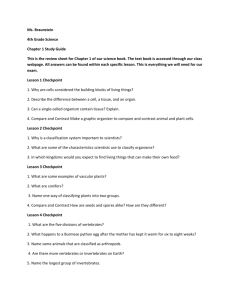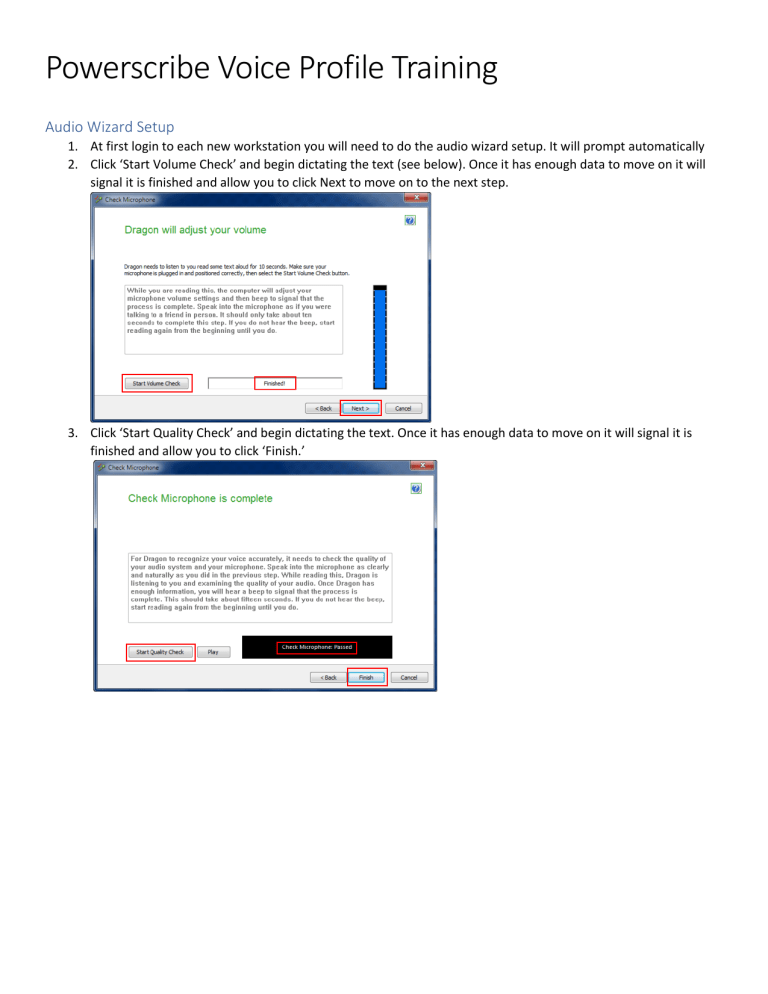
Powerscribe Voice Profile Training Audio Wizard Setup 1. At first login to each new workstation you will need to do the audio wizard setup. It will prompt automatically 2. Click ‘Start Volume Check’ and begin dictating the text (see below). Once it has enough data to move on it will signal it is finished and allow you to click Next to move on to the next step. 3. Click ‘Start Quality Check’ and begin dictating the text. Once it has enough data to move on it will signal it is finished and allow you to click ‘Finish.’ General Training 1. At first login you will need to train a voice profile. It will prompt after audio wizard setup. Click ‘Go’ and read the sentences given on the screen. (“Welcome to general training” “Training is about to begin”) 2. Once your voice is recognized with the prior step it will prompt you to select text to read. Select “What to expect from speech recognition” to get insight into ways you can efficiently use voice recognition. 3. Read the text as it appears. If you skip words or it doesn’t hear you say a word an arrow will indicate where to go back and start reading from. 4. Once training is completed (about 10 minutes of reading) the system will display a message indicating it is adapting user files. This will take a few minutes and once it completes it will log you into the application. Checkpoint Speech File 1. It is recommended when your profile is behaving well in terms of recognition that you create a checkpoint in your speech profile. This allows us to revert back to that point in time if your recognition degrades over time. We recommend people create a checkpoint immediately after training to prevent us from having to completely delete your speech profile if you run into issues. 2. Click Speech > Checkpoint Speech Files… in the menu bar. Sync with Primordial/OneView 1. After this initial voice profile training is complete you should always launch Workflow Orchestrator which will in turn launch Visage, Powerscribe, and Epic in sync. The applications will not be properly in sync if it is not launched via Workflow Orchestrator.