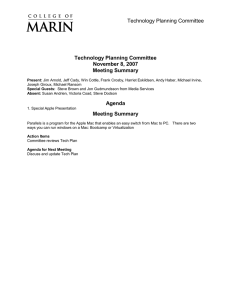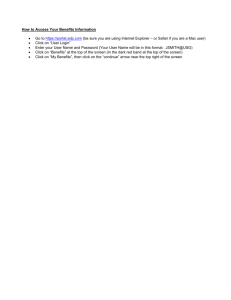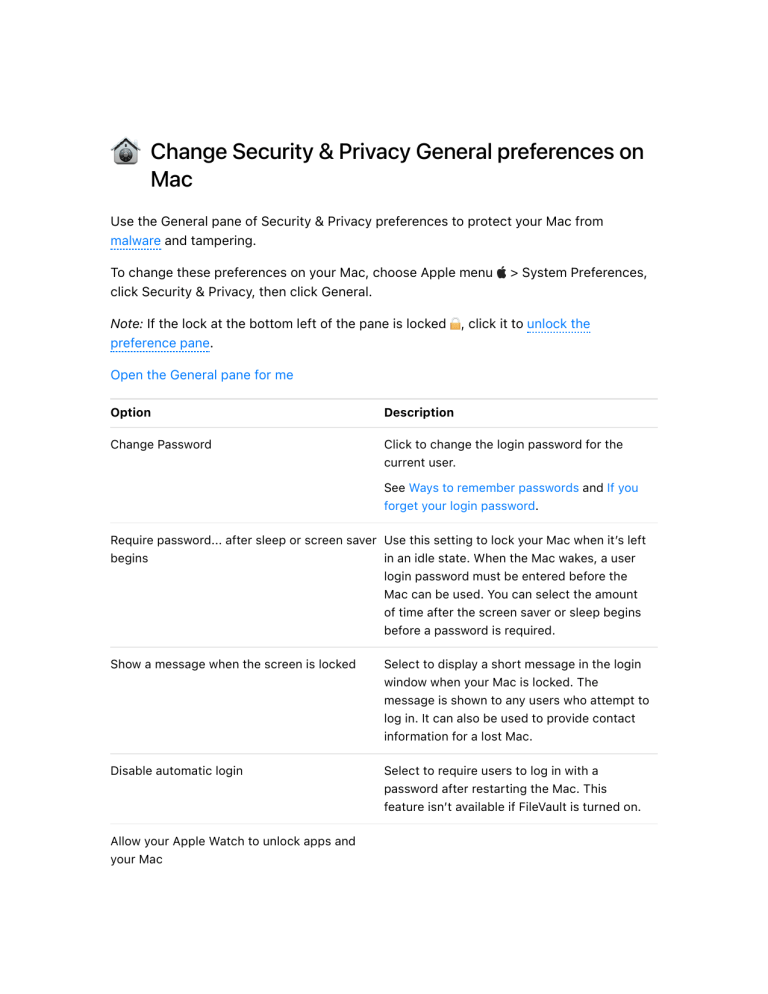
Change Security & Privacy General preferences on Mac Use the General pane of Security & Privacy preferences to protect your Mac from malware and tampering. To change these preferences on your Mac, choose Apple menu click Security & Privacy, then click General. Note: If the lock at the bottom left of the pane is locked preference pane. > System Preferences, , click it to unlock the Open the General pane for me Option Description Change Password Click to change the login password for the current user. See Ways to remember passwords and If you forget your login password. Require password... after sleep or screen saver Use this setting to lock your Mac when it’s left begins in an idle state. When the Mac wakes, a user login password must be entered before the Mac can be used. You can select the amount of time after the screen saver or sleep begins before a password is required. Show a message when the screen is locked Select to display a short message in the login window when your Mac is locked. The message is shown to any users who attempt to log in. It can also be used to provide contact information for a lost Mac. Disable automatic login Select to require users to log in with a password after restarting the Mac. This feature isn’t available if FileVault is turned on. Allow your Apple Watch to unlock apps and your Mac Use your Apple Watch (instead of entering your password) to unlock apps when they require a password and unlock your Mac when you wake it from an idle state. See Unlock your Mac and approve requests with Apple Watch. This option is available only if your Mac supports Auto Unlock. Allow apps downloaded from You can protect your Mac from malware by only allowing apps that come from the App Store or from identified developers. App Store: Select to allow only apps that have been downloaded from the App Store. App Store and identified developers: Select to allow apps only from the App Store, and from developers identified by Apple. System software blocked If you recently installed new software, it may attempt to load system extensions. Click Allow to load system extensions from the developer of the software. Advanced Click to increase the security on your Mac by adjusting settings in Change Advanced preferences. See also Apple Support article: Report a security or privacy vulnerability Apple Support article: Security and your Apple ID Copyright © 2020 Apple Inc. All rights reserved.