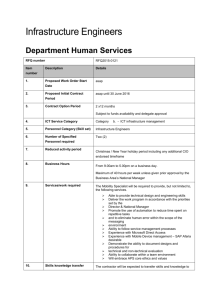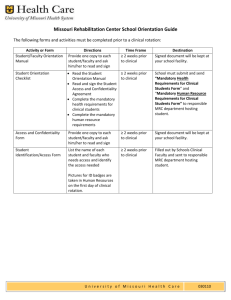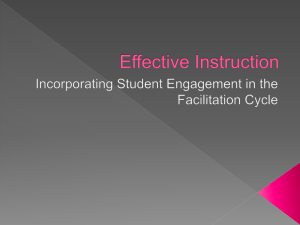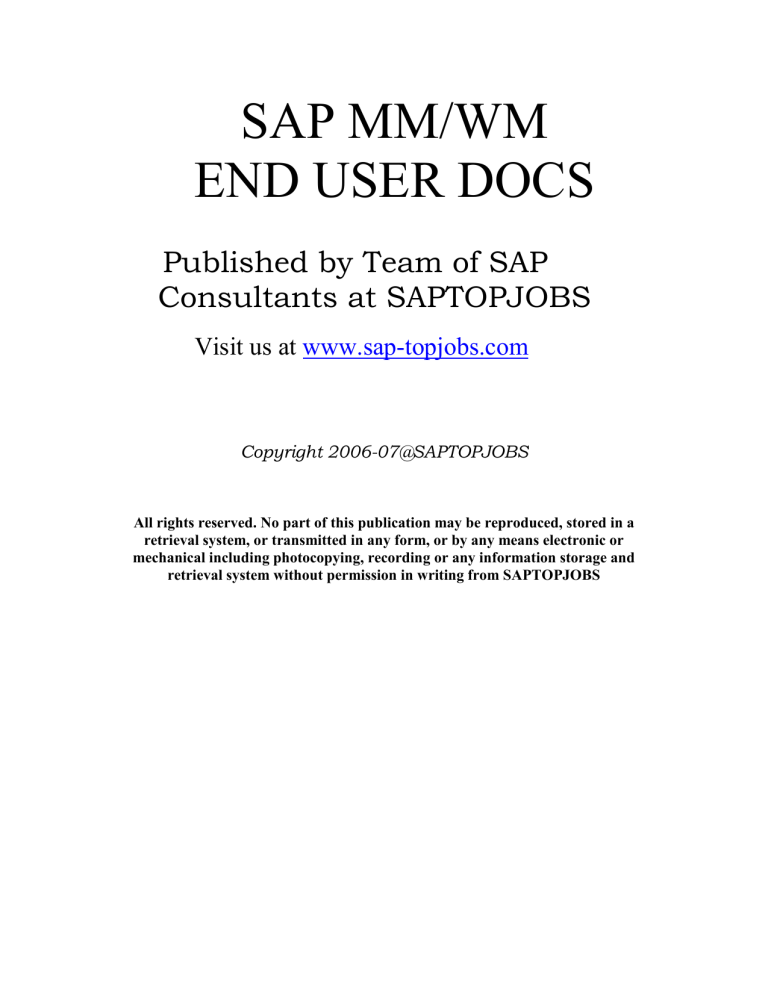
SAP MM/WM END USER DOCS Published by Team of SAP Consultants at SAPTOPJOBS Visit us at www.sap-topjobs.com Copyright 2006-07@SAPTOPJOBS All rights reserved. No part of this publication may be reproduced, stored in a retrieval system, or transmitted in any form, or by any means electronic or mechanical including photocopying, recording or any information storage and retrieval system without permission in writing from SAPTOPJOBS Create Material Master with warehouse Definition:Every Material must be identified with a code number in SAP. Material master contains entire information related to a material with respect to all department in an organization. Material master information are divided in to the different views and each department will maintain their own information through the respective views. Material master must contains details about warehouse if a materials is to be managed in warehouse. Prerequisite:Authorization Enterprise structure setup Menu Path:Logistics Materials Management Material master Materials Create (General) MM01-Immediately Note:- Material master itself is a big requiring knowledge of various modules. However by following this user manual one will be able to create the material master and go ahead. Double Click MM01 Enter Material E.g. TESTWM1 Select material type as Raw material with sales Click Select the views as shown below by clicking the grey box in the left side Click Pagedown key in the key board to navigate to remaining part of the screen Select the views as shown below Click Enter Plant, Storage location and warehouse details as shown below Click Maintain the following entries as shown below in the screen shot. Note:Please note that the Mandatory fields are filled and displayed. Click Nothing mandatory in this screen. Click Note:- Purchasing value key become mandatory field with the configuration setting. Maintain 1 in the purchasing value key. Click Click Click Click Note: - No mandatory entries in MRP4 view Click Note: - Tick the Batch management check box to activate batch management to this material Click Note: - No mandatory entries in Storage 1 and 2 Click Note: - Maintain the stock removal, stock placement storage type if required in the material master Maintain storage section if required. Click Click Click Note:- No mandatory entries in Accounting2 view Click Note: - Ensure to tick the check boxes related to product costing. Click . This is Note:- No mandatory entries in costing2 view Click Click Message will appear at the bottom