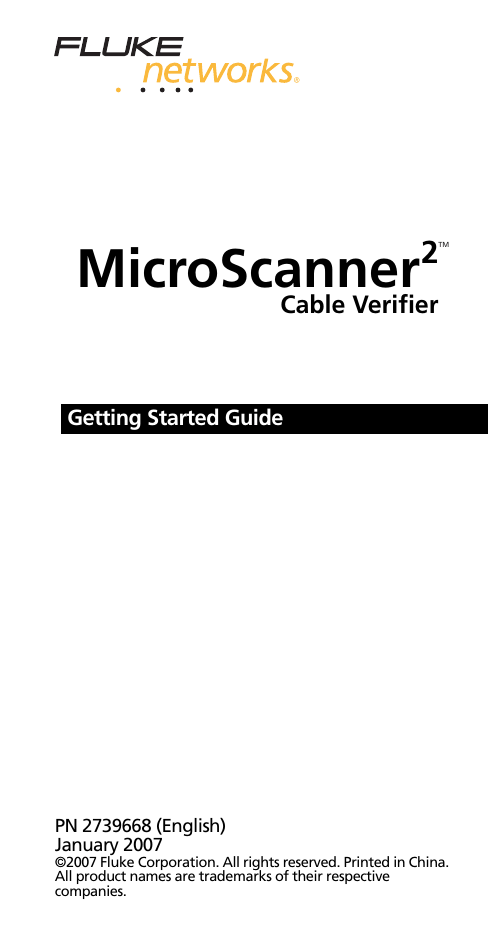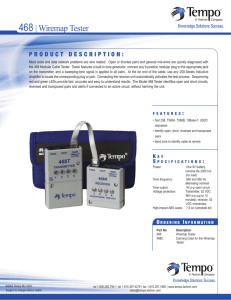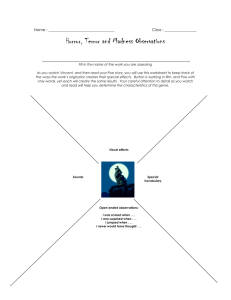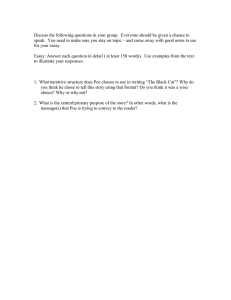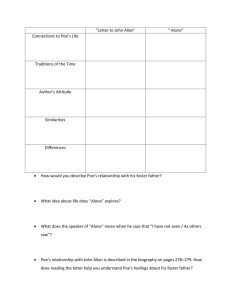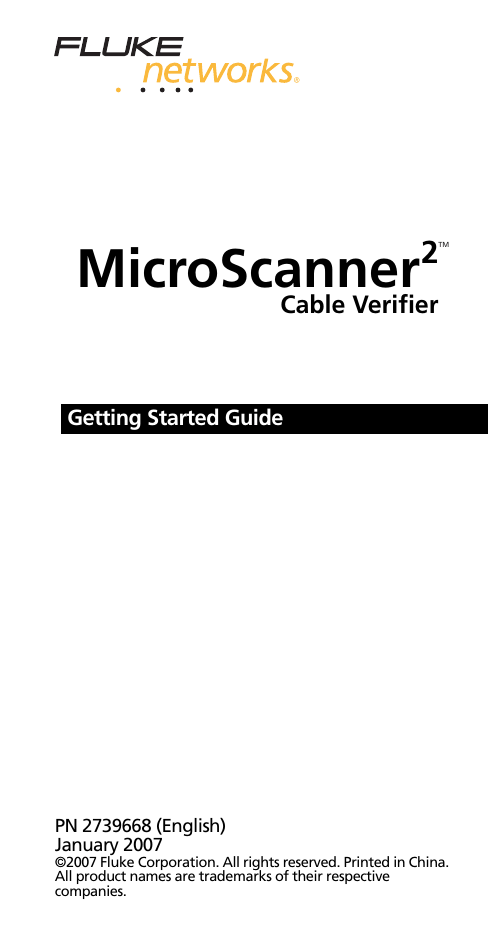
2
TM
MicroScanner
Cable Verifier
Getting Started Guide
PN 2739668 (English)
January 2007
©2007 Fluke Corporation. All rights reserved. Printed in China.
All product names are trademarks of their respective
companies.
LIMITED WARRANTY AND
LIMITATION OF LIABILITY
Fluke Networks guarantees this product to be
free from defects in material and workmanship
for one year from the date of purchase. Parts,
accessories, product repairs and services are
warranted for 90 days, unless otherwise stated.
Ni-Cad, Ni-MH and Li-Ion batteries, cables or other
peripherals are all considered parts or accessories.
This warranty does not cover damage from
accident, neglect, misuse, alteration,
contamination, or abnormal conditions of
operation or handling. Resellers are not
authorized to extend any other warranty on Fluke
Networks’ behalf.
To obtain service during the warranty period,
contact your nearest Fluke Networks authorized
service center to obtain return authorization
information, then send your defective product to
that Service Center with a description of the
problem.
THIS WARRANTY IS YOUR ONLY REMEDY. NO
OTHER WARRANTIES, SUCH AS FITNESS FOR A
PARTICULAR PURPOSE, ARE EXPRESSED OR
IMPLIED. FLUKE NETWORKS IS NOT LIABLE FOR
ANY SPECIAL, INDIRECT, INCIDENTAL OR
CONSEQUENTIAL DAMAGES OR LOSSES, ARISING
FROM ANY CAUSE OR THEORY.
Since some states or countries do not allow the
exclusion or limitation of an implied warranty or
of incidental or consequential damages, this
limitation of liability may not apply to you.
4/04
Fluke Networks
PO Box 777
Everett, WA 98206-0777
USA
MicroScanner2 Cable Verifier
Accessing the Users Manual
This guide provides basic information to help you
get started using the tester. For additional
information, see the MicroScanner2 Cable Verifier
Users Manual on the Product CD.
Safety
WWarningX
To avoid possible fire, electric shock,
personal injury, damage to
equipment, or inaccurate test results,
read the safety information in the
MicroScanner2 Cable Verifier Users
Manual before using the tester.
Keys
Combinations of keys provide additional functions.
See the Users Manual.
Selects the
active port
(RJ45 or
coaxial
Navigation
and toner
song
selection
Selects the
test mode
Power key
1
MicroScanner2 Getting Started Guide
Display Features
O
P
egs02.eps
A Tester icon
B Detail screen indicator. To see detail screens,
press E or Dduring a cable test; then press
E or D.
C Indicates which port is active, the RJ45 port (U)
or the coaxial port (T)
D
E
F
G
H
I
2
Tone mode indicator
Power over Ethernet mode indicator
Numeric display with feet/meters indicator
Test activity indicator
Appears when the toner is in IntelliTone mode
Indicates a short on the cable
Changing the Length Units
J Telephone voltage indicator. P and N appear in
the wiremap diagram over the positive (tip)
and negative (ring) wires.
K Indicates a wiremap adapter is connected to
the far end of the cable
L Low battery indicator
M Indicates an ID locator is connected to the far
end of the cable and shows the locator’s
number
N Ethernet port indicator
O Wiremap diagram. The rightmost segments
indicate the shield.
P The Windicates a fault or high voltage on the
cable. SPLIT appears when the fault is a split
pair.
Changing the Length Units
1
Hold down Y and E while turning on the
tester.
2
Press M to switch between meters and feet.
Auto Shutoff
The tester turns off after 10 minutes if no keys are
pressed and nothing changes at the tester’s
connectors.
3
MicroScanner2 Getting Started Guide
Testing Cabling
Note
A wiremap adapter or remote ID locator
must be connected to the end of the
cabling for the wiremap to be completely
verified.
1
Press X to turn on the tester.
2
Press Y to switch between twisted pair (U)
and coaxial (T) modes.
3
Connect as shown in the following figures.
Note
If the PoE indicator appears, see page 7.
Connecting to Twisted Pair Network Cabling
Patch panel
RJ45 patch
cords
Wall
outlet
Wiremap
adapter
egs03.eps
4
Testing Cabling
Connecting to a Bus Topology
Distribution
center
Connection to bus
RJ11
patch
cord
Wiremap
adapter
Note: Locations of the tester and wiremap adapter may
be swapped.
egs17.eps
Connecting to a Star Topology
Distribution
center
Common connection
to bridge tap
Wiremap
adapter
RJ11
patch
cords
Note: For a correct length reading, connect the
tester and wiremap adapter as shown. See the
Users Manual for details.
egs16.eps
5
MicroScanner2 Getting Started Guide
Connecting to Coaxial Cabling
Connection
to service
Coaxial patch cords
Wiremap
adapter
egs19.eps
Using the Toner
1
Press Y to select twisted pair (U) or coaxial
(T) cable.
2
Connect the tester to the cable.
3
Press M until L appears on the display.
4
To cycle through the IntelliTone and analog
toner songs, press E or D.
5
Use an optional IntelliTone probe or an analog
probe to locate the cable.
Notes
If the PoE indicator appears, see page 7.
Auto shutoff is disabled in toner mode.
6
Detecting Power Over Ethernet
Detecting Power Over Ethernet
The tester can detect PoE voltages from active
802.3af sources.
To select PoE mode, press Muntil PoE appears
on the display.
In PoE mode, the tester solicits PoE power on pairs
1,2-3,6 and 4,5-7,8. The tester may activate a PoE
source and will not be damaged by PoE power.
If PoE power is detected, Poeappears above the
powered pairs. The Poemay blink as the PoE
source turns the power on and off.
In twisted pair test mode, a flashing PoE mode
indicator means that PoE power may be available.
To verify the presence of a PoE source, switch the
tester to PoE mode.
7
MicroScanner2 Getting Started Guide
Replacing the Batteries
The batteries last for about 20 hours of typical use.
egs28.eps
Contacting Fluke Networks
www.flukenetworks.com
support@flukenetworks.com
+1-425-446-4519
•
•
•
•
•
•
•
•
•
•
•
Australia: 61 (2) 8850-3333 or 61 (3) 9329 0244
Beijing: 86 (10) 6512-3435
Brazil: 11 3044 1277
Canada: 1-800-363-5853
Europe: +44-(0)1923 281 300
Hong Kong: 852 2721-3228
Japan: 03-3434-0510
Korea: 82 2 539-6311
Singapore: +65-6799-5566
Taiwan: (886) 2-227-83199
USA: 1-800-283-5853
Visit our website for a complete list of phone
numbers.
8