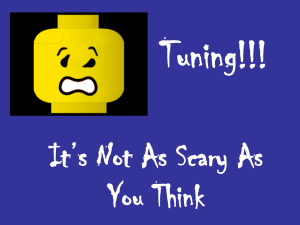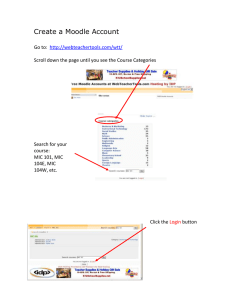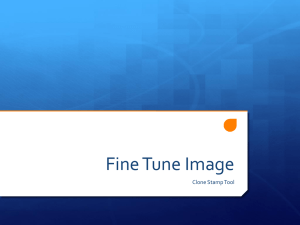Quick Start Guide for experienced DV users
advertisement
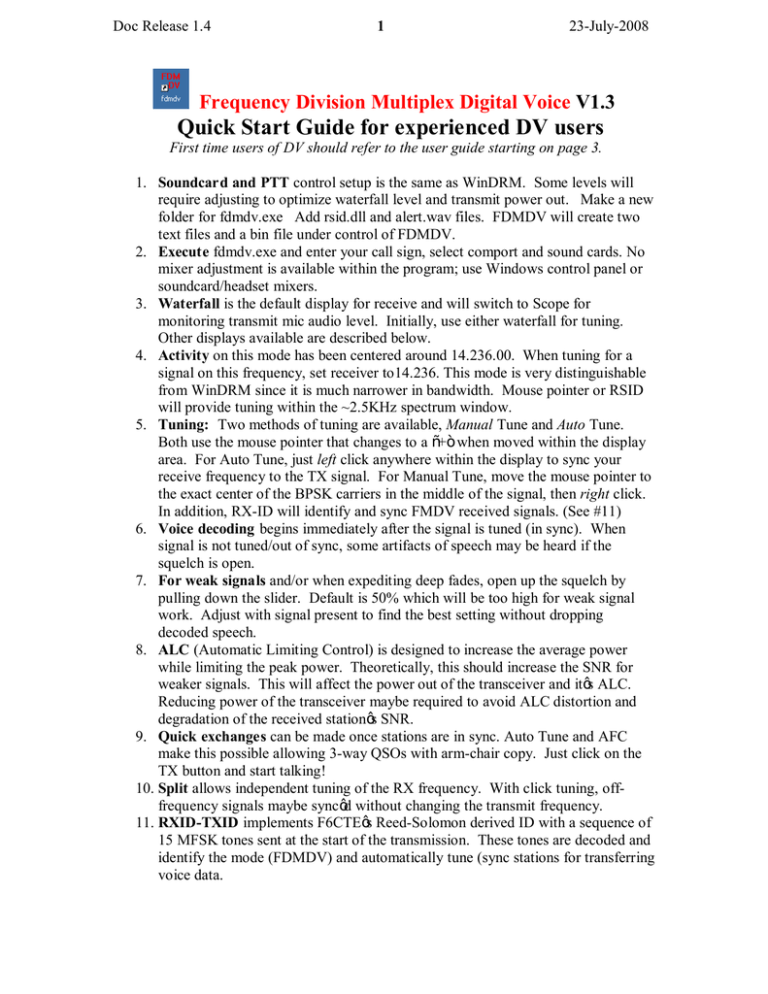
Doc Release 1.4 1 23-July-2008 Frequency Division Multiplex Digital Voice V1.3 Quick Start Guide for experienced DV users First time users of DV should refer to the user guide starting on page 3. 1. Soundcard and PTT control setup is the same as WinDRM. Some levels will require adjusting to optimize waterfall level and transmit power out. Make a new folder for fdmdv.exe Add rsid.dll and alert.wav files. FDMDV will create two text files and a bin file under control of FDMDV. 2. Execute fdmdv.exe and enter your call sign, select comport and sound cards. No mixer adjustment is available within the program; use Windows control panel or soundcard/headset mixers. 3. Waterfall is the default display for receive and will switch to Scope for monitoring transmit mic audio level. Initially, use either waterfall for tuning. Other displays available are described below. 4. Activity on this mode has been centered around 14.236.00. When tuning for a signal on this frequency, set receiver to14.236. This mode is very distinguishable from WinDRM since it is much narrower in bandwidth. Mouse pointer or RSID will provide tuning within the ~2.5KHz spectrum window. 5. Tuning: Two methods of tuning are available, Manual Tune and Auto Tune. Both use the mouse pointer that changes to a “+” when moved within the display area. For Auto Tune, just left click anywhere within the display to sync your receive frequency to the TX signal. For Manual Tune, move the mouse pointer to the exact center of the BPSK carriers in the middle of the signal, then right click. In addition, RX-ID will identify and sync FMDV received signals. (See #11) 6. Voice decoding begins immediately after the signal is tuned (in sync). When signal is not tuned/out of sync, some artifacts of speech may be heard if the squelch is open. 7. For weak signals and/or when expediting deep fades, open up the squelch by pulling down the slider. Default is 50% which will be too high for weak signal work. Adjust with signal present to find the best setting without dropping decoded speech. 8. ALC (Automatic Limiting Control) is designed to increase the average power while limiting the peak power. Theoretically, this should increase the SNR for weaker signals. This will affect the power out of the transceiver and it’s ALC. Reducing power of the transceiver maybe required to avoid ALC distortion and degradation of the received station’s SNR. 9. Quick exchanges can be made once stations are in sync. Auto Tune and AFC make this possible allowing 3-way QSOs with arm-chair copy. Just click on the TX button and start talking! 10. Split allows independent tuning of the RX frequency. With click tuning, offfrequency signals maybe sync’d without changing the transmit frequency. 11. RXID-TXID implements F6CTE’s Reed-Solomon derived ID with a sequence of 15 MFSK tones sent at the start of the transmission. These tones are decoded and identify the mode (FDMDV) and automatically tune (sync stations for transferring voice data. 2 Quick Start Guide for experienced DV users cont. 12. Analog changes mode to SSB by routing audio from the receiver’s speaker to the PC speakers (or headset) and the PC mic to the transmitter’s mic input. 13. Alert plays a wave file (alert.wav) when RX-ID encodes a TX-ID. This wave file may be provided by the user or use the sample “alert.wav.” Install in the same folder with fdmdv.exe. Retain the same file name when changing wave files. Doc Release 1.4 3 23-July-2008 FDMDV…Digital Voice for HF Version 1.3 1.125 KHz Bandwidth FDMDV Spectrum FDMDV (Frequency Division Multiplex Digital Voice) is based on 15 carriers using the 1400 LPC CODEC. High power in each carrier combined with a narrow 1.125 KHz bandwidth provide good robustness with fast sync for a near SSB experience. FDMDV is new and not derived from DRM technology. Technical Specs: 50 baud 14 QPSK (Quadrature Phase Shift Keying) voice data 1 Center BPSK (Binary Phase Shift Keying) carrier with 2x power for Auto Tuning and frame indication. 1.125 KHz spectrum bandwidth with 75Hz carrier spacing 1450 bps data rate 1400 bps open LPC CODEC Adjustable Squelch TX ALC boost average power while reducing the peak power No FEC (Forward Error Correction) for fast synchronization. 48000 Sample Rate/16-20 bit/AC97 sound card compatible F6CTE’s RSID for identifying and synchronizing FDM signals Files: fdmdv.exe Put fdmdv.exe, rsid.dll and alert.wav in a new folder. When executed, FDMDV will create files for text/call sign, com port, and sound card selection (cs.txt, txport.bin, and sc.txt). Note: No changes in GUI for Version 1.3 (except for version number) were made and therefore not updated in this document release 1.4. 4 Set Up: Sound - Select Soundcards: (Note – use Windows mixer to set levels) 2 sound cards or 1 sound card plus 1 USB adapter or headset (Logitech 250/350 or equivalent) headset. For audio level settings, use the Windows mixer in the tray or from the control panel. VAC (virtual audio cables) may also be used if listed. RX Input = Mixer Recording Line-In (connect to receiver’s speaker) TX Output = Mixer Playback Master Volume (connect to transmitter’s mic input) Voice input = Mixer Recording Mic-In (connect PC mic to soundcard) Voice output = Mixer Playback Master Volume (connect to PC speakers) Note: USB headset may be used for Voice input and Voice output (as shown above) Same setup as many other digital modes (such as PSK31)….just add a headset for voice I/O. Select ComPort: Under Settings, click on ComPort, and port number, and then click OK. RigBlaster or equivalent soundcard/comport interface is recommended. Add your call Sign: Under Settings, click on Call sign and enter your call, then click OK. Note: Up to 80 characters (upper case displayed) may be entered, however with no data error correction, poor signals less than 3 dB SNR can cause garbage characters to be decoded. It is recommended to just enter your call sign, name and location (keep it short). Receiving Digital Voice: Very precise tuning is required for sync (within a few Hz) but this is easily accomplished using the mouse and the Auto (RX-ID) or Manual tuning method. Tune the receiver so the waterfall signal is within the display window (see waterfall display below). Move the mouse pointer “+” anywhere on the display and left click for Auto Tune. The 1.1 KHz spectrum bandwidth’s horizontal red line will shift and move to the received frequency. Sync will be instantaneous and starts voice decoding. If not (normally, due to low SNR), use the Manual Tune by moving the mouse pointer + to the center of the two bright BPSK carriers in the middle of the signal and right click. The “Frequency Acquisition” (freqacq) display may also be used in a similar manner by just right clicking the mouse pointer + on the vertical red line. 5 If the RX signal is within the bandpass of the display (about 2+ KHz wide), no transceiver tuning should be required. Just use the mouse. For example, tune to 14.236.00 and lock the dial. If the signal does not immediately lock, then left click on the water fall or right click in the center carriers. Once in sync, the program’s AFC should follow any drift of the transmitter (up to about 50Hz or better). RXID feature: Enable to decode MFSK tones with data that will auto identify and sync the received FDMDV signal with the transmitted signal. For this to function, the transmitting station must have TXID enabled to send the MFSK tones at the start of each transmission. TXID-RXID requires about 1.5 seconds to send, so once TX and RX are synchronized it may be turned it off (recommended) to remove the delay. Note: RXID does require more load on the CPU (higher on AMD processors) which may cause voice dropouts on receive. Use Windows Task Manger to check PC performance with RXID on. RX-ID will trigger and play the “alert.wav” file to signifying a valid FDMDV signal has been received and is in sync. Note: Wave file may be changed by the user for a different “alert” notice (default is sound of a telephone ringing three times). The file name must remain the same (alert.wav). Transmitting Digital Voice: Click on TX and verify RF output level, then use Scope display (see below) for 75-90% deflection while speaking in a normal voice into the mic. The space bar may be used for PTT control when the TX/RX button is in focus. TXID: Enable to send the Reed-Solomon auto ID signal for FDMDV stations with RXID decoder on. A sequence of 15 MFSK tones are sent with data decoded by the RXID at the receiving station. After identified as a valid FDMDV signal, the receiving station is “tuned and synchronized” automatically. TXID should not adversely affect CPU usage. TX power out: Run 20-25 watts maximum with a 100w transceiver Note: This is an important setting. Attempting to run “more power” can cause distortion and will significantly degrade the SNR at the receiving station far greater than running lower power. An example for setting power output: First, tune your transceiver for full 100w output with the mic level set for normal SSB operation. Next, click on FDMDV “TX” and adjust the sound card mixer’s Speaker/Wave slider controls until the transmitter output averages 20-25watt max. No ALC action should be noted. If ALC is active, then reduce power. If you must run an amplifier, adjust to about 25% of its maximum power output. Adjusting power for highest SNR and -not highest S-meter reports- will provide better results. Generally, SNR can fluctuate rapidly on HF paths. This should be kept in mind while making any determination of SNR readings as a result of increasing or decreasing power levels. Analog: Enabling will bypass encoding and decoding for monitoring and transmitting in analog. This provides a quick way of listening on the frequency (with the PC speakers) and when needed, transmitting in analog (SSB) using the PC’s microphone. To transmit, just click on “TX” and speak in a normal voice while watching the transceiver for proper drive level in SSB mode. Note: Since the RX and TX audio is being routed through the sound card, a slight delay caused by system latency will occur. 6 Split allows independent tuning of the RX frequency. With click tuning, off-frequency signals maybe tuned-in (sync’d) without changing the transmit frequency. This is useful in three-ways and nets to avoid changing the transmit frequency for stations entering the QSO not on the established frequency. Signal Displays: Nine displays are available for analysis. The familiar waterfall for receive and the scope for transmit mic audio are the defaults. Waterfall/Scrolling Waterfall – The 14 QPSK carriers are shown with the 1 center BPSK tuning carrier. Some artifacts of speech (hissing/popping/buzzing etc) maybe heard with no valid signal and squelch open. Display is showing some fades caused by QSB and/or multipath. The dark areas (called notches) indicates these events have occurred during the transmission. SSB or other QRM will not adversely affect the decoding until it falls within and is stronger than the FDM carriers. If the FDM signal falls below 3 dB SNR, momentary voice dropouts will occur. FDMDV recovers immediately with the rise in the signal level. Waterfall is the default display for RX. SNR: Derived from all carriers and is expressed in dB. The higher the number the better the signal. Decoding in the 2-3dB range is typical. Max SNR 25dB. SQ: Adjust squelch with slider. Pull down for weak signal/low SNR decoding. Defaults to 50%. Tip: Run this slider down in weak signal/QSB conditions! ALC: Boosts transmit signal to reduce the peaks and raise the average power (lowers the crest factor). In theory, this should improve the SNR at the receiving station for weak signals. In practice this may not occur. FDMDV ALC is functional only in transmit. Note: ALC may require adjusting transmitter and/or amplifier power when in use. Reduce TX output if any ALC action is noted by the transceiver to avoid lowering SNR at the receiving station. Lev: Audio input level (Line Input) on RX and Mic input level on TX. 7 Info box: Displays call sign (and may contain other info entered under call sign) on RX. TX Scope – Mic input level. This level is more sensitive than WinDRM and overdriving will cause distortion. Display does not change to red when over-driven. In transmit; adjust the level so the signal will deflect the display approximately 75+%. This is the default display for TX and should be a flat line with no input. If not flat, this indicates unwanted noise is being picked up which will degrade audio quality! Spectrum – When properly tuned, the red vertical line will exactly centered between the BPSK carriers. Move the mouse pointer to these carriers, right click and release 8 Freqacq – (Frequency Acquisition) This display may also be used for manual tuning also. Move the mouse right over the top of the center red line, right click and release. Demod Phase Error/Carrier – Displays the angle between two consecutive bits at 0, 90, 180, or 270 degrees (QPSK). With a good signal, all 15 points will be on the center line with each point representing one carrier. In noise (a good signal is displayed here) the angles will not be exact. For example, say carrier 1 is 81 deg instead of 90 degrees. The difference is -9 degrees and the line will be shown from the center downward to -9 degrees on the display. Now, instead of 180 degrees, 211 will be shown for carrier 2. The difference is +31 and the line will be shown from center upward +31 degrees. 9 Demod – State Center Tone (BPSK) Demod - State Highest Tone (QPSK) 10 Demod - State Lowest Tone (QPSK) The above demod displays show the last 32 received bits angular and amplitude value. Amplitude is the distance from center while the angle is inclination with respect to the center. Since Frequency Division Multiple (FDM) is a differential system, the angle difference from one point to the other is what counts, not the absolute orientation. No user intervention required for the Demod displays. Operating System Compatibility: Windows XP 1+GHz CPU with 512k RAM is recommended however slower processors and other Windows operating systems including 98/98me have been used (without RXID enabled as it can degrade CPU performance). Release 1.2 FDMDV increased tx/rx buffer sizes to improve compatible with Window’s Vista. Check www.n1su.com web site for updates. Tips: To avoid unwanted non-voice “noises” (typically, “bees buzzing” from RF being picked up at the PC mic) with the decoded voice, ensure sound card and TX mic inputs are free of common mode noise and RFI. Try adding ferrite beads at the mic. Keep sound card mic input low as possible and speak with a full voice -across- the mic with scope display deflecting around 80-90% on peaks. Start with low RF power out, 10-15w average (peak power will be much higher). In transmit with no voice input, the scope input should be a flat line. Any deflection indicates un-wanted noise is being picked up and transmitted which degrades the overall audio quality. Experience has shown that most cases of poor audio are a result of noise pick up and stations attempting to run too much RF power out. Some PC electret mic’s response is very poor, typically providing too much base. Try a different mic if you have a poor audio report. 11 Acknowledgement: Ideas for this QPSK FDM modem without FEC are from Peter, G3PLX. The digital voice community sincerely appreciates and thanks Peter for this work to optimize his modem code for this application. FDMDV program written by Cesco, HB9TLK in C for Windows XP. Jason, N1SU hosts www.n1su.com web site for program docs and download areas. Documentation Revision Notes: Release 1.1 (23-Dec-07) adds “QRG” button, new “Demod” displays, more Tips “TX Power output” setting info, and various minor corrections. Release 1.2 (15-Apr-08) replaced “QRG” button with “Split” and New feature, F6CTE’s Reed-Solomon RSID (TXID-RXID buttons). Release 1.3 (05-July-08) adds additional tx/rx buffers (for Vista), a Scrolling Waterfall display, increase in CPU priority, an “Alert” function and doc cleanup. Release 1.4 (23-July-08) General doc cleanup, remove reference to DRMDV 23-July-2008 © copyright 2007-2008 by Mel Whitten, KØPFX – mel@melwhitten.com