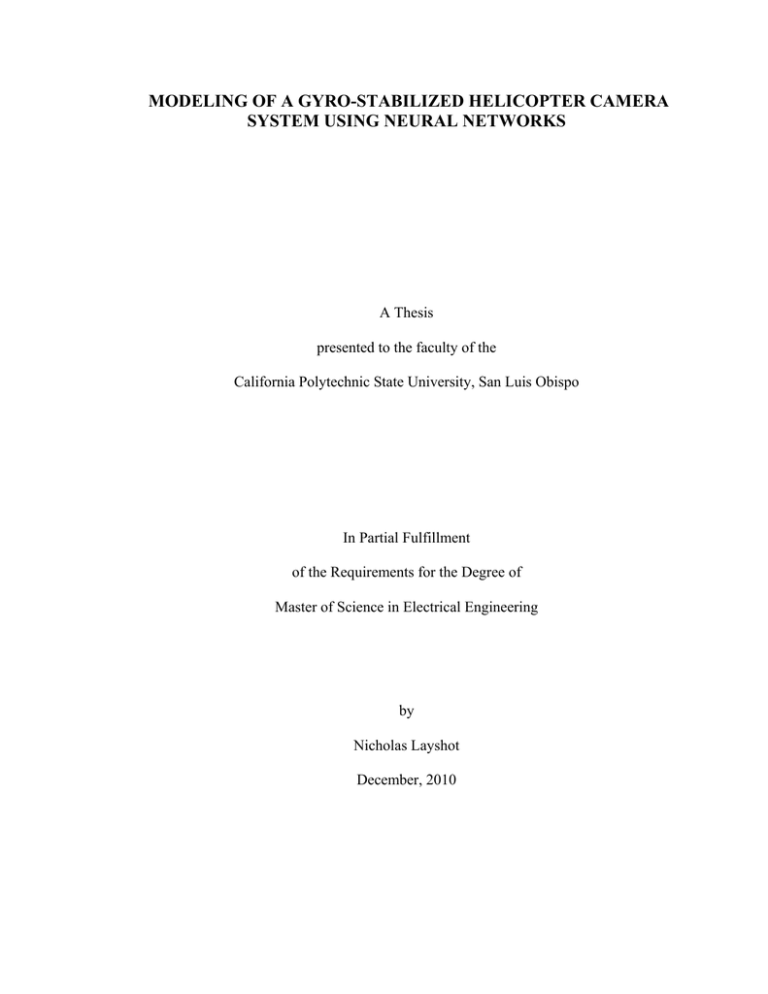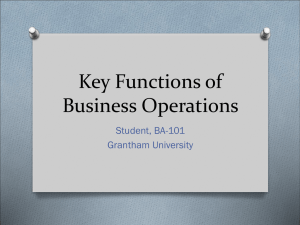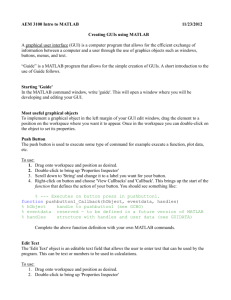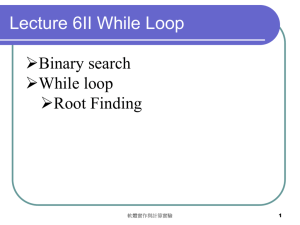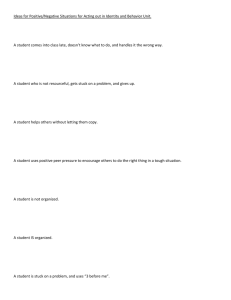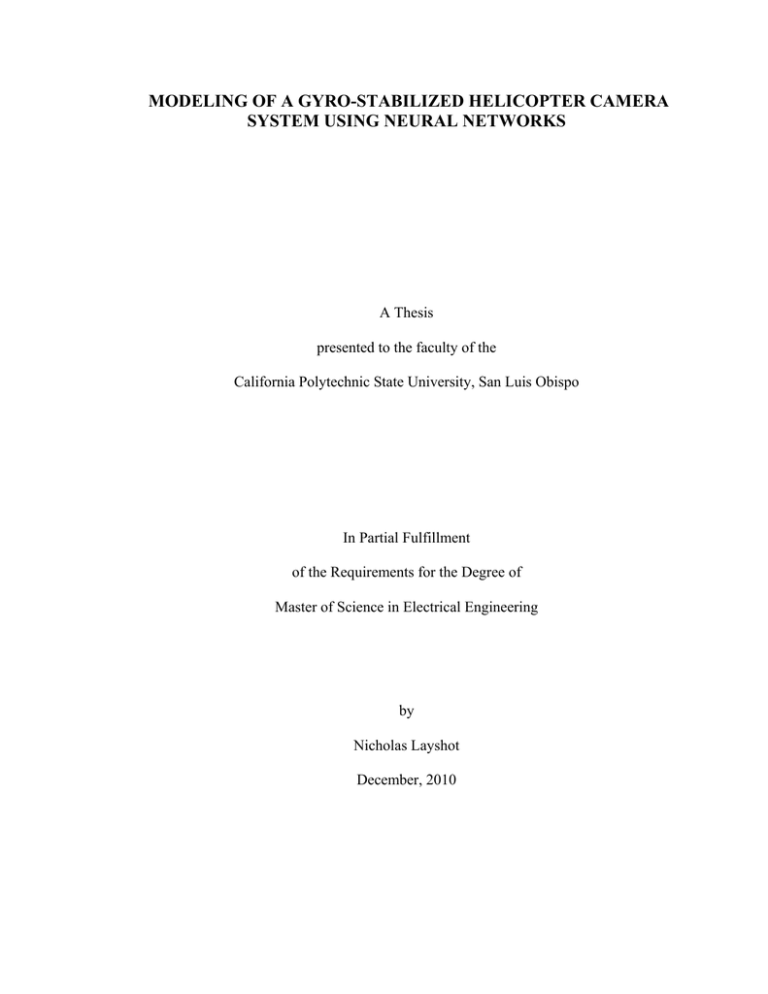
MODELING OF A GYRO-STABILIZED HELICOPTER CAMERA
SYSTEM USING NEURAL NETWORKS
A Thesis
presented to the faculty of the
California Polytechnic State University, San Luis Obispo
In Partial Fulfillment
of the Requirements for the Degree of
Master of Science in Electrical Engineering
by
Nicholas Layshot
December, 2010
© 2010
Nicholas Layshot
All Rights Reserved
ii
COMMITTEE MEMBERSHIP
TITLE:
Modeling of a Gyro-stabilized Helicopter Camera
System using Neural Networks
AUTHOR:
Nicholas Layshot
DATE SUBMITTED:
December, 2010
COMMITTEE CHAIR:
Xiao-Hua Yu, Associate Professor
COMMITTEE MEMBER:
John A. Saghri, Associate Professor
COMMITTEE MEMBER:
Tina Smilkstein, Assistant Professor
iii
ABSTRACT
Modeling of a Gyro-stabilized Helicopter Camera System using Neural Networks
Nicholas Layshot
On-board gimbal systems for camera stabilization in helicopters are typically
based on linear models. Such models, however, are inaccurate due to system
nonlinearities and complexities. As an alternative approach, artificial neural networks can
provide a more accurate model of the gimbal system based on their non-linear mapping
and generalization capabilities.
This thesis investigates the applications of artificial neural networks to model the
inertial characteristics (on the azimuth axis) of the inner gimbal in a gyro-stabilized
multi-gimbal system. The neural network is trained with time-domain data obtained from
gyro rate sensors of an actual camera system. The network performance is evaluated and
compared with measured data and a traditional linear model. Computer simulation results
show the neural network model fits well with the measured data and significantly
outperforms a traditional model.
iv
ACKNOWLEDGEMENTS
I would like to thank my family and friends for supporting me, and for
encouraging me to strive to always better myself.
Dr. Helen Yu first introduced me to neural networks and has made this thesis
possible. She has provided constant guidance throughout the thesis process, and I would
like to thank her for the encouragement she has given me, and the productive discussions
we have had.
From Axsys Technologies, I would like to thank everyone for their
encouragement, especially John Coyle and Gene Katz for giving me the opportunity to
work on this project. I would like to pay special attribute to Lafe Redd from Axsys
Technologies for his constant support, encouragement and for providing the resources
needed to complete this study. I would also like to thank Dr. Jim Hilkert of Alpha-Theta
Technologies for his guidance and expertise on stabilized gimbal systems.
v
TABLE OF CONTENTS
List of Tables ............................................................................................................... viii
List of Figures ................................................................................................................ ix
Chapter 1: Introduction ..................................................................................................... 12
Chapter 2: Overview of Artificial Neural Networks......................................................... 28
2.1 - Brief History of Neural Networks ........................................................................ 28
2.2 - Neural Network Architecture ............................................................................... 30
2.3 - Neural Network Training...................................................................................... 36
2.3.1 - Backpropagation Algorithm (BP) .................................................................. 38
2.3.2 - Sequential vs. Batch Training ........................................................................ 49
2.3.3 - Online vs. Offline Training ........................................................................... 49
2.3.4 - Pre and Post Processing ................................................................................. 50
2.3.5 - Weight Initialization ...................................................................................... 51
2.4 - Alternative Training Method ................................................................................ 51
2.4.1 - Levenberg-Marquardt (LM) .......................................................................... 52
Chapter 3: Camera System Inertial Data .......................................................................... 56
3.1 – Data Acquisition Procedure ................................................................................. 56
3.2 – Software Tool Development ................................................................................ 57
3.3 - Input Signals ......................................................................................................... 59
3.3.1 - Multiple Sine Waves Appended .................................................................... 60
3.3.2 - Multiple Frequency Wave ............................................................................. 60
3.3.3 - Multiple Sine Waves Appended and Multiple Frequency Wave Appended . 61
3.3.4 - Chirp Signal ................................................................................................... 62
3.3.5 - Appended Multiple Random Amplitude & Random Interval (ARARI) ....... 62
3.3.6 - Step Function ................................................................................................. 64
3.4 – Experimental Data Description ............................................................................ 64
3.5 - Experimental Data Measurement Results............................................................. 65
Chapter 4: Simulation Results .......................................................................................... 78
4.1 – Software Tool Development ................................................................................ 78
4.2 – Network Structure Comparison, Training and Simulation Results ..................... 82
4.2.1 Network Structure Description and Weight Initialization ............................... 83
4.2.2 Training Method .............................................................................................. 86
vi
4.2.3 Training and Simulation Results...................................................................... 88
4.3 – Training and Simulation Results for Each Data Set .......................................... 101
4.4 – Network Generalization Study ........................................................................... 113
Chapter 5: Traditional vs. Neural Network Model Comparison..................................... 128
5.1 – Traditional Model .............................................................................................. 128
5.2 – Traditional Model Simulation ............................................................................ 140
5.4 – Traditional vs. Neural Network Model Results ................................................. 148
Chapter 6: Conclusion and Future Works ....................................................................... 162
Bibliography ................................................................................................................... 165
Appendix A: MATLAB Code ........................................................................................ 168
vii
List of Tables
Table 4.1: NARXSP Structure MSE Comparison .......................................................... 100
Table 4.2: NARXSP Structure R^2 Comparison ............................................................ 100
Table 4.3: Network Structure Comparison ..................................................................... 100
Table 4.4: Plant Modeling for Several Data Sets ............................................................ 113
Table 4.5: Network Generalization Simulation Results ................................................. 127
Table 5.1: Traditional vs. Neural Network Model Results ............................................. 161
viii
List of Figures
Figure 1.1: Gyro-stabilized Camera System ..................................................................... 12
Figure 1.2: Two-Axis Gimbal ........................................................................................... 13
Figure 1.3: Model: Inner Gimbal Azimuth Axis .............................................................. 14
Figure 1.4: Motor and Amplifier Block Diagram ............................................................. 15
Figure 1.5: Bearing (rolling) Friction ............................................................................... 17
Figure 1.6: Dahl Friction Model Example (Torque vs angle) (from [9]) ......................... 18
Figure 1.7: Seal Friction ................................................................................................... 19
Figure 1.8: Dynamic Torque Axes.................................................................................... 20
Figure 1.9: Flexural Pivot Bearing.................................................................................... 21
Figure 1.10: Example Structure Frequency Response (from [20]) ................................... 23
Figure 1.11: Structural Dynamic Response including Structure Inertia (from [9]) .......... 24
Figure 1.12: Gyro Rate Sensor Model .............................................................................. 25
Figure 2.1: Neuron Model................................................................................................. 30
Figure 2.2: Neuron Symbol .............................................................................................. 30
Figure 2.3: a) Linear Function b) Sigmoid Function c) Hyperbolic Tangent Function .... 31
Figure 2.4: Neural Network of Architecture 3-2-1 ........................................................... 33
Figure 2.5: Recurrent Neural Network ............................................................................. 34
Figure 2.6: Focused Time Lagged Feedforward Neural Network .................................... 35
Figure 2.7: Block Diagram of Neural Network Training ................................................. 37
Figure 2.8: Performance vs. Weights of Neural Networks ............................................... 40
Figure 2.9: Performance vs. Weight 2 .............................................................................. 41
Figure 2.10: Performance vs. Weight 2 Given Weight 1 .................................................. 41
Figure 2.11: Output Neuron Signal Flow Graph .............................................................. 42
Figure 3.1: GUI for Time Domain Signal Creation Program ........................................... 58
Figure 3.2: Plant Response: 5 Hz Sine Wave (Section 3.3.1)........................................... 65
Figure 3.3: Plant Input: 35 Hz Sine Wave (first .5 seconds out of 12) ............................. 66
Figure 3.4: Plant Output: 35 Hz Sine Wave Input ............................................................ 67
Figure 3.5: Plant Output: 35 Hz Sine Wave Input (first 0.5 seconds out of 12) ............... 68
Figure 3.6: Plant Response: Multiple Frequency Wave (Section 3.3.2) ........................... 69
Figure 3.7: Plant Response: Single Freq with Multiple Appended (Section 3.3.3) .......... 70
Figure 3.8: Plant Output: Single Freq with Multiple Appended Input (Section 3.3.3)..... 71
Figure 3.9: Single Freq with Multiple Appended Zoomed (10 Hz) ................................. 71
Figure 3.10: Single Freq with Multiple Appended Zoomed (20 Hz) ............................... 71
Figure 3.11: Single Freq with Multiple Appended Zoomed (30 Hz) ............................... 72
Figure 3.12: Single Freq with Multiple Appended Zoomed (50 Hz & Multiple Freq) .... 72
Figure 3.13: Plant Response: Chirp Signal (Section 3.3.4) .............................................. 73
Figure 3.14: Chirp Zoomed: Low Freq ............................................................................. 73
Figure 3.15: Chirp Zoomed: High Frequency................................................................... 73
Figure 3.16: Chirp Response: Output at Low Freq ........................................................... 74
Figure 3.17: Chirp Response: Output Zoomed ................................................................. 74
Figure 3.18: Plant Response: Random Signal (ARARI) (Section 3.3.5) .......................... 75
Figure 3.19: Plant Response: Step Function (Section 3.3.6) ............................................ 77
Figure 4.1: Program for Training & Simulating Neural Networks ................................... 79
ix
Figure 4.2: Training Setup for MATLAB Program .......................................................... 80
Figure 4.3: Network Structure (Standard Feedforward) ................................................... 89
Figure 4.4: Performance Plot (Standard Feedforward NN) .............................................. 90
Figure 4.5: Performance Zoomed (Standard Feedforward NN) ....................................... 90
Figure 4.6: Simulation (Standard FF Structure) ............................................................... 91
Figure 4.7: Network Structure (FTDNN) ......................................................................... 92
Figure 4.8: Performance (FTDNN Structure) ................................................................... 93
Figure 4.9: Performance Zoomed (FTDNN Structure)..................................................... 93
Figure 4.10: Simulation (FTDNN Structure) .................................................................... 94
Figure 4.11: Network Structure (NARX) ......................................................................... 95
Figure 4.12: Performance (NARX Structure) ................................................................... 95
Figure 4.13: Simulation (NARX Structure) ...................................................................... 96
Figure 4.14: NARXSP Network Structure........................................................................ 97
Figure 4.15: Performance (NARXSP w/ 5 neurons) ........................................................ 97
Figure 4.16: Performance (NARXSP w/ 5 neurons) Zoomed .......................................... 98
Figure 4.17: Simulation (NARXSP Structure w/ 5 neurons)............................................ 98
Figure 4.18: NARXSP Networks (3,2 layers with different delays) ................................ 99
Figure 4.19: 2 Neuron NARXSP Network ..................................................................... 102
Figure 4.20: Performance (Chirp Signal)........................................................................ 103
Figure 4.21: Performance (Chirp Signal) Zoomed ......................................................... 103
Figure 4.22: Simulation: Chirp Signal ............................................................................ 103
Figure 4.23: Simulation: Chirp Signal Zoomed (1st 0.1 seconds) .................................. 104
Figure 4.24: Performance (Step Function)...................................................................... 105
Figure 4.25: performance (Step Function) Zoomed ....................................................... 105
Figure 4.26: Simulation: Step Input (Section 4.3.9) ....................................................... 105
Figure 4.27: Performance (Random Signal) ................................................................... 106
Figure 4.28: Performance (Random Signal) Zoomed ..................................................... 106
Figure 4.29: Simulation: Random Signal (Section 4.3.8) ............................................... 106
Figure 4.30: Performance (Mult Freq) ............................................................................ 107
Figure 4.31: Performance (Mult Freq) Zoomed ............................................................. 107
Figure 4.32: Simulation: Multiple Frequency Wave (Section 4.3.4) .............................. 108
Figure 4.33: Performance (Mult Single Freq w/ Mult) ................................................... 109
Figure 4.34: Performance (Mult Single Freq w/ Mult) Zoomed .................................... 109
Figure 4.35: Simulation: Single & Multiple Frequency Waves ..................................... 109
Figure 4.36: Simulation: Single & Multiple Frequency Waves Zoomed ....................... 110
Figure 4.37: Performance (35 Hz Sine Wave) ................................................................ 111
Figure 4.38: Performance (35 Hz Sine Wave) Zoomed ................................................. 111
Figure 4.39: Simulation: 35 Hz Sine Wave .................................................................... 111
Figure 4.40: Simulation: 35 Hz Sine Wave Zoomed (1st 0.35 seconds) ......................... 112
Figure 4.41: Frequency Spectrum for the Random Input Signal .................................... 115
Figure 4.42: Generalization Study: NARXSP Network ................................................. 116
Figure 4.43: Generalization Study - Performance (Random Signal) .............................. 117
Figure 4.44: Generalization Study - Performance (Random Signal) Zoomed................ 117
Figure 4.45: Generalization Study Simulation Results (Random Signal) ...................... 117
Figure 4.46: Simulation: Chirp Signal (Generalized Network) ...................................... 118
Figure 4.47: Simulation: Chirp Signal (Generalized Network) Zoomed ........................ 119
x
Figure 4.48: Simulation: Multiple Frequency Wave (Generalized Network) ................ 120
Figure 4.49: Simulation: 5 Hz Sine Wave (Generalized Network) ................................ 121
Figure 4.50: Simulation: 35 Hz Sine (Generalized Network)......................................... 122
Figure 4.51: Simulation: 35 Hz Sine (Generalized Network) Zoomed .......................... 123
Figure 4.52: Simulation: Single & Multiple Freq Waves (Generalized Network) ......... 124
Figure 4.53: Simulation: Single & Mult Freq Waves (Generalized Network) Zoomed . 125
Figure 4.54: Simulation: Step Function (Generalized Network) .................................... 126
Figure 5.1: Traditional Model ......................................................................................... 128
Figure 5.2: Inner Azimuth Gimbal (Rigid Structure) ..................................................... 129
Figure 5.3: Gimbal (Rigid Structure w/ Spring & Dampening Torque Disturbances) ... 131
Figure 5.4: Spring Torque vs. Angle .............................................................................. 132
Figure 5.5: Angular displacement vs. Time for a .5 Volt Step Input .............................. 133
Figure 5.6: Amplifier/Motor Model ................................................................................ 134
Figure 5.7: Gyro Rate Sensor.......................................................................................... 135
Figure 5.8: Measured Gyro Rate Sensor Noise .............................................................. 136
Figure 5.9: Measured Gyro Rate Sensor Noise (Zoomed) ............................................. 137
Figure 5.10: Simulink Traditional Model ....................................................................... 137
Figure 5.11: Simulink Motor Constants.......................................................................... 138
Figure 5.12: Simulink Amplifier and Motor Model ....................................................... 139
Figure 5.13: LTI Model Simulation Results (Random Signal) ...................................... 140
Figure 5.14: LTI Model Simulation Results (Chirp Signal) ........................................... 141
Figure 5.15: LTI Model Simulation Results (Multiple Frequency) ................................ 142
Figure 5.16: LTI Model Simulation Results (5 Hz Sine Wave) ..................................... 143
Figure 5.17: LTI Model Simulation Results (35 Hz Sine Wave) ................................... 144
Figure 5.18: LTI Model Simulation Results (35 Hz Sine Wave) - Zoomed................... 145
Figure 5.19: LTI Model Simulation Results (Single & Multple Frequency) ................. 146
Figure 5.20: LTI Model Simulation Results (Single & Multple Frequency) - Zoomed . 147
Figure 5.21: LTI Model Simulation Results (Step Function) ......................................... 148
Figure 5.22: Traditional vs. NN Model Outputs: Random Input Signal ........................ 149
Figure 5.23: Traditional vs. NN Model Outputs: Chirp Input Signal ............................. 150
Figure 5.24: Traditional vs. NN Model Outputs: Chirp Input (Zoomed) ....................... 151
Figure 5.25: Traditional vs. NN Model Outputs: Multiple Freq Input Signal ................ 152
Figure 5.26: Traditional vs. NN Model Outputs: 5 Hz Sine Input Signal ...................... 153
Figure 5.27: Traditional vs. NN Model Outputs: 5 Hz Sine Input (Zoomed) ................ 154
Figure 5.28: Traditional vs. NN Model Outputs: 35 Hz Sine Input Signal .................... 155
Figure 5.29: Traditional vs. NN Model Outputs: 35 Hz Sine (Zoomed 1) ..................... 156
Figure 5.30: Traditional vs. NN Model Outputs: 35 Hz Sine (Zoomed 2) ..................... 157
Figure 5.31: Traditional vs. NN Model Outputs: Single & Multiple Freq Input Signal. 158
Figure 5.32: Traditional vs. NN Model Outputs: Single & Mult. Freq (Zoomed) ......... 159
Figure 5.33: Traditional vs. NN Model Outputs: Step Function Input Signal................ 160
Figure 5.34:Traditional vs. NN Model Outputs: Step Function Input (Zoomed) ........... 161
xi
Chapter 1: Introduction
Video camera systems have become an integral part of a growing global
information market. Frequently, camera systems are placed on helicopters and other
vehicles that are utilized by the military, law enforcement and for various consumer
applications such as television news programs. One of the most desirable characteristics
for these applications is to view objects at great distances through the camera without any
vibration or “shaking” of the image or picture. As image stability increases, so does the
distance at which objects can be viewed.
The camera systems consist of a gimbal unit that houses a camera. This gimbal is
typically mounted to some type of aircraft, but is often placed on boats or land vehicles.
The photograph of a camera system primarily used on helicopters and built by Axsys
Technologies is depicted in Figure 1.1 below.
Figure 1.1: Gyro-stabilized Camera System
Currently, these camera systems are stabilized along their line of site (LOS) using
a linear closed-loop control strategy. This stabilizes against unwanted angular
movements.
12
The caamera is ofteen mounted in a roll tubee that is contained withinn a two-axiss
gimbal. This “inner” unit is, in turn, often
o
mounteed inside anoother two-axxis “outer”
presentation of a two-axiis gimbal is shown in Figgure 1.2 beloow.
gimbal. A rep
Fiigure 1.2: Twoo-Axis Gimbaal
The outer two-axiis gimbal allows the cam
mera to be paanned 360 deegrees in azimuth
annd over 180 degrees in elevation.
e
Thhe inner two-axis gimball has a limiteed range of
m
movement
(a few degreess of travel), but
b has a muuch larger baandwidth thaan the outer
gimbal. This higher banddwidth gives the inner gim
mbal the abiility to countteract the sm
maller
am
mplitude, higher frequenncy vibrationns of the moounting surfaace (such as a helicopter)).
T general categories of performance requirements usually dominate thhe control syystem
Two
design trade-o
offs. These trade-offs
t
are: (1) the LO
OS (line of sight) stabilitty or “jitter”
m be held within bounnds, usually specified
must
s
in miroradians
m
(or fractionns of a
m
microradian)
and (2) the LOS
L
must faaithfully folllow input coommands [100].
13
An accurate model of the system must be created in order to control the system. .
In this thesis a model for the inner gimbal azimuth axis is created using a neural network.
Currently, these systems are often modeled as linear. The block diagram in Figure
1.3 below shows a traditional model of one axis of the inner gimbal [9].
Figure 1.3: Model: Inner Gimbal Azimuth Axis
The input to the system is a voltage VIN and the output is relative (between inner
and outer gimbal) measured angular rate
in radians/s. The outer gimbal is assumed to
be stationary in inertial space
The input voltage VIN drives the input of an amplifier and the output of the
amplifier in turn drives a “torquer” motor consisting of a coil and magnet. The coil is
attached to the outer gimbal, the magnet is attached to the inner gimbal.
This topology limits the inner gimbal capability to a few degrees of angular
movement. The torque T (as shown in the figure above) acts on the inner gimbal azimuth
axis structure. The torque T consists of the addition of motor torque
disturbances
and torque
.
The structure acceleration due to this torque is a function of the dynamics of the
structure and the reciprocal of the structures moment of inertia (inertia tensor) J [10]. The
14
inertial angular rate
is measured using a gyro rate sensor attached to the structure. This
rate , and thus the measured rate
, are relative between the inner and outer
gimbal.This assumes that the outer gimbal is stationary in inertial space. Thus,
is
equal to the system output (measured relative angular rate).
A block diagram of the amplifier and motor combination is shown in Figure 1.4
below.
VIN
error
G
motor voltage Vm
Back EMF voltage Ve
voltage Va
1
current I
L.s+R
1/Motor Impedance
Amplifier Open
Loop Gain
ω
Ke
K
Torque Tm
Motor Torque Constant
(torque unit/amp)
relative rate
Back EMF Constant
(volt-sec/radian)
Kc
Current Scale Factor
(volts/amp)
Figure 1.4: Motor and Amplifier Block Diagram
The above figure consists of a constant current amplifier with a nominal gain of
one and the torquer motor described previously. The amplifier closes a loop around the
motor current. This amplifier consists of open loop gain, G, the measurement of motor
current, I, the conversion of this current to voltage,
(set by
calculation of the error between the desired and actual current (VIN The model for the motor consists of the motor impedance
) and the
).
(L is the
inductance of the motor and R is the resistance), the Back EMF constant of the motor
(units of
), and the motor torque constant K (units of
).
15
By referencing the above figure the motor torque 1 and G is very large then the motor
. Note that if
torque can be written as
approximatly equals the system input voltage VIN multiplied by the motor
torque constant K (
).
Referencing Figure 1.3 again: the motor torque disturbance torque
is combined with the
to create the total torque T. This torque is applied to the structure.
The acceleration of the structure is a function of the total torque T, the dynamics of the
structure, and the structure moment of inertia J. The acceleration of the structure is
derived by dividing torque
(a result of the structure dynamics) by the moment of
inertia J. This calculation can be explained using Newton’s Law:
where
is the mass of the inner gimbal structure,
inner gimbal relative to the outer gimbal, and
is the angular acceleration of the
is the angle of the inner gimbal relative to
the outer. The rate can be calculated from this torque as
. This
calculation assumes the gimbal is a rigid body, a homogeneous mass (unless the full
inertia tensor is used), and single axis rotation (unless rates and accelerations are
vectorized) [9].
The torque disturbance
(shown in Figure 1.3) for an inner gimbal can include
friction, unbalance of the camera/payload, static and dynamic unbalance, gyroscopic
torques (such as from the gyro rate sensor), on-board shaking forces, actuator and gear
reactions, cable torques, spring torques, structural bending, actuator cogging, and ripple
torques [9]. These torques may or may not be present depending upon the specific design
16
of the gimbal system. Each of these torque disturbances are described in more detail
below.
The torque disturbance caused by friction in a gimbal system usually consists of
sliding or rubbing friction from the seals and bearing friction.
Figure 1.5: Bearing (rolling) Friction
The torque T (shown in Figure 1.5) due to bearing (rolling) “static” friction can be
modeled using the following formula: T=µa Fa +µr Fr . In this equation, r = mean bearing
radius (in.), Fa = axial load including preload (lbf), Fr = radial load (lbf), µa = coefficient
of rolling friction, and μ = coefficient of rolling friction.
One of the characteristics of the friction present in inertial stabilization is a
nonlinear phenomena called Coulomb friction [11]. The Coulomb model describes
friction force
where
is the Coulomb friction coefficient,
normal force between the two objects, and
is the
is the velocity between the two objects.
One friction model used for ball bearings is the Dahl model [17]. In 1968, P.R.
Dahl proposed an alternative to the Coulomb friction model. While observing the
behavior of ball bearings, he noted that input forces with very small amplitude were
reacted against by small elastic restoring forces [20]. Dahl compares the transisition from
static to kinetic friction to that of elastic to plastic deformation in ductile materials. His
initial observation of non-linear friction effects occurred while observing ball bearings
17
acted on by low amplitude input forces. The elasticity observed results in hysteresis; at
loads below
(sliding Coulomb friction). This force can be likened to torque
in the
figure below for bearings [9]. Figure 1.6 demonstrates the Dahl observation between
bearing torque and angle.
Figure 1.6: Dahl Friction Model Example (Torque vs angle) (from [9])
The Dahl model for a bearing defines the torque rate as
where γ=
s
TS +|TP |
,
d
dθ
=γ TS -
×sgn θ
is the torque on the bearing (y-axis in Figure 1.6 above),
β
is the
bearing angle (x-axis in above figure), s = slope at reversal (reversal of torque
direction),
is the maximum Dahl friction torque,
or reversal and
(values range
is the value of torque at turnaround
0 is the parameter that determines the shape of the
stress-strain curve (Torque vs angle curve) [17]. Some gimbals incorporate seals for EMI
and environmental reasons. The disturbance torque resulting from these seals can be
modeled as a sliding or rubbing friction.
18
Figure 1.7: Seal Friction
This torque (reference Figure 1.7 above) is defined as
where d is the
perpendicular distance between the line-of-action of F and the rotating axis (in), F is the
force holding the two surfaces together (lbF), and µ is the coefficient of friction between
the two surfaces. Seals between the inner gimbal and outer gimbal can sometimes contain
fluid. Thus, viscous friction might have to be modeled. The torque due to this type of
friction can be defined as
∙
∙
and
where
is the coefficient of viscous friction
is the relative angular velocity
.
The torque disturbance caused by the balance of the payload within the inner
gimbal has an effect on the system dynamics. Static unbalance can cause a disturbance
torque which can be modeled as
=εWg where ε equals the center of gravity offset, W
is the weight of the rotating assembly, and g is the gravity plus acceleration vector
perpendicular to the rotating axis.
19
Figure 1.8: Dynamic Torque Axes
Dynamic unbalances are caused by a non-symmetrical distribution of mass. This
torque can be modeled using the formula:
. In this equation,
is the
product of inertia for the x and y axes shown in Figure 1.8 above (in-lbf-s2) and
angular velocity about the x-axis
is the
.
Aniso-elastic unbalance is caused by un-symmetrical elasticity,and requires
vibration in 2 dimensions simultaneously. It is difficult to predict, and may require FEA
analysis [9]. This torque can be defined using the equation
aniso-elatic constant for a particular mechanism
where K is the
, W is the weight of the rotating
assembly (lbf), and g is the gravity plus acceleration vector perpendicular to the rotating
axis (gs).
Gyroscopic “gyro” torque (precession & nutation) is a torque disturbance caused
by the fact that in many cases the rate is measured using a sensor utilizing a spinning
mass. This causes a torque on the object being measured. A gyro torque can be defined as
where Iz is the inertia about the z axis (in-lbf-s2),
about the z axis, and
is the angular velocity
is the angular velocity about the y-axis.
20
Disturbance torques can also be caused by shaking forces on the payload
(camera). For example, a shaking force could be caused by a cryogenic cooler used with
an infrared camera. The torque caused by a shaking force is defined as
is the perpendicular distance from the shaking force to center of rotation and
where d
is the
force.
Spring torques are another form of disturbance torque and can be caused by cable
wraps or Flexural Pivot bearings (a type of spring). Cables are modeled as a spring;
however, they are actually quasi-linear and have a dampening effect [9]. Flexural Pivot
bearings have a limited range of angular movement but are sometimes used instead of
ball bearings to get rid of the non-linear effects of this type of bearing. A picture of a
Flexural Pivot bearing is shown in the figure below.
Figure 1.9: Flexural Pivot Bearing
A spring torque is defined as
particular mechanism
and ∆
∆ where
is the spring coefficient for a
is the relative rotation measured from point of
zero torque (rad).
21
Structural bending disturbance torques result from base vibrations that may or
may not be sensed by the gyro [10]. Structural flexure can also cause torque disturbances
and can be modeled using Finite Element Analysis [9]. For example, a structural flexure
includes bending, optical component displacements and Aniso-elastic effects [9].
The total torque T (as seen in Figure 1.3) is a combination of one or more of the
torque disturbances listed previously and the motor torque. This total torque is applied to
the inner azimuth gimbal structure. To model the relationship between this torque and the
acceleration of the structure both the structure dynamics and inertia must be taken into
account. Although practical systems are multiple degree of freedom (MDOF) and have
some degree of nonlinearity, their structure dynamics can generally be represented as a
superposition of single degree of freedom (SDOF) linear models [19].
The system of interest in this paper is the inner gimbal azimuth axis. system The
dynamics for this system include the torsional interaction between the total torque T and
the gyro rate sensor. The transfer function for this relationship is typically derived from
FEA (finite element analysis) or modal analysis using the first four to five modes [9]. The
response at one point in the structure to a force or torque excitation at another point in the
structure can be defined as:
/
2
The following parameters from the above equation are available from FEA
analysis:
mode,
is the eigenvector term of the response degree of freedom in the ith
is the eigenvector term of the input degree of freedom in the ith mode,
Generalized mass in the ith mode,
Natural frequency (eigenvalue) of the ith
22
mode,
Damping ratio of the ith mode (typically .025 to .05 for metallic structure).
The inputs to and outputs from the above equation are:
at the kth degree of freedom,
Excitation force (or torque)
Response displacement (either translational or
rotational) at the jth degree of freedom [9]. An example of a typical frequency response
plot and the individual contribution from each mode is shown in the figure below.
Figure 1.10: Example Structure Frequency Response (from [20])
The torsional structural dynamics combined with the rigid body inertia J (see
Figure 1.3) will give a response typical of the example shown below [9].
23
Figure 1.11: Structural Dynamic Response including Structure Inertia (from [9])
It is important to note from the above figure that at DC and low frequencies the
frequency response of the structure is equal to the reciprocal of the structures moment of
inertia about the axis being controlled. Also note that each of the second order equations
in the figures block diagram represents a structural mode.
24
The gyro rate sensor as shown in Figure 1.3 above can be modeled as a second
order low pass filter with random noise added to input [9]. This model with input
(angular rate) and output
(measured angular rate) is shown in Figure 1.12 below.
Figure 1.12: Gyro Rate Sensor Model
In some systems, modeling of certain system dynamics is not accomplished and
notch filters are added after testing to get rid of undesirable frequencies [12]. Such
undesirable frequencies are common in many aerospace flexible dynamic systems where
the desired center frequency shifts due to the nonlinearities and coupling of the system.
An approach to eliminate these frequencies is to place notch filters after taking systems
measurements. This requires significant verification and validation activity as well as a
large storage for the filter coefficients.
A modeling strategy using neural networks is worth investigating due to the
limitations of traditional approaches. A neural network can compute nonlinear
relationships, which allows it to be trained to model an unknown system. It can
generalize (map similar inputs to similar outputs)and is robust in the presence of noise. A
neural network has the ability to be made adaptive by training online. Due to these
characteristics, a neural network has inherent advantages over traditional approaches for
modeling.
25
As mentioned earlier, gyro-stabilized gimbal systems include nonlinearities and
are very complex due to complex structural dynamics and the many torque disturbances
present. In multi-gimbaled systems there are un-modeled dynamics, kinematics of the
gimbal plant which result from non-symmetry in the mechanical design including
products-of-inertia, gyroscopic effects, and kinematic coupling [10].
The system identified in this paper is the inner azimuth gimbal of a multigimbaled system and is thus exposed to the characteristics and problems listed above.
Specifically, the neural network model includes torque disturbances and nonlinearities
from bearing friction Coulomb model effects, kinematic coupling effects, and cable
nonlinearities. Aniso-elastic or dynamic unbalance. Dynamic unbalance is difficult to
predict and may require FEA analysis.
Another advantage to modeling an inner gimbal system (as represented in Figure
1.3) using neural networks is to utilize this model in an adaptive control strategy.
Strategies such as model reference control, predictive control, and feedback linearization
control use plant models. These strategies could be made adaptive by using a neural
network model and controller. Few stabilized gimbal system (such as the system being
identified in this paper) parameters are stationary. The dynamic operating environment,
for example, is usually undergoing constant change and only a few typical or worst case
scenarios can be investigated during the design state (assuming the environment and the
plant can be accurately characterized) [10]. In addition to the above, generalization and
robustness to noise are also problems because of the complexity of these systems. It is
possible that a neural network model could solve some of these problems.
26
In this thesis, an artificial neural network model is created for system
identification. The system to be identified is defined by the inertial response of the
azimuth axis of the inner gimbal.
The model is created by training the network to map the relationship between
system input (voltage VIN in Figure 1.3) to system output (measured relative angular rate
in Figure 1.3). The network is trained using experimentally measured data from the
gyro-stabilized camera system to be identified. (The camera system is built by Axsys
Technologies in Grass Valley, California).
The model is created using several different types of time domain data
input/output sets gathered from the real system. Several network structures are compared
and the neural networks ability to generalize well over the full input range of the system
is tested. This is accomplished by training the network on one data set and then
simulating the networks response to several other inputs. The network response from
these inputs is then compared to the actual system output. In addition, a traditional model
is created and compared to the neural network model. This was accomplished by
comparing the errors between the two model outputs with the real system output.
This thesis is organized into six chapters. An overview and theory of neural
networks is presented in Chapter 2. The process of acquiring the data from the system to
be modeled is described in Chapter 3. The simulation results for modeling the system
using an artificial network is presented in Chapter 4. Chapter 5 includes a comparison
between a traditional model and the neural network model. Finally, the summary and
conclusion of this study are presented in Chapter 6, along with future works involving
neural networks.
27
Chapter 2: Overview of Artificial Neural Networks
The human biological system of neurons and synapses has inspired the
development of artificial neural network metholdologies in computer science. In the
human brain there are billions of neurons and synaptic connections that create a complex
network that modifies itself as it learns through experience. Like the human brain, an
artificial neural network can learn from experience and relationships.
As implemented in a computer system an artificial neural network learns by
classifying data and recognizing patterns. It can then be trained to find solutions and
forecast future events.
Artificial neural networks are commonly referred to as “neural networks”. They
are a method of computing input/output relationships comprised of a set of parallel
processing neurons with interconnections called synapses. A network can have any
number of inputs and outputs. Based on its inputs and an activation or transfer function,
each neuron produces one output. A neuron is not limited to linear relationships. A value
is placed on the output of a neuron which adjusts the importance, or weight, of a synapse.
The result of this weighted synapse can be fed into the input of one or more other neurons
or to the output of the network. These weights can be modified to adjust the outcome of
the network.
2.1 - Brief History of Neural Networks
The concept of neural networks came about in 1943 when W.S. McCulloch and
W.A. Pitts combined many simple units in order to design Boolean logic. Each unit
28
performed a certain logic function .The units combined to produce the desired network
output. Their network is generally considered to be the first artificial neural network.
In 1949, Donald Hebb, a psychologist at McGill University, introduced an idea of
learning when he published a biologically plausible learning rule. Reinforcement learning
was introduced by Minsky around 1954.
In 1958, Frank Rosenblatt coined the term “perceptron”, defined as a single layer
network in which the neuron activation functions have a hard-limiting threshold.
In 1960, Bernard Widrow and Marcian Hoff at Stanford University created an
algorithm called the least mean square (LMS) algorithm, also known as the Widrow-Hoff
rule. This rule was applied to a simple adaptive linear neuron (ADALINE). The LMS
algorithm was successfully used to classify linearly separable patterns.
Waltz and Fu independently introduced and applied reinforcement learning in
control theory in 1965 and Michie and Chambers reinforced this in 1968.
In the 1970’s, a large amount of attention was focused on artificial intelligence
(AI). During this time several pioneering works were created, one of which did
forecasting analysis using the concept of backpropagation (BP) proposed by Werbos in
1974.
Neural networks became more popular in the 1980’s due to faster and cheaper
computers and independent researchers advancing the field with new training algorithms.
The backpropagation algorithm became popular in the mid 1980’s and has led the field
forward ever since.
29
2.2 - Neural Network Architecture
A neural network consists of neurons, which are connected together to form a
network. These neurons are generally grouped into layers. Each layer’s outputs are fed
into the next layer’s inputs. The inputs to the network are fed into the first layer of
neurons and the last layer of neurons provide the outputs of the network.
The neuron is an information-processing unit. Each neuron can have any number
of inputs and one output. The unit consists of two basic components, the summer and the
activation function (also called transfer function). A model of the neuron and its symbol
are shown in Figure 2.1 and Figure 2.2 below.
Neuron
Inputs
∑
v
f (v )
y
Neuron
Output
Figure 2.1: Neuron Model
Neuron
Inputs
∑ f (*)
Neuron
Output
Figure 2.2: Neuron Symbol
As expected, the summer sums the inputs to the neuron. The result is passed
through the activation function, which supplies the output of the neuron. Some common
30
activation functions include the linear activation function, the sigmoid function, and the
hyperbolic tangent function. Figure 2.3 below shows a graphical representation of the
three activation functions.
y
v
(a)
y
v
(b)
y
v
(c)
Figure 2.3: a) Linear Function b) Sigmoid Function c) Hyperbolic Tangent Function
The linear function has a slope of 1 and merely passes the input through the neuron. The
sigmoid and hyperbolic tangent functions are limiting functions and are sometimes
referred to as squashing functions for this reason. They accept an input of any range and
produce an output in a strictly limited range, hence a squashing effect. The sigmoid
31
functions output is limited between 0 and 1. The sigmoid function is defined in Equation
1 below.
f (v ) =
1
1 + e −v
(1)
The hyperbolic tangent functions output is limited in range between –1 and 1 and is
defined in Equation 2.
f (v ) =
e v − e −v
e v + e −v
(2)
As mentioned above, the neurons are generally grouped into layers. There can be
any number of layers and any number of neurons in each layer. The nomenclatures for
neuron layers include the output layer, which calculates the output of the network and the
hidden layer, where inputs to the neural network are presented. It is important to note that
any neuron that does not provide a network output is not referred to as an output neuron,
even if it is in the output layer. This will become clearer when feedback networks are
described later.
These neuron layers are connected to each other through a series of synapses. The
inputs to the network are also connected to the first layer through these synapses. Each
synapse has a numerical weight (multiplier) associated with it. The input to the synapse is
multiplied by this weight and the output is fed into a neuron.
A form of shorthand is used to describe a network, consisting of the number of
neurons in the layer with layers being connected by a dash. For example, a network with
three neurons in the first layer, two in the second, and one output neuron would be
32
written as 3-2-1. A diagram of a typical 3-2-1 neural network with four inputs ( x1
through x 4 ) is shown in Figure 2.4.
Input Layer
Hidden Layer
Hidden Layer Output Layer
x1
Input
Neuron 1
x2
x3
x4
Hidden
Neuron 1
Output
Neuron 1
Input
Neuron 2
Hidden
Neuron 2
Input
Neuron 3
Figure 2.4: Neural Network of Architecture 3-2-1
The above neural network is a feedforward network that is fully connected; it is
feedforward because the outputs of one layer feed forward to the inputs of the next layer.
It is fully connected because each neuron’s output in one layer is connected to every
neuron’s input in the proceeding layer. When this is not true, the network is considered
partially connected.
A Feedback network, also called a Recurrent network, is different from a
Feedforward neural network in that it has at least one feedback loop. A feedback loop
occurs when a neuron’s output feeds back to its own input or inputs of other neurons
within the same layer or previous layers. The feedback loops involve unit-delay elements.
A Recurrent network with one output neuron and one input neuron is shown in Figure
2.5.
33
z
Output
Neuron 1
−1
Input
Neuron 1
z −1
inputs
Output
x1
x2
Figure 2.5: Recurrent Neural Network
If the task at hand has a temporal dimension, a network with some type of time
history is required. There are two main ways of incorporating time information in a
neural network (NN): Time lagged feedforward networks, and Recurrent (Feedback)
Networks.
In a Focused time lagged Feedforward neural network, time delays are added at
the input to the network in the form of Tapped-Delay-Lines (TDL). This creates a shortterm memory at the beginning of the network. It is important to note that focused time
lagged feedforward networks (focused TLFN) are only suitable for use in stationary (i.e.
time-invariant) systems [1]. Training of this type of network can be implemented using
the standard back-propagation algorithm. Figure 2.6 below shows an example of a
focused TLFN.
34
x(n)
z −1
z −1
z −1
Input
Neuron 1
Hidden
Neuron 1
Input
Neuron 2
Hidden
Neuron 2
Input
Neuron 3
Hidden
Neuron 3
Output
Neuron 1
Figure 2.6: Focused Time Lagged Feedforward Neural Network
In a Distributed Time Lagged Feedforward neural network there are time delays
at the beginning of the network and throughout the network. Unlike Focused TLFNs a
Distributed TLFN is suitable for a dynamic system (i.e. time-variant) system [1]. This
type of network relies on use of the spatio-temporal model of the neuron (multiple-input
neuronal filter). This model uses finite impulse response filters (FIR) as synaptic filters.
To train this type of network an elaborate learning algorithm exemplified by a temporal
back-propagation algorithm is required. Due to the complexity required to train this type
of network, it will not be used.
An optional but important addition to the networks described so far is the bias.
The bias is an extra input applied to all or some of the neurons of a network, and is a
constant. The value is usually 1.
35
The syntax for a weight is as follows: a weight Wkj is associated with a synapse
with input xj and this synapse goes into neuron k. Thus, the input signal xj is multiplied
by weight Wkj and the resulting value is fed into the neuron.
m
uk = ∑Wkj x j
j =1
y k = f (u k + bk )
(3)
(4)
where u k in Equatin 3 is the output of the adder, y k in Equation 4 is the output of the
neuron, x1 , x 2 , … x m are the input signals, Wk1 ,Wk 2 ,...Wkm are the synaptic weights of
neuron k, f is the activation function, and bk is the bias.
2.3 - Neural Network Training
Many learning algorithms have been developed to train neural networks. The
relationship between a neural network’s inputs and its outputs can be changed to meet a
desired response by adjusting the weights of the network. Currently there are three main
ways a network’s weights are adjusted: reinforcement learning, unsupervised learning, or
supervised learning.
In reinforcement learning (reward-penalty learning) an input vector is provided to
the neural network and the output of the network is calculated. If the output is considered
“good” the weights receive a “reward” and their value is increased. If the output is
considered “bad”, the weights are “punished” and their value will be decreased.
36
In unsupervised learning the neural network is provided with the input vector but
not the output vector. In this type of training the network “learns” the internal features of
the input vector.
Lastly, with supervised learning the neural network is provided with a training set
which includes an input vector, x, and the corresponding desired output vector, y. The
neural network “learns” to associate each input vector, xi, to output vector, yi, by
changing the weights of the network.
In most control system applications the network is trained using supervised
learning because there is some desired response of the system (target vector yi) for a given
input vector, xi. Supervised learning only, will be considered for this reason.
To reduce error between the network’s output and the desired output, the weights
are adjusted. This process can continue indefinitely or until a limit is reached. This limit
is usually either a user-defined minimum output error or is a maximum number of userdefined training iterations. A simple block diagram showing the process is shown in
Figure 2.7.
Target
+
Output
Input
Neural Network
_
∑
Error
Adjust
Weights
Figure 2.7: Block Diagram of Neural Network Training
37
Within Supervised learning there are two main categories of training methods, in
addition to some other training algorithms. The two main categories are first order
gradient methods and second order gradient methods.
2.3.1 - Backpropagation Algorithm (BP)
The backpropagation algorithm is one of the most well known and widely used
training methods. It is based on the steepest descent techniques and is extended to each
layer of the network, starting at the output layer, using the chain rule. The algorithm
calculates the gradient of a performance measure using the error between the desired and
actual output with respect to the weights of the network. In other words, the relationship
between a change in the weights and a change in error is calculated. The backpropagation
process is divided into a forward pass and a backward pass. In the forward pass the
networks outputs are calculated given a set of inputs. In the backward pass the weights
are adjusted in order to reduce the error at the output of the network.
In order to adjust the weights of the network, a performance measure is created.
This is commonly done by calculating the total error energy at the output of the network.
This is accomplished by summing the error energies at each output of the neural network.
The error at each output is defined as:
e j ( n) = d j ( n) − y j ( n)
(5)
38
Where, at output, j, dj(n) is the desired output, yj(n) is the actual output, and n is the time
1
sample. The error energy for each output of the network is defined as e j (n) 2 . Thus, the
2
total energy (performance measure) at the network output is as follows:
ε ( n) =
1 J
e j ( n) 2
∑
2 j =1
(6)
Here, J is the number of network outputs, also the number of neurons in the output layer.
In order to define how well the neural network responds to all inputs or the whole
data set the mean-squared-error (MSE) criterion is commonly used and is defined as:
MSE =
1 N
∑ ε ( n)
N n =1
(7)
In the above equation, N is the number of input/target pairs (input vector/target
vector pairs). The MSE is an average of the total error energy at the output of the
network. As the MSE is minimized the neural network will give a response closer to the
desired output. To have a better idea of how this works, consider a neural network with
two weights. If the total error energy at the output of the neural network is graphed in
39
relation to the weights it might look like the following graph.
Figure 2.8: Performance vs. Weights of Neural Networks
In the above graph the lowest total error energy is obtained when both weights are zero.
If a neural network contains q weights, the goal is to find the smallest total error energy
in the (q+1) dimensional space at a given time sample, or the smallest MSE when
considering more than one time sample.
The backpropagation algorithm uses the idea of gradient descent to find the best
weight values. When the neural network is first trained, the location in weight space of
the MSE is random. The weights are adjusted in the direction at which the error surface
decreases the most. To accomplish this, the gradient is calculated. Since the gradient is in
the direction at which the error is increasing, the weights are adjusted in the opposite
direction to the gradient. To help explain this, the performance measure of the 2-weight
network is plotted vs. weight 1 and weight 2 in a 2 dimensional view. Each line in the
plot below represents a different value for weight 1.
40
Figure 2.9: Performance vs. Weight 2
If a single point is focused on in weight space, the plot might look like that shown
in Figure 2.10 below.
Figure 2.10: Performance vs. Weight 2 Given Weight 1
41
The gradient for any one weight at a point in weight space is the derivative (slope)
of the performance measure relative to that weight. Thus, as shown in the above figure, if
the slope is positive the weight is decreased, and if the slope is negative the weight is
increased. Note that the relationship between the weight change and the slope of
performance vs. weight (gradient) is opposite in sign.
There are several steps to the backpropagation algorithm: 1) calculate the
performance measure for each output, 2) calculate the derivative (slope/gradient) of the
performance measure with respect to weights at the output layer of the network, 3)
calculate the derivative of the performance measure in respect to all other weights in the
network, 4) apply the gradients to update the weights.
1) Finding the Output Performance Measure
The output performance measure is calculated using Equation 8:
ε ( n) =
1 J
e j (n) 2 where, e j (n) = d j (n) − y j (n) .
∑
2 j =1
(8)
2) Calculate the performance measure derivatives (gradients) for output weights
The following figure is a signal flow graph of output neuron j.
Neuron j
x0 (n)
xi (n)
.
.
.
.
.
.
d j (n)
W j 0 (n)
W ji (n)
W jm (n)
v j (n)
f (⋅)
y j (n) = f (v j (n))
−1
e j (n)
xm (n)
Figure 2.11: Output Neuron Signal Flow Graph
42
In the above figure, xi(n) is the output of neuron, i, in the previous layer, Wji(n) is
the weight from neuron i to neuron j. Local field vj(n) is the summation of inputs to
neuron j. f (⋅) is the transfer function (activation function) of the neuron. yj(n) is the
output of neuron j. dj(n) is the desired output of the neuron. And ej(n) is the error at the
output. Thus, vj(n) and yj(n) can be calculated as follows:
m
v j (n) = ∑ w ji (n) xi (n)
(9)
i =0
y j (n) = f (v j (n))
(10)
Using the chain rule and the above figure the gradient of the performance measure
(total error energy) in respect to the weights between the output layer of neurons and the
previous layer is calculated as:
∂ε ( n )
∂ε ( n ) ∂e j ( n ) ∂y j ( n ) ∂v j ( n )
=
∂w ji ( n ) ∂e j ( n) ∂y j ( n) ∂v j ( n) ∂w ji ( n )
(11)
Each term on the right side of the above equation can be simplified. Taking the
derivative of both sides of Equation 6, the first term can be calculated as:
∂ε (n)
= e j ( n)
∂e j (n)
(12)
Differentiating both sides of Equation 5 with respect to yj(n) results in:
∂e j ( n)
∂y j ( n)
= −1
(13)
43
Differentiating both sides of Equation 12 results in:
∂y j ( n )
∂v j ( n )
= f j' (v j ( n ))
(14)
Differentiating both sides of Equation 9 results in:
∂v j ( n)
∂w ji ( n)
(15)
= xi ( n)
Now, rewrite Equation 11 using Equations 12 through 15 as:
∂ε (n)
= −e j (n) f j' (v j (n))xi (n) (output gradient)
∂w ji (n)
(
(16)
)
'
The derivative of transfer functions (activation functions) f j v j (n) can be put in terms
of the neurons output. The derivatives for two of the most common are shown below:
Sigmoid Function: f j (v j ( n) ) =
f j' (v j (n) ) =
ae
1
1+ e
− av j ( n )
a > 0 and − ∞ < v j (n) < ∞
− av j ( n )
(1 + e
)
− av j ( n ) 2
− av j ( n )
f
'
j
(v (n)) = af (v (n))⎡⎢1 + e
j
j
j
⎢⎣1 + e
− av j ( n )
− av j ( n )
1+ e
− av j ( n )
−1
f (v j (n) ) = af j (v j (n) )
= af j (v j (n) )
− av j ( n )
− av j ( n )
1+ e
1+ e
e
'
j
−
⎤
= af j (v j (n) )1 − f j (v j (n) )
− av ( n ) ⎥
1 + e j ⎥⎦
[
1
]
the output of neuron j = y j (n) = f j (v n (n) ) so:
[
f j' (v j (n) ) = ay j (n) 1 − y j (n)
(
)
]
(sigmoid function)
(
Hyperbolic Tangent Function: f j v j (n) = a tanh bv j (n)
)
(17)
(a, b) > 0
44
f j' (v j (n)) = absech 2 (bv j (n)) = ab(1 − tanh2 (bv j (n)))
f j' (v j (n) ) =
[
][
]
b
a − y j (n) a + y j (n) (hyperbolic tangent)
a
(18)
3) Calculate the performance measure gradients for hidden weights
The above equation represents the gradient for weights between the output layer and the
previous layer (a hidden layer). From now on, k will be used to indicate a hidden neuron
and j will be used to indicate a neuron in the next layer. The gradient for a hidden neuron
is then written:
∂ε (n)
= −ek (n) f k' (v k (n) )xi (n)
∂wki (n)
(19)
Since there is no way to measure ek (n) (the error at the output at hidden neuron k) it
must be determined recursively in terms of the error signals of all neurons in the next
layer to which that hidden neurons output is directly connected. The local gradient is
defined as the derivative of the performance measure ε (n) in respect to the output of the
local field v(n) :
δ (n) = −
∂ε ( n )
∂v ( n )
(20)
For neuron k the local gradient can be written as:
δ k ( n) =
∂ε (n)
= ek (n) f k' (vk (n) )
∂v k (n)
Equation 12 and 13 show that − ek (n) =
(21)
∂ε (n) ∂ek (n) ∂ε (n)
=
∂ek (n) ∂y k (n) ∂y k (n)
Therefore, the local gradient can be written as:
45
δ k ( n) = −
∂ε (n) '
f k (vk (n) )
∂y k (n)
Note that y k (n ) is the output of hidden neuron, k. To obtain
(22)
∂ε (n)
in Equation 19, take
∂y k (n)
the partial derivative of both sides of Equation 6 (performance measure/total output error
energy) with respect to the error and then divide both sides by ∂ y k (n ) .
J
∂e j (n)
∂ε (n)
= ∑ej
∂y k (n) j =1 ∂y k (n)
(23)
Here, k is the neuron in the hidden layer and j is a neuron in the output layer. This
equation can be rewritten as:
J
∂e j ( n ) ∂v j ( n )
∂ε ( n )
= ∑ e j (n)
∂y k ( n ) j =1
∂v j ( n ) ∂y k ( n )
In order to solve for
∂e j (n)
∂v j (n)
(24)
the error (Equation 5) is rewritten:
e j (n) = d j (n) − y j (n) = d j (n) − f (v j (n))
(25)
The partial derivative is taken of both sides in respect to v j (n) :
∂e j ( n )
∂v j ( n)
In order to obtain
∂v j (n)
∂y k (n)
= − f j' (v j ( n) )
(26)
take the partial derivative of Equation 9
m
v j (n) = ∑ w jk (n) y k (n) in terms of y k (n ) where m is the total number of inputs to
k =0
neuron j excluding the bias (because the bias does not have an output of the previous
layer):
46
∂v j (n)
= w jk (n)
∂y k (n)
(27)
Equation 23 can now be rewritten using Equations 25 and 26:
J
∂ε (n)
= ∑ − e j (n) f j' (v j (n) )w jk (n)
∂y k (n) j =1
By comparing Equation 28 with Equation 21 (the local gradient)
(28)
∂ε (n)
can be rewritten
∂y k (n)
as:
J
∂ε (n)
= ∑ − δ j (n)w jk (n)
∂y k (n) j =1
(29)
Plugging Equation 28 into Equation 21, the local gradient for hidden neuron k can be
written in terms of the local gradients of all the neurons in the next layer:
J
δ k (n) = f k' (vk (n))∑ δ j (n) w jk (n)
(30)
j =1
The gradient for hidden neuron k can be written in terms of the neurons local gradient:
∂ε (n)
= δ k (n) yi (n) (hidden neuron gradient)
∂wki (n)
(31)
4) Updating the weights
Once the gradients have been calculated the weights can be updated using the
using the following change in weight:
∆w = −η
∂ε (n)
∂w jk (n)
(32)
Thus, the new weight can be calculated by:
47
wnew = wold − η
∂ε (n)
∂w jk (n)
(33)
where η is the learning rate and controls the algorithm’s convergence speed. Usually η
is a small value between 0.001 and 0.5, and is set by the user in a guess-and-check
manner or through an adaptive learning rate algorithm.
Once the weights have been adjusted a new input/output pair (Sequential training)
or a new set of input/output pairs (batch training/epoch training) are presented to the
network and the procedure is repeated.
When batch training is used the average gradient at the output layer instead of the
gradient for one time step is used. This means that the gradients must be stored into
memory until the weights are updated. The algorithm stops when either a maximum
number of iterations are reached, or the mean-squared-error reaches an acceptable value.
In summary, the weights are updated using Equation 34 below:
w ( n ) = w ( n − 1) − ηδ ( n ) x i ( n )
(34)
The local gradient δ (n) is:
δ (n) = e j (n) f j' ( v j (n) ) for neuron j in output layer
(35)
J
δ (n) = f k' ( vk (n) ) ∑δ j (n) w jk (n) for neuron k in hidden layer
(36)
j =1
In Equation 36, neuron j is in the following layer in respect to hidden neuron k.
48
2.3.2 - Sequential vs. Batch Training
In sequential training (training by sample) the network weights are updated after
each time sample or input/output pair. In batch training (training by epoch) the weights
are updated after a set of input/output pairs (one epoch) are presented. When using the
backpropagation algorithm with this type of training the gradients for the output layer of
the network are averaged over the training set and this average is used to update the
weights. Thus, the output neuron gradients must be stored in memory until the weights
are updated.
There are advantages and disadvantages to using either of the training methods.
Since the weights are updated in Sequential training after every input/output pair (time
sample) the weights begin to update immediately and thus the error decreases
immediately. In batch training, the network is not updated until a set number of
input/output pairs are presented and error reduction takes longer to occur as a result.
When batch training, the weights are updated using a function proportional to the average
error at the neural network output. Therefore the weight trajectory is more likely to move
in a direction that will generalize the network for all input/output pairs. In other words,
batch training can make the network respond better to inputs on average.
2.3.3 - Online vs. Offline Training
Online training occurs when the neural network is trained in real-time. That is, the
number of inputs is continuous. Offline training occurs when the neural network is
49
trained using a finite number of input/output pairs. Both sequential and batch training can
occur during online or offline training. While offline training, the neural network can be
updated after every input/output pair has been presented (sequential training) or after the
whole or part of the entire data set has been presented (batch training). Batch training can
be used by updating the weights after every user defined number of time samples
(input/target pairs). However, with online training the neural network is usually trained
sequentially.
2.3.4 - Pre and Post Processing
The transfer function (activation function) for each neuron is typically chosen so
that it accepts an input of any range and produces an output in a strictly limited range
(has a squashing effect). Although the input can be in any range, there is a saturation
effect so that the neuron is only sensitive to inputs within a fairly limited range. An
example of such transfer functions would be the hyperbolic tangent or the sigmoid, as
shown in Figure 2.3. For this reason, pre and post processing is done in order to scale the
input and output into a range such as –1 to 1 when using a hyperbolic tangent function. If
the maximum and minimum values are known for the input to the network, then these
values can be set to 1 and –1 respectively, and every other input is set relative to those
values. When the output neuron of a network is a squashing function the output is limited
in range and thus scaling is required to obtain the desired response. In order to do this, the
output is usually scaled to the maximum and minimum of the target. When the range of
the target is unknown (as with online training), the output neurons are usually given a
linear activation function that is not limited in range.
50
2.3.5 - Weight Initialization
Initialization of the weights of a neural network before they are optimized is
imperative. When training a neural network, the goal is to find the global minimum from
all possible local minimums on the error surface. Thus, it is advantageous to initialize the
weights with a set of values as close to the global minimum as possible. Doing so will
minimize the number of training cycles. Some methods used for initializing weights
include distributing them randomly.
There is also a special method for initializing network weights. This algorithm is
based upon a paper by Derrick Nguyen and Bernard Widrow presented at the proceedings
of the International Joint Conference on Neural Network in 1990. The Nguyen-Widrow
algorithm chooses values in order to distribute the active region of each neuron in a layer
evenly across the layer’s input space [5]. The advantages of this algorithm over purely
random weights are fewer wasted neurons (since all are in the input space), and faster
training. The algorithm works as follows: small random values are picked for the weights
of the network. The weights are then modified so that the region of interest is divided into
small intervals. By setting the initial weights of the first layer so that each neuron is
assigned its own interval the training process can be sped up.
2.4 - Alternative Training Method
The backpropagation algorithm, which is based on a steepest-descent technique is
easy to implement and computationally less complex than other algorithms. However, it
51
has disadvantages such as: slow convergence speed, sensitivity to local minima, and
instability if the learning rate is too large [2]. An alternative (the Levenberg-Marquardt
algorithm) to backpropagation is used in this study.
2.4.1 - Levenberg-Marquardt (LM)
The Levenberg-Marquardt (LM) is a high-performance algorithm which can
converge on a solution much faster than the backpropagation algorithm. It is an
optimization algorithm that is based on a second derivative of the error, a characteristic of
the Gauss Newton Method. The LM algorithm is regarded as an intermediate method
between the steepest descent and the Gauss Newton method. The basic idea of the Gauss
Newton Method is to minimize the quadratic approximation of the performance measure
ε (w) around the current point
. This is done by using a Taylor series expansion of
the error as a function of w, calculating an approximated ε ( w) using this error, and
finding the minimum by taking the derivative and setting it equal to zero. In essence, the
curvature of the error surface is looked at; where it is assumed that the curvature seen is
due to a parabolic bowl. The weights are then found for the bottom of this fictitious bowl
and then re-evaluated again. The weights using this algorithm are updated using the
following equation:
1
In the above equation,
(37)
,
,…,
where
is a network weight
vector containing all network weights, n is the current time sample or training pair
(input/target pair) and m is the total number of weights in the neural network. H(n) is an
52
approximation to the Hessian matrix, where the Hessian matrix is the second derivative
of the performance measure (cost function) with respect to the network weights. An
approximation of the Hessian matrix is made because the Hessian matrix computation is
very extensive, and may not be positive definite on every point of the error surface. With
the Levenberg-Marquardt algorithm, the Hessian matrix is approximated using the
following equation:
H ( n ) = J T ( n ) J ( n ) + µI
(38)
In the above equation, is the identity matrix with size n and
will be explained in further detail later.
is a small constant that
is the Jacobian matrix and contains the first
derivative of the output neuron errors with respect to the network weights. For sequential
training this matrix is defined as:
⋯
(39)
Again, m is the total number of weights in the network. The terms in
can be found
by calculating the network gradients using the standard backpropagation algorithm with
one modification at the output layer: the output layer local gradient is defined as
, where f is the activation function for output neuron j. Using this modified
local gradient
the terms in the Jacobian matrix for the output layer are defined as
where
is the input to weight
between output neuron j and
neuron i in the previous layer. For neuron bias’s the expression is defined as
.
The terms for hidden layer weights can be calculated in a similar fashion by
backpropagating the local gradient through the network using Equation 36. The last term
53
in Equation 37,
, is the gradient vector consisting of the gradients for each weight
,
in the network. This vector is defined as
performance/cost function ε (n) =
,…
1 J
e j (n) 2 where
∑
2 j =1
where the
is the error at the output of
the jth neuron in the output layer. Note that the gradient vector is equal to the Jacobian
matrix multiplied by the error e(n). This relationship can be shown with the following
calculation:
⋮
⋮
⋮
(40)
Using the equalities defined in Equations 38 and 40, Equation 35 can be re-written as:
1
Introduced earlier, the value
(41)
is a small positive value and I is the identity matrix. Note
that the Gauss-Newton method does not include the µI term. This term keeps the
approximated Hessian from becoming singular. Note that when
becomes the Gauss-Newton method. Also note that when
is zero, Equation 39
is large, the algorithm
becomes the backpropagation algorithm (a steepest gradient descent method) with
learning rate
1
µ
which has a small step size. The Gauss-Newton method is faster and
more accurate near an error minimum (small gradient or slope), so the goal is to shift
toward the Gauss-Newton method as quickly as possible. To accomplish this the value
can be made adaptive using the following expression:
54
,
,
1
Here,
and
1
1 (42)
are values set by the user.
The Levenberg-Marquardt algorithm can also be used for batch training. In this
form of training the weights can be updated using the following formula:
1
(43)
All variables and constants in the above equation are defined as they were in Equation 41
(sequential training) except for the Jacobian matrix and the error. In the above equation
is a vector of the network output errors over the entire training set (instead of the
error e(n) for one training pair). For batch training the Jacobian matrix is defined as:
⋯
⋯
⋮
⋮
⋮
(44)
⋯
In the above equation, N = Q x J where Q is the total number of training pairs in the
training set and J is the number of network outputs [21]. It is important to note that unlike
that for sequential training the performance function for the above algorithm is defined as
∑
function is equal to
. It should also be noted that the gradient of this performance
(as seen in Equation 43) [21].
55
Chapter 3: Camera System Inertial Data
3.1 – Data Acquisition Procedure
The model was created using data gathered from a camera system owned by
Axsys Technologies (a division of General Dynamics Advanced Information Systems).
Details about this system are kept confidential for proprietary reasons and because the
product is controlled under the International Trade and Arms Regulation. The data was
gathered in the time domain as a time history dataset and consisted of input/output pairs.
The input was a voltage command (in volts) to the motor/amplifier that controls the inner
azimuth gimbal. The output was the azimuth inertial rate (radians/second) measured from
a gyro rate sensor located on the payload (i.e. camera).
To collect the data, a program was written and two others were modified. First, a
MATLAB program was written to create the input data and to store it in an Excel file.
Second, the software residing inside the gimbal electronics was modified in C language.
These electronics included a processor and a digital to analog converter for creating the
system input voltage VIN. The gimbal electronics also included the motor amplifier
circuit described in Chapter 1. Third, a computer program that communicates between a
personal computer and the gimbal had to be modified using C++. The computer program
was modified to read the motor command (input) data via a .csv file and to send this data
down to the turret. The software was also modified to read the inertial rate (output) data
from the turret and save this data to a .csv file. The code in the turret was modified to
receive this data and output it to the motors.
56
The procedure for obtaining real system input/output data is as follows: First, the
input signal VIN is generated and saved to an Excel file using the MATLAB program
mentioned above. Second, this file is re-saved in a .csv format. Third, the modified Axsys
Technologies computer program is used to load this .csv file and send the data to the
gimbal electronics where it is stored in memory. Fourth, the computer program is used to
send a “start” command to the gimbal electronics which indicates that the stored VIN
signal is to be generated at the input of the system (inner gimbal azimuth axis). This
command also indicates to the gimbal that the inertial rate is to be recorded and sent back
to the computer. Finally, the computer program is used to save this data to a .csv file.
3.2 – Software Tool Development
To automate the creation of the input signals needed to create the training data, a
program in MATLAB was created. The program contains a graphical user interface
(GUI) that can be used to create several different types of time domain signals, save these
signals to an Excel file, and plot the signal. The GUI is shown in Figure 3.1 below.
57
Figure 3.1: GUI for Time Domain Signal Creation Program
The GUI contains a pull down menu in the top left portion of the window that is
used to select what type of signal the user wants to create. Just below the pull down menu
is an input for the sampling frequency. Under the input for sampling frequency different
signal parameters are visible depending upon the signal type selected. At the bottom left
of the window there is a button for viewing the signal. If this button is pushed a separate
figure window appears displaying the signal. The user can then zoom, scale, print, or save
the figure for viewing at a later time. Also, on the bottom of the window there is a button
for saving the signal to an Excel file. The signal is saved to the first column in the file.
58
3.3 - Input Signals
There are six different types of signals that can be created using the program
shown in Figure 3.1. Since the signals are generated and used in a digital system the user
has the ability to set the sampling frequency
for all the signals mentioned below.
The first signal consists of multiple sine waves appended where each sine wave is
a different frequency. This type of signal was chosen so that the neural networks ability
to model the sytem at specific system critical frequencies could be tested. The sine waves
are appended to make testing more efficient. This also adds a non-linearity between sine
waves.
The next signal is a multiple frequency signal. This signal was chosen so that the
neural network model could be tested for a more “normal” situation where more then one
frequency is present in the signal.
The third signal is a combination of the previous two. This signal consists of
multiple sine waves appended with a multiple frequency wave appended at the end. This
signal was chosen to test the networks ability to model changes between single and
multiple frequency waves and to possibly better generalize the network model.
The fourth signal is a linear swept-frequency cosine (Chirp) signal. This signal
was chosen to test the neural networks ability to model the system when frequencies are
continuously changing and to test for frequencies up to the Nyquist frequency.
The fifth signal is random in amplitude and time. This signal is used to test the
network models ability to identify the system when random sharp changes in amplitude
59
are present as is needed in situations where the helicopter suddenly changes direction or a
torque disturbance such as coulomb friction is present. It is also chosen for the purpose of
training the network model so that it better generalizes the system.
The sixth and last signal is a step function. A step function is used to test the
dampening effect of the model compared to the real system.
3.3.1 - Multiple Sine Waves Appended
The first signal consists of up to six sine waves of different frequencies adjacent
to each other. The signal is defined as:
A sin 2π
A sin 2π
,0 t
,
t 2
⋮
Asin 2πf t , p 1 t
t pt
(43)
In the above equation: f1 through fp are the frequencies (Hz) for each sine wave where p
is the number of frequencies from one to six, A is the amplitude of the signal, and
is
the length of time at each frequency. The user can set the value for A, the number of
frequencies, the value for each frequency, and the time duration
for each frequency.
3.3.2 - Multiple Frequency Wave
The second signal consists of a multiple frequency sine wave consisting of up to
six frequencies. The signal is defined as:
∑
sin 2
, 1
(44)
60
In the above equation
is the total time duration of the signal, A is the amplitude,
is a
frequency (Hz) and N is the number of frequencies in the signal. The user sets the value
for
, N, A, and
.
3.3.3 - Multiple Sine Waves Appended and Multiple Frequency Wave Appended
The third signal consists of up to six sine waves of different frequencies and a
multiple frequency wave appended on the end. The multiple frequency wave can consist
of up to six frequencies. This signal is defined as:
t
A sin 2π t ,0 t t
⋮
A sin 2π t , p-1
t p
n
N
∑n 1 B sin 2π ,p
t
(45)
Here, f1 through fp are frequencies (Hz) for each sine wave where p is the number of
frequencies from one to six, A is the amplitude of the sine waves,
at each frequency,
is the length of time
is a frequency used in the multiple frequency wave, N is the number
of frequencies in the multiple frequency wave (one to six), B is the amplitude of the
multiple frequency wave, and
is the duration of the multiple frequency wave. The user
sets the value of p, N, A, B, f1 through fp for the single frequency sines waves,
through
for the multiple frequency wave, the number of time samples m for each single
frequency (
), and the time duration for the multiple frequency wave
.
61
3.3.4 - Chirp Signal
The fourth signal is a linear swept-frequency cosine (Chirp) signal. The amplitude
and time duration of the signal is adjustable along with the frequency range. The equation
for this signal is shown below.
cos
In the above equation, A is the amplitude,
(frequency at time ) and
,0
0
(46)
(frequency at time 0),
is the total time duration of the signal. Note that
is the
sampling frequency set by the user and that the total frequency range is between
. Also note that frequency of the cosine signal is
sets the values for A,
, and
and
at time t. The user
.
3.3.5 - Appended Multiple Random Amplitude & Random Interval (ARARI)
The fifth signal is random in amplitude and changes amplitude at random times.
The minimum and maximum time duration at a given amplitude and the amplitude limits
are defined by the user. In addition, the amplitude limits can be set differently for up to
four different settable time segments. The signal is defined as:
62
∙
∙
∙
1 ,0
⋮
1 ,
⋮
1 ,
(47)
where
∙
1
(48)
and
,0
⋮
,
(49)
and
,0
⋮
,
(50)
Here, rand() is a Matlab function and rand(1) is a uniformly distributed pseudorandom
value from 0 to 1,
is the minimum random amplitude and
amplitude during the time interval
1 where value
is the maximum random
∙
. Time
is the minimum random time duration at a given amplitude and
is the maximum random time duration at a given amplitude. The time index m ranges
between 1 and the maximum number of time intervals p. Note that the value p is not
determined until the signal is generated as it depends on the duration of all time intervals
, which are set randomly during signal generation. The amplitude limits
and
are determined by the user-defined constants
to
and
where n ranges between 1 and 4. Note that the total signal duration
to
respectively,
. The user
63
sets the values for ,
, n (1 to 4),
to
the different amplitude limits by setting
,
to
, and the time segment duration for
through
.
3.3.6 - Step Function
The last signal is a step function. The equation for the function is shown below.
0,0
,
(52)
In the above equation: A is the amplitude of the step,
is the time before the step and
is the total signal time. The user sets the values for A,
and
.
3.4 – Experimental Data Description
Several types of input/output data sets are gathered from the system. All input
signals are created using a 2500 Hz sampling rate because this is the actual closed loop
rate during normal system operation.
The type of data used to simulate the model include a 5 Hz sine wave (Section
3.3.1), a 35 Hz sine wave (Section 3.3.1), a multiple frequency wave (Section 3.3.2),
appended sine waves with appended multiple frequency wave (Section 3.3.3), a chirp
signal (Section 3.3.4), random signal (Section 3.3.5), and a step function (Section 3.3.6).
Multiple types of signals were chosen for the purpose of testing and comparing how well
the network can generalize to different types of signals.
64
3.5 - Experimental Data Measurement Results
For this study, a MATLAB program was created to automate training of the
neural network and to plot the results as well as the experimentally measured data. The
program is introduced in more detail in Chapter 4. The results of the experimentally
measured data are shown in the following figures.
Plant Response
0.5
Plant Input
Plant Output
Input: Voltage (volts)
Output: Rate (rad/sec)
0.4
0.3
0.2
0.1
0
-0.1
-0.2
-0.3
-0.4
-0.5
0
0.2
0.4
0.6
0.8
Time (seconds)
1
1.2
1.4
Figure 3.2: Plant Response: 5 Hz Sine Wave (Section 3.3.1)
Figure 3.2 shows the inner azimuth gimbal inertial response to a 5 Hz sine wave.
The signal was described in Section 3.3.1. The equation is defined as:
0.5 sin 2π ∙ 5 ∙ ,0 t 1.4. The sampling frequency
= 2500 Hz, and total number of
samples = 3500.
65
Plant Input
0.5
0.4
Input: Voltage (volts)
0.3
0.2
0.1
0
-0.1
-0.2
-0.3
-0.4
-0.5
0
0.1
0.2
0.3
Time (seconds)
0.4
0.5
Figure 3.3: Plant Input: 35 Hz Sine Wave (first .5 seconds out of 12)
66
Plant Output
0.03
Output: Rate (rad/sec)
0.02
0.01
0
-0.01
-0.02
-0.03
0
2
4
6
8
Time (seconds)
10
12
Figure 3.4: Plant Output: 35 Hz Sine Wave Input
67
Plant Output
0.03
Output: Rate (rad/sec)
0.02
0.01
0
-0.01
-0.02
-0.03
0
0.1
0.2
0.3
Time (seconds)
0.4
0.5
Figure 3.5: Plant Output: 35 Hz Sine Wave Input (first 0.5 seconds out of 12)
Figure 3.3Error! Reference source not found. shows the first 0.5 seconds (12
econd signal) of the 35 Hz sine wave input to the inner azimuth gimbal. Figure 3.3
through Figure 3.5 shows the gimbal resonse for the full 12 seconds and Figure 3.5 shows
the reponse for the first 0.5 seconds. The input signal is also described in Section 3.3.1.
The equation for the 35 Hz sine wave is defined as:
The sampling frequency
0.5 sin 2π ∙ 35 ∙
, 0≤t<12.
= 2500 Hz, and total number of samples = 3000.
68
Plant Response
2.5
Plant Input
Plant Output
2
Input: Voltage (volts)
Output: Rate (rad/sec)
1.5
1
0.5
0
-0.5
-1
-1.5
-2
-2.5
0
0.1
0.2
0.3
0.4
0.5
0.6
Time (seconds)
0.7
0.8
0.9
1
Figure 3.6: Plant Response: Multiple Frequency Wave (Section 3.3.2)
Figure 3.6 shows the inner azimuth gimbal inertial rate response to the multiple
frequency input signal described in Section 3.3.2. The signal is defined as:
∑
20
,
0.5 sin 2
30
,
and the sampling rate
, 1
40
1, where
,
2500
50
:
5
,
15
,
. The total number of samples equals 2500
.
69
Input: Voltage (volts)
Output: Rate (rad/sec)
Plant Response
2.5
Plant Input
Plant Output
2
1.5
1
0.5
0
-0.5
-1
-1.5
-2
-2.5
0
2
4
6
8
Time (seconds)
10
12
Figure 3.7: Plant Response: Single Freq with Multiple Appended (Section 3.3.3)
70
Plant Output
0.3
Output: Rate (rad/sec)
0.2
0.1
0
-0.1
-0.2
-0.3
0
2
4
6
8
Time (seconds)
10
12
Figure 3.8: Plant Output: Single Freq with Multiple Appended Input (Section 3.3.3)
Plant Response
Plant Input
Plant Output
Output: Rate (rad/sec)
0.4
0.3
0.2
0.1
Output: Rate (rad/sec)
Plant Response
0.5
Input: Voltage (volts)
Input: Voltage (volts)
0
-0.1
-0.2
-0.3
-0.4
-0.5
0.2
0.4
0.6
0.8
Time (seconds)
1
1.2
1.4
Figure 3.9: Single Freq with Multiple Appended
Zoomed (10 Hz)
0.5
Plant Input
Plant Output
0.4
0.3
0.2
0.1
0
-0.1
-0.2
-0.3
-0.4
-0.5
2.3
2.4
2.5
2.6
2.7
Time (seconds)
2.8
2.9
3
Figure 3.10: Single Freq with Multiple
Appended Zoomed (20 Hz)
71
Plant Response
Output: Rate (rad/sec)
Plant Input
Plant Output
0.4
0.3
0.2
0.1
0
Input: Voltage (volts)
Input: Voltage (volts)
Output: Rate (rad/sec)
Plant Response
0.5
-0.1
-0.2
-0.3
-0.4
-0.5
4.65
4.7
4.75
4.8 4.85 4.9 4.95
Time (seconds)
5
Plant Input
Plant Output
2
1.5
1
0.5
0
-0.5
-1
-1.5
-2
5.05
10
Figure 3.11: Single Freq with Multiple
Appended Zoomed (30 Hz)
10.1
10.2
10.3
Time (seconds)
10.4
10.5
Figure 3.12: Single Freq with Multiple
Appended Zoomed (50 Hz & Multiple Freq)
Figure 3.7 shows the inner azimuth gimbal inertial response to a signal consisting
of 5 appended sine waves of different frequencies and a multiple frequency wave
appended at the end. Figure 3.8 shows the plant output for this input signal and more
detailed views can be seen in Figure 3.9 through Figure 3.12. The signal was described
in Section 3.3.3. The equation is defined as:
0.5 sin 2π∙10t ,0 t 2
0.5 sin 2π∙20t ,2 t 4
0.5 sin 2π ∙ 30t ,4 t 6
0.5 sin 2π ∙ 40t ,6 t 8
0.5 sin 2π ∙ 50t ,8 t 10
n 6
.5 sin 2π
,10 t 12
n 1
with sampling frequency
= 2500 Hz. The total number of samples in this 12 second
signal is 30,000. The frequencies included in the multiple frequency wave were set as
follows:
:
5
,
15
,
25
,
35
,
45
,
55
.
72
Input: Voltage (volts)
Output: Rate (rad/sec)
Plant Response
0.5
Plant Input
Plant Output
0.4
0.3
0.2
0.1
0
-0.1
-0.2
-0.3
-0.4
-0.5
0
0.2
0.4
0.6
Time (seconds)
0.8
1
Figure 3.13: Plant Response: Chirp Signal (Section 3.3.4)
Plant Response
Plant Response
0.5
0.5
Plant Input
Plant Output
0.4
0.3
0.3
Output: Rate (rad/sec)
0.4
0.2
0.1
0
Input: Voltage (volts)
Input: Voltage (volts)
Output: Rate (rad/sec)
Plant Input
Plant Output
-0.1
-0.2
-0.3
-0.4
-0.5
0.2
0.1
0
-0.1
-0.2
-0.3
-0.4
0.01
0.02
0.03
0.04
0.05
0.06
Time (seconds)
0.07
0.08
0.09
0.1
Figure 3.14: Chirp Zoomed: Low Freq
-0.5
0.47
0.48
0.49
0.5
Time (seconds)
0.51
0.52
0.53
Figure 3.15: Chirp Zoomed: High Frequency
73
Plant Output
Plant Response
0.04
Output: Rate (rad/sec)
Output: Rate (rad/sec)
0.03
0.025
0.02
0.015
0.01
0.03
0.02
0.01
0
-0.01
0.005
-0.02
0
0
Plant Input
Plant Output
0.04
0.035
0.01
0.02
0.03
0.04
Time (seconds)
0.05
0.06
0
0.07
Figure 3.16: Chirp Response: Output at Low
Freq
0.2
0.4
0.6
Time (seconds)
0.8
1
Figure 3.17: Chirp Response: Output Zoomed
Figure 3.13 shows the inertial rate output (radians/second) of the inner azimuth
gimbal due to a voltage command in the form of a chirp signal. More detailed views can
be seen in Figure 3.14 through Figure 3.17. The expression for the input voltage (chirp
signal) is defined as follows:
again that the sampling frequency
.5 cos
2500
0
,0
1. Note
.
74
Plant Response
0.8
Plant Input
Plant Output
Input: Voltage (volts)
Output: Rate (rad/sec)
0.6
0.4
0.2
0
-0.2
-0.4
-0.6
-0.8
0
1
2
3
4
Time (seconds)
5
6
7
8
Figure 3.18: Plant Response: Random Signal (ARARI) (Section 3.3.5)
Figure 3.18 shows the response of the inner azimuth gimbal to the random signal
described in Section 3.3.5. The sampling frequency for the signal was
the total time duration was
8
= 2500 Hz and
. The expression for the signal is defined as
follows:
∙
∙
∙
1 ,0
⋮
1 ,
⋮
1 ,
Where
75
.01
.1
.01 ∙
1
And
0.5,0
0.33,2
0.4,4
0.5,6
2
4
6
8
And
0.5,0
0.33,2
0.4,4
. 167,6
2
4
6
8
76
Plant Response
0.5
Plant Input
Plant Output
Input: Voltage (volts)
Output: Rate (rad/sec)
0.4
0.3
0.2
0.1
0
-0.1
-0.2
-0.3
-0.4
0
2
4
6
Time (seconds)
8
10
12
Figure 3.19: Plant Response: Step Function (Section 3.3.6)
Figure 3.19 shows the response of the plant (inner azimuth gimbal) due to a step
function with amplitude of 0.5 volts. An amplitude of 0.5 was chosen based on
experimental trial and error. At larger amplitudes the inner gimbal was reaching its limits
in travel and distorted the data. The step function is described in section 3.3.6. The
expression for the input voltage is defined as follows:
sampling frequency
0,0
0.5,1
1
. The
12
= 2500 Hz.
77
Chapter 4: Simulation Results
This chapter presents the results obtained for a study of neural network modeling
of the plant (inner azimuth gimbal) based on the data presented in Chapter 3. Included in
this chapter is a study of the capabilities for the neural network to generalize, or the
ability of the neural network to emulate the plant over a general operating range. The
Levenberg-Marquardt (LM) algorithm is used to train the neural network because it has a
high speed of divergence. The network is trained in batch mode (epoch mode) because
networks tend to generalize better when trained in this fashion. The network weights are
initialized using the Nguyen-Widrow method in order to expedite training time and
increase the probability of finding a global minimum.
This chapter consists of four sections. The first section describes a software tool
created in MATLAB in order to automate the training and simulation process. The
second section focuses on finding the best network structure using one of the data sets
given in Chapter 3. The third section presents the results when using this network
structure to model each of the data sets given in Chapter 3. The last section presents the
results for network generalization over all data sets.
4.1 – Software Tool Development
To speed the process of training and simulation of neural networks, a program
was created in MATLAB. This program automates the training and simulation process.
The program contains a graphical user interface (GUI) that can be utilized to import the
78
data used for training, creates neural networks of several different structures, and
initializes, trains, and simulates the neural networks using the imported data. In addition,
the program can plot the imported data and the simulation results. The program’s
graphical user interface is shown in the figure below.
Figure 4.1: Program for Training & Simulating Neural Networks
79
Figure 4.2: Training Setup for MATLAB Program
The GUI shown in Figure 4.1 contains two buttons at the top used for saving or
loading neural networks. One of these buttons allows a trained or untrained neural
network and all the current settings to to be saved to a file for later use. The other button
can be used to load a previously saved neural network and settings.
Below these two buttons are inputs to setup the neural network structure. Four
network structures can be created: (1) static feedforward; (2) the focused time-delay
neural network (a standard feedforward network with a tapped-delay line on the input
signal); (3) the nonlinear autoregressive network with exogenous inputs (NARX)
(includes the tapped-delay line on the input signal, but adds feedback from the output of
the network, which can also have a tapped-delay line) and; (4) the series parallel version
of the nonlinear autoregressive network with exogenous inputs (NARXSP) (does not
feedback the network output to the input but instead uses the network output target as a
second input to the network). The latter three structures are dynamic.
80
Any number of delays, layers and neurons can be chosen for the network. In
addition, a different neuron transfer function (activation function) can be chosen for each
layer. Three transfer functions can be chosen: linear, sigmoid, and hyperbolic tangent.
The row of buttons below the network structure inputs are used for importing the
input/target data sets used to train the network. They also plot this data in both the time
and frequency domain. The time-domain data can be plotted in two ways: target vs. input
or target and input plotted vs. time.
Step 3 in Figure 4.2 displays a button that is used to bring up a window for
setting the Levenberg-Marquardt (LM) algorithm training parameters. These parameters
include: µ, µ decrease, µ increase, maximum µ, number of total epochs to train, and the
interval between plot updates (in epochs). Note that the Levenberg-Marquardt algorithm
is explained in Section 2.4.1. In this implementation of the algorithm,
is decreased
after each successful step and is increased only when a tentative step would increase the
performance function. Step 4 in Figure 4.2 displays a button that is used to actually create
the network and initialize the weights using the Nguyen-Widrow method as described in
Section 2.3.5. Last, the two buttons at the bottom of the window under Step 5 in Figure
4.2 are used to start training and simulate the network using the last data set imported.
Using of the program to create and train a neural network can be summarized by
following the steps: Step 1) – the network structure and inputs are set up; Step 2) – the
data used for training is imported; Step 3) – the training parameters are set up; Step 4) –
the network is created; and Step 5) – the network is trained. As long as a network has
been created, the weights can be re-initialized or network can be simulated at any time.
Also, a data set can be plotted as long as a data set has been imported. The current
81
trained or un-trained network can be simulated using a new data set by importing the data
and pushing the “Simulate” button.
4.2 – Network Structure Comparison, Training and Simulation Results
Various neural network structures are compared by training to the 5 Hz sine wave
data set described in Section 3.3.1 and Figure 3.2. Each structure is trained three times
while re-initializing the weights each time. The networks are trained using the
Levenberg-Marquardt algorithm which uses a batch method for training the network. As
a reminder, with batch training (training by epoch) the network weights are not updated
until after a complete set of input/target pairs have been presented to the network, where
the complete set is considered one epoch. Note that there are 3500 training pairs in the
training set for the 5 Hz sine wave mentioned above. This equates to a 1.4 second signal
when the sampling rate is 2500 Hz. After training each network structure through 200
iterations (200 epochs or weight updates) or 5 minutes, whichever comes first, the mean
squared error (MSE) of the different structures is compared. The 5 minute time period
refers to the time during which the computer trains the neural network. This value was
chosen based on experimental data as it was discovered that the MSE for all network
structures reached a relatively constant value within a 5 minute time period or before 200
epochs. The MSE is calculated by comparing the actual system output with the neural
network output. The MSE is defined as:
∑
where i is the training pair
index, n is the total number of training pairs (3500 for the 5 Hz sine wave) in the training
set, and e is the error between the neural network output and the actual system output. In
addition to comparing the MSE of different structures, an R-squared value (Coefficient of
82
Determination) was calculated. The R-squared value is defined as the square of the
Person Correlation coefficient R. This value is obtained by dividing the covariance of the
network output and real system output by the standard deviations of these two outputs
multiplied. Thus,
output vector and
,
where
is the neural network
is the real system output vector. The R-squared value is used for
comparison because it is a good measure of how well the model output fits the real
system output or predicts future real system outputs. In other words, the value measures
the agreement between the real output and the network output. The R-squared value can
range between 0 and 1. If the value is equal to 1, it indicates that the model identifies the
real system perfectly for the given training set. If the value equals 0 the two outputs are
completely independent. The R-squared value is a commonly used measurement. For
example, Microsoft Excel uses the value.
4.2.1 Network Structure Description and Weight Initialization
The networks are confined to having two layers; an input and output layer. Twolayer feed forward neural networks have been proven capable of approximating any
arbitrary function [22]. The advantages of a two-layer network (one input and one output
layer) include (1) rapid convergence, (2) computationally less expensive than a multilayer
network, (3) no local minima, (4) network convergence is guaranteed, and (5) linear
adaptive algorithms can be applied [2]. The disadvantages of a two layer network include
(1) it is only applicable to small dimensional input space, (2) it is poor at generalizing the
output training set, and (3) the training output layer may be ill-conditioned if the training
set does not the span whole input space [2].
83
All networks in this study use the Hyperbolic Tangent Transfer function for
neurons in the first layer and use the linear transfer function for neurons in the output
layer. The Hyperbolic Tangent function is defined as
where n is
training pair index (or signal time sample). This function is used because it is fairly linear
in the active region and has a finite active input range. This allows weight initialization
using the Nguyen-Widrow method (described in more detail below). This function is also
used because it allows the network to learn non-linear relationships. The linear function is
defined as
and is used for the output layer of the network. This function
is used because it allows the network to scale to any magnitude target by changing the
weights between input and output layer.
Four different network input arrangements or structure types are used in this
study. The first of these is the standard Feedforward, as mentioned in chapter 2 and
shown in Figure 2.4. The second network structure used is called the Focus Time-Delay
Line Neural Network (FTDNN) or Focused Time Lagged Feedforward as described in
chapter 2 and shown in Figure 2.6. This structure includes a Tapped Delay Line (TDL)
on the input to the network. The third network structure is called a NonLinear
Autogressive Network with Exogenous Inputs (NARX) and is a Recurrent network. In
this type of structure, the network output is fed back as a second input. As with the
FTDNN network, a TDL occurs at the input and in this case two TDL occur (one for each
input). Recurrent networks are described in chapter 2 and an example is shown in Figure
2.5. The fourth and last network structure is a Series-Parallel Nonlinear Autogressive
network (NARXSP). This structure is similar to the NARX, except that instead of the
network output being fed back as a second input, the network target is used as the second
84
input. Again, both inputs consist of TDLs. In order to generate the above networks the
Matlab NN Toolbox (Version 6) is utilized. To create the Static FeedForward and
FTDNN networks the newfftd() Matlab function is used. The NARX network is created
using the newnarx() function and the NARXSP network is created using the newnarxsp()
function.
The weights and biases (bias weights) of layer 1 for all network structures
throughout this study are initialized using the Nguyen-Widrow method (introduced in
section 2.3.5). The weights and bias weights for the output layer of the network are
initialized using the Matlab function rands(). The rands() function initializes the weights
to a uniformly distributed pseudorandom value between -1 and 1. The Nguyen-Widrow
method is used for the purpose of decreasing training time.
The basis for the Nguyen-Widrow method rely on how well a two-layer neural
network can approximate any nonlinear function by forming a union of piece-wise linear
segments [22]. Each of these segments is attributed by a neuron in the first layer of the
network. In this method the weights of the first layer (of the 2-layer network) are chosen
in order to distribute the active region of each neuron in the layer evenly across the
layer’s input space [7]. Note that the input space is defined as the range of input values
for that layer. The active region referred to above equals -1 to 1 for a neuron using the
Hyperbolic Tangent function. The Nguyen-Widrow method is used in this study because
this method has been shown to achieve major improvements in training time over a large
number of different training problems [22].
In order to implement the algorithm the Matlab Neural Network Toolbox
(Version 6) function is used and is called by default when generating the network
85
structures mentioned above. The steps to implement the weight initialization are as
follows: First, the weights in layer one are uniformly distributed randomly between -1
and 1 using the randnr() Matlab function. Next, the magnitude of the weight vector
each neuron i is scaled using the following formula: |
|
0.7
for
, where H is the
number of neurons in layer 1, and N is the number of elements in vector X or vector
.
Lastly, the bias weights of the layer are set equal to a uniform random number between
|
| and |
|. It is important to note that for the above equation to work the range of
the input vector X must be -1 to 1. Therefore, when the network is simulated and trained
the input vector X is scaled between these two values.
4.2.2 Training Method
All training in this study is accomplished by batch training using the LevenbergMarquardt algorithm (explained in Section 2.4.1). To implement the training the Matlab
Neural Network Toolbox fuction trainlm() was used. The method and algorithm used for
this training is described below and in [21]. In the Levenberg-Marquardt algorithm (as
defined for batch training), the weights are updated using the expression ∆
where
in the network and is defined as
is a weight vector containing all the weights
,
,…,
. In this equation m is
the total number of weights in the network, symbolizes the Jacobian matrix,
positive value, and I is the identity matrix. In addition,
1 ,
is a small
2 ,…,
is
a vector of network output errors where N = Q x J. The value Q is the total number of
training pairs in the training set and J is the number of network outputs. For batch
training the Jacobian matrix is defined as:
86
⋯
⋯
⋮
⋮
(44)
⋮
⋯
As mentioned in Chapter 2, the terms in
can be found by calculating the
network gradients using the standard backpropagation algorithm with one modification at
the output layer: the output layer local gradient is defined as
, where
f is the activation function for output neuron j. Using this modified local gradient
terms in the Jacobian matrix for the output layer are defined as
is the input to weight
the
where
between output neuron j and neuron i in the previous
layer. The terms for hidden layer weights can be calculated in a similar fashion by
backpropagating the local gradient through the network using Equation 36.
Again, note that the performance function for this algorithm is
∑
where N is the total number of training pairs for a network with one output
and the gradient for this performance fuction is equal to
(as seen in the above
expression).
The constant
in the expression for ∆
above is made to be adaptive using the following
equation:
1
,
,
,
1
1
1
The training parameters are set as follows: the initial value for
10,
(54)
0.001,
0.1,
1 10, and the number of epochs to train is 200. The above expression
allows the network to be trained in a Gauss-Newton type fashion as the performance
87
measure reaches a minimum. The value for
decreases whenever this performance
measure
decreases and is increased whenever a step would increase the performance
function. If
becomes larger then
the algorithm is stopped. In addition to the
above parameters the MSE is set to be plotted every epoch.
In summary, the Marquardt algorithm proceeds as follows: 1) All inputs are
presented to the network and the corresponding outputs and errors are calculated. The
sum of squares of errors is computed over all inputs. 2) The Jacobian matrix is calculated
using
where
∑
layer. 3) The value for ∆
for the output layer and
(reference Equation 36) for a hidden neuron
is calculated as ∆
The sum of squares of errors is re-computed using new weights
of squares is smaller than what was computed in step one, then
set equal to
then
∆
. 4)
∆ . If the new sum
is multiplied by ,
is
and step 1 through 3 is repeated. If the sum of squares is not reduced
is multiplied by
and steps 3 through 4 are repeated.
All of the training and simulations in this study were accomplished using the
same personal computer. The computer had an AMD Athlon 64 X2 Duel Core Processor
3800+ 2.01 GHz and 1 GB of ram.
4.2.3 Training and Simulation Results
The first neural network structure studied was a standard Feedforward with 5
neurons in the hidden layer, and one neuron in the output layer. The network was created
using the Matlab function newfftd() with the number of delays on the input set to zero.
88
As a reminder, the Nguyen-Widrow method is used for weight initialization, the
Hyperbolic Tangent function is used for the hidden layer and the Linear activation
function is used for the output layer. The Levenberg-Marquardt algorithm is used with
batch training. A block diagram of the network is shown in Figure 4.3 below. The
network was trained through three trials (200 epochs each). Before each trial the network
weights were re-initialized. All three trials produced the same mean squared error:
0.014151. The R-squared value was also the same for all three trials was equal to
0.0028621. This R-squared value is relatively close to zero thus indicating this neural
network structure does not model the system very well. A Plot of the mean squared error
vs. epoch for the last trial and the simulation results are shown in Figure 4.4 through
Figure 4.6 below.
Figure 4.3: Network Structure (Standard Feedforward)
89
Performance
(Final MSE = 0.014151)
MSE (mean squared error)
0.1
0.08
0.06
0.04
0.02
0
0
50
100
epoch
150
200
Figure 4.4: Performance Plot (Standard Feedforward NN)
MSE (mean squared error)
Performance
(Final MSE = 0.014151)
0.08
0.06
0.04
0.02
0
0.5
1
1.5
epoch
2
2.5
Figure 4.5: Performance Zoomed (Standard Feedforward NN)
90
Plant / Model Input
(Sampling Frequency fs = 2500 Hz)
Voltage (volts)
0.5
0
-0.5
0
0.2
0.4
0.6
0.8
Time (seconds)
1
1.2
1.4
Neural Network Output & Plant Output (Target)
( MSE = 0.014151 R-Squared = 0.0028621 )
0.4
Network Output
Target
Rate (rad/s)
0.2
0
-0.2
-0.4
0
0.2
0.4
0.6
0.8
Time (seconds)
1
1.2
1.4
Figure 4.6: Simulation (Standard FF Structure)
91
The next network structure was a focus time-delay line neural network (FTDNN).
The network also had 5 neurons in the hidden layer, but had a tapped delay line on the
input consisting of 5 delays. The network was also created using the Matlab function
newfftd(), but with five input delays. Again, the Nguyen-Widrow method is used for
weight initialization, the hyperbolic Tangent function is used for the hidden layer and the
Linear activation function for the output layer. The Levenberg-Marquardt algorithm is
used for training. The network structure is shown in Figure 4.7 below. Note that the value
n is the training pair index or time sample and ranges between 1 and 3500 for the 5 Hz
sine wave training set. After 200 epochs the MSE for the three trials (weights reinitialized before each trial) equaled 0.0059231, .005923, 0.0059257. The R-squared
values were 0.58264, .58265, 0.58245. A plot of the mean squared error vs. epoch and the
simulation results for the last trial are shown in Figure 4.8 through Figure 4.10. The
network that produced the lowest MSE was simulated and the results are shown below.
Figure 4.7: Network Structure (FTDNN)
92
Performance
(Final MSE = 0.0059257)
MSE (mean squared error)
0.2
0.15
0.1
0.05
0
0
50
100
epoch
150
200
Figure 4.8: Performance (FTDNN Structure)
Performance
(Final MSE = 0.0059257)
MSE (mean squared error)
0.2
0.15
0.1
0.05
0
0
5
10
epoch
15
20
Figure 4.9: Performance Zoomed (FTDNN Structure)
93
Plant / Model Input
(Sampling Frequency fs = 2500 Hz)
Voltage (volts)
0.5
0
-0.5
0
0.2
0.4
0.6
0.8
Time (seconds)
1
1.2
1.4
Neural Network Output & Plant Output (Target)
( MSE = 0.0059257 R-Squared = 0.58245 )
0.4
Network Output
Target
Rate (rad/s)
0.2
0
-0.2
-0.4
0
0.2
0.4
0.6
0.8
Time (seconds)
1
1.2
1.4
Figure 4.10: Simulation (FTDNN Structure)
The next network structure was a Nonlinear Autoregressive Network with
Exogenous Inputs (NARX). The network again had 5 neurons in the first layer and 1
output neuron. The networks output was fed back as a second input and both inputs
included a 5 delay tapped delay line. The neural network was created using the Matlab
function newnarx(). The network structure is shown in the Figure 4.11 below. The
training was stopped after five minutes for all three trials. The mean squared error for
trials one through three was 0.0057619, .0086563, .0058255, respectively, and the
number of epochs reached after the 5 minutes was 14, 12, and 13 respectively. The Rsquared values for the three trails were .59419, .40543, .58954. A plot of the mean
squared error vs. epoch and the simulation results for the first trial is shown in Figure
4.12 and Figure 4.13 below.
94
Figure 4.11: Network Structure (NARX)
Performance
(Final MSE = 0.0058255)
MSE (mean squared error)
0.03
0.025
0.02
0.015
0.01
0.005
0
5
10
15
epoch
Figure 4.12: Performance (NARX Structure)
95
Plant / Model Input
(Sampling Frequency fs = 2500 Hz)
Voltage (volts)
0.5
0
-0.5
0
0.2
0.4
0.6
0.8
Time (seconds)
1
1.2
1.4
Neural Network Output & Plant Output (Target)
( MSE = 0.0058255 R-Squared = 0.58954 )
0.4
Network Output
Target
Rate (rad/s)
0.2
0
-0.2
-0.4
0
0.2
0.4
0.6
0.8
Time (seconds)
1
1.2
1.4
Figure 4.13: Simulation (NARX Structure)
The next network structure was the Serial-Parallel Nonlinear Autoregressive
Network with Exogenous Inputs (NARXSP). The network had 2 layers; a 5 neuron
hidden layer and a 1 neuron output layer. Again, a tapped delay line with five delays was
placed on the input. However, instead of the network output being fed back to the input
the networks target d is fed as a second input with a 5 delay tapped delay line. The basic
block diagram of the network is shown in Figure 4.14 below. After 200 epochs the three
trials produced mean squared errors of 1.3702E-7, 1.4432E-7, 1.4169E-7 respectively.
The R-squared values for all three trails was .99999. A plot of the mean squared error vs.
epoch and the simulation results for the last trial are shown in Figure 4.15 and Figure
4.17 below.
96
Figure 4.14: NARXSP Network Structure
Performance
(Final MSE = 1.4169e-007)
MSE (mean squared error)
0.03
0.025
0.02
0.015
0.01
0.005
0
0
50
100
epoch
150
200
Figure 4.15: Performance (NARXSP w/ 5 neurons)
97
Performance
(Final MSE = 1.4169e-007)
MSE (mean squared error)
0.03
0.025
0.02
0.015
0.01
0.005
0
0
5
10
15
epoch
20
Figure 4.16: Performance (NARXSP w/ 5 neurons) Zoomed
Plant / Model Input
(Sampling Frequency fs = 2500 Hz)
Voltage (volts)
0.5
0
-0.5
0
0.2
0.4
0.6
0.8
Time (seconds)
1
1.2
1.4
Neural Network Output & Plant Output (Target)
( MSE = 1.4169e-007 R-Squared = 0.99999 )
0.4
Network Output
Target
Rate (rad/s)
0.2
0
-0.2
-0.4
0
0.2
0.4
0.6
0.8
Time (seconds)
1
1.2
1.4
Figure 4.17: Simulation (NARXSP Structure w/ 5 neurons)
98
Three more NARXSP network structures were tested. The transfer functions,
number of layers, and output layer size was kept constant but the size of the first layer
and number of input delays were changed. As with the networks tested previously, the
Hyperbolic Tangent transfer function was used in the first layer and the Linear function
for the output layer. The three structures are represented in Figure 4.18 below. Each
network structure was trained three times for 200 epochs.
Figure 4.18: NARXSP Networks (3,2 layers with different delays)
The network structures and training results for all NARXSP networks tested thus
far are shown in Table 4.1 and Table 4.2 below.
99
Table 4.1: NARXSP Structure MSE Comparison
Layer 1
Size
5
3
2
2
Input
(VIN)
Delays
5
5
5
2
Target
Delays
Trial 1
MSE
Trial 2
MSE
Trial 3
MSE
Average
MSE
5
5
5
2
1.3702E-7
1.4255E-7
1.4443E-7
9.1823E-7
1.4432E-7
1.4543E-7
1.3912E-7
9.1316E-7
1.4169E-7
1.4353E-7
1.4309E-7
8.7917E-7
1.4101E-7
1.4384E-7
1.4221E-7
9.0352E-7
Table 4.2: NARXSP Structure R^2 Comparison
Layer 1
Size
5
3
2
2
Input
(VIN)
Delays
5
5
5
2
Target
Delays
Trial 1
Trial 2
Trial 3
Average
5
5
5
2
0.99999
0.99999
0.99999
0.99994
0.99999
0.99999
0.99999
0.99994
0.99999
0.99999
0.99999
0.99994
0.99999
0.99999
0.99999
0.99994
It can be seen from the above tables that the NARXSP network decreases in
performance (MSE) only slightly with a decrease in layer size and number of delays.
However, reducing the number of delays seems to affect (worsen) the results more so
than decreasing the number of neurons. Table 4.3: Network Structure Comparison below
summarizes the performances of the seven networks tested.
Table 4.3: Network Structure Comparison
Network
FF
FTDNN
NARX
NARXSP (5 hidden neurons, 5 delay TDL on input x, 4
delay TDL on input d(n-1))
NARXSP (3 hidden neurons, 5 delay TDL on input x, 4
delay TDL on input d(n-1))
NARXSP (2 hidden neurons, 5 delay TDL on input x, 4
delay TDL on input d(n-1))
NARXSP (2 hidden neurons, 2 delay TDL on input x, 1
delay TDL on input d(n-1))
Average
Average
MSE
0.014151
0.005924
0.0067479
1.4101E-7
0.0028621
0.58258
0.52972
0.99999
1.4384E-7
0.99999
1.4221E-7
0.99999
9.0352E-7
0.99994
100
The results in the table above indicate that the NARXSP network structure
yielded the lowest MSE, and the best R-Squared value (closest to one) from the structures
tested. Given the 5 Hz sine wave training set this network structure was able to model the
system very accurately with an average R-Squared value of 0.99999. The standard
Feedforward network gave the worst results with an R-squared value of 0.0028621. The
fact that the NARXSP network was able to model the data more accurately coincides
with the observation that the data is time-variant. This can be seen from looking at the
plot of the input/target training set (Figure 3.2). It was also shown that reducing the
number of neurons and delays for the NARXSP type structure did not have a significant
impact on the mean squared error.
4.3 – Training and Simulation Results for Each Data Set
The modeling of the neural network was next studied for every input/target data
set experimentally measured. The network however was not trained to the 5 Hz sine wave
training set since the same network structure (mentioned below) was already trained to
this signal. The Serial-Parallel Nonlinear Autoregressive Network with Exogenous Inputs
(NARXSP) was chosen as the network structure. This structure was chosen because it
performed well when training to the 5 Hz sine wave in section 5.2. Also, the smallest
NARXSP structure size was chosen (2 neurons in hidden layer with 2 delays) because
there was little difference in MSE or R-squared values between the smallest and largest
network for this type of structure, and because a smaller network will train faster. The
101
network is shown in Figure 4.19 below. The network was trained three times for each
input/target data set and the results are shown in the figures below.
Figure 4.19: 2 Neuron NARXSP Network
The network was first trained to the Chirp signal (Figure 3.13). After 200 epochs
the MSE values for the three trials were 1.0182E-6, 1.0194E-6, and 1.0177E-6. The Rsquared values were as follows: 0.99576, 0.99576, 0.99577. The plot of MSE vs. training
epoch and simulation results of the last trial are shown in Figure 4.20 through Figure 4.23
below.
102
Performance
(Final MSE = 1.0177e-006)
-4
x 10
6
MSE (mean squared error)
MSE (mean squared error)
6
-4
5
4
3
2
1
0
0
50
100
epoch
150
200
Figure 4.20: Performance (Chirp Signal)
x 10
Performance
(Final MSE = 1.0177e-006)
5
4
3
2
1
0
0
2
4
epoch
6
8
Figure 4.21: Performance (Chirp Signal)
Zoomed
Plant / Model Input
(Sampling Frequency fs = 2500 Hz)
Voltage (volts)
0.5
0
-0.5
0
0.1
0.2
0.3
0.4
0.5
0.6
Time (seconds)
0.7
0.9
1
Neural Network Output & Plant Output (Target)
( MSE = 1.0177e-006 R-Squared = 0.99577 )
0.06
Network Output
Target
0.04
Rate (rad/s)
0.8
0.02
0
-0.02
-0.04
0
0.1
0.2
0.3
0.4
0.5
0.6
Time (seconds)
0.7
0.8
0.9
1
Figure 4.22: Simulation: Chirp Signal
103
Plant / Model Input
(Sampling Frequency fs = 2500 Hz)
Voltage (volts)
0.5
0
-0.5
0.01
0.02
0.03
0.04
0.05
0.06
Time (seconds)
0.07
0.08
0.09
0.1
Neural Network Output & Plant Output (Target)
( MSE = 1.0177e-006 R-Squared = 0.99577 )
0.06
Network Output
Target
Rate (rad/s)
0.04
0.02
0
-0.02
-0.04
0.01
0.02
0.03
0.04
0.05
0.06
Time (seconds)
0.07
0.08
0.09
0.1
Figure 4.23: Simulation: Chirp Signal Zoomed (1st 0.1 seconds)
The network was next trained to the step function training set (Figure 3.19). After
200 epochs the MSE values for the three trials were 1.1698E-6, 1.1235E-6, and 1.1238E6. The R-squared values for all three trials were 0.99991. The plot of MSE vs. training
epoch and the simulation results for the third trial are shown in Figure 4.24 through
Figure 4.26 below.
104
Performance
(Final MSE = 1.1238e-006)
Performance
(Final MSE = 1.1238e-006)
0.025
MSE (mean squared error)
MSE (mean squared error)
0.025
0.02
0.015
0.01
0.005
0
0
50
100
epoch
150
Figure 4.24: Performance (Step Function)
0.02
0.015
0.01
0.005
0
200
2
4
epoch
6
Figure 4.25: performance (Step Function)
Zoomed
Plant / Model Input
(Sampling Frequency fs = 2500 Hz)
0.5
Voltage (volts)
0.4
0.3
0.2
0.1
0
0
2
4
6
Time (seconds)
8
10
12
Neural Network Output & Plant Output (Target)
( MSE = 1.1238e-006 R-Squared = 0.99991 )
0.4
Network Output
Target
Rate (rad/s)
0.2
0
-0.2
-0.4
0
2
4
6
Time (seconds)
8
10
12
Figure 4.26: Simulation: Step Input (Section 4.3.9)
The network was trained to the random signal data set (Figure 3.18). After 200
epochs the MSE values for the three trials were each 2.0339-6, 1.9789E-6, 2.0172E-6.
105
The R-squared values for all three trials as 0.99997. The training and simulation results
for the third and last trial are shown in Figure 4.27 through Figure 4.29 below.
Performance
(Final MSE = 2.0172e-006)
Performance
(Final MSE = 2.0172e-006)
MSE (mean squared error)
0.2
0.15
0.1
0.05
0
0
50
100
epoch
150
200
Figure 4.27: Performance (Random Signal)
0.15
0.1
0.05
0
0
2
4
epoch
6
8
Figure 4.28: Performance (Random Signal)
Zoomed
Plant / Model Input
(Sampling Frequency fs = 2500 Hz)
Voltage (volts)
0.5
0
-0.5
0
1
2
3
4
Time (seconds)
5
6
7
8
Neural Network Output & Plant Output (Target)
( MSE = 2.0172e-006 R-Squared = 0.99997 )
1
Network Output
Target
0.5
Rate (rad/s)
MSE (mean squared error)
0.2
0
-0.5
-1
0
1
2
3
4
Time (seconds)
5
6
7
8
Figure 4.29: Simulation: Random Signal (Section 4.3.8)
106
The network was next trained and simulated using the multiple frequency signal
data set (Figure 3.6). After 200 epochs the MSE values for the three trials were 1.8523E6, 1.859E-6, and 1.8167E-6. The R-squared values for all three trials were 0.99994. The
training and simulation results for the last trial are shown in Figure 4.30 through Figure
4.32 below.
Performance
(Final MSE = 1.8167e-006)
Performance
(Final MSE = 1.8167e-006)
0.12
MSE (mean squared error)
MSE (mean squared error)
0.12
0.1
0.08
0.06
0.04
0.02
0
0
50
100
epoch
150
Figure 4.30: Performance (Mult Freq)
200
0.1
0.08
0.06
0.04
0.02
0
0
2
4
6
epoch
Figure 4.31: Performance (Mult Freq) Zoomed
107
Plant / Model Input
(Sampling Frequency fs = 2500 Hz)
3
Voltage (volts)
2
1
0
-1
-2
-3
0
0.1
0.2
0.3
0.4
0.5
0.6
Time (seconds)
0.7
0.8
0.9
1
Neural Network Output & Plant Output (Target)
( MSE = 1.8167e-006 R-Squared = 0.99994 )
0.4
Network Output
Target
Rate (rad/s)
0.2
0
-0.2
-0.4
0
0.1
0.2
0.3
0.4
0.5
0.6
Time (seconds)
0.7
0.8
0.9
1
Figure 4.32: Simulation: Multiple Frequency Wave (Section 4.3.4)
The network was then trained to the multiple sine wave and multiple frequency
wave appended (Figure 3.7). After 200 epochs the MSE values for the three trials were
each 1.4655E-6, 1.4535E-6, 1.4565E-6, The R-squared value for all three trials was
0.99972. The results of trial 3 of the training and simulation are shown in Figure 4.33
through Figure 4.36 below.
108
Performance
(Final MSE = 1.4535e-006)
Performance
(Final MSE = 1.4535e-006)
0.08
MSE (mean squared error)
MSE (mean squared error)
0.08
0.06
0.04
0.02
0
0
50
100
epoch
150
200
Figure 4.33: Performance (Mult Single Freq w/
Mult)
0.06
0.04
0.02
0
0
2
4
epoch
6
8
Figure 4.34: Performance (Mult Single Freq w/
Mult) Zoomed
Plant / Model Input
(Sampling Frequency fs = 2500 Hz)
3
Voltage (volts)
2
1
0
-1
-2
-3
0
2
4
6
Time (seconds)
8
12
Neural Network Output & Plant Output (Target)
( MSE = 1.4535e-006 R-Squared = 0.99972 )
0.4
Network Output
Target
0.2
Rate (rad/s)
10
0
-0.2
-0.4
0
2
4
6
Time (seconds)
8
10
12
Figure 4.35: Simulation: Single & Multiple Frequency Waves
109
Plant / Model Input
(Sampling Frequency fs = 2500 Hz)
Voltage (volts)
0.5
0
-0.5
0
0.2
0.4
0.6
0.8
1
1.2
Time (seconds)
1.4
1.6
1.8
2
Neural Network Output & Plant Output (Target)
( MSE = 1.4535e-006 R-Squared = 0.99972 )
0.15
Network Output
Target
Rate (rad/s)
0.1
0.05
0
-0.05
-0.1
0
0.2
0.4
0.6
0.8
1
1.2
Time (seconds)
1.4
1.6
1.8
2
Figure 4.36: Simulation: Single & Multiple Frequency Waves Zoomed
The last set of input/target pairs was the 35 Hz sine wave input (Figure 3.4). After
200 epochs the MSE values for the three trials were 7.916E-7, 7.8916E-7, and 7.9052E-7.
The R-squared values were 0.99571, 0.99573, and, 0.99572. The simulation results are
show in Figure 4.37 through Figure 4.40 below.
110
Performance
(Final MSE = 7.9052e-007)
-4
-4
1.2
MSE (mean squared error)
MSE (mean squared error)
1.2
x 10
1
0.8
0.6
0.4
0.2
0
0
50
100
epoch
150
200
Figure 4.37: Performance (35 Hz Sine Wave)
x 10
Performance
(Final MSE = 7.9052e-007)
1
0.8
0.6
0.4
0.2
0
0
2
4
6
epoch
8
Figure 4.38: Performance (35 Hz Sine Wave)
Zoomed
Plant / Model Input
(Sampling Frequency fs = 2500 Hz)
Voltage (volts)
0.5
0
-0.5
0
2
4
6
Time (seconds)
8
10
12
Neural Network Output & Plant Output (Target)
( MSE = 7.9052e-007 R-Squared = 0.99572 )
0.04
Network Output
Target
Rate (rad/s)
0.02
0
-0.02
-0.04
0
2
4
6
Time (seconds)
8
10
12
Figure 4.39: Simulation: 35 Hz Sine Wave
111
Plant / Model Input
(Sampling Frequency fs = 2500 Hz)
Voltage (volts)
0.5
0
-0.5
0
0.05
0.1
0.15
0.2
Time (seconds)
0.25
0.3
0.35
Neural Network Output & Plant Output (Target)
( MSE = 7.9052e-007 R-Squared = 0.99572 )
0.04
Network Output
Target
Rate (rad/s)
0.02
0
-0.02
-0.04
0
0.05
0.1
0.15
0.2
Time (seconds)
0.25
0.3
Figure 4.40: Simulation: 35 Hz Sine Wave Zoomed (1st 0.35 seconds)
The neural network was able to model the inner azimuth gimbal accurately for the
7 input/target data sets measured. A summary of the average mean squared error and Rsquared values is shown in Table 4.4 below. Note that the results for the 5 Hz sine wave
input were obtained in the previous section 4.3. The simulation result figures and the
table below show that the neural network was able to accurately model the system for all
input types tested. This is indicated by the similarities between plots and the low mean
squared error values. In addition, the R-squared values are very close to 1, indicating that
the network model output accurately models the real system output. It is interesting to
note that the random signal has the second worst average MSE value but had the best Rsquared value. The network had the most difficulty training to the 35 Hz sine wave with
112
an average MSE of 7.9007E-6 (the largest MSE of training sets). The 5 Hz sine wave had
the lowest MSE value (9.0352E-7).
Table 4.4: Plant Modeling for Several Data Sets
Input/Target Data Type
Average MSE Average R-Squared
Chirp Signal
1.0184E-6
0.99576
Step Signal
1.1390E-6
0.99991
Random Signal
2.0100E-6
0.99997
Multiple Frequency Signal
1.8427E-6
0.99994
Multiple & Single Frequency
1.4585E-6
0.99972
5 Hz Sine Wave
9.0352E-7
0.99994
35 Hz Sine Wave
7.9007E-6
0.99572
4.4 – Network Generalization Study
It has been shown that the neural network is able to model the plant (inner
azimuth gimbal) accurately for all the experimentally measured input/target data sets.
However, it is important to also study how well the neural network can generalize over
the full operating range of the system.
In order to test for generalization the network is trained to one training set. The
weights are then held constant while the network output is simulated for each input signal
mentioned in Chapter 3. The MSE and R-squared values are then calculated by
comparing the neural network output with the real system output for each training set. If
the network generalizes well, the MSE values should be small, and the R-squared value
should be close to 1 for all training sets.
The input/target set chosen to train the network was the random signal data set
(Figure 3.18). Again, the equation for this signal is:
113
∙
1 ,0
⋮
1 ,
⋮
1 ,
∙
∙
Where
.01
.1
.01 ∙
1
And
0.5,0
0.33,2
0.4,4
0.5,6
2
4
6
8
And
0.5,0
0.33,2
0.4,4
. 167,6
The sampling frequency was
8
2
4
6
8
= 2500 Hz and the total time duration was
. This signal is chosen because it contains frequencies up to the Nyquist
frequency, is pseudorandom, and contains a large amount of energy in the frequency
range spanning the servo bandwidth of the system (below 45 Hz). The frequency
spectrum for this signal is shown in Figure 4.41 below. Note that the spectrum is not flat
because the signal is not completely random.
114
Input Signal: Single-Sided Amplitude Spectrum
0.35
0.3
|Mag|
0.25
0.2
0.15
0.1
0.05
0
0
50
100
Frequency (Hz)
150
200
Figure 4.41: Frequency Spectrum for the Random Input Signal
The NARXSP neural network structure used in Section 4.3 in Figure 4.19 is again
used for this study and was trained one time for 200 epochs. To help define the weights
of the network, the structure is shown in Figure 4.42 below with the weights labeled.
115
Figure 4.42: Generalization Study: NARXSP Network
In reference to the above figure: the input weights are of the form
,
where m
defines the input vector with m = 1 for system input vector X and m = 2 for target vector
D. The value k is the neuron in the first layer and j is the element of vector m. The weight
vector for layer 1 neuron 1 is
.0003
,
,
,
,
,
,
0.00000.0001
.3276.1039 and the weight vector for layer 1 neuron 2 is
,
,
,
,
0.00030.0014
.00100.8781
the input weight vector can be defined as
the hidden layer and the output layer is
the bias’s are
0.4443,
0.8810, and
,
,
.4762 . Note that
. The weight vector between
,
4.07361.2295 . Lastly,
0.8302.
After training the network the mean squared error MSE and R-squared values were
1.9801E-6, and 0.99997 respectively. The training and simulation results for the Random
signal are shown in Figure 4.43 through Figure 4.45 below.
116
Performance
(Final MSE = 1.9801e-006)
Performance
(Final MSE = 1.9801e-006)
0.1
MSE (mean squared error)
MSE (mean squared error)
0.1
0.08
0.06
0.04
0.02
0
0
50
100
epoch
150
0.08
0.06
0.04
0.02
0
200
Figure 4.43: Generalization Study - Performance
(Random Signal)
1
2
3
4
epoch
5
6
Figure 4.44: Generalization Study - Performance
(Random Signal) Zoomed
Plant / Model Input
(Sampling Frequency fs = 2500 Hz)
Voltage (volts)
0.5
0
-0.5
0
1
2
3
4
Time (seconds)
5
6
7
8
Neural Network Output & Plant Output (Target)
( MSE = 1.9801e-006 R-Squared = 0.99997 )
1
Network Output
Target
Rate (rad/s)
0.5
0
-0.5
-1
0
1
2
3
4
Time (seconds)
5
6
7
8
Figure 4.45: Generalization Study Simulation Results (Random Signal)
117
Without changing weight values the network response is simulated for each of the
remaining six input/target data sets mentioned in Chapter 3. The mean squared error, and
R-Squared values are calculated for each data set. The simulation results are shown in the
figures below. A summary of the results of this study is given at the end of this section.
Plant / Model Input
(Sampling Frequency fs = 2500 Hz)
Voltage (volts)
0.5
0
-0.5
0
0.1
0.2
0.3
0.4
0.5
0.6
Time (seconds)
0.7
0.9
1
Neural Network Output & Plant Output (Target)
( MSE = 1.9082e-006 R-Squared = 0.9921 )
0.06
Network Output
Target
0.04
Rate (rad/s)
0.8
0.02
0
-0.02
-0.04
0
0.1
0.2
0.3
0.4
0.5
0.6
Time (seconds)
0.7
0.8
0.9
1
Figure 4.46: Simulation: Chirp Signal (Generalized Network)
118
Plant / Model Input
(Sampling Frequency fs = 2500 Hz)
Voltage (volts)
0.5
0
-0.5
0
0.01
0.02
0.03
0.04
0.05
0.06
Time (seconds)
0.07
0.08
0.09
0.1
Neural Network Output & Plant Output (Target)
( MSE = 1.9082e-006 R-Squared = 0.9921 )
0.06
Network Output
Target
Rate (rad/s)
0.04
0.02
0
-0.02
-0.04
0.01
0.02
0.03
0.04
0.05
0.06
Time (seconds)
0.07
0.08
0.09
0.1
Figure 4.47: Simulation: Chirp Signal (Generalized Network) Zoomed
The first input/target data set used the Chirp signal (Figure 3.13) as input for
simulation. The simulations results are shown in Figure 4.46 and Figure 4.47 above. The
mean squared error was 1.9082E-6 and the R-squared value was 0.9921.
119
Plant / Model Input
(Sampling Frequency fs = 2500 Hz)
3
Voltage (volts)
2
1
0
-1
-2
-3
0
0.1
0.2
0.3
0.4
0.5
0.6
Time (seconds)
0.7
0.8
0.9
1
Neural Network Output & Plant Output (Target)
( MSE = 2.2514e-006 R-Squared = 0.99993 )
0.4
Network Output
Target
Rate (rad/s)
0.2
0
-0.2
-0.4
0
0.1
0.2
0.3
0.4
0.5
0.6
Time (seconds)
0.7
0.8
0.9
1
Figure 4.48: Simulation: Multiple Frequency Wave (Generalized Network)
The next input/target data set included the multiple frequency wave as input
(Figure 3.6). The simulations results are shown in Figure 4.48 above. The mean squared
error was 2.2514E-6 and the R-squared value was 0.99993.
120
Plant / Model Input
(Sampling Frequency fs = 2500 Hz)
Voltage (volts)
0.5
0
-0.5
0
0.2
0.4
0.6
0.8
Time (seconds)
1
1.2
1.4
Neural Network Output & Plant Output (Target)
( MSE = 1.7119e-006 R-Squared = 0.99988 )
0.4
Network Output
Target
Rate (rad/s)
0.2
0
-0.2
-0.4
0
0.2
0.4
0.6
0.8
Time (seconds)
1
1.2
1.4
Figure 4.49: Simulation: 5 Hz Sine Wave (Generalized Network)
The next input/target pair included the 5 Hz sine wave as input and is shown in
Figure 3.2. The simulations results are shown in Figure 4.49 above. The mean squared
error was 1.7119E-6 and the R-squared value was 0.99988.
121
Plant / Model Input
(Sampling Frequency fs = 2500 Hz)
Voltage (volts)
0.5
0
-0.5
0
2
4
6
Time (seconds)
8
12
Neural Network Output & Plant Output (Target)
( MSE = 1.848e-006 R-Squared = 0.99003 )
0.04
Network Output
Target
0.02
Rate (rad/s)
10
0
-0.02
-0.04
0
2
4
6
Time (seconds)
8
10
12
Figure 4.50: Simulation: 35 Hz Sine (Generalized Network)
122
Plant / Model Input
(Sampling Frequency fs = 2500 Hz)
Voltage (volts)
0.5
0
-0.5
0.1
0.2
0.3
0.4
0.5
0.6
Time (seconds)
0.7
0.8
0.9
1
Neural Network Output & Plant Output (Target)
( MSE = 1.848e-006 R-Squared = 0.99003 )
0.04
Network Output
Target
Rate (rad/s)
0.02
0
-0.02
-0.04
0
0.1
0.2
0.3
0.4
0.5
0.6
Time (seconds)
0.7
0.8
0.9
1
Figure 4.51: Simulation: 35 Hz Sine (Generalized Network) Zoomed
The 35 Hz sine wave input was used for the next simulation. The data measured
from the real system is shown in Figure 3.4 through Figure 3.5 and the simulation results
are shown in Figure 4.50 and Figure 4.51 above. The mean squared error was 1.848E-6
and the R-squared value was 0.99003.
123
Plant / Model Input
(Sampling Frequency fs = 2500 Hz)
3
Voltage (volts)
2
1
0
-1
-2
-3
0
2
4
6
Time (seconds)
8
12
Neural Network Output & Plant Output (Target)
( MSE = 1.9481e-006 R-Squared = 0.99963 )
0.4
Network Output
Target
0.2
Rate (rad/s)
10
0
-0.2
-0.4
0
2
4
6
Time (seconds)
8
10
12
Figure 4.52: Simulation: Single & Multiple Freq Waves (Generalized Network)
124
Plant / Model Input
(Sampling Frequency fs = 2500 Hz)
Voltage (volts)
2
1
0
-1
-2
9
9.2
9.4
9.6
9.8
10
10.2
Time (seconds)
10.4
10.6
10.8
11
Neural Network Output & Plant Output (Target)
( MSE = 1.9481e-006 R-Squared = 0.99963 )
0.3
Network Output
Target
Rate (rad/s)
0.2
0.1
0
-0.1
-0.2
-0.3
9
9.2
9.4
9.6
9.8
10
10.2
Time (seconds)
10.4
10.6
10.8
11
Figure 4.53: Simulation: Single & Mult Freq Waves (Generalized Network) Zoomed
The next data set includes the input defined by multiple sine waves appended and
a multiple frequency wave appended. The data measured from the actual system is
shown in
Figure 3.7 and the simulation results are shown in Figure 4.52 and Figure 4.53
above. The mean squared error was 1.9481E-6 and the R-squared value was 0.99963.
125
Plant / Model Input
(Sampling Frequency fs = 2500 Hz)
0.5
Voltage (volts)
0.4
0.3
0.2
0.1
0
0
2
4
6
Time (seconds)
8
10
12
Neural Network Output & Plant Output (Target)
( MSE = 1.8851e-006 R-Squared = 0.99986 )
0.4
Network Output
Target
Rate (rad/s)
0.2
0
-0.2
-0.4
0
2
4
6
Time (seconds)
8
10
12
Figure 4.54: Simulation: Step Function (Generalized Network)
The data set using a step function as input is used for the last simulation. The
measured system response is shown in Figure 3.19. The simulation results are shown in
Figure 4.54 above. The mean squared error was 1.8854E-6 and the R-squared value was
0.99986.
The neural network was able to generalize well over the experimentally measured
data. The input/output data pair which included a multiple frequency wave as input had
the worst mean squared error with a value of 2.2514E-6. However the worst R-squared
value (0.99003) occured when simulating with the 35 Hz sine wave as input.
126
Visually, the plotted simulation results looked very accurate. Only small
aberrations could be seen when looking at the simulation results given a Chirp signal or
35Hz sine wave as input.
To recap, the neural network used for the simulations was trained to the random
signal (Figure 3.18) and reached MSE and R-squared values of 1.9801E-6, and 0.99997
respectively. A summary of the results is shown in Table 4.5 below.
Table 4.5: Network Generalization Simulation Results
Input/Target Data Type
Chirp Signal
Multiple Frequency Signal
5 Hz Sine Wave
35 Hz Sine Wave
Single & Multiple Frequency Sine Waves
Step Function
MSE
R-Squared
1.9082E-6
0.9921
2.2514E-6
0.99993
1.7119E-6
0.99988
1.848E-6
0.99003
1.948E-6
0.99963
1.8854E-6
0.99986
127
Chapter 5: Traditional vs. Neural Network Model Comparison
System identification with neural network models is compared to a traditional
method of modeling a gyro-stabilized camera system. First, using the traditional method,
a model is created. Second, the model’s output is simulated using the same input data sets
used to simulate the neural network model output in section 4.4. Third, the traditional
model output was compared to the real system output for each data set by calculating the
mean squared error (MSE) and R-squared value. Lastly, the traditional model was
compared to the neural network model by comparing the MSE and R-squared values.
5.1 – Traditional Model
A traditional method for system identification is to model the plant assuming a
linear system. The model is created and simulated in Matlab Simulink. The block
diagram for a traditional inner azimuth gimbal model is again shown in Figure 5.1 below.
Figure 5.1: Traditional Model
The Structural Dynamics (as referenced in the above figure) are generally represented as
a superposition of single degree of freedom (SDOF) linear models. The transfer function
128
of each of these models is typically derived from FEA (finite element analysis) or modal
analysis. FEA is accomplished through extensive computer simulation and modal
analysis is typically executed using accelerometers and special computer software and
equipment. Both of these options were not fully available at the time this paper was
written. The finite element analysis was available in limited form for a small portion of
the structure. When implemented the analysis indicated small oscillations at frequencies
in the thousands of Hz. Since the rate of sensor measurement in the system under study is
2500 Hz (Nyquist frequency of 1250 Hz) it can be argued that the system can be modeled
to within an acceptable level by assuming the structure is rigid. Using this assumption the
system can now be modeled as shown in the figure below.
Figure 5.2: Inner Azimuth Gimbal (Rigid Structure)
The input VIN is a voltage and the output
is measured relative (between inner
and outer gimbal) angular rate in radians/s (outer gimbal assumed stationary in inertial
space).
129
The torque disturbance
in the above figure consists mostly of a spring torque
created by a flexural pivot bearing or flex pivot (see Figure 1.9). It is important to note
that the flex pivot is used in place of a standard roller bearing in order to remove nonlinearities associated with this type of bearing. Thus, friction torques in this particular
gimbal can be assumed sufficiently small and thus can be ignored. The flex pivot
accounts for a large majority of the disturbance torque; applies a torque in the opposite
direction the motor torque, and is related proportionally to the position of the inner
gimbal (relative to outer). Other torques such as gyroscopic torque (created by the gyro
rate sensor), on-board shaking forces, and cable torques are very hard to model. A portion
of these torques can be taken into account by assuming they sum to equal a “dampening”
torque. Assuming the only torque disturbance is due to the spring torque and a
∆
dampening torque then
where
is the spring torque,
is the spring constant, ∆ is the relative angular displacement
a “dampening” torque,
between inner and outer azimuth gimbal, c is the system damping, and
velocity. The damping can be defined as
critical damping,
is the damping coefficient,
2
∙
is angular
where
is called the
is the spring constant, and is the
inertial Tensor (moment of inertia). The damping coefficient is defined as
where
is
is the amplitude of a spring mass oscillation in period one,
,
is the amplitude
in period two. Included in the equation for damping results is
2
∙
. Note that the negative signs in the equation for
are
present because the spring applies a torque in the opposite direction (as mentioned above)
130
the motor torque at all times. Given the above equation for
the model can be again re-
drawn as shown in the figure below.
Figure 5.3: Gimbal (Rigid Structure w/ Spring & Dampening Torque Disturbances)
To obtain the spring constant
∆
, a known torque
was applied to the
inner azimuth axis while the angular displacement ∆ at steady state was measured. This
was accomplished by pointing the gimbal toward the ground and hanging weights on the
edge of the inner azimuth gimbal. The torque was calculated based on the weight and its
distance from the flex pivots (gimbal pivot points). The corresponding angles for a given
weight were measured using the Axsys “PC Scope” (also called “Gimbal Tool”)
program. Several data points were taken. A plot of torque vs. angular displacement is
shown in Figure 5.4 below.
131
Torque vs. Position
0
0
0.01
0.02
0.03
0.04
0.05
0.06
0.07
-2
Torque (in-lbs)
-4
-6
-8
-10
-12
y = -203.71x - 0.5321
R² = 0.9997
-14
-16
Position (Radians)
Figure 5.4: Spring Torque vs. Angle
203
It can be seen from the above plot that
the spring constant of the flex pivots (
86
. This number coincides with
2
172
). It
is important to note the bias of -.53 in-lbs in the above figure. This could be caused by a
static imbalance of the inner gimbal, angle offset of the flex pivots, or another spring
torque acting on the gimbal.
The inertia Tensor, , and dampening, c, can be calculated by measuring the
oscillation frequency and rate of dampening after applying a step function to the system.
A plot of angular displacement vs. time is shown in Figure 5.5 below given a step input
of VIN = .5V.
132
Position vs. Time (0.5 V Step)
0.07
0.06
Position (radians)
0.05
0.04
0.03
0.02
0.01
0
-0.01 0
2
4
6
8
10
12
14
Time (seconds)
Figure 5.5: Angular displacement vs. Time for a .5 Volt Step Input
The inertia tensor J (moment of Inertia) in Figure 5.3 can be calculated using the
equation for the period of a mass-spring system
2
. For rotational motion of a
torsion oscillator, the moment of inertia J replaces the mass m, and the torsion constant
replaces the spring constant k from Hooke’s law. Therefore,
for J, results in
torsion constant
2
. Calculating
, where T is the oscillation period (seconds), and
is the
. The period T is measured from Figure 5.5 above as T = .56
seconds. Using this period and the torsion constant,
tensor can be calculated as:
203
calculated previously, the inertia
.
1.6125
.
Using the measurement in Figure 5.5 the dampening can now be calculated.
Again, the dampening is defined as
2
∙
. The values for
and
133
are found by measuring the amplitude of the first two oscillations in Figure 5.5 above:
.06463 and
.
.
.06256. The dampening value is thus
2 203
∙ 1.6125
0.18747
.
The motor/amplifier block shown in Figure 5.3 consists of a current amplifier
(implemented as an analog circuit) which drives a “torqer” motor consisting of a coil and
magnet. The coil is attached to the outer gimbal where as the magnet is attached to the
inner gimbal. The motor/amplifier block can be modeled as shown in the figure below.
Figure 5.6: Amplifier/Motor Model
The amplifier open loop gain in the above figure is defined as
.
.
The gain G was calculated based on the analog circuit. The current scale factor
motor inductance
4.23
constant can be calculated as
10.1
, and motor resistance
where
.
.
1,
. The motor torque
is the motor output torque and is the
input current to the motor. Since the flex pivot applies a torque in the opposite direction
the motor torque the two torques are equal in magnitude at a steady state position. To
obtain
the steady state angular displacement ∆ is measured using the data obtained
in Figure 5.5.
is then calculated as:
∆
. Since at steady state
134
0
∆ . Given the data shown in the above plot the steady state
then
angular displacement was measured as .034 radians. The torque can now be calculated as
∆
203
. 0352
7.146
.
torque constant can now be calculated as
The back EMF constant of the motor
with units of
constant
.
14.29
. with units of
.
is equal to the motor torque
. Using the value of the torque constant calculated above:
.
. The motor
1.615
. Thus,
1.615
.
The gyro rate sensor can be modeled as shown in the figure below.
Figure 5.7: Gyro Rate Sensor
In the above figure the corner frequency of the gyro
≅ 628
and the quality factor
≅ 10. The random noise shown in the figure above is typically modeled as a Gaussian
white noise. To increase accuracy this noise was instead generated by measuring the gyro
rate sensor while it remains motionless. This measured gyro signal is displayed in the
Figure 5.8 and Figure 5.9 below.
135
Gyro Noise
-3
4
x 10
3
2
Rate (rad/sec)
1
0
-1
-2
-3
-4
0
2
4
6
8
Time (seconds)
10
12
14
Figure 5.8: Measured Gyro Rate Sensor Noise
136
Gyro Noiise
-3
4
x 10
3
2
Rate (rad/sec)
1
0
-1
-2
-3
-4
0.05
0.1
0.15
0
0.2
0.25
0.3
Time (seco
onds)
0.35
0.4
0
0.45
0.5
Figuree 5.9: Measured Gyro Rate Sensor Noise (Zoomed)
The trraditional moodel was gennerated and simulated inn Matlab Sim
mulink. The
m
model
is show
wn below wiith all constaants includedd.
Figure 5.10: Simulink Trraditional Mod
del
137
It is important to note that the inertial tensor constant was adjusted from the calculated
value of 1.6125to 2
, the flex pivot spring torque constant
from the calculated value of 203 to 230
was adjusted
and the damping value c from 0.18747 to
0.85. This was done to increase the accuracy of the model and was accomplished
through a basic understanding of how the constants affect the response and through trial
and error. The values were adjusted based on the following assumptions: an increase in
spring constant
magnitude causes a decrease in rate output magnitude; an increase in
inertia Tensor J causes a decrease in oscillation frequency, and an increase in damping c
causes a more rapid decrease in magnitude over time (more damping). The Step function
data set (Figure 3.19) was used to test the response while adjusting the above values.
The motor constants are entered into Simulink by double clicking on the Amp +
Motor block in Figure 5.10 above. The window that appears and the parameters entered is
shown in the figure below.
Figure 5.11: Simulink Motor Constants
138
The Simulink model for the amplifier and motor block in Figure 5.10 is presented in
Figure 5.12 below.
Figure 5.12: Simulink Amplifier and Motor Model
139
5.2 – Traditional Model Simulation
The traditional model was simulated using the same real system data used when
simulating the neural network model in section 4.4. Using the simulation results a mean
squared error and R-squared value is calculated by comparing the traditional model
output with the actual measured output. Seven data sets are used: Random signal, Chirp
Signal, Multiple Frequency signal, 5 Hz sine wave, 35 Hz sine wave, single and multiple
frequency, and a Step function. The simulation results are shown below.
Plant / Traditional Model Input
(Sampling Frequency fs = 2500 Hz)
Voltage (volts)
0.5
0
-0.5
0
1
2
3
4
Time (seconds)
5
6
7
8
Traditional Model Output & Plant Output (Target)
( MSE = 0.026229 R-Squared = 0.74866 )
1
Traditional Model Output
Target
Rate (rad/s)
0.5
0
-0.5
-1
0
1
2
3
4
Time (seconds)
5
6
7
8
Figure 5.13: LTI Model Simulation Results (Random Signal)
140
Plant / Traditional Model Input
(Sampling Frequency fs = 2500 Hz)
Voltage (volts)
0.5
0
-0.5
0
0.2
0.4
0.6
0.8
1
Time (seconds)
Traditional Model Output & Plant Output (Target)
( MSE = 6.1893e-005 R-Squared = 0.85409 )
0.06
Traditional Model Output
Target
Rate (rad/s)
0.04
0.02
0
-0.02
-0.04
0
0.1
0.2
0.3
0.4
0.5
0.6
Time (seconds)
0.7
0.8
0.9
1
Figure 5.14: LTI Model Simulation Results (Chirp Signal)
141
Plant / Traditional Model Input
(Sampling Frequency fs = 2500 Hz)
3
Voltage (volts)
2
1
0
-1
-2
-3
0
0.1
0.2
0.3
0.4
0.5
0.6
Time (seconds)
0.7
0.8
0.9
1
Traditional Model Output & Plant Output (Target)
( MSE = 0.0039535 R-Squared = 0.89522 )
0.4
Traditional Model Output
Target
Rate (rad/s)
0.2
0
-0.2
-0.4
-0.6
0
0.1
0.2
0.3
0.4
0.5
0.6
Time (seconds)
0.7
0.8
0.9
1
Figure 5.15: LTI Model Simulation Results (Multiple Frequency)
142
Plant / Traditional Model Input
(Sampling Frequency fs = 2500 Hz)
Voltage (volts)
0.5
0
-0.5
0
0.2
0.4
0.6
0.8
Time (seconds)
1
1.4
Traditional Model Output & Plant Output (Target)
( MSE = 0.001343 R-Squared = 0.92557 )
0.4
Traditional Model Output
Target
0.2
Rate (rad/s)
1.2
0
-0.2
-0.4
0
0.2
0.4
0.6
0.8
Time (seconds)
1
1.2
1.4
Figure 5.16: LTI Model Simulation Results (5 Hz Sine Wave)
143
Plant / Traditional Model Input
(Sampling Frequency fs = 2500 Hz)
Voltage (volts)
0.5
0
-0.5
0
0.2
0.4
0.6
0.8
Time (seconds)
1
1.2
1.4
Traditional Model Output & Plant Output (Target)
( MSE = 0.00020419 R-Squared = 0.40264 )
Rate (rad/s)
0.04
Traditional Model Output
Target
0.02
0
-0.02
-0.04
0
0.2
0.4
0.6
0.8
Time (seconds)
1
1.2
1.4
Figure 5.17: LTI Model Simulation Results (35 Hz Sine Wave)
144
Plant / Traditional Model Input
(Sampling Frequency fs = 2500 Hz)
Voltage (volts)
0.5
0
-0.5
1.2
1.22
1.24
1.26
1.28
1.3
1.32
Time (seconds)
1.34
1.36
1.38
1.4
Traditional Model Output & Plant Output (Target)
( MSE = 0.00020419 R-Squared = 0.40264 )
0.04
Traditional Model Output
Target
Rate (rad/s)
0.02
0
-0.02
-0.04
1.2
1.22
1.24
1.26
1.28
1.3
1.32
Time (seconds)
1.34
1.36
1.38
1.4
Figure 5.18: LTI Model Simulation Results (35 Hz Sine Wave) - Zoomed
145
Plant / Traditional Model Input
(Sampling Frequency fs = 2500 Hz)
3
Voltage (volts)
2
1
0
-1
-2
-3
0
2
4
6
Time (seconds)
8
10
12
Traditional Model Output & Plant Output (Target)
( MSE = 0.0015455 R-Squared = 0.75175 )
0.5
Rate (rad/s)
Traditional Model Output
Target
0
-0.5
0
2
4
6
Time (seconds)
8
10
12
Figure 5.19: LTI Model Simulation Results (Single & Multple Frequency)
146
Plant / Traditional Model Input
(Sampling Frequency fs = 2500 Hz)
3
Voltage (volts)
2
1
0
-1
-2
-3
9.5
9.6
9.7
9.8
9.9
10
10.1
Time (seconds)
10.2
10.3
10.4
10.5
Traditional Model Output & Plant Output (Target)
( MSE = 0.0015455 R-Squared = 0.75175 )
0.5
Rate (rad/s)
Traditional Model Output
Target
0
-0.5
9.5
9.6
9.7
9.8
9.9
10
10.1
Time (seconds)
10.2
10.3
10.4
10.5
Figure 5.20: LTI Model Simulation Results (Single & Multple Frequency) - Zoomed
147
Plant / Traditional Model Input
(Sampling Frequency fs = 2500 Hz)
0.5
Voltage (volts)
0.4
0.3
0.2
0.1
0
0
2
4
6
Time (seconds)
8
12
Traditional Model Output & Plant Output (Target)
( MSE = 0.0042323 R-Squared = 0.67779 )
0.4
Traditional Model Output
Target
0.2
Rate (rad/s)
10
0
-0.2
-0.4
0
2
4
6
Time (seconds)
8
10
12
Figure 5.21: LTI Model Simulation Results (Step Function)
5.4 – Traditional vs. Neural Network Model Results
In summary, a traditional model was first created using the standard linear method
for identification. The model’s output was then simulated using the same input data sets
used to simulate the neural network output in Section 4.4. After that, the traditional
model output was compared to the real system output for each data set by calculating the
mean squared error (MSE) and R-squared value. The neural network model output,
traditional model output, and real system (target) output are plotted together for each
training set and are shown below. In addition, Table 5.1 below shows the simulation
148
results of both the traditional model and the neural network model (simulated in section
5.4).
Traditional Model vs. Neural Network Model
( Traditional Model: MSE = 0.026229 R-Squared = 0.74866 )
( Neural Network Model: MSE = 1.9801e-006 R-Squared = 0.99997 )
Target
Neural Network Model
Traditional Model
0.8
0.6
Output (rad/s)
0.4
0.2
0
-0.2
-0.4
-0.6
-0.8
0
1
2
3
4
Time (seconds)
5
6
7
8
Figure 5.22: Traditional vs. NN Model Outputs: Random Input Signal
149
Traditional Model vs. Neural Network Model
( Traditional Model: MSE = 6.1893e-005 R-Squared = 0.85409 )
( Neural Network Model: MSE = 1.9082e-006 R-Squared = 0.9921 )
0.05
Target
Neural Network Model
Traditional Model
0.04
0.03
Output (rad/s)
0.02
0.01
0
-0.01
-0.02
-0.03
0
0.1
0.2
0.3
0.4
0.5
0.6
Time (seconds)
0.7
0.8
0.9
1
Figure 5.23: Traditional vs. NN Model Outputs: Chirp Input Signal
150
Traditional Model vs. Neural Network Model
( Traditional Model: MSE = 6.1893e-005 R-Squared = 0.85409 )
( Neural Network Model: MSE = 1.9082e-006 R-Squared = 0.9921 )
Target
Neural Network Model
Traditional Model
0.028
Output (rad/s)
0.026
0.024
0.022
0.02
0.018
0.545
0.55
0.555
0.56
0.565
0.57
Time (seconds)
0.575
0.58
0.585
0.59
Figure 5.24: Traditional vs. NN Model Outputs: Chirp Input (Zoomed)
151
Traditional Model vs. Neural Network Model
( Traditional Model: MSE = 0.0039535 R-Squared = 0.89522 )
( Neural Network Model: MSE = 2.2514e-006 R-Squared = 0.99993 )
Target
Neural Network Model
Traditional Model
0.3
0.2
Output (rad/s)
0.1
0
-0.1
-0.2
-0.3
-0.4
0
0.1
0.2
0.3
0.4
0.5
0.6
Time (seconds)
0.7
0.8
0.9
1
Figure 5.25: Traditional vs. NN Model Outputs: Multiple Freq Input Signal
152
Traditional Model vs. Neural Network Model
( Traditional Model: MSE = 0.001343 R-Squared = 0.92557 )
( Neural Network Model: MSE = 1.7119e-006 R-Squared = 0.99988 )
Target
Neural Network Model
Traditional Model
0.2
0.15
Output (rad/s)
0.1
0.05
0
-0.05
-0.1
-0.15
-0.2
0
0.2
0.4
0.6
0.8
Time (seconds)
1
1.2
1.4
Figure 5.26: Traditional vs. NN Model Outputs: 5 Hz Sine Input Signal
153
Traditional Model vs. Neural Network Model
( Traditional Model: MSE = 0.001343 R-Squared = 0.92557 )
( Neural Network Model: MSE = 1.7119e-006 R-Squared = 0.99988 )
Target
Neural Network Model
Traditional Model
0.015
Output (rad/s)
0.01
0.005
0
-0.005
-0.01
0.28
0.285
0.29
0.295
0.3
0.305
Time (seconds)
0.31
0.315
0.32
0.325
Figure 5.27: Traditional vs. NN Model Outputs: 5 Hz Sine Input (Zoomed)
154
Traditional Model vs. Neural Network Model
( Traditional Model: MSE = 0.00020419 R-Squared = 0.40264 )
( Neural Network Model: MSE = 1.848e-006 R-Squared = 0.99003 )
Target
Neural Network Model
Traditional Model
0.03
0.02
Output (rad/s)
0.01
0
-0.01
-0.02
-0.03
0
0.2
0.4
0.6
0.8
Time (seconds)
1
1.2
1.4
Figure 5.28: Traditional vs. NN Model Outputs: 35 Hz Sine Input Signal
155
Traditional Model vs. Neural Network Model
( Traditional Model: MSE = 0.00020419 R-Squared = 0.40264 )
( Neural Network Model: MSE = 1.848e-006 R-Squared = 0.99003 )
Target
Neural Network Model
Traditional Model
0.03
0.02
Output (rad/s)
0.01
0
-0.01
-0.02
-0.03
1.2
1.22
1.24
1.26
1.28
1.3
1.32
Time (seconds)
1.34
1.36
1.38
1.4
Figure 5.29: Traditional vs. NN Model Outputs: 35 Hz Sine (Zoomed 1)
156
Traditional Model vs. Neural Network Model
( Traditional Model: MSE = 0.00020419 R-Squared = 0.40264 )
( Neural Network Model: MSE = 1.848e-006 R-Squared = 0.99003 )
Target
Neural Network Model
Traditional Model
0.026
0.024
Output (rad/s)
0.022
0.02
0.018
0.016
0.014
0.012
0.01
1.21
1.215
1.22
Time (seconds)
1.225
1.23
Figure 5.30: Traditional vs. NN Model Outputs: 35 Hz Sine (Zoomed 2)
157
Traditional Model vs. Neural Network Model
( Traditional Model: MSE = 0.0015455 R-Squared = 0.75175 )
( Neural Network Model: MSE = 1.9481e-006 R-Squared = 0.99963 )
0.4
Target
Neural Network Model
Traditional Model
0.3
Output (rad/s)
0.2
0.1
0
-0.1
-0.2
-0.3
-0.4
0
2
4
6
Time (seconds)
8
10
12
Figure 5.31: Traditional vs. NN Model Outputs: Single & Multiple Freq Input Signal
158
Traditional Model vs. Neural Network Model
( Traditional Model: MSE = 0.0015455 R-Squared = 0.75175 )
( Neural Network Model: MSE = 1.9481e-006 R-Squared = 0.99963 )
0.4
Target
Neural Network Model
Traditional Model
0.3
Output (rad/s)
0.2
0.1
0
-0.1
-0.2
-0.3
-0.4
9.5
9.6
9.7
9.8
9.9
10
10.1
Time (seconds)
10.2
10.3
10.4
10.5
Figure 5.32: Traditional vs. NN Model Outputs: Single & Mult. Freq (Zoomed)
159
Traditional Model vs. Neural Network Model
( Traditional Model: MSE = 0.0042323 R-Squared = 0.67779 )
( Neural Network Model: MSE = 1.8851e-006 R-Squared = 0.99986 )
Target
Neural Network Model
Traditional Model
0.3
0.2
Output (rad/s)
0.1
0
-0.1
-0.2
-0.3
0
2
4
6
Time (seconds)
8
10
12
Figure 5.33: Traditional vs. NN Model Outputs: Step Function Input Signal
160
Traditional Model vs. Neural Network Model
( Traditional Model: MSE = 0.0042323 R-Squared = 0.67779 )
( Neural Network Model: MSE = 1.8851e-006 R-Squared = 0.99986 )
0.302
Target
Neural Network Model
Traditional Model
0.3
Output (rad/s)
0.298
0.296
0.294
0.292
0.29
0.288
0.286
1.67
1.68
1.69
1.7
Time (seconds)
1.71
1.72
1.73
Figure 5.34:Traditional vs. NN Model Outputs: Step Function Input (Zoomed)
Table 5.1: Traditional vs. Neural Network Model Results
Signal
Random Signal
Chirp Signal
Multiple Frequency Signal
5 Hz Sine Wave
35 Hz Sine Wave
Single & Multiple Frequency
Step Function
Average
Traditional
Model
MSE
0.026229
6.1893E-5
0.0039535
0.001343
0.00020419
0.0015455
0.0042323
0.0053671
Neural
Network
MSE
1.9801E-6
1.9082E-6
2.2514E-6
1.7119E-6
1.848E-6
1.948E-6
1.8851E-6
1.93329E-6
Traditional
Model
R-squared
0.74866
0.85409
0.89522
0.92557
0.40264
0.75175
0.67779
0.75082
Neural
Network
R-squared
0.99997
0.9921
0.99993
0.99988
0.99003
0.99963
0.99986
0.99734
In conclusion, the neural network modeled the actual system more accurately than
the traditional model. This can be seen by comparing the mean squared error and R-
161
squared values between the two models. On average, the R-squared value of the neural
network model was 32.8% better than the traditional model.
Chapter 6: Conclusion and Future Works
Gyro-stabilized cameras use gimbal systems for stabalizing cameras on different
types of vehicles such as helicopters, boats or land vehicles. Typically, gimbal systems
use traditional linear models to develop control stabilization strategies. However, linear
models can lead to inaccuracies due to system complexities and non-linear relationships.
Aritificial neural networks, also referred to as “neural networks (NN)”, are
computer methodologies inspired by the biological systems of the human brain. Neural
networks are non-linear information processing models that “learn” by classifying data
and recognizing patterns. They can lead to a more accurate model of the gimbal system
by mapping the input/output relationships of a system that includes characteristics left out
of a traditional model.
Data gathered from experiments measuring the inertial characteristics of a gyrostabilized camera system were analyzed using the off-line batch training method to
perform non-linear input/output mapping. A proprietary camera system was used for this
study.
Computer simulation results demonstrate that neural networks can successfully
model the inertial response of gyro-stabilized camera systems. Modeling of several types
of time-domain data sets network structures, and sizes were analyzed. The network was
tested on other data sets to find how well the network was able to generalize over all
162
data sets. Larger network structures showed no apparent advantage over smaller
structures and the network was able to generalize well over all measured data sets.
A MATLAB tool was developed and two other proprietary systems were
modified to gather data from the gyro-stabilized camera system. Another MATLAB
program was developed as a tool for training a neural network offline. The network was
trained to perform input/output mapping of time history data, where the data represents
the inertial response of the system. The Levenberg-Marquardt algorithm was used to train
the network and the Nguyen-Widrow method was used to initialize the network weights.
Motor voltage commands were used as inputs to the system and the inertial rate was used
as the measured output.
Several different network structure types and sizes were compared. The networks
were trained to map the input/output relationship of the same data set and were compared
using the mean squared error, R-squared value and by observing plots of network output
vs. target.
The network types included: (1) standard feedforward (FF), (2) focus time-delay
(FTDNN), (3) nonlinear auto regressive network with exogenous inputs (NARX), and (4)
a series parallel version of the nonlinear autoregressive network with exogenous inputs
(NARXSP).
Only the NARXSP network structure was able to successfully map the
input/target data set. The structure’s performance was based on the mean squared error,
R-squared value and visual observations. When comparing the different structure’s
abilities to map input/target data sets the structures from best to worst were: FF,
FTDNN, NARX and NARXSP.
163
Several NARXSP structure sizes were compared using the mean squared error
and R-squared values. The different sizes included a 2 layer network with 5, 3 or 2
neurons with either a 5 or 2 tapped delay line on each input. No significant difference
was found between the mean squared error and R-squared value for each of these
network sizes.
The structure, NARXSP, was trained to map several input/target data sets with
different input signals. The input signals included: (1) chirp signal, (2) step function, (3)
random, (4) multiple frequency wave, (5) single frequencies with multiple frequency
appended and (6) single frequency sine waves. The neural network was able to generalize
well with the largest mean squared error of 2.25E-6.
A traditional model was generated to compare with the neural network model.
The model was tested utilizing the same data that tested the neural network in the
generalization study. The neural network was a significant improvement over the
traditional approach and generalized well with a best mean squared error (MSE) of
2,25E-6 and a minimum (worst) R-squared value of 0.99003. By comparison, the
traditional model’s best MSE was 6.1893E-5 and best R-squared value was 0.92557.
The results of this work are indicative of the potential benefits for the future use
of artificial neural network models in the study of online adaptive control of gyrostabilized camera systems. Certain neural network online control strategies, such as
predictive control and model reference control, use neural network models and a gyrostabilized camera system can use these online control strategies if it uses a neural network
model. The Levenberg-Marquardt algorithm could be used in an online adaptive control
scheme.
164
Bibliography
1.
Haykin, Simon. Neural Networks A Comprehensive Foundation. New Jersey:
Prentice-Hall Inc., 1999.
2.
Ng., G.W. Application of Neural Networks to Adaptive Control of Nonlinear
Systems. New York: John Wiley & Sons Inc., 1997.
3.
Narendra, K.S. and Parthasarathy, K., "Identification and Control of Dynamical
Systems Using Neural Networks," IEEE Transactions on Neural Networks, vol.1,
no.1, pp.4-27, Mar 1990. [Online]. Available: http://ieeexplore.ieee.org.
[Accessed August 19, 2010].
4.
Norgaard, M., O. Ravn, N.K. Poulsen and L.K. Hansen. Neural Networks for
Modeling and Control of Dynamic Systems. London: Springer, 2000.
5.
Pavelka, A., and A. Prochazka. "Algorithms for Initialization of Neural Network
Weights". in Sborník príspevku 12. rocníku konference MATLAB 2004, volume 2,
pages 453-459, 2004. [Online]. Available: http://dsp.vscht.cz. [Accessed August
20, 2010].
6.
Plett, G.L., "Adaptive Inverse Control of Linear and Nonlinear Systems Using
Dynamic Neural networks," IEEE Transactions on Neural Networks, vol.14, no.2,
pp. 360- 376, Mar 2003. [Online]. Available: http://ieeexplore.ieee.org. [Accessed
August 19, 2010].
7.
Howard, Demuth, Beale Mark, and Hagan Martin, Neural Network Toolbox 6 User’s
Guide. The Mathworks Inc., 1992-2010.
8.
Wellstead, P.E., and M.B. Zarrop, Self-Tuning Systems Control and Signal
Processing. England: Chichester West Sussex, 1991.
165
9.
Hilkert, Jim. “Precision Line-of-Sight Control Engineering System Configuration,
Analysis & Design,” in Axsys Techonologies Precision Line-of Sight Control
Engineering Seminar, Grass Valley, CA, August 16-17, 2010.
10. Hilkert, J.M, and D. Hullender, "Adaptive Control System Techniques Applied to
Inertial Stabilization Systems,” Proceedings from SPIE Acquisition, Tracking, and
Pointing IV, vol. 1304, pp. 190-206, 1990.
11. Li, B.; Hullender, D., "Self-Tuning Controller for Nonlinear Inertial Stabilization
Systems," IEEE Transactions on Control Systems Technology, vol.6, no.3,
pp.428-434, May 1998.
12. Steven, Rogers C, “Disturbance Accommodation Design of a Notch Filter,” in
Signal Processing, Sensor Fusion, and Target Recognition Conference No. 12,
Orlando, FL, vol. 5096, pp. 631-634, April, 2003.
13. Shan-zhong, Liu, and Sun Long-he. "Research on Stabilizing and Tracking Control
of Electro-Optical Tracking and Sighting Platform Based on Fuzzy Control,” in
International Conference on Measuring Technology and Mechatronics
Automation, 2010 Henan Province, China, Henan University of Science and
Technology, 2010.
14. Qing, Zhang, Tan Zhenfan, and Liang Ying, "Gyro-stabilized System Based on
Auto-Disturbance Rejection Controller" in ISECS International Colloquium on
Computing, Communication, Control, and Management, 2008.
15. Dongxi, M., C. Yujun and F. Dapeng, "Design and Implementation of an Electrooptical Tracking Servo System Via Composite Nonlinear Control Approach," in
2010 International Conference on Intelligent Computation Technology and
166
Automation (ICICTA), vol.1, pp.1139-1142, 11-12 May 2010. [Online].
Available: http://ieeexplore.ieee.org. [Accessed August 19, 2010].
16. McBride, R.T., and F.E. Cellier, "Object-Oriented Bond-Graph Modeling of a
Gyroscopically Stabilized Camera Platform," in ICBGM 6th SCS Intl. Conference
on Bond Graph Modeling and Simulation, pp. 223-230, Orlando, Florida, 2003.
17. Olsson, H., K. J. Astrom, C. C. de Wit, M. Gafvert, and P. Lischinsky, "Friction
Models and Friction Compensation," European Journal of Control, vol. 4, no. 3,
pp. 176-195, 1998.
18. Agilent Technologies, (2010, Nov 14), “The Fundamentals of Modal Testing:
Application Note 243-3”, [Online]. Available:
http://www.home.agilent.com/agilent/home.jspx?cc=US&lc=eng.
19. E. Marsh and A. Slocum, “Precision machine design topic 10 vibration control step
1: modal analysis,” Penn State University, 1994.
20. D. Chou, “Dahl Friction Modeling”, unpublished, B.S. thesis, Dept. of Mechanical
Engineering, M.I.T., Cambridge, MA, 2004.
21. M. T. Hagan and M. B. Menhaj, "Training feedforward networks with the Marquardt
algorithm," IEEE Transactions on Neural Networks, vol. 5, pp. 989-993, 1994.
22. D. Nguyen and B. Widrow, "Improving the learning speed of 2-layer neural networks
by choosing initial values of the adaptive weights," 1990 IJCNN International Joint
Conference on Neural Networks, 1990, pp. 21-26 vol.3.
167
Appendix A: MATLAB Code
Signal Creation GUI:
File: GUI_Create_i.m
Description: Brings up a GUI interface which allows for creation of eight different types
of signals. The user can also plot the signals and save the signals to an excel file. This file
uses the create_i.m file for signal calculations.
function varargout = GUI_Create_i(varargin)
% GUI_CREATE_I M-file for GUI_Create_i.fig
% GUI_CREATE_I, by itself, creates a new GUI_CREATE_I or raises the existing
%
singleton*.
%
% H = GUI_CREATE_I returns the handle to a new GUI_CREATE_I or the handle to
%
the existing singleton*.
%
% GUI_CREATE_I('CALLBACK',hObject,eventData,handles,...) calls the local
% function named CALLBACK in GUI_CREATE_I.M with the given input arguments.
%
% GUI_CREATE_I('Property','Value',...) creates a new GUI_CREATE_I or raises the
%
existing singleton*. Starting from the left, property value pairs are
%
applied to the GUI before GUI_Create_i_OpeningFunction gets called. An
% unrecognized property name or invalid value makes property application
%
stop. All inputs are passed to GUI_Create_i_OpeningFcn via varargin.
%
% *See GUI Options on GUIDE's Tools menu. Choose "GUI allows only one
%
instance to run (singleton)".
%
% See also: GUIDE, GUIDATA, GUIHANDLES
% Copyright 2002-2003 The MathWorks, Inc.
% Edit the above text to modify the response to help GUI_Create_i
% Last Modified by GUIDE v2.5 30-Aug-2010 01:09:56
% Begin initialization code - DO NOT EDIT
gui_Singleton = 1;
gui_State = struct('gui_Name',
mfilename, ...
'gui_Singleton', gui_Singleton, ...
'gui_OpeningFcn', @GUI_Create_i_OpeningFcn, ...
'gui_OutputFcn', @GUI_Create_i_OutputFcn, ...
'gui_LayoutFcn', [] , ...
'gui_Callback', []);
if nargin && ischar(varargin{1})
gui_State.gui_Callback = str2func(varargin{1});
end
if nargout
168
[varargout{1:nargout}] = gui_mainfcn(gui_State, varargin{:});
else
gui_mainfcn(gui_State, varargin{:});
end
% End initialization code - DO NOT EDIT
% --- Executes just before GUI_Create_i is made visible.
function GUI_Create_i_OpeningFcn(hObject, eventdata, handles, varargin)
% This function has no output args, see OutputFcn.
% hObject handle to figure
% eventdata reserved - to be defined in a future version of MATLAB
% handles structure with handles and user data (see GUIDATA)
% varargin command line arguments to GUI_Create_i (see VARARGIN)
load input_setup;
update_GUI_Create_i;
handles.input_setup = input_setup;
set(handles.signal_type,'Value',1);
% Choose default command line output for GUI_Create_i
%handles.output = hObject;
% Update handles structure
guidata(hObject, handles);
% Determine the position of the dialog - centered on the callback figure
% if available, else, centered on the screen
FigPos=get(0,'DefaultFigurePosition');
OldUnits = get(hObject, 'Units');
set(hObject, 'Units', 'pixels');
OldPos = get(hObject,'Position');
FigWidth = OldPos(3);
FigHeight = OldPos(4);
if isempty(gcbf)
ScreenUnits=get(0,'Units');
set(0,'Units','pixels');
ScreenSize=get(0,'ScreenSize');
set(0,'Units',ScreenUnits);
FigPos(1)=1/2*(ScreenSize(3)-FigWidth);
FigPos(2)=2/3*(ScreenSize(4)-FigHeight);
else
GCBFOldUnits = get(gcbf,'Units');
set(gcbf,'Units','pixels');
GCBFPos = get(gcbf,'Position');
set(gcbf,'Units',GCBFOldUnits);
FigPos(1:2) = [(GCBFPos(1) + GCBFPos(3) / 2) - FigWidth / 2, ...
(GCBFPos(2) + GCBFPos(4) / 2) - FigHeight / 2];
end
FigPos(3:4)=[FigWidth FigHeight];
set(hObject, 'Position', FigPos);
set(hObject, 'Units', OldUnits);
% Make the GUI have normal window sytle
set(handles.figure1,'WindowStyle','normal')
169
% UIWAIT makes GUI_Create_i wait for user response (see UIRESUME)
uiwait(handles.figure1);
% --- Outputs from this function are returned to the command line.
function varargout = GUI_Create_i_OutputFcn(hObject, eventdata, handles)
% varargout cell array for returning output args (see VARARGOUT);
% hObject handle to figure
% eventdata reserved - to be defined in a future version of MATLAB
% handles structure with handles and user data (see GUIDATA)
% Get default command line output from handles structure
% varargout{1} = handles.output;
input_setup = handles.input_setup;
create_i;
handles.input_setup.signal = signal;
input_setup = handles.input_setup;
save input_setup input_setup;
% Hint: delete(hObject) closes the figure
delete(handles.figure1);
% --- Executes on selection change in signal_type.
function signal_type_Callback(hObject, eventdata, handles)
% hObject handle to signal_type (see GCBO)
% eventdata reserved - to be defined in a future version of MATLAB
% handles structure with handles and user data (see GUIDATA)
% Hints: contents = get(hObject,'String') returns signal_type contents as cell array
%
contents{get(hObject,'Value')} returns selected item from signal_type
val = get(hObject,'Value');
contents = get(hObject,'String');
handles.input_setup.type = get(hObject,'Value');
% Set panel visiblility
switch(val)
case 1
set(handles.panel_single_mult,'Visible','on');
set(handles.uipanel4,'Visible','off');
set(handles.uipanel8,'Visible','off');
set(handles.uipanel5,'Visible','off');
set(handles.uipanel6,'Visible','off');
set(handles.uipanel7,'Visible','off');
set(handles.uipanel9,'Visible','off');
set(handles.uipanelStepFunction,'Visible','off');
case 2
set(handles.panel_single_mult,'Visible','off');
set(handles.uipanel4,'Visible','on');
set(handles.uipanel8,'Visible','off');
set(handles.uipanel5,'Visible','off');
170
set(handles.uipanel6,'Visible','off');
set(handles.uipanel7,'Visible','off');
set(handles.uipanel9,'Visible','off');
set(handles.uipanelStepFunction,'Visible','off');
case 3
set(handles.panel_single_mult,'Visible','off');
set(handles.uipanel4,'Visible','off');
set(handles.uipanel8,'Visible','off');
set(handles.uipanel5,'Visible','on');
set(handles.uipanel6,'Visible','off');
set(handles.uipanel7,'Visible','off');
set(handles.uipanel9,'Visible','off');
set(handles.uipanelStepFunction,'Visible','off');
case 4
set(handles.panel_single_mult,'Visible','off');
set(handles.uipanel4,'Visible','off');
set(handles.uipanel8,'Visible','off');
set(handles.uipanel5,'Visible','off');
set(handles.uipanel6,'Visible','on');
set(handles.uipanel7,'Visible','off');
set(handles.uipanel9,'Visible','off');
set(handles.uipanelStepFunction,'Visible','off');
case 5
set(handles.panel_single_mult,'Visible','off');
set(handles.uipanel4,'Visible','off');
set(handles.uipanel8,'Visible','off');
set(handles.uipanel5,'Visible','off');
set(handles.uipanel6,'Visible','off');
set(handles.uipanel7,'Visible','on');
set(handles.uipanel9,'Visible','off');
set(handles.uipanelStepFunction,'Visible','off');
case 6
set(handles.panel_single_mult,'Visible','off');
set(handles.uipanel4,'Visible','off');
set(handles.uipanel8,'Visible','on');
set(handles.uipanel5,'Visible','off');
set(handles.uipanel6,'Visible','off');
set(handles.uipanel7,'Visible','off');
set(handles.uipanel9,'Visible','off');
set(handles.uipanelStepFunction,'Visible','off');
case 7
set(handles.panel_single_mult,'Visible','off');
set(handles.uipanel4,'Visible','off');
set(handles.uipanel8,'Visible','off');
set(handles.uipanel5,'Visible','off');
set(handles.uipanel6,'Visible','off');
set(handles.uipanel7,'Visible','off');
set(handles.uipanel9,'Visible','on');
set(handles.uipanelStepFunction,'Visible','off');
case 8
set(handles.panel_single_mult,'Visible','off');
set(handles.uipanel4,'Visible','off');
set(handles.uipanel8,'Visible','off');
set(handles.uipanel5,'Visible','off');
set(handles.uipanel6,'Visible','off');
set(handles.uipanel7,'Visible','off');
171
set(handles.uipanel9,'Visible','off');
set(handles.uipanelStepFunction,'Visible','on');
end
handles.output = hObject;
guidata(hObject, handles);
% --- Executes during object creation, after setting all properties.
function signal_type_CreateFcn(hObject, eventdata, handles)
% hObject handle to signal_type (see GCBO)
% eventdata reserved - to be defined in a future version of MATLAB
% handles empty - handles not created until after all CreateFcns called
% Hint: popupmenu controls usually have a white background on Windows.
%
See ISPC and COMPUTER.
if ispc && isequal(get(hObject,'BackgroundColor'), get(0,'defaultUicontrolBackgroundColor'))
set(hObject,'BackgroundColor','white');
end
function sampling_frequency_Callback(hObject, eventdata, handles)
% hObject handle to sampling_frequency (see GCBO)
% eventdata reserved - to be defined in a future version of MATLAB
% handles structure with handles and user data (see GUIDATA)
% Hints: get(hObject,'String') returns contents of sampling_frequency as text
%
str2double(get(hObject,'String')) returns contents of sampling_frequency as a double
handles.input_setup.samp_freq = str2double(get(hObject,'String'));
handles.output = hObject;
guidata(hObject, handles);
% --- Executes during object creation, after setting all properties.
function sampling_frequency_CreateFcn(hObject, eventdata, handles)
% hObject handle to sampling_frequency (see GCBO)
% eventdata reserved - to be defined in a future version of MATLAB
% handles empty - handles not created until after all CreateFcns called
% Hint: edit controls usually have a white background on Windows.
%
See ISPC and COMPUTER.
if ispc && isequal(get(hObject,'BackgroundColor'), get(0,'defaultUicontrolBackgroundColor'))
set(hObject,'BackgroundColor','white');
end
function num_samp_per_freq_type_1_Callback(hObject, eventdata, handles)
% hObject handle to num_samp_per_freq_type_1 (see GCBO)
% eventdata reserved - to be defined in a future version of MATLAB
% handles structure with handles and user data (see GUIDATA)
% Hints: get(hObject,'String') returns contents of num_samp_per_freq_type_1 as text
%
str2double(get(hObject,'String')) returns contents of num_samp_per_freq_type_1 as a double
172
handles.input_setup.SMSF.num_samples = str2double(get(hObject,'String'));
handles.output = hObject;
guidata(hObject, handles);
% --- Executes during object creation, after setting all properties.
function num_samp_per_freq_type_1_CreateFcn(hObject, eventdata, handles)
% hObject handle to num_samp_per_freq_type_1 (see GCBO)
% eventdata reserved - to be defined in a future version of MATLAB
% handles empty - handles not created until after all CreateFcns called
% Hint: edit controls usually have a white background on Windows.
%
See ISPC and COMPUTER.
if ispc && isequal(get(hObject,'BackgroundColor'), get(0,'defaultUicontrolBackgroundColor'))
set(hObject,'BackgroundColor','white');
end
function amplitude_type_1_Callback(hObject, eventdata, handles)
% hObject handle to amplitude_type_1 (see GCBO)
% eventdata reserved - to be defined in a future version of MATLAB
% handles structure with handles and user data (see GUIDATA)
% Hints: get(hObject,'String') returns contents of amplitude_type_1 as text
%
str2double(get(hObject,'String')) returns contents of amplitude_type_1 as a double
handles.input_setup.SMSF.amplitude = str2double(get(hObject,'String'));
handles.output = hObject;
guidata(hObject, handles);
% --- Executes during object creation, after setting all properties.
function amplitude_type_1_CreateFcn(hObject, eventdata, handles)
% hObject handle to amplitude_type_1 (see GCBO)
% eventdata reserved - to be defined in a future version of MATLAB
% handles empty - handles not created until after all CreateFcns called
% Hint: edit controls usually have a white background on Windows.
%
See ISPC and COMPUTER.
if ispc && isequal(get(hObject,'BackgroundColor'), get(0,'defaultUicontrolBackgroundColor'))
set(hObject,'BackgroundColor','white');
end
function freq_1_type_1_Callback(hObject, eventdata, handles)
% hObject handle to freq_1_type_1 (see GCBO)
% eventdata reserved - to be defined in a future version of MATLAB
% handles structure with handles and user data (see GUIDATA)
% Hints: get(hObject,'String') returns contents of freq_1_type_1 as text
%
str2double(get(hObject,'String')) returns contents of freq_1_type_1 as a double
173
handles.input_setup.SMSF.freq(1) = str2double(get(hObject,'String'));
handles.output = hObject;
guidata(hObject, handles);
% --- Executes during object creation, after setting all properties.
function freq_1_type_1_CreateFcn(hObject, eventdata, handles)
% hObject handle to freq_1_type_1 (see GCBO)
% eventdata reserved - to be defined in a future version of MATLAB
% handles empty - handles not created until after all CreateFcns called
% Hint: edit controls usually have a white background on Windows.
%
See ISPC and COMPUTER.
if ispc && isequal(get(hObject,'BackgroundColor'), get(0,'defaultUicontrolBackgroundColor'))
set(hObject,'BackgroundColor','white');
end
function freq_2_type_1_Callback(hObject, eventdata, handles)
% hObject handle to freq_2_type_1 (see GCBO)
% eventdata reserved - to be defined in a future version of MATLAB
% handles structure with handles and user data (see GUIDATA)
% Hints: get(hObject,'String') returns contents of freq_2_type_1 as text
%
str2double(get(hObject,'String')) returns contents of freq_2_type_1 as a double
handles.input_setup.SMSF.freq(2) = str2double(get(hObject,'String'));
handles.output = hObject;
guidata(hObject, handles);
% --- Executes during object creation, after setting all properties.
function freq_2_type_1_CreateFcn(hObject, eventdata, handles)
% hObject handle to freq_2_type_1 (see GCBO)
% eventdata reserved - to be defined in a future version of MATLAB
% handles empty - handles not created until after all CreateFcns called
% Hint: edit controls usually have a white background on Windows.
%
See ISPC and COMPUTER.
if ispc && isequal(get(hObject,'BackgroundColor'), get(0,'defaultUicontrolBackgroundColor'))
set(hObject,'BackgroundColor','white');
end
% --- Executes on selection change in num_freq_type_1.
function num_freq_type_1_Callback(hObject, eventdata, handles)
% hObject handle to num_freq_type_1 (see GCBO)
% eventdata reserved - to be defined in a future version of MATLAB
% handles structure with handles and user data (see GUIDATA)
% Hints: contents = get(hObject,'String') returns num_freq_type_1 contents as cell array
%
contents{get(hObject,'Value')} returns selected item from num_freq_type_1
handles.input_setup.SMSF.num_freq = get(hObject,'Value');
174
handles.output = hObject;
guidata(hObject, handles);
% --- Executes during object creation, after setting all properties.
function num_freq_type_1_CreateFcn(hObject, eventdata, handles)
% hObject handle to num_freq_type_1 (see GCBO)
% eventdata reserved - to be defined in a future version of MATLAB
% handles empty - handles not created until after all CreateFcns called
% Hint: popupmenu controls usually have a white background on Windows.
%
See ISPC and COMPUTER.
if ispc && isequal(get(hObject,'BackgroundColor'), get(0,'defaultUicontrolBackgroundColor'))
set(hObject,'BackgroundColor','white');
end
function freq_3_type_1_Callback(hObject, eventdata, handles)
% hObject handle to freq_3_type_1 (see GCBO)
% eventdata reserved - to be defined in a future version of MATLAB
% handles structure with handles and user data (see GUIDATA)
% Hints: get(hObject,'String') returns contents of freq_3_type_1 as text
%
str2double(get(hObject,'String')) returns contents of freq_3_type_1 as a double
handles.input_setup.SMSF.freq(3) = str2double(get(hObject,'String'));
handles.output = hObject;
guidata(hObject, handles);
% --- Executes during object creation, after setting all properties.
function freq_3_type_1_CreateFcn(hObject, eventdata, handles)
% hObject handle to freq_3_type_1 (see GCBO)
% eventdata reserved - to be defined in a future version of MATLAB
% handles empty - handles not created until after all CreateFcns called
% Hint: edit controls usually have a white background on Windows.
%
See ISPC and COMPUTER.
if ispc && isequal(get(hObject,'BackgroundColor'), get(0,'defaultUicontrolBackgroundColor'))
set(hObject,'BackgroundColor','white');
end
function freq_4_type_1_Callback(hObject, eventdata, handles)
% hObject handle to freq_4_type_1 (see GCBO)
% eventdata reserved - to be defined in a future version of MATLAB
% handles structure with handles and user data (see GUIDATA)
% Hints: get(hObject,'String') returns contents of freq_4_type_1 as text
%
str2double(get(hObject,'String')) returns contents of freq_4_type_1 as a double
handles.input_setup.SMSF.freq(4) = str2double(get(hObject,'String'));
handles.output = hObject;
guidata(hObject, handles);
175
% --- Executes during object creation, after setting all properties.
function freq_4_type_1_CreateFcn(hObject, eventdata, handles)
% hObject handle to freq_4_type_1 (see GCBO)
% eventdata reserved - to be defined in a future version of MATLAB
% handles empty - handles not created until after all CreateFcns called
% Hint: edit controls usually have a white background on Windows.
%
See ISPC and COMPUTER.
if ispc && isequal(get(hObject,'BackgroundColor'), get(0,'defaultUicontrolBackgroundColor'))
set(hObject,'BackgroundColor','white');
end
function freq_5_type_1_Callback(hObject, eventdata, handles)
% hObject handle to freq_5_type_1 (see GCBO)
% eventdata reserved - to be defined in a future version of MATLAB
% handles structure with handles and user data (see GUIDATA)
% Hints: get(hObject,'String') returns contents of freq_5_type_1 as text
%
str2double(get(hObject,'String')) returns contents of freq_5_type_1 as a double
handles.input_setup.SMSF.freq(5) = str2double(get(hObject,'String'));
handles.output = hObject;
guidata(hObject, handles);
% --- Executes during object creation, after setting all properties.
function freq_5_type_1_CreateFcn(hObject, eventdata, handles)
% hObject handle to freq_5_type_1 (see GCBO)
% eventdata reserved - to be defined in a future version of MATLAB
% handles empty - handles not created until after all CreateFcns called
% Hint: edit controls usually have a white background on Windows.
%
See ISPC and COMPUTER.
if ispc && isequal(get(hObject,'BackgroundColor'), get(0,'defaultUicontrolBackgroundColor'))
set(hObject,'BackgroundColor','white');
end
function freq_6_type_1_Callback(hObject, eventdata, handles)
% hObject handle to freq_6_type_1 (see GCBO)
% eventdata reserved - to be defined in a future version of MATLAB
% handles structure with handles and user data (see GUIDATA)
% Hints: get(hObject,'String') returns contents of freq_6_type_1 as text
%
str2double(get(hObject,'String')) returns contents of freq_6_type_1 as a double
handles.input_setup.SMSF.freq(6) = str2double(get(hObject,'String'));
handles.output = hObject;
guidata(hObject, handles);
% --- Executes during object creation, after setting all properties.
176
function freq_6_type_1_CreateFcn(hObject, eventdata, handles)
% hObject handle to freq_6_type_1 (see GCBO)
% eventdata reserved - to be defined in a future version of MATLAB
% handles empty - handles not created until after all CreateFcns called
% Hint: edit controls usually have a white background on Windows.
%
See ISPC and COMPUTER.
if ispc && isequal(get(hObject,'BackgroundColor'), get(0,'defaultUicontrolBackgroundColor'))
set(hObject,'BackgroundColor','white');
end
function samp_per_freq_type_2a_Callback(hObject, eventdata, handles)
% hObject handle to samp_per_freq_type_2a (see GCBO)
% eventdata reserved - to be defined in a future version of MATLAB
% handles structure with handles and user data (see GUIDATA)
% Hints: get(hObject,'String') returns contents of samp_per_freq_type_2a as text
%
str2double(get(hObject,'String')) returns contents of samp_per_freq_type_2a as a double
handles.input_setup.SMSF_w_MFE.single_freq.num_samples = str2double(get(hObject,'String'));
handles.output = hObject;
guidata(hObject, handles);
% --- Executes during object creation, after setting all properties.
function samp_per_freq_type_2a_CreateFcn(hObject, eventdata, handles)
% hObject handle to samp_per_freq_type_2a (see GCBO)
% eventdata reserved - to be defined in a future version of MATLAB
% handles empty - handles not created until after all CreateFcns called
% Hint: edit controls usually have a white background on Windows.
%
See ISPC and COMPUTER.
if ispc && isequal(get(hObject,'BackgroundColor'), get(0,'defaultUicontrolBackgroundColor'))
set(hObject,'BackgroundColor','white');
end
function amplitude_type_2a_Callback(hObject, eventdata, handles)
% hObject handle to amplitude_type_2a (see GCBO)
% eventdata reserved - to be defined in a future version of MATLAB
% handles structure with handles and user data (see GUIDATA)
% Hints: get(hObject,'String') returns contents of amplitude_type_2a as text
%
str2double(get(hObject,'String')) returns contents of amplitude_type_2a as a double
handles.input_setup.SMSF_w_MFE.single_freq.amplitude = str2double(get(hObject,'String'));
handles.output = hObject;
guidata(hObject, handles);
% --- Executes during object creation, after setting all properties.
function amplitude_type_2a_CreateFcn(hObject, eventdata, handles)
% hObject handle to amplitude_type_2a (see GCBO)
177
% eventdata reserved - to be defined in a future version of MATLAB
% handles empty - handles not created until after all CreateFcns called
% Hint: edit controls usually have a white background on Windows.
%
See ISPC and COMPUTER.
if ispc && isequal(get(hObject,'BackgroundColor'), get(0,'defaultUicontrolBackgroundColor'))
set(hObject,'BackgroundColor','white');
end
function freq_1_type_2a_Callback(hObject, eventdata, handles)
% hObject handle to freq_1_type_2a (see GCBO)
% eventdata reserved - to be defined in a future version of MATLAB
% handles structure with handles and user data (see GUIDATA)
% Hints: get(hObject,'String') returns contents of freq_1_type_2a as text
%
str2double(get(hObject,'String')) returns contents of freq_1_type_2a as a double
handles.input_setup.SMSF_w_MFE.single_freq.freq(1) = str2double(get(hObject,'String'));
handles.output = hObject;
guidata(hObject, handles);
% --- Executes during object creation, after setting all properties.
function freq_1_type_2a_CreateFcn(hObject, eventdata, handles)
% hObject handle to freq_1_type_2a (see GCBO)
% eventdata reserved - to be defined in a future version of MATLAB
% handles empty - handles not created until after all CreateFcns called
% Hint: edit controls usually have a white background on Windows.
%
See ISPC and COMPUTER.
if ispc && isequal(get(hObject,'BackgroundColor'), get(0,'defaultUicontrolBackgroundColor'))
set(hObject,'BackgroundColor','white');
end
function freq_2_type_2a_Callback(hObject, eventdata, handles)
% hObject handle to freq_2_type_2a (see GCBO)
% eventdata reserved - to be defined in a future version of MATLAB
% handles structure with handles and user data (see GUIDATA)
% Hints: get(hObject,'String') returns contents of freq_2_type_2a as text
%
str2double(get(hObject,'String')) returns contents of freq_2_type_2a as a double
handles.input_setup.SMSF_w_MFE.single_freq.freq(2) = str2double(get(hObject,'String'));
handles.output = hObject;
guidata(hObject, handles);
% --- Executes during object creation, after setting all properties.
function freq_2_type_2a_CreateFcn(hObject, eventdata, handles)
% hObject handle to freq_2_type_2a (see GCBO)
% eventdata reserved - to be defined in a future version of MATLAB
% handles empty - handles not created until after all CreateFcns called
178
% Hint: edit controls usually have a white background on Windows.
%
See ISPC and COMPUTER.
if ispc && isequal(get(hObject,'BackgroundColor'), get(0,'defaultUicontrolBackgroundColor'))
set(hObject,'BackgroundColor','white');
end
% --- Executes on selection change in num_freq_type_2a.
function num_freq_type_2a_Callback(hObject, eventdata, handles)
% hObject handle to num_freq_type_2a (see GCBO)
% eventdata reserved - to be defined in a future version of MATLAB
% handles structure with handles and user data (see GUIDATA)
% Hints: contents = get(hObject,'String') returns num_freq_type_2a contents as cell array
%
contents{get(hObject,'Value')} returns selected item from num_freq_type_2a
handles.input_setup.SMSF_w_MFE.single_freq.num_freq = get(hObject,'Value');
handles.output = hObject;
guidata(hObject, handles);
% --- Executes during object creation, after setting all properties.
function num_freq_type_2a_CreateFcn(hObject, eventdata, handles)
% hObject handle to num_freq_type_2a (see GCBO)
% eventdata reserved - to be defined in a future version of MATLAB
% handles empty - handles not created until after all CreateFcns called
% Hint: popupmenu controls usually have a white background on Windows.
%
See ISPC and COMPUTER.
if ispc && isequal(get(hObject,'BackgroundColor'), get(0,'defaultUicontrolBackgroundColor'))
set(hObject,'BackgroundColor','white');
end
function freq_3_type_2a_Callback(hObject, eventdata, handles)
% hObject handle to freq_3_type_2a (see GCBO)
% eventdata reserved - to be defined in a future version of MATLAB
% handles structure with handles and user data (see GUIDATA)
% Hints: get(hObject,'String') returns contents of freq_3_type_2a as text
%
str2double(get(hObject,'String')) returns contents of freq_3_type_2a as a double
handles.input_setup.SMSF_w_MFE.single_freq.freq(3) = str2double(get(hObject,'String'));
handles.output = hObject;
guidata(hObject, handles);
% --- Executes during object creation, after setting all properties.
function freq_3_type_2a_CreateFcn(hObject, eventdata, handles)
% hObject handle to freq_3_type_2a (see GCBO)
% eventdata reserved - to be defined in a future version of MATLAB
% handles empty - handles not created until after all CreateFcns called
% Hint: edit controls usually have a white background on Windows.
179
%
See ISPC and COMPUTER.
if ispc && isequal(get(hObject,'BackgroundColor'), get(0,'defaultUicontrolBackgroundColor'))
set(hObject,'BackgroundColor','white');
end
function freq_4_type_2a_Callback(hObject, eventdata, handles)
% hObject handle to freq_4_type_2a (see GCBO)
% eventdata reserved - to be defined in a future version of MATLAB
% handles structure with handles and user data (see GUIDATA)
% Hints: get(hObject,'String') returns contents of freq_4_type_2a as text
%
str2double(get(hObject,'String')) returns contents of freq_4_type_2a as a double
handles.input_setup.SMSF_w_MFE.single_freq.freq(4) = str2double(get(hObject,'String'));
handles.output = hObject;
guidata(hObject, handles);
% --- Executes during object creation, after setting all properties.
function freq_4_type_2a_CreateFcn(hObject, eventdata, handles)
% hObject handle to freq_4_type_2a (see GCBO)
% eventdata reserved - to be defined in a future version of MATLAB
% handles empty - handles not created until after all CreateFcns called
% Hint: edit controls usually have a white background on Windows.
%
See ISPC and COMPUTER.
if ispc && isequal(get(hObject,'BackgroundColor'), get(0,'defaultUicontrolBackgroundColor'))
set(hObject,'BackgroundColor','white');
end
function freq_5_type_2a_Callback(hObject, eventdata, handles)
% hObject handle to freq_5_type_2a (see GCBO)
% eventdata reserved - to be defined in a future version of MATLAB
% handles structure with handles and user data (see GUIDATA)
% Hints: get(hObject,'String') returns contents of freq_5_type_2a as text
%
str2double(get(hObject,'String')) returns contents of freq_5_type_2a as a double
handles.input_setup.SMSF_w_MFE.single_freq.freq(5) = str2double(get(hObject,'String'));
handles.output = hObject;
guidata(hObject, handles);
% --- Executes during object creation, after setting all properties.
function freq_5_type_2a_CreateFcn(hObject, eventdata, handles)
% hObject handle to freq_5_type_2a (see GCBO)
% eventdata reserved - to be defined in a future version of MATLAB
% handles empty - handles not created until after all CreateFcns called
% Hint: edit controls usually have a white background on Windows.
%
See ISPC and COMPUTER.
if ispc && isequal(get(hObject,'BackgroundColor'), get(0,'defaultUicontrolBackgroundColor'))
180
set(hObject,'BackgroundColor','white');
end
function freq_6_type_2a_Callback(hObject, eventdata, handles)
% hObject handle to freq_6_type_2a (see GCBO)
% eventdata reserved - to be defined in a future version of MATLAB
% handles structure with handles and user data (see GUIDATA)
% Hints: get(hObject,'String') returns contents of freq_6_type_2a as text
%
str2double(get(hObject,'String')) returns contents of freq_6_type_2a as a double
handles.input_setup.SMSF_w_MFE.single_freq.freq(6) = str2double(get(hObject,'String'));
handles.output = hObject;
guidata(hObject, handles);
% --- Executes during object creation, after setting all properties.
function freq_6_type_2a_CreateFcn(hObject, eventdata, handles)
% hObject handle to freq_6_type_2a (see GCBO)
% eventdata reserved - to be defined in a future version of MATLAB
% handles empty - handles not created until after all CreateFcns called
% Hint: edit controls usually have a white background on Windows.
%
See ISPC and COMPUTER.
if ispc && isequal(get(hObject,'BackgroundColor'), get(0,'defaultUicontrolBackgroundColor'))
set(hObject,'BackgroundColor','white');
end
function num_samples_type_2b_Callback(hObject, eventdata, handles)
% hObject handle to num_samples_type_2b (see GCBO)
% eventdata reserved - to be defined in a future version of MATLAB
% handles structure with handles and user data (see GUIDATA)
% Hints: get(hObject,'String') returns contents of num_samples_type_2b as text
%
str2double(get(hObject,'String')) returns contents of num_samples_type_2b as a double
handles.input_setup.SMSF_w_MFE.mult_freq.num_samples = str2double(get(hObject,'String'));
handles.output = hObject;
guidata(hObject, handles);
% --- Executes during object creation, after setting all properties.
function num_samples_type_2b_CreateFcn(hObject, eventdata, handles)
% hObject handle to num_samples_type_2b (see GCBO)
% eventdata reserved - to be defined in a future version of MATLAB
% handles empty - handles not created until after all CreateFcns called
% Hint: edit controls usually have a white background on Windows.
%
See ISPC and COMPUTER.
if ispc && isequal(get(hObject,'BackgroundColor'), get(0,'defaultUicontrolBackgroundColor'))
set(hObject,'BackgroundColor','white');
end
181
function amplitude_type_2b_Callback(hObject, eventdata, handles)
% hObject handle to amplitude_type_2b (see GCBO)
% eventdata reserved - to be defined in a future version of MATLAB
% handles structure with handles and user data (see GUIDATA)
% Hints: get(hObject,'String') returns contents of amplitude_type_2b as text
%
str2double(get(hObject,'String')) returns contents of amplitude_type_2b as a double
handles.input_setup.SMSF_w_MFE.mult_freq.amplitude = str2double(get(hObject,'String'));
handles.output = hObject;
guidata(hObject, handles);
% --- Executes during object creation, after setting all properties.
function amplitude_type_2b_CreateFcn(hObject, eventdata, handles)
% hObject handle to amplitude_type_2b (see GCBO)
% eventdata reserved - to be defined in a future version of MATLAB
% handles empty - handles not created until after all CreateFcns called
% Hint: edit controls usually have a white background on Windows.
%
See ISPC and COMPUTER.
if ispc && isequal(get(hObject,'BackgroundColor'), get(0,'defaultUicontrolBackgroundColor'))
set(hObject,'BackgroundColor','white');
end
function freq_1_type_2b_Callback(hObject, eventdata, handles)
% hObject handle to freq_1_type_2b (see GCBO)
% eventdata reserved - to be defined in a future version of MATLAB
% handles structure with handles and user data (see GUIDATA)
% Hints: get(hObject,'String') returns contents of freq_1_type_2b as text
%
str2double(get(hObject,'String')) returns contents of freq_1_type_2b as a double
handles.input_setup.SMSF_w_MFE.mult_freq.freq(1) = str2double(get(hObject,'String'));
handles.output = hObject;
guidata(hObject, handles);
% --- Executes during object creation, after setting all properties.
function freq_1_type_2b_CreateFcn(hObject, eventdata, handles)
% hObject handle to freq_1_type_2b (see GCBO)
% eventdata reserved - to be defined in a future version of MATLAB
% handles empty - handles not created until after all CreateFcns called
% Hint: edit controls usually have a white background on Windows.
%
See ISPC and COMPUTER.
if ispc && isequal(get(hObject,'BackgroundColor'), get(0,'defaultUicontrolBackgroundColor'))
set(hObject,'BackgroundColor','white');
end
182
function freq_2_type_2b_Callback(hObject, eventdata, handles)
% hObject handle to freq_2_type_2b (see GCBO)
% eventdata reserved - to be defined in a future version of MATLAB
% handles structure with handles and user data (see GUIDATA)
% Hints: get(hObject,'String') returns contents of freq_2_type_2b as text
%
str2double(get(hObject,'String')) returns contents of freq_2_type_2b as a double
handles.input_setup.SMSF_w_MFE.mult_freq.freq(2) = str2double(get(hObject,'String'));
handles.output = hObject;
guidata(hObject, handles);
% --- Executes during object creation, after setting all properties.
function freq_2_type_2b_CreateFcn(hObject, eventdata, handles)
% hObject handle to freq_2_type_2b (see GCBO)
% eventdata reserved - to be defined in a future version of MATLAB
% handles empty - handles not created until after all CreateFcns called
% Hint: edit controls usually have a white background on Windows.
%
See ISPC and COMPUTER.
if ispc && isequal(get(hObject,'BackgroundColor'), get(0,'defaultUicontrolBackgroundColor'))
set(hObject,'BackgroundColor','white');
end
% --- Executes on selection change in num_freq_type_2b.
function num_freq_type_2b_Callback(hObject, eventdata, handles)
% hObject handle to num_freq_type_2b (see GCBO)
% eventdata reserved - to be defined in a future version of MATLAB
% handles structure with handles and user data (see GUIDATA)
% Hints: contents = get(hObject,'String') returns num_freq_type_2b contents as cell array
%
contents{get(hObject,'Value')} returns selected item from num_freq_type_2b
handles.input_setup.SMSF_w_MFE.mult_freq.num_freq = get(hObject,'Value');
handles.output = hObject;
guidata(hObject, handles);
% --- Executes during object creation, after setting all properties.
function num_freq_type_2b_CreateFcn(hObject, eventdata, handles)
% hObject handle to num_freq_type_2b (see GCBO)
% eventdata reserved - to be defined in a future version of MATLAB
% handles empty - handles not created until after all CreateFcns called
% Hint: popupmenu controls usually have a white background on Windows.
%
See ISPC and COMPUTER.
if ispc && isequal(get(hObject,'BackgroundColor'), get(0,'defaultUicontrolBackgroundColor'))
set(hObject,'BackgroundColor','white');
end
function freq_3_type_2b_Callback(hObject, eventdata, handles)
183
% hObject handle to freq_3_type_2b (see GCBO)
% eventdata reserved - to be defined in a future version of MATLAB
% handles structure with handles and user data (see GUIDATA)
% Hints: get(hObject,'String') returns contents of freq_3_type_2b as text
%
str2double(get(hObject,'String')) returns contents of freq_3_type_2b as a double
handles.input_setup.SMSF_w_MFE.mult_freq.freq(3) = str2double(get(hObject,'String'));
handles.output = hObject;
guidata(hObject, handles);
% --- Executes during object creation, after setting all properties.
function freq_3_type_2b_CreateFcn(hObject, eventdata, handles)
% hObject handle to freq_3_type_2b (see GCBO)
% eventdata reserved - to be defined in a future version of MATLAB
% handles empty - handles not created until after all CreateFcns called
% Hint: edit controls usually have a white background on Windows.
%
See ISPC and COMPUTER.
if ispc && isequal(get(hObject,'BackgroundColor'), get(0,'defaultUicontrolBackgroundColor'))
set(hObject,'BackgroundColor','white');
end
function freq_4_type_2b_Callback(hObject, eventdata, handles)
% hObject handle to freq_4_type_2b (see GCBO)
% eventdata reserved - to be defined in a future version of MATLAB
% handles structure with handles and user data (see GUIDATA)
% Hints: get(hObject,'String') returns contents of freq_4_type_2b as text
%
str2double(get(hObject,'String')) returns contents of freq_4_type_2b as a double
handles.input_setup.SMSF_w_MFE.mult_freq.freq(4) = str2double(get(hObject,'String'));
handles.output = hObject;
guidata(hObject, handles);
% --- Executes during object creation, after setting all properties.
function freq_4_type_2b_CreateFcn(hObject, eventdata, handles)
% hObject handle to freq_4_type_2b (see GCBO)
% eventdata reserved - to be defined in a future version of MATLAB
% handles empty - handles not created until after all CreateFcns called
% Hint: edit controls usually have a white background on Windows.
%
See ISPC and COMPUTER.
if ispc && isequal(get(hObject,'BackgroundColor'), get(0,'defaultUicontrolBackgroundColor'))
set(hObject,'BackgroundColor','white');
end
function freq_5_type_2b_Callback(hObject, eventdata, handles)
% hObject handle to freq_5_type_2b (see GCBO)
% eventdata reserved - to be defined in a future version of MATLAB
184
% handles
structure with handles and user data (see GUIDATA)
% Hints: get(hObject,'String') returns contents of freq_5_type_2b as text
%
str2double(get(hObject,'String')) returns contents of freq_5_type_2b as a double
handles.input_setup.SMSF_w_MFE.mult_freq.freq(5) = str2double(get(hObject,'String'));
handles.output = hObject;
guidata(hObject, handles);
% --- Executes during object creation, after setting all properties.
function freq_5_type_2b_CreateFcn(hObject, eventdata, handles)
% hObject handle to freq_5_type_2b (see GCBO)
% eventdata reserved - to be defined in a future version of MATLAB
% handles empty - handles not created until after all CreateFcns called
% Hint: edit controls usually have a white background on Windows.
%
See ISPC and COMPUTER.
if ispc && isequal(get(hObject,'BackgroundColor'), get(0,'defaultUicontrolBackgroundColor'))
set(hObject,'BackgroundColor','white');
end
function freq_6_type_2b_Callback(hObject, eventdata, handles)
% hObject handle to freq_6_type_2b (see GCBO)
% eventdata reserved - to be defined in a future version of MATLAB
% handles structure with handles and user data (see GUIDATA)
% Hints: get(hObject,'String') returns contents of freq_6_type_2b as text
%
str2double(get(hObject,'String')) returns contents of freq_6_type_2b as a double
handles.input_setup.SMSF_w_MFE.mult_freq.freq(6) = str2double(get(hObject,'String'));
handles.output = hObject;
guidata(hObject, handles);
% --- Executes during object creation, after setting all properties.
function freq_6_type_2b_CreateFcn(hObject, eventdata, handles)
% hObject handle to freq_6_type_2b (see GCBO)
% eventdata reserved - to be defined in a future version of MATLAB
% handles empty - handles not created until after all CreateFcns called
% Hint: edit controls usually have a white background on Windows.
%
See ISPC and COMPUTER.
if ispc && isequal(get(hObject,'BackgroundColor'), get(0,'defaultUicontrolBackgroundColor'))
set(hObject,'BackgroundColor','white');
end
function num_samples_type_3_Callback(hObject, eventdata, handles)
% hObject handle to num_samples_type_3 (see GCBO)
% eventdata reserved - to be defined in a future version of MATLAB
% handles structure with handles and user data (see GUIDATA)
185
% Hints: get(hObject,'String') returns contents of num_samples_type_3 as text
%
str2double(get(hObject,'String')) returns contents of num_samples_type_3 as a double
handles.input_setup.MFW.num_samples = str2double(get(hObject,'String'));
handles.output = hObject;
guidata(hObject, handles);
% --- Executes during object creation, after setting all properties.
function num_samples_type_3_CreateFcn(hObject, eventdata, handles)
% hObject handle to num_samples_type_3 (see GCBO)
% eventdata reserved - to be defined in a future version of MATLAB
% handles empty - handles not created until after all CreateFcns called
% Hint: edit controls usually have a white background on Windows.
%
See ISPC and COMPUTER.
if ispc && isequal(get(hObject,'BackgroundColor'), get(0,'defaultUicontrolBackgroundColor'))
set(hObject,'BackgroundColor','white');
end
function amplitude_type_3_Callback(hObject, eventdata, handles)
% hObject handle to amplitude_type_3 (see GCBO)
% eventdata reserved - to be defined in a future version of MATLAB
% handles structure with handles and user data (see GUIDATA)
% Hints: get(hObject,'String') returns contents of amplitude_type_3 as text
%
str2double(get(hObject,'String')) returns contents of amplitude_type_3 as a double
handles.input_setup.MFW.amplitude = str2double(get(hObject,'String'));
handles.output = hObject;
guidata(hObject, handles);
% --- Executes during object creation, after setting all properties.
function amplitude_type_3_CreateFcn(hObject, eventdata, handles)
% hObject handle to amplitude_type_3 (see GCBO)
% eventdata reserved - to be defined in a future version of MATLAB
% handles empty - handles not created until after all CreateFcns called
% Hint: edit controls usually have a white background on Windows.
%
See ISPC and COMPUTER.
if ispc && isequal(get(hObject,'BackgroundColor'), get(0,'defaultUicontrolBackgroundColor'))
set(hObject,'BackgroundColor','white');
end
function freq_1_type_3_Callback(hObject, eventdata, handles)
% hObject handle to freq_1_type_3 (see GCBO)
% eventdata reserved - to be defined in a future version of MATLAB
% handles structure with handles and user data (see GUIDATA)
% Hints: get(hObject,'String') returns contents of freq_1_type_3 as text
%
str2double(get(hObject,'String')) returns contents of freq_1_type_3 as a double
186
handles.input_setup.MFW.freq(1) = str2double(get(hObject,'String'));
handles.output = hObject;
guidata(hObject, handles);
% --- Executes during object creation, after setting all properties.
function freq_1_type_3_CreateFcn(hObject, eventdata, handles)
% hObject handle to freq_1_type_3 (see GCBO)
% eventdata reserved - to be defined in a future version of MATLAB
% handles empty - handles not created until after all CreateFcns called
% Hint: edit controls usually have a white background on Windows.
%
See ISPC and COMPUTER.
if ispc && isequal(get(hObject,'BackgroundColor'), get(0,'defaultUicontrolBackgroundColor'))
set(hObject,'BackgroundColor','white');
end
function freq_2_type_3_Callback(hObject, eventdata, handles)
% hObject handle to freq_2_type_3 (see GCBO)
% eventdata reserved - to be defined in a future version of MATLAB
% handles structure with handles and user data (see GUIDATA)
% Hints: get(hObject,'String') returns contents of freq_2_type_3 as text
%
str2double(get(hObject,'String')) returns contents of freq_2_type_3 as a double
handles.input_setup.MFW.freq(2) = str2double(get(hObject,'String'));
handles.output = hObject;
guidata(hObject, handles);
% --- Executes during object creation, after setting all properties.
function freq_2_type_3_CreateFcn(hObject, eventdata, handles)
% hObject handle to freq_2_type_3 (see GCBO)
% eventdata reserved - to be defined in a future version of MATLAB
% handles empty - handles not created until after all CreateFcns called
% Hint: edit controls usually have a white background on Windows.
%
See ISPC and COMPUTER.
if ispc && isequal(get(hObject,'BackgroundColor'), get(0,'defaultUicontrolBackgroundColor'))
set(hObject,'BackgroundColor','white');
end
% --- Executes on selection change in num_freq_type_3.
function num_freq_type_3_Callback(hObject, eventdata, handles)
% hObject handle to num_freq_type_3 (see GCBO)
% eventdata reserved - to be defined in a future version of MATLAB
% handles structure with handles and user data (see GUIDATA)
% Hints: contents = get(hObject,'String') returns num_freq_type_3 contents as cell array
%
contents{get(hObject,'Value')} returns selected item from num_freq_type_3
handles.input_setup.MFW.num_freq = get(hObject,'Value');
187
handles.output = hObject;
guidata(hObject, handles);
% --- Executes during object creation, after setting all properties.
function num_freq_type_3_CreateFcn(hObject, eventdata, handles)
% hObject handle to num_freq_type_3 (see GCBO)
% eventdata reserved - to be defined in a future version of MATLAB
% handles empty - handles not created until after all CreateFcns called
% Hint: popupmenu controls usually have a white background on Windows.
%
See ISPC and COMPUTER.
if ispc && isequal(get(hObject,'BackgroundColor'), get(0,'defaultUicontrolBackgroundColor'))
set(hObject,'BackgroundColor','white');
end
function freq_3_type_3_Callback(hObject, eventdata, handles)
% hObject handle to freq_3_type_3 (see GCBO)
% eventdata reserved - to be defined in a future version of MATLAB
% handles structure with handles and user data (see GUIDATA)
% Hints: get(hObject,'String') returns contents of freq_3_type_3 as text
%
str2double(get(hObject,'String')) returns contents of freq_3_type_3 as a double
handles.input_setup.MFW.freq(3) = str2double(get(hObject,'String'));
handles.output = hObject;
guidata(hObject, handles);
% --- Executes during object creation, after setting all properties.
function freq_3_type_3_CreateFcn(hObject, eventdata, handles)
% hObject handle to freq_3_type_3 (see GCBO)
% eventdata reserved - to be defined in a future version of MATLAB
% handles empty - handles not created until after all CreateFcns called
% Hint: edit controls usually have a white background on Windows.
%
See ISPC and COMPUTER.
if ispc && isequal(get(hObject,'BackgroundColor'), get(0,'defaultUicontrolBackgroundColor'))
set(hObject,'BackgroundColor','white');
end
function freq_4_type_3_Callback(hObject, eventdata, handles)
% hObject handle to freq_4_type_3 (see GCBO)
% eventdata reserved - to be defined in a future version of MATLAB
% handles structure with handles and user data (see GUIDATA)
% Hints: get(hObject,'String') returns contents of freq_4_type_3 as text
%
str2double(get(hObject,'String')) returns contents of freq_4_type_3 as a double
handles.input_setup.MFW.freq(4) = str2double(get(hObject,'String'));
handles.output = hObject;
188
guidata(hObject, handles);
% --- Executes during object creation, after setting all properties.
function freq_4_type_3_CreateFcn(hObject, eventdata, handles)
% hObject handle to freq_4_type_3 (see GCBO)
% eventdata reserved - to be defined in a future version of MATLAB
% handles empty - handles not created until after all CreateFcns called
% Hint: edit controls usually have a white background on Windows.
%
See ISPC and COMPUTER.
if ispc && isequal(get(hObject,'BackgroundColor'), get(0,'defaultUicontrolBackgroundColor'))
set(hObject,'BackgroundColor','white');
end
function freq_5_type_3_Callback(hObject, eventdata, handles)
% hObject handle to freq_5_type_3 (see GCBO)
% eventdata reserved - to be defined in a future version of MATLAB
% handles structure with handles and user data (see GUIDATA)
% Hints: get(hObject,'String') returns contents of freq_5_type_3 as text
%
str2double(get(hObject,'String')) returns contents of freq_5_type_3 as a double
handles.input_setup.MFW.freq(5) = str2double(get(hObject,'String'));
handles.output = hObject;
guidata(hObject, handles);
% --- Executes during object creation, after setting all properties.
function freq_5_type_3_CreateFcn(hObject, eventdata, handles)
% hObject handle to freq_5_type_3 (see GCBO)
% eventdata reserved - to be defined in a future version of MATLAB
% handles empty - handles not created until after all CreateFcns called
% Hint: edit controls usually have a white background on Windows.
%
See ISPC and COMPUTER.
if ispc && isequal(get(hObject,'BackgroundColor'), get(0,'defaultUicontrolBackgroundColor'))
set(hObject,'BackgroundColor','white');
end
function freq_6_type_3_Callback(hObject, eventdata, handles)
% hObject handle to freq_6_type_3 (see GCBO)
% eventdata reserved - to be defined in a future version of MATLAB
% handles structure with handles and user data (see GUIDATA)
% Hints: get(hObject,'String') returns contents of freq_6_type_3 as text
%
str2double(get(hObject,'String')) returns contents of freq_6_type_3 as a double
handles.input_setup.MFW.freq(6) = str2double(get(hObject,'String'));
handles.output = hObject;
guidata(hObject, handles);
189
% --- Executes during object creation, after setting all properties.
function freq_6_type_3_CreateFcn(hObject, eventdata, handles)
% hObject handle to freq_6_type_3 (see GCBO)
% eventdata reserved - to be defined in a future version of MATLAB
% handles empty - handles not created until after all CreateFcns called
% Hint: edit controls usually have a white background on Windows.
%
See ISPC and COMPUTER.
if ispc && isequal(get(hObject,'BackgroundColor'), get(0,'defaultUicontrolBackgroundColor'))
set(hObject,'BackgroundColor','white');
end
function amplitude_type_4_Callback(hObject, eventdata, handles)
% hObject handle to amplitude_type_4 (see GCBO)
% eventdata reserved - to be defined in a future version of MATLAB
% handles structure with handles and user data (see GUIDATA)
% Hints: get(hObject,'String') returns contents of amplitude_type_4 as text
%
str2double(get(hObject,'String')) returns contents of amplitude_type_4 as a double
handles.input_setup.chirp.amplitude = str2double(get(hObject,'String'));
handles.output = hObject;
guidata(hObject, handles);
% --- Executes during object creation, after setting all properties.
function amplitude_type_4_CreateFcn(hObject, eventdata, handles)
% hObject handle to amplitude_type_4 (see GCBO)
% eventdata reserved - to be defined in a future version of MATLAB
% handles empty - handles not created until after all CreateFcns called
% Hint: edit controls usually have a white background on Windows.
%
See ISPC and COMPUTER.
if ispc && isequal(get(hObject,'BackgroundColor'), get(0,'defaultUicontrolBackgroundColor'))
set(hObject,'BackgroundColor','white');
end
function time_type_4_Callback(hObject, eventdata, handles)
% hObject handle to time_type_4 (see GCBO)
% eventdata reserved - to be defined in a future version of MATLAB
% handles structure with handles and user data (see GUIDATA)
% Hints: get(hObject,'String') returns contents of time_type_4 as text
%
str2double(get(hObject,'String')) returns contents of time_type_4 as a double
handles.input_setup.chirp.time = str2double(get(hObject,'String'));
handles.output = hObject;
guidata(hObject, handles);
% --- Executes during object creation, after setting all properties.
function time_type_4_CreateFcn(hObject, eventdata, handles)
190
% hObject handle to time_type_4 (see GCBO)
% eventdata reserved - to be defined in a future version of MATLAB
% handles empty - handles not created until after all CreateFcns called
% Hint: edit controls usually have a white background on Windows.
%
See ISPC and COMPUTER.
if ispc && isequal(get(hObject,'BackgroundColor'), get(0,'defaultUicontrolBackgroundColor'))
set(hObject,'BackgroundColor','white');
end
function num_samples_type_5_Callback(hObject, eventdata, handles)
% hObject handle to num_samples_type_5 (see GCBO)
% eventdata reserved - to be defined in a future version of MATLAB
% handles structure with handles and user data (see GUIDATA)
% Hints: get(hObject,'String') returns contents of num_samples_type_5 as text
%
str2double(get(hObject,'String')) returns contents of num_samples_type_5 as a double
handles.input_setup.NSCRS.num_samples = str2double(get(hObject,'String'));
handles.output = hObject;
guidata(hObject, handles);
% --- Executes during object creation, after setting all properties.
function num_samples_type_5_CreateFcn(hObject, eventdata, handles)
% hObject handle to num_samples_type_5 (see GCBO)
% eventdata reserved - to be defined in a future version of MATLAB
% handles empty - handles not created until after all CreateFcns called
% Hint: edit controls usually have a white background on Windows.
%
See ISPC and COMPUTER.
if ispc && isequal(get(hObject,'BackgroundColor'), get(0,'defaultUicontrolBackgroundColor'))
set(hObject,'BackgroundColor','white');
end
function min_amplitude_type_5_Callback(hObject, eventdata, handles)
% hObject handle to min_amplitude_type_5 (see GCBO)
% eventdata reserved - to be defined in a future version of MATLAB
% handles structure with handles and user data (see GUIDATA)
% Hints: get(hObject,'String') returns contents of min_amplitude_type_5 as text
%
str2double(get(hObject,'String')) returns contents of min_amplitude_type_5 as a double
handles.input_setup.NSCRS.min_amp = str2double(get(hObject,'String'));
handles.output = hObject;
guidata(hObject, handles);
% --- Executes during object creation, after setting all properties.
function min_amplitude_type_5_CreateFcn(hObject, eventdata, handles)
% hObject handle to min_amplitude_type_5 (see GCBO)
% eventdata reserved - to be defined in a future version of MATLAB
191
% handles empty - handles not created until after all CreateFcns called
% Hint: edit controls usually have a white background on Windows.
%
See ISPC and COMPUTER.
if ispc && isequal(get(hObject,'BackgroundColor'), get(0,'defaultUicontrolBackgroundColor'))
set(hObject,'BackgroundColor','white');
end
function max_amplitude_type_5_Callback(hObject, eventdata, handles)
% hObject handle to max_amplitude_type_5 (see GCBO)
% eventdata reserved - to be defined in a future version of MATLAB
% handles structure with handles and user data (see GUIDATA)
% Hints: get(hObject,'String') returns contents of max_amplitude_type_5 as text
%
str2double(get(hObject,'String')) returns contents of max_amplitude_type_5 as a double
handles.input_setup.NSCRS.max_amp = str2double(get(hObject,'String'));
handles.output = hObject;
guidata(hObject, handles);
% --- Executes during object creation, after setting all properties.
function max_amplitude_type_5_CreateFcn(hObject, eventdata, handles)
% hObject handle to max_amplitude_type_5 (see GCBO)
% eventdata reserved - to be defined in a future version of MATLAB
% handles empty - handles not created until after all CreateFcns called
% Hint: edit controls usually have a white background on Windows.
%
See ISPC and COMPUTER.
if ispc && isequal(get(hObject,'BackgroundColor'), get(0,'defaultUicontrolBackgroundColor'))
set(hObject,'BackgroundColor','white');
end
function interval_type_5_Callback(hObject, eventdata, handles)
% hObject handle to interval_type_5 (see GCBO)
% eventdata reserved - to be defined in a future version of MATLAB
% handles structure with handles and user data (see GUIDATA)
% Hints: get(hObject,'String') returns contents of interval_type_5 as text
%
str2double(get(hObject,'String')) returns contents of interval_type_5 as a double
handles.input_setup.NSCRS.interval = str2double(get(hObject,'String'));
handles.output = hObject;
guidata(hObject, handles);
% --- Executes during object creation, after setting all properties.
function interval_type_5_CreateFcn(hObject, eventdata, handles)
% hObject handle to interval_type_5 (see GCBO)
% eventdata reserved - to be defined in a future version of MATLAB
% handles empty - handles not created until after all CreateFcns called
192
% Hint: edit controls usually have a white background on Windows.
%
See ISPC and COMPUTER.
if ispc && isequal(get(hObject,'BackgroundColor'), get(0,'defaultUicontrolBackgroundColor'))
set(hObject,'BackgroundColor','white');
end
function num_samples_type_6_Callback(hObject, eventdata, handles)
% hObject handle to num_samples_type_6 (see GCBO)
% eventdata reserved - to be defined in a future version of MATLAB
% handles structure with handles and user data (see GUIDATA)
% Hints: get(hObject,'String') returns contents of num_samples_type_6 as text
%
str2double(get(hObject,'String')) returns contents of num_samples_type_6 as a double
handles.input_setup.RSLC.num_samples = str2double(get(hObject,'String'));
handles.output = hObject;
guidata(hObject, handles);
% --- Executes during object creation, after setting all properties.
function num_samples_type_6_CreateFcn(hObject, eventdata, handles)
% hObject handle to num_samples_type_6 (see GCBO)
% eventdata reserved - to be defined in a future version of MATLAB
% handles empty - handles not created until after all CreateFcns called
% Hint: edit controls usually have a white background on Windows.
%
See ISPC and COMPUTER.
if ispc && isequal(get(hObject,'BackgroundColor'), get(0,'defaultUicontrolBackgroundColor'))
set(hObject,'BackgroundColor','white');
end
function min_amplitude_type_6_Callback(hObject, eventdata, handles)
% hObject handle to min_amplitude_type_6 (see GCBO)
% eventdata reserved - to be defined in a future version of MATLAB
% handles structure with handles and user data (see GUIDATA)
% Hints: get(hObject,'String') returns contents of min_amplitude_type_6 as text
%
str2double(get(hObject,'String')) returns contents of min_amplitude_type_6 as a double
handles.input_setup.RSLC.min_amp = str2double(get(hObject,'String'));
handles.output = hObject;
guidata(hObject, handles);
% --- Executes during object creation, after setting all properties.
function min_amplitude_type_6_CreateFcn(hObject, eventdata, handles)
% hObject handle to min_amplitude_type_6 (see GCBO)
% eventdata reserved - to be defined in a future version of MATLAB
% handles empty - handles not created until after all CreateFcns called
% Hint: edit controls usually have a white background on Windows.
%
See ISPC and COMPUTER.
193
if ispc && isequal(get(hObject,'BackgroundColor'), get(0,'defaultUicontrolBackgroundColor'))
set(hObject,'BackgroundColor','white');
end
function max_amplitude_type_6_Callback(hObject, eventdata, handles)
% hObject handle to max_amplitude_type_6 (see GCBO)
% eventdata reserved - to be defined in a future version of MATLAB
% handles structure with handles and user data (see GUIDATA)
% Hints: get(hObject,'String') returns contents of max_amplitude_type_6 as text
%
str2double(get(hObject,'String')) returns contents of max_amplitude_type_6 as a double
handles.input_setup.RSLC.max_amp = str2double(get(hObject,'String'));
handles.output = hObject;
guidata(hObject, handles);
% --- Executes during object creation, after setting all properties.
function max_amplitude_type_6_CreateFcn(hObject, eventdata, handles)
% hObject handle to max_amplitude_type_6 (see GCBO)
% eventdata reserved - to be defined in a future version of MATLAB
% handles empty - handles not created until after all CreateFcns called
% Hint: edit controls usually have a white background on Windows.
%
See ISPC and COMPUTER.
if ispc && isequal(get(hObject,'BackgroundColor'), get(0,'defaultUicontrolBackgroundColor'))
set(hObject,'BackgroundColor','white');
end
function min_interval_type_6_Callback(hObject, eventdata, handles)
% hObject handle to min_interval_type_6 (see GCBO)
% eventdata reserved - to be defined in a future version of MATLAB
% handles structure with handles and user data (see GUIDATA)
% Hints: get(hObject,'String') returns contents of min_interval_type_6 as text
%
str2double(get(hObject,'String')) returns contents of min_interval_type_6 as a double
handles.input_setup.RSLC.min_interval = str2double(get(hObject,'String'));
handles.output = hObject;
guidata(hObject, handles);
% --- Executes during object creation, after setting all properties.
function min_interval_type_6_CreateFcn(hObject, eventdata, handles)
% hObject handle to min_interval_type_6 (see GCBO)
% eventdata reserved - to be defined in a future version of MATLAB
% handles empty - handles not created until after all CreateFcns called
% Hint: edit controls usually have a white background on Windows.
%
See ISPC and COMPUTER.
if ispc && isequal(get(hObject,'BackgroundColor'), get(0,'defaultUicontrolBackgroundColor'))
set(hObject,'BackgroundColor','white');
194
end
function max_interval_type_6_Callback(hObject, eventdata, handles)
% hObject handle to max_interval_type_6 (see GCBO)
% eventdata reserved - to be defined in a future version of MATLAB
% handles structure with handles and user data (see GUIDATA)
% Hints: get(hObject,'String') returns contents of max_interval_type_6 as text
%
str2double(get(hObject,'String')) returns contents of max_interval_type_6 as a double
handles.input_setup.RSLC.max_interval = str2double(get(hObject,'String'));
handles.output = hObject;
guidata(hObject, handles);
% --- Executes during object creation, after setting all properties.
function max_interval_type_6_CreateFcn(hObject, eventdata, handles)
% hObject handle to max_interval_type_6 (see GCBO)
% eventdata reserved - to be defined in a future version of MATLAB
% handles empty - handles not created until after all CreateFcns called
% Hint: edit controls usually have a white background on Windows.
%
See ISPC and COMPUTER.
if ispc && isequal(get(hObject,'BackgroundColor'), get(0,'defaultUicontrolBackgroundColor'))
set(hObject,'BackgroundColor','white');
end
% --- Executes on selection change in Segments_type_7.
function Segments_type_7_Callback(hObject, eventdata, handles)
% hObject handle to Segments_type_7 (see GCBO)
% eventdata reserved - to be defined in a future version of MATLAB
% handles structure with handles and user data (see GUIDATA)
% Hints: contents = get(hObject,'String') returns Segments_type_7 contents as cell array
%
contents{get(hObject,'Value')} returns selected item from Segments_type_7
handles.input_setup.RSLC_w_DAS.num_segments = get(hObject,'Value');
handles.output = hObject;
guidata(hObject, handles);
% --- Executes during object creation, after setting all properties.
function Segments_type_7_CreateFcn(hObject, eventdata, handles)
% hObject handle to Segments_type_7 (see GCBO)
% eventdata reserved - to be defined in a future version of MATLAB
% handles empty - handles not created until after all CreateFcns called
% Hint: popupmenu controls usually have a white background on Windows.
%
See ISPC and COMPUTER.
if ispc && isequal(get(hObject,'BackgroundColor'), get(0,'defaultUicontrolBackgroundColor'))
set(hObject,'BackgroundColor','white');
end
195
function min_seg2_type_7_Callback(hObject, eventdata, handles)
% hObject handle to min_seg2_type_7 (see GCBO)
% eventdata reserved - to be defined in a future version of MATLAB
% handles structure with handles and user data (see GUIDATA)
% Hints: get(hObject,'String') returns contents of min_seg2_type_7 as text
%
str2double(get(hObject,'String')) returns contents of min_seg2_type_7 as a double
handles.input_setup.RSLC_w_DAS.seg(2).min_amp = str2double(get(hObject,'String'));
handles.output = hObject;
guidata(hObject, handles);
% --- Executes during object creation, after setting all properties.
function min_seg2_type_7_CreateFcn(hObject, eventdata, handles)
% hObject handle to min_seg2_type_7 (see GCBO)
% eventdata reserved - to be defined in a future version of MATLAB
% handles empty - handles not created until after all CreateFcns called
% Hint: edit controls usually have a white background on Windows.
%
See ISPC and COMPUTER.
if ispc && isequal(get(hObject,'BackgroundColor'), get(0,'defaultUicontrolBackgroundColor'))
set(hObject,'BackgroundColor','white');
end
function edit46_Callback(hObject, eventdata, handles)
% hObject handle to edit46 (see GCBO)
% eventdata reserved - to be defined in a future version of MATLAB
% handles structure with handles and user data (see GUIDATA)
% Hints: get(hObject,'String') returns contents of edit46 as text
%
str2double(get(hObject,'String')) returns contents of edit46 as a double
% --- Executes during object creation, after setting all properties.
function edit46_CreateFcn(hObject, eventdata, handles)
% hObject handle to edit46 (see GCBO)
% eventdata reserved - to be defined in a future version of MATLAB
% handles empty - handles not created until after all CreateFcns called
% Hint: edit controls usually have a white background on Windows.
%
See ISPC and COMPUTER.
if ispc && isequal(get(hObject,'BackgroundColor'), get(0,'defaultUicontrolBackgroundColor'))
set(hObject,'BackgroundColor','white');
end
function edit47_Callback(hObject, eventdata, handles)
% hObject handle to edit47 (see GCBO)
% eventdata reserved - to be defined in a future version of MATLAB
% handles structure with handles and user data (see GUIDATA)
196
% Hints: get(hObject,'String') returns contents of edit47 as text
%
str2double(get(hObject,'String')) returns contents of edit47 as a double
% --- Executes during object creation, after setting all properties.
function edit47_CreateFcn(hObject, eventdata, handles)
% hObject handle to edit47 (see GCBO)
% eventdata reserved - to be defined in a future version of MATLAB
% handles empty - handles not created until after all CreateFcns called
% Hint: edit controls usually have a white background on Windows.
%
See ISPC and COMPUTER.
if ispc && isequal(get(hObject,'BackgroundColor'), get(0,'defaultUicontrolBackgroundColor'))
set(hObject,'BackgroundColor','white');
end
function max_seg2_type_7_Callback(hObject, eventdata, handles)
% hObject handle to max_seg2_type_7 (see GCBO)
% eventdata reserved - to be defined in a future version of MATLAB
% handles structure with handles and user data (see GUIDATA)
% Hints: get(hObject,'String') returns contents of max_seg2_type_7 as text
%
str2double(get(hObject,'String')) returns contents of max_seg2_type_7 as a double
handles.input_setup.RSLC_w_DAS.seg(2).max_amp = str2double(get(hObject,'String'));
handles.output = hObject;
guidata(hObject, handles);
% --- Executes during object creation, after setting all properties.
function max_seg2_type_7_CreateFcn(hObject, eventdata, handles)
% hObject handle to max_seg2_type_7 (see GCBO)
% eventdata reserved - to be defined in a future version of MATLAB
% handles empty - handles not created until after all CreateFcns called
% Hint: edit controls usually have a white background on Windows.
%
See ISPC and COMPUTER.
if ispc && isequal(get(hObject,'BackgroundColor'), get(0,'defaultUicontrolBackgroundColor'))
set(hObject,'BackgroundColor','white');
end
function samples_seg_2_type_7_Callback(hObject, eventdata, handles)
% hObject handle to samples_seg_2_type_7 (see GCBO)
% eventdata reserved - to be defined in a future version of MATLAB
% handles structure with handles and user data (see GUIDATA)
% Hints: get(hObject,'String') returns contents of samples_seg_2_type_7 as text
%
str2double(get(hObject,'String')) returns contents of samples_seg_2_type_7 as a double
handles.input_setup.RSLC_w_DAS.seg(2).num_samples = str2double(get(hObject,'String'));
197
handles.output = hObject;
guidata(hObject, handles);
% --- Executes during object creation, after setting all properties.
function samples_seg_2_type_7_CreateFcn(hObject, eventdata, handles)
% hObject handle to samples_seg_2_type_7 (see GCBO)
% eventdata reserved - to be defined in a future version of MATLAB
% handles empty - handles not created until after all CreateFcns called
% Hint: edit controls usually have a white background on Windows.
%
See ISPC and COMPUTER.
if ispc && isequal(get(hObject,'BackgroundColor'), get(0,'defaultUicontrolBackgroundColor'))
set(hObject,'BackgroundColor','white');
end
function min_interval_type_7_Callback(hObject, eventdata, handles)
% hObject handle to min_interval_type_7 (see GCBO)
% eventdata reserved - to be defined in a future version of MATLAB
% handles structure with handles and user data (see GUIDATA)
% Hints: get(hObject,'String') returns contents of min_interval_type_7 as text
%
str2double(get(hObject,'String')) returns contents of min_interval_type_7 as a double
handles.input_setup.RSLC_w_DAS.min_interval = str2double(get(hObject,'String'));
handles.output = hObject;
guidata(hObject, handles);
% --- Executes during object creation, after setting all properties.
function min_interval_type_7_CreateFcn(hObject, eventdata, handles)
% hObject handle to min_interval_type_7 (see GCBO)
% eventdata reserved - to be defined in a future version of MATLAB
% handles empty - handles not created until after all CreateFcns called
% Hint: edit controls usually have a white background on Windows.
%
See ISPC and COMPUTER.
if ispc && isequal(get(hObject,'BackgroundColor'), get(0,'defaultUicontrolBackgroundColor'))
set(hObject,'BackgroundColor','white');
end
function max_interval_type_7_Callback(hObject, eventdata, handles)
% hObject handle to max_interval_type_7 (see GCBO)
% eventdata reserved - to be defined in a future version of MATLAB
% handles structure with handles and user data (see GUIDATA)
% Hints: get(hObject,'String') returns contents of max_interval_type_7 as text
%
str2double(get(hObject,'String')) returns contents of max_interval_type_7 as a double
handles.input_setup.RSLC_w_DAS.max_interval = str2double(get(hObject,'String'));
handles.output = hObject;
guidata(hObject, handles);
198
% --- Executes during object creation, after setting all properties.
function max_interval_type_7_CreateFcn(hObject, eventdata, handles)
% hObject handle to max_interval_type_7 (see GCBO)
% eventdata reserved - to be defined in a future version of MATLAB
% handles empty - handles not created until after all CreateFcns called
% Hint: edit controls usually have a white background on Windows.
%
See ISPC and COMPUTER.
if ispc && isequal(get(hObject,'BackgroundColor'), get(0,'defaultUicontrolBackgroundColor'))
set(hObject,'BackgroundColor','white');
end
function min_seg1_type_7_Callback(hObject, eventdata, handles)
% hObject handle to min_seg1_type_7 (see GCBO)
% eventdata reserved - to be defined in a future version of MATLAB
% handles structure with handles and user data (see GUIDATA)
% Hints: get(hObject,'String') returns contents of min_seg1_type_7 as text
%
str2double(get(hObject,'String')) returns contents of min_seg1_type_7 as a double
handles.input_setup.RSLC_w_DAS.seg(1).min_amp = str2double(get(hObject,'String'));
handles.output = hObject;
guidata(hObject, handles);
% --- Executes during object creation, after setting all properties.
function min_seg1_type_7_CreateFcn(hObject, eventdata, handles)
% hObject handle to min_seg1_type_7 (see GCBO)
% eventdata reserved - to be defined in a future version of MATLAB
% handles empty - handles not created until after all CreateFcns called
% Hint: edit controls usually have a white background on Windows.
%
See ISPC and COMPUTER.
if ispc && isequal(get(hObject,'BackgroundColor'), get(0,'defaultUicontrolBackgroundColor'))
set(hObject,'BackgroundColor','white');
end
function max_seg1_type_7_Callback(hObject, eventdata, handles)
% hObject handle to max_seg1_type_7 (see GCBO)
% eventdata reserved - to be defined in a future version of MATLAB
% handles structure with handles and user data (see GUIDATA)
% Hints: get(hObject,'String') returns contents of max_seg1_type_7 as text
%
str2double(get(hObject,'String')) returns contents of max_seg1_type_7 as a double
handles.input_setup.RSLC_w_DAS.seg(1).max_amp = str2double(get(hObject,'String'));
handles.output = hObject;
guidata(hObject, handles);
% --- Executes during object creation, after setting all properties.
199
function max_seg1_type_7_CreateFcn(hObject, eventdata, handles)
% hObject handle to max_seg1_type_7 (see GCBO)
% eventdata reserved - to be defined in a future version of MATLAB
% handles empty - handles not created until after all CreateFcns called
% Hint: edit controls usually have a white background on Windows.
%
See ISPC and COMPUTER.
if ispc && isequal(get(hObject,'BackgroundColor'), get(0,'defaultUicontrolBackgroundColor'))
set(hObject,'BackgroundColor','white');
end
function samples_seg_1_type_7_Callback(hObject, eventdata, handles)
% hObject handle to samples_seg_1_type_7 (see GCBO)
% eventdata reserved - to be defined in a future version of MATLAB
% handles structure with handles and user data (see GUIDATA)
% Hints: get(hObject,'String') returns contents of samples_seg_1_type_7 as text
%
str2double(get(hObject,'String')) returns contents of samples_seg_1_type_7 as a double
handles.input_setup.RSLC_w_DAS.seg(1).num_samples = str2double(get(hObject,'String'));
handles.output = hObject;
guidata(hObject, handles);
% --- Executes during object creation, after setting all properties.
function samples_seg_1_type_7_CreateFcn(hObject, eventdata, handles)
% hObject handle to samples_seg_1_type_7 (see GCBO)
% eventdata reserved - to be defined in a future version of MATLAB
% handles empty - handles not created until after all CreateFcns called
% Hint: edit controls usually have a white background on Windows.
%
See ISPC and COMPUTER.
if ispc && isequal(get(hObject,'BackgroundColor'), get(0,'defaultUicontrolBackgroundColor'))
set(hObject,'BackgroundColor','white');
end
function min_seg3_type_7_Callback(hObject, eventdata, handles)
% hObject handle to min_seg3_type_7 (see GCBO)
% eventdata reserved - to be defined in a future version of MATLAB
% handles structure with handles and user data (see GUIDATA)
% Hints: get(hObject,'String') returns contents of min_seg3_type_7 as text
%
str2double(get(hObject,'String')) returns contents of min_seg3_type_7 as a double
handles.input_setup.RSLC_w_DAS.seg(3).min_amp = str2double(get(hObject,'String'));
handles.output = hObject;
guidata(hObject, handles);
% --- Executes during object creation, after setting all properties.
function min_seg3_type_7_CreateFcn(hObject, eventdata, handles)
% hObject handle to min_seg3_type_7 (see GCBO)
200
% eventdata reserved - to be defined in a future version of MATLAB
% handles empty - handles not created until after all CreateFcns called
% Hint: edit controls usually have a white background on Windows.
%
See ISPC and COMPUTER.
if ispc && isequal(get(hObject,'BackgroundColor'), get(0,'defaultUicontrolBackgroundColor'))
set(hObject,'BackgroundColor','white');
end
function max_seg3_type_7_Callback(hObject, eventdata, handles)
% hObject handle to max_seg3_type_7 (see GCBO)
% eventdata reserved - to be defined in a future version of MATLAB
% handles structure with handles and user data (see GUIDATA)
% Hints: get(hObject,'String') returns contents of max_seg3_type_7 as text
%
str2double(get(hObject,'String')) returns contents of max_seg3_type_7 as a double
handles.input_setup.RSLC_w_DAS.seg(3).max_amp = str2double(get(hObject,'String'));
handles.output = hObject;
guidata(hObject, handles);
% --- Executes during object creation, after setting all properties.
function max_seg3_type_7_CreateFcn(hObject, eventdata, handles)
% hObject handle to max_seg3_type_7 (see GCBO)
% eventdata reserved - to be defined in a future version of MATLAB
% handles empty - handles not created until after all CreateFcns called
% Hint: edit controls usually have a white background on Windows.
%
See ISPC and COMPUTER.
if ispc && isequal(get(hObject,'BackgroundColor'), get(0,'defaultUicontrolBackgroundColor'))
set(hObject,'BackgroundColor','white');
end
function samples_seg_3_type_7_Callback(hObject, eventdata, handles)
% hObject handle to samples_seg_3_type_7 (see GCBO)
% eventdata reserved - to be defined in a future version of MATLAB
% handles structure with handles and user data (see GUIDATA)
% Hints: get(hObject,'String') returns contents of samples_seg_3_type_7 as text
%
str2double(get(hObject,'String')) returns contents of samples_seg_3_type_7 as a double
handles.input_setup.RSLC_w_DAS.seg(3).num_samples = str2double(get(hObject,'String'));
handles.output = hObject;
guidata(hObject, handles);
% --- Executes during object creation, after setting all properties.
function samples_seg_3_type_7_CreateFcn(hObject, eventdata, handles)
% hObject handle to samples_seg_3_type_7 (see GCBO)
% eventdata reserved - to be defined in a future version of MATLAB
% handles empty - handles not created until after all CreateFcns called
201
% Hint: edit controls usually have a white background on Windows.
%
See ISPC and COMPUTER.
if ispc && isequal(get(hObject,'BackgroundColor'), get(0,'defaultUicontrolBackgroundColor'))
set(hObject,'BackgroundColor','white');
end
function min_seg4_type_7_Callback(hObject, eventdata, handles)
% hObject handle to min_seg4_type_7 (see GCBO)
% eventdata reserved - to be defined in a future version of MATLAB
% handles structure with handles and user data (see GUIDATA)
% Hints: get(hObject,'String') returns contents of min_seg4_type_7 as text
%
str2double(get(hObject,'String')) returns contents of min_seg4_type_7 as a double
handles.input_setup.RSLC_w_DAS.seg(4).min_amp = str2double(get(hObject,'String'));
handles.output = hObject;
guidata(hObject, handles);
% --- Executes during object creation, after setting all properties.
function min_seg4_type_7_CreateFcn(hObject, eventdata, handles)
% hObject handle to min_seg4_type_7 (see GCBO)
% eventdata reserved - to be defined in a future version of MATLAB
% handles empty - handles not created until after all CreateFcns called
% Hint: edit controls usually have a white background on Windows.
%
See ISPC and COMPUTER.
if ispc && isequal(get(hObject,'BackgroundColor'), get(0,'defaultUicontrolBackgroundColor'))
set(hObject,'BackgroundColor','white');
end
function max_seg4_type_7_Callback(hObject, eventdata, handles)
% hObject handle to max_seg4_type_7 (see GCBO)
% eventdata reserved - to be defined in a future version of MATLAB
% handles structure with handles and user data (see GUIDATA)
% Hints: get(hObject,'String') returns contents of max_seg4_type_7 as text
%
str2double(get(hObject,'String')) returns contents of max_seg4_type_7 as a double
handles.input_setup.RSLC_w_DAS.seg(4).max_amp = str2double(get(hObject,'String'));
handles.output = hObject;
guidata(hObject, handles);
% --- Executes during object creation, after setting all properties.
function max_seg4_type_7_CreateFcn(hObject, eventdata, handles)
% hObject handle to max_seg4_type_7 (see GCBO)
% eventdata reserved - to be defined in a future version of MATLAB
% handles empty - handles not created until after all CreateFcns called
% Hint: edit controls usually have a white background on Windows.
202
%
See ISPC and COMPUTER.
if ispc && isequal(get(hObject,'BackgroundColor'), get(0,'defaultUicontrolBackgroundColor'))
set(hObject,'BackgroundColor','white');
end
function samples_seg_4_type_7_Callback(hObject, eventdata, handles)
% hObject handle to samples_seg_4_type_7 (see GCBO)
% eventdata reserved - to be defined in a future version of MATLAB
% handles structure with handles and user data (see GUIDATA)
% Hints: get(hObject,'String') returns contents of samples_seg_4_type_7 as text
%
str2double(get(hObject,'String')) returns contents of samples_seg_4_type_7 as a double
handles.input_setup.RSLC_w_DAS.seg(4).num_samples = str2double(get(hObject,'String'));
handles.output = hObject;
guidata(hObject, handles);
% --- Executes during object creation, after setting all properties.
function samples_seg_4_type_7_CreateFcn(hObject, eventdata, handles)
% hObject handle to samples_seg_4_type_7 (see GCBO)
% eventdata reserved - to be defined in a future version of MATLAB
% handles empty - handles not created until after all CreateFcns called
% Hint: edit controls usually have a white background on Windows.
%
See ISPC and COMPUTER.
if ispc && isequal(get(hObject,'BackgroundColor'), get(0,'defaultUicontrolBackgroundColor'))
set(hObject,'BackgroundColor','white');
end
% --- Executes on button press in view_button.
function view_button_Callback(hObject, eventdata, handles)
% hObject handle to view_button (see GCBO)
% eventdata reserved - to be defined in a future version of MATLAB
% handles structure with handles and user data (see GUIDATA)
input_setup = handles.input_setup;
create_i;
handles.input_setup.signal = signal;
fs = input_setup.samp_freq;
time = n/fs;
% Plot the Time Domain Signal
figure;
h = gca;
plot(time,signal);
TITLE('Input Time Domain Signal','FontWeight','bold','FontSize',16);
XLABEL('Time (seconds)','FontWeight', 'bold','FontSize',16);
YLABEL('Command Voltage (volts)','FontWeight','bold','FontSize',16);
set(h, 'FontWeight','bold','FontSize',16);
% Compute the Frequency Domain Signal
%NFFT = 2^nextpow2(fs); % Next power of 2 from length of y
203
%Y = fft(signal,NFFT)/fs;
%f = fs/2*linspace(0,1,NFFT/2+1);
% Plot the single-sided Frequency amplitude spectrum.
%figure;
%plot(f,2*abs(Y(1:NFFT/2+1)))
%xlabel('Frequency (Hz)')
%ylabel('|Mag|')
%title('Single-Sided Amplitude Spectrum');
% --- Executes on button press in load_input_button.
function load_input_button_Callback(hObject, eventdata, handles)
% hObject handle to load_input_button (see GCBO)
% eventdata reserved - to be defined in a future version of MATLAB
% handles structure with handles and user data (see GUIDATA)
input_setup = 0;
[filename, pathname, filterindex] = uigetfile('*.mat', 'Pick your input file');
load(filename);
update_GUI_Create_i; % shows loaded settings on screen
handles.input_setup = input_setup;
handles.output = hObject;
guidata(hObject, handles);
% --- Executes on button press in save_input_button.
function save_input_button_Callback(hObject, eventdata, handles)
% hObject handle to save_input_button (see GCBO)
% eventdata reserved - to be defined in a future version of MATLAB
% handles structure with handles and user data (see GUIDATA)
input_setup = handles.input_setup;
create_i;
handles.input_setup.signal = signal;
input_setup = handles.input_setup;
uisave('input_setup','input_setup');
% --- Executes when user attempts to close figure1.
function figure1_CloseRequestFcn(hObject, eventdata, handles)
% hObject handle to figure1 (see GCBO)
% eventdata reserved - to be defined in a future version of MATLAB
% handles structure with handles and user data (see GUIDATA)
% input_setup = handles.input_setup;
% create_i;
% handles.input_setup.signal = signal;
% input_setup = handles.input_setup;
% save input_setup input_setup;
%
% uiresume(handles.figure1);
204
%
% % Hint: delete(hObject) closes the figure
% delete(hObject);
% --- Executes on button press in ok_button.
function ok_button_Callback(hObject, eventdata, handles)
% hObject handle to ok_button (see GCBO)
% eventdata reserved - to be defined in a future version of MATLAB
% handles structure with handles and user data (see GUIDATA)
uiresume(handles.figure1);
% --- Executes on button press in PlantOutput.
function PlantOutput_Callback(hObject, eventdata, handles)
% hObject handle to PlantOutput (see GCBO)
% eventdata reserved - to be defined in a future version of MATLAB
% handles structure with handles and user data (see GUIDATA)
load training_values training_values;
input_setup = handles.input_setup;
create_i;
handles.input_setup.signal = signal;
training_values.online.signals{2} = signal;
for q = 1:length(signal)
plant_output;
end
figure;
plot(n,signal,n,training_values.online.signals{3}); title('Plant input i, Plant Output yp');
legend('i','yp');
% --- Executes on button press in "Save to Excel File".
function pushbutton7_Callback(hObject, eventdata, handles)
% hObject handle to pushbutton7 (see GCBO)
% eventdata reserved - to be defined in a future version of MATLAB
% handles structure with handles and user data (see GUIDATA)
input_setup = handles.input_setup;
create_i; % creates "signal"
[filename, pathname, filterindex] = uiputfile('*.xlsx', 'Save signal to Excel 2007 file');
S = strcat(pathname, filename);
xlswrite(S,signal');
205
function TotalStepTime_Callback(hObject, eventdata, handles)
% hObject handle to TotalStepTime (see GCBO)
% eventdata reserved - to be defined in a future version of MATLAB
% handles structure with handles and user data (see GUIDATA)
% Hints: get(hObject,'String') returns contents of TotalStepTime as text
%
str2double(get(hObject,'String')) returns contents of TotalStepTime as a double
handles.input_setup.StepFunction.TotalStepTime = str2double(get(hObject,'String'));
handles.output = hObject;
guidata(hObject, handles);
% --- Executes during object creation, after setting all properties.
function TotalStepTime_CreateFcn(hObject, eventdata, handles)
% hObject handle to TotalStepTime (see GCBO)
% eventdata reserved - to be defined in a future version of MATLAB
% handles empty - handles not created until after all CreateFcns called
% Hint: edit controls usually have a white background on Windows.
%
See ISPC and COMPUTER.
if ispc && isequal(get(hObject,'BackgroundColor'), get(0,'defaultUicontrolBackgroundColor'))
set(hObject,'BackgroundColor','white');
end
function TimeBeforeStep_Callback(hObject, eventdata, handles)
% hObject handle to TimeBeforeStep (see GCBO)
% eventdata reserved - to be defined in a future version of MATLAB
% handles structure with handles and user data (see GUIDATA)
% Hints: get(hObject,'String') returns contents of TimeBeforeStep as text
%
str2double(get(hObject,'String')) returns contents of TimeBeforeStep as a double
handles.input_setup.StepFunction.TimeBeforeStep = str2double(get(hObject,'String'));
handles.output = hObject;
guidata(hObject, handles);
% --- Executes during object creation, after setting all properties.
function TimeBeforeStep_CreateFcn(hObject, eventdata, handles)
% hObject handle to TimeBeforeStep (see GCBO)
% eventdata reserved - to be defined in a future version of MATLAB
% handles empty - handles not created until after all CreateFcns called
% Hint: edit controls usually have a white background on Windows.
%
See ISPC and COMPUTER.
if ispc && isequal(get(hObject,'BackgroundColor'), get(0,'defaultUicontrolBackgroundColor'))
set(hObject,'BackgroundColor','white');
end
206
function StepAmplitude_Callback(hObject, eventdata, handles)
% hObject handle to StepAmplitude (see GCBO)
% eventdata reserved - to be defined in a future version of MATLAB
% handles structure with handles and user data (see GUIDATA)
% Hints: get(hObject,'String') returns contents of StepAmplitude as text
%
str2double(get(hObject,'String')) returns contents of StepAmplitude as a double
handles.input_setup.StepFunction.StepAmplitude = str2double(get(hObject,'String'));
handles.output = hObject;
guidata(hObject, handles);
% --- Executes during object creation, after setting all properties.
function StepAmplitude_CreateFcn(hObject, eventdata, handles)
% hObject handle to StepAmplitude (see GCBO)
% eventdata reserved - to be defined in a future version of MATLAB
% handles empty - handles not created until after all CreateFcns called
% Hint: edit controls usually have a white background on Windows.
%
See ISPC and COMPUTER.
if ispc && isequal(get(hObject,'BackgroundColor'), get(0,'defaultUicontrolBackgroundColor'))
set(hObject,'BackgroundColor','white');
end
207
Update Signal Creation GUI:
File: update_GUI_Create_i.m
Description: Updates displayed values when loading previous settings.
% Set visibility
set(handles.panel_single_mult,'Visible','on');
set(handles.uipanel4,'Visible','off');
set(handles.uipanel8,'Visible','off');
set(handles.uipanel5,'Visible','off');
set(handles.uipanel6,'Visible','off');
set(handles.uipanel7,'Visible','off');
set(handles.uipanel9,'Visible','off');
set(handles.uipanelStepFunction,'Visible','off');
% General settings
set(handles.signal_type,'Value',input_setup.type);
set(handles.sampling_frequency,'String',num2str(input_setup.samp_freq));
set(handles.num_samp_per_freq_type_1,'String',num2str(input_setup.SMSF.num_samples));
% SMSF settings
set(handles.amplitude_type_1,'String',num2str(input_setup.SMSF.amplitude));
set(handles.num_freq_type_1,'Value',input_setup.SMSF.num_freq);
set(handles.freq_1_type_1,'String',num2str(input_setup.SMSF.freq(1)));
set(handles.freq_2_type_1,'String',num2str(input_setup.SMSF.freq(2)));
set(handles.freq_3_type_1,'String',num2str(input_setup.SMSF.freq(3)));
set(handles.freq_4_type_1,'String',num2str(input_setup.SMSF.freq(4)));
set(handles.freq_5_type_1,'String',num2str(input_setup.SMSF.freq(5)));
set(handles.freq_6_type_1,'String',num2str(input_setup.SMSF.freq(6)));
% SMSF_w_MFE settings
set(handles.num_freq_type_2a,'Value',input_setup.SMSF_w_MFE.single_freq.num_freq);
set(handles.samp_per_freq_type_2a,'String',num2str(input_setup.SMSF_w_MFE.single_freq.num_samples
));
set(handles.amplitude_type_2a,'String',num2str(input_setup.SMSF_w_MFE.single_freq.amplitude));
set(handles.freq_1_type_2a,'String',num2str(input_setup.SMSF_w_MFE.single_freq.freq(1)));
set(handles.freq_2_type_2a,'String',num2str(input_setup.SMSF_w_MFE.single_freq.freq(2)));
set(handles.freq_3_type_2a,'String',num2str(input_setup.SMSF_w_MFE.single_freq.freq(3)));
set(handles.freq_4_type_2a,'String',num2str(input_setup.SMSF_w_MFE.single_freq.freq(4)));
set(handles.freq_5_type_2a,'String',num2str(input_setup.SMSF_w_MFE.single_freq.freq(5)));
set(handles.freq_6_type_2a,'String',num2str(input_setup.SMSF_w_MFE.single_freq.freq(6)));
set(handles.num_freq_type_2b,'Value',input_setup.SMSF_w_MFE.mult_freq.num_freq);
set(handles.num_samples_type_2b,'String',num2str(input_setup.SMSF_w_MFE.mult_freq.num_samples));
set(handles.amplitude_type_2b,'String',num2str(input_setup.SMSF_w_MFE.mult_freq.amplitude));
set(handles.freq_1_type_2b,'String',num2str(input_setup.SMSF_w_MFE.mult_freq.freq(1)));
set(handles.freq_2_type_2b,'String',num2str(input_setup.SMSF_w_MFE.mult_freq.freq(2)));
set(handles.freq_3_type_2b,'String',num2str(input_setup.SMSF_w_MFE.mult_freq.freq(3)));
set(handles.freq_4_type_2b,'String',num2str(input_setup.SMSF_w_MFE.mult_freq.freq(4)));
set(handles.freq_5_type_2b,'String',num2str(input_setup.SMSF_w_MFE.mult_freq.freq(5)));
set(handles.freq_6_type_2b,'String',num2str(input_setup.SMSF_w_MFE.mult_freq.freq(6)));
% MFW settings
set(handles.num_samples_type_3,'String',num2str(input_setup.MFW.num_samples));
set(handles.amplitude_type_3,'String',num2str(input_setup.MFW.amplitude));
208
set(handles.num_freq_type_3,'Value',input_setup.MFW.num_freq);
set(handles.freq_1_type_3,'String',num2str(input_setup.MFW.freq(1)));
set(handles.freq_2_type_3,'String',num2str(input_setup.MFW.freq(2)));
set(handles.freq_3_type_3,'String',num2str(input_setup.MFW.freq(3)));
set(handles.freq_4_type_3,'String',num2str(input_setup.MFW.freq(4)));
set(handles.freq_5_type_3,'String',num2str(input_setup.MFW.freq(5)));
set(handles.freq_6_type_3,'String',num2str(input_setup.MFW.freq(6)));
% chirp settings
set(handles.amplitude_type_4,'String',num2str(input_setup.chirp.amplitude));
set(handles.time_type_4,'String',num2str(input_setup.chirp.time));
% NSCRS settings
set(handles.num_samples_type_5,'String',num2str(input_setup.NSCRS.num_samples));
set(handles.min_amplitude_type_5,'String',num2str(input_setup.NSCRS.min_amp));
set(handles.max_amplitude_type_5,'String',num2str(input_setup.NSCRS.max_amp));
set(handles.interval_type_5,'String',num2str(input_setup.NSCRS.interval));
% RSLC settings
set(handles.num_samples_type_6,'String',num2str(input_setup.RSLC.num_samples));
set(handles.min_amplitude_type_6,'String',num2str(input_setup.RSLC.min_amp));
set(handles.max_amplitude_type_6,'String',num2str(input_setup.RSLC.max_amp));
set(handles.min_interval_type_6,'String',num2str(input_setup.RSLC.min_interval));
set(handles.max_interval_type_6,'String',num2str(input_setup.RSLC.max_interval));
%RSLC_w_DAS settings
set(handles.Segments_type_7,'Value',input_setup.RSLC_w_DAS.num_segments);
set(handles.min_interval_type_7,'String',num2str(input_setup.RSLC_w_DAS.min_interval));
set(handles.max_interval_type_7,'String',num2str(input_setup.RSLC_w_DAS.max_interval));
set(handles.min_seg1_type_7,'String',num2str(input_setup.RSLC_w_DAS.seg(1).min_amp));
set(handles.min_seg2_type_7,'String',num2str(input_setup.RSLC_w_DAS.seg(2).min_amp));
set(handles.min_seg3_type_7,'String',num2str(input_setup.RSLC_w_DAS.seg(3).min_amp));
set(handles.min_seg4_type_7,'String',num2str(input_setup.RSLC_w_DAS.seg(4).min_amp));
set(handles.max_seg1_type_7,'String',num2str(input_setup.RSLC_w_DAS.seg(1).max_amp));
set(handles.max_seg2_type_7,'String',num2str(input_setup.RSLC_w_DAS.seg(2).max_amp));
set(handles.max_seg3_type_7,'String',num2str(input_setup.RSLC_w_DAS.seg(3).max_amp));
set(handles.max_seg4_type_7,'String',num2str(input_setup.RSLC_w_DAS.seg(4).max_amp));
set(handles.samples_seg_1_type_7,'String',num2str(input_setup.RSLC_w_DAS.seg(1).num_samples));
set(handles.samples_seg_2_type_7,'String',num2str(input_setup.RSLC_w_DAS.seg(2).num_samples));
set(handles.samples_seg_3_type_7,'String',num2str(input_setup.RSLC_w_DAS.seg(3).num_samples));
set(handles.samples_seg_4_type_7,'String',num2str(input_setup.RSLC_w_DAS.seg(4).num_samples));
% StepFunction settings
set(handles.TotalStepTime,'String',num2str(input_setup.StepFunction.TotalStepTime));
set(handles.TimeBeforeStep,'Value',input_setup.StepFunction.TimeBeforeStep);
set(handles.StepAmplitude,'String',num2str(input_setup.StepFunction.StepAmplitude));
209
Signal Creation Calculations:
File: create_i.m
Description: Used in GUI_create_i.m file. This file holds the code to generate the timedomain data for the signals.
% Create input i
fs = input_setup.samp_freq;
%%%%%%%%%%%%%%%%%%%%%%%%%%%%%%%%%%%%%%%%%%%%%%%%%%%
%%%%%%%%%%%%%%%%%%%%%%%%
% Create input of System
%%%%%%%%%%%%%%%%%%%%%%%%%%%%%%%%%%%%%%%%%%%%%%%%%%%
%%%%%%%%%%%%%%%%%%%%%%%%
switch(input_setup.type)
case 1 % Single or Multiple single frequencies (SMSF)
q = 0;
r = 0;
f1 = 0;
r = input_setup.SMSF.num_freq;
for q = 1:r
f1(q) = input_setup.SMSF.freq(q);
end
r = 0;
r = 1:input_setup.SMSF.num_samples;
amp = 0;
amp = input_setup.SMSF.amplitude;
min_i = -amp;
max_i = amp;
% initilize values
n = 0;
signal = 0;
p = 0;
% Create input sinewaves
for q = 1:length(f1)
p = 0;
p = amp*sin(2*pi*f1(q)/fs*r);
signal = [signal p];
end
case 2 % Single or Multiple single frequencies with Multiple frequency Wave attached at end
(SMSF_w_MFE)
q = 0;
r = 0;
f1 = 0;
r = input_setup.SMSF_w_MFE.single_freq.num_freq;
for q = 1:r
f1(q) = input_setup.SMSF_w_MFE.single_freq.freq(q);
end
r = 0;
r = 1:input_setup.SMSF_w_MFE.single_freq.num_samples; % Number of input periods
amp = 0;
210
amp = input_setup.SMSF_w_MFE.single_freq.amplitude;
% initilize values
n = 0;
signal = 0;
p = 0;
% Create input single sinewaves
for q = 1:length(f1)
p = 0;
p = amp*sin(2*pi*f1(q)/fs*r);
signal = [signal p];
end
% Add Multiple frequency wave at end
r = 0;
f1 = 0;
s = input_setup.SMSF_w_MFE.mult_freq.num_freq;
for q = 1:s
f1(q) = input_setup.SMSF_w_MFE.mult_freq.freq(q);
end
q = 0;
q = 0:input_setup.SMSF_w_MFE.mult_freq.num_samples; % length of wave
p = 0;
amp = 0;
amp = input_setup.SMSF_w_MFE.mult_freq.amplitude;
for r = 1:s
p = p + amp*sin(2*pi*f1(r)/fs*q);
end
signal = [signal p];
min_i = min(signal);
max_i = max(signal);
case 3 % Multiple Frequency wave (MFW)
r = 0;
f1 = 0;
s = input_setup.MFW.num_freq;
for q = 1:s
f1(q) = input_setup.MFW.freq(q);
end
signal = 0;
q = 0;
q = 0:input_setup.MFW.num_samples; % length of wave
p = 0;
amp = 0;
amp = input_setup.MFW.amplitude;
for r = 1:s
signal = signal + amp*sin(2*pi*f1(r)/fs*q);
end
min_i = min(signal);
max_i = max(signal);
case 4 % Chirp Signal
amp = 0;
amp = input_setup.chirp.amplitude;
min_i = -amp;
211
max_i = amp;
q = 0;
q = input_setup.chirp.time;
signal = 0;
t=0:1/fs:q;
% q secs @ fs sample rate (fs*q samples)
signal=amp*chirp(t,0,q/2,fs/2); % Start @ DC, cross fs/2 Hz at t=q/2 seconds
case 5 % N-samples-Constant Random Signal (NSCRS)
signal = 0;
q = 0;
interval = 0;
interval_sum = 1;
samples = input_setup.NSCRS.num_samples;
min_ = input_setup.NSCRS.min_amp;
max_ = input_setup.NSCRS.max_amp;
min_i = min_;
max_i = max_;
interval = input_setup.NSCRS.interval;
% interval signal seconds to hold random value
interval = round(fs*interval);
% interval signal samples to hold random value
for q = 1:samples
if interval_sum <= samples
rand_amp = 0;
r = 0;
rand_amp = min_ + (max_-min_)*rand(1);
% random value
for r = interval_sum: interval_sum + interval
if r <= samples
signal(r) = rand_amp;
end
end
interval_sum = interval_sum + interval;
end
end
case 6 % Random Signal with level change at random instances (RSLC)
signal = 0;
q = 0;
interval = 0;
interval_sum = 1;
samples = input_setup.RSLC.num_samples;
min_ = input_setup.RSLC.min_amp;
max_ = input_setup.RSLC.max_amp;
min_i = min_;
max_i = max_;
min_int = input_setup.RSLC.min_interval;
max_int = input_setup.RSLC.max_interval;
for q = 1:samples
if interval_sum <= samples
interval = 0;
rand_amp = 0;
r = 0;
interval = min_int + (max_int - min_int)*rand(1); % interval signal seconds to hold
random value
interval = round(fs*interval);
% interval signal samples to hold random value
rand_amp = min_ + (max_-min_)*rand(1);
% random value
212
for r = interval_sum: interval_sum + interval
if r <= samples
signal(r) = rand_amp;
end
end
interval_sum = interval_sum + interval;
end
end
case 7 % Random Signal with level change at random instances with multiple min/max segments
(RSLC_w_DAS)
signal = 0;
q = 0;
sample_limit = 0;
num_segments = input_setup.RSLC_w_DAS.num_segments;
for q = 1:num_segments
min_(q) = input_setup.RSLC_w_DAS.seg(q).min_amp;
max_(q) = input_setup.RSLC_w_DAS.seg(q).max_amp;
segment_samples(q) = input_setup.RSLC_w_DAS.seg(q).num_samples;
end
min_i = min(min_);
max_i = max(max_);
interval = 0;
interval_sum = 1;
min_int = input_setup.RSLC_w_DAS.min_interval;
max_int = input_setup.RSLC_w_DAS.max_interval;
for v = 1:num_segments
sample_limit = sample_limit + segment_samples(v);
for q = 1:segment_samples(v)
if interval_sum <= sample_limit
interval = 0;
rand_amp = 0;
r = 0;
interval = min_int + (max_int - min_int)*rand(1); % interval signal seconds to hold
random value
interval = round(fs*interval);
% interval signal samples to hold random value
rand_amp = min_(v) + (max_(v)-min_(v))*rand(1);
% random value
for r = interval_sum: interval_sum + interval
if r <= sample_limit
signal(r) = rand_amp;
end
end
interval_sum = interval_sum + interval;
end
end
end
case 8 % Step Function
amp = input_setup.StepFunction.StepAmplitude;
q = input_setup.StepFunction.TotalStepTime;
q = round(q*fs);
i = input_setup.StepFunction.TimeBeforeStep;
i = round(i*fs);
signal = zeros(1,q);
signal(i+1:end) = amp;
end
213
%%%%%%%%%%%%%%%%%%%%%%%%%%%%%%%%%%%%%%%%%%%%%%%%%%%
%%%%%%%%%%%%%%%%%%%%%%%
% save
%%%%%%%%%%%%%%%%%%%%%%%%%%%%%%%%%%%%%%%%%%%%%%%%%%%
%%%%%%%%%%%%%%%%%%%%%%%%
n = 1:length(signal);
save signal signal;
214
Model Training GUI: Interface Used to Train & Simulate Neural Network
File: GUI_model.m
Description: Brings up a GUI interface which allows for creating a neural network,
importing input/target data, plotting this data over time, plotting target vs. input, plotting
input frequency spectrum and plotting plant frequency response. The GUI also allows for
setup of Levenberg-Marquardt training parameters, training NN to input/target data,
simulating network outputs, plotting simulation results, calculating mean squared error
(mse) for simulation results vs target and error %(mse/mean squared target value). The
user can also re-initialize the NN weights at any time and can save or load neural
network.
function varargout = GUI_model(varargin)
% GUI_MODEL M-file for GUI_model.fig
% GUI_MODEL, by itself, creates a new GUI_MODEL or raises the existing
%
singleton*.
%
% H = GUI_MODEL returns the handle to a new GUI_MODEL or the handle to
%
the existing singleton*.
%
% GUI_MODEL('CALLBACK',hObject,eventData,handles,...) calls the local
% function named CALLBACK in GUI_MODEL.M with the given input arguments.
%
% GUI_MODEL('Property','Value',...) creates a new GUI_MODEL or raises the
%
existing singleton*. Starting from the left, property value pairs are
%
applied to the GUI before GUI_model_OpeningFunction gets called. An
% unrecognized property name or invalid value makes property application
%
stop. All inputs are passed to GUI_model_OpeningFcn via varargin.
%
% *See GUI Options on GUIDE's Tools menu. Choose "GUI allows only one
%
instance to run (singleton)".
%
% See also: GUIDE, GUIDATA, GUIHANDLES
% Copyright 2002-2003 The MathWorks, Inc.
% Edit the above text to modify the response to help GUI_model
% Last Modified by GUIDE v2.5 27-Aug-2010 21:12:54
% Begin initialization code - DO NOT EDIT
gui_Singleton = 1;
gui_State = struct('gui_Name',
mfilename, ...
'gui_Singleton', gui_Singleton, ...
'gui_OpeningFcn', @GUI_model_OpeningFcn, ...
'gui_OutputFcn', @GUI_model_OutputFcn, ...
'gui_LayoutFcn', [] , ...
'gui_Callback', []);
if nargin && ischar(varargin{1})
gui_State.gui_Callback = str2func(varargin{1});
end
215
if nargout
[varargout{1:nargout}] = gui_mainfcn(gui_State, varargin{:});
else
gui_mainfcn(gui_State, varargin{:});
end
% End initialization code - DO NOT EDIT
% --- Executes just before GUI_model is made visible.
function GUI_model_OpeningFcn(hObject, eventdata, handles, varargin)
% This function has no output args, see OutputFcn.
% hObject handle to figure
% eventdata reserved - to be defined in a future version of MATLAB
% handles structure with handles and user data (see GUIDATA)
% varargin command line arguments to GUI_model (see VARARGIN)
initialize_GUI_model;
if exist('model.mat') == 2 % load model file if exists
load model;
end
update_GUI_model;
handles.model = model;
handles.holdPlot = 0;
% Disable "Save Model" button
set(handles.save_model,'Enable','off')
% Choose default command line output for GUI_model
handles.output = hObject;
% Update handles structure
guidata(hObject, handles);
% Make the GUI have a normal window style
set(handles.figure1,'WindowStyle','normal')
% Determine the position of the dialog - centered on the callback figure
% if available, else, centered on the screen
FigPos=get(0,'DefaultFigurePosition');
OldUnits = get(hObject, 'Units');
set(hObject, 'Units', 'pixels');
OldPos = get(hObject,'Position');
FigWidth = OldPos(3);
FigHeight = OldPos(4);
if isempty(gcbf)
ScreenUnits=get(0,'Units');
set(0,'Units','pixels');
ScreenSize=get(0,'ScreenSize');
set(0,'Units',ScreenUnits);
FigPos(1)=1/2*(ScreenSize(3)-FigWidth);
FigPos(2)=2/3*(ScreenSize(4)-FigHeight);
else
GCBFOldUnits = get(gcbf,'Units');
set(gcbf,'Units','pixels');
216
GCBFPos = get(gcbf,'Position');
set(gcbf,'Units',GCBFOldUnits);
FigPos(1:2) = [(GCBFPos(1) + GCBFPos(3) / 2) - FigWidth / 2, ...
(GCBFPos(2) + GCBFPos(4) / 2) - FigHeight / 2];
end
FigPos(3:4)=[FigWidth FigHeight];
set(hObject, 'Position', FigPos);
set(hObject, 'Units', OldUnits);
% UIWAIT makes GUI_model wait for user response (see UIRESUME)
uiwait(handles.figure1);
% --- Outputs from this function are returned to the command line.
function varargout = GUI_model_OutputFcn(hObject, eventdata, handles)
% varargout cell array for returning output args (see VARARGOUT);
% hObject handle to figure
% eventdata reserved - to be defined in a future version of MATLAB
% handles structure with handles and user data (see GUIDATA)
% Get default command line output from handles structure
%varargout{1} = handles.output;
model = handles.model;
save model model;
% Hint: delete(hObject) closes the figure
delete(hObject);
% --- Executes on selection change in popupmenu6.
function popupmenu6_Callback(hObject, eventdata, handles)
% hObject handle to popupmenu6 (see GCBO)
% eventdata reserved - to be defined in a future version of MATLAB
% handles structure with handles and user data (see GUIDATA)
% Hints: contents = get(hObject,'String') returns popupmenu6 contents as cell array
%
contents{get(hObject,'Value')} returns selected item from popupmenu6
% --- Executes during object creation, after setting all properties.
function popupmenu6_CreateFcn(hObject, eventdata, handles)
% hObject handle to popupmenu6 (see GCBO)
% eventdata reserved - to be defined in a future version of MATLAB
% handles empty - handles not created until after all CreateFcns called
% Hint: popupmenu controls usually have a white background on Windows.
%
See ISPC and COMPUTER.
if ispc && isequal(get(hObject,'BackgroundColor'), get(0,'defaultUicontrolBackgroundColor'))
set(hObject,'BackgroundColor','white');
end
% --- Executes on selection change in popupmenu7.
function popupmenu7_Callback(hObject, eventdata, handles)
% hObject handle to popupmenu7 (see GCBO)
217
% eventdata reserved - to be defined in a future version of MATLAB
% handles structure with handles and user data (see GUIDATA)
% Hints: contents = get(hObject,'String') returns popupmenu7 contents as cell array
%
contents{get(hObject,'Value')} returns selected item from popupmenu7
% --- Executes during object creation, after setting all properties.
function popupmenu7_CreateFcn(hObject, eventdata, handles)
% hObject handle to popupmenu7 (see GCBO)
% eventdata reserved - to be defined in a future version of MATLAB
% handles empty - handles not created until after all CreateFcns called
% Hint: popupmenu controls usually have a white background on Windows.
%
See ISPC and COMPUTER.
if ispc && isequal(get(hObject,'BackgroundColor'), get(0,'defaultUicontrolBackgroundColor'))
set(hObject,'BackgroundColor','white');
end
function model_rand_value_Callback(hObject, eventdata, handles)
% hObject handle to model_rand_value (see GCBO)
% eventdata reserved - to be defined in a future version of MATLAB
% handles structure with handles and user data (see GUIDATA)
% Hints: get(hObject,'String') returns contents of model_rand_value as text
%
str2double(get(hObject,'String')) returns contents of model_rand_value as a double
handles.model.structure.weight_init.random.range_value = str2double(get(hObject,'String'));
handles.output = hObject;
guidata(hObject, handles);
% --- Executes during object creation, after setting all properties.
function model_rand_value_CreateFcn(hObject, eventdata, handles)
% hObject handle to model_rand_value (see GCBO)
% eventdata reserved - to be defined in a future version of MATLAB
% handles empty - handles not created until after all CreateFcns called
% Hint: edit controls usually have a white background on Windows.
%
See ISPC and COMPUTER.
if ispc && isequal(get(hObject,'BackgroundColor'), get(0,'defaultUicontrolBackgroundColor'))
set(hObject,'BackgroundColor','white');
end
function edit21_Callback(hObject, eventdata, handles)
% hObject handle to edit21 (see GCBO)
% eventdata reserved - to be defined in a future version of MATLAB
% handles structure with handles and user data (see GUIDATA)
% Hints: get(hObject,'String') returns contents of edit21 as text
%
str2double(get(hObject,'String')) returns contents of edit21 as a double
218
% --- Executes during object creation, after setting all properties.
function edit21_CreateFcn(hObject, eventdata, handles)
% hObject handle to edit21 (see GCBO)
% eventdata reserved - to be defined in a future version of MATLAB
% handles empty - handles not created until after all CreateFcns called
% Hint: edit controls usually have a white background on Windows.
%
See ISPC and COMPUTER.
if ispc && isequal(get(hObject,'BackgroundColor'), get(0,'defaultUicontrolBackgroundColor'))
set(hObject,'BackgroundColor','white');
end
function edit22_Callback(hObject, eventdata, handles)
% hObject handle to edit22 (see GCBO)
% eventdata reserved - to be defined in a future version of MATLAB
% handles structure with handles and user data (see GUIDATA)
% Hints: get(hObject,'String') returns contents of edit22 as text
%
str2double(get(hObject,'String')) returns contents of edit22 as a double
% --- Executes during object creation, after setting all properties.
function edit22_CreateFcn(hObject, eventdata, handles)
% hObject handle to edit22 (see GCBO)
% eventdata reserved - to be defined in a future version of MATLAB
% handles empty - handles not created until after all CreateFcns called
% Hint: edit controls usually have a white background on Windows.
%
See ISPC and COMPUTER.
if ispc && isequal(get(hObject,'BackgroundColor'), get(0,'defaultUicontrolBackgroundColor'))
set(hObject,'BackgroundColor','white');
end
function model_nw_ym_lower_Callback(hObject, eventdata, handles)
% hObject handle to model_nw_ym_lower (see GCBO)
% eventdata reserved - to be defined in a future version of MATLAB
% handles structure with handles and user data (see GUIDATA)
% Hints: get(hObject,'String') returns contents of model_nw_ym_lower as text
%
str2double(get(hObject,'String')) returns contents of model_nw_ym_lower as a double
handles.model.structure.weight_init.nw.ym_lower = str2double(get(hObject,'String'));
handles.output = hObject;
guidata(hObject, handles);
% --- Executes during object creation, after setting all properties.
function model_nw_ym_lower_CreateFcn(hObject, eventdata, handles)
% hObject handle to model_nw_ym_lower (see GCBO)
% eventdata reserved - to be defined in a future version of MATLAB
219
% handles empty - handles not created until after all CreateFcns called
% Hint: edit controls usually have a white background on Windows.
%
See ISPC and COMPUTER.
if ispc && isequal(get(hObject,'BackgroundColor'), get(0,'defaultUicontrolBackgroundColor'))
set(hObject,'BackgroundColor','white');
end
function model_nw_u_upper_Callback(hObject, eventdata, handles)
% hObject handle to model_nw_u_upper (see GCBO)
% eventdata reserved - to be defined in a future version of MATLAB
% handles structure with handles and user data (see GUIDATA)
% Hints: get(hObject,'String') returns contents of model_nw_u_upper as text
%
str2double(get(hObject,'String')) returns contents of model_nw_u_upper as a double
handles.model.structure.weight_init.nw.u_upper = str2double(get(hObject,'String'));
handles.output = hObject;
guidata(hObject, handles);
% --- Executes during object creation, after setting all properties.
function model_nw_u_upper_CreateFcn(hObject, eventdata, handles)
% hObject handle to model_nw_u_upper (see GCBO)
% eventdata reserved - to be defined in a future version of MATLAB
% handles empty - handles not created until after all CreateFcns called
% Hint: edit controls usually have a white background on Windows.
%
See ISPC and COMPUTER.
if ispc && isequal(get(hObject,'BackgroundColor'), get(0,'defaultUicontrolBackgroundColor'))
set(hObject,'BackgroundColor','white');
end
function model_nw_yp_upper_Callback(hObject, eventdata, handles)
% hObject handle to model_nw_yp_upper (see GCBO)
% eventdata reserved - to be defined in a future version of MATLAB
% handles structure with handles and user data (see GUIDATA)
% Hints: get(hObject,'String') returns contents of model_nw_yp_upper as text
%
str2double(get(hObject,'String')) returns contents of model_nw_yp_upper as a double
handles.model.structure.weight_init.nw.yp_upper = str2double(get(hObject,'String'));
handles.output = hObject;
guidata(hObject, handles);
% --- Executes during object creation, after setting all properties.
function model_nw_yp_upper_CreateFcn(hObject, eventdata, handles)
% hObject handle to model_nw_yp_upper (see GCBO)
% eventdata reserved - to be defined in a future version of MATLAB
% handles empty - handles not created until after all CreateFcns called
220
% Hint: edit controls usually have a white background on Windows.
%
See ISPC and COMPUTER.
if ispc && isequal(get(hObject,'BackgroundColor'), get(0,'defaultUicontrolBackgroundColor'))
set(hObject,'BackgroundColor','white');
end
function model_nw_ym_upper_Callback(hObject, eventdata, handles)
% hObject handle to model_nw_ym_upper (see GCBO)
% eventdata reserved - to be defined in a future version of MATLAB
% handles structure with handles and user data (see GUIDATA)
% Hints: get(hObject,'String') returns contents of model_nw_ym_upper as text
%
str2double(get(hObject,'String')) returns contents of model_nw_ym_upper as a double
handles.model.structure.weight_init.nw.ym_upper = str2double(get(hObject,'String'));
handles.output = hObject;
guidata(hObject, handles);
% --- Executes during object creation, after setting all properties.
function model_nw_ym_upper_CreateFcn(hObject, eventdata, handles)
% hObject handle to model_nw_ym_upper (see GCBO)
% eventdata reserved - to be defined in a future version of MATLAB
% handles empty - handles not created until after all CreateFcns called
% Hint: edit controls usually have a white background on Windows.
%
See ISPC and COMPUTER.
if ispc && isequal(get(hObject,'BackgroundColor'), get(0,'defaultUicontrolBackgroundColor'))
set(hObject,'BackgroundColor','white');
end
% --- Executes on button press in checkbox5.
function checkbox5_Callback(hObject, eventdata, handles)
% hObject handle to checkbox5 (see GCBO)
% eventdata reserved - to be defined in a future version of MATLAB
% handles structure with handles and user data (see GUIDATA)
% Hint: get(hObject,'Value') returns toggle state of checkbox5
function edit27_Callback(hObject, eventdata, handles)
% hObject handle to edit27 (see GCBO)
% eventdata reserved - to be defined in a future version of MATLAB
% handles structure with handles and user data (see GUIDATA)
% Hints: get(hObject,'String') returns contents of edit27 as text
%
str2double(get(hObject,'String')) returns contents of edit27 as a double
% --- Executes during object creation, after setting all properties.
function edit27_CreateFcn(hObject, eventdata, handles)
% hObject handle to edit27 (see GCBO)
221
% eventdata reserved - to be defined in a future version of MATLAB
% handles empty - handles not created until after all CreateFcns called
% Hint: edit controls usually have a white background on Windows.
%
See ISPC and COMPUTER.
if ispc && isequal(get(hObject,'BackgroundColor'), get(0,'defaultUicontrolBackgroundColor'))
set(hObject,'BackgroundColor','white');
end
% --- Executes on selection change in popupmenu8.
function popupmenu8_Callback(hObject, eventdata, handles)
% hObject handle to popupmenu8 (see GCBO)
% eventdata reserved - to be defined in a future version of MATLAB
% handles structure with handles and user data (see GUIDATA)
% Hints: contents = get(hObject,'String') returns popupmenu8 contents as cell array
%
contents{get(hObject,'Value')} returns selected item from popupmenu8
% --- Executes during object creation, after setting all properties.
function popupmenu8_CreateFcn(hObject, eventdata, handles)
% hObject handle to popupmenu8 (see GCBO)
% eventdata reserved - to be defined in a future version of MATLAB
% handles empty - handles not created until after all CreateFcns called
% Hint: popupmenu controls usually have a white background on Windows.
%
See ISPC and COMPUTER.
if ispc && isequal(get(hObject,'BackgroundColor'), get(0,'defaultUicontrolBackgroundColor'))
set(hObject,'BackgroundColor','white');
end
function edit28_Callback(hObject, eventdata, handles)
% hObject handle to edit28 (see GCBO)
% eventdata reserved - to be defined in a future version of MATLAB
% handles structure with handles and user data (see GUIDATA)
% Hints: get(hObject,'String') returns contents of edit28 as text
%
str2double(get(hObject,'String')) returns contents of edit28 as a double
% --- Executes during object creation, after setting all properties.
function edit28_CreateFcn(hObject, eventdata, handles)
% hObject handle to edit28 (see GCBO)
% eventdata reserved - to be defined in a future version of MATLAB
% handles empty - handles not created until after all CreateFcns called
% Hint: edit controls usually have a white background on Windows.
%
See ISPC and COMPUTER.
if ispc && isequal(get(hObject,'BackgroundColor'), get(0,'defaultUicontrolBackgroundColor'))
set(hObject,'BackgroundColor','white');
end
222
% --- Executes on selection change in layer.
function layer_Callback(hObject, eventdata, handles)
% hObject handle to layer (see GCBO)
% eventdata reserved - to be defined in a future version of MATLAB
% handles structure with handles and user data (see GUIDATA)
% Hints: contents = get(hObject,'String') returns layer contents as cell array
%
contents{get(hObject,'Value')} returns selected item from layer
val = get(hObject,'Value');
handles.model.structure.layer = val;
if val == handles.model.structure.num_layers
handles.model.structure.layersize.layer(val) = 1;
end
% update screen
set(handles.layer_size,'String',num2str(handles.model.structure.layersize.layer(val)));
set(handles.bias,'String',num2str(handles.model.structure.bias.layer(val)));
set(handles.transfer_function,'Value',handles.model.structure.transfcn.layer(val));
set(handles.save_model,'Enable','off'); % disable save Model button until Network created
guidata(hObject, handles);
% --- Executes during object creation, after setting all properties.
function layer_CreateFcn(hObject, eventdata, handles)
% hObject handle to layer (see GCBO)
% eventdata reserved - to be defined in a future version of MATLAB
% handles empty - handles not created until after all CreateFcns called
% Hint: popupmenu controls usually have a white background on Windows.
%
See ISPC and COMPUTER.
if ispc && isequal(get(hObject,'BackgroundColor'), get(0,'defaultUicontrolBackgroundColor'))
set(hObject,'BackgroundColor','white');
end
function edit29_Callback(hObject, eventdata, handles)
% hObject handle to edit29 (see GCBO)
% eventdata reserved - to be defined in a future version of MATLAB
% handles structure with handles and user data (see GUIDATA)
% Hints: get(hObject,'String') returns contents of edit29 as text
%
str2double(get(hObject,'String')) returns contents of edit29 as a double
% --- Executes during object creation, after setting all properties.
function edit29_CreateFcn(hObject, eventdata, handles)
% hObject handle to edit29 (see GCBO)
% eventdata reserved - to be defined in a future version of MATLAB
% handles empty - handles not created until after all CreateFcns called
% Hint: edit controls usually have a white background on Windows.
%
See ISPC and COMPUTER.
223
if ispc && isequal(get(hObject,'BackgroundColor'), get(0,'defaultUicontrolBackgroundColor'))
set(hObject,'BackgroundColor','white');
end
% --- Executes on button press in pushbutton6.
function pushbutton6_Callback(hObject, eventdata, handles)
% hObject handle to pushbutton6 (see GCBO)
% eventdata reserved - to be defined in a future version of MATLAB
% handles structure with handles and user data (see GUIDATA)
% --- Executes on button press in pushbutton7.
function pushbutton7_Callback(hObject, eventdata, handles)
% hObject handle to pushbutton7 (see GCBO)
% eventdata reserved - to be defined in a future version of MATLAB
% handles structure with handles and user data (see GUIDATA)
% --- Executes on button press in checkbox6.
function checkbox6_Callback(hObject, eventdata, handles)
% hObject handle to checkbox6 (see GCBO)
% eventdata reserved - to be defined in a future version of MATLAB
% handles structure with handles and user data (see GUIDATA)
% Hint: get(hObject,'Value') returns toggle state of checkbox6
function min_u_Callback(hObject, eventdata, handles)
% hObject handle to min_u (see GCBO)
% eventdata reserved - to be defined in a future version of MATLAB
% handles structure with handles and user data (see GUIDATA)
% Hints: get(hObject,'String') returns contents of min_u as text
%
str2double(get(hObject,'String')) returns contents of min_u as a double
handles.model.structure.input_type.scaling.u_min = str2double(get(hObject,'String'));
handles.output = hObject;
guidata(hObject, handles);
% --- Executes during object creation, after setting all properties.
function min_u_CreateFcn(hObject, eventdata, handles)
% hObject handle to min_u (see GCBO)
% eventdata reserved - to be defined in a future version of MATLAB
% handles empty - handles not created until after all CreateFcns called
% Hint: edit controls usually have a white background on Windows.
%
See ISPC and COMPUTER.
if ispc && isequal(get(hObject,'BackgroundColor'), get(0,'defaultUicontrolBackgroundColor'))
set(hObject,'BackgroundColor','white');
end
224
function max_u_Callback(hObject, eventdata, handles)
% hObject handle to max_u (see GCBO)
% eventdata reserved - to be defined in a future version of MATLAB
% handles structure with handles and user data (see GUIDATA)
% Hints: get(hObject,'String') returns contents of max_u as text
%
str2double(get(hObject,'String')) returns contents of max_u as a double
handles.model.structure.input_type.scaling.u_max = str2double(get(hObject,'String'));
handles.output = hObject;
guidata(hObject, handles);
% --- Executes during object creation, after setting all properties.
function max_u_CreateFcn(hObject, eventdata, handles)
% hObject handle to max_u (see GCBO)
% eventdata reserved - to be defined in a future version of MATLAB
% handles empty - handles not created until after all CreateFcns called
% Hint: edit controls usually have a white background on Windows.
%
See ISPC and COMPUTER.
if ispc && isequal(get(hObject,'BackgroundColor'), get(0,'defaultUicontrolBackgroundColor'))
set(hObject,'BackgroundColor','white');
end
% --- Executes on button press in checkbox7.
function checkbox7_Callback(hObject, eventdata, handles)
% hObject handle to checkbox7 (see GCBO)
% eventdata reserved - to be defined in a future version of MATLAB
% handles structure with handles and user data (see GUIDATA)
% Hint: get(hObject,'Value') returns toggle state of checkbox7
function min_yp_Callback(hObject, eventdata, handles)
% hObject handle to min_yp (see GCBO)
% eventdata reserved - to be defined in a future version of MATLAB
% handles structure with handles and user data (see GUIDATA)
% Hints: get(hObject,'String') returns contents of min_yp as text
%
str2double(get(hObject,'String')) returns contents of min_yp as a double
handles.model.structure.input_type.scaling.yp_min = str2double(get(hObject,'String'));
handles.output = hObject;
guidata(hObject, handles);
% --- Executes during object creation, after setting all properties.
function min_yp_CreateFcn(hObject, eventdata, handles)
% hObject handle to min_yp (see GCBO)
% eventdata reserved - to be defined in a future version of MATLAB
% handles empty - handles not created until after all CreateFcns called
225
% Hint: edit controls usually have a white background on Windows.
%
See ISPC and COMPUTER.
if ispc && isequal(get(hObject,'BackgroundColor'), get(0,'defaultUicontrolBackgroundColor'))
set(hObject,'BackgroundColor','white');
end
function edit33_Callback(hObject, eventdata, handles)
% hObject handle to edit33 (see GCBO)
% eventdata reserved - to be defined in a future version of MATLAB
% handles structure with handles and user data (see GUIDATA)
% Hints: get(hObject,'String') returns contents of edit33 as text
%
str2double(get(hObject,'String')) returns contents of edit33 as a double
% --- Executes during object creation, after setting all properties.
function edit33_CreateFcn(hObject, eventdata, handles)
% hObject handle to edit33 (see GCBO)
% eventdata reserved - to be defined in a future version of MATLAB
% handles empty - handles not created until after all CreateFcns called
% Hint: edit controls usually have a white background on Windows.
%
See ISPC and COMPUTER.
if ispc && isequal(get(hObject,'BackgroundColor'), get(0,'defaultUicontrolBackgroundColor'))
set(hObject,'BackgroundColor','white');
end
% --- Executes on button press in scale_ym.
function scale_ym_Callback(hObject, eventdata, handles)
% hObject handle to scale_ym (see GCBO)
% eventdata reserved - to be defined in a future version of MATLAB
% handles structure with handles and user data (see GUIDATA)
% Hint: get(hObject,'Value') returns toggle state of scale_ym
handles.model.structure.input_type.scaling.scale_ym = get(hObject,'Value');
handles.output = hObject;
guidata(hObject, handles);
function min_ym_Callback(hObject, eventdata, handles)
% hObject handle to min_ym (see GCBO)
% eventdata reserved - to be defined in a future version of MATLAB
% handles structure with handles and user data (see GUIDATA)
% Hints: get(hObject,'String') returns contents of min_ym as text
%
str2double(get(hObject,'String')) returns contents of min_ym as a double
handles.model.structure.input_type.scaling.ym_min = str2double(get(hObject,'String'));
handles.output = hObject;
guidata(hObject, handles);
226
% --- Executes during object creation, after setting all properties.
function min_ym_CreateFcn(hObject, eventdata, handles)
% hObject handle to min_ym (see GCBO)
% eventdata reserved - to be defined in a future version of MATLAB
% handles empty - handles not created until after all CreateFcns called
% Hint: edit controls usually have a white background on Windows.
%
See ISPC and COMPUTER.
if ispc && isequal(get(hObject,'BackgroundColor'), get(0,'defaultUicontrolBackgroundColor'))
set(hObject,'BackgroundColor','white');
end
function edit35_Callback(hObject, eventdata, handles)
% hObject handle to edit35 (see GCBO)
% eventdata reserved - to be defined in a future version of MATLAB
% handles structure with handles and user data (see GUIDATA)
% Hints: get(hObject,'String') returns contents of edit35 as text
%
str2double(get(hObject,'String')) returns contents of edit35 as a double
% --- Executes during object creation, after setting all properties.
function edit35_CreateFcn(hObject, eventdata, handles)
% hObject handle to edit35 (see GCBO)
% eventdata reserved - to be defined in a future version of MATLAB
% handles empty - handles not created until after all CreateFcns called
% Hint: edit controls usually have a white background on Windows.
%
See ISPC and COMPUTER.
if ispc && isequal(get(hObject,'BackgroundColor'), get(0,'defaultUicontrolBackgroundColor'))
set(hObject,'BackgroundColor','white');
end
% --- Executes on selection change in popupmenu10.
function popupmenu10_Callback(hObject, eventdata, handles)
% hObject handle to popupmenu10 (see GCBO)
% eventdata reserved - to be defined in a future version of MATLAB
% handles structure with handles and user data (see GUIDATA)
% Hints: contents = get(hObject,'String') returns popupmenu10 contents as cell array
%
contents{get(hObject,'Value')} returns selected item from popupmenu10
% --- Executes during object creation, after setting all properties.
function popupmenu10_CreateFcn(hObject, eventdata, handles)
% hObject handle to popupmenu10 (see GCBO)
% eventdata reserved - to be defined in a future version of MATLAB
% handles empty - handles not created until after all CreateFcns called
% Hint: popupmenu controls usually have a white background on Windows.
%
See ISPC and COMPUTER.
if ispc && isequal(get(hObject,'BackgroundColor'), get(0,'defaultUicontrolBackgroundColor'))
227
set(hObject,'BackgroundColor','white');
end
function edit36_Callback(hObject, eventdata, handles)
% hObject handle to edit36 (see GCBO)
% eventdata reserved - to be defined in a future version of MATLAB
% handles structure with handles and user data (see GUIDATA)
% Hints: get(hObject,'String') returns contents of edit36 as text
%
str2double(get(hObject,'String')) returns contents of edit36 as a double
% --- Executes during object creation, after setting all properties.
function edit36_CreateFcn(hObject, eventdata, handles)
% hObject handle to edit36 (see GCBO)
% eventdata reserved - to be defined in a future version of MATLAB
% handles empty - handles not created until after all CreateFcns called
% Hint: edit controls usually have a white background on Windows.
%
See ISPC and COMPUTER.
if ispc && isequal(get(hObject,'BackgroundColor'), get(0,'defaultUicontrolBackgroundColor'))
set(hObject,'BackgroundColor','white');
end
function edit37_Callback(hObject, eventdata, handles)
% hObject handle to edit37 (see GCBO)
% eventdata reserved - to be defined in a future version of MATLAB
% handles structure with handles and user data (see GUIDATA)
% Hints: get(hObject,'String') returns contents of edit37 as text
%
str2double(get(hObject,'String')) returns contents of edit37 as a double
% --- Executes during object creation, after setting all properties.
function edit37_CreateFcn(hObject, eventdata, handles)
% hObject handle to edit37 (see GCBO)
% eventdata reserved - to be defined in a future version of MATLAB
% handles empty - handles not created until after all CreateFcns called
% Hint: edit controls usually have a white background on Windows.
%
See ISPC and COMPUTER.
if ispc && isequal(get(hObject,'BackgroundColor'), get(0,'defaultUicontrolBackgroundColor'))
set(hObject,'BackgroundColor','white');
end
function edit38_Callback(hObject, eventdata, handles)
% hObject handle to edit38 (see GCBO)
% eventdata reserved - to be defined in a future version of MATLAB
% handles structure with handles and user data (see GUIDATA)
228
% Hints: get(hObject,'String') returns contents of edit38 as text
%
str2double(get(hObject,'String')) returns contents of edit38 as a double
% --- Executes during object creation, after setting all properties.
function edit38_CreateFcn(hObject, eventdata, handles)
% hObject handle to edit38 (see GCBO)
% eventdata reserved - to be defined in a future version of MATLAB
% handles empty - handles not created until after all CreateFcns called
% Hint: edit controls usually have a white background on Windows.
%
See ISPC and COMPUTER.
if ispc && isequal(get(hObject,'BackgroundColor'), get(0,'defaultUicontrolBackgroundColor'))
set(hObject,'BackgroundColor','white');
end
% --- Executes on button press in save_model.
function save_model_Callback(hObject, eventdata, handles)
% hObject handle to save_model (see GCBO)
% eventdata reserved - to be defined in a future version of MATLAB
% handles structure with handles and user data (see GUIDATA)
model = handles.model;
%setup_model;
%initialize_model_weights; % initalizes weights
save model model;
handles.model = model;
uisave('model','model');
guidata(hObject, handles);
% --- Executes on button press in pushbutton9.
function pushbutton9_Callback(hObject, eventdata, handles)
% hObject handle to pushbutton9 (see GCBO)
% eventdata reserved - to be defined in a future version of MATLAB
% handles structure with handles and user data (see GUIDATA)
% --- Executes on button press in new_model.
function new_model_Callback(hObject, eventdata, handles)
% hObject handle to new_model (see GCBO)
% eventdata reserved - to be defined in a future version of MATLAB
% handles structure with handles and user data (see GUIDATA)
model = handles.model;
setup_model;
%initialize_model_weights; % initalizes weights
save model model;
handles.model = model;
guidata(hObject, handles);
229
% --- Executes on button press in load_model_NN.
function load_model_NN_Callback(hObject, eventdata, handles)
% hObject handle to load_model_NN (see GCBO)
% eventdata reserved - to be defined in a future version of MATLAB
% handles structure with handles and user data (see GUIDATA)
[filename, pathname, filterindex] = uigetfile('*.mat', 'Pick your model file');
load(filename);
update_GUI_model; % shows loaded settings on screen
handles.model = model;
save model model;
guidata(hObject, handles);
function num_layers_Callback(hObject, eventdata, handles)
% hObject handle to num_layers (see GCBO)
% eventdata reserved - to be defined in a future version of MATLAB
% handles structure with handles and user data (see GUIDATA)
% Hints: get(hObject,'String') returns contents of num_layers as text
%
str2double(get(hObject,'String')) returns contents of num_layers as a double
val = str2double(get(hObject,'String')); % val = number of layers in the network
% limit number of layers >= 2
if val <= 1
set(handles.num_layers,'String','2');
end
% Store number of layers and setup layer pull down menu
set(handles.layer,'Value',1);
handles.model.structure.num_layers = val;
val2 = {};
for r = 1:val
val2{r,1} = num2str(r);
end
set(handles.layer,'String',val2);
% Set layer size, bias, and transfer function if not already done (for each layer)
for r = 1:val
if r <= length(handles.model.structure.layersize.layer) % test if value already stored
set(handles.layer_size,'String',num2str(handles.model.structure.layersize.layer(r)));
else
handles.model.structure.layersize.layer(r) = 1; % default = 1
end
if r <= length(handles.model.structure.transfcn.layer)
set(handles.transfer_function,'Value',handles.model.structure.transfcn.layer(r));
else
handles.model.structure.transfcn.layer(r) = 1; % default = 1
end
if r <= length(handles.model.structure.bias.layer)
set(handles.bias,'String',num2str(handles.model.structure.bias.layer(r)));
else
handles.model.structure.bias.layer(r) = 1; % default = 1
230
end
end
set(handles.save_model,'Enable','off'); % disable save Model button until Network created
handles.model.structure.layersize.layer(val) = 1;
guidata(hObject, handles);
function layer_size_Callback(hObject, eventdata, handles)
% hObject handle to layer_size (see GCBO)
% eventdata reserved - to be defined in a future version of MATLAB
% handles structure with handles and user data (see GUIDATA)
% Hints: get(hObject,'String') returns contents of layer_size as text
%
str2double(get(hObject,'String')) returns contents of layer_size as a double
val = get(handles.layer,'Value');
if val == handles.model.structure.num_layers
handles.model.structure.layersize.layer(val) = 1;
else
handles.model.structure.layersize.layer(val) = str2double(get(hObject,'String'));
end
set(handles.layer_size,'String',num2str(handles.model.structure.layersize.layer(val)));
set(handles.save_model,'Enable','off'); % disable save Model button until Network created
guidata(hObject, handles);
function bias_Callback(hObject, eventdata, handles)
% hObject handle to bias (see GCBO)
% eventdata reserved - to be defined in a future version of MATLAB
% handles structure with handles and user data (see GUIDATA)
% Hints: get(hObject,'String') returns contents of bias as text
%
str2double(get(hObject,'String')) returns contents of bias as a double
val = get(handles.layer,'Value');
handles.model.structure.bias.layer(val) = str2double(get(hObject,'String'));
set(handles.save_model,'Enable','off'); % disable save Model button until Network created
guidata(hObject, handles);
% --- Executes on selection change in transfer_function.
function transfer_function_Callback(hObject, eventdata, handles)
% hObject handle to transfer_function (see GCBO)
% eventdata reserved - to be defined in a future version of MATLAB
231
% handles
structure with handles and user data (see GUIDATA)
% Hints: contents = get(hObject,'String') returns transfer_function contents as cell array
%
contents{get(hObject,'Value')} returns selected item from transfer_function
val = get(handles.layer,'Value');
handles.model.structure.transfcn.layer(val) = get(hObject,'Value');
set(handles.save_model,'Enable','off'); % disable save Model button until Network created
guidata(hObject, handles);
% --- Executes on selection change in model_inputs.
function model_inputs_Callback(hObject, eventdata, handles)
% hObject handle to model_inputs (see GCBO)
% eventdata reserved - to be defined in a future version of MATLAB
% handles structure with handles and user data (see GUIDATA)
% Hints: contents = get(hObject,'String') returns model_inputs contents as cell array
%
contents{get(hObject,'Value')} returns selected item from model_inputs
val = get(hObject,'Value');
handles.model.structure.input_type.type = val;
switch(val)
case 1
handles.model.structure.num_inputs = 1;
handles.model.structure.NN_Type = 'FTDNN';
case 2
handles.model.structure.num_inputs = 2;
handles.model.structure.NN_Type = 'NARX';
case 3
handles.model.structure.num_inputs = 2;
handles.model.structure.NN_Type = 'NARXSP';
otherwise
end
set(handles.save_model,'Enable','off'); % disable save Model button until Network created
handles.output = hObject;
guidata(hObject, handles);
function model_u_delays_Callback(hObject, eventdata, handles)
% hObject handle to model_u_delays (see GCBO)
% eventdata reserved - to be defined in a future version of MATLAB
% handles structure with handles and user data (see GUIDATA)
% Hints: get(hObject,'String') returns contents of model_u_delays as text
%
str2double(get(hObject,'String')) returns contents of model_u_delays as a double
handles.model.structure.input_type.udelays = str2double(get(hObject,'String'));
set(handles.save_model,'Enable','off'); % disable save Model button until Network created
232
handles.output = hObject;
guidata(hObject, handles);
function model_yp_delays_Callback(hObject, eventdata, handles)
% hObject handle to model_yp_delays (see GCBO)
% eventdata reserved - to be defined in a future version of MATLAB
% handles structure with handles and user data (see GUIDATA)
% Hints: get(hObject,'String') returns contents of model_yp_delays as text
%
str2double(get(hObject,'String')) returns contents of model_yp_delays as a double
handles.model.structure.input_type.ypdelays = str2double(get(hObject,'String'));
handles.output = hObject;
guidata(hObject, handles);
function model_ym_delays_Callback(hObject, eventdata, handles)
% hObject handle to model_ym_delays (see GCBO)
% eventdata reserved - to be defined in a future version of MATLAB
% handles structure with handles and user data (see GUIDATA)
% Hints: get(hObject,'String') returns contents of model_ym_delays as text
%
str2double(get(hObject,'String')) returns contents of model_ym_delays as a double
handles.model.structure.input_type.ymdelays = str2double(get(hObject,'String'));
set(handles.save_model,'Enable','off'); % disable save Model button until Network created
handles.output = hObject;
guidata(hObject, handles);
% --- Executes on button press in scale_u.
function scale_u_Callback(hObject, eventdata, handles)
% hObject handle to scale_u (see GCBO)
% eventdata reserved - to be defined in a future version of MATLAB
% handles structure with handles and user data (see GUIDATA)
% Hint: get(hObject,'Value') returns toggle state of scale_u
handles.model.structure.input_type.scaling.scale_u = get(hObject,'Value');
handles.output = hObject;
guidata(hObject, handles);
% --- Executes on button press in scale_yp.
function scale_yp_Callback(hObject, eventdata, handles)
233
% hObject handle to scale_yp (see GCBO)
% eventdata reserved - to be defined in a future version of MATLAB
% handles structure with handles and user data (see GUIDATA)
% Hint: get(hObject,'Value') returns toggle state of scale_yp
handles.model.structure.input_type.scaling.scale_yp = get(hObject,'Value');
handles.output = hObject;
guidata(hObject, handles);
function max_yp_Callback(hObject, eventdata, handles)
% hObject handle to max_yp (see GCBO)
% eventdata reserved - to be defined in a future version of MATLAB
% handles structure with handles and user data (see GUIDATA)
% Hints: get(hObject,'String') returns contents of max_yp as text
%
str2double(get(hObject,'String')) returns contents of max_yp as a double
handles.model.structure.input_type.scaling.yp_max = str2double(get(hObject,'String'));
handles.output = hObject;
guidata(hObject, handles);
function max_ym_Callback(hObject, eventdata, handles)
% hObject handle to max_ym (see GCBO)
% eventdata reserved - to be defined in a future version of MATLAB
% handles structure with handles and user data (see GUIDATA)
% Hints: get(hObject,'String') returns contents of max_ym as text
%
str2double(get(hObject,'String')) returns contents of max_ym as a double
handles.model.structure.input_type.scaling.ym_max = str2double(get(hObject,'String'));
handles.output = hObject;
guidata(hObject, handles);
% --- Executes on selection change in model_weight_init_method.
function model_weight_init_method_Callback(hObject, eventdata, handles)
% hObject handle to model_weight_init_method (see GCBO)
% eventdata reserved - to be defined in a future version of MATLAB
% handles structure with handles and user data (see GUIDATA)
% Hints: contents = get(hObject,'String') returns model_weight_init_method contents as cell array
%
contents{get(hObject,'Value')} returns selected item from model_weight_init_method
handles.model.structure.weight_init.method = get(hObject,'Value');
234
handles.output = hObject;
guidata(hObject, handles);
% --- Executes on button press in model_init_weights.
function model_init_weights_Callback(hObject, eventdata, handles)
% hObject handle to model_init_weights (see GCBO)
% eventdata reserved - to be defined in a future version of MATLAB
% handles structure with handles and user data (see GUIDATA)
% Hint: get(hObject,'Value') returns toggle state of model_init_weights
handles.model.structure.weight_init.initialize = get(hObject,'Value');
handles.output = hObject;
guidata(hObject, handles);
% --- Executes on selection change in model_rand_weight_type.
function model_rand_weight_type_Callback(hObject, eventdata, handles)
% hObject handle to model_rand_weight_type (see GCBO)
% eventdata reserved - to be defined in a future version of MATLAB
% handles structure with handles and user data (see GUIDATA)
% Hints: contents = get(hObject,'String') returns model_rand_weight_type contents as cell array
%
contents{get(hObject,'Value')} returns selected item from model_rand_weight_type
handles.model.structure.weight_init.random.range = get(hObject,'Value');
handles.output = hObject;
guidata(hObject, handles);
function model_nw_u_lower_Callback(hObject, eventdata, handles)
% hObject handle to model_nw_u_lower (see GCBO)
% eventdata reserved - to be defined in a future version of MATLAB
% handles structure with handles and user data (see GUIDATA)
% Hints: get(hObject,'String') returns contents of model_nw_u_lower as text
%
str2double(get(hObject,'String')) returns contents of model_nw_u_lower as a double
handles.model.structure.weight_init.nw.u_lower = str2double(get(hObject,'String'));
handles.output = hObject;
guidata(hObject, handles);
function model_nw_yp_lower_Callback(hObject, eventdata, handles)
% hObject handle to model_nw_yp_lower (see GCBO)
235
% eventdata reserved - to be defined in a future version of MATLAB
% handles structure with handles and user data (see GUIDATA)
% Hints: get(hObject,'String') returns contents of model_nw_yp_lower as text
%
str2double(get(hObject,'String')) returns contents of model_nw_yp_lower as a double
handles.model.structure.weight_init.nw.yp_lower = str2double(get(hObject,'String'));
handles.output = hObject;
guidata(hObject, handles);
% --- Executes on button press in train_offline.
function train_offline_Callback(hObject, eventdata, handles)
% hObject handle to train_offline (see GCBO)
% eventdata reserved - to be defined in a future version of MATLAB
% handles structure with handles and user data (see GUIDATA)
model = handles.model;
save model model;
GUI_model_offline_training;
load model;
handles.model = model;
guidata(hObject, handles);
% --- Executes on button press in online_training_setup.
function online_training_setup_Callback(hObject, eventdata, handles)
% hObject handle to online_training_setup (see GCBO)
% eventdata reserved - to be defined in a future version of MATLAB
% handles structure with handles and user data (see GUIDATA)
model = handles.model;
save model model;
GUI_model_online_training;
load model;
handles.model = model;
handles.output = hObject;
guidata(hObject, handles);
% --- Executes when user attempts to close figure1.
function figure1_CloseRequestFcn(hObject, eventdata, handles)
% hObject handle to figure1 (see GCBO)
% eventdata reserved - to be defined in a future version of MATLAB
% handles structure with handles and user data (see GUIDATA)
236
% model = handles.model;
% save model model;
%
% uiresume(handles.figure1);
%
% % Hint: delete(hObject) closes the figure
% delete(hObject);
% --- Executes on button press in ok_button.
function ok_button_Callback(hObject, eventdata, handles)
% hObject handle to ok_button (see GCBO)
% eventdata reserved - to be defined in a future version of MATLAB
% handles structure with handles and user data (see GUIDATA)
model = handles.model;
%setup_model;
%initialize_model_weights; % initalizes weights
save model model;
handles.model = model;
uiresume(handles.figure1);
% --- Executes on button press in Initalize_Weights.
function Initalize_Weights_Callback(hObject, eventdata, handles)
% hObject handle to Initalize_Weights (see GCBO)
% eventdata reserved - to be defined in a future version of MATLAB
% handles structure with handles and user data (see GUIDATA)
model = handles.model;
save model model;
setup_model;
load model;
handles.model = model;
set(handles.save_model,'Enable','on') % Enable Save model button
handles.output = hObject;
guidata(hObject, handles);
% --- Executes on button press in Import_Training_Set.
function Import_Training_Set_Callback(hObject, eventdata, handles)
% hObject handle to Import_Training_Set (see GCBO)
% eventdata reserved - to be defined in a future version of MATLAB
% handles structure with handles and user data (see GUIDATA)
[filename, pathname, filterindex] = uigetfile('*.xlsx', 'Choose Excel 2007 file containing training set');
237
if filename ~= 0
S = strcat(pathname, filename);
handles.training_values.offline.model.training_set = xlsread(S);
training_values = handles.training_values;
save training_values training_values;
end
handles.output = hObject;
guidata(hObject, handles);
% --- Executes on button press in Train.
function Train_Callback(hObject, eventdata, handles)
% hObject handle to Train (see GCBO)
% eventdata reserved - to be defined in a future version of MATLAB
% handles structure with handles and user data (see GUIDATA)
model = handles.model;
net = model.NN;
% Setup Levenberg Marquardt Training parameters
net.trainParam.mu = model.training_setup.offline.Levenberg_Marquardt.mu;
net.trainParam.mu_dec = model.training_setup.offline.Levenberg_Marquardt.mu_dec;
net.trainParam.mu_inc = model.training_setup.offline.Levenberg_Marquardt.mu_inc;
net.trainParam.mu_max = model.training_setup.offline.Levenberg_Marquardt.mu_max;
net.trainParam.epochs = model.training_setup.offline.Levenberg_Marquardt.epochs;
net.trainParam.show = model.training_setup.offline.Levenberg_Marquardt.plot_epochs;
net.trainParam.showWindow = 1;
% Get input and target ready
load training_values;
input = training_values.offline.model.training_set(:,1)';
input = con2seq(input); % convert to cell array
target = training_values.offline.model.training_set(:,2)';
target = con2seq(target); % convert to cell array
PT = [input;target];
%model.input = input;
%model.target = target;
switch(model.structure.NN_Type)
case 'FTDNN'
[net,tr] = train(net,input,target);
case 'NARX'
[net,tr] = train(net,input,target);
case 'NARXSP'
[net,tr] = train(net,PT,target);
end
epoch = tr.epoch;
perf = tr.perf;
%plotperform(tr);
%nntraintool;
238
%Plot Network Output
%switch(model.structure.NN_Type)
% case 'FTDNN'
%
Y = sim(net,input);
% case 'NARX'
%
Y = sim(net,input);
% case 'NARXSP'
%
Y = sim(net,PT);
%end
%X = [1:length(input)];
%Y = seq2con(Y);
%target = seq2con(target);
%input = seq2con(input);
figure;
h = gca;
set(h,'FontWeight','bold','FontSize',16);
plot(epoch,perf,'LineWidth',2);
%plot(input{1},Y{1},'bo-',input{1},target{1},'gx--');
%legend('Network Output','Target','EastOutside');
title({'Performance';['(Final MSE = ',num2str(perf(end)),')']},'FontWeight','bold','FontSize',16);
xlabel('epoch','FontWeight','bold','FontSize',16);
ylabel('MSE (mean squared error)','FontWeight','bold','FontSize',16);
%Save Network
model.NN = net;
handles.model = model;
save model model;
handles.output = hObject;
guidata(hObject, handles);
% -% --- Executes during object creation, after setting all properties.
function text58_CreateFcn(hObject, eventdata, handles)
% hObject handle to text58 (see GCBO)
% eventdata reserved - to be defined in a future version of MATLAB
% handles empty - handles not created until after all CreateFcns called
% --- Executes during object creation, after setting all properties.
function train_offline_CreateFcn(hObject, eventdata, handles)
% hObject handle to train_offline (see GCBO)
% eventdata reserved - to be defined in a future version of MATLAB
% handles empty - handles not created until after all CreateFcns called
% --- Executes on button press in Simulate.
function Simulate_Callback(hObject, eventdata, handles)
% hObject handle to Simulate (see GCBO)
% eventdata reserved - to be defined in a future version of MATLAB
% handles structure with handles and user data (see GUIDATA)
load training_values;
239
load model;
input = training_values.offline.model.training_set(:,1)';
input = con2seq(input); % convert to cell array
target = training_values.offline.model.training_set(:,2)';
target = con2seq(target); % convert to cell array
PT = [input;target];
fs = 2500; % sampling frequency in Hz
time = [1:length(input)];
time = time/fs; % convert to time (seconds)
net = model.NN;
switch(model.structure.NN_Type)
case 'FTDNN'
Y = sim(net,input);
case 'NARX'
Y = sim(net,input);
case 'NARXSP'
Y = sim(net,PT); % PT = [input;target]
end
model.NN.IW{1,1} % print some weights
% Calculate mse (mean squared error)
e_squared = 0;
for i = 1:length(Y)
e_squared = e_squared + (target{i} - Y{i})^2;
end
mse = e_squared/length(Y);
% Calculate root mean square deviation
rmsd = sqrt(mse);
% Calculate Root Mean Square (RMS) of Target
rms = 0;
for i = 1:length(target)
rms = rms + (target{i})^2;
end
rms = rms/length(target);
rms = sqrt(rms);
% Calculate error = Root mean squared error / RMS target * 100%
error = rmsd/rms*100;
Y = seq2con(Y);
target = seq2con(target);
input = seq2con(input);
model.Simulation.Output = Y{1}; % store simulation results
% Calculate R squared value
r = corr(target{1}',Y{1}');
240
r_squared = r^2;
% Plot Simulation Results
if handles.holdPlot == 0
figure;
end
subplot(2,1,1), plot(time,input{1});
h = gca;
set(h, 'FontWeight','bold','FontSize',16);
title({['Plant / Model Input'];['(Sampling Frequency fs = ',num2str(fs),'
Hz)']},'FontWeight','bold','FontSize',16);
xlabel('Time (seconds)');
ylabel('Voltage (volts)');
subplot(2,1,2), plot(time,Y{1},'b-',time,target{1},'g--','LineWidth',2);
legend('Network Output','Target','EastOutside','FontSize',16);
xlabel({'Time (seconds)'},'FontWeight','bold','FontSize',16);
ylabel('Rate (rad/s)','FontWeight','bold','FontSize',16);
title({['Neural Network Output & Plant Output (Target)']; ['( MSE = ',num2str(mse),' Error =
',num2str(error),'%',' R-Squared = ',num2str(r_squared),' )']},'FontWeight','bold','FontSize',16);
h = gca;
set(h, 'FontWeight','bold','FontSize',16);
% Place Figure on Hold for comparison purposes if desired
if handles.holdPlot == 1
hold on;
else
hold off;
end
% save model parameters
handles.model = model;
save model model;
handles.output = hObject;
guidata(hObject, handles);
% --- Executes on button press in Plot_Training_Set.
function Plot_Training_Set_Callback(hObject, eventdata, handles)
% hObject handle to Plot_Training_Set (see GCBO)
% eventdata reserved - to be defined in a future version of MATLAB
% handles structure with handles and user data (see GUIDATA)
load training_values;
input = training_values.offline.model.training_set(:,1)';
target = training_values.offline.model.training_set(:,2)';
figure;
h = gca;
plot(input,target,'b-');
241
xlabel('Model Input','FontWeight','bold','FontSize',16);
ylabel('Model Target','FontWeight','bold','FontSize',16);
title('Plant Response','FontWeight','bold','FontSize',16);
set(h, 'FontWeight','bold','FontSize',16);
% --- Executes on button press in InputTargetPlotButton.
function InputTargetPlotButton_Callback(hObject, eventdata, handles)
% hObject handle to InputTargetPlotButton (see GCBO)
% eventdata reserved - to be defined in a future version of MATLAB
% handles structure with handles and user data (see GUIDATA)
load training_values;
fs = 2500; % Sampling Frequency (Hz)
input = training_values.offline.model.training_set(:,1)';
target = training_values.offline.model.training_set(:,2)';
X = [1:length(input)];
time = X/fs;
figure;
h = gca;
plot(time,input,'b-',time,target,'g--','LineWidth',2);
legend('Plant Input','Plant Output','EastOutside','FontSize',16);
xlabel('Time (seconds)','FontWeight','bold','FontSize',16);
ylabel('Input: Voltage (volts) Output: Rate (rad/sec)','FontWeight','bold','FontSize',16);
title('Plant Response','FontWeight','bold','FontSize',16);
set(h, 'FontWeight','bold','FontSize',16);
% --- Executes on button press in pushButtonFrequencyResponse.
function pushButtonFrequencyResponse_Callback(hObject, eventdata, handles)
% hObject handle to pushButtonFrequencyResponse (see GCBO)
% eventdata reserved - to be defined in a future version of MATLAB
% handles structure with handles and user data (see GUIDATA)
load training_values;
input = training_values.offline.model.training_set(:,1)';
target = training_values.offline.model.training_set(:,2)';
X = [1:length(input)];
fs = 2500; % sampling frequency
% Compute the Frequency Domain Signal for the input
NFFT = 2^nextpow2(fs); % Next power of 2 from length of y
Y = fft(input,NFFT)/fs;
f = fs/2*linspace(0,1,NFFT/2+1);
% Plot the single-sided Frequency amplitude spectrum.
figure;
242
h = gca;
%set(h,'OuterPosition',[200,200,500,500]);
plot(f,2*abs(Y(1:NFFT/2+1)))
xlabel('Frequency (Hz)','FontWeight','bold','FontSize',16)
ylabel('|Mag|','FontWeight','bold','FontSize',16)
title('Input Signal: Single-Sided Amplitude Spectrum','FontWeight','bold','FontSize',16);
set(h, 'FontWeight','bold','FontSize',16);
% Compute the Frequency Domain Signal for the input
NFFT = 2^nextpow2(fs); % Next power of 2 from length of y
Y = fft(target,NFFT)/fs;
f = fs/2*linspace(0,1,NFFT/2+1);
% Plot the single-sided Frequency amplitude spectrum.
figure;
h = gca;
plot(f,2*abs(Y(1:NFFT/2+1)))
xlabel('Frequency (Hz)','FontWeight','bold','FontSize',16)
ylabel('|Mag|','FontWeight','bold','FontSize',16)
title('Target Signal: Single-Sided Amplitude Spectrum','FontWeight','bold','FontSize',16);
set(h, 'FontWeight','bold','FontSize',16);
% --- Executes on button press in PlotFreqResponsebutton.
function PlotFreqResponsebutton_Callback(hObject, eventdata, handles)
% hObject handle to PlotFreqResponsebutton (see GCBO)
% eventdata reserved - to be defined in a future version of MATLAB
% handles structure with handles and user data (see GUIDATA)
model = handles.model;
save model model;
Plot_Frequency_Response;
% --- Executes on button press in Holdbutton.
function Holdbutton_Callback(hObject, eventdata, handles)
% hObject handle to Holdbutton (see GCBO)
% eventdata reserved - to be defined in a future version of MATLAB
% handles structure with handles and user data (see GUIDATA)
holdPlot = handles.holdPlot;
if holdPlot == 0
holdPlot = 1;
set(handles.Holdbutton,'String','Hold On');
else
holdPlot = 0;
set(handles.Holdbutton,'String','Hold Off');
end
243
handles.holdPlot = holdPlot;
handles.output = hObject;
guidata(hObject, handles);
244
Initialize GUI Model:
File: initialize_GUI_model.m
Description: Initialize model settings and structure.
%%%%%%%%%%%%%%%%%%%%%%%%%%%%%%%%%%%%%%%%%%%%%%%%%%%
%%%%%%%%%%%%%%%%
% structure
%%%%%%%%%%%%%%%%%%%%%%%%%%%%%%%%%%%%%%%%%%%%%%%%%%%
%%%%%%%%%%%%%%%%
model.structure.NN_Type = 'FTDNN';
model.structure.num_inputs = 2;
model.structure.num_layers = 2;
model.structure.layersize.layer(1) = 1;
model.structure.layersize.layer(2) = 1;
model.structure.transfcn.layer(1) = 3;
model.structure.transfcn.layer(2) = 1;
model.structure.bias.layer(1) = 0;
model.structure.bias.layer(2) = 0;
model.structure.input_type.type = 2;
model.structure.input_type.udelays = 0;
model.structure.input_type.ypdelays = 0;
model.structure.input_type.ymdelays = 0;
model.structure.input_type.scaling.scale_u = 0;
model.structure.input_type.scaling.scale_yp = 0;
model.structure.input_type.scaling.scale_ym = 0;
model.structure.input_type.scaling.u_min = 0;
model.structure.input_type.scaling.u_max = 0;
model.structure.input_type.scaling.yp_min = 0;
model.structure.input_type.scaling.yp_max = 0;
model.structure.input_type.scaling.ym_min = 0;
model.structure.input_type.scaling.ym_max = 0;
%%%%%%%%%%%%%%%%%%%%%%%%%%%%%%%%%%%%%%%%%%%%%%%%%%%
%%%%%%%%%%%%%%%%
% weight_init
%%%%%%%%%%%%%%%%%%%%%%%%%%%%%%%%%%%%%%%%%%%%%%%%%%%
%%%%%%%%%%%%%%%%
model.structure.weight_init.method = 1;
model.structure.weight_init.initialize = 1;
model.structure.weight_init.random.range = 2;
model.structure.weight_init.random.range_value = 1;
model.structure.weight_init.nw.u_lower = 0;
model.structure.weight_init.nw.u_upper = 0;
model.structure.weight_init.nw.yp_lower = 0;
model.structure.weight_init.nw.yp_upper = 0;
model.structure.weight_init.nw.ym_lower = 0;
model.structure.weight_init.nw.ym_upper = 0;
%%%%%%%%%%%%%%%%%%%%%%%%%%%%%%%%%%%%%%%%%%%%%%%%%%%
%%%%%%%%%%%%%%%%
% initialize GUI model offline training variables
245
%%%%%%%%%%%%%%%%%%%%%%%%%%%%%%%%%%%%%%%%%%%%%%%%%%%
%%%%%%%%%%%%%%%%
% Levenberg Marquardt
model.training_setup.offline.Levenberg_Marquardt.mu = .001;
model.training_setup.offline.Levenberg_Marquardt.mu_dec = .1;
model.training_setup.offline.Levenberg_Marquardt.mu_inc = 10;
model.training_setup.offline.Levenberg_Marquardt.mu_max = 1e10;
model.training_setup.offline.Levenberg_Marquardt.epochs = 100; % epochs
model.training_setup.offline.Levenberg_Marquardt.plot_epochs = 5; % plot every one epoch
% offline input
% General settings
model.training_setup.offline.input_setup.type = 1;
model.training_setup.offline.input_setup.samp_freq = 1;
model.training_setup.offline.input_setup.SMSF.num_samples = 0;
model.training_setup.offline.input_setup.signal = 0;
% SMSF settings
model.training_setup.offline.input_setup.SMSF.amplitude = 0;
model.training_setup.offline.input_setup.SMSF.num_freq = 1;
model.training_setup.offline.input_setup.SMSF.freq(1) = 0;
model.training_setup.offline.input_setup.SMSF.freq(2) = 0;
model.training_setup.offline.input_setup.SMSF.freq(3) = 0;
model.training_setup.offline.input_setup.SMSF.freq(4) = 0;
model.training_setup.offline.input_setup.SMSF.freq(5) = 0;
model.training_setup.offline.input_setup.SMSF.freq(6) = 0;
% SMSF_w_MFE settings
model.training_setup.offline.input_setup.SMSF_w_MFE.single_freq.num_freq = 1;
model.training_setup.offline.input_setup.SMSF_w_MFE.single_freq.num_samples = 0;
model.training_setup.offline.input_setup.SMSF_w_MFE.single_freq.amplitude = 0;
model.training_setup.offline.input_setup.SMSF_w_MFE.single_freq.freq(1) = 0;
model.training_setup.offline.input_setup.SMSF_w_MFE.single_freq.freq(2) = 0;
model.training_setup.offline.input_setup.SMSF_w_MFE.single_freq.freq(3) = 0;
model.training_setup.offline.input_setup.SMSF_w_MFE.single_freq.freq(4) = 0;
model.training_setup.offline.input_setup.SMSF_w_MFE.single_freq.freq(5) = 0;
model.training_setup.offline.input_setup.SMSF_w_MFE.single_freq.freq(6) = 0;
model.training_setup.offline.input_setup.SMSF_w_MFE.mult_freq.num_freq = 1;
model.training_setup.offline.input_setup.SMSF_w_MFE.mult_freq.num_samples = 0;
model.training_setup.offline.input_setup.SMSF_w_MFE.mult_freq.amplitude = 0;
model.training_setup.offline.input_setup.SMSF_w_MFE.mult_freq.freq(1) = 0;
model.training_setup.offline.input_setup.SMSF_w_MFE.mult_freq.freq(2) = 0;
model.training_setup.offline.input_setup.SMSF_w_MFE.mult_freq.freq(3) = 0;
model.training_setup.offline.input_setup.SMSF_w_MFE.mult_freq.freq(4) = 0;
model.training_setup.offline.input_setup.SMSF_w_MFE.mult_freq.freq(5) = 0;
model.training_setup.offline.input_setup.SMSF_w_MFE.mult_freq.freq(6) = 0;
% MFW settings
model.training_setup.offline.input_setup.MFW.num_samples = 0;
model.training_setup.offline.input_setup.MFW.amplitude = 0;
model.training_setup.offline.input_setup.MFW.num_freq = 1;
model.training_setup.offline.input_setup.MFW.freq(1) = 0;
246
model.training_setup.offline.input_setup.MFW.freq(2) = 0;
model.training_setup.offline.input_setup.MFW.freq(3) = 0;
model.training_setup.offline.input_setup.MFW.freq(4) = 0;
model.training_setup.offline.input_setup.MFW.freq(5) = 0;
model.training_setup.offline.input_setup.MFW.freq(6) = 0;
% chirp settings
model.training_setup.offline.input_setup.chirp.amplitude = 0;
model.training_setup.offline.input_setup.chirp.time = 0;
% NSCRS settings
model.training_setup.offline.input_setup.NSCRS.num_samples = 0;
model.training_setup.offline.input_setup.NSCRS.min_amp = 0;
model.training_setup.offline.input_setup.NSCRS.max_amp = 0;
model.training_setup.offline.input_setup.NSCRS.interval = 0;
% RSLC settings
model.training_setup.offline.input_setup.RSLC.num_samples = 0;
model.training_setup.offline.input_setup.RSLC.min_amp = 0;
model.training_setup.offline.input_setup.RSLC.max_amp = 0;
model.training_setup.offline.input_setup.RSLC.min_interval = 0;
model.training_setup.offline.input_setup.RSLC.max_interval = 0;
%RSLC_w_DAS settings
model.training_setup.offline.input_setup.RSLC_w_DAS.num_segments = 1;
model.training_setup.offline.input_setup.RSLC_w_DAS.min_interval = 0;
model.training_setup.offline.input_setup.RSLC_w_DAS.max_interval = 0;
model.training_setup.offline.input_setup.RSLC_w_DAS.seg(1).min_amp = 0;
model.training_setup.offline.input_setup.RSLC_w_DAS.seg(2).min_amp = 0;
model.training_setup.offline.input_setup.RSLC_w_DAS.seg(3).min_amp = 0;
model.training_setup.offline.input_setup.RSLC_w_DAS.seg(4).min_amp = 0;
model.training_setup.offline.input_setup.RSLC_w_DAS.seg(1).max_amp = 0;
model.training_setup.offline.input_setup.RSLC_w_DAS.seg(2).max_amp = 0;
model.training_setup.offline.input_setup.RSLC_w_DAS.seg(3).max_amp = 0;
model.training_setup.offline.input_setup.RSLC_w_DAS.seg(4).max_amp = 0;
model.training_setup.offline.input_setup.RSLC_w_DAS.seg(1).num_samples = 0;
model.training_setup.offline.input_setup.RSLC_w_DAS.seg(2).num_samples = 0;
model.training_setup.offline.input_setup.RSLC_w_DAS.seg(3).num_samples = 0;
model.training_setup.offline.input_setup.RSLC_w_DAS.seg(4).num_samples = 0;
%%%%%%%%%%%%%%%%%%%%%%%%%%%%%%%%%%%%%%%%%%%%%%%%%%%
%%%%%%%%%%%%%%%%
% Initialize GUI_model_online_training variables
%%%%%%%%%%%%%%%%%%%%%%%%%%%%%%%%%%%%%%%%%%%%%%%%%%%
%%%%%%%%%%%%%%%%
% General
model.training_setup.online.algorithm = 1;
model.training_setup.online.calc_cont_error = 1;
% BPM
model.training_setup.online.BPM.learning_rate.layer(1) = 0;
247
model.training_setup.online.BPM.learning_rate.layer(2) = 0;
model.training_setup.online.BPM.momentum_factor.layer(1) = 0;
model.training_setup.online.BPM.momentum_factor.layer(2) = 0;
% RP
model.training_setup.online.RP.init_wt_change = 0;
model.training_setup.online.RP.max_wt_change = 0;
model.training_setup.online.RP.inc_wt_change = 0;
model.training_setup.online.RP.dec_wt_change = 0;
% LRLS
model.training_setup.online.LRLS.forget_factor = 0;
model.training_setup.online.LRLS.A.layer(1) = 0;
model.training_setup.online.LRLS.A.layer(2) = 0;
% IGLS
model.training_setup.online.IGLS.forget_factor = 0;
model.training_setup.online.IGLS.A.layer(1) = 0;
model.training_setup.online.IGLS.learning_rate.layer(2) = 0;
model.training_setup.online.IGLS.momentum_factor.layer(2) = 0;
%%%%%%%%%%%%%%%%%%%%%%%%%%%%%%%%%%%%%%%%%%%%%%%%%%%
%%%%%%%%%%%%%%%%
% Initialize GUI model Simulation Results
%%%%%%%%%%%%%%%%%%%%%%%%%%%%%%%%%%%%%%%%%%%%%%%%%%%
%%%%%%%%%%%%%%%%
model.Simulation.Output = 0;
%%%%%%%%%%%%%%%%%%%%%%%%%%%%%%%%%%%%%%%%%%%%%%%%%%%
%%%%%%%%%%%%%%%%
% Initialize GUI model Plotting Variables
%%%%%%%%%%%%%%%%%%%%%%%%%%%%%%%%%%%%%%%%%%%%%%%%%%%
%%%%%%%%%%%%%%%%
model.Plotting.Freq.DataType = 1;
model.Plotting.Freq.StartFreq = 1;
model.Plotting.Freq.EndFreq = 1250;
248
Update GUI model:
File: update_GUI_model.m
Description: Update GUI model variables
% structure
val = {};
for r = 1:model.structure.num_layers
val{r,1} = num2str(r);
end
set(handles.layer,'String',val); set(handles.layer,'Value',1);
set(handles.layer_size,'String',num2str(model.structure.layersize.layer(1)));
set(handles.bias,'String',num2str(model.structure.bias.layer(1)));
set(handles.transfer_function,'Value',model.structure.transfcn.layer(1));
set(handles.num_layers,'String',num2str(model.structure.num_layers));
set(handles.model_inputs,'Value',model.structure.input_type.type);
set(handles.model_u_delays,'String',num2str(model.structure.input_type.udelays));
set(handles.model_yp_delays,'String',num2str(model.structure.input_type.ypdelays));
set(handles.model_ym_delays,'String',num2str(model.structure.input_type.ymdelays));
set(handles.scale_u,'Value',model.structure.input_type.scaling.scale_u);
set(handles.scale_yp,'Value',model.structure.input_type.scaling.scale_yp);
set(handles.scale_ym,'Value',model.structure.input_type.scaling.scale_ym);
set(handles.min_u,'String',num2str(model.structure.input_type.scaling.u_min));
set(handles.max_u,'String',num2str(model.structure.input_type.scaling.u_max));
set(handles.min_yp,'String',num2str(model.structure.input_type.scaling.yp_min));
set(handles.max_yp,'String',num2str(model.structure.input_type.scaling.yp_max));
set(handles.min_ym,'String',num2str(model.structure.input_type.scaling.ym_min));
set(handles.max_ym,'String',num2str(model.structure.input_type.scaling.ym_max));
% Weight Initialization
set(handles.model_weight_init_method,'Value',model.structure.weight_init.method);
set(handles.model_init_weights,'Value',model.structure.weight_init.initialize);
set(handles.model_rand_weight_type,'Value',model.structure.weight_init.random.range);
set(handles.model_rand_value,'String',num2str(model.structure.weight_init.random.range_value));
set(handles.model_nw_u_lower,'String',num2str(model.structure.weight_init.nw.u_lower));
set(handles.model_nw_u_upper,'String',num2str(model.structure.weight_init.nw.u_upper));
set(handles.model_nw_yp_lower,'String',num2str(model.structure.weight_init.nw.yp_lower));
set(handles.model_nw_yp_upper,'String',num2str(model.structure.weight_init.nw.yp_upper));
set(handles.model_nw_ym_lower,'String',num2str(model.structure.weight_init.nw.ym_lower));
set(handles.model_nw_ym_upper,'String',num2str(model.structure.weight_init.nw.ym_upper));
249
Setup model:
File: setup_model.m
Description: Creates and Initalizes neural network model
% creates model network:
net = 0;
% load saved input & target training set
load training_values;
load model;
input = training_values.offline.model.training_set(:,1)';
input = con2seq(input); % convert to cell array
target = training_values.offline.model.training_set(:,2)';
target = con2seq(target); % convert to cell array
% setup transfer function matrix
transfer_functions = {};
for q = 1:model.structure.num_layers
switch(model.structure.transfcn.layer(q))
case 1
transfer_functions{q} = 'purelin';
case 2
transfer_functions{q} = 'logsig';
case 3
transfer_functions{q} = 'tansig';
end
end
% Setup Layer size matrix
layersize = [model.structure.layersize.layer(1)];
if model.structure.num_layers > 1;
for r = 2:model.structure.num_layers - 1 %
layersize(r) = model.structure.layersize.layer(r);
end
end
% Setup Input Delay vector
switch(model.structure.NN_Type)
case 'FTDNN'
ID = [0:model.structure.input_type.udelays];
case 'NARX'
ID = [0:model.structure.input_type.udelays];
case 'NARXSP'
ID = [0:model.structure.input_type.udelays]; % 0 means current time step, 1 means 1 delay (n-1)
end
% Setup Output Delay vector
OD = [1:model.structure.input_type.ymdelays];
% Create Network
switch(model.structure.NN_Type)
case 'FTDNN'
250
net = newfftd(input,target,ID,layersize,transfer_functions,'trainlm','learngdm','mse');
case 'NARX'
net = newnarx(input,target,ID,OD,layersize,transfer_functions,'trainlm','learngdm','mse');
case 'NARXSP'
net = newnarxsp(input,target,ID,OD,layersize,transfer_functions,'trainlm','learngdm','mse');
end
% Set Number of Inputs
%net.numinputs = model.structure.num_inputs;
% Input Connect matrix (row = layer, column = input)
%net.inputConnect = zeros(model.structure.num_layers,model.structure.num_inputs);
%for q = 1:model.structure.num_inputs
% net.inputConnect(1,q) = 1; % input q gets connected to layer 1
%end
% Input Bias connect Matrix & Bias values
%net.biasConnect = [0];
%for q = 1:model.structure.num_layers
% if model.structure.bias.layer(q) ~= 0
%
net.biasConnect(q,1) = 1;
%
net.biases{q,1} = model.structure.bias.layer(q);
% else
%
net.biasConnect(q) = 0;
% end
%end
%
%If net.biasConnect(i) is 1 then the layer i has a bias and
% net.biases{i} is a structure describing that bias.
%model.structure.bias.layer(val)
% Input Weight delays matrix
%net.inputWeights{1,1}.delays = [0:model.structure.input_type.udelays]; % u
% switch(model.structure.input_type.type)
%
case 2 % yp
%
net.inputWeights{1,2}.delays = [0:model.structure.input_type.ypdelays]; % yp
%
case 3 % yp,ym
%
net.inputWeights{1,2}.delays = [0:model.structure.input_type.ypdelays]; % yp
%
net.inputWeights{1,3}.delays = [0:model.structure.input_type.ymdelays]; % ym
%
case 4 % ym
%
net.inputWeights{1,2}.delays = [0:model.structure.input_type.ymdelays]; % ym
% end
% val = model.structure.num_inputs;
% for r = 2:model.structure.num_layers
%
net.inputWeights{r,r+val}.delays = 0; % bias delays
% end
model.NN = net;
save model model;
251
Training Parameter Setup GUI:
File: GUI_model_offline_training.m
Description: Graphical User Interface used to set neural network training parameters
function varargout = GUI_model_offline_training(varargin)
% GUI_MODEL_OFFLINE_TRAINING M-file for GUI_model_offline_training.fig
% GUI_MODEL_OFFLINE_TRAINING, by itself, creates a new
GUI_MODEL_OFFLINE_TRAINING or raises the existing
%
singleton*.
%
% H = GUI_MODEL_OFFLINE_TRAINING returns the handle to a new
GUI_MODEL_OFFLINE_TRAINING or the handle to
%
the existing singleton*.
%
% GUI_MODEL_OFFLINE_TRAINING('CALLBACK',hObject,eventData,handles,...) calls the local
% function named CALLBACK in GUI_MODEL_OFFLINE_TRAINING.M with the given input
arguments.
%
% GUI_MODEL_OFFLINE_TRAINING('Property','Value',...) creates a new
GUI_MODEL_OFFLINE_TRAINING or raises the
%
existing singleton*. Starting from the left, property value pairs are
%
applied to the GUI before GUI_model_offline_training_OpeningFunction gets called. An
% unrecognized property name or invalid value makes property application
%
stop. All inputs are passed to GUI_model_offline_training_OpeningFcn via varargin.
%
% *See GUI Options on GUIDE's Tools menu. Choose "GUI allows only one
%
instance to run (singleton)".
%
% See also: GUIDE, GUIDATA, GUIHANDLES
% Copyright 2002-2003 The MathWorks, Inc.
% Edit the above text to modify the response to help GUI_model_offline_training
% Last Modified by GUIDE v2.5 22-Apr-2007 21:44:02
% Begin initialization code - DO NOT EDIT
gui_Singleton = 1;
gui_State = struct('gui_Name',
mfilename, ...
'gui_Singleton', gui_Singleton, ...
'gui_OpeningFcn', @GUI_model_offline_training_OpeningFcn, ...
'gui_OutputFcn', @GUI_model_offline_training_OutputFcn, ...
'gui_LayoutFcn', [] , ...
'gui_Callback', []);
if nargin && ischar(varargin{1})
gui_State.gui_Callback = str2func(varargin{1});
end
if nargout
[varargout{1:nargout}] = gui_mainfcn(gui_State, varargin{:});
else
gui_mainfcn(gui_State, varargin{:});
end
252
% End initialization code - DO NOT EDIT
% --- Executes just before GUI_model_offline_training is made visible.
function GUI_model_offline_training_OpeningFcn(hObject, eventdata, handles, varargin)
% This function has no output args, see OutputFcn.
% hObject handle to figure
% eventdata reserved - to be defined in a future version of MATLAB
% handles structure with handles and user data (see GUIDATA)
% varargin command line arguments to GUI_model_offline_training (see VARARGIN)
load model;
handles.model = model;
update_GUI_model_offline;
% Choose default command line output for GUI_model_offline_training
handles.output = hObject;
% Update handles structure
guidata(hObject, handles);
% Make the GUI modal
set(handles.figure1,'WindowStyle','modal')
% Determine the position of the dialog - centered on the callback figure
% if available, else, centered on the screen
FigPos=get(0,'DefaultFigurePosition');
OldUnits = get(hObject, 'Units');
set(hObject, 'Units', 'pixels');
OldPos = get(hObject,'Position');
FigWidth = OldPos(3);
FigHeight = OldPos(4);
if isempty(gcbf)
ScreenUnits=get(0,'Units');
set(0,'Units','pixels');
ScreenSize=get(0,'ScreenSize');
set(0,'Units',ScreenUnits);
FigPos(1)=1/2*(ScreenSize(3)-FigWidth);
FigPos(2)=2/3*(ScreenSize(4)-FigHeight);
else
GCBFOldUnits = get(gcbf,'Units');
set(gcbf,'Units','pixels');
GCBFPos = get(gcbf,'Position');
set(gcbf,'Units',GCBFOldUnits);
FigPos(1:2) = [(GCBFPos(1) + GCBFPos(3) / 2) - FigWidth / 2, ...
(GCBFPos(2) + GCBFPos(4) / 2) - FigHeight / 2];
end
FigPos(3:4)=[FigWidth FigHeight];
set(hObject, 'Position', FigPos);
set(hObject, 'Units', OldUnits);
% UIWAIT makes GUI_model_offline_training wait for user response (see UIRESUME)
uiwait(handles.figure1);
253
% --- Outputs from this function are returned to the command line.
function varargout = GUI_model_offline_training_OutputFcn(hObject, eventdata, handles)
% varargout cell array for returning output args (see VARARGOUT);
% hObject handle to figure
% eventdata reserved - to be defined in a future version of MATLAB
% handles structure with handles and user data (see GUIDATA)
% Get default command line output from handles structure
%varargout{1} = handles.output;
%model = handles.model;
%save model model;
% Hint: delete(hObject) closes the figure
%delete(hObject);
% --- Executes on button press in create_input_button.
function create_input_button_Callback(hObject, eventdata, handles)
% hObject handle to create_input_button (see GCBO)
% eventdata reserved - to be defined in a future version of MATLAB
% handles structure with handles and user data (see GUIDATA)
input_setup = handles.model.training_setup.offline.input_setup;
save input_setup input_setup;
GUI_Create_i;
load input_setup;
handles.model.training_setup.offline.input_setup = input_setup;
handles.output = hObject;
guidata(hObject, handles);
% --- Executes on button press in Train_button.
function Train_button_Callback(hObject, eventdata, handles)
% hObject handle to Train_button (see GCBO)
% eventdata reserved - to be defined in a future version of MATLAB
% handles structure with handles and user data (see GUIDATA)
function epochs_Callback(hObject, eventdata, handles)
% hObject handle to epochs (see GCBO)
% eventdata reserved - to be defined in a future version of MATLAB
% handles structure with handles and user data (see GUIDATA)
% Hints: get(hObject,'String') returns contents of epochs as text
%
str2double(get(hObject,'String')) returns contents of epochs as a double
handles.model.training_setup.offline.Levenberg_Marquardt.epochs = str2double(get(hObject,'String'));
handles.output = hObject;
guidata(hObject, handles);
% --- Executes during object creation, after setting all properties.
function epochs_CreateFcn(hObject, eventdata, handles)
% hObject handle to epochs (see GCBO)
% eventdata reserved - to be defined in a future version of MATLAB
254
% handles empty - handles not created until after all CreateFcns called
% Hint: edit controls usually have a white background on Windows.
%
See ISPC and COMPUTER.
if ispc && isequal(get(hObject,'BackgroundColor'), get(0,'defaultUicontrolBackgroundColor'))
set(hObject,'BackgroundColor','white');
end
% --- Executes during object creation, after setting all properties.
function offline_axes_CreateFcn(hObject, eventdata, handles)
% hObject handle to offline_axes (see GCBO)
% eventdata reserved - to be defined in a future version of MATLAB
% handles empty - handles not created until after all CreateFcns called
% Hint: place code in OpeningFcn to populate offline_axes
% --- Executes on selection change in plot_model_offline.
function plot_model_offline_Callback(hObject, eventdata, handles)
% hObject handle to plot_model_offline (see GCBO)
% eventdata reserved - to be defined in a future version of MATLAB
% handles structure with handles and user data (see GUIDATA)
% Hints: contents = get(hObject,'String') returns plot_model_offline contents as cell array
%
contents{get(hObject,'Value')} returns selected item from plot_model_offline
contents = get(hObject,'String');
item = contents{get(hObject,'Value')}
switch item
case 'plant input u'
case 'plant input u, plant output yp'
case 'plant output yp, model output ym'
case 'Mean Squared Error (MSE)'
end
% --- Executes during object creation, after setting all properties.
function plot_model_offline_CreateFcn(hObject, eventdata, handles)
% hObject handle to plot_model_offline (see GCBO)
% eventdata reserved - to be defined in a future version of MATLAB
% handles empty - handles not created until after all CreateFcns called
% Hint: popupmenu controls usually have a white background on Windows.
%
See ISPC and COMPUTER.
if ispc && isequal(get(hObject,'BackgroundColor'), get(0,'defaultUicontrolBackgroundColor'))
set(hObject,'BackgroundColor','white');
255
end
% --- Executes on button press in plot_button.
function plot_button_Callback(hObject, eventdata, handles)
% hObject handle to plot_button (see GCBO)
% eventdata reserved - to be defined in a future version of MATLAB
% handles structure with handles and user data (see GUIDATA)
% --- Executes when user attempts to close figure1.
function figure1_CloseRequestFcn(hObject, eventdata, handles)
% hObject handle to figure1 (see GCBO)
% eventdata reserved - to be defined in a future version of MATLAB
% handles structure with handles and user data (see GUIDATA)
model = handles.model;
save model model;
uiresume(handles.figure1);
% Hint: delete(hObject) closes the figure
delete(hObject);
function mu_Callback(hObject, eventdata, handles)
% hObject handle to mu (see GCBO)
% eventdata reserved - to be defined in a future version of MATLAB
% handles structure with handles and user data (see GUIDATA)
% Hints: get(hObject,'String') returns contents of mu as text
%
str2double(get(hObject,'String')) returns contents of mu as a double
handles.model.training_setup.offline.Levenberg_Marquardt.mu = str2double(get(hObject,'String'));
handles.output = hObject;
guidata(hObject, handles);
% --- Executes during object creation, after setting all properties.
function mu_CreateFcn(hObject, eventdata, handles)
256
% hObject handle to mu (see GCBO)
% eventdata reserved - to be defined in a future version of MATLAB
% handles empty - handles not created until after all CreateFcns called
% Hint: edit controls usually have a white background on Windows.
%
See ISPC and COMPUTER.
if ispc && isequal(get(hObject,'BackgroundColor'), get(0,'defaultUicontrolBackgroundColor'))
set(hObject,'BackgroundColor','white');
end
function mu_dec_Callback(hObject, eventdata, handles)
% hObject handle to mu_dec (see GCBO)
% eventdata reserved - to be defined in a future version of MATLAB
% handles structure with handles and user data (see GUIDATA)
% Hints: get(hObject,'String') returns contents of mu_dec as text
%
str2double(get(hObject,'String')) returns contents of mu_dec as a double
handles.model.training_setup.offline.Levenberg_Marquardt.mu_dec = str2double(get(hObject,'String'));
handles.output = hObject;
guidata(hObject, handles);
% --- Executes during object creation, after setting all properties.
function mu_dec_CreateFcn(hObject, eventdata, handles)
% hObject handle to mu_dec (see GCBO)
% eventdata reserved - to be defined in a future version of MATLAB
% handles empty - handles not created until after all CreateFcns called
% Hint: edit controls usually have a white background on Windows.
%
See ISPC and COMPUTER.
if ispc && isequal(get(hObject,'BackgroundColor'), get(0,'defaultUicontrolBackgroundColor'))
set(hObject,'BackgroundColor','white');
end
function mu_inc_Callback(hObject, eventdata, handles)
% hObject handle to mu_inc (see GCBO)
% eventdata reserved - to be defined in a future version of MATLAB
% handles structure with handles and user data (see GUIDATA)
% Hints: get(hObject,'String') returns contents of mu_inc as text
%
str2double(get(hObject,'String')) returns contents of mu_inc as a double
handles.model.training_setup.offline.Levenberg_Marquardt.mu_inc = str2double(get(hObject,'String'));
handles.output = hObject;
guidata(hObject, handles);
% --- Executes during object creation, after setting all properties.
function mu_inc_CreateFcn(hObject, eventdata, handles)
% hObject handle to mu_inc (see GCBO)
% eventdata reserved - to be defined in a future version of MATLAB
257
% handles empty - handles not created until after all CreateFcns called
% Hint: edit controls usually have a white background on Windows.
%
See ISPC and COMPUTER.
if ispc && isequal(get(hObject,'BackgroundColor'), get(0,'defaultUicontrolBackgroundColor'))
set(hObject,'BackgroundColor','white');
end
function mu_max_Callback(hObject, eventdata, handles)
% hObject handle to mu_max (see GCBO)
% eventdata reserved - to be defined in a future version of MATLAB
% handles structure with handles and user data (see GUIDATA)
% Hints: get(hObject,'String') returns contents of mu_max as text
%
str2double(get(hObject,'String')) returns contents of mu_max as a double
handles.model.training_setup.offline.Levenberg_Marquardt.mu_max = str2double(get(hObject,'String'));
handles.output = hObject;
guidata(hObject, handles);
% --- Executes during object creation, after setting all properties.
function mu_max_CreateFcn(hObject, eventdata, handles)
% hObject handle to mu_max (see GCBO)
% eventdata reserved - to be defined in a future version of MATLAB
% handles empty - handles not created until after all CreateFcns called
% Hint: edit controls usually have a white background on Windows.
%
See ISPC and COMPUTER.
if ispc && isequal(get(hObject,'BackgroundColor'), get(0,'defaultUicontrolBackgroundColor'))
set(hObject,'BackgroundColor','white');
end
% --- Executes on button press in OK.
function OK_Callback(hObject, eventdata, handles)
% hObject handle to OK (see GCBO)
% eventdata reserved - to be defined in a future version of MATLAB
% handles structure with handles and user data (see GUIDATA)
model = handles.model;
%setup_model;
%initialize_model_weights; % initalizes weights
save model model;
close;
function plot_epochs_Callback(hObject, eventdata, handles)
% hObject handle to plot_epochs (see GCBO)
% eventdata reserved - to be defined in a future version of MATLAB
% handles structure with handles and user data (see GUIDATA)
% Hints: get(hObject,'String') returns contents of plot_epochs as text
258
%
str2double(get(hObject,'String')) returns contents of plot_epochs as a double
handles.model.training_setup.offline.Levenberg_Marquardt.plot_epochs =
str2double(get(hObject,'String'));
handles.output = hObject;
guidata(hObject, handles);
% --- Executes during object creation, after setting all properties.
function plot_epochs_CreateFcn(hObject, eventdata, handles)
% hObject handle to plot_epochs (see GCBO)
% eventdata reserved - to be defined in a future version of MATLAB
% handles empty - handles not created until after all CreateFcns called
% Hint: edit controls usually have a white background on Windows.
%
See ISPC and COMPUTER.
if ispc && isequal(get(hObject,'BackgroundColor'), get(0,'defaultUicontrolBackgroundColor'))
set(hObject,'BackgroundColor','white');
end
259
Create and Simulate LTI Model:
File: SimulateLTIModel.m
Description: Brings up dialog for importing plant input/output data. Creates LTI model
transfer function. Simulates output of model in the time-domain and plots the model
output and plant output. Calculates the mean squared error, error % and R-Squared
values.
% import plant data 1 column = input, 2nd column = output
[filename, pathname, filterindex] = uigetfile('*.xlsx', 'Choose Excel 2007 file containing training set');
if filename ~= 0
S = strcat(pathname, filename);
training_set = xlsread(S);
end
input = training_set(:,1)';
target = training_set(:,2)';
n = [1:length(input)];
fs = 2500; % sampling frequency
% Define LTI (Linear Time-Invariant) Transfer Function
num = 1;
den = [.06 1];
sys = tf(num,den);
time = 1:length(input);
time = time/fs;
% convert to seconds (fs = 2500 Hz)
% Simulate time-domain response
output = lsim(sys,input,time);
% Calculate mse (mean squared error)
e_squared = 0;
for i = 1:length(input)
e_squared = e_squared + (target(i) - output(i))^2;
end
mse = e_squared/length(input);
% Calculate root mean square deviation
rmsd = sqrt(mse);
% Calculate Root Mean Square (RMS) of Target
rms = 0;
for i = 1:length(input)
rms = rms + (target(i))^2;
end
rms = rms/length(input);
rms = sqrt(rms);
260
% Calculate error = Root mean squared error / RMS target * 100%
error = rmsd/rms*100;
% Calculate R squared value
r = corr(target',output);
r_squared = r^2;
% plot results
figure;
subplot(2,1,1), plot(time,input);
h = gca;
set(h, 'FontWeight','bold','FontSize',16);
title({['Plant/Model Input'];['(Sampling Frequency fs = ',num2str(fs),'
Hz)']},'FontWeight','bold','FontSize',16);
xlabel('Time (seconds)');
ylabel('Voltage (volts)');
subplot(2,1,2), plot(time,output,'b-',time,target,'g--','LineWidth',2);
legend('Model Output','Target','EastOutside','FontSize',16);
xlabel({'Time (seconds)';' ';['model numerator coefficients = ', num2str(num)];['model denominator
coefficients = ', num2str(den)]},'FontWeight','bold','FontSize',16);
ylabel('Rate (rad/s)','FontWeight','bold','FontSize',16);
title({['LTI Model Output and Plant Output (Target)']; ['( MSE = ', num2str(mse),' Error =
',num2str(error),'%',' R-Squared = ',num2str(r_squared),' )']},'FontWeight','bold','FontSize',16);
h = gca;
set(h, 'FontWeight','bold','FontSize',16);
261