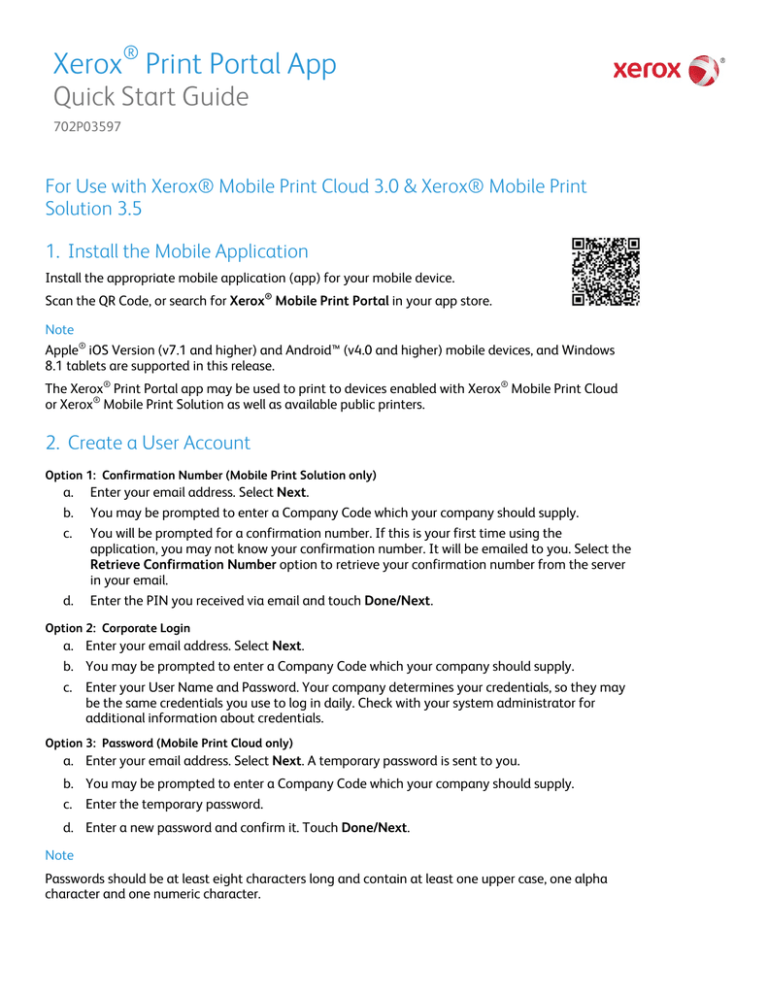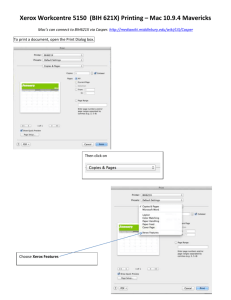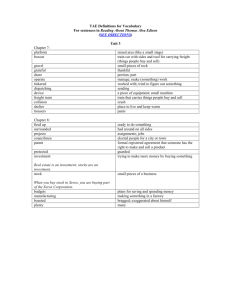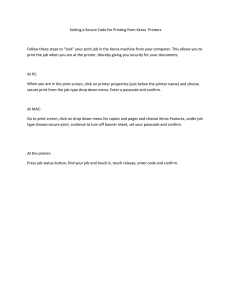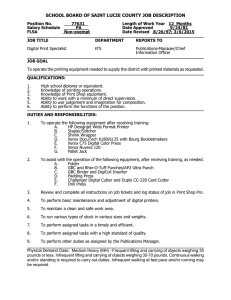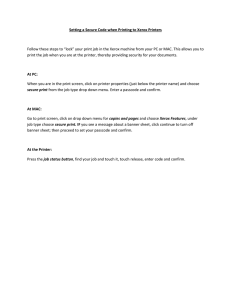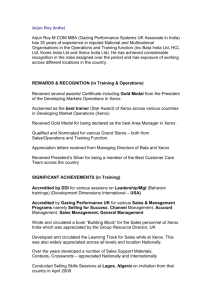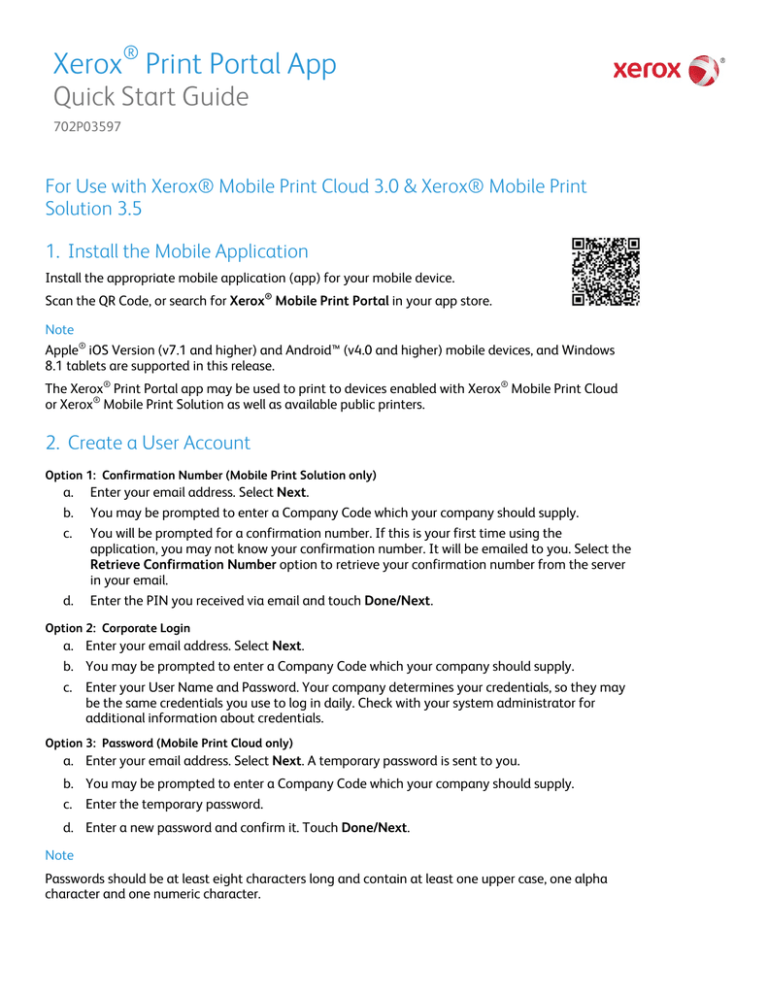
Xerox® Print Portal App
Quick Start Guide
702P03597
For Use with Xerox® Mobile Print Cloud 3.0 & Xerox® Mobile Print
Solution 3.5
1. Install the Mobile Application
Install the appropriate mobile application (app) for your mobile device.
Scan the QR Code, or search for Xerox® Mobile Print Portal in your app store.
Note
Apple® iOS Version (v7.1 and higher) and Android™ (v4.0 and higher) mobile devices, and Windows
8.1 tablets are supported in this release.
The Xerox® Print Portal app may be used to print to devices enabled with Xerox® Mobile Print Cloud
or Xerox® Mobile Print Solution as well as available public printers.
2. Create a User Account
Option 1: Confirmation Number (Mobile Print Solution only)
a.
b.
c.
d.
Enter your email address. Select Next.
You may be prompted to enter a Company Code which your company should supply.
You will be prompted for a confirmation number. If this is your first time using the
application, you may not know your confirmation number. It will be emailed to you. Select the
Retrieve Confirmation Number option to retrieve your confirmation number from the server
in your email.
Enter the PIN you received via email and touch Done/Next.
Option 2: Corporate Login
a. Enter your email address. Select Next.
b. You may be prompted to enter a Company Code which your company should supply.
c. Enter your User Name and Password. Your company determines your credentials, so they may
be the same credentials you use to log in daily. Check with your system administrator for
additional information about credentials.
Option 3: Password (Mobile Print Cloud only)
a. Enter your email address. Select Next. A temporary password is sent to you.
b. You may be prompted to enter a Company Code which your company should supply.
c. Enter the temporary password.
d. Enter a new password and confirm it. Touch Done/Next.
Note
Passwords should be at least eight characters long and contain at least one upper case, one alpha
character and one numeric character.
3. Print
You can print in the following ways:
App
When viewing a document, open it with the Print Portal app so you can choose a printer
and select between printing immediately, or uploading to print later.
To print documents from your mobile device, use My Library (Android) or Photos and File
Library (iOS) in the app to locate them.
Email
Send documents via email to the email address for your deployment. The email and
attachments are available in the Documents view in the Print Portal app, and in the EIP
app at any Mobile Print Cloud or Mobile Print Solution-enabled Multifunction Printer
(MFP).
•
Mobile Print Cloud Users: print@printbyxerox.com
•
Mobile Print Solution (on premise) Users: Your administrator should supply the email
address for your company.
Some deployments enable you to send emails directly to the printer directly using a devicespecific email address. See your system administrator for details.
Web UI
Mobile Print Cloud users may print from a PC or Mac® at https://xmpc.services.xerox.com/.
4. Support
App Help
Information on how to use the app is available in the on-screen help of the mobile app.
Online Help and Documentation
Additional help can be found at http://www.xerox.com/mobileprintportalsupport.
Select the Documentation link to view the User Guide for your mobile device.
Customer Support Forum
The Xerox Mobile Printing customer support forum can be found at
http://forum.support.xerox.com/.
This Web site displays information posted by Xerox, as well as other Mobile Printing users.
©2015 Xerox Corporation. All rights reserved. Xerox® and Xerox and Design® are trademarks of Xerox Corporation in the United States and/or other
™
®
®
countries. Android is a trademark of Google Inc. Apple and Mac are trademarks of Apple Inc., registered in the U.S. and other countries. BR3154